Page 1

Model No. 15.4-310
IDTV
User Guide
Tesco-Tecknika IDTV .indd 1Tesco-Tecknika IDTV .indd 1 07/07/2009 16:51:1207/07/2009 16:51:12
Page 2

Tesco-Tecknika IDTV .indd 2Tesco-Tecknika IDTV .indd 2 07/07/2009 16:51:4507/07/2009 16:51:45
Page 3
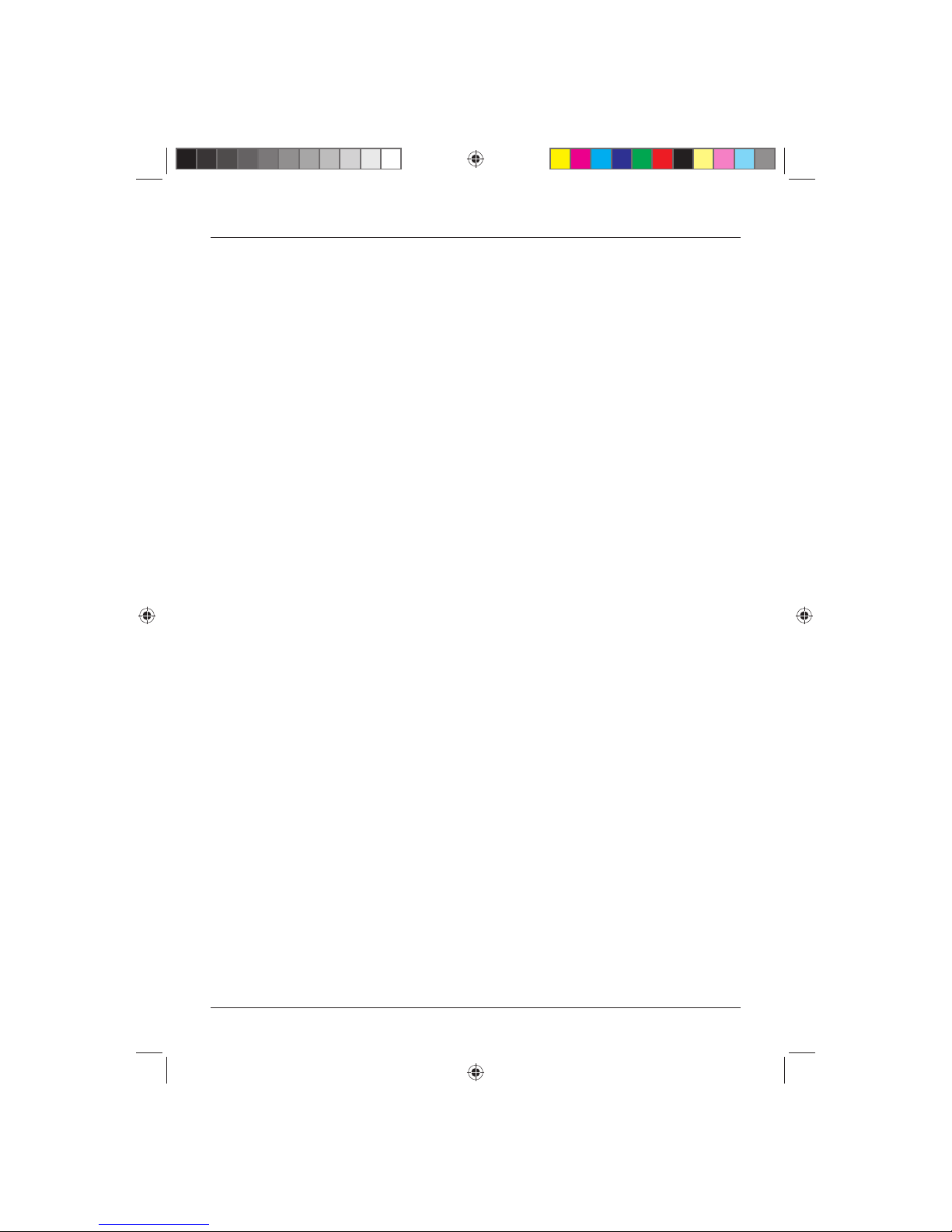
User Guide
1
CONTENTS
Introduction ................................... 2
HDMI ............................................... 2
Safety is Important ................................. 2
In the box ....................................... 2
Safety Information ........................ 3
Keep these instructions .......................... 3
Electrical Information .................... 4
Mains Supply ......................................... 4
Parts Identifi cation ........................ 5
Front View ............................................. 5
Rear View and Side View ....................... 6
Remote Control ..................................... 7
Remote Control .............................. 8
Installing Batteries in the
Remote Control ..................................... 8
Using the Remote Control ...................... 8
Fitting The Stand ........................... 9
Connecting the TV ....................... 10
Connecting the TV Antenna ................. 10
Connecting External Devices ................ 10
Wall Mounting ..................................... 11
Operating the TV ......................... 12
Basic Operating Instructions ................. 12
Menu Operations ................................. 14
Sound Menu Options ........................... 15
Tuning Menu Options .......................... 15
Common Interface Slot
(Only in Freeview Mode) ....................... 17
Timer Setting Menu .............................. 17
General Settings Menu ......................... 18
PC Menu Operation (VGA) ................... 20
PC Settings Menu ................................ 20
Using Teletext
(TV/Analogue Mode) ................... 21
To Enter Text/Mix Mode ........................ 21
To Select a Page of Text ........................ 21
Subtitles ............................................... 21
To Reveal Information .......................... 21
Fast Text .............................................. 21
Page Hold ............................................ 22
Text Enlargement ................................. 22
Operating the FREEVIEW TV ....... 23
Using the Freeview for the First Time .... 23
Menu Operations ................................. 23
Digital Text ........................................... 24
Using your Common
Interface Slot ............................... 25
Common Interface ............................... 25
Troubleshooting Guide ................ 26
Care and Maintenance ................ 27
Disposal ............................................... 27
Warranty .............................................. 27
Specifi cations ............................... 28
Tesco-Tecknika IDTV .indd Sec1:1Tesco-Tecknika IDTV .indd Sec1:1 07/07/2009 16:51:4507/07/2009 16:51:45
Page 4

IDTV
2
INTRODUCTION
Thank you for purchasing this Technika Advanced IDTV which has been designed and
manufactured to give you many years of trouble-free service.
You may already be familiar with using a similar product but please take time to read these
instructions which have been written to ensure you get the very best from your purchase.
Throughout the remainder of this user guide the Technika Advanced IDTV will be referred to
as the ‘TV’.
HDMI
HDMI (High Defi nition Multimedia Interface) is the next generation of digital interface. Unlike
conventional connections, it transmits uncompressed digital and audio signals using a single cable.
This TV supports high-defi nition video input via the HDMI socket on the back of the TV.
Safety is Important
To ensure your safety and the safety of others, please read the Safety precautions BEFORE you
operate this product.
Keep this information in a safe place for future reference.
IN THE BOX
You will fi nd the following:
• TV
• User Guide
• Quick Start Guide
• Remote Control
• 2 x AAA Batteries
NOTE: If any of the items listed are damaged or missing, please contact the TESCO electrical help
line on 0845 456 6767.
Tesco-Tecknika IDTV .indd Sec1:2Tesco-Tecknika IDTV .indd Sec1:2 07/07/2009 16:51:4507/07/2009 16:51:45
Page 5
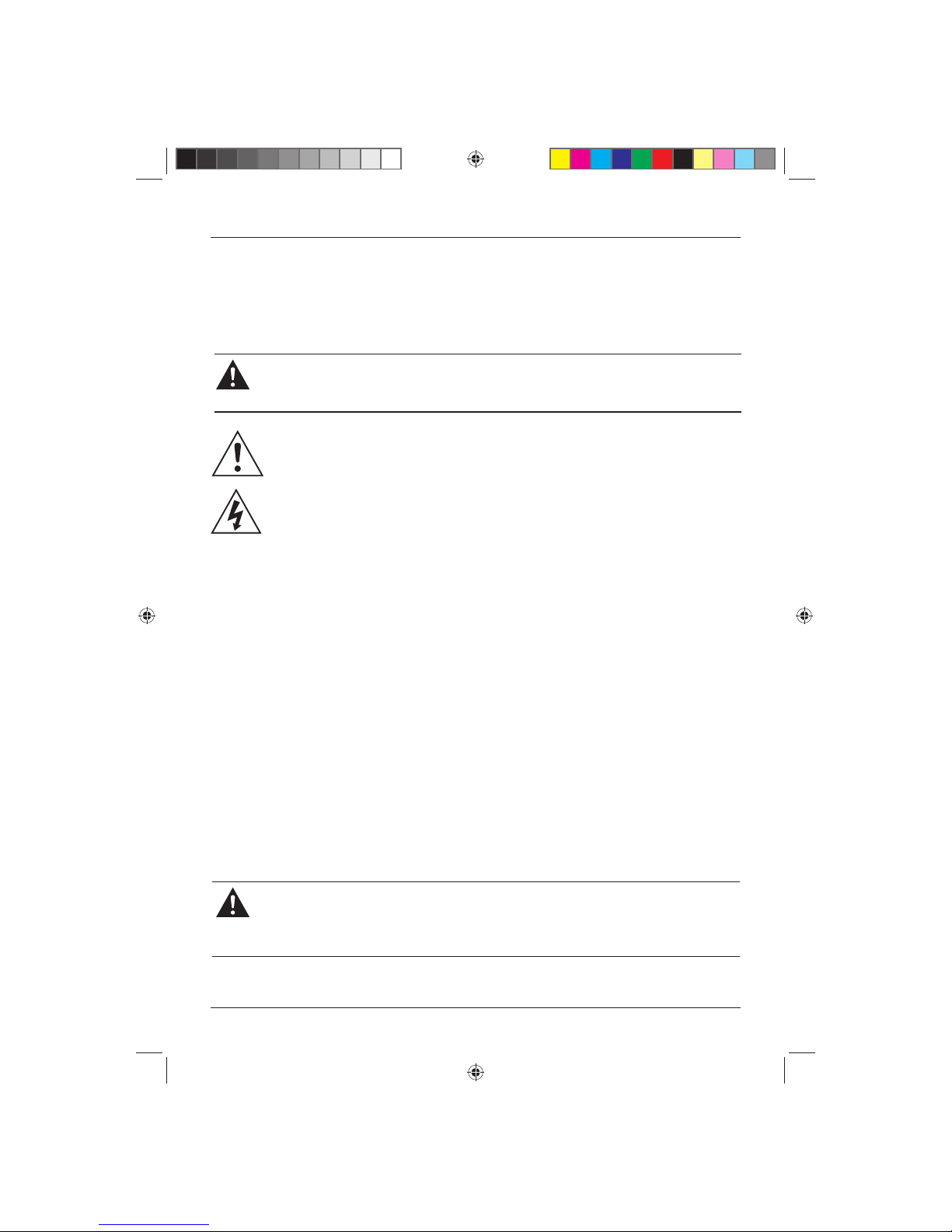
User Guide
3
SAFETY INFORMATION
IMPORTANT SAFETY INSTRUCTIONS – READ CAREFULLY BEFORE USE
Take note of the following safety information which appears on the back of this TV.
CAUTION! TO PREVENT ELECTRICAL SHOCK, DO NOT REMOVE ANY COVER OR
SCREWS. NO USER SERVICEABLE PARTS INSIDE. REFER SERVICING TO QUALIFIED
SERVICE PERSONNEL.
This symbol indicates that there are important operating and maintenance instructions
in the literature accompanying this unit.
This symbol indicates that dangerous voltage constituting a risk of electric shock is
present within this unit.
Keep these instructions
• Do not use this TV near water.
• Clean only with a slightly damp cloth.
• Do not block any ventilation openings.
• Install in accordance with the supplied Quick Start Guide and this User Guide.
• Do not install or operate near any heat sources such as radiators, stoves, or other apparatus that
produce heat.
• Protect the power cord from being walked on or pinched, particularly at plugs, and the point
where it exits from the TV.
• Do not allow the power cord to overhang the edge of a table.
• Unplug this TV during lightning storms or when unused for long periods of time.
• To avoid interference, switch this TV off while operating other radio devices in the immediate
vicinity. Refer all servicing to qualifi ed service personnel. Servicing is required when the TV has
been damaged in any way, such as the power cord or plug being damaged, liquid being spilled
on or objects have fallen onto the TV, the TV has been exposed to rain or moisture, does not
operate normally, or has been dropped.
WARNING! TO REDUCE THE RISK OF FIRE OR ELECTRICAL SHOCK, DO NOT EXPOSE
THIS TV TO RAIN OR MOISTURE. THE TV MUST NOT BE EXPOSED TO DRIPPING
AND SPLASHING AND NO OBJECTS FILLED WITH LIQUIDS SHOULD BE PLACED ON
THE TV.
• No naked fl ame sources such as candles should be placed on the TV.
Tesco-Tecknika IDTV .indd Sec1:3Tesco-Tecknika IDTV .indd Sec1:3 07/07/2009 16:51:4607/07/2009 16:51:46
Page 6

IDTV
4
CAUTION! CHANGES OR MODIFICATIONS NOT EXPRESSLY APPROVED BY THE
MANUFACTURER COULD VOID THE USER’S AUTHORITY TO OPERATE THIS DEVICE.
CAUTION! USAGE OF CONTROLS OR ADJUSTMENTS OR PERFORMANCE OF
PROCEDURES OTHER THAN THOSE SPECIFIED HEREIN MAY RESULT IN HAZARDOUS
EXPOSURE.
Important
This TV generates, uses and can radiate radio frequency energy and, if not installed and used
in accordance with these instructions, may cause harmful interference to radio communication.
However, this is no guarantee that interference will not occur in a particular installation. If the TV
does cause harmful interference to electrical devices, which can be determined by turning the
TV off and on, the user is encouraged to try to correct the interference by one of the following
measures:
• Re-orient or relocate the receiving antenna.
• Increase the separation between the external device and the TV.
• Connect the external device into an outlet on a circuit different from that to which the TV is
connected.
• Consult the dealer or an experienced radio/ TV technician for help.
ELECTRICAL INFORMATION
Mains Supply
The mains operating voltage is detailed on the rating plate on the rear of the TV.
The mains lead on this equipment may be supplied with a moulded plug incorporating a fuse.
Should the fuse need to be replaced, an ASTA or BSI approved BS1362 fuse must be used of
the same rating. If the fuse cover is detachable never use the plug with the cover removed. If a
replacement fuse cover is required, ensure it is of the same colour as that visible on the pin face of
the plug. If there is no alternative to cutting off the mains plug, dispose of it immediately, having
fi rst removed the fuse, to avoid a possible shock hazard by inadvertent connection to the mains
supply.
Tesco-Tecknika IDTV .indd Sec1:4Tesco-Tecknika IDTV .indd Sec1:4 07/07/2009 16:51:4607/07/2009 16:51:46
Page 7

User Guide
5
PARTS IDENTIFICATION
1. MENU Accesses the TV menus
2. CH- Selects the next channel down
3. CH+ Selects the next channel up
4. VOL- Decrease the volume
5. VOL+ Increase the volume
6. TV/AV Accesses the Source menu
7. POWER Turns the TV on and into
standby
8. Standby LED
9. Remote Control Sensor
Front View
Tesco-Tecknika IDTV .indd Sec1:5Tesco-Tecknika IDTV .indd Sec1:5 07/07/2009 16:51:4707/07/2009 16:51:47
Page 8

IDTV
6
10. HDMI Socket High Defi nition lead connection
11. VGA Socket PC Monitor connection
12. SCART Socket SCART lead connection
13. S-Video In Socket S-Video lead connection
14. Component In Sockets Component Video input connections
15. Common Interface Allows you to insert a Conditional Access Module (CAM)
(CI) Slot and Card (sold separately by the broadcaster e.g. Setanta Sports).
16. Audio Input Socket (PC) Audio input connection when using the TV as a monitor
17. Audio Input Socket Audio input connection when using S-video or component
(S-Video and Component) video inputs
18. Antenna In Aerial connection
19. On / Off Switch Turns the TV on or off
20. Mains Socket Mains AC connection
Rear View and Side View
Tesco-Tecknika IDTV .indd Sec1:6Tesco-Tecknika IDTV .indd Sec1:6 07/07/2009 16:51:4807/07/2009 16:51:48
Page 9

User Guide
7
1. STANDBY Switches the TV to Standby
or On
2. DISPLAY Programme Information
3. Numeric Buttons
4. -/-- Digital Selector
5.
Swaps between current and
previous channel
6. LANG Selects Audio Languages
7. EPG Electronic Programme Guide
8. Vol + Volume Up
9. CH + Channel Up
10. Vol - Volume Down
11. CH - Channel Down
12.
Navigates Up
13. OK Selects Channel List
14.
Navigates Right
15.
Navigates Left
16.
Navigates Down
17. LCD MENU Selects Main Menu
18. PICTURE Alters the Aspect Ratio
FORMAT
19. PMODE Picture Mode
20. SMODE Sound Mode
21. SOURCE Input Source Selector
22. MUTE Mutes the Sound
23. EXIT Exits Menu Options
24. SLEEP Selects Sleep Timer
25. HOLD Teletext Page Hold
26. NICAM Selects Mono or Stereo
(Analogue mode only)
27. FAV Selects Favourite List
28. FAV - Favourite Channel Down
29. TEXT Digital Text / Teletext
30. FAV + Favourite Channel Up
31. SIZE Teletext Size
32. REVEAL Teletext Reveal Answer
33. INDEX Teletext Index
34. SUBPAGE / Selects Individual Sub-Menus
SUBTITLE within the Main Page /
Selects Subtitles
35. Green Digital Text / Teletext Shortcut
36. Yellow Digital Text / Teletext Shortcut
37. Red Digital Text / Teletext Shortcut
38. Blue Digital Text / Teletext Shortcut
Remote Control
When using the remote control, aim it towards
the remote control sensor on the TV. The
function of some buttons will vary depending
on the source being used (e.g. TV or DTV).
Tesco-Tecknika IDTV .indd Sec1:7Tesco-Tecknika IDTV .indd Sec1:7 07/07/2009 16:51:5007/07/2009 16:51:50
Page 10

IDTV
8
REMOTE CONTROL
Installing Batteries in the Remote Control
1. Remove the battery compartment cover at the rear of the remote
control by depressing the retaining clip.
2. Install the supplied AAA batteries as shown, ensuring the polarity
matches that shown in the battery compartment.
3. Replace the battery compartment cover.
Using the Remote Control
To use the remote control point it at the TV and press the required
buttons. You must be within 6 metres and at an angle of less than 30
degrees from the centre of the TV.
NOTE: Sunshine or other strong light sources may interfere with the
signal from the remote control. In this situation turn the TV
away from the light source.
WARNING! DO NOT LEAVE BATTERIES IN THE REMOTE CONTROL FOR EXTENDED
PERIODS AS THEY CAN LEAK OR CORRODE CAUSING DAMAGE TO THE REMOTE
CONTROL. CHECK THEM PERIODICALLY AND REPLACE THEM AS REQUIRED.
WARNING! DO NOT MIX BATTERY TYPES. WHEN INSERTING BATTERIES, REPLACE
ALL BATTERIES AT THE SAME TIME. DO NOT MIX OLD AND NEW BATTERIES.
WARNING! EXHAUSTED BATTERIES MUST BE TREATED WITH CARE AND DISPOSED
OF ACCORDING TO ANY SAFETY OR RECYCLING REGULATIONS IN FORCE IN YOUR
LOCAL AREA. NEVER DISPOSE OF BATTERIES INTO GENERAL WASTE, OR FIRE.
Tesco-Tecknika IDTV .indd Sec1:8Tesco-Tecknika IDTV .indd Sec1:8 07/07/2009 16:51:5007/07/2009 16:51:50
Page 11

User Guide
9
FITTING THE STAND
Before using the TV for the fi rst time, you
should fi t the stand to the TV.
NOTE: You do not have to fi t the stand if you
are mounting the TV on a wall. See
Wall Mounting on page 11.
1. Place the TV face down on the edge of a
fl at surface, for example a table, taking care
not to damage the TV screen.
2. Fit the stand to the stand column (part
of the TV), ensuring the locating hole is
correctly aligned as shown on the right.
3. Rotate the stand anti-clockwise to lock in
position.
4. Fit the two fi xing screws (supplied) into the
two holes at the base of the stand.
NOTE: Do not overtighten the fi xing screws
as this may damage the stand.
Tesco-Tecknika IDTV .indd Sec1:9Tesco-Tecknika IDTV .indd Sec1:9 07/07/2009 16:51:5107/07/2009 16:51:51
Page 12

IDTV
10
CONNECTING THE TV
WARNING! ENSURE THE TV AND ALL ANCILLARY EQUIPMENT IS UNPLUGGED
FROM THE MAINS BEFORE MAKING ANY CONNECTIONS!
Connecting the TV Antenna
Connect the TV antenna to the aerial socket with a 75 ohm
co-axial plug. For best results use a high gain TV aerial,
preferably roof or loft mounted.
• To improve picture quality in a poor signal area, purchase
and install a signal amplifi er.
• If the antenna needs to be split for two TVs, use a 2-Way
Signal Splitter (not supplied).
Connecting External Devices
The Quick Start Guide shows the simplest and most effective
way of connecting your TV to ancillary equipment. Alternate
methods are listed below.
NOTE: The TV will connect through the HDMI cable by default. Only use the HDMI cable and one
other option. Connecting more than one option may cause interference.
HDMI lead
You can connect this TV to a compatible device using a HDMI lead. This method will give the best
picture.
Connect the cable from the HDMI equipment to the TV HDMI socket.
SCART lead
You can connect this TV to a compatible device using a SCART lead. The connection uses
component video signals, i.e. the red, green and blue (RGB) content of the video are sent on
separate signals.
VGA cable
You can use your TV as a monitor for your personal computer by using a VGA cable. Sound from
your personal computer may also be played through the TV.
This requires the audio output of the personal computer to be connected to the Audio Input socket
(PC) of the TV.
S-Video lead
You can connect this TV to a compatible device using an S-VIDEO lead.
Tesco-Tecknika IDTV .indd Sec1:10Tesco-Tecknika IDTV .indd Sec1:10 07/07/2009 16:51:5107/07/2009 16:51:51
Page 13

User Guide
11
Component Input (YPbPr cables)
You can connect this TV to a compatible device using YPbPr cables. Connect the red, green and
blue outputs to the matching coloured inputs on the compatible device. An additional audio input
is required.
Wall Mounting
1. The base must fi rst be removed. Place the TV face down.
2. Remove the two screws holding the base in position.
3. Remove and store the base and screws.
4. Use four machine screws to mount the TV on the bracket.
This unit is VESA-compliant and designed to be wall-mounted with a VESA-compliant
100mmx100mm mounting kit. Mount this unit according to the instruction of the wall bracket (not
supplied).
Tesco-Tecknika IDTV .indd Sec1:11Tesco-Tecknika IDTV .indd Sec1:11 07/07/2009 16:51:5207/07/2009 16:51:52
Page 14

IDTV
12
OPERATING THE TV
NOTE: Throughout this User Guide the buttons referred to will be on the remote control unless
otherwise stated.
Basic Operating Instructions
Switching on for the fi rst time
When the POWER (STANDBY) button on the remote
control is pressed to turn the TV on, the indicator light
on the front of the TV changes from red to green. When
the TV is turned off using the POWER (STANDBY)
button, the TV goes into standby mode and the indicator
light changes to red. The display to the right will appear
on the screen when the TV is turned on for the fi rst time.
1. Press the buttons to select your country and
language.
2. Press the OK button.
3. The TV will automatically start Auto Tuning the Analogue and then the Digital channels.
NOTE: The TV will take up to 5 minutes to complete this process.
4. All channels will be stored after the Auto search process.
Source Selection
1. Press the SOURCE button to display the source menu.
2. Press the buttons to scroll between inputs and press the OK button.
3. If no source is manually selected, the TV will automatically come out of the source Menu after
10 seconds.
The following sources are available:
• TV/ANALOGUE
• FREEVIEW
• HDMI
• SCART
• COMPONENT
• S-VIDEO
• VGA/PC
NOTE: To exit the display at anytime press the SOURCE button.
Tesco-Tecknika IDTV .indd Sec1:12Tesco-Tecknika IDTV .indd Sec1:12 07/07/2009 16:51:5307/07/2009 16:51:53
Page 15

User Guide
13
Volume
1. Press the Vol +/Vol - buttons to increase/decrease the volume. The volume level will be displayed
at the bottom of the screen.
Mute
1. Press the MUTE button to mute the sound. The Mute symbol will be displayed at the bottom left
hand side of the screen.
2. Press the MUTE button again or the Vol +/Vol - buttons to restore the sound. The Mute symbol
will disappear.
Mono/Stereo (TV Analogue mode only)
Press the NICAM button to switch between mono (
) and stereo ( ) sound.
Select the TV channel
1. Press the Numeric button(s) to select the channel you require.
NOTE: In TV Analogue mode, use the -/-- button to select channel numbers above nine. Press the
-/-- button twice to enter two digit channel numbers and three times to enter three digit
numbers.
2. Press the CH +/- buttons to scroll up or down through the channels.
Picture Mode
Press the PMODE button on the remote control for the display options. Choose from the following
settings displayed at the bottom left hand side of the screen:
• STANDARD
• PERSONAL
• MOVIE
• SPORT
• MILD
• GAME
Picture Format
Press the PICTURE FORMAT button to choose from one of the following aspect ratios. The aspect
ratio setting is displayed at the bottom left hand side of the screen:
• Fullscreen
• Zoom (Analogue only)
• Stretch
• Auto
• 4:3 (Analogue only)
• 14:9 (Analogue only)
• 16:9 (Analogue only)
• Subtitle (Analogue only)
Tesco-Tecknika IDTV .indd Sec1:13Tesco-Tecknika IDTV .indd Sec1:13 07/07/2009 16:51:5407/07/2009 16:51:54
Page 16

IDTV
14
Sound Format
Press the SMODE button on the remote control for the sound options. Choose from the following
settings displayed at the bottom left hand side of the screen:
• Personal
• Voice
• Music
• Theatre
Menu Operations
The on screen menus allow you to adjust and control the TV.
1. To access the on-screen menus, press the LCD MENU button.
2. Press thebuttons to access the different menus and available options.
3. Press the LCD MENU button to exit the menu.
Note: Some options are only available on specifi c sources.
Picture Settings Menu
This menu gives the options for adjusting the appearance of the TV picture. The following options
are available.
PICTURE MODE - Allows you to select preset levels of contrast, brightness and colour. Choose
from the following settings:
• STANDARD
• PERSONAL
• MOVIE
• SPORT
• MILD
• GAME
CONTRAST – Allows you to increase or decrease the
contrast of the picture.
BRIGHTNESS – Allows you to increase or decrease the brightness of the picture.
COLOUR – Allows you to increase or decrease the intensity of the picture colour.
TINT - Allows you to increase or decrease the level of tint of the picture (Only NTSC signal)
SHARPNESS – Allows you to increase or decrease the sharpness of the picture.
COLOUR TEMPERATURE (Only in VGA mode) - Allows you to select a warmer or cooler picture.
DNR (Noise Reduce) - Allows you to adjust the sound quality. Choose from the following settings:
• OFF
• LOW
Tesco-Tecknika IDTV .indd Sec1:14Tesco-Tecknika IDTV .indd Sec1:14 07/07/2009 16:51:5407/07/2009 16:51:54
Page 17

User Guide
15
• MID
• HIGH
Sound Menu Options
This menu gives options for adjusting the TV sound. The following options are available:
VOLUME – Allows you to adjust the volume level.
SOUND MODE – Allows you to select preset levels of
bass and treble. Choose from the following settings:
• PERSONAL
• VOICE
• MUSIC
• THEATRE
BASS – Allows you to adjust the bass level.
TREBLE – Allows you to adjust the treble level.
BALANCE – Allows you to adjust the audio output between the left speaker and the right speaker.
AVL – Allows you to turn the Auto Volume Level (AVL) function on or off. Turn the AVL function on
to reduce the difference in volume between TV programmes and advertisments.
Tuning Menu Options
This menu gives options for adjusting the TV tuning.
NOTE: The following options are ONLY available with the ‘TV/Analogue‘ or ’Freeview’ source
selected.
Country (TV/Analogue Mode) – Allows you to select
your country.
Auto Tuning – Allows you to auto search and save
channels.
Manual Tuning – Gives options for adjusting the TV
tuning.
Program Edit – Allows you to reorder, lock and delete
channels.
Common Interface (Freeview Mode) – Allows you to
confi gure the Conditional Access Module (CAM) and Smart Card.
Tesco-Tecknika IDTV .indd Sec1:15Tesco-Tecknika IDTV .indd Sec1:15 07/07/2009 16:51:5507/07/2009 16:51:55
Page 18

IDTV
16
Manual Tuning (TV/Analogue Mode)
This menu gives options for manually adjusting the TV tuning.
Program – Allows you to change the TV channel.
Sound System – Allows you to select the TV sound
system. Choose between:
• I
• DK
• L/L’
• B/G
Colour System – Allows you to select the TV colour
system from the following settings;
• PAL
• SECAM
• AUTO
Programme Label – Allows you to:
• Name or edit a channel name.
• To name or edit a channel name: Press thebuttons to input the characters.
AFT – If AFT is set to ON, the TV will automatically track slight changes in the frequency of the
signal. It is recommended that this is left set to ON.
Manual Search – Allows you to manually search for channels by changing the frequency.
Manual Tuning (Freeview Mode)
This menu allows you to manually search for channels. The following options are available.
Channel – Allows you to select the channel you want to
manually tune.
Start Search – Allows you to begin searching.
NOTE: All the other options provide information on
the signal quality and strength along with the
frequency.
Tesco-Tecknika IDTV .indd Sec1:16Tesco-Tecknika IDTV .indd Sec1:16 07/07/2009 16:51:5607/07/2009 16:51:56
Page 19

User Guide
17
Program Edit (TV/Analogue)
1. Press the button to move a channel.
2. Press the GREEN button to add or remove a channel from the
favourites list.
3. Press the YELLOW button to skip a channel
NOTE: Once a channel is skipped, you can no longer select the
channel using the CH+ / CH- buttons.
4. Press the BLUE button to lock a channel.
NOTE: Once a channel is locked, you will need to enter the lock
code to view the channel.
Program Edit (Freeview)
1. Press the Green button to add or remove a channel from the
favorite list.
2. Press the Yellow button to delete the channel from the list.
NOTE: Deleting a channel will remove the channel completely
from the TV. The TV must be retuned to restore the
channel.
3. Press the BLUE button to lock a channel.
NOTE: Once a channel is locked, you will need to enter
the lock code
Common Interface Slot (Only in Freeview Mode)
Pay per view services require a “smartcard” to be inserted into the TV. If you subscribe to a pay
per view service the provider will issue you with a ‘CAM’ card “smartcard”. The CAM can then be
inserted into the Common Interface Port. See Common Interface on page 25.
Timer Setting Menu
This menu allows you to adjust the Sleep Timer and the
OSD timer.
Sleep Timer – Allows you to set the sleep timer from the
following settings:
• 0 MIN
• 15 MIN
• 30 MIN
• 45 MIN
Tesco-Tecknika IDTV .indd Sec1:17Tesco-Tecknika IDTV .indd Sec1:17 07/07/2009 16:51:5707/07/2009 16:51:57
Page 20

IDTV
18
• 60 MIN
• 75 MIN
• 90 MIN
• 105 MIN
• 120 MIN
When the set time is met the TV will turn off automatically.
OSD Timer (On Screen Display Timer) - Allows you to adjust the length of time the On Screen
Menu displays, choose from the following settings:
• 5 SEC
• 10 SEC
• 15 SEC
• 20 SEC
• 25 SEC
• 30 SEC
General Settings Menu
This menu allows you to change the general settings of the TV. The following options are available:.
Language – Allows you to change the on screen menu language.
Picture Format – Allows you to choose from the
following the aspect ratios:
• Fullscreen
• Zoom (Analogue only)
• Stretch
• Auto
• 4:3 (Analogue only)
• 14:9 (Analogue only)
• 16:9 (Analogue only)
• Subtitle (Analogue only)
Blue Screen - If set to ON the screen will turn blue if there is no signal for 3 seconds.
System Lock - This menu allows you to prevent use of various aspects of the TV.
First Time Installation - Allows you to reset the TV for fi rst time tuning.
Reset - Allows you to reset the menus to factory settings.
Tesco-Tecknika IDTV .indd Sec1:18Tesco-Tecknika IDTV .indd Sec1:18 07/07/2009 16:51:5907/07/2009 16:51:59
Page 21

User Guide
19
System Lock
This menu allows you to prevent use of various aspects
of the TV. Once the System Lock is enabled, enter the
PIN code (the default PIN code is 0000) and then press
the OK button to access the feature.
System Lock – Allows you to lock the system.
Key Lock – Allows you to lock the keys.
Source Lock – Allows you to lock one or more of the
sources.
Default Source – Allows you to set the default source.
Max Volume – Allows you to set max volume level.
Change Pin Code – Allows you to change the PIN code
that was set.
1. Enter the old pin code (Default is 0000)
2. Enter the new pin code.
3. Enter the new pin code again.
3. Press the OK button, the pin is now changed.
First Time Installation
Allows you to perform a fi rst time installation.
1. Select your country and language by pressing
thebuttons then select OK.
2. Press the OK button to start auto tuning.
Reset
Allows you to reset the menus to the default factory
settings.
Tesco-Tecknika IDTV .indd Sec1:19Tesco-Tecknika IDTV .indd Sec1:19 07/07/2009 16:51:5907/07/2009 16:51:59
Page 22

IDTV
20
PC Menu Operation (VGA)
PC Settings Menu
You can use your TV as a monitor for your personal computer by using a VGA cable. Sound from
your personal computer may also be played through the TV. This requires the audio output of the
personal computer to be connected to the Audio Input Socket (PC) connection on the TV.
1. Select the VGA/PC Source as described on page 12.
NOTE: The PC settings Menu will only be available if the VGA/PC Source is selected and a VGA
Cable is connected to the TV.
Choose from the following settings:
Auto Sync – The TV automatically confi gures itself.
Phase - Allows you to adjust delay time of phase in
order to reduce the noise of the picture.
Clock – Allows you to increase or decrease the clock.
H Position (Horizontal Position) – Allows you to
change the horizontal position of the picture.
V Position (Vertical Position) – Allows you to change
the vertical position of the picture.
Position Reset – Allows you to reset the position of the picture to the factory settings.
Tesco-Tecknika IDTV .indd Sec1:20Tesco-Tecknika IDTV .indd Sec1:20 07/07/2009 16:52:0107/07/2009 16:52:01
Page 23

User Guide
21
USING TELETEXT (TV/Analogue Mode)
Teletext is an information system that displays text on your TV screen. Using the teletext control
buttons you can view pages of information that are listed in the teletext index.
NOTE: No on-screen menus can be displayed in text mode. The contrast, brightness and colour
cannot be changed but the volume control is still available.
NOTE: Make sure the TV channel you are watching transmits teletext.
To Enter Text/Mix Mode
1. Press the TEXT button. The text page will appear, normally the INDEX page.
2. Press the TEXT button again. The text page will show with the picture behind it.
3. Press the TEXT button a third time. The screen will return to the channel you were watching.
To Select a Page of Text
1. Find the number of the page you require on the INDEX page and enter the page number using
the Numeric buttons. The number of the page will appear in the top left hand corner of the
screen. The page counter will search for your page. When it fi nds it, the page will be displayed.
To return to the index page press the INDEX button. To select a Subpage press the SUBPAGE
button.
2. Press the TEXT button to exit Teletext.
Subtitles
1. To display subtitles for the TV programme you are watching, press the TEXT button and go
to page 888. The TV picture will be displayed and provided the programme is broadcast with
subtitles these will appear at the bottom of the screen.
2. Press the TEXT button again to remove subtitles.
To Reveal Information
1. Press the REVEAL button to reveal concealed information (quiz answers etc.).
2. Press the REVEAL button again to conceal the information.
Fast Text
At the bottom of the teletext screen is a row of subject headings in red, green, yellow and blue.
1. Press the Coloured fast text buttons on the remote control to access these pages.
2. Press the INDEX button to return to the Index page.
Tesco-Tecknika IDTV .indd Sec1:21Tesco-Tecknika IDTV .indd Sec1:21 07/07/2009 16:52:0107/07/2009 16:52:01
Page 24

IDTV
22
Page Hold
If the page of text you have selected contains sub-pages, these will automatically be displayed in
order with a delay to allow you to read the page.
1. Press the HOLD button to stop the next subpage being displayed. The hold symbol will appear in
the top left hand corner of the screen.
2. Press the HOLD button again to continue moving through the sub-pages.
Text Enlargement
1. Press the SIZE button to enlarge the text shown on the teletext screen. Once selected, half a
page will be displayed at a time.
2. Press the SIZE button again to view the second half of the page.
3. Press the SIZE button a third time to return to normal teletext
Tesco-Tecknika IDTV .indd Sec1:22Tesco-Tecknika IDTV .indd Sec1:22 07/07/2009 16:52:0107/07/2009 16:52:01
Page 25

User Guide
23
OPERATING THE FREEVIEW TV
Using the Freeview for the First Time
Freeview allows you to access a wide range of digital channels. The Freeview channels will have
been auto-tuned when the TV was switched on for the fi rst time.
Menu Operations
Electronic Program Guide
The Electronic Program Guide (EPG) is only available in Freeview mode. It is a 7 day TV guide
and provides information about forthcoming programmes (where supported by the broadcasted
channel). You can view the start and end time of all programs and on all channels.
1. To display the EPG, press the EPG button. An example
of the EPG is shown on the right.
2. Use the buttons to navigate through the
channels and programmes.
3. Use the button to step to the next programme.
4. Use the button to return to the current
programme.
5. Press the OK button to watch the currently selected
programme.
6. Press the GREEN button to scroll down the channel
list four channels at a time.
7. Press the RED button to scroll up the channel list four channels at a time
6. Press the EPG button to exit the EPG.
NOTE: If you currently have a favourites list selected, you will only be able to view the EPG for your
selected favourite channels.
The 7 Day EPG
The 7 Day EPG displays information about events for the next seven days in the form of a list.
To select the 7 day EPG, press the EPG button then the
BLUE button once.
1. Use the buttons to navigate through the
channels and events. A brief description of the event
for the highlighted channel appears in the upper
panel of the window with its title and broadcast time.
2. Press the Yellow and Blue buttons to change the day
that is displayed.
3. Press the OK button to view the programme.
4. Press the Red and Green buttons to increase or
decrease the timeline.
5. Press the EPG button to exit the EPG.
Tesco-Tecknika IDTV .indd Sec1:23Tesco-Tecknika IDTV .indd Sec1:23 07/07/2009 16:52:0207/07/2009 16:52:02
Page 26

IDTV
24
Setting Reminders
You can set a reminder for any programme in the next 7 days. Once a reminder is set, the TV will
automatically return to the selected channel.
1. To set a reminder, select a programme using the buttons.
2. Press the OK button to set the reminder. The programme will now be highlighted.
Digital Text
Freeview Digital Text is an information system that displays text on your TV screen.
NOTE: No on-screen menus can be displayed in text mode. The contrast, brightness and colour
cannot be changed but the volume control is still available.
NOTE: Make sure the TV channel you are watching transmits digital text.
Follow the on screen commands. Here is an example of
the BBC digital text service.
1. Press the RED or TEXT buttons to select digital text.
2. To select the page you require press the buttons
and press the OK button to select. Alternatively
you can enter the page number using the Numeric
buttons. Press the OK button to view the page.
3. Press the buttons to navigate the digital text
menus.
4. Use the RED, GREEN, YELLOW and BLUE buttons to
access the subject shortcuts.
5. To exit digital text press the RED or TEXT button.
Tesco-Tecknika IDTV .indd Sec1:24Tesco-Tecknika IDTV .indd Sec1:24 07/07/2009 16:52:0307/07/2009 16:52:03
Page 27

User Guide
25
USING YOUR COMMON INTERFACE SLOT
Common Interface
The Common Interface (CI) slot is designed to accept the Conditional Access Module (CAM) and
Smart Card in order to view the pay TV programmes and additional services. Contact your Pay Per
View TV service provider to get more information about the modules and subscription.
Note: Conditional Access Modules and Smart Cards are sold separately.
WARNING! SWITCH OFF YOUR TV BEFORE ANY MODULE IS INSERTED IN THE
COMMON INTERFACE SLOT.
The CI slot is located on the side of your TV. Insert the CAM correctly into the CI slot, then add the
Smart Card to the CAM.
1. Turn on the TV and ensure ‘Freeview’ is selected as the source.
2. If the CAM is detected the TV will display the following
message on the screen:
Common interface Module inserted.
Wait for a few moments until the card is activated.
3. Select the relevant digital channel (e.g. channel 34 for
Setanta broadcast).
4. Detailed information on the Smart Card in use is displayed.
5. Press the OK button to access the card menu. Refer to the module Instruction manual for setting
details.
6. When the module is removed, the following message will appear on the screen:
Common interface module removed.
Tesco-Tecknika IDTV .indd Sec1:25Tesco-Tecknika IDTV .indd Sec1:25 07/07/2009 16:52:0407/07/2009 16:52:04
Page 28

IDTV
26
TROUBLESHOOTING GUIDE
To assist in locating possible faults use the help guide below.
TROUBLESHOOTING
No picture, no sound Check that TV is correctly plugged in.
Check the TV is connected to a suitable power source.
Check the electrical supply is turned on.
No Picture Ensure that the TV is powered on.
Check that the cables are fi tted securely.
Ensure the aerial and/or external sources are connected.
Press the SOURCE button to change the source.
Turn the TV on or off.
Try a disc that you know plays.
No sound Press MUTE button and check if Mute mode is set.
Switch to another channel and see if the same problem occurs.
Press V+ button to see if the problem can be solved.
Poor sound Check if sound system is correct. Refer to user’s manual for adjustment.
No picture on some
channels
Check correct channel is selected.
Adjust the antenna.
No colour on some
channels (black &
white)
Check if the same problem exists on other channels.
Ensure the correct picture settings are selected.
Spots on some or all
channels
Check that the antenna is correctly connected.
Check that the antenna is in good condition.
Controls not working Disconnect the TV from power supply, wait 10 seconds, reconnect the TV
to the power supply.
If the problem still exists, contact authorized after-sales service for
technical assistance.
No response to
remote control.
Remote control not aimed correctly.
Front panel remote control sensor obstructed.
Remote control batteries inserted incorrectly.
Remote control batteries exhausted.
If none of the suggestions seem to work, try switching your TV off and then on again. If this does
not work, contact either your supplier or a qualifi ed repair technician. Never attempt to repair the
TV yourself.
Contact the TESCO electrical help line on 0845 456 6767.
Note: The TV must only be repaired by a qualifi ed registered service person. Never attempt
to remove the back cover as the TV has dangerous voltages inside that may cause
fatality or fi re.
Tesco-Tecknika IDTV .indd Sec1:26Tesco-Tecknika IDTV .indd Sec1:26 07/07/2009 16:52:0507/07/2009 16:52:05
Page 29

User Guide
27
CARE AND MAINTENANCE
Disposal
UK: Waste electrical products should not be disposed of with household waste. Separate
disposal facilities exist, for your nearest facilities see www.recycle-more.co.uk or in-store
for details.
ROI: Produced after 13th August 2005
Waste electrical products should not be disposed of with household waste. Please recycle
where facilities exist. Check with your Local Authority or retailer for recycling advice.
Warranty
Your TESCO appliance is covered by a warranty for 12 months from the date of purchase. If a fault
develops during this period, please contact the TESCO electrical help line on 0845 456 6767.
Please have your original purchase receipt with you when you call. This warranty in no way affects
your consumer rights.
Tesco-Tecknika IDTV .indd Sec1:27Tesco-Tecknika IDTV .indd Sec1:27 07/07/2009 16:52:0507/07/2009 16:52:05
Page 30

IDTV
28
SPECIFICATIONS
Specifi cations of the TV that you have just purchased may vary from the information in this table
due to technical innovations.
Picture system PAL/SECAM
Audio system B/G, D/K, I, L, L’
Audio output 1.5W+1.5W
External input port COMPONENT,
VGA/PC,
S-VIDEO,
Audio,
SCART,
Antenna,
HDMI,
CI Slot
Power requirements AC 100-240V~50/60Hz
Power supply 40W
Standby
Power consumption 1W
Temperature Working: 5° C~35° C,
Storage: -15° C~45° C
Humidity Working: 20%~80%,
Storage: 5%~90%
Tesco-Tecknika IDTV .indd Sec1:28Tesco-Tecknika IDTV .indd Sec1:28 07/07/2009 16:52:0507/07/2009 16:52:05
Page 31

TESCO Stores Ltd, Cheshunt, EN8 9SL, UK.
Tesco-Tecknika IDTV .indd Sec1:29Tesco-Tecknika IDTV .indd Sec1:29 07/07/2009 16:52:0507/07/2009 16:52:05
