Page 1

Operating Instructions
Network/
Super Audio CD Player
SL-G700
Page 2

Music is borderless and timeless, touching
people’s hearts across cultures and
generations.
Each day the discovery of a truly emotive
experience from an unencountered sound
awaits.
Let us take you on your journey to rediscover
music.
Delivering the Ultimate Emotive
Musical Experience to All
At Technics we understand that the listening
experience is not purely about technolog y but
the magical and emotional relationship between
people and music.
We want people to experience music as it was
originally intended and enable them to feel the
emotional impact that enthuses and delights
them.
Through delivering this experience we want to
support the development and enjoyment of
the world’s many musical cultures. This is our
philosophy.
With a combination of our love of music and the
vast high-end audio experience of the Technics
team, we stand committed to building a brand
that provides the ultimate emotive musical
experience by music lovers, for music lovers.
Director
Michiko Ogawa
02
Page 3
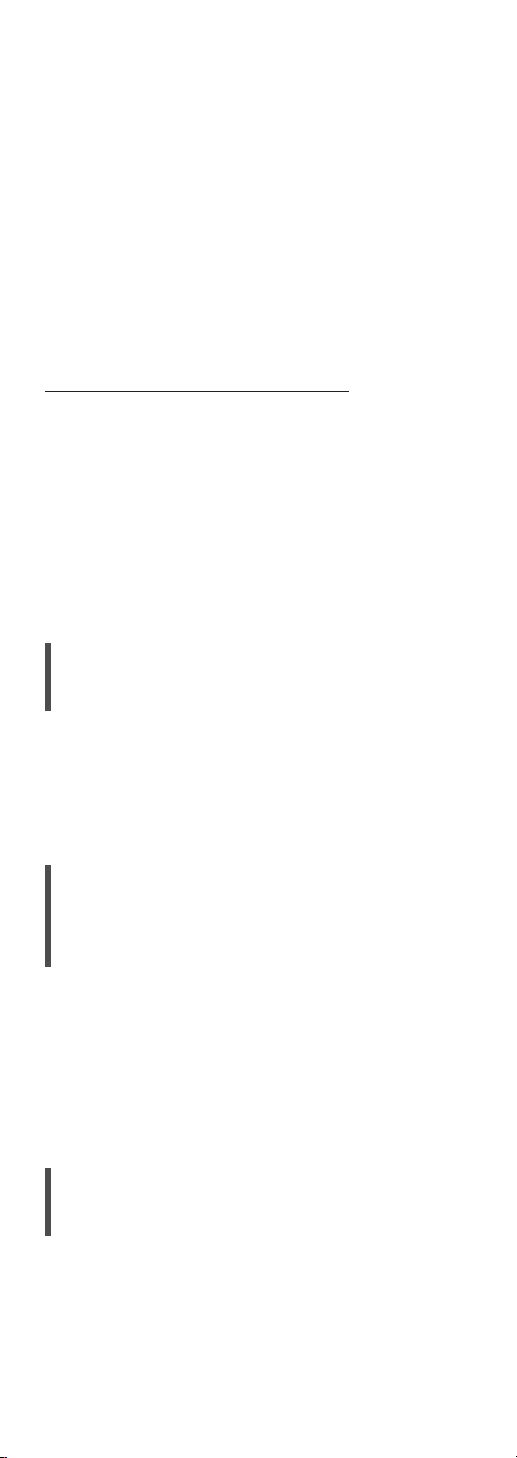
Thank you for purchasing this product.
Please read these instructions carefully before using
this product, and save this manual for future use.
• About descriptions in these operating instructions
Pages to be referred to are indicated as “⇒ ○○”.
Unless otherwise indicated, operations are
described using the remote control.
The illustrations shown may differ from your
unit.
• Illustrations and figures in this manual are of the
silver main body.
Sales and Support Information
Customer Communications Centre
• For customers within the UK: 0333 222 8777
• For customers within Ireland: 01 447 5229
• Monday–Friday 9:00 am – 5:00 pm, (Excluding
public holidays).
• For further support on your product, please visit
our website: www.technics.com/uk/
Features
Wide compatibility of music
source
Supports Super Audio CD (SACD) drive,
newest network module, MQA® decoding
function and lots of streaming services using
Chromecast-enabled app.
High-Quality Audio Technologies
for Technics Digital Players
Employed
Reduces the noise and clock jitter by HighSpeed Silent Hybrid Power Supply and
Battery Driven Clock Generator, and provides
the superior sound by flagship grade DAC
(AK4497), Dual Mono Construction DA
convertor, etc.
Matching elegant look for the
high grade sound
Quartering unit’s segments and separating the
each drive can reduce the noise, High Rigidity
Drive Mechanism are employed.
03
Page 4
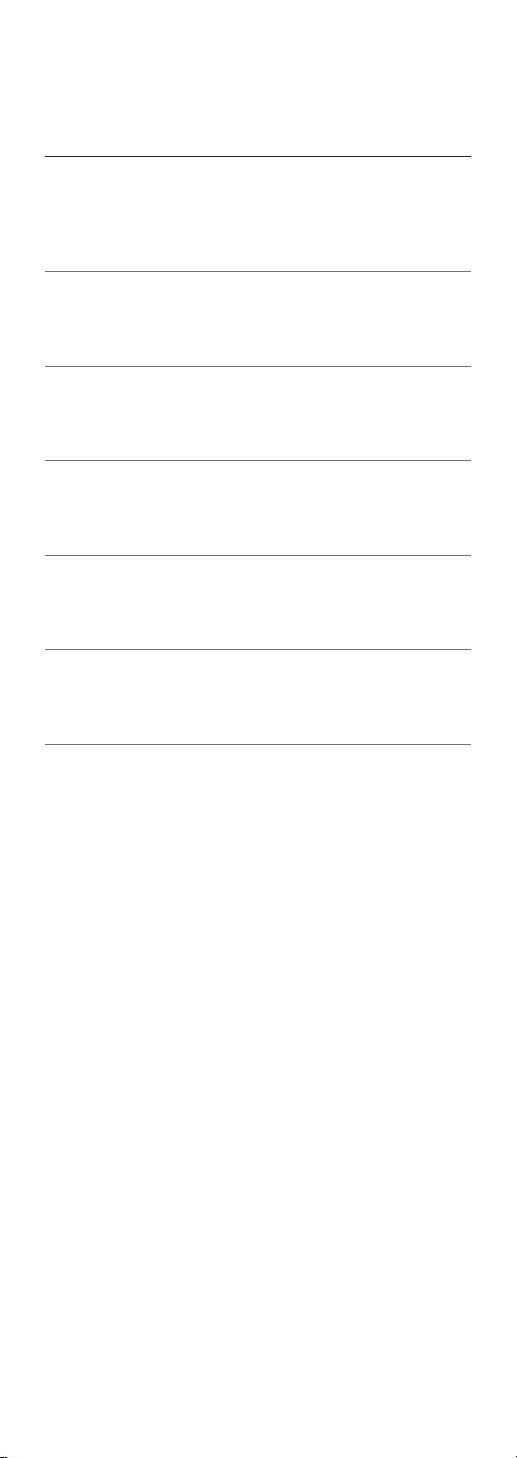
Table of contents
Read first 06
Please carefully read the “Safety precautions” of
this manual before use.
Control reference guide 15
This unit, Remote control
Connections 24
AC mains lead connection, Network settings
Operations 37
Playing back CD/SACD, etc.
Settings 75
Sound adjustment, Other settings
Others 91
Troubleshooting, Specifications, etc.
04
Page 5
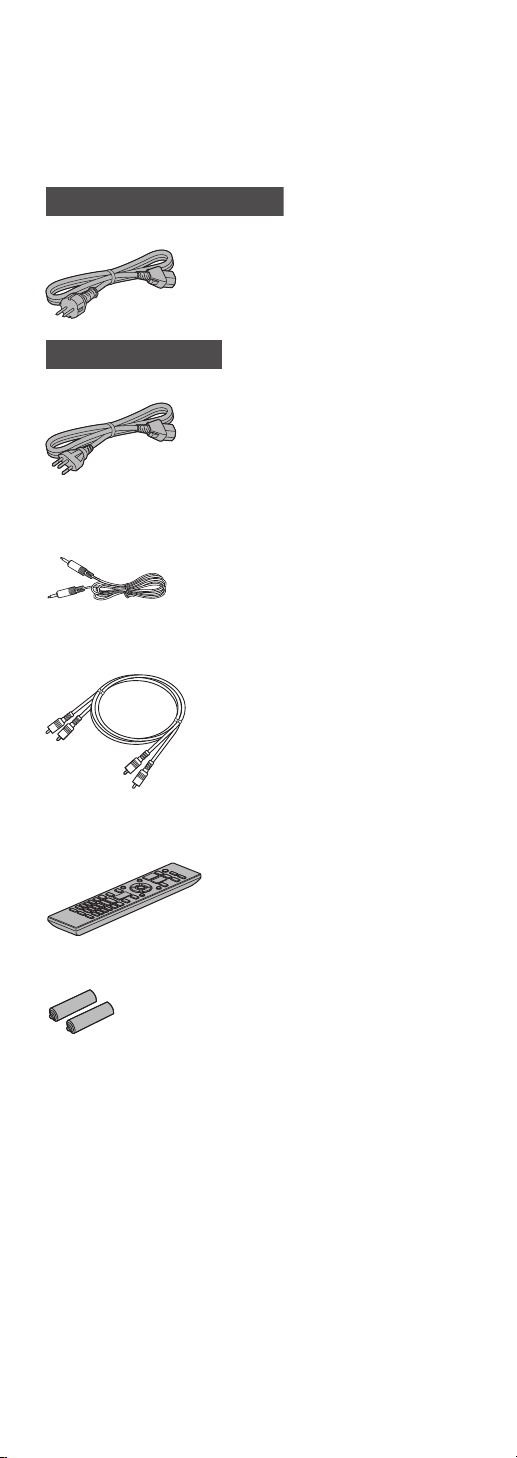
Accessories
K
K2CS3YY00033
AC mains lead (2)
Except for Switzerland
2CM3YY00041
For Switzerland
System connection cable (1)
K2KYYYY00233
Analogue audio cable (1)
K2KYYYY00257
Remote control (1)
N2QAYA000143
Batteries for remote control (2)
• Product numbers provided in these operating
instructions are correct as of April 2019.
• These may be subject to change.
• Do not use AC mains lead with other equipment.
05
Page 6
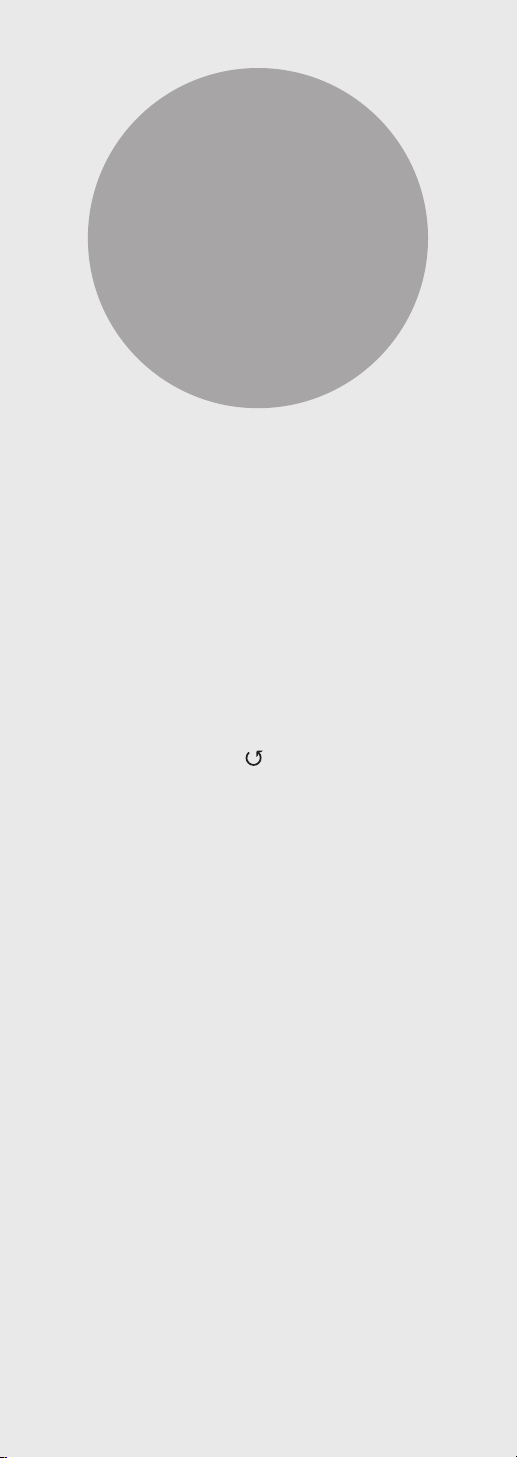
Read first
Safety precautions ............................... 07
Warning .................................................... 07
Caution ......................... ............................ 07
Installation ........................................... 13
Installation .................................................13
Unit care ....................................................13
Using “Technics Audio Center” ...................13
Firmware updates ......................................13
To dispose of or transfer this unit .............. 14
Table of contents ... 04
06
Page 7
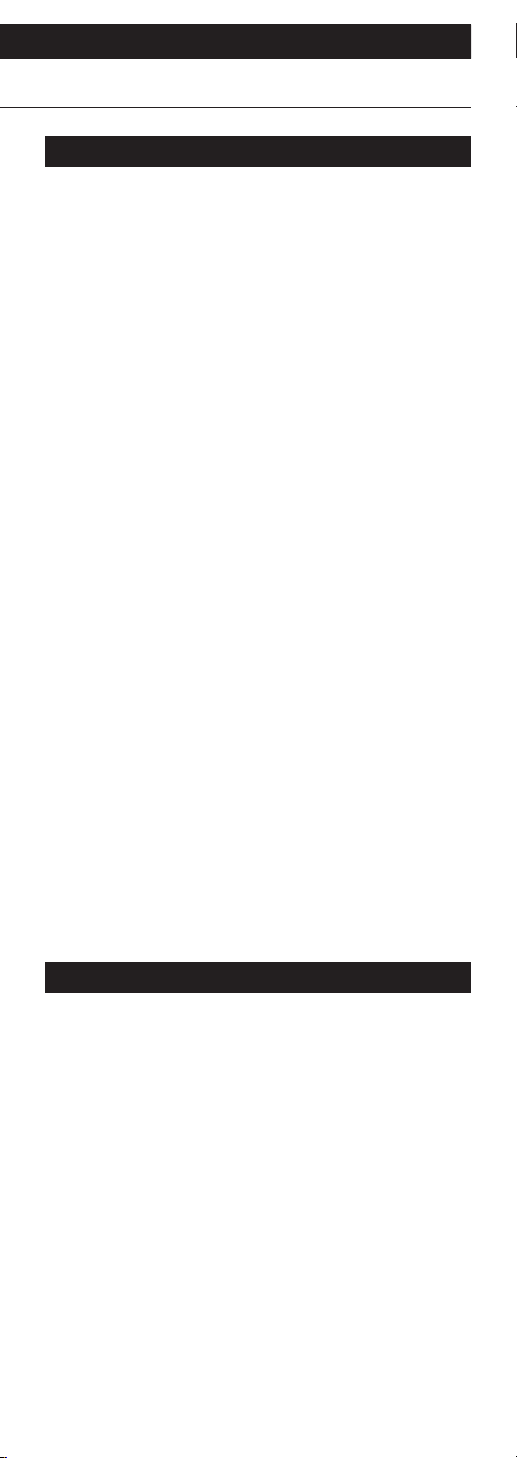
Read first
Safety precautions
Warning
Unit
• To reduce the risk of fire, electric shock or product
damage,
Do not expose this unit to rain, moisture,
dripping or splashing.
Do not place objects filled with liquids, such as
vases, on this unit.
Use the recommended accessories.
Do not remove covers.
Do not repair this unit by yourself. Refer
servicing to qualified service personnel.
Do not let metal objects fall inside this unit.
Do not place heavy items on this unit.
AC mains lead
• To reduce the risk of fire, electric shock or product
damage,
Ensure that the power supply voltage
corresponds to the voltage printed on this unit.
Insert the mains plug fully into the socket outlet.
Do not pull, bend, or place heavy items on the
lead.
Do not handle the plug with wet hands.
Hold onto the mains plug body when
disconnecting the plug.
Do not use a damaged mains plug or socket
outlet.
• The mains plug is the disconnecting device.
Install this unit so that the mains plug can be
unplugged from the socket outlet immediately.
• Ensure the earth pin on the mains plug is securely
connected to prevent electrical shock.
An apparatus with CLASS I construction shall
be connected to a mains socket outlet with a
protective earth connection.
Caution
Unit
• Do not place sources of naked flames, such as
lighted candles, on this unit.
• This unit may receive radio interference caused by
mobile telephones during use. If such interference
occurs, please increase separation between this
unit and the mobile telephone.
• This unit is intended for use in moderate and
tropical climates.
• Do not put any objects on this unit. This unit
becomes hot while it is on.
• This unit utilizes a laser. Use of controls or
adjustments or performance of procedures
other than those specified herein may result in
hazardous radiation exposure.
07
(Continued)
Page 8
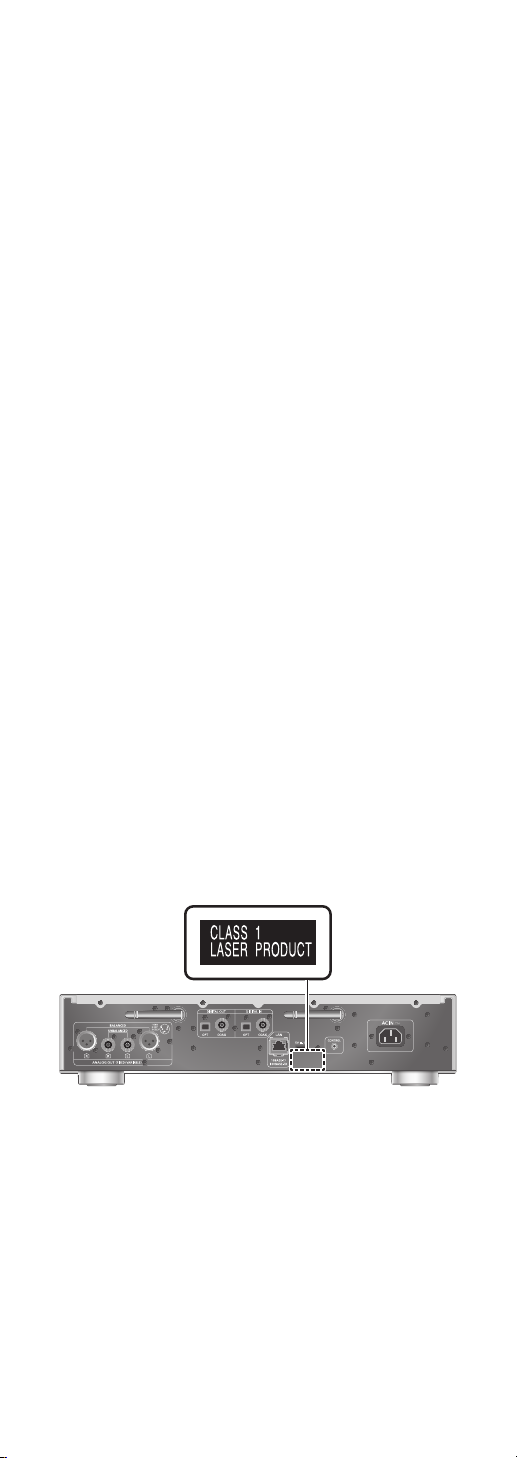
Placement
• Place this unit on an even surface.
• To reduce the risk of fire, electric shock or product
damage,
Do not install or place this unit in a bookcase,
built-in cabinet or in another confined space.
Ensure this unit is well ventilated.
Do not expose this unit to direct sunlight, high
temperatures, high humidity, and excessive
vibration.
• Do not lift or carry this unit by holding the knobs
or antenna. Doing so may cause this unit to fall,
resulting in personal injury or malfunction of this
unit.
Battery
• Danger of explosion if battery is incorrectly
replaced. Replace only with the type
recommended by the manufacturer.
• Mishandling of batteries can cause electrolyte
leakage and may cause a fire.
Remove the battery if you do not intend to use
the remote control for a long period of time.
Store in a cool, dark place.
Do not heat or expose to flame.
Do not leave the battery(ies) in a car exposed
to direct sunlight for a long period of time with
doors and windows closed.
Do not take apart or short circuit.
Do not recharge alkaline or manganese
batteries.
Do not use batteries if the covering has been
peeled off.
Do not mix old and new batteries or different
types at the same time.
• When disposing of the batteries, please contact
your local authorities or dealer and ask for the
correct method of disposal.
(Back of product)
08
(Continued)
Page 9
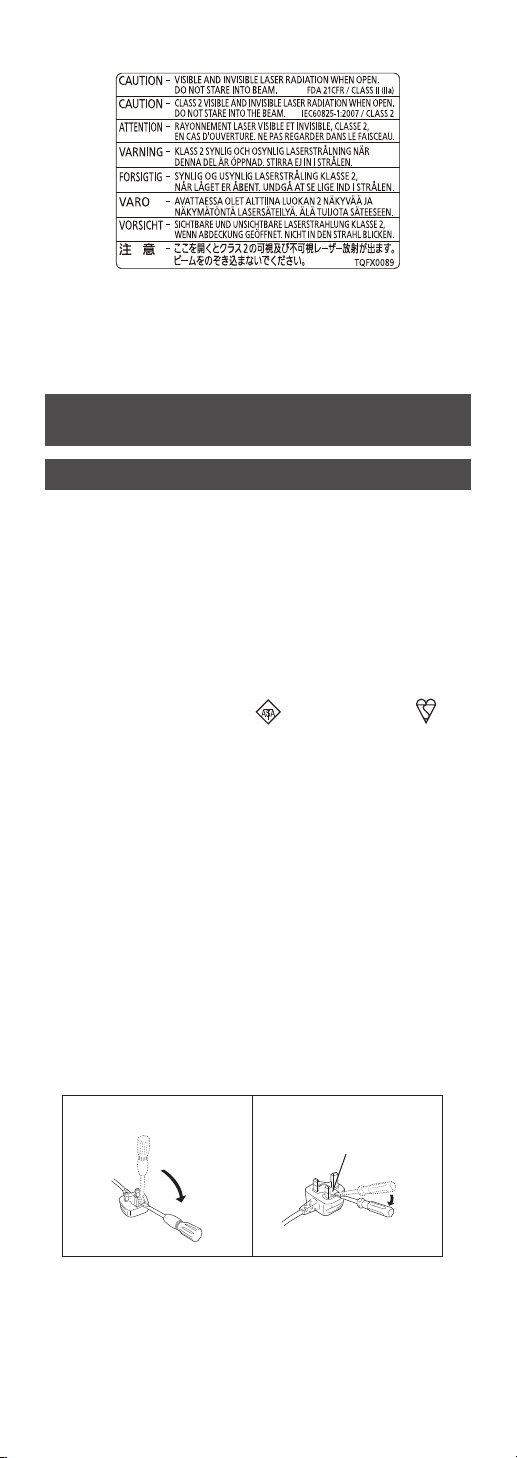
(Inside of product)
(Produktets innside)
For the United Kingdom and Ireland
customer
Caution for AC Mains Lead
(For the AC mains plug of three pins)
For your safety, please read the following text
carefully.
This appliance is supplied with a moulded three pin
mains plug for your safety and convenience.
A 10-ampere fuse is fitted in this plug.
Should the fuse need to be replaced please ensure
that the replacement fuse has a rating of 10-ampere
and that it is approved by ASTA or BSI to BS1362.
Check for the ASTA mark
the body of the fuse.
If the plug contains a removable fuse cover you
must ensure that it is refitted when the fuse is
replaced.
If you lose the fuse cover the plug must not be used
until a replacement cover is obtained.
A replacement fuse cover can be purchased from
your local dealer.
or the BSI mark on
Before use
Remove the connector cover.
How to replace the fuse
The location of the fuse differ according to the type
of AC mains plug (figures A and B). Confirm the AC
mains plug fitted and follow the instructions below.
Illustrations may differ from actual AC mains plug.
1. Open the fuse cover with a screwdriver.
Figure A Figure B
Fuse cover
09
(Continued)
Page 10
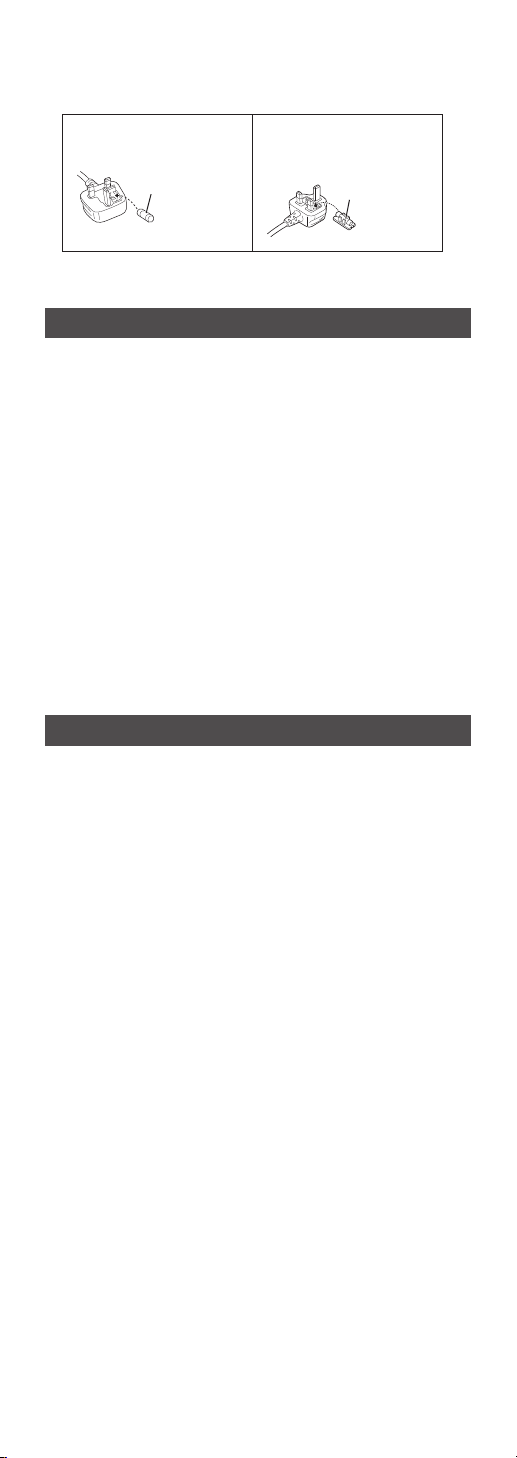
2. Replace the fuse and close or attach the fuse
cover.
Figure A Figure B
Fuse
(10 ampere)
NORSK
ADVARSEL
Produkt
• For å redusere faren for brann, elektrisk støt eller
skade på apparatet :
Utsett ikke produktet for regn, fukt, drypping
eller sprut.
Ikke plasser objekter som er fylt med væske, som
vaser, på apparatet.
Bruk anbefalt tilbehør.
Fjern ikke deksler.
Reparer ikke denne enheten selv, overlat service
til kvalifisert servicepersonell.
Vekselstrømnett
• Nettstøpselet er trukket ut fra denne enheten.
Installer denne enheten slik at nettstøpselet
umiddelbart kan trekkes fra stikkontakten.
Fuse
(10 ampere)
FORSIKTIG
Produkt
• Dette produktet anvender en laser. Betjening av
kontroller eller justering eller andre inngrep enn de
beskrevet i denne bruksanvisning kan føre til farlig
bestråling.
• Plasser ikke åpen ild, slik som levende lys, oppå
apparatet.
• Denne enheten er beregnet for bruk i moderate og
tropiske klimaer.
Plassering
• For å redusere faren for brann, elektrisk støt eller
skade på apparatet :
Ikke plasser apparatet i en bokhylle, et
innebygget kabinett eller et annet lukket sted.
Pass på at produktet er godt ventilert.
10
(Continued)
Page 11
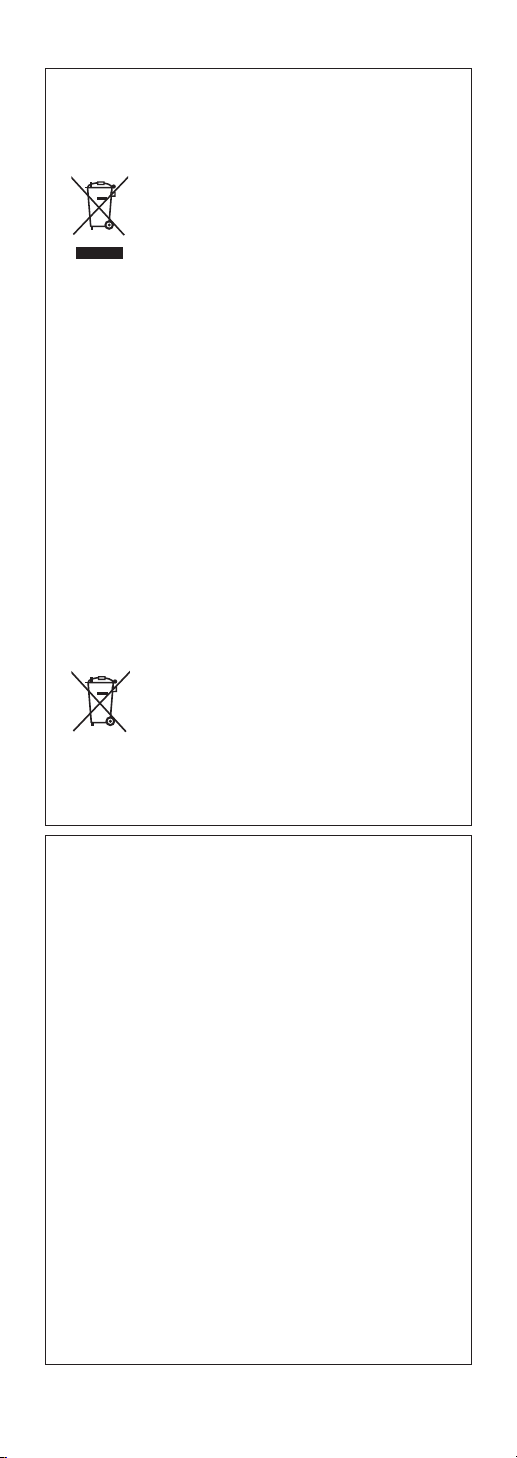
Disposal of Old Equipment and Batteries
Only for European Union and countries
with recycling systems
These symbols on the products,
packaging, and/or accompanying
documents mean that used
electrical and electronic products
and batteries must not be mixed
with general household waste.
For proper treatment, recovery
and recycling of old products and
used batteries, please take them
to applicable collection points in
accordance with your national
legislation.
By disposing of them correctly, you
will help to save valuable resources
and prevent any potential negative
effects on human health and the
environment.
For more information about
collection and recycling, please
contact your local municipality.
Penalties may be applicable for
incorrect disposal of this waste, in
accordance with national legislation.
Note for the battery symbol
(bottom symbol):
This symbol might be used in
combination with a chemical
symbol. In this case it complies with
the requirement set by the Directive
for the chemical involved.
Panasonic Corporation, a company having
its registered office of 1006, Oaza Kadoma,
Kadoma City, Osaka 571-8501, Japan,
automatically collects personal data such as IP
address and/or Device ID from your device as
soon as you connect it to the Internet. We do
this to protect our customers and the integrity
of our Service as well as to protect the rights or
property of Panasonic.
You have a right of access, rectification and
objection to in certain circumstances, a right
of erasure, restriction of processing, data
portability and a right to object to other forms
of processing. If you wish to exercise any of
the above rights and/or wish to know more
about the processing of your personal data in
this context, please refer to the full text of our
privacy policy displayed at the support page of
your device, http://panasonic.jp/support/global/
cs/audio/, http://www.technics.com/support/
or contact our customer communications/
support number or address described in the Pan
European Guarantee included in your device box
to send you the full text of our privacy policy.
11
(Continued)
Page 12
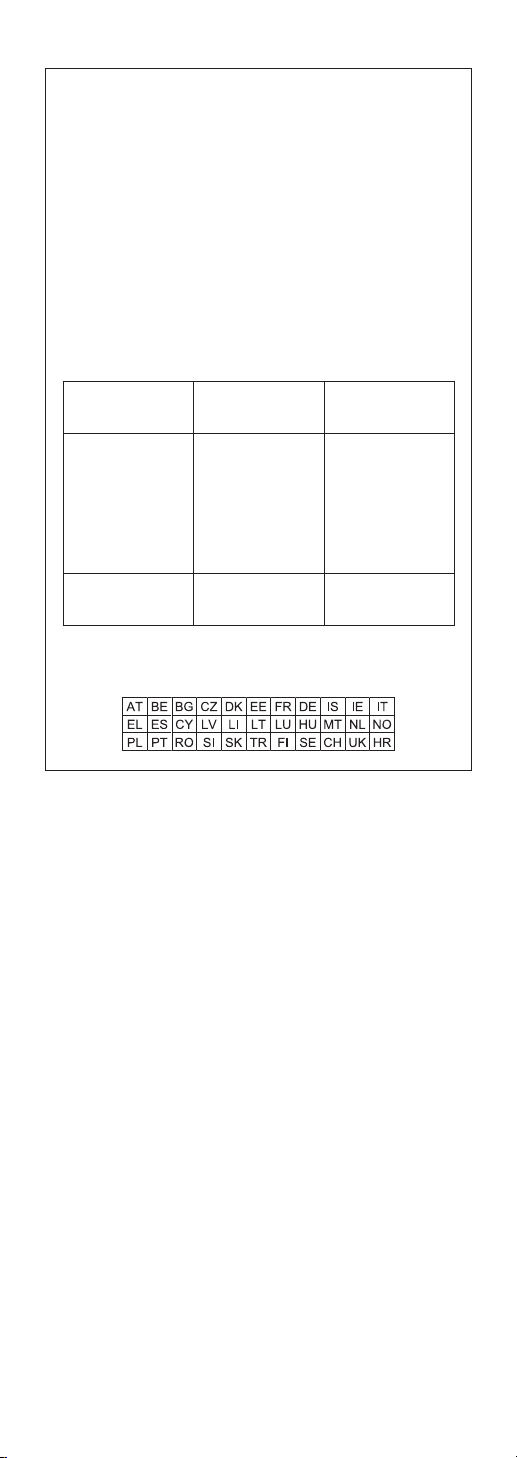
Declaration of Conformity (DoC)
Hereby, “Panasonic Corporation” declares that
this product is in compliance with the essential
requirements and other relevant provisions of
Directive 2014/53/EU.
Customers can download a copy of the original
DoC to our RE products from our DoC server:
http://www.ptc.panasonic.eu
Contact to Authorised Representative:
Panasonic Marketing Europe GmbH, Panasonic
Testing Centre, Winsbergring 15, 22525
Hamburg, Germany
Type of
wireless
WLAN
Bluetooth
®
Frequency
band
2412 - 2472
MHz
5180 - 5320
MHz
5500 - 5700
MHz
2402 - 2480
MHz
Maximum
Power (EIRP)
20 dBm
20 dBm
20 dBm
10 dBm
5.15 - 5.35 GHz band is restricted to indoor
operations only in the following countries.
12
Page 13
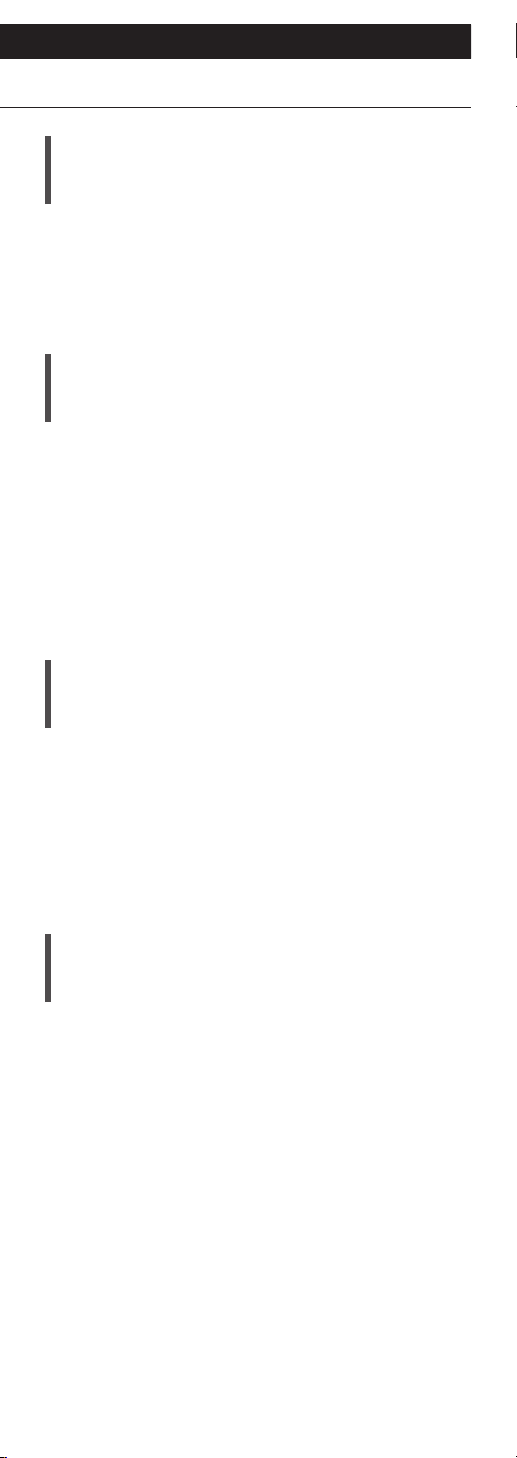
Read first
Installation
Installation
Turn off all the equipment before connection and
read the appropriate operating instructions. Be sure
to raise this unit when moving, and do not drag this
unit.
Unit care
Pull out the AC mains lead from the socket before
maintenance. Clean this unit with a soft cloth.
• When dirt is heavy, wring a wet cloth tightly to
wipe the dirt, and then wipe it with a soft cloth.
• Do not use solvents including benzine, thinner,
alcohol, kitchen detergent, chemical wiper, etc.
Doing so may cause the exterior case to be
deformed or the coating to come off.
Using “Technics Audio Center”
If you install the dedicated app “Technics Audio
Center” (free of charge) on your tablet/smartphone,
you can stream music files from the device on your
network to this unit and configure the settings of
sound quality, etc.
For details, visit:
www.technics.com/support/
Firmware updates
Occasionally, Panasonic may release updated
firmware for this unit that may add or improve the
way a feature operates. These updates are available
free of charge.
• Refer to “Firmware updates” (⇒ 83) for details on
update.
13
(Continued)
Page 14

To dispose of or transfer this unit
Before disposing of or transferring this unit, be sure
to erase all the recorded information by restoring
the settings to factory default.
Press [NWP] while this unit is turned on.
Press [SET UP].
Press [ ], [ ] repeatedly to select “Initialization”
and then press [OK].
Press [ ], [ ] to select “Yes” and then press
[OK].
• A confirmation screen appears. Select “Yes” in
the following steps to restore all the settings to
defaults.
Press [ ], [ ] to select “Yes” and then press
[OK] again.
• Before you dispose of or transfer this unit to a third
party, be sure to log out of your music streaming
services accounts to prevent unauthorised use of
your accounts.
14
Page 15
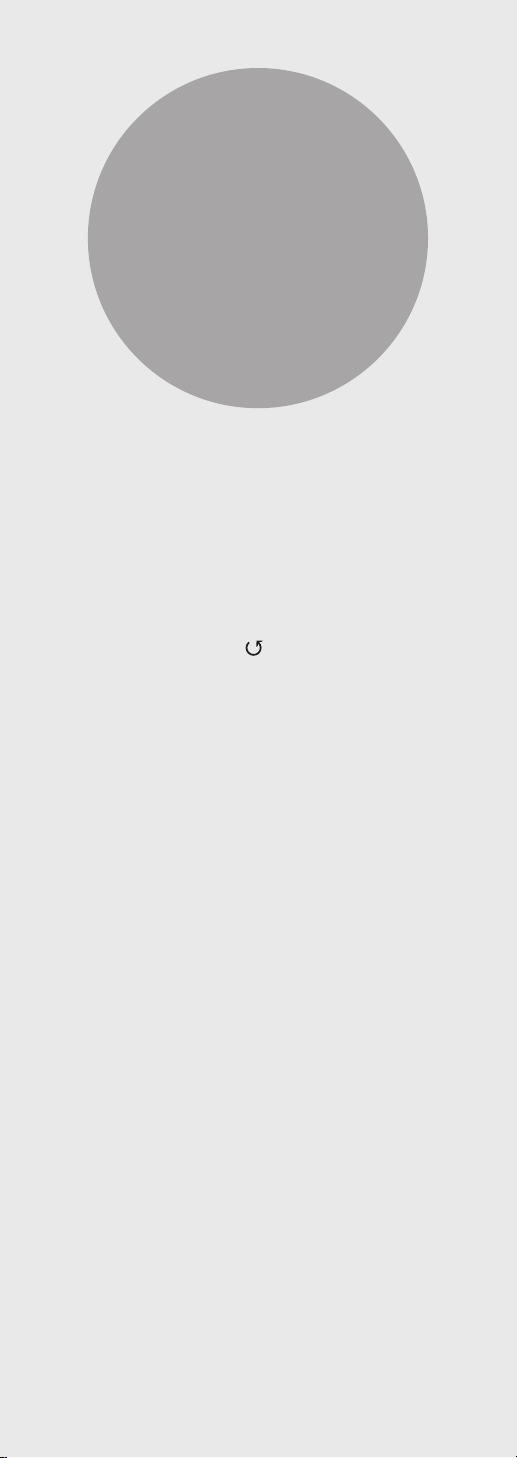
Control reference
guide
This unit (front) .................................... 16
This unit (rear) ...................................... 18
Remote control .................................... 19
Using the remote control .......................... 22
Remote control mode ............................... 22
Table of contents ... 04
15
Page 16
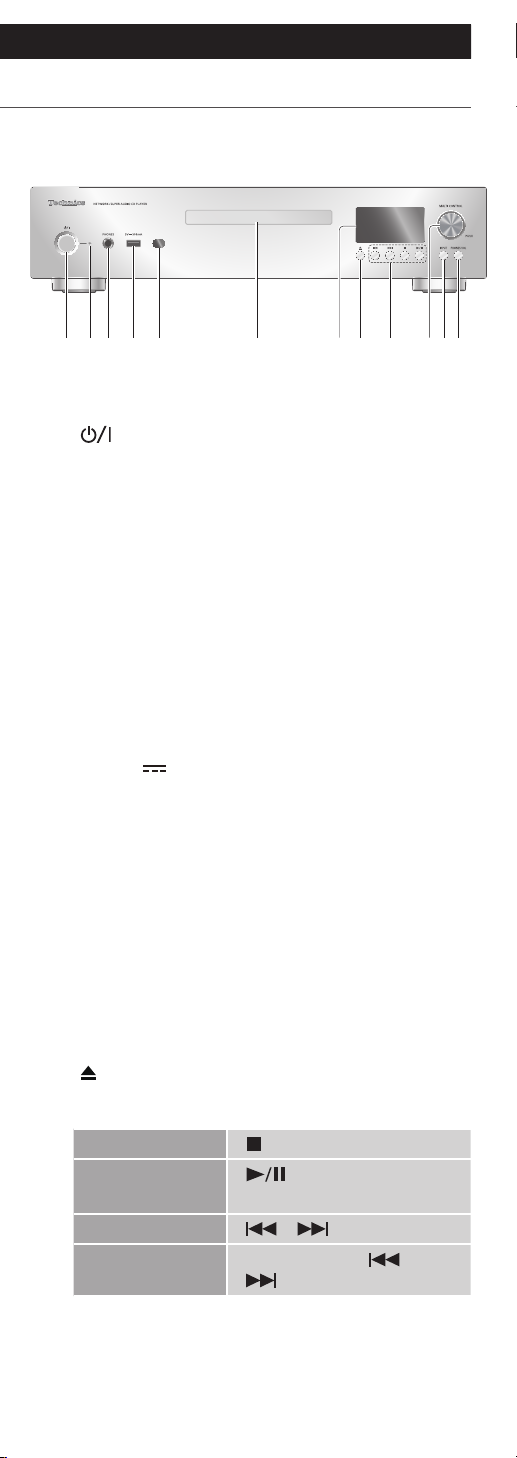
Control reference guide
This unit (front)
010102 03
01 [ ] Standby/on button
• Press to switch the unit from on to standby
mode or vice versa. In standby mode, the unit
is still consuming a small amount of power.
02 Power indicator
• Blue: The unit is on.
• Red: The unit is in standby mode.
• Off: The unit is off.
03 Headphones jack
• Excessive sound pressure from earphones and
headphones can cause hearing loss.
• Listening at full volume for long periods may
damage the user’s ears.
04 USB-A terminal (USB Front)
(DC 5 V
(⇒ 45)
05 Remote control signal sensor
• Reception distance:
Within approx. 7 m directly in front
• Reception angle:
Approx. 30° left and right
06 Disc tray
(⇒ 39)
07 Display
• Input source, playback status, etc. are
displayed.
08
[
] Open or close the disc tray
09 Playback operation buttons
500 mA)
0906 08 11 1204 100705
Stop [ ]
Pause
Skip [
Search
[
• Press again to resume.
Press and hold [
[ ].
16
]
] [ ]
] or
(Continued)
Page 17

10 Multi control knob
• Turn this knob clockwise or anticlockwise to
switch the input source and scroll through
items.
• To set an item, press the knob; to enter the
setup screen, press and hold it.
11 Input selector button
• Switch the input source.
12 Headphone volume button
• Headphone volume is displayed.
Volume can be adjusted with the multi
control knob while displaying. (The volume
buttons of remote control are not available
for adjusting the headphone volume.)
Press and hold the headphone volume
button while displaying to keep the
headphone volume adjusting screen
displaying. Press again to exit.
• Volume range:
-- dB (min), -99.0 dB to 0 dB (max)
• Set “PHONES VOL Limitation” to “On” so
that the headphones output is automatically
lowered if the volume is extremely high when
turning this unit or starting playback. (⇒ 79)
• Press 2 times to display the analogue output
level screen to adjust while “A.Output Level” is
set to “Variable”. (⇒ 79)
Press and hold the headphone volume
button while the analogue output level
screen is displayed to keep the screen
displaying.
17
Page 18
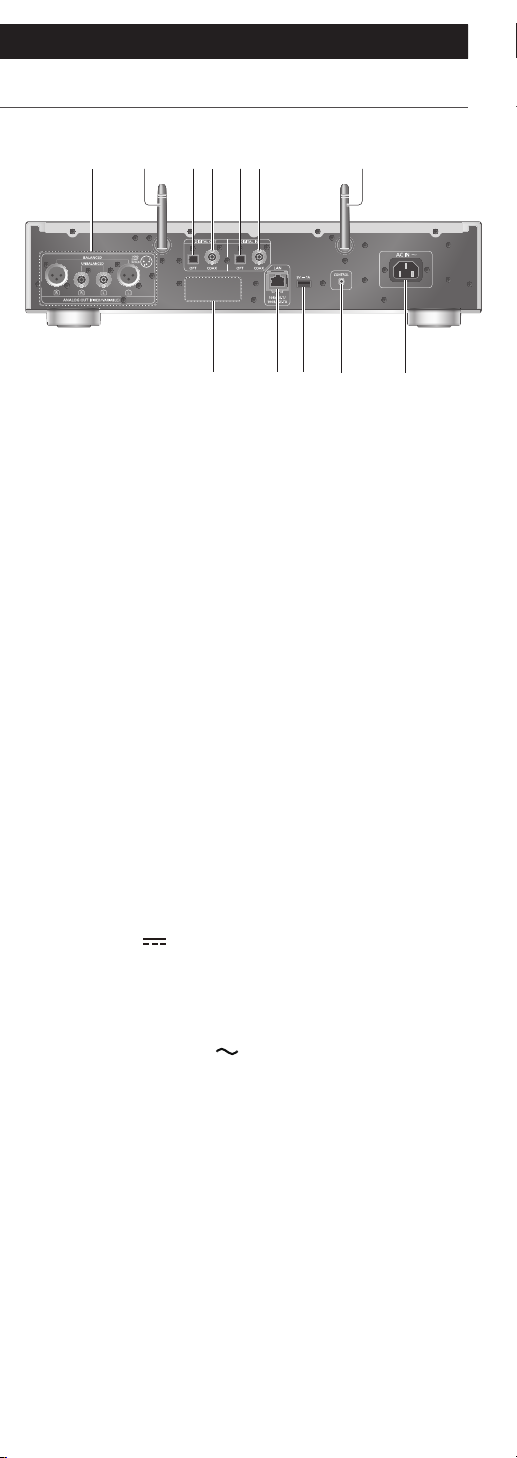
Control reference guide
This unit (rear)
03
04 05 06
07 10 1108
020201
09
01 Analogue audio output terminals
(ANALOG OUT)
(⇒ 25)
02 Wireless LAN antenna
(⇒ 30)
03 Optical digital output terminal (OPT)
(⇒ 26)
04 Coaxial digital output terminal (COAX)
(⇒ 26)
05 Optical digital input terminal (OPT)
(⇒ 49)
06 Coaxial digital input terminal (COAX)
(⇒ 49)
07 Product identification marking
• The model number is indicated.
08 LAN terminal
(⇒ 29)
09 USB-A terminal (USB Rear)
(DC 5 V
1 A)
(⇒ 47)
10 System terminal (CONTROL)
(⇒ 88)
11 AC IN terminal (
)
(⇒ 27)
18
Page 19
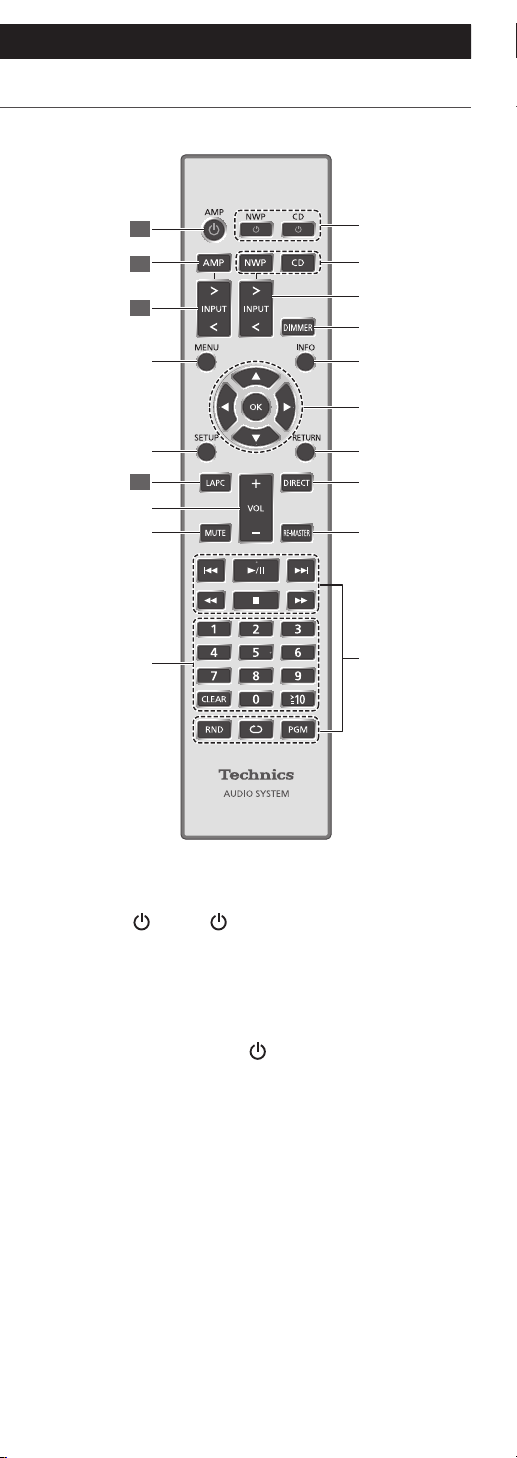
Control reference guide
Remote control
01
02
03
10
11
04
12
13
15
01
02
03
04
05
06
07
08
09
14
01 [NWP ]/[CD ]: Standby/on button
• Press to switch the unit from on to standby
mode or vice versa. In standby mode, the unit
is still consuming a small amount of power.
The input source also switches for each
selector (switches to the last selected input
source when [NWP
]).
02 [NWP]/[CD]: Select the device to be
operated
• The playing layer switches by pressing [CD]
while the playback stops for Hybrid Super
Audio CD (SACD).
• Press and hold [CD] to switch to “Pure Disc
Playback” mode. (⇒ 44)
03 [>INPUT<]: Switch the input source
19
(Continued)
Page 20
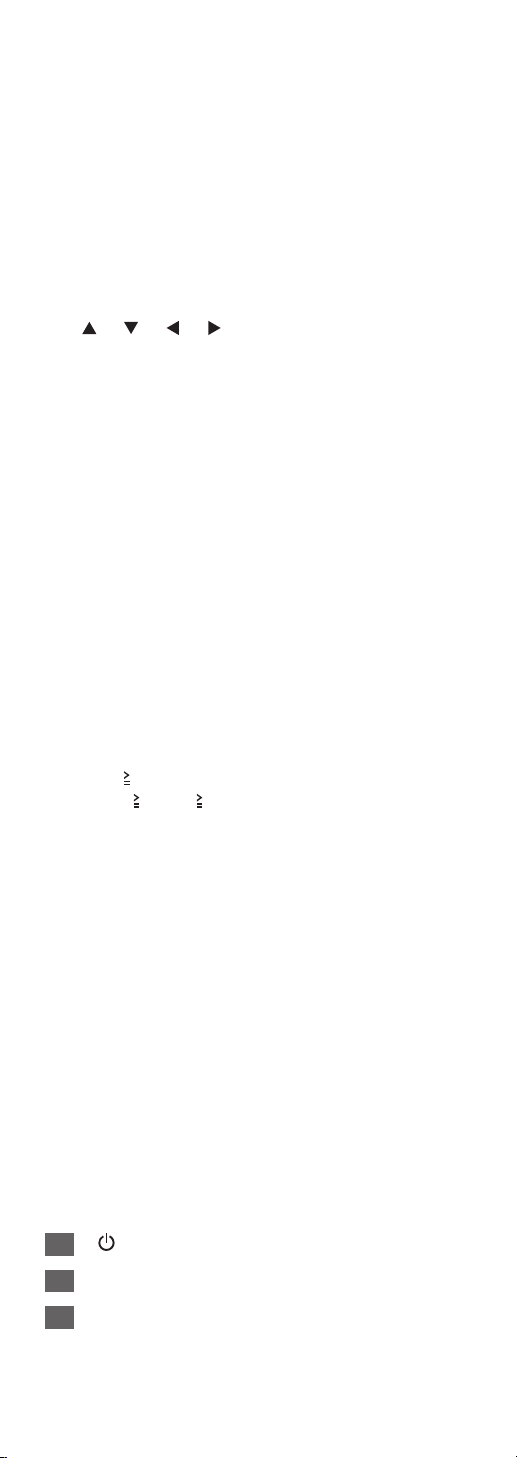
04 [DIMMER]: Adjust the brightness of the
power indicator, display, etc.
2
*
• When the display is turned off, it will light up
for a few seconds only when you operate this
unit. Before the display turns off, “Display Off”
will be displayed for a few seconds.
• Press repeatedly to switch the brightness.
1
05 [INFO]: View content information
*
• The sound setting information is displayed such
MQA Decoding, RE-MASTER, etc. by pressing
and holding [INFO].
1
06 [
], [ ], [ ], [ ]/[OK]: Selection/OK
*
07 [RETURN]: Return to the previous display
08 [DIRECT]: Turn on/off Direct mode
09 [RE- MAS TER]: Turn on/off Re-master
• Press and hold [RE-MASTER] for approx.
2 seconds so that “MQA Decoding : On” is
displayed and the MQA decoding function
will be set to “On”. (Press and hold for approx.
2 seconds again to set the function to “Off”.)
1
10 [MENU]: Enter menu
11 [SETUP]: Enter setup menu
12 Adjust the volume
13 Mute the sound
*
1
*
2, 3
*
2, 3
*
14 Playback control buttons
(⇒ 39, 46, 52, 55, 59, 74)
15 Numeric buttons, etc.
• To enter 2 digits or more
Example:
16: [
10] > [1] > [6]
124: [
10] > [ 10] > [1] > [2] > [4]
• [CLEAR]: Clear the entered value.
1
*
1: Press [NWP]/[CD] first to operate this unit.
*
(The remote control works only for the devices
supporting system control function when
pressing [AMP].)
2: For the devices supporting system control
*
function.
3: Also works while “A.Output Level” is set to
*
“Variable”. (⇒ 79)
■
Buttons that work for Technics devices
supporting system control function
The remote control of this unit also works for
Technics devices supporting system control function
(Stereo Integrated Amplifier, etc.). For information
on the operations of the devices, please also refer
to their operating instructions.
] Standby/on button
[
01
Select the device to be operated
02
Switch the input source
03
20
(Continued)
Page 21
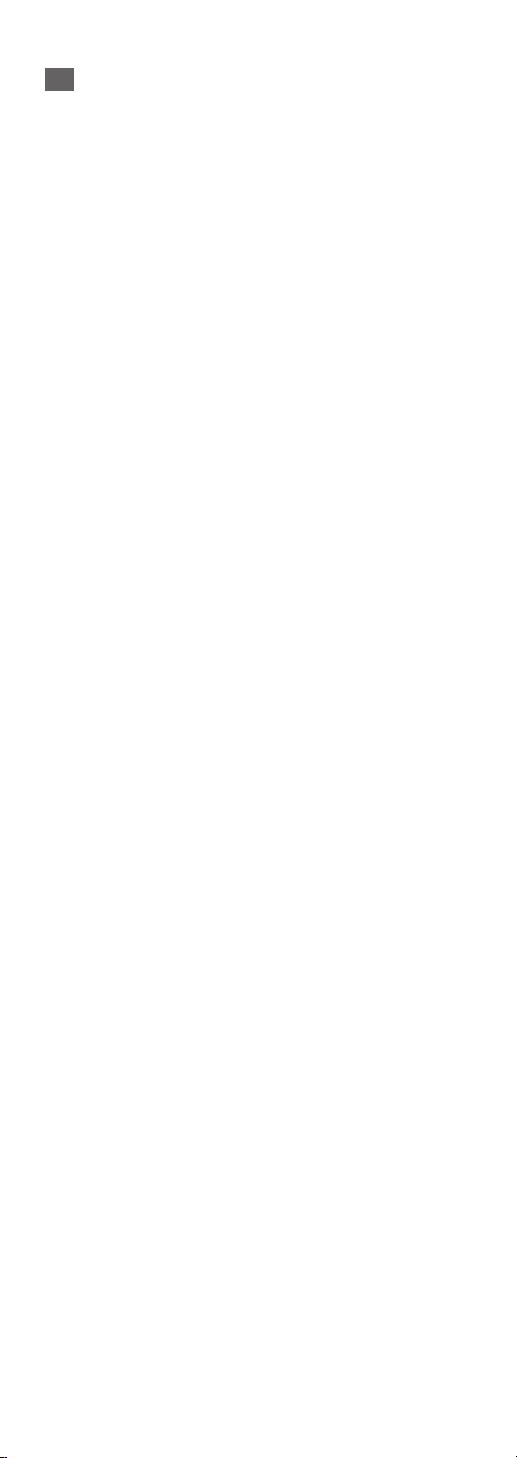
Measure the output signal when speakers are
04
connected, and correct its output
21
(Continued)
Page 22
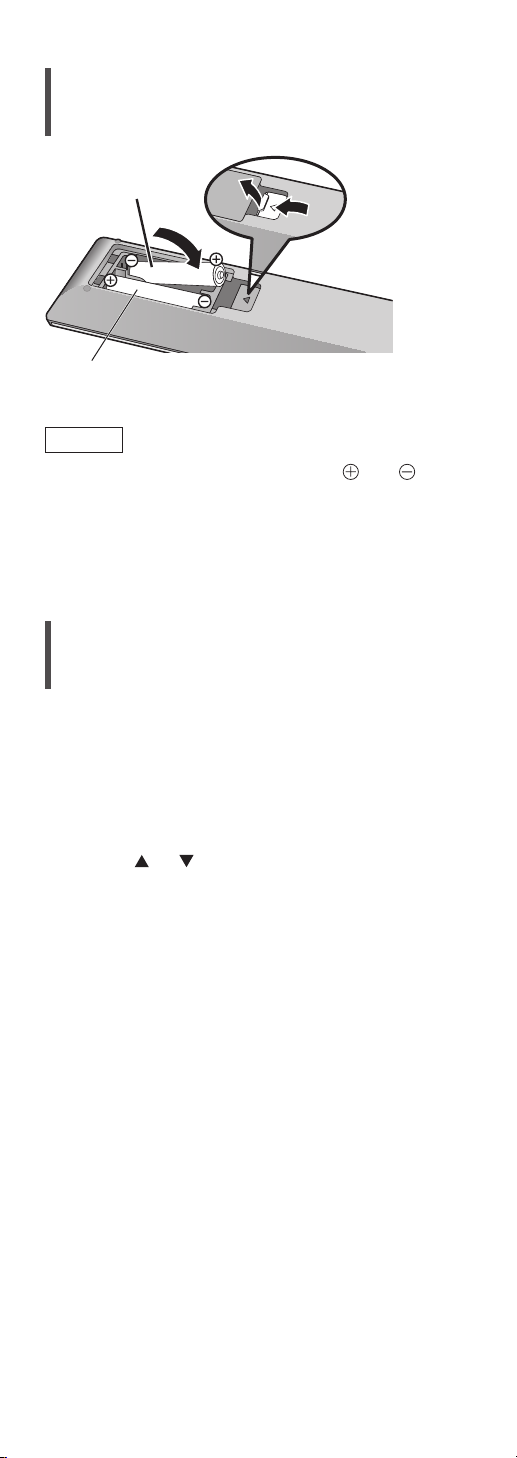
Using the remote control
2
1
R03/LR03, AAA
(Alkaline or manganese batteries)
Note
• Insert the battery so the terminals ( and )
match those in the remote control.
• Point it at the remote control signal sensor on this
unit. (⇒ 16)
• Keep the batteries out of reach of children to
prevent swallowing.
Remote control mode
When other equipment responds to the supplied
remote control, change the remote control mode.
• The factory default is “Mode 1”.
1 Press [NWP].
2 Press [SETUP].
3 Press [
], [ ] to select “Remote
Control” and then press [OK].
• The current remote control mode of this unit is
displayed.
4 When “Set Mode 1/2” is displayed,
change the remote control mode of the
remote control.
To set “Mode 1”:
Press and hold [OK] and [1] for at least
4 seconds.
To set “Mode 2”:
Press and hold [OK] and [2] for at least
4 seconds.
5 Point the remote control at this unit,
and press and hold [OK] for at least
4 seconds.
• When the remote control mode is changed, the
new mode will appear on the display for a few
seconds.
22
(Continued)
Page 23
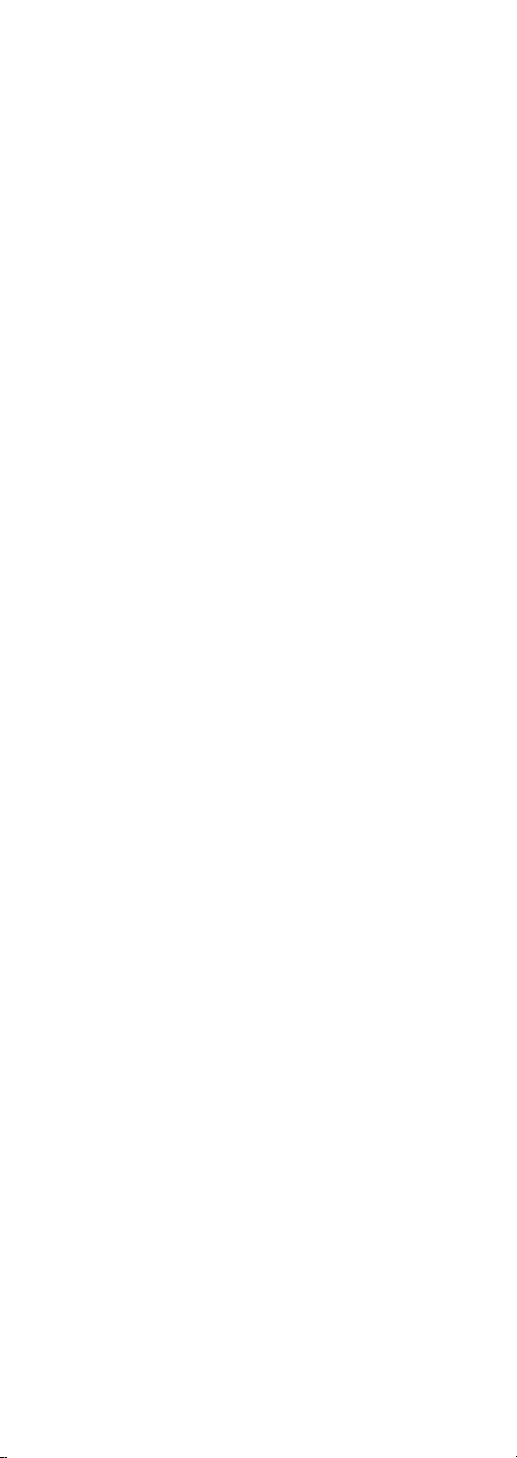
■
When “Remote 1” or “Remote 2” is displayed
When “Remote 1” or “Remote 2” is displayed,
the remote control modes of this unit and remote
control are different. Perform step 4 above.
23
Page 24
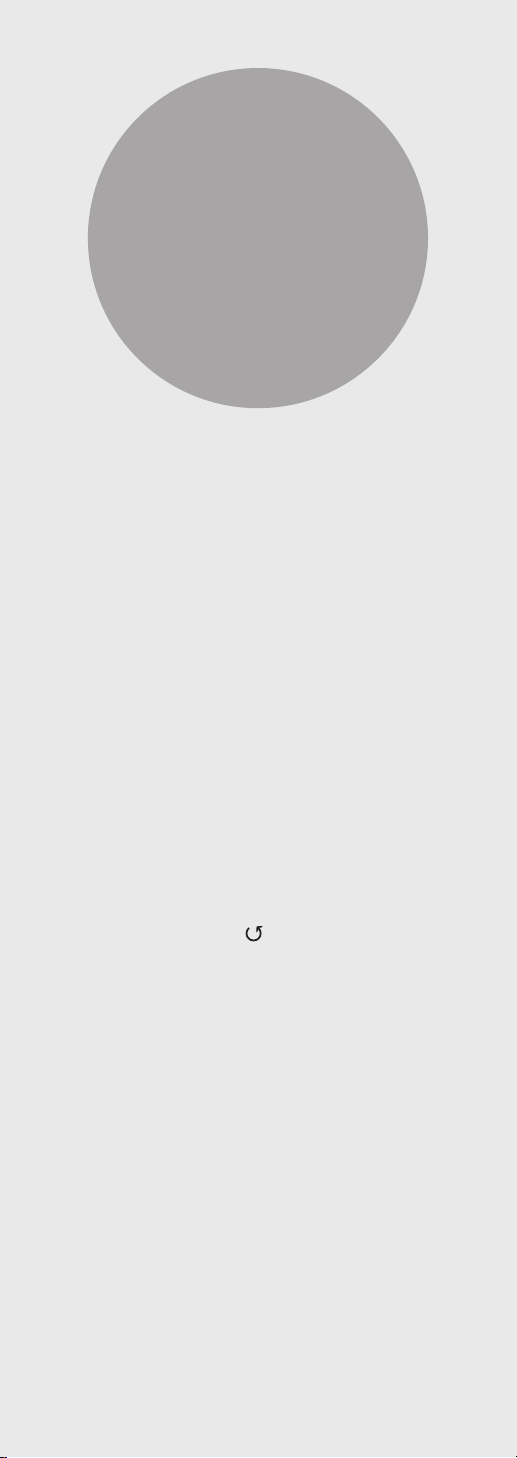
Connections
Connecting to an amplifier ................. 25
Connecting to an amplifier ........................ 25
Connecting to an amplifier with
digital input terminal ........................... 26
Connecting to an amplifier with
digital input terminal ................................. 26
AC mains lead ....................................... 27
AC mains lead connection ......................... 27
Network settings ................................. 28
Wired LAN connection .............................. 29
Wireless LAN connection .......................... 30
This unit’s name on the network
“Friendly Name” ........................................ 35
To check the MAC address of this unit
“MAC Address” ......................................... 35
To make network-related settings ............. 36
Table of contents ... 04
24
Page 25
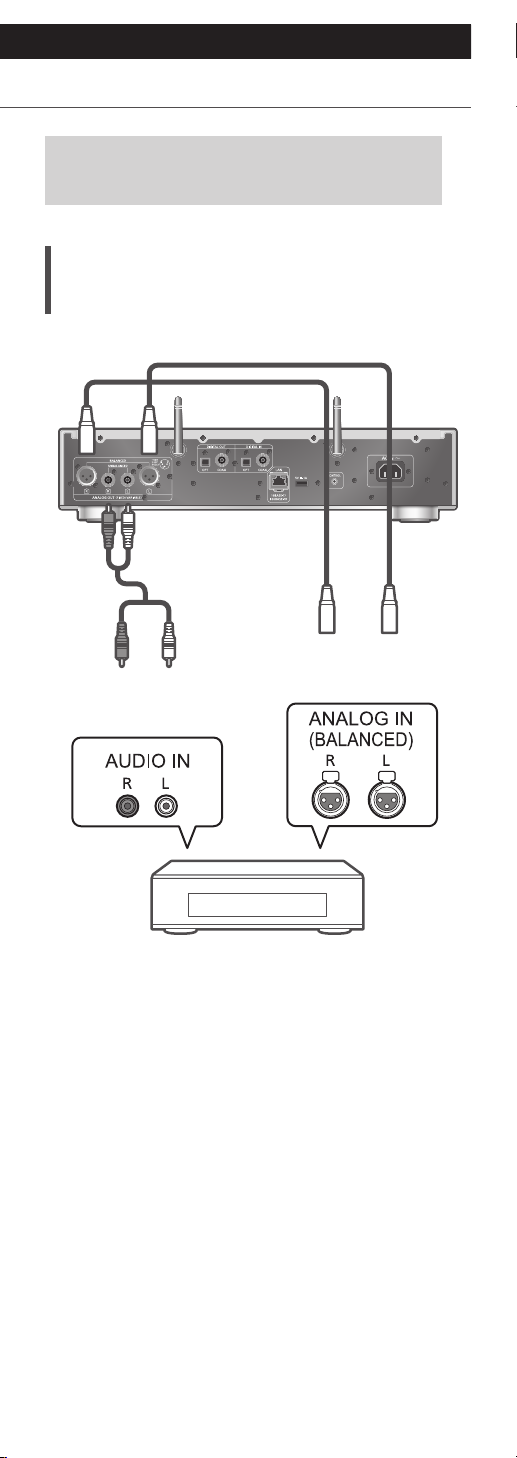
Connections
Connecting to an amplifier
You can output analogue audio signals from
this unit and play back music.
Connecting to an amplifier
XLR cable* (not supplied)
Analogue audio
cable (supplied)
Amplifier with
Amplifier with
unbalanced input
terminals
: We recommend using cables with a length of
*
3 m or less.
• For details, refer to the operating instructions of
the connected device.
• Do not use any other analogue audio cables except
the supplied one.
• When you connect a power amplifier, etc., set
“A.Output Level” to “Variable” for volume control
with this unit. When you connect a pre-amplifier,
etc., set “A.Output Level” to “Fixed” for volume
control with the connected device. (⇒ 79)
The factory default is “Fixed”.
balanced input
terminals
Amplifier
25
Page 26
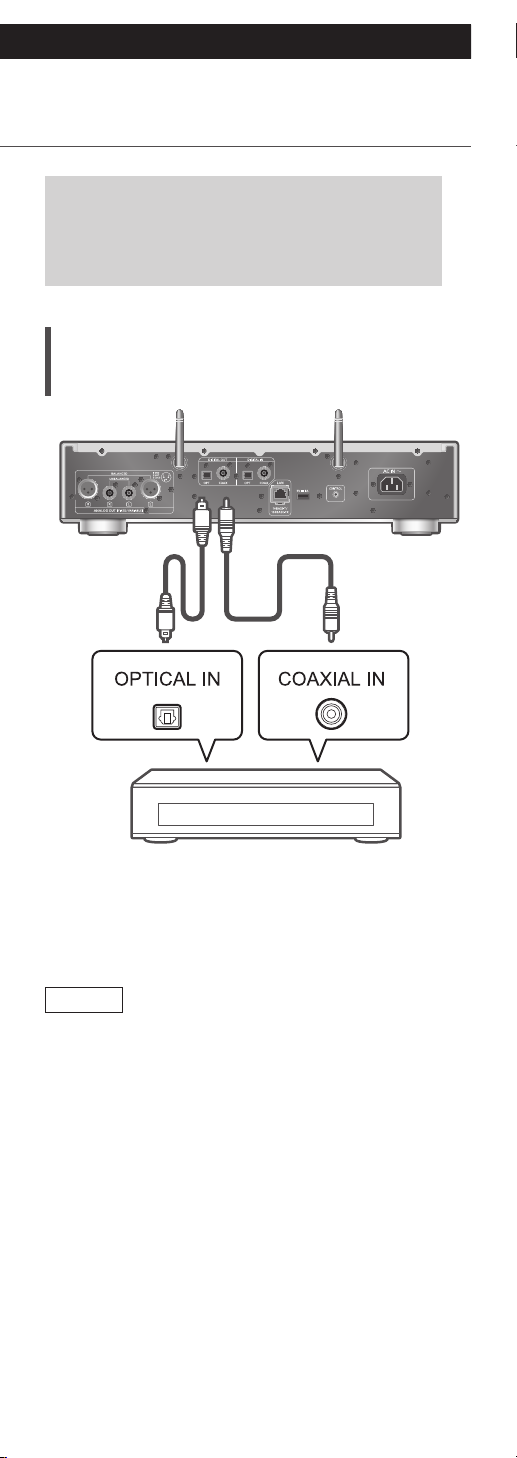
Connections
Connecting to an amplifier
with digital input terminal
You can output digital audio signals from
this unit by connecting to an amplifier with
digital input terminal, etc. and play back
music.
Connecting to an amplifier with
digital input terminal
Optical digital
audio cable
(not supplied)
Amplifier with digital input
terminal, etc.
• For details, refer to the operating instructions of
the connected device.
Note
• Audio signal of Super Audio CD and Super Audio
CD layer of Hybrid Super Audio CD cannot be
output from the digital audio output terminal
of this unit. Connect the device to the analogue
audio output terminal.
• When enjoying video contents with this
function, the video and audio output may not be
synchronised.
Coaxial digital
cable
(not supplied)
26
Page 27
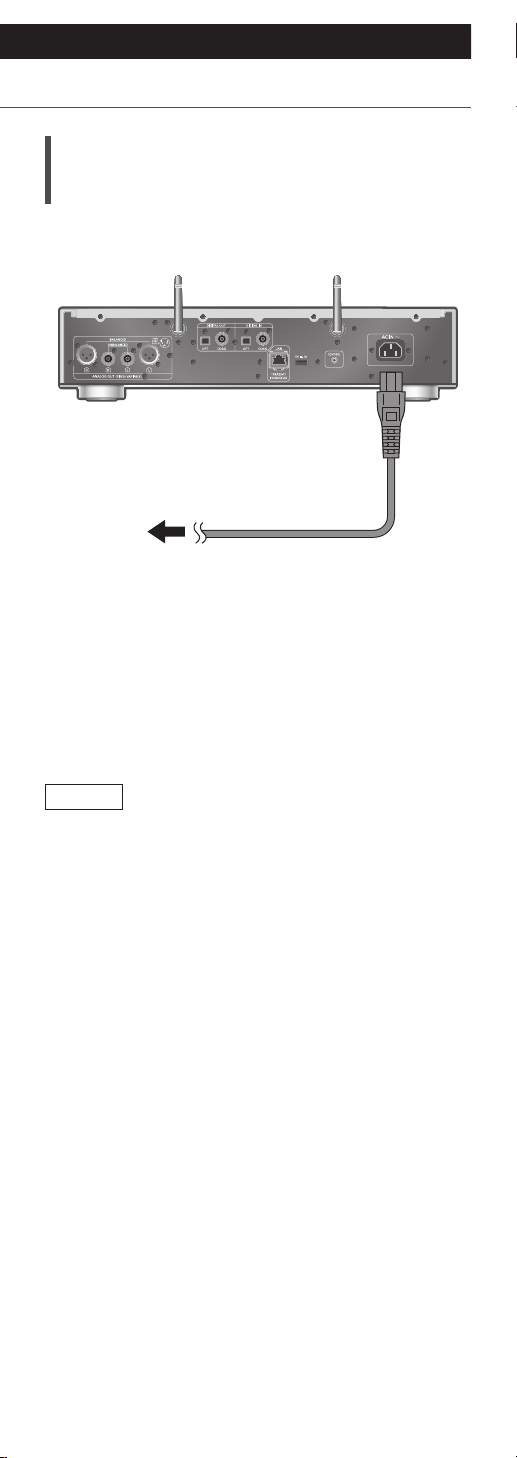
Connections
AC mains lead
AC mains lead connection
Connect only after all other connections are
completed.
AC mains lead
(supplied)
To a household mains
socket
• Use only the supplied AC mains lead.
• Insert the plugs of the cables to be connected all
the way in.
• Do not bend cables at sharp angles.
• “Wi-Fi” function switching screen is displayed
following “Wi-Fi Setup” when this unit is turned
on. If you stop the Wi-Fi setting, set to “Off” and
press [OK]. To keep the Wi-Fi setting, start the
“Google Home” app and follow the on-screen
instructions. (⇒ 28, 30)
Note
• Press [NWP]/[CD] first to operate this unit.
(The remote control works only for the devices
supporting system control function when pressing
[AMP].)
27
Page 28
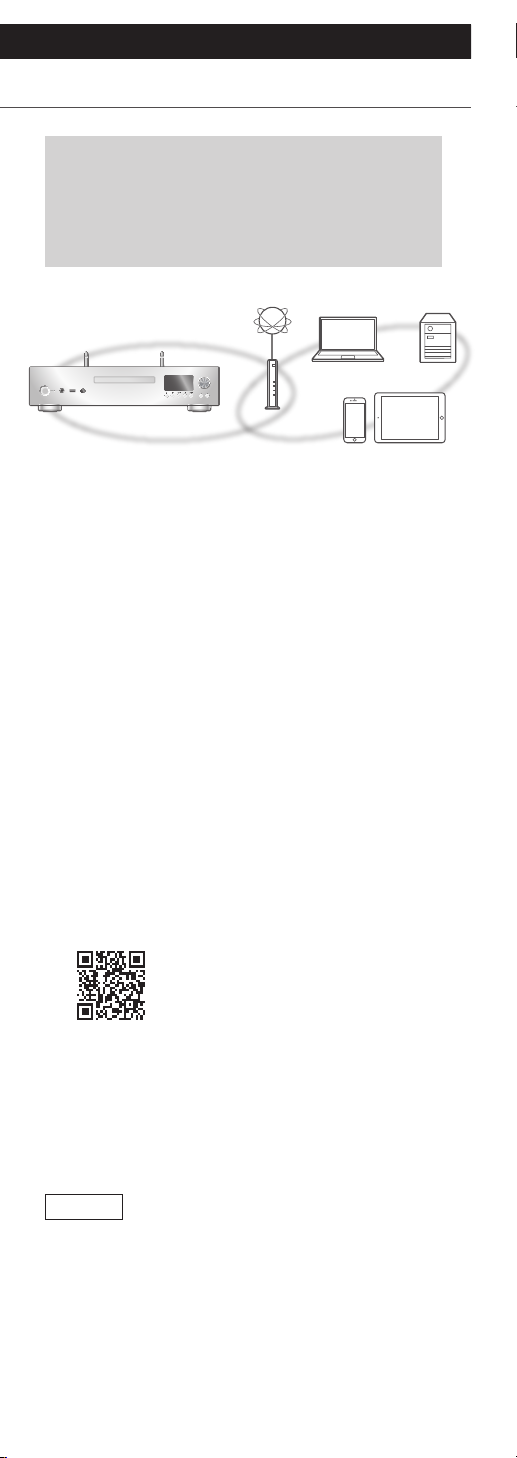
Connections
Network settings
You can stream online music services or
music files from your smartphone/tablet to
this unit. To use these features, this system
must join the same internet-connected
network as the compatible device.
This unit can be connected to a router using a LAN
cable or built-in Wi-Fi®.
For a stable connection to the network, a wired
LAN connection is recommended.
■
Preparation
If you install the “Google Home” app on your
smartphone/tablet, you can set up a connection
using the application.
• When using the Chromecast-enabled apps to play
music on this unit, set up a connection using the
“Google Home” app.
• Make sure that the Wi-Fi function and Bluetooth
feature are activated on your smartphone/tablet.
1 Install the “Google Home” app on your
smartphone/tablet.
• To download the “Google Home” app, visit:
https://www.google.com/cast/setup/
2 Connect your smartphone/tablet to
the same network as this unit before
setting.
• Make sure that the network is connected to the
Internet.
Note
• If this unit is used exclusively for the playback of
CD/Super Audio CD by disabling the network
functions, etc., the network setting is not
necessar y. (⇒ 44)
®
28
(Continued)
Page 29
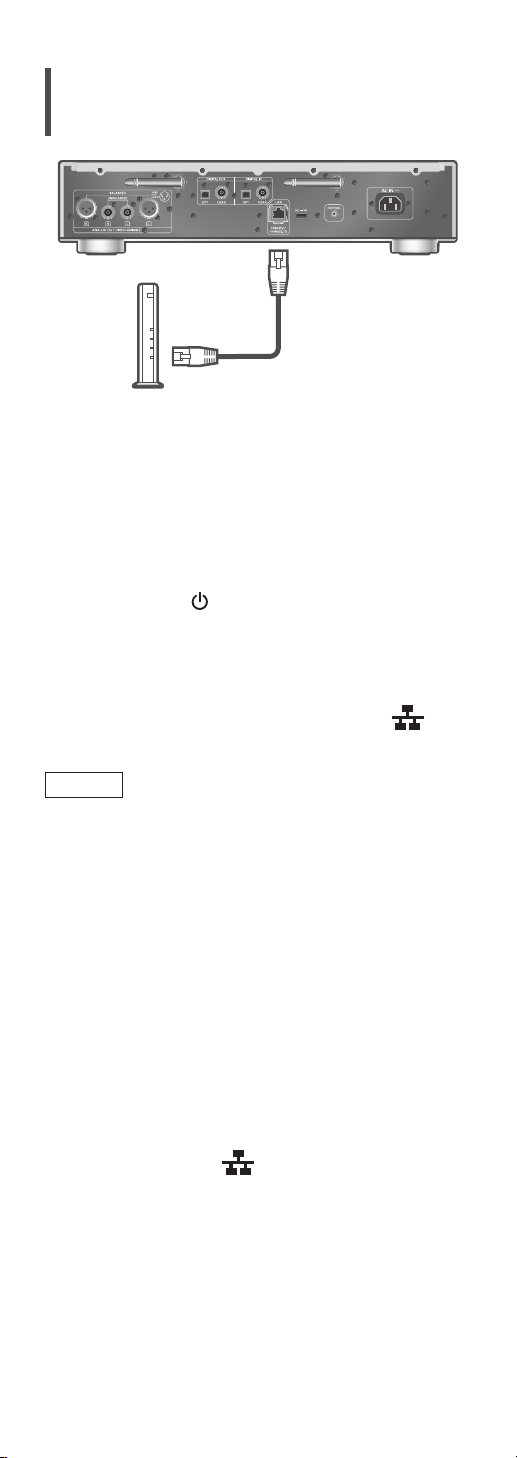
Wired LAN connection
LAN cable
(not supplied)
Broadband router, etc.
1 Disconnect the AC mains lead.
2 Connect this unit to a broadband router,
etc. using a LAN cable.
3 Connect the AC mains lead to this unit.
(⇒ 27)
4 Press [NWP
5 Make sure to set up a connection
using “Google Home” app on your
smartphone/tablet.
• When the connection is established, “ ” is
displayed.
] to turn this unit on.
Note
• While the AC mains lead is disconnected, the LAN
cable must be connected or disconnected.
• Use category 7 or above straight LAN cables (STP)
when connecting to peripheral devices.
• Inserting any cable other than a LAN cable in the
LAN port can damage the unit.
• After turning on this unit, it may take some time
until this unit is activated.
• After the network connection is set up,
“Updating” may be displayed and the firmware for
this unit may be updated.
After the update has finished successfully and
“Success” is displayed, turn this unit off and then
on.
• Even when the Wi-Fi function is set to “On”, the
wired LAN function is activated while a LAN cable
being connected. (“
” is displayed.)
29
(Continued)
Page 30
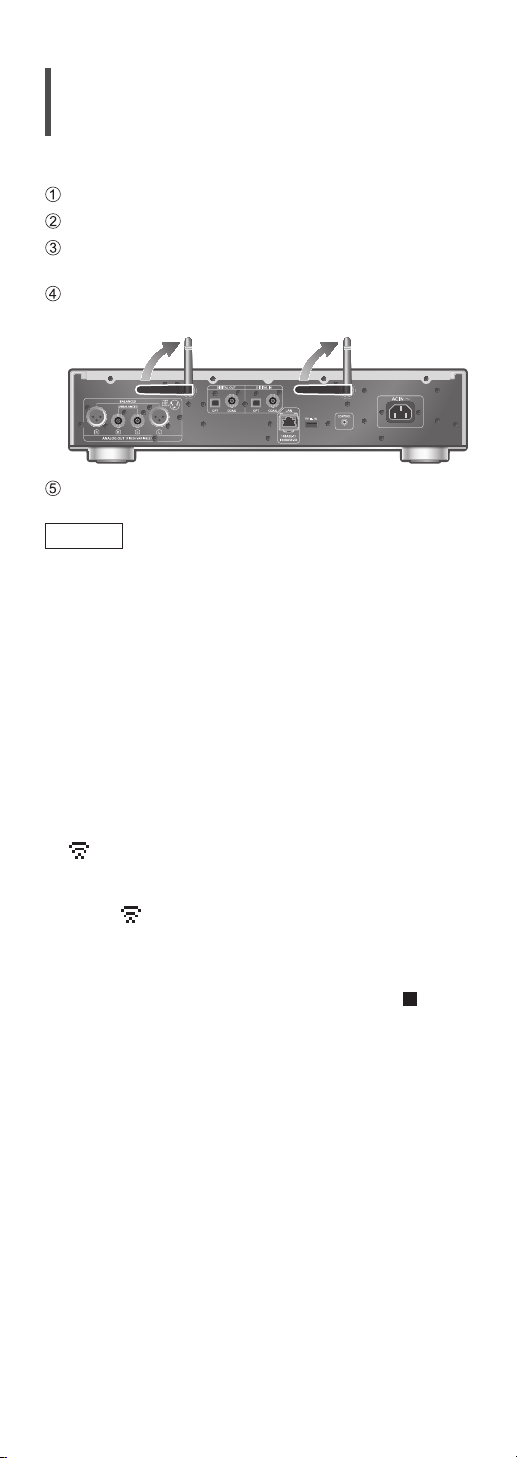
Wireless LAN connection
■
Preparation
Disconnect the AC mains lead.
Disconnect the LAN cable.
Place this unit as close to the wireless router as
possible.
Point up the antenna on the rear of this unit as
shown in the figure.
Connect the AC mains lead to this unit. (⇒ 27)
Note
• Do not perform the following:
Applying too much force to the antenna
Carrying this unit by holding the antenna
• After turning on this unit, it may take some time
until this unit is activated.
• After the network connection is set up,
“Updating” may be displayed and the firmware for
this unit may be updated.
After the update has finished successfully and
“Success” is displayed, turn this unit off and then
on.
• The setting will be cancelled after the set time
limit. In that case, try the setting again.
• “
” blinks while the network setting is not
complete, and blinking stops after the Wi-Fi
setting is complete.
• While “
from “Google Home” may be available. Start the
“Google Home” app and follow the on-screen
instructions.
• To cancel this setting in the middle, press [
turn the unit to standby mode.
” is blinking, the network setting
] or
30
(Continued)
Page 31

Network setting for the first time using
the “Google Home” app
1 Press [NWP ] to turn this unit on.
• “Wi-Fi Setup” is displayed.
2 Press [NWP].
3 Press [
[OK] on the “Wi-Fi” screen.
(It enables the Wi-Fi function)
4 Start the “Google Home” app and
follow the on-screen instructions.
Note
• This unit will be displayed as “Technics-
SL- G700(“
****
• You can check your network information (SSID,
MAC address and IP address) from the “Google
Home” app or “Technics Audio Center” app.
• Some items on the “Google Home” app are
irrelevant to this unit.
• To cancel this setting in the middle, press [
turn the unit to standby mode.
• When this unit is switched to standby mode and
turned on before the Wi-Fi setting is complete,
“Wi-Fi Setup” is displayed. Perform the Wi-Fi
setting or select “Off”.
• For other connection methods (⇒ 31)
], [ ] to select “On” and press
” if the device name is not set.
****
” stands for characters unique to each set.)
] or
Setting the network from the
setup menu (When not using the
Chromecast-enabled apps with this
unit)
■
Using the WPS button
“WPS”
If your wireless router supports WPS, you can set up
a connection by pressing the WPS button.
• A compatible wireless router may have the WPS
identifier mark.
• Complete the settings within 2 minutes while
“WPS” is displayed.
• When “Wi-Fi Setup” is displayed when turning on
this unit, press [
and start the setting again.
1 Press [NWP].
2 Press [SETUP].
3 Press [
“Network” and then press [OK].
• When “Wi-Fi” screen is displayed, press [OK].
] to cancel the network setting
], [ ] repeatedly to select
31
(Continued)
Page 32

4 Press [ ], [ ] to select “On” and then
press [OK]. (The wireless LAN function
is enabled.)
5 Press [
], [ ] to select “WPS Push” and
then press [OK].
• “WPS” blinks. Complete step 6 within
2 minutes.
6 After “WPS” is displayed, press the WPS
button on the wireless router.
Example:
• “Linking” blinks.
• When the connection is established, “Success”
is displayed.
“Fail” may be displayed if the connection was
not complete. Try this method again from the
setup menu. If “Fail” is still displayed, try other
methods.
7 Press [OK] to exit the setting.
■
Using the WPS PIN code
“WPS PIN”
If your wireless router supports WPS, you can set up
a connection by entering the WPS PIN code.
• For details on how to enter the PIN code, refer to
the operating instructions of the wireless router.
• Complete the settings within 2 minutes while
“WPS PIN” and the PIN code are displayed.
• When “Wi-Fi Setup” is displayed when turning on
this unit, press [
and start the setting again.
] to cancel the network setting
1 Press [NWP].
2 Press [SETUP].
3 Press [
], [ ] repeatedly to select
“Network” and then press [OK].
• When “Wi-Fi” screen is displayed, press [OK].
4 Press [ ], [ ] to select “On” and then
press [OK]. (The wireless LAN function
is enabled.)
32
(Continued)
Page 33

5 Press [ ], [ ] to select “WPS PIN” and
then press [OK].
• The PIN code is displayed. Complete step 6
within 2 minutes.
6 Enter the PIN code into the wireless
router from PC, etc.
• “Linking” blinks.
• When the connection is established, “Success”
is displayed.
“Fail” may be displayed if the connection was
not complete. Try this method again from the
setup menu. If “Fail” is still displayed, try other
methods.
7 Press [OK] to exit the setting.
Note
• Depending on a router, other connected devices
may temporarily lose their connection.
• For details, refer to the operating instructions of
the wireless router.
Setting the network from the setup
menu (When using the Chromecastenabled apps with this unit)
■
Using the “Google Home” app
“Wi-Fi Setup”
When using the Chromecast-enabled apps to play
music on this unit, you need to set up a network
connection using “Google Home” app. When the
network has been set up with another method, try
the setting again with the following procedure.
• When “Wi-Fi Setup” is displayed when turning on
this unit, press [
and start the setting again.
] to cancel the network setting
1 Press [NWP].
2 Press [SETUP].
3 Press [
], [ ] repeatedly to select
“Network” and then press [OK].
• When “Wi-Fi” screen is displayed, press [OK].
4 Press [ ], [ ] to select “On” and then
press [OK]. (The wireless LAN function
is enabled.)
5 Press [
], [ ] to select “Wi-Fi Setup”
and then press [OK].
• “Setting” is displayed.
33
(Continued)
Page 34

6 Start the app and follow the on-screen
instructions.
• When the connection is established, “Success”
is displayed.
“Fail” may be displayed if the connection was
not complete. Try this method again from the
setup menu. If “Fail” is still displayed, try other
methods.
7 Press [OK] to exit the setting.
Note
• This unit will be displayed as “Technics-
SL- G700(“
” stands for characters unique to each set.)
****
• You can check your network information (SSID,
MAC address and IP address) from the “Google
Home” app or “Technics Audio Center” app.
• Some items on the “Google Home” app are
irrelevant to this unit.
” if the device name is not set.
****
34
(Continued)
Page 35
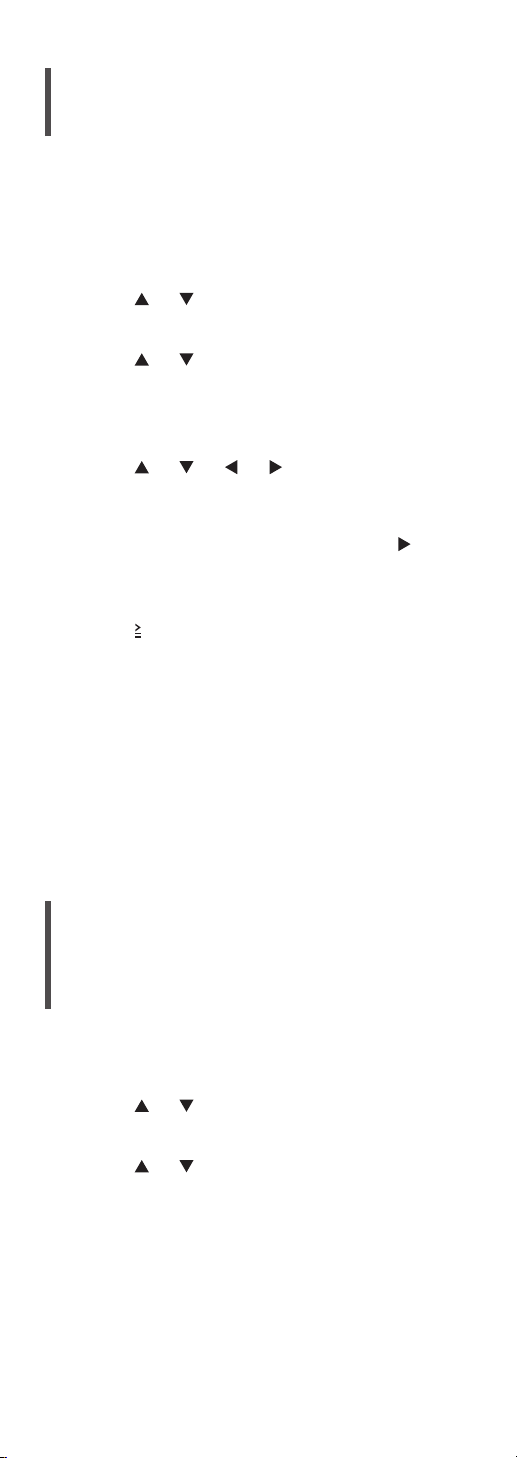
This unit’s name on the network
“Friendly Name”
You can change this unit’s name on the network
(e.g. “Room 1” or “Living Room” etc.).
1 Press [NWP].
2 Press [SETUP].
3 Press [
“Network” and then press [OK].
4 Press [
“Friendly Name” and then press [OK].
• The current name of this unit is displayed. Press
[OK] to edit.
5 Press [ ], [ ], [ ], [ ] to input the
friendly name.
• Only ASCII characters can be used.
• “A” can be added when you press the [
the time of the last letter of the Friendly Name
is selected.
• Press [CLE AR] to delete a letter.
• Press [
• Default name is “Technics-SL-G700-
“
****
each set.
6 Press [OK] to apply the settings.
7 Press [RETURN] to exit the settings.
• When Friendly Name is not displayed properly,
delete and input the friendly name again. If the
problem still persists, restore all the settings to the
factory defaults. (⇒ 93)
], [ ] repeatedly to select
], [ ] repeatedly to select
] at
10] to insert a letter “A”.
”.
” stands for a number that is unique to
****
To check the MAC address of this
unit
“MAC Address”
1 Press [NWP].
2 Press [SETUP].
3 Press [
“Network” and then press [OK].
4 Press [
Address” and then press [OK].
• The MAC address of this unit is displayed.
5 Press [RETURN] to exit the screen.
], [ ] repeatedly to select
], [ ] repeatedly to select “MAC
35
(Continued)
Page 36

To make network-related settings
You can set specific IP address, subnet mask,
default gateway, primary DNS, etc. (If your network
requires specific settings, disable DHCP.)
• Do not play back music while changing these
settings.
1 Press [NWP].
2 Press [SETUP].
3 Press [
], [ ] repeatedly to select
“Network” and then press [OK].
4 Select and input the details.
5 Press [OK] to apply the settings.
6 Press [RETURN] to exit the settings.
7 Press [NWP
] to switch the unit to
standby.
• Wait until “Please Wait” disappears.
8 Perform the network setting. (⇒ 28)
36
Page 37

Operations
Playing back CD/SACD ......................... 39
Operations during playback ...................... 39
Repeat playback ........................................ 40
Random playback ...................................... 40
Programme playback .................................41
Playing back Hybrid Super Audio CDs ........ 42
MQA decoding ......................................... 42
Pure Disc Playback .................................... 44
Using USB device ................................. 45
Operations during playback ...................... 46
Repeat playback ........................................ 46
Random playback ...................................... 46
Using a USB HDD ...................................... 47
Add a track to playlist ................................ 47
Calling up the playlist ................................ 47
Deleting the track from playlist ................. 48
Using digital audio output device ...... 49
Using Bluetooth
Pairing a Bluetooth® device ........................51
Operations during playback ...................... 52
Disconnecting a Bluetooth
Bluetooth
Playing back music files on the
media server ......................................... 54
Playing back content stored on the media
server by controlling it from this unit ......... 55
Operations during playback ...................... 55
Repeat playback ........................................ 56
Random playback ...................................... 56
Operations using the dedicated app
“Technics Audio Center” ........................... 56
Playing back content stored on the media
server by controlling it from a DMC ........... 57
®
................................. 51
®
device............ 53
®
transmission mode .................. 53
37
Page 38

Playing Internet Radio and Podcasts
Operations during playback ...................... 59
Repeat playback ........................................ 59
Random playback ...................................... 59
Adding a station to favourite list
“Add Favourites” ....................................... 60
Deleting the favourite station
“Delete Favourites” ................................... 60
Operations using the dedicated app
“Technics Audio Center” ........................... 60
Playing audio using Spotify Connect
... 58
...61
Using TIDAL .......................................... 63
Operations during playback ...................... 64
Repeat playback ........................................ 64
Random playback ...................................... 65
Adding a track/album/artist, etc.
to favourite list
“Add Favourites” ....................................... 65
Deleting the track/album/artist
“Delete Favourites” ................................... 65
Operations using the dedicated app
“Technics Audio Center” ........................... 66
Using Deezer ........................................ 67
Operations during playback ...................... 68
Repeat playback ........................................ 68
Random playback ...................................... 69
Adding a track/album/artist, etc.
to favourite list
“Add Favourites” ....................................... 69
Deleting the track/album/artist
“Delete Favourites” ................................... 69
Operations using the dedicated app
“Technics Audio Center” ........................... 70
Listening to music using
Chromecast-enabled app .................... 71
Using AirPlay ........................................ 73
Operations during playback .......................74
Table of contents ... 04
38
Page 39

Operations
Playing back CD/SACD
Insert the CD for music playback.
• Refer to “Notes on discs” (⇒ 104) for the
discs this unit can play back.
1 Press [NWP ] to turn this unit on.
2 Press [>INPUT<] repeatedly to select
“CD”.
3 Press [
tray and insert a CD.
• Place label up in the proper position in the
middle of the disc tray.
] on the unit to open the disc
12 cm CD
DO DO NOT
8 cm CD
• Press [ ] again to close the disc tray.
DO DO NOT
4 Press [ ].
Note
• Be careful not to get your finger caught in the disc
tray when opening/closing it.
Operations during playback
Stop [ ]
[
Pause
Skip [
Search
View available
information
]
• Press again to resume.
] [ ]
[
] [ ]
• Searches only in the track.
[INFO]
• Press repeatedly to switch
the information.
39
(Continued)
Page 40

Repeat playback
1 Press [NWP].
2 Press [
“1 ”:
Only plays the selected track.
“
”:
All tracks are repeated.
• Setting contents are stored even when the input
source is switched.
].
Random playback
1 Press [NWP].
2 Press [RND].
• Press again to cancel.
• Setting contents are stored even when the input
source is switched.
• During random playback, you cannot skip to the
previous track.
40
(Continued)
Page 41

Programme playback
1 Press [NWP].
2 Press [PGM] in the stop mode.
• “Program Mode” screen is displayed.
3 Press the numeric buttons to select
tracks.
• Repeat this step to make further selections.
4 Press [ ] to start playback.
Press [
Stop
Check the
programmed
order
Add tracks Do step 3 in the stop mode.
Clear the last
track
• Press [PGM] in the stop mode to cancel the
programme mode, and the programme memory
will be stored.
• To cancel the programme mode (The programme
memory will be cleared.)
Press [ ] in the stop mode.
Press [ ], [ ] to select “Yes” and then press
[OK].
Note
• The programme memory will be cleared in the
following conditions.
When turning on/off this unit
when replacing the CD
when switching the layer
• The programme mode is cancelled when the
random playback is set.
• Programme playback is not available while this unit
is in “Pure Disc Playback” mode.
• Programmed contents are
stored.
Press [
mode.
Press [CLE AR] in the stop
mode.
• You cannot select and clear a
desired programmed track.
].
] or [ ] in the stop
41
(Continued)
Page 42

Playing back Hybrid Super Audio
CDs
Hybrid Super Audio CD discs include a conventional
CD layer along with the Super Audio CD layer.
Although Super Audio CD layer is preferentially
played back, you can select the CD layer or Super
Audio CD layer for playback by pressing [CD] while
the playback stops.
Note
• Audio signal of Super Audio CD and Super Audio
CD layer of Hybrid Super Audio CD cannot be
output from the digital audio output terminal
of this unit. Connect the device to the analogue
audio output terminal.
• The layer cannot be selected on the disc except
Hybrid Super Audio CD discs.
MQA decoding
This unit includes the MQA (Master Quality
Authenticated) technology, which enables playback
of MQA audio files and streams, delivering the
sound of the original master recording. This unit is a
CD player that can recognise an MQA-CD. The builtin MQA decoder will restore the high-resolution
signal heard in the studio and confirm it, using the
authentication signature. Visit www.mqa.co.uk/
customer/mqacd for more information.
To deliver the master quality audio of MQA, MQA
decoding function needs to be set to “On”. Switch
the MQA decoding function to “On” or “Off” in the
following steps.
• The default setting is “Off”.
1 Press [NWP].
2 Press and hold [RE-MASTER] for approx.
2 seconds or longer.
• “MQA Decoding : On” is displayed and the
MQA decoding function is set to “On”. (Press
and hold for approx. 2 seconds again to set the
function to “Off”.)
3 Play back the MQA file.
• You can also set “MQA Decoding” to “On” from
the setup menu.
Press [NWP].
Press [SET UP].
Press [ ], [ ] repeatedly to select “MQA
Decoding” and then press [OK].
Press [ ], [ ] to select “On” and then press
[OK].
42
(Continued)
Page 43

Note
• “MQA” or “MQA Studio” indicates that the unit
is decoding and playing an MQA stream or file,
and denotes provenance to ensure that the sound
is identical to that of the source material. “MQA
Studio” indicates it is playing an MQA Studio file,
which has either been approved in the studio by
the artist/producer or has been verified by the
copyright owner.
• MQA files or streams may not be decoded to
deliver the master quality audio depending on the
setting of the connected digital audio device. For
details, refer to the operating instructions of the
connected device. For information of Technics
devices, refer to the following website.
www.technics.com/support/
• Set the MQA decoding function to “Off” when
playing back the files or streams other than those
of MQA.
• When setting the Direct mode or the Re-master
function to “On”, the MQA decoding function will
be set to “Off”.
• When setting the MQA decoding function to
“On”, “ D.Output fs” will be set to “32kHz-192kHz”.
(Only for models supporting the digital audio
output function)
• Specifications are subject to change without
notice.
43
(Continued)
Page 44

Pure Disc Playback
By disabling the network functions, etc. this unit
operates exclusively for the playback of CD/SACD
for the higher quality sound.
Press [CD] for 5 seconds or longer.
1
• A confirmation screen appears.
Press [OK].
2
Press [
3
press [OK].
• Playback of the online music streaming services,
music files from network devices, etc. cannot be
available while “Pure Disc Playback” is enabled.
• You can also set “Pure Disc Playback” to “On”
from the setup menu.
Press [NWP].
Press [SET UP].
Press [ ], [ ] repeatedly to select “Pure Disc
Playback” and then press [OK].
Press [ ], [ ] to select “On” and then press
[OK].
], [ ] to select “Yes” and then
Note
• Operating from “Technics Audio Center” app, etc.
are not available after setting.
• The programme playback cannot be set.
• Press again for 5 seconds or longer to cancel and
return to the normal mode.
• The display is turned off by dimmer function
after setting “Pure Disc Playback” to “On”. Press
[DIMMER] repeatedly to switch the brightness.
(⇒ 20)
• Track number of playback is only displayed while
this unit is in “Pure Disc Playback” mode.
44
Page 45

Operations
Using USB device
You can connect a USB device to the unit
and play back music stored on the USB
device.
• Refer to “USB” (⇒ 105) for information
about the USB device this unit can play
back.
USB device
1 Connect a USB device to the USB-A
terminal (USB Front) on the front of this
unit.
2 Press [NWP].
3 Press [>INPUT<] repeatedly to select
“USB Front”.
• You can also select the input source by turning
the multi control knob after pressing [INPUT] on
the unit.
• The folder/content selection screen will be
displayed.
4 Press [ ], [ ] to select an item and then
press [OK].
• Repeat this step to make further selections.
• Press [RETURN] to return to the previous folder.
45
(Continued)
Page 46

Operations during playback
Stop [ ]
[
Pause
Skip [
Search [
View
available
information
• This operation may not be available for some
formats.
]
• Press again to resume.
] [ ]
] [ ]
[INFO]
• Press repeatedly to switch the
information.
Repeat playback
1 Press [NWP].
2 Press [
“1 ”:
Only plays the selected track.
“
”:
All tracks are repeated.
• Setting contents are stored even when the input
source is switched.
].
Random playback
1 Press [NWP].
2 Press [RND].
• Press again to cancel.
• During random playback, you may not skip to the
previous track.
• During random playback, tracks may be played
more than once.
• Setting contents are stored even when the input
source is switched.
46
(Continued)
Page 47

Using a USB HDD
When using a USB HDD with this unit, connect a
USB HDD to the USB-A terminal (USB Rear) on the
rear of this unit and switch the input source to “USB
Rear”.
Note
• Do not connect a USB HDD to the USB-A terminal
(USB Front) on the front of this unit.
Add a track to playlist
You can add your favourite track to playlist.
1 Press [NWP].
2 Press [
3 Press [MENU].
4 Press [
and then press [OK].
• “Added” is displayed after adding.
• You can add up to 1000 tracks to playlist.
• The playlist can be registered and set for each
input source of “USB Front” and “USB Rear”.
], [ ] to select a track to add.
], [ ] to select “Add to Playlist”
Note
• The playlist cannot be played back properly with
the other USB device except the registered one.
When the contents of USB device is changed or
another USB device is connected, delete all tracks
and add them again.
• The setting is deleted when AC mains lead is
disconnected. It may also be deleted when this
unit is turned off while “Network Standby” is set
to “Auto” or “Off”.
Calling up the playlist
1 Press [NWP].
2 Press [
then press [OK].
3 Press [
press [OK].
], [ ] to select “Playlist” and
], [ ] to select a track and then
47
(Continued)
Page 48

Deleting the track from playlist
1 Press [NWP].
2 Press [
then press [OK].
3 Press [
4 Press [MENU].
5 Press [
and then press [OK].
• Select “Delete All” and press [OK] to delete all
tracks from playlist.
• “Deleted” is displayed after deleting.
• “Empty” is displayed if no track is registered to the
playlist.
], [ ] to select “Playlist” and
], [ ] to select a track to delete.
], [ ] to select “Delete One”
48
Page 49

Operations
Using digital audio output
device
You can connect a digital audio output
device with coaxial digital cable (not
supplied) or optical digital audio cable (not
supplied) to this unit and play back music.
Optical digital
audio cable
(not supplied)
Digital audio output device
Coaxial digital
cable
(not supplied)
1 Disconnect the AC mains lead.
2 Connect this unit and a digital audio
output device.
3 Connect the AC mains lead to this unit.
(⇒ 27)
4 Press [NWP
] to turn this unit on.
5 Press [>INPUT<] repeatedly to select
“COAX” or “OPT”.
• You can also select the input source by turning
the multi control knob after pressing [INPUT] on
the unit.
6 Start playback on the connected device.
49
(Continued)
Page 50

Note
• When enjoying video contents with this
function, the video and audio output may not be
synchronised.
• The digital audio input terminals of this unit can
only detect the following linear PCM signals. For
details, refer to the operating instructions of the
connected device.
Sampling frequency:
Coaxial digital input
32/44.1/48/88.2/96/176.4/192 kHz
Optical digital input
32/44.1/48/88.2/96 kHz
Number of quantisation bits:
16/24 bit
50
Page 51

Operations
Using Bluetooth
You can listen to the sound from the
Bluetooth® audio device from this unit
wirelessly.
• Refer to the operating instructions of the
Bluetooth
®
device for details.
®
Bluetooth® device
Pairing a Bluetooth® device
■
Preparation
• Turn on the Bluetooth
device near this unit.
• Make sure that the Bluetooth
on the device.
■
Registering the Bluetooth® device
®
device and place the
®
feature is activated
1 Press [NWP].
2 Press [>INPUT<] repeatedly to select
“Bluetooth”.
• You can also select the input source by turning
the multi control knob after pressing [INPUT] on
the unit.
3 Press [MENU].
4 Press [
], [ ] repeatedly to select
“Pairing” and then press [OK].
5 Press [
], [ ] to select “Yes” and then
press [OK].
• “Pairing” is displayed, and this unit waits for
registering.
6 Select “Technics-SL-G700-
®
the Bluetooth
• If the device name is set on the “Google Home”
app, the set name is displayed.
device’s menu.
****
”
*1, 2
from
51
(Continued)
Page 52

■
Connecting the paired Bluetooth® device
1 Press [>INPUT<] repeatedly to select
“Bluetooth”.
• If another Bluetooth® device is already
connected with this unit, disconnect from the
Bluetooth
®
device.
2 Open the Bluetooth® connection screen,
®
etc. on the Bluetooth
“Technics-SL-G700-
• If the device name is set on the “Google Home”
app, the set name is displayed.
device, and select
*1, 2
”
****
.
3 Play music by operating the Bluetooth®
device.
Note
• If prompted for the passkey, input “0000”.
• You can register up to 8 devices with this unit. If a
9th device is paired, the device that has not been
used the longest may be replaced.
• Refer to the operating instructions of the
Bluetooth
1: “
*
set.
2: The device name can be changed with the
*
dedicated application “Technics Audio Center”
(free of charge).
®
device for details.
” stands for a digit that is unique to each
****
Operations during playback
Stop [ ]
[
Pause
Skip [
Note
• To use this unit’s remote control/playback
operation buttons with a Bluetooth® device, the
Bluetooth® device must support AVRCP (Audio
Video Remote Control Profile). Depending on the
status of the device, some controls may not work.
• When enjoying video contents with this
function, the video and audio output may not be
synchronised.
]
• Press again to resume.
] [ ]
52
(Continued)
Page 53

Disconnecting a Bluetooth® device
1 Press [NWP].
2 Press [MENU].
3 Press [
], [ ] repeatedly to select
“Disconnect?” and then press [OK].
4 Press [
], [ ] to select “Yes” and then
press [OK].
Note
®
• The Bluetooth
different audio source is selected.
device will be disconnected if a
Bluetooth® transmission mode
If a Bluetooth® device is already connected,
disconnect it.
1 Press [NWP].
2 Press [MENU].
3 Press [
Mode” and then press [OK].
4 Press [
then press [OK].
Mode 1:
Emphasis on connectivity
Mode 2:
Emphasis on sound quality (default)
], [ ] repeatedly to select “Link
], [ ] to select the mode and
Note
• Select “Mode 1” if the sound is interrupted.
53
Page 54

Operations
Playing back music files on the
media server
You can share music files stored in the
media server (PC, Network Attached
Storage, etc.) connected to your home
network, and enjoy the contents with this
unit.
■
Preparation
• Complete the network settings. (⇒ 28)
• Connect the device to be used to the network of
this unit.
• To use Windows Media
Add the contents and folder to the libraries
of the Windows Media
smartphone, etc.
Playlist of Windows Media
only the contents that are stored in the libraries.
To use Windows Media
you need to configure it in advance.
®
Player
®
Player 11 or 12, or a
®
Player can play back
®
Player for streaming,
54
(Continued)
Page 55

Playing back content stored on
the media server by controlling it
from this unit
1 Press [NWP].
2 Press [>INPUT<] repeatedly to select
“DMP”.
• You can also select the input source by turning
the multi control knob after pressing [INPUT] on
the unit.
• The server selection screen will be displayed.
3 Press [ ], [ ] to select a media server
on the network, and then press [OK].
• The folder/content selection screen will be
displayed. Repeat this step to make further
selections.
• Folders/content may be displayed in different
order from the order on the server, depending
on its specifications.
4 Press [ ], [ ] to select an item and then
press [OK].
Note
• The connected server and its contents may not
be displayed properly depending on its condition.
(e.g. soon after adding the contents to the server,
etc.)
Please try again later. For details, refer to the
operating instructions of the device.
• The content may not be played back properly
depending on the network condition.
Operations during playback
Stop [ ]
[
Pause
Skip [
Search [
View
available
information
]
• Press again to resume.
] [ ]
] [ ]
[INFO]
• Press repeatedly to switch the
information.
55
(Continued)
Page 56

Repeat playback
1 Press [NWP].
2 Press [
“1 ”:
Only plays the selected track.
“
”:
All tracks are repeated.
• Setting contents are stored even when the input
source is switched.
].
Random playback
1 Press [NWP].
2 Press [RND].
• Press again to cancel.
• During random playback, you may not skip to the
previous track.
• During random playback, tracks may be played
more than once.
• Setting contents are stored even when the input
source is switched.
Operations using the dedicated
app
“Technics Audio Center”
If you install the dedicated app “Technics Audio
Center” (free of charge) on your tablet/smartphone,
you can control this unit using a wide variety of
functions.
For details, visit:
www.technics.com/support/
56
(Continued)
Page 57

Playing back content stored on
the media server by controlling it
from a DMC
By controlling a DMC (Digital Media Controller)
compatible device, you can play back music stored
on the media server on this unit (DMR—Digital
Media Renderer).
Operate the DMC compatible device and
connect to this unit.
• The device name of this unit will be displayed as
“Technics-SL-G700-
• For details on how to use DMC compatible
devices, refer to the operating instructions of the
devices or the software.
Note
• When you operate the media server, playback of
other audio sources will stop and media server
output will have priority.
• Depending on the contents and the connected
equipment, operations or playback may not be
possible.
• This unit does not guarantee connection with
all DMC applications. Use the dedicated app
“Technics Audio Center”.
1: “
*
2: The device name can be changed from “This
*
” stands for a digit that is unique to each
****
set.
unit’s name on the network”. (⇒ 35)
****
1, 2
*
”
.
57
Page 58

Operations
Playing Internet Radio and
Podcasts
This unit supports an audio broadcasting
service transmitted via the Internet, and
Internet Radio and Podcasts can be played
back.
■
Preparation
• Complete the network settings. (⇒ 28)
Make sure that the network is connected to the
Internet.
1 Press [NWP].
2 Press [>INPUT<] repeatedly to select
“Internet Radio” / “Podcasts”.
• You can also select the input source by turning
the multi control knob after pressing [INPUT] on
the unit.
• When “Internet Radio” / “Podcasts” is selected
as the source, this unit will automatically try and
connect to the last selected station.
3 Press [ ], [ ] to select a station and
then press [OK].
• Repeat this step to make further selections
according to the genre, region, etc.
• The station that does not broadcast cannot be
played back. (It will be skipped or return to the
list.)
Note
• The Internet Radio service may be suspended or
be otherwise unavailable without notice.
• Internet Radio may not be played back properly
depending on the network condition.
58
(Continued)
Page 59

Operations during playback
Stop [ ]
Pause
(Podcasts)
Skip [
Search
(Podcasts)
[
]
• Press again to resume.
] [ ]
[
] [ ]
Repeat playback
1 Press [NWP].
2 Press [
“1 ”:
Only plays the selected track.
“
”:
All tracks are repeated.
• Setting contents are stored even when the input
source is switched.
• Repeat playback is not available for the content of
“Internet Radio”.
].
Random playback
1 Press [NWP].
2 Press [RND].
• Press again to cancel.
• During random playback, you may not skip to the
previous track.
• During random playback, tracks may be played
more than once.
• Setting contents are stored even when the input
source is switched.
• Random playback is not available for the content
of “Internet Radio”.
59
(Continued)
Page 60

Adding a station to favourite list
“Add Favourites”
1 Press [NWP].
2 Press [
then press [OK].
3 Press [MENU].
4 Press [
Favourites” and then press [OK].
• “Added” is displayed after registering.
• You cannot add the already registered station.
(“Already Exists” is displayed.)
], [ ] to select a station and
], [ ] repeatedly to select “Add
Deleting the favourite station
“Delete Favourites”
1 Press [NWP].
2 Press [
delete from the favourite list.
3 Press [MENU].
4 Press [
“Delete Favourites” and then press [OK].
5 Press [
press [OK].
• “Deleted” is displayed after deleting.
• “Empty” is displayed if no station is registered to
the favourite list.
], [ ] to select a station to
], [ ] repeatedly to select
], [ ] to select “Yes” and then
Operations using the dedicated
app
“Technics Audio Center”
If you install the dedicated app “Technics Audio
Center” (free of charge) on your tablet/smartphone,
you can control this unit using a wide variety of
functions.
For details, visit:
www.technics.com/support/
60
Page 61

Operations
Playing audio using Spotify
Connect
This unit is compatible with Spotify Connect
for the online music service (Spotify). You
can play music from the music streaming
service of Spotify by operating your
smartphone, tablet, etc.
■
Preparation
• Complete the network settings. (⇒ 28)
Make sure that the network is connected to the
Internet.
• Connect the device to be used to the network of
this unit.
Use your phone, tablet or computer as a
remote control for Spotify.
Go to spotify.com/connect to learn how
61
(Continued)
Page 62

Note
• The device name of this unit will be displayed as
“Technics-SL-G700-
• If the device name is set on the “Google Home”
app, the set name is displayed.
• Registration/subscription is required.
• Services, icons, and specifications are subject to
change.
1: “
*
2: The device name can be changed from “This
*
” stands for a number that is unique to
****
each set.
unit’s name on the network”. (⇒ 35)
****
1, 2
*
”
.
62
Page 63

Operations
Using TIDAL
You can play music from the music
streaming service, TIDAL on this unit
with the dedicated application “Technic s
Audio Center” (free of charge) on your
smartphone, tablet, etc.
For details of TIDAL, visit the following
website.
www.tidal.com
■
Preparation
• Install the latest “Technics Audio Center” on your
device (smartphone, tablet, etc.).
For details, visit:
www.technics.com/support/
• Connect this unit and your device on which
“Technics Audio Center” has been installed to the
network connected to the internet. For details,
refer to their operating instructions.
• When TIDAL is used for the first time, log into
TIDAL. Perform the following steps for login.
Start “Technics Audio Center” on your device
(smartphone, tablet, etc.).
Select “TIDAL” from “Technics Audio Center”.
Log into TIDAL. (If you do not have an account,
you need to register the account.)
63
(Continued)
Page 64

1 Press [NWP].
2 Press [>INPUT<] repeatedly to select
“TIDAL”.
• You can also select the input source by turning
the multi control knob after pressing [INPUT] on
the unit.
• When TIDAL is used for the first time, “Operate
via App” is displayed. Use the dedicated app
“Technics Audio Center” for operating.
3 Press [ ], [ ] to select an item and then
press [OK].
• Repeat this step to make further selections.
• Press [RETURN] to return to the previous folder.
• Folders/content may be displayed in different
order from the order on the connected device,
depending on its specifications.
Note
• Depending on the country or region, playback may
not be available.
Operations during playback
Stop [ ]
[
Pause
Skip [
Search [
]
• Press again to resume.
] [ ]
] [ ]
Repeat playback
1 Press [NWP].
2 Press [
“1 ”:
Only plays the selected track.
“
”:
All tracks are repeated.
• Setting contents are stored even when the input
source is switched.
].
64
(Continued)
Page 65

Random playback
1 Press [NWP].
2 Press [RND].
• Press again to cancel.
• During random playback, you may not skip to the
previous track.
• Setting contents are stored even when the input
source is switched.
Adding a track/album/artist, etc.
to favourite list
“Add Favourites”
1 Press [NWP].
2 Press [
and then press [OK].
• Repeat this step to make further selections.
• Press [RETURN] to return to the previous folder.
• Folders/content may be displayed in different
order from the order on the connected device,
depending on its specifications.
3 Press [MENU].
4 Press [
Favourites” and then press [OK].
• “Added” is displayed after registering.
• You cannot add the already registered item.
(“Already Exists” is displayed.)
], [ ] to select a content to add
], [ ] repeatedly to select “Add
Deleting the track/album/artist
“Delete Favourites”
1 Press [NWP].
2 Press [
delete from the favourite list.
3 Press [MENU].
], [ ] to select a content to
4 Press [
“Delete Favourites” and then press [OK].
5 Press [
press [OK].
• “Deleted” is displayed after deleting.
• “Empty” is displayed if no item is registered to
the favourite list.
], [ ] repeatedly to select
], [ ] to select “Yes” and then
65
(Continued)
Page 66

Operations using the dedicated
app
“Technics Audio Center”
You start the playback using “Technics Audio
Center” on your tablet/smartphone.
• If you select TIDAL from “Technics Audio
Center” on your tablet/smartphone, the input is
automatically switched to TIDAL.
• For details, visit:
www.technics.com/support/
66
Page 67

Operations
Using Deezer
You can play music from the music
streaming service, Deezer on this unit
with the dedicated application “Technic s
Audio Center” (free of charge) on your
smartphone, tablet, etc.
For details of Deezer, visit the following
website.
www.deezer.com
■
Preparation
• Install the latest “Technics Audio Center” on your
device (smartphone, tablet, etc.).
For details, visit:
www.technics.com/support/
• Connect this unit and your device on which
“Technics Audio Center” has been installed to the
network connected to the internet. For details,
refer to their operating instructions.
• When Deezer is used for the first time, log into
Deezer. Perform the following steps for login.
Start “Technics Audio Center” on your device
(smartphone, tablet, etc.).
Select “Deezer” from “Technics Audio Center”.
Log into Deezer. (If you do not have an account,
you need to register the account.)
67
(Continued)
Page 68
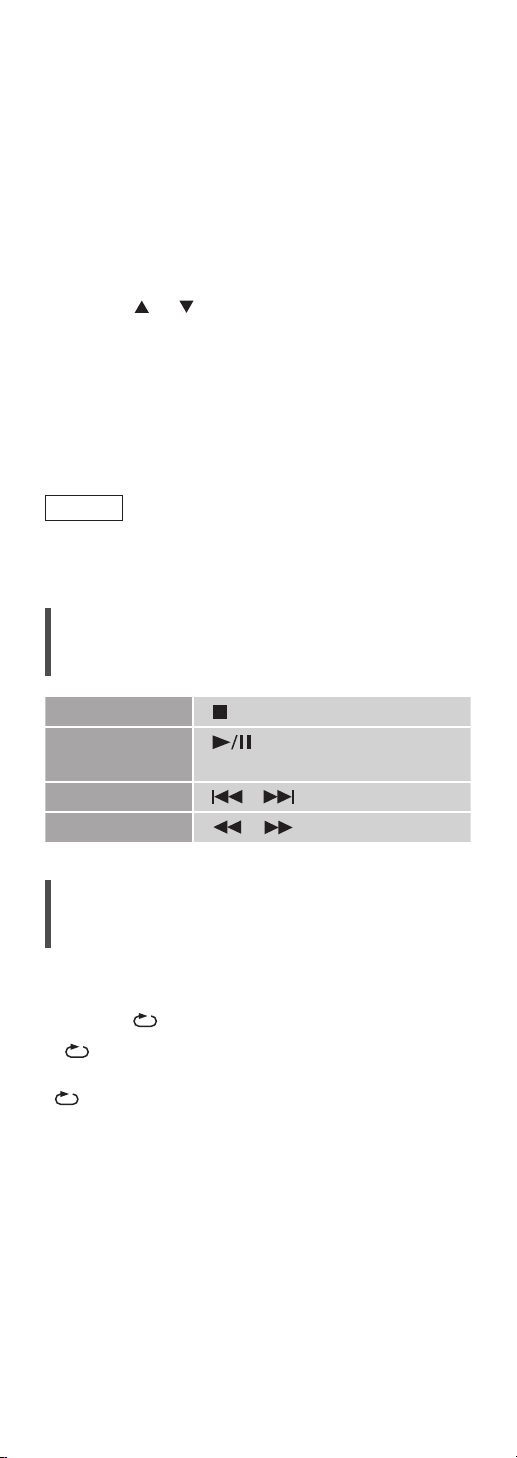
1 Press [NWP].
2 Press [>INPUT<] repeatedly to select
“Deezer”.
• You can also select the input source by turning
the multi control knob after pressing [INPUT] on
the unit.
• When Deezer is used for the first time, “Operate
via App” is displayed. Use the dedicated app
“Technics Audio Center” for operating.
3 Press [ ], [ ] to select an item and then
press [OK].
• Repeat this step to make further selections.
• Press [RETURN] to return to the previous folder.
• Folders/content may be displayed in different
order from the order on the connected device,
depending on its specifications.
Note
• Depending on the country or region, playback may
not be available.
Operations during playback
Stop [ ]
[
Pause
Skip [
Search [
]
• Press again to resume.
] [ ]
] [ ]
Repeat playback
1 Press [NWP].
2 Press [
“1 ”:
Only plays the selected track.
“
”:
All tracks are repeated.
• Setting contents are stored even when the input
source is switched.
].
68
(Continued)
Page 69

Random playback
1 Press [NWP].
2 Press [RND].
• Press again to cancel.
• During random playback, you may not skip to the
previous track.
• Setting contents are stored even when the input
source is switched.
Adding a track/album/artist, etc.
to favourite list
“Add Favourites”
1 Press [NWP].
2 Press [
and then press [OK].
• Repeat this step to make further selections.
• Press [RETURN] to return to the previous folder.
• Folders/content may be displayed in different
order from the order on the connected device,
depending on its specifications.
3 Press [MENU].
4 Press [
Favourites” and then press [OK].
• “Added” is displayed after registering.
• You cannot add the already registered item.
(“Already Exists” is displayed.)
], [ ] to select a content to add
], [ ] repeatedly to select “Add
Deleting the track/album/artist
“Delete Favourites”
1 Press [NWP].
2 Press [
delete from the favourite list.
3 Press [MENU].
], [ ] to select a content to
4 Press [
“Delete Favourites” and then press [OK].
5 Press [
press [OK].
• “Deleted” is displayed after deleting.
• “Empty” is displayed if no item is registered to
the favourite list.
], [ ] repeatedly to select
], [ ] to select “Yes” and then
69
(Continued)
Page 70

Operations using the dedicated
app
“Technics Audio Center”
You start the playback using “Technics Audio
Center” on your tablet/smartphone.
• If you select Deezer from “Technics Audio
Center” on your tablet/smartphone, the input is
automatically switched to Deezer.
• For details, visit:
www.technics.com/support/
70
Page 71

Operations
Listening to music using
Chromecast-enabled app
This unit is compatible with Chromecast-enabled
apps. For detailed information of Chromecastenabled apps, visit:
g.co/cast/apps
■
Preparation
• Complete the network settings. (⇒ 28)
Make sure that the network is connected to the
Internet.
• Install a Chromecast-enabled app on your device
(smartphone, tablet, etc.).
• Connect the device to the network currently used
at home.
1 Start the Chromecast-enabled app on
your device (smartphone, tablet, etc.)
and select this unit as the connecting
device.
• The input source is automatically switched to
“Casting”.
2 Play back the music.
Not all music streaming services are available in
all countries/regions. Registration/subscription
may be required, or fees may be charged to use
music streaming services. Services are subject to
change or be discontinued. For details, visit an
individual music streaming service’s website.
71
(Continued)
Page 72

Important notice:
Before you dispose of or transfer this unit
to a third party, be sure to log out of your
music streaming services accounts to prevent
unauthorised use of your accounts.
72
Page 73

Operations
Using AirPlay
You can play back music stored on iOS
device, etc. using AirPlay.
■
Preparation
• Complete the network settings. (⇒ 28)
• Connect the iOS device or PC to the same network
as this unit.
(iOS device)
1
Start the “Music” (or iPod) app.
(PC)
Start “iTunes”.
1, 2
2 Select “Technics-SL-G700-
the AirPlay icon (e.g.
• If the device name is set on the “Google Home”
app, the set name is displayed.
).
****
”
*
from
3 Start play.
• Check the volume settings before starting the
playback.
• When AirPlay is used for the first time, the volume
may be output at the maximum setting.
• The playback will start with a slight delay.
1: “
*
2: The device name can be changed from “This
*
” stands for a number that is unique to
****
each set.
unit’s name on the network”. (⇒ 35)
73
(Continued)
Page 74

Operations during playback
[
Pause
Skip [
View
available
information
• You can also operate on the connected iOS
device/PC.
Note
• Volume changes on the iOS device or iTunes will
apply to this unit. (Refer to the iTunes Help for the
required settings in iTunes.)
• Playback of other audio sources will stop and
AirPlay output will have priority.
• With some iOS and iTunes versions, it may not
be possible to restart the AirPlay playback if the
selector is changed or the unit is turned to standby
mode, during the AirPlay playback. In this case,
select a different device from the AirPlay icon of
the Music app or iTunes and then re-select this unit
as the output speakers.
• AirPlay will not work when playing back videos on
iTunes.
] [ ]
• Press [
] [ ]
[INFO]
• Press repeatedly to switch the
information.
] again to resume.
74
Page 75

Settings
Sound adjustment ............................... 77
Adjusting the volume of headphones
“PHONES VOL” ......................................... 77
Using this unit exclusively for the
playback of CDs
“Pure Disc Playback” ................................. 77
MQA decoding
“MQA Decoding” ...................................... 78
Enabling the native playback for DSD signal
“DSD Native” ............................................ 78
Disabling audio output
“Digital Output”/ “Analog Output” ............ 78
Setting the sampling frequency
“D.Output fs” ............................................ 78
Setting the analogue audio output
“A.Output Level” ....................................... 79
Adjusting the sound quality of analogue
audio output
“Filter” ...................................................... 79
Setting the limitation of headphones output
“PHONES VOL Limitation” ......................... 79
Playing back CD more natural-sounding
audio ........................................................ 80
Direct mode .............................................. 80
Other settings ...................................... 81
Sleep timer
“SLEEP” ..................................................... 81
Auto off function
“AUTO OFF” .............................................. 82
Network standby
“Network Standby” ................................... 82
Network settings
“Network” ................................................ 82
Changing the character encoding
“E Asian Character” .................................. 83
Checking the model name
“Model No.” .............................................. 83
75
Page 76

Checking the firmware version
“F/W Ver sion” ........................................... 83
Firmware updates
“F/W Update” ........................................... 83
Using the favourite function ............... 86
Registering your favourite station,
music or playlist ......................................... 86
Calling up the favourite station,
music or playlist ......................................... 86
Deleting the favourite station,
music or playlist ......................................... 87
Operations using the dedicated app
“Technics Audio Center” ........................... 87
System control connection .................. 88
Using system connection cable and
audio cable ............................................... 89
Switching this unit and the connected
device to on/standby simultaneously ......... 89
Adjusting BASS/MID/TREBLE
“Tone Control” .......................................... 90
Table of contents ... 04
76
Page 77

Settings
Sound adjustment
1 Press [NWP].
2 Press [SETUP].
3 Press [
select the menu and then press
[OK].
4 Press [
and press [OK].
• You can also enter a setup screen by
pressing and holding multi control knob
on the unit. (Use the remote control for
setting some items.)
], [ ] repeatedly to
], [ ], [ ], [ ] to set,
Adjusting the volume of
headphones
“PHONES VOL”
You can adjust the volume of headphones. (⇒ 17)
• -- dB (min), -99.0 dB to 0 dB (max)
• The factory default is “-60.0 dB”.
Using this unit exclusively for the
playback of CDs
“Pure Disc Playback”
By disabling the network functions, etc. this unit
operates exclusively for the playback of CD/SACD
for the higher quality sound. (⇒ 44)
• The factory default is “Off”.
77
(Continued)
Page 78

MQA decoding
“MQA Decoding”
An MQA file or stream needs to be decoded to
deliver the master quality audio. Switch the MQA
decoding function to “On” or “Off”. ( ⇒ 42)
• The factory default is “Off”.
Enabling the native playback for
DSD signal
“DSD Native”
Enabling the native playback for DSD signal from
the USB device or network device.
• The factory default is “Off”.
• The setting cannot be changed while playing back
the USB device or network device.
• Set to “Off” when the content is not played back
properly.
Disabling audio output
“Digital Output”/ “Analog Output”
Disabling the audio output of unused terminals
minimises noise and allows playback in higher audio
quality.
• The factory default is “On”.
• Set “Digital Output” to “Off” to disable the digital
audio output.
• Set “Analog Output” to “Off” to disable the
analogue audio output.
Setting the sampling frequency
“D.Output fs”
You can set an upper limit on the output sampling
frequency range. Please note that the range that
can be processed differs depending on the amplifier
with digital input terminal. For details, refer to the
operating instructions of the connected device.
• The factory default is “32kHz-192kHz”.
• Set “Digital Output” to “On” to use this function.
• 96 kHz or 192 kHz can be set as the upper limit on
the output sampling frequency range.
78
(Continued)
Page 79

Setting the analogue audio output
“A.Output Level”
You can set the analogue audio output level is fixed
or adjustable when changing the volume with this
unit. (⇒ 25)
• The factory default is “Fixed”.
• The factory default of the analogue audio output
level is “-60.0 dB” when setting to “Variable”.
• -- dB (min), -99.0 dB to 0 dB (max)
• Set “Analog Output” to “On” to use this function.
Adjusting the sound quality of
analogue audio output
“Filter”
You can adjust the sound quality of an analogue
audio output. Set as your favourite with listening to
the actual sound.
• The factory default is “Mode 1”.
• Set “Analog Output” to “On” to use this function.
Note
• Adjustment is not available when “MQA
Decoding” is set to “On”.
Setting the limitation of
headphones output
“PHONES VOL Limitation”
You can set an upper limit on the headphones
output to avoid the extremely high volume when
turning this unit or playing back.
• The factory default is “On”.
79
(Continued)
Page 80

Playing back CD more naturalsounding audio
Re-mastering expands the playback band and
achieves a higher bit depth to reproduce natural and
expansive sounds close to original music sources.
1 Press [NWP].
2 Press [RE-MASTER].
• The factory default is “Off”.
• When setting the MQA decoding function to
“On”, the Re-master function will be set to “Off”.
Direct mode
This unit can transmit input signals without
performing digital signal processing (DSP). This
enables faithful and high quality reproduction of
original sound.
1 Press [NWP].
2 Press [DIRECT] to select “On”/ “ Off”.
• The factory default is “Off”.
• When setting the MQA decoding function to
“On”, the Direct mode will be set to “Off”.
80
Page 81

Settings
Other settings
1 Press [NWP].
2 Press [SETUP].
3 Press [
select the menu and then press
[OK].
4 Press [
and press [OK].
• You can also enter a setup screen by
pressing and holding multi control knob
on the unit. (Use the remote control for
setting some items.)
], [ ] repeatedly to
], [ ], [ ], [ ] to set,
Sleep timer
“SLEEP”
The sleep timer can turn the unit to standby mode
after a set time. (30 minutes/60 minutes/
90 minutes/120 minutes/Off)
• “SLEEP” is displayed after setting.
81
(Continued)
Page 82

Auto off function
“AUTO OFF”
While the setting is set to “On”, this unit
automatically enters standby mode for saving
energy, if no sound output without operation such
as pressing buttons, etc. for approx. 20 minutes.
• The factory default is “On”. To disable this
function, select “Off”.
Note
• The setting is stored even if the power is turned
off and on.
• “AUTO OFF” is displayed 3 minutes before this unit
is turned off.
Network standby
“Network Standby”
This unit can turn on automatically from standby
mode when this unit is selected as the Spotify/
AirPlay/media server.
• The factory default is “Auto”. To disable this
function, select “Off”.
Auto:
Enables the network standby function when the
network connection is available.
On:
Always enables the network standby function.
Note
• If this function is set to “On” or “Auto”, the
standby power consumption will increase.
Network settings
“Network”
Wi-Fi setting
“Wi-Fi”
The wireless LAN function can be enabled or
disabled.
• The factory default is “On”.
82
(Continued)
Page 83

Wi-Fi signal strength
“Signal Level”
To check the Wi-Fi signal strength where this system
is located.
• The signal strength is shown as 3 (max) - 2 - 1. If
the indicator shows “2” or “1”, change the position
or angle of your wireless router or this system, and
see if the connection improves.
• If “0” is displayed, this system cannot establish a
link with the wireless router.
Changing the character encoding
“E Asian Character”
You can change the character encoding of track
names, artist names and other information when
they are not displayed as they should be.
Typ e 1(日本):
Priority is given to Japanese. (default)
Typ e 2(简体字):
Priority is given to Chinese (Simplified).
Checking the model name
“Model No.”
The model name is displayed.
Checking the firmware version
“F/W Version”
The version of the installed firmware is displayed.
Firmware updates
“F/W Update”
Occasionally, Panasonic may release updated
firmware for this unit that may add or improve the
way a feature operates. These updates are available
free of charge.
• For the update information, refer to the following
website.
www.technics.com/support/firmware/
Downloading takes approx. 15 minutes.
Do not disconnect the AC mains lead or turn
this unit to standby while updating.
Do not disconnect the USB flash memory
while updating.
• The progress is displayed as “Updating
while updating. (“ ” stands for a number.)
%”
83
(Continued)
Page 84

Note
• During the update process, no other operations
can be performed.
• If there are no updates, “Firmware is Up To Date”
is displayed. (No need to update it.)
• Updating the firmware may reset the settings of
this unit.
Update via Internet
■
Preparation
• Connect this unit to the network. (⇒ 28)
Make sure that the network is connected to the
Internet.
1 Press [NWP].
2 Press [SETUP].
3 Press [
Update” and then press [OK].
4 Press [
then press [OK].
5 Press [
press [OK].
• The progress is displayed as “Updating %”
while updating. (“ ” stands for a number.)
• When the update has finished successfully,
“Success” is displayed.
6 Press [ ] on the unit to turn this unit
off and on.
], [ ] repeatedly to select “F/W
], [ ] to select “Internet” and
], [ ] to select “Yes” and then
Note
• Downloading may take longer depending on the
internet connection environment, etc.
• Firmware updating may automatically start after
the network setting is complete (⇒ 28).
Update via USB flash memory
■
Preparation
• Download the latest firmware on the USB flash
memory. For details, refer to the following
website.
www.technics.com/support/firmware/
1 Connect the USB flash memory with
new firmware to the USB-A terminal
(USB Front) on the front of this unit.
• The USB-A terminal (USB Rear) on the rear of
this unit is not available for firmware updating
by USB flash memory.
2 Press [NWP].
84
(Continued)
Page 85

3 Press [SETUP].
4 Press [
], [ ] repeatedly to select “F/W
Update” and then press [OK].
5 Press [
], [ ] to select “USB Front” and
then press [OK].
6 Press [
], [ ] to select “Yes” and then
press [OK].
• The progress is displayed as “Updating %”
while updating. (“ ” stands for a number.)
• When the update has finished successfully,
“Success” is displayed.
7 Press [ ] on the unit to turn this unit
off and on.
Note
• Downloading may take longer depending on the
USB flash memory.
85
Page 86

Settings
Using the favourite function
Registering your favourite station,
music or playlist
You can register your favourite station, music or
playlist (USB Front / USB Rear / DMP /
Internet Radio / Spotify / TIDAL / Deezer, etc.) and
call up the station.
1 Press [NWP].
2 Switch the input source (USB Front /
USB Rear / DMP / Internet Radio /
Spotify / TIDAL / Deezer, etc.).
3 Press and hold [PGM] for approx.
3 seconds while the playback screen is
displayed.
• The favourite registering screen (FAV) is
displayed.
4 Press [ ], [ ] repeatedly to select the
number (FAV1 - 9) to register and then
press and hold [OK].
• “Memorised” is displayed after registering.
• You can register up to 9 favourite stations or
playlists.
• The favourite function (registering/calling up/
deleting) can also be set from the dedicated
application “Technics Audio Center” (free of
charge).
• Press and hold [PGM] for approx. 3 seconds to exit
the setting.
• You can also enter a favourite setting screen by
pressing and holding [INPUT] on the unit.
Calling up the favourite station,
music or playlist
1 Press [NWP].
2 Press and hold [PGM].
3 Press [
favourite number to play back and then
press [OK].
• You can also select the number with the numeric
buttons.
• If no station or playlist is registered to the favourite
list, “Empty” is displayed. Add a station or playlist
to the list.
• The input source automatically switches to the
registered station.
], [ ] repeatedly to select a
86
(Continued)
Page 87

Note
• If the station or playlist cannot be found after the
input source is switched, playback does not start
or other music may play back.
Deleting the favourite station,
music or playlist
1 Press [NWP].
2 Press and hold [PGM].
3 Press [
favourite number to delete and then
press [CLEAR].
4 Press [
and then press [OK].
• “Cleared” is displayed after deleting.
• “Empty” is displayed if no station or playlist is
registered to the favourite list.
], [ ] repeatedly to select a
], [ ] repeatedly to select “Yes ”
Operations using the dedicated
app
“Technics Audio Center”
If you install the dedicated app “Technics Audio
Center” (free of charge) on your tablet/smartphone,
you can control this unit and edit the favourite list.
Download and install the app from the website
below.
www.technics.com/support/
87
Page 88

Settings
System control connection
You can operate this unit and Technics
devices supporting system control
function (Stereo Integrated Amplifier, etc.)
simultaneously with ease on the remote
control.
For details, refer to the operating
instructions of each device.
Analogue audio
cable (supplied)
Amplifier with
unbalanced input
terminals
Stereo Integrated Amplifier, etc.
: The illustration shows the example when
*
connecting to an amplifier with unbalanced
input terminals using analogue audio cable.
Connect the device with proper cable/terminal
supporting the device.
*
System
connection
cable
Note
• Be sure to connect the device with analogue audio
cable when playing back Super Audio CD with this
unit.
• System control function is not available in the
following conditions.
While this unit is in “Pure Disc Playback” mode
When “A.Output Level” is set to “Variable”
88
(Continued)
Page 89
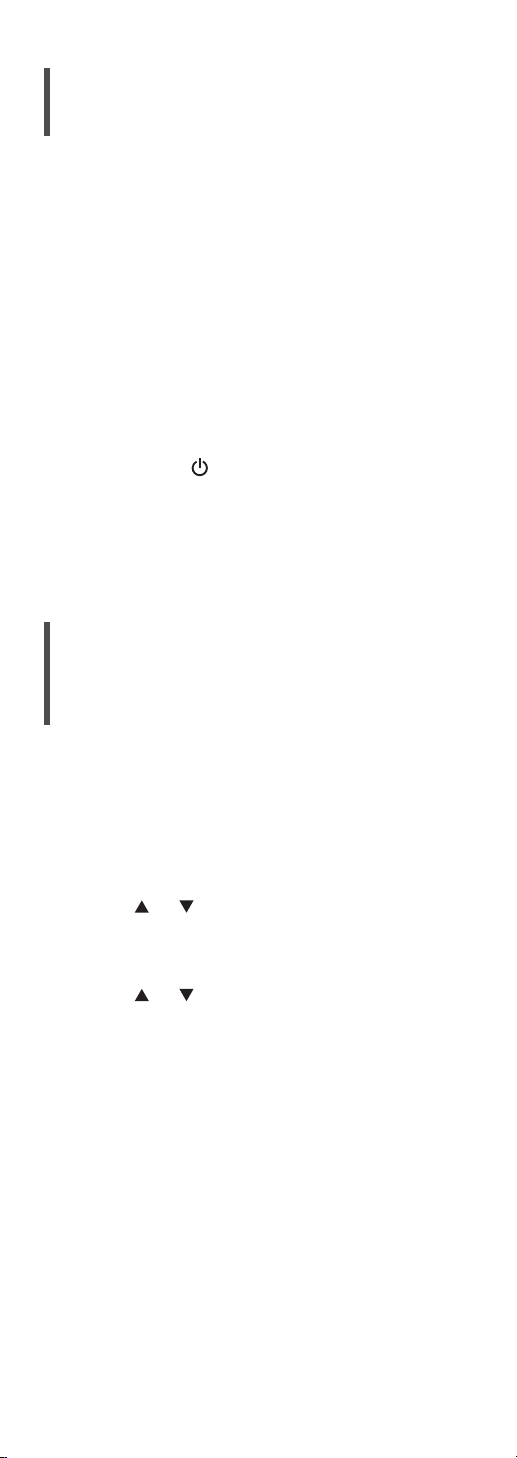
Using system connection cable
and audio cable
1 Disconnect the AC mains lead.
2 Connect this unit and Technics device
supporting system control function
(Stereo Integrated Amplifier, etc.).
• Use both of the system connection cable and
the audio cables when connecting this unit and
the device.
• Use the system connection cable supplied with
the connected device.
3 Connect the AC mains lead to this unit.
(⇒ 27)
4 Press [NWP
5 Set the system control function on the
connected device.
• For details, refer to the operating instructions of
the connected device.
] to turn this unit on.
Switching this unit and the
connected device to on/standby
simultaneously
When the device supporting system control
function (Stereo Integrated Amplifier, etc.) is turned
on/off, this unit is turned on/off automatically.
1 Press [NWP].
2 Press [SETUP].
3 Press [
“Power On Link”/ “Power Off Link” and
then press [OK].
4 Press [
press [OK].
], [ ] repeatedly to select
], [ ] to select “On” and then
89
(Continued)
Page 90
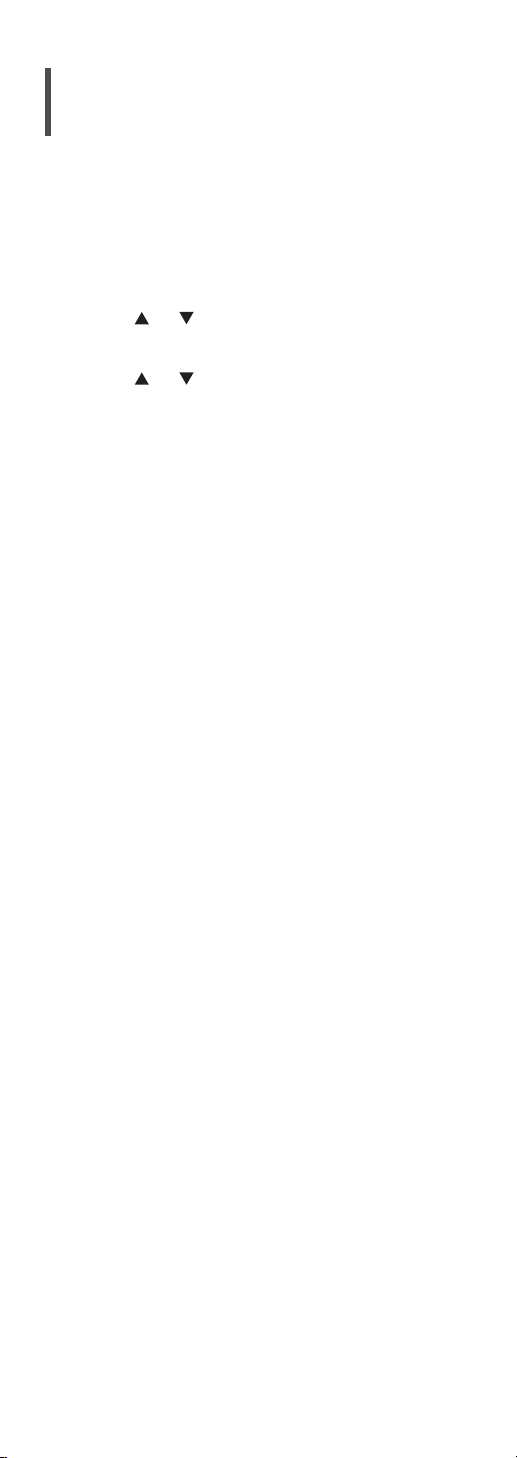
Adjusting BASS/MID/TREBLE
“Tone Control”
You can adjust the tone of the SU-C700 with this
unit. Each tonal range (BASS/MID/TREBLE) can be
adjusted.
1 Press [NWP].
2 Press [SETUP].
3 Press [
Control” and then press [OK].
4 Press [
• To enable this function, select “On (adjustment)”.
• Each level can be adjusted between “- 10” and
“+ 10”.
], [ ] repeatedly to select “Tone
], [ ] to set, and press [OK].
90
Page 91

Others
Troubleshooting ................................... 92
Heat buildup of this unit ............................ 92
Do you have the latest firmware
installed? ................................................. 92
To restore all the settings to the factory
defaults ..................................................... 93
General ..................................................... 94
Disc ........................................................... 96
USB ........................................................... 96
®
Bluetooth
Network .................................................... 98
Spotify/TIDAL/Deezer/Internet Radio/
Podcasts ................................................. 100
Remote control ....................................... 100
Messages .................................................101
Playable media ................................... 104
Notes on discs ......................................... 104
USB ......................................................... 105
About Bluetooth® .............................. 106
Licenses ............................................... 107
Specifications ..................................... 109
................................................ 97
Table of contents ... 04
91
Page 92

Others
Troubleshooting
Before requesting service, make the
following checks. If you are uncertain about
some of the check points, or if the solutions
indicated in the following guide do not
resolve the issue, then consult your dealer
for instructions.
Heat buildup of this unit
This unit becomes warm while in use.
• Be careful when touching the bottom of this unit
because the bottom of this unit may be hot. For
installation or unit care, disconnect the AC mains
lead, wait for at least 3 minutes.
Do you have the latest firmware
installed?
Panasonic is constantly improving the unit’s
firmware to ensure that our customers are enjoying
the latest technology. (⇒ 83)
92
(Continued)
Page 93

To restore all the settings to the
factory defaults
When the following situations occur, reset the
memory:
• There is no response when buttons are pressed.
• You want to clear and reset the memory contents.
1 Press [NWP] while this unit is turned on.
2 Press [SETUP].
3 Press [
“Initialization” and then press [OK].
4 Press [
press [OK].
• A confirmation screen appears. Select “Yes” in
the following steps to restore all the settings to
defaults.
5 Press [ ], [ ] to select “Yes” and then
press [OK] again.
], [ ] repeatedly to select
], [ ] to select “Yes” and then
93
(Continued)
Page 94

General
The unit does not work.
Operations are not done properly.
• One of the unit’s safety devices, etc. may have
been activated.
Press [ ] on the unit to switch the unit to
standby.
• If the unit does not switch to standby, press
[
] on the unit for at least 5 seconds. The
unit is forcibly switched to standby.
Alternatively, disconnect the AC mains lead,
wait for at least 3 minutes, then reconnect it.
Press [ ] on the unit to switch on. (It may take
some time for this unit to be turned on.)
• If the unit still cannot be operated, consult the
de ale r.
• The remote control may not work properly. (⇒
100)
A “humming” sound can be heard during
playback.
• An AC mains lead of another device or fluorescent
light is near the cables. Turn off other appliances,
or keep them away from the cables of this unit.
• A strong magnetic field near a TV or other device
may adversely affect the audio quality. Keep this
unit away from such a location.
• The speakers may output noise when a device
nearby is emitting powerful radio waves, such as
when a mobile phone is on a call.
No sound.
• Check the volume of the connected device. Check
the volume of this unit if “A.Output Level” is set to
“Variable”.
• Check to see if the cable connections to the input
and output terminals are incorrect. If this is the
case, turn this unit to standby and reconnect the
cables correctly.
• Check to see if the correct input source is selected.
• Insert the plugs of the cables to be connected all
the way in.
• Playback of multi-channel content is not
supported.
• The digital audio input terminal of this unit can
only detect linear PCM signals. For details, refer to
the operating instructions of the device.
• Audio signal of Super Audio CD and Super Audio
CD layer of Hybrid Super Audio CD cannot be
output from the digital audio output terminal
of this unit. Connect the device to the analogue
audio output terminal.
• Check if “Digital Output” or “Analog Output” is set
to “On”. (⇒ 78)
94
(Continued)
Page 95

Playback does not start.
• Depending on your environment or connected
devices, it may take some time.
• Check to see if the format of the file is supported.
For supported formats, refer to “File format”.
(⇒ 113)
The unit turns to standby mode automatically.
• Is the auto off function turned on? (⇒ 82)
• This unit may turn to standby mode simultaneously
with the connected device with the system control
function. (⇒ 89)
The settings are reset to the factory defaults.
• Updating the firmware may reset the settings.
The system control function is not working.
• Use the system connection cable supplied with the
connected device.
• Connect the system connection cable to the
system terminals (CONTROL). (⇒ 88)
• Connect Technics device supporting system
control function (Stereo Integrated Amplifier,
etc.) to this unit. For details, refer to the following
website.
www.technics.com/support/
95
(Continued)
Page 96

Disc
Incorrect display or play does not start.
• Make sure that the disc is compatible with this
unit. (⇒ 104)
• There is moisture on the lens. Wait for about an
hour and then try again.
• Unfinalised CD-R and CD-RW cannot be played
back.
• WMA/MP3 is not supported. Refer to “Notes on
discs” (⇒ 104) for information about the discs this
unit can play back.
Playback takes time to start.
• It may take some time for the disc to load if there
are a lot of tracks on it.
USB
The USB drive or its contents cannot be read.
• The USB drive format or its contents is/are not
compatible with the unit. (⇒ 105)
• The USB drive may not be read which has the files/
folders with the long names, even if the number of
the files/folders of the USB device doesn’t reach a
maximum number (⇒ 111).
No response when [
• Disconnect the USB device and then reconnect
it. Alternatively, turn the unit to standby and on
again.
Slow operation of the USB flash drive.
• Large file size or high memory USB flash drive
takes longer time to read.
• It may take some time if there are a lot of files or
folders on it.
Cannot display the information properly.
• Track names, etc. may not be displayed properly.
] is pressed.
96
(Continued)
Page 97

Bluetooth
®
Pairing cannot be completed.
• Check the Bluetooth
®
device condition.
The device cannot be connected.
• The pairing of the device was unsuccessful or the
registration has been replaced. Try re-pairing the
device. (⇒ 51)
• This unit might be connected to a different device.
Disconnect the other device and try re-pairing the
device.
The device is connected, but audio cannot be
heard through this unit.
• For some built-in Bluetooth
®
devices, you have
to set the audio output to this unit manually.
Read the operating instructions for the device for
details.
The sound is interrupted.
• The device is out of the 10 m communication
range. Bring the Bluetooth
®
device closer to this
system.
• Remove any obstacle between this system and the
device.
• Other devices that use the 2.4 GHz frequency
band (wireless router, microwaves, cordless
phones, etc.) are interfering. Bring the Bluetooth
device closer to this system and distance it from
the other devices.
• Select “Mode 1” for stable communication. (⇒ 53)
®
97
(Continued)
Page 98

Network
Cannot connect to the network.
• Confirm the network connection and settings.
(⇒ 28)
• If the network is set to be invisible, make the
network visible while you set up the network for
this unit or make a wired LAN connection.
• This system’s Wi-Fi security supports WPA2™.
Your wireless router must therefore be WPA2™
compatible. For details on the security supported
by your router and how to change the settings,
please refer to the operating instructions or
contact your internet service provider.
• Make sure that the multicast function on the
wireless router is enabled.
• Depending on the router, WPS button may not
work. Try another connection method. (⇒ 31)
• The wireless LAN environment or radio
interference in your area may cause connection
problem. In this case, try another connection
method. If the problem persists, make a wired
LAN connection. (⇒ 29)
• While the AC mains lead is disconnected, the LAN
cable must be connected or disconnected.
Cannot select this system as the output
speakers.
• Make sure that the devices are connected to the
same network as this unit.
• Reconnect the devices to the network.
• Turn the wireless router off and then on.
• Turn this unit to standby and on, and then select
this system as the output speakers again.
Cannot select this unit from the Chromecastenabled apps.
• When using the Chromecast-enabled apps to play
music on this unit, you need to set up a network
connection using “Google Home” app. (⇒ 33)
• You may not select this unit from the video apps,
etc.
98
(Continued)
Page 99

Playback does not start.
The sound is interrupted.
• The content may not be played back properly
depending on the network condition.
• If using the 2.4 GHz band on the wireless router,
simultaneous use with other 2.4 GHz devices, such
as microwaves, cordless telephones, etc., may
result in connection interruptions. Increase the
distance between this unit and these devices.
If your wireless router supports 5 GHz band, try
using the 5 GHz band.
• Do not place this system inside a metal cabinet, for
it might block the Wi-Fi signal.
• If the playback stops, check the playback status on
the device.
• Place this system closer to the wireless router.
• Check the Wi-Fi signal strength using “Signal
Level” and adjust location of this unit and the
wireless router. (⇒ 83)
• If several wireless devices are simultaneously using
the same wireless network as this unit, try turning
off the other devices or reducing their wireless
network usage.
• Reconnect the devices to the network.
• Turn the wireless router off and then on.
• With some iOS and iTunes versions, it may not
be possible to restart the AirPlay playback if the
selector is changed (e.g. “CD”) or this unit is in
standby mode, during the AirPlay playback. In this
case, select a different device from the AirPlay icon
of the Music App or iTunes and then re-select this
system as the output speakers. (⇒ 73)
• If the above solutions do not solve the problem,
make a wired LAN connection for all connected
devices which have LAN terminal (this unit,
Network Attached Storage, media server, etc.).
(⇒ 29)
The media server and its contents are not
displayed.
• The connected media server and its contents
may not be displayed properly depending on its
condition (e.g. soon after adding the contents to
the server, etc.). Try again later. For details, refer to
the operating instructions of the media server.
Cannot find music files stored on the PC.
• When you play back music files over a network,
those that are not registered to its network
server are not displayed. For details, refer to the
operating instructions for your server.
Cannot display the information properly.
• Track names, etc. may not be displayed properly.
99
(Continued)
Page 100

Spotify/TIDAL/Deezer/
Internet Radio/Podcasts
Playback does not start.
The sound is interrupted.
• The station that does not broadcast cannot be
played back (or it will be skipped).
• The internet radio station may not be played back
depending on the broadcasting method or the
network condition.
• The content may not be played back properly
depending on the network condition.
• Depending on the internet connection
environment, the sound may be interrupted or it
may take some time to play back.
• Service may not be available depending on the
country or area.
• The services through Network Service are
operated by their respective service providers, and
service may be discontinued either temporarily or
permanently without notice.
• Change TIDAL sound quality setting for “Settings”
of “Technics Audio Center”. The performance may
be improved.
Cannot display the information properly.
• Station names, countries, regions, genres, track
names, album names, etc. which are managed by
the service provider, may not be displayed properly
depending on the broadcasting information.
Remote control
The remote control does not work properly.
• Press [NWP]/[CD] first to operate this unit.
(The remote control works only for the devices
supporting system control function when pressing
[AMP].)
• The batteries are depleted or inserted incorrectly.
(⇒ 22)
• To avoid interference, please do not put any
objects in front of signal sensor. (⇒ 16)
• If the remote control mode of the remote control
differs from that of this unit, match the mode of
the remote control to the mode of this unit. (⇒ 22)
100
(Continued)
