Technics SH-DV290, SA-DV290, SL-DV290, RS-DV290, SB-DV290 Operating Instructions Manual
...Page 1
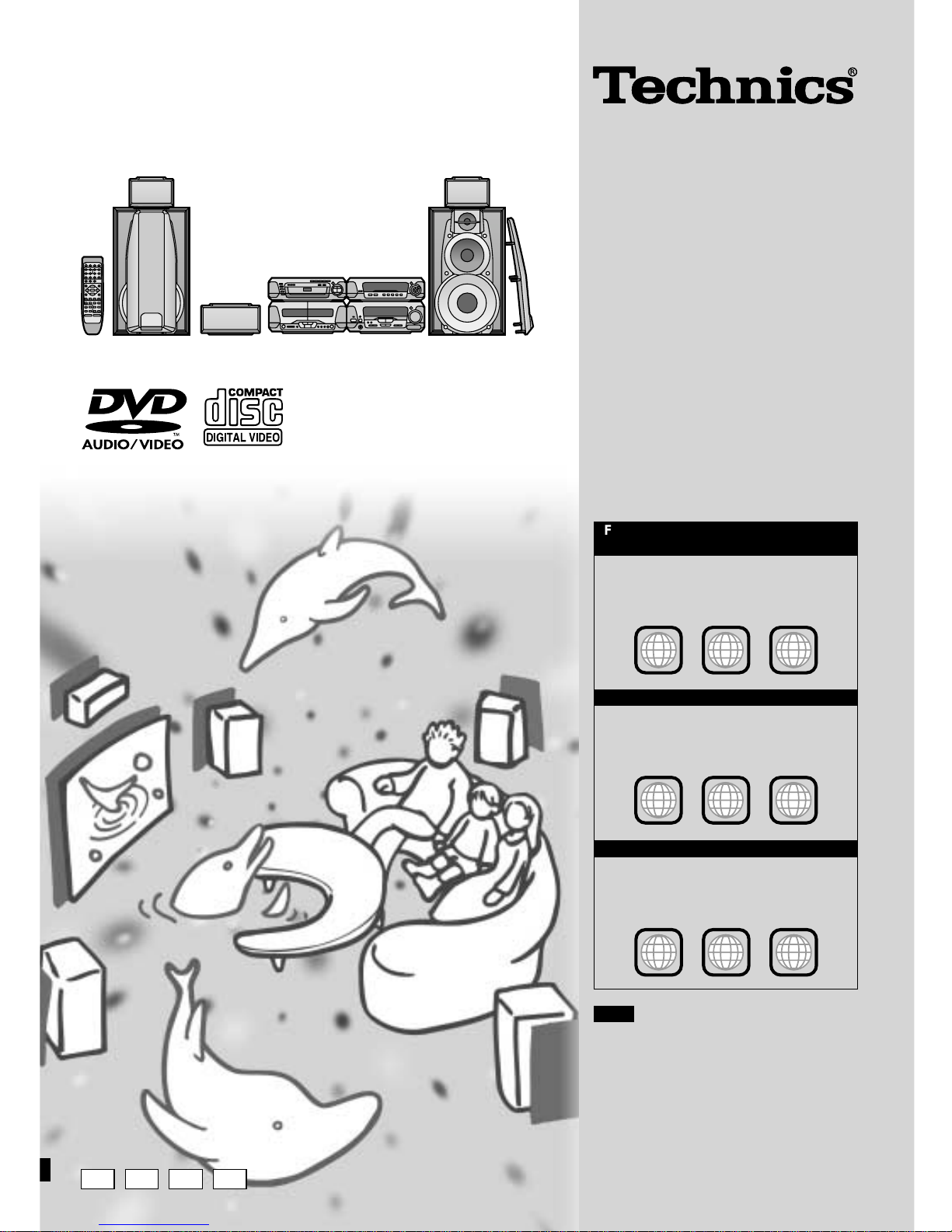
EB E EE GN
DVD Stereo System
Operating Instructions
Model No. SC-DV290
Note
“EB” on the outer packaging indicates the
United Kingdom.
Before connecting, operating or adjusting
this product, please read these instructions
completely. Please keep this manual for future reference.
RQT6894-B
The illustration shows the model for the United Kingdom, Continental Europe and Russia.
For the United Kingdom and
Continental Europe
pThe region number of this player is “2”.
pThe player will play DVD-Video marked with
labels containing “2” or “ALL”.
Example:
For Australia and N.Z.
pThe region number of this player is “4”.
pThe player will play DVD-Video marked with
labels containing “4” or “ALL”.
Example:
For Russia
pThe region number of this player is “5”.
pThe player will play DVD-Video marked with
labels containing “5” or “ALL”.
Example:
3
5
2
2
ALL
Region number supported by
this player
Region numbers are allocated to DVD players and
software according to where they are sold.
4
6
2
4
ALL
2
5
1
5
ALL
Page 2
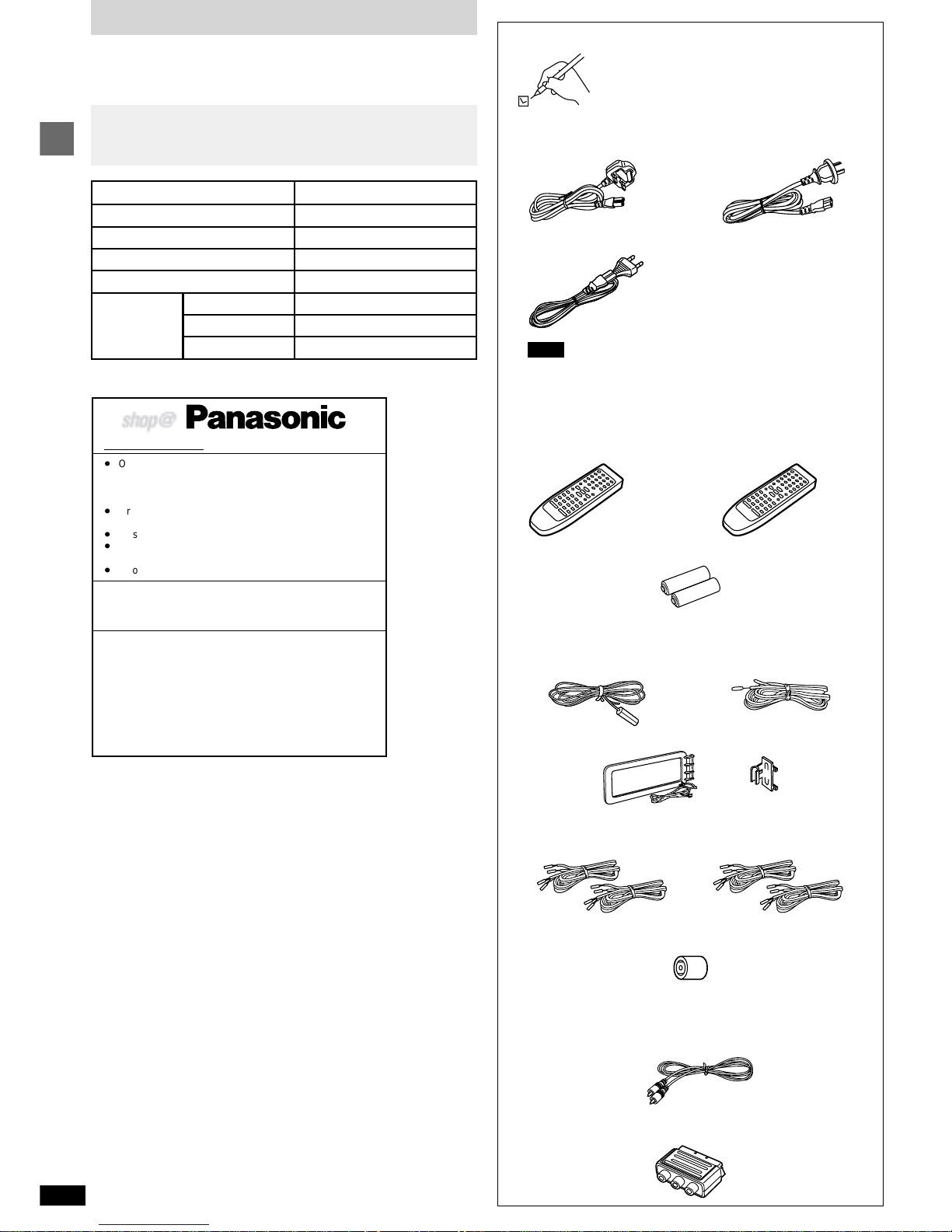
2
RQT6894
Before use
System
Sound processor
Stereo tuner/amplifier
DVD/Video CD/CD changer
Stereo cassette deck
Supplied accessories
Please check and identify the supplied accessories. Use numbers indicated in parentheses
when asking for replacement parts.
u AC mains lead . . . . . . . . . . . . . . . . . . . . . . . . . . . . . . . . . . . . . . 1
For the United Kingdom For Australia and N.Z.
(RJA0053-3X) (RJA0035-2X)
For Continental Europe and Russia
(RJA0019-2X)
Note
The included AC mains lead is for use with this unit only. Do not use
it with other equipment.
u Remote control . . . . . . . . . . . . . . . . . . . . . . . . . . . . . . . . . . . . . 1
For the United Kingdom, For Australia and N.Z.
Continental Europe and Russia (EUR7702300)
(EUR7702290)
u Remote control batteries . . . . . . . . . . . . . . . . . . . . . . . . . . . . . 2
u FM indoor antenna . . . . . . . . . . . . . . . . . . . . . . . . . . . . . . . . . . 1
For the United Kingdom, For Australia and N.Z.
Continental Europe and Russia (RSA0006-J)
(RSA0007)
u AM loop antenna set: (RSA0022-L) . . . . . . . . . . . . . . . . . . . . . 1
u Speaker leads
(REE1234-1) . . . . . . . . . . 2 (REE1233-1) . . . . . . . . . . 2
(Red/Black) (Gray/Blue)
u Antenna plug adaptor: (SJP9009) . . . . . . . . . . . . . . . . . . . . . . 1
(Only for the United Kingdom)
u Video cord
For the United Kingdom and Continental Europe
(VJA0815-A) . . . . . . . . . . . . . . . . . . . . . . . . . . . . . . . . . . . . . . 1
For Russia (RJL1P019B15) . . . . . . . . . . . . . . . . . . . . . . . . . . . . 1
For Australia and N.Z. (RJL1P019B15). . . . . . . . . . . . . . . . . . . . 2
u RCAJ adaptor: (VFA0151-2) . . . . . . . . . . . . . . . . . . . . . . . . . . . 1
(Only for the United Kingdom, Continental Europe and Russia)
Dear customer
Thank you for purchasing this product.
For optimum performance and safety, please read these instructions carefully.
Front
Center
Surround
Speakers
SC-DV290
SH-DV290
SA-DV290
SL-DV290
RS-DV290
SB-DV290
SB-PC95
SB-PS95
www.panasonic.co.uk (for UK customers only)
³
Order accessory and consumable items for your
product with ease and confidence by telephoning our
Customer Care Centre Mon–Friday 9:00am–5:30pm.
(Excluding public holidays.)
³
Or go on line through our Internet Accessory ordering
application.
³
Most major credit and debit cards accepted.
³
All enquiries transactions and distribution facilities are
provided directly by Panasonic UK Ltd.
³
It couldn’t be simpler!
Customer Care Centre
For UK customers: 08705 357357
For Republic of Ireland customers: 01 289 8333
Technical Support
For UK customers: 0870 1 505610
This Technical Support Hot Line number is for
Panasonic PC software related products only.
For Republic of Ireland, please use the Customer Care
Centre number listed above for all enquiries.
For all other product related enquiries, please use the
Customer Care Centre numbers listed above.
For United Kingdom and Republic of Ireland
Unless otherwise indicated, illustrations in these operating instructions are of the system for the United Kingdom, Continental Europe and Russia.
Page 3
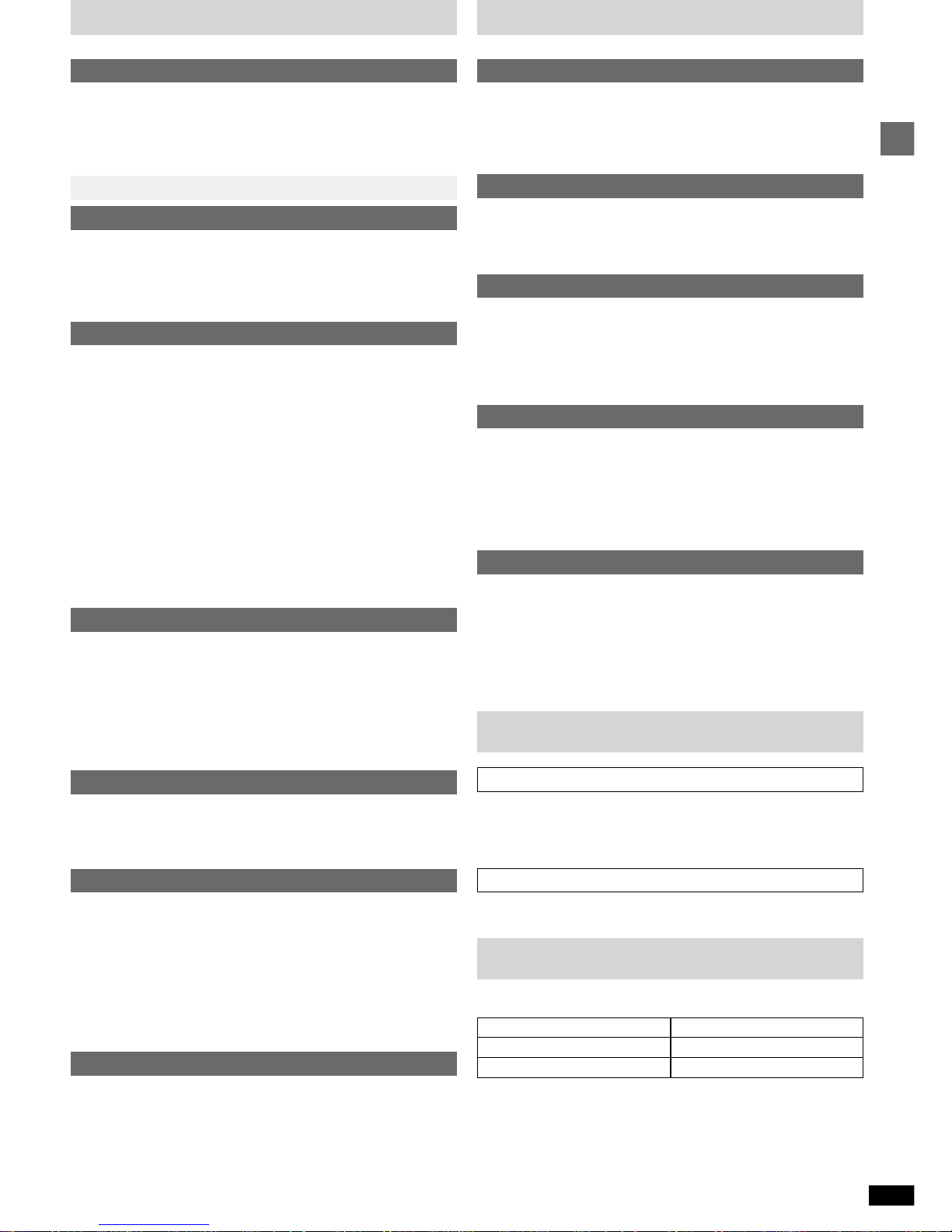
3
RQT6894
Before use
Table of contents
Before use
Safety precautions . . . . . . . . . . . . . . . . . . . . . . . . . . . . . . . . c3
Maintenance . . . . . . . . . . . . . . . . . . . . . . . . . . . . . . . . . . . . . c3
Cassette tape selection and care . . . . . . . . . . . . . . . . . . . . c3
Caution for AC Mains Lead . . . . . . . . . . . . . . . . . . . . . . . . . c4
Disc information . . . . . . . . . . . . . . . . . . . . . . . . . . . . . . . . . . c5
Simple setup . . . . . . . . . . . . . . . . . . . . . . . . . . . . . . . . . . 6
Control guide and preparatory steps
Front panel controls . . . . . . . . . . . . . . . . . . . . . . . . . . . . . . . 10
Turning DEMO off . . . . . . . . . . . . . . . . . . . . . . . . . . . . . . . . . 11
The remote control . . . . . . . . . . . . . . . . . . . . . . . . . . . . . . . . 12
Setting the time. . . . . . . . . . . . . . . . . . . . . . . . . . . . . . . . . . . 12
QUICK SETUP . . . . . . . . . . . . . . . . . . . . . . . . . . . . . . . . . . . . 13
Basic operations
Discs . . . . . . . . . . . . . . . . . . . . . . . . . . . . . . . . . . . . . . . . . . . 14
Skip function/Search function/Slow-motion play . . . . . . . . . . . . . . . . 15
Frame-by-frame viewing . . . . . . . . . . . . . . . . . . . . . . . . . . . . . . . . . . 15
Position Memory function/Selecting groups to play . . . . . . . . . . . . . . 16
Soundtracks/Subtitles/Cinema . . . . . . . . . . . . . . . . . . . . . . . . . . . . . 17
Marking places to play again/Variable Zoom function . . . . . . . . . . . . 18
Repeat play/A-B repeat play/All group play . . . . . . . . . . . . . . . . . . . . 19
Program play. . . . . . . . . . . . . . . . . . . . . . . . . . . . . . . . . . . . . . . . . . . 20
Random play/ALL DISC play. . . . . . . . . . . . . . . . . . . . . . . . . . . . . . . 21
Starting play from a selected item . . . . . . . . . . . . . . . . . . . . . . . . . . . 21
Playing the programs or play lists on DVD-RAM . . . . . . . 22
Navigation menus. . . . . . . . . . . . . . . . . . . . . . . . . . . . . . . . . 22
Using GUI screens . . . . . . . . . . . . . . . . . . . . . . . . . . . . . . . . 24
The radio: manual tuning . . . . . . . . . . . . . . . . . . . . . . . . . . 27
The radio: preset tuning . . . . . . . . . . . . . . . . . . . . . . . . . . . 28
Cassette tapes . . . . . . . . . . . . . . . . . . . . . . . . . . . . . . . . . . . 29
Changing sound field and quality
Boosting the super woofer . . . . . . . . . . . . . . . . . . . . . . . . . 30
Using the super sound equalizer . . . . . . . . . . . . . . . . . . . . 30
Double re-master—Enjoying more natural sound . . . . . . 30
Changing sound field and quality . . . . . . . . . . . . . . . . . . . 30
Using the acoustic image equalizer (AI EQ) . . . . . . . . . . . . . . . . . . . 31
Using the manual equalizer (M.EQ) . . . . . . . . . . . . . . . . . . . . . . . . . 31
Enjoying surround sound . . . . . . . . . . . . . . . . . . . . . . . . . . 32
Surround effects . . . . . . . . . . . . . . . . . . . . . . . . . . . . . . . . . . 34
Recording operations
Before recording (Deck 2 only) . . . . . . . . . . . . . . . . . . . . . . 35
Recording discs . . . . . . . . . . . . . . . . . . . . . . . . . . . . . . . . . . 36
Recording the radio . . . . . . . . . . . . . . . . . . . . . . . . . . . . . . . 37
Tape-to-tape recording . . . . . . . . . . . . . . . . . . . . . . . . . . . . 37
Timer operations and convenient functions
Using the timers . . . . . . . . . . . . . . . . . . . . . . . . . . . . . . . . . . 38
Changing the sound range display . . . . . . . . . . . . . . . . . . 41
Muting the volume . . . . . . . . . . . . . . . . . . . . . . . . . . . . . . . . 41
Using headphones (not included) . . . . . . . . . . . . . . . . . . . 41
Enjoying karaoke (For Australia and N.Z.) . . . . . . . . . . . . 42
External unit connections . . . . . . . . . . . . . . . . . . . . . . . . . . 44
Optional antenna connections . . . . . . . . . . . . . . . . . . . . . . 45
Using other equipment . . . . . . . . . . . . . . . . . . . . . . . . . . . . 45
Changing settings . . . . . . . . . . . . . . . . . . . . . . . . . . . . . . . . 46
Reference
Glossary . . . . . . . . . . . . . . . . . . . . . . . . . . . . . . . . . . . . . . . . 48
Technical specifications . . . . . . . . . . . . . . . . . . . . . . . . . . . 49
Troubleshooting guide . . . . . . . . . . . . . . . . . . . . . . . . . . . . 50
Safety precautions
Placement
Set the unit up on an even surface away from direct sunlight, high temperatures, high humidity, and excessive vibration. These conditions can
damage the cabinet and other components, thereby shortening the unit’s
service life.
Do not place heavy items on the unit.
Voltage
Do not use high voltage power sources. This can overload the unit and
cause a fire.
Do not use a DC power source. Check the source carefully when setting
the unit up on a ship or other place where DC is used.
AC mains lead protection
Ensure the AC mains lead is connected correctly and not damaged. Poor
connection and lead damage can cause fire or electric shock. Do not pull,
bend, or place heavy items on the lead.
Grasp the plug firmly when unplugging the lead. Pulling the AC mains
lead can cause electric shock.
Do not handle the plug with wet hands. This can cause electric shock.
Foreign matter
Do not let metal objects fall inside the unit. This can cause electric shock
or malfunction.
Do not let liquids get into the unit. This can cause electric shock or malfunction. If this occurs, immediately disconnect the unit from the power supply and contact your dealer.
Do not spray insecticides onto or into the unit. They contain flammable
gases which can ignite if sprayed into the unit.
Service
Do not attempt to repair this unit by yourself. If sound is interrupted, indicators fail to light, smoke appears, or any other problem that is not covered
in these instructions occurs, disconnect the AC mains lead and contact your
dealer or an authorized service center. Electric shock or damage to the unit
can occur if the unit is repaired, disassembled or reconstructed by unqualified persons.
Extend operating life by disconnecting the unit from the power source if it
is not to be used for a long time.
Maintenance
If the surfaces are dirty
To clean this unit, wipe with a soft, dry cloth.
pNever use alcohol, paint thinner or benzine to clean this unit.
pBefore using chemically treated cloth, read the instructions that came with
the cloth carefully.
For a cleaner crisper sound
Clean the heads regularly to assure good quality playback and recording.
Use a cleaning tape (not included).
Cassette tape selection and care
The unit can correctly play or record on the following types. It identifies the
type automatically.
pTapes exceeding 100 minutes are thin and can break or get caught in the
mechanism.
pTape slack can get caught up in the mechanism and should be taken up
before the tape is played.
pEndless tapes can get caught up in the deck’s moving parts if used incor-
rectly. Use tapes appropriate to this unit’s auto-reverse mechanism.
✔
✔
✔
Normal position/TYPE I
High position/TYPE II
Metal position/TYPE IV
Page 4
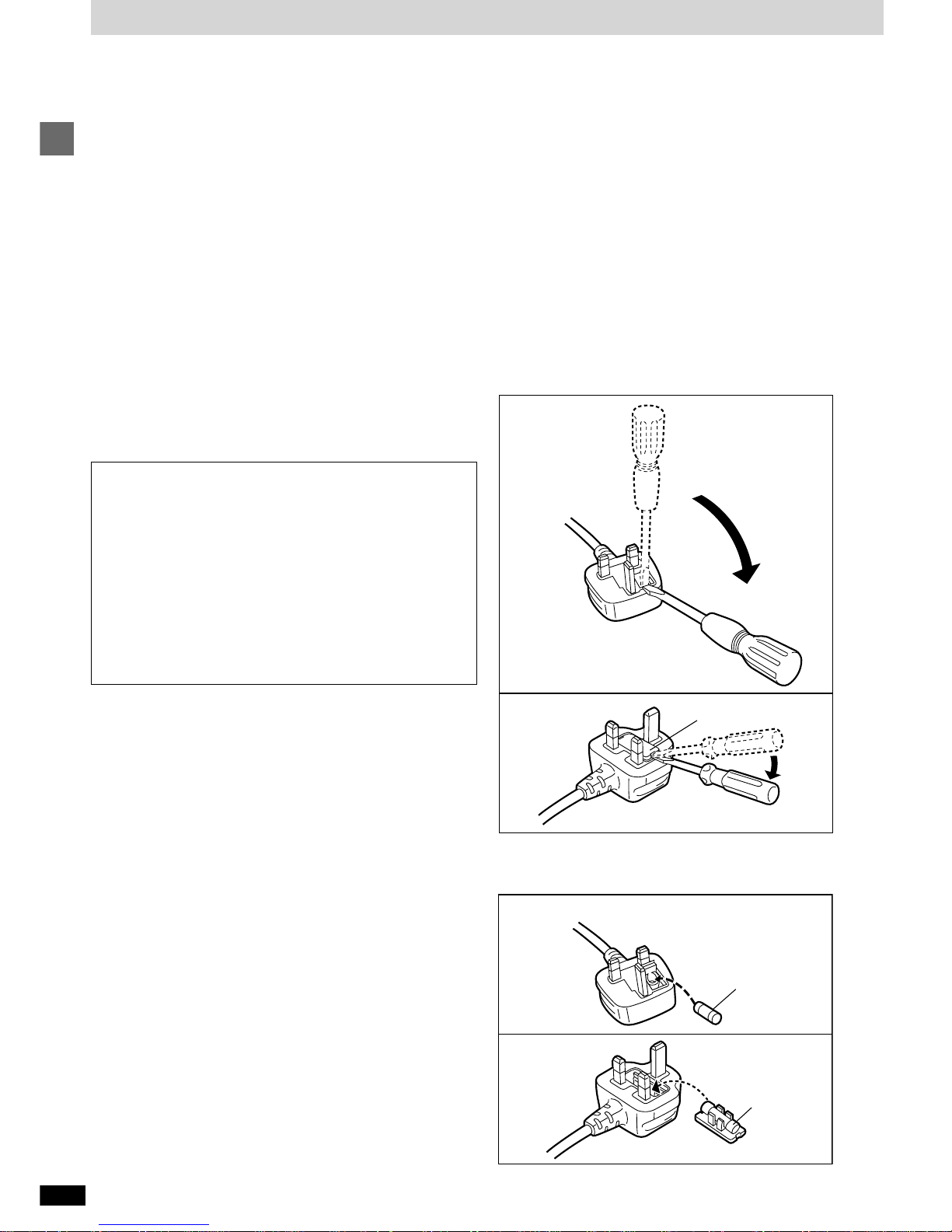
4
RQT6894
Before use
(For United Kingdom)
(“EB” area code model only)
For your safety, please read the following text carefully.
This appliance is supplied with a moulded three pin mains
plug for your safety and convenience.
A 5-ampere fuse is fitted in this plug.
Should the fuse need to be replaced please ensure that
the replacement fuse has a rating of 5-ampere and that it
is approved by ASTA or BSI to BS1362.
Check for the ASTA mark P or the BSI mark R on the
body of the fuse.
If the plug contains a removable fuse cover you must ensure that it is refitted when the fuse is replaced.
If you lose the fuse cover the plug must not be used until a
replacement cover is obtained.
A replacement fuse cover can be purchased from your
local dealer.
Caution for AC Mains Lead
If a new plug is to be fitted please observe the wiring code
as stated below.
If in any doubt please consult a qualified electrician.
IMPORTANT
The wires in this mains lead are coloured in accordance
with the following code:
Blue: Neutral, Brown: Live.
As these colours may not correspond with the coloured
markings identifying the terminals in your plug, proceed
as follows:
The wire which is coloured Blue must be connected to the
terminal which is marked with the letter N or coloured
Black or Blue.
The wire which is coloured Brown must be connected to
the terminal which is marked with the letter L or coloured
Brown or Red.
WARNING: DO NOT CONNECT EITHER WIRE TO THE
EARTH TERMINAL WHICH IS MARKED WITH THE
LETTER E, BY THE EARTH SYMBOL
QQ
QQ
Q OR COL-
OURED GREEN OR GREEN/YELLOW.
THIS PLUG IS NOT WATERPROOF—KEEP DRY.
Before use
Remove the connector cover.
How to replace the fuse
The location of the fuse differ according to the type of AC
mains plug (figures A and B). Confirm the AC mains plug
fitted and follow the instructions below.
Illustrations may differ from actual AC mains plug.
1. Open the fuse cover with a screwdriver.
2. Replace the fuse and close or attach the fuse
cover.
CAUTION!
IF THE FITTED MOULDED PLUG IS UNSUITABLE FOR THE SOCKET OUTLET IN YOUR
HOME THEN THE FUSE SHOULD BE REMOVED AND THE PLUG CUT OFF AND DISPOSED OF SAFELY.
THERE IS A DANGER OF SEVERE ELECTRICAL SHOCK IF THE CUT OFF PLUG
IS INSERTED INTO ANY 13-AMPERE
SOCKET.
Fuse cover
Figure A
Figure B
Fuse
(5 ampere)
Fuse
(5 ampere)
Figure A
Figure B
Page 5
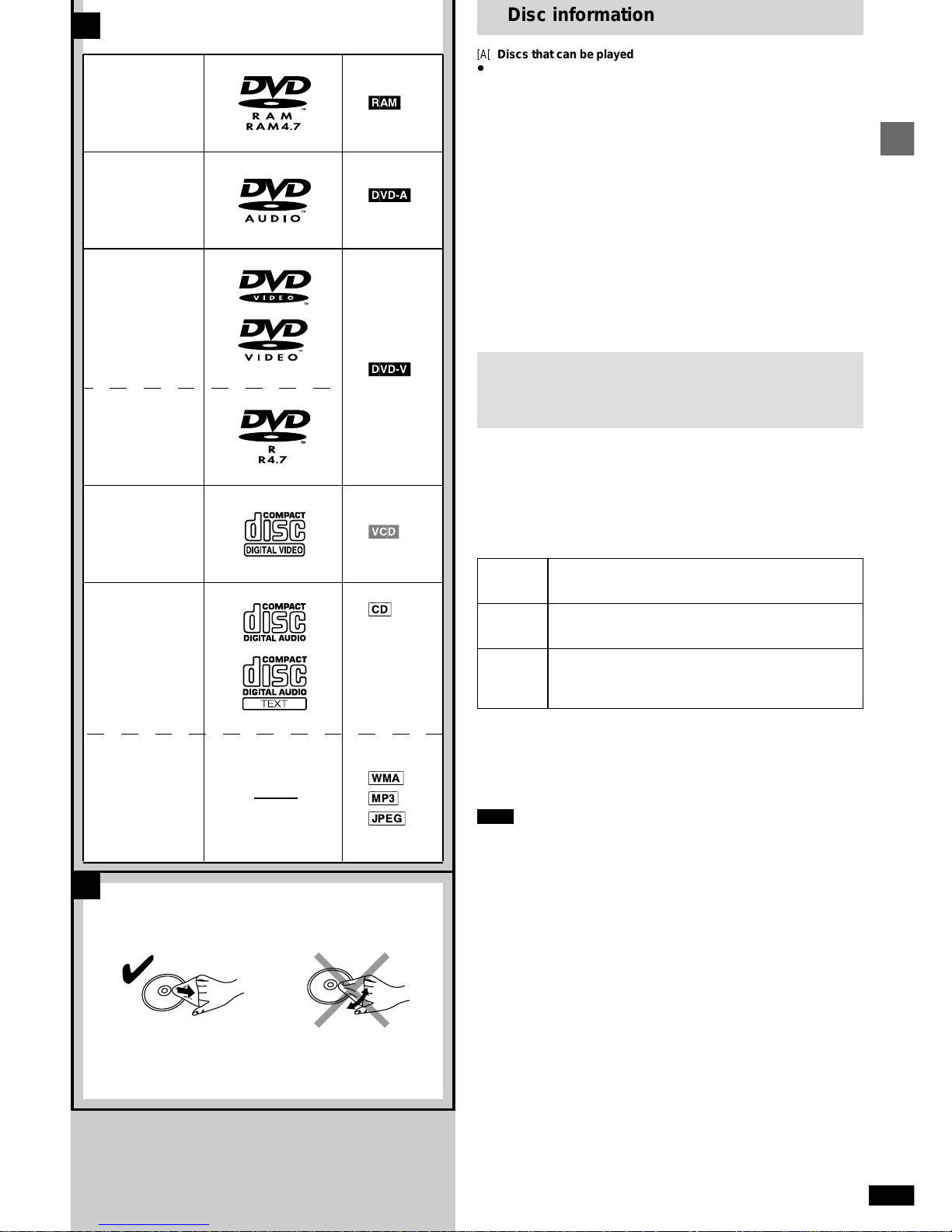
5
RQT6894
Before use
A
B
[DVD-A]
[VCD]
[DVD-V]
[CD]
[WMA]
[MP3]
[JPEG]
[RAM]
Disc information
[A[ Discs that can be played
pUse discs with the logos at left and that conform to specifications. The unit
cannot play other discs correctly.
pDo not use irregularly shaped discs (e.g. heart-shaped), as these can
damage the unit.
w Discs that cannot be played
DVD-RAM (2.6 GB, TYPE 1), DVD-ROM, CD-ROM, CDV, CD-G, KRW,
DVD-RW, CVD, SVCD, SACD, Divx Video Discs and Photo CD.
w Disc structure
Disc structure and the labels given to the items on discs depend on the disc
type.
Track: the smallest division on DVD-Audio, CDs and Video CDs, or a
single WMA/MP3 file.
Chapter: the smallest division on DVD-Video.
Group: collections of tracks on DVD-Audio and equivalent to folders or
albums on data discs.
Title: the largest division on DVD-Video, usually an entire movie.
Program: the division on DVD-RAM equivalent to a single recording.
Picture: a single JPEG file.
Play list: a group of scenes on DVD-RAM.
Scene: DVD-RAM program sections specified and grouped into play
lists on a DVD video recorder.
DVD-RAM
DVD-Audio
DVD-Video
DVD-R
Video CD
CD
CD-R/RW
w CD-R and CD-RW discs
This unit can play CD-R/RW (audio recording disc) recorded with CD-DA,
video CD, WMA, MP3, or JPEG. Finalize the disc after recording.
w DVD-R discs
Panasonic DVD-R recorded and finalized on a Panasonic DVD video recorder are played as DVD-Video on this unit.
w DVD-RAM discs
DVD-RAM discs must meet the following conditions for this unit to be able
to play them.
Playing DVDs and Video CDs
The producer of these discs can control how they are played so you
may not always be able to control play as described in these operating
instructions (for example if the play time is not displayed or if a Video
CD has menus). Read the disc’s instructions carefully.
pNon-cartridge discs
pDiscs that can be removed from their cartridges
(TYPE 2 and 4)
p12 cm 9.4 GB (double-sided) and 4.7 GB (single-
sided)
p8 cm 2.8 GB (double-sided)
Discs recorded with DVD video recorders, DVD video
cameras, personal computers, etc., using Version 1.1 of
the Video Recording Format (a unified video recording
standard).
Type
Capacity
Recording
format
pRemove TYPE 2 and 4 discs from their cartridges before use, then return
them when you are finished. Read the instructions for the disc carefully.
pDo not allow the disc to become dirty or scratched. Store discs in their
cartridges and ensure the disc label and cartridge label face the same
way.
pSome parts of the disc, for example where one program ends and another
begins, may not play smoothly.
Note
It may not be possible to play CD-R, CD-RW, DVD-R and DVD-RAM in all
cases due to the type of disc or condition of the recording.
w Video systems
This unit can play both the PAL and NTSC video systems. To view PAL or
NTSC, however, your television must match the system used on the disc.
PAL discs cannot be correctly viewed on an NTSC television. NTSC can be
correctly viewed on a PAL television by converting the video signal to
PAL 60 (➡ page 46, Video—NTSC Disc Output).
w To clean discs
DVD-Audio, DVD-Video, Video CD, CD
Wipe with a damp cloth and then wipe dry. [B]
DVD-RAM, DVD-R
pClean with an optional DVD-RAM/PD disc cleaner (LF-K200DCA1, where
available).
pNever use cloths or cleaners for CDs etc.
w Handling precautions
pDo not write on the label side with a ball-point pen or other writing instru-
ment.
pDo not use record cleaning sprays, benzine, thinner, static electricity
prevention liquids or any other solvent.
pDo not attach labels or stickers to discs. (Do not use discs with exposed
adhesive from tape or left over peeled-off stickers.)
pDo not use scratch-proof protectors or covers.
pDo not use discs printed with label printers available on the market.
Including
CD text
Page 6
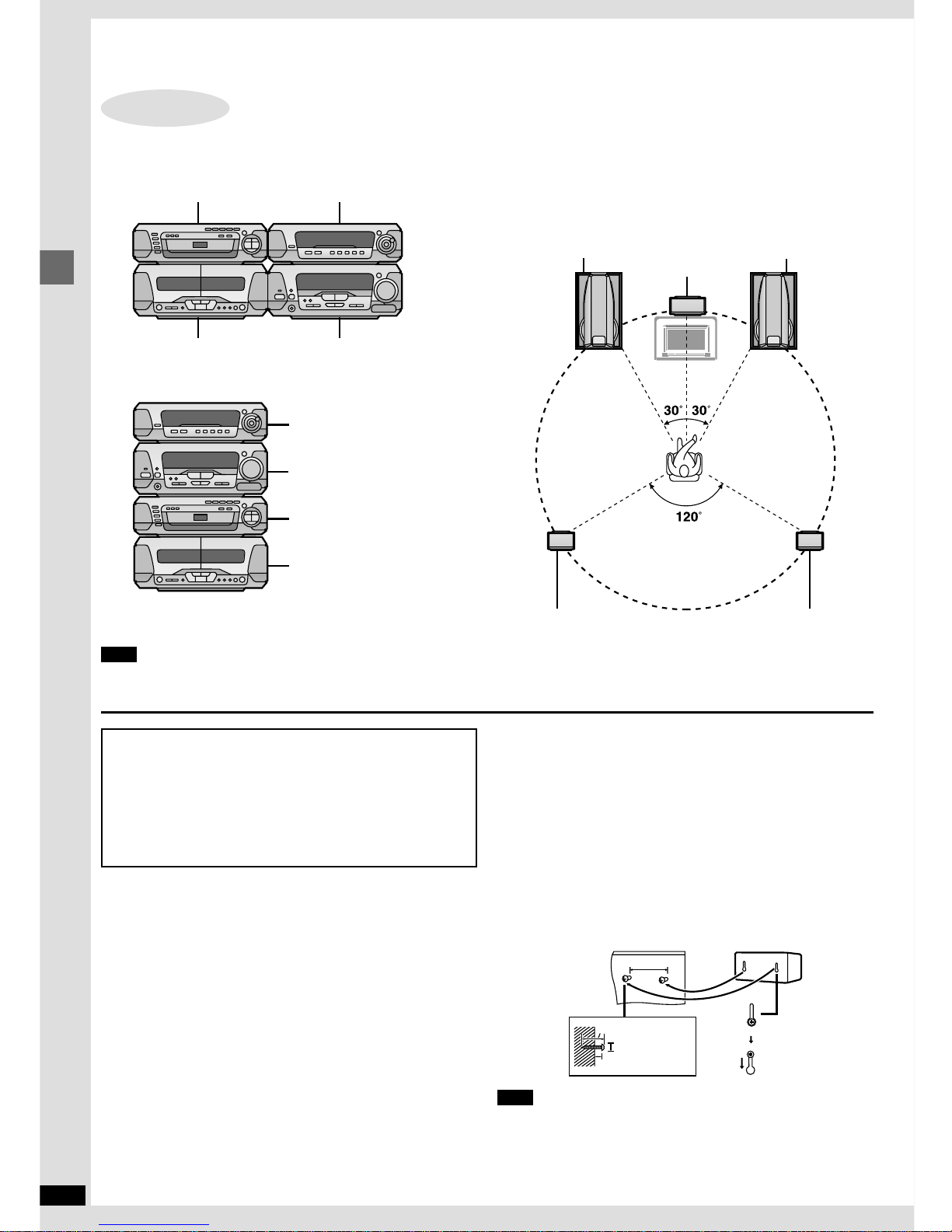
6
RQT6894
Simple setup
Simple setup
STEP1 Locating
Components
DVD/Video CD/CD changer Sound processor
Stereo cassette deck Stereo tuner/amplifier
Sound processor
Stereo tuner/amplifier
DVD/Video CD/CD changer
Stereo cassette deck
A
D
C
B
E
Speakers
Optimum location
Distance: ANBNCNDNE
Front speaker (left)
Center speaker
Front speaker (right)
Surround speaker (left) Surround speaker (right)
Note
Do not put the DVD/Video CD/CD changer on the top of the tuner/amplifier. Heat can damage your discs.
Use only the supplied speakers.
Using other speakers can damage the unit and sound quality will be negatively affected.
Caution
pUse the speakers only with the recommended system.
Failure to do so may lead to damage to the amplifier and/or the
speakers, and may result in the risk of fire.
Consult a qualified service person if damage has occurred or if
you experience a sudden change in performance.
pDo not attempt to attach these speakers to walls using meth-
ods other than those described in this manual.
Front speakers
Left and right front speakers are exactly same.
Surround speakers
Place either side of the listening position, or slightly to the rear, about
1 meter higher than ear level with the Technics logo facing toward the
listening position.
The effect varies with the type of music and the music source.
If you are unable to position the surround speakers as recommended, you
can put them near the front speakers and still achieve a surround-like
effect (➡ page 34, VIRTUAL REAR SURROUND).
Attaching to a wall
Set the speaker onto screws and slide through bracket to lock into
position.
Note
The wall or pillar on which the speakers are to be attached should be
capable of supporting 5 kg per screw.
Notes on speaker use
w You can damage your speakers and shorten their useful life if you play
sound at high levels over extended periods.
w Reduce the volume in the following cases to avoid damage.
pWhen playing distorted sound.
pWhen the speakers are receiving howling from a microphone (for
Australia and N.Z.) or record player, noise from FM broadcasts, or
continuous signals from an oscillator, test disc, or electronic instrument.
pWhen adjusting the sound quality.
pWhen turning the unit on or off.
If irregular colouring occurs on your television
These speakers are designed to be used close to a television, but the
picture may be affected with some televisions and set-up combinations.
If this occurs, turn the television off for about 30 minutes.
The television’s demagnetizing function should correct the problem.
If it persists, move the speakers further away from the television.
70 mm
30–35 mm
7.5–9.5 mm
7–9 mm
Page 7

7
RQT6894
Simple setup
CENTER
SURROUND
R
L
LF
H
FLF
H
F
R
L
(8
ª
)
(6
ª
)(8
ª
)(6
ª
)
HF
LF
STEP2 Speaker leads Do not connect the AC mains lead until all other connections are complete.
Surround and center
speakers
Center speaker
Surround speaker (left)
Surround speaker
(right)
Right Left
Front speaker
Connect the leads to the terminals of the
same colour.
LF and HF stand for low frequency and high
frequency.
Connect the left (L) side in the same
way.
Note
pNever short-circuit positive (T) and nega-
tive (U) speaker wires.
pBe sure to connect only positive (red or
grey) wires to positive (T) terminals and
negative (black or blue) wires to negative
(U) terminals.
Incorrect connection can damage the
speakers.
Twist the vinyl tip and pull off.
Speaker side
Grey
Grey
Grey
Grey
Blue
Blue
Blue
Blue
Black
Black
Black
Black
Red
Red
Red
Red
Tuner/amplifier side
Page 8
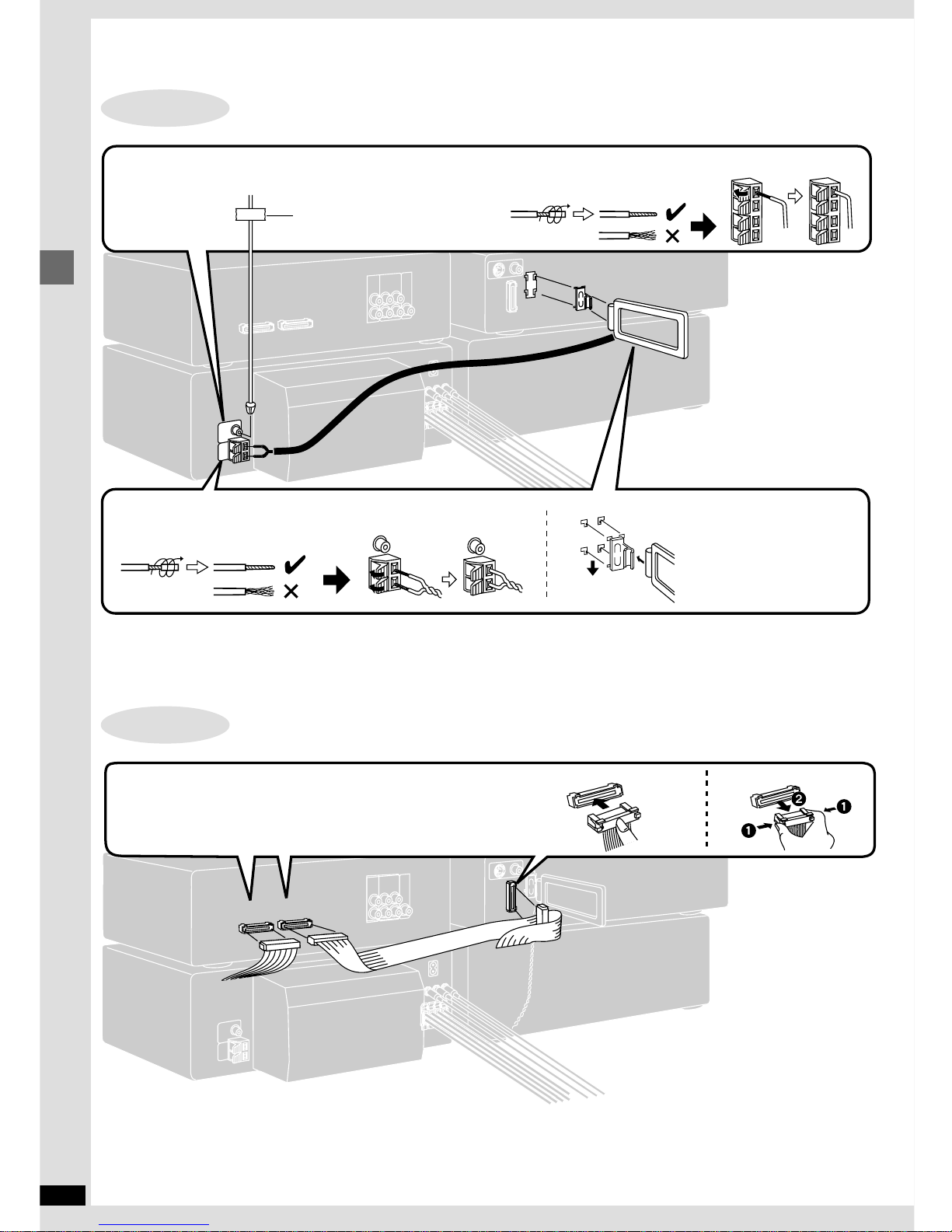
8
RQT6894
Simple setup
STEP3 Antennas
B1
A1
B2
FM indoor antenna
Fix the other end of the antenna where reception is best.
Adhesive tape
For Australia and N.Z.
Twist the vinyl tip and pull off.
AM indoor antenna
Twist the vinyl tip and pull off.
Keep loose antenna cord away
from other wires and cords.
STEP4 Flat cables
Keep the cables as flat as possible against the back of the unit.
Connect the connectors to the terminals of the same colour.
Incorrect connection can damage the unit.
Connecting Disconnecting
Page 9
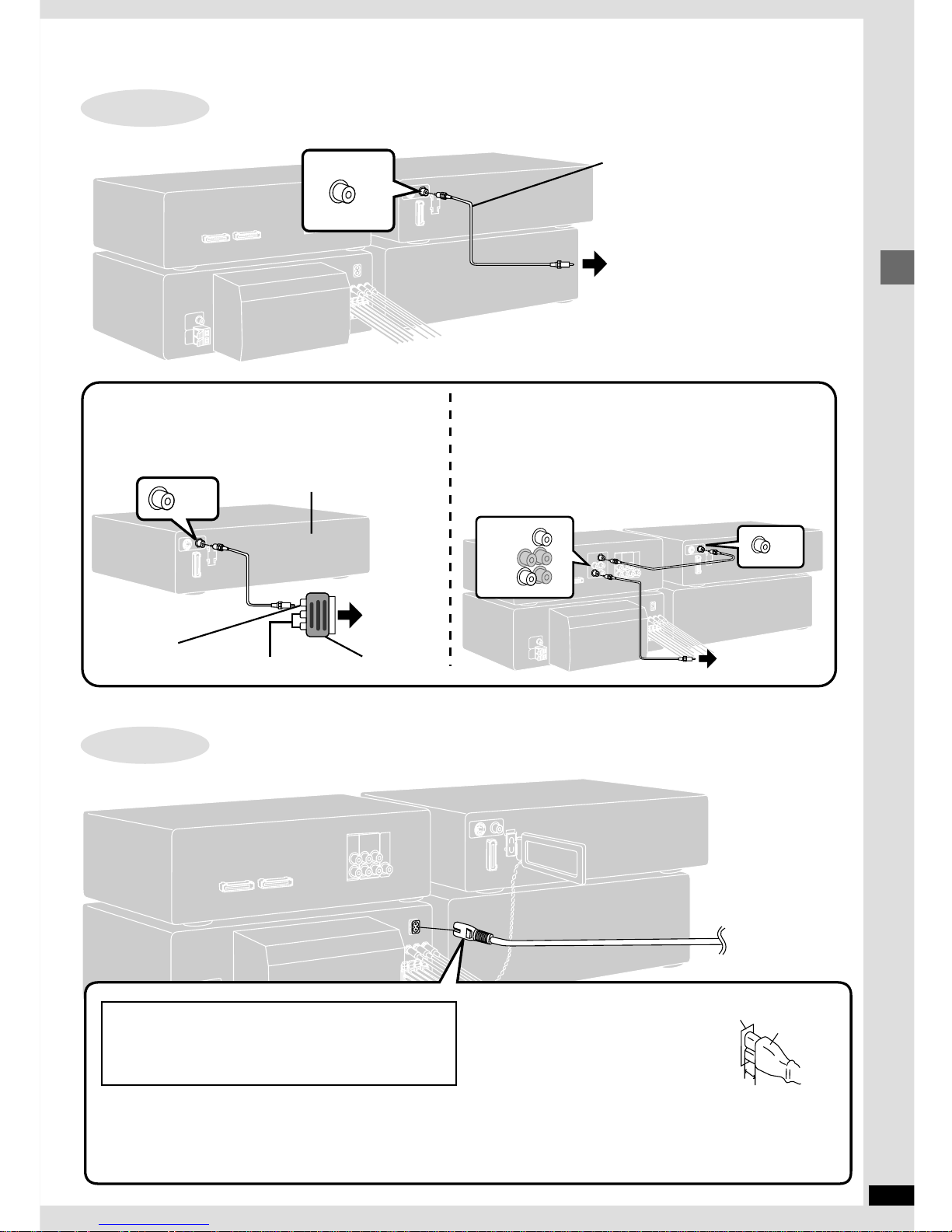
9
RQT6894
Simple setup
VIDEO
OUT
STEP5 Video cords
Video cord
To your television
VIDEO
OUT
VIDEO
OUT
D
V
D
IN
M
O
N
ITO
R
O
U
T
To your television
For the United Kingdom,
Continental Europe and Russia
Use the RCAJ adaptor (included) if your television has a 21-pin
SCART terminal. You do not have to connect anything to the
AUDIO terminals.
DVD/Video CD/CD changer
RCAJ adaptor
To your
television
Audio terminals
Video terminal
For Australia and N.Z.
Use this connection if you have connected a VCR or Laser Disc
player (➡ page 44 [B]–[D]).
This enables you to control the video and audio from this equipment
with [INPUT SELECTOR].
STEP6 AC mains lead
To household
mains socket
(For the United Kingdom only)
BE SURE TO READ THE CAUTION FOR THE AC
MAINS LEAD ON PAGE 4 BEFORE CONNECTION.
Connector
Appliance inlet
Approx. 6 mm
Insertion of connector
Even when the connector is perfectly inserted, depending on the type of inlet used, the
front part of the connector may jut out as
shown in the drawing.
However there is no problem using the unit.
For your reference:
Information you enter into the unit’s memory,
except for time, remains intact for up to two
weeks after the mains lead is disconnected.
Page 10
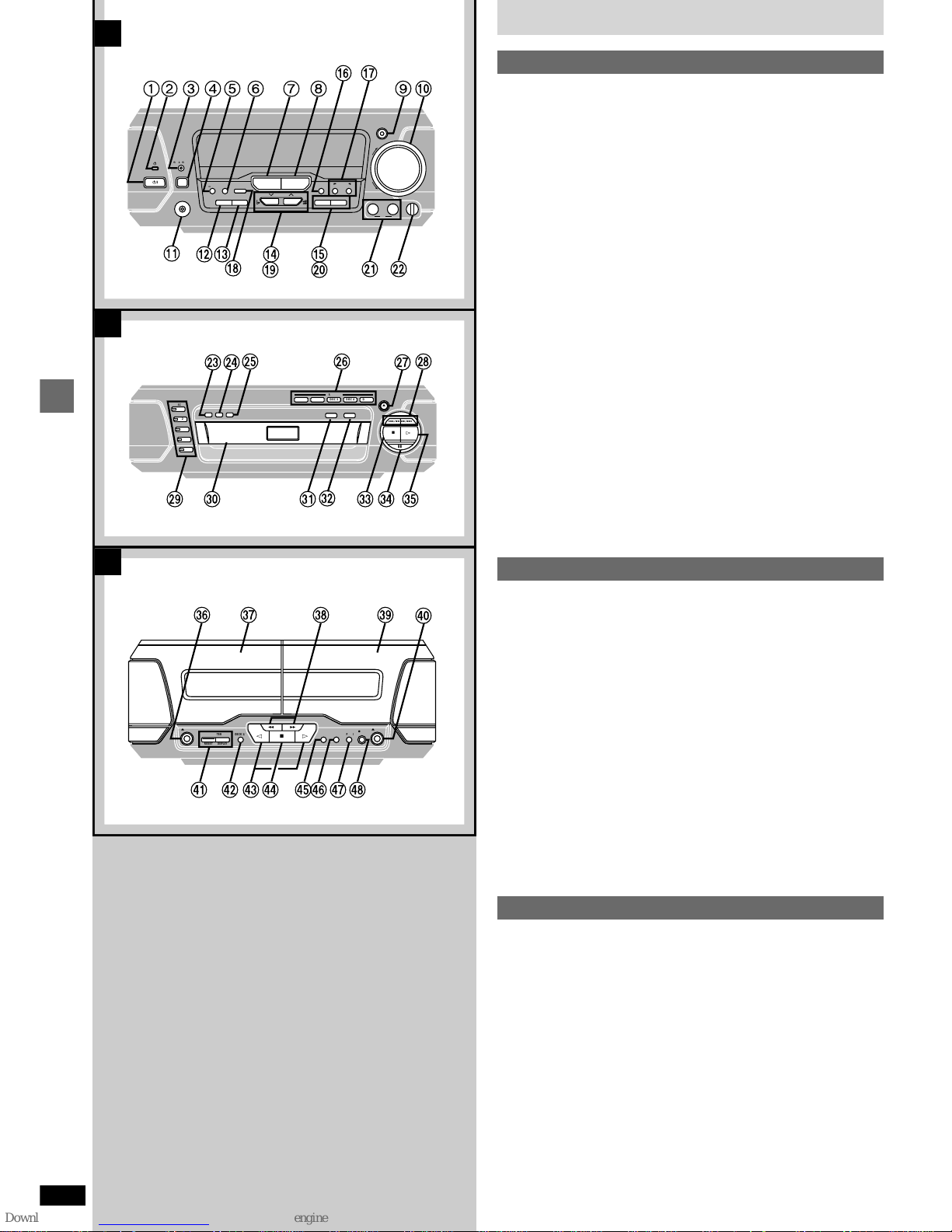
10
RQT6894
Control guide and preparatory steps
Front panel controls
x
A
Stereo tuner/amplifier
Standby/on switch (¦/I) . . . . . . . . . . . . . . . . . . . . . . . . . . . . . . . . 12
Press to switch the unit from on to standby mode or vice versa. In
standby mode, the unit is still consuming a small amount of power.
Standby indicator (¦)
When the unit is connected to the AC mains supply, this indicator lights
up in standby mode and goes out when the unit is turned on.
Play timer/record timer button and indicator
(&PLAY/&REC) . . . . . . . . . . . . . . . . . . . . . . . . . . . . . . . . . . . . 38, 39
Clock/timer button (CLOCK/TIMER) . . . . . . . . . . . . . . . . 12, 38, 39
Demo button (–DEMO) . . . . . . . . . . . . . . . . . . . . . . . . . . . . . . . . . 11
FM mode button (FM AUTO/MONO). . . . . . . . . . . . . . . . . . . . . . . 27
Source input button (INPUT SELECTOR) . . . . . . . . . . . . . . . . . . 45
Tuner/band button (TUNER/BAND) . . . . . . . . . . . . . . . . . . . . . . . 27
Digital super woofer button and indicator
(DIGITAL S.WOOFER). . . . . . . . . . . . . . . . . . . . . . . . . . . . . . . . . . 30
Volume control (VOLUME) . . . . . . . . . . . . . . . . . . . . . . . . . . . . . . 14
Headphone jack (PHONES) . . . . . . . . . . . . . . . . . . . . . . . . . . . . . 41
Tuning mode button (TUNING MODE) . . . . . . . . . . . . . . . . . . . . . 27
Set button (SET) . . . . . . . . . . . . . . . . . . . . . . . . . . . . . . . . . . . 12, 28
[For\the\United\Kingdom,\Continental\Europe\and\Russia]
Tuning buttons (:, 9 TUNING) . . . . . . . . . . . . . . . . . . . . . . . 12, 27
RDS display mode button (RDS, PS–DISP MODE–PTY) . . . . . . 27
[For\Australia\and\N.Z.]
Key control button (KEY CON). . . . . . . . . . . . . . . . . . . . . . . . . . . 43
MIC effect buttons (MIC EFFECT, LOUNGE, CHORUS) . . . . . . . 43
Echo button (ECHO) . . . . . . . . . . . . . . . . . . . . . . . . . . . . . . . . . . . 43
Tuning, Key up/down buttons
(:, 9 TUNING, , ) . . . . . . . . . . . . . . . . . . . . . . . . . . . . 12, 27, 43
KARAOKE, Voice mute buttons (KARAOKE, V.MUTE) . . . . . . . 42
Microphone jacks (1–MIC–2) . . . . . . . . . . . . . . . . . . . . . . . . . . . . 42
Microphone volume control (MIC VOL) . . . . . . . . . . . . . . . . . . . . 42
x
B
DVD/Video CD/CD changer
A-B repeat button (A-B REPEAT). . . . . . . . . . . . . . . . . . . . . . . . . 19
Repeat play button (REPEAT) . . . . . . . . . . . . . . . . . . . . . . . . . . . 19
CD edit button (CD EDIT) . . . . . . . . . . . . . . . . . . . . . . . . . . . . . . . 36
Disc direct open buttons (DIRECT OPEN, DISC 1–DISC 5) . . . . 14
! Disc tray open/close button (, OPEN/CLOSE) . . . . . . . . . . . . . 14
" Skip/search buttons (, ) . . . . . . . . . . . . . . . . . . 15
# Disc select buttons and indicators (DISC, 1–5) . . . . . . . . . . . . . 14
Green: Indicates that the tray is ready to play its disc or to be opened.
$ Disc tray
% Cinema mode button and indicator (CINEMA) . . . . . . . . . . . . . . 17
& Double re-master button and indicator
(DOUBLE RE-MASTER) . . . . . . . . . . . . . . . . . . . . . . . . . . . . . . . . 30
' Stop button (w) . . . . . . . . . . . . . . . . . . . . . . . . . . . . . . . . . . . . . . . 14
( Pause button () . . . . . . . . . . . . . . . . . . . . . . . . . . . . . . . . . . . . . 14
) Play button and indicator () . . . . . . . . . . . . . . . . . . . . . . . . . . . 14
The colour of the indicator depends on the operation taking place.
If stopped: orange
If playing: green
If paused: flashes green
When the resume function is on: flashes orange
x
C
Stereo cassette deck
* Deck 1 cassette holder open button ( OPEN) . . . . . . . . . . . . . 29
+ Deck 1
, Fast forward/rewind, TPS buttons (, ) . . . . . . . . . . . . . . . 29
- Deck 2
. Deck 2 cassette holder open button ( OPEN) . . . . . . . . . . . . . 29
/ Counter reset, display buttons
(COUNTER, RESET, DISPLAY) . . . . . . . . . . . . . . . . . . . . . . . . . . 35
0 Deck 1/deck 2 select button (DECK 1/2) . . . . . . . . . . . . . . . . . . . 29
1 Playback buttons and indicators (, ) . . . . . . . . . . . . . . . . . . . 29
The colour of the indicators depends on the operation taking place.
If stopped, fast forwarding or rewinding: orange
If playing or recording: green
While carrying out TPS or recording is on standby: flashes
2 Stop button (w) . . . . . . . . . . . . . . . . . . . . . . . . . . . . . . . . . . . . . . . 29
3 Dolby noise reduction button (DOLBY NR). . . . . . . . . . . . . . . . . 29
4 Reverse mode button (REV MODE) . . . . . . . . . . . . . . . . . . . . . . . 29
5 Tape edit button (TAPE EDIT) . . . . . . . . . . . . . . . . . . . . . . . . . . . 37
6 Record pause button (q REC PAUSE) . . . . . . . . . . . . . . . . . . . . 36
A
B
C
CLOCK/
TIMER
PHONES
TUNING MODE SET KARAOKE V.MUTE
12
MIC
MIC VOL
MIN MAX
INPUT SELECTOR TUNER/BAND
DIGITAL
S.WOOFER
VOLUME
UP
DOWN
FM AUTO/
MONO
KEY CON LOUNGE
MIC EFFECT
CHORUS
ECHO
ê
ê
/I
TUNING
F
PLAY/F
REC
DEMO
12 3 45 6 7 8 9:
;
<
=>
?
A@
B
C
D
E
F
COUNTER
RESET
DISPLAY
DECK 1/2
<
OPEN
<
OPEN
DOLBY NR
º
56
REV MODE TAPE EDIT
´
REC
PAUSE
TU V
W
X
YZ[\]^_
`
1
DISC
2
3
4
5
DISC 1DISC
2
DIRECT OPEN
DISC 3DISC 4DISC
5
OPEN/CLOSE
º
45
;
<
A-B REPEAT
REPEAT
CINEMA
DOUBLE RE-MASTER
CD EDIT
HG K
I J
P
L
Q
R
M
N O
S
Page 11
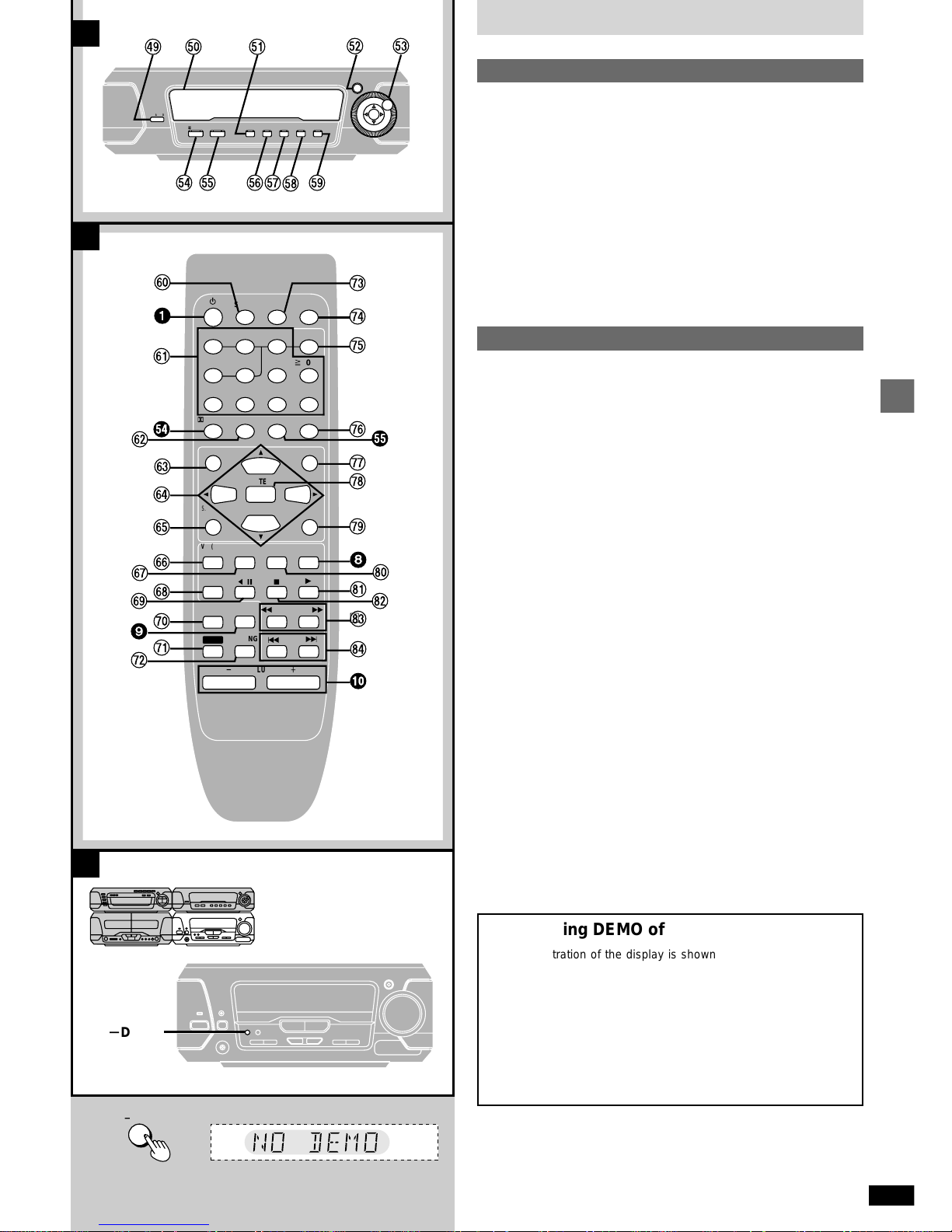
11
RQT6894
Control guide and preparatory steps
Front panel controls
x
A
Sound processor
7 Display mode button (DISPLAY MODE) . . . . . . . . . . . . . . . . . . . 41
8 Display
9 Super sound EQ button (SUPER SOUND EQ) . . . . . . . . . . . . . . 30
: Super 3D AI EQ button (SUPER 3D AI EQ) . . . . . . . . . . . . . . . . . 31
; Jog control and joystick (, , , , MULTI JOG) . . . . . . . . . 30
< DOLBY PRO LOGIC button and indicator
(§PRO LOGIC, OFF/ON). . . . . . . . . . . . . . . . . . . . . . . . . . . . . . . 33
= Super surround button and indicator
(SUPER SURROUND) . . . . . . . . . . . . . . . . . . . . . . . . . . . . . . . . . . 33
> Center focus button and indicator (CENTER FOCUS) . . . . . . . . 34
? Virtual rear surround button and indicator
(VIRTUAL REAR SURROUND) . . . . . . . . . . . . . . . . . . . . . . . . . . . 34
@ Multi rear surround button and indicator
(MULTI REAR SURROUND) . . . . . . . . . . . . . . . . . . . . . . . . . . . . . 34
A Seat position button and indicator (SEAT POSITION) . . . . . . . . 34
x
B
Remote control
Buttons , , , , ; and < function in the same way as the controls on
the main unit.
B Sleep timer button (SLEEP) . . . . . . . . . . . . . . . . . . . . . . . . . . . . . 40
C Numbered buttons (1–9, 0,510/-/--) . . . . . . . . . . . . . . . . . . . . . . . 14
D Channel select, Test signal button (CH SELECT, TEST) . . . . . . 33
E Top menu, Direct navigator, EQ button
(TOP MENU, DIRECT NAVIGATOR, EQ) . . . . . . . . . . . . . 14, 22, 30
F Cursor buttons (, , , ). . . . . . . . . . . . . . . . . . . . . . . . . 13, 47
G Display, Super 3D AI EQ button (DISPLAY, S.3D AI EQ) . . . 18, 31
H Input select button [VCR (EXT)/VDP (AUX)] . . . . . . . . . . . . . . . . 45
I Tape select, deck 1/deck 2 select button (TAPE/DECK 1/2). . . . 29
J Play mode, Cancel button (PLAY MODE, CANCEL) . . . . . . . 18, 19
K Disc pause, Tape reverse play button (/) . . . . . . . . . . . . 14, 29
L Audio select, 2 channel down mixing button
(AUDIO, MIX 2CH) . . . . . . . . . . . . . . . . . . . . . . . . . . . . . . . . . . 17, 33
M Shift button (SHIFT) . . . . . . . . . . . . . . . . . . . . . . . . . . . . . . . . . . . 13
To operate functions labeled in orange, press [SHIFT] and then the corresponding button at the same time.
N Muting button (MUTING) . . . . . . . . . . . . . . . . . . . . . . . . . . . . . . . . 41
O Position memory, Subtitle select button
(POSITION MEMORY, SUBTITLE) . . . . . . . . . . . . . . . . . . . . . 16, 17
P Group, Initial setting button
(GROUP, SETUP) . . . . . . . . . . . . . . . . . . . . . . . . . . . . . . . 13, 16, 47
Q Disc button (DISC) . . . . . . . . . . . . . . . . . . . . . . . . . . . . . . . . . . . . 20
R [For\Australia\and\N.Z.]
Karaoke, Karaoke effect button
(KARAOKE, KARAOKE EFFECT) . . . . . . . . . . . . . . . . . . . . . 42, 43
S Menu, Play list, Super sound EQ button
(MENU, PLAY LIST, SUPER SOUND EQ) . . . . . . . . . . . . 14, 22, 30
T Enter button (ENTER) . . . . . . . . . . . . . . . . . . . . . . . . . . . . . . . 13, 47
U Return, AV effect button (RETURN, AV EFFECT) . . . . . . . . . 13, 34
V DVD button (DVD) . . . . . . . . . . . . . . . . . . . . . . . . . . . . . . . . . . . . . 13
W Disc play, Tape forward play button () . . . . . . . . . . . . . . . . 14, 29
X Disc stop, Tape stop button (w) . . . . . . . . . . . . . . . . . . . . . . . 14, 29
Y Disc slow/search buttons (, SLOW/SEARCH). . . . . . . . 15
Z Disc skip buttons (, SKIP) . . . . . . . . . . . . . . . . . . . . . . . 15
CANCEL
PLAY MODE
MIX 2CH
AUDIO
TAPE/
DECK 1/ 2
DVD
TUNER/
BAND
ê
SLEEP
TOP MENU MENU
PLAY LIST
EQ
SUPER
SOUND EQ
SUBTITLE
POSITION MEMORY
SETUP
GROUP
1
23
DISC
4
56
7
890
CH SELECT
TEST
SUPER SRND KARAOKE
KARAOKE EFFECT
S
10/-/--
2/ ;
VCR(EXT)/
VDP(AUX)
1
6
MUTING
SLOW/SEARCH
DIGITAL
S.WOOFER
5
:
SKIP
9
s
VOLUME
r
º
ENTER
SHIFT
S. 3D AI EQ
DISPLAY
DIRECT
NAVIGATOR
AV EFFECT
RETURN
ë
PRO LOGIC
A
B
C
s
DEMO
s
DEMO
k
DISPLAY MODE
OFF/ON
SUPER
3D AI EQ
MULTI JOG
SEAT
POSITION
SUPER
SOUND EQ
MULTI REAR
SURROUND
VIRTUAL REAR
SURROUND
CENTER
FOCUS
SUPER
SURROUND
cadb
e
f
g hi
j
ë
PRO LOGIC
x
z
{
y
f
|
m
n
o
p
}
~
8
¢
£
q
r
s
t
u
9
v
w
Û
:
1
l
¥
g
¤
¡
[C] Turning DEMO off
A demonstration of the display is shown if you have not set the
clock.
You can reduce the power consumed in standby mode by turning
the demonstration off.
While the unit is on:
Press and hold [–DEMO] until “NO DEMO” is
displayed.
Each time you press and hold the button:
NO DEMO (off)9DEMO (on)
Page 12
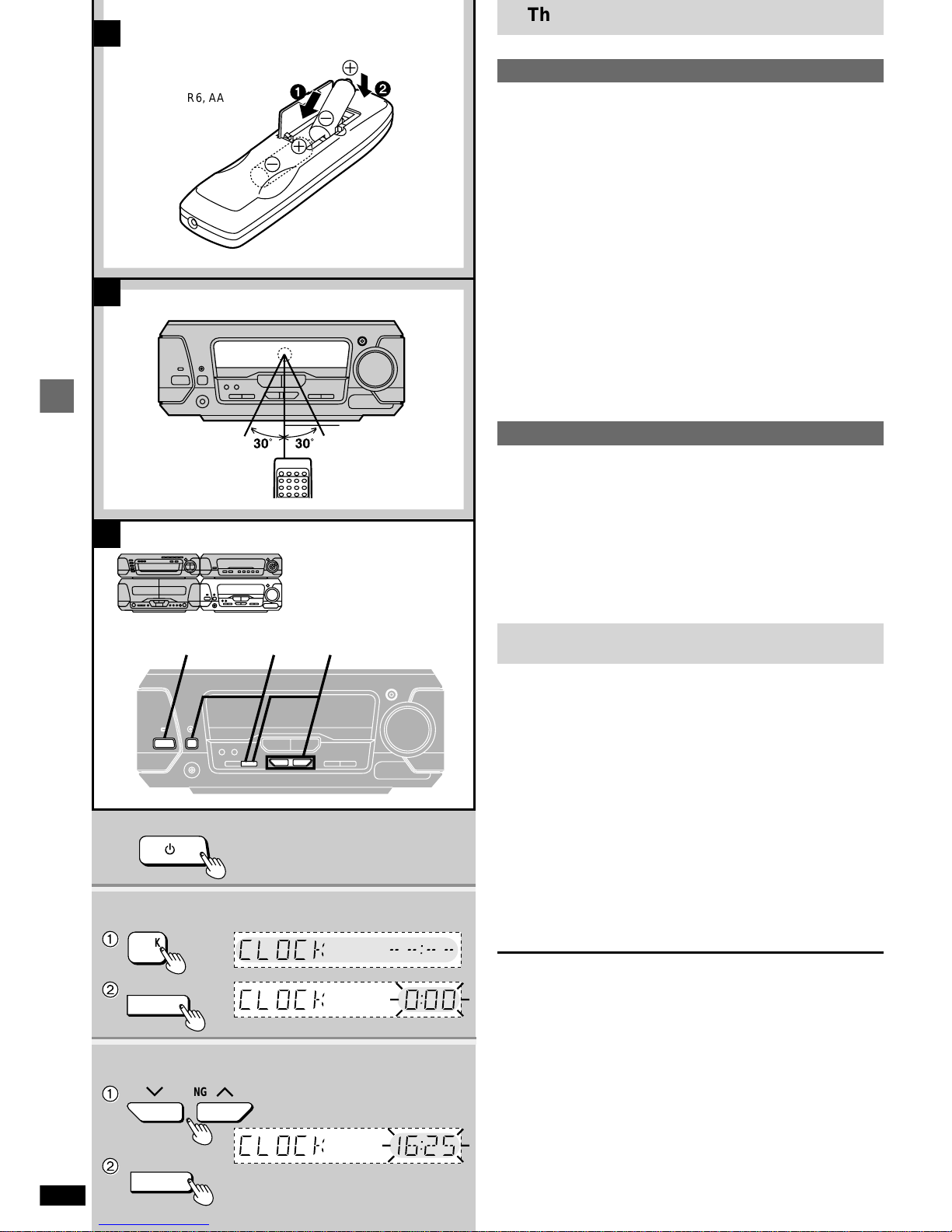
12
RQT6894
Control guide and preparatory steps
B
A
7m
1
-
+
-
+
2
R6, AA, UM-3
C
1
2
3
ê
/I
CLOCK/
TIMER
SET
SET
1
2
1
2
123
TUNING
The remote control
x
A
Batteries
pInsert so the poles (K and L) match those in the remote control.
pDo not use rechargeable type batteries.
Do not;
pmix old and new batteries.
puse different types at the same time.
pheat or expose to flame.
ptake apart or short circuit.
pattempt to recharge alkaline or manganese batteries.
puse batteries if the covering has been peeled off.
pkeep together with metallic objects such as necklaces.
Mishandling of batteries can cause electrolyte leakage which can damage
items the fluid contacts and may cause a fire.
If electrolyte leaks from the batteries, consult your dealer.
Wash thoroughly with water if electrolyte comes in contact with any part of
your body.
Remove if the remote control is not going to be used for a long period of
time. Store in a cool, dark place.
Replace if the unit does not respond to the remote control even when held
close to the front panel.
x
B
Use
Aim at the sensor, avoiding obstacles, at a maximum range of about 7 meters directly in front of the unit.
pKeep the transmission window and the unit’s sensor free from dust.
pOperation can be affected by strong light sources, such as direct sunlight,
and the glass doors on cabinets.
Do not;
pput heavy objects on the remote control.
ptake the remote control apart.
pspill liquids onto the remote control.
xC Setting the time
This is a 24-hour clock.
The example shows how to set the clock for 16:25 (4:25 p.m.).
1 Press [¦/I] to turn the unit on.
2 Press [CLOCK/TIMER] to display “CLOCK”.
Each time you press the button:
CLOCK&PLAY&RECOriginal display
$
Within 5 seconds
Press [SET].
3 Press [TUNING (: or 9)] to set the time.
The time display can be changed in one minute units by tapping
the buttons, and quickly by holding down the buttons.
Press [SET].
The time is set and the original display is restored.
Displaying the clock
Press [CLOCK/TIMER].
The clock is shown for about 5 seconds.
Reset the clock regularly to maintain accuracy.
Page 13
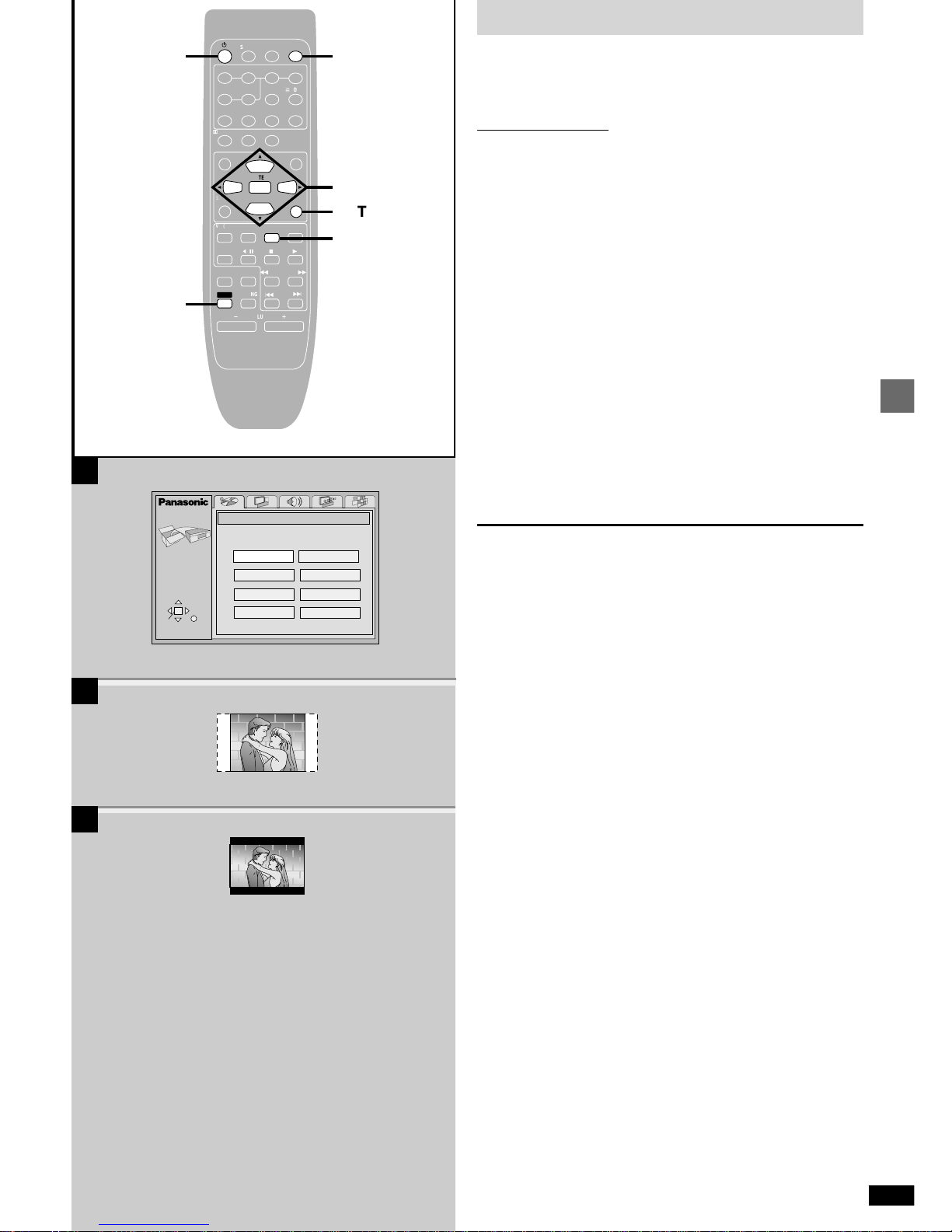
13
RQT6894
Control guide and preparatory steps
B
C
A
SELECT
SETUP
QUICK SETUP
Select the menu language.
ENTER RETURN
English
Français
Español
Deutsch
Italiano
Português
Svenska
Nederlands
CANCEL
PLAY MODE
MIX 2CH
AUDIO
TAPE/
DECK 1/2
DVD
TUNER/
BAND
ê
SLEEP
TOP MENU MENU
PLAY LIST
EQ
SUPER
SOUND EQ
SUBTITLE
POSITION MEMORY
SETUP
GROUP
1
23
DISC
4
56
7
890
CH SELECT
TEST
SUPER SRND
S
10/-/--
2/ ;
VCR(EXT)/
VDP(AUX)
1
6
MUTING
SLOW/SEARCH
DIGITAL
S.WOOFER
5
:
SKIP
9
s
VOLUME
r
º
ENTER
SHIFT
S. 3D AI EQ
DISPLAY
DIRECT
NAVIGATOR
AV EFFECT
RETURN
ë
PRO LOGIC
2
RETURN
4-7
3,71
3,7
QUICK SETUP
The QUICK SETUP screen appears when you press [SHIFT]K[SETUP] the
first time after purchase and assists you to make necessary settings. You
can access this screen again later if you need to (➡ page 46, Others—
QUICK SETUP)
Remote control only
Preparation
Turn on the television and select the appropriate video input on the television to suit the connections for the unit.
1 Press [¦] to turn on the unit.
2 Press [DVD] to select “DVD”.
3 Press [SHIFT]T[SETUP] to show the QUICK
SETUP screen. [A]
4 Press [, , , ] to select the menu language
and press [ENTER].
5 Press [, ] to select “Yes” to continue and
press [ENTER].
6 Press [, , , ] to select the item and press
[ENTER].
pAudio Language (➡ page 46)
pSubtitle Language (➡ page 46)
pTV Type (➡ below)
pTV Aspect (➡ below)
7 Press [ENTER] and then [SHIFT]T[SETUP] to end
the settings.
To return to the previous screen
Press [RETURN].
w TV Type
Select to suit the type of television.
pStandard (Direct View TV) (factory preset)
pCRT Projector
pLCD TV/Projector
pProjection TV
pPlasma TV
w TV Aspect
Select “4:3” (regular) or “16:9” (widescreen) to suit your television.
If you have a regular 4:3 television, you can also select how video on some
discs is shown (➡ page 46, Video—TV Aspect).
[B] 4:3 Pan&Scan (factory preset)
Widescreen software is expanded to fill the screen of a 4:3 aspect television
(unless prohibited by the producer of the disc).
[C] 4:3 Letterbox
Widescreen software is shown in the letterbox style on a 4:3 aspect television.
Page 14
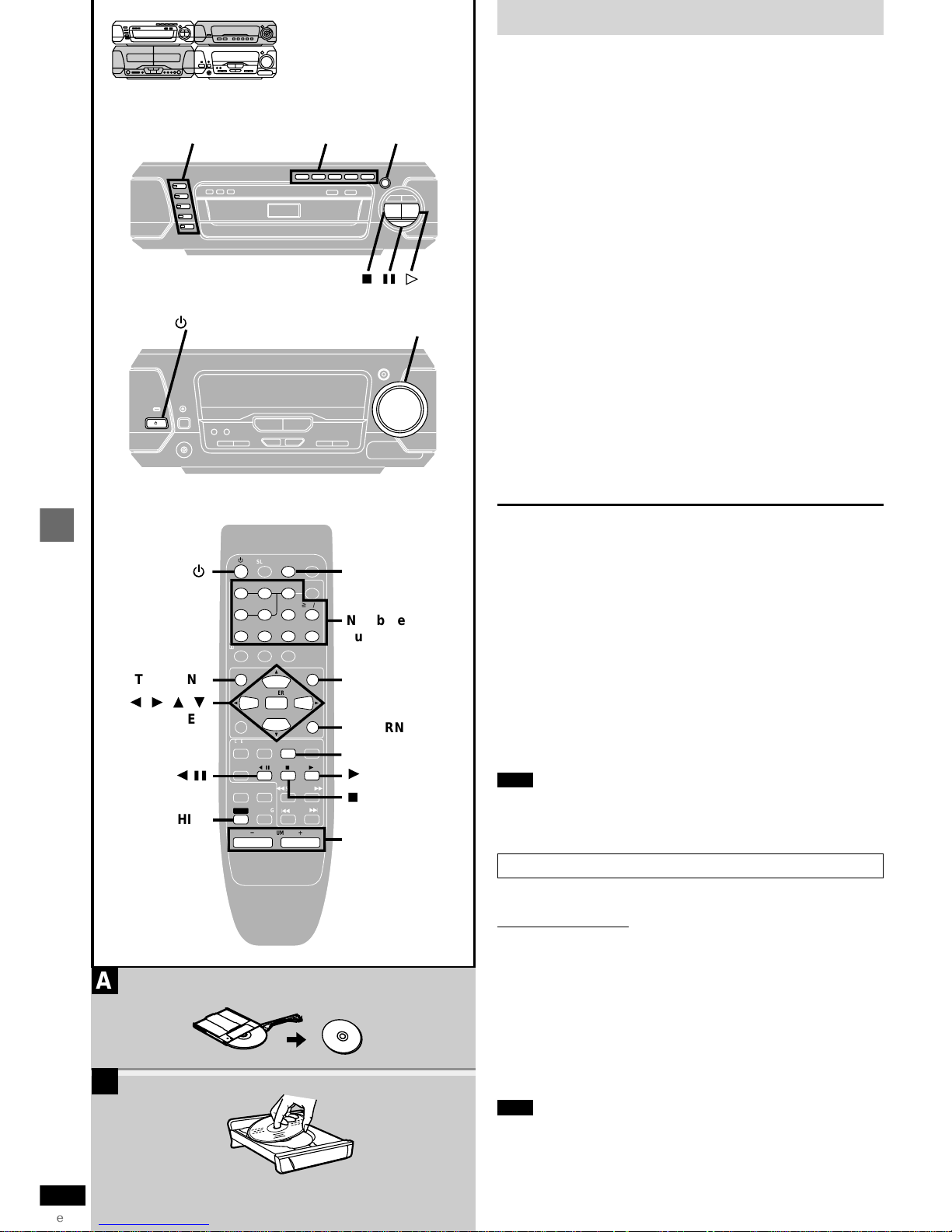
14
RQT6894
Basic operations
Discs
[RAM] [DVD-A] [DVD-V] [VCD] [CD] [WMA] [MP3] [JPEG]
Preparation
pPress [¦/I] to turn on the unit.
pTurn on the television and select the appropriate video input on the televi-
sion to suit the connections for the unit.
1 Press [DVD] to select “DVD” as the source.
If the disc contains both audio data (WMA and MP3) and JPEG,
check “Mixed Disc— Audio & Stills” setting in the SETUP menu
(➡ page 46). Select “Audio (MP3/WMA)” or “Stills (JPEG)” .
2 Press DIRECT OPEN [DISC 1] –[DISC 5] to open a
tray and set a disc.
p[RAM] Remove TYPE 2 and 4 discs from their cartridges before use.
[A]
pLabel-up (With double-sided discs, load so the label for the side you
want to play is facing up.) [B]
3 Press [, OPEN/CLOSE] to close the tray.
The tray closed is in the play position (its disc indicator turns green).
Some discs start playing automatically.
Repeat steps 2 and 3 to load the other trays.
4 Press [DISC, 1 –5] to change the play position
tray and start play.
[CD] (CD text only) [WMA] [MP3]
Track information appears on the television. Press [SHIFT]K
[SUBTITLE] to turn the display on or off.
5 Adjust the volume.
Play position
The disc in the play position is ready to play immediately when you press
[].
To pause play
Press [] during play.
Press [] to restart play.
To stop play
Press [w].
“RESUME” lights on the display when the unit has recorded the position at
which you stopped play.
Press [] to start play from that position.
[DVD-V]: Press [] again to review chapters (➡ page 16).
pPress [w] to clear the position.
pThe position is cleared when you turn the unit off, change the source,
open the disc tray or change the disc.
Note
pIf “” appears on the television
The operation is prohibited by the unit or disc.
pIt may take some time for play to start but this is normal.
When a menu appears on the television
[DVD-A] [DVD-V] [VCD]
Remote control only
Press the numbered buttons to select an item.
To select a 2-digit number
Example: To select item 23, press [510/-/--] ➡ [2] ➡ [3].
pWhen playing DVDs, you can also use [, , , ] to select items.
Press [ENTER] to confirm your selection.
To return to the menu screen
[DVD-A] [DVD-V] [TOP MENU]: Shows the first menu screen.
[DVD-V] [MENU]: Shows the menu screen.
[VCD] [RETURN]: Shows the menu screen.
Note
The disc continues to rotate while the menu is displayed even after you
finish playing an item. Press [w] when you finish to preserve the unit’s motor
and your television screen.
CANCEL
PLAY MODE
MIX 2CH
AUDIO
TAPE/
DECK 1/2
DVD
TUNER/
BAND
ê
ê
SLEEP
TOP MENU MENU
PLAY LIST
EQ
SUPER
SOUND EQ
SUBTITLE
POSITION MEMORY
SETUP
GROUP
1
23
DISC
4
56
7
890
CH SELECT
TEST
SUPER SRND
S
10/-/--
2/ ;
VCR(EXT)/
VDP(AUX)
1
6
MUTING
SLOW/SEARCH
DIGITAL
S.WOOFER
5
:
SKIP
9
s
VOLUME
r
º
ENTER
SHIFT
SHIFT
S. 3D AI EQ
DISPLAY
DIRECT
NAVIGATOR
AV EFFECT
RETURN
ë
PRO LOGIC
º;
2
3
5
4
A
B
ê
/I
ê
/I
1
RETURN
MENU
º
5
1
TOP MENU
2, 1, 3, 4
ENTER
SUBTITLE
2/;
Numbered
buttons
Page 15
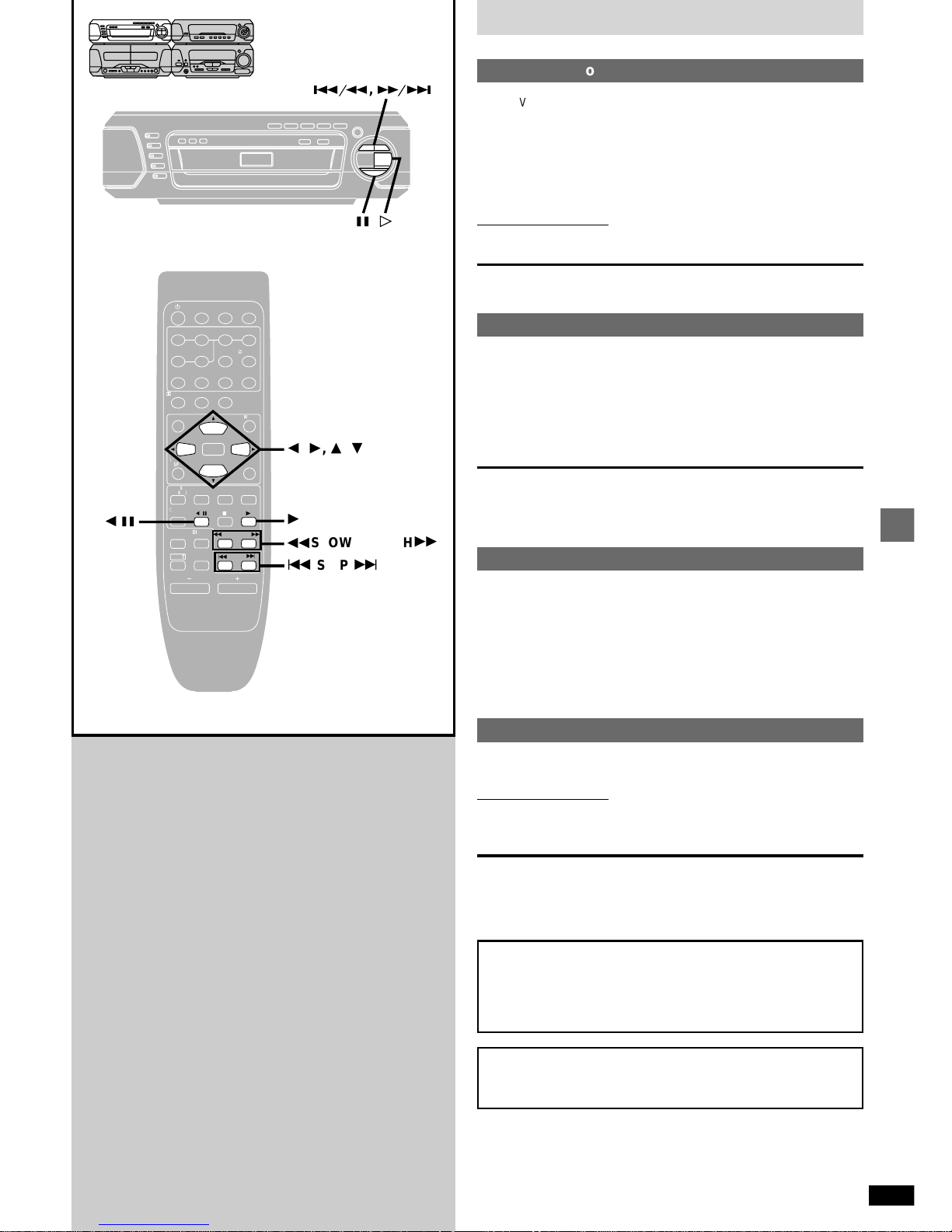
15
RQT6894
Basic operations
4, 5
2, 1, 3, 4
1
2/;
:
SKIP
9
6
5
SLOW/SEARCH
CANCEL
PLAY MODE
MIX 2CH
AUDIO
TAPE/
DECK 1/2
DVD
TUNER/
BAND
ê
SLEEP
TOP MENU MENU
PLAY LIST
EQ
SUPER
SOUND EQ
SUBTITLE
POSITION MEMORY
SETUP
GROUP
1
23
DISC
4
56
7
890
CH SELECT
TEST
SUPER SRND
S
10/-/--
2/ ;
VCR(EXT)/
VDP(AUX)
1
6
MUTING
SLOW/SEARCH
DIGITAL
S.WOOFER
5
:
SKIP
9
s
VOLUME
r
º
ENTER
SHIFT
S. 3D AI EQ
DISPLAY
DIRECT
NAVIGATOR
AV EFFECT
RETURN
ë
PRO LOGIC
;
Discs
Skip function
[RAM] [DVD-A] [DVD-V] [VCD] [CD] [WMA] [MP3] [JPEG]
While playing or paused
On the remote control
Press [SKIP ( or )].
On the changer
Press [] or [].
[JPEG]
Remote control only
Press [] or [] for group skip.
Each press increases the number of skips.
Search function
[RAM] [DVD-A] [DVD-V] [VCD] [CD] [WMA] [MP3]
During play
On the remote control
Press [SLOW/SEARCH ( or )].
On the changer
Press and hold [] or [].
pAudio will be heard during search for most discs. You can turn this audio
off if you want to (➡ page 46, Audio—Audio during Search).
p[DVD-V] You can slow down or speed up play (➡ page 24).
Slow-motion play
[RAM] [DVD-V] [VCD]
[DVD-A] (Motion picture parts only)
While play is paused
On the remote control
Press [SLOW/SEARCH ( or )].
On the changer
Press and hold [] or [].
Frame-by-frame viewing
[RAM] [DVD-V] [VCD]
[DVD-A] (Motion picture parts only)
Remote control only
While play is paused
Press [] or [].
pEach press changes the frame.
pThe frames change in succession if you press and hold a cursor button.
pThe frame also advances each time you press [/] on the remote con-
trol or [] on the changer.
When playing Video CDs with playback control
Pressing buttons to perform skip, search or slow-motion may take
you to a menu screen.
Notes
pThe speed of search and slow-motion increases up to 5 steps.
pPress [] (play) to restart play.
pYou cannot move backwards with Video CD during frame-by-
frame and slow-motion.
Page 16
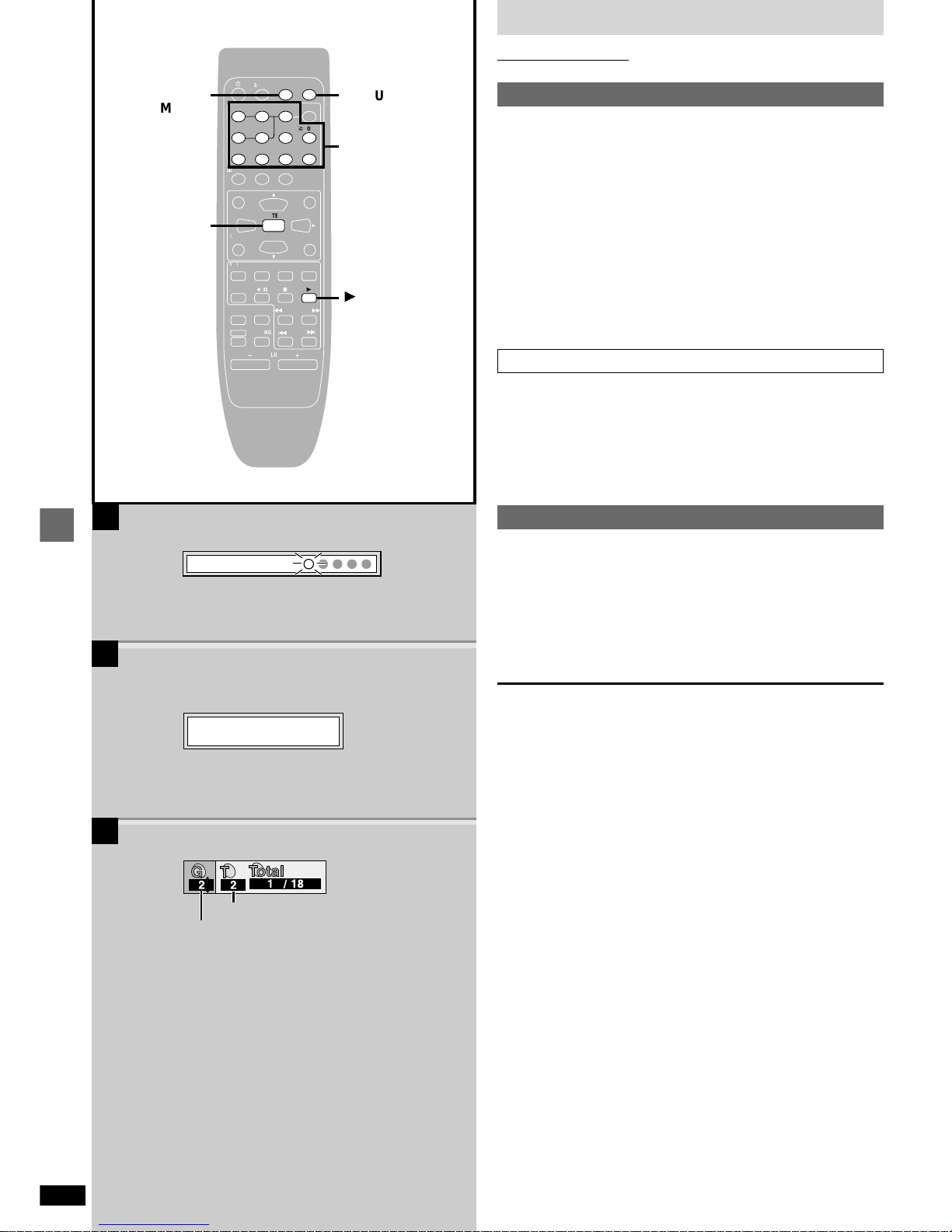
16
RQT6894
Basic operations
CANCEL
PLAY MODE
MIX 2CH
AUDIO
TAPE/
DECK 1/2
DVD
TUNER/
BAND
ê
SLEEP
TOP MENU MENU
PLAY LIST
EQ
SUPER
SOUND EQ
SUBTITLE
POSITION MEMORY
SETUP
GROUP
1
23
DISC
4
56
7
890
CH SELECT
TEST
SUPER SRND
S
10/-/--
2/ ;
VCR(EXT)/
VDP(AUX)
1
6
MUTING
SLOW/SEARCH
DIGITAL
S.WOOFER
5
:
SKIP
9
s
VOLUME
r
º
ENTER
SHIFT
S. 3D AI EQ
DISPLAY
DIRECT
NAVIGATOR
AV EFFECT
RETURN
ë
PRO LOGIC
GROUP
ENTER
1
A
B
C
POSITION
MEMORY
Press PLAY to Chapter Review
Position memorized
Discs
Remote control only
x
A
Position Memory function
[RAM] [DVD-A] [DVD-V] [VCD] [CD] [WMA] [MP3] [JPEG]
During play
Press [POSITION MEMORY] to memorize a position.
Press again to replace the position.
This position is saved even if you turn the unit off, change the source, open
the disc tray or change the disc. When you turn the unit on, reselect “DVD”
or reinsert the disc whose position you memorized, “RESUME” lights on the
display. Press [] (play) to start play from the memorized position. The
position is cleared.
pYou can memorize positions on up to five different discs at a time. When
you memorize another position, the earliest position is replaced.
pThis function does not work while playing some DVDs or play lists on
DVD-RAM.
Chapter Review
[DVD-V]
This message appears. [B]
Press [] (play) again to review the first few seconds of the chapters up
to the one where you memorized the position. Play then resumes from the
memorized position.
Do not press [] (play) if you do not want to review chapters.
Selecting groups to play
[DVD-A] [WMA] [MP3] [JPEG]
1 Press [GROUP]. [C]
2 Press the numbered buttons to select the group
number and press [ENTER].
3 Press the numbered buttons to select the track/
picture number and press [ENTER].
[DVD-A]
Playing all the groups in succession (➡ page 19, All group play)
Playing bonus groups
Some discs contain bonus groups. If a password screen appears
after selecting a group, enter the password with the numbered
buttons. Refer to the disc’s jacket.
Group number
Track number in group
Numbered
buttons
Example [MP3]
Page 17

17
RQT6894
Basic operations
Discs
x
A
Soundtracks
[RAM] [DVD-A] [DVD-V]
(Discs with multiple soundtracks)
Remote control only
During play
Press [AUDIO].
The number on the television changes each time you press the button.
p“–” or “––” is displayed instead of the language number in circumstances
such as when no language is recorded on the disc.
pYou can also use this button to turn the vocals on and off on karaoke
discs. Read the disc’s instructions for details.
[DVD-A]
pPlay restarts from the beginning of the soundtrack when changing sound-
tracks that are accompanied by still pictures.
pEven if a second soundtrack isn’t recorded, two soundtrack numbers will
normally appear in the soundtrack display. The soundtrack currently playing is number 1.
Signal type/data
LPCM/PPCM/§Digital/DTS/MPEG: Signal type
k (kHz): Sampling frequency
b (bit): Number of bits ch (channel): Number of channels
Example:
3/2 .1ch
x
B
Subtitles
[DVD-A] (Motion picture parts only) [DVD-V]
(Discs with multiple subtitle languages)
You can change the subtitle language and turn the subtitles on and off.
[RAM]
You can turn the subtitles on and off.
Remote control only
During play
Press [SHIFT]T[SUBTITLE].
The number on the television changes each time you press the button.
p“–” or “––” is displayed instead of the language number in circumstances
such as when no language is recorded on the disc.
pIn some cases, the subtitle language is not changed to the selected one
immediately.
To clear/display the subtitles
1. Press [SHIFT]K[SUBTITLE].
2. Press [
]. ([DVD-A] [DVD-V])
3. Press [,
] to display “OFF” or “ON” on the television.
Changing the position and brightness of the subtitles (
➡➡
➡➡
➡ page 26)
x
C
Cinema
[RAM] [DVD-A] [DVD-V] [VCD] [JPEG]
Change the picture quality for movie viewing.
Press [CINEMA].
CINEMA indicator lights up.
Each time you press the buttons:
Cinema1: Mellows images and enhances detail in dark scenes.
!
Cinema2: Sharpens images and enhances detail in dark scenes.
!
" Normal: Normal mode (factory preset)
pUse the Picture menu (➡ page 26) to make finer adjustments.
.1: Low frequency effect
(not displayed if there is no signal)
0: No surround
1: Mono surround
2: Stereo surround (left/right)
1: Center
2: Front leftKFront right
3: Front leftKFront rightKCenter
CANCEL
PLAY MODE
MIX 2CH
AUDIO
TAPE/
DECK 1/2
DVD
TUNER/
BAND
ê
SLEEP
TOP MENU MENU
PLAY LIST
EQ
SUPER
SOUND EQ
SUBTITLE
POSITION MEMORY
SETUP
GROUP
1
23
DISC
4
56
7
890
CH SELECT
TEST
SUPER SRND
S
10/-/--
2/ ;
VCR(EXT)/
VDP(AUX)
1
6
MUTING
SLOW/SEARCH
DIGITAL
S.WOOFER
5
:
SKIP
9
s
VOLUME
r
º
ENTER
SHIFT
S. 3D AI EQ
DISPLAY
DIRECT
NAVIGATOR
AV EFFECT
RETURN
ë
PRO LOGIC
SUBTITLE
2, 1, 3, 4
AUDIO
SHIFT
CINEMA
B
C
I love you
English
ON
1
Je t’aime
French
ON
2
192k24b 2ch
LPCM
Digital
ë
1
1
1 English 3/2.1 ch
Cinema1
[RAM]
[DVD-A] [DVD-V]
A
LR>L )R
Soundtrack playing
Soundtrack selected
Audio language
Number of
channels (➡ right)
Signal type/data
(➡ right)
Example [DVD-V]
Page 18

18
RQT6894
Basic operations
Discs
Remote control only
Marking places to play again
[RAM] [DVD-A] [DVD-V] [VCD] [CD] [WMA] [MP3] [JPEG]
You can mark a position so you can return to it easily at a later time.
1 During play
Press [DISPLAY] until the unit information screen
is displayed
(➡
page 26).
2 Press [, ] to select the play menu. [A]
3 Press [, ] to select “Marker” and press
[ENTER].
[RAM]
Press [] to select an asterisk (_).
4 Press [ENTER] at the point you want to mark.
To mark another position
Up to 5 points ([RAM] only: up to 999 points)
1 Press [] to select “_”.
2 Press [ENTER] at the point.
To recall or erase a marker
1 Press [, ] to select a marker.
2 Press [ENTER] to recall or press [SHIFT]K[CANCEL] to erase.
[RAM]
To mark the eleventh point and beyond
1 Press [, ] to select the marker pin icon. [B]
2 Press [, ] to select “11-20”.
You can select the next group when the current group is full.
Note
Markers added with this unit clear when you turn the unit off, change the
source, open the disc tray or change the disc.
Variable Zoom funcion
[RAM] [DVD-V] [VCD]
[DVD-A] (Motion picture parts only)
Change the zoom ratio so the picture expands to the optimum size to fill the
screen.
Preparation
Change the setting “TV Aspect” to suit your television (➡ page 46).
1 During play
Press [DISPLAY] until the unit information screen
is displayed
(➡ page 26).
2 Press [, ] to select the display menu. [C]
3 Press [, ] to select “Zoom” and press
[ENTER].
4 Press [, ] to select the aspect ratio.
4:3 StandardEuropean Vista16:9 Standard
!!
Cinemascope2Cinemascope1American Vista
pRefer to the disc’s instructions and “Screen size” below for the
aspect ratio of the picture.
5 Press [, ] to make fine adjustment and press
[ENTER].
The ratio changes in 0.01 units between 1.00 and 1.60 and in 0.02
units between 1.60 and 2.00.
To restore the original ratio
Press [, ] until the ratio returns to 1.00.
pThe ratio also returns to 1.00 when you turn the unit off, change the
source, open the disc tray or change the disc.
pThe ratio may return to 1.00 when a menu is displayed.
[D] Screen size
Movies are made using a variety of screen sizes.
CANCEL
PLAY MODE
MIX 2CH
AUDIO
TAPE/
DECK 1/2
DVD
TUNER/
BAND
ê
SLEEP
TOP MENU
MENU
PLAY LIST
EQ
SUPER
SOUND EQ
SUBTITLE
POSITION MEMORY
SETUP
GROUP
1
23
DISC
4
56
7
890
CH SELECT
TEST
SUPER SRND
S
10/-/--
2/ ;
VCR(EXT)/
VDP(AUX)
1
6
MUTING
SLOW/SEARCH
DIGITAL
S.WOOFER
5
:
SKIP
9
s
VOLUME
r
º
ENTER
SHIFT
S. 3D AI EQ
DISPLAY
DIRECT
NAVIGATOR
AV EFFECT
RETURN
ë
PRO LOGIC
OFF
SHIFT
CANCEL
DISPLAY
B
C
D
A
2, 1, 3, 4
ENTER
OFF
Marker
Zoom
16:9 Standard
4:3 Standard
European Vista (1.66:1)
American Vista (1.85:1)
Cinemascope1 (2.35:1)
Cinemascope2 (2.55:1)
Example [DVD-V]
Example [DVD-V]
Page 19

19
RQT6894
Basic operations
Discs
x
A
Repeat play
[RAM] [DVD-A] [DVD-V] [VCD] [CD] [WMA] [MP3] [JPEG]
During play
Press [REPEAT].
Each time you press the button:
[RAM]
ProgramAll (Entire disc)Off
pDuring play list play
ScenePlaylistOff
[DVD-V]
ChapterTitleOff
[DVD-A]
[WMA] [MP3] (There is no on-screen display.)
TrackGroup
a
Off
a
During all group play, “All” is displayed. [DVD-A]
[JPEG]
GroupOff
[VCD] [CD] (There is no on-screen display.)
Entire discOff
Use the PLAY MODE function if you want to listen to all discs repeatedly
(➡ page 21, ALL DISC play). [VCD] [CD]
To repeat only your favorite tracks [VCD] [CD]
Program the tracks you want (➡ page 20).
Press []. Play will start.
Press [REPEAT] to display “7”.
x
B
A-B repeat play
[RAM] [DVD-A] [DVD-V] [VCD] [CD] [WMA] [MP3]
1 During play
Press [A-B REPEAT] at the starting point (A).
2 Press [A-B REPEAT] at the finishing point (B).
To cancel A-B repeat play
Press [A-B REPEAT] to clear “7” on the tuner/amplifier.
x
C
All group play
[DVD-A]
Remote control only
Preparation:
Ensure a DVD-Audio is in the play position tray.
1 While stopped
Press [PLAY MODE] to display “ALL GROUP” on
the tuner/amplifier.
Each time you press the button:
ALL GROUP(off)
2 Press [] (play).
Note
If you select bonus groups, you will have to enter a password (➡ page 16).
A
1
2
A
✱
A B
A-B REPEAT
REPEAT
CANCEL
PLAY MODE
MIX 2CH
AUDIO
TAPE/
DECK 1/2
DVD
TUNER/
BAND
ê
SLEEP
TOP MENU
MENU
PLAY LIST
EQ
SUPER
SOUND EQ
SUBTITLE
POSITION MEMORY
SETUP
GROUP
1
23
DISC
4
56
7
890
CH SELECT
TEST
SUPER SRND
S
10/-/--
2/ ;
VCR(EXT)/
VDP(AUX)
1
6
MUTING
SLOW/SEARCH
DIGITAL
S.WOOFER
5
:
SKIP
9
s
VOLUME
r
º
ENTER
SHIFT
S. 3D AI EQ
DISPLAY
DIRECT
NAVIGATOR
AV EFFECT
RETURN
ë
PRO LOGIC
B
C
1
PLAY MODE
1
Program
Page 20

20
RQT6894
Basic operations
Discs
Program play
[VCD] [CD]
Remote control only
You can select up to 24 tracks on any of the loaded Video CDs or CDs to
play in the order you choose.
Preparation:
Ensure a Video CD or CD is in the play position tray. (Program play is not
possible if the play position tray is empty or contains a disc other than a
Video CD or CD.)
1 While stopped
Press [PLAY MODE] to display “PRGM” on the
tuner/amplifier.
Each time you press the button:
ALL DISCPRGMRANDOM(off)
$
2 Press [DISC] and (within 10 seconds) [1]– [ 5] to
select the disc.
3 Select the track with the numbered buttons.
For tracks numbered 10 and over, press [510/-/--] then the two digits.
The tuner/amplifier shows the disc number, track number and programmed order.
Repeat steps 2 and 3 to program the tracks in the required order.
4 Press [] (play).
To exit program mode
Press [PLAY MODE] while in the stop mode to clear “PRGM” on the tuner/
amplifier.
Program contents will be saved in the memory.
You can do the following while the disc is stopped in program mode
Press [w] to cancel the resume function (➡ page 14) if it is on.
pChecking program contents
Each time you press [SKIP ( or )], the disc number, track number
and program order are displayed.
pAdding to the program
Repeat steps 2 and 3.
pCanceling a particular track
Select the track with [SKIP ( or )] then press [SHIFT]K
[CANCEL].
pCanceling all tracks
Hold [w] for 3 seconds.
If “FULL” is displayed
24 tracks have been programmed. No further tracks can be programmed.
Note
pDiscs and tracks the unit cannot find can be programmed but are skipped
during play. This is also the case if you program a disc other than a Video
CD or CD.
pSkipping is done in the programmed order.
pYou can search only within a track being played.
1
2
3
4
PRGM
DISC
PRGM
PRGM
DISC
1
23
4
56
7
890
S
10/-/--
1
23
4
5
1
2
1
DISC
DISC
PRGM
PLAY MODE
DISC
PRGM
CANCEL
PLAY MODE
MIX 2CH
AUDIO
TAPE/
DECK 1/2
DVD
TUNER/
BAND
ê
SLEEP
TOP MENU
MENU
PLAY LIST
EQ
SUPER
SOUND EQ
SUBTITLE
POSITION MEMORY
SETUP
GROUP
1
23
DISC
4
56
7
890
CH SELECT
TEST
SUPER SRND
S
10/-/--
2/ ;
VCR(EXT)/
VDP(AUX)
1
6
MUTING
SLOW/SEARCH
DIGITAL
S.WOOFER
5
:
SKIP
9
s
VOLUME
r
º
ENTER
SHIFT
S. 3D AI EQ
DISPLAY
DIRECT
NAVIGATOR
AV EFFECT
RETURN
ë
PRO LOGIC
DISC
1
º
:
SKIP
9
PLAY MODE
CANCEL
SHIFT
Numbered
buttons
Page 21

21
RQT6894
Basic operations
Discs
Remote control only
Random play
[VCD] [CD]
Plays all discs once each in random order.
Ensure a Video CD or CD is in the play position tray. (Random play is not
possible if the play position tray is empty or contains a disc other than a
Video CD or CD.)
1 While stopped
Press [PLAY MODE] to display “RANDOM” on the
tuner/amplifier. [A]
Each time you press the button:
ALL DISCPRGMRANDOM(off)
$
2 Press [] (play) .
To exit random mode
Press [PLAY MODE] while in the stop mode to clear “RANDOM” on the
tuner/amplifier.
Note
pIf the disc is a Video CD with PBC, menu play is automatically canceled
during random play.
pThis function skips discs other than a Video CD or CD.
pYou cannot skip to tracks already played.
pYou can search only within a track being played in random play.
ALL DISC play
[VCD] [CD]
You can play up to 5 discs in succession to the final disc.
Ensure a Video CD or CD is in the play position tray. (ALL DISC play is not
possible if the play position tray is empty or contains a disc other than a
Video CD or CD.)
1 While stopped
Press [PLAY MODE] to display “ALL DISC” on the
tuner/amplifier. [B]
Each time you press the button:
ALL DISCPRGMRANDOM(off)
$
2 Press [] (play).
To cancel
Press [PLAY MODE] while in the stop mode to clear “ALL DISC” on the
tuner/amplifier.
Final disc
For example, if play starts from disc 4, disc 3 will be the final disc.
Order of progression: Disc 45123
Starting play from a selected item
[RAM] [DVD-A] [DVD-V] [VCD] [CD] [WMA] [MP3] [JPEG]
1 Press [DISC] and (within 10 seconds) [1] –[5] to
select the disc.
Play starts from the first item.
pIf a menu appears (Video CD with PBC), press [w] to cancel menu
play.
2 Press the numbered buttons to select the item.
Play starts from the selected item.
To select a 2-digit number
Example: To select track 23, press [510/-/--] ➡ [2] ➡ [3].
[WMA] [MP3] [JPEG]:[2] ➡ [3] ➡ [ENTER]
Note
This works only when stopped with some discs.
ENTER
A
B
ALL
DISC
RANDOM
CANCEL
PLAY MODE
MIX 2CH
AUDIO
TAPE/
DECK 1/2
DVD
TUNER/
BAND
ê
SLEEP
TOP MENU
MENU
PLAY LIST
EQ
SUPER
SOUND EQ
SUBTITLE
POSITION MEMORY
SETUP
GROUP
1
23
DISC
DISC
4
56
7
890
CH SELECT
TEST
SUPER SRND
S
10/-/--
2/ ;
VCR(EXT)/
VDP(AUX)
1
1
6
MUTING
SLOW/SEARCH
DIGITAL
S.WOOFER
5
:
SKIP
9
s
VOLUME
r
º
º
ENTER
SHIFT
S. 3D AI EQ
DISPLAY
DIRECT
NAVIGATOR
AV EFFECT
RETURN
ë
PRO LOGIC
PLAY MODE
Numbered
buttons
Page 22

22
RQT6894
Basic operations
TAPE/
DECK 1/2
DVD
TUNER/
BAND
ê
SLEEP
TOP MENU
MENU
PLAY LIST
EQ
SUPER
SOUND EQ
SUBTITLE
POSITION MEMORY
SETUP
GROUP
1
23
DISC
4
56
7
890
CH SELECT
TEST
SUPER SRND
S
10/-/--
VCR(EXT)/
VDP(AUX)
ENTER
S. 3D AI EQ
DISPLAY
DIRECT
NAVIGATOR
AV EFFECT
RETURN
ë
PRO LOGIC
PLAY LIST
2, 1, 3, 4
ENTER
TOP MENU
DIRECT
NAVIGATOR
NextPrev
Tree
Group: 001 Penguins Picture: filename00..
SELECT
ENTER RETURN
G 1
P 1
Total 1
SELECT
NUMBER
09
JPEG ALBUM
7
6
1 2 3
4
8
5
9
001 Both Ends Freezing
002 Lady Starfish
003 Life on Jupiter
004 Metal Glue
005 Paint It Yellow
006 Pyjamamama
007 Shrimps from Mars
008 Starperson
009 Velvet Cuppermine
010 Ziggy Starfish
NextPrev
1
2
3
4
5
6
7
8
9
10
No Group: 001 My favorite Tree
Find
SELECT
ENTER RETURN
G 1
T 1
Total 1
SELECT
NUMBER
09
MENU
A
B
C
D
PLAYLIST
No Date Length Title
1
2
3
4
0:46:35
0:09:15
0:12:32
0:07:30
SELECT
ENTER RETURN
10/17
10/24
11/29
12/22
SELECT
NUMBER
09
Clay Penguin
Ashley at Prom
Formula one
Soccer
5
0:30:2012/23 Baseball
6
0:08:1512/23 Neanderthal
7
0:15:3012/24 Cartoons
8
0:20:3012/24 Trilobites
9
0:20:0012/25 White Dwarf
10
0:55:0012/25 Discovery
DIRECT NAVIGA T OR
Date
On
12/23(SAT)
12/26(TUE)
1/12(FRI)
1/24(WED)
2/20(TUE)
1
2
3
4
5
21:02
14:35
20:00
19:30
19:05
SELECT
ENTER
RETURN
No
SELECT
NUMBER
09
Saturday feature
Auto action
Sunday Cinema
Music
Baseball
Program Title
USED 2:00:27
Playing the programs or play lists on
DVD-RAM
[RAM]
Remote control only
Selecting a program to play—DIRECT
NAVIGATOR
Use the program list to find programs to play.
1 Press [DIRECT NAVIGATOR]. [A]
2 Press [3, 4] to select the program.
The selected program plays in the background.
≥You can select programs with the numbered buttons.
To select a 2-digit number
Example 23: [S10/-/--] ➡ [2] ➡ [3].
3 Press [ENTER].
The program being played in the background continues.
To clear the program list
Press [DIRECT NAVIGATOR].
Note
≥Titles appear only if you have entered them.
≥You cannot change program and disc titles.
Using the play list menu
You can play a group of scenes, a play list, created on other equipment
such as a DVD video recorder.
1 Press [PLAY LIST]. [B]
2 Press [3, 4] to select the play list.
≥You can select play lists with the numbered buttons.
To select a 2-digit number
Example 23: [S10/-/--] ➡ [2] ➡ [3]
3 Press [ENTER] to start play.
To clear the play list screen
Press [PLAY LIST].
Navigation menus
If the disc contains both audio data (WMA and MP3) and JPEG,
check “Mixed Disc—Audio & Stills” setting in the SETUP menu
(➡ page 46). Select “Audio (MP3/WMA)” or “Stills (JPEG)”.
[WMA] [MP3] [CD] (CD text only) [JPEG]
Remote control only
These menus help you find items to play.
1 Press [TOP MENU].
[C] [WMA] [MP3] Audio navigation menu
“0” indicates the track currently playing.
[D] [JPEG] Album display
2 Press [3, 4] to select a track or [3, 4, 2, 1] to
select the picture, and press [ENTER].
To show other pages, press [3, 4, 2, 1] to select “Prev” or “Next”
and press [ENTER].
≥After listing all the tracks or pictures in one group, the list for the
next group appears.
To exit the menu
Press [TOP MENU].
Numbered
buttons
Page 23

23
RQT6894
Basic operations
CANCEL
PLAY MODE
MIX 2CH
AUDIO
TAPE/
DECK 1/2
DVD
TUNER/
BAND
ê
SLEEP
TOP MENU
MENU
PLAY LIST
EQ
SUPER
SOUND EQ
SUBTITLE
POSITION MEMORY
SETUP
GROUP
1
23
DISC
4
56
7
890
CH SELECT
TEST
SUPER SRND
S
10/-/--
2/ ;
VCR(EXT)/
VDP(AUX)
1
6
MUTING
SLOW/SEARCH
DIGITAL
S.WOOFER
5
:
SKIP
9
s
VOLUME
r
º
ENTER
SHIFT
S. 3D AI EQ
DISPLAY
DIRECT
NAVIGATOR
AV EFFECT
RETURN
ë
PRO LOGIC
RETURN
2, 1, 3, 4
ENTER
:
SKIP
9
Another Pineapple
Board The Golden Ship
Fall In The Frozen Season
Violet Sky
Pink Island
NextFindPrev
6
7
8
9
10
SELECT
ENTER RETURN
SELECT
NUMBER
09
Find
A
Tree
G 7/16
MP3 music
001 My favorite
001 Brazilian pops
002 Chinese pops
003 Czech pops
004 Hungarian pops
005 Liner notes
006 Japanese pops
007 Mexican pops
008 Philippine pops
009 Swedish pops
001 Momoko
002 Standard number
001 Piano solo
002 Vocal
SELECT
ENTER RETURN
G 8
T 14
Total 123
SELECT
NUMBER
09
MENU
SELECT
ENTER RETURN
T 10 /14
MENU
Contents
Track 10 Title/Artist
Pink Island
Long John Platinum
Disc Title/Artist
SHIPWRECKED
ORIGINAL SOUNDTRACK
A
B
C
Navigation menus
Remote control only
Track title search
[WMA] [MP3] [CD] (CD text only)
Example: finding a track including the word “LOVE”
1 While the menu is displayed (➡ page 22)
Press [3, 4] to select “Find” and press [ENTER].
[A]
2 Press [3, 4] to select “L” and press [ENTER].
Characters change in alphanumeric order each time you press [3].
Repeat this step to enter “O”, “V”, and “E”.
≥Press [SKIP (: or 9)] to skip between A, E, I, O, and U.
≥Only uppercase appear but the search also includes lower case.
≥Press [2] to erase a character.
≥You can erase the asterisk (¢) to search for the first word in a title.
≥You can enter numbers with the numbered buttons.
3 Press [1] to select “Find” and press [ENTER].
The search results screen appears.
4 Press [3, 4] to select the track and press
[ENTER].
To return to the menu
Press [RETURN].
To use the tree screen to find a group
[WMA] [MP3] [JPEG]
1 While the menu is displayed (➡ page 22)
[WMA] [MP3]
Press [1] while a track is highlighted to display a
tree screen. [B]
[JPEG]
Press [3, 4, 2, 1] to select “Tree” and press
[ENTER].
2 Press [3, 4, 2, 1] to select a group and press
[ENTER].
The audio navigation menu/album display for the group appears.
To return to the menu
Press [RETURN].
To use the contents screen to find a track
[CD] (CD text only)
You can use the text information recorded on these discs to find a track to
play.
1 While the menu is displayed (➡ page 22)
Press [1] while a track is highlighted to display
the contents screen. [C]
2 Press [2, 1] to move through the tracks and
press [ENTER].
To return to the menu
Press [RETURN].
You cannot select groups that contain no compatible files.
See page 48 for more information about WMA, MP3, and JPEG.
Numbered
buttons
Example
MP3
Page 24

24
RQT6894
Basic operations
A
CANCEL
PLAY MODE
MIX 2CH
AUDIO
TAPE/
DECK 1/2
DVD
TUNER/
BAND
ê
SLEEP
TOP MENU
MENU
PLAY LIST
EQ
SUPER
SOUND EQ
SUBTITLE
POSITION MEMORY
SETUP
GROUP
1
23
DISC
4
56
7
890
CH SELECT
TEST
SUPER SRND
S
10/-/--
2/ ;
VCR(EXT)/
VDP(AUX)
1
1
6
MUTING
SLOW/SEARCH
DIGITAL
S.WOOFER
5
:
SKIP
9
s
VOLUME
r
º
ENTER
SHIFT
S. 3D AI EQ
DISPLAY
DIRECT
NAVIGATOR
AV EFFECT
RETURN
ë
PRO LOGIC
DISPLAY
RETURN
2
3
4
5
1
2 2 1 : 46 : 50
2, 1, 3, 4
ENTER
Using GUI screens
[RAM] [DVD-A] [DVD-V] [VCD] [CD] [WMA] [MP3] [JPEG]
Remote control only
GUI screens are menus that contain information about the disc or unit.
These menus allow you to perform operations by changing this information.
Common procedures
1 Press [DISPLAY].
Each time you press the button:
Disc information (➡ page 25)_)Progress indicator (➡ below)
: ;
Original display(-----------------------=Unit information (➡ page 26)
2 [Unit\information\only]
While the leftmost icon is highlighted
Press [3, 4] to select the menu.
Each time you press the button:
Play menu()Display menu
::
;;
Picture menu()Audio menu
3 Press [2, 1] to select the item.
4 Press [3, 4] to select the setting.
≥Items with “3” or “4” above and below can be changed by [3, 4].
≥Press [ENTER] if the setting does not change after pressing [3, 4].
≥Some items require different operations. Read the explanations on
the following pages.
For your reference
≥Depending on the condition of the unit (playing, stopped, etc.) and the
type of software you are playing, there are some items that you cannot
select or change.
≥When numbers are displayed (e.g. title No.), the numbered buttons are
also effective for setting. After entering the numbers, press [ENTER] to
register the setting.
To clear the menus
Press [RETURN] until the menus disappear.
∫ To change the position of the icons
1 Press [2, 1] to select the rightmost icon.
2 Press [3, 4] to move the icons.
(There are 5 positions.)
ª
A
Progress indicator
Indicates how far you have played through an item.
1 Current position [RAM] [DVD-A] [DVD-V] [VCD] [CD] [WMA] [MP3]
2 PG: Program number [RAM]
PL: Play list number [RAM]
T: Title number [DVD-V]
Track number [VCD] [CD]
G: Group number [DVD-A] [WMA] [MP3] [JPEG]
3 T: Track number in group [DVD-A] [WMA] [MP3]
C: Chapter number [DVD-V]
P: Picture number [JPEG]
4 Condition - play, pause, or slow/search
[RAM] [DVD-A] [DVD-V] [VCD] [CD] [WMA] [MP3]
Play speed (➡ below)
5 Changing the time display [RAM] [DVD-A] [DVD-V] [VCD] [CD]
Press [3, 4] to show the elapsed play time or remaining time for the
program, play list, track or title.
Elapsed play time [WMA] [MP3]
(display only, cannot be changed)
Changing play speed
[DVD-A] (Motion picture parts only) [DVD-V] (Dolby Digital only)
You can slow down or speed up play.
During play
Press [2] (slower) or [1] (faster).
There are five speeds:
k0.8()k0.9()k1.0 (normal speed)()k1.2()k1.4
After you change the speed, output is in stereo.
Sound is stereo as long as “k1.0” is orange.
To return to normal play (surround sound), press [1] (play) or [ENTER].
Normal play is also restored when you return the speed to k1.0 and clear
the progress indicator.
Example [DVD-V]
Numbered
buttons
Page 25

25
RQT6894
Basic operations
Unless otherwise indicated, select items with [2, 1] and change with [3, 4].
Disc information
PG: Program number [RAM]
PL: Play list number [RAM]
G: Group number [DVD-A] [WMA] [MP3] [JPEG]
T: Title number [DVD-V]
Track number [VCD] [CD]
T: Track number in group
[DVD-A] [WMA] [MP3]
C: Chapter number [DVD-V]
P: Picture number [JPEG]
Time [RAM] [DVD-A] [DVD-V]
Select a position to start play by specifying a time.
[3, 4]
;
[ENTER]
Numbered
buttons
;
[ENTER]
1
2
3
4
5
6
Changing the time display
[RAM] [DVD-A] [DVD-V] [VCD] [CD]
([WMA] [MP3] Display only)
[)Elapsed play time for the program, play list, title or track
l :;
l Remaining time for the group ([DVD-A]) or disc ([VCD] [CD])
l :;
{)Remaining time for the program, play list, title or track
Soundtrack language (➡ page 17) [DVD-A] [DVD-V]
Subtitle language (➡ page 17) [DVD-A] [DVD-V]
Subtitles on/off [RAM] [DVD-A] [DVD-V]
Track information on/off [WMA] [MP3] [CD] (CD text only)
Picture information [JPEG]
Full: Group title, picture title, file size, picture size, date of
shooting, and camera model used.
§
Date: Date of shooting only.
OFF: No display.
§
Actual displays depend on the camera and conditiion of the
data.
Angle number [DVD-A] [DVD-V]
Rotating pictures [JPEG]
0()90()180()270
^-------------------------------------J
Track/picture number in disc
[WMA] [MP3] [JPEG]
Total number of tracks/pictures on disc
[WMA] [MP3] [JPEG]
7
8
9
:
;
<
=
>
[3, 4]
;
[ENTER]
Display
only
Karaoke vocal on/off [DVD-V] (Karaoke DVD only)
If a DVD title is a duet, select V1 or V2 to duet with the unit.
Audio mode [RAM] (➡ page 17)
LR()L()R
^--------------------J
Display
only
Current bitrate (kbps) [WMA] [MP3]
Current sampling frequency (kHz)
[WMA] [MP3]
Slideshow setting on/off [JPEG]
Slideshow timing [JPEG]
0–30 sec
Menu play [VCD]
(with playback control only)
Still picture number [DVD-A]
≥To return to page 1
[2, 1] ➡ Select “Return” ➡ [ENTER]
Slideshow [DVD-A]
Picture number
Display
only
Display
only
ENG: English
FRA: French
DEU: German
ITA: Italian
ESP: Spanish
NLD: Dutch
Audio/Subtitle language
SVE: Swedish
NOR: Norwegian
DAN: Danish
POR: Portuguese
RUS: Russian
JPN: Japanese
CHI: Chinese
KOR: Korean
MAL: Malay
VIE: Vietnamese
THA: Thai
¢: Others
Return
Page 26

26
RQT6894
Basic operations
Using GUI screens
Unit information
Audio menu
Picture menu
Display menu
Double re-master
(➡ page 30)
[RAM] [DVD-A] [DVD-V] [CD] [WMA] [MP3]
Dialogue Enhancer on/off [DVD-V]
(Discs where the dialogue is recorded in the center
channel)
This makes the dialogue in movies easier to hear.
1
2
Zoom (➡ page 18) [RAM] [DVD-A] [DVD-V] [VCD]
Subtitle Position/Brightness
[DVD-A] [DVD-V]
≥Position (0 to s60): in 2 unit steps
≥Brightness (Auto§/0 to s9)
§
The brightness adjusts automatically against the
background.
Bitrate display on/off
[RAM] [DVD-A] [DVD-V] [VCD] [
During play: shows the bitrate(approximate values) of the
video being played
While paused: shows the data volume of the frame and type
of picture
(➡ page 48, Glossary—I/P/B)
OSD brightness (s3 to i3)
Adjust the brightness of the on-screen displays.
1
2
3
4
A record of bitrates for
a sample period.
Average bitrate
Current bitrate
To change the user mode
1 Select User mode and press [1] to highlight the number.
2 Press [3, 4] to select “1” or “2”.
U1: MPEG D.N.R. (Digital Noise Reduction)
Picture mode
(➡ page 17, Cinema)
≥N: Normal mode
≥S: Soft mode (Soft picture with fewer video artifacts)
≥F: Fine mode (Details are sharper)
≥C1: Mellows images and enhances detail in dark scenes
≥C2: Sharpens images and enhances detail in dark scenes
≥U1/U2: User mode (➡ below)
1
Depth Enhancer (0 to i4)
Reduces the rough noise in the background to give a greater
feeling of depth.
3D-NR (0 to i4)/Dot NR (On)
Reduces overall noise/Reduces the dot noise that occurs at
the borders between colors.
Block NR (0 to i3)
Smoothes block noise.
Mosquito NR (0 to i3)
Reduces the smudging that appears around contrasting
sections of the picture.
2
3
4
5
U2
6
7
8
9
:
Contrast (s7 to i7)
Increases the contrast between light and dark parts of the picture.
Brightness (0 to i15)
Brightens the picture.
Sharpness (s7 to i7)
Adjusts the sharpness of the edges of the horizontal lines.
Colour (s7 to i7)
Adjust the shade of the picture’s colour.
Gamma (0 to i5)
Emphasis of outlines.
[RAM] [DVD-A] [DVD-V] [VCD]
[JPEG][JPEG]
[JPEG][JPEG]
[JPEG]
Play menu
A-B repeat (➡ page 19)
[RAM] [DVD-A] [DVD-V] [VCD] [CD] [WMA] [MP3]
Repeat mode (➡ page 19)
[RAM] [DVD-A] [DVD-V] [JPEG]
Play mode (➡ page 19) [DVD-A]
---: Normal play
ALL: All group play
Marker
[RAM] [DVD-A] [DVD-V] [VCD] [CD] [WMA] [MP3] [JPEG]
[ENTER]
Display only
➡ page 18
1
2
3
4
U
2
[2, 1]
Page 27

27
RQT6894
Basic operations
The radio: manual tuning
Radio stations can be tuned manually by selecting the station’s frequency
or they can be preset into channels to make it easy to tune (➡ page 28).
Preparation: Press [Í/I] to turn the unit on.
1 Press [TUNER/BAND] to display FM or AM on the
tuner/amplifier.
Each time you press the button: FMbAM
2 Press [TUNING MODE] to display “MANUAL” on
the tuner/amplifier.
Each time you press the button: MANUALbPRESET
3 Press [TUNING (X or W)] to tune in the desired
broadcast.
If you press and hold [TUNING (X or W)] for a moment, the frequency
starts changing automatically. It stops when a station is found.
It may also stop if there is outside interference. Press and hold
[TUNING (X or W)] again to restart. You can also stop the frequency
changing by pressing [TUNING (X or W)].
“TUNED” is displayed when a radio station is tuned.
“ST” is displayed when a stereo FM broadcast is being received.
4 Adjust the volume.
ªA
If noise is excessive in FM
Press [FM AUTO/MONO] to display “MONO”.
This mode improves sound quality if reception is weak for some reason but
broadcasts are heard in monaural.
Press [FM AUTO/MONO] again to cancel the mode. “MONO” goes out.
MONO is also canceled if the frequency is changed.
Turn off “MONO” for normal listening. Stereo and monaural broadcasts are
automatically played as they are received.
Stations can be preset in monaural. Carry out presetting manually
(➡ page 28).
RDS broadcasting
ªB
[For\the\United\Kingdom,\Continental\Europe\and\Russia]
This unit can display the text data transmitted by the radio data system
(RDS) available in some areas.
If the station you are listening to is transmitting RDS signals, “RDS” will light
up on the display.
Displaying the text data
Press [PS–DISP MODE] to display a station name.
Press [DISP MODE–PTY] to display a program type.
Each time you press the button:
Frequency displaybPS or PTY display
Note
RDS displays may not be available if reception is poor.
§
“M.O.R M”l“Middle of the road music”.
A
B
1
2
3
4
MHz
TUNED
MHz
ST
RDS PS
RDS
PTY
MONO
MHz
DISP MODE
RDS
PTYPS
TUNER/BAND
FM AUTO/
MONO
TUNING MODE
VOLUME
UP
DOWN
-- dB
MIN
0 dB
MAX
231 4
FM AUTO/
MONO
ê
/I
RDS
PS-DISP MODE-PTY
TUNING
NEWS VARIED FINANCE COUNTRY
AFFAIRS POP M CHILDREN NATIONAL
INFO ROCK M SOCIAL A OLDIES
SPORT M.O.R M RELIGION FOLK M
EDUCATE LIGHT M PHONE IN DOCUMENT
DRAMA CLASSICS TRAVEL TEST
CULTURE OTHER M LEISURE ALARM
SCIENCE WEATHER JAZZ
PTY displays
§
Page 28

28
RQT6894
Basic operations
C
A
1
2
3
MHz
SET
SET
SET
2
3
4
TUNER/
BAND
s
VOLUME
r
1
23
4
56
7
890
S
10/-/--
3
2, 4
SET
TUNING MODE
TUNING
CANCEL
PLAY MODE
MIX 2CH
AUDIO
TAPE/
DECK 1/2
DVD
TUNER/
BAND
ê
SLEEP
TOP MENU
MENU
PLAY LIST
EQ
SUPER
SOUND EQ
SUBTITLE
POSITION MEMORY
SETUP
GROUP
1
23
DISC
4
56
7
890
CH SELECT
TEST
SUPER SRND
S
10/-/--
2/ ;
VCR(EXT)/
VDP(AUX)
1
6
MUTING
SLOW/SEARCH
DIGITAL
S.WOOFER
5
:
SKIP
9
s
VOLUME
r
º
ENTER
SHIFT
S. 3D AI EQ
DISPLAY
DIRECT
NAVIGATOR
AV EFFECT
RETURN
ë
PRO LOGIC
ê
2
1
3
B
The radio: preset tuning
There are two methods of presetting stations.
Automatic presetting: The stations the tuner can receive are preset.
Manual presetting: You can select the stations to preset and the order
they are preset in.
There are 39 channels available for presetting.
ª
A
Automatic presetting
Do the following once each for FM and AM.
Preparation: Tune to the frequency presetting is to begin at (➡ page 27).
Hold down [SET].
Release the button when “AUTO MEMORY” appears on the tuner/amplifier.
The tuner presets all the stations it can receive into the channels in ascending order. FM stations are preset into channels 1 to 39, and AM stations are
preset into channels 21 to 39.
“SET OK” is shown when presetting is complete and the last station to be
preset is played.
“ERROR” is displayed if the tuner doesn’t receive any stations. Do presetting manually if this happens (see below).
Note
AM stations replace any FM channels that were preset in channels 21
to 39.
ª
B
Manual presetting
Preset the stations one at a time.
1 Tune to the required station.
2 Press [SET].
3 Press [TUNING (X or W)] to select a channel.
4 Press [SET].
The station occupying a channel is erased if another station is preset in that
channel.
ª
C
Selecting channels
Preparation: Press [Í] to turn the unit on.
On the remote control
1 Press [TUNER/BAND].
2 Press the numbered buttons to select the
channel.
For channels 1 to 9 press the corresponding number.
For channels 10 or over press [S10/-/--], then the two digits.
e.g. To select channel 21: [S10/-/--]>[2]>[1]
3 Adjust the volume.
On the main unit
1 Select “PRESET” with [TUNING MODE].
2 Press [TUNING (X or W)] to select the channel.
Page 29

29
RQT6894
Basic operations
Cassette tapes
See page 3 for tape selection.
Preparation: Press [Í/I] to turn the unit on.
1 Press [< OPEN] on deck 1 or deck 2 and insert
the cassette with a tape facing down.
Close the holder by hand.
2 Press [DOLBY NR] to select Dolby NR on (“Î
NR” appears on the tuner/amplifier) or off.
3 Press [REV MODE] to select the reverse mode.
The indicator on the tuner/amplifier changes each time you press the
button:
b: One side is played.
d: Both sides are played.
f: Both sides are played 8 times each.
4 Press ["] (reverse side) or [!] (forward side).
Play begins and the play indicator changes to green.
5 Adjust the volume.
To stop the tape
Press [∫].
[A] To change the deck to be used
Press [DECK 1/2] to select the deck you want to play.
To listen to 2 tapes consecutively
Insert a tape into each deck and select “f”. Both tapes will be played
8 times each.
ªB
Finding a place on a tape
To fast-forward and rewind
Press [6] or [5] while the tape is stopped.
To find the beginning of a track (TPS: Tape program sensor)
Press [6] or [5] during play.
Play resumes from the beginning.
Manufactured under license from Dolby Laboratories.
“Dolby” and the double-D symbol are trademarks of Dolby
Laboratories.
≥Each deck’s play direction is stored in the system’s memory.
≥You can fast-forward or rewind the tape while you are playing or recording
a tape in another deck.
Press [DECK 1/2] to switch to the deck not playing, and then press
[6] or [5]. After the above operation, be sure to press [DECK 1/2] to
reselect the deck playing.
Note
TPS may not operate correctly in the following situations:
If the interval between tracks is less than 4 seconds.
If there is noise between tracks.
If there are silent parts within tracks.
Dolby noise reduction
Dolby NR reduces “hissing” when playing tapes. It increases the high frequency region when recording and then reduces it in playback. Use the
same system during playback and recording. This unit has Dolby B NR
which reduces noise to a third.
Prerecorded cassettes and equipment marked “ÎNR” use Dolby B NR.
Tape direction rewind fast-forward
!65
"56
forward side
1
2
3
4
5
A
B
DECK 1/2
DOLBY NR
REV MODE
<
OPEN
56
114
º
6
,
5
23
DECK 1/2
VOLUME
UP
DOWN
-- dB
MIN
0 dB
MAX
NR
1
ë
NR
ë
2
1
ë
NR
DECK 1
DECK 2
ê
/I
5
Page 30

30
RQT6894
Changing sound field and quality
ª
A
Boosting the super woofer
Boosting the super woofer adds power to the bass.
Press [DIGITAL S.WOOFER].
The indicator turns green.
The display on the tuner/amplifier changes each time you press the button:
MID (medium)>MAX (high)>cancel (off)
^--------------------------------------------------------}
There is only one level when listening through headphones.
To cancel
Press [DIGITAL S.WOOFER] to turn the indicator off.
ª
B
Using the super sound equalizer
Turning on the super sound equalizer gives you a more powerful sound.
Press [SUPER SOUND EQ].
The indicator turns green.
To cancel
Press [SUPER SOUND EQ] so the indicator turns orange.
ªC
Double re-master —Enjoying more
natural sound
[RAM] [DVD-A] [DVD-V] [CD]
Discs recorded with 2-channel LPCM at 44.1 kHz or 48 kHz
This feature gives you a more natural sound by adding higher frequency
signals not recorded on the disc.
[WMA] [MP3]
Discs recorded at 44.1 kHz or 48 kHz
This feature reproduces the frequencies lost during recording to give you a
sound closer to the original.
During play
Press [DOUBLE RE-MASTER].
DOUBLE RE-MASTER indicator lights up.
Each time you press the button:
A
B
C
SUPER
SOUND EQ
MULTI JOG
SUPER
SOUND EQ
DIGITAL
S.WOOFER
D
HEAVY
CLEAR HALL
SOFT AI-EQ
M.EQ
FLAT
MULTI JOG
DIGITAL
S. WOOFER
1
2
3
4
5
DISC 1DISC
2
DIRECT OPEN
DISC 3DISC 4DISC
5
º
45
;
<
DOUBLE RE-MASTER
DOUBLE RE-MASTER
[RAM] [DVD-A] [DVD-V] [CD]
Type of music
High tempo (e.g.,pops and rock)
Various tempos (e.g., jazz)
Low tempo (e.g., classical)
off
Setting
1
2
3
OFF
ª
D
Changing sound field and quality
Turn [MULTI JOG] to select a setting.
The display on the sound processor changes each time you turn the jog:
HEAVY: Adds punch to rock.
CLEAR: Clarifies higher sounds.
SOFT: For background music
HALL: Expands sound to make you feel like you were in a hall.
AI-EQ: Adjust sound with the acoustic image equalizer (➡ page 31).
M.EQ: Create your own effects (➡ page 31).
FLAT: Canceled (no effect is added).
On the remote control
Press [SHIFT]i[EQ].
To cancel
Turn [MULTI JOG] to select “FLAT”.
Note
Turn off the effect if sound quality reduces when using HALL with a source.
ª
D
Changing sound field and quality
Turn [MULTI JOG] to select a setting.
The display on the sound processor changes each time you turn the jog:
HEAVY: Adds punch to rock.
CLEAR: Clarifies higher sounds.
SOFT: For background music
HALL: Expands sound to make you feel like you were in a hall.
AI-EQ: Adjust sound with the acoustic image equalizer (➡ page 31).
M.EQ: Create your own effects (➡ page 31).
FLAT: Canceled (no effect is added).
On the remote control
Press [SHIFT]i[EQ].
To cancel
Turn [MULTI JOG] to select “FLAT”.
Note
Turn off the effect if sound quality reduces when using HALL with a source.
[WMA] [MP3]
Effect level
Light
Medium
Strong
off
Page 31

31
RQT6894
Changing sound field and quality
Changing sound field and quality
ª
A
Using the acoustic image equalizer (AI EQ)
Achieve subtle sound quality settings with the soft, sharp, heavy, and light
coordinates.
1 Turn [MULTI JOG] to display “AI-EQ” on the
sound processor.
2 Press [SUPER 3D AI EQ] to select the surround
level.
Each time you press the button:
AI EQ>SUPER 3D AI 1>SUPER 3D AI 2
^----------------------------------------------------------}
SUPER 3D AI 1: Adds a surround effect to the AI EQ.
SUPER 3D AI 2: Adds a stronger surround effect to the AI EQ.
3 Change the sound quality with [2, 1, 3, 4].
Adjust softness and sharpness with [2, 1].
Adjust heaviness and lightness with [3, 4].
The original display is restored on the display panel in about
5 seconds.
To cancel
Turn [MULTI JOG] to select “FLAT”.
The changes you make are stored and automatically recalled the next time
you select AI EQ.
Note
≥Turn off the effect if sound quality reduces when using SUPER 3D AI EQ
with a source.
≥You cannot select “SUPER 3D AI 1” or “SUPER 3D AI 2” while:
≥Using a surround system (➡ page 32)
≥Karaoke mode is on (➡ page 42)
≥Listening to the radio
≥Playing a DVD (except for MIX 2CH mode, ➡ page 33)
≥Using headphones
ª
B
Using the manual equalizer (M.EQ)
Create your own sound quality effects.
1 Turn [MULTI JOG] to display “M.EQ” on the
sound processor.
2 Change the sound quality with [2, 1, 3, 4].
1 Select the sound range to be adjusted with [2] or [1].
2 Adjust the level with [3] or [4].
Repeat step 2 to set the desired sound quality.
The original display is restored on the display panel in about
5 seconds.
To cancel
Turn [MULTI JOG] to select “FLAT”.
Note
The changes you make are stored and automatically recalled the next time
you select the manual equalizer.
B
A
1
1
2
3
2
1
2
MULTI JOG
SUPER
3D AI EQ
LOW HIGHMID
HEAVY
SOFT
SHARP
LIGHT
MULTI JOG
MULTI JOG
MULTI JOG
FLAT
HEAVY
CLEAR
SOFT
HALL
AI-EQ
M.EQ
FLAT
HEAVY
CLEAR
SOFT
HALL
AI-EQ
M.EQ
1, 3,
,
2
Page 32

32
RQT6894
Changing sound field and quality
Software
Any stereo sound source except for
the radio.
Software encoded with Dolby Digital
can be identified with this mark.
Software encoded with DTS can be
identified with this mark.
Software encoded with Dolby
Surround can be identified with this
mark.
≥DVD
≥Video CD
≥CD
≥Laser Disc
≥Video tape
Additional effects
See below for details.
A CENTER FOCUS
B VIRTUAL REAR
SURROUND
C MULTI REAR
SURROUND
D SEAT POSITION
A CENTER FOCUS
B VIRTUAL REAR
SURROUND
C MULTI REAR
SURROUND
D SEAT POSITION
B VIRTUAL REAR
SURROUND
C MULTI REAR
SURROUND
D SEAT POSITION
When you turn on one of the surround systems, the indicators
for the additional effects you can use also light.
C MULTI REAR SURROUND (➡ page 34)
This mode makes it seem like there are multiple
surround speakers in your room, increasing the
cinema-like atmosphere.
D SEAT POSITION (➡ page 34)
This mode helps maintain the sound position
even if the listening position itself is changed.
Surround
system
Features
SUPER
SURROUND
(➡ page 33)
MUSIC
DOLBY
DIGITAL and
DTS
(➡ page 33)
≥Dolby Digital and DTS are digital encoding
systems used on DVD to carry surround
sound. Both were originally developed for
use in cinemas.
≥This unit automatically recognizes and
decodes these systems.
DOLBY PRO
LOGIC
(➡ page 33)
≥This unit has built-in Dolby Pro Logic
circuitry so you can enjoy Dolby Surround.
≥Dolby Pro Logic is a decoding system that
was developed to get a better sense of
presence from sources encoded with Dolby
Surround. The feeling of position has been
improved by the addition of a separate
center speaker channel.
≥This mode adds surround effects to movie
software that hasn’t been recorded with the
above systems.
≥In MOVIE mode you can adjust the volume
of the surround speakers to get the best
surround effect.
The following chart gives a summary of this unit’s surround features. It also
shows additional effects that can be used to enhance your enjoyment.
Note
≥All the features are only effective if speakers are used.
≥You may experience a reduction in sound quality when these surround
systems and effects are used with some sources. If this occurs, turn the
surround system or effect off.
This mode adds surround effects to stereo
sources.
MOVIE
Additional Effects
A CENTER FOCUS (➡ page 34)
≥This mode makes it seem like the sound from
the center speaker is coming from within the
television.
≥The center speaker should be placed above
the television.
B VIRTUAL REAR SURROUND
(➡ page 34)
≥This mode is useful if you have to place your
surround speakers near the front speakers
due to the layout of your room.
≥This mode makes it seem like the sound from
the surround speakers is coming from behind
you.
Virtual speakers
Virtual speakers
≥DVD
Enjoying surround sound
Page 33

33
RQT6894
Changing sound field and quality
DOLBY DIGITAL and DTS
Play a DVD encoded with Dolby Digital or DTS.
“ÎDIGITAL” or “DTS” appears on the tuner/amplifier.
To down-mix Dolby Digital or DTS (5.1ch) signals to
2 channels
Press [SHIFT]i[MIX 2CH].
To cancel
Press [SHIFT]i[MIX 2CH] again.
When “D.MIX” is flashing [DVD-A]
The DVD-Audio contains multiple-channel signals that cannot be downmixed.
DOLBY PRO LOGIC
1 Press [Î PRO LOGIC, OFF/ON].
The indicator turns green.
2 Playback a Dolby Surround source.
To cancel
Press [Î PRO LOGIC, OFF/ON] so the indicator turns off.
Note
≥This does not work when playing multi-channel Dolby Digital.
≥Turn Dolby Pro Logic off when playing a DVD recorded with
5.1-channel Dolby Digital or DTS. The surround effects will not be reproduced correctly if this is left on.
1
SUPER
SURROUND
CANCEL
PLAY MODE
MIX 2CH
AUDIO
TAPE/
DECK 1/2
DVD
TUNER/
BAND
ê
SLEEP
TOP MENU
MENU
PLAY LIST
EQ
SUPER
SOUND EQ
SUBTITLE
POSITION MEMORY
SETUP
GROUP
1
23
DISC
4
56
7
890
CH SELECT
TEST
SUPER SRND
S
10/-/--
2/ ;
VCR(EXT)/
VDP(AUX)
1
6
MUTING
SLOW/SEARCH
DIGITAL
S.WOOFER
5
:
SKIP
9
s
VOLUME
r
º
ENTER
SHIFT
S. 3D AI EQ
DISPLAY
DIRECT
NAVIGATOR
AV EFFECT
RETURN
ë
PRO LOGIC
MIX 2CH
SHIFT
CH SELECT
TEST
3, 4
SUPER SURROUND
Press [SUPER SURROUND] and select “MOVIE” or
“MUSIC”.
The indicator turns green.
The display on the tuner/amplifier changes each time you press the button:
MUSIC>MOVIE>STEREO SOUND
§
(off)
^------------------------------------------------}
§
Original display when playing DVDs
To cancel
Press [SUPER SURROUND] to select “STEREO SOUND”. The indicator
goes out.
Note
Turn SUPER SURROUND off when playing a DVD recorded with
5.1-channel Dolby Digital or DTS. The surround effects will not be reproduced correctly if this is left on.
Speaker level adjustments
Remote control only
DOLBY DIGITAL and DTS, DOLBY PRO LOGIC
If the level of the speakers appears to be different while listening to a
source, adjust the levels of the speakers to the same apparent level.
Preparation: Set the volume level of the front speakers normally used for
enjoying the source.
1 While stopped
Press [SHIFT]i[TEST] to output a test signal.
A test signal is output from each speaker in order.
To stop the test signal, press [SHIFT]i[TEST] again.
Lch: Front left speaker
Cch: Center speaker
Rch: Front right speaker
RSch: Right surround speaker
LSch: Left surround speaker
(No signal is output for the subwoofer.)
≥The surround channel for Dolby Pro Logic is monaural so the indicator
appears as “Sch” instead.
2 While the speaker to be adjusted is outputting a signal
Press [3] (to increase the level) or [4] (to decrease the level).
The level of the speaker changes.
Repeat step 2 as desired.
To adjust the levels during play
1 Press [CH SELECT] to select the speaker.
Each time you press the button:
In Dolby Digital and DTS
Lch>Cch>Rch>RSch>LSch>SWch
^---------------------------------------------------------------}
SWch: Subwoofer (Adjust only when connected)
In Dolby Pro Logic
Lch>Cch>Rch>Sch
^-----------------------------------}
2 Press [3] or [4] to adjust the level.
SUPER SURROUND
While playing a source
1. Press [CH SELECT].
2. Press [3] (to increase level) or [4] (to decrease level).
Manufactured under license from Dolby Laboratories.
“Dolby”, “Pro Logic” and the double-D symbol are trademarks of
Dolby Laboratories.
Manufactured under license from Digital Theater Systems, Inc. US
Pat. No. 5,451,942, 5,956,674, 5,974,380, 5,978,762 and other worldwide patents issued and pending. “DTS” and “DTS Digital Surround”
are registered trademarks of Digital Theater Systems, Inc.
Copyright
1996, 2000 Digital Theater Systems, Inc. All rights reserved.
Page 34

34
RQT6894
Changing sound field and quality
Surround effects
These effects can be used with the surround systems described on page 32.
These effects are available when the corresponding indicators are alight.
ª
A
CENTER FOCUS
(Discs where the dialogue is recorded in the center channel)
Press [CENTER FOCUS].
The indicator turns green.
Dialogue enhancer is canceled when you turn this on (➡ page 26).
To cancel
Press [CENTER FOCUS] so the indicator turns orange.
ª
B
VIRTUAL REAR SURROUND
Press [VIRTUAL REAR SURROUND].
The indicator turns green.
To cancel
Press [VIRTUAL REAR SURROUND] so the indicator turns orange.
ª
C
MULTI REAR SURROUND
Press [MULTI REAR SURROUND].
The indicator turns green.
To cancel
Press [MULTI REAR SURROUND] so the indicator turns orange.
ª
D
SEAT POSITION
1 Press [SEAT POSITION].
The indicator flashes green.
2 While the indicator is flashing (within 10 seconds)
Adjust the seat position with [2, 1, 3, 4].
The indicator flashes for 10 seconds then lights green.
To cancel
1. Press [SEAT POSITION] so the indicator flashes.
2. Press [SEAT POSITION] again while the indicator is flashing so it turns
orange.
Note
≥The seat position is remembered by the unit and is reactivated when you
turn seat position on again.
≥When used with virtual rear surround, seat position is changed in
3 steps. [E]
A
B
C
E
D
1
2
CENTER
FOCUS
VIRTUAL REAR
SURROUND
MULTI REAR
SURROUND
SEAT
POSITION
MULTI JOG
CENTER FOCUS
MULTI REAR SURROUND
VIRTUAL REAR SURROUND
2
1
CANCEL
PLAY MODE
MIX 2CH
AUDIO
TAPE/
DECK 1/2
DVD
TUNER/
BAND
ê
SLEEP
TOP MENU
MENU
PLAY LIST
EQ
SUPER
SOUND EQ
SUBTITLE
POSITION MEMORY
SETUP
GROUP
1
23
DISC
4
56
7
890
CH SELECT
TEST
SUPER SRND
S
10/-/--
2/ ;
VCR(EXT)/
VDP(AUX)
1
6
MUTING
SLOW/SEARCH
DIGITAL
S.WOOFER
5
:
SKIP
9
s
VOLUME
r
º
ENTER
SHIFT
S. 3D AI EQ
DISPLAY
DIRECT
NAVIGATOR
AV EFFECT
RETURN
ë
PRO LOGIC
AV EFFECT
2, 1, 3, 4
SHIFT
On the remote control
1 Press [SHIFT]i[AV EFFECT].
2 Press [2] or [1] so the surround effect indicators flash in
order.
3 Press [3] (ON).
4 (If you select SEAT POSITION)
Adjust the seat position with [2, 1, 3, 4].
To turn it off, after steps 1 and 2 press [4] so the indicator turns
orange.
Page 35

35
RQT6894
Recording operations
C
1
2
3
AAB
COUNTER
RESET
1
COUNTER
DISPLAY
COUNTER
RESET DISPLAY
DECK 1/2
6
3
425
132
<
OPEN
DOLBY NR
REV MODE
2
NR
ë
2
NR
ë
ªA
To display the tape counter while recording
Press [COUNTER, DISPLAY].
The counter is displayed for about 5 seconds.
≥Press [COUNTER, RESET] to reset the counter.
≥To display or reset the tape counter for deck 1, first press [DECK 1/2].
ªB
Erasing recordings
1 Press [INPUT SELECTOR] to select “TAPE”.
2 Insert the recorded tape into deck 2.
3 Press [DOLBY NR] so the “Î NR” indicator goes out.
4 Select the reverse mode.
5 Press [¥ REC PAUSE].
6 Press ["] or [!].
Erasure prevention
The illustration shows how to remove the tabs to prevent recording.
To record on the tape again, cover as shown, being careful not to cover the
high position discrimination hole.
Before recording (Deck 2 only)
See page 3 for tape selection.
Volume, sound quality and surround effects have no effect on recording. Sound quality and surround effects are automatically set to
flat when recording.
Your attention is drawn to the fact that recording pre-recorded tapes
or discs or other published or broadcast material may infringe copyright laws.
ª
C
Preparatory steps
Do these steps before each recording.
Wind up the leader tape so recording can begin immediately.
1 Press [< OPEN] on deck 2 and insert the
cassette with tape facing down.
Close the holder by hand.
2 Press [DOLBY NR] to select Dolby NR on
(“ÎNR” appears on the tuner/amplifier) or off.
(➡ “Dolby noise reduction”, page 29)
3 Press [REV MODE] to select the reverse mode.
Each time you press the button:
b: One side only records.
d and f: Both sides record (forward>reverse).
“f” automatically changes to “d” when [¥ REC PAUSE],
[CD EDIT] or [TAPE EDIT] is pressed.
Side A
Tab for side A
Discrimination hole
Normal tape High-position tape
Forward side
Tab for side B
A
A
Page 36

36
RQT6894
Recording operations
Recording discs
Preparation:
pDo the preparatory steps (➡ page 35).
pInsert the disc(s) you want to record (➡ page 14).
pPress [DISC, 1– 5] to select the disc where you want to start recording,
then press [w] to stop the disc.
x
A
Normal recording
[RAM] [DVD-A] [DVD-V] [VCD] [CD] [WMA] [MP3]
1 Press [] (reverse side) or [] (forward side) then [w] to
set the tape direction.
2 Press [q REC PAUSE].
The deck goes into the recording standby mode and the indicator “”
or “” starts flashing.
3 Press [] on the DVD/Video CD/CD changer.
Recording starts automatically.
4 seconds after the disc(s) finishes, the deck goes into the recording standby mode.
To stop recording
EITHER
Press [w] on the changer.
The deck goes into the recording standby mode 4 seconds later.
OR
Press [w] on the deck.
Recording stops immediately but the disc continues to play.
To record programmed tracks [VCD] [CD]
Program tracks before step 1 (➡ page 20).
x
B
One touch disc editing
[VCD] [CD]
This function makes it easier for you to record from discs.
pWhen recording, if a track is cut off in the middle at the end of the front
side, it is recorded from the beginning on the reverse side.
(Ensure the “;” reverse mode is selected. )
pAt the end of the reverse side recording stops and the current track will be
interrupted.
Ensure a Video CD or CD is in the play position tray.
Press [] or [] then [w] to set the tape direction, and press [INPUT
SELECTOR] to select “DVD” as the source, then
Press [CD EDIT].
Recording starts. In the meantime, “CD EDIT” will scroll across the display.
The deck stops when recording finishes.
To stop editing
Press [w] on the changer.
The cassette deck also stops. “EDIT OUT” scrolls across the display.
To edit programmed tracks
Program the tracks (➡ page 20) and press [CD EDIT].
For your reference:
pALL DISC play can be combined (➡ page 21).
pPBC on Video CDs is automatically canceled.
p“ERROR” is displayed if the disc in the playing position is a DVD or the
resume function (➡ page 14) is activated.
1
2
3
A
B
º
1
2
º
´
REC
PAUSE
NR
ë
2
REC
2
EDIT
REC
CD EDIT
DISC, 1–5
3
º
CD EDIT
INPUT SELECTOR
Page 37

37
RQT6894
Recording operations
x
A
Recording the radio
Preparation: Do the preparatory steps (➡ page 35).
1 Tune to the required station.
(➡ page 27, 28)
2 Press [q REC PAUSE].
The deck goes into the recording standby mode and the play indicator
“” or “” starts flashing.
3 Press [] (reverse side) or [] (forward side) to start
recording.
To stop recording
Press [w].
To temporarily stop recording
Press [q REC PAUSE].
The deck goes into recording standby mode.
To resume recording press [] or [] with the flashing indicator.
x
B
Tape-to-tape recording
Preparation:
pDo preparatory steps 1 and 3 (➡ page 35).
pInsert the tape to be recorded in deck 1.
1 Set the tape direction on both decks.
Press [DECK 1/2] to select “DECK 2”.
First press [] or [], and then [w].
Repeat steps and for deck 1.
2 Press [TAPE EDIT] to start recording.
The indicator “” or “” shows deck 2 direction.
If either deck 1 or deck 2 stops, the other deck also stops.
To stop recording
Press [w].
Both decks stop.
To enjoy another source while recording
Start playing the other source.
You can change the volume level and tone quality without affecting the recording.
Note
The recording level and the noise reduction effect of the original (playback)
tape will be recorded on the new tape.
1
2
B
A
2
3
´
REC
PAUSE
DECK 1/2
1
2
º
º
21
23
º
MHz
NR
ë
2
NR
ë
2
TAPE EDIT
REC
REC
TUNED
Page 38

38
RQT6894
Timer operations and convenient functions
Using the timers
The play timer
This timer starts play of the selected source at the selected time.
The displays in the illustrations show settings for preset radio channel 1 to
play between 6:30 and 7:40 at L48 dB.
Preparation: Turn the unit on, set the time (➡ page 12), preset radio sta-
tions if you want the timer to start playing the radio
(➡ page 28).
1 Press [CLOCK/TIMER] to display “&PLAY” on
the tuner/amplifier.
Each time you press the button:
CLOCK&PLAY&RECOriginal display
$
Press [SET] within 3 seconds.
2 Follow these steps to set items to !.
Press [TUNING (: or 9)] to select the condi-
tion required and
Press [SET].
Start time
Finish time
Source
TUNERDVDTAPE
Insert a disc or tape if you select these sources.
If you select TUNER
Select a preset channel.
! Volume
The play timer is now on standby. The display shows each condition
again then restores the original display.
3 Press [¦/I] to turn the unit off.
&PLAY/&REC indicator remains illuminated to show the play (or
record) timer is on.
The timer starts at the set time with the volume increasing gradually to the
set level.
To cancel the timer
Press [&PLAY/&REC] so “&PLAY” goes out.
Each time you press the button:
&PLAY&REC&PLAY &RECLight off
$
The play timer will be canceled, but the settings stay in the memory.
For your reference:
When you insert cassettes in decks 1 and 2, deck 1 has priority.
1
2
3
1
2
1
2
a
b
c
d
CLOCK/
TIMER
SET
SET
ê
/I
F
PLAY
F
PLAY
F
PLAY
MHz
F
PLAY
F
PLAY
F
PLAY
CH
F
PLAY
F
PLAY
23
F
PLAY/FREC
1
TUNING
Page 39

39
RQT6894
Timer operations and convenient functions
Using the timers
The record timer
This timer records the radio at the set time.
The displays in the illustrations show settings for recording preset channel 1 from 18:30 to 19:30.
Preparation: Turn the unit on, set the time (➡ page 12), preset radio sta-
tions (➡ page 28).
1 Press [CLOCK/TIMER] to display “&REC” on
the tuner/amplifier.
Each time you press the button:
CLOCK&PLAY&RECOriginal display
$
Press [SET] within 3 seconds.
2 Follow these steps to set items , and .
Press [TUNING (: or 9)] to select the condi-
tion required and
Press [SET].
Start time
Finish time
Preset channel
The record timer is now on standby. The display shows each condition again then restores the original display.
3 Prepare for recording.
Insert a tape into deck 2.
Select the Dolby NR mode.
Select the reverse mode.
Select the tape direction.
4 Press [¦/I] to turn the unit off.
&PLAY/&REC indicator remains illuminated to show the record (or
play) timer is on.
Recording starts 30 seconds before the set time with the volume muted
during the set time.
To cancel the timer
Press [&PLAY/&REC] so “&REC” goes out.
Each time you press the button:
&PLAY&REC&PLAY &RECLight off
$
The record timer will be canceled, but the settings stay in the memory.
1
2
4
24
F
PLAY/FREC
1
3
1
2
1
2
F
REC
MHz
F
REC
F
REC
F
REC
F
REC
CH
CLOCK/
TIMER
SET
SET
ê
/I
a
b
c
F
REC
TUNING
Page 40

40
RQT6894
Timer operations and convenient functions
Using the timers
x
A
The play and record timers
Turning the timers on and off
The timers come on at the set times if &PLAY/&REC indicator is on. They
can be turned on and off by pressing [&PLAY/&REC].
Checking the timers
Press [CLOCK/TIMER] to select “&PLAY” (or “&REC”).
The timer conditions are shown in the following order:
Play timer:
Start timeFinish timeSourceVolume
Record timer:
Start timeFinish timeSelected radio station
The timers can be checked even if the unit is off.
Playing the unit after the timers are set
The unit can be used after the timers are set. Make sure the unit is off before
the set start time.
Note
pIf you turn the unit off and on again while a timer is functioning, the finish
time setting will not be activated.
pIf the unit is on, the timer will not function. The system must be in the
standby mode.
pThis system retains the ON/OFF time settings until you make a new set-
ting. If you make a new ON time setting, you must make a new OFF time
setting.
pDo not turn DEMO on after setting a timer. The timers will not work while
DEMO is on.
x
B
The sleep timer
Remote control only
This timer turns the unit off after a set time.
While playing a source
Press [SLEEP] to select the time (minutes).
Each time you press the button:
SLEEP 30 SLEEP 60 SLEEP 90
SLEEP OFFSLEEP 120$
To cancel the sleep timer
Press [SLEEP] to select “SLEEP OFF”.
“SLEEP” goes out.
To confirm the remaining time
(While the timer is functioning)
Press [SLEEP].
The remaining time is shown for about 5 seconds.
To change the setting
Press [SLEEP] to display the remaining time, then press again to select the
required time.
Using the timers together
Any of the timers can be used together, but ensure the unit is off before the
start time for the record and play timers.
B
A
SLEEP
SLEEP
F
PLAY/FREC
CLOCK/
TIMER
CANCEL
PLAY MODE
MIX 2CH
AUDIO
TAPE/
DECK 1/2
DVD
TUNER/
BAND
ê
SLEEP
TOP MENU
MENU
PLAY LIST
EQ
SUPER
SOUND EQ
SUBTITLE
POSITION MEMORY
SETUP
GROUP
1
23
DISC
4
56
7
890
CH SELECT
TEST
SUPER SRND
S
10/-/--
2/ ;
VCR(EXT)/
VDP(AUX)
1
6
MUTING
SLOW/SEARCH
DIGITAL
S.WOOFER
5
:
SKIP
9
s
VOLUME
r
º
ENTER
SHIFT
S. 3D AI EQ
DISPLAY
DIRECT
NAVIGATOR
AV EFFECT
RETURN
ë
PRO LOGIC
SLEEP
Page 41

41
RQT6894
Timer operations and convenient functions
x
A
Changing the sound range display
The sound processor shows the level of each sound range with the three
types of display described below.
Press [DISPLAY MODE].
The spectrum display will change as follows.
[a] Normal display
This display indicates the strength of the sound in each tonal range.
[b] Peak-hold display
The peak sound value of each sound range is held on the display for
about one second after it occurs.
[c] Aurora display
The peak sound value of each sound range is displayed in inverted
form.
x
B
Muting the volume
Remote control only
Press [MUTING].
Volume is reduced to minimum.
To cancel
Press [MUTING] again.
“MUTING” goes out and the volume is restored.
To cancel from the tuner/amplifier, turn [VOLUME] to minimum (– – dB),
then raise it to the required level.
Muting is also canceled when the unit is turned off.
x
C
Using headphones (not included)
Reduce the volume before connection.
Avoid listening for prolonged periods of time to prevent hearing damage.
Plug type: 3.5 mm stereo
A
B
C
DISPLAY MODE
MUTING
a
b
c
VOLUME
PHONES
DISPLAY MODE
CANCEL
PLAY MODE
MIX 2CH
AUDIO
DVD
2/ ;
1
6
MUTING
SLOW/SEARCH
DIGITAL
S.WOOFER
5
:
SKIP
9
s
VOLUME
r
º
SHIFT
MUTING
Page 42

42
RQT6894
Timer operations and convenient functions
Enjoying karaoke (For Australia and N.Z.)
Preparation:
pPress [¦/I] to turn the unit on.
pTurn on the television and switch the video input mode of the television to
suit the type of connection you have made (e.g., VIDEO 1).
pLower volume with [MIC VOL], then connect the microphone(s) to the mi-
crophone jack(s). (Plug type 6.3 mm monaural)
1 Start the source.
2 Select the Karaoke mode.
See below ([A], [B] or [C]) for operation details.
3 Adjust the main volume and microphone volume.
xA
Karaoke DVD
Icons are displayed on the television to assist operation.
Remote control only
Press [AUDIO].
Press the cursor button [] or [] to select the vocal se-
lect mode.
Press [] or [] to select the appropriate mode.
(Refer to the discs jacket for details.)
The display on television changes each time you press the button:
pSolo pDuet
OFF: Vocal off OFF: Vocal off
ON: Vocal on V1KV2: Vocal 1K2 on
V1: Vocal 1 on
V2: Vocal 2 on
Other sources (except for radio)
The changes in Karaoke mode are shown on the tuner/amplifier.
[B] Video CD/CD/cassette tape (multiplex)
Press [KARAOKE] to turn the vocals off.
MONO L: Vocal off (Lch only)
#
MONO R: Vocal on (Rch only) #
#
(off): Karaoke mode canceled. $
[C] DVD/Video CD/CD/cassette tape/video tape
(non-Karaoke)
Press [V.MUTE] to turn the vocals off.
V.MUTE: Vocal off
(off): Karaoke mode canceled.
Note
pThe Karaoke modes cannot be used with the radio, SUPER 3D AI EQ or
surround effects.
pIf a strange noise (squealing or howling) is emitted during use, move the
microphone away from the speakers, or turn down the microphone volume.
When you are not using the microphone, disconnect it from the MIC jack,
and turn down the microphone volume level to MIN.
When using the VOICE MUTE function
Voice mute may not function sufficiently or noise may interfere when using
the following software.
pMonaural software
pSoftware with few musical instruments, including classical music and po-
etry recitations
pSoftware with duets or strong choruses
To record your performance
Start recording in deck 2 and then start singing.
A
B
C
3
MIC VOL
MIN MAX
VOLUME
UP
DOWN
V.MUTE
MONO L
V.MUTE
AUDIO
KARAOKE
V.MUTE 1-MIC-2
KARAOKE
3
1 ✱
Vocal
OFF
CANCEL
PLAY MODE
MIX 2CH
AUDIO
TAPE/
DECK 1/2
DVD
TUNER/
BAND
ê
SLEEP
TOP MENU
MENU
PLAY LIST
EQ
SUPER
SOUND EQ
SUBTITLE
POSITION MEMORY
SETUP
GROUP
1
23
DISC
4
56
7
890
CH SELECT
TEST
SUPER SRND KARAOKE
KARAOKE EFFECT
S
10/-/--
2/ ;
VCR(EXT)/
VDP(AUX)
1
6
MUTING
SLOW/SEARCH
DIGITAL
S.WOOFER
5
:
SKIP
9
s
VOLUME
r
º
ENTER
SHIFT
S. 3D AI EQ
DISPLAY
DIRECT
NAVIGATOR
AV EFFECT
RETURN
ë
PRO LOGIC
2, 1, 3, 4
AUDIO
KARAOKE
Page 43

43
RQT6894
Timer operations and convenient functions
Enjoying karaoke (For Australia and N.Z.)
xA
Using the echo effect
Press [ECHO].
The display on the tuner/amplifier changes each time you press
the button:
ECHO 1ECHO 2ECHO 3
ECHO OFF$
xB
Changing the key (up to 6 steps)
1 Press [KEY CON].
“KEY 0” is displayed on the tuner/amplifier.
2 Press [TUNING (
or
)] to change the key.
: Lower the key by a halftone (L1, L2, L3)
: Raise the key by a halftone (K1, K2, K3)
To restore the original key
Press [KEY CON] to display “KEY OFF” on the tuner/amplifier.
xC
Giving the effect of singing at a Karaoke bar
Disconnect headphones.
Press [LOUNGE].
The display on the tuner/amplifier changes each time you press the button:
LOUNGE 1LOUNGE 2LOUNGE 3
LOUNGE OFF$
To cancel the effect
Press [LOUNGE] to display “LOUNGE OFF” on the tuner/amplifier.
xD
Giving the effect of singing in a chorus
Press [CHORUS].
The display on the tuner/amplifier changes each time you press
the button:
CHORUS 1CHORUS 2
CHORUS OFF$
To cancel the effect
Press [CHORUS] to display “CHORUS OFF” on the tuner/amplifier.
Selecting the Karaoke effect with the remote
xE
control
I
Press [SHIFT]K[KARAOKE EFFECT].
Press [] or [] to select the desired effect.
ECHOKEYLOUNGECHORUS
Press [] or [] to select the desired level.
1
2
A
B
C
D
E
2 1
ECHO LOUNGE
CHORUS
ECHO
KEY CON
LOUNGE
CHORUS
ECHO
KEYCON
KEYCON
TUNING
CANCEL
PLAY MODE
MIX 2CH
AUDIO
TAPE/
DECK 1/2
DVD
TUNER/
BAND
ê
SLEEP
TOP MENU
MENU
PLAY LIST
EQ
SUPER
SOUND EQ
SUBTITLE
POSITION MEMORY
SETUP
GROUP
1
23
DISC
4
56
7
890
CH SELECT
TEST
SUPER SRND KARAOKE
KARAOKE EFFECT
S
10/-/--
2/ ;
VCR(EXT)/
VDP(AUX)
1
6
MUTING
SLOW/SEARCH
DIGITAL
S.WOOFER
5
:
SKIP
9
s
VOLUME
r
º
ENTER
SHIFT
SHIFT
S. 3D AI EQ
DISPLAY
DIRECT
NAVIGATOR
AV EFFECT
RETURN
ë
PRO LOGIC
KARAOKE
EFFECT
2, 1, 3, 4
Page 44

44
RQT6894
Timer operations and convenient functions
External unit connections
pTurn off all units before making connections.
pRefer to the manuals of the other units for details.
(Cords and equipment not included.)
[A] Television with S-VIDEO terminal
The S-VIDEO output terminal on DVD/Video CD/CD changer achieves
a more vivid picture than the video output terminal by separating the
colour and luminance signals before transmitting them to the television.
(Actual results depend on the television.)
[B] Laser Disc player (without 5.1ch output), etc.
Connect to the VDP (AUX) terminal on the sound processor.
This unit has Dolby Pro Logic circuitry. The sound will be reproduced
with the same powerful stereophonic effects found in movie theaters.
[C] Video cassette recorder
Connect to the VCR (EXT) terminal on the sound processor.
You can play the sound from a video cassette recorder through this
unit’s speakers or record sound from this unit onto a video cassette.
[D] Televison
(For Australia and N.Z.)
Using video cords, connect the following equipment to the terminals on
the sound processor.
Connect a laser disc player or other audiovisual equipment to VDP IN.
Connect a television to MONITOR OUT.
Connect a video cassette recorder to VIDEO IN and VIDEO OUT.
These connections allow you to control the video and audio from this
equipment with [INPUT SELECTOR].
S-video cord (not included)
Video cord
(1 included for the United Kingdom, Continental Europe and
Russia
2 included for Australia and N.Z.)
Stereo phono cable (not included)
White
Red
Subwoofer
The included front speakers have subwoofers, but you can enhance the
sound by connecting an optional subwoofer to SUBWOOFER OUT terminal on the back of the sound processor.
A
B
C
D
S-VIDEO
OUT
VDP
(AUX)
AUDIO
L/R OUT
L
R
VCR
(EXT)
OUT IN
L
R
AUDIO
OUT
AUDIO
IN
VIDEO
MONITOR
OUT
VIDEO
IN
VIDEO
OUT
VCR
OUT
VIDEO OUT
VIDEO IN
VCR
IN
VDP
IN
(R)
(L)
Page 45

45
RQT6894
Timer operations and convenient functions
Optional antenna connections
If radio reception is poor, connect outdoor antennas to the antenna terminals on the tuner/amplifier ([A]).
FM outdoor antenna
[B] For Continental Europe and Russia
Connect the 75 j coaxial cable () from the outdoor antenna to the FM
antenna terminal.
For UK only
Attach the included antenna plug adaptor () to the end of the cable
before connection.
[C] For Australia and N.Z.
After preparing the 75 j coaxial cable as described below, connect the
shield braid ( ) to GND and the core wire (!) to 75 j.
Preparing the 75 j coaxial cable
Remove a piece of the outer vinyl.
Twist the shield braid to expose the core wire.
pDisconnect the FM indoor antenna.
pThe antenna should be installed by a competent technician.
xD
AM outdoor antenna
Use a piece of vinyl covered wire as an AM outdoor antenna. Connect it to
AM ANT EXT and run it horizontally across a window or other convenient
location.
Leave the loop antenna connected.
Note
Disconnect the antenna when the unit is not in use.
Do not use the antenna during an electrical storm.
x
E
Using other equipment
Listening to an external source
1 Press [INPUT SELECTOR] to select the external
source.
Each time you press the button:
TUNERDVDTAPEVCR (EXT)VDP (AUX)
$
On the remote control
Press [VCR (EXT)/VDP (AUX)].
2 Operate the unit.
See the unit’s manual for details on operation and connection.
Recording an external source
Press [INPUT SELECTOR] to select the external
source.
Select Dolby NR and reverse mode.
(➡ page 35)
Press [q REC PAUSE].
Press [] or [] to start recording.
Start the source to be recorded.
See the unit’s manual for details on operation and connection.
To stop recording
Press [w] on the deck.
To temporarily stop recording
Press [q REC PAUSE].
The deck goes into the recording standby mode.
To resume recording press [] or [] with the flashing indicator.
Recording onto an external unit
Press [INPUT SELECTOR] to select the source to be recorded.
Start recording on the external unit and start playing the source to be
recorded.
D
E
B
C
EXT
LOOP
75
h
A
M
A
N
T
F
M
A
N
T
75
h
FM ANT
GND
EXT
LOOP
AM ANT
15mm
30mm
EXT
LOOP
AM ANT
5–12m
º
1
2
c
d
2
1
a
b
1,
A
´
REC
PAUSE
,
Page 46

46
RQT6894
Timer operations and convenient functions
Changing settings
This chart shows the settings for this unit. Change the settings to suit your preferences and to suit the unit to the environment in which it is being
used. These settings are retained in memory until they are changed, even if the unit is turned off. See page 47 for details on menu operation.
Options (Underlined items are the factory preset.)
English French German Italian Spanish Portuguese Swedish Dutch
Original Other____
Original: The original language of each disc will be selected.
Other____: Input a code number with the numbered buttons (➡ page 48).
Automatic English French German Italian Spanish Portuguese
Swedish Dutch Other____
Automatic: If the language selected for “Audio” is not available, subtitles of
that language will automatically appear if available on that disc.
English French German Italian Spanish Portuguese Swedish Dutch
Other____
Setting ratings (When level 8 is selected)
8 No Limit: All DVD-Video can be played.
1 to 7: Prohibits play of DVD-Video with corresponding ratings recorded
on them.
0 Lock All: Prohibits play of all DVD-Video.
Changing ratings (When level 0–7 is selected)
Unlock Player Change Password
Change Level Temporary Unlock
4:3 Pan&Scan 4:3 Letterbox 16:9
Standard (Direct View TV) CRT Projector LCD TV/Projector
Projection TV Plasma TV
Automatic Field Frame
PAL60: when connected to a PAL television.
NTSC: when connected to an NTSC television.
Multi-channel
Center:
0/1.3/2.6/3.9/5.3 ms
Surround (L/R): 0/5.3/10.6/15.9 ms
Off
On: For clear dialog when listening at low volume.
On Off
pThis feature dose not work for some discs.
English Français Deutsch Italiano Español Português
Svenska Nederlands
On Off
Audio (MP3/WMA) Stills (JPEG)
Off: DVD-Audio are played as DVD-Audio.
On: DVD-Video contents found on DVD-Audio can be played.
Yes No
Items
Audio
Choose the preferred audio language.
Subtitle
Choose the preferred subtitle language.
Menus
Choose the preferred language for disc menus.
Ratings (➡ page 47)
Set a ratings level to limit DVD-Video play.
pThe password screen is shown if you choose
levels 0 to 7 or if you choose “Ratings” when
levels 0 to 7 have been selected.
pSelect “Level 0” to prevent play of discs that do
not have ratings levels recorded on them.
TV Aspect (➡ page 13)
Choose the setting to suit your television and preference.
TV Type (➡ page 13)
Select to suit the type of television.
Still Mode
Specify the type of picture shown when paused.
NTSC Disc Output
Choose whether PAL 60 or NTSC signals are
output during playback of NTSC discs (➡ page 5).
Speaker Setting (
➡➡
➡➡
➡ page 47)
Set the delay time for your center and surround
speakers.
Dynamic Range Compression (Dolby Digital only)
Change the dynamic range for late night viewing.
Audio during Search
Choose whether to have sound during search.
Menu Language
Choose the preferred language for these menus
and the on-screen messages.
On-Screen Messages
Choose whether to show on-screen messages or not.
Mixed Disc—Audio & Stills
Select the type of file played on discs containing
both JPEG and WMA/MP3. (Reload the disc for the
setting to be effective.)
DVD-Video Mode
Select how to play pictures contained on some
DVD-Audio.
The setting returns to “Off” when you remove the
disc, turn the unit off or change the source.
QUICK SETUP (➡ page 13)
Answer questions to make basic settings.
Menus
Disc
Video
Audio
Display
Others
Page 47

47
RQT6894
Timer operations and convenient functions
Common procedures
Remote control only
See page 46 for menu and option details.
Preparation: Press [DVD].
1 Press [SHIFT]T[SETUP] to show the menus.
2 Press [, ] to select the menu’s tab.
The screen changes to display the menu.
3 Press [, ] to select the item you want to
change and press [ENTER].
4 Press [, , , ] to select the option and press
[ENTER].
The screen now shows the menu again.
To return to the previous screen
Press [RETURN].
When you are finished
Press [SHIFT]K[SETUP].
Entering a password (Ratings)
[DVD-V]
The password screen is shown when you select levels 0 to 7.
1 Input a 4-digit password with the numbered buttons and press
[ENTER].
pIf you enter a wrong number, press [SHIFT]K[CANCEL] to erase it
before you press [ENTER].
pThe lock symbol appears closed to show the rating is locked.
pDo not forget your password.
2 Press [ENTER] to confirm the 4 digits.
Disc
Audio
Subtitle
Menus
Ratings
English
English
Automatic
Level 8
SETUP
SELECT
TAB
Changing the delay time (Speaker Setting)
[DVD-V]
(Center and surround speakers only)
For optimum listening with 5.1-channel sound, all the speakers, except for
the subwoofer, should be the same distance from the seating position. If
you have to place the center or surround speakers closer to the seating
position, adjust the delay time to make up for the difference.
1 Press [ , , , ] to select the delay time box and press
[ENTER].
2 Press [, ] to adjust the delay time and press [ENTER].
Values
If distance or is greater than or equal to distance , set to “0”.
If distance or is less than distance , set as follows.
Center speaker Surround speakers
Now, when you insert a DVD-Video that exceeds the ratings limit you
set, a message appears on the television.
Follow the on-screen instructions.
Difference
Approx. 50 cm
Approx. 100 cm
Approx. 150 cm
Approx. 200 cm
Setting
1.3 ms
2.6 ms
3.9 ms
5.3 ms
Difference
Approx. 200 cm
Approx. 400 cm
Approx. 600 cm
Setting
5.3 ms
10.6 ms
15.9 ms
When you are finished
Press [, , , ] to select “Exit” and press [ENTER].
CANCEL
PLAY MODE
MIX 2CH
AUDIO
TAPE/
DECK 1/2
DVD
TUNER/
BAND
ê
SLEEP
TOP MENU
MENU
PLAY LIST
EQ
SUPER
SOUND EQ
SUBTITLE
POSITION MEMORY
SETUP
GROUP
1
23
DISC
4
56
7
890
CH SELECT
TEST
SUPER SRND
S
10/-/--
2/ ;
VCR(EXT)/
VDP(AUX)
1
6
MUTING
SLOW/SEARCH
DIGITAL
S.WOOFER
5
:
SKIP
9
s
VOLUME
r
º
ENTER
SHIFT
S. 3D AI EQ
DISPLAY
DIRECT
NAVIGATOR
AV EFFECT
RETURN
ë
PRO LOGIC
RETURN
CANCEL
SHIFT
DVD
SETUP
2, 1, 3, 4
ENTER
Numbered
buttons
LS
RS
L
R
SW
b
c
a
C
,--. ,--. ,--. ,--.
Disc Video Audio Display Others
Center delay time
Surround delay time
SETUP
SELECT
ENTER RETURN
m s
m s
L
Exit
LS
R
SW
C
RS
0
0
Exit
Page 48

48
RQT6894
Reference
Language code list
Abkhazian: 6566
Afar: 6565
Afrikaans: 6570
Albanian: 8381
Ameharic: 6577
Arabic: 6582
Armenian: 7289
Assamese: 6583
Aymara: 6588
Azerbaijani: 6590
Bashkir: 6665
Basque: 6985
Bengali; Bangla
: 6678
Bhutani: 6890
Bihari: 6672
Breton: 6682
Bulgarian: 6671
Burmese: 7789
Byelorussian: 6669
Cambodian: 7577
Catalan: 6765
Chinese: 9072
Corsican: 6779
Croatian: 7282
Czech: 6783
Danish: 6865
Dutch: 7876
English: 6978
Esperanto: 6979
Estonian: 6984
Faroese: 7079
Fiji: 7074
Finnish: 7073
French: 7082
Frisian: 7089
Galician: 7176
Georgian: 7565
German: 6869
Greek: 6976
Greenlandic: 7576
Guarani: 7178
Gujarati: 7185
Hausa: 7265
Hebrew: 7387
Hindi: 7273
Hungarian: 7285
Icelandic: 7383
Indonesian: 7378
Interlingua: 7365
Irish: 7165
Italian: 7384
Japanese: 7465
Javanese: 7487
Kannada: 7578
Kashmiri: 7583
Kazakh: 7575
Kirghiz: 7589
Korean: 7579
Kurdish: 7585
Laotian: 7679
Latin: 7665
Latvian, Lettish
: 7686
Lingala: 7678
Lithuanian: 7684
Macedonian: 7775
Malagasy: 7771
Malay: 7783
Malayalam: 7776
Maltese: 7784
Maori: 7773
Marathi: 7782
Moldavian: 7779
Mongolian: 7778
Nauru: 7865
Nepali: 7869
Norwegian: 7879
Oriya: 7982
Pashto, Pushto
: 8083
Persian: 7065
Polish: 8076
Portuguese: 8084
Punjabi: 8065
Quechua: 8185
Rhaeto-Romance
: 8277
Telugu: 8469
Thai: 8472
Tibetan: 6679
Tigrinya: 8473
Tonga: 8479
Turkish: 8482
Turkmen: 8475
Twi: 8487
Ukrainian: 8575
Urdu: 8582
Uzbek: 8590
Vietnamese: 8673
Volapük: 8679
Welsh: 6789
Wolof: 8779
Xhosa: 8872
Yiddish: 7473
Yoruba: 8979
Zulu: 9085
Romanian: 8279
Russian: 8285
Samoan: 8377
Sanskrit: 8365
Scots Gaelic: 7168
Serbian: 8382
Serbo-Croatian
: 8372
Shona: 8378
Sindhi: 8368
Singhalese: 8373
Slovak: 8375
Slovenian: 8376
Somali: 8379
Spanish: 6983
Sundanese: 8385
Swahili: 8387
Swedish: 8386
Tagalog: 8476
Tajik: 8471
Tamil: 8465
Tatar: 8484
Glossary
WMA/MP3/JPEG information
pDiscs must conform to ISO9660 level 1 or 2 (except for extended formats).
pThis unit is compatible with multi-session but if there are a lot of sessions it
takes more time for play to start. Keep the number of sessions to a minimum to avoid this.
[WMA]
pNoise may occur when playing WMA files.
pYou cannot play WMA files that are copy protected.
pWMA files must have the extension “.WMA” or “.wma”.
[MP3]
pThis unit is not compatible with ID3 tags.
pIf you play an MP3 track that includes still picture data, it will take some
time before the music itself starts playing and the elapsed time will not be
displayed during this time. Even after the track starts, the correct play time
will not be displayed.
pMP3 files must have the extension “.MP3” or “.mp3”.
[JPEG]
To view JPEG files on this unit:
—Take them on a digital camera that meets the DCF (Design rule for
Camera File system) standard. Some digital cameras have functions that
are not supported by the DCF standard like automatic picture rotation
which may render a picture un-viewable.
—Do not alter the files in any way or save them under a different name.
—Ensure they have the extension “.JPG” or “.jpg”, “.JPEG” or “.jpeg”.
p
This unit cannot display moving pictures, MOTION JPEG and other such
formats, still pictures other than JPEG (i.e. TIFF) or play associated sound.
Naming folders and files
At the time of recording, give folders and file
names 3-digit prefixes in the order you want to
play them (this may not work at times).
Decoder
A decoder restores the coded audio signals on DVDs to normal. This is
called decoding.
Dolby Digital
This is a method of coding digital signals developed by Dolby Laboratories.
Apart from stereo (2-channel) audio, these signals can also be multichannel audio. A large amount of audio information can be recorded on one
disc using this method.
DTS (Digital Theater Systems)
This surround system is used in many movie theaters around the world.
There is good separation between the channels, so realistic sound effects
are possible.
Dynamic range
Dynamic range is the difference between the lowest level of sound that can
be heard above the noise of the equipment and the highest level of sound
before distortion occurs.
Frame still and field still
Frames are the still pictures that go together to make a moving picture.
There are about 30 frames shown each second.
One frame is made up of two fields. A regular television shows these fields
one after the other to create frames.
A still is shown when you pause a moving picture. A frame still is made up of
two alternating fields, so the picture may appear blurred, but overall quality
is high.
A field still is not blurred, but it has only half the information of a frame still so
picture quality is lower.
I/P/B
MPEG 2, the video compression standard adopted for use with DVD-Video,
codes frames using these 3 picture types.
I: Intra coded picture (I-picture)
This picture has the best quality and is the best to use when adjusting
the picture.
P: Predictive coded picture (P-picture)
This picture is calculated based on past I or P-pictures.
B: Bidirectionally-predictive coded picture (B-picture)
This picture is calculated by comparing past and future I and
P-pictures so it has the lowest volume of information.
Linear PCM (pulse code modulation)
These are uncompressed digital signals, similar to those found on CDs.
Playback control (PBC)
If a Video CD has playback control, you can select scenes and information
with menus.
MPEG Layer-3 audio decoding technology
licensed from Fraunhofer IIS and Thomson
multimedia.
001
root
001group
004track.mp3
005track.mp3
006track.mp3
002group
003group 007track.mp3
008track.mp3
009track.mp3
010track.mp3
011track.mp3
012track.mp3
013track.mp3
Windows Media, and the Windows logo are
trademarks, or registered trademarks of
Microsoft Corporation in the United States
and/or other countries.
WMA is a compression format developed
by Microsoft Corporation. It achieves the
same sound quality as MP3 with a file size
that is smaller than that of MP3.
e.g. [MP3]
Page 49

49
RQT6894
Reference
∫ AM tuner section
Frequency range 522–1629 kHz (9 kHz steps)
520–1630 kHz (10 kHz steps)
Sensitivity (S/N 20 dB) 500 ¨V/m
∫ Timer section
Clock Quartz-lock type
Function Play timer (1 time, daily),
Rec timer (1 time, daily),
Sleep (120 min, 30 min intervals)
Setting intervals (Play/Rec)
1 minute–23 hours 59 minutes
(1 min intervals)
∫ General
Power supply
(For the United Kingdom, Australia and N.Z.)
AC 230–240 V 50 Hz
(For Continental Europe and Russia)
AC 230 V 50 Hz
Power consumption 230 W
Standby 0.5 W
Dimensions (WtHtD) 293k118.5k345 mm
Mass 5.3 kg
DVD/VIDEO CD/CD CHANGER
∫ Discs played (8 cm or 12 cm)
DVD-Video/DVD-Audio
DVD-RAM/R (DVD-Video format discs)
Video CD, CD (CD-DA)
CD-R/RW (CD-DA/Video-CD,
MP3/WMA/JPEG format discs)
∫ Audio
No. of channels 5.1 channel (FL, FR, SL, SR, C, SW)
∫ Video
Signal system PAL 625/50, PAL 525/60, NTSC
Output level
Composite video 1 Vp-p (75 ≠)
S-video Y 1 Vp-p (75 ≠)
S-video C 0.300 Vp-p (75 ≠) PAL
0.286 Vp-p (75 ≠) NTSC
∫ Pickup
Beam source Semiconductor laser
Wavelength 658/790 nm
(For Norge)
Bølgelengde 658/790 nm
Laserstyrke Ingen farlig stråling sendes ut
∫ General
Dimensions (WtHtD) 293k89k288 mm
Mass 2.5 kg
CASSETTE DECK
Deck system Stereo cassette deck
Track system 4 track, 2 channel
Recording system AC bias
Bias frequency 100 kHz
Erasing system AC erase
Heads
Deck 1
(Playback head) Permalloy head
Deck 2
(Recording/Playback head) Permalloy head
(Erasing head) Double gap ferrite head
Motors
Deck 1, 2
Capstan drive DC servo motor
Tape speed 4.8 cm/s
Wow and flutter 0.16 % (WRMS)
Technical specifications
SOUND PROCESSOR
∫ EQ/SFP section
MANUAL GEQ
5-Band EQ
Center frequency 70/300/1 k/3.15 k/10 k Hz
Level control n2.0, 4.0, 6.0 dB
EQ/Space mode
4 modes HEAVY, CLEAR, SOFT, HALL
SUPER 3D AI EQ
3 modes AI EQ, SUPER 3D AI 1, SUPER 3D AI 2
∫ Pre-amplifier section
Input sensitivity/impedance
VCR (EXT) 250 mV/15 k≠
VDP (AUX) 250 mV/15 k≠
Output level
VCR REC OUT 150 mV/1.5 k≠
(For Australia and N.Z.)
VIDEO OUTPUT
MONITOR OUT 1 Vp-p/75 ≠
VCR REC OUT 1 Vp-p/75 ≠
∫ DOLBY PRO LOGIC section
PRO LOGIC mode SURROUND
CENTER mode NORMAL
DELAY TIME 20 ms (Fixed)
∫ AV SURROUND section
AV surround mode
SUPER SURROUND(MUSIC, MOVIE)
∫ DSP CONTROL section
DSP control mode SUPER SOUND EQ
CENTER FOCUS
VIRTUAL REAR SURROUND
MULTI REAR SURROUND
SEAT POSITION
∫ Spectrum analyzer section
Display mode NORMAL, PEAKHOLD, AURORA
∫ General
Dimensions (WtHtD) 293k89k270 mm
Mass 1.5 kg
TUNER AMPLIFIER
∫ Amplifier section
Power output (L/R both channel driven)
Stereo Mode
DIN 1 kHz THD 1 %/6
≠≠
≠≠
≠
(High) 2k25 W
100 Hz THD 1 %/8
≠≠
≠≠
≠
(Low) 2k45 W
RMS 1 kHz THD 10 %/6
≠≠
≠≠
≠
(High) 2k35 W
100 Hz THD 10 %/8
≠≠
≠≠
≠
(Low) 2k65 W
PRO LOGIC mode
DIN FRONT
1 kHz THD 1 %/6
≠ ≠
≠ ≠
≠ (High) 2k25 W
100 Hz THD 1 %/8
≠≠
≠≠
≠ (Low) 2k45 W
SURROUND 1 kHz THD 1 %/8
≠≠
≠≠
≠ 2k30 W
CENTER 1 kHz THD 1 %/8
≠≠
≠≠
≠ 60 W
RMS FRONT
1 kHz THD10 %/6
≠ ≠
≠ ≠
≠ (High) 2k35 W
100 Hz THD 10 %/8
≠ ≠
≠ ≠
≠ (Low) 2k65 W
SURROUND 1 kHz THD 10 %/8
≠≠
≠≠
≠ 2k40 W
CENTER 1 kHz THD 10 %/8
≠ ≠
≠ ≠
≠ 80 W
PMPO 1 kHz/High 6
≠≠
≠≠
≠, Low 8
≠ ≠
≠ ≠
≠
CENT. 8
≠≠
≠≠
≠, SURR. 8
≠≠
≠≠
≠ 3000 W
Total harmonic distortion
Rated power at 1 kHz 1 % (6 ≠)
Half power at 1 kHz 0.1 % (6 ≠)
Load impedance
FRONT (High) 6 ≠
FRONT (Low) 8 ≠
SURROUND 8 ≠
CENTER 8 ≠
DIGITAL S. WOOFER
Center frequency 60 Hz
LEVEL (VOL s20 dB) MID i3 dB
MAX i6 dB
∫ FM tuner section
Frequency range 87.50–108.00 MHz
(0.05 MHz steps)
Sensitivity 1.8 ¨V (IHF usable)
S/N 26 dB 1.5 ¨V
S/N
MONO 70 dB (75 dB, IHF)
Antenna terminal(s) 75 ≠ (unbalanced)
Fast forward and rewind times
Approx. 110 seconds with C-60 cassette tape
Frequency response (Dolby NR off)
TYPE I (NORMAL) 20 Hz–16 kHz (DIN)
TYPE II (HIGH) 20 Hz–16 kHz (DIN)
TYPE IV (METAL) 20 Hz–16 kHz (DIN)
S/N (Signal levelumax recording level, TYPE II type
tape)
NR off 56 dB (A weighted)
Dolby B NR on 66 dB (A weighted)
Input sensitivity and impedance
REC (IN) 150 mV/23 k≠
Output voltage and impedance
PLAY (OUT) 280 mV/360 ≠
∫ General
Dimensions (WtHtD) 294k118.5k281 mm
Mass 2.1 kg
FRONT SPEAKER
Type 3 way, 3 speakers, Bassreflex
Speaker(s)
Super woofer 17 cm cone type
Woofer 12 cm cone type
Tweeter 6 cm ring shaped dome type
Impedance High 6 ≠
Low 8 ≠
Input power (Music) High 60 W
Low 120 W
Output sound pressure level 87 dB/W (1.0 m)
Crossover frequency 120 Hz, 4 kHz
Frequency range 42 Hz–50 kHz (j16 dB)
46 Hz–36 kHz (j10 dB)
∫ General
Dimensions (WtHtD) 240k412k259 mm
Mass 5.8 kg
CENTER SPEAKER
Type 2 way, 3 speakers, Bassreflex
Speaker
Woofer(t2) 8 cm cone type
Tweeter 6 cm cone type
Impedance 8 ≠
Input power (Music) 160 W
Output sound pressure level 86 dB/W (1.0 m)
Crossover frequency 4 kHz
Frequency range 100 Hz–22 kHz (j16 dB)
115 Hz–20 kHz (j10 dB)
∫ General
Dimensions (WtHtD) 190k99k166 mm
Mass 1.8 kg
SURROUND SPEAKER
Type 1 way, 1 speaker, Closed
Speaker
Full range 8 cm cone type
Impedance 8 ≠
Input power (Music) 70 W
Output sound pressure level 84 dB/W (1.0 m)
Frequency range 130 Hz–20 kHz (j16 dB)
150 Hz–18 kHz (j10 dB)
∫ General
Dimensions (WtHtD) 140k99k118 mm
Mass 0.9 kg
§“Low” and “High” stand for low frequency and
high frequency.
Note
1. Specifications are subject to change without
notice.
Mass and dimensions are approximate.
2. Total harmonic distortion is measured by the
digital spectrum analyzer.
This product incorporates copyright protection technology that is protected by method claims of certain U.S. patents and other intellectual property
rights owned by Macrovision Corporation and other rights owners. Use of this copyright protection technology must be authorized by Macrovision
Corporation, and is intended for home and other limited viewing uses only unless otherwise authorized by Macrovision Corporation. Reverse
engineering or disassembly is prohibited.
Page 50

50
RQT6894
Reference
Troubleshooting guide
Before requesting service, make the below checks. If you are in doubt about some of the check points, or if the remedies indicated in the chart do not solve
the problem, consult your dealer for instructions.
Reference pages are shown as black circled numbers 7.
Common Problems
No sound.
Sounds unfixed, reversed or
come from one speaker only.
Humming heard during play.
“ERROR” is displayed.
“U70” is displayed.
“F61” is displayed.
“––:––” appears on the display.
The display starts up even after
the unit is turned off.
“DVD U11” displayed.
“DVD H ∑∑” displayed.
(∑∑ will be numbers.)
Initial settings menu cannot be
accessed.
Turn the volume up.
Switch off the unit, determine and correct the cause, then switch the unit on. Causes include shorting of the
positive and negative speaker wires, straining of the speakers through excessive volume or power, and using
the unit in a hot environment.
Check the speaker connections. 7
An AC mains lead or fluorescent light is near the cables. Keep other appliances and leads away from this unit’s cables.
If possible in your area, turn the AC mains lead’s plug or connector over to reverse the lead’s polarity.
Incorrect operation performed. Read the instructions and try again.
Connect the flat cables firmly. If “U70” remains on the display, contact the dealer.
There is a problem with the amplifier. Consult your dealer.
You plugged the AC mains lead in for the first time or there was a power failure recently.
Set the time. <
The demonstration feature (–DEMO) is on. Turn it off if it is not required. ;
The disc is dirty. Wipe it with a soft cloth. 5
A problem has occurred. Turn the unit off and unplug the AC mains lead. Wait a moment and then plug the
lead in and turn on the unit again. If the unit is still not working correctly, consult your dealer.
Select “DVD” as the source.
Cancel all group, program, random and ALL DISC play. C–E
Listening to the radio
Use an outdoor antenna. ]
Turn the TV off or separate it from the unit.
Separate the antenna from other cables and leads.
Change the frequency step. Hold [TUNER/BAND] down for 10 seconds to change the step to 9 kHz.
Clean the heads. 3
Check the Dolby NR setting. M
If the erasure prevention tabs have been removed, cover the holes with adhesive tape. S
Listening to tapes
Poor quality sound.
Recording is not possible.
Noise is heard.
The stereo indicator flickers or
doesn’t light.
Sound is distorted.
A beat sound is heard.
A low hum is heard during AM
broadcasts.
The correct AM frequency can’t
be tuned in.
Enjoying discs
Sound is distorted.
“NO DISC” appears on display
“NO PLAY” appears on display
Play doesn’t start (or stops
immediately) when you press
[1] (play).
When you are playing a DVD recorded with Dolby Digital, you can reduce distortion by compressing the
dynamic range. See Audio–Dynamic Range Compression in the SETUP menus. ^
There is no disc on the selected tray or the disc is set incorrectly.
The disc does not correspond to the unit and cannot be played. 5
≥Condensation has formed: Wait 1 to 2 hours for it to evaporate.
≥This unit cannot play discs other than the ones listed in these operating instructions. 5
≥You can only play DVD-Video if their region number is the same or includes the same region number as the
unit or if the DVD-Video is marked “ALL”. Confirm the region number for the unit on the rear panel. 1
≥The disc may be dirty and may require cleaning. 5
≥Ensure that the disc is installed with the label of the side to be played facing upwards. >
≥Check that the DVD-RAM has something recorded on it.
Page 51

51
RQT6894
Reference
“DECK NO TAPE” displayed.
“DECK CHANGE TAPE”
displayed.
Load a cassette into deck 2. S
If the erasure prevention tabs have been removed, cover the holes with adhesive tape. S
The remote control
The remote control doesn’t
work.
Check the batteries are inserted correctly. <
Replace the batteries if they are worn.
Enjoying discs
During one touch disc editing (➡ page 36)
“TAKE OUT/DISC” appears on
display.
No picture.
The picture shown on the
television is not normal.
(The sides of the picture are cut
off, the picture is stretched
horizontally or black bands
appear at the top and bottom of
the screen.
Menus not displayed correctly.
Picture on TV screen disappears
or stripes appear on screen.
The position of the subtitles is
incorrect.
Cannot add markers.
There are already markers. [RAM]
Marker numbers I added are
different when I call them up.
[RAM]
Folders deeper than the eighth
layer on a data CD are not
displayed correctly.
You have forgotten your ratings
password.
(Reset all the settings to Factory
Preset)
Cannot eject disc.
There is a problem with the disc mechanism. (A power failure may have occurred.)
The tray will open automatically. Remove the disc from the tray, and close it after ensuring there is no disc in
the tray. The unit will make disc changing noises for a few moments and then it should operate normally.
≥Check the connection. 9
≥Make sure the television is on.
≥Ensure the television’s video input setting (e.g., VIDEO 1) is correct.
≥Go to Video in the SETUP menus, and change “TV Aspect” to suit your television. ^
≥Use the television to change the aspect to the correct one.
≥Ensure that the unit is connected directly to the television, and is not connected through a video cassette
recorder.
≥Change the size with the variable zoom function. B
≥Change the zoom ratio to “k1.00”. B
≥With the GUI screen, change “Subtitle Position” to “0”. J
The location and orientation of the antenna are incorrect. If you are using an indoor antenna, change to an
outdoor antenna. ]
The television antenna wire is too close to the system. Separate the antenna wire of the television from the
system.
Change the position of the subtitles with “Subtitle Position” in the GUI screen. J
You cannot add markers while playing a play list or if the disc’s play time doesn’t appear on the unit’s display.
The unit reads and displays the markers added with a DVD video recorder. You can clear them but reappear
when you turn the unit off, change the source, open the disc tray or change the disc.
The unit numbers markers by time so they change when you add and delete them.
Folders deeper than the eighth layer are displayed as the eighth layer.
Reset the unit to its original factory settings by doing the following procedure.
When “DVD” is selected as a source, press [∫] on the changer and [S10/-/--] on the remote control at the
same time for about 3 seconds until the message “Initialized” disappears from the television screen.
The unit may not operate properly if the disc is damaged or dirty. Press [Í/I] and after the display disappears,
wait a few seconds, then press [Í/I] again and eject the disc.
All components are required to service the system. If service is ever necessary, bring the entire system.
Page 52

Matsushita Electric Industrial Co., Ltd.
Web Site: http://www.panasonic.co.jp/global/
RQT6894-B
F0203AT0
(Inside of product)
(Tuotteen sisällä)
(Produktets innside)
SUOMI
NORSK
DVD/Video CD/CD Changer
(Back of product)
CAUTION!
THIS PRODUCT UTILIZES A LASER.
USE OF CONTROLS OR ADJUSTMENTS OR PERFORMANCE OF PROCEDURES OTHER THAN THOSE SPECIFIED HEREIN MAY RESULT IN
HAZARDOUS RADIATION EXPOSURE.
DO NOT OPEN COVERS AND DO NOT REPAIR YOURSELF. REFER
SERVICING TO QUALIFIED PERSONNEL.
WARNING:
TO REDUCE THE RISK OF FIRE, ELECTRIC SHOCK OR PRODUCT DAMAGE, DO NOT EXPOSE THIS APPARATUS TO RAIN, MOISTURE, DRIPPING OR SPLASHING AND THAT NO OBJECTS FILLED WITH LIQUIDS,
SUCH AS VASES, SHALL BE PLACED ON THE APPARATUS.
CAUTION!
pDO NOT INSTALL OR PLACE THIS UNIT IN A BOOKCASE, BUILT-IN
CABINET OR IN ANOTHER CONFINED SPACE. ENSURE THE UNIT IS
WELL VENTILATED. TO PREVENT RISK OF ELECTRIC SHOCK OR
FIRE HAZARD DUE TO OVERHEATING, ENSURE THAT CURTAINS
AND ANY OTHER MATERIALS DO NOT OBSTRUCT THE VENTILATION
VENTS.
pDO NOT OBSTRUCT THE UNIT’S VENTILATION OPENINGS WITH
NEWSPAPERS, TABLECLOTHS, CURTAINS, AND SIMILAR ITEMS.
pDO NOT PLACE SOURCES OF NAKED FLAMES, SUCH AS LIGHTED
CANDLES, ON THE UNIT.
pDISPOSE OF BATTERIES IN AN ENVIRONMENTALLY FRIENDLY MAN-
NER.
This product may receive radio interference caused by mobile telephones during use. If such interference is apparent, please increase separation between the product and the mobile telephone.
THIS UNIT IS INTENDED FOR USE IN MODERATE CLIMATES.
TÄMÄ LAITE ON TARKOITETTU KÄYTETTÄVÄKSI LEUDOSSA
ILMASTOSSA.
DETTE APPARATET ER BEREGNET TIL BRUK UNDER MODERATE KLIMAFORHOLD.
ADVARSEL!
pAPPARATET MÅ IKKE PLASSERES I EN BOKHYLLE, ET INNEBYGGET
KABINETT ELLER ET ANNET LUKKET STED HVOR VENTILASJONSFORHOLDENE ER UTILSTREKKELIGE. SØRG FOR AT
GARDINER ELLER LIGNENDE IKKE FORVERRER VENTILASJONSFORHOLDENE, SÅ RISIKO FOR ELEKTRISK SJOKK ELLER BRANN
FORÅRSAKET AV OVERHETING UNNGÅS.
pAPPARATETS VENTILASJONSÅPNINGER MÅ IKKE DEKKES TIL MED
AVISER, BORDDUKER , GARDINER OG LIGNENDE.
pPLASSER IKKE ÅPEN ILD, SLIK SOM LEVENDE LYS, OPPÅ APPARA-
TET.
pBRUKTE BATTERIER MÅ KASSERES UTEN FARE FOR MILJØET.
VAROITUS!
pÄLÄ ASENNA TAI LAITA TÄTÄ LAITETTA KABINETTITYYPPISEEN
KIRJAKAAPPIIN TAI MUUHUN SULJETTUUN TILAAN, JOTTA TUULETUS ONNISTUISI. VARMISTA, ETTÄ VERHO TAI MIKÄÄN MUU MATERIAALI EI HUONONNA TUULETUSTA, JOTTA VÄLTETTÄISIIN YLIKUUMENEMISESTA JOHTUVA SÄHKÖISKU- TAI TULIPALOVAARA.
pÄLÄ PEITÄ LAITTEEN TUULETUSAUKKOJA SANOMALEHDELLÄ,
PÖYTÄLIINALLA, VERHOLLA TAI MUULLA VASTAAVALLA ESINEELLÄ.
pÄLÄ ASETA PALAVAA KYNTTILÄÄ TAI MUUTA AVOTULEN LÄHDET-
TÄ LAITTEEN PÄÄLLE.
pHÄVITÄ PARISTOT LUONTOA VAHINGOITTAMATTOMALLA TAVAL-
LA.
VAROITUS:
TULIPALO-, SÄHKÖISKUVAARAN TAI TUOTETTA KOHTAAVAN MUUN
VAHINGON VÄHENTÄMISEKSI EI LAITETTA SAA ALTISTAA SATEELLE,
KOSTEUDELLE, VESIPISAROILLE TAI ROISKEELLE, EIKÄ NESTETTÄ
SISÄLTÄVIÄ ESINEITÄ, KUTEN ESIMERKIKSI MALJAKOITA, SAA
ASETTAA LAITTEEN PÄÄLLE.
ADVARSEL:
FOR Å REDUSERE FAREN FOR BRANN, ELEKTRISK STØT ELLER
SKADER PÅ PRODUKTET, MÅ DETTE APPARATET IKKE UTSETTES
FOR REGN, FUKTIGHET, VANNDRÅPER ELLER VANNSPRUT. DET MÅ
HELLER IKKE PLASSERES GJENSTANDER FYLT MED VANN, SLIK
SOM BLOMSTERVASER, OPPÅ APPARATET.
VAROITUS!
LAITTEEN KÄYTTÄMINEN MUULLA KUIN TÄSSÄ KÄYTTÖOHJEESSA
MAINITULLA TAVALLA SAATTAA ALTISTAA KÄYTTÄJÄN TURVALLISUUSLUOKAN 1 YLITTÄVÄLLE NÄKYMÄTTÖMÄLLE LASERSÄTEILYLLE.
ADVARSEL!
DETTE PRODUKTET ANVENDER EN LASER.
BETJENING AV KONTROLLER, JUSTERINGER ELLER ANDRE
INNGREP ENN DE SOM ER BESKREVET I DENNE BRUKSANVISNING,
KAN FØRE TIL FARLIG BESTRÅLING.
DEKSLER MÅ IKKE ÅPNES, OG FORSØK ALDRI Å REPARERE APPARATET PÅ EGENHÅND. ALT SERVICE OG REPARASJONSARBEID MÅ
UTFØRES AV KVALIFISERT PERSONELL.
RQLS0233
-
-
-
-
-
-
-
-
-
-
VISIBLE AND INVISIBLE LASER RADIATION WHEN OPEN.
AVOID DIRECT EXPOSURE TO BEAM.
DANGER
(FDA 21 CFR)
(IEC60825-1)
VISIBLE AND INVISIBLE LASER RADIATION WHEN OPEN.
AVOID EXPOSURE TO BEAM.
CAUTION
RAY ONNEMENT LASER VISIBLE ET INVISIBLE EN CAS D’OUVERTURE.
EXPOSITION DANGEREUSE AU F AISCEAU.
ATTENTION
SYNLIG OG USYNLIG LASERSTRÅLING VED ÅBNING.
UNDGÅ UDSÆTTELSE FOR STRÅLING.
ADVARSEL
AVATTAESSA OLET ALTTIINA NÄKYVÄÄ JA NÄKYMÄTÖN
LASERSÄTEILYLLE. ÄLÄ KATSO SÄTEESEEN.
VARO!
SYNLIG OCH OSYNLIG LASERSTRÅLNING NÄR DENNA DEL
ÄR ÖPPNAD. BETRAKTA EJ STRÅLEN.
VARNING
SYNLIG OG USYNLIG LASERSTRÅLING NÅR DEKSEL ÅPNES.
UNNGÅ EKSPONERING FOR STRÅLEN.
ADVARSEL
SICHTBARE UND UNSICHTBARE LASERSTRAHLUNG, WENN ABDECKUNG
GEÖFFNET. NICHT DEM STRAHL AUSSETZEN.
VORSICHT
LUOKAN 1 LASERLAITE
KLASS 1 LASER APPARAT
CLASS 1
LASER PRODUCT
