Page 1

SC-C500
CD Stereo System
Operating Instructions
Page 2
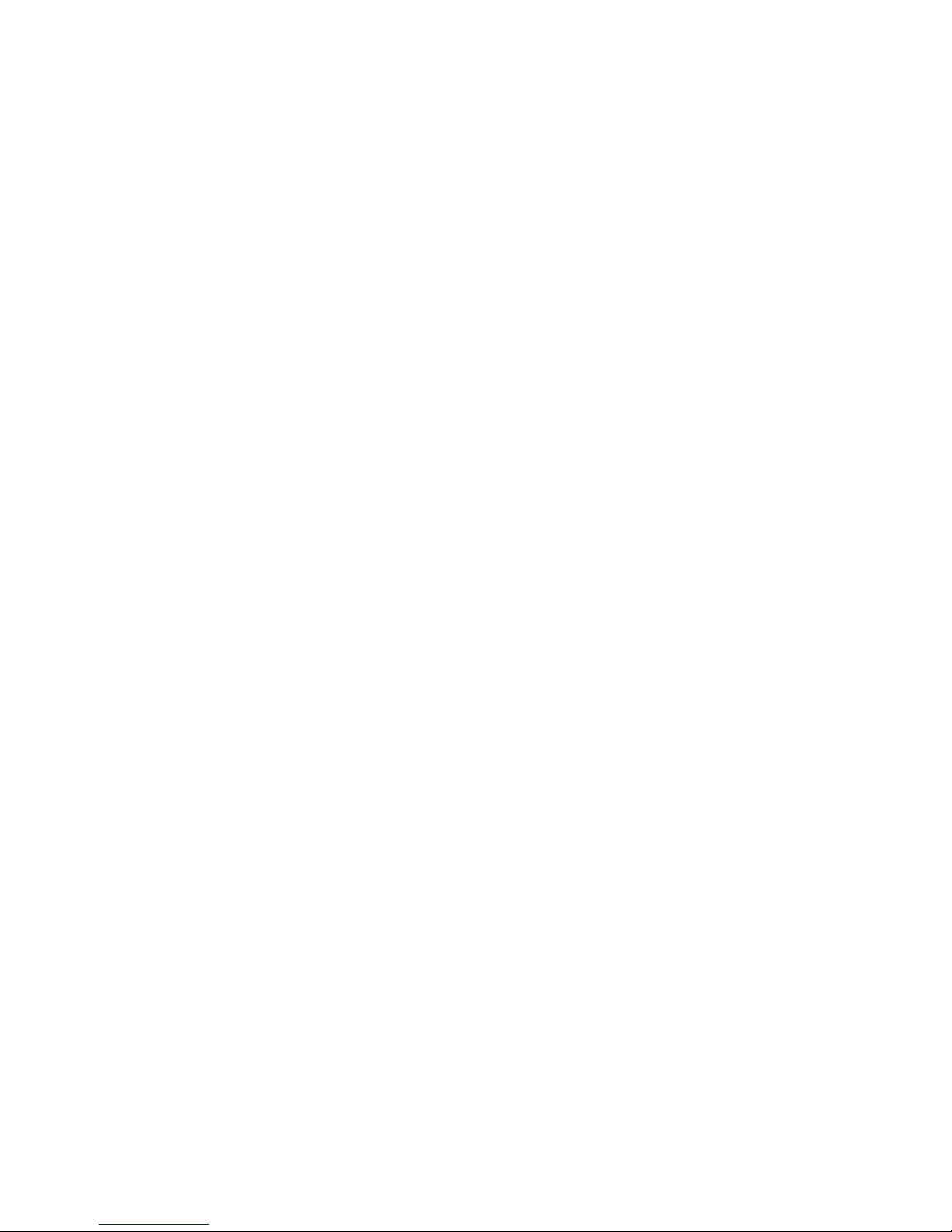
Page 3
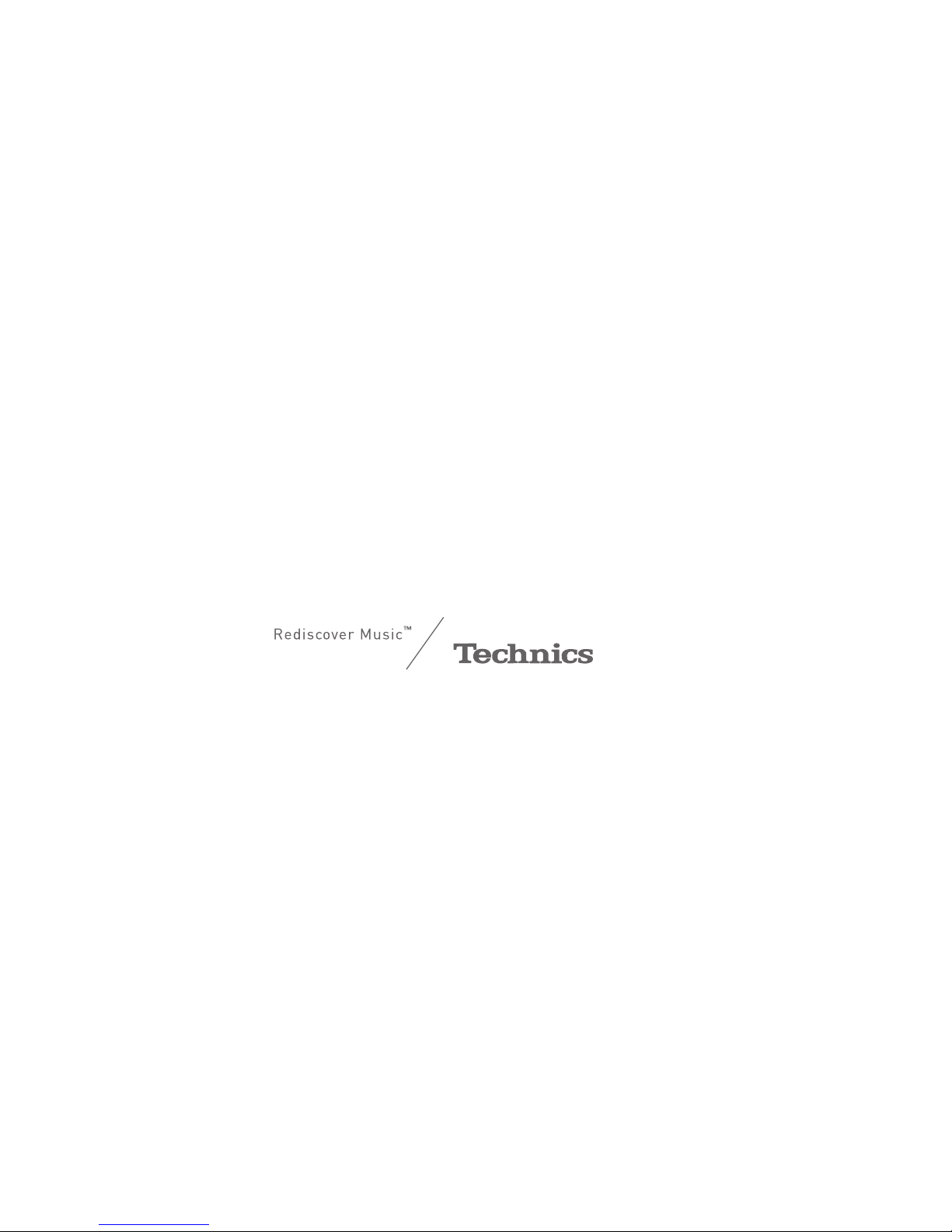
03
Music is borderless and timeless, touching people’s
hearts across cultures and generations.
Each day the discovery of a truly emotive experience
from an unencountered sound awaits.
Let us take you on your journey to rediscover music.
Page 4
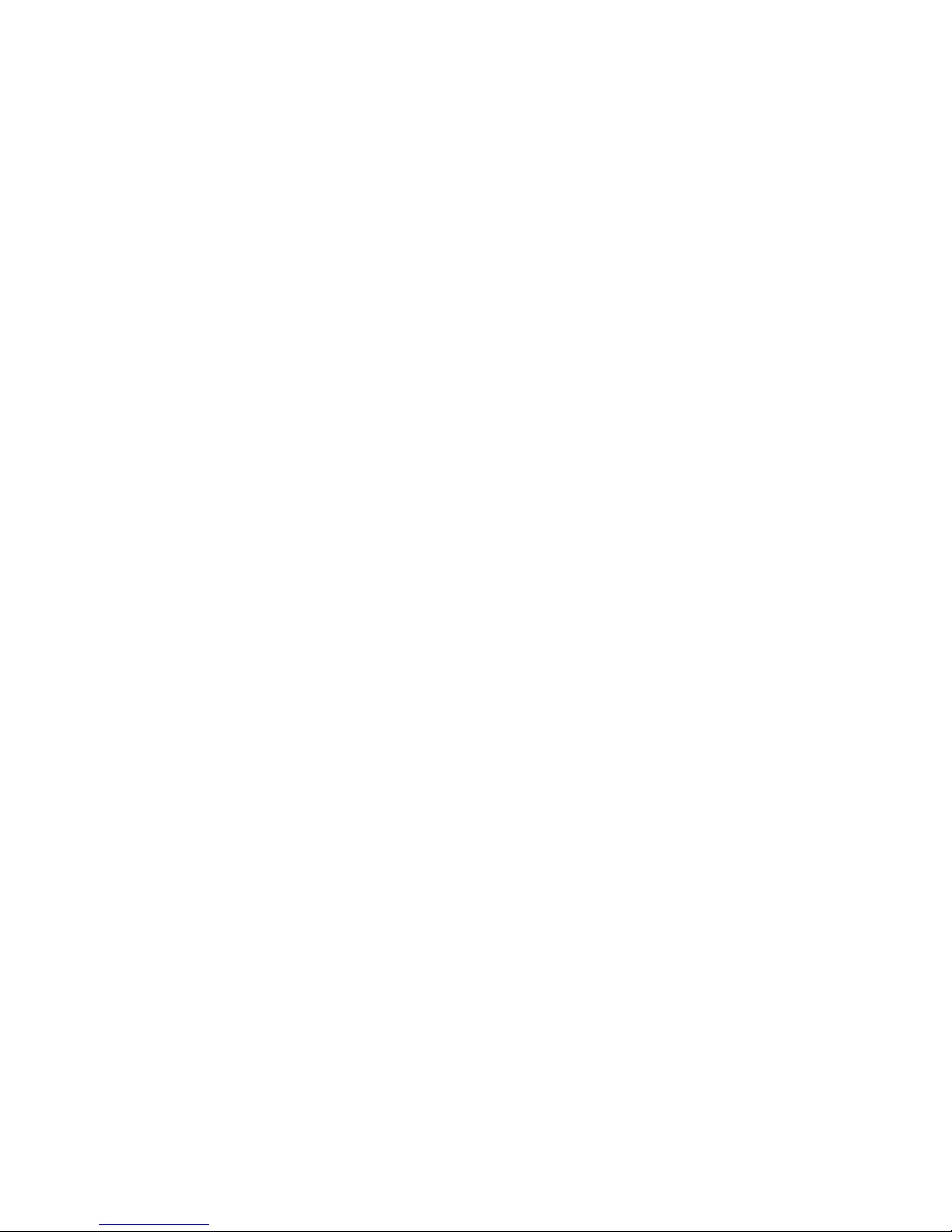
04
Page 5

05
Delivering the Ultimate Emotive Musical
Experience to All
At Technics we understand that the listening experience is not
purely about technology but the magical and emotional relationship
between people and music.
We want people to experience music as it was originally intended
and enable them to feel the emotional impact that enthuses and
delights them.
Through delivering this experience we want to support the
development and enjoyment of the world’s many musical cultures.
This is our philosophy.
With a combination of our love of music and the vast high-
end audio experience of the Technics team, we stand committed
to building a brand that provides the ultimate emotive musical
experience by music lovers, for music lovers.
Director
Michiko Ogawa
Page 6
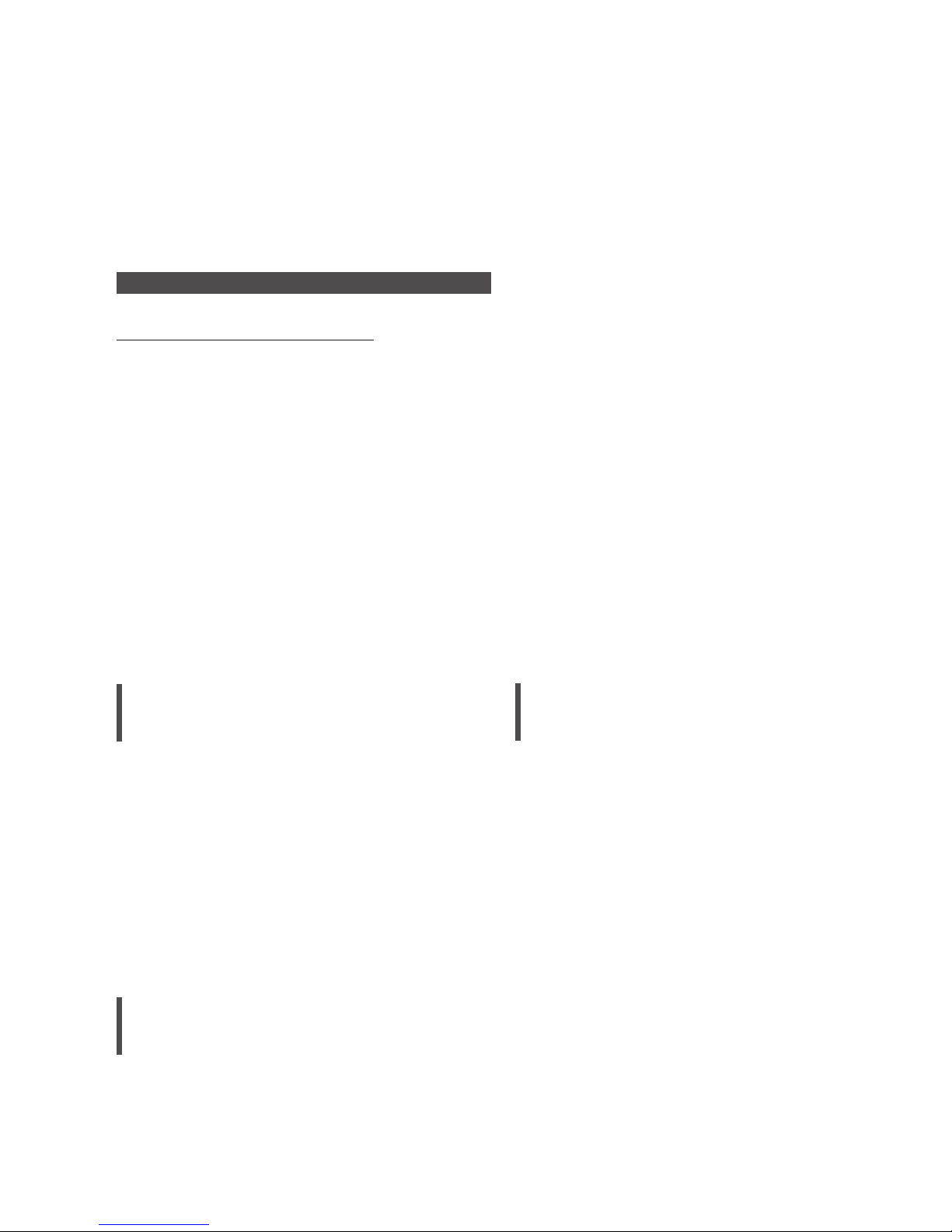
06
Thank you for purchasing this product.
Please read these instructions carefully before using this product, and save this manual for future use.
• About descriptions in these operating instructions
- Pages to be referred to are indicated as “ ○○”.
- The illustrations shown may differ from your unit.
• These operating instructions are applicable to the following system.
- System: SC-C500
- Main unit: SU-C500
- Speakers: SB-CT500
For the United Kingdom and Ireland customer
Sales and Support Information
Customer Communications Centre
• For customers within the UK: 0333 222 8777
• For customers within Ireland: 01 447 5229
• Monday–Friday 9:00 am – 5:00 pm, (Excluding public holidays).
• For further support on your product, please visit our website: www.technics.com/uk/
Spiral Acoustic Port
Multi-angled Tweeters
The speaker system has two woofers
arranged symmetrically to reduce cabinet
vibrations. Its spiral acoustic ports provide
rich bass from a limited cabinet space.
In addition to powerful, robust bass, the
speaker system must deliver everything
from high to low frequency with no delay so
the listener feels surrounded by clear, highquality sound.
Full-digital amplifier
This unit is a full-digital amplifier. Its speciallydesigned jitter reduction circuit and highprecision PWM conversion circuit eliminate
distortion, noise, and jitter.
Various music sources
This unit supports a wide range of inputs,
such as iOS device, Bluetooth® device, etc. as
well as CD.
High-resolution sound sources stored in your
smartphone, PC, etc. can also be played
back using wired LAN connection/wireless
LAN connection. Also you can download
“Technics Music App” into your smartphone
for easy operation.
Features
Page 7
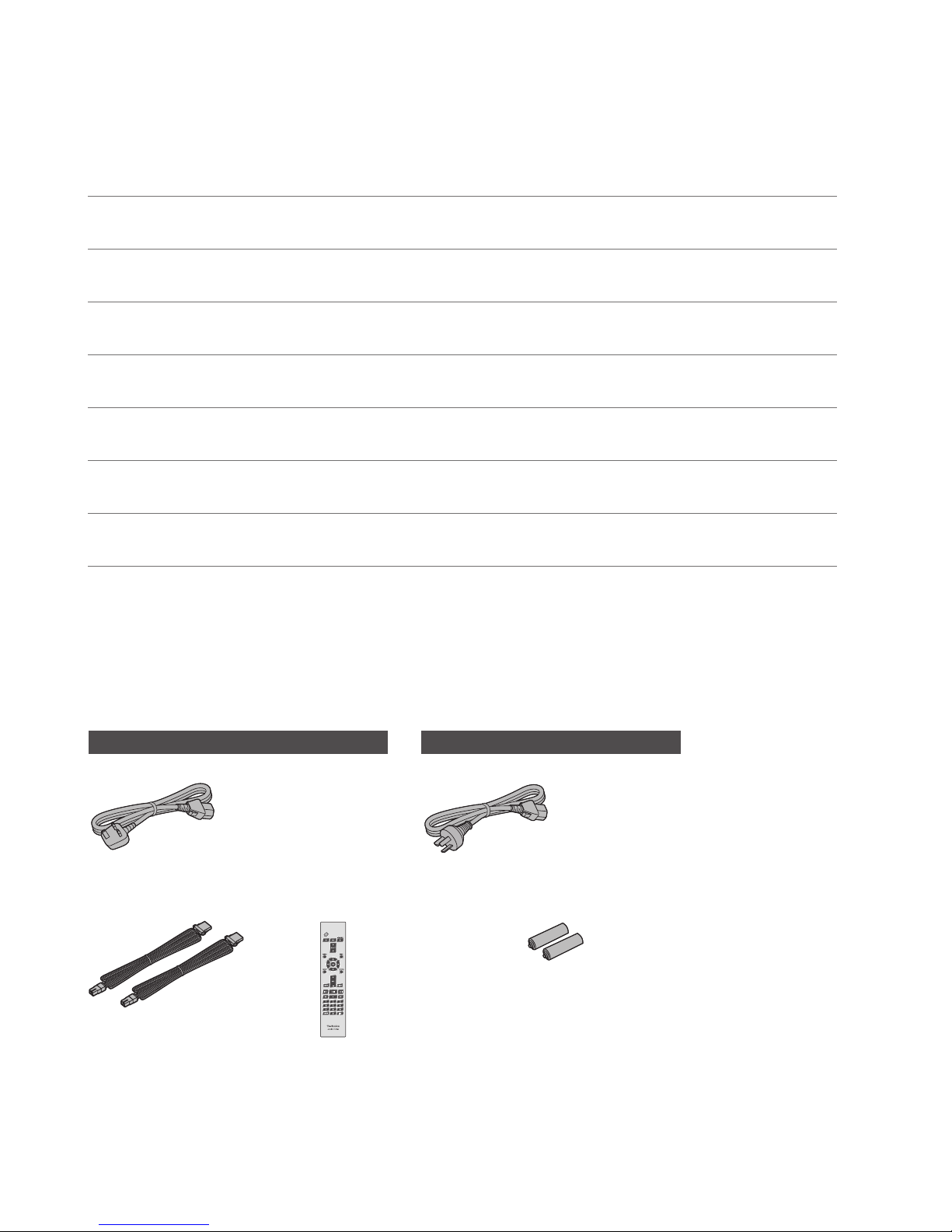
07
Table of contents
Safety precautions 08
Please carefully read the “Safety Precautions” of this
manual before use.
Installation 11
Installation, Notes on the speakers, etc.
Control reference guide 12
Main unit/Speakers, Remote control
Connections 16
Speaker connection, AC mains lead connection
Network settings
Operations 24
Playing back CDs, etc.
Settings 36
Sound adjustment, Other settings
Troubleshooting 39
Before requesting service, read the troubleshooting.
Others 45
Playable media, Specifications, etc.
Accessories
AC mains lead (1)
For the United Kingdom and Ireland
For Australia and New Zealand
K2CT3YY00081
K2CK3YY00083
Speaker cables (2)
RFA3668 (3 m)
Remote control (1)
N2QAYA000114
Batteries for remote
control (2)
• Product numbers provided in these operating instructions are correct as of October 2015.
• These may be subject to change.
• Do not use AC mains lead with other equipment.
Page 8
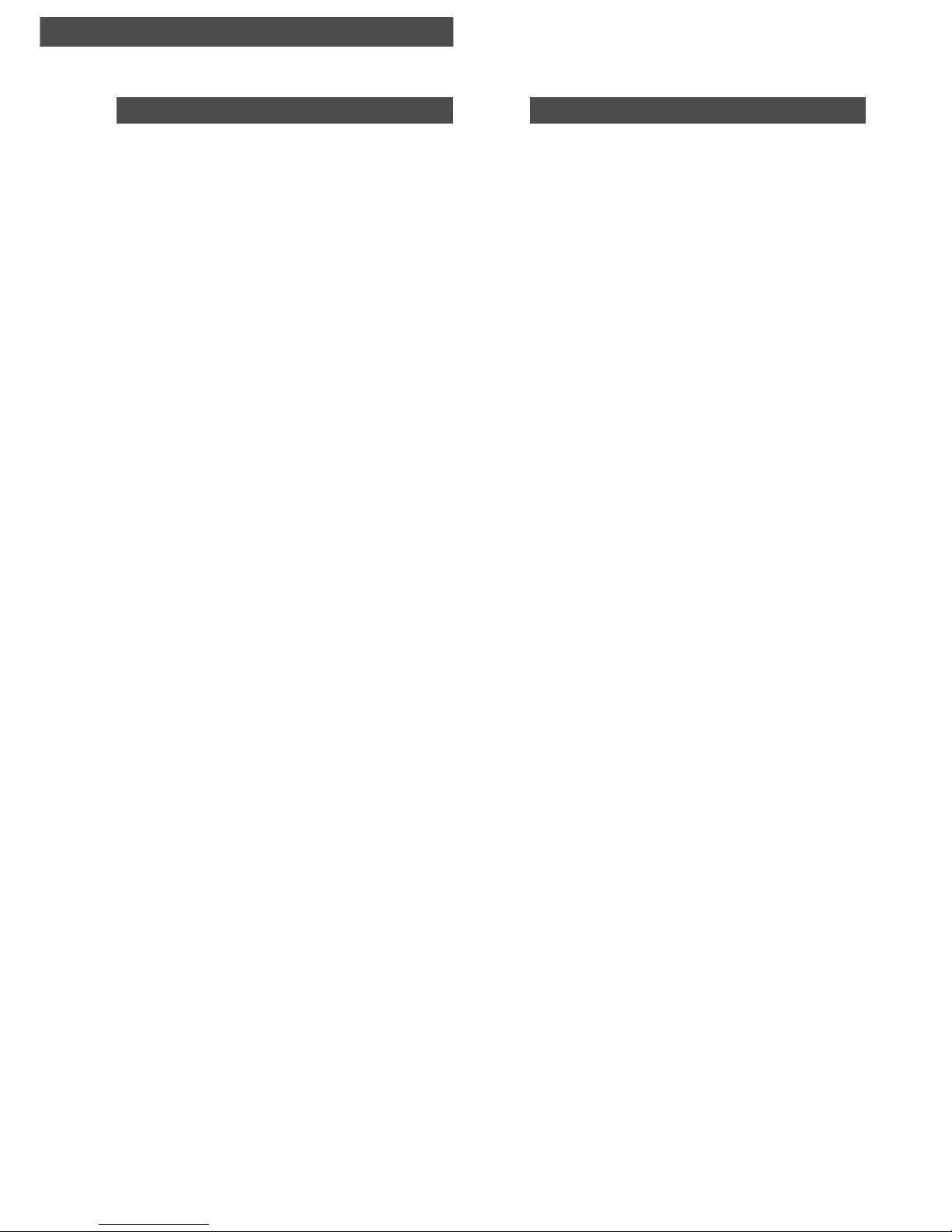
08
Safety precautions
Warning
Unit
• To reduce the risk of fire, electric shock or
product damage,
- Do not expose this unit to rain, moisture,
dripping or splashing.
- Do not place objects filled with liquids, such
as vases, on this unit.
- Use only the recommended accessories.
- Do not remove covers.
- Do not repair this unit by yourself. Refer
servicing to qualified service personnel.
- Do not let metal objects fall inside this unit.
- Do not place heavy items on this unit.
AC mains lead
• To reduce the risk of fire, electric shock or
product damage,
- Ensure that the power supply voltage
corresponds to the voltage printed on this
unit.
- Insert the mains plug fully into the socket
outlet.
- Do not pull, bend, or place heavy items on
the lead.
- Do not handle the plug with wet hands.
- Hold onto the mains plug body when
disconnecting the plug.
- Do not use a damaged mains plug or socket
outlet.
• The mains plug is the disconnecting device.
Install this unit so that the mains plug can be
unplugged from the socket outlet immediately.
• Ensure the earth pin on the mains plug is
securely connected to prevent electrical shock.
- An apparatus with CLASS I construction shall
be connected to a mains socket outlet with a
protective earth connection.
Speakers
• Put the speakers on a flat safe surface.
• Do not hang the speakers from the ceiling or
on the wall. Doing so may cause the speaker to
fall off, causing personal injury.
• Do not place any objects in the bass reflex
ports on the rear of the speakers. Doing so
may cause fire or personal injury. Pay close
attention to children.
• Do not repair the speakers by yourself. Refer
servicing to qualified service personnel.
Caution
Unit
• Do not place sources of naked flames, such as
lighted candles, on this unit.
• This unit may receive radio interference caused
by mobile telephones during use. If such
interference occurs, please increase separation
between this unit and the mobile telephone.
• This unit is intended for use in tropical climates.
• Do not put any objects on this unit. This unit
becomes hot while it is on.
• This unit utilizes a laser. Use of controls or
adjustments or performance of procedures
other than those specified herein may result in
hazardous radiation exposure.
• Do not look at the laser with an observation
optical system like magnifying glass, however it
does not affect the human health.
Placement
• Place this unit on an even surface.
• To reduce the risk of fire, electric shock or
product damage,
- Do not install or place this unit in a bookcase,
built-in cabinet or in another confined space.
Ensure this unit is well ventilated.
- Do not obstruct this unit’s ventilation
openings with newspapers, tablecloths,
curtains, and similar items.
- Do not expose this unit to direct sunlight,
high temperatures, high humidity, and
excessive vibration.
• Do not lift or carry this unit by holding the
top cover or antenna. Doing so may cause
this unit to fall, resulting in personal injury or
malfunction of this unit.
Battery
• Danger of explosion if battery is incorrectly
replaced. Replace only with the type
recommended by the manufacturer.
• Mishandling of batteries can cause electrolyte
leakage and may cause a fire.
- Remove the battery if you do not intend to
use the remote control for a long period of
time. Store in a cool, dark place.
- Do not heat or expose to flame.
- Do not leave the battery(ies) in a car exposed
to direct sunlight for a long period of time
with doors and windows closed.
- Do not take apart or short circuit.
- Do not recharge alkaline or manganese
batteries.
- Do not use batteries if the covering has been
peeled off.
- Do not mix old and new batteries or different
types at the same time.
• When disposing of the batteries, please
Page 9
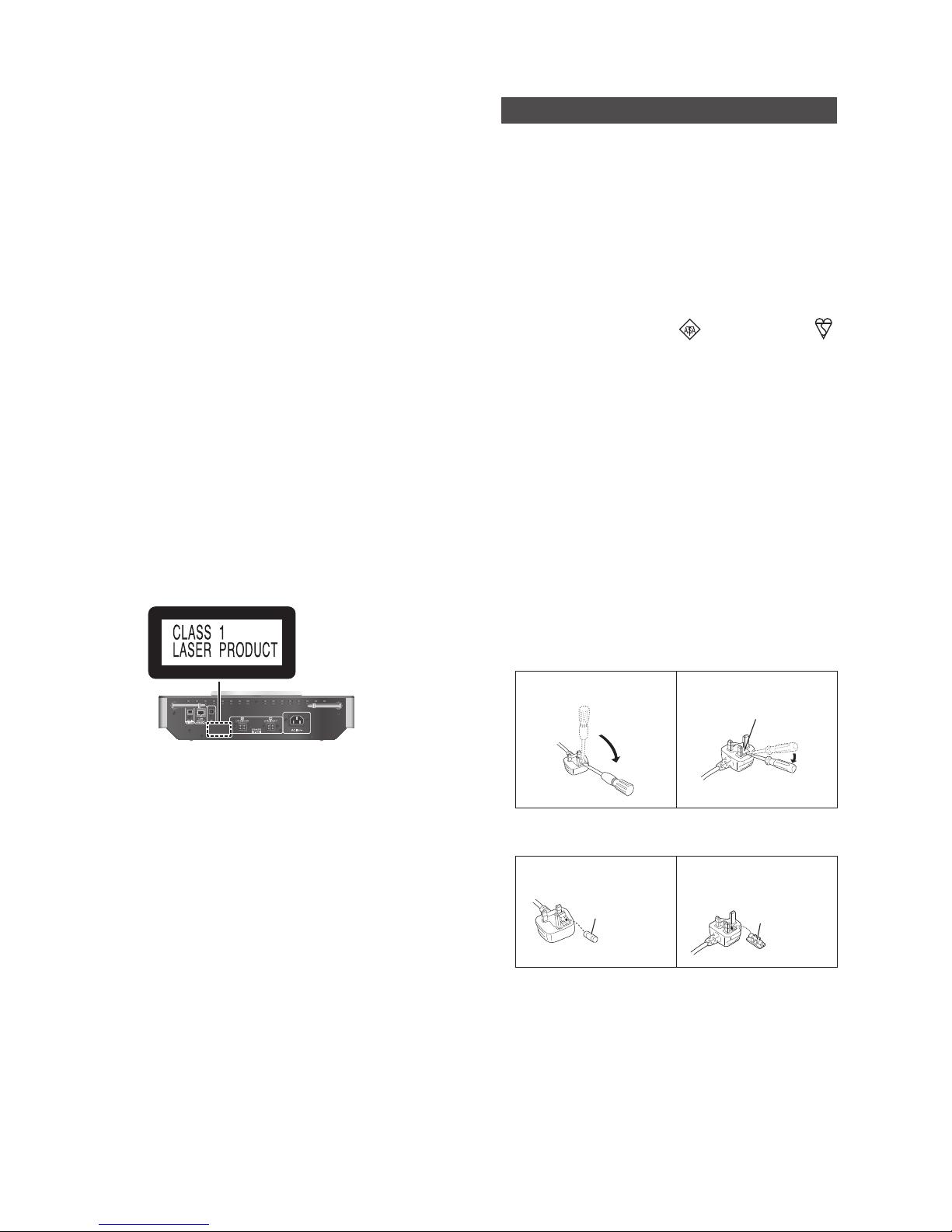
09
Safety precautions
contact your local authorities or dealer and ask
for the correct method of disposal.
Speakers
• Do not stand on the speakers.
• Do not place heavy items on the speakers.
• Do not hold the speaker in one hand to avoid
injury by dropping the speaker when carrying.
• Do not expose the speakers to direct sunlight,
high temperatures, high humidity, and
excessive vibration.
• Do not expose the speakers to rain, moisture,
dripping or splashing.
• The speakers and speaker nets use powerful
magnets. Do not put them near TVs, PCs
or other equipment easily influenced by
magnetism.
• You can damage your speakers and shorten
their useful life if you play sound at high levels
over extended periods.
• Do not touch the diaphragms. Doing so might
cause distortion.
• Be cautious when children are near.
• Do not insert a finger into the bass reflex ports
on the rear of the speakers. Pay close attention
to children as doing so may cause personal
injury.
(Back of product)
Caution for AC Mains Lead
(For the AC mains plug of three pins)
For your safety, please read the following text
carefully.
This appliance is supplied with a moulded three
pin mains plug for your safety and convenience.
A 10-ampere fuse is fitted in this plug.
Should the fuse need to be replaced please
ensure that the replacement fuse has a rating of
10-ampere and that it is approved by ASTA or
BSI to BS1362.
Check for the ASTA mark
or the BSI mark
on the body of the fuse.
If the plug contains a removable fuse cover you
must ensure that it is refitted when the fuse is
replaced.
If you lose the fuse cover the plug must not be
used until a replacement cover is obtained.
A replacement fuse cover can be purchased
from your local dealer.
Before use
Remove the connector cover.
How to replace the fuse
The location of the fuse differ according to
the type of AC mains plug (figures A and B).
Confirm the AC mains plug fitted and follow the
instructions below. Illustrations may differ from
actual AC mains plug.
1. Open the fuse cover with a screwdriver.
Figure A Figure B
Fuse cover
2. Replace the fuse and close or attach the fuse
cover.
Figure A Figure B
Fuse
(10 ampere)
Fuse
(10 ampere)
Page 10

10
Safety precautions
For the United Kingdom and Ireland
Disposal of Old Equipment and Batteries
Only for European Union and countries with recycling systems
These symbols on the products, packaging, and/or accompanying documents mean that
used electrical and electronic products and batteries must not be mixed with general
household waste.
For proper treatment, recovery and recycling of old products and used batteries, please take
them to applicable collection points in accordance with your national legislation.
By disposing of them correctly, you will help to save valuable resources and prevent any
potential negative effects on human health and the environment.
For more information about collection and recycling, please contact your local municipality.
Penalties may be applicable for incorrect disposal of this waste, in accordance with national
legislation.
Note for the battery symbol (bottom symbol):
This symbol might be used in combination with a chemical symbol. In this case it complies
with the requirement set by the Directive for the chemical involved.
Declaration of Conformity (DoC)
Hereby, “Panasonic Corporation” declares that this product is in compliance with the essential
requirements and other relevant provisions of Directive 1999/5/EC.
Customers can download a copy of the original DoC to our R&TTE products from our DoC server:
http://www.doc.panasonic.de
Contact to Authorised Representative:
Panasonic Marketing Europe GmbH, Panasonic Testing Centre, Winsbergring 15, 22525 Hamburg,
Germany
This product is intended to be used in the following countries.
GB, DE, AT, BE, DK, SE, FR, IT, ES, NL, FI, GR, PT, PL, HU, CZ, SK, EE, LV, LT, SI, BG, RO, MT, CY, IE,
LU, HR, NO, CH, IS, LI
This product is intended for general consumer. (Category 3)
This WLAN feature of this product shall exclusively be used inside buildings.
This product on purpose to connect to access point of 2.4 GHz or 5 GHz WLAN.
Page 11
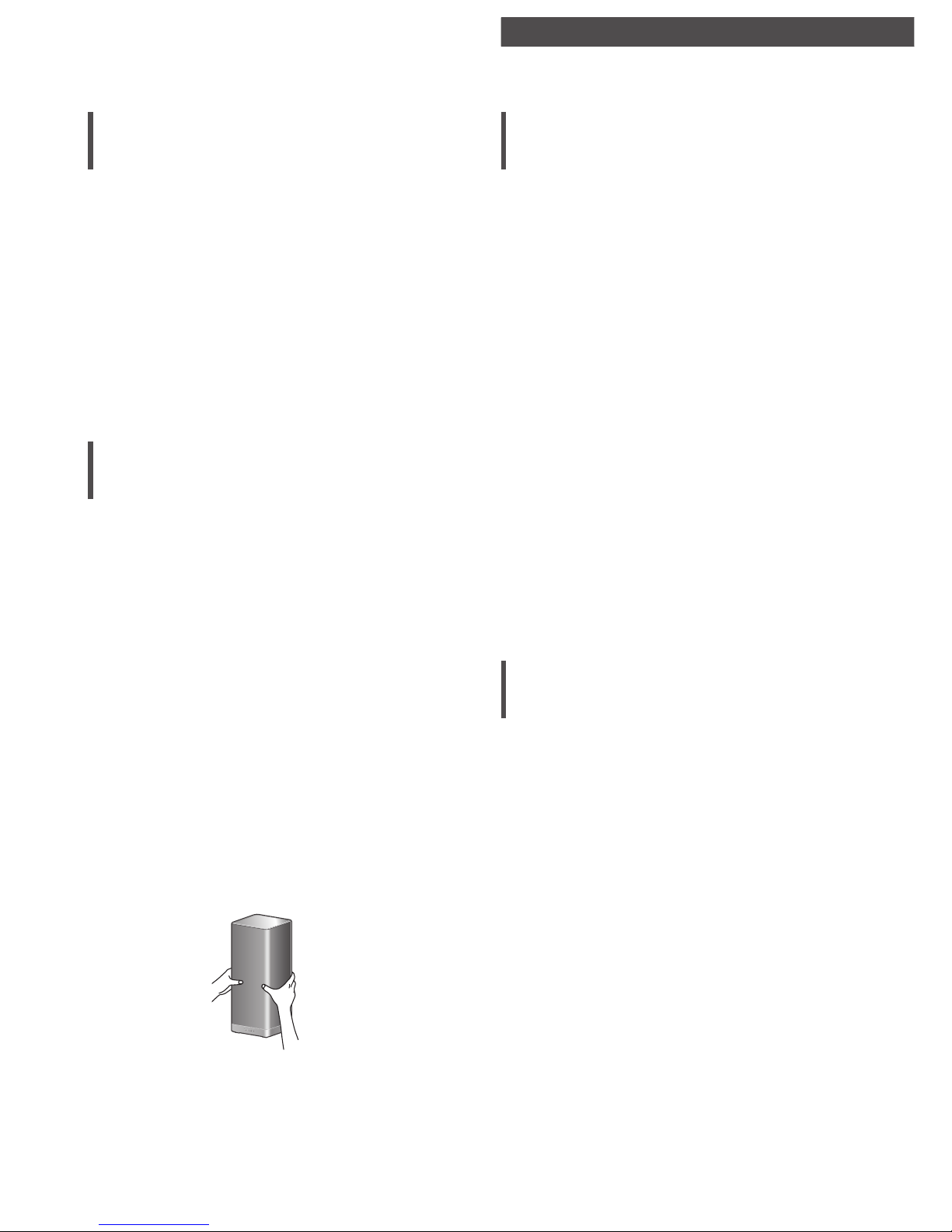
11
Safety precautions / Installation
Installation
• Turn off all equipment before connection and
read the appropriate operating instructions.
• The speakers produce the sound from the side
and rear, as well as from the front. Do not
cover the side/rear of the speakers.
• Install the speakers at least 10 cm away from
the back wall, at least 50 cm away from the
side walls. (Keep your speakers more than
10 cm from the main unit.)
• When placing the speakers on stands, be sure
to consult an installation specialist to protect
the speakers from falling off/earthquakes.
Notes on the speakers
• There is Technics logo on the front side.
• The right and left speakers are the same.
• These speakers do not have magnetic shielding.
Do not put them near TVs, PCs or other
equipment easily influenced by magnetism.
• When you play at high levels for a long period,
it can cause damage to the system and
decrease the life of the system.
• Decrease the volume in these conditions to
prevent damage.
- When you play distorted sound.
- When you adjust the sound quality.
- When you turn this unit on.
• Use only the supplied speakers. The
combination of the main unit and speakers give
the best sound. You can cause damage to the
system and decrease the sound quality if you
use other speakers.
• When moving the speakers, disconnect the
speaker cables and hold the centre of the
speakers with both hands.
For optimum position
The quality and volume of the bass sound, sound
localisation performance, sound ambience, and
other factors that determine the audio quality
vary depending on the installation location of
this unit, listening position, room conditions, and
other factors. Refer to the information below
when installing the speakers.
Determining an installation location.
• Put the speakers on a flat safe surface.
• To minimise the gap in audio quality between
the left and right speakers, install them so that
acoustic conditions (reflection and absorption
of sound) around them are the same.
Adjusting the distances between the
speakers and the walls
• If you install the speakers close to a wall or in a
corner, the bass sound will be more powerful;
however, when the speakers are too close to
it, sound localisation performance and sound
ambience may deteriorate. If this occurs, adjust
the distance between the speakers and the
wall.
Unit care
• Pull out the AC mains lead from the outlet
before maintenance. Clean this unit with a soft
cloth.
• When dirt is heavy, wring a wet cloth tightly
to wipe the dirt, and then wipe it with a soft
cloth.
• Do not use solvents including benzine, thinner,
alcohol, kitchen detergent, a chemical wiper,
etc. This might cause the exterior case to be
deformed or the coating to come off.
Installation
Page 12
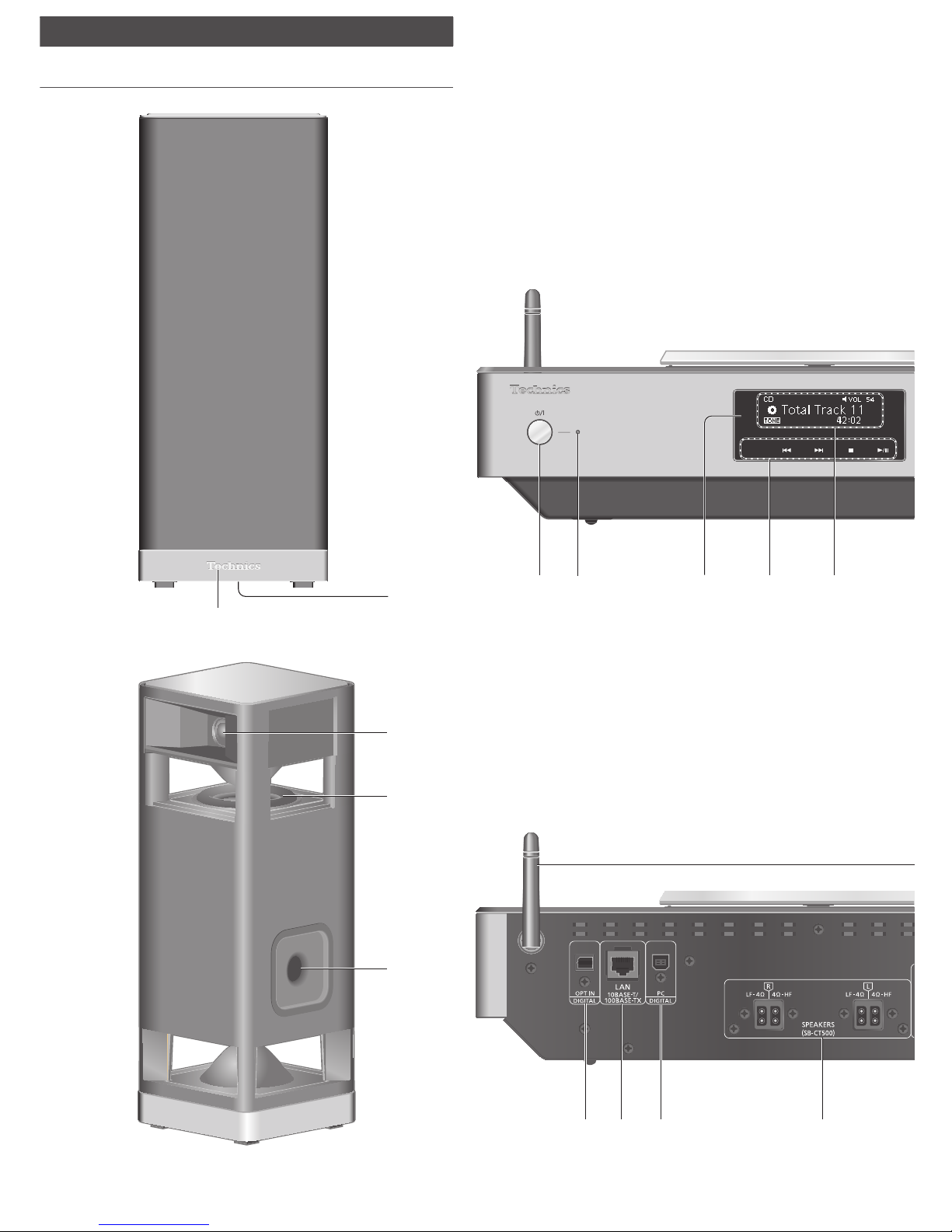
12
Control reference guide
Main unit/Speakers
SELECT
Technics logo on the front side
Perspective view (Speaker nets cannot be removed.)
Page 13
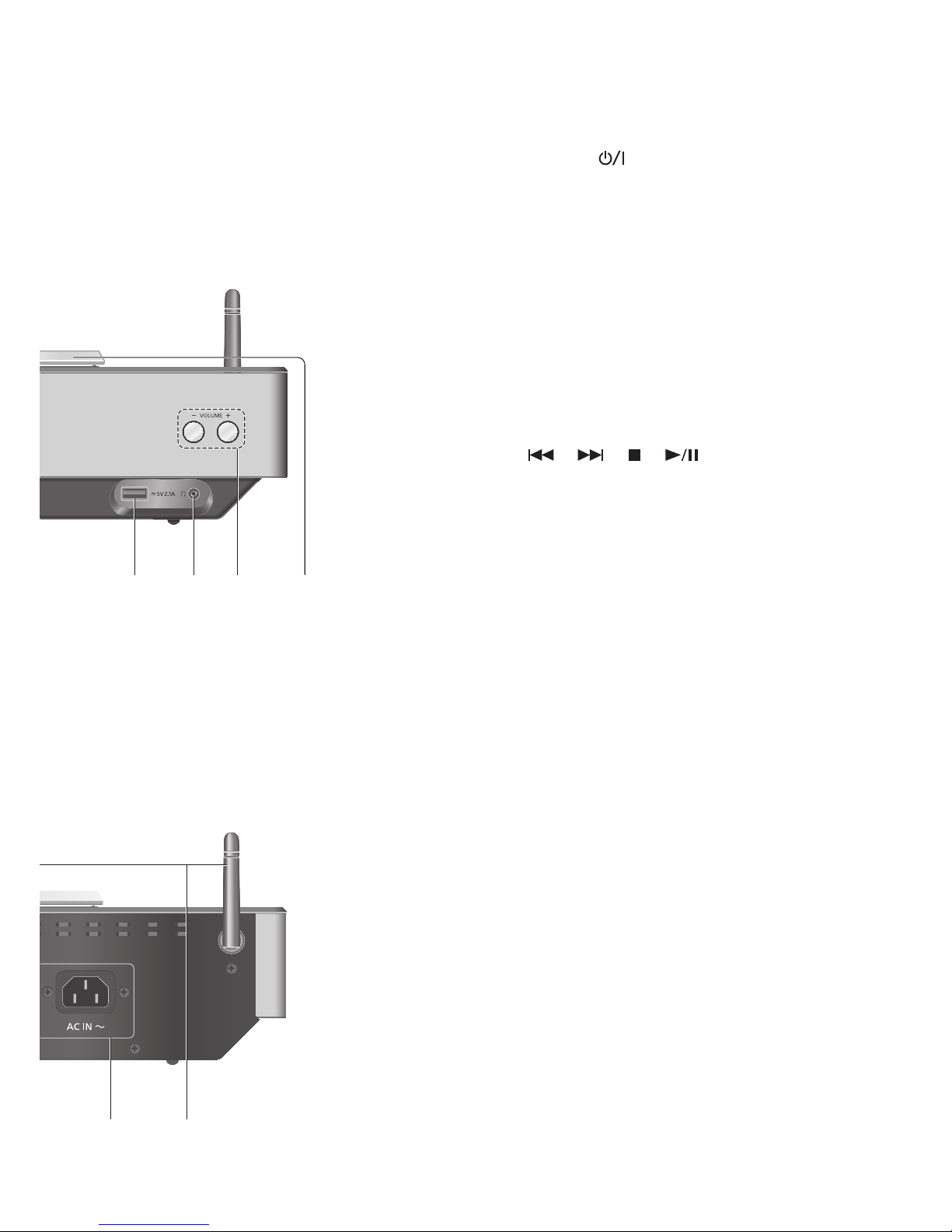
13
Control reference guide
01 Standby/on switch ( )
• Press to switch the unit from on to standby mode or
vice versa. In standby mode, the unit is still consuming
a small amount of power.
02 Power indicator
• Blue: The unit is on.
• Red: The unit is in standby mode with the following
status.
- Network standby function is available. ( 37)
- Charging an iPhone/iPad/iPod ( 27)
• Off: The unit is in standby mode with no function
available.
03 Remote control signal sensor
• Distance: Within approx. 7 m directly in front
• Angle: Approx. 30° left and right
04 [SELEC T]/[
], [ ], [ ], [ ]:
Switch the input source ( 30, 31, 32)/Basic control
buttons ( 24)
• These switches work just by touching the marks. Each
time you touch the switch, there will be a beep sound.
( 36)
05 Display
• Input source, playback status, etc. are displayed. For
details, visit:
www.technics.com/support/
06 USB-A terminal
• Port for iPhone/iPad/iPod and USB devices ( 26, 27)
07 Headphones jack
• When a plug is connected, the speakers do not output
sound.
• Excessive sound pressure from earphones and
headphones can cause hearing loss.
• Listening at full volume for long periods may damage
the user’s ears.
08 Adjust volume
• 0 (min) to 100 (max)
09 Top cover ( 24)
10 Optical digital input terminal ( 30)
11 LAN terminal ( 18)
12 USB-B terminal
• For connecting to a PC, etc. ( 31)
13 Speaker output terminals ( 16)
14 AC IN terminal ( 17)
15 Wireless LAN antenna ( 19)
16
Speaker input terminals
• The terminals are on the bottom surface.
17 Multi-angled Tweeters
18 Symmetrically Placed Woofers
19 Bass reflex port
Page 14
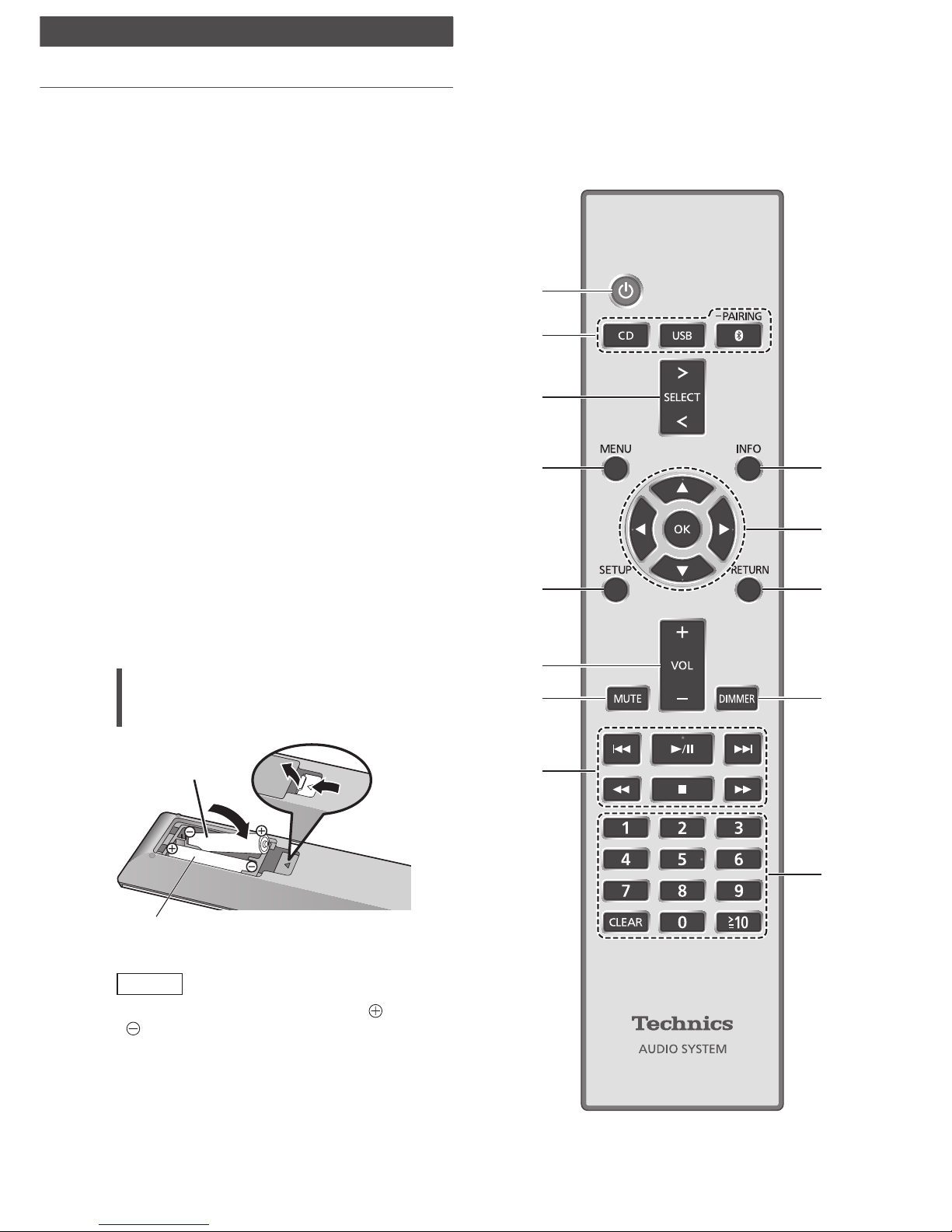
14
Control reference guide
Remote control
Using the remote control
2
1
R03/LR03, AAA
(Alkaline or manganese batteries)
Note
• Insert the battery so the terminals (
and
) match those in the remote control.
• Point it at the remote control signal sensor
on this unit. ( 12)
• Keep the batteries out of reach of children
to prevent swallowing.
Page 15
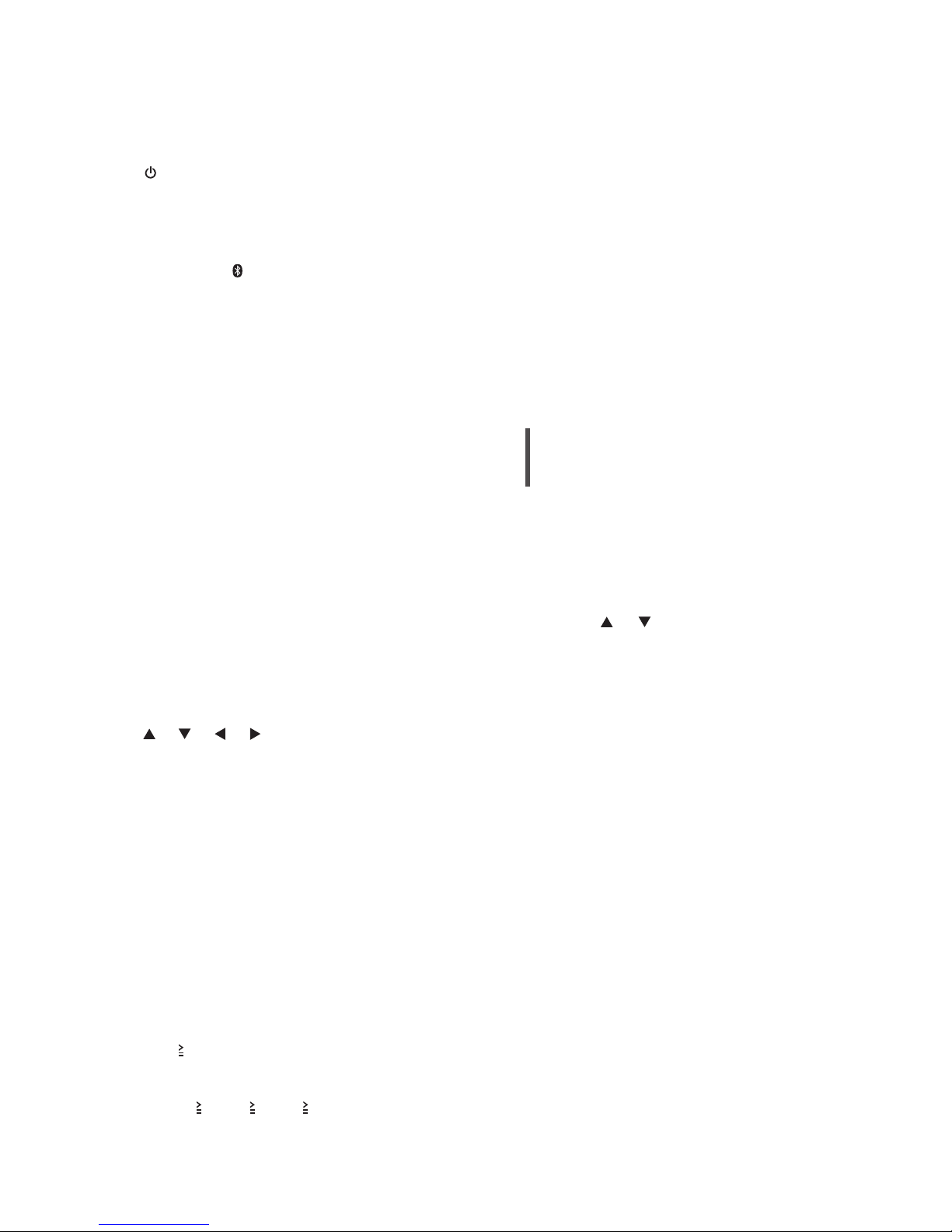
15
Control reference guide
Remote control code
When other equipment responds to the
supplied remote control, change the remote
control code.
• The factory default is “Mode 1”.
1 Press [SETUP].
2 Press [
], [ ] to select “Remote
Control” and then press [OK].
• The current remote control code of this
unit is displayed.
3 When “Set Mode 1/2” is displayed,
set the remote control code of the
remote control.
To set “Mode 1”:
Press and hold [OK] and [1] for at least
4 seconds.
To set “Mode 2”:
Press and hold [OK] and [2] for at least
4 seconds.
4 Point the remote control at this
unit, and press and hold [OK] for
at least 4 seconds.
• When the remote control code is
changed, the new code will appear on
the display for a few seconds.
■
When “Remote 1” or “Remote 2” is
displayed
When “Remote 1” or “Remote 2” is
displayed, the remote control codes of
this unit and remote control are different.
Perform step 3 above.
01 [
]: Standby/on switch
• Press to switch the unit from on to
standby mode or vice versa. In standby
mode, the unit is still consuming a small
amount of power.
02 [CD]/[USB]/[ -PAIRING]: Select the
device to be operated ( 24, 26, 27,
28, 29)
03 [>SELECT<]: Switch the input source
( 30, 31, 32)
04 [MENU]: Enter menu ( 24, 26, 28, 32,
35)
05 [SETUP]: Enter setup menu ( 36)
06 [+VOL-]: Adjust the volume
• 0 (min) to 100 (max)
07 [MUTE]: Mute the sound
• Press [MUTE] again to cancel. “MUTE”
is also cancelled when you adjust the
volume or when you turn the unit to
standby.
08 Basic playback control buttons
09 [INFO]: View content information
• Press this button to display the
track, artist, and album names, file
type, sampling frequency, and other
information. (The information varies
depending on the input source.)
10 [
], [ ], [ ], [ ]/[OK]: Selection/OK
11 [RETURN]: Return to the previous
display
12 [DIMMER]: Adjust the brightness of
the display, etc.
• When the display is turned off, it will
light up only when you operate this
unit. Before the display turns off again,
“Display Off” will be displayed for a few
seconds. (Basic control buttons on this
unit are not turned off.)
• Press repeatedly to switch the
brightness.
13 Numeric buttons, etc.
• To select a 2-digit number
Example:
16: [
10] > [1] > [6]
• To select a 4-digit number
Example:
1234: [
10] > [ 10] > [ 10] > [1] > [2] >
[3] > [4]
• [CLEAR]: Clear the entered value.
Page 16

16
Connections
Speakers/AC mains lead
• Use only the supplied speaker cables/AC mains lead.
• Do not connect the AC mains lead until all other connections are complete.
• Insert the plugs of the cables to be connected all the way in.
• Do not bend cables at sharp angles.
Speaker cable (supplied)
Speaker connection
1 Put the speakers onto
a work table with the
clean and soft cloth
(blanket, etc.).
2 Insert the speaker
cables into the speaker
input terminals.
3 Insert the speaker
cables into the speaker
output terminals of this
unit.
Set the speaker cables without
snagging them.
Page 17

17
Connections
AC mains lead connection
Connect only after all other connections are
completed.
Note
• This unit consumes a small amount of AC
power ( 48) even when the unit is in standby
mode. Remove the plug from the main
electrical outlet if you will not be using the unit
for an extended period of time. Place the unit
so the plug can be easily removed.
Speaker cable (supplied)
AC mains lead (supplied)
To a household
mains socket
Insert the AC mains lead up to a point
just before the round hole.
Page 18

18
Connections
Network settings
Note
• If you try to change the network settings
immediately after turning on this unit, it may
take some time until the network setup screen
is displayed.
You can stream music from an iOS device (iPhone/iPad/iPod), an Android™ device or a PC (Mac/
Windows) to this unit by using the AirPlay or DLNA feature. ( 32, 34)
To use these features, this unit must join the same network as the AirPlay compatible device or the
DLNA compatible device.
This system can be connected to a router using a
LAN cable or built-in Wi-Fi®.
For a stable connection to the network, a wired
LAN connection is recommended.
Wired LAN connection
Broadband
router, etc.
LAN cable
(not supplied)
1 Disconnect the AC mains lead.
2 Connect this unit to a broadband
router, etc. using a LAN cable.
3 Connect the AC mains lead to this
unit, and press [
]. ( 17)
• When the connection is established,
“
” is displayed.
Note
• While the AC mains lead is disconnected, the
LAN cable must be connected or disconnected.
• Use category 7 or above straight LAN cables
(STP) when connecting to peripheral devices.
• Inserting any cable other than a LAN cable in
the LAN port can damage the unit.
• If the LAN cable is disconnected, the network-
related settings return to default. Make the
settings again.
• When a LAN cable is connected, the Wi-Fi
function may be disabled.
Page 19

19
Connections
Wireless LAN connection
■
Preparation
Disconnect the AC mains lead.
Disconnect the LAN cable. (When a LAN
cable is connected, the Wi-Fi function may be
disabled.)
Place this unit as close to the wireless router
as possible.
Point up the antenna on the rear of this unit
as shown in the figure.
Connect the AC mains lead to this unit ( 17)
Note
• Do not perform the following:
- Applying too much force to the antenna
- Carrying this unit by holding the antenna
• The setting will be cancelled after the set time
limit. In that case, try the setting again.
• To cancel this setting in the middle, press [
]
or turn the unit to standby mode.
■
For the first time
1 Press [ ] to turn this unit on.
• “Wi-Fi Setup” is displayed.
2 Press [ ], [ ] to select “On” and then
press [OK].
• “WAC Mode for iOS” automatically starts.
3
(For “WAC Mode for iOS”)
Proceed to step 2 ( 20).
(For other network setting method)
Choose a network setting methods.
Note
• When this unit is switched to standby mode
and turned on before the Wi-Fi setting is
complete, “Wi-Fi Setup” is displayed. Perform
the Wi-Fi setting or select “Off”.
■
Choose a network setting method
Are you using an iPod touch/iPhone/iPad?
Yes
(iOS version 7.0 or later)
Using the WAC (Wireless Accessory
Configuration) ( 20)
(iOS version 5.0 or later)
Using iPhone/iPad/iPod ( 20)
No
Does your wireless network router support
WPS (Wi-Fi Protected Setup™)?
Yes
(WPS button)
Using the WPS button ( 21)
(WPS PIN code)
Using the WPS PIN code ( 21)
No
Are you using an Android device?
Yes
Using “Technics Music App” ( 22)
No
Using an internet browser ( 22)
■
Settings using [SETUP] menu
1 Press [SETUP].
2 Press [
], [ ] repeatedly to select
“Network” and then press [OK].
• When “Wi-Fi” screen is displayed, press
[OK].
3 Choose a network setting methods.
Page 20

20
Connections
Network settings (Continued)
Using the WAC (Wireless Accessory
Configuration)
“WAC Mode for iOS”
You can send its Wi-Fi configuration to this
system using an iPhone/iPad/iPod touch.
• Supported device:
iPhone/iPad/iPod touch (iOS version 7.0 or
later), or Mac (OS X 10.9 or later, with AirPort
Utility 6.3.1. or later)
• The following explanations are based on an
iPhone.
• Make sure your iPhone is connected to your
home wireless network beforehand.
1 Press [ ], [ ] on the remote control
to select “WAC Mode for iOS” and
then press [OK].
• “Setting” is displayed.
2 Go to Wi-Fi settings on your iPhone.
3 Select “Technics SC-C500
******
”
under the “SET UP NEW AIRPLAY
SPEAKER…” on your iPhone.
• “
******
” stands for a character that is
unique to each set.
4 The “AirPlay Setup” screen appears
on your iPhone.
• This system will be displayed as “Technics
SC-C500
******
”. To change the name,
enter a new name to replace the existing
one. You can also do the renaming after the
network connection is set up. ( 23)
• You can set a password for this system
under “SPEAKER PASSWORD”. (You will
need this password if you make network
settings by internet browser next time.)
5 Select “Next” to apply the settings.
• “Linking” is displayed.
• When the connection is established,
“Success” is displayed.
- “Fail” may be displayed if the connection
was not complete. Try this method
again from [SETUP] menu. If “Fail” is still
displayed, try other methods ( 19).
6 Press [OK] on the remote control to
exit the setting.
• “ ” is displayed.
Using iPhone/iPad/iPod
“With iPod”
With this method you will share the wireless
network settings of your iPod/iPhone/iPad with
this system.
• Supported device:
iPhone/iPad/iPod touch (iOS version 5.0 or
later)
• The following explanations are based on an
iPhone.
• Make sure your iPhone is connected to your
home wireless network beforehand.
USB cable
(supplied with iPhone/iPad/iPod)
1 Connect the iPhone to this unit with
the USB cable.
• Use the USB cable supplied with iPhone/
iPad/iPod.
• Unlock your iPhone before connecting.
2 Press [ ], [ ] on the remote control
to select “With iPod” and then press
[OK].
• “Connecting Wi-Fi” is displayed.
3 Allow the iPhone to share the
wireless network settings.
• When the connection is established,
“Success” is displayed.
- “Fail” may be displayed if the connection
was not complete. Try this method
again from [SETUP] menu. If “Fail” is still
displayed, try other methods ( 19).
4 Press [OK] on the remote control to
exit the setting.
• “ ” is displayed.
Page 21

21
Connections
Using the WPS PIN code
“WPS PIN”
If your wireless router supports WPS, you can
set up a connection by entering the WPS PIN
code.
1 Press [ ], [ ] on the remote control
to select “WPS PIN” and then press
[OK].
• The PIN code is displayed. Complete step 2
within 2 minutes.
2 Enter the PIN code into the wireless
router.
• “Linking” is displayed.
• When the connection is established,
“Success” is displayed.
- “Fail” may be displayed if the connection
was not complete. Try this method
again from [SETUP] menu. If “Fail” is still
displayed, try other methods ( 19).
3 Press [OK] on the remote control to
exit the setting.
• “ ” is displayed.
Note
• Depending on a router, other connected
devices may temporarily lose their connection.
• For details, refer to the operating instructions
of the wireless router.
Using the WPS button
“WPS Push”
If your wireless router supports WPS, you can
set up a connection by pressing the WPS button.
• A compatible wireless router may have the
WPS identifier mark.
1 Press [ ], [ ] on the remote control
to select “WPS Push” and then press
[OK].
• “WPS” is displayed. Complete step 2 within
2 minutes.
2 After “WPS” is displayed, press the
WPS button on the wireless router.
Example:
• “Linking” is displayed.
• When the connection is established,
“Success” is displayed.
- “Fail” may be displayed if the connection
was not complete. Try this method
again from [SETUP] menu. If “Fail” is still
displayed, try other methods ( 19).
3 Press [OK] on the remote control to
exit the setting.
• “ ” is displayed.
Page 22

22
Connections
Network settings (Continued)
Using an internet browser
“Setup from Browser”
You can access this unit’s network settings from
the internet browser on iOS device (iOS version
6.1.6 or earlier), Android device, PC, etc.
• The following explanations are based on an
Android device.
1 Press [ ], [ ] on the remote control
to select “Setup from Browser” and
then press [OK].
• “Setting” is displayed.
2 Go to Wi-Fi settings on your
compatible device and select “00
Setup
******
” to connect to this
system.
• “
******
” stands for a character that is
unique to each set.
3 Start the internet browser and type
“http://192.168.1.12/” into the URL
address field and display the page.
• Examples of internet browsers
- iOS device/Mac: Safari
- Android device: Google Chrome™
- PC: Windows Internet Explorer
4 Select “Search wireless network”.
5 Enter your home wireless network
name (Network Name (SSID)) and
password for this network.
6 Select “JOIN” to apply the settings.
• “Linking” is displayed.
• When the connection is established,
“Success” is displayed.
- “Fail” may be displayed if the connection
was not complete. Try this method
again from [SETUP] menu. If “Fail” is still
displayed, try other methods ( 19).
• Depending on the device, the connection
complete screen may not be displayed.
7 Make sure to connect your
compatible device back to your home
wireless network.
8 Press [OK] on the remote control to
exit the setting.
•
“ ” is displayed.
Note
•
Enable Java and Cookies in your browser settings.
Using “Technics Music App”
“Setup from Browser”
If you install the dedicated app “Technics
Music App” (free of charge) on your Android
device, you can set up a connection using the
application.
• If you’re using an Android device, download
the app at Google Play™.
• Check the password for your home wireless
network.
• Make sure your Android device is connected to
your home wireless network beforehand.
1 Press [ ], [ ] on the remote control
to select “Setup from Browser” and
then press [OK].
• “Setting” is displayed.
2 Start “Technics Music App” on the
Android device.
3
Select “
” and go to Wi-Fi settings.
4 Enter the password for your home
wireless network.
5 Select “Next” to apply the settings.
• “Linking” is displayed.
• When the connection is established,
“Success” is displayed.
- “Fail” may be displayed if the connection
was not complete. Try this method
again from [SETUP] menu. If “Fail” is still
displayed, try other methods ( 19).
• Depending on the device, the connection
complete screen may not be displayed.
6 Make sure to connect your
compatible device back to your home
wireless network.
7 Press [OK] on the remote control to
exit the setting.
• “ ” is displayed.
Page 23

23
Connections
This unit’s name on the
network
“Friendly Name”
You can change this unit’s name on the network
(e.g. “Room 1” or “Living Room” etc.).
1 Press [SETUP].
2 Press [
], [ ] repeatedly to select
“Network” and then press [OK].
3 Press [
], [ ] repeatedly to select
“Friendly Name” and then [OK].
• The current name of this unit is displayed.
Press [OK] to edit.
4 Press [ ], [ ], [ ], [ ] to input the
friendly name.
• Only ASCII characters can be used.
• “A” can be added when you press the [
]
at the time of the last letter of the Friendly
Name is selected.
• Press [CLEAR] to delete a letter.
• Press [
10] to insert a letter “A”.
• Default name is “Technics SC-C500
******
”.
“
******
” stands for a digit that is unique to
each set.
5 Press [OK] to apply the settings.
6 Press [RETURN] repeatedly to exit
the settings.
To make network-related
settings
You can set specific IP address, subnet mask,
default gateway, primary DNS, etc.
• Do not play back music while changing these
settings.
1 Press [SETUP].
2 Press [
], [ ] repeatedly to select
“Network” and then press [OK].
3 Select and input the details.
4 Press [OK] to apply the settings.
5 Press [RETURN] repeatedly to exit
the settings.
6 Press [
] to switch the unit to
standby.
• Wait until “Please Wait” disappears.
7 Perform the network setting. ( 18)
Page 24

24
Operations
Playing back CDs
Insert the CD for music playback.
• Refer to “Notes on CDs” ( 45) for information about
the discs this unit can play back.
1 Press [ ] to turn this unit on.
2 Press [CD].
3 Open the top cover with a sliding
motion and then insert a CD.
• Place label up and push the centre of a CD
until a click is heard.
4 Close the top cover with a sliding
motion.
• This unit cannot play back a CD while the
top cover is open.
5 Press [ ].
Note
• Be careful not to get your finger caught in the
top cover when opening/closing it.
• Do not apply too much force to the top
cover when sliding it. Doing so may cause
malfunction.
• Do not leave the top cover open for prolonged
periods of time. This will cause the lens to get
dirty.
• Be careful not to touch the lens with your
fingers.
• The lens lights when the following operations
are performed with no CD inserted. This is not
a malfunction.
- Turn the power on
- Select “CD” as the input source
- Open or close the top cover
Lens
Operations during playback
Stop
Pause
• Press again to restart play.
Skip
Search
• On the unit: touch and
hold [ ] or [ ].
Viewing
available
information
[INFO]
Repeat playback
“Repeat”
1 Press [MENU].
2 Press [
], [ ] repeatedly to select
“Repeat” and then press [OK].
3 Press [
], [ ] to select an item and
then press [OK].
1-Track:
Only plays the selected track. (“1
” is
displayed.)
All:
All tracks are repeated. (“
” is displayed.)
• Setting is available even when the input source
is switched to “USB” ( 26) or “DMP” ( 32).
Page 25

25
Operations
Random repeat playback
“Random”
1 Press [MENU].
2 Press [
], [ ] repeatedly to select
“Random” and then press [OK].
3 Press [ ], [ ] to select “On” and then
press [OK].
• All tracks are repeated randomly.
(“RND” and “ ” are displayed.)
• Setting is available even when the input source
is switched to “USB” ( 26) or “DMP” ( 33).
Programme playback
“Program”
1 Press [MENU].
2 Press [
], [ ] repeatedly to select
“Program” and then press [OK].
3 Press [
], [ ] to select “On” and then
press [OK].
• “Program Mode” screen is displayed.
4 Press the numeric buttons to select
tracks.
• Repeat this step to make further selections.
5 Press [ ] to start playback.
Stop
Press [
].
• Programmed content is
maintained.
Check the
programmed
order
Press [ ] or [ ] in the stop
mode.
Add tracks Do step 4 in the stop mode.
Clear the last
track
Press [CLEAR] in the stop
mode.
• It is not possible to select
and clear the desired
programmed track.
• To cancel programme mode (The programme
memory will be cleared.)
Press [ ] in the stop mode.
Press [ ], [ ] to select “Yes” and then
press [OK].
• To cancel programme mode (The programme
memory won’t be cleared.)
Press [MENU].
Press [ ], [ ] repeatedly to select
“Program” and then press [OK].
Press [ ], [ ] to select “Off” and then
press [OK].
Note
• The programme memory is cleared when
replacing a CD.
• The programme mode is cancelled when
random repeat playback is set.
Page 26

26
Operations
Using USB device
1 Connect a USB device to the unit.
2 Press [USB].
• The folder/content selection screen will be
displayed.
3 Press [ ], [ ] to select an item and
then press [OK].
• Repeat this step to make further selections.
• Press [RETURN] to return to the previous
folder.
Operations during playback
Stop
Pause
• Press again to restart play.
Skip
Search
• On the unit: touch and hold
[ ] or [ ].
Viewing
available
information
[INFO]
• This operation may not be available for some
formats.
Repeat playback
“Repeat”
1 Press [MENU].
2 Press [
], [ ] repeatedly to select
“Repeat” and then press [OK].
3 Press [
], [ ] to select an item and
then press [OK].
1-Track:
Only plays the selected track. (“1
” is
displayed.)
All:
All tracks in the folder are repeated. (“
” is
displayed.)
• Setting is available even when the input source
is switched to “CD” ( 24) or “DMP” ( 32).
Random repeat playback
“Random”
1 Press [MENU].
2 Press [
], [ ] repeatedly to select
“Random” and then press [OK].
3 Press [
], [ ] to select “On” and then
press [OK].
• All tracks in the folder are repeated randomly.
(“RND” and “
” are displayed.)
• During random playback, you cannot skip to
tracks which have been played, and tracks may
be played more than once.
• Setting is available even when the input source
is switched to “CD” ( 25) or “DMP” ( 33).
Connect a USB device to the unit, and you can play
back music stored on the USB device.
• Refer to “USB” ( 45) for information about the
USB device this unit can play back.
USB device
Page 27

27
Using iPhone/iPad/iPod
Operations
1 Connect an iPhone/iPad/iPod to the
unit.
2 Press [USB].
• The display will automatically change to
“iPod_Port” when a compatible iPhone/
iPad/iPod is connected to the USB-A
terminal.
3 Start playback on the iPhone/iPad/
iPod.
Operations during playback
Stop
Pause
• Press again to restart play.
Skip
Search
• On the unit: touch and hold
[ ] or [ ].
• For “Repeat” and “Shuffle”. ( 35)
Note
• Compatibility depends on the software version.
Update your iPhone/iPad/iPod to the latest
software before using it with this unit.
• Operation results may vary depending on the
iPhone/iPad/iPod models or the iOS version.
Charging an iPhone/iPad/iPod
During unit on, charging starts when an iPhone/
iPad/iPod is connected to this unit.
• To continue charging from the USB cable
connection during standby mode, make sure
the iPhone/iPad/iPod has started charging
before turning the unit to standby mode.
• Check the iPhone/iPad/iPod to see if the
battery is fully charged. Once fully charged,
remove the iPhone/iPad/iPod.
Note
• When this unit is in standby mode, “iPod
Charging” is displayed and the power indicator
lights red.
• Charging stops when the battery is fully
charged. The battery will deplete naturally.
• When charging an iPhone/iPad/iPod whose
battery is depleted, do not turn this unit to
standby mode until the iPhone/iPad/iPod
becomes operational.
Connect an iPhone/iPad/iPod to the unit using
USB cable
*
, and you can play back music stored on
iPhone/iPad/iPod or charge iPhone/iPad/iPod.
• Refer to “iPhone/iPad/iPod” ( 45) for
information about the iOS device this unit can
play back.
*
: Use the USB cable supplied with iPhone/iPad/
iPod.
USB cable
(supplied with iPhone/iPad/iPod)
iPhone/iPad/iPod
Page 28

28
Operations
Using Bluetooth
®
■
Pairing a Bluetooth® device
• Turn on the Bluetooth
®
feature of the device
and place the device near this unit.
• If a Bluetooth
®
device is already connected,
disconnect it. ( 29)
1 Press [ -PAIRING].
2 Press [MENU].
3 Press [
], [ ] repeatedly to select
“Pairing” and then press [OK].
4 Press [
], [ ] to select “Yes” and
then press [OK].
• “Pairing” is displayed, and this unit waits for
registering.
5 Select “SC-C500” from the Bluetooth®
device’s Bluetooth
®
menu.
• The name of the connected device is
indicated on the display.
• MAC address may be displayed before “SC-
C500” appears. (e.g. 6C:5A:B5:B3:1D:0F)
Note
• You can also enter pairing mode by pressing
and holding [ -PAIRING] when the input
source is “Bluetooth”.
• If prompted for the passkey, input “0000”.
• You can register up to 8 devices with this unit.
If a 9th device is paired, the device that has not
been used the longest will be replaced.
You can listen to the sound from the Bluetooth® audio device from this unit wirelessly.
• Refer to the operating instructions of the Bluetooth
®
device for details.
■
Listening to music stored on a Bluetooth®
device
1 Press [ -PAIRING].
• “Ready” is indicated on the display.
2 Select “SC-C500” from the Bluetooth®
device’s Bluetooth
®
menu.
• The name of the connected device is
indicated on the display.
3 Start playback on the Bluetooth®
device.
Note
• This unit can only be connected to one device
at a time.
• When “Bluetooth” is selected as the input
source, this unit will automatically try and
connect to the last connected Bluetooth
®
device. (“Linking” is displayed during this
process.)
Page 29

29
Operations
Operations during playback
Stop
Pause
• Press again to restart play.
Skip
Search
• On the unit: touch and hold
[ ] or [ ].
Note
• To use this unit’s remote control/basic
control buttons with a Bluetooth® device, the
Bluetooth® device must support AVRCP (Audio
Video Remote Control Profile). Depending on
the status of the device, some controls may not
work.
• When enjoying video contents with this
function, the video audio output may not be
synchronised.
Bluetooth® transmission mode
You can change the transmission mode to
prioritise transmission quality or sound quality.
1 Press [ -PAIRING].
• If a Bluetooth® device is already connected,
disconnect it.
2 Press [MENU].
3 Press [
], [ ] repeatedly to select
“Link Mode” and then press [OK].
4 Press [
], [ ] to select the mode and
then press [OK].
Mode 1:
Emphasis on connectivity
Mode 2:
Emphasis on sound quality (default)
Note
• Select “Mode 1” if the sound is interrupted.
Disconnecting a Bluetooth®
device
1 Press [MENU].
2 Press [
], [ ] repeatedly to select
“Disconnect?” and then press [OK].
3 Press [
], [ ] to select “Yes” and
then press [OK].
Note
• The Bluetooth
®
device will be disconnected if a
different audio source is selected.
Bluetooth® device
Page 30

30
Operations
Using digital audio output device
1 Disconnect the AC mains lead.
2 Connect this unit and a DVD player
etc.
3 Connect the AC mains lead to this
unit. ( 17)
4 Press [
] to turn this unit on.
5 Press [>SELECT<] repeatedly to select
“OPT”.
6 Start playback on the connected
device.
Note
• The digital audio input terminals of this unit can
only detect linear PCM signals. For details, refer
to the operating instructions of the device.
Sampling
frequency
32/44.1/48/88.2/
96 kHz
Bit rate Number of
quantisation bits
16/24 bit
You can input digital audio signals to this unit and play
back music.
Optical digital audio cable
(not supplied)
DVD player, etc.
Page 31

31
Operations
Using PC, etc.
You can connect the USB-B terminal and a PC, etc.
with a USB cable and play back music on the PC,
etc. with this unit.
Note
Connecting to a PC
• Before connecting to a PC, follow the steps
below.
• Refer to the following for the recommend OS
versions for your PC (as of October 2015):
- Windows 7, Windows 8, Windows 8.1,
Windows 10
- OS X 10.7, 10.8, 10.9, 10.10
Download and install the dedicated driver to
the PC. (Only for Windows OS)
• Download and install the driver from the
website below.
www.technics.com/support/
Download and install the dedicated app
“Technics Audio Player” (free of charge) on
your PC.
• Download and install the app from the
website below.
www.technics.com/support/
1 Disconnect the AC mains lead.
2 Connect this unit and a PC, etc.
3 Connect the AC mains lead to this
unit. ( 17)
4 Press [
] to turn this unit on.
5 Press [>SELECT<] repeatedly to select
“PC”.
6 Start playback using the dedicated
app “Technics Audio Player” on the
connected PC.
Note
• About supported format, refer to “File format”
( 50)
PC, etc.
USB 2.0 cable
(not supplied)
Page 32

32
Operations
Playing back music files on the DLNA server
You can share music files stored in the DLNA Certified media server (PC, Network Attached
Storage, etc.) connected to your home network, and enjoy the contents with this unit.
■
Preparation
• Complete the network settings. ( 18)
• Connect the device to be used to the
same network as this unit.
• To use Windows Media
®
Player
- Add the contents and folder to the
libraries of the Windows Media
®
Player 11 or 12, or a smartphone, etc.
- Playlist of Windows Media
®
Player can
play back only the contents that are
stored in the libraries.
- To use Windows Media
®
Player for
streaming, you need to configure it in
advance.
Playing back content stored on
the DLNA server by controlling
it from this unit
1 Press [>SELECT<] repeatedly to select
“DMP”.
• The server selection screen will be displayed.
2 Press [ ], [ ] to select a DLNA server
on the network, and then press [OK].
• The folder/content selection screen will be
displayed. Repeat this step to make further
selections.
• Folders/content may be displayed in
different order from the order on the server,
depending on its specifications.
3 Press [ ], [ ] to select an item and
then press [OK].
Note
• The connected server may not be displayed
properly depending on its condition. (e.g. soon
after adding the contents to the server, etc.)
Please try again later. For details, refer to the
operating instructions of the device.
Operations during playback
Stop
Pause
• Press again to restart play.
Skip
Search
• On the unit: touch and hold
[
] or [ ].
Viewing
available
information
[INFO]
Repeat playback
“Repeat”
1 Press [MENU].
2 Press [
], [ ] repeatedly to select
“Repeat” and then press [OK].
3 Press [
], [ ] to select an item and
then press [OK].
Page 33

33
Operations
Operations using the dedicated
app
“Technics Music App”
If you install the dedicated app “Technics
Music App” (free of charge) on your tablet/
smartphone, you can control this unit and the
SC-C500 using a wide variety of functions.
For details, visit:
www.technics.com/support/
Playing back content stored on
the DLNA server by controlling
it from a DMC
By controlling a DMC (Digital Media Controller)
compatible device, you can play back music
stored on the DLNA server on this unit (DMR—
Digital Media Renderer).
1 Press [ ] to turn this unit on.
2 Operate the DMC compatible device
and connect to this unit.
• The device name of this unit will be
displayed as “Technics SC-C500
******
”
*
1, 2
.
• For details on how to use DMC compatible
devices, refer to the operating instructions
of the devices or the software.
Note
• You cannot use random repeat playback in
combination with other playback modes.
• When you operate DMC, playback of other
audio sources will stop and DLNA output will
have priority.
• Depending on the contents and the connected
equipment, operations or playback may not be
possible.
• This unit does not guarantee connection with
all DMC applications. Use the dedicated app
“Technics Music App”.
*
1: “
******
” stands for a digit that is unique to
each set.
*
2: The device name can be changed from “This
unit’s name on the network”. ( 23)
1-Track:
Only plays the selected track. (“1
” is
displayed.)
All:
All tracks are repeated. (“
” is displayed.)
• Setting is available even when the input source
is switched to “CD” ( 24) or “USB” ( 26).
Random repeat playback
“Random”
1 Press [MENU].
2 Press [
], [ ] repeatedly to select
“Random” and then press [OK].
3 Press [
], [ ] to select “On” and then
press [OK].
• All tracks in the folder are repeated randomly.
(“RND” and “ ” are displayed.)
• During random playback, you cannot skip to
tracks which have been played, and tracks may
be played more than once.
• Setting is available even when the input source
is switched to “CD” ( 25) or “USB” ( 26).
Page 34

34
Operations
Using AirPlay
You can play back music stored on iOS device, etc. using AirPlay.
• AirPlay works with iPhone, iPad, and iPod touch with iOS 4.3.3 or later, Mac with OS X
Mountain Lion or later, and PC with iTunes 10.2.2 or later.
■
Preparation
• Complete the network settings. ( 18)
• Connect the iOS device or PC to the same
network as this unit.
1
(iOS device)
Start the “Music” (or iPod) app.
(PC)
Start “iTunes”.
2 Select “Technics SC-C500
******
”
*
1, 2
from the AirPlay icon
.
3 Start play.
• Check the volume settings before starting the
playback.
• When AirPlay is used for the first time, the
volume may be output at the maximum
setting.
• The playback will start with a slight delay.
*
1: “
******
” stands for a digit that is unique to
each set.
*
2: The device name can be changed from “This
unit’s name on the network”. ( 23)
Operations during playback
Stop
Pause
• Press again to restart play.
Skip
Note
• Playback of other audio sources will stop and
AirPlay output will have priority.
• Volume changes on the iOS device or iTunes
will apply to this unit. (Refer to the iTunes Help
for the required settings in iTunes.)
• With some iOS and iTunes versions, it may not
be possible to restart the AirPlay playback if
the selector is changed or the unit is turned
to standby mode, during the AirPlay playback.
In this case, select a different device from the
AirPlay icon of the Music app or iTunes and
then re-select this unit as the output speakers.
• AirPlay will not work when playing back videos
on iTunes.
Page 35

35
Operations
Repeat playback
“Repeat”
1 Press [MENU].
2 Press [
], [ ] repeatedly to select
“Repeat” and then press [OK].
3 Press [
], [ ] to set, and press [OK].
• Refer to the connected device to verify the
selected setting.
• You can also set on the connected iOS device/
PC.
Random repeat playback
“Shuffle”
1 Press [MENU].
2 Press [
], [ ] repeatedly to select
“Shuffle” and then press [OK].
3 Press [
], [ ] to set, and press [OK].
• Refer to the connected device to verify the
selected setting.
• You can also set on the connected iOS device/
PC.
Page 36

36
Settings
Sound adjustment, Other settings
1 Press [SETUP].
2 Press [
], [ ] repeatedly to select
the menu and then press [OK].
3 Press [
], [ ], [ ], [ ] to set, and
press [OK].
Adjusting Bass/Middle/Treble
“Tone Control”
You can adjust the tone of this unit. Each tonal
range (Bass/Middle/Treble) can be adjusted.
• To enable this function, select “On
(adjustment)”.
• Each level can be adjusted between “- 10” and
“+ 10”.
• “TONE” is displayed after setting.
Sleep timer
“SLEEP”
The sleep timer can turn the unit to standby
mode after a set time. (30 minutes/60
minutes/90 minutes/120 minutes/Off)
Auto off function
“AUTO OF F”
This unit is designed to conserve its power
consumption and save energy. The unit has been
left unused for about 20 minutes and will enter
standby mode within a minute. Press any button
to cancel it.
• The factory default is “On”. To disable this
function, select “Off”.
Note
• The auto off function works unless you turn it
off, even if you turn this unit to standby mode
and on.
Illumination on the top cover
and bottom of the unit
“ILLUMINATION”
The top cover and bottom of the unit illuminate
when this unit is turned on. (Lights of the top
cover turns off when the top cover is opened.)
• The factory default is “Mode2”. To disable this
function, select “Off”.
Mode1:
The top cover and bottom of the unit always
illuminate.
Mode2:
The top cover illuminates only when a playable
CD is inserted and the input source is “CD”.
The bottom of this unit always illuminates.
Off:
The top cover and bottom of the unit does not
illuminate.
Operation sound setting
“Beep”
You can turn the beep sound on/off.
• The factory default is “On”. To disable this
function, select “Off”.
The sound effects and other settings can be set up.
Page 37

37
Settings
Network settings
“Network”
Network standby
“Network Standby”
This unit can turn on automatically from standby
mode when this unit is selected as the network
device’s output speakers.
• The factory default is “Auto”.
Auto:
Enables the network standby function when
the network connection is available.
On:
Always enables the network standby function.
Note
• If this function is set to “On” or “Auto”, the
standby power consumption will increase.
• Power indicator lights red when the network
standby function is available.
Wireless LAN setting
“Wi-Fi”
The wireless LAN function can be enabled or
disabled.
• The factory default is “Off”.
Wi-Fi signal strength
“Signal Level”
To check the Wi-Fi signal strength where this
system is located.
• It is recommended to have a signal strength
of “3”. Change the position or angle of your
wireless router or this system if the indicator is
“2” or “1” and see if the connection improves.
• If “0” is displayed, this system cannot establish
a link with the wireless router.
Changing the character
encoding
“E Asian Character”
You can change the character encoding of track
names, artist names and other information
when they are not displayed as they should be.
Typ e 1(⽇本):
Priority is given to Japanese. (default)
Typ e 2(简体字):
Priority is given to Chinese (Simplified).
Checking the firmware version
“F/W Version”
The version of the installed firmware is
displayed.
Page 38

38
Settings
Sound adjustment, Other settings (Continued)
Firmware updates
“F/W Update”
Occasionally, Panasonic may release updated
firmware for this unit that may add or improve
the way a feature operates. These updates are
available free of charge.
Downloading takes approx. 15 minutes.
Do not disconnect the AC mains lead or
turn this unit to standby while updating.
• The progress is displayed as “Updating
%”
while updating. ( stands for a number.)
Note
• During the update process, no other operations
can be performed.
• If there are no updates, “Firmware is Up To
Date” is displayed after step 3.
Update via Internet
■
Preparation
• Connect this unit to the network. ( 18)
- Make sure that the network is connected to
the Internet.
1 Press [SETUP].
2 Press [
], [ ] repeatedly to select
“F/W Update” and then press [OK].
3 Press [
], [ ] to select “Internet”
and then press [OK].
4 Press [
], [ ] to select “Yes” and
then press [OK].
• The progress is displayed as “Updating %”
while updating. ( stands for a number.)
• When the update has finished successfully,
“Success” is displayed.
5 Disconnect the AC mains lead and
reconnect it after 3 minutes.
Note
• Downloading may take longer or may not
work properly depending on the connection
environment.
Update via USB flash memory
■
Preparation
• Download the latest firmware on the USB flash
memory. For details, refer to the following
website.
http://www.technics.com/support/firmware/
1 Connect the USB flash memory with
new firmware.
2 Press [SETUP].
3 Press [
], [ ] repeatedly to select
“F/W Update” and then press [OK].
4 Press [
], [ ] to select “USB” and
then press [OK].
5 Press [
], [ ] to select “Yes” and
then press [OK].
• The progress is displayed as “Updating %”
while updating. ( stands for a number.)
• When the update has finished successfully,
“Success” is displayed.
6 Disconnect the AC mains lead and
reconnect it after 3 minutes.
Note
• Downloading may take longer depending on
the USB flash memory.
Page 39

39
Settings / Troubleshooting
Troubleshooting
Heat buildup of this unit.
This unit becomes warm when used for a long
time. This is not a malfunction.
Do you have the latest
firmware installed?
Panasonic is constantly improving the unit’s
firmware to ensure that our customers are
enjoying the latest technology. ( 38)
To return all settings to the
factory defaults
When the following situations occur, reset the
memory:
• There is no response when buttons are
pressed.
• You want to clear and reset the memory
contents.
1 Press [SETUP].
2 Press [
], [ ] repeatedly to select
“Initialization” and then press [OK].
3 Press [
], [ ] to select “Yes” and
then press [OK].
• All the settings are set back to the factory
defaults. It is necessary to set the memory
items again.
4 Press [ ], [ ] to select “Yes” and
then press [OK] again.
Before requesting service, make the following checks. If you are uncertain about some of the check
points, or if the solutions indicated in the following guide does not resolve the issue, then consult your
dealer for instructions.
Page 40

40
Troubleshooting
General
A “humming” sound can be heard during
playback.
• An AC mains lead or fluorescent light is near
the cables. Keep other appliances and cords
away from the cables of this unit.
• A strong magnetic field near a TV or other
device may adversely affect the audio quality.
Keep this unit away from such devices.
• The speakers may output noise when a device
nearby is emitting powerful radio waves, such
as when a mobile phone is on a call.
The unit does not work.
• One of the unit’s safety devices may have been
activated.
Press [ ] on the unit to switch the unit to
standby.
• If the unit does not switch to standby,
press [
] on the unit for at least 5
seconds. The unit is forcibly switched to
standby.
Alternatively, disconnect the AC mains
lead, wait for at least 3 minutes, then
reconnect it.
Press [ ] on the unit to switch on. If the
unit still cannot be operated, consult the
dealer.
No sound.
• Check the volume of this unit.
• Check to see if the cable connections to the
input and output terminals are incorrect. If
this is the case, turn this unit to standby and
reconnect the cables correctly.
• Check to see if the correct input source is
selected.
• Insert the plugs of the cables to be connected
all the way in.
• Playback of multi-channel content is not
supported.
• The digital audio input terminals of this unit can
only detect linear PCM signals. For details, refer
to the operating instructions of the device.
Playback does not start.
• Depending on your environment or connected
devices, it may take some time.
• Check to see if the format of the file is
supported. About supported format, refer to
“File format”. ( 50)
The unit turns to standby mode
automatically.
• Is the auto off function turned on? ( 36)
• This unit incorporates a protection circuit
to prevent damage caused by heat buildup.
When you use this unit at a high volume
level for a long period of time, it may turn
off automatically. Wait for this unit to cool
down before turning on this unit again. (For
approximately 3 minutes)
Disc
Incorrect display or play does not start.
• Make sure that the disc is compatible with this
unit. ( 45)
• There is moisture on the lens. Wait for about
an hour and then try again.
• Unfinalised CD-R and CD-RW cannot be played
back.
• WMA/MP3 is not supported. Refer to “Notes
on CDs” ( 45) for information about the discs
this unit can play back.
Playback takes time to start.
• It may take some time for the disc to load if
there are a lot of tracks on it.
Page 41

41
Troublesh ooti ng
USB
The USB drive or its contents cannot be
read.
• The USB drive format or its contents is/are not
compatible with the unit. ( 45)
No response when [ ] is pressed.
• Disconnect the USB device and then reconnect
it. Alternatively, turn the unit to standby and
on again.
Slow operation of the USB flash drive.
• Large file size or high memory USB flash drive
takes longer time to read.
• It may take some time if there are a lot of files
or folders on it.
iPhone/iPad/iPod
Cannot operate.
• Select “USB” as the input source. ( 27)
• Check that the iPhone/iPad/iPod is connected
properly. ( 27)
• The battery of the iPhone/iPad/iPod is
depleted. Charge the iPhone/iPad/iPod, and
then operate again. ( 27)
• Connect the iPhone/iPad/iPod again or try to
restart the iPhone/iPad/iPod.
iPhone/iPad/iPod does not charge.
• Only when unit is ON will charging begin from
USB cable connection.
• Make sure the unit is turned on when you start
charging.
- When charging an iPhone/iPad/iPod whose
battery is depleted, do not turn this unit to
standby mode until the iPhone/iPad/iPod
becomes operational.
Bluetooth
®
Pairing cannot be completed.
• Check the Bluetooth
®
device condition.
The device cannot be connected.
• The pairing of the device was unsuccessful or
the registration has been replaced. Try repairing the device.
• This unit might be connected to a different
device. Disconnect the other device and try repairing the device.
The device is connected, but audio cannot
be heard through this unit.
• For some built-in Bluetooth
®
devices, you have
to set the audio output to “SC-C500” manually.
Read the operating instructions for the device
for details.
The sound is interrupted.
• The device is out of the 10 m communication
range. Bring the Bluetooth® device closer to
this system.
• Remove any obstacle between this system and
the device.
• Other devices that use the 2.4 GHz frequency
band (wireless router, microwaves, cordless
phones, etc.) are interfering. Bring the
Bluetooth
®
device closer to this system and
distance it from the other devices.
• Select “Mode 1” for stable communication.
( 29)
Page 42

42
Troubleshooting
PC
The PC does not recognise this unit.
• Check your operating environment. ( 31)
• Restart the PC, turn this unit to standby and
on, and then reconnect the USB cable.
• Use another USB port of the connected PC.
• Install the dedicated driver if using a PC with
Windows.
Cannot find music files stored on the PC.
• When you play back music files over a network,
those that are not registered to its network
server are not displayed. For details, refer to
the operating instructions for your server.
Network
Cannot connect to the network.
• Confirm the network connection and settings.
( 18)
• If the network is set to be invisible, make the
network visible while you set up the network
for this unit or make a wired LAN connection.
• This system’s Wi-Fi security supports WPA2™.
Your wireless router must therefore be
WPA2™ compatible. For details on the security
supported by your router and how to change
the settings, please refer to the operating
instructions or contact your internet service
provider.
• Make sure that the multicast function on the
wireless router is enabled.
• Depending on the router, WPS button may not
work. Try other methods. ( 18)
• Check the Wi-Fi signal strength using “Signal
Level” and adjust location of this unit and the
wireless router. ( 37)
Cannot select this system as the output
speakers.
• Make sure that the devices are connected to
the same network as this system.
• Reconnect the devices to the network.
• Turn the wireless router off and then on.
• Turn this unit to standby and on, and then
select this system as the output speakers again.
Playback does not start.
The sound is interrupted.
• Try to place the speakers further away from
this unit.
• If using the 2.4 GHz band on the wireless
router, simultaneous use with other 2.4
GHz devices, such as microwaves, cordless
telephones, etc., may result in connection
interruptions. Increase the distance between
this unit and these devices.
- If your wireless router supports 5 GHz band,
try using the 5 GHz band.
To change to the 5 GHz band, redo the
network settings using an internet browser
( 22). On the step 5, make sure to select
your network name (SSID) for the 5 GHz
band.
• Do not place this system inside a metal cabinet,
for it might block the Wi-Fi signal.
• If the playback stops, check the playback status
on the device.
• Place this system closer to the wireless router.
• If several wireless devices are simultaneously
using the same wireless network as this unit,
try turning off the other devices or reducing
their wireless network usage.
• Reconnect the devices to the network.
• Turn the wireless router off and then on.
• With some iOS and iTunes versions, it may
not be possible to restart the AirPlay playback
if the selector is changed (e.g. “CD”) or this
unit is in standby mode, during the AirPlay
playback. In this case, select a different device
from the AirPlay icon of the Music App or
iTunes and then re-select this system as the
output speakers. (
34)
• Try a wired LAN connection. ( 18)
Page 43

43
Troublesh ooti ng
Remote control
The remote control does not work properly.
• The batteries are depleted or inserted
incorrectly. ( 14)
• To avoid interference, please do not put any
objects in front of signal sensor. ( 12)
• Change the remote control code if other
products react to this remote control. ( 15)
Messages
• The selected file cannot be played back.
• Select the playable file.
- About supported format, refer to “File
format” ( 50)
AUTO OFF
• The unit has been left unused for about 20
minutes and will shut down within a minute.
Press any button to cancel it.
Checking Device
• The unit is checking the connected iPhone/
iPad/iPod or a USB device. After this display
has disappeared, start operating.
Download Fail
• The firmware download has failed. Press any
button to exit. Please try again later.
• The server cannot be found. Press any
button to exit. Make sure that the network is
connected to the internet.
Empty
• The selected folder is empty. Move tracks into
the folder and retry the operation.
• The server is not found on the network. Check
to see if the server is connected to the same
network as this unit, and retry the connection
to this unit. ( 18)
Error
• Incorrect operation is performed. Read the
instructions and try again.
Fail
• Network connection is not complete. Try the
setting again. ( 18)
Firmware update is available
• The firmware (free of charge) for this unit is
available.
Press [OK].
Press [ ], [ ] to select “Yes” and then press
[OK].
• The progress is displayed as “Updating
%” while updating. ( stands for a
number.)
• Do not disconnect the AC mains lead or
turn this unit to standby while updating.
( 38)
• When the update has finished successfully,
“Success” is displayed.
Disconnect the AC mains lead and reconnect
it after 3 minutes.
Page 44

44
Troubleshooting
“F ” (“ ” stands for a number.)
• There is a problem with this unit.
- Is the volume extremely high?
If so, lower the volume.
- Is this unit placed in an extremely hot place?
If so, move this unit to a cooler place and
wait a few moments and then try to turn it
on again.
If the problem persists, write down the
displayed number, disconnect the AC mains
lead and consult your dealer.
Load Fail
• The firmware on the USB flash memory cannot
be found.
• Download the latest firmware on the USB flash
memory and try again. ( 38)
No Device
• No USB device is connected.
• Connect the USB device to be played. ( 26)
No Disc
• No CD is inserted.
• Insert the disc to be played ( 24).
No Network Available
• This unit is not connected to the network.
• Check the network connection. ( 18)
No Play
• The disc cannot be played back.
• Insert the disc to be played ( 45).
Not valid
• The function you have tried to use is not
available with the current settings. Check the
steps and settings.
PGM Full
• The number of programmed tracks is more
than 24.
Please Wait
• This is displayed, for example, when this unit
is turned to standby/on. (For up to approx.
1 minute and 30 seconds)
Reading
• The unit is checking the CD information. After
this display has disappeared, start operating.
“Remote
” (“ ” stands for a number.)
• The remote control and this unit are using
different codes.
Change the code on the remote control. ( 15)
Searching
• The unit is checking the DLNA server on the
network.
Unlocked
• “PC” is selected, but a PC is not connected.
Check the connection with the PC. ( 31)
• Audio signals, such as sampling frequency
components, are not input correctly.
- About supported format, refer to “File
format” ( 50)
USB Over Current Error
• The iPhone/iPad/iPod or USB device is drawing
too much power. Disconnect the iPhone/iPad/
iPod or USB device and turn the unit to standby
and on again.
Wi-Fi Setup
• Select “On” and press [OK] to enter the
network setting. ( 19)
- To exit the network setting, select “Off” and
press [OK].
Hub Device Not Supported/Not Supported/
Device Not Recognized/USB Device Not
Supported
• You have connected an iPhone/iPad/iPod or
USB device that is not supported.
- If the iPhone/iPad/iPod is compatible, turn it
on and connect it correctly.
• The format of the file on the iPhone/iPad/iPod
or USB device is not supported.
- About supported format, refer to “File
format” ( 50)
Page 45

45
Troubleshooting / Others
Notes on CDs
■
Compatible CD
• A disc with the CD Logo.
• This unit can play back discs that conform to
the CD-DA format.
• The unit may not be able to play some discs
due to the condition of the recording.
• Before playback, finalise the disc on the device
it was recorded on.
USB
• This unit does not guarantee connection with
all USB devices.
• FAT16 and FAT32 file systems are supported.
• This unit supports USB 2.0 high speed.
• USB devices may not be recognised by this unit
when connected using the following:
- a USB hub
- a USB extension cable
• It is not possible to use USB card reader/
writers.
• This unit cannot record music to a USB device.
• Not all files on the USB device may be read if
there are some files not supported.
• About supported format, refer to “File format”
( 50)
iPhone/iPad/iPod
• Please be aware that Panasonic accepts no
responsibility for the loss of data and/or
information.
• Compatible iPhone/iPad/iPod (as of June 2015)
iPhone 6 Plus / iPhone 6 / iPhone 5s /
iPhone 5c / iPhone 5 / iPhone 4s /
iPad Air 2 / iPad Air /
iPad (3rd and 4th generation) / iPad 2 /
iPad mini 3 / iPad mini 2 / iPad mini /
iPod touch (5th generation) /
iPod nano (7th generation)
• Do not connect the following models to the
port:
- iPod classic, iPod [4th (colour display), and
5th (video) generation], iPod nano (1st
generation)
• Unexpected behaviour may occur.
Others
Playable media
Page 46

46
Others
About Bluetooth
®
Panasonic bears no responsibility for data
and/or information that is compromised
during a wireless transmission.
Frequency band used
• This system uses the 2.4 GHz frequency band.
Certification of this device
• This system conforms to frequency restrictions
and has received certification based on
frequency laws. Thus, a wireless permit is not
necessary.
• The actions below are punishable by law in
some countries:
- Taking apart or modifying the system.
- Removing specification indications.
Restrictions of use
• Wireless transmission and/or usage with
all Bluetooth
®
equipped devices is not
guaranteed.
• All devices must conform to standards set by
Bluetooth SIG, Inc.
• Depending on the specifications and settings
of a device, it can fail to connect or some
operations can be different.
• This system supports Bluetooth
®
security
features. But depending on the operating
environment and/or settings, this security is
possibly not sufficient. Transmit data wirelessly
to this system with caution.
• This system cannot transmit data to a
Bluetooth
®
device.
Range of use
• Use this device at a maximum range of 10 m.
The range can decrease depending on the
environment, obstacles or interference.
Interference from other devices
• This system may not function properly and
troubles such as noise and sound jumps may
arise due to radio wave interference if this
system is located too close to other Bluetooth®
devices or the devices that use the 2.4 GHz
band.
• This system may not function properly if radio
waves from a nearby broadcasting station, etc.
is too strong.
Intended usage
• This system is for normal, general use only.
• Do not use this system near an equipment or
in an environment that is sensitive to radio
frequency interference (example: airports,
hospitals, laboratories, etc.).
Page 47

47
Others
Licenses
The Wi-Fi CERTIFIED™ Logo is a certification
mark of Wi-Fi Alliance®.
The Wi-Fi Protected Setup™ Identifier mark is
a certification mark of Wi-Fi Alliance
®
.
“Wi-Fi
®
” is a registered trademark of Wi-Fi
Alliance®.
“Wi-Fi Protected Setup™”, “W PA™”, and
“WPA2™” are trademarks of Wi-Fi Alliance
®
.
“Made for iPod”, “Made for iPhone”, and
“Made for iPad” mean that an electronic
accessory has been designed to connect
specifically to iPod, iPhone, or iPad,
respectively, and has been certified by the
developer to meet Apple performance
standards.
Apple is not responsible for the operation of
this device or its compliance with safety and
regulatory standards.
Please note that the use of this accessory
with iPod, iPhone, or iPad may affect wireless
performance. AirPlay, iPad, iPhone, iPod,
iPod nano, and iPod touch are trademarks of
Apple Inc., registered in the U.S. and other
countries.
iPad Air and iPad mini are trademarks of
Apple Inc.
Google Play and Android are trademarks of
Google Inc.
Windows is a trademark or a registered
trademark of Microsoft Corporation in the
United States and other countries.
Mac and OS X are trademarks of Apple Inc.,
registered in the U.S. and other countries.
The Bluetooth
®
word mark and logos
are registered trademarks owned by the
Bluetooth SIG, Inc. and any use of such marks
by Panasonic Corporation is under license.
Other trademarks and trade names are those
of their respective owners.
DLNA, the DLNA Logo and DLNA CERTIFIED
are trademarks, service marks, or certification
marks of the Digital Living Network Alliance.
MPEG Layer-3 audio coding technology
licensed from Fraunhofer IIS and Thomson.
Windows Media and the Windows logo
are trademarks or registered trademarks
of Microsoft Corporation in the United
States and/or other countries. This product
is protected by certain intellectual property
rights of Microsoft Corporation and third
parties. Use or distribution of such technology
outside of this product is prohibited without
a license from Microsoft or an authorized
Microsoft subsidiary and third parties.
FLAC Decoder
Copyright (C) 2000, 2001, 2002, 2003, 2004,
2005, 2006, 2007, 2008, 2009 Josh Coalson
Redistribution and use in source and binary
forms, with or without modification, are
permitted provided that the following
conditions are met:
- Redistributions of source code must retain
the above copyright notice, this list of
conditions and the following disclaimer.
- Redistributions in binary form must
reproduce the above copyright notice,
this list of conditions and the following
disclaimer in the documentation and/
or other materials provided with the
distribution.
- Neither the name of the Xiph.org
Foundation nor the names of its contributors
may be used to endorse or promote
products derived from this software without
specific prior written permission.
THIS SOFTWARE IS PROVIDED BY THE
COPYRIGHT HOLDERS AND CONTRIBUTORS
“AS IS” AND ANY EXPRESS OR IMPLIED
WARRANTIES, INCLUDING, BUT NOT
LIMITED TO, THE IMPLIED WARRANTIES OF
MERCHANTABILITY AND FITNESS FOR A
PARTICULAR PURPOSE ARE DISCLAIMED.
IN NO EVENT SHALL THE FOUNDATION
OR CONTRIBUTORS BE LIABLE FOR ANY
DIRECT, INDIRECT, INCIDENTAL, SPECIAL,
EXEMPLARY, OR CONSEQUENTIAL
DAMAGES (INCLUDING, BUT NOT LIMITED
TO, PROCUREMENT OF SUBSTITUTE GOODS
OR SERVICES; LOSS OF USE, DATA, OR
PROFITS; OR BUSINESS INTERRUPTION)
HOWEVER CAUSED AND ON ANY THEORY
OF LIABILITY, WHETHER IN CONTRACT,
STRICT LIABILITY, OR TORT (INCLUDING
NEGLIGENCE OR OTHERWISE) ARISING
IN ANY WAY OUT OF THE USE OF THIS
SOFTWARE, EVEN IF ADVISED OF THE
POSSIBILITY OF SUCH DAMAGE.
Page 48

48
Others
Specifications
■
GENERAL
Power supply
AC 220 V to 240 V,
50/60 Hz
Power
consumption
60 W
Power
consumption in
standby mode
(Network Standby
Off
*
)
Approx. 0.3 W
Power
consumption in
standby mode
(Network Standby
On
*
)
Approx. 2.6 W
Dimensions
(main unit)
(W×H×D)
360 mm × 91 mm ×
248.5 mm
Mass
(main unit)
Approx. 3.9 kg
Operating
temperature range
0 °C to 40 °C
Operating
humidity range
35 % to 80 % RH
(no condensation)
*
: At the time of iPod/iPhone/iPad non-
charging.
■
AMPLIFIER SECTION
Output power
Woofer: 40 W + 40 W
(1 kHz, T.H.D. 0.5 %,
4 , 20 kHz LPF)
Tweeter: 10 W + 10 W
(5 kHz, T.H.D. 0.5 %,
4 , 20 kHz LPF)
Load impedance
Woofer: 4
Tweeter: 4
■
DISC SECTION
Playable Disc
(8 cm or 12 cm)
CD, CD-R, CD-RW
Pickup
Wavelength 790 nm (CD)
Laser power CLASS 1
Format CD-DA
■
SPEAKER SECTION
Speaker Unit(s)
Woofer
8 cm × 2/ch,
Cone type
Tweeter
1.2 cm × 3/ch,
Dome type
Impedance
Woofer: 4
Tweeter: 4
Dimensions
(W×H×D)
110 mm × 277 mm ×
110 mm
(Including the speaker
feet)
Mass Approx. 1.9 kg
■
Bluetooth® SECTION
Bluetooth® system
specification
Bluetooth® Ver.2.1+EDR
Wireless
equipment
classification
Class 2 (2.5 mW)
Supported profiles A2DP, AVRCP
Supported codec AAC, SBC
Frequency band 2.4 GHz band FH-SS
Operating
distance
Approx. 10 m Line of
sight
*
*
: Prospective communication distance
Measurement environment:
Temperature 25 °C/ Height 1.0 m
Measure in “Mode 1”
Page 49

49
Others
■
TERMINALS SECTION
Headphones Jack Stereo, 3.5 mm
USB
FRONT USB
Type A Connector
Support
Memory
Capacity
2 TB (max)
Maximum
number of
folders (albums)
800
Maximum
number of files
(songs)
8000
File system FAT16, FAT32
USB port power DC OUT 5 V 2.1 A (max)
PC
REAR USB
Type B Connector
Ethernet interface
LAN
(100BASE-TX/10BASE-T)
Digital Input
Optical digital input
(Optical terminal)
Format support LPCM
■
FORMAT SECTION
USB-A
USB Standard USB 2.0 high-speed
USB Mass Storage
class
USB-B
USB Standard USB 2.0 high-speed
USB Audio Class
specification
USB Audio Class 2.0,
Asynchronous mode
DSD control mode
ASIO Native mode,
DoP mode
■
Wi-Fi/AirPlay SECTION
WLAN Standard IEEE802.11a / b / g / n
Frequency Band
2.4 GHz band (1 - 13 ch) /
5 GHz band (36, 40, 44,
48 ch)
Security
WPA2™,
Mixed mode WPA2™/WPA™
Encryption Type TKIP / AES
Authentication
type
PSK
WEP (64 bit/128 bit)
WPS version Version 2.0
Note
• Specifications are subject to change without
notice.
• Mass and dimensions are approximate.
Page 50

50
Others
Specifications
■
File format
This unit supports the following file formats.
• This unit does not support the playback of copy-protected music files.
• Playback of all files in formats supported by this unit is not guaranteed.
• Playback of a file in a format not supported by this unit may cause choppy audio or noise. In such cases,
check to see if this unit supports the file format.
• This unit does not support VBR (Variable Bit Rate) playback.
• Some of the connected devices (servers) may be capable of converting files in formats not supported by
this unit and output them. For details, refer to the operating instructions for your server.
• File information (sampling frequency, etc.) shown by this unit and playback software may differ from each
other.
USB-A
File format Extension Sampling frequency
Bit rate Number of
quantisation bits
MP3 .mp3 32/44.1/48 kHz 16 to 320 kbps
AAC .m4a/.aac 32/44.1/48/88.2/96 kHz 16 to 320 kbps
WMA .wma 32/44.1/48 kHz 16 to 320 kbps
WAV .wav 32/44.1/48/88.2/96/176.4/192 kHz 16/24 bit
FLAC .flac 32/44.1/48/88.2/96/176.4/192 kHz 16/24 bit
AIFF .aiff 32/44.1/48/88.2/96/176.4/192 kHz 16/24 bit
ALAC .m4a 32/44.1/48/88.2/96/176.4/192 kHz 16/24 bit
DSD .dff/.dsf 2.8224 MHz/5.6448 MHz
PC (USB-B)
*
1
File format Extension Sampling frequency
Bit rate Number of
quantisation bits
LPCM 32/44.1/48/88.2/96/176.4/192 kHz 16/24/32 bit
DSD .dff/.dsf 2.8224 MHz/5.6448 MHz
LAN (DLNA)
*
2
File format Extension Sampling frequency
Bit rate Number of
quantisation bits
MP3 .mp3 32/44.1/48 kHz 16 to 320 kbps
AAC .m4a/.aac 32/44.1/48/88.2/96 kHz 16 to 320 kbps
WMA .wma 32/44.1/48 kHz 16 to 320 kbps
WAV .wav 32/44.1/48/88.2/96/176.4/192 kHz 16/24 bit
FLAC .flac 32/44.1/48/88.2/96/176.4/192 kHz 16/24 bit
AIFF .aiff 32/44.1/48/88.2/96/176.4/192 kHz 16/24 bit
ALAC .m4a 32/44.1/48/88.2/96/176.4/192 kHz 16/24 bit
DSD .dff/.dsf 2.8224 MHz/5.6448 MHz
*
1: If you download and install the dedicated app, you can play back files in wide-ranging formats. ( 31)
For details, refer to the operating instructions of the app.
*
2: Whether or not each music file can be played back over your network is determined by the network
server even if the format of the file is listed above. For example, if you are using Windows Media Player
11, not all music files on the PC are playable. You can play back only those added to the library of
Windows Media Player 11.
Page 51

Page 52

Headquarter Address:
Panasonic Corporation
Kadoma, Osaka, Japan
Importer for Europe:
Panasonic Marketing Europe GmbH
Panasonic Testing Centre
Winsbergring 15, 22525 Hamburg, Germany
Panasonic Corporation
Web Site: http://www.panasonic.com
©Panasonic Corporation 2015
EU
En
SQT1066
M1015KZ0
