Page 1
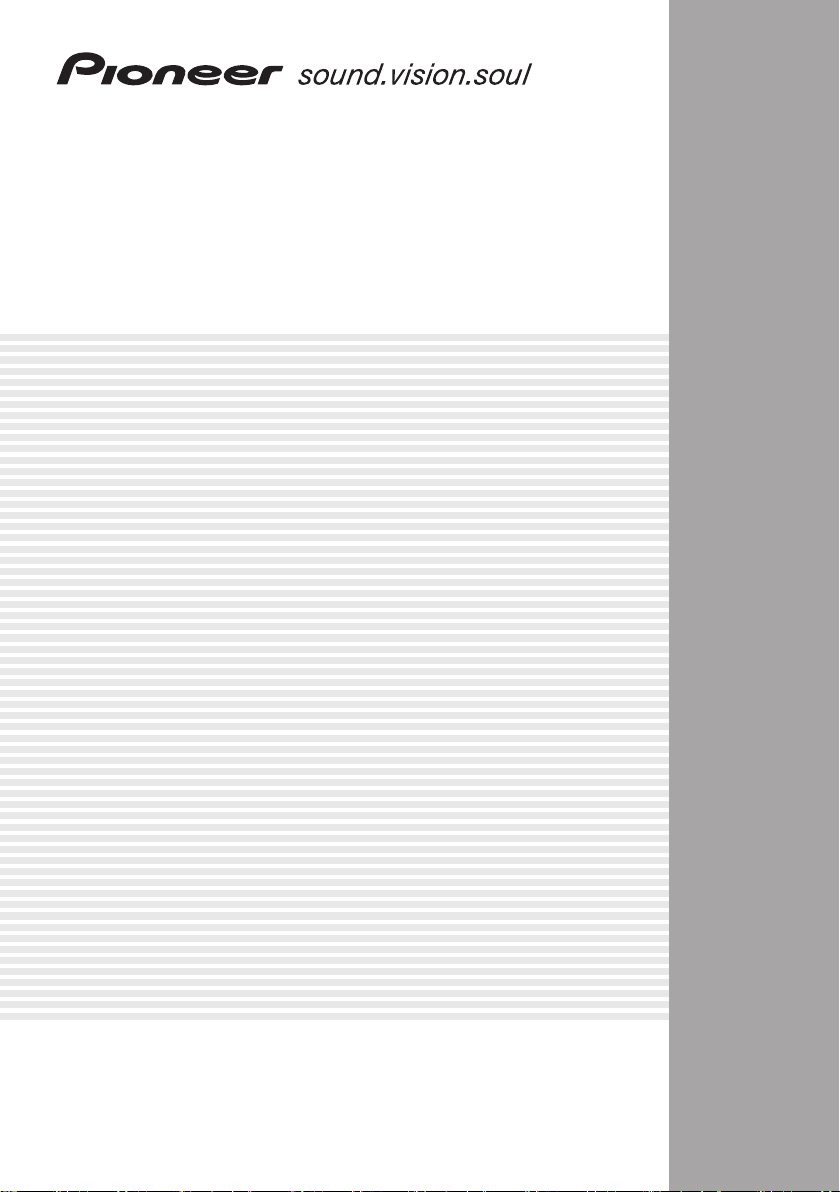
AUDIO/VIDEO MULTI-CHANNEL
RECEIVER
VSX-816-S/-K
Operating Instructions
Page 2
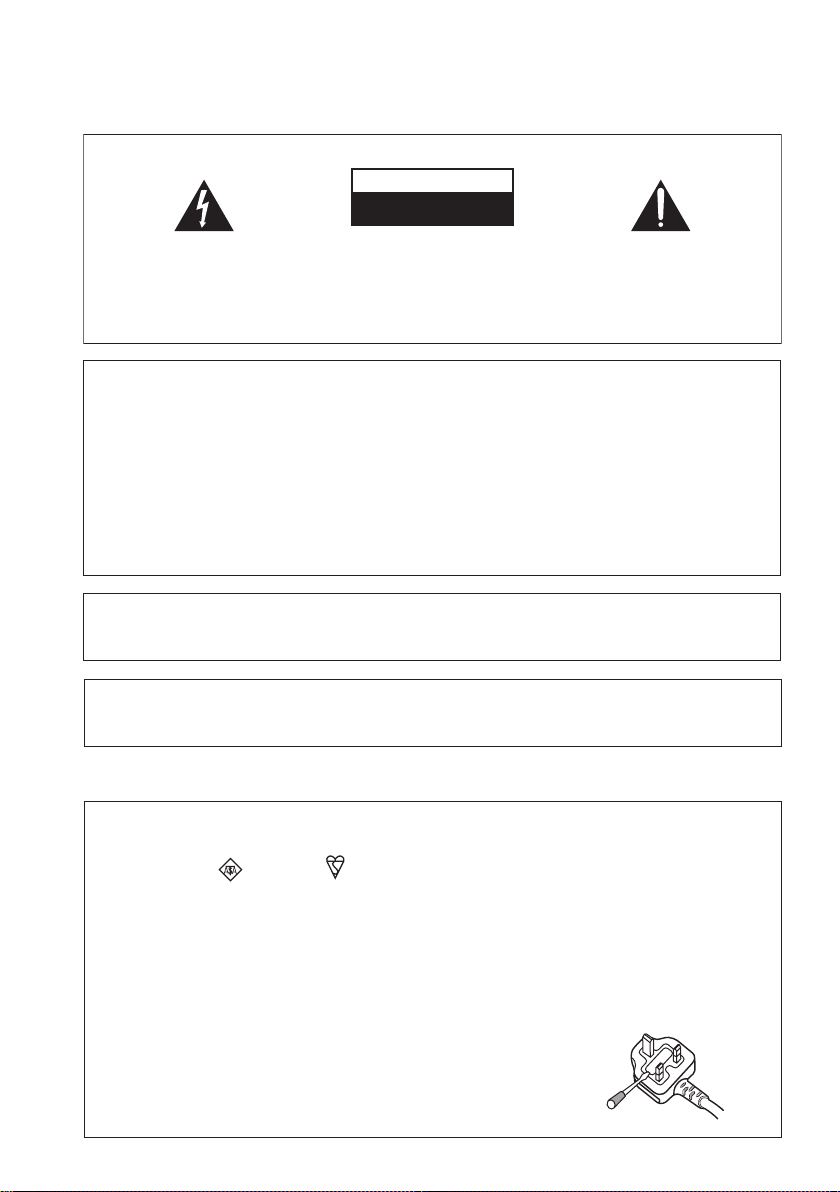
IMPORTANT
CAUTION
RISK OF ELECTRIC SHOCK
DO NOT OPEN
The lightning flash with arrowhead symbol,
within an equilateral triangle, is intended to
alert the user to the presence of uninsulated
"dangerous voltage" within the product's
enclosure that may be of sufficient
magnitude to constitute a risk of electric
shock to persons.
CAUTION:
TO PREVENT THE RISK OF ELECTRIC
SHOCK, DO NOT REMOVE COVER (OR
BACK). NO USER-SERVICEABLE PARTS
INSIDE. REFER SERVICING TO QUALIFIED
SERVICE PERSONNEL.
NOTE: This equipment has been tested and found to comply with the limits for a Class B digital device, pursuant to
Part 15 of the FCC Rules. These limits are designed to provide reasonable protection against harmful interference in
a residential installation. This equipment generates, uses, and can radiate radio frequency energy and, if not
installed and used in accordance with the instructions, may cause harmful interference to radio communications.
However, there is no guarantee that interference will not occur in a particular installation. If this equipment does
cause harmful interference to radio or television reception, which can be determined by turning the equipment off
and on, the user is encouraged to try to correct the interference by one or more of the following measures:
– Reorient or relocate the receiving antenna.
– Increase the separation between the equipment and receiver.
– Connect the equipment into an outlet on a circuit different from that to which the receiver is connected.
– Consult the dealer or an experienced radio/TV technician for help.
Information to User
Alteration or modifications carried out without appropriate authorization may invalidate the user’s right to operate
the equipment.
CAUTION: This product satisfies FCC regulations when shielded cables and connectors are used to connect the
unit to other equipment. To prevent electromagnetic interference with electric appliances such as radios and
televisions, use shielded cables and connectors for connections.
The exclamation point within an equilateral
triangle is intended to alert the user to the
presence of important operating and
maintenance (servicing) instructions in the
literature accompanying the appliance.
D3-4-2-1-1_En-A
D8-10-1-2_En
D8-10-2_En
D8-10-3a_En
Replacement and mounting of an AC plug on the power supply cord of this unit should be performed only by qualified
service personnel.
IMPORTANT: THE MOULDED PLUG
This appliance is supplied with a moulded three pin mains plug for your safety and convenience. A 10 amp fuse is fitted in this plug. Should the
fuse need to be replaced, please ensure that the replacement fuse has a rating of 10 amps and that it is approved by ASTA or BSI to BS1362.
Check for the ASTA mark or the BSI mark on the body of the fuse.
If the plug contains a removable fuse cover, you must ensure that it is refitted when the fuse is replaced. If you lose the fuse cover the plug
must not be used until a replacement cover is obtained. A replacement fuse cover can be obtained from your local dealer.
If the fitted moulded plug is unsuitable for your socket outlet, then the fuse shall be removed and the plug cut off and disposed of
safely. There is a danger of severe electrical shock if the cut off plug is inserted into any 13 amp socket.
If a new plug is to be fitted, please observe the wiring code as shown below. If in any doubt, please consult a qualified electrician.
IMPORTANT: The wires in this mains lead are coloured in accordance with the following code:
Blue : Neutral Brown : Live
As the colours of the wires in the mains lead of this appliance may not correspond with the coloured markings identifying the terminals in
your plug, proceed as follows ;
The wire which is coloured BLUE must be connected to the terminal which is marked with the
letter N or coloured BLACK.
The wire which is coloured BROWN must be connected to the terminal which is marked with the
letter L or coloured RED.
How to replace the fuse: Open the fuse compartment with a screwdriver and replace the fuse.
D3-4-2-1-2-2_B_En
Page 3
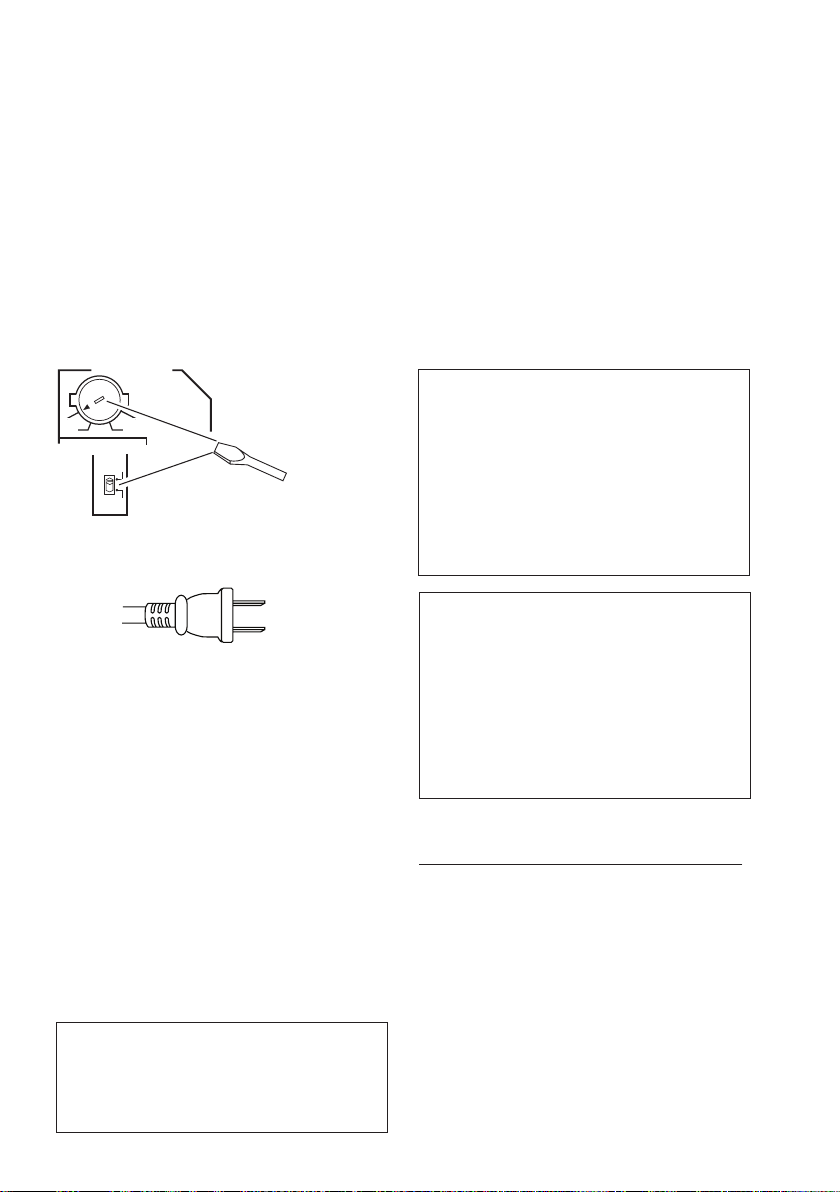
T
Voltage selector
Y
ou can find the voltage selector switch on the rear
panel of multi-voltage models.
The factory setting for the voltage selector is 220 V.
Please set it to the correct voltage for your country
or region.
• Saudi Arabia operates on 127 V and 220 V mains
voltage. Please set to the correct voltage before using.
• For Taiwan, please set to 110 V before using.
• For Mexico, please set to 120 V to 127 V before using.
Before changing the voltage, disconnect the AC power
cord. Use a medium size screwdriver to change the
voltage selector switch.
TWO VOLTAGE SELECTORS
220V
110V
For Taiwan exclusively
aiwanese two pin flat-bladed plug
240V
120
-
127V
110V
-
127V
120
220V
240V
Medium-size screwdriver
VENTILATION CAUTION
When installing this unit, make sure to leave space
around the unit for ventilation to improve heat
radiation (at least 40 cm at top, 10 cm at rear, and
20 cm at each side).
WARNING
Slots and openings in the cabinet are provided for
ventilation to ensure reliable operation of the
product, and to protect it from overheating. To
prevent fire hazard, the openings should never be
blocked or covered with items (such as newspapers,
table-cloths, curtains) or by operating the
equipment on thick carpet or a bed.
WARNING
This equipment is not waterproof. To prevent a fire
or shock hazard, do not place any container filed
with liquid near this equipment (such as a vase or
flower pot) or expose it to dripping, splashing, rain
or moisture.
D3-4-2-1-5_En
D3-4-2-1-7b_A_En
D3-4-2-1-3_A_En
WARNING
To prevent a fire hazard, do not place any naked
flame sources (such as a lighted candle) on the
equipment.
WARNING
Before plugging in for the first time, read the following
D3-4-2-1-7a_A_En
section carefully.
The voltage of the available power supply differs
according to country or region. Be sure that the
power supply voltage of the area where this unit
will be used meets the required voltage (e.g., 230 V
or 120 V) written on the rear panel. D3-4-2-1-4_A_En
CAUTION
The STANDBY/ON switch on this unit will not
completely shut off all power from the AC outlet.
Since the power cord serves as the main disconnect
device for the unit, you will need to unplug it from
the AC outlet to shut down all power. Therefore,
make sure the unit has been installed so that the
power cord can be easily unplugged from the AC
outlet in case of an accident. To avoid fire hazard,
the power cord should also be unplugged from the
AC outlet when left unused for a long period of time
(for example, when on vacation).
If the AC plug of this unit does not match the AC
outlet you want to use, the plug must be removed
and appropriate one fitted. Replacement and
mounting of an AC plug on the power supply cord of
this unit should be performed only by qualified
service personnel. If connected to an AC outlet, the
cut-off plug can cause severe electrical shock. Make
sure it is properly disposed of after removal.
The equipment should be disconnected by removing
the mains plug from the wall socket when left
unused for a long period of time (for example, when
on vacation).
D3-4-2-2-1a_A_En
Operating Environment
Operating environment temperature and humidity:
+5 ºC to +35 ºC (+41 ºF to +95 ºF); less than 85 %RH
(cooling vents not blocked)
Do not install this unit in a poorly ventilated area, or in
locations exposed to high humidity or direct sunlight (or
strong artificial light)
D3-4-2-1-7c_A_En
This product is for general household purposes. Any
failure due to use for other than household purposes
(such as long-term use for business purposes in a
restaurant or use in a car or ship) and which
requires repair will be charged for even during the
warranty period.
K041_En
Page 4
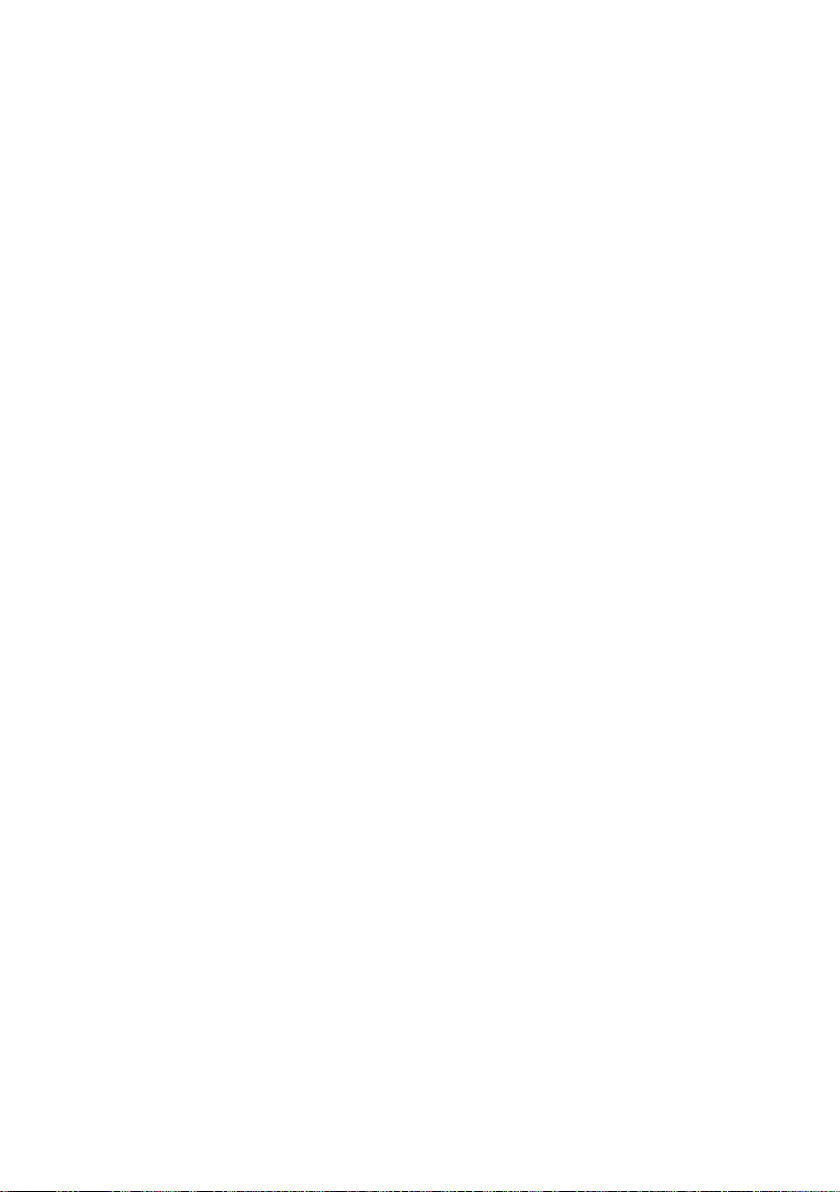
Contents
01 Before you start
Checking what’s in the box
Loading the batteries
Installing the receiver
Ventilation
. . . . . . . . . . . . . . . . . . . . . . . . . . . . 6
. . . . . . . . . . . . . . . 6
. . . . . . . . . . . . . . . . . . . 6
. . . . . . . . . . . . . . . . . . . 6
02 5 minute guide
Introduction to home theater
Listening to Surround Sound
Using the Quick Setup
. . . . . . . . . . . . . 7
. . . . . . . . . . . . . 7
. . . . . . . . . . . . . . . . . . 8
03 Quick surround sound setup
Automatically setting up for surround
sound (MCACC)
Other problems when using the Auto
MCACC Setup
. . . . . . . . . . . . . . . . . . . . . . . 9
. . . . . . . . . . . . . . . . . . . . . . 11
04 Connecting up
Making cable connections
Analog audio cables
Digital audio cables
Video cables
Connecting a DVD player and TV
Connecting the multichannel analog
outputs
Connecting a satellite receiver or other
digital set-top box
Connecting other audio components
About the WMA9 Pro decoder
Connecting other video components
Using the component video jacks
Connecting to the front panel video
terminal
Connecting antennas
Using external antennas
Connecting the speakers
Hints on speaker placement
. . . . . . . . . . . . . . . . . . . . . . . . 12
. . . . . . . . . . . . . . . . . . . . . . . . . . . . 14
. . . . . . . . . . . . . . . . . . . . . 14
. . . . . . . . . . . . . . . . . . . . . . . . . . . 17
. . . . . . . . . . . . . . 12
. . . . . . . . . . . . . . . . . . 12
. . . . . . . . . . . . . . . . . . 12
. . . . . . . . . 13
. . . . . . 15
. . . . . . . . . . 15
. . . . . . 16
. . . . . . . . 17
. . . . . . . . . . . . . . . . . . 18
. . . . . . . . . . . . . . . 18
. . . . . . . . . . . . . . . 19
. . . . . . . . . . . . 20
05 Controls and displays
Front panel
Display
Remote control
Operating range of remote control
. . . . . . . . . . . . . . . . . . . . . . . . . . 22
. . . . . . . . . . . . . . . . . . . . . . . . . . . . . 23
. . . . . . . . . . . . . . . . . . . . . . . 25
. . . . . . . 27
06 Listening to your system
Auto playback
Listening in surround sound
Using the Advanced surround effects
Setting the effect options
Listening in stereo
Listening with Acoustic Calibration EQ
Using surround back channel processing
Using Virtual Surround Back (VSB)
Using Midnight and Loudness
Using the Sound Retriever
Enhancing dialog
Using the tone controls
Playing other sources
Choosing the input signal
Selecting the multichannel analog inputs
. . . . . . . . . . . . . . . . . . . . . . . 28
. . . . . . . . . . . . 28
. . . . 29
. . . . . . . . . . . . . . 29
. . . . . . . . . . . . . . . . . . . . 30
. . . . 30
. . 31
. . . . . . 31
. . . . . . . . . . . 32
. . . . . . . . . . . . . . 32
. . . . . . . . . . . . . . . . . . . . 32
. . . . . . . . . . . . . . . . 32
. . . . . . . . . . . . . . . . . 33
. . . . . . . . . . . . . . 33
. . 33
07 USB playback
Using the USB interface
Basic playback controls
Compressed audio compatibility
. . . . . . . . . . . . . . . 34
. . . . . . . . . . . . . . . . 34
. . . . . . . . 35
08 The System Setup menu
Making receiver settings from the System
Setup menu. . . . . . . . . . . . . . . . . . . . . . . . . 36
Surround back speaker setting . . . . . . . . . . 36
Manual MCACC speaker setup . . . . . . . . . . 37
Fine Channel Level . . . . . . . . . . . . . . . . . . 38
Fine Speaker Distance . . . . . . . . . . . . . . . 38
Acoustic Calibration EQ . . . . . . . . . . . . . . 39
Manual speaker setup . . . . . . . . . . . . . . . . . 41
Speaker Setting . . . . . . . . . . . . . . . . . . . . 42
Crossover Network . . . . . . . . . . . . . . . . . . 43
Channel Level . . . . . . . . . . . . . . . . . . . . . . 43
Speaker Distance . . . . . . . . . . . . . . . . . . . 44
09 Using the tuner
Listening to the radio. . . . . . . . . . . . . . . . . . 45
Improving FM stereo sound . . . . . . . . . . . 45
Tuning directly to a station . . . . . . . . . . . . 45
Saving station presets . . . . . . . . . . . . . . . . . 46
Naming station presets. . . . . . . . . . . . . . . 46
Listening to station presets. . . . . . . . . . . . 46
Changing the frequency step. . . . . . . . . . . . 46
Page 5

10 Making recordings
Making an audio or a video recording
. . . . . 47
11 Controlling the rest of your
system
Operating other Pioneer components
Setting the remote to control other
components
Selecting preset codes directly
Erasing all of the remote control presets
Direct function
Confirming preset codes
Controls for TVs
Controls for other components
. . . . . . . . . . . . . . . . . . . . . . . . 48
. . . . . . . . . . . . . . . . . . . . . . 49
. . . . . . . . . . . . . . . 50
. . . . . . . . . . . . . . . . . . . . . . 50
. . . . . 48
. . . . . . . . . . 49
. . . 49
. . . . . . . . . . 52
12 Other connections
Second Zone speaker B setup
Switching the speaker system
Bi-amping your front speakers
Bi-wiring your speakers
Connecting additional amplifiers
Using this receiver with a Pioneer plasma
display
. . . . . . . . . . . . . . . . . . . . . . . . . . . . . 56
Using the SR+ mode with a Pioneer
plasma display
. . . . . . . . . . . . . . . . . . . . . 57
. . . . . . . . . . . 54
. . . . . . . . . 54
. . . . . . . . . . 55
. . . . . . . . . . . . . . . . 55
. . . . . . . . . 56
13 Other Settings
The Input Assign menu
The Other Setup menu
Dynamic Range Control Setup
Dual Mono Setup
LFE Attenuator Setup
SR+ Setup for Pioneer plasma displays
. . . . . . . . . . . . . . . . 58
. . . . . . . . . . . . . . . . 59
. . . . . . . . . 59
. . . . . . . . . . . . . . . . . . . 60
. . . . . . . . . . . . . . . . 60
. . 60
14 Additional information
Troubleshooting
Resetting the main unit
Switching the speaker impedance
Changing the TV format setting
Specifications
Power cord caution
Cleaning the unit
. . . . . . . . . . . . . . . . . . . . . 61
. . . . . . . . . . . . . . . . 63
. . . . . . . . 63
. . . . . . . . . . 63
. . . . . . . . . . . . . . . . . . . . . . . 64
. . . . . . . . . . . . . . . . . . . 65
. . . . . . . . . . . . . . . . . . . . . 65
Manufactured under license from Dolby
Laboratories. "Dolby", "Pro Logic",
"Surround EX", and the double-D symbol
are trademarks of Dolby Laboratories.
"DTS" ,"DTS-ES Extended Surround" ,
"Neo:6" and "DTS 96/24" are trademarks
of Digital Theater Systems, Inc.
English Italiano Français
Nederlands
EspañolDeutsch
Page 6
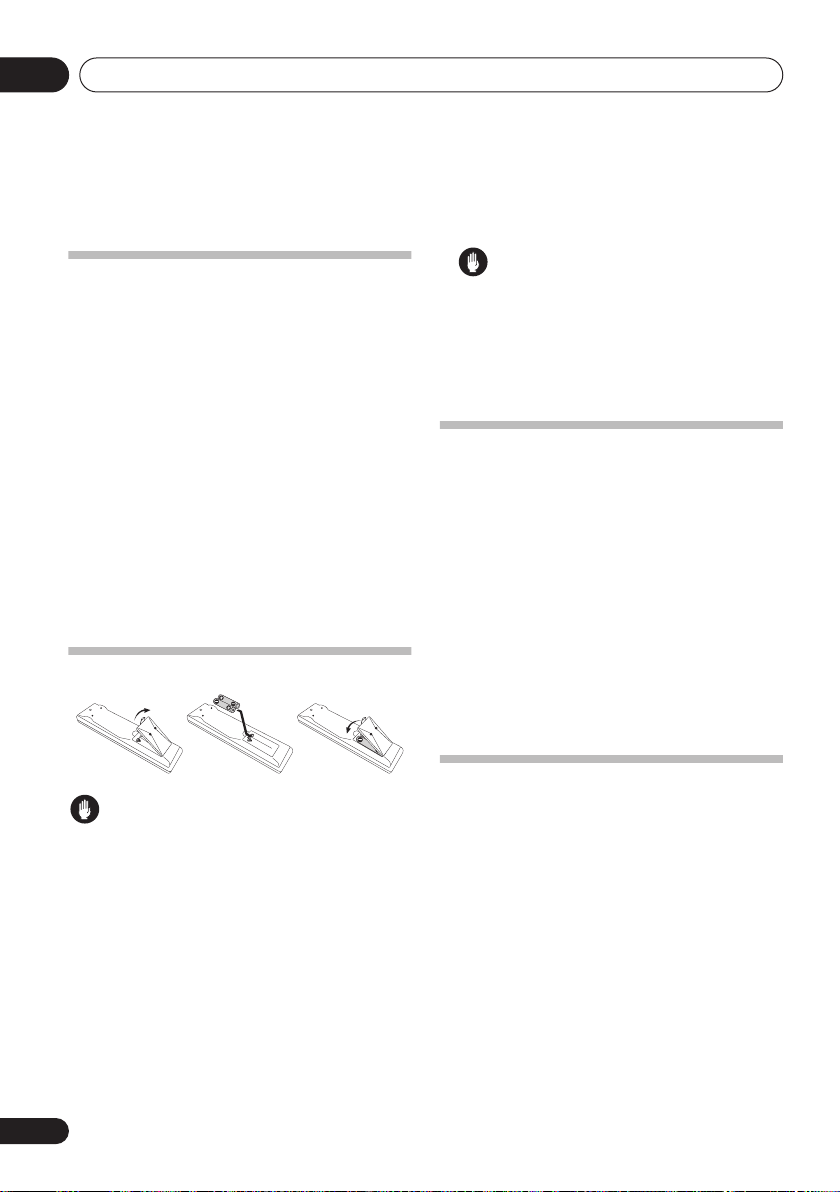
Before you start01
Chapter 1:
Before you start
Checking what’s in the box
Please check that you've received the following
supplied accessories:
• Setup microphone
• Remote control unit
• Dry cell batteries (AA size IEC R6) x2
• AM loop antenna
• FM wire antenna
• Power cords (make sure you use the
correct cord for your country/region):
VSX-816-K (black model)
Round 2-pin type and Australian type
VSX-816-S (silver model)
Round 2-pin type, flat blade 2-pin type, UK
3-pin type and Australian type
• Power plug adaptor (
• J-shaped plug
• These operating instructions
VSX-816-K only)
Loading the batteries
Caution
Incorrect use of batteries may result in such
hazards as leakage and bursting. Observe the
following precautions:
• Never use new and old batteries together.
• Insert the plus and minus sides of the
batteries properly according to the marks
in the battery case.
• Batteries with the same shape may have
different voltages. Do not use different
batteries together.
• When disposing of used batteries, please
comply with governmental regulations or
environmental public instruction’s rules
that apply in your country/area.
WARNING
• Do not use or store batteries in direct
sunlight or other excessively hot place,
such as inside a car or near a heater. This
can cause batteries to leak, overheat,
explode or catch fire. It can also reduce the
life or performance of batteries.
Installing the receiver
When installing this unit, make sure to put it on
a level and stable surface. Don’t install it on the
following places:
– on a color TV (the screen may distort)
– near a cassette deck (or close to a device that
gives off a magnetic field). This may interfere
with the sound.
– in direct sunlight
– in damp or wet areas
– in extremely hot or cold areas
– in places where there is vibration or other
movement
– in places that are very dusty
– in places that have hot fumes or oils (such as
a kitchen)
Ventilation
When installing this unit, make sure to leave
space around the unit for ventilation to
improve heat dispersal (at least 20 cm at the
top). If not enough space is provided between
the unit and walls or other equipment, heat will
build up inside, interfering with performance
and/or causing malfunctions.
Slot and openings in the cabinet are provided
for ventilation and to protect the equipment
from overheating. To prevent fire hazard, do not
place anything directly on top of the unit, make
sure the openings are never blocked or covered
with items (such as newspapers, table-cloths
and curtains), and do not operate the
equipment on thick carpet or a bed.
6
En
Page 7
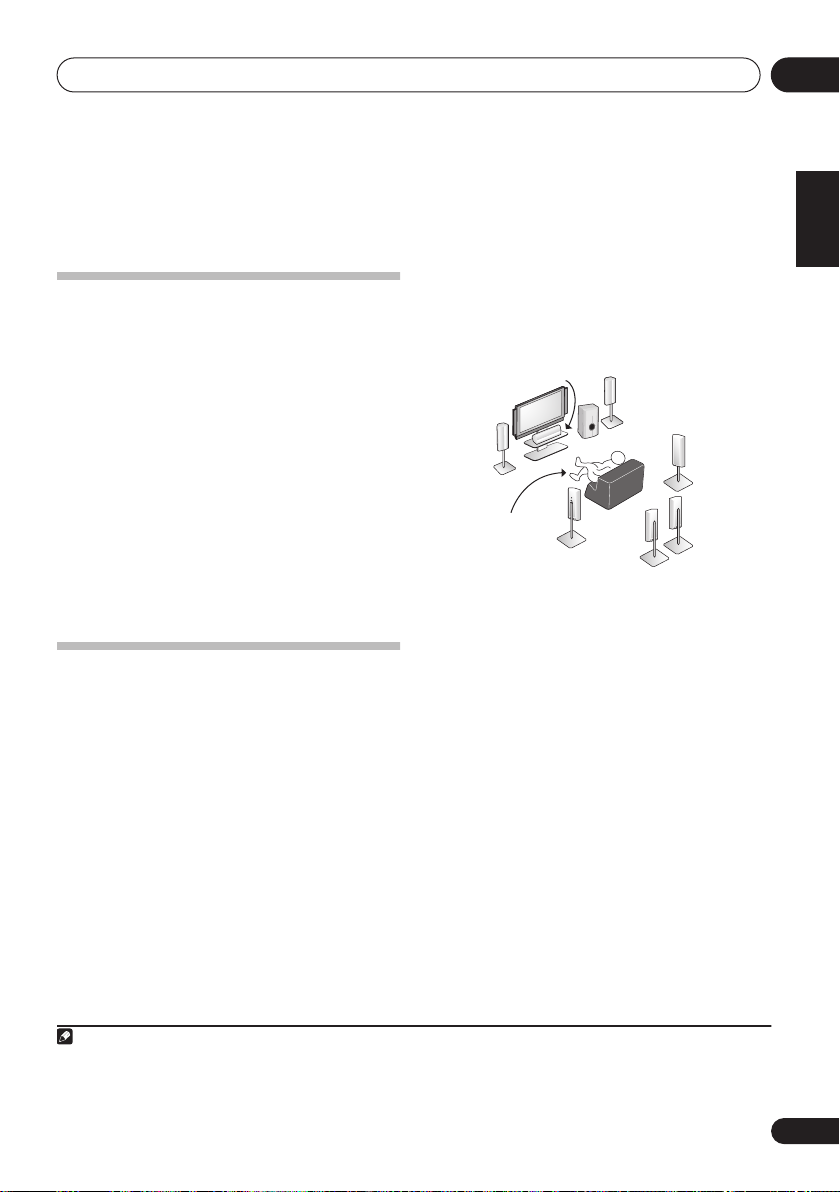
5 minute guide
02
Chapter 2:
5 minute guide
Introduction to home theater
Home theater refers to the use of multiple
audio tracks to create a surround sound effect,
making you feel like you're in the middle of the
action or concert. The surround sound you get
from a home theater system depends not only
on your speaker setup, but also on the source
and the sound settings of the receiver.
This receiver will automatically decode
multichannel Dolby Digital, DTS, or Dolby
Surround sources according to your speaker
setup. In most cases, you won’t have to make
changes for realistic surround sound, but
other possibilities (like listening to a CD with
multichannel surround sound) are explained in
Listening to your system on page 28.
Listening to Surround Sound
With the following quick setup guide, you
should have your system hooked up for
surround sound in no time at all. In most
cases, you can simply leave the receiver in the
default settings.
• Be sure to complete all connections before
connecting to an AC power source.
1 Connect your DVD player and TV.
See Connecting a DVD player and TV on page 13
to do this. For surround sound, you’ll want to
hook up using a digital connection from the
DVD player to the receiver.
2 Connect your speakers and place them for
optimal surround sound.
See Connecting the speakers on page 19.
Where you place the speakers will have a big
effect on the sound. Place your speakers as
shown below for the best surround sound
effect. Also see Hints on speaker placement on
page 20 for more on this.
Front
Left (L)
Center (C)
Listening
position
Surround
Left (LS)
Front
Right (R)
Subwoofer (SW)
Surround
Back Left (SBL)
Surround
Right (RS)
Surround
Back
Right (SBR)
3 Plug in and switch on the receiver, followed
by your DVD player, subwoofer and TV.
Make sure you’ve set the video input on your TV
to this receiver. Check the manual that came
with the TV if you don’t know how to do this.
4 Press QUICK SETUP on the front panel to
specify your speaker setup, room size and
listening position.
Use the MULTI JOG dial to select and ENTER
to confirm your selection. See Using the Quick
Setup below for more on this.
5 Play a DVD, and adjust the volume.
Make sure that DVD is showing in the
receiver’s display. If it isn’t, press DVD on the
remote to set the receiver to the DVD input.
1
There are several other sound options you can
select. See Listening to your system on page 28
for more on this.
2
English
Deutsch
Français
Italiano
Nederlands
Español
Note
1 You may need to set your DVD player to output Dolby Digital, DTS and 88.2 kHz/96 kHz PCM (2 channel) audio (see your DVD
player’s manual for more on this).
2 Depending on your DVD player or source disc, you may only get 2 channel sound. In this case, the listening mode must be set
to STANDARD (see Listening in surround sound on page 28 if you need to do this) if you want multichannel surround sound.
7
En
Page 8
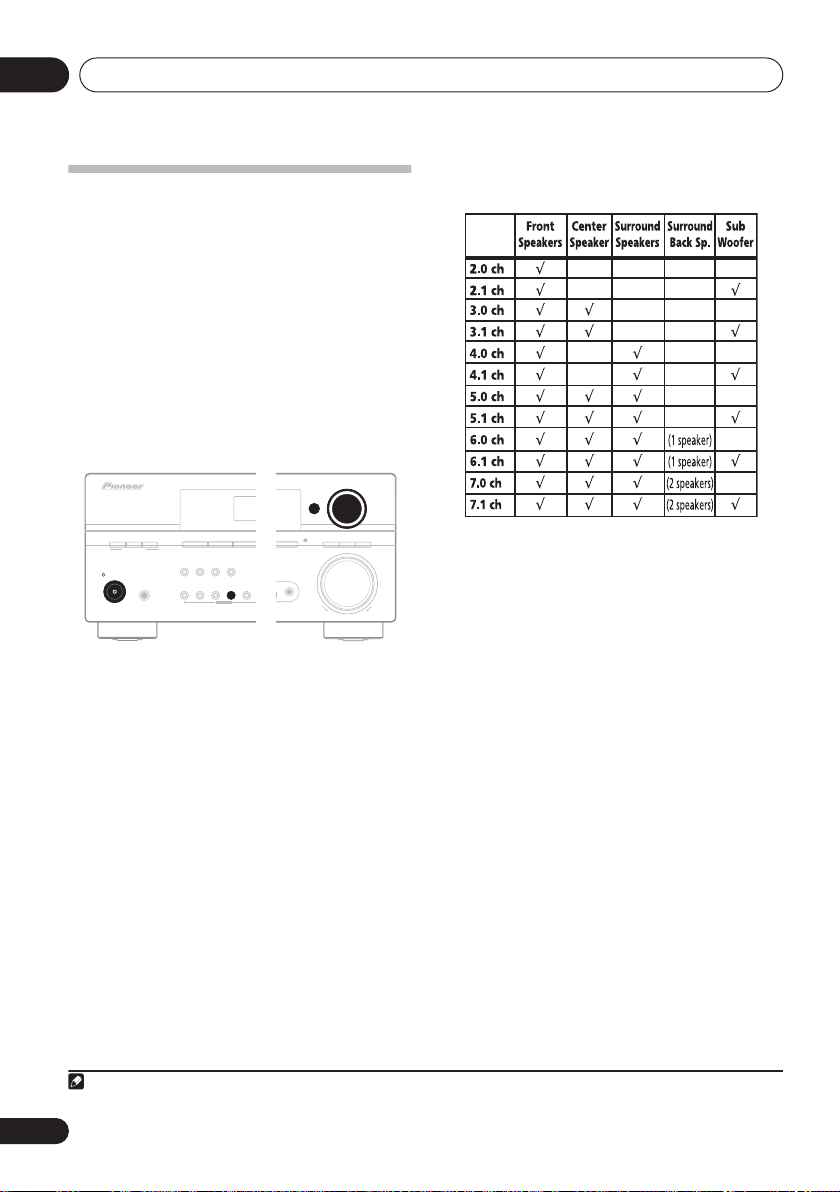
5 minute guide02
DIGITAL PRECISION
PROCESSING
Using the Quick Setup
You can use the Quick Setup to get your
system up and running with just a few button
presses. The receiver automatically makes the
necessary settings after you have selected your
speaker setup, room size and listening
position. Use the front panel controls for the
steps below.
• If you want a more complete setup option,
refer to
Automatically setting up for
surround sound (MCACC)
choose to do so, you can skip the Quick
1
Setup.
ADVANCED
STANDBY/ON
ST/DIRECT/
STANDARD
SURR
AUTO SURR
LISTENING MODE
PHONES
TV/SAT DVR/VCR
DVD/LD
ANALOG
MIDNIGHT/
ATT
SPEAKERS
DIMMER
LOUDNESS
TUNING/
TUNER
TONE
STATION
EDIT
MULTI JOG
1 If the receiver is off, press
STANDBY/ON
2 Press
•
SW DET
to turn the power on.
QUICK SETUP
flashes in the display while the
receiver checks your setup for a subwoofer.
SW YES
or
SW NO
check, then the display prompts you to
select your speaker setup.
3 Use the
MULTI JOG
speaker setup.
When a subwoofer was detected in step 2, the
following choices are available:
2.1ch – 3.1ch – 4.1ch – 5.1ch – 6.1ch – 7.1ch
If a subwoofer wasn’t detected in step 2, you
can cycle between the following choices:
2.0ch – 3.0ch – 4.0ch – 5.0ch – 6.0ch – 7.0ch
on page 9. If you
AUDIO/VIDEO MULTI-CHANNEL RECEIVER
AUX
MCACC
SETUP MIC
QUICK
SETUP
SETUP
VSX-816
MULTI JOG
ENTER
ch
SIGNAL
SB
ACOUSTIC
PROCESSING
SELECT
EQ
MASTER
VOLUME
UPDOWN
.
confirms the subwoofer
dial to choose your
• Check the table below to find the speaker
setup that corresponds with your system.
4 Press
5 Use the
ENTER
.
MULTI JOG
dial to choose your
room size.
Depending on the distance of your speakers
from the listening position, choose between
small, medium, or large (
S, M
or L), M being an
average-sized room.
6 Press
7 Use the
ENTER
.
MULTI JOG
dial to choose your
listening position.
You can cycle between the following choices:
•
FWD
– If you are nearer to the front
speakers than the surround speakers
•
MID
– If you are equal distance from the
front and surround speakers
•
BACK
– If you are nearer to the surround
speakers than the front speakers
8 Press
ENTER
to confirm your setup.
The display shows the speaker setup, room size
and listening position that you have selected.
8
En
Note
1 See also
Making receiver settings from the System Setup menu
on page 36 for more setup options.
Page 9
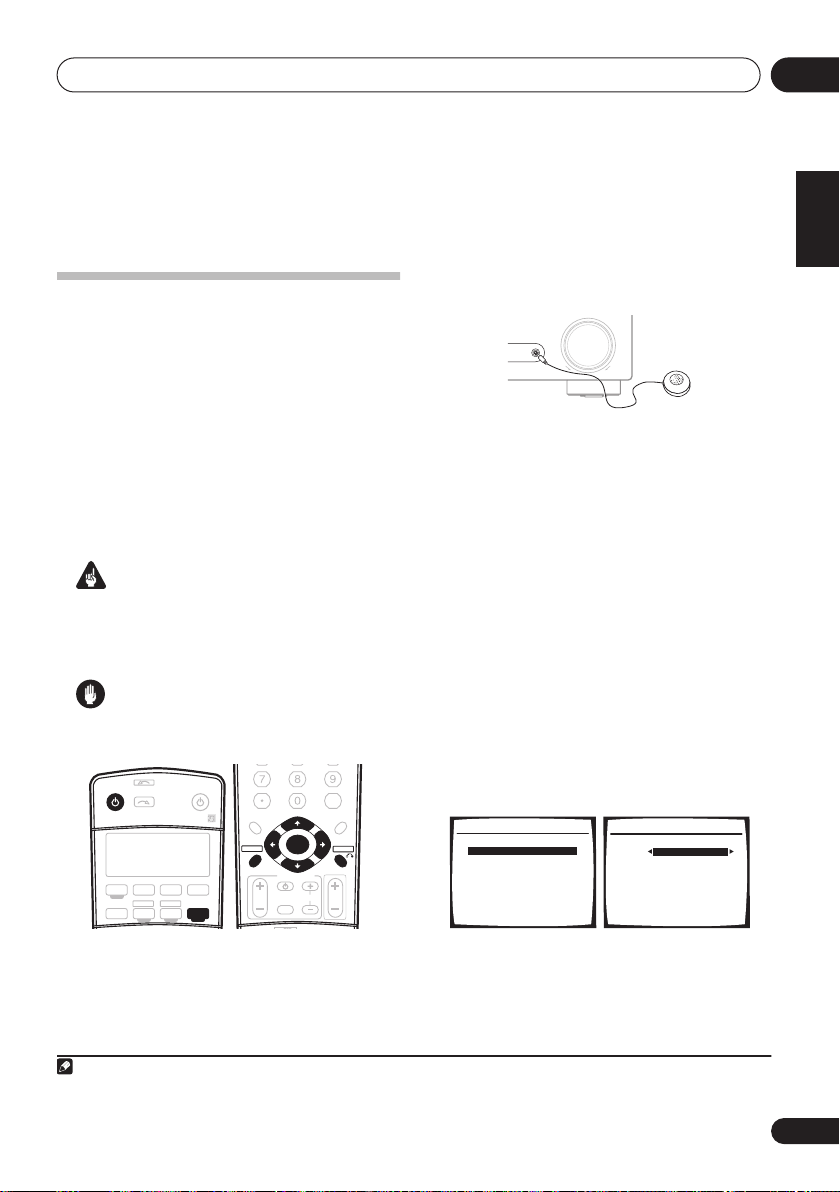
Quick surround sound setup
03
Chapter 3:
Quick surround sound setup
Automatically setting up for
surround sound (MCACC)
The Auto Multi-Channel Acoustic Calibration
(MCACC) setup measures the acoustic
characteristics of your listening area, taking
into account ambient noise, speaker size and
distance, and tests for both channel delay and
channel level. After you have set up the
microphone provided with your system, the
receiver uses the information from a series of
test tones to optimize the speaker settings and
equalization for your particular room.
Important
• The Auto MCACC Setup will overwrite any
existing speaker settings you’ve made.
• Make sure the headphones are unplugged.
Caution
• The test tones used in the Auto MCACC
Setup are output at high volume.
INPUT
RECEIVER
AUDIO/VIDEO PRE-PROGRAMMED
REMOTE CONTROL UNIT
DVD
CD FM AM
SELECT
TV DVR
CD-R/TAPE
SOURCE
TV CTRL
USB
RECEIVER
1 Switch on the receiver and your TV.
2 Connect the microphone to the MCACC
SETUP MIC
jack on the front panel.
TOP MENU
DTV MENU
SETUP
GUIDE
D.ACCESS
TV VOL
+10
TUNE
ST ST
ENTER
TUNE
TV CONTROL
INPUT
TV CH
SELECT
CLASS
ENTER
DISC
MENU
T.EDIT
RETURN
VOL
Push down on the
the
MCACC SETUP MIC
If you have a tripod, use it to place the
microphone so that it’s about ear level at your
normal listening position. Otherwise, place the
microphone at ear level using a table or a chair.
• Make sure there are no obstacles between
the speakers and the microphone.
3 Press
RECEIVER
then press the
An on-screen display (OSD) appears on your
TV. Use
///
control to navigate through the screens and
select menu items. Press
current menu.
• Press
SETUP
Setup menu.
4 Select ‘Auto MCACC’ from the System
Setup menu then press ENTER.
System Setup
1.Surr Back System
2.Auto MCACC
3.Manual MCACC
4.Manual SP Setup
5.Input Assign
6.Other Setup
PUSH OPEN
tab to access
jack.
MASTER
MCACC
SETUP MIC
VOLUME
UPDOWN
on the remote control,
SETUP
button.
and
ENTER
on the remote
RETURN
to exit the
at any time to exit the System
1
2. Auto MCACC
Surr Back System
Normal (SB) ]
: Exit
: Cancel ENTER: Start
English
Deutsch
Français
Italiano
Nederlands
Español
Note
1 The screensaver automatically starts after three minutes of inactivity. If you cancel the Auto MCACC Setup at any time, the
receiver automatically exits and no settings will be made.
9
En
Page 10
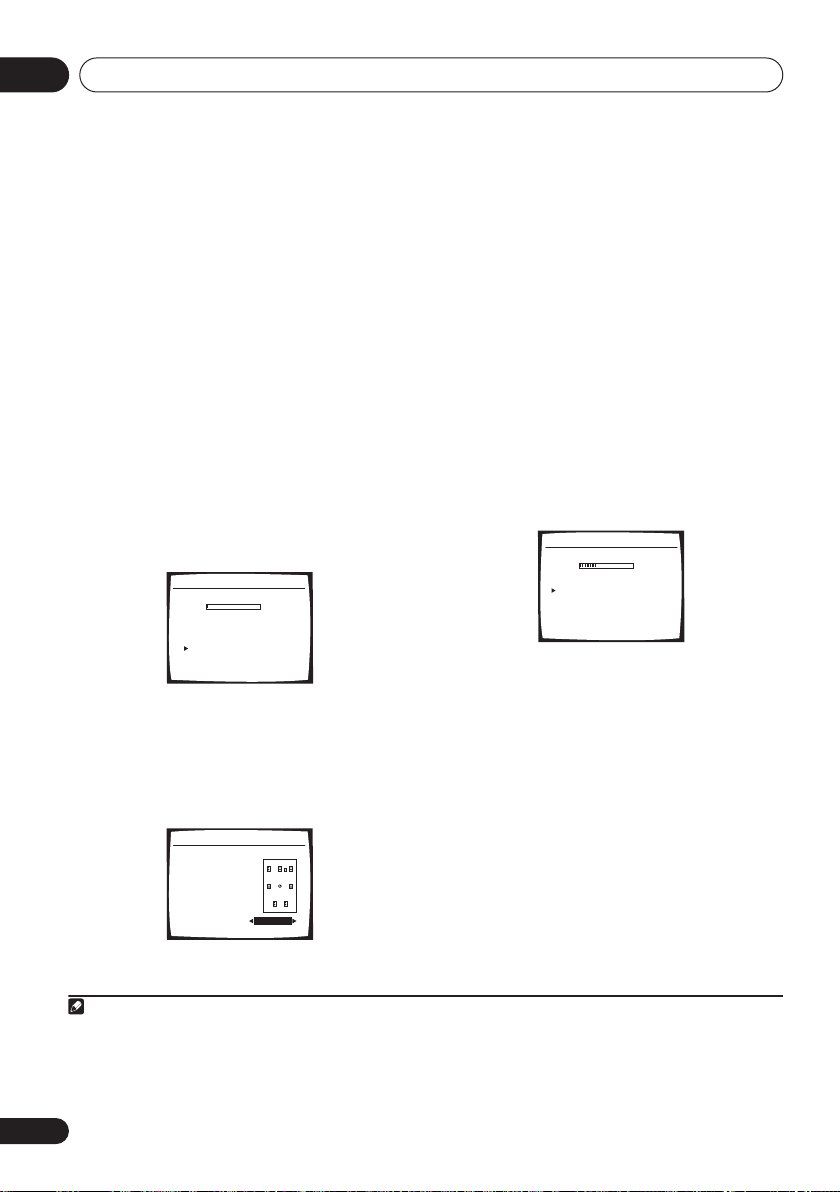
Quick surround sound setup03
5 Make sure ‘Normal (SB)’ is selected then
press ENTER.
1
Try to be as quiet as possible after pressing
ENTER
. The system outputs a series of test
tones to establish the ambient noise level.
6 Follow the instructions on-screen.
• Make sure the microphone is connected.
• If you’re using a subwoofer, it is
automatically detected every time you
switch on the system. Make sure it is on
and the volume is turned up.
• See below for notes regarding background
noise and other possible interference.
7 Wait for the test tones to finish.
A progress report is displayed on-screen while
the receiver outputs test tones to determine
the speakers present in your setup. Try to be as
quiet as possible while it’s doing this.
2.Auto MCACC
Now Analyzing
Environment Check
Ambient Noise [ OK ]
Microphone [ ]
Speaker YES/NO [ ]
OK
OK
:Cancel
If the speaker configuration displayed isn’t
correct, use
to change the setting (and number for
/
to select the speaker and
/
surround back). When you’re finished, go to
the next step.
If you see an error message (
ERR
) in the right
side column, there may be a problem with the
speaker connection. If selecting
RETRY
doesn’t fix the problem, turn off the power and
check the speaker connections.
9 Make sure ‘OK’ is selected, then press
ENTER.
A progress report is displayed on-screen while
the receiver outputs more test tones to
determine the optimum receiver settings for
speaker setting, channel level, speaker
distance, and Acoustic Calibration EQ.
2.Auto MCACC
Now Analyzing
Surround Analyzing
Speaker System [ ]
Speaker Distance [ ]
Channel Level [ ]
Acoustic Cal EQ [ ]
:Cancel
Again, try to be as quiet as possible while this
is happening. It may take 3 to 8 minutes.
• For correct speaker settings, do not adjust
the volume during the test tones.
8 Confirm the speaker configuration.
The configuration shown on-screen should
reflect the actual speakers you have.
2.Auto MCACC
CHECK!
Front [ YES ]
Center [ YES ]
Surround [ YES ]
SB [ Yx2 ]
SUB W. [ YES ]
OK
:Cancel
10 The Auto MCACC Setup has finished!
Select ‘SKIP’ to go back to the System Setup
menu.
The MCACC indicator on the front panel will
light to show the setup is complete.
The settings made in the Auto MCACC Setup
should give you excellent surround sound from
your system, but it is also possible to adjust
these settings manually using the System
Setup menu (starting on page 36).
2
You can also choose to view the settings by
selecting individual parameters from the
Analyzed Data Check
Note
1 If you are planning on bi-amping your front speakers, or setting up a separate speaker system in another room, read through
Surround back speaker setting
2• Depending on the characteristics of your room, sometimes identical speakers with cone sizes of around 12 cm will end up
with different size settings. You can correct the setting manually using the
• The subwoofer distance setting may be farther than the actual distance from the listening position. This setting should be
accurate (taking delay and room characteristics into account) and generally does not need to be changed.
on page 36 and make sure to connect your speakers as necessary before continuing.
Speaker Setting
screen:
on page 42.
10
En
Page 11
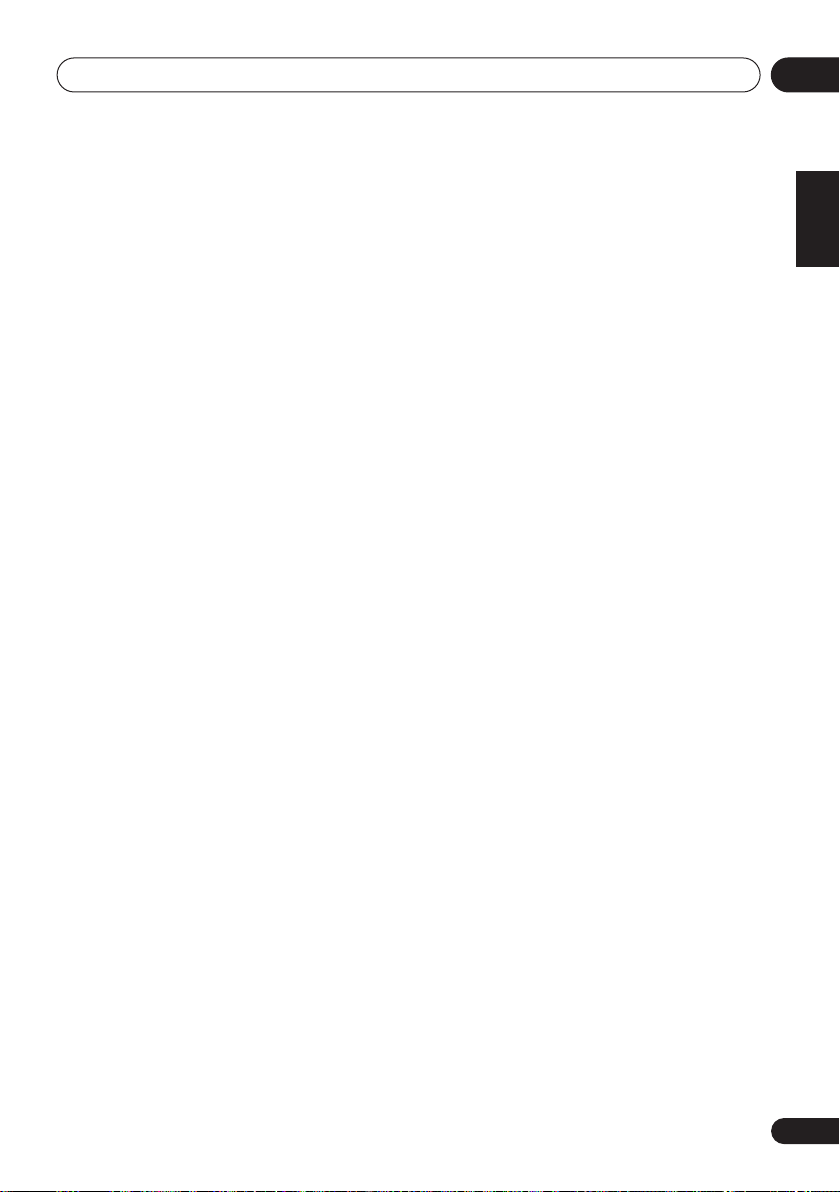
Quick surround sound setup
•
Speaker Setting
speakers you’ve connected (see page 42
for more on this)
•
Speaker Distance
speakers from the listening position (see
page 44 for more on this)
•
Channel Level
your speaker system (see page 43 for more
on this)
•
Acoustic Cal EQ
frequency balance of your speaker system
based on the acoustic characteristics of
your room (see page 39 for more on this)
Press
RETURN
checking each screen. When you’re finished,
select
SKIP
menu.
to go back to the System Setup
Other problems when using the Auto
MCACC Setup
If the room environment is not optimal for the
Auto MCACC Setup (too much background
noise, echo off the walls, obstacles blocking
the speakers from the microphone) the final
settings may be incorrect. Check for household
appliances (air conditioner, fridge, fan, etc.),
that may be affecting the environment and
switch them off if necessary. If there are any
instructions showing in the front panel display,
please follow them.
• Some older TVs may interfere with the
operation of the microphone. If this seems
to be happening, switch off the TV when
doing the Auto MCACC Setup.
– The size and number of
– The distance of your
– The overall balance of
– Adjustments to the
after you have finished
03
English
Deutsch
Français
Italiano
Nederlands
Español
11
En
Page 12
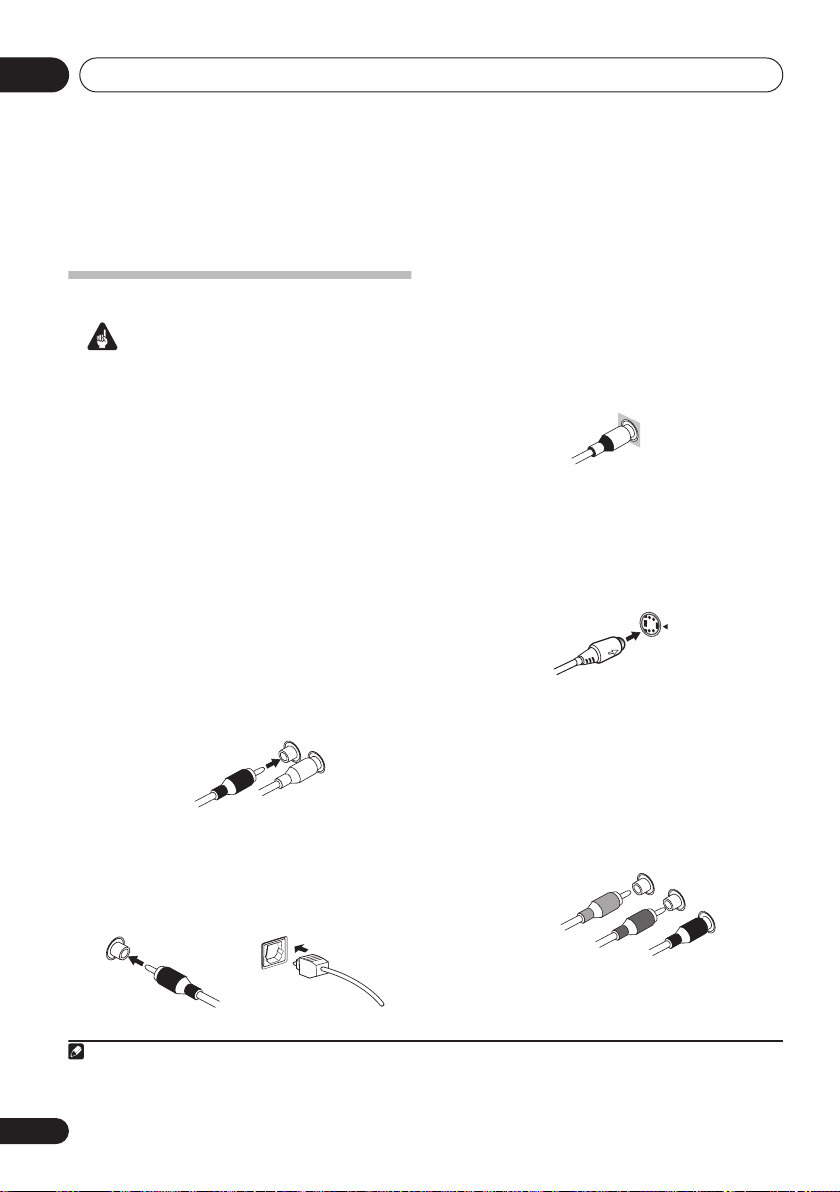
Connecting up04
S
Chapter 4:
Connecting up
Making cable connections
Important
• Before making or changing connections,
switch off the power and disconnect the
power cord from the AC outlet.
• Make sure not to bend the cables over the
top of this unit. If this happens, the
magnetic field produced by the
transformers in this unit may cause a
humming noise from the speakers.
• Before unplugging the power cord, switch
the power into standby.
Analog audio cables
Use stereo RCA phono cables to connect
analog audio components. These cables are
typically red and white, and you should
connect the red plugs to R (right) terminals
and white plugs to L (left) terminals.
Analog audio cables
Right (red)
Left (white)
Digital audio cables
Commercially available coaxial digital audio
cables or optical cables should be used to
connect digital components to this receiver.
1
Video cables
Standard RCA video cables
These cables are the most common type of
video connection and are used to connect to
the composite video terminals. The yellow
plugs distinguish them from cables for audio.
tandard RCA video cable
S-video cables
S-video cables give you a clearer picture
reproduction than standard RCA video cables
by sending separate signals for the luminance
and color.
S Video
Component video cables
Use component video cables to get the best
possible color reproduction of your video
source. The color signal of the TV is divided into
the luminance (
PR) signals and then output. In this way,
interference between the signals is avoided.
Y
) signal and the color (
Component video cables
Green (Y)
Blue (P
B)
Red (P
PB and
R)
Coaxial digital audio cable Optical cable
Note
1• When connecting optical cables, be careful when inserting the plug not to damage the shutter protecting the optical socket.
• When storing optical cable, coil loosely. The cable may be damaged if bent around sharp corners.
• You can also use a standard RCA video cable for coaxial digital connections.
12
En
Page 13
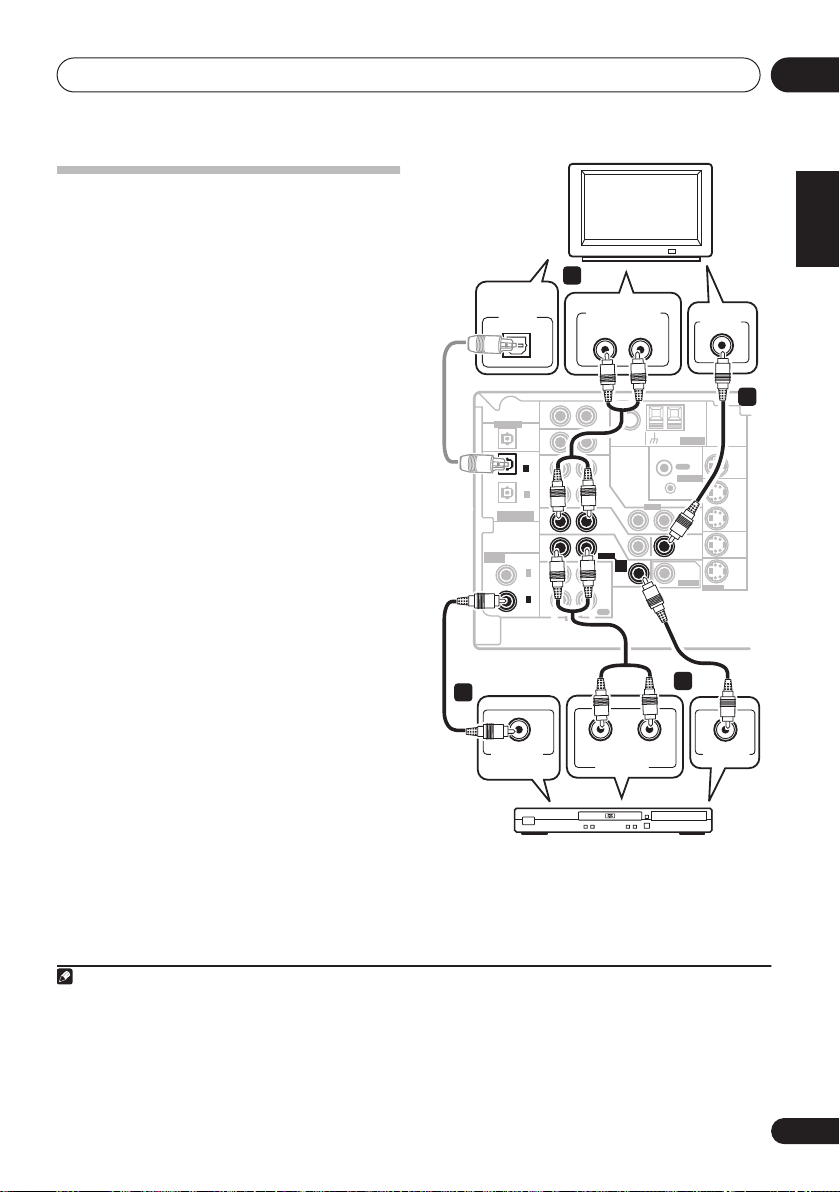
Connecting up
DIGITAL OUT
04
Connecting a DVD player and TV
This page shows you how to connect your DVD
player and TV to the receiver.
1 Connect a coaxial digital audio output on
your DVD player to the DIGITAL COAX 1
(DVD/LD) input on this receiver.
Use a coaxial digital audio cable for the
connection.
2 Connect the composite video output and
the stereo analog audio outputs
DVD player to the DVD/LD inputs on this
receiver.
Use a standard RCA video cable3 and a stereo
RCA phono cable for the connection.
• If your DVD player has multichannel
analog outputs, see
multichannel analog outputs
to connect it.
3 Connect the analog audio outputs from
your TV to the TV/SAT inputs on this receiver.
This will allow you to play the sound from the
TV's built-in tuner. Use a stereo RCA phono
cable to do this.
• If your TV has a built-in digital decoder, you
can also connect an optical digital audio
output from your TV to the
(TV/SAT)
optical cable for the connection.
4 Connect the MONITOR OUT video jack on
this receiver to a video input on your TV.
Use a standard RCA video cable to connect to
the composite video jack.
1
2
on your
Connecting the
below for how
DIGITAL OPT 2
input on this receiver. Use an
4
DIGITAL
AUDIO OUT
OPTICAL
DIGITAL OUT
(
TV/ SAT
(CD)
ASSIGNABLE
DIGITAL IN
ASSIGNABLE
DIGITAL IN
This receiver
1
COAXIAL
DIGITAL OUT
3
IN
OPT
IN
OPT
2
IN
)
OPT
1
OUT
IN
IN
COAX
2
(
)
DVR/VCR
IN
COAX
1
(
)
DVD/LD
OUT
R
AUDIO
DVD player
ANALOG AUDIO OUT
LR
AUX
FM UNBAL
75
CD
DVR/
VCR
IN
TV/
SAT
IN
DVD
/LD
FRONT
D V D
5.1CH
PLAY
INPUT
IN
CD-R
/TAPE
/MD
REC
L
AUDIORL
ANALOG OUT
VIDEO
English
TV
Deutsch
VIDEO IN
4
AM
ANTENNA
Ω
LOOP
MONITOR OUT
OUT
CONTROL
IN
OUT
DVR/
VCR
OUT
IN
TV/
SAT
MONITOR
IN
OUT
DVD
SUB
/LD
WOOFER
IN
PREOUT
S-VIDEO
Français
Italiano
Nederlands
2
VIDEO OUT
Español
Note
1 If your DVD player only has an optical digital output, you can connect it to the optical input on this receiver using an optical
cable. When you set up the receiver you'll need to tell the receiver which input you connected the player to (see
menu
on page 58).
2 This connection will allow you to make analog recordings from your DVD player.
3 For better quality, you can also connect with S-video using the
video output, you can connect this too. See
4 For better quality, you can also connect with S-video using the
jacks
on page 17 if you want to use the component video outputs to connect this receiver to your TV.
Using the component video jacks
S-VIDEO DVD/LD
S-VIDEO MONITOR OUT
jack. If your player also has a component
on page 17 for more on this.
jack. See
The Input Assign
Using the component video
13
En
Page 14
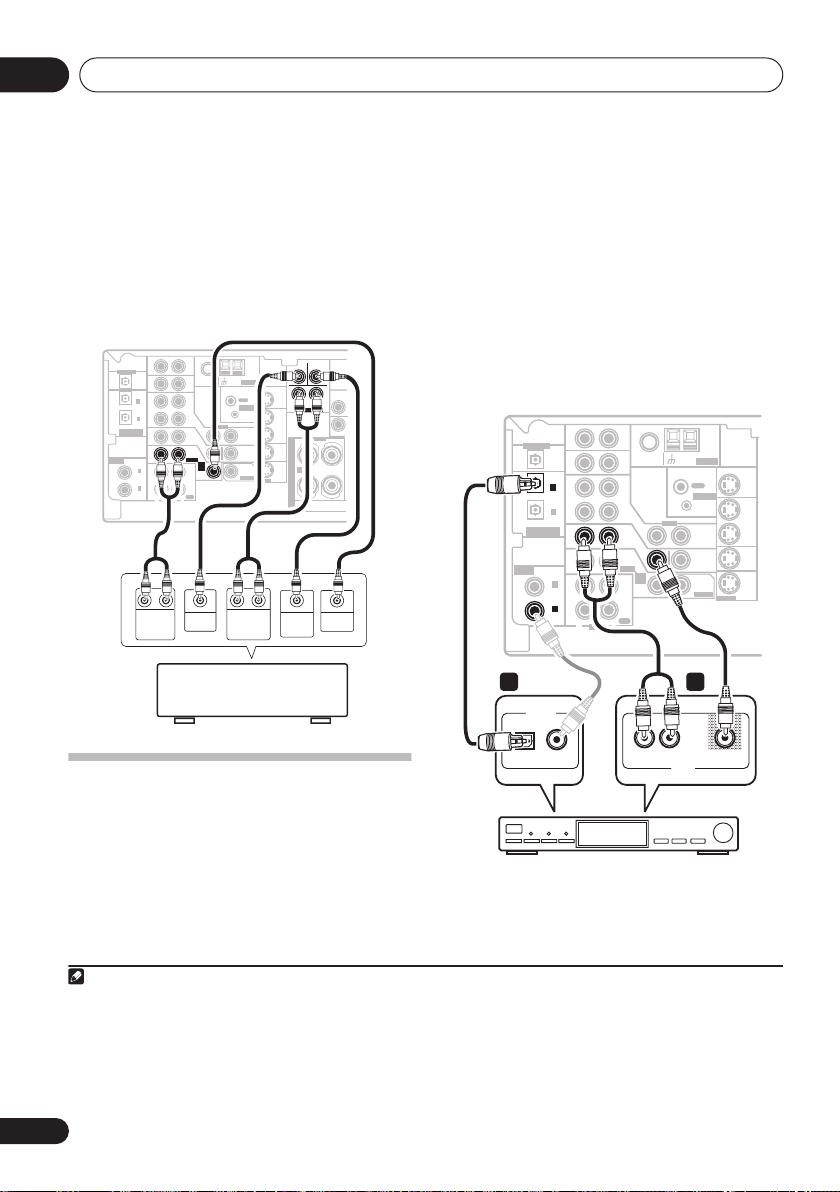
Connecting up04
DIGITAL OUT
DIGITAL OUT
Connecting the multichannel analog
outputs
For DVD Audio and SACD playback, your DVD
player may have 5.1 channel analog outputs.In
this case, you can connect the multichannel
analog outputs to the multichannel inputs of
this receiver as shown below.
This receiver
ASSIGNABLE
DIGITAL IN
DIGITAL OUT
(
TV/ SAT
(CD)
ASSIGNABLE
DIGITAL IN
AUX
IN
OPT
OPT
2
)
OPT
1
COAX
2
(
DVR/VCR
COAX
1
(
DVD/LD
FM UNBAL
Ω
75
IN
CD
IN
DVR/
VCR
OUT
IN
IN
)
IN
)
OUT
R
RL RL
FRONT
OUTPUT
VIDEO
IN
TV/
SAT
IN
DVD
/LD
FRONT
D V D
5.1CH
PLAY
INPUT
IN
CD-R
/TAPE
/MD
REC
L
AUDIO
CENTER
OUTPUT
DVD/multi-channel decoder
with multi-channel analog
output jacks
AM
ANTENNA
LOOP
OUT
CONTROL
IN
OUT
MONITOR
OUT
SUB
WOOFER
PREOUT
SURROUND
OUTPUT
1
MONITOR OUT
R
SURROUND
DVD 5.1CH INPUT
OUT
DVR/
VCR
IN
RL
S
TV/
SAT
P
IN
E
DVD
A
A
/LD
IN
K
S-VIDEO
E
R
S
SUB
WOOFER
OUTPUT
SUB
CEN-
WOOFER
TER
L
Y
FRONT
R
VIDEO
OUTPUT
1 Connect a set of audio/video outputs on
the set-top box component to the TV/SAT
AUDIO and VIDEO inputs on this receiver.
2
Use a stereo RCA phono cable for the audio
connection and a standard RCA video cable for
the video connection.
3
2 Connect an optical digital audio output
from your set-top box component to the
DIGITAL OPT 2 (TV/SAT) input on this receiver.
Use an optical cable for the connection.
4
This receiver
DIGITAL OUT
(
TV/ SAT
ASSIGNABLE
DIGITAL IN
OPT
OPT
)
OPT
(CD)
ASSIGNABLE
DIGITAL IN
COAX
(
DVR/VCR
COAX
(
DVD/LD
2
1
2
1
AUX
IN
IN
CD
IN
DVR/
VCR
OUT
IN
DVD
/LD
FRONT
IN
PLAY
)
CD-R
IN
/TAPE
/MD
)
OUT
REC
R
L
AUDIO
AM
FM UNBAL
ANTENNA
Ω
LOOP
75
IN
TV/
SAT
IN
D V D
5.1CH
INPUT
IN
VIDEO
OUT
CONTROL
IN
OUT
MONITOR
OUT
SUB
WOOFER
PREOUT
MONITOR OUT
S-VIDEO
OUT
DVR/
VCR
IN
TV/
SAT
IN
DVD
/LD
IN
2 1
DIGITAL OUT
OPTICAL COAXIAL
Connecting a satellite receiver
or other digital set-top box
Satellite and cable receivers, and terrestrial
digital TV tuners are all examples of so-called
'set-top boxes'.
Note
1 The multichannel input can only be used when
2 If you've already connected your TV to the
need to press the input select button for the input you connected the set-top box to.
3 For better quality, you can also connect with S-video using the
video output, you can connect this too. See
4 If your satellite/cable receiver doesn’t have a digital audio output, omit this step. If it only has a coaxial digital output, you can
connect it to one of the coaxial inputs on this receiver using a coaxial digital audio cable. When you set up the receiver you'll
need to tell the receiver which input you connected the set-top box to (see
DVD 5.1 ch
TV/SAT
Using the component video jacks
is selected (see page 33).
inputs, simply choose another input. However, to receive a signal, you'll
S-VIDEO TV/SAT
14
En
STB
jack. If your set-top box also has a component
on page 17 for more on this.
The Input Assign menu
on page 58).
L
VIDEOAUDIOR
AV OUT
Page 15
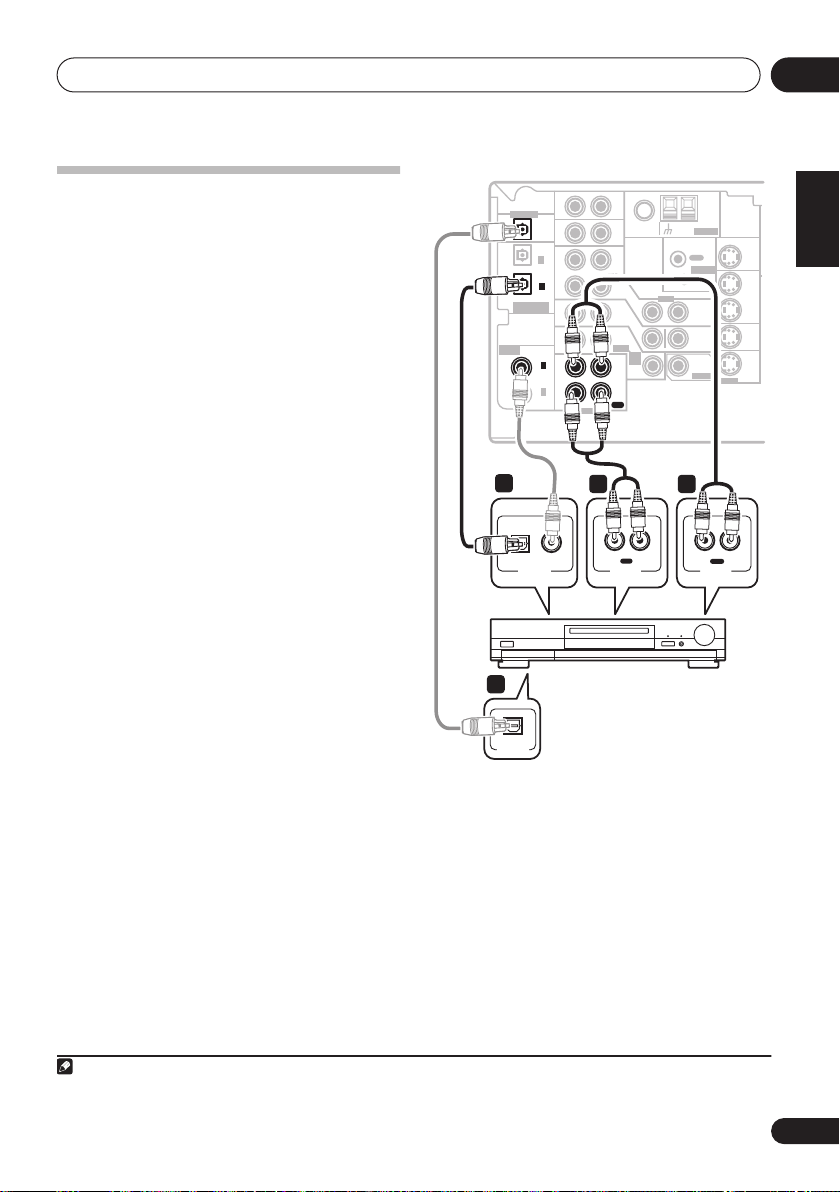
Connecting up
DIGITAL OUT
04
Connecting other audio
components
The number and kind of connections depends
on the kind of component you’re connecting.
Follow the steps below to connect a CD-R, MD,
DAT, tape recorder or other audio component.
1 If your component has a digital output,
connect this to a digital input on the receiver
as shown.
The example shows an optical connection to
the
CD
digital input jack using an optical digital
audio cable.
2 If necessary, connect the analog audio
outputs of the component to a set of spare
audio inputs on this receiver.
You’ll need to make this connection for
components without a digital output, or if you
want to record from a digital component. Use a
stereo RCA phono cable as shown.
3 If you're connecting a recorder, connect
the analog audio outputs (REC) to the analog
audio inputs on the recorder.
The example shows an analog connection to
the
CD-R/TAPE/MD
analog output jack using
a stereo RCA phono cable.
4 If your recorder has a digital input,
connect it to the digital output on the receiver
as shown.
Use an optical cable to make this connection.
1
This receiver
4
DIGITAL OUT
(
TV/ SAT
ASSIGNABLE
ASSIGNABLE
DIGITAL IN
1
OPTICAL
)
(CD)
DIGITAL IN
(
DVR/VCR
OPT
OPT
COAX
COAX
(
DVD/LD
2
OPT
1
2
1
AUX
IN
IN
CD
IN
DVR/
VCR
OUT
TV/
SAT
IN
DVD
/LD
FRONT
IN
)
)
PLAY
CD-R
IN
/TAPE
/MD
OUT
REC
R
L
AUDIO
R
AUDIO IN
CD-R, MD, DAT,
AM
FM UNBAL
D V D
5.1CH
INPUT
ANTENNA
Ω
LOOP
75
IN
IN
IN
VIDEO
OUT
CONTROL
IN
OUT
MONITOR
OUT
SUB
WOOFER
PREOUT
MONITOR OUT
IN
S-VIDEO
OUT
DVR/
VCR
IN
TV/
SAT
IN
DVD
/LD
23
IN
L
REC
R
AUDIO OUT
OUT
L
PLAY
Tape recorder, etc.
OPTICAL
DIGITAL IN
About the WMA9 Pro decoder
This unit has an on-board Windows Media®
Audio 9 Professional (WMA9 Pro) decoder, so
it is possible to playback WMA9 Pro-encoded
audio using a coaxial or optical digital
connection when connected to a WMA9 Procompatible player.
English
Deutsch
Français
Italiano
Nederlands
Español
Note
1 Note that you must connect digital components to analog audio jacks if you want to record to/from digital components (like
an MD) to/from analog components.
15
En
Page 16
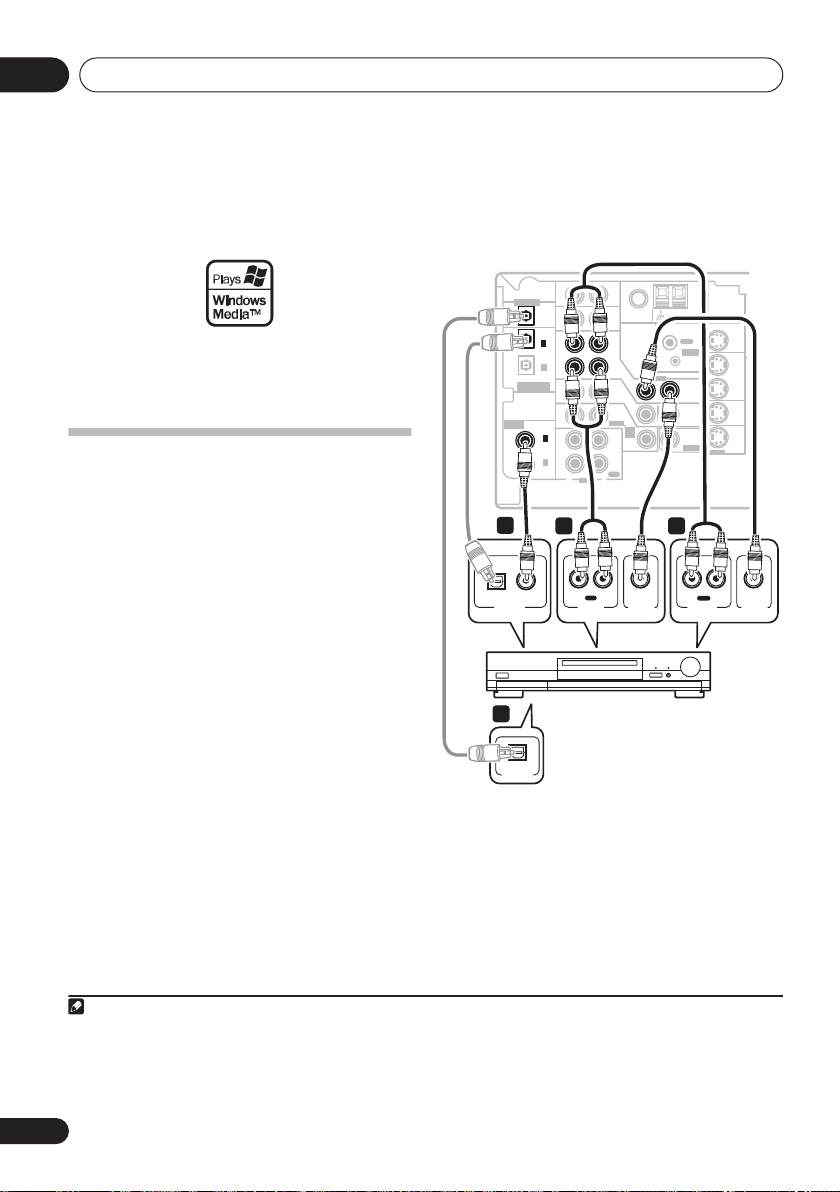
Connecting up04
DIGITAL OUT
However, the connected DVD player, set-top
box, etc. must be able to output WMA9 Pro
format audio signals through a coaxial or
optical digital output.
Microsoft, Windows Media®, and the Windows logo are
trademarks, or registered trademarks of Microsoft
Corporation in the United States and/or other countries.
Connecting other video
components
This receiver has audio/video inputs and
outputs suitable for connecting analog or
digital video recorders, including VCRs, DVDrecorders and HDD recorders.
1 Connect a set of audio/video outputs on
the recorder to the DVR/VCR AUDIO and
VIDEO inputs on this receiver.
Use a stereo RCA phono cable for the audio
connection and a standard RCA video cable for
the video connection.
2 Connect a set of audio/video inputs on
the recorder to the DVR/VCR AUDIO and
VIDEO outputs on this receiver.
Use a stereo RCA phono cable for the audio
connection and a standard RCA video cable for
the video connection.
3 Connect a coaxial digital audio output on
your video component to the DIGITAL COAX 2
(DVR/VCR) input on this receiver.
Use a coaxial digital audio cable for the
connection.
3
1
2
4 If your video component has a digital
input, connect it to the digital output on the
receiver as shown.
Use an optical cable to make this connection.
This receiver
DIGITAL OUT
(
TV/ SAT
ASSIGNABLE
ASSIGNABLE
DIGITAL IN
3
OPTICAL COAXIAL
DIGITAL OUT
4
OPTICAL
DIGITAL IN
(CD)
DIGITAL IN
OPT
OPT
)
OPT
COAX
(
DVR/VCR
COAX
(
DVD/LD
2
1
2
1
AUX
IN
IN
CD
IN
DVR/
VCR
OUT
IN
IN
PLAY
)
CD-R
IN
/TAPE
)
OUT
R
L
AUDIO
1
IN
R L
REC
AUDIO IN
TV/
SAT
DVD
/LD
FRONT
/MD
REC
FM UNBAL
IN
IN
D V D
5.1CH
INPUT
IN
VIDEO IN
AM
ANTENNA
Ω
LOOP
75
OUT
CONTROL
IN
VIDEO
OUT
MONITOR
OUT
SUB
WOOFER
PREOUT
2
R L
AUDIO OUT
VCR, DVR, LD player, etc.
MONITOR OUT
S-VIDEO
OUT
PLAY
OUT
DVR/
VCR
IN
TV/
SAT
IN
DVD
/LD
IN
VIDEO OUT
Note
1 For better quality, you can also connect with S-video using the
a component video output, you can connect this too. See
2 For better quality, you can also connect with S-video using the
3 If your video component only has an optical digital output, you can connect it to the optical input on this receiver using an
optical cable. When you set up the receiver you'll need to tell the receiver which input you connected the player to (see
Assign menu
on page 58).
S-VIDEO DVR/VCR IN
Using the component video jacks
S-VIDEO DVR/VCR OUT
jack. If your video component also has
on page 17 for more on this.
jack.
16
En
The Input
Page 17
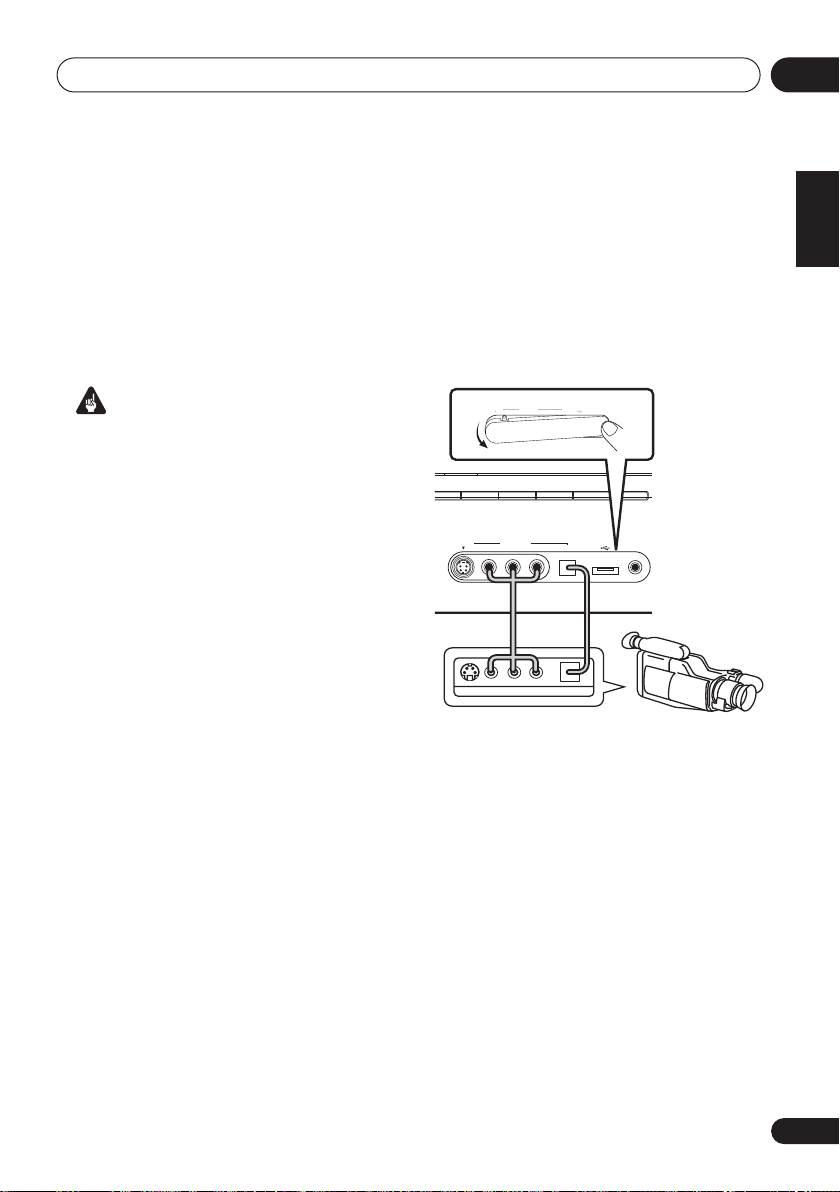
Connecting up
PROCESSING
04
Using the component video jacks
Component video should deliver superior
picture quality when compared to composite
video. A further advantage (if your source and
TV are both compatible) is progressive-scan
video, which delivers a very stable, flicker-free
picture. See the manuals that came with your
TV and source component to check whether
they are compatible with progressive-scan
video.
Important
• If you connect any source component to
the receiver using a component video
input, you must also have your TV
connected to this receiver's COMPONENT
VIDEO MONITOR OUT jacks.
1 Connect the component video outputs of
your source to a set of component video
inputs on this receiver.
Use a three-way component video cable for the
connection.
2 If necessary, assign the component video
inputs to the input source you've connected.
This only needs to be done if you didn’t connect
according to the following defaults:
• COMPONENT - 1 – DVD
• COMPONENT - 2 – TV
• COMPONENT - 3 – DVR
See Assigning the component video inputs on
page 58 for more on this.
3 Connect the COMPONENT VIDEO
MONITOR OUT jacks on this receiver to the
component video inputs on your TV or
monitor.
Use a three-way component video cable.
Connecting to the front panel video
terminal
Front video connections are accessed via the
front panel using the VIDEO button. There are
standard audio/video jacks as well as an Svideo jack and an optical input. Hook them up
the same way you made the rear panel
connections.
• Push down on the PUSH OPEN tab to
access the front video connections.
VIDEO
S-VIDEO
CD-R/TAPE/MD FM AM
CD
VIDEO
S-VIDEO
VIDEO OUTPUT
This receiver
INPUT
INPUT
LV
R
USB
DIGITAL INAUDIO RLVIDEO
DIGITAL INAUDIO RLVIDEO
DIGITAL OUT
MCACC
SETUP MIC
PUSH
OPEN
USB
AUX
MCACC
USB
SETUP MIC
Video
camera
(etc.)
English
Deutsch
Français
Italiano
Nederlands
Español
17
En
Page 18
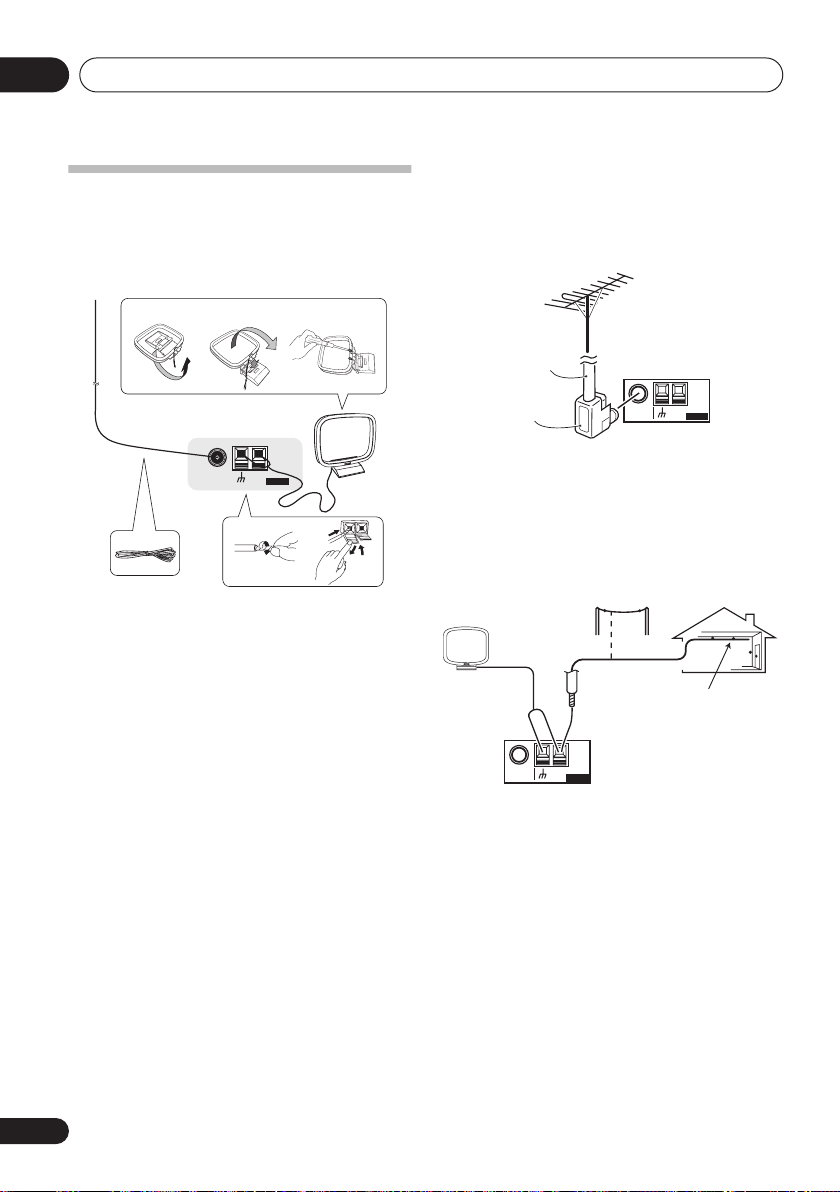
Connecting up04
Connecting antennas
Connect the AM loop antenna and the FM wire
antenna as shown below. To improve reception
and sound quality, connect external antennas
(see
Using external antennas
fig. a fig. b fig. c
below).
3
Using external antennas
To improve FM reception
Connect an external FM antenna as shown
below.
75 Ω coaxial
cable
J-shaped
plug
FM UNBAL
75
AM
Ω
LOOP
ANTENNA
5
FM UNBAL
75
AM
Ω
LOOP
ANTENNA
1
4
2
1 Pull off the protective shields of both AM
antenna wires.
2 Push open the tabs, then insert one wire
fully into each terminal, then release the tabs
to secure the AM antenna wires.
3 Fix the AM loop antenna to the attached
stand.
To fix the stand to the antenna, bend in the
direction indicated by the arrow (
clip the loop onto the stand (
fig. b
fig. a
).
) then
• If you plan to mount the AM antenna to a
wall or other surface, secure the stand with
screws (
fig. c
) before clipping the loop to
the stand. Make sure the reception is clear.
4 Place the AM antenna on a flat surface
and in a direction giving the best reception.
5 Connect the FM wire antenna in the same
way as the AM loop antenna.
For best results, extend the FM antenna fully
and fix to a wall or door frame. Don’t drape
loosely or leave coiled up.
To improve AM reception
Connect a 5 to 6 meter length of vinyl-coated
wire to the AM antenna terminal without
disconnecting the supplied AM loop antenna.
For the best possible reception, suspend
horizontally outdoors.
Outdoor
antenna
5 to 6 meters
Indoor antenna
(vinyl-coated wire)
FM UNBAL
AM
75
Ω
LOOP
ANTENNA
18
En
Page 19
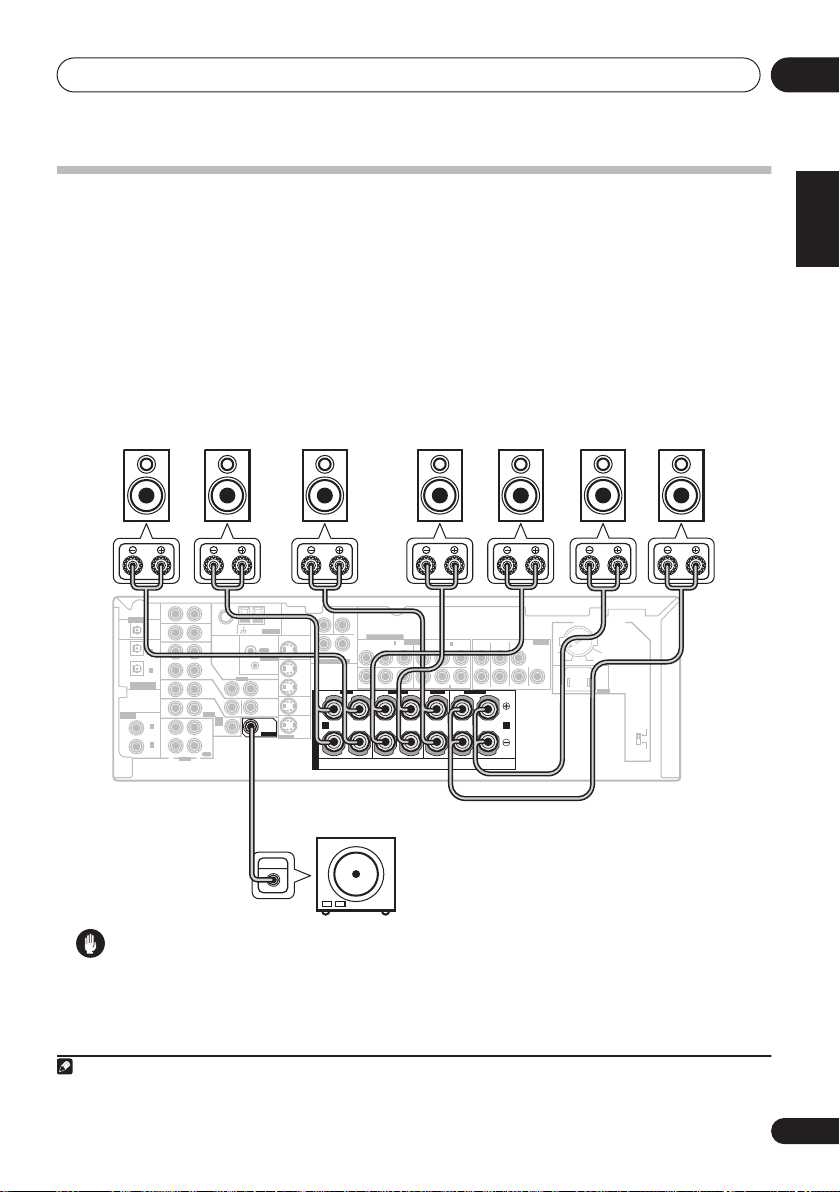
Connecting up
DIGITAL OUT
04
Connecting the speakers
A complete setup of eight speakers (including the subwoofer) is shown here but everyone’s home
setup will vary. Simply connect the speakers you have in the manner shown below.
will work with just two stereo speakers (the front speakers in the diagram) but using at least three
speakers is recommended, and a complete setup is best.
Make sure you connect the speaker on the right to the right terminal and the speaker on the left
to the left terminal. Also make sure the positive and negative (
2
those on the speakers.
(please see
Switching the speaker impedance
impedance of less than 8
Front speakers
LR C LSRS
DIGITAL OUT
IN
OPT
IN
OPT
2
IN
(
)
TV/ SAT
OPT
1
OUT
(CD)
ASSIGNABLE
DIGITAL IN
IN
ASSIGNABLE
IN
DIGITAL IN
COAX
2
(
)
DVR/VCR
IN
COAX
1
(
)
DVD/LD
OUT
R
This receiver
You can use speakers with a nominal impedance between 6 Ω to 16 Ω
on page 63 if you plan to use speakers with an
Ω
).
Surround speakersCenter speaker
SUB
CEN-
WOOFER
AUX
AM
FM UNBAL
ANTENNA
Ω
LOOP
75
CD
OUT
CONTROL
DVR/
VCR
DVD
/LD
FRONT
PLAY
CD-R
/TAPE
/MD
REC
L
AUDIO
IN
VIDEO
IN
TV/
OUT
SAT
IN
MONITOR
OUT
D V D
5.1CH
SUB
INPUT
WOOFER
IN
PREOUT
TER
MONITOR OUT
S-VIDEO
OUT
DVR/
VCR
IN
TV/
SAT
IN
DVD
/LD
IN
COMPONENT VIDEO
3
)
IN
(
L
R
DVR/VCR
B
P
P
Y
SURROUND
DVD 5.1CH INPUT
MONITOR OUT
FRONT
R
RL
S
P
E
A
A B
K
E
R
S
ASSIGNABLE
R
(
DVD/LD
B
P
Y
(
TV/SAT
CENTERSURROUND
L
Powered
)
IN
1
)
2
IN
R
FRONT SURROUND SURROUND
L
P
R
RRR
SURROUND BACK
+/–
) terminals on the receiver match
Surround back speakers
SBL SBR
TWO VOLTAGE SELECTORS
PREOUT
BACK
LL
220V
240V
120
-
127V
110V
CENTER
L
AC IN
subwoofer
SW
INPUT
120 - 127V
1
110V
220V
240V
English
The receiver
Deutsch
Français
Italiano
Nederlands
Español
Caution
• Make sure that all the bare speaker wire is twisted together and inserted fully into the speaker
terminal. Use good quality speaker wire to connect the speakers to the receiver.
Note
1 If you’re not using a subwoofer, change the front speaker setting (see
2 If you are using only one surround back speaker, connect it to the surround back left (
Speaker Setting
on page 42) to
L
) terminal.
LARGE
.
19
En
Page 20
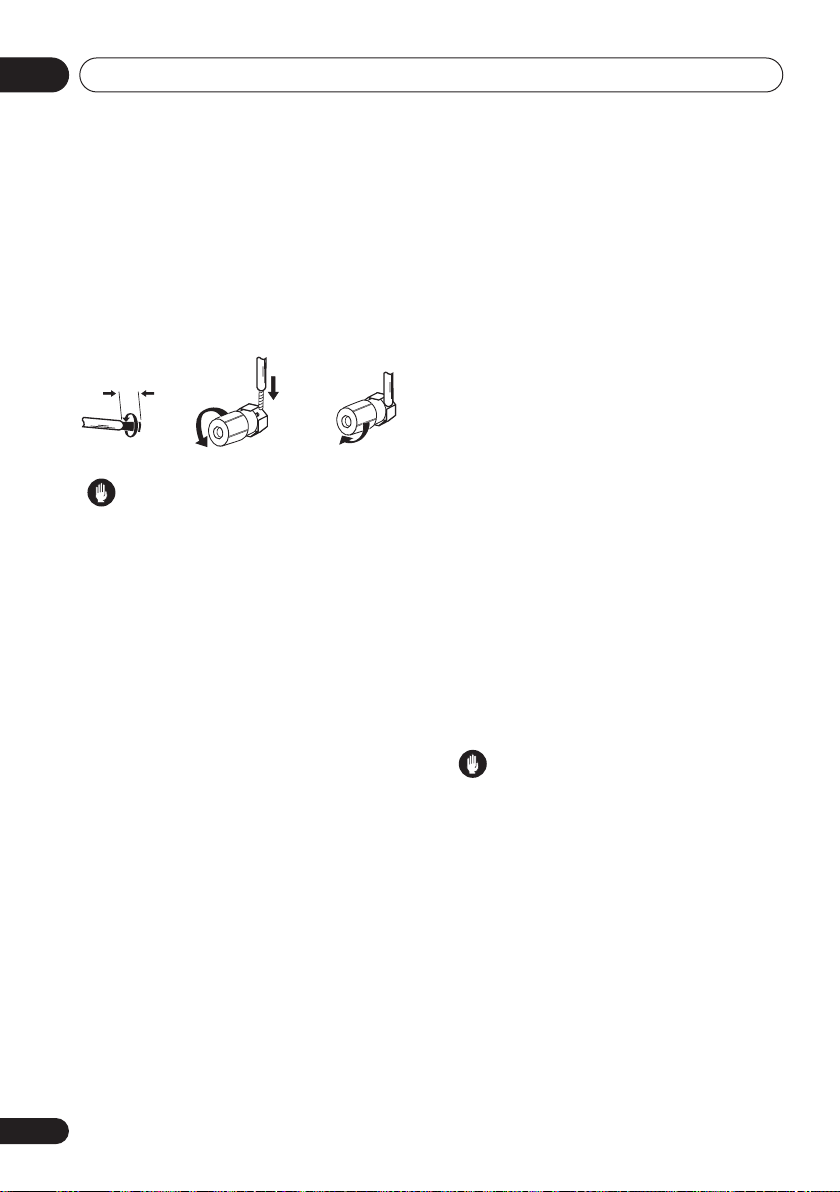
Connecting up04
Make sure that the speaker cable you’re using
is properly prepared with about 10 mm of
insulator stripped from each wire, with the
exposed wire strands twisted together (
Unscrew the terminal a few turns until there is
enough space to insert the exposed wire
(
fig. B
). Once the wire is in position, tighten the
terminal until the wire is firmly clamped (
fig. A fig. B fig. C
10 mm
Caution
• These speaker terminals carry
HAZARDOUS LIVE voltage
the risk of electric shock when connecting
or disconnecting the speaker cables,
disconnect the power cord before touching
any uninsulated parts.
fig. A
fig. C
. To prevent
Hints on speaker placement
Speakers are usually designed with a
particular placement in mind. Some are
designed to be floorstanding, while others
should be placed on stands to sound their best.
Some should be placed near a wall; others
should be placed away from walls. We have
provided a few tips on getting the best sound
from your speakers (following), but you should
also follow the guidelines on placement that
the speaker manufacturer provided with your
particular speakers to get the most out of
them.
• Place the front left and right speakers at
equal distances from the TV.
• When placing speakers near the TV, we
recommend using magnetically shielded
speakers to prevent possible interference,
such as discoloration of the picture when
the TV is switched on. If you do not have
magnetically shielded speakers and notice
discoloration of the TV picture, move the
).
).
speakers farther away from the TV.
• If you're using a center speaker, place the
front speakers at a wider angle. If not, place
them at a narrower angle.
• Place the center speaker above or below
the TV so that the sound of the center
channel is localized at the TV screen. Also,
make sure the center speaker does not
cross the line formed by the leading edge
of the front left and right speakers.
• It is best to angle the speakers towards the
listening position. The angle depends on
the size of the room. Use less of an angle
for bigger rooms.
• Surround and surround back speakers
should be positioned 60 cm to 90 cm
higher than your ears and titled slightly
downward. Make sure the speakers don't
face each other.
• To achieve the best possible surround
sound, install your speakers as shown
below. Be sure all speakers are installed
securely to prevent accidents and improve
sound quality.
Caution
• If you choose to install the center speaker
on top of the TV, be sure to secure it with
putty, or by other suitable means, to reduce
the risk of damage or injury resulting from
the speaker falling from the TV in the event
of external shocks such as earthquakes.
• Make sure no exposed speaker wire is
touching the rear panel, this may cause the
receiver to turn off automatically.
20
En
Page 21

Connecting up
04
Overhead view of speaker setup
You can also refer to the 3-D speaker setup
illustration on page 7.
Front
left
Surround
left
Listening position
Surround back Surround back
left right
Single surround back speaker
Front
rightCenter
Subwoofer
Surround
right
.
The diagrams below show suggested surround
and surround back speaker orientation. The
first diagram (
fig. A
) shows orientation with one
surround back speaker (or none) connected.
The second (
fig. B
) shows orientation with two
surround back speakers connected.
90 to 120
SBR
RS
SBR
LS
LS
fig. A
LS
RS
0 to 60
RS
SBL
SB
SBL
fig. B
English
Deutsch
Français
Italiano
Nederlands
Español
3-D view of
7.1 channel
speaker setup
21
En
Page 22

Controls and displays05
DIGITAL PRECISION
PROCESSING
Chapter 5:
Controls and displays
Front panel
32 4
AUDIO/VIDEO MULTI- CHANNEL RECEIVER
USB
AUX
INPUT
VIDEO
MCACC
USB
SETUP MICDIGITAL INAUDIO RLVIDEO
STANDARD
STANDBY/ON
ADVANCED
SURR
LISTENING MODE
PHONES
ST/DIRECT/
AUTO SURR
DVD/LD
DIMMER
TUNING/
STATION
1
TV/SAT DVR/VCR VIDEO
MIDNIGHT/
ANALOG
LOUDNESS
ATT
TUNER
TONE
EDIT
MULTI JOG
SPEAKERS
QUICK
SETUP
DIGITAL PRECISION
PROCESSING
CD-R/TAPE/MD FM AM
CD
SETUP
S-VIDEO
RETURN
5 6
ENTER
SIGNAL
SELECT
PROCESSING
VSX-816
MULTI JOG
SB
ch
ACOUSTIC
EQ
MASTER
VOLUME
UPDOWN
89
7
ADVANCED
STANDARD
SURR
LISTENING MODE
ST/DIRECT/
AUTO SURR
DIMMER
TUNING/
STATION
1 Input select buttons
Press to select an input source.
2 Digital Precision Processing indicator
Lights to indicate digital processing.
3 Character display
See
Display
on page 23.
4 MCACC indicator
Lights when Acoustic Calibration EQ (page 30)
is on (Acoustic Calibration EQ is automatically
set to
ALL CH ADJUST
after the Auto MCACC
Setup (page 9) or EQ Auto Setup (page 39)).
5
ENTER
22
En
ANALOG
TUNER
ATT
EDIT
16 17 23 24 2514 15
MIDNIGHT/
LOUDNESS
TONE
MULTI JOG
131210 11
SPEAKERS
SIGNAL
SELECT
PROCESSING
2118 19 20 22
QUICK
SETUP
SETUP
6
Use the
RETURN
MULTI JOG
MULTI JOG
dial
dial to select various
settings and menu options.
7
LISTENING MODE
STANDARD
buttons
– Press for Standard decoding
and to switch between the various Pro
Logic IIx and Neo:6 options (page 28).
ADVANCED SURR
– Use to switch
between the surround modes (page 29).
ST/DIRECT/AUTO SURR
Selects stereo/direct playback (page 30).
Also selects Auto Surround (
on page 28).
SB ch
ACOUSTIC
EQ
Auto playback
Page 23

Controls and displays
8
PHONES
Use to connect headphones (when connected,
there is no sound output from the speakers).
9
Switches the receiver between on and standby.
10
VIDEO INPUT
See
Connecting to the front panel video terminal
on page 17.
11
USB
Connect a USB audio device for playback (see
Using the USB interface
12 MCACC SETUP MIC jack
Use to connect the supplied microphone.
13
MASTER VOLUME
14 DIMMER
Dims or brightens the display.
15 ANALOG ATT
Attenuates (lowers) the level of an analog input
signal to prevent distortion.
16
MIDNIGHT/LOUDNESS
Switches between Midnight and Loudness
listening (page 32).
17
SPEAKERS
Use to change the speaker system (page 54)
and the speaker impedance setting (page 63).
jack
STANDBY/ON
interface
on page 34).
dial
18
TUNING / STATION
Selects the frequency (page 45) and station
presets (page 46) when using the tuner.
19
TUNER EDIT
Press to memorize and name a station for
recall
(page 46).
20
TONE
Press this button to access the bass and treble
controls, which you can then adjust with the
MULTI JOG
21
See
dial (page 32).
QUICK SETUP
Using the Quick Setup
on page 8.
22 System Setup menu controls
SETUP
– Use with the
MULTI JOG
access the System Setup menu (page 9,
page 36, page 58).
RETURN
– Press to confirm and exit the
current menu.
23 SIGNAL SELECT
Use to select an input signal (page 33).
24
SBch PROCESSING
Selects surround back channel processing or
the virtual surround back mode (page 31).
25 ACOUSTIC EQ
Press to select an Acoustic Calibration EQ
setting (page 30).
05
English
Deutsch
Français
dial to
Italiano
Nederlands
Español
Display
1234567118910
12
1
SIGNAL
indicators
Lights to indicate the type of input signal:
AUTO
– Lights when
AUTO
signal select is
on.
1615 17 1813 14 19 20 21
SB
when a signal with surround back channel
encoding is detected.
[]
6
L
[]
C
[]
R
SPAB
[]
R
s
0
[ ]
S
B
R
[]
S
B
L
[]
L
s
6
40
125
25 0 4K13
K
– Depending on the source, this lights
23
En
Page 24

Controls and displays05
DIGITAL
signal is detected.
2
encoded signal is detected.
ANALOG
detected.
DTS
encoded audio signals is detected.
2
Lights to indicate decoding of a DTS
multichannel signal.
3
2
Lights to indicate decoding of a Dolby Digital
multichannel signal.
4
2
2
PRO LOGIC II
decoding.
Pro Logic IIx decoding (see
surround sound
5 VIR.SB
Lights during Virtual surround back
processing (page 31).
6
DIRECT
Lights when source direct playback is in use.
Direct playback bypasses the tone controls for
the most accurate reproduction of a source.
7 AUTO SURR.
Lights when Auto Surround (see
on page 28) is on.
8
ATT
Lights when
attenuate (reduce) the level of the analog input
signal.
9 SLEEP
Lights when the sleep mode is active (see
Remote control
10
Tuner
using the
being received in auto stereo mode.
– Lights when a digital audio
DIGITAL
DIGITAL
PRO LOGIC II
–
–
– Lights when a Dolby Digital
– Lights when an analog signal is
– Lights when a source with DTS
x
lights to indicate Pro Logic II
2
PRO LOGIC IIx lights to indicate
Listening in
on page 28).
Auto playback
ANALOG ATT
below).
indicators
Lights when the mono mode is set
MPX
button.
Lights when a stereo FM broadcast is
is used to
–
Lights when a broadcast is being
received.
11 Speaker indicators
Lights to indicate the current speaker system,
A
and/or B (page 54).
12 Character display
Neo:6
13
Lights to indicate Neo:6 processing.
14
ADV.SURR
Lights when one of the Advanced Surround
modes has been selected.
15 WMA9 Pro
Lights to indicate decoding of a WMA9 Pro
signal.
16
MIDNIGHT
Lights during Midnight listening (page 32).
17 D.E.
Lights when Dialog Enhancement (
is switched on (page 32).
18
LOUDNESS
Lights during Loudness listening (page 32).
19 EX
Lights when a Dolby Digital Surround EX
encoded signal is detected.
20 Master volume level
21 MCACC channel EQ indicators
These indicators show the EQ balance for each
channel in
EQ settings
when the Sound Retriever is active (page 32).
. (Advanced Surround)
DIALOG E
Checking your Acoustic Calibration
on page 41. Also, L and R light
)
24
En
Page 25

Controls and displays
05
Remote control
INPUT
RECEIVER
1
2
3
4
5
6
7
8
9
SELECT
AUDIO/VIDEO PRE-PROGRAMMED
REMOTE CONTROL UNIT
TV DVR
DVD
CD-R/TAPE
CD
FM AM
SLEEP
SR+
D.ACCESS
+10
TOP MENU
TUNE
ST ST
DTV MENU
GUIDE
ENTER
SETUP
TUNE
TV CONTROL
INPUT
TV VOL
SELECT
REC
DTV ON/OFF DTV INFO
MPX
AUDIO
SUBTITLE
DISP
STANDARD ADV.SURR
DIALOG E
S.RETRIEVER
EFFECT/CH SEL
SHIFT
RECEIVER
TV CH
REC STOP JUKEBOX
STEREO
ACOUSTIC EQ
USB
SB ch
DIMMER
HDD
CH
SOURCE
TV CTRL
RECEIVER
CLASS
ENTER
MENU
T.EDIT
RETURN
VOL
MUTE
DVD
CH
AUTO SURR
SIGNAL SEL
ANALOG
ATT
MIDNIGHT/
LOUDNESS
DISC
10
11
12
13
14
15
16
1 RECEIVER
This switches between standby and on for this
receiver.
2 MULTI CONTROL buttons
Press to select control of other components
(see
Controlling the rest of your system
on
page 48).
3 Number buttons and other receiver/
component controls
Use the number buttons to directly select a
radio frequency (page 45) or the tracks on a
CD, DVD, etc.
DISC (ENTER)
can be used to enter commands
for TVs, and can also be used to select a disc in
a multi-CD player.
The following are accessed by pressing the
RECEIVER
button first:
SLEEP
– Press to change the amount of
time before the receiver switches into
standby (
30 min – 60 min – 90 min – Off
You can check the remaining sleep time at
any time by pressing
SB ch
– Selects the surround back channel
SLEEP
once.
mode (page 31) or virtual surround back
mode (page 31).
ANALOG ATT
– Attenuates (lowers) the
level of an analog input signal to prevent
distortion.
SR +
– Switches the SR+ mode on/off
(page 57).
DIMMER
MIDNIGHT/LOUDNESS
– Dims or brightens the display.
– Use Midnight
when listening to movie soundtracks at low
volume. Use Loudness to boost the bass
and treble at low volume (page 32).
D.ACCESS
– After pressing, you can
access a radio station directly using the
number buttons (page 45).
CLASS
– Switches between the three banks
(classes) of radio station presets (page 46).
English
Deutsch
Français
Italiano
).
Nederlands
Español
25
En
Page 26

Controls and displays05
4 Tuner/component control buttons/
The following button controls (except
can be accessed after you have selected the
corresponding
(
DVD, AM, FM, TV
TOP MENU
of a DVD.
DTV MENU
TV.
MENU
Video discs. It also displays TV menus.
T.EDIT
station for recall (page 46).
SETUP
Use to access the System Setup menu (see
page 36).
GUIDE
TV.
RETURN
current menu (also use to return to the
previous menu with DVDs or to select
closed captioning with DTV).
5
Use the arrow buttons when setting up your
surround sound system (see page 36). Also
used to control DVD menus/options and for
deck 1 of a double cassette deck player. Use
the
TUNE / buttons to find radio
frequencies and use
stations (page 46).
6 TV CONTROL buttons
These buttons are dedicated to control the TV
assigned to the
only have one TV to hook up to this system
assign it to the
button. If you have two TVs, assign the main TV
to the
TV CTRL
this).
TV – Use to turn on/off the TV power.
TV VOL +/–
INPUT SELECT
signal.
TV CH +/–
MULTI CONTROL
, etc.)
– Displays the disc ‘top’ menu
– Displays menus on a digital
– Displays the disc menu of DVD-
– Press to memorize and name a
(Press
RECEIVER
– Displays the guides on a digital
– Press to confirm and exit the
(TUNE/ST +/–) /
TV CTRL
TV CTRL MULTI CONTROL
button (see page 48 for more on
– Use to adjust the TV volume.
– Use to select the TV input
– Use to select channels.
first to access)
ENTER
ST / to find preset
button. Thus if you
SETUP
SETUP
button
7 Component control buttons
)
The main buttons (, , etc.) are used to
control a component after you have selected it
using the
The controls above these buttons can be
accessed after you have selected the
corresponding
example
a DTV)).
The following DVR controls can be accessed by
pressing SHIFT:
8 RECEIVER CONTROL buttons
MULTI CONTROL
MULTI CONTROL
DVD, DVR
DTV ON/OFF
DTV INFO
screens on a digital TV.
MPX
– Switches between stereo and mono
reception of FM broadcasts. If the signal is
weak then switching to mono will improve
the sound quality (page 45).
AUDIO
– Changes the audio language or
channel on DVD discs.
DISP
– Switches between named station
presets and radio frequencies (page 46).
SUBTITLE
included in multilingual DVD-Video discs.
CH +/– – Use to select channels when
using a TV, VCR, DVR, etc.
REC – Starts recording.
REC STOP – Stops recording.
JUKEBOX – Switches to the Jukebox
feature.
HDD/DVD – These buttons switch between
the hard disk and DVD controls for DVD/
HDD recorders.
STANDARD – Press for Standard decoding
and to switch between the various Pro
Logic IIx and Neo:6 options (page 28).
ADV.SURR – Use to switch between the
various surround modes (page 29).
STEREO – Selects stereo/direct playback
(page 30). Also selects the Auto Surround
mode (Auto playback on page 28).
or TV (when connected to
– Switches a digital TV on/off.
– Use to bring up information
– Displays/changes the subtitles
buttons.
button (for
26
En
Page 27

Controls and displays
05
AUTO SURR
(
Auto playback
DIALOG E
– Selects Auto Surround
on page 28).
– Use to make dialog stand out
when watching TV or a movie (page 32).
S. RETRIEVER
–
Press to restore CD quality
sound to compressed audio sources (page 32).
ACOUSTIC EQ
– Press to select an
Acoustic Calibration EQ setting (page 30).
SIGNAL SEL
– Use to select an input signal
(page 33).
9
SHIFT
Press to access the DVR controls (above the
component control buttons) as well as some
receiver controls.
10 INPUT SELECT
Use to select the input source (use
INPUT SELECT
).
SHIFT
for
11SOURCE
Press to turn on/off other components
connected to the receiver.
12 Character display (LCD)
This display shows information when
transmitting control signals.
The following commands are shown when
you’re setting the remote to control other
components (see
system
on page 48):
SETUP
Controlling the rest of your
– Indicates the setup mode, from
which you choose the options below.
PRESET
– See
directly
DIRECT F
RESET
control presets
READ ID
Selecting preset codes
on page 49.
– See
Direct function
– See
Erasing all of the remote
on page 49.
– See
Confirming preset codes
on page 49.
on
page 50.
13 RECEIVER
Switches the remote to control the receiver
(used to select the green commands above the
number buttons (
DIMMER
, etc). Also use this
button to set up surround sound (page 9,
page 36).
14 VOL +/–
Use to set the listening volume.
15 MUTE
Mutes the sound or restores the sound if it has
been muted (adjusting the volume also
restores the sound).
16 EFFECT/CH SEL
Press repeatedly to select a channel, then use
+/–
to adjust the level (see
Tip
on page 44). Also
adjusts the level of the Advanced Surround
effects, Dolby Pro Logic IIx Music, and Neo:6
Music parameters (page 29). You can then use
the
+/–
buttons to make these adjustments.
Operating range of remote control
The remote control may not work properly if:
• There are obstacles between the remote
control and the receiver's remote sensor.
• Direct sunlight or fluorescent light is
shining onto the remote sensor.
• The receiver is located near a device that is
emitting infrared rays.
• The receiver is operated simultaneously
with another infrared remote control unit.
30
D
O
W
N
D
O
W
30
N
7 m
English
Deutsch
Français
Italiano
Nederlands
Español
27
En
Page 28

Listening to your system06
Chapter 6:
Listening to your system
Important
• Certain features explained in this section
will not be possible depending on the
source (for example, PCM 88.2 kHz / 96
kHz, DTS 96 kHz (24 bit) or WMA 9 Pro
sources).
The following modes provide basic surround
sound for stereo and multichannel sources.
AUTO SURR
STEREO
STANDARD ADV.SURR
• While listening to a source, press
STANDARD.
If necessary, press repeatedly to select a
listening mode.
Auto playback
The simplest, most direct listening option is the
Auto Surround feature. With this, the receiver
automatically detects what kind of source
you’re playing and selects multichannel or
stereo playback as necessary.
STANDARD ADV.SURR
• While listening to a source, press AUTO
SURR for auto playback of a source.
AUTOSURR.
shows briefly in the display (it will
then show the decoding or playback format).
Check the digital format indicators in the
display to see how the source is being
processed.
STEREO
1
AUTO SURR
• If the source is Dolby Digital, DTS, or Dolby
Surround encoded, the proper decoding
format will automatically be selected and
shows in the display.
With two channel sources
2
Pro Logic IIx MOVIE
•
, you can select from:
– Up to 7.1
channel sound, especially suited to movie
sources
•
2
Pro Logic IIx MUSIC
– Up to 7.1
channel sound, especially suited to music
sources
•
2
Pro Logic IIx GAME
– Up to 7.1
channel sound, especially suited for video
games
•
2
PRO LOGIC
– 4.1 channel surround
sound (sound from the surround speakers
is mono)
Listening in surround sound
Using this receiver, you can listen to any
source in surround sound. However, the
options available will depend on your speaker
setup and the type of source you’re listening to.
If you connected surround back speakers, see
also
Using surround back channel processing
on page 31.
Note
1• Stereo surround (matrix) formats are decoded accordingly using
in surround sound
• The Auto Surround feature is canceled if you connect headphones or select the multichannel analog inputs.
2 If surround back processing (page 31) is switched to
automatically if the
Pro Logic II
2
above for more on these decoding formats).
Surround back speaker setting
(5.1 channel sound).
OFF
on page 36 is set to anything but
•
Neo:6 CINEMA
– 6.1 channel sound,
especially suited to movie sources
•
Neo:6 MUSIC
– 6.1 channel sound,
especially suited to music sources
With multichannel sources, if you have
connected surround back speaker(s) and have
selected
SB ON
, you can select (according to
format):
Neo:6 CINEMA
, or the surround back speakers are set to
or 2
Pro Logic IIx MOVIE
Normal (SB)
NO
(page 42) (this happens
), 2
Pro Logic IIx
(see
Listening
becomes 2
28
En
Page 29

Listening to your system
CH CH
•2
Pro Logic IIx MOVIE
2 Pro Logic IIx MUSIC
•
•
Dolby Digital EX
channel sound for 5.1 channel sources and
provides pure decoding for 6.1 channel
sources (like Dolby Digital Surround EX)
•
DTS-ES
– Allows you to hear 6.1 channel
playback with DTS encoded sources
Using the Advanced surround effects
The Advanced surround effects can be used for
a variety of additional surround sound effects.
Most Advanced Surround modes are designed
to be used with film soundtracks, but some
modes are also suited for music sources. Try
different settings with various soundtracks to
see which you like.
• Press ‘
listening mode.
•
ADV. MOVIE
ADV. MUSIC
•
•
TV SURR.
both mono and stereo TV sources.
•
SPORTS
•
ADV. GAME
EXPANDED
•
surround sound for two-channel sources.
•
7-STEREO – Gives multichannel sound to a
stereo source, using all of your speakers.
•
VIR. SURR
just the subwoofer and front speakers.
•
PHONESUR.
surround with headphones.
1
ADV.SURR
STANDARD
ADV.SURR
– Suitable for movie sources.
– Suitable for music sources.
– Provides surround sound for
– Suitable for sports programs.
– Suitable for video games.
– Simulates multichannel
– A virtual surround effect using
– Creates the effect of overall
– See above
– See above
– Creates surround back
AUTO SURR
STEREO
’ repeatedly to select a
2
Setting the effect options
When using surround effects, there are a
number of settings you can adjust.
1 Press
the setting you want to adjust.
Depending on the current status / mode of the
receiver, certain options may not appear.
Check the table below for notes on this.
2
See the table below for the options available for
each setting. The defaults, if not stated, are
listed in bold.
3
other settings
Setting
Center
Width
(Applicable
only when
using a center speaker)
Dimension
Panorama
Center
Image
(Applicable
only when
using a center speaker)
EFFECT/CH SEL
Use the +/– buttons
repeatedly to select
to set it as necessary.
Press EFFECT/CH SEL again to adjust
.
What it does
Spreads the center channel
a
between the front right and
left speakers, making it
sound wider (higher settings)
or narrower (lower settings).
a
Adjusts the surround sound
balance from front to back,
making the sound more
distant (minus settings), or
more forward (positive
settings).
a
Extends the front stereo
image to include surround
speakers for a ‘wraparound’
effect.
Adjusts the center image to
b
create a wider stereo effect
with vocals. Adjust the effect
from 0 (all center channel
sent to front right and left
speakers) to 10 (center
channel sent to the center
speaker only).
Options
0 to 7
Default:
–3 to +3
Default:
OFF
ON
0 to 10
Default:
3
0
3
06
English
Deutsch
Français
Italiano
Nederlands
Español
Note
1• If you press
ically be selected.
•
Depending on the source and the sound mode you have selected, you may not get sound from the surround back speakers
in your setup. For more on this, refer to
• When an Advanced Surround listening mode is selected, the effect level can be adjusted using the
Setting the effect options
2 Use with Dolby Pro Logic for a stereo surround effect (stereo field is wider than Standard modes with Dolby Digital sources).
ADVANCED SURROUND
above.
when the headphones are connected, the
Using surround back channel processing
PHONES SURROUND
on page 31.
mode will automat-
EFFECT
parameter in
29
En
Page 30

Listening to your system06
Setting
Effect
a Only available with 2ch sources in Dolby Pro Logic II(x) Music mode.
b Only available with 2ch sources in Neo:6 Music mode.
What it does
Sets the effect level for the
currently selected Advanced
Surround mode (each mode
can be set separately).
Options
10 to 90
Default:
7-STEREO
–
90
/ Oth-
ers –
70
Listening in stereo
When you select
hear the source through just the front left and
right speakers (and possibly your subwoofer
depending on your speaker settings).
Dolby Digital, DTS and WMA9 Pro multichannel sources are downmixed to stereo.
• While listening to a source, press
for stereo playback.
Press repeatedly to switch between:
STEREO
•
surround settings and you can still use the
Midnight, Loudness, and Tone functions.
•
DIRECT
settings so that the audio remains as close
to the source audio signal as possible.
•
AUTO SURR. – See
page 28 for more on this.
STEREO
STANDARD ADV.SURR STEREO
or
AUTO SURR
DIRECT
, you will
STEREO
– The audio is heard with your
– Bypass all effects and surround
1
Auto playback
on
You can listen to sources using the Acoustic
Calibration Equalization set in
Automatically
setting up for surround sound (MCACC)
page 9 or
Acoustic Calibration EQ
on page 39.
Refer to these pages for more on Acoustic
Calibration Equalization.
DIALOG E
S.RETRIEVER
ACOUSTIC EQ
SIGNAL SEL
• While listening to a source, press
ACOUSTIC EQ.
Press repeatedly to select between:
•
ALL CH
– No special weighting is given to
any one channel.
•
F. ALIGN
– All speakers are heard in
accordance with the front speaker
settings.
•
CUSTOM 1/2
•
EQ OFF
– Custom settings
– Switches Acoustic Calibration
EQ off.
The MCACC indicator on the front panel lights
when Acoustic Calibration EQ is active.
on
2
Listening with Acoustic
Calibration EQ
• Default setting:
Auto MCACC Setup or EQ Auto Setting)
Note
1 If you switch on Midnight listening, Loudness, Dialog Enhancement, the Sound Retriever, or the Tone controls when
is selected, the receiver automatically switches to
2• You can’t use Acoustic Calibration EQ with
• If you switch on Acoustic Calibration EQ when
30
En
OFF / ALL CH
(after the
STEREO
DVD 5.1ch
DIRECT
.
or WMA9 Pro, and it has no effect with headphones.
is selected, the receiver automatically switches to
STEREO
DIRECT
.
Page 31

Listening to your system
06
Using surround back channel
processing
• Default setting:
You can have the receiver automatically use 6.1
decoding for 6.1 encoded sources (for
example, Dolby Digital EX or DTS-ES), or you
can choose to always use 6.1 decoding (for
example, with 5.1 encoded material). With 5.1
encoded sources, a surround back channel
will be generated, but the material may sound
better in the 5.1 format for which it was originally encoded (in which case, you can simply
switch surround back processing off).
The table below indicates when you will hear
the surround back channel (
through surround back speaker(s)).
• Press
SB ch (SB ch PROCESSING
a surround back channel option.
Each press cycles through the following:
•
SB ON
– 6.1 decoding is always used (for
example, a surround back channel will be
generated for 5.1 encoded material)
•
SB AUTO
decoding for 6.1 encoded sources (for
example, Dolby Digital EX or DTS-ES)
•
SB OFF
– Maximum 5.1 playback
Type of source
Dolby Digital EX/DTS-ES/
WMA9 Pro encoded
multichannel sources with
6.1ch surround
Dolby Digital/DTS/WMA9 Pro
encoded multichannel
sources
SB ON
1
=Sound plays
) to select
– Automatically switches to 6.1
SBch
Processing /
Virtual SB
mode
ON
AUTO
ON
AUTO
Multichannel
sources
Using Virtual Surround Back (VSB)
When you’re not using surround back
speakers, selecting this mode allows you to
hear a virtual surround back channel through
your surround speakers. You can choose to
listen to sources with no surround back
channel information, or if the material sounds
better in the format (for example, 5.1) for which
it was originally encoded, you can have the
receiver only apply this effect to 6.1 encoded
sources like Dolby Digital EX or DTS-ES.
The table indicates when you will hear the
virtual surround back channel (
plays through surround speakers).
• Press
SB ch (SB ch PROCESSING
a virtual surround back channel option.
Each press cycles through the following:
VSB ON
•
– Virtual Surround Back is always
used (for example, on 5.1 encoded
material)
•
VSB AUTO
– Virtual Surround Back is
automatically applied to 6.1 encoded
sources (for example, Dolby Digital EX or
DTS-ES)
•
VSB OFF
– Virtual Surround Back mode is
switched off
Standard
Stereo sources
2 Pro Logic IIx
2 Pro Logic
Neo:6
2
=Sound
) to select
Advanced
surround
a
a
a
a
English
Deutsch
Français
Italiano
Nederlands
Español
Note
1 You can’t use the surround back channel with headphones, the
set to
NO
in
the surround back channel.
2• You can’t use virtual surround back with headphones, the
in
Speaker Setting
Speaker Setting
• Depending on the input signal and the Listening Mode, the Virtual Surround Back mode may not be effective.
on page 42. Also, the
on page 42 (however, the surround
Surround back speaker setting
back
STEREO
speaker
STEREO
/
must
be set to NO).
/
DIRECT
mode, or if the surround back speaker is
on page 36 must be set to
DIRECT
mode, or if the surround speaker is set to NO
Normal (SB)
to hear
31
En
Page 32

Listening to your system06
SBch
Type of source
Dolby Digital/DTS/WMA9 Pro
encoded stereo source; other
digital stereo source
Analog 2-channel (stereo)
sources
a Excluding WMA9 Pro format
b Only applicable when using the Virtual Surround Back mode.
c Not applicable when using the Virtual Surround Back mode.
Processing /
Virtual SB
mode
ON
AUTO
ON
AUTO
Multichannel
sources
2 Pro Logic IIx2
Using Midnight and Loudness
The Midnight listening feature allows you to
hear effective surround sound of movies at low
volume levels. The effect automatically adjusts
according to the volume at which you’re
listening. The Loudness listening feature can
be used to get good bass and treble from
music sources at low volume levels.
• Press MIDNIGHT/LOUDNESS to switch
between MIDNIGHT, LOUDNESS, and OFF.
Using the Sound Retriever
When audio data is removed during the
compression process, sound quality often
suffers from an uneven sound image. The
Sound Retriever feature employs new DSP
technology that helps bring CD quality sound
back to compressed 2-channel audio by
restoring sound pressure and smoothing
jagged artifacts left over after compression.
• Press
S. RETRIEVER to switch the sound
retriever on or off.
1
Standard
c
c
Stereo sources
Pro Logic Neo:6
a,
b
b
Advanced
surround
a
a
Enhancing dialog
• Default setting:
The Dialog Enhancement feature localizes
dialog in the center channel to make it stand
out from other background sounds in a TV or
movie soundtrack.
• Press DIALOG E to switch dialog
enhancement on or off.
OFF
Using the tone controls
Depending on what you are listening to, you
may want to adjust the bass or treble using the
front panel tone control.
1 Press TONE to select the frequency you
want to adjust.
Press to switch between
2 Use the
MULTI JOG
amount of bass or treble as necessary.
Wait about five seconds for your changes to be
input automatically.
BASS
and
TREBLE
dial to change the
.
Note
1 The Sound Retriever is only applicable to 2-channel sources.
32
En
Page 33

Listening to your system
06
Playing other sources
1 Turn on the power of the playback
component.
2 Turn on the power of the receiver.
3 Select the source you want to playback.
Use the input select buttons.
1
4 Start playback of the component you
selected in step 1.
Choosing the input signal
• Default setting:
You need to hook up a component to both
analog and digital inputs on the rear of the
receiver to select between input signals.
• Press
SIGNAL SEL (SIGNAL SELECT
select the input signal corresponding to the
source component.
Each press cycles through the options as
follows:
•
AUTO
– This is the default setting. The
receiver selects the first available signal in
the following order:
•
ANALOG
•
DIGITAL
digital signal.
When set to
lights when a Dolby Digital signal is input, and
DTS
lights when a DTS signal is input.
AUTO
2
) to
DIGITAL; ANALOG
– Selects an analog signal.
– Selects an optical or coaxial
DIGITAL
or
AUTO, 2 DIGITAL
.
Selecting the multichannel
analog inputs
If you have connected a decoder or a DVD
player with multichannel analog outputs to this
receiver (page 14), you must select the analog
multichannel inputs for surround sound.
1 Make sure you have set the playback
source to the proper output setting.
For example, you might need to set your DVD
player to output multichannel analog audio.
2 Press
3 Press
DVD
.
SIGNAL SEL (SIGNAL SELECT
select the multichannel analog inputs.
DVD 5.1ch
ANALOG
shows in the display and the
indicator lights.
3
) to
English
Deutsch
Français
Italiano
Nederlands
Español
Note
1 If your source is the TV’s built-in tuner, switch to the channel you want to watch, otherwise make sure that the TV’s video input
is set to this receiver (For example, if you connected this receiver to the
is selected). Turn down the volume of your TV so that all the sound is coming from the speakers connected to this receiver.
2• This receiver can only play back Dolby Digital, PCM (32 kHz to 96 kHz), DTS and WMA9 Pro digital signal formats. With other
digital signal formats, set to
• You may get digital noise when a LD or CD player compatible with DTS is playing an analog signal. To prevent noise, make
the proper digital connections (
• Some DVD players don’t output DTS signals. For more details, refer to the instruction manual supplied with your DVD player.
3• During playback from the multichannel inputs, you can’t use any of the sound features/modes and only the volume and
channel levels can be set.
• You can’t listen to your speaker B (Second Zone) system during playback from the multichannel inputs.
ANALOG
.
Connecting other audio components
VIDEO
jacks on your TV, make sure that the
on page 15) and set the signal input to
DIGITAL
VIDEO
.
input
33
En
Page 34

USB playback07
Chapter 7:
USB playback
Using the USB interface
It is possible to listen to two-channel audio1
using the USB interface on the front of this
receiver. Connect a USB mass storage device
as shown below.
1 Press USB (
2 Connect your USB device.
The USB terminal is located on the front panel.
3 Press (play) to start playback.
Files/folders play in sequential order based on
the filename (according to the Unicode
standard). Within a given directory, all files are
played before continuing to folders/subfolders.
In the diagram below, playback proceeds from
folder 0 to folder 5, playing files 1 to 8 in order.
Folder 0
(Root)
file 1
file 2
file 3
• Make sure the receiver is in standby when
disconnecting the USB device.
SHIFT
+AM).
Folder 1
(Artist)
file 4
Folder 5
(Artist)
file 8 file 7
Folder 2
(Album)
Folder 4
(Album)
Folder 3
file 5
file 6
Basic playback controls
The following table shows the basic controls on
the remote for USB playback.
2
Button
If a
following the points below:
USB ERR
USB ERR1
USB ERR2
USB ERR3
What it does
Starts normal playback.
Pauses/unpauses playback.
Press to start fast reverse scanning
(press twice for high-speed scanning).
Press to start fast forward scanning.
(press twice for high-speed scanning).
Skips to the start of the current track,
then previous tracks.
Skips to the next track.
Important
USB ERR
message lights in the display, try
What it means
The power requirements of the USB
device are too high for this receiver.
The USB device is incompatible
See
Troubleshooting
more on this error message.
on page 61 for
• Switch the receiver off, then on again.
• Reconnect the USB device with the
receiver switched off.
Note
1 This includes playback of WMA/MP3/MPEG-4 AAC files (except files with copy-protection or restricted playback).
2• Compatible USB devices include external magnetic hard drives, portable flash memory (particularly keydrives) and digital
audio players (MP3 players) of format FAT16/32. It is not possible to connect this unit to a personal computer for USB playback.
• Pioneer cannot guarantee compatibility (operation and/or bus power) with all USB mass storage devices and assumes no
responsibility for any loss of data that may occur when connected to this receiver.
• With large amounts of data, it may take longer for the receiver to read the contents of a USB device.
34
En
Page 35
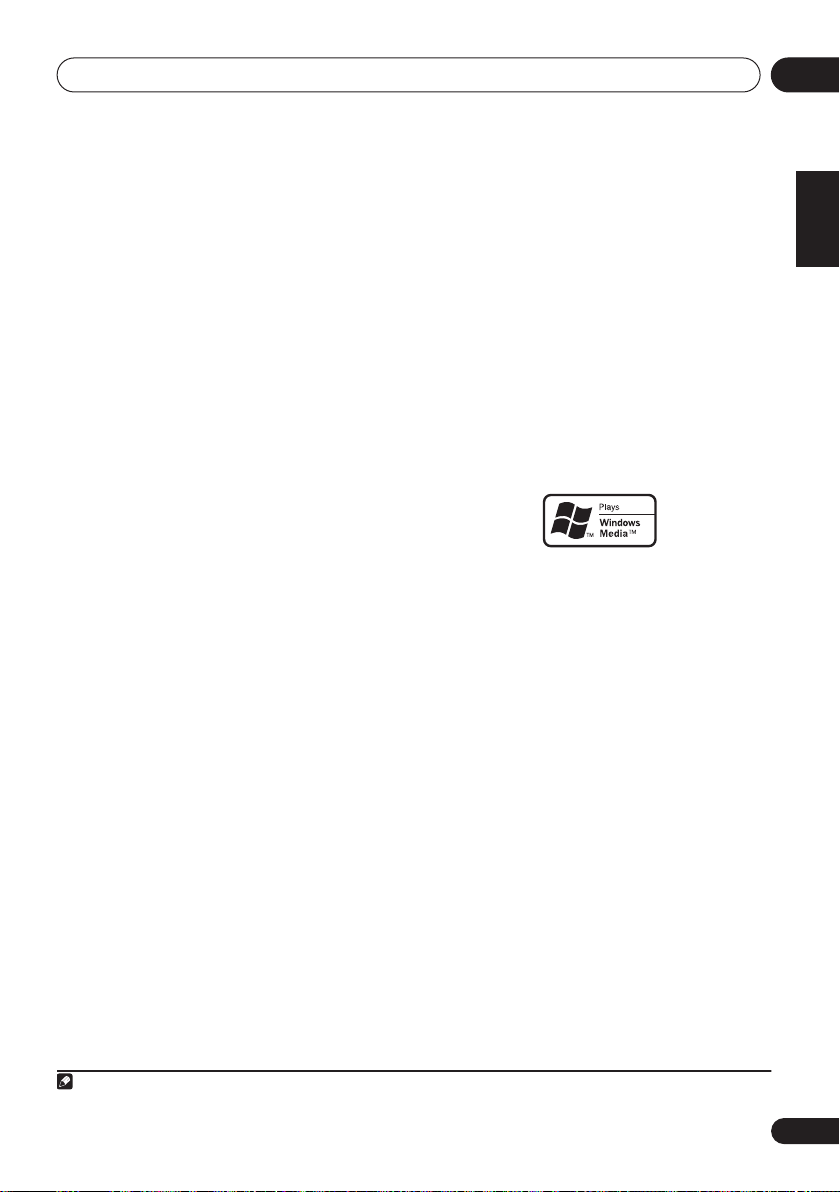
USB playback
07
• Select another input source (like
then switch back to
• Use a dedicated AC adapter (supplied with
the device) for USB power.
If this doesn’t remedy the problem, it is likely
your USB device is incompatible.
USB
DVD/CD
.
Compressed audio compatibility
Note that although most standard bit/
sampling rate combinations for compressed
audio are compatible, some irregularly
encoded files may not play back. The list below
shows compatible formats for compressed
audio files:
•
MP3
(MPEG-1/2/2.5 Audio Layer 3) –
Sampling rates: 8 kHz to 48 kHz; Bit rates:
8 kbps to 320 kbps (128 kbps or higher
recommended); File extension:
•
WMA
(Windows Media Audio) – Sampling
rates: 32 kHz / 44.1 kHz; Bit rates: 32 kbps
to 192 kbps (128 kbps or higher
recommended); File extension:
WMA9 Pro and WMA lossless encoding:
No
•
AAC
(MPEG-4 Advanced Audio Coding) –
Sampling rates: 11.025 kHz to 48 kHz; Bit
rates: 16 kbps to 320 kbps (128 kbps or
higher recommended); File extension:
.m4a
; Apple lossless encoding: No
Other compatibility information
• VBR (variable bit rate) MP3/WMA/MPEG-4
AAC playback: Yes
• DRM (Digital Rights Management)
protection compatible: Yes (DRMprotected audio files will not play in this
receiver).
1
.mp3
.wma
;
),
About MPEG-4 AAC
Advanced Audio Coding (AAC) is at the core of
the MPEG-4 AAC standard, which incorporates
MPEG-2 AAC, forming the basis of the MPEG-4
audio compression technology. The file format
and extension used depend on the application
used to encode the AAC file. This unit plays
back AAC files encoded by iTunes
extension '
play, and files encoded with some versions of
iTunes
Apple and iTunes are trademarks of Apple Computer,
Inc., registered in the U.S. and other countries.
.m4a
'. DRM-protected files will not
®
may not play.
®
About WMA
The Windows Media® logo printed on the box
indicates that this receiver can playback
Windows Media Audio content.
WMA is an acronym for Windows Media Audio
and refers to an audio compression technology
developed by Microsoft Corporation. This unit
plays back WMA files encoded using Windows
®
Media
Player bearing the extension '
Note that DRM-protected files will not play, and
files encoded with some versions of Windows
®
Media
Player may not play.
Microsoft, Windows Media, and the Windows logo are
trademarks, or registered trademarks of Microsoft
Corporation in the United States and/or other countries.
bearing the
.wma
'.
English
Deutsch
Français
Italiano
Nederlands
Español
Note
1 Note that in some cases playback time will not be displayed correctly.
35
En
Page 36

The System Setup menu08
Chapter 8:
The System Setup menu
•
Making receiver settings from
the System Setup menu
The following section shows you how to make
detailed settings to specify how you’re using
the receiver (for example, if you want to set up
two speaker systems in separate rooms), and
also explains how to fine-tune individual
speaker system settings to your liking.
INPUT
RECEIVER
AUDIO/VIDEO PRE-PROGRAMMED
REMOTE CONTROL UNIT
DVD
CD FM AM
SELECT
TV DVR
CD-R/TAPE
SOURCE
TV CTRL
USB
RECEIVER
1 Switch on the receiver and your TV.
Use the RECEIVER
• If headphones are connected to the
receiver, disconnect them.
2 Press RECEIVER on the remote control,
then press the SETUP button.
An on-screen display (OSD) appears on your
TV. Use
///
control to navigate through the screens and
select menu items. Press
and exit the current menu.
• Press
SETUP
at any time to exit the System
Setup menu.
3 Select the setting you want to adjust.
System Setup
1.Surr Back System
2.Auto MCACC
3.Manual MCACC
4.Manual SP Setup
5.Input Assign
6.Other Setup
D.ACCESS
TOP MENU
DTV MENU
SETUP
GUIDE
TV VOL
+10
TUNE
ST ST
ENTER
TUNE
TV CONTROL
INPUT
TV CH
SELECT
CLASS
ENTER
button to switch on.
and
ENTER
on the remote
RETURN
to confirm
: Exit
DISC
MENU
T.EDIT
RETURN
VOL
Surr Back System
using your surround back speakers (see
Surround back speaker setting
Auto MCACC
•
effective automatic surround setup (see
Automatically setting up for surround
sound (MCACC)
•
Manual MCACC
settings and customize the Acoustic
Calibration EQ (see
speaker setup
Manual SP Setup
•
number, distance and overall balance of
the speakers you’ve connected (see
Manual speaker setup
•
Input Assign
connected to the digital and component
video inputs (see
on page 58).
•
Other Setup
to reflect how you are using the receiver
(see
The Other Setup menu
Surround back speaker setting
• Default setting:
There are several ways you can use the
surround back speaker channels with this
system. In addition to a normal home theater
setup where they are used for the surround
back speakers, they can be used for bi-amping
the front speakers or as a separate speaker
system in another room.
1 Select ‘Surr Back System’ from the
System Setup menu.
See
Making receiver settings from the System
Setup menu
screen.
above if you’re not already at this
– Specify how you are
– This is a quick and
on page 9).
– Fine tune your speaker
Manual MCACC
below).
– Specify the size,
on page 41).
– Specify what you’ve
The Input Assign menu
– Make customized settings
Normal (SB)
below).
on page 59).
36
En
Page 37

The System Setup menu
08
System Setup
1.Surr Back System
2.Auto MCACC
3.Manual MCACC
4.Manual SP Setup
5.Input Assign
6.Other Setup
: Exit
1.Surround Back System
Surr Back System
Normal (SB) ]
: Finish
2 Select the surround back speaker
setting.
•
Normal (SB)
– Select for normal home
theater use with surround back speakers in
your main (speaker system A) setup.
•
Second Zone
– Select to use the (surround
back) B speaker terminals to listen to
stereo playback in another room (see
Second Zone speaker B setup
•
Front Bi-Amp
– Select this setting if you’re
bi-amping your front speakers (see
amping your front speakers
on page 54).
Bi-
on page 55).
3 When you’re finished, press RETURN.
You return to the System Setup menu.
Manual MCACC speaker setup
You can use the settings in the Manual MCACC
setup menu to make detailed adjustments
when you’re more familiar with the system.
Before making these settings, you should have
already completed
surround sound (MCACC)
You only need to make these settings once
(unless you change the placement of your
current speaker system or add new speakers).
Important
• For some of the settings below, you’ll have
to connect the setup microphone to the
front panel and place it about ear level at
your normal listening position. See
Automatically setting up for surround
sound (MCACC)
how to do this. Also see
when using the Auto MCACC Setup
page 11 for notes regarding background
noise and other possible interference.
Automatically setting up for
on page 9.
on page 9 if you’re unsure
Other problems
on
• If you’re using a subwoofer, switch it on
and turn up the volume as necessary.
1 Select ‘Manual MCACC’ from the
System Setup menu.
See
Making receiver settings from the System
Setup menu
above if you’re not already at this
screen.
System Setup
1.Surr Back System
2.Auto MCACC
3.Manual MCACC
4.Manual SP Setup
5.Input Assign
6.Other Setup
: Exit
3.Manual MCACC
a.Fine Ch Level
b.Fine SP Distance
c.EQ AUTO Setting
d.EQ Data Copy
e.EQ CUSTOM1 Adjust
f .EQ CUSTOM2 Adjust
g.EQ Data Check
:Return
2 Select the setting you want to adjust.
If you’re doing this for the first time, you might
want to make these settings in order.
•
Fine Ch Level
– Make fine adjustments to
the overall balance of your speaker system
(see
Fine Channel Level
•
Fine SP Distance
settings for your speaker system (see
Speaker Distance
below).
– Make precise delay
Fine
on page 38).
The last five settings are specifically for
customizing the parameters explained in
Acoustic Calibration EQ
•
EQ AUTO Setting
below:
– Measure the acoustic
characteristics of your room and
automatically adjust the frequency balance
of your speaker system (see
Acoustic Calibration EQ automatically
Setting the
below).
•
EQ Data Copy
– Copy Acoustic Calibration
EQ settings for manual adjustment (see
Copying your Acoustic Calibration EQ
settings
below).
•
EQ CUSTOM1/2 Adjust
– Make detailed
manual adjustments to your custom
Acoustic Calibration EQ settings (see
Setting the Acoustic Calibration EQ
manually
•
EQ Data Check
ADJUST
on page 40).
– Check the
,
FRONT ALIGN
ALL CH
and custom
settings using the on-screen display (see
Checking your Acoustic Calibration EQ
settings
on page 41).
English
Deutsch
Français
Italiano
Nederlands
Español
37
En
Page 38

The System Setup menu08
Fine Channel Level
• Default setting:
You can achieve better surround sound by
properly adjusting the overall balance of your
speaker system. The following setting can help
you make detailed adjustments that you may
not achieve using the
page 41.
1 Select ‘Fine Ch Level’ from the Manual
MCACC setup menu.
You’ll hear test tones from each speaker in
turn. Since the left speaker is the main
reference speaker, the level is fixed.
3.Manual MCACC
a.Fine Ch Level
b.Fine SP Distance
c.EQ AUTO Setting
d.EQ Data Copy
e.EQ CUSTOM1 Adjust
f .EQ CUSTOM2 Adjust
g.EQ Data Check
Caution
• The test tones used in the System Setup
are output at high volume (the volume
increases to
2 Select each channel in turn and adjust
the levels
Use
(
+/– 10 dB) as necessary.
/
to adjust the volume of the speaker
you selected to match the reference speaker.
When it sounds like both tones are the same
volume, press
to the next channel.
• For comparison purposes, the reference
speaker will change depending on which
speaker you select.
• If you want to go back and adjust a
channel, simply use
0dB
(all channels)
Manual speaker setup
3a.Fine Channel Level
Please Wait... 20
Caution!
Loud test tones
will be output.
:Return
-18 dB
automatically).
ENTER
to confirm and continue
3a.Fine Channel Level
L + 0.0dB (Reference)
R [ 0.0dB ]
C + 1.0dB
LS [ -3.0dB ]
RS [+ 10.0dB ]
SBL [– 10.0dB ]
SBR [+ 9.5dB ]
SW [– 1.5dB ]
:Finish
/
to select it.
on
:Cancel
3 When you're finished, press RETURN.
You return to the Manual MCACC setup menu.
Fine Speaker Distance
• Default setting:
For proper sound depth and separation with
your system, it is necessary to add a slight bit
of delay to some speakers so that all sounds
will arrive at the listening position at the same
time. The following setting can help you make
detailed adjustments that you may not achieve
using the
Manual speaker setup
1 Select ‘Fine SP Distance’ from the
Manual MCACC setup menu.
The volume increases to the reference level.
2 Adjust the distance of the left channel
from the listening position.
After pressing
3 Select each channel in turn and adjust
the distance as necessary.
Use
/
to adjust the delay of the speaker
you selected to match the reference speaker.
The delay is measured in terms of speaker
distance from
3.0 m
(all channels)
3.Manual MCACC
a.Fine Ch Level
b.Fine SP Distance
c.EQ AUTO Setting
d.EQ Data Copy
e.EQ CUSTOM1 Adjust
f .EQ CUSTOM2 Adjust
g.EQ Data Check
:Return
3b.Fine SP Distance
L(Reference)
3.0 m
ENTER:Next :Cancel
ENTER
, test tones will be output.
0.1
to
9.0
meters.
3b.Fine SP Distance
L 3.0 m (Reference
R [
1.8 m ]
C
3.0 m
LS [
1.3 m ]
RS [
1.2 m ]
SBL [
1.3 m ]
SBR [
1.2 m ]
SW [
2.4 m ]
:Finish
below.
)
38
En
Page 39

The System Setup menu
08
Listen to the reference speaker and use it to
measure the target channel. From the listening
position, face the two speakers with your arms
outstretched pointing at each speaker. Try to
make the two tones sound as if they are
arriving simultaneously at a position slightly in
front of you and between your arm span.
When it sounds like the delay settings are
matched up, press
ENTER
to confirm and
continue to the next channel.
• For comparison purposes, the reference
speaker will change depending on which
speaker you select.
• If you want to go back and adjust a
channel, simply use
/
to select it.
4 When you're finished, press RETURN.
You return to the Manual MCACC setup menu.
Acoustic Calibration EQ
Acoustic Calibration Equalization is a kind of
room equalizer for your speakers (excluding
the subwoofer). It works by measuring the
acoustic characteristics of your room and
neutralizing the ambient characteristics that
can color the original source material. This
provides a ‘flat’ equalization setting. If you’re
not satisfied with the automatic adjustment,
you can also adjust these settings manually to
get a frequency balance that suits your tastes.
Setting the Acoustic Calibration EQ
automatically
If you have already completed
setting up for surround sound (MCACC)
page 9,
ALL CH ADJUST
Automatically
and
FRONT ALIGN
on
(below) should already be set. Therefore, if you
want to adjust your settings manually, you can
skip to
Setting the Acoustic Calibration EQ
manually
below.
1 Select ‘EQ AUTO Setting’ from the
Manual MCACC setup menu.
3.Manual MCACC
a.Fine Ch Level
b.Fine SP Distance
c.EQ AUTO Setting
d.EQ Data Copy
e.EQ CUSTOM1 Adjust
f .EQ CUSTOM2 Adjust
g.EQ Data Check
:Return
3c.EQ AUTO Setting
Set microphone.
Turn on Subwoofar.
:Cancel
• Make sure the microphone is connected.
• If you’re using a subwoofer, it is
automatically detected every time you
switch on the system. Make sure it is on
and the volume is at the middle position.
• See
Other problems when using the Auto
MCACC Setup
on page 11 for notes
regarding high background noise levels
and other possible interference.
2 Wait for the EQ AUTO Setting to finish.
3c.EQ AUTO Setting
Now Analyzing
Environment Check
Ambient Noise [ ]
Microphone [ ]
Speaker YES/NO [ ]
:Cancel
3c.EQ AUTO Setting
Now Analyzing
Surround Analyzing
Channel Level [ ]
Acoustic Cal EQ [ ]
:Cancel
As the receiver outputs test tones, the
frequency balance is adjusted automatically
for the following settings:
•
ALL CH ADJUST
– A ‘flat’ setting where all
the speakers are set individually so no
special weighting is given to any one
channel.
English
Deutsch
Français
Italiano
Nederlands
Español
39
En
Page 40

The System Setup menu08
•
FRONT ALIGN
accordance with the front speaker settings
(no equalization is applied to the front left
and right channels).
You return to the Acoustic Cal EQ setup menu
after the Acoustic Calibration Equalization is
set.
Copying your Acoustic Calibration EQ
settings
If you want to manually adjust the Acoustic
Calibration EQ (see
Calibration EQ manually
recommend copying the
the
FRONT ALIGN
setup above (or from
for surround sound (MCACC)
of the custom settings. Instead of just a flat EQ
curve, this will give you a reference point from
which to start.
1 Select ‘EQ Data Copy’ from the Manual
MCACC setup menu.
2 Select CUSTOM1 or CUSTOM2 then use
/
to select the setting you want to
copy.
3d.EQ Data Copy
TO FROM
CUSTOM1 CUSTOM1
CUSTOM2 [ CUSTOM2 ]
Start Copy [ OK ]
• You can also copy from one custom setting
to another. For more on the
ADJUST
Setting the Acoustic Calibration EQ
automatically
– All speakers are set in
Setting the Acoustic
below), we
ALL CH ADJUST
settings from the
Automatically setting up
on page 9) to one
3.Manual MCACC
a.Fine Ch Level
b.Fine SP Distance
c.EQ AUTO Setting
d.EQ Data Copy
e.EQ CUSTOM1 Adjust
f .EQ CUSTOM2 Adjust
g.EQ Data Check
:Return
3d.EQ Data Copy
TO FROM
CUSTOM1 ALL CH ADJ
CUSTOM2 [ CUSTOM2 ]
Start Copy [ OK ]
:Cancel
and
FRONT ALIGN
above.
or
EQ AUTO
:Cancel
ALL CH
settings, see
3 Select ‘OK’ to copy and confirm.
Setting the Acoustic Calibration EQ
manually
Before manually adjusting the Acoustic
Calibration EQ, we recommend copying the
ALL CH ADJUST
or the
FRONT ALIGN
settings
from the auto setup above (or from
Automatically setting up for surround sound
(MCACC)
on page 9) to one of the custom
settings. Instead of just a flat EQ curve, this will
give you a reference point from which to start
(see
Copying your Acoustic Calibration EQ
settings
above for how to do this).
1 Select ‘EQ CUSTOM1 Adjust or EQ
CUSTOM2 Adjust’ from the Manual MCACC
setup menu.
3.Manual MCACC
a.Fine Ch Level
b.Fine SP Distance
c.EQ AUTO Setting
d.EQ Data Copy
e.EQ CUSTOM1 Adjust
f .EQ CUSTOM2 Adjust
g.EQ Data Check
:Return
3e.EQ CUSTOM1 Adjust
Test Tone Type
ALL CH ADJUST
ENTER:Next :Cancel
2 Select which method you would like to
use to adjust the overall frequency balance.
It is best to choose whichever one you copied
to the custom setting in
Calibration EQ settings
ALL CH ADJUST
•
Copying your Acoustic
above.
– All the speakers can be
set independently so no special weighting
is given to any one channel. When
adjusting, test tones will sound for each
individual channel.
•
FRONT ALIGN
– Speakers are set in
accordance with the front speaker
settings. The sound of the test tone will
alternate between the left front (reference)
speaker and the target speaker.
40
En
Page 41

The System Setup menu
08
3 Select the channel(s) you want and
adjust to your liking.
3e.EQ CUSTOM1 Adjust
Test Tone Type:
"ALL CH ADJUST"
Left
40Hz : [+ 1.0dB ]
125Hz : [ 0.0dB ]
250Hz : [ 0.0dB ]
4kHz : [ 0.0dB ]
13kHz : [ 0.0dB ]
TRIM : [ 0.0dB ]
Use
/
/
Use
:Finish
to select the channel.
to select the frequency and
3e. EQ CUSTOM1 Adjust
Test Tone Type:
"ALL CH ADJUST"
[ Left ]
40Hz : + 1.0dB
125Hz : [ 0.0dB ]
250Hz : [ 0.0dB ]
4kHz : [ 0.0dB ]
13kHz : [ 0.0dB ]
TRIM : [ 0.0dB ]
:Finish
/
to
boost or cut the EQ. When you’re finished, go
back to the top of the screen and use
/
to
select the next channel.
• The front speakers can’t be adjusted if you
selected
• The
FRONT ALIGN
OVER!
indicator shows in the display if
.
the frequency adjustment is too drastic
and might distort. If this happens, bring the
level down until
OVER!
disappears from
the display.
Tip
• Changing the frequency curve of one
channel too drastically will affect the
overall balance. If the speaker balance
seems uneven, you can raise or lower
channel levels using test tones with the
TRIM
feature. Use
then use
/
/
to select
TRIM
to raise or lower the
channel level for the current speaker.
4 When you're finished, press RETURN.
You return to the Manual MCACC setup menu.
Checking your Acoustic Calibration EQ
settings
After you have completed an automatic or
manual Acoustic Calibration EQ adjustment,
you can check the
ALIGN
and custom settings using the on-
ALL CH ADJUST, FRONT
screen display.
1 Select ‘EQ Data Check’ from the Manual
MCACC setup menu.
3.Manual MCACC
a.Fine Ch Level
b.Fine SP Distance
c.EQ AUTO Setting
d.EQ Data Copy
e.EQ CUSTOM1 Adjust
f .EQ CUSTOM2 Adjust
g.EQ Data Check
:Return
3g.EQ Data Check
ALL CH ADJUST
[ Left ]
40Hz : + 1.0dB
125Hz : 0.0dB
250Hz : 0.0dB
4kHz : 0.0dB
13kHz : 0.0dB
TRIM : 0.0dB
:Return
2 Select the setting you want to check.
• It is useful to do this while a source is
playing so you can compare the different
settings.
3 Select the channels you want, pressing
ENTER when you’re finished checking each
one.
4 When you're finished, press RETURN.
You return to the Manual MCACC setup menu.
Manual speaker setup
This receiver allows you to make detailed
settings to optimize the surround sound
performance. You only need to make these
settings once (unless you change the
placement of your current speaker system or
add new speakers.).
These settings are designed to fine-tune your
system, but if you’re satisfied with the settings
made in
sound (MCACC)
make all of these settings.
Automatically setting up for surround
on page 9, it isn’t necessary to
Caution
• The test tones used in the System Setup
are output at high volume (the volume
increases to
-18 dB
automatically).
English
Deutsch
Français
Italiano
Nederlands
Español
41
En
Page 42

The System Setup menu08
1 Select ‘Manual SP Setup’ then press
ENTER.
System Setup
1.Surr Back System
2.Auto MCACC
3.Manual MCACC
4.Manual SP Setup
5.Input Assign
6.Other Setup
: Exit
4.Manual SP Setup
a.Speaker Setting
b.Crossover Network
c.Channel Level
d.Speaker Distance
:Return
2 Select the setting you want to adjust.
If you are doing this for the first time, you may
want to adjust these settings in order:
•
Speaker Setting
– Specify the size and
number of speakers you’ve connected
(page 42).
•
Crossover Network
– Specify which
frequencies will be sent to the subwoofer
(page 43).
•
Channel Level
– Adjust the overall balance
of your speaker system (page 43).
•
Speaker Distance
– Specify the distance
of your speakers from the listening position
(page 44).
3 Make the adjustments necessary for
each setting, pressing RETURN to confirm
after each screen.
Speaker Setting
Use this setting to specify your speaker
configuration (size, number of speakers). It is a
good idea to make sure that the settings made
in
Automatically setting up for surround sound
(MCACC)
on page 9 are correct.
1 Select ‘Speaker Setting’ from the
Manual SP Setup menu.
4.Manual SP Setup
a.Speaker Setting
b.Crossover Network
c.Channel Level
d.Speaker Distance
:Return
4a.Speaker Setting
Front SMALL
Center [ SMALL ]
Surr [ SMALL ]
SB [
SMALL x2
SUB W. : YES ]
]
:Finish
2 Choose the set of speakers that you
want to set then select a speaker size.
Use
/
to select the size (and number) of
each of the following speakers:
•
Front
– Select
LARGE
if your front
speakers reproduce bass frequencies
effectively, or if you didn’t connect a
subwoofer. Select
frequencies to the subwoofer.
•
Center
– Select
SMALL
LARGE
to send the bass
1
if your center
speaker reproduces bass frequencies
effectively, or select
SMALL
to send bass
frequencies to the other speakers or
subwoofer. If you didn’t connect a center
speaker, choose
NO
(the center channel is
sent to the other speakers).
•
Surr
– Select
LARGE
if your surround
speakers reproduce bass frequencies
effectively. Select
SMALL
to send bass
frequencies to the other speakers or
subwoofer. If you didn’t connect surround
speakers choose
NO
(the sound of the
surround channels is sent to the other
speakers).
Note
1 If you select
surround back speakers can’t be set to
to the subwoofer.
SMALL
for the front speakers the subwoofer will automatically be fixed to
42
En
LARGE
if the front speakers are set to
YES
SMALL
. Also, the center, surround, and
. In this case, all bass frequencies are sent
Page 43

The System Setup menu
08
•SB – Select the number of surround back
speakers you have (one, two or none).
Select
LARGE
if your surround back
speakers reproduce bass frequencies
effectively. Select
SMALL
to send bass
frequencies to the other speakers or
subwoofer. If you didn’t connect surround
back speakers choose
•
SUB W.
– LFE signals and bass
frequencies of channels set to
output from the subwoofer when
NO
1
.
SMALL
YES
is
selected (see notes below). Choose the
PLUS
setting if you want the subwoofer to
output bass sound continuously or you
want deeper bass (the bass frequencies
that would normally come out the front and
center speakers are also routed to the
subwoofer). If you did not connect a
subwoofer choose
NO
(the bass
frequencies are output from other
speakers).
3 When you’re finished, press RETURN.
You return to the Manual SP Setup menu.
Tip
• If you have a subwoofer and like lots of
bass, it may seem logical to select
for your front speakers and
PLUS
LARGE
for the
subwoofer. This may not, however, yield the
best bass results. Depending on the
speaker placement of your room you may
actually experience a decrease in the
amount of bass due to low frequency
cancellations. In this case, try changing
the position or direction of speakers. If you
can’t get good results, listen to the bass
response with it set to
front speakers set to
PLUS
LARGE
and
and
YES
SMALL
or the
alternatively and let your ears judge which
are
sounds best. If you’re having problems, the
easiest option is to route all the bass
sounds to the subwoofer by selecting
SMALL
for the front speakers.
Crossover Network
• Default setting:
This setting decides the cutoff between bass
sounds playing back from the speakers
selected as
LARGE
sounds playing back from those selected as
SMALL
. It also decides where the cutoff will be
for bass sounds in the LFE channel.
1 Select ‘Crossover Network’ from the
Manual SP Setup menu.
4.Manual SP Setup
a.Speaker Setting
b.Crossover Network
c.Channel Level
d.Speaker Distance
2 Choose the frequency cutoff point.
Frequencies below the cutoff point will be sent
to the subwoofer (or
3 When you’re finished, press RETURN.
You return to the Manual SP Setup menu.
100Hz
, or the subwoofer, and bass
4b.Crossover Network
Frequency 80Hz
:Return
LARGE
speakers).
Channel Level
Using the channel level settings, you can
adjust the overall balance of your speaker
system, an important factor when setting up a
home theater system.
2
:Finish
English
Deutsch
Français
Italiano
Nederlands
Español
Note
1• If the surround speakers are set to NO, the surround back speakers will automatically be set to NO.
• If you selected
back settings.
• If you select one surround back speaker only, make sure that speaker is hooked up to the left surround back terminal.
2 For more on selecting the speaker sizes, see
Second Zone
or
Front Bi-Amp
(in
Surround back speaker setting
Speaker Setting
above.
on page 36) you can’t adjust the surround
43
En
Page 44

The System Setup menu08
1 Select ‘Channel Level’ from the Manual
SP Setup menu.
4.Manual SP Setup
a.Speaker Setting
b.Crossover Network
c.Channel Level
d.Speaker Distance
:Return
4c.Channel Level
Test Tone Manual
ENTER:Next :Cancel
2 Select a setup option.
•
Manual
– Move the test tone manually
from speaker to speaker and adjust
individual channel levels.
•
Auto
– Adjust channel levels as the test
tone moves from speaker to speaker
automatically.
3 Confirm your selected setup option.
The test tones will start after you press
ENTER
After the volume increases to the reference
level, test tones will be output.
4c.Channel Level
Test Tone [ Manual ]
Please Wait . . . 20
Caution!
Loud test tones
will be output.
:Cancel
4 Adjust the level of each channel using
/
.
If you selected
speakers. The
Manual
Auto
, use
/
setup will output test tones
to switch
in the order shown on-screen:
4c.Channel Level
L 0.0dB
C [ 0.0dB ]
R [ 0.0dB ]
RS [ 0.0dB ]
SBR [ 0.0dB ]
SBL [ 0.0dB ]
LS [ 0.0dB ]
SW [ 0.0dB ]
:Finish
Adjust the level of each speaker as the test
tone is emitted.
1
5 When you’re finished, press RETURN.
You return to the Manual SP Setup menu.
Tip
• You can change the channel levels at any
time by using
EFFECT/CH SEL
and
the remote control. You can set two
channel levels: one for
DVD 5.1 CH
one for the listening modes.
Speaker Distance
For good sound depth and separation from
your system, you need to specify the distance
of your speakers from the listening position.
The receiver can then add the proper delay
needed for effective surround sound.
.
1 Select ‘Speaker Distance’ from the
Manual SP Setup menu.
4.Manual SP Setup
a.Speaker Setting
b.Crossover Network
c.Channel Level
d.Speaker Distance
:Return
2 Adjust the distance of each speaker
using
/
.
You can adjust the distance of each speaker in
0.1 meter increments.
3 When you’re finished, press RETURN.
You return to the Manual SP Setup menu.
Tip
• For best surround sound, make sure the
surround back speakers are the same
distance from the listening position.
4d.Speaker Distance
L
3.0 m
C [
3.0 m ]
R [
3.0 m ]
RS [
3.0 m ]
SBR [
3.0 m ]
SBL [
3.0 m ]
LS [
3.0 m ]
SW [
3.0 m ]
+/–
and
:Finish
on
Note
1• If you are using a Sound Pressure Level (SPL) meter, take the readings from your main listening position and adjust the level
of each speaker to 75 dB SPL (C-weighting/slow reading).
• The subwoofer test tone is output at low volumes. You may need to adjust the level after testing with an actual soundtrack.
44
En
Page 45

Using the tuner
09
Chapter 9:
Using the tuner
Listening to the radio
The following steps show you how to tune in to
FM and AM radio broadcasts using the
automatic (search) and manual (step) tuning
functions. If you already know the frequency of
the station you want, see
station
below. Once you are tuned to a station
Tuning directly to a
you can memorize the frequency for recall
later—see
Saving station presets
on the next
page for more on how to do this.
DVD
CD
D.ACCESS
TOP MENU
DTV MENU
SETUP
GUIDE
TV DVR
CD-R/TAPE
USB
FM AM
SLEEP
SR+
DIMMER
+10
TUNE
ST ST
ENTER
TUNE
TV CONTROL
ANALOG
ATT
MIDNIGHT/
LOUDNESS
DISC
TV VOL
SELECT
DTV ON/OFF DT V INFO
MPX
AUDIO
SUBTITLE
DISP
STANDARD ADV.SURR
DIALOG E
S.RETRIEVER
EFFECT/CH SEL
SHIFT
TV CTRL
RECEIVER
SB ch
CLASS
ENTER
MENU
T.EDIT
RETURN
REC
REC STOP JUKEBOX
ACOUSTIC EQ
RECEIVER
HDD
CH
STEREO
VOL
MUTE
DVD
CH
AUTO SURR
SIGNAL SEL
INPUT
TV CH
1 Press FM or AM to select the band.
2 Tune to a station.
There are three ways to do this:
Automatic tuning
To search for stations in the currently
selected band, press and hold
TUNE
/
for about a second. The receiver will start
searching for the next station, stopping
when it has found one. Repeat to search for
other stations.
Manual tuning
To change the frequency one step at a
time, press
TUNE
/
.
Improving FM stereo sound
If the (tuned) or (stereo) indicators
don't light when tuning to an FM station
because the signal is weak, press the
button to switch the receiver into mono
reception mode. This should improve the
sound quality and allow you to enjoy the
broadcast.
Tuning directly to a station
Sometimes, you'll already know the frequency
of the station you want to listen to. In this case,
you can simply enter the frequency directly
using the number buttons on the remote
control.
1 Press FM or AM to select the band.
2 Press D.ACCESS (Direct Access).
3 Use the number buttons to enter the
frequency of the radio station.
For example, to tune to
6, 0, 0
If you make a mistake halfway through, press
D.ACCESS
start over.
High speed tuning
Press and hold
TUNE
/
for high speed
tuning. Release the button at the frequency
you want.
MPX
106.00
(FM), press 1, 0,
.
twice to cancel the frequency and
English
Deutsch
Français
Italiano
Nederlands
Español
45
En
Page 46

Using the tuner09
Saving station presets
If you often listen to a particular radio station,
it's convenient to have the receiver store the
frequency for easy recall whenever you want to
listen to that station. This saves the effort of
manually tuning in each time. This unit can
memorize up to 30 stations, stored in three
banks, or classes, (A, B and C) of 10 stations
each. When saving an FM frequency, the
setting (see previous page) is also stored.
1 Tune to a station you want to memorize.
See
Listening to the radio
for more on this.
2 Press T.EDIT (TUNER EDIT).
The display shows
blinking memory class.
3 Press CLASS to select one of the three
classes then press
station preset you want.
You can also use the number buttons or the
MULTI JOG
preset.
4 Press
After pressing
number stop blinking and the receiver stores
the station.
dial (front panel) to select a station
ENTER
.
ENTER
on the previous page
ST. MEMORY
ST
/
to select the
, the preset class and
Naming station presets
For easier identification, you can name your
station presets.
1 Choose the station preset you want to
name.
See
Listening to station presets
to do this.
2 Press T.EDIT (TUNER EDIT).
The display shows
cursor at the first character position.
3 Input the name you want.
Choose a name up to four characters long.
ST. NAME
below for how
, then a blinking
, then a
MPX
• Use the
• Press
• The name is stored when
• To erase a station name, simply repeat
MULTI JOG
ST
/
characters.
character is input, a space is input.
after choosing the fourth character.
steps 1 to 3 and input four spaces instead
of a name.
Once you have named a station preset, you
can press
to switch the display between name and
frequency.
buttons (remote) to select
ENTER
Tip
DISP
dial (front panel) or the
to confirm a character. If no
ENTER
is pressed
when listening to a station
Listening to station presets
You will need to have some presets stored to do
this. See
haven’t done this already.
1 Press FM, then press CLASS to select the
class in which the station is stored.
Press repeatedly to cycle through classes A, B
and C.
2 Press
you want.
Saving station presets
ST
/
to select the station preset
• You can also use the number buttons on
the remote control to recall the station
preset.
above if you
Changing the frequency step
If you find that you can’t tune into stations
successfully, the frequency step may not be
suitable for your country/region. Here’s how to
switch the setting:
1 Switch the receiver into standby.
2 On the front panel, press
ON
while you press and hold the TUNER EDIT
button.
The channel tuning step alternates between
10K STEP
and
9K STEP
each time you do this.
STANDBY/
46
En
Page 47

Making recordings
VOL
INPUT
TV CH
TV VOL
10
Chapter 10:
Making recordings
2 Select the input signal (if necessary).
Press
Making an audio or a video
recording
You can make an audio or a video recording
from the built-in tuner, or from an audio or
video source connected to the receiver (such
as a CD player or TV).
Keep in mind you can’t make a digital
recording from an analog source or vice-versa,
so make sure the components you are
recording to/from are hooked up in the same
way (see
connections).
If you want to record a video source, you also
need to use the same type of connection for the
source as for the recorder. For example, you
can’t record a component hooked up to S-video
jacks with a recorder hooked up to the
composite video outputs (see page 16 for more
on video connections).
Connecting up
INPUT
RECEIVER
SELECT
AUDIO/VIDEO PRE-PROGRAMMED
REMOTE CONTROL UNIT
TV DVR
DVD
CD-R/TAPE
CD FM AM
on page 12 for more on
SELECT
SOURCE
TV CTRL
USB
RECEIVER
REC
DTV ON/OFF DT V INFO
REC STOP JUKEBOX
MPX
HDD
AUDIO
SUBTITLE
DISP
SHIFT
S.RETRIEVER
EFFECT/CH SEL
CH
STEREO
ACOUSTIC EQ
STANDARD ADV.SURR
DIALOG E
MUTE
DVD
CH
AUTO SURR
SIGNAL SEL
SIGNAL SEL
corresponding to the source component (see
page 33 for more on this).
3 Prepare the source you want to record.
Tune to the radio station, load the CD, video,
DVD etc.
4 Prepare the recorder.
Insert a blank tape, MD, video etc. into the
recording device and set the recording levels.
Refer to the instructions that came with the
recorder if you are unsure how to do this. Most
video recorders set the audio recording level
automatically—check the component’s
instruction manual if you’re unsure.
5 Start recording, then start playback of the
source component.
to select the input signal
1
English
Deutsch
Français
Italiano
Nederlands
Español
1 Select the source you want to record.
Use the
SELECT
1• The receiver's volume, balance, tone (bass, treble, loudness), and surround effects have no effect on the recorded signal.
MULTI CONTROL
buttons (or
INPUT
).
Note
• Some digital sources are copy-protected, and can only be recorded in analog.
• Some video sources are copy-protected. These cannot be recorded.
47
En
Page 48

Controlling the rest of your system11
Chapter 11:
Controlling the rest of your
system
Operating other Pioneer
components
Many Pioneer components have SR
jacks which can be used to link components
together so that you can use just the remote
sensor of one component. When you use a
remote control, the control signal is passed
along the chain to the appropriate
component.
1
Note that if you use this feature,
you also have at least one set of analog audio or
video jacks connected
to another component
for grounding purposes.
OUT
CONTROL
IN
Receiver
Other Pioneer products
Remote
control
unit
with CONTROL terminals
Connect to CONTROL IN
terminal of other
Pioneer products
CONTROL
make sure that
CONTROL
IN
OUT
Setting the remote to control
other components
Most components can be assigned to one of
the
MULTI CONTROL
component’s manufacturer preset code stored
in the remote.
However, please note that there are cases
where only certain functions may be
controllable after assigning the proper preset
code, or the codes for the manufacturer in the
remote control will not work for the model that
you are using.
Note
• You can cancel or exit any of the steps by
press and hold
To go back a step, press
• After one minute of inactivity, the remote
automatically exits the operation.
buttons using the
2
RECEIVER
for two seconds.
RETURN
.
Note
1• If you want to control all your components using this receiver’s remote control, refer to
on page 48.
• If you have connected a remote control to the
unit using the remote sensor.
2• TV codes (for example, codes for TV, CATV or Satellite TV) can only be assigned to the
• If you assign the
Erasing all of the remote control presets
AM
or FM function to another component, you will have to reset the receiver to the default settings (see
on page 49) to reassign it to the Pioneer preset code to use this receiver’s built-in tuner.
CONTROL IN
jack (using a mini-plug cable), you won't be able to control this
48
En
Controlling the rest of your system
TV/SAT
or
TV CTRL
button.
Page 49

Controlling the rest of your system
11
Selecting preset codes directly
INPUT
RECEIVER
AUDIO/VIDEO PRE-PROGRAMMED
REMOTE CONTROL UNIT
DVD
CD FM AM
SLEEP
1 While pressing the RECEIVER button,
press the
The remote LCD display shows
2 Use
/
ENTER
.
3 Press the MULTI CONTROL button for the
component you want to control then press
ENTER
.
The LCD on the remote displays the
component you want to control.
4 Use
/
brand name of your component then press
ENTER
.
This should be the manufacturer’s name (for
example,
5 Use
/
name from the list then press
6 Use
/
the list, then try using this remote control
with your component.
The code should start with the component type
(for example,
one, start with the first one.
To try out the remote control, switch the
component on or off (into standby) by pressing
SOURCE . If it doesn’t seem to work, select
the next code from the list (if there is one).
Note
1 You can’t assign the
2 You can’t use direct function with the
SOURCE
SELECT
TV DVR
CD-R/TAPE
SETUP
TV CTRL
USB
RECEIVER
SB ch
button.
ANALOG
ATT
D.ACCESS
TOP MENU
DTV MENU
SETUP
GUIDE
SR+
+10
ST ST
TV VOL
TUNE
ENTER
TUNE
TV CONTROL
INPUT
DIMMER
TV CH
SETUP
to select PRESET then press
1
to select the first letter of the
P
for Pioneer).
to select the manufacturer’s
ENTER
to select the proper code from
DVD 009
). If there is more than
RECEIVER
button.
TV CTRL
MIDNIGHT/
LOUDNESS
CLASS
DISC
ENTER
MENU
T.EDIT
RETURN
VOL
.
.
function.
7 If your component is controlled
successfully, press
ENTER
to confirm.
English
The remote LCD display shows OK.
8 Press and hold RECEIVER for about two
seconds to exit the SETUP.
Deutsch
Erasing all of the remote control
presets
This will erase all preset remote control preset
codes.
1 While pressing the RECEIVER button,
press the
The remote LCD display shows
2 Use
ENTER
3 Press and hold
seconds
/
.
.
SETUP
to select
button.
SETUP
RESET
then press
ENTER for about two
.
Français
Italiano
The LCD shows OK to confirm the remote
presets have been erased.
4 Press and hold RECEIVER for about two
Nederlands
seconds to exit the SETUP.
Direct function
• Default setting:
You can use the direct function feature to
control one component using the remote
control while at the same time, using your
receiver to playback a different component.
This could let you, for example, use the remote
control to set up and listen to a CD on the
receiver and then use the remote control to
rewind a tape in your VCR while you continue
to listen to your CD player.
When direct function is on, any component
you select (using the
buttons) will be selected by both the receiver
and the remote control. When you turn direct
function off, you can operate the remote
control without affecting the receiver.
ON
MULTI CONTROL
Español
2
49
En
Page 50

Controlling the rest of your system11
1 While pressing the RECEIVER button,
press the
The remote LCD display shows
2 Use
ENTER
3 Press the MULTI CONTROL button for the
component you want to control
ENTER
The LCD on the remote displays the
component you want to control.
4 Use
OFF then press
The LCD shows OK to confirm the setting.
5 Press and hold RECEIVER for about two
SETUP
button.
SETUP
/
to select
DIRECT F
.
.
/
to switch direct function ON or
ENTER
.
.
then press
then press
Confirming preset codes
Use this feature to check which preset code is
assigned to a
1 While pressing the RECEIVER button,
press the
The remote LCD display shows
2 Use
ENTER
3 Press the MULTI CONTROL button of the
component for which you want to check the
preset code then press
The brand name and preset code appears in
the display for three seconds.
MULTI CONTROL
SETUP
button.
/
to select READ ID then press
.
ENTER
button.
SETUP
.
.
seconds to exit the SETUP.
Controls for TVs
This remote control can control components after entering the proper codes or teaching the
receiver the commands (see
Use the
MULTI CONTROL
• The
TV CONTROL
the
TV CTRL
Button(s) Function Components
TV
INPUT
SELECT
TV CH +/–
TV VOL +/–
SOURCEPress to switch the component assigned to the
button. If you have two TVs, assign the main TV to the
Switches the DTV on or off. DTV
Switches the TV or CATV between standby and on. Cable TV/Satellite TV/TV
Switches the TV input. (Not possib
le with all models.)
Selects channels. Cable TV/Satellite TV/TV/
Adjust the TV volume. Cable TV/Satellite TV/TV/
button on or off.
Switches the DTV on or off. DTV
Press to get information on DTV programs. DTV
Use to choose the BLUE commands on a DTV menu. DTV
Operating other Pioneer components
on page 48 for more on this).
buttons to select the component.
buttons on the remote control are dedicated to control the TV assigned to
TV CTRL
TV CTRL
TV
DTV
DTV
Cable TV/Satellite TV/TV/
DTV
button.
50
En
Page 51

Controlling the rest of your system
11
Button(s)
AUDIO
GUIDE
DTV MENU
RETURN
Number
buttons
+10
button Use to add a decimal point when selecting a specific TV
ENTER/
DISC
MENU
ENTER
Function Components
Use to choose the YELLOW commands on a DTV menu. DTV
Use to choose the GREEN commands on a DTV menu. DTV
Use to choose the RED commands on a DTV menu. DTV
Use to switch DTV audio tracks. DTV
Use as the
Press to display the DTV menu. DTV
Use to select closed captioning with DTV. DTV
Use to select a specific TV channel. Cable TV/Satellite TV/TV/
channel.
Use to enter a channel. Cable TV/Satellite TV/TV/
Select different menus from the DTV functions. DTV
Select the menu screen. Cable TV/Satellite TV/TV
&
Press to select or adjust and navigate items on the menu
screen.
GUIDE
button for navigating. Cable TV/Satellite TV/TV/
English
Deutsch
DTV
Français
DTV
DTV
Italiano
DTV
Nederlands
Cable TV/Satellite TV/TV/
DTV
Español
51
En
Page 52

Controlling the rest of your system11
Controls for other components
This remote control can control these components after entering the proper codes or teaching the
receiver the commands (see
Use the
MULTI CONTROL
Operating other Pioneer components
buttons to select the component.
on page 48 for more on this).
Button (s)
SOURCEPress to switch the component between standby and on. CD/MD/CD-R/VCR/DVD/LD/
REC
(
SHIFT+)
REC STOP
(
SHIFT+)
JUKEBOX
(
SHIFT+)
Number
buttons
+10
button Selects tracks higher than 10. (For example, press
Function Components
DVR player/Cassette deck
Press to return to the start of the current track.
Repeated presses skips to the start of previous tracks.
Go back channels (channel –). DVR/VCR
Press to advance to the start of the next track.
Repeated presses skips to the start of following tracks.
Go forward channels (channel +). VCR
Pause playback or recording. CD/MD/CD-R/VCR/DVD/LD/
Start playback. CD/MD/CD-R/VCR/DVD/LD/
Hold down for fast forward playback. CD/MD/CD-R/VCR/DVD/LD/
Hold down for fast reverse playback. CD/MD/CD-R/VCR/DVD/LD/
Stops playback (on some models, pressing this when the
disc is already stopped will cause the disc tray to open).
Starts recording. To prevent accidental recording, this
button must be pressed twice to take effect.
Stops recording. DVR player
Switches to the Jukebox feature. DVR player
Directly access tracks on a program source. CD/MD/CD-R/VCR/LD
Use the number buttons to navigate the on-screen display. DVD/DVR player
+10
then 3 to select track 13.)
CD/MD/CD-R/DVD/LD
player
CD/MD/CD-R/DVD/LD
player
DVR player/Cassette deck
DVR player/Cassette deck
DVR player/Cassette deck
DVR player/Cassette deck
CD/MD/CD-R/VCR/DVD/LD/
DVR player/Cassette deck
MD/CD-R/VCR/ DVR player/
Cassette deck
player
CD/MD/CD-R/VCR/LD
player
52
En
Page 53

Controlling the rest of your system
11
Button (s)
ENTER
DISC
TOP MENU
MENU
ENTER
/
Function Components
Chooses the disc. Multiple CD player
/
Ejects the disc. MD player
Use as the
Use as the
Displays the setup screen for DVR players. DVR player
Changes sides of the LD. LD player
Displays the disc ‘top’ menu of a DVD player. DVD/DVR player
Displays menus for the current DVD or DVR you are using. DVD/DVR player
Pauses the tape. Cassette deck
Stops the tape. Cassette deck
Starts playback. Cassette deck
Fast rewinds/fast forwards the tape. Cassette deck
&
Navigates DVD menu/options. DVD/DVR Player
ENTER
button.
CLEAR
button. DVD
VCR
ENTER
GUIDE
CH +/–
AUDIO
SUBTITLE
HDD
+ CH–)
DVD
+ CH+)
Press to access the DVD player setup screen. DVD/DVR Player
Selects channels. VCR/DVD/DVR Player
Selects tracks. CD/MD/CD-R/
Changes the audio language or channel. DVD/DVR Player
Displays/changes the subtitles on multilingual DVDs. DVD/DVR Player
(SHIFT
Switches to the hard disk controls when using a DVD/
DVR Player
HDD recorder.
(SHIFT
Switches to the DVD controls when using a DVD/HDD
DVR Player
recorder.
English
Deutsch
Français
Italiano
Nederlands
Cassette deck
Español
53
En
Page 54

Other connections12
Chapter 12:
Other connections
Caution
•
Before making or changing the connections
,
switch off the power and disconnect the
power cord from the power outlet.
Plugging in components should be the last
connection you make with your system.
• Do not allow any contact between speaker
wires from different terminals.
• You can use speakers with a nominal
impedance between 6
see
Switching the speaker impedance
Ω
to 16 Ω (please
on
page 63 if you plan to use speakers with an
impedance of less than 8
Ω
).
Second Zone speaker B setup
After selecting
speaker setting
speakers connected to the (surround back) B
speaker terminals on the rear panel to listen to
stereo playback in another room. See
Switching the speaker system
listening options with this setup.
1 Connect a pair of speakers to the
surround back speaker terminals on the rear
panel.
Connect them the same way you connected
your speakers in
page 19. Make sure to review
placement
speakers in another room.
Second Zone
in
Surround back
on page 36, you can use the
below for the
Connecting the speakers
Hints on speaker
on page 20 when placing the
on
2 Select ‘
System’
See
Second Zone’
from the ‘
menu.
Surround back speaker setting
Surr Back
on page 36
to do this.
Switching the speaker system
If you selected
speaker setting
system settings are possible using the
SPEAKERS
or
Front Bi-Amp
as
SPA
below are for the
• Use the SPEAKERS button on the front
panel to select a speaker system setting.
Press repeatedly to choose a speaker system
option:
•
SPA
connected to the A speaker terminals
(multichannel playback is possible).
•
SPB
speakers connected to speaker system B
(only stereo playback is possible).
Second Zone
in
Surround back
on page 36, three speaker
button. If you selected
Normal (SB)
, the speaker system is fixed
or SPAB (respectively). The options
Second Zone
ANALOG
ATT
DIMMER
TUNING/
TUNER
STATION
EDIT
MIDNIGHT/
LOUDNESS
TONE
MULTI JOG
SPEAKERS
QUICK
SETUP
setting only.
SETUP
RETURN
1
– Sound is output from the speakers
– Sound is output from the two
Note
1• The subwoofer output depends on the settings you made in
no sound is heard from the subwoofer (the LFE channel is not downmixed).
• Depending on the
• All speaker systems (except
Surround back speaker setting
Second Zone
connections) are switched off when headphones are connected.
on page 36 output from the surround back pre-out terminals may change.
54
En
Speaker Setting
on page 42. However, if SPB is selected above,
Page 55

Other connections
12
•SPAB – Sound is output from speaker
system A (up to 5 channels, depending on
the source), the two speakers in speaker
system B, and the subwoofer.
Multichannel sources (heard through
speaker system A) are downmixed for
stereo output from speaker system B.
Bi-amping your front speakers
Bi-amping is when you connect the high
frequency driver and low frequency driver of
your speakers to different amplifiers (in this
case, to both front and surround back
terminals) for better crossover performance.
Your speakers must be bi-ampable to do this
(having separate terminals for high and low)
and the sound improvement will depend on the
kind of speakers you’re using.
1 Connect your speakers as shown below.
This illustration below shows the connections
for bi-amping your front left speaker. Hook up
your front right speaker in the same way.
FRONT
R L
S
P
E
A
Front left
speaker
A B
K
E
R
S
Hi
Lo
Since both front and surround back speaker
terminals output the same audio, it doesn’t
matter which set (front or surround back) is
powering which part (
Hi
speaker.
• Make sure that the
+
properly inserted.
CENTERSURROUND
SURROUND BACK
R
or
Low
L
) of the
LR
/ – connections are
2 Select the
the ‘
Surr Back System’
See
Surround back speaker setting
’Front Bi-Amp’
menu.
setting from
on page 36
to specify how you’re using the surround back
speaker terminals.
Caution
• Most speakers with both Hi and
Low
terminals have two metal plates that
connect the
Hi
to the
Low
terminals. These
must be removed when you are bi-amping
the speakers or you could severely damage
the amplifier. See your speaker manual for
more information.
• If your speakers have a removable
crossover network, make sure you do not
remove it for bi-amping. Doing so may
damage your speakers.
Bi-wiring your speakers
The reasons for bi-wiring are basically the
same as bi-amping, but additionally,
interference effects within the wire could be
reduced, producing better sound. Again, to do
this your speakers must be bi-wireable (that is
they must have separate terminals for the high
and low frequencies). When bi-wiring, make
sure you’ve selected
Zone
in
Surround back speaker setting
page 36.
• To bi-wire a speaker, connect two speaker
cords to the speaker terminal on the receiver.
Normal (SB)
or
Second
on
English
Deutsch
Français
Italiano
Nederlands
Español
55
En
Page 56

Other connections12
DIGITAL OUT
Caution
• Make sure you use a parallel (not series,
which are fairly uncommon) connection
when bi-wiring your speakers.
• Don't connect different speakers from the
same terminal in this way.
Connecting additional
amplifiers
This receiver has more than enough power for
any home use, but it’s possible to add
additional amplifiers to every channel of your
system using the pre-outs. Make the
connections shown below to add amplifiers to
power your speakers.
• Before making or changing the
connections, switch off the power and
disconnect the power cord from the AC
outlet.
FRONT SURROUND SURROUND
(
)
IN
1
CENTER
(
DVD/LD
TV/SAT
L
PB
PR
)
2
IN
RRR
SURROUND BACK
R
L
To SUB WOOFER PREOUT jack
BACK
LL
B
PREOUT
CENTER
1
ANALOG
INPUT
Center channel
amplifier (mono)
ANALOG
INPUT
L R
Surround back
channel amplifier
ANALOG
INPUT
L R
Surround channel
amplifier
ANALOG
INPUT
L R
Front channel
amplifier
ANALOG
INPUT
Powered
subwoofer
Using this receiver with a
Pioneer plasma display
If you have a Pioneer plasma display2, you can
use an SR+ cable to connect it to this unit and
take advantage of various convenient features,
such as automatic video input switching of the
plasma display when the input is changed.
CONTROL
OUT
Pioneer plasma
display
DIGITAL OUT
OPT
OPT
(
)
TV/ SAT
OPT
(CD)
ASSIGNABLE
DIGITAL IN
ASSIGNABLE
DIGITAL IN
COAX
(
DVR/VCR
COAX
(
DVD/LD
This receiver
AUX
IN
IN
2
IN
1
OUT
IN
IN
2
)
IN
1
)
OUT
R
L
AUDIO
AM
FM UNBAL
ANTENNA
Ω
LOOP
75
CD
DVR/
VCR
IN
TV/
SAT
IN
DVD
/LD
FRONT
D V D
5.1CH
PLAY
INPUT
IN
CD-R
/TAPE
/MD
REC
MONITOR OUT
OUT
CONTROL
IN
OUT
MONITOR
OUT
SUB
WOOFER
PREOUT
S-VIDEO
OUT
DVR/
VCR
IN
TV/
SAT
IN
DVD
/LD
IN
VIDEO
Note
1• You can use the additional amplifier on the surround back channel pre-outs for a single speaker as well. In this case plug
the amplifier into the left (
• The sound you hear from the surround back terminals depends on the
• To hear sound only from the pre-outs, simply disconnect any speakers that are connected directly to the receiver.
• If you’re not using a subwoofer, change the front speaker setting (see
2 This receiver is compatible with all Pioneer plasma displays from 2003 onward.
L (Single)
) terminal only.
Surround back speaker setting
Speaker Setting
on page 42) to large.
on page 36.
56
En
Page 57

Other connections
DIGITAL PRECISION
PROCESSING
12
• Use a 3-ringed miniplug SR+ cable1 to
connect the
with the
CONTROL IN
CONTROL OUT
jack of this receiver
of your plasma
display.
Before you can use the extra SR+ features, you
need to make a few settings in the receiver. See
SR+ Setup for Pioneer plasma displays
on
page 60 for detailed instructions.
VIDEO
INPUT 1
DVD player
DVD
AUDIO IN
Pioneer plasma
ADVANCED
ST/DIRECT/
TV/SAT DVR/VCR VIDEOCDCD-R/TAPE/MD FM
DVD/LD
STANDARD
SURR
AUTO SURR
LISTENING MODE
MIDNIGHT/
ANALOG
SPEAKERS
DIMMER
LOUDNESS
ATT
STANDBY/ON
PHONES
TUNING/
QUICK
TUNER
TONE
STATION
SETUP
EDIT
MULTI JOG
display
Satellite receiver, etc
DIGITAL PRECISION
PROCESSING
AM
USB
VIDEO
INPUT
S-VIDEO
SETUP
DIGITAL INAUDIORLVIDEO
RETURN
VIDEO
INPUT 2
TV/SAT
AUDIO IN
AUDIO/VIDEO MULTI-CHANNEL RECEIVER
VSX-816
MULTI JOG
ENTER
ch
SIGNAL
SB
ACOUSTIC
AUX
PROCESSING
EQ
SELECT
MASTER
VOLUME
MCACC
USB
SETUP MIC
UPDOWN
This receiver
To make the most of the SR+ features, you
should connect your source components (DVD
player, etc.) in a slightly different way to that
described in this chapter. For each
component, connect the video output directly
to the plasma display, and just connect the
audio (analog and/or digital) to this receiver.
Using the SR+ mode with a Pioneer
plasma display
When connected using an SR+ cable, a
number of features become available to make
using this receiver with your Pioneer plasma
display even easier. These features include:
• On-screen volume display.
• On-screen display of listening mode.
• Automatic video input switching on the
plasma display.
• Automatic volume muting on the plasma
See also
on page 60 for more on setting up the receiver.
1 Make sure that the plasma display and
this receiver are switched on and that they
are connected with the SR+ cable.
See
display
2 To switch SR+ mode on/off, press
RECEIVER
The front panel display shows
2
display.
SR+ Setup for Pioneer plasma displays
INPUT
RECEIVER
AUDIO/VIDEO PRE-PROGRAMMED
REMOTE CONTROL UNIT
DVD
CD FM AM
SELECT
TV DVR
CD-R/TAPE
SOURCE
TV CTRL
USB
RECEIVER
D.ACCESS
TOP MENU
DTV MENU
SLEEP
SR+
+10
TUNE
ST ST
ENTER
SB ch
DIMMER
CLASS
ENTER
MENU
T.EDIT
ANALOG
ATT
MIDNIGHT/
LOUDNESS
DISC
Using this receiver with a Pioneer plasma
above for more on this.
, then the SR+ button.
SR+ ON
or
OFF
.
English
Deutsch
Français
Italiano
Nederlands
Español
Note
1• The 3-ringed SR+ cable from Pioneer is commercially available under the part number ADE7095. Contact the Pioneer Customer Support division for more information on obtaining an SR+ cable (you can also use a commercially available 3-ringed
mini phone plug for the connection).
• If you connect to a Pioneer plasma display using an SR+ cable, you will need to point the remote control at the plasma display remote sensor to control the receiver. In this case, you won’t be able to control the receiver using the remote control if you
switch the plasma display off.
2 The automatic volume muting feature is enabled separately; see
SR+ Setup for Pioneer plasma displays
on page 60.
57
En
Page 58

Other Settings13
Chapter 13:
Other Settings
The Input Assign menu
You only need to make settings in the Input
Assign menu if you didn’t hook up your digital
equipment according to the default settings for
the digital inputs, or if you have connected
equipment using component video cables.
1 Press
then press the
An on-screen display (OSD) appears on your
TV. Use /// and ENTER on the remote
control to navigate through the screens and
select menu items. Press RETURN to confirm
and exit the current menu.
2 Select ‘Input Assign’ from the System
Setup menu.
Assigning the digital inputs
You only need to do this if you didn’t hook up
your digital equipment according to the default
settings for the digital inputs (see above). This
setting tells the receiver what digital
equipment is hooked up to which terminal so
the buttons on the remote correspond to what
you have hooked up.
1 Select ‘Digital Input’ from the Input
Assign menu.
RECEIVER
SETUP
System Setup
1.Surr Back System
2.Auto MCACC
3.Manual MCACC
4.Manual SP Setup
5.Input Assign
6.Other Setup
: Exit
• Default settings:
Coaxial - 1 – DVD
Coaxial - 2 – DVR
Optical - 1 – CD
Optical - 2 – TV
on the remote control,
button.
5.Input Assign
a.Digital Input
b.Component Input
:Return
5.Input Assign
a.Digital Input
b.Component Input
:Return
2
Select the number of the digital input to
5a.Digital Input Setup
Coaxial - 1 DVD
Coaxial - 2 [ DVR ]
Optical - 1 [ CD ]
Optical - 2 [ TV ]
:Finish
which you’ve connected the digital component.
The numbers correspond with the numbers
beside the inputs on the back of the receiver.
3 Select the component that corresponds
with the one you connected to that input.
Select between DVD, TV, CD, CD-R, DVR or
OFF.
• Use / and ENTER to do this.
• If you assign a digital input to a certain
function (for example, DVD/LD) then any
digital inputs previously assigned to that
function will automatically be switched off.
4 When you're finished, press RETURN.
You return to the Input Assign menu.
Assigning the component video inputs
• Default settings:
Component - 1 – DVD
Component - 2 – TV
Component - 3 – DVR
If you used component video cords to connect
your video equipment you must tell the receiver
which device it is, or else you may see the Svideo or composite video input instead of the
component video signal. For more on this, see
Using the component video jacks on page 17.
1 Select ‘Component Input’ from the Input
Assign menu.
5. Input Assign
a.Digital Input
b.Component Input
:Return
5b.Component Input
Component - 1 DVD
Component - 2 [ TV ]
Component - 3 [ DVR ]
:Finish
58
En
Page 59

Other Settings
13
2 Select the number of the component
video input to which you’ve connected your
video component.
The numbers correspond with the numbers
beside the inputs on the back of the receiver.
3 Select the component that corresponds
with the one you connected to that input.
Select between
• Use
DVD, TV, DVR
/ and
ENTER
or
OFF
to do this.
.
• Make sure you have connected the audio
from the component to the corresponding
inputs on the rear of the receiver.
• If you connect any source component to
the receiver using a component video
input, you should also have your TV
connected to this receiver's component
video
MONITOR
output.
4 When you're finished, press RETURN.
You return to the Input Assign menu.
The Other Setup menu
The Other Setup menu is where you can make
customized settings to reflect how you are
using the receiver.
1 Press
then press the
An on-screen display (OSD) appears on your
TV. Use
control to navigate through the screens and
select menu items. Press
and exit the current menu.
2 Select ‘Other Setup’ then press
3 Select the setting you want to adjust.
If you are doing this for the first time, you may
want to adjust these settings in order:
RECEIVER
///
System Setup
1.Surr Back System
2.Auto MCACC
3.Manual MCACC
4.Manual SP Setup
5.Input Assign
6.Other Setup
on the remote control,
SETUP
button.
and
ENTER
on the remote
RETURN
6.Other Setup
a.DRC Setup
b.Dual Mono Setup
c.LFE ATT Setup
d.SR+ Setup
: Exit
to confirm
ENTER
.
:Return
•
DRC Setup
– Specify the amount of
dynamic range adjustment to Dolby Digital
soundtracks (see
Setup
below).
•
Dual Mono Setup
Dynamic Range Control
– Isolate one channel
when listening to discs with dual mono
encoding (see
•
LFE ATT Setup
level for the LFE channel (
Setup
on page 60).
SR+ Setup
•
control your Pioneer plasma display (
Setup for Pioneer plasma displays
Dual Mono Setup
below).
– Choose the attenuator
LFE Attenuator
– Specify how you want to
on
SR+
page 60).
4 Make the adjustments necessary for each
setting, pressing RETURN to confirm after
each screen.
Dynamic Range Control Setup
• Default setting:
This setting specifies the amount of dynamic
range adjustment to Dolby Digital and DTS
movie soundtracks. You may want to use this
when listening to surround sound at low
volumes.
1 Select ‘DRC Setup’ from the Other Setup
menu.
6.Other Setup
a.DRC Setup
b.Dual Mono Setup
c.LFE ATT Setup
d.SR+ Setup
2 Choose the setting that you want.
•
MAX
– Dynamic range is reduced (loud
sounds are reduced in volume while
quieter sounds are increased).
•
MID
– Mid setting.
•
OFF
– No dynamic range adjustment (use
when listening at higher volume).
3 When you're finished, press
You return to the Other Setup menu.
:Return
OFF
6a.Dynamic Range Control
DRC OFF
:Finish
RETURN
.
English
Deutsch
Français
Italiano
Nederlands
Español
59
En
Page 60

Other Settings13
Dual Mono Setup
• Default setting:
You can specify how dual mono encoded Dolby
Digital and DTS soundtracks should be played.
Dual mono is not widely used, but is
sometimes necessary when two languages
need to be sent to separate channels.
1 Select ‘Dual Mono Setup’ from the Other
Setup menu.
6.Other Setup
a.DRC Setup
b.Dual Mono Setup
c.LFE ATT Setup
d.SR+ Setup
2 Choose the setting that you want.
•
CH2
– Only channel 2 is played
•
CH1 CH2
through the front speakers
•
CH1
– Only channel 1 is played
3 When you're finished, press
You return to the Other Setup menu.
CH1
6b.Dual Mono Setup
Dual Mono [ CH1
:Return
:Finish
– Both channels are played
RETURN
.
LFE Attenuator Setup
• Default setting:
Some Dolby Digital and DTS audio sources
include ultra-low bass tones. Set the LFE attenuator as necessary to prevent the ultra-low
bass tones from distorting the sound from the
speakers.
1 Select ‘LFE ATT Setup’ from the Other
Setup menu.
6.Other Setup
a.DRC Setup
b.Dual Mono Setup
c.LFE ATT Setup
d.SR+ Setup
2 Choose the setting that you want.
•
ATT 0dB
•
ATT 10dB
•
LFE **
– No sound from LFE channel
ATT 0 dB
6c. LFE ATT Setup
LFE ATT ATT 0dB
:Return
:Finish
– No limiting (recommended)
– 10 dB of limiting
3 When you're finished, press
RETURN
.
You return to the Other Setup menu.
SR+ Setup for Pioneer plasma displays
Make the following settings if you have
connected a Pioneer plasma display to this
receiver using an SR+ cable. Note that the
number of settings available will depend on the
plasma display you’ve connected.
See also
plasma display
1 Select ‘SR+ Setup’ from the Other Setup menu.
2 Select the ‘PDP Volume Control’ setting
you want.
3 Assign any input source connected to the
plasma display to the corresponding input
number.
This matches the receiver’s input source with a
numbered video input on the plasma display.
For example, assign
have connected your DVD video output to video
input 2 on the plasma display.
4 When you're finished, press
You return to the Other Setup menu.
Using this receiver with a Pioneer
on page 56.
6.Other Setup
a.DRC Setup
b.Dual Mono Setup
c.LFE ATT Setup
d.SR+ Setup
:Return
•
OFF
– The receiver does not control the
6d.SR+ Setup
PDP Volume Control
OFF
PDP Input Select
DVD/LD [ input-1 ]
TV/SAT [ input-2 ]
DVR [ input-3 ]
VIDEO [ TV ]
Monitor Out Connect
[ OFF ]
:Finish
volume of the plasma display
•
ON
– When the receiver is switched to one
of the inputs that use the plasma display
(
DVD/LD
, or another function below), the
volume on the plasma display is muted so
only sound from the receiver is heard.
• The
Monitor Out Connect
DVD/LD
to
input-2
should be set
to the input that you’ve used to connect
this receiver to your plasma display.
6d.SR+ Setup
PDP Volume Control
[ ON ]
PDP Input Select
DVD/LD input-1
TV/SAT input-2
DVR input-3
VIDEO TV
Monitor Out Connect
[ OFF ]
[ ]
[ ]
[ ]
:Finish
6d.SR+ Setup
PDP Volume Control
[ ON ]
PDP Input Select
DVD/LD input-2
TV/SAT OFF
DVR input-3
VIDEO TV
Monitor Out Connect
[ OFF ]
[ ]
[ ]
[ ]
:Finish
RETURN
if you
.
60
En
Page 61

Additional information
14
Chapter 14:
Additional information
Troubleshooting
Incorrect operations are often mistaken for trouble and malfunctions. If you think that there is
something wrong with this component, check the points below. Take a look at the other
components and electrical appliances being used, because sometimes the problem may lie there.
If the trouble isn’t sorted out even after going through the checks below, ask your nearest Pioneer
authorized independent service company to carry out repair work.
• If the unit does not operate normally due to external effects such as static electricity
disconnect the power plug from the outlet and insert again to return to normal operating
conditions.
Problem
The power does not turn on. • Disconnect the power plug from the outlet, and insert again.
The receiver suddenly switches
off and the power indicator
blinks.
No sound is output when a
function is selected.
No image is output when a
function is selected.
No sound from subwoofer. • Make sure the subwoofer is switched on.
No sound from surround or
center speakers.
Remedy
• Make sure there are no loose strands of speaker wire touching the rear panel. This
could cause the receiver to shut off automatically.
• The unit may have been switched on using the wrong voltage setting. Make sure
you switch the
country or region, then reset the unit (page 63) before switching on again.
• After about a minute (you won't be able to switch the unit on during this time),
switch the receiver back on. If the message persists, call a Pioneer authorized
independent service company.
• Make sure the component is connected correctly (refer to
page 12).
• Press
• Press
system
• Press
signal
• Make sure the component is connected correctly (refer to
page 12).
• Select the correct component (use the input select buttons).
• Check
assigned the correct input.
• The video input selected on the TV monitor is incorrect. Refer to the instruction
manual supplied with the TV.
• If the subwoofer has a volume knob, make sure it’s turned up.
• The Dolby Digital or DTS source you are listening to may not have an LFE channel.
• Switch the subwoofer setting in
• Switch the
• Connect the speakers properly (refer to page 19).
• Refer to
• Refer to
VOLTAGE SELECTOR
MUTE
on the remote control to turn muting off.
SPEAKERS
on page 54).
SIGNAL SELECT
on page 33).
Assigning the component video inputs
to select the proper speaker set (see
to select the proper input signal (see
LFE Attenuator Setup
Speaker Setting
Channel Level
on page 42 to check the speaker settings.
on page 43 to check the speaker levels.
on the rear panel to the right voltage for your
Speaker Setting
on page 60 to
Connecting up
Switching the speaker
Choosing the input
Connecting up
on page 58 to make sure you’re
on page 42 to
LFEATT 0
or
LFEATT 10
YES
or
PLUS
.
on
on
.
English
Deutsch
Français
Italiano
Nederlands
Español
61
En
Page 62

Additional information14
Problem
No sound from surround back
speakers.
Considerable noise in radio
broadcasts.
Broadcast stations cannot be
selected automatically.
Noise during playback of a
cassette deck.
Sound is produced from other
components, but not from LD
or DVD player.
No sound is output or a noise
is output when software with
DTS is played back.
During a playback search,
noise is output from a DTS
compatible CD player.
Everything seems to be set up
correctly, but the playback
sound is odd.
There seems to be a time lag
between the speakers and the
output of the subwoofer.
After using the Auto MCACC
Setup, the speaker size setting
(
LARGE
or
SMALL
incorrect.
Can’t operate the remote
control.
) is
Remedy
• Refer to
• Refer to
• Refer to
surround back processing and the sound mode are set for surround back sound.
• Connect the antenna (page 18) and adjust the position for best reception.
• Route any loose cables away from the antenna terminals and wires.
• Fully extend the FM wire antenna, position for best reception, and secure to a wall
(or connect an outdoor FM antenna).
• Connect an additional internal or external AM antenna (page 18).
• Turn off equipment causing interference or move it away from the receiver (or
move antennas farther away from equipment causing noise).
• Connect an outdoor antenna (refer to page 18).
• Move the cassette deck away from your receiver, until the noise disappears.
• Set the
connections made. (refer to page 33).
• Set the digital input settings correctly (refer to page 58).
• Make digital connections (refer to page 13) and set the
DIGITAL
• Refer to the instruction manual supplied with the DVD player.
• Set the digital volume level of the player to full, or to the neutral position.
• Make sure the player's settings are correct and/or the DTS signal out is on. Refer
to the instruction manual supplied with the DVD player.
• Set the input signal type to
• This is not a malfunction, but be sure to turn the volume down to prevent the
output of loud noise from your speakers.
• Check that the positive/negative speaker terminals on the receiver are matched
with the corresponding terminals on the speakers (see
page 19).
• See
system again using MCACC (this will automatically compensate for a delay in the
subwoofer output).
• Low-frequency noise could have been caused by an air conditioner or motor.
Switch off all appliances in the room and rerun the Auto MCACC Setup.
• Replace the batteries (refer to page 6).
• Operate within 7 m, 30° of the remote sensor (refer to page 27).
• Remove the obstacle or operate from another position.
• Avoid exposing the remote sensor on the front panel to direct light.
• Unplug anything connected to the
(see
Speaker Setting
Channel Level
Using surround back channel processing
SIGNAL SELECT
(refer to page 33).
Automatically setting up for surround sound (MCACC)
Operating other Pioneer components
on page 42 to check the surround back speaker settings.
on page 43 to check the speaker levels.
to
AUTO, DIGITAL
DIGITAL
(see
CONTROL IN
on page 48).
on page 31 to make sure
or
ANALOG
Choosing the input signal
jack and use remote normally
according to the type of
SIGNAL SELECT
Connecting the speakers
on page 9 to set up your
to
on page 33)
on
62
En
Page 63
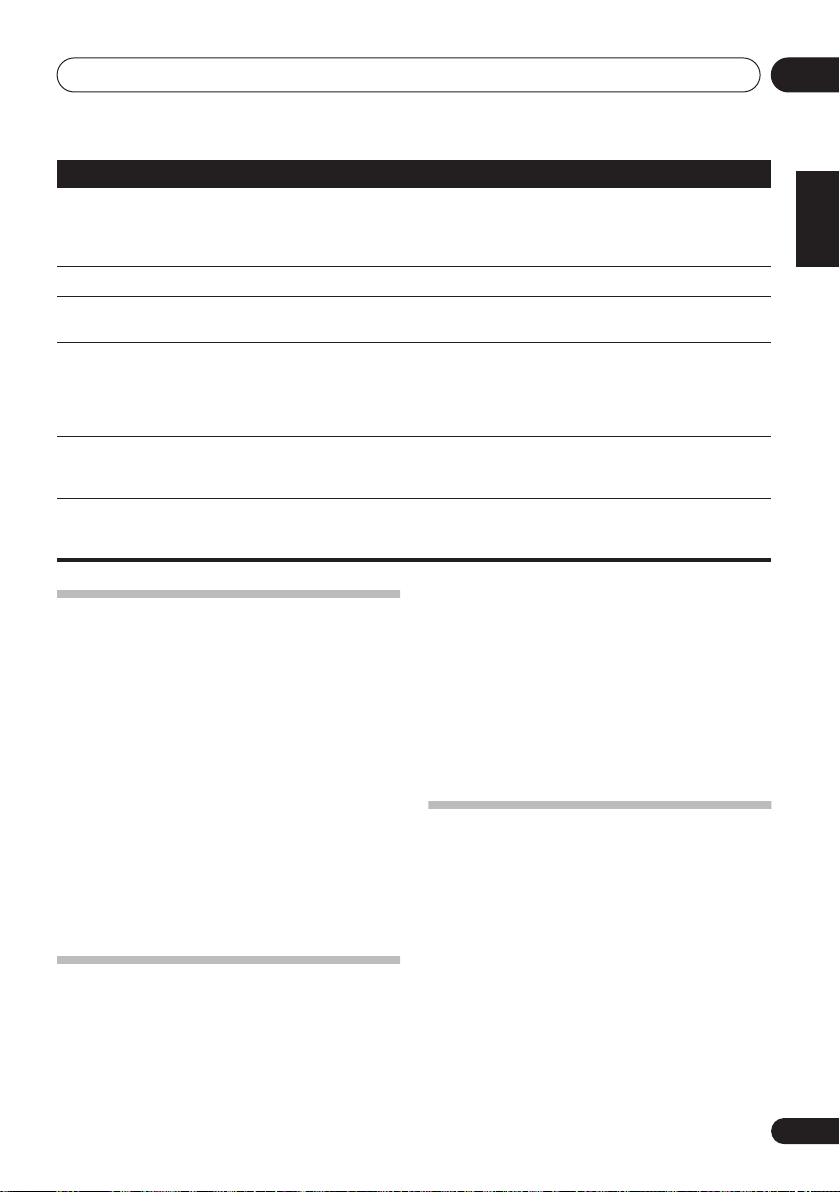
Additional information
14
Problem
The SR cable is connected, but
the connected components
can’t be operated with the
remote.
The display is dark or off. • Press
The
System Setup
doesn't appear.
USB mass storage device is
not recognized by the receiver.
USB ERR3
when connecting a USB
device.
Can’t play audio files. • The WMA or MPEG-4 AAC files were recorded using DRM (digital rights
screen
shows in the display
Remedy
• Reinsert the SR cable, making sure it’s connected to the right jack (see
receiver with a Pioneer plasma display
• Make sure an analog connection has been made between the units.
• This feature only works with Pioneer products.
DIMMER
on the control repeatedly to return to the default.
• When the receiver is in standby, switch to
(front panel) and pressing
EQ
• Try switching the receiver off, then on again.
• Make sure you have completely inserted the USB connector to this receiver.
• Check that the memory format is FAT16 or FAT32 (FAT12, NTFS and HFS are not
supported).
• USB devices with an internal USB hub are not supported.
• If this message continues to appear after going through all the checks in
Important
on page 34 of
authorized service center or your dealer for servicing.
management), or the bit rate/sampling rate is not compatible (see
audio compatibility
USB playback
on page 35). This is not a malfunction.
on page 56).
STANDBY/ON
BURST.OFF
, take the unit to your nearest Pioneer
by holding down
(the current setting is displayed).
Compressed
• With the receiver in standby, press
Resetting the main unit
Use this procedure to reset all the receiver’s
settings to the factory default. Use the front
panel controls to do this.
1 Switch the receiver into standby.
2 While holding down the TONE button,
press and hold the
about three seconds.
STANDBY/ON button for
STANDBY/ON
SPEAKERS
Each time you do this, you switch between the
impedance settings:
•
SP 6 OHM
speakers are rated at 6
SP 8 OHM
•
speakers are rated at 8
while holding down the
button.
– Use this setting if your
Ω
.
– Use this setting if your
Ω
or more.
3 When you see RESET? appear in the
display, press
OK?
shows in the display.
4 Press
OK
appears in the display to indicate that the
receiver has been reset to the factory settings.
ENTER
SETUP
.
to confirm.
Changing the TV format setting
If the System Setup menu is not displayed
correctly, it may be that the TV system is set
incorrectly for your country or region.
• With the receiver in standby, press
STANDBY/ON while holding down the
SIGNAL SELECT button.
Switching the speaker
impedance
The display shows the new setting (
NTSC
).
We recommend using speakers of 8 Ω with this
system, but it is possible to switch the
impedance setting if you plan to use speakers
with a 6
Ω
impedance rating.
Using this
ACOUSTIC
PAL
or
English
Deutsch
Français
Italiano
Nederlands
Español
63
En
Page 64

Additional information14
Specifications
Amplifier section
• Continuous power output (stereo)
Front. . . . . . . . 100 W (DIN 1kHz, THD 1.0 %, 8 Ω)
• Maximum Power output (surround)
Front
. . . . . 130 W per channel (1 kHz, THD 10 %, 8
Center . . . . . . . . . .130 W (1 kHz, THD 10 %, 8 Ω)
Surround . . . . . . . . . . . . . . . . . 130 W per channel
(1 kHz, THD 10 %, 8 Ω)
Surround Back . . . . . . . . . . . . 130 W per channel
(1 kHz, THD 10 %, 8 Ω)
Audio section
• Input (Sensitivity/Impedance)
CD, DVR/VCR, CD-R/TAPE/MD,
DVD/LD, TV/SAT . . . . . . . . . . . . . . . 200 mV/47 k
• Frequency response
CD, DVR/VCR, CD-R/TAPE/MD, DVD/LD,
TV/SAT . . . . . . . . . . . . . . 5 Hz to 100 000 Hz dB
• Output (Level/Impedance)
DVR/VCR REC, CD-R/TAPE/
MD REC . . . . . . . . . . . . . . . . . . . . . .200 mV/2.2 k
• Tone control
Bass . . . . . . . . . . . . . . . . . . . . . . . .± 6 dB (100 Hz)
Treble . . . . . . . . . . . . . . . . . . . . . . .± 6 dB (10 kHz)
Loudness . . . . . . +10 dB/+5 dB (100 Hz/10 kHz)
(at volume level –50 dB)
• Signal-to-Noise Ratio DIN (Continuous
rated power output / 50 mW)
CD, DVR/VCR, CD-R/TAPE/MD,
DVD/LD, TV/SAT . . . . . . . . . . . . . . . . .88 dB/64 dB
• Signal-to-Noise Ratio (IHF, short circuited,
A network)
CD, DVR/VCR, CD-R/TAPE/MD,
DVD/LD, TV/SAT . . . . . . . . . . . . . . . . . . . . . . 96 dB
• Signal-to-Noise Ratio [EIA, at 1 W (1 kHz)]
CD, DVR/VCR, CD-R/TAPE/MD,
DVD/LD, TV/SAT . . . . . . . . . . . . . . . . . . . . . . 79 dB
Ω
)
Ω
0
6
Ω
Video Section
• Input (Sensitivity/Impedance)
DVR/VCR, DVD/LD, TV/SAT. . . . . . . . .1 Vp-p/75
• Output (Level/Impedance)
DVR/VCR, MONITOR OUT. . . . . . . . . .1 Vp-p/75
• Frequency response
DVR/VCR, DVD/LD,
TV/SAT MONITOR. . . . . . .5 Hz to 7 MHz dB
Signal-to-Noise Ratio. . . . . . . . . . . . . . . . . . .55 dB
Crosstalk. . . . . . . . . . . . . . . . . . . . . . . . . . . . .50 dB
Component video section
• Input (Sensitivity)
DVD/LD, TV/SAT, DVR/VCR. . . . . . . . .1 Vp-p/75
• Output (Level/Impedance)
MONITOR OUT. . . . . . . . . . . . . . . . . . .1 Vp-p/75
• Frequency response
DVD/LD, TV/SAT,
DVR/VCR MONITOR. . . .5 Hz to 40 MHz dB
Signal-to-Noise Ratio. . . . . . . . . . . . . . . . . . .60 dB
FM Tuner Section
Frequency Range. . . . . . . . 87.5 MHz to 108 MHz
Usable Sensitivity. . . . . . . . . . Mono:13.2 dBf, IHF
50 dB Quieting Sensitivity. . . . . . .Mono: 20.2 dBf
Signal-to-Noise Ratio. . . Mono: 73 dB (at 85 dBf)
Stereo: 70 dB (at 85 dBf)
Distortion . . . . . . . . . . . . . . . Stereo: 0.5 % (1 kHz)
Alternate Channel Selectivity . . . . . . . . . . . .60 dB
Stereo Separation . . . . . . . . . . . . . . 40 dB (1 kHz)
Frequency Response. . . . . . . . . . 30 Hz to 15 kHz
Antenna Input (DIN) . . . . . . . . . 75
(1.3 µV/75
Stereo: 38.6 dBf
Ω
unbalanced
Ω
(400 kHz)
(±1 dB)
AM Tuner Section
Frequency Range
9 kHz step. . . . . . . . . . . . . .531 kHz to 1602 kHz
10 kHz step. . . . . . . . . . . . .530 kHz to 1700 kHz
Sensitivity (IHF, Loop antenna). . . . . . . .350 µV/m
Signal-to-Noise Ratio. . . . . . . . . . . . . . . . . . .50 dB
Antenna . . . . . . . . . . . . . . . . . . . . . . Loop antenna
Ω
Ω
Ω
Ω
)
64
En
Page 65

Additional information
14
Miscellaneous
Power requirements:
. . . . . . . . . . . . . . . . . .AC 110 V/AC 120 V to 127 V/
Power consumption . . . . . . . . . . . . . . . . . . 360 W
In standby. . . . . . . . . . . .0.5 W(AC 220 V/50 Hz)
Dimensions
. . . . . . 420 (W) mm x 158 (H) mm x 352.5 (D) mm
Weight (without package). . . . . . . . . . . . . . .9.0 kg
AC 220 V/AC 240 V, 50 Hz/60 Hz
Furnished Parts
Microphone (for Auto MCACC setup) . . . . . . . . .1
Dry cell batteries (AA size IEC R6)
Remote control . . . . . . . . . . . . . . . . . . . . . . . . . . .1
AM loop antenna . . . . . . . . . . . . . . . . . . . . . . . . . .1
FM wire antenna . . . . . . . . . . . . . . . . . . . . . . . . . .1
Power cords:
VSX-816-K (black model). . . . . . . . . . . . . . . . . .2
(Round 2-pin type and Australian type)
VSX-816-S (silver model) . . . . . . . . . . . . . . . . . .4
(Round 2-pin type, flat blade 2-pin type,
UK 3-pin type and Australian type)
Power plug adaptor (
J-shaped plug. . . . . . . . . . . . . . . . . . . . . . . . . . . . .1
These operating instructions
Note
• Specifications and the design are subject
to possible modifications without notice,
due to improvements.
VSX-816-K only)
. . . . . . . . . .2
. . . . . . . . . .1
Cleaning the unit
• Use a polishing cloth or dry cloth to wipe
off dust and dirt.
• When the surface is dirty, wipe with a soft
cloth dipped in some neutral cleanser
diluted five or six times with water, and
wrung out well, and then wipe again with a
dry cloth. Do not use furniture wax or
cleansers.
• Never use thinners, benzine, insecticide
sprays or other chemicals on or near this
unit, since these will corrode the surface.
English
Deutsch
Français
Italiano
Nederlands
Español
Power cord caution
Handle the power cord by the plug. Do not pull
out the plug by tugging the cord and never
touch the power cord when your hands are wet
as this could cause a short circuit or an electric
shock. Do not place the unit, a piece of
furniture, etc., on the power cord, or pinch the
cord. Never make a knot in the cord or tie it
with other cords. The power cords should be
routed such that they are not likely to be
stepped on. A damaged power cord can cause
a fire or give you an electrical shock. Check the
power cord once in a while. When you find it
damaged, ask your nearest Pioneer authorized
service center or your dealer for a replacement.
65
En
Page 66

Published by Pioneer Corporation.
Copyright © 2006 Pioneer Corporation.
All rights reserved.
PIONEER CORPORATION
4-1, Meguro 1-Chome, Meguro-ku, Tokyo 153-8654, Japan
PIONEER ELECTRONICS (USA) INC.
P.O. BOX 1540, Long Beach, California 90810-1540, U.S.A. TEL: (800) 421-1404
PIONEER ELECTRONICS OF CANADA, INC.
300 Allstate Parkway, Markham, Ontario L3R OP2, Canada TEL: 1-877-283-5901
PIONEER EUROPE NV
Haven 1087, Keetberglaan 1, B-9120 Melsele, Belgium TEL: 03/570.05.11
PIONEER ELECTRONICS ASIACENTRE PTE. LTD.
253 Alexandra Road, #04-01, Singapore 159936 TEL: 65-6472-7555
PIONEER ELECTRONICS AUSTRALIA PTY. LTD.
178-184 Boundary Road, Braeside, Victoria 3195, Australia, TEL: (03) 9586-6300
PIONEER ELECTRONICS DE MEXICO S.A. DE C.V.
Blvd.Manuel Avila Camacho 138 10 piso Col.Lomas de Chapultepec, Mexico,D.F. 11000 TEL: 55-9178-4270
K002_A_En
<06C00001>
Printed in
<XRB3059-A>
