Page 1
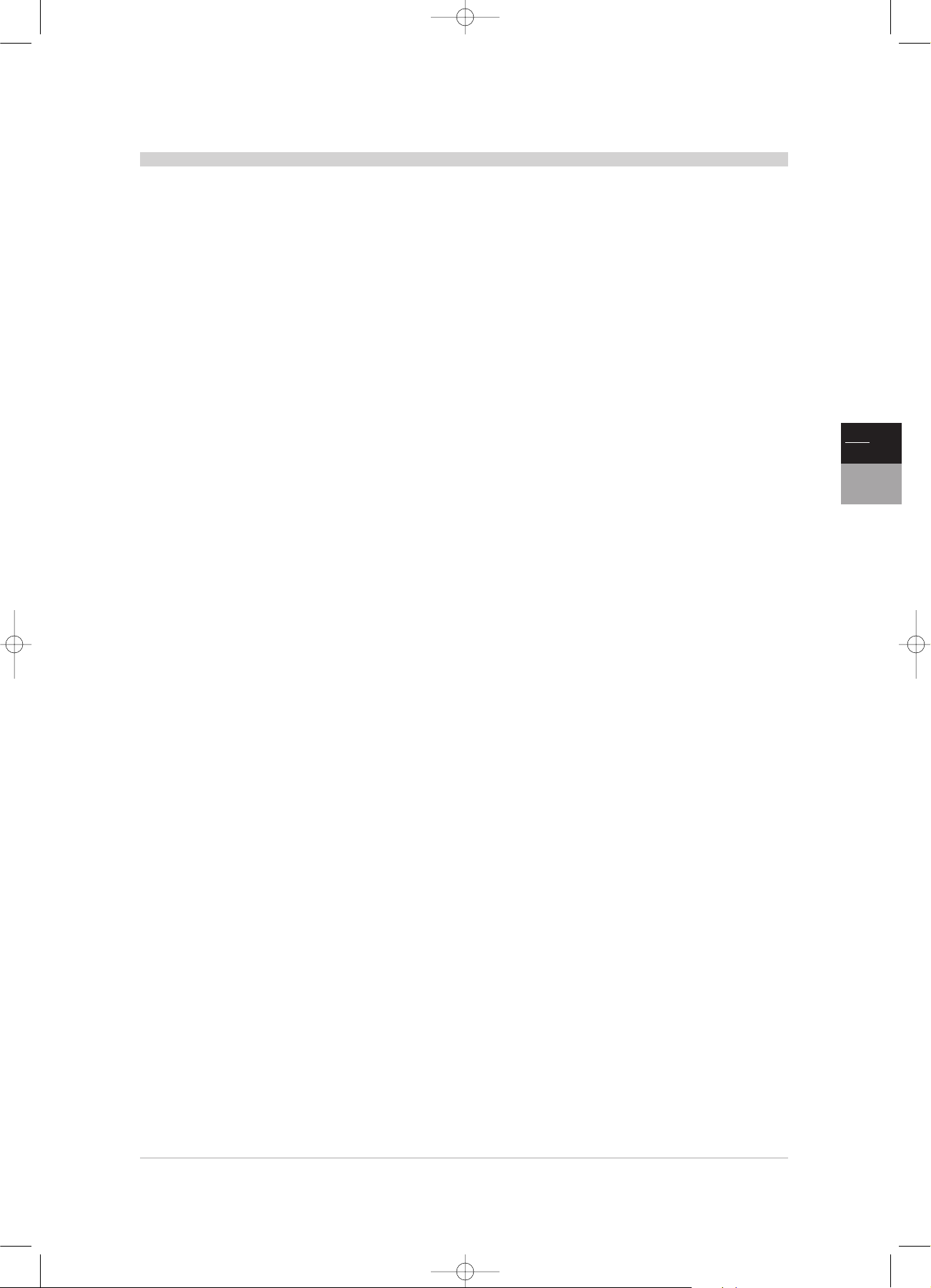
EN
TV
DVD
1
Contents
Contents . . . . . . . . . . . . . . . . . . . . . . . . . . . . . . . . . . . . . . . . . . . . . . . . . . . . . . . . . .1
Precautions . . . . . . . . . . . . . . . . . . . . . . . . . . . . . . . . . . . . . . . . . . . . . . . . . . . . . . .2
Switching on . . . . . . . . . . . . . . . . . . . . . . . . . . . . . . . . . . . . . . . . . . . . . . . . . . . . . .3
Remote control:TV . . . . . . . . . . . . . . . . . . . . . . . . . . . . . . . . . . . . . . . . . . . . . . .4
Remote control: other equipment . . . . . . . . . . . . . . . . . . . . . . . . . . . . . . . .5
Initial set-up . . . . . . . . . . . . . . . . . . . . . . . . . . . . . . . . . . . . . . . . . . . . . . . . . . . . . .6
Manual set-up . . . . . . . . . . . . . . . . . . . . . . . . . . . . . . . . . . . . . . . . . . . . . . . . . . . . .7
General operation . . . . . . . . . . . . . . . . . . . . . . . . . . . . . . . . . . . . . . . . . . . . . . . .8
Switching on and off
Volume
Displaying status information
Accessing channels
Accessing AV programmes
Setting the time – List of programmes . . . . . . . . . . . . . . . . . . . . . . . . . . . .9
Time
List of programmes
Virtual Dolby Surround . . . . . . . . . . . . . . . . . . . . . . . . . . . . . . . . . . . . . . . . . .10
Picture and preferences . . . . . . . . . . . . . . . . . . . . . . . . . . . . . . . . . . . . . . . . .11
Picture
Preferences
Other settings . . . . . . . . . . . . . . . . . . . . . . . . . . . . . . . . . . . . . . . . . . . . . . . . . . .12
Customizing
Teletext . . . . . . . . . . . . . . . . . . . . . . . . . . . . . . . . . . . . . . . . . . . . . . . . . . . . . . . . .13
DVD menus . . . . . . . . . . . . . . . . . . . . . . . . . . . . . . . . . . . . . . . . . . . . . . . . . . . . . .14
DVD remote control . . . . . . . . . . . . . . . . . . . . . . . . . . . . . . . . . . . . . . . . . . . . .15
Playback – types of discs . . . . . . . . . . . . . . . . . . . . . . . . . . . . . . . . . . . . . . . . .16
Playback modes . . . . . . . . . . . . . . . . . . . . . . . . . . . . . . . . . . . . . . . . . . . . . . . . .17
Locking . . . . . . . . . . . . . . . . . . . . . . . . . . . . . . . . . . . . . . . . . . . . . . . . . . . . . . . . . .18
Display and sound . . . . . . . . . . . . . . . . . . . . . . . . . . . . . . . . . . . . . . . . . . . . . . .19
Preferred languages . . . . . . . . . . . . . . . . . . . . . . . . . . . . . . . . . . . . . . . . . . . . .20
Info menus . . . . . . . . . . . . . . . . . . . . . . . . . . . . . . . . . . . . . . . . . . . . . . . . . . .21-22
Connections . . . . . . . . . . . . . . . . . . . . . . . . . . . . . . . . . . . . . . . . . . . . . . . . . . . . .23
TV_DVD_LCD_en 27/06/02 14:30 Page 1
Page 2
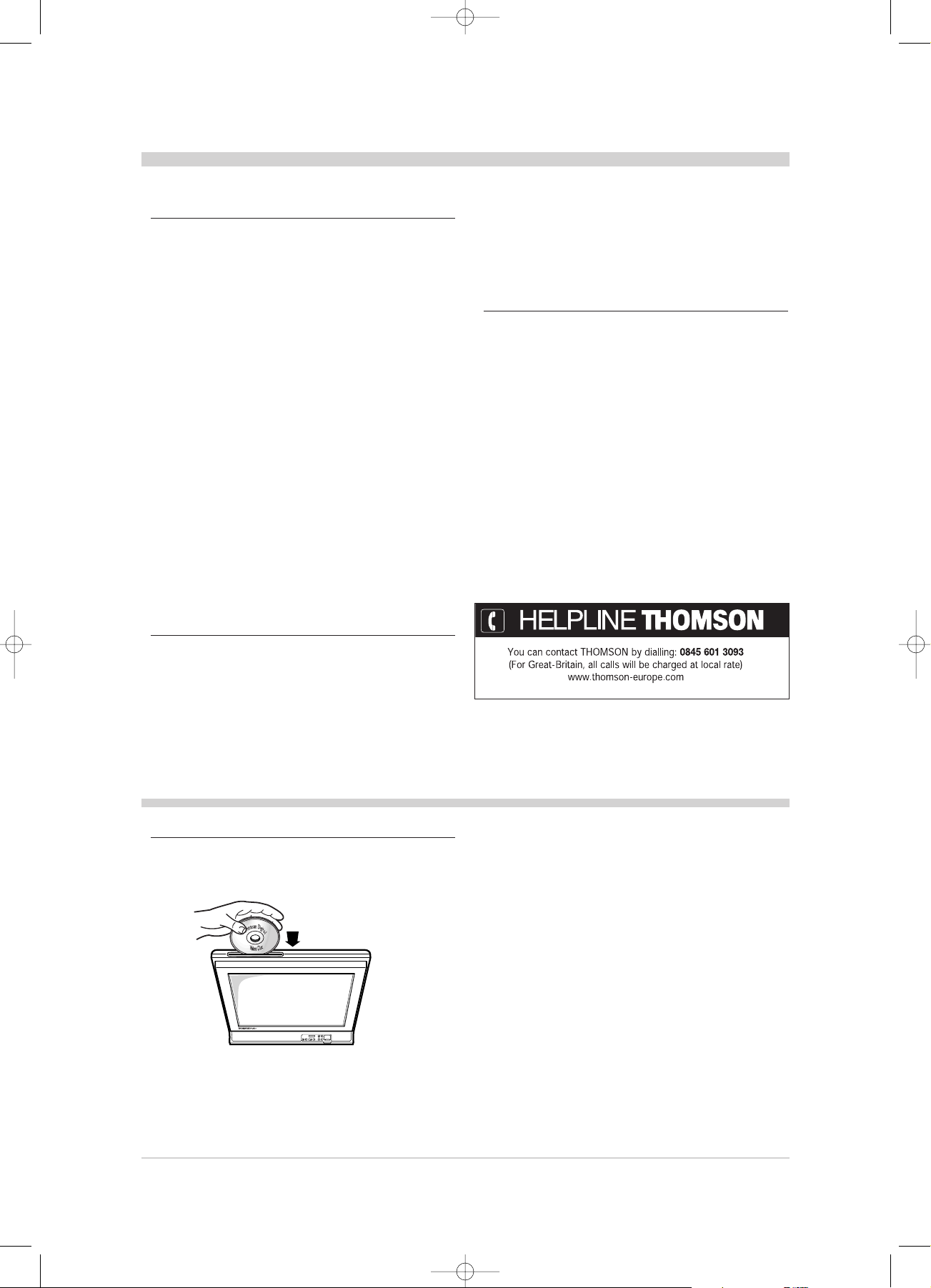
2
Precautions
• Safety
The TV/DVD’s components are sensitive to heat.The
maximum ambient temperature should not exceed 35°
Celsius. Do not cover the vents at the back or top of the
TV/DVD. Leave sufficient space around it to allow adequate
ventilation.
Moisture in rooms where the set is installed should not
exceed 85% humidity. If you have to use the TV/DVD
outdoors, do not expose it to water from rain or splashing.
Moving it from a cold atmosphere into a warm one can cause
condensation on the screen (and on some components
inside the TV/DVD). Leave the condensation to evaporate
before turning the TV/DVD on again.
If you are away for a long period,remove the plug from the
mains supply socket.
During thunder storms, we recommend that you
disconnect the TV/DVD from the mains and aerial so that it
is not affected by electrical or electromagnetic surges that
could damage it.For this reason,keep the mains socket and
aerial socket accessible so they can be disconnected.
Immediately disconnect the TV/DVD if you notice it giving
off a smell of burning or smoke.You must never under any
circumstances open the TV/DVD yourself. You risk
electrocution if you do so.
• Care
Clean the screen with a glass care cleaner and the rest of the
set with a soft cloth and neutral detergent.Regularly dust the
vents at the back and sides. Using solvents, abrasive or
alcohol based products risks damaging the TV/DVD.
Caution: the screen of your LCD TV/DVD may be damaged
if is cleaned with strong detergents, alcohol or abrasive
products.
• Copy protection
In accordance with the DVD standard, your TV/DVD is
equipped with a Copy Protection Device, which can be
triggered on and off by the DVD disc itself, in order to make
any recording of the concerned DVD disc onto a videotape
of very poor picture quality, or even impossible.
“This product incorporates copyright protection technology
that is protected by method claims of certain U.S.patents and
other intellectual property rights owned by Macrovision
Corporation and other rights owners. Use of this copyright
protection technology must be authorized by Macrovision
Corporation, and is intended for home use only unless
otherwise authorized by Macrovision Corporation. Reverse
engineering or disassembly is prohibited.”
THOMSON multimedia is not liable if the TV/DVD set is not
used in accordance with this manual.
Precautions concerning the installation and care of your LCD TV/DVD.
• Discs
Always...
• handle your discs with care. Hold a disc with fingers on the border or
hole,
• always insert them carefully in the slot located on top of your LCD
screen, upwards, (for single-sided disks),
• the printed side must always be facing you,
• use a soft cloth to clean discs if necessary, wipe from the centre to the
border,
• always put discs back into their cases after playing and store in a vertical
position.
Never...
• never play cracked,chipped or deformed discs nor try to repair them with
adhesive tape or glue,
• never write on the disc,
• never move the player during playback,
• never scratch discs or store them in places of direct sunlight, high
humidity or high temperature,
• never try to play a Photo CD or CD-R in this player,
• never use record cleaning sprays, benzine, static electricity liquids or any
other solvent, if the disc surface is dirty.Wipe gently with a soft damp
(water only) cloth, never wipe the disc in a circular motion, since circular
scratches are likely to occur and could cause noise during playback.
If you hear strange noises or vibrations coming out of the unit once a disc
has started to play, rapidly press the STOP key of the remote control or
front of player.
More info
tv dvd aux
stop ejectrew play pause fwd
standby on off
pr
TV_DVD_LCD_en 17/06/02 11:45 Page 2
Page 3
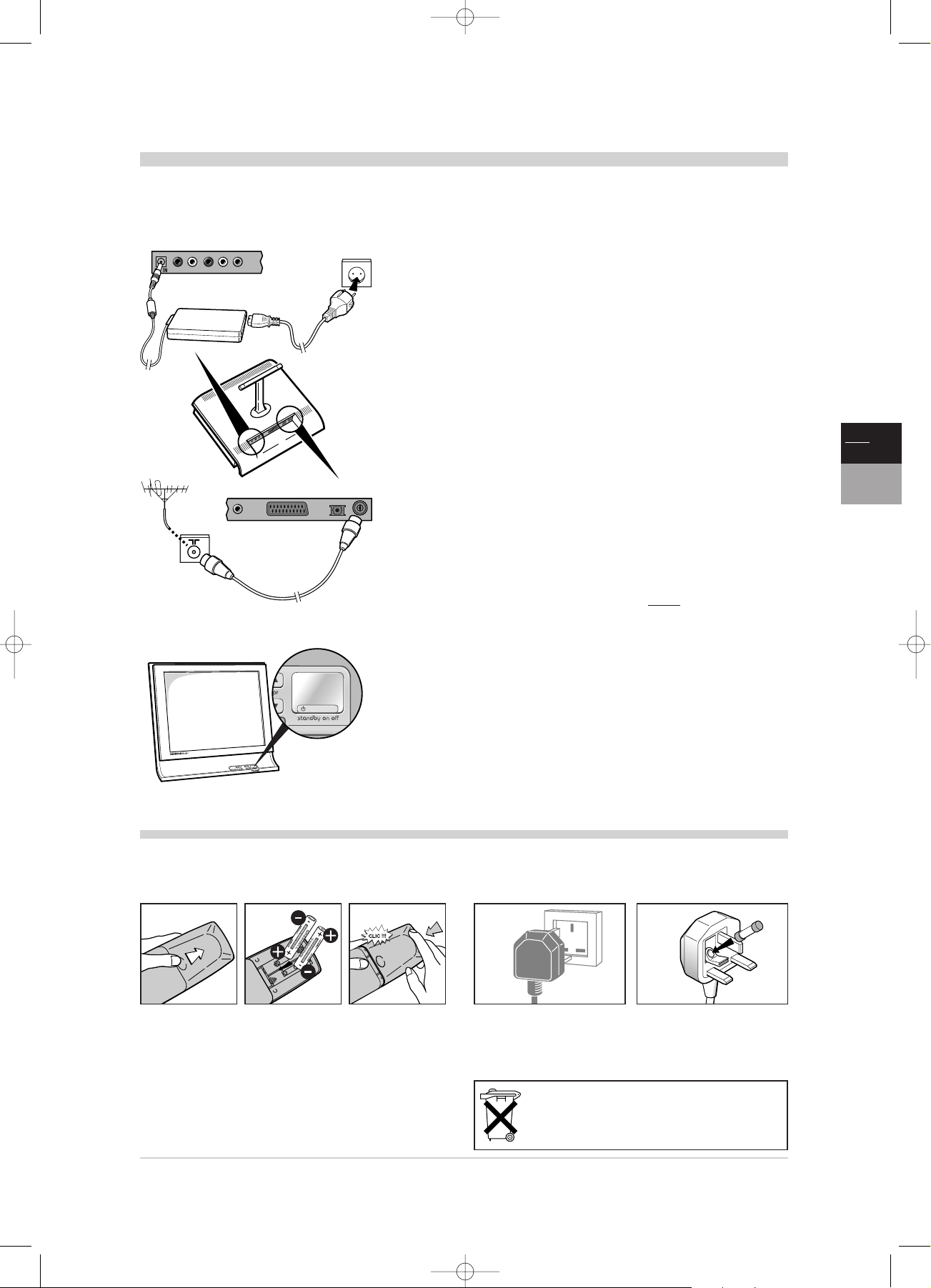
Switching on
3
EN
TV
DVD
More info
Follow the instructions on this page on how to switch on your TV/DVD set and the remote control before going on to
the channel set-up procedure described on page 6.
1 Install two LR06 or AA batteries in the remote control (see below).
2 Plug the AC adapter jack into the DC IN socket at the back of your
LCD TV/DVD.
It is used to supply power to your TV/DVD which must only be powered with direct current.
3 Plug one end of the power cord to the adapter and the other end to a
mains socket (220 – 240V / 50Hz).
4 Connect the outside aerial or cable network to the g socket at the
back of the TV/DVD set.
The aerial socket (75 Ohms - VHF / UHF / cable) located at the back of the TV/DVD set
can be used for connecting an external aerial or other equipment fitted with a modulator
(video recorder,satellite receiver,etc.).
We recommend that you do not connect other equipment (VCR, decoder, etc.) to
your TV/DVD set to begin with, so as not to complicate the set-up procedure with this
additional equipment. Connect them when you have finished setting up the channels by
referring to page 23 of the manual.
NexTView-Link video recorder (see diagram at the end of this manual,on the inside
of the cover).
If you have a NexTView-Link video recorder, you must connect it to the AV1 socket of
the TV/DVD set using a SCART cable (21 pins, all wired) before proceeding to the initial
set-up described on page 6.
5 Switch the TV/DVD on by pressing the
BB
button of the keyboard.
The first time you switch on the TV/DVD,the language selection menu appears.
6 Now go to page 6 for information on the Initial set-up,or page 7 for
information on how to update your channels if the channels have already
been set up (if you have moved house, for instance).
Information about connecting other equipment to the AV (Audio-Video) sockets is given
on page 23.
Before referring to it, complete the initial channel set-up procedure on the next page to
avoid any problems with equipment selection.
220 - 240 V
~ 50 Hz
Power supply unit
Please respect the environment and the relevant regulations.
Before you dispose of batteries or accumulators, ask your
dealer whether they require special recycling and if he is able
take them back.
PRECAUTIONS ON USING BATTERIES
- Only use the battery types specified.
- Make sure you use the correct polarity.
- Do not mix new and used batteries.
- Do not use rechargeable batteries.
- Do not expose batteries to excessive heat, throw them on the fire,
recharge them or try to open them, as this could cause them to leak
or explode.
- Remove the batteries from the remote control if you are not using it
for a long period of time (several weeks).
UK SOCKET
Equipment for the UK is supplied with a mains cable fitted with a moulded
plug.
The plug contains safety components and must not be replaced by one
sold by general retailers.It is fitted with a fuse that protects your television.
If your set has stopped working,the fuse may have blown.If it has, replace
it with an identical ASTA certified or BSI (BS1362) 5-amp fuse.
INSERTING THE BATTERIES
Install two LR06 or AA batteries in the remote control as indicated below.
5A
3
2
4
5
TV_DVD_LCD_en 17/06/02 11:45 Page 3
Page 4
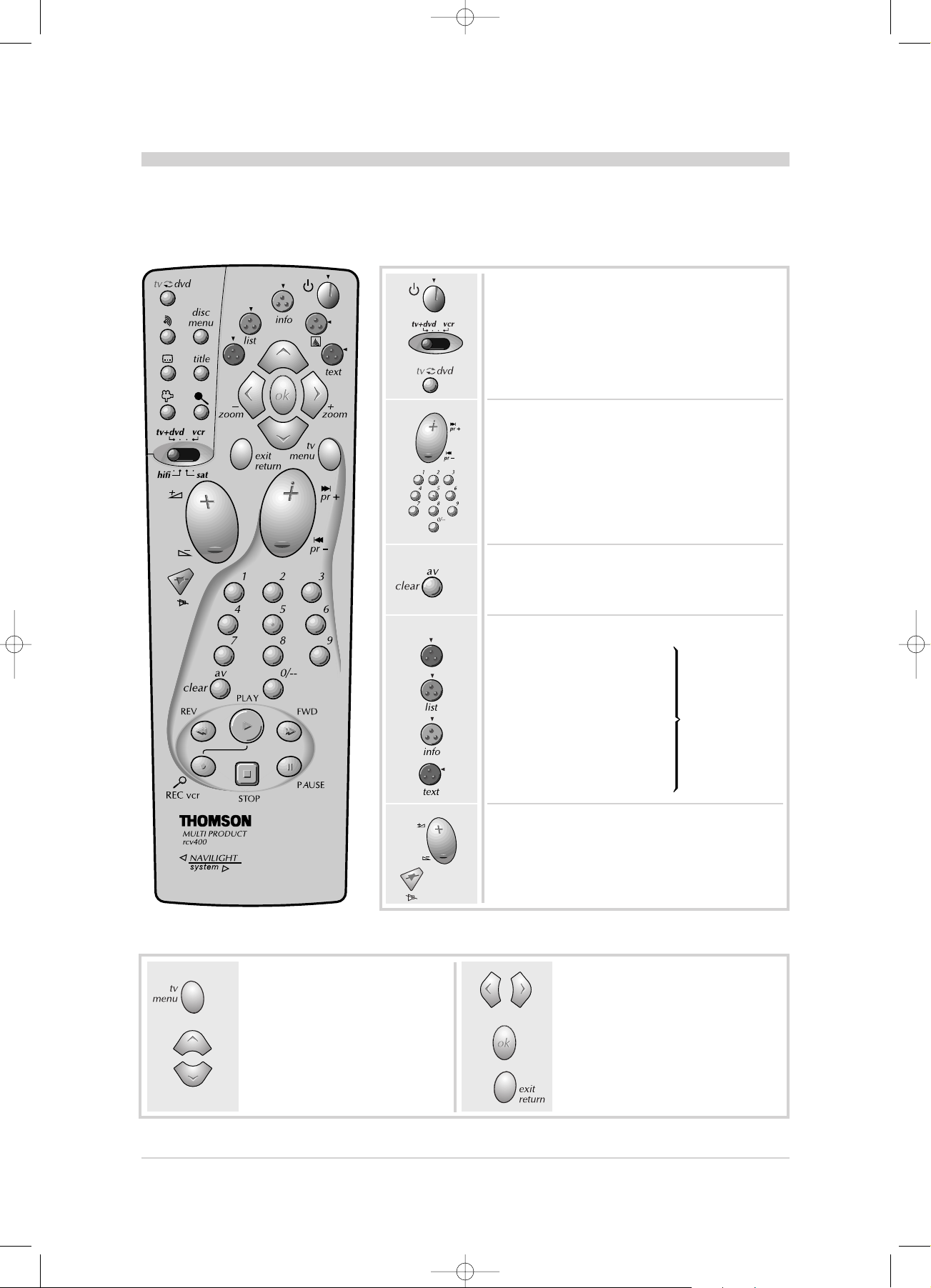
Important: If the batteries of your remote control are flat,you can use the keys on the front of the unit : they have the
same function as those of the remote control.
Remote control : TV
4
Most of your TV/DVD’s functions are available via the menus that appear on the screen.The remote control supplied
with your set can be used to navigate through the menus and to configure all the general settings.
CONTROL KEYS
NAVIGATION KEYS
To switch on and off your TV/DVD.
To control your TV/DVD set,switch the selector
to the tv+dvd position.
To control other equipment, see page 5.
To switch from TV to DVD mode or
from DVD to TV mode.
To change channels.
Programmes
To select a channel by entering its number.
For two-digits channels,press 0/-- key first (ex.12,
type 012).
To select an appliance connected to an AV socket.
Audiovisual programmes
Red: call the sound and picture
preset menu.
Green: display the list of
programmes.
Yellow: useful status
information.
Purple: display Teletext.
The colour keys
are also used
for teletext
operation.
The colour keys
To control the volume.
Mute and re-establish the sound.
Pressing tv menu key display the
SUMMARY.
The Up and Down buttons are
used to select options from the
menus.
The Left and Right buttons are used for
adjusting settings, changing values,
switching certain functions on and off and
for using the zoom function.
Press the ok button to confirm a
selection.
Press the exit return button to close
menus.
Sound
TV_DVD_LCD_en 17/06/02 11:45 Page 4
Page 5
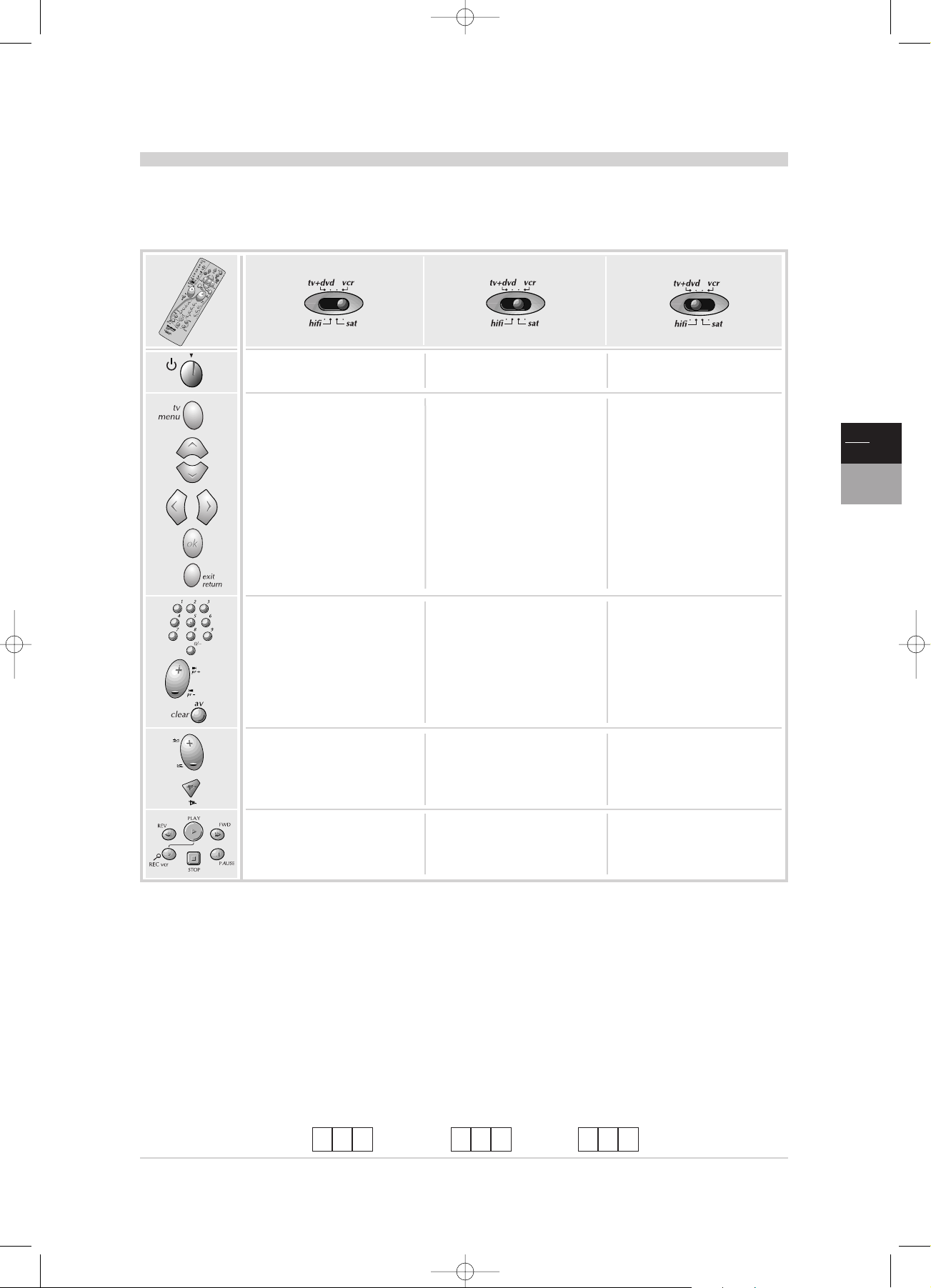
5
EN
TV
DVD
Remote control : other equipment
The remote control supplied with your TV/DVD may vary depending on the model you have chosen. Same remote
controls can be used for other equipment, such as video recorders, DVD players, satellite receivers or Hi-fi systems.
This page provides information concerning the remote control’s use with these other types of equipment.
Video recorder Satellite Receiver Hi-fi system
Set the switch to vcr Set the switch to sat Set the switch to hifi
To display the menu To display the menu
Vertical scrolling in menus Vertical scrolling in menus
Horizontal scrolling in menus
Horizontal scrolling in menus
Confirmation an action
Confirmation an action
Exit the menus
Exit the menus
Direct access to the
programmes or enter the
numeric values
Direct access to the
programmes or enter the
numeric values
To select a radio station using
its number
To change channels To change channels To change stations
To switch the sound off and
back again
To switch the sound off and
back again
To set the volume level To set the volume level
Standby / On Standby / On Standby / On
Select the AV input.
VCR functions
Only makes of apparatus of the THOMSON group benefit from the actions of all the keys.
PROGRAMMING THE REMOTE CONTROL
1. Set the selector switch to the unit you witsh to use the remote control with.
2. Hold the tv menu button down and enter one of the 3-digit codes corresponding to the make of your unit (the code list
can be found at the end of this manual).
3. Release the tv menu botton.
4. Set your unit (vcr,DVD, HiFi,etc) in standby mode by pressing the
B button on the remote control. If this does not work,
try another code.
Depending on the age or type of some products,certain functions may not be available.Certain codes may cover more functions
than others.Test the functions that you can control and maybe try other codes.When you change the batteries in the remote
control unit, remember to reprogram it. Note the code or codes which are best suited here.
VCR SAT HIFI
TV_DVD_LCD_en 17/06/02 11:45 Page 5
Page 6
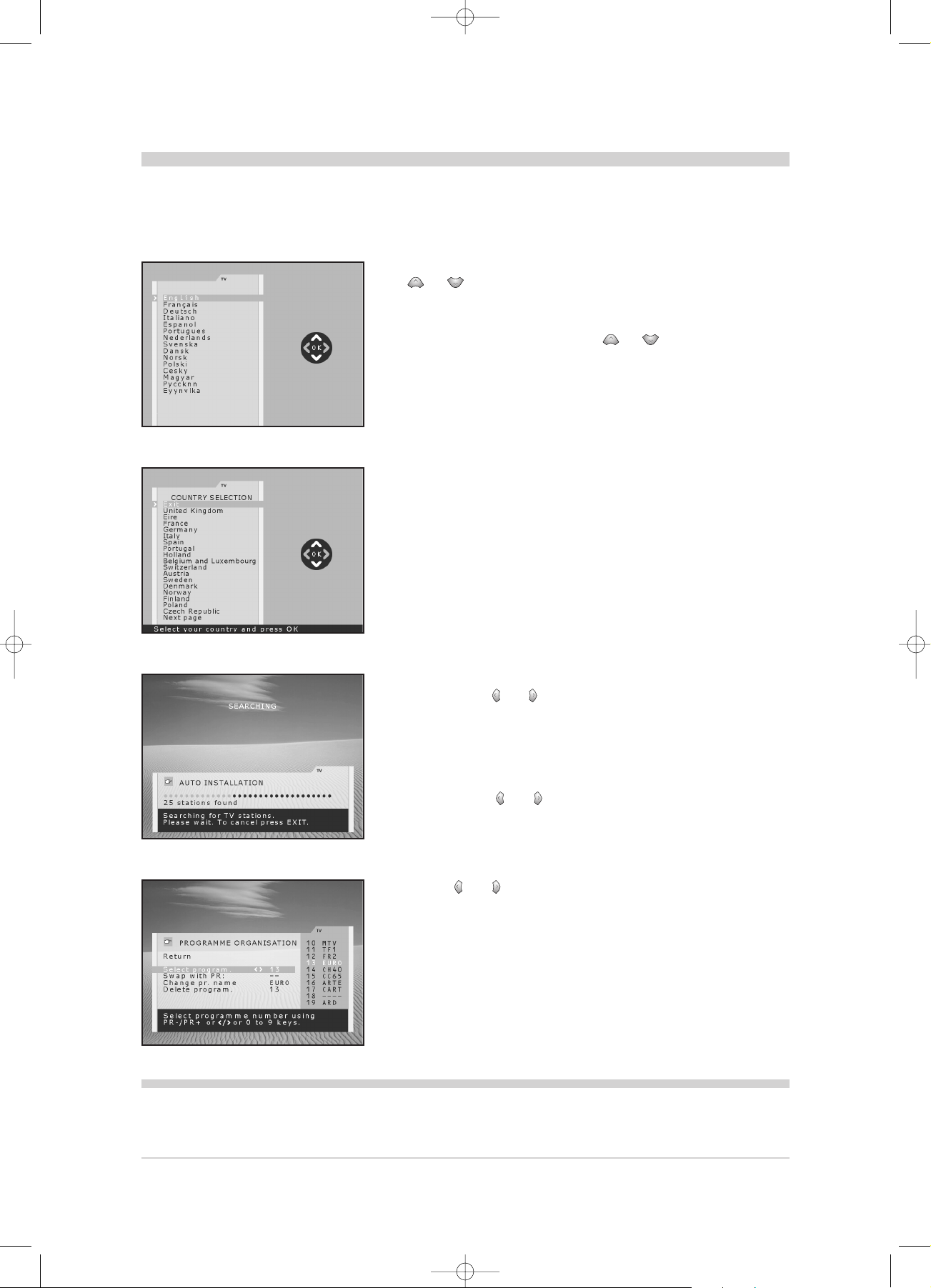
Initial set-up
6
The initial set-up consists in carrying out all the necessary settings to search and store all the channels you can
receive in your area.Make sure that the TV/DVD is switched on and follow steps 1 to 6 on this page.
When you first switch the TV/DVD on,the language selection menu appears.
If this does not happen, refer to Manual channel set-up section to find out how to carry out an Autosearch.
1 Choose which language you want the menus to appear in using the
or button.
2 Confirm with ok.A list of countries appears,over two pages.
3 Select the relevant country using the or button.
This is the country you are in, or the country whose channels you want to receive if you
live near its borders.
4 Confirm with ok.A welcoming message appears.
5 Start automatic set-up by pressing ok.
The menu that appears tells you how set-up is progressing.Wait for the end of set-up
message before leaving the menu, otherwise the channels will not all be memorised.
Depending on the number of channels you want to receive, auto set-up can take up to 10
minutes.
To order,name and rename channels or delete channels stored twice,press
ok and go to step 6.
OR
If you do not want to reorganise the channels, press exit to close the
menu.
6 The PROGRAMME ORGANISATION menu allows you to name
channels, change the sequence of channels and delete channels stored
twice or with poor reception quality.
Follow the instructions on the screen.Use a TV programme magazine to identify the various
channels.
• Organising your channels:
Select the Select program. line.
Look for the channel that you want to assign the number 1 to with the
pr + and pr - or and buttons using the channel logos to help you.The
number already assigned appears on the Select program.line.
Select the Swap with PR line, key in 01 and press ok.The channel goes
to first position: the two channels are swapped.
Repeat this procedure for the other channels.
• Deleting a channel:
Select the Select program.line and scroll through the channels using the
pr + and pr - or and buttons.
When you come to a channel to be deleted,select Delete program.,and
press ok.
Confirm by pressing again ok button.
• Changing the name:
Select the Change pr. name line and choose the character to be altered
with the and buttons.
Scroll through the alphabet using the 1 and 2 buttons.
The name will be changed when you change line or leave the menu.
When you have finished, press exit to close the menu.
You may subsequently return to this menu by selecting the Programme Organisation
line in the INSTALLATION SUMMARY menu.
Missing channels: channels are searched for according to the
country selected, refer to the Manual channel set-up chapter for
information on how to set up channels that have not been found.
Decoder: if you have connected a decoder to the AV1
socket, after the initial set-up you should display the MANUAL
INSTALLATION menu and confirm the Decoder option.
More info
TV_DVD_LCD_en 17/06/02 11:45 Page 6
Page 7
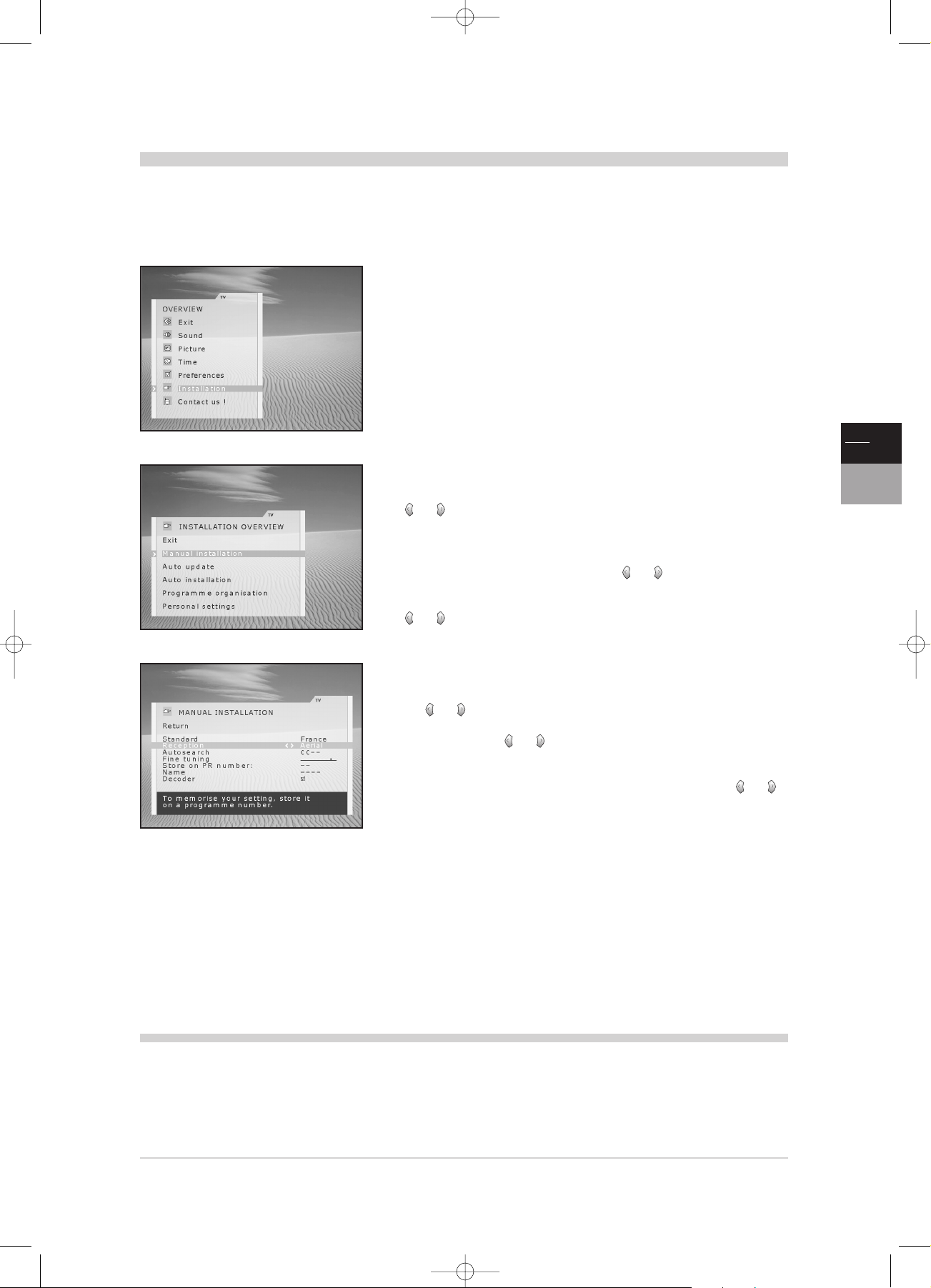
7
EN
TV
DVD
Manual set-up
The information provided on this page is useful if you find that some channels have not been stored during the initial
set-up or automatic update processes.This can happen if you are setting up cable network channels.
Setting up channels manually requires every setting for every channel to be entered, one at a time.
Display the OVERVIEW by pressing tv menu button,select Installation line
and confirm with ok.The INSTALLATION OVERVIEW is displayed. Select
the Manual installation line. Confirm with ok to display the menu.
Define all the settings in turn for each channel to be stored. Follow the instructions appearing
at the bottom of the screen.
1 Standard: select the standard for your country.
Standard are the following:France for France and Luxembourg,DKK’for Eastern Europe
and the Middle East, UK for the United Kingdom and Eire, Euro BG for Western Europe.
2 Reception: select the reception type (terrestrial aerial or cable network).
Some cable networks use the same frequencies as terrestrial channels. In this case case,
select Aerial instead of Cable.
3 Autosearch:key in the channel number or start a search with the
or keys.
Your TV/DVD will stop at the first channel found. If you want to store the
corresponding channel, select the Store on PR number line.
Otherwise, continue the search using the or button.
4 Fine tuning: if the picture is not sharp enough, try to improve it with the
or button.
5 Store on PR number:
to confirm your settings, key in the number that
you want to assign to the channel (e.g. 01 for BBC1). Store it with ok.
6 Name: if you want enter a name, select the character to be changed with
the or button.
Scroll through the alphabet with the 1 and 2 buttons.Change the
character with the or button and repeat stage 5 above.
7 Decoder: if the channel is encrypted and if you want to connect a
decoder to the AV1 socket (see page 23),tick the box with the or
button and repeat stage 5 above.
When you have finalised all the settings for a particular station, select
the
Store on Pr number line to store them.Then go on to the next channel.
Leave the menu with exit.
Subsequent set-ups: display the INSTALLATION OVERVIEW and
select Auto update or Auto installation as appropriate.
Then follow the instructions at the bottom of the screen.
• Auto update allows you to set up channels just launched or any
channels that are missing or wrongly set up.
• Auto installation is used for setting up channels after the initial set-
up (e.g. after moving house).
This process deletes all channels previously stored.To set up a new
channel, it is better to use Auto update or Manual installation.
More info
TV_DVD_LCD_en 17/06/02 11:45 Page 7
Page 8

8
General operation
This page describe the basic features of your TV/DVD with LCD screen.
Switching the TV/DVD set on and off
To switch the TV/DVD set on,press the B button on the keyboard.When the
set is on, the indicator on the front is green.
Standby mode: press the B button on the keyboard or on the remote
control.When the TV/DVD set is in standby mode, the indicator on the front is
red.
The TV/DVD set remains powered up,but with low energy consumption.
To switch on from standby, you can:
- press any numeric button on the remote control,
- press the
ok or pr+/pr-,
- press the av.
Automatic switch off: the set automatically switch in standby mode 5 minutes
after the station being watched stop broadcasting.
Volume
Volume control:use the buttons to increase and decrease the volume.
Sound mute ( ): press this button to temporarily mute the sound.
Press again to restore it.
Displaying status information
Press the yellow info button on the remote control to display the number and
name of the channel you are watching,the time, and the type of sound.
The number and name of the channel are displayed whenever you turn on the
TV/DVD set or change channels.
The channel number will be displayed permanently if you have activated the function in the
Preferences menu (cf. page 11).
Accessing programmes
- Using the numeric buttons: for programmes 1 to 9, press the corresponding
button. For two-digit programmes, first press the 0/-- button, then the
programme number (e.g. type 012 for channel 12).
- Using the
pr+/pr- buttons: scan through the programmes.You cannot access AV
programmes but these are accessible using the pr+/pr- buttons on the TV/DVD set.
- Using the list of pr
ogrammes: see page 9.
Accessing AV programmes
Press the av button to display the last selected AV programme, press again to
access the other AV programmes.
You can also access AV programmes using the list of programmes (see page 9).
Child lock
You can disable the TV/DVD buttons so that your children cannot switch
the television on without your permission.The TV/DVD set can then only
be switched on using the remote control.This function is activated:
• after the sleep timer has been set.
• if a wake-up time has been set (TIME menu).
• if you put the TV/DVD into Standby mode by pressing the standby button
B
on the remote control for 5 seconds.
When the TV/DVD set is in standby and locked,the indicator on the front
panel flashes red.
Picture and sound preset
Display the menu using the red button.Select the desired option using the
/ buttons and adjust as required.
More info
TV_DVD_LCD_en 17/06/02 11:45 Page 8
Page 9

9
EN
TV
DVD
Setting the time – List of programmes
The information on this page explains how to use the Time menu functions (Setting the time, Sleep timer,Wake-up),
as well as those for the LIST of programmes menu.
Time
Display the OVERVIEW menu using the tv menu button and select the
Time option. Press ok to confirm.The TIME menu is displayed.
Return: returns to the OVERVIEW menu.
• Sleep timer: set an automatic shut-off time (0 to 4 hours, with 5 minute
steps) using the / buttons.
Set 00:00 to cancel this function.
When the sleep timer is on, a message appears one minute before the
TV/DVD set goes into standby mode.Press any button on the keyboard or
on the remote control to cancel standby mode.
• Time reference on programme: select a programme using the /
or pr + / pr - buttons,or enter a programme number using the numeric
buttons.This programme will be used to provide an accurate time and date,
and must have a teletext service.
• Time (and Date): if the time is not provided by Teletext, the Wake-up
functions are not available and a message appears requesting you to change
the reference channel or to enter the time manually.To do this, choose the
relevant option and enter four digits using the remote control numeric
buttons.
Once you have set the time, you can use the Wake-up timer feature.
Time entered manually will be lost in case of a power cut.You must then reenter it.
•Wake up timer:press ok to check the box in order to enable this
function and display the menu options.
•Wake up time:enter the wake-up time using the numeric buttons.
• Programme number: use the buttons / or numeric buttons (2digits)
to enter the number of the programme you want to wake you up.
• Daily:press ok to check the box if you want a daily wake-up call.
Press exit to close the menu.
Put the TV/DVD set into standby mode using the B button on the remote
control.The indicator on the front panel starts flashing slowly.The TV/DVD set
will automatically switch on at the programmed time and for 1 hour duration if
you do not interrupt it by using the remote control.
List of programmes
Press the list (green) button on the remote control to display the LIST of
programmes. It has a maximum of 11 pages and shows the name and the
number of each programme.The last page lists units connected to the AV
sockets.
It opens on the page where the programme you are currently watching is
listed.To watch one of the programmes on the displayed page, use the pr + /
pr - or / buttons and press ok. You can also enter the last digit of the
programme number (for example, 5 for 25).
You can scroll through the pages using the / buttons.
Leave the menu with exit.
TV_DVD_LCD_en 17/06/02 11:45 Page 9
Page 10

10
Virtual Dolby Surround
Dolby Virtual is a technology certified Dolby Laboratories,that creates a virtualized surround sound experience from
two speakers. The Virtual Dolby Surround function in works multi-channel and Dolby Surround encoded audio
sources.Virtual Dolby Surround retains all of the original multichannel audio information and provides the listener
with the sensation of being surrounded by additional speakers.
Display the OVERVIEW by pressing tv menu button.
Select the Sound line. Confirm with ok.
The SOUND menu appears with the following options.
Return: returns to the OVERVIEW menu.
Sound type: select the relevant sound type.
The available options depend on the programme you are watching.Refer to the table opposite
to find out about the various options available according to the type of sound transmitted by the
channel.
Sound Mode: select a mode.The available modes depend on the sound type
selected.
See «More info» below.
Magic and Dolby Virtual modes are only available for stereo audio sources.
Surround effect:adjust the surround effect using the bargraph.
This line only appears if you have selected Dolby Virtual under the Sound mode line.
Balance L/R: balance the sound between the Left and Right speakers.
Sound preset: use the or button to select the appropriate setting
(Standard, Film, Voice, Music, Flat, Personal) for the programme you are
watching.
The Personal setting stores your graphic equalizer settings.
Graphic equalizer: select each band in turn using the / buttons and
make the necessary adjustments.
Once you have set the equalizer, the Sound Preset option goes automatically
to Personal.Your settings are stored as the new personal settings.
Leave the menu with
exit.
Manufactured under licence from Dolby Laboratories.
“Dolby”,and the double D symbol are trademarks of Dolby Laboratories.
Nicam
The NICAM process consists of sending digital stereo sound
comparable to that from an audio CD via a land based transmitter
in addition to its usual mono equivalent. So by means of the NICAM
process, you can get digital sound with the quality of a compact disc.
Sound Mode
SOUND TYPE
Mono
Stereo
Sound 1
Sound 2
MODES
Normal - Wide
Normal - Magic
Dolby Virtual
Normal - Wide
Normal - Wide
Explanations
Normal
Wide
Magic
Dolby Virtual
original sound (mono or stereo)
stereo effect for mono sound
accentuated stereo effect +
surround effect
Virtual Dolby Surround.
Sound type
BROADCAST
Mono
Stereo
Dual
NICAM - 3
AV
CHOICE
Automatic - Mono
Mono - Stereo
Sound 1 - Sound 2
Sound 1 - Sound 2 - Sound 3
Stereo - Sound 1 - Sound 2
More info
TV_DVD_LCD_en 27/06/02 10:58 Page 10
Page 11

11
EN
TV
DVD
The information on this page allows you:
- to adjust your TV/DVD’s picture to suit better your preference,the type of programme you are watching and the
ambient lighting.
- to set preferences for some features of your TV/DVD with LCD screen.
Picture and Preferences
Picture
Display the OVERVIEW with the tv menu button. Select Picture line and
press ok to display PICTURE menu.
Return: returns to the OVERVIEW menu.
Picture preset:use the or button to select the appropriate setting
(Standard, Film, Studio, Sport,Personal) for the programme you are
watching.
Personal stores all your preferred settings.
Brightness, Colour,Contrast and Sharpness: adjust the picture to your
liking.
These settings are automatically stored under Personal under the Picture preset option.
Tone controls colour temperature (Warm, Neutral or Cold).
Leave the menu with exit.
Preferences
Display the OVERVIEW with the tv menu button.Select Preferences line.
Confirm with ok.
The PREFERENCES menu appears with the following options.
Return: return to the OVERVIEW menu.
Show PR. number: tick the box to permanently display the number of the
channel you are watching.
AV1 video input: using the or button, state the type of video signal
transmitted by the equipment connected to AV1.
Format control:choose the format for the on-screen picture.
• Auto:
the TV/DVD (16/9) adapts to the broadcast picture format if the
broadcaster or equipment connected via a Euro-AV (scart) socket provides a
control signal.
•
16/9 or 4/3: choose the format if the picture is not automatically adapted.
The format returns to Auto if you change channel or switch off the TV/DVD set.
Ext. amplifier: if you connected an amplifier to the cinch sockets located
on the back of your set, tick the box.
The left and right speakers of the TV/DVD set are thereafter disconnected and you may use
the speakers connected to the amplifier.
If you do not use the external amplifier,deactivate the External amplifier function:your
TV/DVD set would otherwise be muted.
Leave the menu with exit.
TV_DVD_LCD_en 17/06/02 11:45 Page 11
Page 12

12
The explanations given on this page will enable you to access the Personal Settings menu.
Other settings
Customizing
Display the OVERVIEW by pressing tv menu button,select Installation
line and confirm with ok.
The INSTALLATION OVERVIEW is displayed.
Select the Personal settings line. Confirm with ok to display the menu.
Return: returns to INSTALLATION OVERVIEW menu.
Menu language:select your preferred language for menus.
Country: the choice of country is important for the correct display of
Teletext screens in the corresponding language.
Auto volume level:tick the box if you want to keep the same sound level
on all channels.
Leave the menu with exit.
TV_DVD_LCD_en 17/06/02 11:45 Page 12
Page 13

13
EN
TV
DVD
Teletext
Used in many countries under various names (TOP Text, Fastext, FLOF text,Videotext),Teletext is a free service
offered by television channels.The service consists of information database (weather, sports results, news, games,
etc.) available at all times.
Press the text button to display the Teletext Index page (page
100) or the last called page. A message will tell you if there
is no Teletext on the channel that you are watching.
Display a page:key in the 3 figures of its page number.After
a moment the page appears.Use / or pr +/pr - buttons
to display following or previous pages.
The last line of the teletext page can be used in 2 ways:either
in "Function" mode or in "Link" mode.
To go from one mode to the other, press the tv menu key.
Function Mode
Display the Index page: using / buttons select 100
in the bottom left window of the page and confirm with ok.
Rolling pages: some types of information may take several
pages.
They appear on the screen as become available.
Using / buttons select STOP in the bottom left
window of the page and confirm with ok to stop paging.
To resume paging, press ok.
Hidden message:to reveal a hidden answer (games),using
/ buttons select ? ? ? in the bottom left window of the
page and press ok.
Press ok, to hide it again.
Zoom: using / buttons select ZOOM in the bottom
left window of the page and press ok,once to enlarge the top
of the screen, twice to enlarge the bottom of the screen, or
three times to restore the original size.
Mixed screen: to overlay a teletext page onto the channel
picture, using / buttons select MIX in the bottom left
window of the page and confirm with ok.
One further press on ok returns to normal display.
Sub-page: to access a sub-page directly, using /
buttons select - - - - in the bottom left window of the page
and confirm with ok. Key in the sub-page’s 4-digit number
(e.g. : 0003).
With some channels, it may take several minutes to display the sub-page
on the screen.
Some channels transmit warming pages which may be displayed in a
desired time.
Example: dial 1530 as a sub-page number for 15:30, then press exit.
The unit should be on,tuned at the station transmitting the warming page.
Favourite pages:To memorise 4 of your favourite pages,
use the / keys and select
♥ ♥ ♥ ♥ in the grey window
on the bottom left of the page.
Press OK to tick the box.
Type in the number of the page to be saved and as soon as
the page is displayed,press STOP on the remote control to
save it.
The number memorised is displayed at the bottom of the page.
You can memorise up to 4 page numbers.To return to these pages in the
future, just press the colour-coded key corresponding to the page number.
If you change channel, you need to select
♥ ♥ ♥ ♥
again in the grey
window at the bottom of the screen and then press twice on the OK key
to call up the numbers of the pages saved.
Character set: if the characters on the teletex page are
faulty, you can select another set of characters.
Using the / keys, select ABCDE in the grey window
on the bottom left of the page.
Press ok to check or uncheck the box.
Link Mode
The display of the last line differs according to the type of teletext received.
Your TV automatically detects the type of teletext received.
If however the reception conditions do not allow such automatic detection,
you can manually carry out this selection.
Using the / keys, display FORCE AUTO in the grey window at the
bottom left of the page.
Then press OK to select FORCE FASTEXT or FORCE TOP depending on
the case.
Direct access: the yellow and blue buttons allow direct
access to the pages whose numbers are displayed in yellow
and blue at the bottom of the screen.
Fastext: Fastext contains 4 colour subject headings which
appear at the bottom of the screen. Select the desired page
by the colour buttons on remote control.
After you have made your choice, additional subject headings may appear.
TOPtext: TOP text contains pages arranged in subject
headings with articles.
Press blue button to select the heading displayed at the
bottom of the page.
The following heading is then displayed in blue at the bottom of the page.
Press yellow button to select the article displayed at the
bottom of the page.
The following article is then displayed in blue at the bottom of the page.
Additional functions
Some channels transmit via teletext subtitles of their
programmes, as well as the latest newsletters.
The numbers of appropriate pages are to be found in the
Teletext table of contents.
Once found, the subtitles or a newsletter are overlaid onto
the picture.The reference line will vanish in seconds.
To recall it up, press text button.
To leave Teletext, press exit.
TV_DVD_LCD_en 17/06/02 11:45 Page 13
Page 14

14
DVD menus
This page shows you the different menus available in DVD mode. If the TV/DVD set is in stand-by mode, switch it on
by pressing the PLAY button of the remote control. If the TV/DVD set is in TV mode, press the tv/dvd button of the
remote control or keyboard.The main menu provides access to all the other menus described in the following pages.
Main menu
This menu allows you to define the player’s settings (languages for menus and
disc, sound outputs,display modes), to choose the playback mode and to lock
the player.
If you have not loaded any disc, the menu appears automatically.
If a disc is being read, press the STOP button.
To select a menu: using
/
button select a menu, then press ok. Sub-menus appear.
Press return to come back to the previous menu.
Disc Contents menu
To access this menu, press the PLAY button to put the disc in playback, then
press the title button.
This menu is only available if the disc contains several titles.
Press once more the title button to close the menu.
Info menu
The info menu allows you, during playback, to display information about the
disc and to access some special play functions.
The info menu is deactivated when the disc is stopped.
To access them, the player must be in play mode.
Press on the remote control info (yellow) button to display all the info.
Use the / buttons to navigate between functions.
Press once more on the info button to close the menu.
Press a direct access key of the remote control ( , , ) to access the corresponding
information.
Disc options menu
To access this menu, press the PLAY button to play the disc, then press
the disc menu button.
The “options” menu of the disc is only available if the disc contains a menu.
Press once more on the disc menu button to close the menu.
Appearance and content of the menus may vary according to the discs (follow
the instructions on the screen).
TV Menu
You may access certain TV part menus while remaining in DVD mode.
Press the red buton of the remote control to access the sound and picture
preset menu of the TV part.
By pressing the tv menu button of the remote control, you may access the
picture and sound menus of the TV part.
Screen saver:Your LCD TV/DVD is equipped with a screen saver.This screen protection device
starts up automatically:
- if a menu is displayed for more than 5 minutes without any key on the remote control or
keypad being pressed.
- if the device remains on pause for more than 5 minutes without any key on the remote control
or keypad being pressed.
Press any key on the remote control or keypad to exit the screen saver mode.
PLAYBACK CONTROL (PBC)
Some Video CDs (version 2.0,with “PBC”: Play Back Control,
written on the disc or on the sleeve) offer scenes and information
which may be interactively selected through an on-screen menu.This menu
appears once the disc has been loaded (or after having
pressed the PLAY or disc menu).
To select one of the menu elements, enter its number with the digit
buttons of the remote control, then press ok to access it.
The
x symbol appears when a function you request is not
available.
More info
TV_DVD_LCD_en 17/06/02 11:45 Page 14
Page 15

15
EN
TV
DVD
This page only describes the remote control’s DVD functions. Refer to page 4 for a description of the TV functions
and page 5 for a description of how to use the remote control with other equipment.
The keypad buttons located on the front of the TV/DVD have similar functions to those on the remote control.
Remote control : DVD functions
Important
If the batteries of your remote control are flat,you can use
the keys on the front of the unit : they have the same
function as those of the remote control.
NAVIGATION BUTTONS
If the set is in TV mode, press the
tv/dvd button.
These buttons allow you:
- to choose a menu,
- to increase or decrease a
value,
- to select an option.
Use these buttons to access a menu.
To confirm a selection.
To access the TV-part menu.
To return to the previous menu.
To access the INFO menus.
To select an option for an INFO
menu option.
To select an INFO menu option.
MAIN MENU
PLAYING A DISC
To confirm a selection.
To access the TV sound and
picture preset menu (INFO
menus disappear).
To resume playback 10 seconds back.
To erase INFO menus.
THE OTHER BUTTONS
To put your TV/DVD set in stand-by.
To control your TV/DVD set, switch to
the tv+dvd position.
To control other devices, see page 5.
To switch from TV to DVD mode or
from DVD to TV mode.
To skip chapters (DVD), tracks
(Audio CD), or indices (Video CD).
PLAY: to start playback.
STOP:to stop playing a disc (to stop
it completely and restart from the
beginning, press twice).
To eject the disc, hold this key down
for a few seconds.
PAUSE: for a pause, a still frame or an
image by image selection.
To control the volume.
To mute or cancel muting.
To access the audio function of
the INFO menu.
To access the disc "OPTION"
menu (if it exists).
To access the Subtitle function of the
INFO menu: you may then display or
erase the subtitles.
To access the disc "CONTENT" menu.
To access the angle function of the
INFO menu (see page 22).
To access the Magnify function (see
page 16).
REV / FWD: for fast forward or rewind
during playback.To modify the speed of a
video disc, press this button several
times.
DVD PLAYBACK
SOUND
DVD FUNCTIONS
TV_DVD_LCD_en 17/06/02 11:45 Page 15
Page 16

16
Playback – types of discs
Several playback modes are available.This page deals with simple playback mode. For the other playback modes,
see the next page.This page also contains information about the various disc types accepted by the player.
Standard playback
1 Insert the disk as shown in the illustration on page 2, with the printed
side facing you (for single-sided disks). After a few seconds, the disc title
(or, by default, the type of disc) appears with the image and audio format
information and its total duration (if this information is available).
2 Press on the ok or PLAY button to start playback.
Some discs automatically display a menu.You can choose an item using
the / / / buttons and press ok to confirm your selection.
3 To stop playback, press the STOP button.
This disc location is stored by the player in its memory.If you press the
PLAY button once again, the disc will resume playing from where you
left off. If you press the STOP button twice or if you remove the disc,
this location will be deleted from the memory and the next time, the
disc will start playing from the beginning.
4 To eject the disc, press and hold the STOP button for a few seconds.
Discs you can read
Digital video discs
12 cm and 8 cm, single or double-sided, single or dual layer.DVDs are high
density optical discs on which high quality images and audio are recorded
using digital signals.
Audio CDs: 12 cm and 8 cm.
Video CDs: 12 cm and 8 cm (with or without playback control).
NTSC playback:in addition to PAL DVDs and video CDs,you can enjoy
your favourite NTSC movies as well.
Discs you cannot read
Currently,the discs that you cannot play with this unit are the following:
CD-I, CD-ROM, DVD-ROM,DVD-RAM, CDV, CD-G. DVD discs with a
different regional code to that of your player.
Do not try to play Photo CDs or CD-R.
Regional code number: your DVD player has been designed to process
regional management information that is stored on DVD discs.
DVD discs that have different regional codes to that of your player cannot be
played.The regional code for your player is 2. (Europe, the Middle East,South
Africa, Japan).
You can switch to TV mode by pressing the button during
playback, without interrupting it.
If the player is locked and the disc has been assigned a rating limit, you
must enter the password to play the disc (see page 18).
The disc functions available (menus, access functions,dialogue and subtitle
languages, camera angles, interactivity) may vary from one disc to another.
Please check the instructions given on the disc.
Some discs may have been pre-programmed to prevent the operation of
certain functions, such as skipping chapters, still frame and repeat play.
MAGNIFY function
On some DVDs and Video CDs, this function allows you to zoom in on a
picture during playback at normal speed or during a pause. It can zoom
in 1.5, 2 or 4 times the normal size for DVDs and twice the normal size
for Video CDs.
When you press this button on the remote control, the centre of the
picture is enlarged.When the picture is large enough, you can navigate
from one zone to the next using the buttons (on some
discs).
If you access the Info menu while the Magnify function is activated, the
buttons will only work for this menu.
The Magnify function will be cancelled if you use one of the following
functions: modification of title or chapter, disc menu, stop (STOP button),
access to a marker.
More info
TV_DVD_LCD_en 17/06/02 11:45 Page 16
Page 17

17
EN
TV
DVD
Playback modes
To access the various playback modes, select the PLAY MODE menu using the / buttons, and press ok to
confirm. Use the or button to select a mode, and press ok to confirm.
1 Standard Play is for normal disc playback.
2 Random Play mode activates a random playback.
This mode is only available for Audio CDs.
3 In Program Play mode, playback occurs in the order specified in the
list entered using the “Edit Program” screen.
If there is no programmed list,this mode cannot be selected.
This mode is only available for Audio CDs.
4 The Edit Program screen allows you to specify the disc’s order of play.
The list displayed can vary according to the type of disc.
This menu is only available for Audio CDs.
CDs:When the screen is displayed, the Track field is selected.
- Using or button, select a chapter.
- Press ok to validate your selection.The page number will be displayed in the
list followed by its duration.
- Repeat the operation to add other tracks to the list.
- When your list is complete, select it using the key and press PLAY to
start the playback of your programme.
The last line shows the total duration of the tracks chosen.
To delete a track from the list: select the list using the key. Select the track using
or . Press CLEAR to delete it.
5 If Auto Play is selected,the player automatically starts playing as soon
as a disc has been inserted.
RANDOM PLAYBACK
This mode cannot be used for DVDs and Video CDs.
PROGRAM PLAY
This mode is only available for Audio CDs.
EDIT PROGRAM
The EDIT PROG. screen is only available for Audio CDs.
PLAYBACK ORDER
If the duration of track 1 exceeds the segment duration,this track will be
divided into several parts. For example,if the track lasts 48 min., whereas
the segment lasts 45 min., the track will be divided into two parts: 1A (45
min.) and 1B (3min.). Parts 1A and 1B will be placed into the segments
as if they were different tracks.
More info
TV_DVD_LCD_en 17/06/02 11:45 Page 17
Page 18

18
Locking your DVD player
This function allows you to control access to discs with rating limits. Select the Lock option in the main menu and
press ok to confirm.The LOCK menu appears with the following options:
1 To activate the player lock, you must enter a password.
2 Enter a four digits code with numeric buttons on your remote control,
and press ok to confirm.
If this is the first time you enter the code, confirmation will be requested. Enter the code
once more and press ok to validate.
Choose four numbers you will find easy to remember or note them down somewhere.
3 To activate the lock, select Lock player line and tick the box.
Uncheck the box to disable the lock.
4 To change the password, select the Change Password line and press ok
to confirm.
CHANGE PASSWORD screen appears.
Enter the new four digits code with numeric buttons on your remote
control, and press ok to confirm.
Confirmation is requested.Enter the code once more and press ok to validate.
Some DVDs contain rating limit information.
The Ratings Limits function allows you to control the type of discs or
programmes that your family may watch. if some discs or sections
exceed the rating limit you have set, they will not be played.
5 Select the Ratings Limits line, then press ok to confirm and to display
the RATING LIMITS screen.
Using / buttons, select the level and press ok to confirm.
The Rating Limits function will only be operational when the lock is enabled.
6 If you try to play a sequence whose rating limit is higher than the level
you have set, a screen will inform you accordingly.
If you still want to see the sequence, press ok.The Code screen is
displayed.Enter the 4 digits of the code, if it is correct,the sequence will
be played.
7 All the unrated titles may have unrestricted access or require a
password.
Select Unrated Titles line and using or button, select “Free
access” or “Password required ”.
RATING LIMITS
Encoding scenes according to rating limits is decided by the disc publisher.
In Europe, only a few discs are assigned a rating limit.
More info
TV_DVD_LCD_en 17/06/02 11:45 Page 18
Page 19

19
EN
TV
DVD
Display and Sound
The DISPLAY menu enables you to choose the image format and the Info displays.
The Digital output line enables you to choose the type of sound assigned to the digital output.To reproduce the
sound of a movie theatre from the sound recorded on your Dolby Digital DVDs, connect a Dolby Digital
amplifier/decoder to the optical digital audio output jack and select the sound type in the Digital output line.
DISPLAY
In the Main menu select the Display line using or button and
confirm with ok.The DISPLAY menu is displayed.
TV Image line allows you to choose the image format.
The formats available are 4/3 Letterbox and 4/3 standard.
Info Display line, allows to display some information on the screen.
Using or button, tick the box.
When the box is checked, the following information is displayed on screen if it has been
enabled: Viewing angle, Next chapter, Previous chapter, Play mode.
AUDIO OUTPUT
Select the Digital output line from the Main menu using or
button then select the desired sound type.
Considering the device you connect to the digital audio output jack, choose
the type of sound that will be output by this jack.
Make your selection according to the type of disc and the type of sound you
want to output from the digital audio output jack and press ok to confirm.
Digital output according to the chosen options:
Digital output
Disc format
STOP Bitstream PCM
PCM No sound PCM PCM
Dolby Digital No sound
Dolby digital encoded
PCM
CD No sound PCM PCM
AUDIO FORMATS
Dolby Digital is a sound compression technique elaborated by Dolby
Laboratories for digital audio multichannel signals.The Dolby Digital
system supports any audio channel configuration, from stereo sound
(2 channels) up to the digital “surround” sound 5.1.
If you have a Dolby Surround amplifier/decoder, you can still gain the
benefits of surround sound,
- either with titles with Dolby Surround label
- or with DVD films whose sound has been recorded through Dolby Digital
5.1 channels.
In both cases, your Pro Logic decoder must be connected to the 2- channel
analog output of your TV/DVD set (see page 24 cinch audio outputs).
PCM
The linear PCM is a signal recording format used for CDs.
CDs are recorded in 44.1kHz /16bits.
DVDs are recorded in 48kHz / 16 bits, or even up to 96kHz / 24 bits.
More info
TV_DVD_LCD_en 27/06/02 10:58 Page 19
Page 20

20
Language selection
During the initial installation (page 6),the language you choose during the first step has automatically been selected
for the DVD part. Nonetheless, you may change the language for the player menus, and choose the languages you
prefer for dialogues, subtitles and disc menus.You can change the language for any disc during playba, see page 22.
Select the Languages line from the Main menu using or button,
then press ok to confirm.
The LANGUAGES menu is displayed.
To change the player menu languages, select Player Menus line, then using
or button, select the desired language.
The language of the TV menus is linked to the language of the player menus.
Any change in the language of the player menus also affects the TV menus and vice versa.
To change the preferred language for disc menus, select Disc Menus line,
then using or button select the language.
If the chosen language is available for a title, it will automatically be selected.
To change the preferred language for dialogues, select Audio line,then using
or button select the language.
The “Original” option corresponds to a language which has been defined as the default
language on the disc.
If the chosen language is available for a title, it will automatically be selected.
If it is not, the disc’s default language will be selected.
To choose the preferred language for subtitles, select Subtitles line
then using or button, select the language.
If the chosen language is available, it will automatically be selected when you display the
subtitles (see page 22). If it is not, the “subtitle” language indicated on the disc will be
selected.
If you choose the “automatic”option, the preferred language used for sub-titles will be the one
you chosen for the dialogues (see above). Because of this, if the preferred language for
dialogues is not available, but subtitles are available in this language, these subtitles will
automatically appear on screen.
The different languages and subtitles that are available are
indicated on the DVD cover.
You will also find there the audio formats that are available
according to the languages, image format, region and type of disc.
To change the dialogue language while playing a DVD, display the audio
info by pressing the button on your remote control.
Using or button, select the language (see page 22).
To change the subtitles language while playing a DVD,display the subtitles
info by pressing the key of your remote control.
Using or button, select the language (see page 22).
OTHER LANGUAGES:
To select a different language to those displayed for disc menus, dialogue
and subtitles, select the “Other” option and enter the 4-digit code for the
relevant language.You will find the list of codes at the end of this manual.
More info
TV_DVD_LCD_en 17/06/02 11:46 Page 20
Page 21

21
EN
TV
DVD
Info Menus
The Info menu can be used to access information on a disc being played,as well as other particuliar functions.
This page describes the direct access and repeat play functions.
To display all the information, press the PLAY button to start
playback and press the info (yellow) button on the remote control.
Direct access
A DVD may contain several titles, which may be different films or programmes.These titles
may be divided into numbered chapters.
Audio CDs contain tracks, which you can access.
Video CDs may also contain Indices.
To directly access a Title (T), a Chapter (C), a Track (T) or an Index (I), select
one of these items using or ,button, then choose a number using
/ buttons or by directly entering a number using the numeric buttons.
To directly access another part of the disc, select the Time indication info
using or button, then enter a time using the numeric buttons.You must
specify the tens and units for the hour,minutes and seconds: for example, to
access the twentieth minute of a disc, enter 0, 0,2, 0, 0, 0. Confirm with ok.
This function is not available on some discs, even if the elapsed time appears on the screen.
Repeat playback
This function allows you to repeat the playback of a title, chapter, track,A-B chosen segment
(except for Video CDs), or whole disc.
This function is only available with discs for which the elapsed time appears.
Select the info using or button. Choose an option using the
/ . Confirm with ok.
To repeat a sequence between two points A and B, choose the option
“repeat A-B”,then follow the given instructions for entering both points.
To stop the playback repeat:
- select the Repeat info and choose the “stop” option,
- press the STOP button twice,
- access the disc menu by pressing the disc menu button.
REPEAT PLAYBACK
The repeat principle is based on a loop reading between a starting and a
finishing point.
On some discs, interactive menus may appear during playback: as you
have to activate some functions within the menu to be able to play these
discs.
A-B REPEAT PLAYBACK for DVDs and Audio CDs
If during a fast forward or rewind operation point B is reached, the player
will proceed at normal speed from A point.
If during a fast search the A point is reached,the player will start playing
at normal speed from A point.
The A-B repeat mode will be cancelled if you press STOP twice, the disc
is ejected or if another repeat mode is selected.
DVD info menu
Audio CD info menu
Video CD info menu
DVD
Audio CD
Video CD
More info
TV_DVD_LCD_en 17/06/02 11:46 Page 21
Page 22

22
Info Menus
Start reading a disc with the PLAY button,then press the info (yellow) button of the remote control.
Markers (DVD and Audio CD)
The player can store up to 5 locations on the disc, as long as the disc remains in the player
(and if the TV/DVD set has not been switched off using the On/Off switch). During that time,
you can directly access any of these locations.This function is only available with discs with
that have the elapsed time appearing in the Info menu.
Select the info using or button, and press ok to confirm the setting
of a marker.
Audio, Subtitles, Camera angles (DVD)
Some discs have multiple audio tracks, primarily used for the different languages.
The default language is the one selected in the main menu (see page 14).
To select the language during playback, select the info using or
button, then choose a language using
/ buttons.
During playback, you can display or hide the subtitles and change the subtitle language.The
default setting is the one chosen in the main menu (see page 20).
To display or hide subtitles, select the info using or button, then
choose a language using
/ buttons.
Some discs have multiple camera angles for certain scenes.
To change the camera angle, select the info using or button, then
choose the angle using
/ buttons.
Playback mode and Introscan (Audio CD)
To change the playback mode, select the info using or button, then
choose a mode (Standard, Random, Program) using
/ buttons.
The Progr.mode is only available if a list has been programmed using “Edit Program” function
(“Play Mode ” menu in the main menu, see page 18).
To play the first 10 seconds of each track, select the Introscan info using
or button, then press ok to confirm.
Audio channel (Video CD)
Select the info using or button, then choose an option (stereo
sound; left-hand side channel; right-hand side channel;left & right mono)
using
/ buttons.
MARKERS
To create a new marker, select a location indicated as “unmarked” using
or buttons,and press ok.Two new icons are displayed:a play button
and another representing a trashcan.
To start playback from a marker, select the icon then press ok to
validate.
To delete a marker, select the icon then press ok to validate.
DIRECT ACCESS
You can use the remote control buttons to directly access the required info.
To directly access the audio info,press the button on your remote
control.
To directly access the sub-title info, press the button on your
remote control.
To directly access the angle info, press the button on your
remote control.
To automatically display the camera angle info as soon as several camera
angles are available, activate the “Info display” option in the DISPLAY
menu.
More info
TV_DVD_LCD_en 17/06/02 11:46 Page 22
Page 23

23
EN
TV
DVD
Connections
Your TV/DVD has a number of sockets which can be used to connect different types of equipment.
This page contain a description of the various sockets and relevant connections.
AV1 SCART socket (input-output) at the back of the TV/DVD.
These sockets can be used to connect a VCR or a camcorder (VHS, S-VHS,
8 mm ou Hi 8), a decoder,a satellite receiver,a DVD player, a games console
or any device producing an RGB signal.
Press once av button on your remote control to select AV1 and display
images from the connected equipment.
For some equipment conected to the AV1 SCART socket, this selection is done automatically.
AV2 Audio / Video CINCH sockets (input) at the back of the
TV/DVD.
These can be mainly used to connect a camcorder (VHS or 8 mm).
Press twice av button on your remote control to select AV 2 and display images from
the connected equipment.
When you switch off the connected device, the TV/DVD set will remain on programme AV2.
To return to a channel, enter its number on the remote control.
Audio L / R CINCH sockets (output) at the back of the TV/DVD.
These can be used to connect an Hi-Fi amplifier using a CINCH – CINCH
cable.
Enable the External Amp function in the PREFERENCES menu to cut
out the TV/DVD’s left and right channels.
Adjust the volume using the amplifier.
Headphone socket located at the right-hand side of the TV/DVD.
Enables you to connect stereo headphones or earphones.
DIGITAL AUDIO socket at the back of the TV/DVD.
This can be used to connect a Dolby Digital amplifier/decoder. Do not forget
to check the type of sound in the Main menu of the DVD part (see page 19).
TV-DVD-LCD/GB/FR-BEI/05-02
NexTView Link
NexTView Link is an “intelligent”link, which can be used to set up channels
and as an easy way to set programmes for recording on a video recorder
with the NexTView Link function or similar (Easy Link, Smart Link,
Megalogic, etc.) from a TV/DVD already set up.The video recorder should
be connected to the AV1 socket using a AVLink Scart cable.
If you bought an Easy Link video recorder before 1997,it is possible that
the recording function is not supported.
Setting up channels
The NexTView Link can be used to automatically download the terrestrial
and cable channels already stored in the TV/DVD to the video
recorder.They will be arranged in the same order on both items of
equipment.Refer to the instructions for your video recorder to find out how
this is done.
Immediate recording
The NexTView Link function can be used to record what you are currently
watching.
You simply press the relevant button on the video recorder remote control
(usually REC) and the recorder will automatically switch to the same
channel as the TV/DVD and start recording.
Refer to the instructions for your video recorder to find out the relevant
button to press and for more information on the subject.
Connecting a video recorder
To obtain optimum picture quality,use a SCART cable. However,you can
also connect a video recorder to the TV/DVD using the aerial socket.
The diagram on the inside cover at the end of the manual illustrates how
this is done.
If you connect a video recorder only via the aerial socket (without any AV
socket connection), switch it on and play a cassette.
Then use the Auto update or the manual channel set-up, of the
INSTALLATION OVERVIEW to search for the video recorder signal
(refer to the Manual set-up section on page 7).
The player’s digital audio (optical) output jack fully complies with
the international standard governing this type of jack (IEC 958). It is
designed exclusively for connection to a Dolby Digital or a suitable
decoder.
Do not use the Digital Audio Output jacks to connect to an equipment
other than a Dolby Digital or a suitable decoder. Such a connection can
create a high level of noise that may be harmful to your ears,
and could damage headphones or speakers.
Older digital equipment, some of which are not fully compliant with
IEC 958, are likely to cause this problem.To avoid this drawback,use
the «audio-digital output» menu (see page 14) to convert the Dolby
Digital audio-digital output from bit to linear PCM flux.
L. R.
AUDIO
VIDEO
L. R. V
AV2
Headphone
Audio
More info
TV_DVD_LCD_en 27/06/02 10:58 Page 23
