Page 1
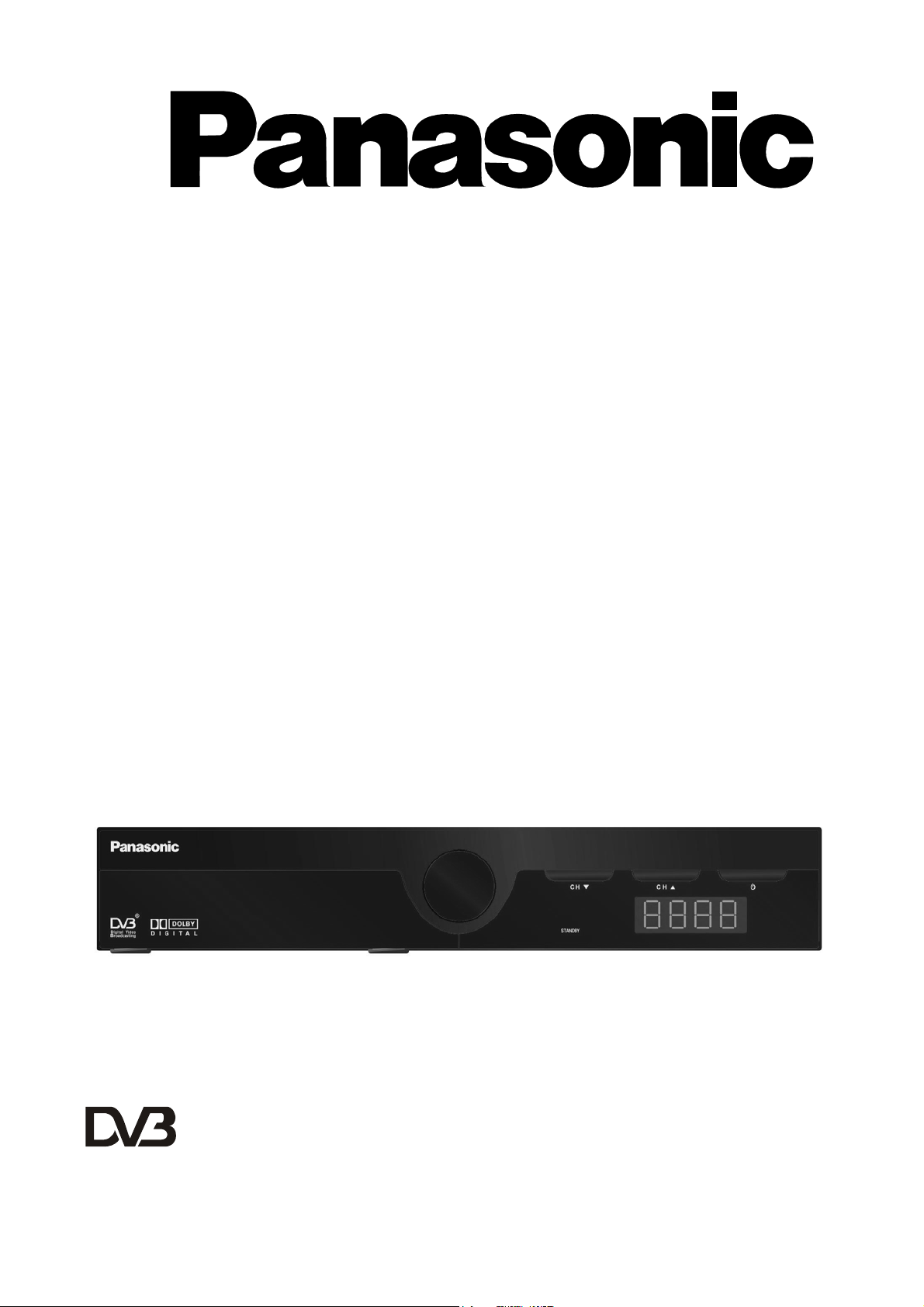
Instruction Manual
Standard Definition
Digital Terrestrial Receiver
Model Number
TU-SZT105A
®
Trade Mark of the DVB Digital Video Broadcasting Project (1991 to 1996)
Declaration of Conformity No.3539, 22 April 2005
Page 2
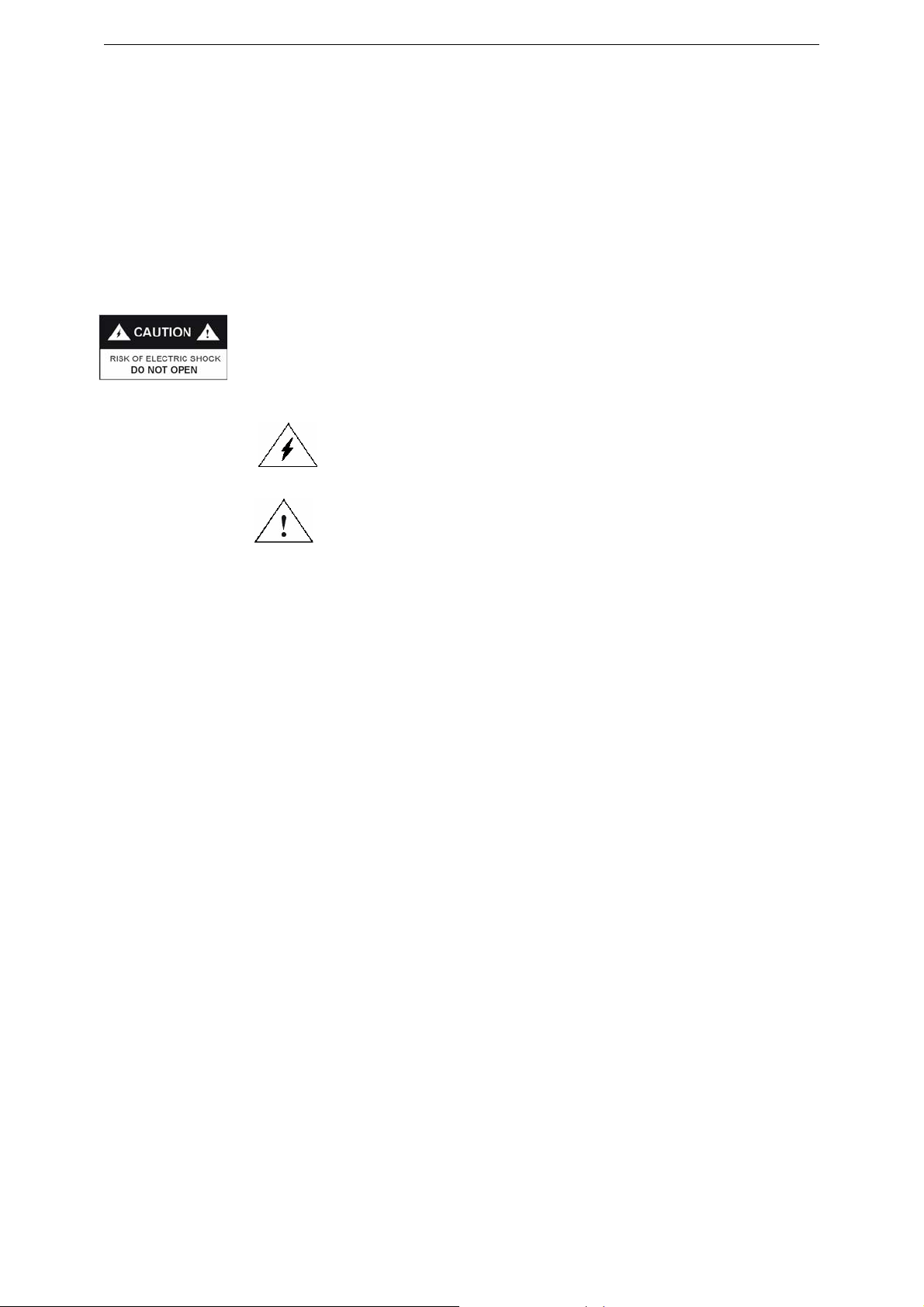
Safety Always Comes First
This Digital Receiver is manufactured according to Australian safety standards. In order to
obtain the best operation results, please read the entire manual, as you will be instructed
on how to handle the equipment carefully and safely.
Important Safety Tips:
To reduce the risk of electrical shock, DO NOT REMOVE cover.
No User-serviceable parts inside. Refer to Qualified Service
Personel.
No naked flame sources, such as lit candles, should be placed
on the apparatus
This symbol is intended to alert the user to the presence of noninsulated dangerous voltage with the product’s enclosure that
may be of significant magnitude to constitute the risk of electric
shock to persons.
This symbol is intended to alert the user to the presence of
important operating and maintenance (servicing) instructions in
the literature accompanying the appliance.
DO’s and DON’Ts
CAUTION
DO’s
z Avoid exposing the equipment to direct sun rays, excessive heat and moisture, as
they will damage the receiver.
z Prevent the equipment from overheating. Sufficient ventilation is important. Leave
adequate space between the components.
z If water or liquid falls or spills into the unit, please turn the receiver off immediately,
then have an authorised technician check the unit.
DON’Ts
z Install the Receiver outdoors.
z Install the Receiver in a closet.
z Place any objects on top of the ventilation vents.
z Place liquid filled containers on top of the unit, which could spill into the receiver.
2
Page 3
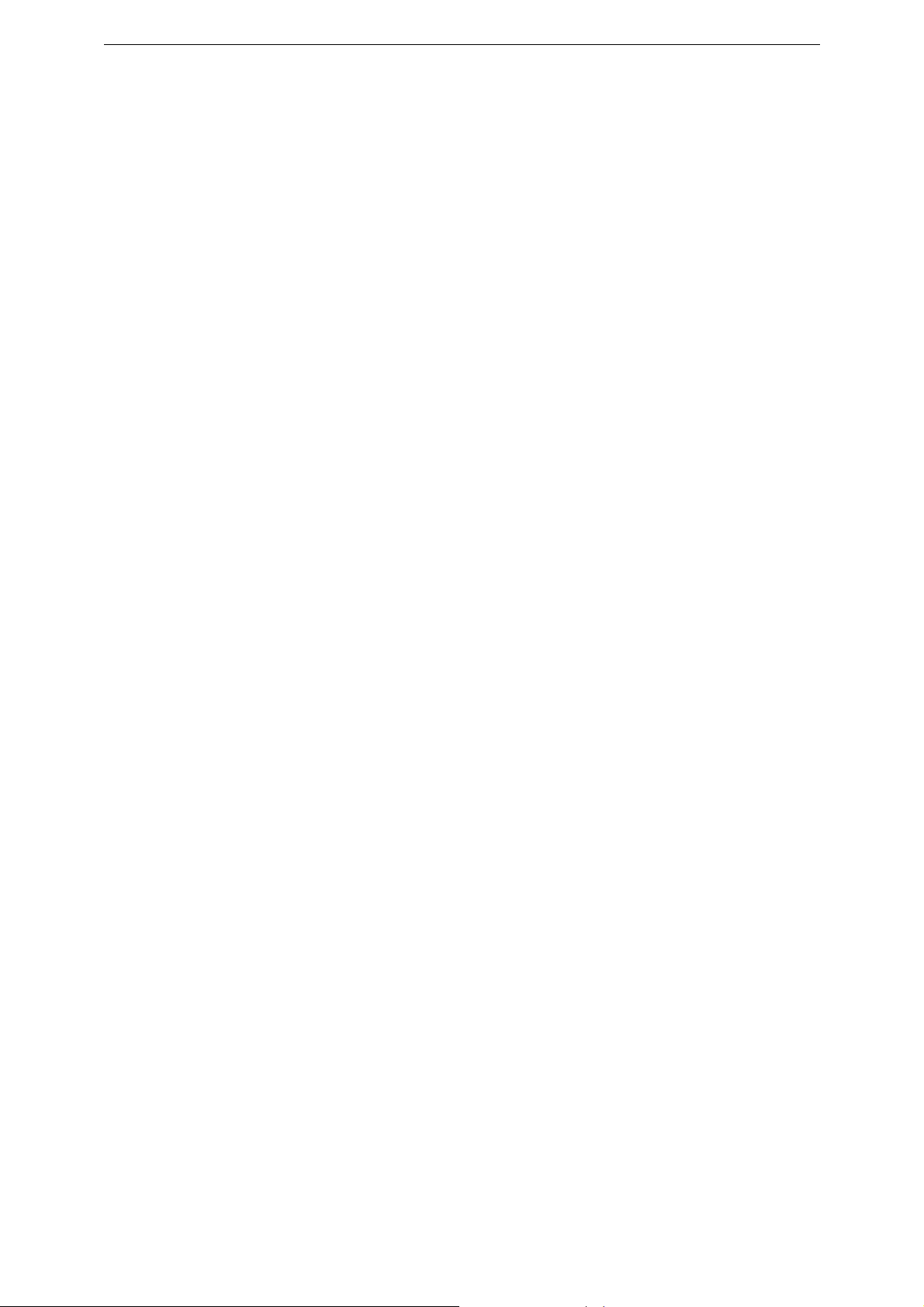
Contents
1 Introduction...................................................................................................................4
1.1 IMPORTANT: First time Installers .........................................................................4
2 The Digital Receiver .....................................................................................................4
2.1 Front Panel............................................................................................................4
2.2 Rear Panel ............................................................................................................5
2.3 Box Contents.........................................................................................................5
3 The Remote Control .....................................................................................................5
3.1 Preparing the Remote Control...............................................................................5
3.2 Remote Control .....................................................................................................6
4 Installing Your Digital Receiver – QUICK CONNECT GUIDE.......................................7
4.1 Installing Your Digital Receiver – QUICK SET UP GUIDE ....................................8
5 Operating Instructions: Knowing your basic controls ....................................................9
5.1 Switching On Your Digital Receiver.......................................................................9
5.2 Changing or Selecting Channels ......................................................................... 10
6 Using the Main Menu.................................................................................................. 10
6.1 Program Guide ....................................................................................................11
6.2 TV/Radio Channels .............................................................................................13
6.3 Preferences .........................................................................................................13
6.4 Advanced Settings...............................................................................................18
6.5 STB Information...................................................................................................20
7 Glossary .....................................................................................................................21
8 Troubleshooting..........................................................................................................22
9 .............................................................................................23 Technical Specifications
3
Page 4
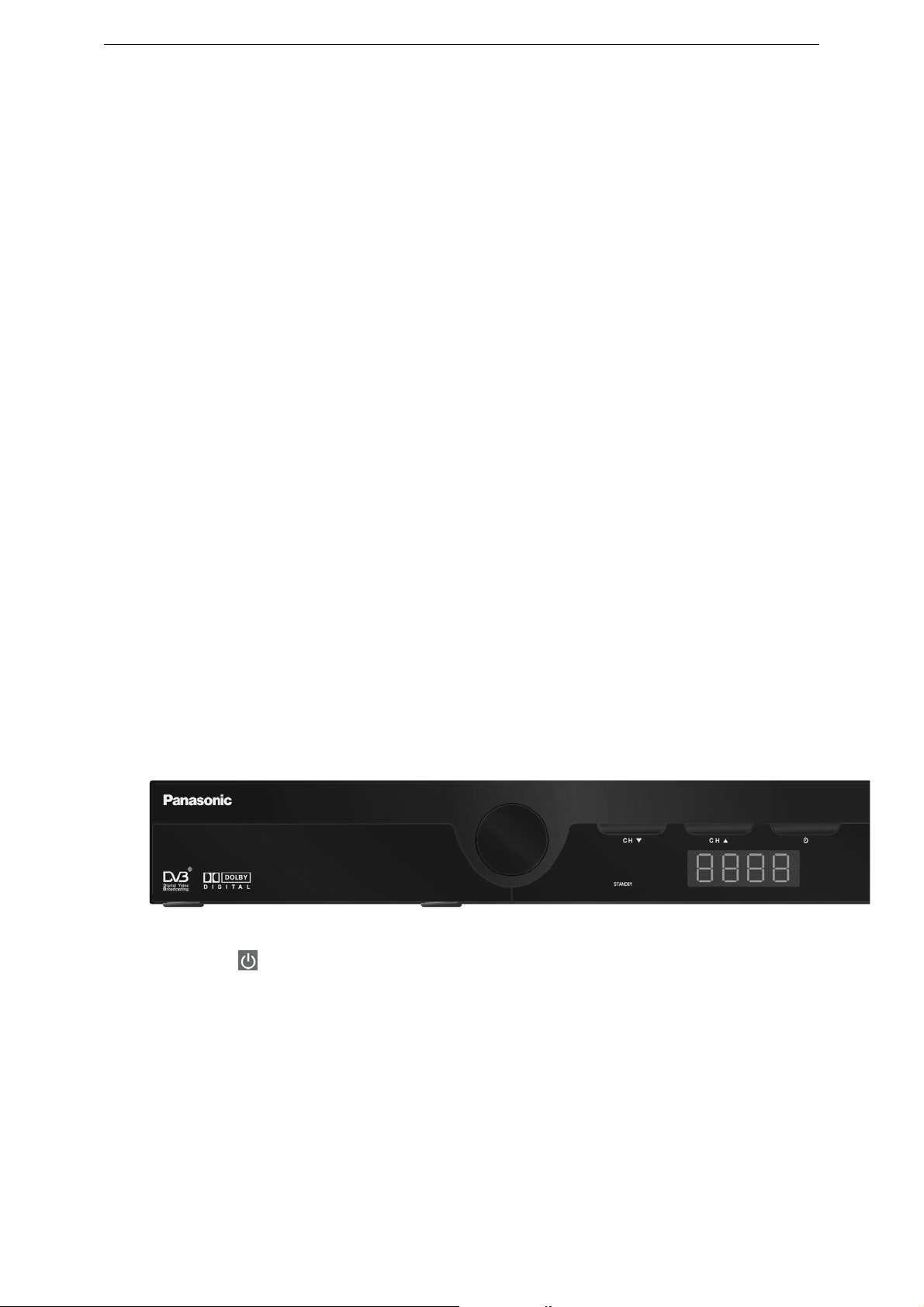
1 Introduction
Thankyou for purchasing you new Panasonic Digital TV receiver. This User’s Manual
is the GUIDE to be used to help you install and operate your new digital TV receiver.
In it you shall find comprehensive descriptions to familiarise yourself with all the
functionalities with which your receiver is equipped. We strongly advise you follow the
instructions in this manual. Once you become acquainted with the operations of your
receiver you will only need this manual for reference.
1.1 IMPORTANT: First time Installers
IMPORTANT: For first time installers, please read Section 4, “Installing Your Digital
Receiver”, to learn how to connect your digital receiver to your TV. Once you have
completed the setup, go to Section 6.3, “Preferences”, to select various system
settings according to your personal preference, and 6.4, “Advanced Settings”, to set
your region for correct current time and to conduct channel search.
2 The Digital Receiver
2.1 Front Panel
z Power Button: Turns the Digital Receiver On / Off (Standby mode).
z Front Panel Arrow Buttons: S/T buttons to select channels within the
z Stand-By Indicator (LED): Lights red in Stand-By mode. When the
z Front Panel display: The display shows current time when in standby
menus.
Digital Receiver is working the LED turns green.
mode and TV channel number when in normal viewing mode
4
Page 5

2.2 Rear Panel
• DC Power Mains: (100 - 250VAC~; 50/60 Hz), Power 15W Max.
• RF IN: Used for connection of the cable from your outdoor terrestrial TV antenna.
• RF OUT: Used for connection to your TV RF antenna Input or your VCR RF Input.
• AUDIO: (connectors L and R) is used for analogue stereo audio output connection
to analogue TV or VCR.
• Digital Audio: SPDIF output for connection to your TV or other A / V receiver (eg
home theatre system).
• Component Video / RGB / Video (SCART): Used for connection to your TV set.
• Serial Port (RS232): Used for system maintenance only.
2.3 Box Contents
The box that carries your Digital TV Receiver should also contain the following items:
z Remote Control
z Two Batteries (AAA Size)
z SCART to RCA Connector Cable
z RF Cable
z User’s Manual and Warranty Card
3 The Remote Control
3.1 Preparing the Remote Control
z Remove the cover of the battery compartment (on the back of the remote control)
z Insert 2 AAA (1.5V) batteries. While inserting, observe the + and – markings
indicated inside the battery compartment.
z Replace the cover
z Test the remote control by pressing the key and toggle the unit from
standby to normal viewing ON mode and observe the light on the front panel
toggles between red (standby mode) to green (normal viewing ON mode).
5
Page 6
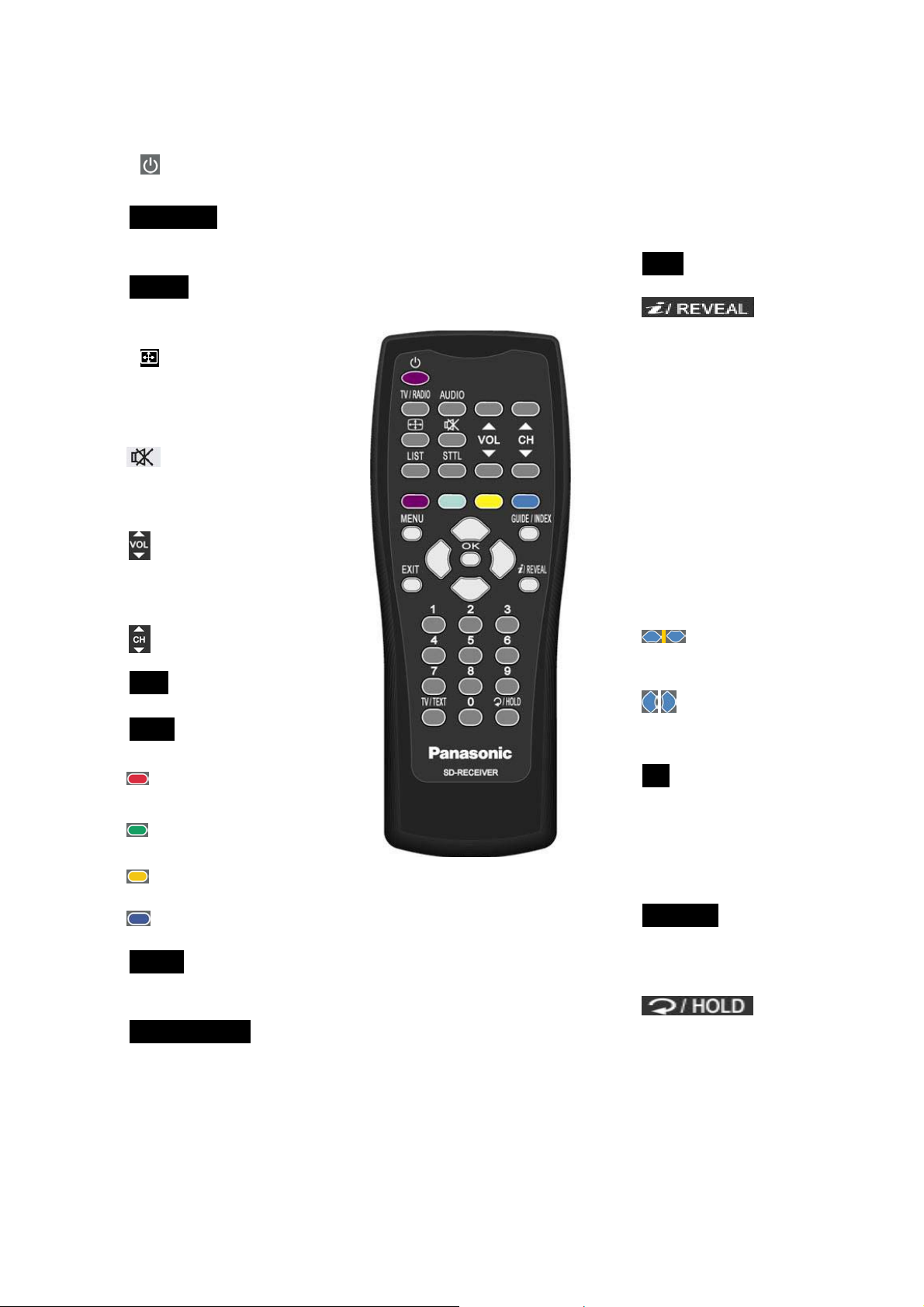
3.2 Remote Control
z : To turn your STB
on/off (standby mode)
z TV/RADIO: To toggle
between TV and Radio
service
z AUDIO: To select the
desired audio sound
track
z : Aspect ratio, to
change to 16:9, 4:3
letterbox or 4:3 centrecut mode
z : Mute function, to
turn on/off sound (only
used for analogue
Audio Output)
z For Volume
adjustment (only used
for analogue audio
output)
z For changing
channels
z LIST: To show channel
list
z STTL: To turn closed
captions on/off
z (Red): Application
defined function key
z (Green): Application
defined function key
z (Yellow): Application
defined function key
z (Blue): Application
defined function key
z MENU: To display the
“Main” Onscreen
Display
z GUIDE/INDEX: To
obtain a list of
programs on available
channels. This
information is only
shown if your Service
Provider transmits
program information;
INDEX: To go to index
page in Teletext mode
z EXIT: To go back one
level in the menus.
z : To call
up the program
information plates and
extended channel
information in program
guide menu. This
information is only
available if the service
provider or network
transmits the
information. REVEAL:
to show the hidden
information in the
Teletext mode.
z buttons: To
select menu items in
the menus.
z buttons: To cycle
through options within
the menus
z OK: To confirm
choices and selection
of highlighted item
z Number (0~9) keys: To
select channels directly
and other commands
z TV/TEXT: To turn
Teletext on/off; TEXT:
To toggle between TV
and Teletext
z : To
toggle between
present and previous
channels; HOLD: To
stop current page in
Teletext mode
6
Page 7
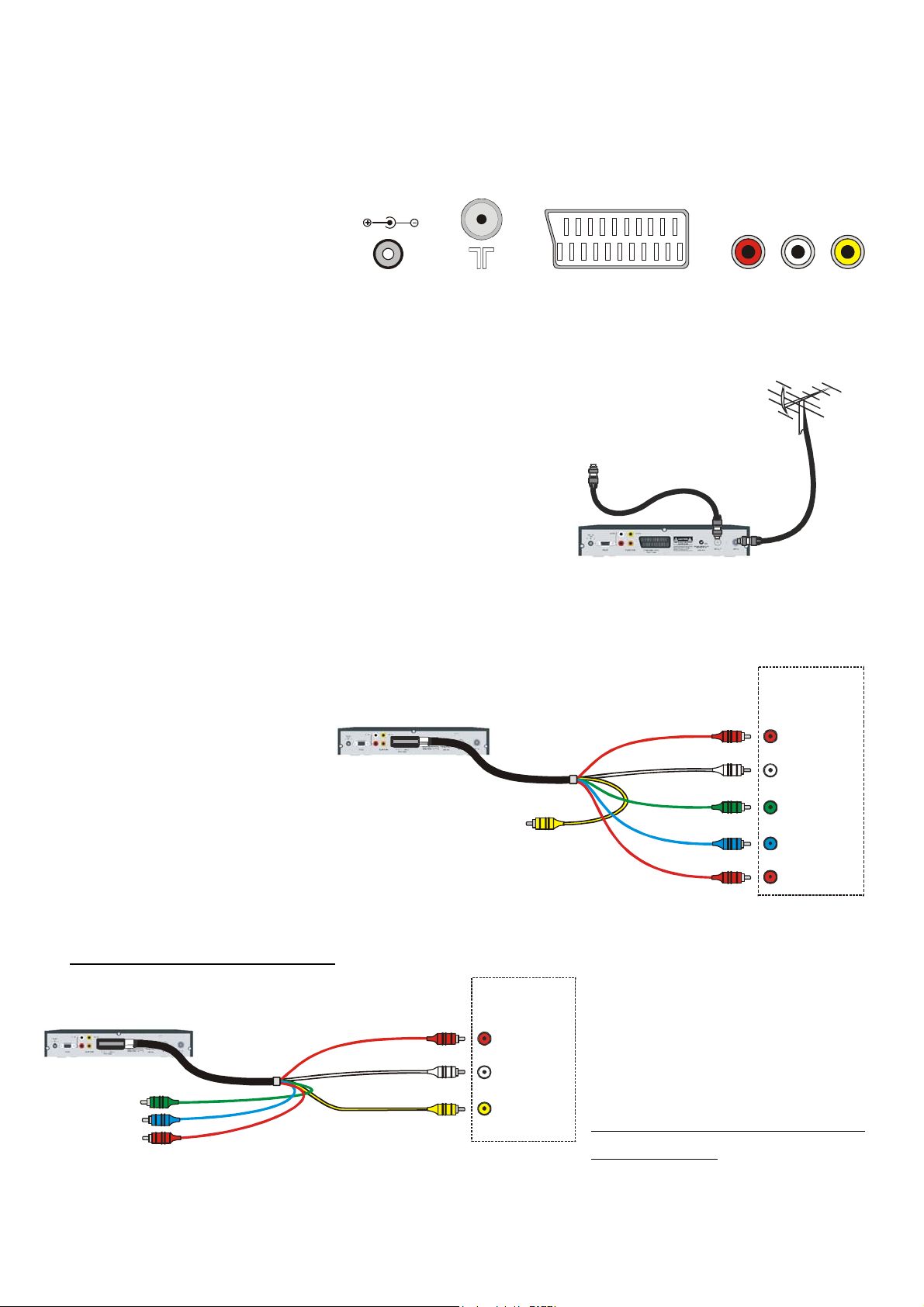
4 Installing Your Digital Receiver - Quick Connect Guide
The Set Top Box and the
television use a number of
different connectors. The main
ones that you need to identify are:
The POWER connector is used to connect mains power (via the power pack) to the Set Top Box.
POWER RF SCART RCA
RF connectors are used for connecting antenna leads. T
he SCART connector and RCA
connectors are used for video and audio connections.
tart:
S
1 Co
nnect the power pack to the Set Top Box. Use the
To T V
connector marked POWER.
2 good quality outside /
Connect the Set Top Box to a
roof antenna. Use the connector marked RF IN.
3 to connect to your television.
Use the included SCART to RCA connection lead
4 Connect the red audio lead to the red audio connector on the television. Connec
t the white
audio lead to the white audio connector on the television. Remember that you must connect
the video to the same AV Input as the audio.
TV has COMPONENT
If
VIDEO
If your te
Component inputs (al
called YPBPR, DVD, YUV
YCBCR) use them as they wil
levision has
so
CVBS OUT (Yellow)
Not used
or
l give the best picture. Connect the
red video lead to the red video in connector on the television. Con
AUDIO OUT R (Red)
AUDIO OUT L (White)
P OUT
(Green)
Y
POUTB (Blue)
(Red)
P OUT
R
nect the blue
Television
AV I npu t
R (Red)
AUDIO IN
L (White)
Y IN (Green)
P IN (Blue)
B
P IN (Red)
R
to the blue and the green to the green.
Do not connect the yellow lead.
If TV has Composite ( CVBS)
VIDEO
Television
If your te
Component inputs then connect
the yellow lead to the yellow
connector on the television bu
do not connect the green, blue o
red video leads.
Y OUT (Green)
P (Blue)
B
and P (Red)
R
Not used
AUDIO OUT R (Red)
AUDIO OUT L (White)
CVBS OUT (Yellow)
AV I npu t
R (Red)
AUDIO IN
L (White)
VIDEO IN
(Yellow)
Turn the TV and the Set Top Box ON. Using the TV remote control, select the AV Input that the
Set Top Box has been connected too.
7
levision does not have
t
r
Page 8
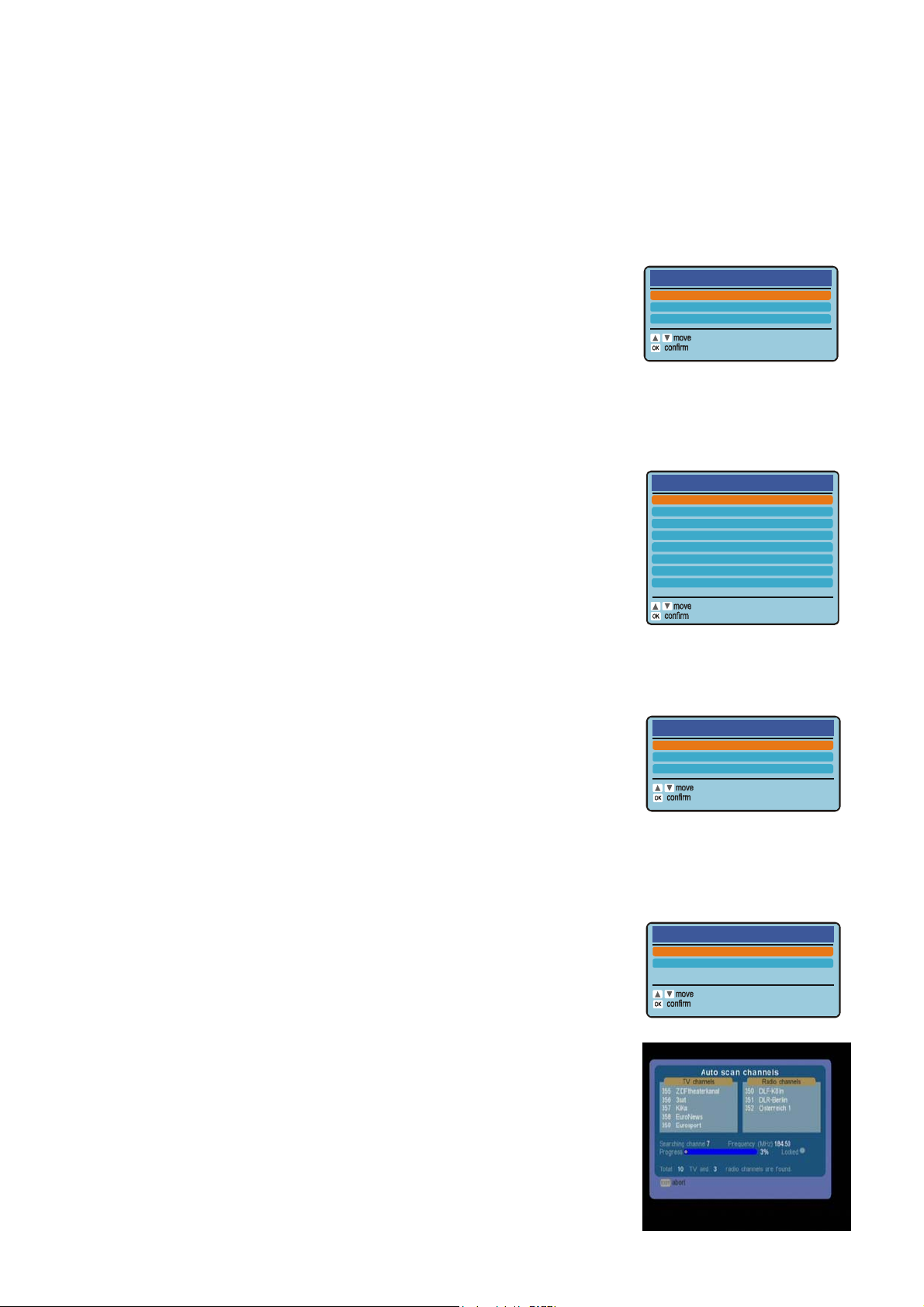
4.1 Installing Your Digital Receiver – Quick Set Up Guide
Installation
SCART Mode
The first time
Default Condition is
the digital receiver is installed, or after
restored (section 6.4), you will be
asked to select the video connection format. Select the
video format that is the same as the AV lead connect
ion
you have made to the TV display (refer Quick Connect
Guide section 4).
S
elect Region
The first time the digital receiver is installed, or after Default
Condition is re
stored (section 6.4), you will be asked to select
the region you live in so that the digital receiver will display the
correct local time. The regions are New South Wales, Victoria,
Queensland, South Australia, Western Australia, Tasmania,
Northern Territory and Australian Capital Territory and are
selected by the up/down cursor keys.
Select Aspect Ratio
first time the digital receiver is installed, or after Default
The
Condition is restored
(section 6.4), you will be asked to select
your preferred aspect setting. This is a choice of the Wide
(16:9), Normal / Centre Cut (4:3) or Normal / Letter Box (4:3).
Select the aspect that is correct for your TV display. This can be
changed at a later date.
Please select SCART mode
Component
Composite
RGB
Please sele ct your state / reg ion
New South Wales
Victor ia
Queensland
South Aust ralia
Western Australi a
Tasmania
Northern Territory
Australian Capital Territory
Please select your pref erred
display aspect rat io
Wide (16:9)
Centre Cut
Letterbox
P
referred Audio Type
The audio can be received in two format types, Dolby
Digital and MPEG. The
broadcasters sometimes use both
types, please select which format that you prefer to listen
to. This format will be select when the broadcaster
transmits both types. This can be changed at a later date.
Autotune
The first time the digital receiver is installed, or after Default
Condition is restored ( Section 6.4), the digital receiver will
lly scan for available digital services. This may take
Automatica
Up to 5 minutes. After tuning finishes press OK.
8
Please select the audi o type
you prefer
MPEG1
Dolby Digital
Page 9

5 Operating Instructions: Knowing your basic controls
To become acquainted with the operations and functions of your receiver, y
ou should learn
how to use the control buttons on the Front Panel and the Remote Control.
The following section is an introduction to the features that will be most com
monly used.
5.1 Switching On Your Digital Receiver
Ensure the power lead of the power ad
aptor is plugged into a 240V AC socket. Switch on
the 240V AC socket at the wall. Turn on your digital receiver by pressing either
the .button on the remote control or the
button on the front panel. When the digital
receiver is in normal viewing ON mode, the LED turns green.
When the receiver is not being used, place the receiver in
pressing either one of the / buttons again. When the LED turns red, it indicates the
the "STANDBY" mode, by
digital receiver is in “STANDBY” mode.
ormation Plate
Inf
The Information Pla
te (I-Plate) shows information about the
program that you are currently watching. The information
plate appears briefly whenever you switch to a new
channel or when there’s a problem with TV signal reception
To show the information plate, press the
button. Press EXIT to remove the I-Plate from the screen.
Program Guide
The Program Gu
ide is a user-friendly feature, which
enables you to select and book programs. To enter into the
Program Guide, press GUIDE/INDEX. In the Program
Guide on-screen display, the program schedule is listed in
chronological order. Press EXIT to remove program gu
from the screen.
ide
.
ection 6.1 of your User Manual will instruct you to use the Program Guide efficiently.
S
9
Page 10

5.2
Changing or Selecting Channels
There are several methods to chan
ge or select a channel. You can either use the front
panel on the receiver or the remote control buttons.
The following methods are available for you to choos
z Press on the remote control (channel changes a
e from:
ccording to favourite channel
settings).
z Directly enter a channel number by using the number keys on the remote control.
z up/down to change channel. Unlike control channel movement is not
Use arrow
aligned with favourite channels setting.
z Use
to toggle between current channel and previously watched channel
6 Using the Main Menu
Your receiver comes with a directory of features on the Main On Screen Display (OSD).
The Main OSD is your gateway to customising many of the features offered by your
receiver. To access the Main OSD, press the MENU button. The Main OSD feature
comprises the following categories of services:
Program Guide provides access to:
(1) Programs Schedule
(2) Programs Categorisation/Type
(3) Booked Programs
TV/Radio Channels all
ows you to program:
(1) Favourite Channels
(2) Channel Locking
(3) Channel Deletion
Preferences allows yo
u to access:
(1) Screen Format
(2) SCART Mode
(3) MPEG Audio Le
(4) Audio Mode Pr
vel
iority
(5) Digital Audio
(6) Stereo Surround
(7) Audio Balance
(8) Audio Delay
(9) Teletext Contras
t
Advanced Settings giv
es access to:
(1) Parental Guidance
(2) Change Password (Default value
(3) Channel Installation
is 0000)
10
Page 11

(4) Restore Default Settings
(5) Region Select
STB Information:
(1) To display the Software Version number and Serial ID
of your receiver.
6.1 Program Guide
Program Schedule
By choosing the Pro
gram Guide banner on the Main OSD,
the Electronic Program Guide (EPG) appears. The EPG is,
in classic terms, a TV Guide, except it is presented on your
TV screen. The EPG allows you to peek in advance,
depending on TV services provided by the broadcaster,
next program, a few days or up to one week of TV
programs and program information. By using the arrow
keys on either your receiver or the remote control, y
roam the EPG to access various channels and programs
In the list, highlight the desired program by pressing the
ou can
.
arrow buttons. Once you have
selection of your choice (the highlighted block will appear in a different colour), press
to view the detailed description of the program. If the broadcaster has not
transmitted detailed description for the program, the text “No description available” will
appear. If yo
u wish to see what programs are being broadcast on other channels, use the
button to access the list of all programs shown for the current and next days viewing
(subject to availability).
If you wish to book a fut
ure program, highlight any program
(beyond the current time frame) by using the arrow buttons,
and press OK to confirm your selection. The “Booking”
window will appear allowing you to book the program.
Press OK to confirm the booking, or EXIT to exit the
Booking window. For more information on the Booking
feature, see “Booked Programs” on page 12. Note th
you highlight a program currently being broadcasted on
another channel and press OK, the program is not booked
at if
.
Instead, the receiver switches to that channel directly.
11
Page 12

Hot Keys”
Coloured “
On the Program Guide window, you will notice two coloured hot keys. They provide instant
access to various services.
Category Selection
This special feature enables you to identify your preferred
programs by program Category or type. You can gain
access to this feature by pressing the .button (yello
Use the arrow buttons
to highlight the categories, and
press OK to select or unselect any of the categories. B
default, the item “All Categories” is highlighted. You have
w).
y
to de-select that item before selecting specific program
type(s). As you select some categories and go back to
program guide menu, only programs of the selected
categories will be visible.
Booked Programs
To review what programs are currently booked, press
(blue) to call up the Booked Programs OSD. To cancel or
re-engage the booking, press OK. If the symbol (the
alarm clock) disappears, then the timer is disengaged. Th
program information will remain in case you wish to rebook
the program. The cancelled program will not be displayed
the next time this window reappears.
e
12
Page 13

6.2 TV/Radio Channels
You may highlight any channel in the list by pressing
up/down keys, then press OK to view that channel directly.
This feature allows you to personalise your list of favourite
channels, TV or Radio. Highlight a channel by using the
S/T buttons, then press the .“hot key” (red) to select or
unselect. When a channel is selected a symbol will
appear in the bar to indicate the favourite status. When
you are changing channels using the key, the receiver
jumps to the next/previous favourite channel, and skips
other channels.
If you wish to lock or unlock any channel, simply press the button (green) to do so.
When a channel is locked a symbol will appear to indicate the locked status. Whenever
you wish to watch the locked channel you will be asked to enter the password. If you wish
to delete any channel, press the
button (yellow) and an “X” sign will be shown on that
channel. You may un-delete that channel by pressing the same key again. If one or more
channels are deleted, you will be asked to confirm the removal of those channels upon
leaving the TV/Radio channels menu. Once you confirm their removal, you cannot undelete them. The only way to recover those deleted channel is to perform an “Install”.
Please use this feature very carefully.
To toggle between the TV ( TV ) and Radio ( ) lists, press the TV/RADIO button.
6.3 Preferences
From here, you may adjust various settings according to
your personal preference, such as screen format, SCART
mode, audio delay time, digital audio and others. Note that
some settings in this segment are related to the A/V
equipment to which the digital receiver is connected.
Instructions on how to set each item are listed on pages 14,
15 & 16.
13
Page 14

Screen Format
This setting affects the video format at the TV output. (4:3
relates to normal screen format, 16:9 relates to widescreen
format)
If your display is 4:3 format and the transmission of a
program happens to be 16:9, the Normal/Letterbox mode
will give you a complete picture, but black areas will appear
at the top and bottom.
Alternatively you can choose the Normal / Centre Cut
mode to play the program in a full-screen format, however
information on the left and right sides may be cut off.
If your display is 16:9 format, then set the mode at Wide. If
a program happens to be in 4:3, black areas will appear at
the left and right of the screen in order to present the
picture in a correct viewing aspect ratio.
LetterboxLetterbox
Center CutCenter Cut
SCART Mode
From here you may adjust SCART mode to
Component output or Composite output or RGB output.
You must choose the correct mode to match the video input
Connection of the TV that you did in the Quick Connect Guide.
MPEG Audio Level
From here you may adjust MPEG audio level from –12 db
to 0 db. This adjustment only applies when MPEG audio is
being received. The system detects MPEG audio
automatically.
Audio Mode Priority
16:9 Wide
16:9 Wide
z The Audio mode allows you to adjust the audio setting. You may choose Dolby Digital
(Dolby D) or MPEG1. Use W/X to select your choice. This setting determines your
initial choice of soundtrack based on the audio mode, and you may select any
soundtrack channel by channel, regardless of the audio mode setting made in this
menu.
14
Page 15

If the default Audio Mode is Dolby D, and the input
signal contains only MPEG1, the default Mode will
change to MPEG1 automatically. If the Audio
Mode is set to Dolby D, the digital receiver will
automatically select a Dolby D soundtrack when it
is available. When using the SPDIF digital output,
we recommend this selection if you are connecting
your receiver to a TV or A/V receiver that can
decode Dolby Digital. You can switch between
Dolby D and MPEG audio by pressing the Red key
on the remote control.
Digital Audio
For each Audio Mode, you can have different Digital Audio Selection Options.
(Refer to Table 2, Digital Audio Selection Table)
Table 2: Digital Audio Selection Table
Default Audio Mode Digital Audio Selection Options
Dolby Digital
MPEG-1
◆ Bitstream: Select this if your TV or A/V
receiver has a digital audio input and can
decode Dolby Digital
◆ PCM (stereo): Select this if your TV or A/V
receiver has a digital audio input but can
not decode Dolby Digital
◆ Off: There will be no digital audio output
from SPDIF interface.
Stereo Surround
1. Bitstream
2. PCM (stereo)
3. Off
1. PCM (stereo)
2. Off
You can toggle Stereo Surround ON or OFF by pressing
W/X
On: There will be surround sound information (Lt / Rt) to be
included in Audio L&R output. You can enable the stereo
surround option, if your TV or external A/V receiver has the
capability to decode surround sound.
15
Page 16

Off: There will be only stereo audio information (L / R) to be included in Audio L&R
output.
Audio Balance
You can adjust the value from L+7 to R+7. The selection “0” means balanced (equal level)
output on the two front speakers.
Audio Delay
Different displays may have different delay in displaying
pictures, which may cause a slight problem with lip sync.
This feature allows you to use W/X to select your choice
according to your actual video display equipment, in order
to compensate for this delay. The delay time depends on
which choice appears to provide best performance of lip
sync on your display device.
Teletext contrast
The OSD contrast of teletext pages can be adjusted by
selecting different options.
Teletext Operation
Teletext is only available on certain broadcast
channels. The time taken to display the pages and
sub-pages is set by the teletext transmitter.
Teletext is also used for Closed Captioning of
television programmes for the hearing impaired.
Closed captions can be found on Teletext Page
801. The picture remains on the screen while you
type in 801.
Some broadcast stations will have a message on
the screen to tell you that closed captions are not
available for this programme. Some broadcast
stations give you no indication at all.
16
Page 17

TOP (Table Of Pages) MODE
In TOPTEXT mode, the red button moves to the previous page number and the green
button moves to the next page number. The yellow and blue buttons correspond to different
subjects. Pushing the coloured button can access these subjects. This is the current
preferred method of operation in Australia.
Red /Green / Yellow / Blue buttons
In TOP TEXT mode these correspond to the differently coloured subjects.
TV / Teletext mode
Press the TEXT button. The screen will display the Teletext page. Press again when you
wish to return to TV mode.
Note: If you press the TEXT button while viewing a station that is not transmitting teletext,
there may not be any indication on the screen. Press the TEXT button to return to normal
viewing.
STTL
Displays subtitles (if available). This is the same as turning the teletext ON and selecting
page 801.
Page Selection
Pages can be selected in two ways:
a. Press the Up / Down buttons to increase or decrease the page number by one.
b. By entering the page number, using 0 - 9 on the remote control.
Hold
Used to hold the Teletext page when viewing multi-page information. Press again to return
to automatic page update.
Index
When In TOP TEXT operation press INDEX to return to the main index page. Depending
on the way information is transmitted, this may have to be pressed more than once to
return to the main index page.
Reveal
To reveal hidden words e.g. quiz page answers. Press again to hide.
17
Page 18

Sub Coded Page Access
When Teletext information exceeds more than one
page, it may take some time for the automatic
changing of the sub pages to reach the sub page
you require. As each sub page is found its number
is displayed at the bottom of the page so that you
may select it by pressing left or right cursor key. As
more sub pages are picked up, the display at the
bottom of the page changes, so that you are
always offered the most recently transmitted
selection of sub pages.
While selecting dynamic mode , sub page will
be changed dynamically and it will depend on
which page now is available. And you can fix on
specific sub page by pressing HOLD key, while in
dynamic mode. You can also access to specific
sub page by pressing left / right cursor key to select
the sub page number.
6.4 Advanced Settings
(Default password: 0000)
In addition to the settings in “Preferences”, section 6.3, the Advanced Settings are used to
program your digital receiver. Again, some of the settings, especially “Channel Installation”,
may require assistance from your Service Provider. Your digital receiver will ask you to key
in a password, and the default password is 0000.
Parental Guidance
Using W/X you may select to block programs with a certain
rating or above: None, Block G, Block PG, Block M, Block
MA, Block AV, Block R, and Block All. Your digital receiver
will automatically block programs that are unsuitable to
children under the age limit you have set. For example, if
you choose “Block PG” and a received program has rating
equal to or above PG, the digital receiver will ask the
viewer to enter the password before viewing that program.
18
Page 19

However, not all transmissions carry ratings information to
activate this function.
Change password
From here you can change the password. Once the new password is set DO NOT
FORGET IT! If you change the password, we strongly suggest that you write down the new
password in
the □□□□ area. Without the password, you cannot access any functions
that require you to provide the correct password!
Channel Installation
When the receiver is initially set up, conduct a channel
search by selecting the “Auto scan channels” function.
Auto Scan channels
Auto Scan channels provides the easiest way to conduct a
channel search. It does not require you to enter any other
information. This function is strongly recommended for
regular users. However, the user should be aware that all
existing channels will be removed as soon as you confirm
start of auto scan.
In the Auto Scan channels OSD, all channels found will be
listed. The channel search may take a few minutes. If you
abort an auto scan during the scan process, some
channels may not be available to you.
Manual Channel Search
In the “Manual channel search” window you can set
the specific channel to search. Press the left or
right button then OK to select the physical channel
you wish to search. Note: the number displayed is
not the TV channel number
Restore Default Settings
If you wish to reset all previous settings, you can use this feature to do so. Once you
decide to restore shipping settings, all previous settings will be lost. Please be very
careful before you confirm this action.
19
Page 20

Select Region
Using W/X you may select your local region: NSW, Victoria, Queensland, South Australia,
Western Australia, Tasmania, Northern Territory, and Australian Capital Territory. This
setting will allow the digital receiver to display the current time in the I-Plate or when the
receiver is in Stand-By mode.
6.5 STB Information
From here, you can get general information about the
Receiver ID, software and hardware version on which it is
operating.
20
Page 21

7 Glossary
Information Plate: A small window
with simple navigation tools to display
information about individual channels.
Menu: An on screen display offering a
list of commands to select from.
Normal viewing: The state of your
receiver when no menus or windows
are displayed on the screen, and a
valid channel is tuned.
Parental Guidance: A feature
enabling parents to “lock” programs
that they consider unsuitable for
children’s viewing. A “locked” program
can only be “unlocked” with the
Password.
Password: A personal 4-digit
numbers for controlling specific
features of the digital receiver,
including access to locked channels.
Also known as the PIN Number.
Electronic Program Guide (EPG):
The instantaneous and continuously
updated electronic program guide for
quick and easy reference or program
selection.
Network: The Network that provides
one or more services to the viewers.
OSD: On screen display
Set-Top Box (STB): A device that is
capable of decoding and tuning digital
signals and converting these signals
into a format that is understood by
your TV set.
Standby mode: A condition in which
your receiver allows retrieval of updated information from input signals.
21
Page 22

8 Troubleshooting
Problem Possible causes What to do
The display on the panel
does not light up / is not lit
No sound or picture
The remote control is not
working
Unable to tune
I get “blocky” small
squares forming on the
screen or sometimes the
picture freezes
Power adaptor is not connected
The SCART to RCA connector
Cable is not properly connected
Wrong selection of output mode
Battery exhausted Change the batteries
Fluorescent light interfering with the
remote control
Remote control is incorrectly aimed Aim the remote control at the receiver
TV antenna not plugged in or
Digital TV not available in the area
Could be caused by low TV signal
strength or poor quality reception
Check that the external power adaptor is
plugged into the power source and the back
of the Receiver.
Check the cable connections and other
equipment connected to your receiver
Try another output configuration
Switch off the light
Check the antenna cable connections or
check if you require to upgrade your antenna
to receive digital TV signals in your area.
To check the signal level use the information
plate as described on page 9. If the signal
strength % is black in colour you will have
adequate signal strength. Any other colour
you may need to have your antenna and
antenna cabling checked
Why does the show guide
(EPG) show some digital
TV stations but I can not
receive them
Why does the television
set top box not have all
channels tuned
Why does the picture on
the TV look green
Some of the digital TV stations are
transmitted in high definition (HD).
This set top receives standard
definition (SD) TV stations only and
will not display HD stations
It is possible that the signal level for
a TV channel might have been low
for some reason during the tuning
process
It is possible that the red video
RCA lead and the red audio RCA
lead on the back of the TV may be
connected incorrectly
22
If you want to pick up HD TV stations you will
require a HD set top box
Repeat the setup procedure for tuning in TV
stations
Change around the two red RCA leads on
the back of the TV
Page 23

9 Technical Specifications of Model TU-SZT105A
Terrestrial
Tuner/Demodulator
System
Video decoder
Caption / Teletext
Audio decoder
Serial Port
Software Upgrade
Rear panel interface
Front panel
Input frequency VHF, UHF Band
Standard DVB-T (ETS 300 744)
Channel Bandwidth 7/7 MHz, Australian Channel
COFDM System 2K, 8K carrier
Hierarchical supported
Demodulation type QPSK, 16QAM, 64QAM
Guard Interval 1/32, 1/16, 1/8, 1/4 active symbol
duration
FEC 1/2, 2/3, 3/4, 5/6, 7/8
CPU / Clock STi5518M / 81MHz
Transport DVB Demultiplexer
Flash memory 2 MB
Shared memory 8 MB
Bitstream accepted for Video MPEG-1 Video (ISO / IEC 11172-2)
MPEG-2 Video (ISO / IEC 13818-2)
MPEG-2 profiles / levels Supported MP@ML, SP@ML, MP@LL
Video data rate supported 1 ~ 15 Mbps
Aspect ratio 4:3 and 16:9 with Pan & Scan,
Support Letter Box mode
Video output PAL (720x576i)
One SCART for TV
(CVBS, R-G-B, Y-Pb-Pr)
Composite video CVBS
Decoding and display of Closed
Captions
Decoding and display of Teletext
(ETS 300 706, Level 1.5, TOP)
Audio ISO11172-3 layer I and layer II
Sampling rate 32, 44.1 and 48KHz
Bit rates Layer I 32-448KHz
Audio output Stereo Audio AL / AR and down
Digital Audio SPDIF Output format IEC-60958 / IEC-61937
RS-232 Up to 115200 bps
Support Over Air Download ETSI Standard
RF input connector IEC type, Female, 75 ohm
Loop through output connector IEC type, Male, 75 ohm
A/V output TV SCART x1
CVBS video output RCA x1
Stereo (left & right) Audio output RCA x2
Digital Audio SPDIF (Coaxial) RCA x1
RS-232 DB-9, Female
Power Jack
1 dual colour LED indicator
3 keypads
4-digital 7-Segment
IR Sensor
Activated by specific hot-key
Activated by specific hot-key
Dolby Digital
Layer II 32-384KHz
mixing surround Lt/Rt
RED for Standby and GREEN for
On
Power, CH Up, CH Down
23
Page 24

Power Supply
Accessory
EMC / Safety
General Information
External Adaptor
Main AC input 100 - 250 VAC~, 50/60 Hz
DC output to STB 12VDC, 1A
Remote Control Batteries
User’s Manual
SCART to RCA (6)
RF Cable
Compliant to AS/NZS 1053 / AS/NZS
60065
Dimensions 268x185x45 mm (L x W x H)
Weight (Net) TBD
Panasonic RO3 AAA
One (CVBS/Y/Pb/Pr/AL/AR)
3C-2V IEC male to female
Copyright © 2005 All Rights Reserved.
24
