Page 1
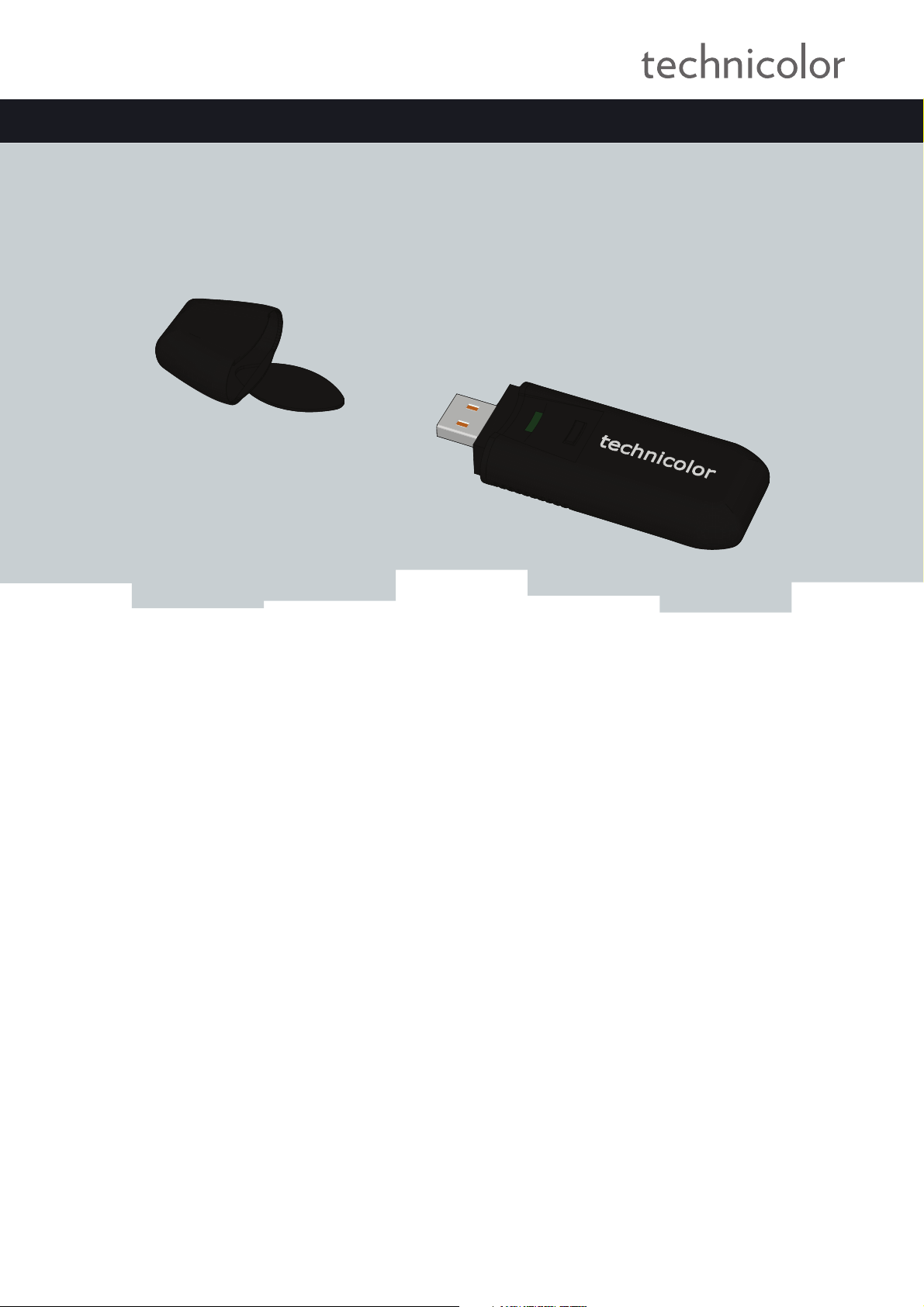
SETUP AND USER GUIDE
Technicolor TG122n
Page 2
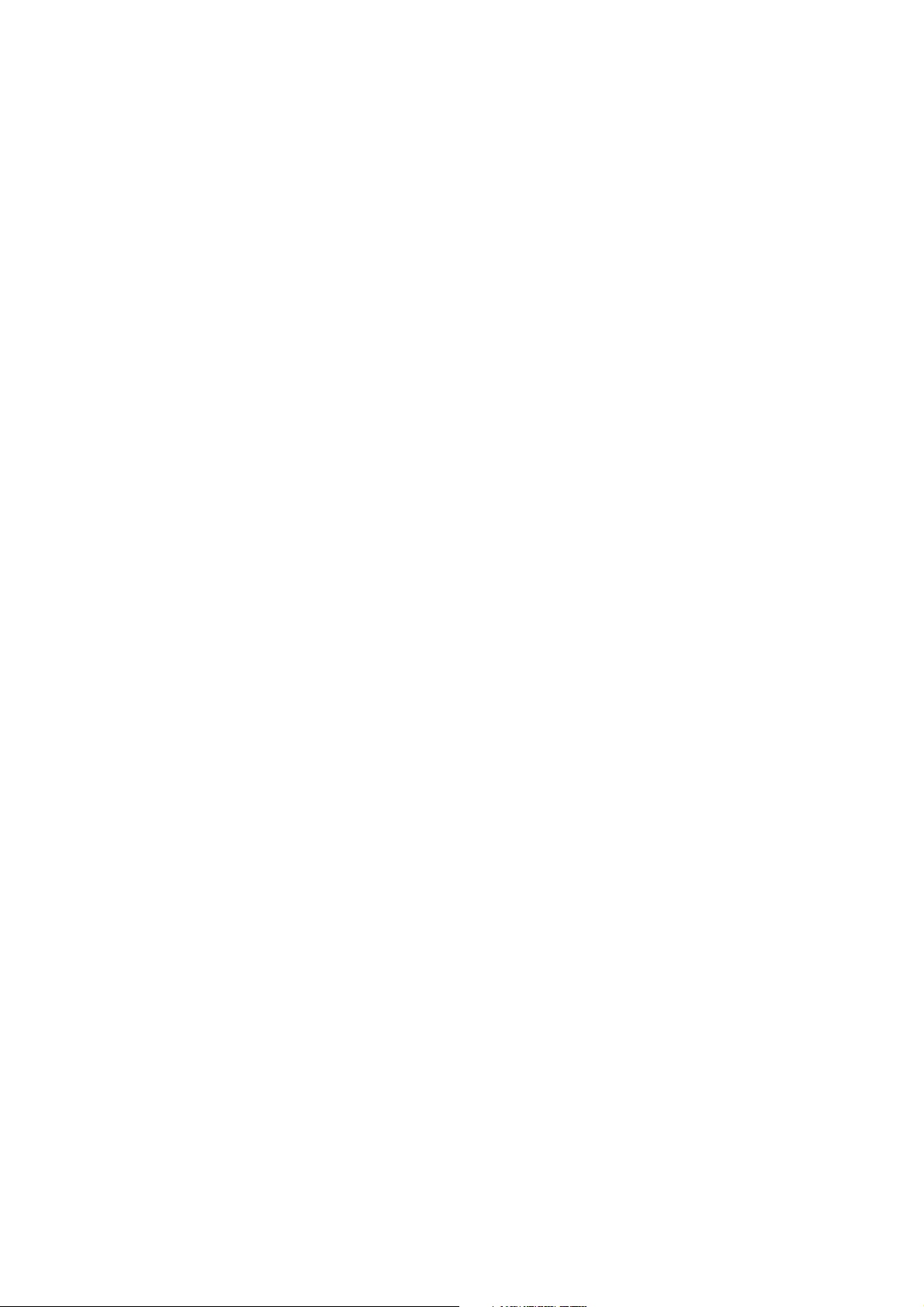
Page 3
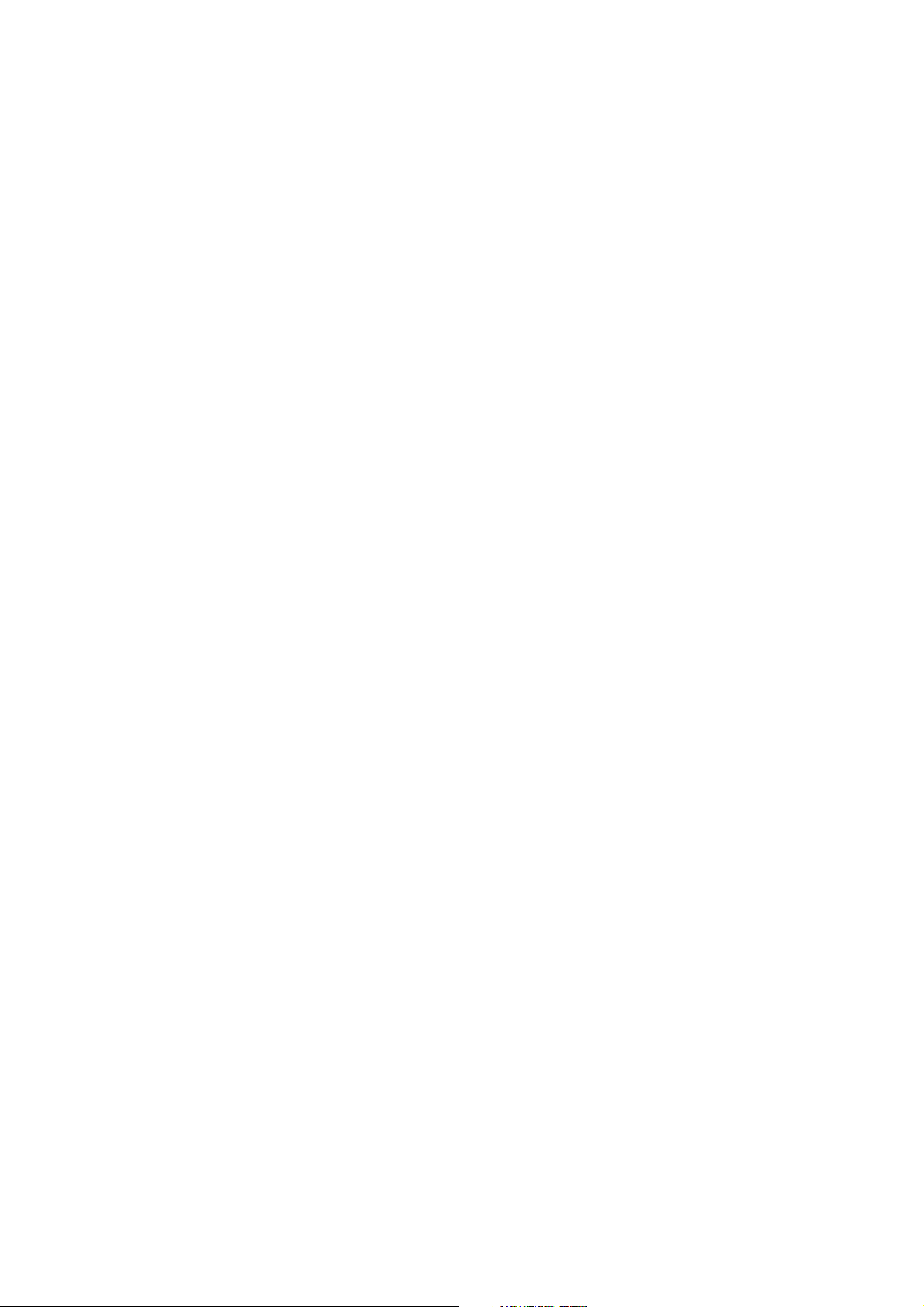
SETUP AND USER GUIDE
Technicolor TG122n
Page 4
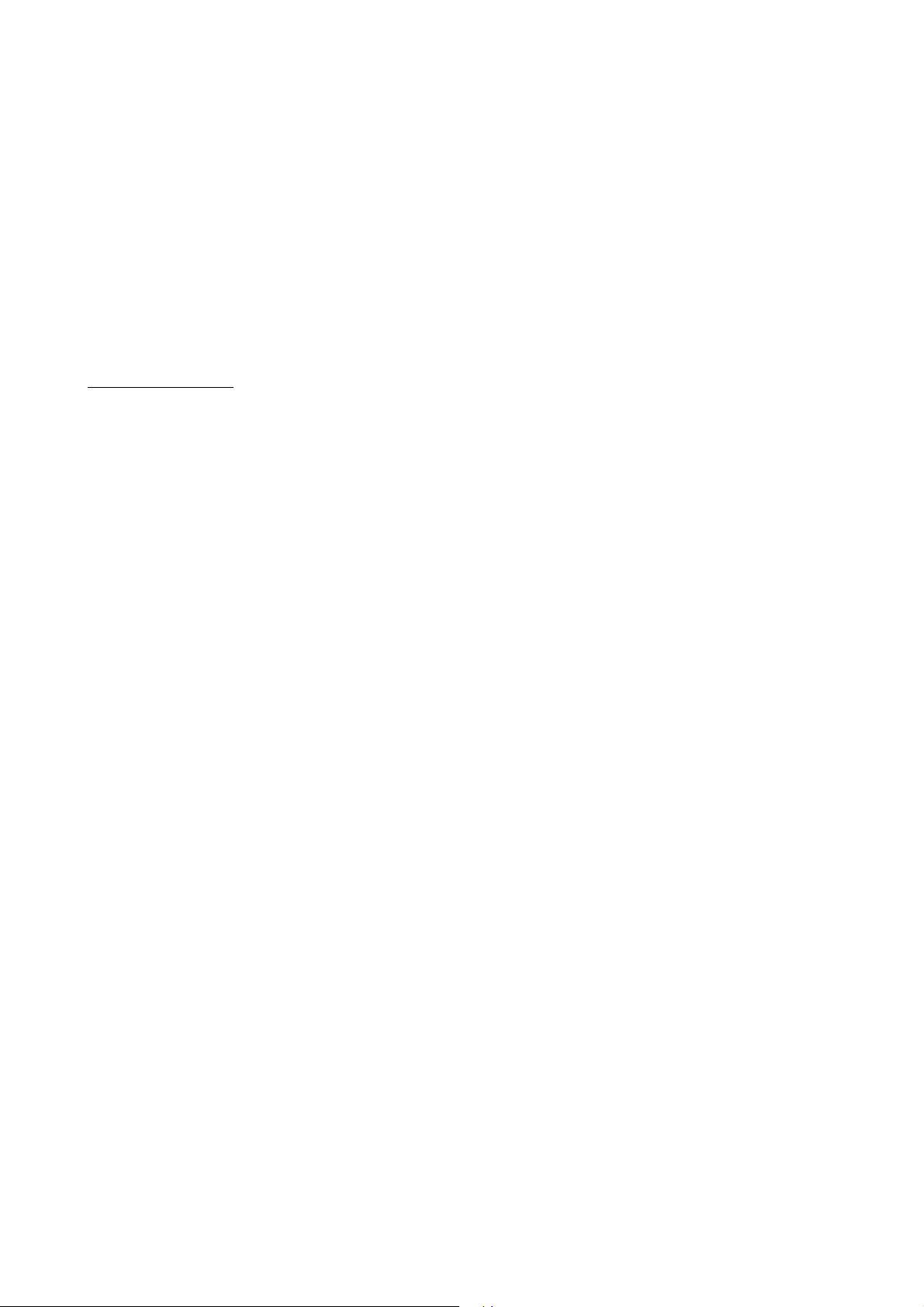
Copyright
Copyright ©1999-2010 Technicolor. All rights reserved.
Distribution and copying of this document, use and communication of its contents is not permitted without written authorization from Technicolor. The content of this document is furnished for informational use only, may be subject to change without notice, and should not be
construed as a commitment by Technicolor. Technicolor assumes no responsibility or liability for any errors or inaccuracies that may appear in
this document.
THOMSON Telecom Belgium
Prins Boudewijnlaan, 47
2650 Edegem
Belgium
http://www.technicolor.com
Trademarks
The following trademarks may be used in this document:
DECT™ is a trademark of ETSI.
Bluetooth® word mark and logos are owned by the Bluetooth SIG, Inc.
Ethernet™ is a trademark of Xerox Corporation.
Wi-Fi®, WMM® and the Wi-Fi logo are registered trademarks of the Wi-Fi Alliance®. Wi-Fi CERTIFIED, Wi-Fi ZONE, Wi-Fi Protected
Access, Wi-Fi Multimedia, Wi-Fi Protected Setup, WPA, WPA2 and their respective logos are trademarks of the Wi-Fi Alliance®.
UPnP™ is a certification mark of the UPnP™ Implementers Corporation.
DLNA® is a registered trademark, DLNA disc logo is a service mark, and DLNA Certified is a trademark of the Digital Living Network
Alliance. Digital Living Network Alliance is a service mark of the Digital Living Network Alliance.
Microsoft®, MS-DOS®, Windows®, Windows NT® and Windows Vista® are either registered trademarks or trademarks of Microsoft
Corporation in the United States and/or other countries.
Apple® and Mac OS® are registered trademarks of Apple Computer, Incorporated, registered in the United States and other countries.
UNIX® is a registered trademark of UNIX System Laboratories, Incorporated.
Adobe®, the Adobe logo, Acrobat and Acrobat Reader are trademarks or registered trademarks of Adobe Systems, Incorporated, regis-
tered in the United States and/or other countries.
Other brands and product names may be trademarks or registered trademarks of their respective holders. All other logos, trademarks and
service marks are the property of their respective owners, where marked or not.
Document Information
Status: v2.0 (October 2010)
Reference: E-DOC-CTC-20100623-0002
Short Title: Setup and User Guide TG122n R1.0 (en)
Page 5
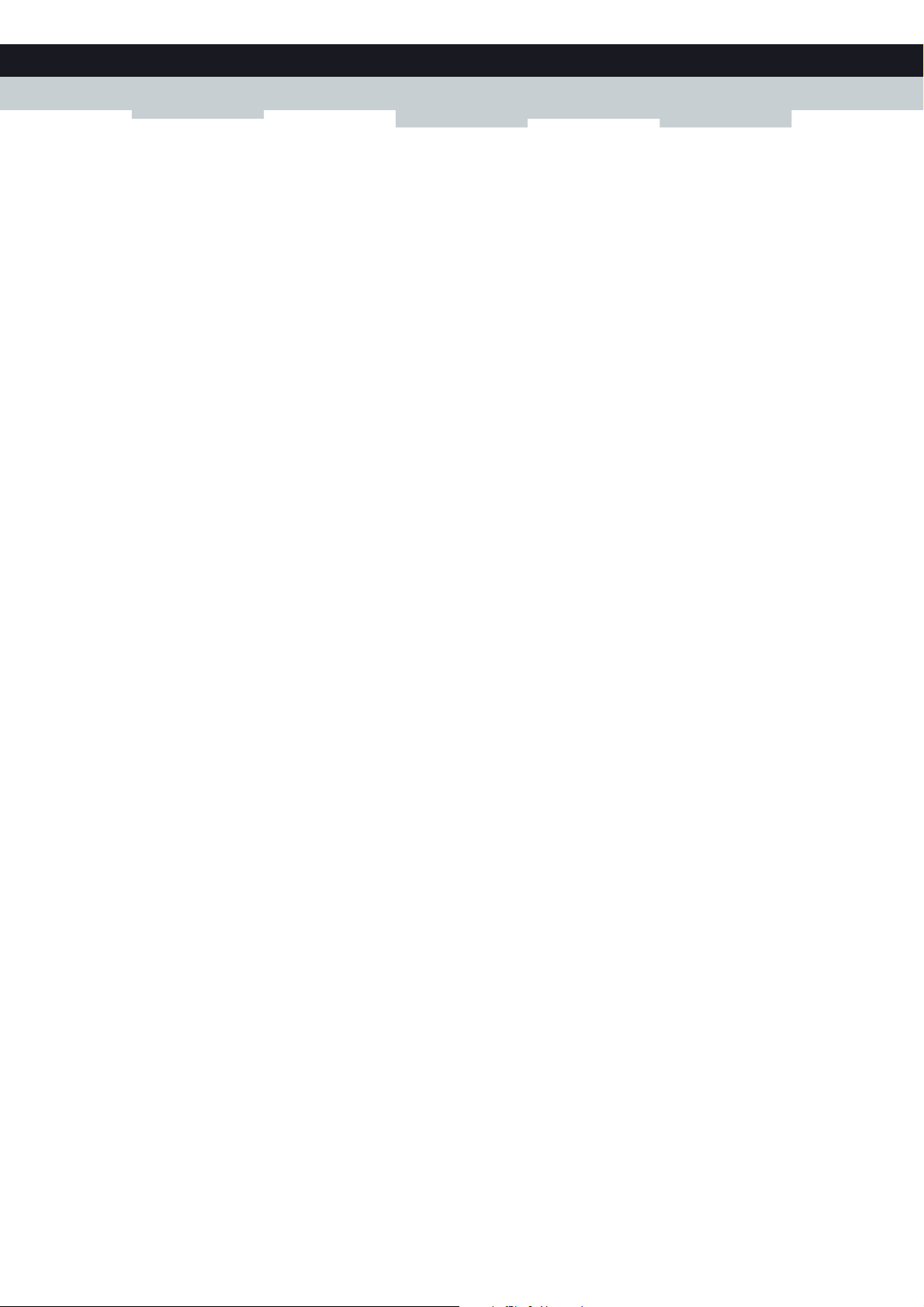
CONTENTS
About this Setup and User Guide ..................................................................................1
1 About your Wireless USB Adaptor............................................................................ 3
2 Install the Drivers........................................................................................................ 5
3 Associate your Wireless USB Adaptor to your Access Point .................................... 7
3.1 Automatic Association via WPS................................................................................................................. 8
3.1.1 Procedure for Technicolor Gateways ................................................................................................................................ 9
3.1.2 Procedure for All Access Points ....................................................................................................................................... 10
3.2 Manual Association......................................................................................................................................11
3.2.1 Association on Windows 7..................................................................................................................................................12
3.2.2 Association on Windows Vista...........................................................................................................................................13
3.2.3 Association on Windows XP ..............................................................................................................................................14
4 Wireless Configuration Utility ..................................................................................15
4.1 Link Info........................................................................................................................................................ 17
4.2 Configuration...............................................................................................................................................18
4.3 Site Survey....................................................................................................................................................19
4.4 Profile........................................................................................................................................................... 20
4.5 WPS .............................................................................................................................................................. 21
4.6 About ............................................................................................................................................................22
5 Troubleshooting ........................................................................................................23
5.1 Problems Encountered When Installing the Drivers.............................................................................. 24
5.2 Problems Encountered When Connecting To Your Wireless Network ..............................................25
E-DOC-CTC-20100623-0002 v2.0
i
Page 6
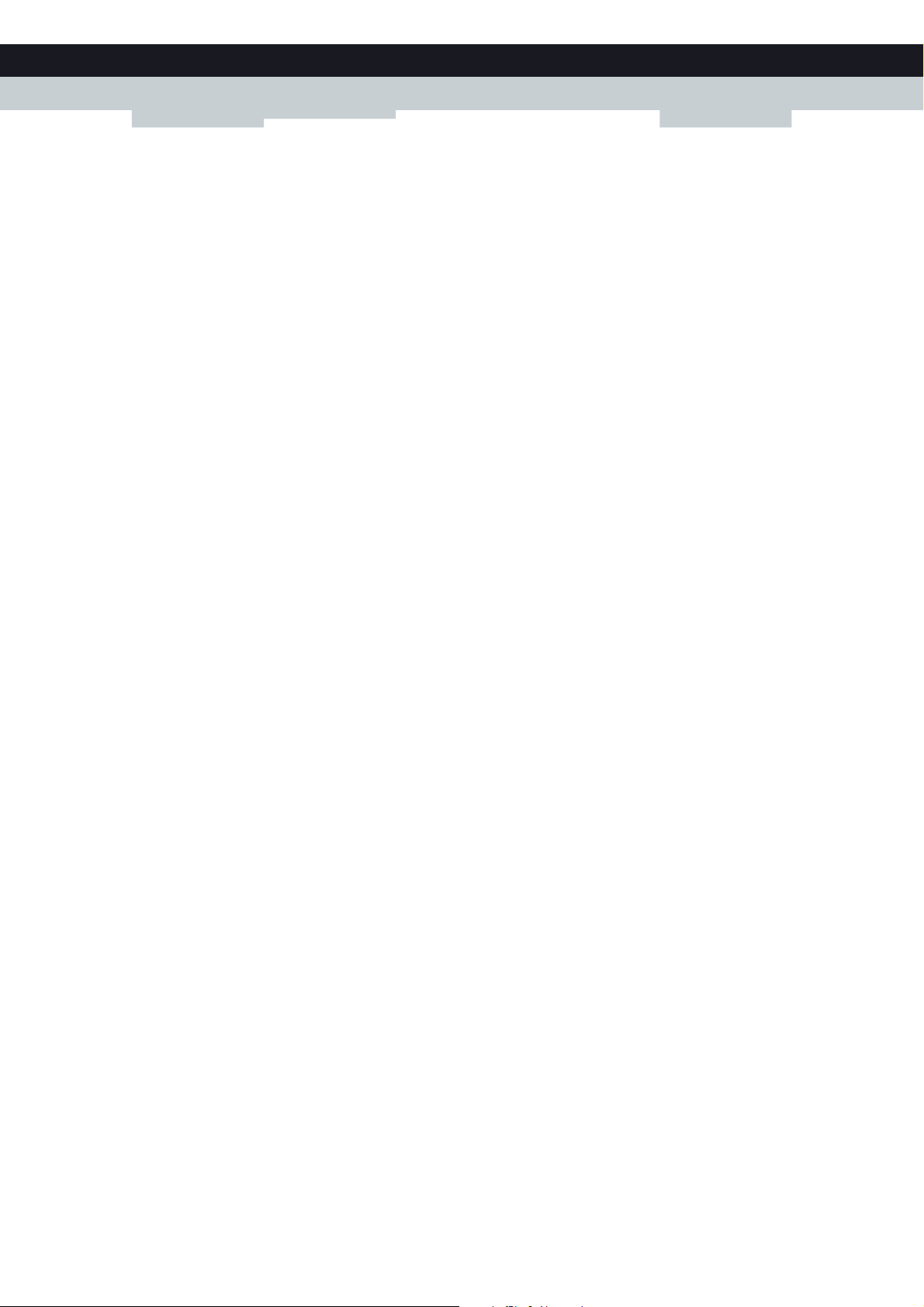
CONTENTS
ii
E-DOC-CTC-20100623-0002 v2.0
Page 7
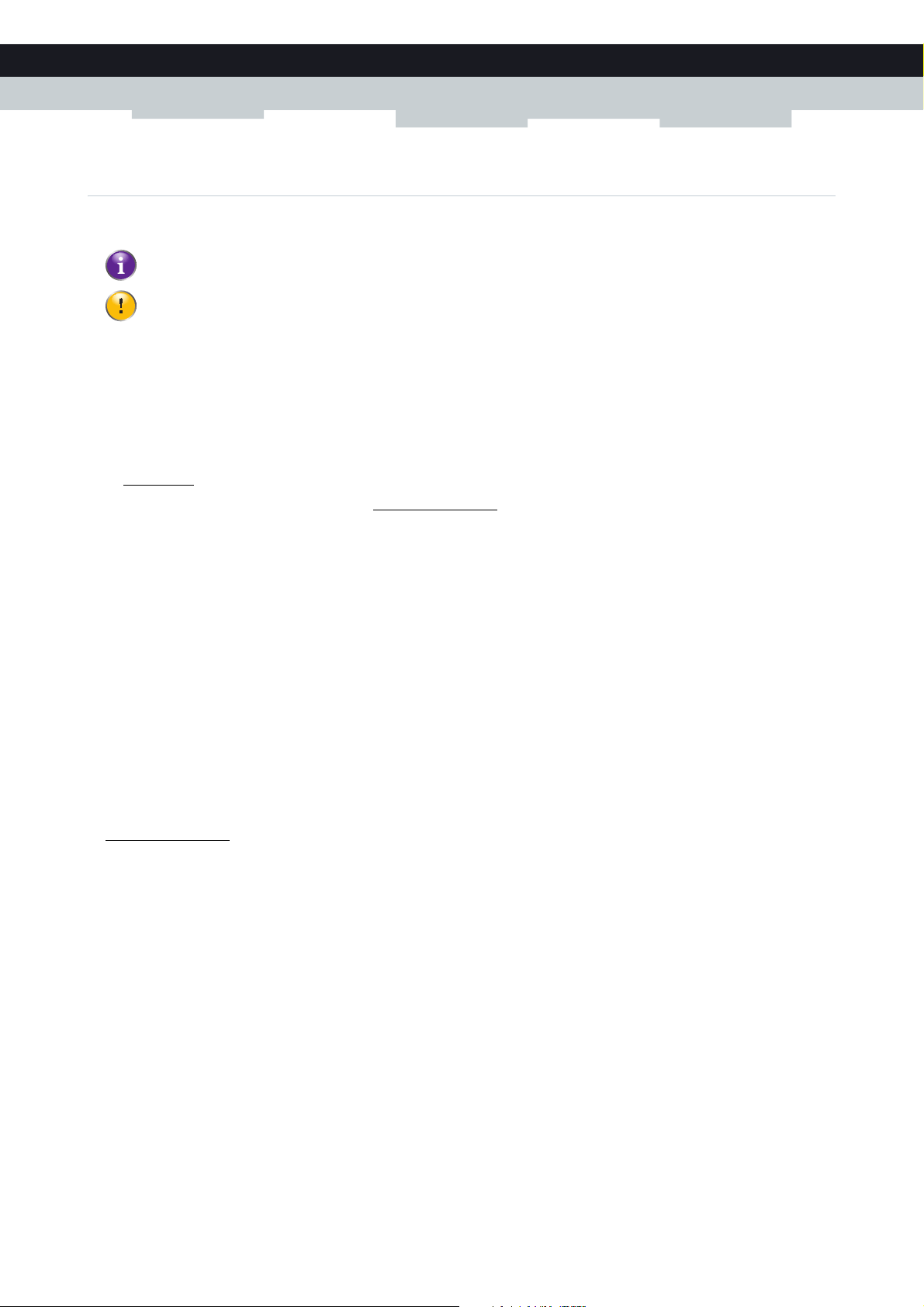
ABOUT THIS SETUP AND USER GUIDE
About this Setup and User Guide
Used Symbols
The note symbol indicates that the text provides additional information about a topic.
The caution symbol indicates that there may be a possibility of service interruption.
Te r m i n o l o g y
Generally, the Wireless Configuration Utility will be referred to as Technicolor TG122n in this Setup and User Guide.
Typographical Conventions
Following typographical convention is used throughout this manual:
Sample text indicates a hyperlink to a Web site.
Example: For more information, visit us at www.technicolor.com
This sample text indicates a link to the description of this item.
Example: The connections settings should be provided by your ISP.
This sample text indicates an internal link.
Example: If you want to know more about guide, see “About this Setup and User Guide” on page 1.
Sample text indicates an important content-related word.
Example: To enter the network, you must authenticate yourself.
Sample text indicates a GUI element (commands on menus and buttons, dialog box elements, file names, paths and
folders).
Example: On the File menu, click Open to open a file.
.
Documentation and software updates
Technicolor continuously develops new solutions, but is also committed to improving its existing products.
For more information on Technicolor's latest technological innovations, documents and software releases, visit us at
www.technicolor.com
or contact your Technicolor sales and/or technical support representative.
E-DOC-CTC-20100623-0002 v2.0
1
Page 8
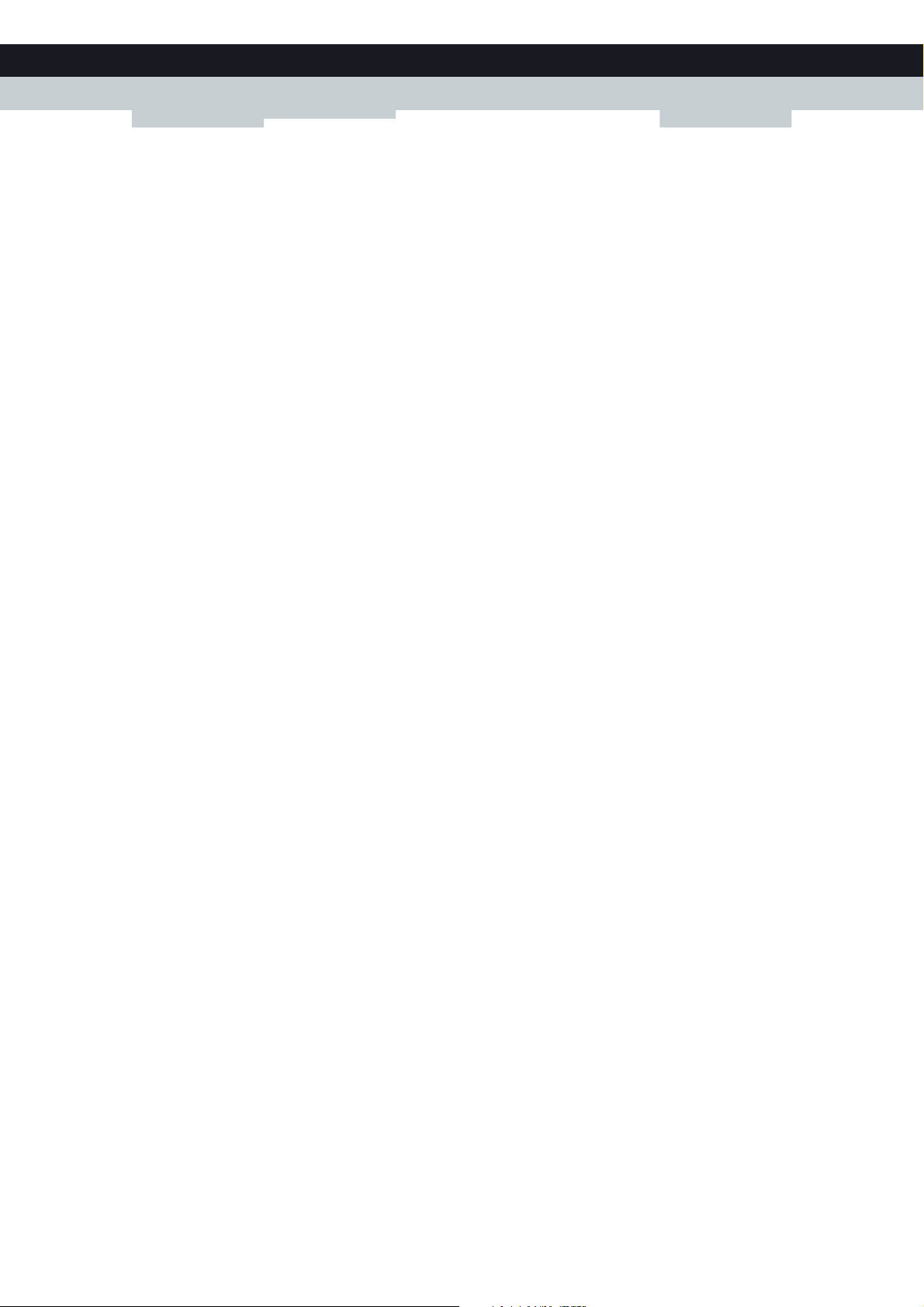
ABOUT THIS SETU
P AND USER GUIDE
E-DOC-CTC-20100623-0002 v2.0
2
Page 9
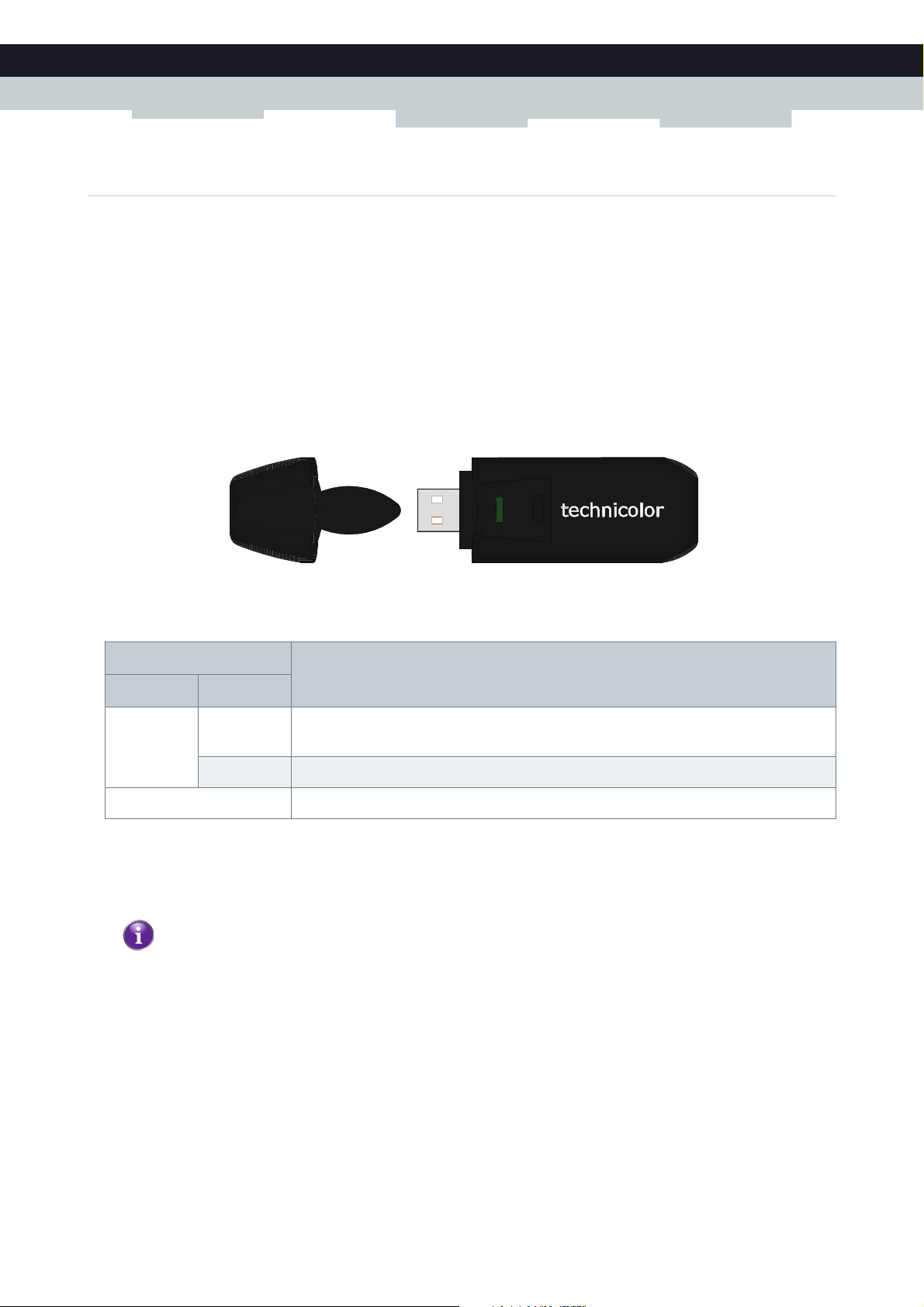
1 ABOUT YOUR WIRELESS USB ADAPTOR
1 About your Wireless USB Adaptor
Introduction
The Technicolor TG122n is a wireless network adapter that seamlessly integrates with existing Ethernet networks to support
applications such as mobile users or temporary conferences. Just install enough wireless access points to cover your network
area, plug wireless adaptors into your computers, and start networking.
Using this USB adapter in conjunction with a wireless access point, you can create an instant network that integrates with
existing Ethernet LANs. Moreover, moving or expanding your network is as easy as moving or installing additional access
points – no wires!
The Technicolor TG122n
LED indicators
Indicator Description
Colour State
Green Flashing Wireless USB Adaptor enabled, and scanning for available networks and/or transmitting
or receiving data
Solid Wireless USB Adaptor enabled.
Off Wireless USB Adaptor disabled
System Requirements
To install the Wireless USB Adaptor, your computer must:
Have a USB port.
To obtain maximum wireless networking speed, a USB 2.0 compatible port is needed.
Run one of the following operating systems:
Microsoft Windows 7
Microsoft Windows Vista
Microsoft Windows XP SP1 or higher
What do I need to do to before I can use my Wireless USB Adaptor?
To connect your Wireless USB Adaptor to your wireless network you have to:
1 Install the Drivers.
2 Associate your Wireless USB Adaptor to your Access Point.
The following chapters will describe how to do this.
E-DOC-CTC-20100623-0002 v2.0
3
Page 10
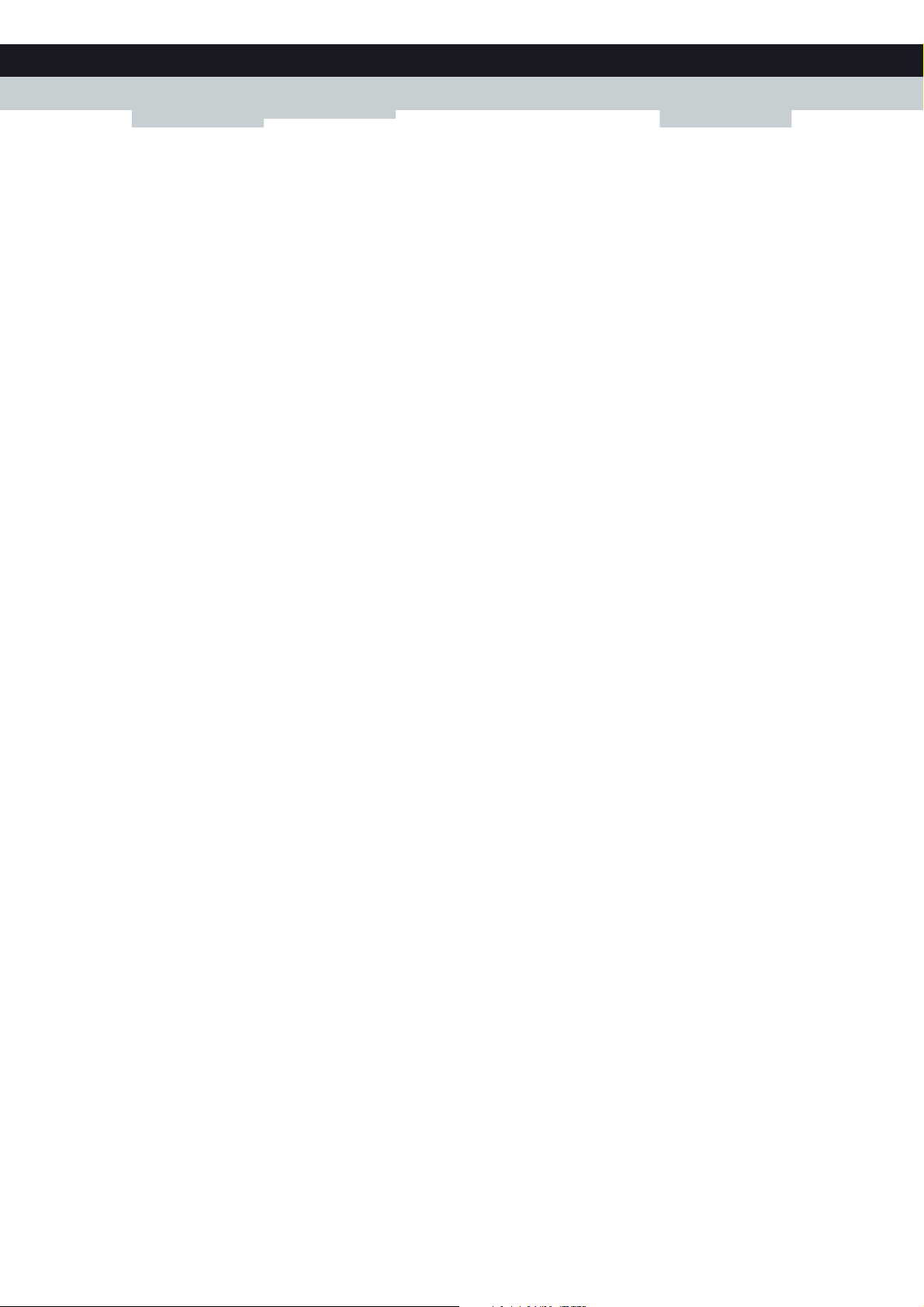
1ABOUT YOUR WI
RELESS USB ADAPTOR
E-DOC-CTC-20100623-0002 v2.0
4
Page 11
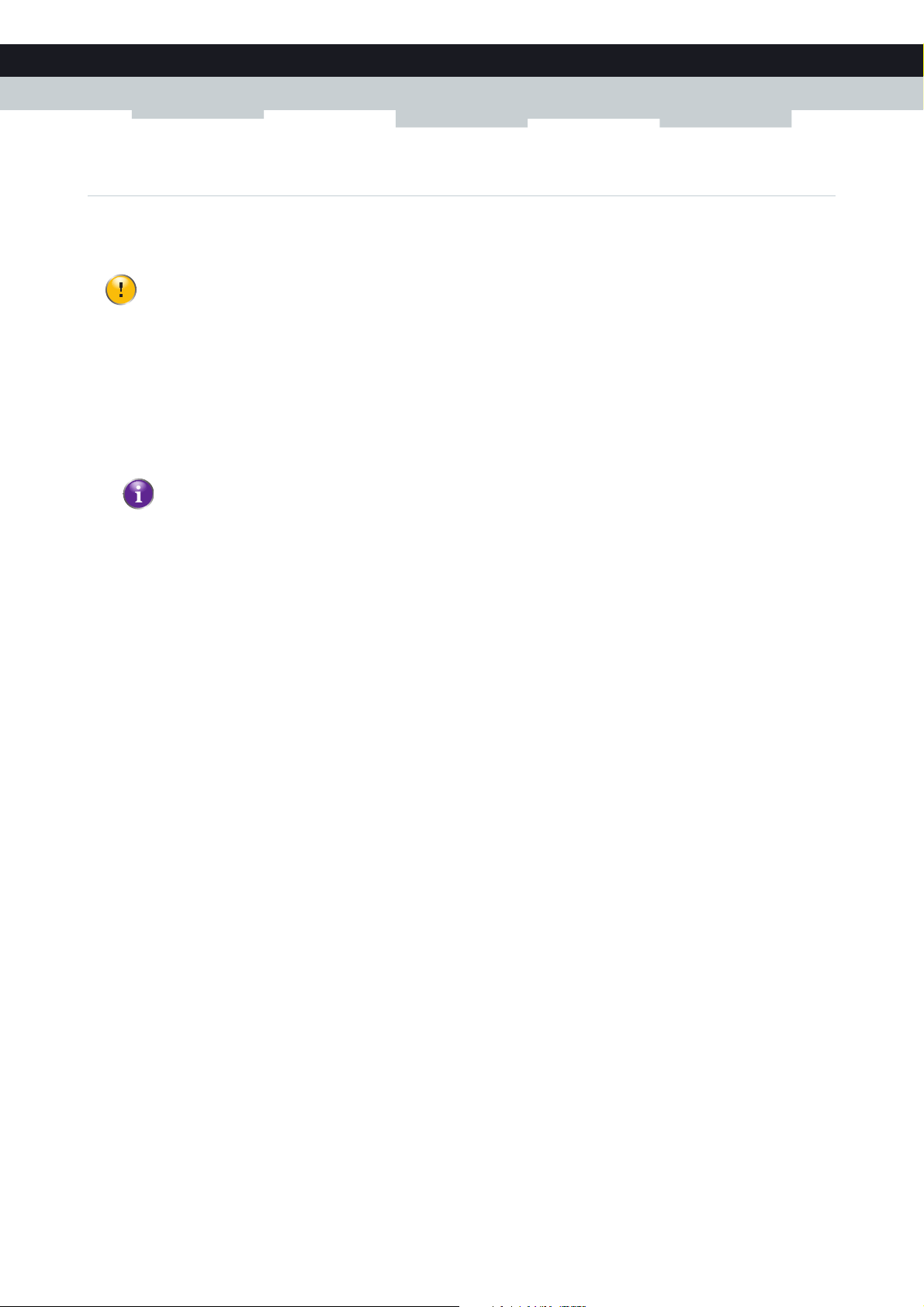
2 INSTALL THE DRIVERS
2 Install the Drivers
Introduction
Before your computer can recognize and use the Wireless USB Adaptor you first need to install the necessary drivers.
Do not connect your wireless device to your computer until you are instructed to do so.
Procedure
Proceed as follows:
1 Insert the Setup CD in your computer’s CD-ROM or DVD-ROM drive.
Result: The CD should autostart. If not, click Run on the Start menu and enter the following path: D:\Setup.exe where
D stands for the drive letter of your CD-ROM or DVD-ROM drive.
2 Carefully follow all the instructions.
If your security software prompts you that changes have been made to your system, allow these changes.
3 Continue with “3 Associate your Wireless USB Adaptor to your Access Point” on page 7.
E-DOC-CTC-20100623-0002 v2.0
5
Page 12

2 INSTALL THE DR
IVERS
E-DOC-CTC-20100623-0002 v2.0
6
Page 13

3 ASSOCIATE YOUR WIRELESS USB ADAPTOR TO YOUR ACCESS POINT
3 Associate your Wireless USB Adaptor to your Access
Point
Methods
There are two ways to associate your Wireless USB Adaptor to your access point:
Automatic Association via WPS
Manual Association
E-DOC-CTC-20100623-0002 v2.0
7
Page 14

3 ASSOCIATE YOU
R WIRELESS USB ADAPTOR TO YO
3.1 Automatic Association via WPS
WPS
Wi-Fi Protected Setup (WPS) allows you to add new wireless clients to your network in a swift and easy way, without the
need to enter all of your wireless settings (SSID, encryption,...).
Association methods
Following registration methods are supported by your Wireless USB Adaptor:
Push Button Configuration (PBC):
You have to put both your Wireless USB Adaptor and access point in registration mode.
PIN code entry:
You have to enter a PIN code on the Wireless Configuration Utility.
Check the documentation of your access point to find out which of these methods are supported/recommended by your
access point. Technicolor Gateways support both Push Button Configuration and PIN code entry.
UR ACCESS POINT
Requirements
Your access point must support WPS.
E-DOC-CTC-20100623-0002 v2.0
8
Page 15

3 ASSOCIATE YOUR WIRELESS USB ADAPTOR TO YOUR ACCESS POINT
3.1.1 Procedure for Technicolor Gateways
Procedure
Proceed as follows:
1 Double-click the Wireless Configuration Utility icon ( ) in the notification area.
2 The Wireless Configuration Utility appears.
3 Click WPS.
4 The WiFi Protected Setup wizard appears:
5 Select Push the button on my access point and click Next.
6 Shortly press the association button ( ) on the Technicolor Gateway.
7 The Wireless Configuration Utility prompts you that the wireless configuration was successful.
E-DOC-CTC-20100623-0002 v2.0
9
Page 16

3 ASSOCIATE YOU
R WIRELESS USB ADAPTOR TO YO
3.1.2 Procedure for All Access Points
Procedure
Proceed as follows:
1 Double-click the Wireless Configuration Utility icon ( ) in the notification area.
2 The Wireless Configuration Utility appears.
3 Click WPS.
4 The WiFi Protected Setup wizard appears:
UR ACCESS POINT
Following options are available:
Push the button on my access point.
If you select this option, you will have to push a button on your access point to start the WPS registration.
Enter the PIN from my access point.
If you select this option, you will have to enter a PIN code provided by your access point. If you are using a Technicolor
access point, you can find this PIN code on a label on your Technicolor access point.
5 Select the option of your choice and click Next.
6 Follow the instructions.
10
E-DOC-CTC-20100623-0002 v2.0
Page 17

3 ASSOCIATE YOUR WIRELESS USB ADAPTOR TO YOUR ACCESS POINT
3.2 Manual Association
What operating system are you using?
If your computer runs:
Windows 7, proceed with “3.2.1 Association on Windows 7” on page 12.
Windows Vista, proceed with “3.2.2 Association on Windows Vista” on page 13.
Windows XP, proceed with “3.2.3 Association on Windows XP” on page 14.
If you are using the Access Control List (ACL)
Some access points enable you to allow/deny wireless clients to access your network based on their MAC address. If you
configured this feature on your access point, you must add the MAC address of the Wireless USB Adaptor to the ACL.
You can find this MAC address on the back of your Wireless USB Adaptor.
In case of problems
If you encounter problems during the installation, consult “5 Troubleshooting” on page 23.
E-DOC-CTC-20100623-0002 v2.0
11
Page 18

3 ASSOCIATE YOU
R WIRELESS USB ADAPTOR TO YO
3.2.1 Association on Windows 7
Procedure
Proceed as follows:
1 On the notification area, click .
2 A list of the available wireless networks appears.
UR ACCESS POINT
Double-click your wireless access point.
If your wireless access point does not broadcast its network name (SSID), it will not be displayed in this list. Click
Open Network and Sharing Center > Set up a new connection or network and configure your wireless client
manually. For more information, consult the Windows help.
3 Follows the instructions.
12
E-DOC-CTC-20100623-0002 v2.0
Page 19

3 ASSOCIATE YOUR WIRELESS USB ADAPTOR TO YOUR ACCESS POINT
3.2.2 Association on Windows Vista
Procedure
Proceed as follows:
1 On the taskbar, click the Start button, and then click Connect to.
2 A list of the available wireless networks appears.
Double-click your wireless access point.
If your wireless access point does not broadcast its network name (SSID), it will not be displayed in this list. Click
Set up a connection or network and configure your wireless client manually. For more information, consult the
Windows help.
3 Follow the instructions.
E-DOC-CTC-20100623-0002 v2.0
13
Page 20

3 ASSOCIATE YOU
R WIRELESS USB ADAPTOR TO YO
3.2.3 Association on Windows XP
Procedure
Proceed as follows:
1 On the taskbar, click the Start button
2 Point Connect To and click Wireless Network Connection.
If you have more than one wireless client, this text will be followed by a number (for example, Wireless Network
2). Choose the one with the highest number.
3 A list of the available wireless networks appears.
UR ACCESS POINT
Double-click your wireless access point.
If your wireless access point does not broadcast its network name (SSID), it will not be displayed in this list. Under
Related Tasks, click Change advanced settings and configure your wireless client manually. For more
information, consult the Windows help.
4 If your wireless network is:
Secured, you will be prompted to enter your network key. Enter your network key and click Connect.
Not secured, you will get a warning that you are trying to connect to an unsecured network. Click Connect Anyway.
5 You are now connected to your wireless network.
14
E-DOC-CTC-20100623-0002 v2.0
Page 21

4 WIRELESS CONFIGURATION UTILITY
4 Wireless Configuration Utility
Introduction
The Wireless Configuration Utility allows you to configure your Wireless USB Adaptor.
Wireless Configuration Utility icon
You can find the Wireless Configuration Utility icon in the notification area.
In case the icon is:
Icon Description
You are successfully connected to a wireless network.
You are not connected to a wireless network.
Your Wireless USB Adaptor is disabled or unplugged.
Opening the Wireless Configuration Utility
To open the Wireless Configuration Utility, double-click:
The Wireless Configuration Utility shortcut on the desktop.
The Wireless Configuration Utility icon in the navigation area.
Windows XP
If your computer runs Windows XP, you have two options to configure your Wireless Configuration Utility:
The Technicolor TG122n Wireless Configuration Utility
Windows’ built-in wireless configuration utility
To switch to one of these utilities:
1 Right-click the Wireless Configuration Utility icon.
2 Depending on the utility that is currently enabled, you can click:
Set Wireless Zero Configuration Enabled to use Windows’ built-in utility.
Set Wireless Zero Configuration Disabled to use the Technicolor TG122n Wireless Configuration Utility.
E-DOC-CTC-20100623-0002 v2.0
15
Page 22

4 WIRELESS CONF
IGURATION UTILITY
Wireless Configuration Utility window
Navigation menu
Following menu items are available:
Click... To . . .
Link Info View information on your wireless connection.
Configuration View/change the configuration of your Wireless USB Adaptor.
Site Survey Scans all the wireless devices in range.
Profile Manage your wireless profiles.
WPS Connect your computer to a WPS-enabled access point.
About Show version information for the driver and utility.
If you are not using the Technicolor TG122n Wireless Configuration Utility to configure your Wireless USB Adaptor,
only following items will be displayed:
Link Info
WPS
About
For more information, see “Windows XP” on page 15.
16
E-DOC-CTC-20100623-0002 v2.0
Page 23

4.1 Link Info
The Link Info page
4 WIRELESS CONFIGURATION UTILITY
This section allows you to view the current configuration of your wireless connection.
Properties
Following properties are displayed:
Status:
The status of the wireless connection.
SSID:
The network name of the wireless network.
Wireless Mode can have following values:
Infrastructure: all traffic passes through an access point.
Ad-hoc: traffic is sent from one computer to another.
Encryption:
The encryption type used to transfer data.
Tx R at e :
The maximum speed at which you can send data using this wireless connection.
Channel:
The channel currently used by the Access Point.
Signal Strength
Data Rate
E-DOC-CTC-20100623-0002 v2.0
17
Page 24

4 WIRELESS CONF
4.2 Configuration
The Configuration page
IGURATION UTILITY
The configuration tab allows you to view/change the configuration of your Wireless USB Adaptor. Your Wireless USB
Adaptor must use the same settings in order to connect to your network.
Properties
Following properties are available for configuration:
Profile Name:
You can save the current settings to a profile. This allows you to easily switch between configurations. For example, you
can use one profile to connect to your home network and second one to connect to your office network.
SSID:
The network name of the wireless network.
Wireless Mode can have following values:
Infrastructure: all traffic passes through an access point.
Ad-hoc: traffic is sent from one computer to another.
Authentication:
Allows you to select the authentication method used by your access point.
Encryption:
Allows you to select the encryption used by your access point. The content of this list may depends on the authentication
that you selected in the Authentication list. As soon as you select an encryption type, the Wireless Configuration Utility
will display a new section where you can enter a passphrase or select a certificate.
18
E-DOC-CTC-20100623-0002 v2.0
Page 25

4.3 Site Survey
The Site Survey page
4 WIRELESS CONFIGURATION UTILITY
This section lists all available wireless access points and allows you to connect your computer to one of them.
Available Network list
Following properties are shown, for each Access Point in the Available Network list:
SSID:
The network name of the wireless network.
MAC (BSSID):
The MAC address of the access point.
Signal:
The signal strength from your wireless adaptor to the listed access point.
Security:
Indicates whether the wireless network is secured or not. If so, the encryption type is shown.
Channel:
The channel currently used by the Access Point.
E-DOC-CTC-20100623-0002 v2.0
19
Page 26

4 WIRELESS CONF
4.4 Profile
The Profile page
IGURATION UTILITY
This tab allows you to manage your wireless profiles.
Use of Profiles
If you regularly need to switch between wireless networks (for example if you use your laptop at the office as well as at
home), it might be useful to save these settings to a profile. This way you can easily switch between these settings in a few
clicks.
Working with Profiles
Click:
Add to add a new profile.
Remove to delete an selected profile.
Edit to change the settings of an existing profile.
Connect to activate the selected profile.
20
E-DOC-CTC-20100623-0002 v2.0
Page 27

4.5 WPS
The WiFi Protected Setup wizard
4 WIRELESS CONFIGURATION UTILITY
If you click the WPS button, the WiFi Protected Setup wizard appears. For more information about the WiFi Protected
Setup wizard, see “3.1 Automatic Association via WPS” on page 8.
E-DOC-CTC-20100623-0002 v2.0
21
Page 28

4 WIRELESS CONF
4.6 About
The About page
IGURATION UTILITY
This tab shows:
Version information of the drivers and wireless utility.
Network information of your wireless client.
22
E-DOC-CTC-20100623-0002 v2.0
Page 29

5 TROUBLESHOOTING
5 Troubleshooting
In this chapter
This chapter covers following problems:
Topic Page
Problems Encountered When Installing the Drivers 24
Problems Encountered When Connecting To Your Wireless Network 25
E-DOC-CTC-20100623-0002 v2.0
23
Page 30

5 TROUBLESHOOT
ING
5.1 Problems Encountered When Installing the Drivers
Errors while installing the drivers
If your computer cannot find the Technicolor TG122n or the driver software does not install correctly, check the following:
Make sure the Technicolor TG122n is securely connected with the USB port. Check for any hardware problems, such as
physical damage to the card’s connector.
Try th e Te c h n i c o l o r T G 1 2 2 n i n a n other USB port. If this also fails, test your computer with another wireless USB adapter
that is known to operate correctly.
Make sure your computer is using the latest BIOS, check the manual of your computer for details.
If there are other network adapters in the computer, they may be in conflict. Remove the other network adapters from the
computer and test the wireless adapter separately.
Check for a defective computer or USB connection by trying the adapter in another computer that is known to operate
correctly.
24
E-DOC-CTC-20100623-0002 v2.0
Page 31

5 TROUBLESHOOTING
5.2 Problems Encountered When Connecting To Your Wireless Network
The Link LED does not light
If the Link LED on the Technicolor TG122n does not light, or if you cannot access any network resources from the computer,
check the following:
Make sure the driver and utility software is installed correctly. If necessary, try uninstalling and then reinstalling the
software.
Make sure the computer and other network devices are powered on.
The access point that you are connecting to might be defective. Try connecting to another access point.
If you cannot access a Windows or NetWare service on the network, check that you have enabled and configured the
service correctly. If you cannot connect to a particular server, be sure that you have access rights and a valid ID and
password.
If you cannot access the Internet, be sure you have configured your system for TCP/IP.
The Technicolor TG122n does not connect to my wireless access point
If your Technicolor TG122n cannot communicate with a device in the Ethernet LAN when configured for Infrastructure
mode, check the following:
Make sure the access point that the Technicolor TG122n is associated with is powered on.
Check the SSID of the access point that you are connecting to, and make sure you set the Technicolor TG122n to the
same SSID.
If there is still no connection, change the radio channel of the access point and all the clients associated to this access
point.
Check if the WEP or WPA settings have been enabled in the access point to which you are connecting to. Make sure that
the encryption, default key and passphrase settings of the adapter are set to the same as the access point. Contact your
network administrator for more information.
Windows XP cannot configure the wireless connection
Browse to http://support.microsoft.com/kb/871122 and follow the instructions.
E-DOC-CTC-20100623-0002 v2.0
25
Page 32

5 TROUBLESHOOT
ING
26
E-DOC-CTC-20100623-0002 v2.0
Page 33

Page 34

THOMSON TELECOM BELGIUM
Prins Boudewijnlaan 47
2650 Edegem
Belgium
www.technicolor.com
Copyright 2010 Technicolor. All rights reserved.
All tradenames referenced are service marks, trademarks, or
registered trademarks of their respecti ve companies. Specifications
subject to change without notic e.
E-DOC-CTC-20100623-0002 v2.0
