Page 1
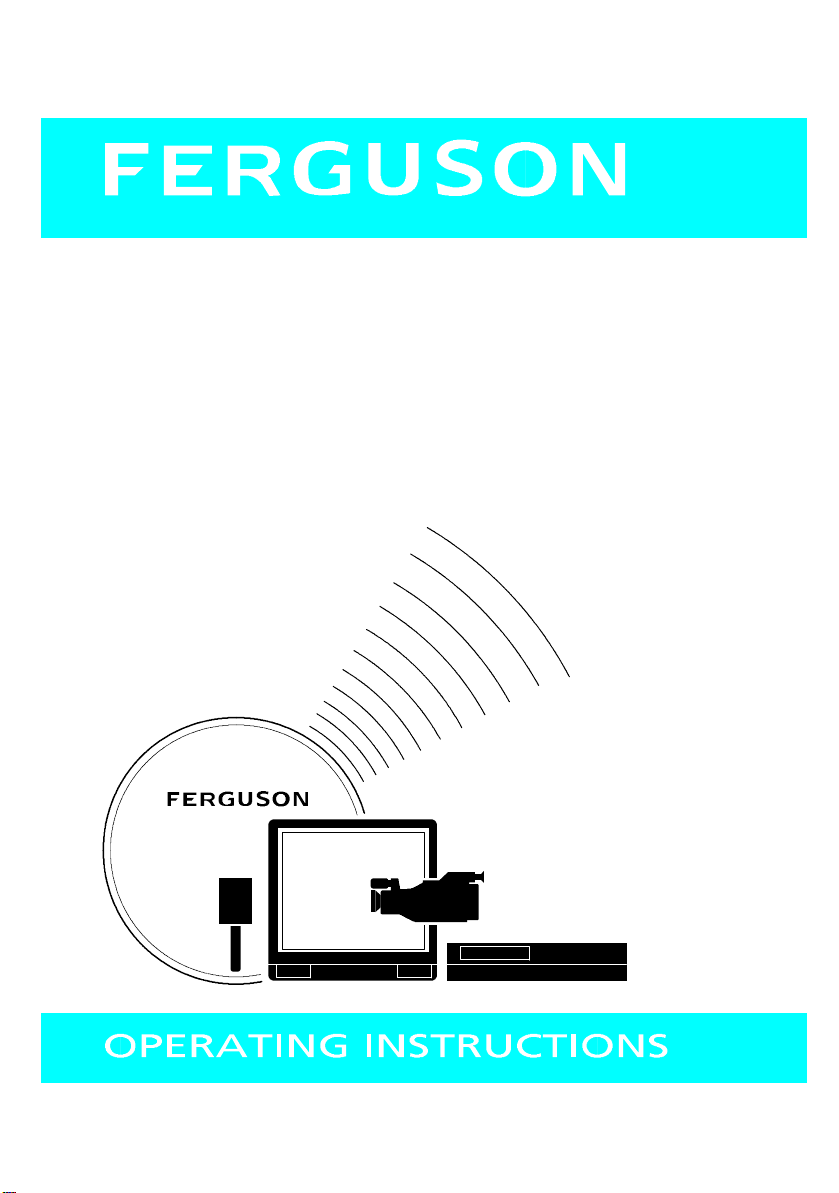
T 7025 UD
COLOUR TELEVISION
WITH NICAM DIGITAL STEREO
SOUND AND FASTEXT
Page 2
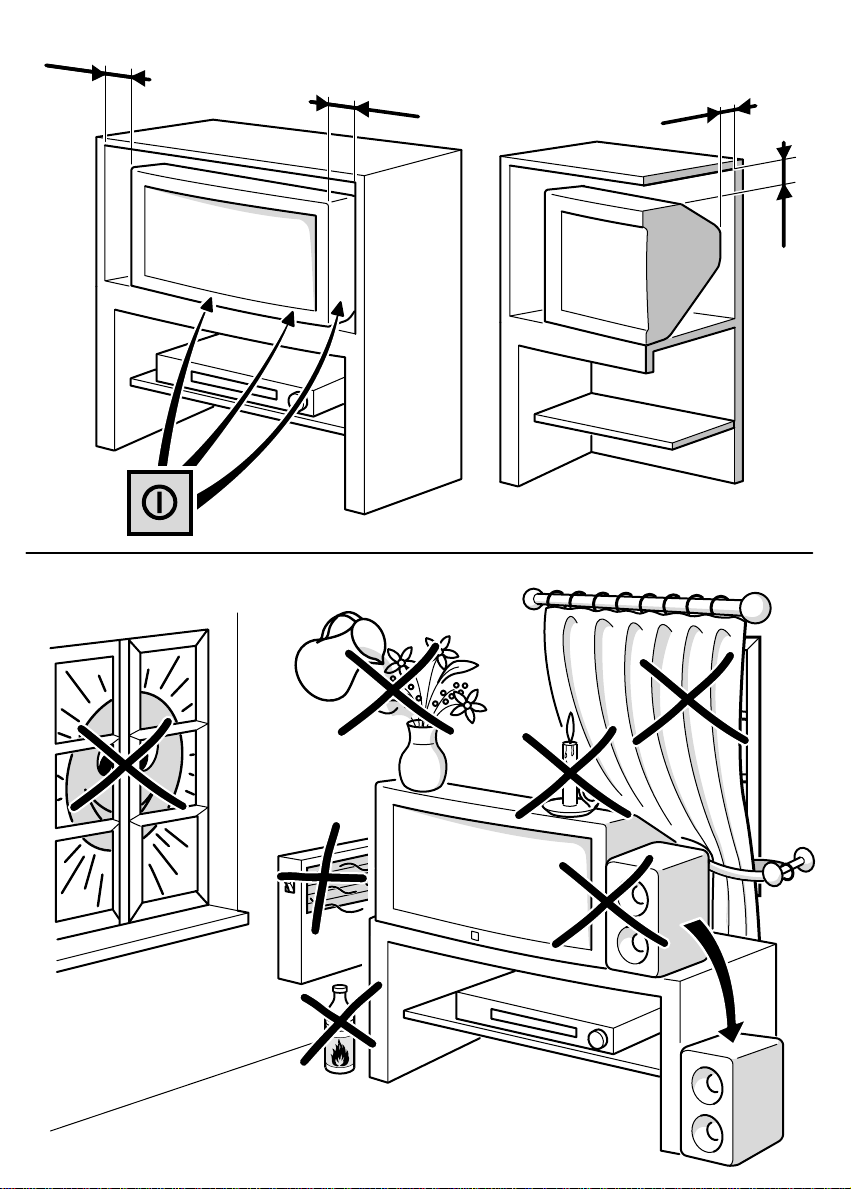
10 cm
10 cm
5 cm
10 cm
Page 3
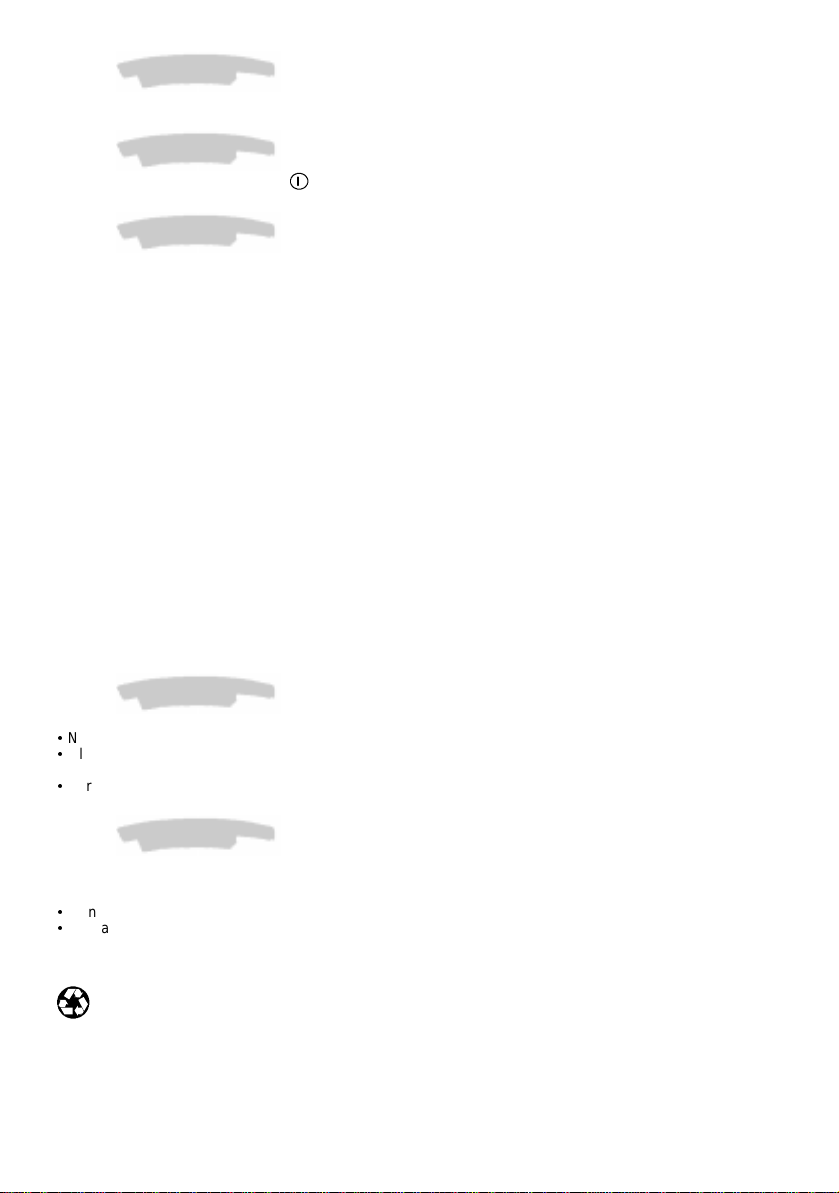
About this manual
This document is common to several television models. Therefore, certain functions or settings may not apply to
the model you have purchased
About the switch
The position of theON/OFF switch differs depending on the model. It may be located on the front or on the
right-hand side of your set (see the drawing inside the cover page of your manual).
About safety
To ensure your own safety and safe operation of the equipment, observe the following instructions
thoroughly.
TV sets require sufficient ventilation to prevent theircomponents fromoverheating, whichwill cause failure. Donot
block the ventilation openings at the rear. If you place your TV set in a special piece of furniture, make sure there
is enough space for unhindered air circulation. Do not place the TV set in the close vicinity of a heater.
The TV set has been designed for use in dry rooms. Should you use it, in exceptional circumstances in the open
air (example: on the balcony, in the veranda or tent), you must absolutely protect it against moisture (dew, rain,
splash water). Before switching on a cold TV set in a warm room, you should wait until any condensation in the
screen has dried by itself.
Maximum ambient temperature: 35°C
Maximum humidity: 85%
By the end of your TV evening or when away from home for a longer period, we recommend that you turn off the
TV set with the On/Off-switch.
The mains plug must be easily accessible.
In the following cases, we recommend that you pull out the mains connector:
1. During a thunderstorm. In such a case, it is advisable that youalso disconnect the TV set from the aerialsocket.
2. When odour or smoke emanates from the set.
Never attempt to open your TV set yourself.
Further information:
The TV set shielding is sufficient to prevent X-radiation to the exterior.
Any operation performed by a non skilled person, change of high voltage or replacement of the picture tube by a
model not complying with the manufacturer specification are likely to cause considerable increase in X-radiation.
A TV set modified in such a way no longer complies with the manufacturers’ specification and must not be used.
About cleaning
The screen is to be cleaned with liquid glass cleaners.
:
Never use abrasive products.
:
Clean the cabinet with a soft cloth soaked with neutral cleaner. Do not use solvents, such as white spirit or
alcohol-based cleaning products since they may damage your television.
:
At regular intervals, clean the ventilation grids at the rear of the TV set.
About degaussing
The terrestrial magnetic field may have an influence on your TV set. This influence is re v ealed by the coloured
spots, which appear on the screen.
Should this be the case:
:
Turn the equipment off by means of the On/Off-switch.
:
Wait about one hour before switching the set on again.
This procedure performs automatic degaussing of the screen. Should there still be coloured spots on the screen,
repeat the operation.
The pages of this publication are printed on recycled paper.
1
Page 4
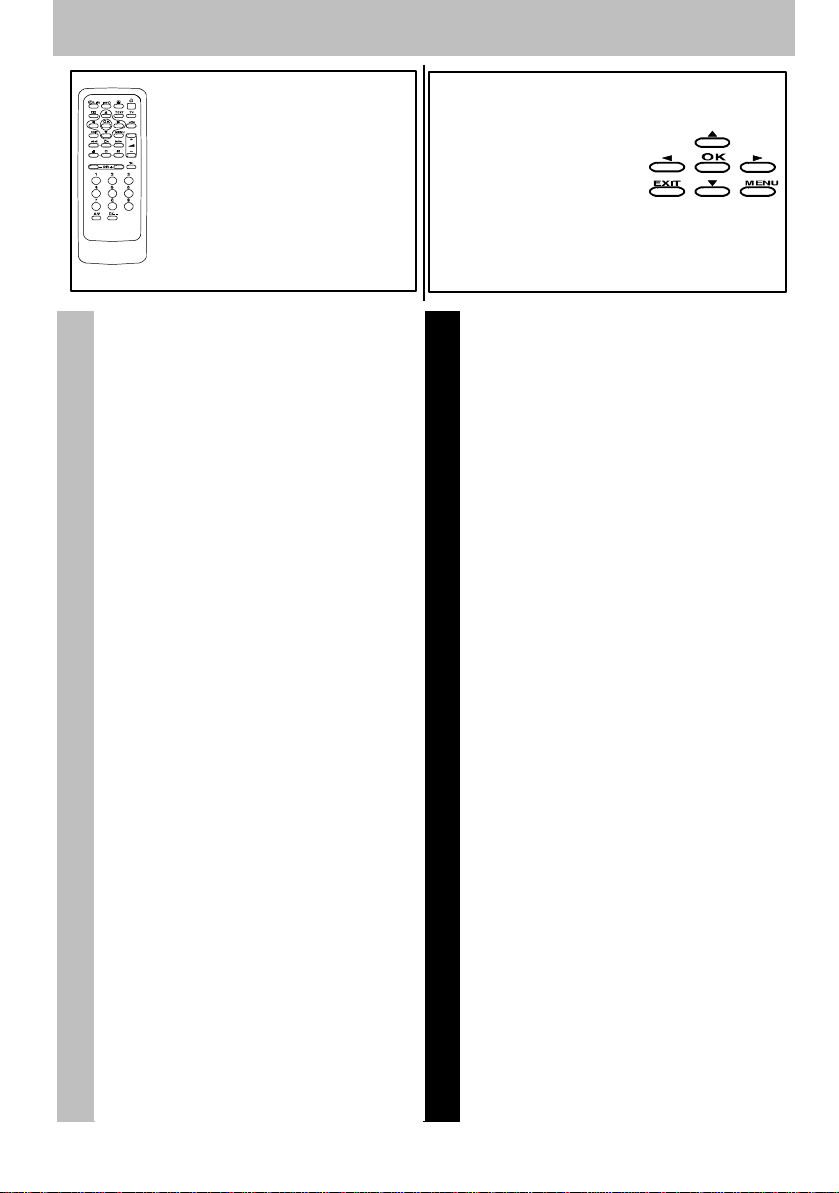
Contents
Using the remote control
and fitting the batteries.
Page 5
About this manual 1...................
About the switch 1.....................
About safety 1........................
About cleaning 1......................
About degaussing 1...................
Basic connections 3....................
Installation
TV / VCR / Antenna connections 4.......
TV / Antenna 4.......................
TV / VCR / Antenna 4..................
Remote control 5.......................
Television Functions 5.................
Other Connections 5....................
Video Recorder Functions 6............
Navigation principles 7.................
Calling up the INSTALLATION
MAIN MENU 7........................
Calling up t he SUMMARY 7.............
Calling up a Menu 7...................
Navigating within the Menus 7...........
Installingyour television
for the first time 8......................
Automatic installation 9.................
Programme organisation 10............
Manual programming 11...............
Channel number guide 12.............
Channel number guide (Ireland) 13......
Personal settings 14...................
Preferences 15........................
2
How to call up a menu
and how to select a
function, a setting or an
option.
Page
Daily viewing 16.......................
Sound Settings 16....................
Picture Adjustment 18................
List of Channels 18...................
Time 19.............................
Selecting Programmes 20.............
Scrolling the Programmes 20...........
Audio-visual (AV) Programmes 20......
Volume Control 20....................
Muting the Sound 20..................
Zoom (16/9 models only) 20...........
Instructions for Use
Displaying Information 20..............
Television Lock 20....................
Switching Off the Television 20.........
Teletext 21............................
Standard Functions 21................
Other Connections 22..................
Other Possibilities 22.................
Speaker connection 22................
Euro-AV socket connections 23.........
7
/I6.3/B
GB-TBA
/
3092
/
dolby int
C17 /
Page 5
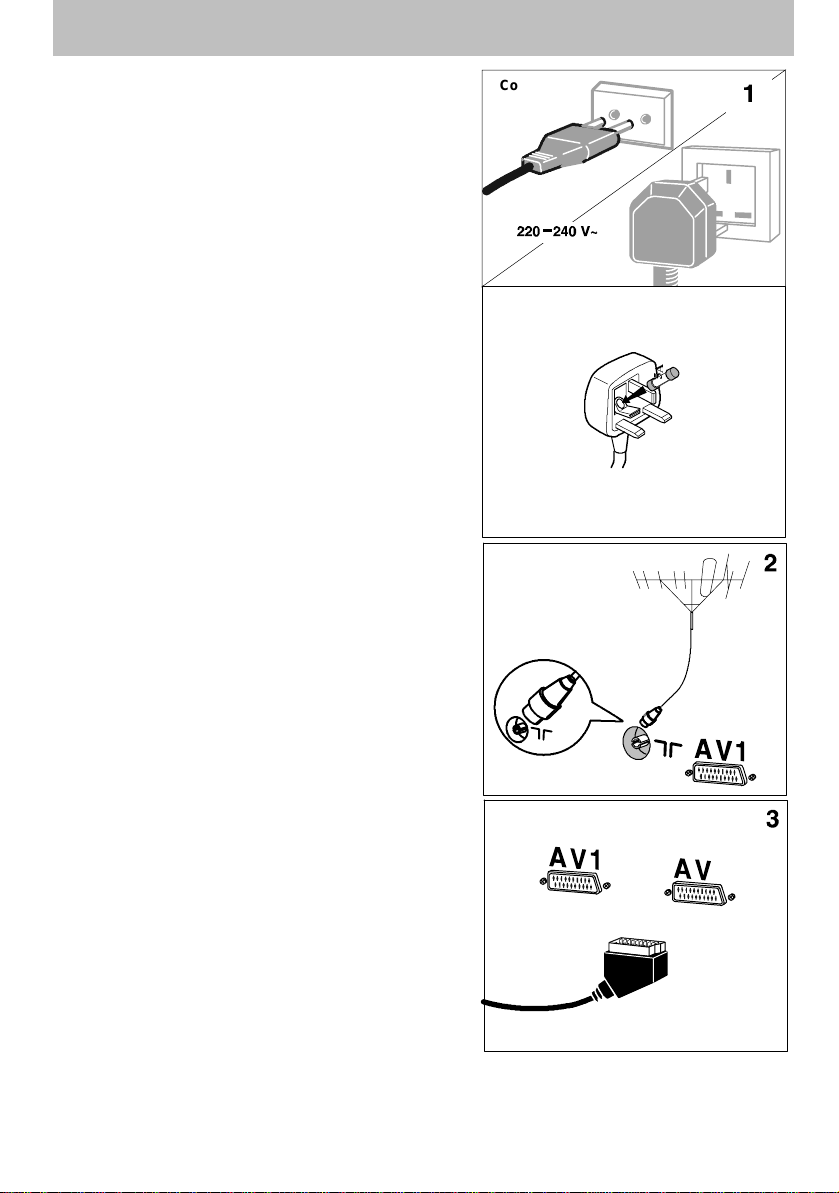
Basic connectio ns
Basic connections
The mains plug (1) supplies power to the television. The
television must only be plugged in to a 220-240 V - 50 Hz
power supply. It must never be plugged in to a DC source. If
the plug comes away from the lead, never attempt to plug it
in: this could cause electrocution.
Theaerial socket (2), located on the rear of the television,can
be used to connect an external aerial or other appliance
equipped with a modulator such as a VCR, satellitereceiver,
etc.
If you connect an appliance to the aerial jack, you must give
it a channel number. To do this, switch on the appliance, then
use the television to find the modulator channel (see the
appliance manual). Now give it a programme number and
memorise it (see Manual Programming of channels). Then,
when you wish to use the appliance, simply select its
programme number on the television. This procedure is not
required for VCR’s not equipped with a modulator.
The SCART socket AV1 (3), located on the rear of the
television, is intended to connect a VCR or a camcorder
(VHS, 8 mm), a Canal+ decoder, a video games console or
RGB-signal emitting appliances.
The SCART socket AV2 (3), located on the rear of the
television, is intended to connect a VCR or a camcorder
(VHS, 8 mm, S-VHS or Hi-8).
We strongly recommend the use of this type of connection,
which gives a better picture quality. To use the peripheral
appliance that youhaveconnected, press the AV key on your
remote control (press once to select AV1; twice to select
AV2; three times for AV3: see ”Other Connections”). This
selection is automatic for some appliances. Pressing “”play”
on a VCR, or switching on a satellite receiver connected to
AV1 or AV2 will automatically switch on your television.
When you stop the VCR, if you have not changed channels
while watching the VCR, the television automatically
switches back to the channel you were watchingbeforehand.
If the television has been switched on from the VCR, it
switches to standby when the VCR is switched off. The
television automatically switches to 16/9 format if the
connected appliance delivers the corresponding signal.
Continental
Europe
United Kingdom
The plug is fitted with a fuse which protects your
television.If your television does not work, the fuse may
be blown. In this c ase, replace it with an identical 5 Amp
ASTA or lr BSI (BS 1362) certified fuse.
$
Note: the mains lead of your television is fittedwith a
moulded plug. This lead contains all the safety equipment,
so you are advised when replacing it not to use a
non-specific c ommercially-available model.
2
3
Page 6
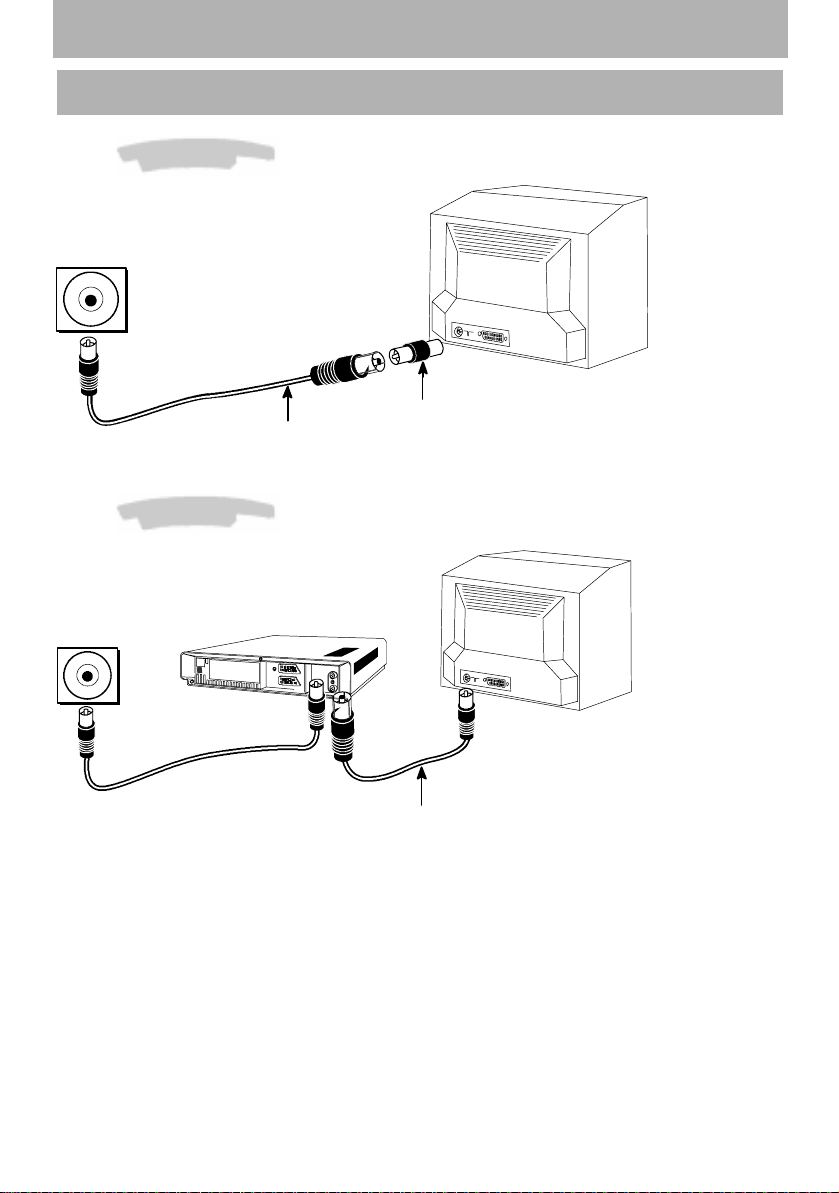
TV / VCR / Antenna connections
In order to avoid any interference, use the male to male adaptor and the male to female cable supplied
with your TV set as shown below:
TV / Antenna
Maleto femalecable
TV / VCR / Antenna
TV/ VCR/ Antenna connections
Maletomale adaptor
+
+
+
AUDIO/VIDEO1
AUDIO/VIDEO1
+
+
Male to female cable
(supplied with TV )
Page 7
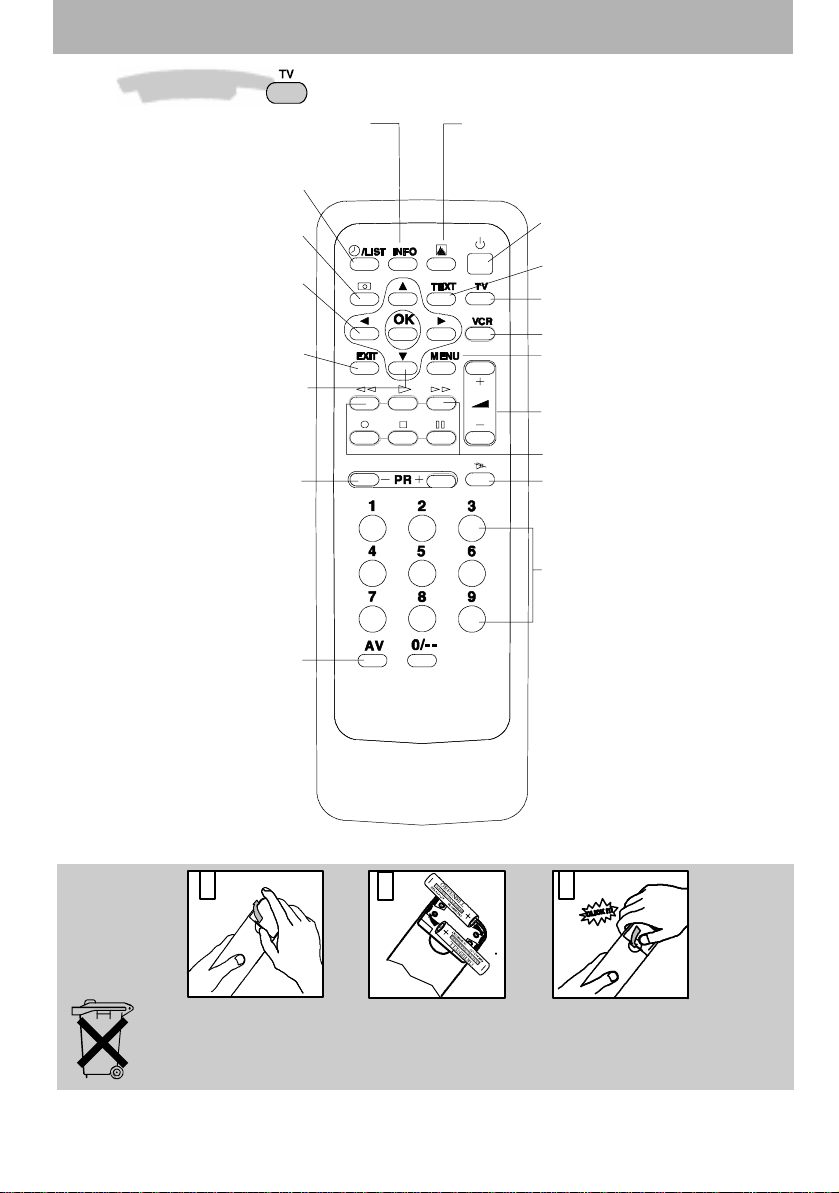
Remotecont rol
Television Functions
OtherConnections
Display of channel, time, sound (yellow
button) (and zoom for models with zoom)
Remote control
This key is active onl y when using the
Teletext
(bluekey)
Call up programme list
Fastext or Toptext headings
(red button) (picture freeze for models
Right/Left Selection
Zoom Function (for models with this
To leave a menu or Teletext
Move Up/Down
Selecting appliances connected
(green button)
with this function)
within menus
and
function)
in menus
Change programme
to the television
(AV1,AV2 ...)
Standby
Call up Teletext / Toptext /
Fastext function
Press to operate the TV set
Press to operate the VCR
Go to adjustment function MENU
Volume adjustment
Video recorder functions
Sound mute
Go to programmes and enter
numerical values
For programme numbers higher
than 10, press the
remote control: ”- -” appears on
the screen. Now use the number
keys on the remote control to
enter first the tens digit then the
units digit.
(purple button)
in menus
0
key on the
Please respect the environment! Before throwing any batteries away, consult your
distributor who may be able to take them back for specific recycling.
5
Page 8

Remote control
Video Recorder Functions
Video cassette recorder commands using TV remote control unit
Selected Ferguson Video recorders can be operated by direct infra-red remote control.
This facility will be referredt o in the appropriate video recorder operating instructions.
Contact your Ferguson dealer for more details.
Press to operate the VCR.
REWIND/SEARCH :
If this button is pressedand held
in during playback, fast picture
search (reverse) is obtained.
Rewind will be obtained if the
recorder is in Stop mode.
PLAY :
Press to start playback. When a
scart socket is used see the section headed “Basic connections”.
FAST FORWARD/SEARCH:
I
f this button is pressed and held
in during playback, fast picture
search (forward) will be obtained.
Fast forward will be obtained if the
recorder is in Stop mode
.
STOP :
Press to stop tape movement.
PAUSE/STILL :
Press during playback for pause.
RECORD :
Press to start recording.
PR-/PR+ :
VCR Programme selection.
Press to switch on or on StandBy.
6
Page 9

Navigationprinciples
Navigation principles
Calling up the INSTALLATION MAIN MENU
If there is no menu displayed on the screen,
press and hold the
control. The settings SUMMARY is displayed
first, followed by the INSTALLATION MAIN
MENU which you can use to operate your
television.
key on the remote
INSTALLATION MAIN MENU
Exit
Manual programming
Auto installation
Programme organisation
Personal settings
Calling up the SUMMARY
Press and release the
remote control to display the list of menus
available for using your television functions or
adjusting your television
key on the
Calling up a Menu
SelectthemenuyouwishusingtheUp/Down
keys. Press the
key to validate..
Navigating within the Menus
Use the Up/Down keys 1 to select a line.
Use the Left/Right keys
- Increase or decrease a value:
for example:
Fine tuning
- Select an option:
for example: Reception
- Activate or deactivate an option:
for example: Decoder
- Access a sub-menu:
for example: Picture preferences
You can use the
- Activate or deactivate an option:
for example: Decoder
- Access a sub-menu:
for example: Picture preferences
- Validate an action:
for example: Store on PR number
Use the
Reception
4
2 to:
Cable
key to:
3
key to exit a menu.
Aerial
MANUAL PROGRAMMING
Return
Standard
Reception
Autosearch
Fine tuning
Store on PR number
Name
Decoder
External sound path
Enter channel number or start
autosearch with < or >.
SUMMARY
Exit
Teletext
Picture
Sound
List
Time
Preferences
I
Aerial
CH- -
--
----
7
Page 10

Installing yourt elevisionfor the first time
Installing your television for the first time
First plug the television into a mains power outlet and tothe external aerial ora cablenetwork, thenswitch on using
the ON/OFF switch
Whenyou switchonyour television forthefirst time,the language selection menu* is displayed (Fig. 1). If this does
not happen,set thetelevision to standby then press andholdthe
Installation Instructions (start)
1. Use the Up/Down keys to select the
language in which you wish the menus to be
displayed.
2. Then validate using
3. A list of countries* is now displayed (Fig. 2).
Select the country in which you live, or the
country from which you wish to receive the
broadcasts if you live in a border area.
4. Then validate using
5. A welcome message is displayed.
6. Run the automatic installation sequence
using
7. A message appears to inform you that
automatic installation has started (Fig. 3).
Wait for a few minutes.
A new message will inform you when
automatic installation is completed.
8. If you wish to check or modify the channel
organisation, press
Programme organisation chapter.
If you do not wish to modify the channel
organisation, you can exit the menu by
pressing
your choice. Choose the desired channel
using the number keys (1, 2, 3, ...) and the
If you have a decoder, see the Manual
programming chapter.
Your television will only search for channels
corresponding to the country you have
selected. See the Manual channel
programming chapter to install any channels
not found.
For cable networks, read the Automatic
channel installation chapter to install any
channels not found.
*The list of languages and countries may vary
from one model to another.
.
/ keys.
Installation Instructions (end)
located on the front or the side of your set.
(Fig. 1)(Fig. 1)
.
.
(Fig. 2)
and see the
then watch the channel of
(Fig. 3)
keyon thetelevision untilthis menuappears.
English
Français OK
Deutsch
Italiano
Español
Português
Nederlands
Svenska
Dansk
Norwisch
COUNTRY SELECTION
Exit
United Kingdom
Eire
France
Germany
Italy
Spain
Portugal
Holland
Belgium and Luxembourg
Switzerland
Austria
Sweden
Denmark
Norway
Other
Select your country and press OK
SEARCHING
AUTO INSTALLATION
03 STATIONS FOUND
Searching for TV stations.
Please wait. To cancel press EXIT.
8
Page 11

Automaticinstallation
Automatic installation
The Automatic installation function is useful if you have to go through the installation procedure again, such as
when moving house. This function deletes all previously memorised programmes. Toinstall a new channel, you
should use the Manual programming function.
Before running AUTO INSTALLATION, check the PERSONAL SETTINGS menu to ensure that the country
displayed is correct.
Your television will only search for channels corresponding to the selected country, so see the Manual
programming chapter to install any channels not found. For cablenetworks, if you have not foundcertain
channels, select
installation again.
1. Press and hold the key on the remote
control to display the INSTALLATION MAIN
MENU (The SUMMARY appears first,
followed by the INSTALLATION MAIN
MENU).
2. Select the Auto installation line.
3. Validate using
A message will inform you that Automatic
installation has begun.
Wait for a few minutes.
A new message will inform you when
Automatic installation is c ompleted.
Other
instead ofacountrynameinthe
.
PERSONALSETTINGS
INSTALLATION MAIN MENU
Exit
Manual programming
Auto installation
Programme organisation
Personal settings
SEARCHING
menu,thenrunautomatic
If you wish to check or reorganize your channel
display, press the
Programme organisation chapter.
If you do not wish to reorganize your
programmes, you can exit this menu by
pressing
your choice. Choose the desired programme
usingthe numberkeys(1, 2, 3, ...) and the
/ keys.
, then watch the programme of
key and see the
AUTO INSTALLATION
03 STATIONS FOUND
Searching for TV stations.
Please wait. To cancel press EXIT.
9
Page 12

Programmeorganisation
Programme organisation
During automatic installation, your television will search for the channel name and assign it a programme number
according to the selected country. You can use the PROGRAMME ORGANISATION menu to name any channel
name not found, to change the order in whichthe channels are displayed, or to delete channels for whichreception
is too poor. Follow the messages at the bottom of the screen. For further details, read the information below.
If you wish to access the
PROGRAMME ORGANISATION
menu thereafter, first press and hold
the
display the
MENU
first, followed by the
MAINMENU
organisation
- Todeletea programmefor whichreception
is too poor:
1. Select the line marked Select program.
2. Use the
your channels.
3. Whenyouget to a channel youwishtodelete,
select the line marked Delete program.
4. Press
5. .Validate using
- To organize your channels to suit you:
1. Select the line marked Select program..
2. Use the
the programmes logos tofind the programme
to which you wish to give the No.1.
Its present number appears on the line
markedSelect program..
3. Select the line marked Swap with PR.
4. Enter 01.
5. Press
position and the desired programme
becomes N°1.
6. Repeat the above procedure for the other
channels.
- To name your channels:
1. Select the line marked Change pr. name
2. Select thecharacter you wish to modifyusing
the Left/Right keys.
3. Use the
require.
The name you have entered will be
memorised when you move to another line or
exit the menu.
If you wishtochangetheorder in which
your programmes are displayed or if
you wish to name other programmes,
repeat the procedures described
key on the remote control to
INSTALLATION MAIN
(the
SUMMARY
)then select
is displayed
INSTALLATION
Programme
and validate using .
/ or Left/Right keys to list
to delete the programme.
.
/ or Left/Right keys and
. The two programmes swap
and keys to displaythe letter you
above.
When you have finished organizing the
programmes, exit the menu using
.
,
PROGRAMME ORGANISATION
Return
Select program.
Swap with PR.
Change pr. name
Delete program.
Select programme number using
PR-/PR+ or </> or 0 to 9 keys.
Select the line marked Return to return to the previous
menu.
INSTALLATION MAIN MENU
Exit
Manual programming
Auto installation
Programme organisation
Personal settings
13
-EURO
13
10 MTV
11 FR2
12 TF1
13 EURO
14 CH40
15 CC01
16 ARTE
17 CART
18 ---19 ARD
10
Page 13

Manualprogramming
Manual programming
The manual installation function is useful if some programmes have not been installed even after AUTOMATIC
INSTALLATION.
1. Press and hold
displayed first, followed by the
INSTALLATION MAIN MENU.
2. Select the line marked Manual
programming.
3. Display the menu using
4. Now continue by following the messages at
the bottom of the screen. For further details,
read the information below.
Standard :
Select the standard using Left/Right keys that
corresponds to your country from the list of
standards.
The number of standards proposed will differ
from one model to another.
France for France and Luxemburg
DKK’ eg. for Eastern Europe and
I for the United Kingdom and
Euro BG for Western Europe
Reception :
Your television can pick up channels either via
an aerial (RF channels) or via a cable network.
Certain cable networks use the same
frequencies as the RF channels. If this is the
case, you must select Aerial instead of Cable.
Autosearch :
Enter the programme number if you know it. If
not, search using the Left/Right keys. Y our
television will stop at the first channel it tunes
into. If you wish to memorize it, go to the line
marked Store on PR number. If not, resume
the search using the Left/Right keys.
Fine tuning :
You can use this to improve the picture if the transmitter frequency is out of adjustment. Use the Left/Right keys
to obtain the best possible picture and sound.
Store on PR number :
Enter the programme number you wish to give the channel (e.g.: 01 for BBC1). Memorise using
Name :
If the station has been identified by the transmitter, its name will be inscribed automatically. You can change the
proposed name or enter it if it has not already been identified. Select the character you wish to modify using the
Left/Right keys. Use the
Decoder :
Use the Left/Right keys to tick the box if the channel is coded and if a decoder is connected to the AV1 jack.
External sound path :
Switch on your decoder. If the sound is coded or if you have no sound, activate or deactivate the box as required
using the Left/Right keys.
Once you have made all the adjustments you wish to a programme, go to
to memorise these. Then move on to the next channel.
Once you have completed your Manual Programming, exit the menu using .
,theSUMMARY is
.
the Middle-East
Ireland
or keys to display the character you desire.
INSTALLATION MAIN MENU
Exit
Manual programming
Auto installation
Programme organisation
Personal settings
MANUAL PROGRAMMING
Return
Standard
Reception
Autosearch
Fine tuning
Store on PR number
Name
Decoder
External sound path
Enter channel number or start
autosearch with < or >.
Select the line marked Return to return to the previous
menu.
Store on PR number
I
Aerial
CH- -
--
----
.
andpress
11
Page 14

Manual Programming
Channel number guide
Only the main transmitters are listed. There are in addition many relay stations, and full lists are
available from the Broadcasting Authorities.
0 BBC 1 BBC 2 ITV CH4 BBC 1 BBC 2 ITV CH4
London & South-East Wales
Bluebell Hill 40 46 43
CrystalPalace 26
+33+23+30+
Dover 505666+53+Llanddona 57+63+60+53
Heathfield 49 52 64+67+Moel-y-Parc 52 45 49+42
Oxford 57+63+60+53+Presely 46 40 43+50
South-West Wenvoe 44+51+41+47
Beacon Hill 57 63 60+53+Northern Ireland
Caradon Hill 22
+28+25+32+
Huntshaw Cross 55 62 59+65+Divis 31+27+24+21
Redruth 51 44 41+47+Limavady 55 62 59+65
Stockland Hill 33 26 23+29
Channel Islands
Fremont Point 51 44 41
South
Hannington 39
+45+42+66+
Midhurst 61 55 58+68
Rowridge 31+24+27+21
West
Mendip 58
+64+61+54+
East
Sandy Heath 31
+27+24+21+
Sudbury 51+44+41+47
Tacolneston 62+55+59+65
Midlands
Ridge Hill 22 28 25
Sutton Coldfield 46+40+43+50
TheWrekin 263323+29
Waltham 58+64+61+54
North
Belmont 22
+28+25+32+
Emley Moor 44+51+47+41
North-West
Caldbeck 30
+34+28+32+
Winter Hill 55+62+59+65
North-East
Bilsdale West Moor 33
+26+29+23+
Chatton 394549+42
Pontop Pike 58+64+61+54
Scotland
Angus 57 63 60
Black Hill 40+46+43+50
Sandale 22 - - Caldbeck - 34 28
Craigkelly 31+27+24+21
Darvel 33 26 23+29
Durris 22
+28+25+32+
Eitshal 33 26 23 29
Keelylang Hill 40 46 43 50
Knock More 33 26 23
Rosemarkie 39 45 49
Rumster Forest 31 27 24+21
Selkirk 55 62 59+65
+65+
Blaenplwyf 31+27+24 21
Carmel 57 63 60+53
Brougher Mountain 22 28 25+32
+
+47+
+
+
+
+
+32+
+
+
/LPDYDG\
+
%URXJKHU
0RXQWDLQ
+
+
+
+
+53+
+32+
+29++
+42+
+XQWVKDZ &URVV
+
5HGUXWK
6F LOO\
+
Already transmittingNICAM
+
+
.HHO\ODQJ +LOO
(LWVKDO
5RVHPDUNLH
'LYLV
/ODQGGRQD
%ODHQSOZ\I
3UHVHO\
&DUDGRQ+LOO
.QRFN 0RUH
'XUULV
$QJXV
&UDLJNHOO\
%ODFN +LOO
'DU
YHO
&DOGEHFN6DQGDOH
0RHO\3DUF
&DUPHO
:HQYRH
6WRFNODQG +LOO
%HDFRQ +LOO
&KDQQ HO ,VODQGV
)UHPRQW 3RLQW
2U NQH\
,VODQG V
5XPVWHU )RUHVW
&KDWWRQ
6HO
NLUN
:LQWHU
7KH :UHNLQ
3RQWRS 3LNH
%LOVGDOH :HVW 0RRU
+LOO
(POH\
0RRU
:DOWKDP
6XWWRQ
&ROGILHOG
5LGJH +LOO
2[IRUG
0HQ
GLS
0LGKXUVW
5RZULGJH
%HOPRQW
6DQG\ +HDWK
6XGEXU\
&U\VWDO
3DODFH
+DQQLQJWRQ
+HDWKILHOG
7DFROQHVWRQ
%OXHEHOO +LOO
+
+
+
+
+
+
+
+
1
'RYHU
Page 15

Manual Programming
&KDQQHO QXPEHU JXLGH ,UHODQG
In addition to the RTE main transmitters listed, there are many RTE transposers throughout the
country. If your area is not covered by a main transmitter and you are not sure of the channel
numbers of your local transmissions, your television dealer is the best person to advise you. He
will also know whether you need a horizontal or vertical aerial to suit the transmissions.
REPUBLIC OF IRELAND
North-West
Holywell Hill 23 26 Brougher Mountain 22 28 25 32
Truskmore 09 (1) 07 (G) Divis 31 27 24 21
North-East Limavady 55 62 59 65
Clermont Carn 52 56
East
Kippure 08(H) 10 (J)
Dublin & East WALES
Three Rock 29 33 WALES
West Presely 46 40 43 50
Maghera 02 (B) 08 (H)
Central
Cairn Hill 40 43
South-West
Mullaghanish 04 (D) 07 (G)
South East
Mount Leinster 06 (F) 09 (I)
RTE 1 RTE 2 NORTHERN IRELAND BBC 1 BBC 2 UTV CH4
BBC BBC 2 HTV S4C
/LPDYDG\
+ROO\ZHOO
+LOO
1257+(51
,5(/$1'
%URXJKHU
7UXVNPRUH
'LYLV
,5,6+ 5(38%/,&
0DJKHUD
0XOODJKDQLVK
&OHUPRQW &DP
&DLUQ +LOO
'XEOLQ
7KUHH 5RFN
.LSSXUH
0W/HLQVWHU
Page 16

Personalsettings
Personal settings
1. Press and hold the key: the
SUMMARY is displayedfirst, followedbyt he
INSTALLATION MAIN MENU.
2. Select the line marked Personal settings.
3. Display the menu using
4. Continue by following the messages at the
bottom of the screen.
For further details, read the information below.
Menu language :
Select the language in which the menus are to
be displayed.
Country :
Indicate the country in which you are if youwish
to rerun Automatic Programming.
For cable networks, if certain channels
have not been found, select
instead ofthecountrynamebeforerunning automatic installation again.
Youmayfindthat thecharacters of certain teletext languages are inaccessible for the selected country.
Auto volume level :
This is a sound control
equalise the volume level between different
channels, and between different programmes
on the same channel.
Activate or deactivate the auto volume level as
required.
On models equipped with Dolby
Surround, this function remains
inactive if
hasbeen selectedin the
(see Volume Control).
AV1, AV2, AV3 name :
Usethesetogiveanametoeachofyour
audio-visual programmes. Select the character
youwishtomodifyusingtheLeft/Right keys.
Use the
character.
Prog. to be used for reference time :
To display the time using the
the alarm function, the television clock must be
set to the correct time. Select the line marked
Prog. to be used for reference time andselect
a channel which broadcasts teletext. The time
is set automatically and is displayed after the
channel number.
Exit the menu using
Dolby VirtualorPro Logic
or keys to display the desired
.
Other
function which aims to
SOUND
menu
key or to use
.
INSTALLATION MAIN MENU
Exit
Manual programming
Auto installation
Programme organisation
Personal settings
PERSONAL SETTINGS
Return
Menu language
Country
Auto volume level
AV1 name
AV2 name
AV3 name
Prog. to be used
for reference time
Select a station from which you want
to get the reference time.
Select the line marked Return to return to the previous
menu.
English
UK
VCR
---CAMC
06
13:15
14
Page 17

Preferences
Preferences
1. Display the SUMMARY by pressing and
releasing the
control .
2. Select the line marked Preferences.
3. Display the menu using
Make your choice from the proposed
options. Use theinformation below to help
you.
Show program. number :
If you wish to permanently display the number
of the programme you are watching, tick the box
using the Left/Right keys. Press the Left/Right
keys again to deactivate this function.
AV2 video input :
Use the Left/Right keys to select the type of video signal received at the AV2 SCART socket (Video or S-Video).
AV3 video input :
Use the Left/Right keys to select the type of video signal received at the AV3 sockets (these sockets are located
on the front or the side of the television).
Format control :
Use the Left/Right keys to select the desired picture format:
Auto : if the transmitter (for 16/9 format TV’s) or the appliance connected to one of the peripheral jacks delivers
the switching signal, the television automatically adapts to the transmitted picture format.
16/9 : manually selects widescreen picture format.
4/3 : manually selects this picture format.
If you have selected
switch off.
Picture preferences :
To access the PICTURE PREFERENCES
menu, press
If you wish, you can personalize certain
picture settings. Select and set the
proposed options. Use the information
below to help you.
Settings :
Select Standard or Personal.
Standardcorresponds to the factory settings.
Personalcorresponds to the settings that you
have entered yourself.
The lines
Contrast
selected
Select each line one after the other and enter
your required settings. You can recall these
picture settings by pressing the red key on the
remote control.
Exit the menu using
.
are displayed only if you have
Personal
key on the remote
.
16/9or4/3
Brightness,Colour
on the
.
, the television will switchback to
Settings
and
line.
Return
Show program. number
AV2 video input
AV3 video input
Format control
Picture preferences
Return
Settings
Brightness
Colour
Contrast
Select the line marked Return to return to the previous
menu.
PREFERENCES
Video
S-Video
Auto
Auto
when you change channels or you
PICTURE PREFERENCES
Personal
15
Page 18

Dailyviewing
The television set fitted with a Dolby Pro Logic decoder lets you create a cinema studio sound quality in your
own home with a coded Dolby Surround signal or you can enjoy special sound effects (with a stereo or
mono signal) by connecting 2 pairs of loudspeakers (on some models), one pair of speakers or simply using
the sound facilities of the television set.
Turn on the main switch and connect the speakers to the appropriate sockets. The black terminals of the
speakers must be connected to the black terminals of the television set (likewise for the red terminals) (see
Speaker Connection, page 22).
Sound Settings
Daily viewing
Display the SUMMARY using the
the remote control. Select the line marked
. Validate using .The SOUND menu
Sound
is displayed.
Select and set the proposed options. Use
the information below to help you.
Sound settings :
Use this menu to set the sound effect of your
television.
Todisplay the SOUND SETTINGS menu, select
the line and press
According to your set-up, activate:
- the external bass box ( Ext. subwoofer
line).
- the external line* (Ext. amplifier line).
- the rear speakers (Surround line).
Test balance
Activate this function, then set the following to
the same sound level (according to your
set-up):
- the balance between the left and right
channels (Balance L/R line)
- the volume of the central channel (Centre
volume line)
- the volume of the rear speakers (Surround
volume line)
Return
To return to the SOUND menu
*Ext. amplifier
You can use external amplifiers instead of the television configuration (see Speaker Connection, page 22):
Amplifier with a Dolby Pro Logic decoder:
- Connect the left (L) and right (R) CINCH plugs from the television set to your amplifier.
- If there are rear speakers (Surround) disconnect them from the television set.
- Select Normal mode from the SOUND menu.
- Set the sound using the amplifier.
.
key on
Return
Sound settings
Sound type
Sound mode
Treble centre
Bass centre
Treble
Bass
Return
Ext. subwoofer
Ext. amplifier
Surround
Test balance
Balance L/R
Centre volume
Surround volume
SOUND
Stereo
Pro Logic
SOUND SETTINGS
16
Page 19

Daily viewing
Stereo amplifier:
- Connect the left (L) and right (R) CINCH plugs from the television set to your amplifier.
- Connect the rear speakers (Surround) to the television set.
- Activate the Surround lineintheSOUND SETTINGS menu.
- Setthesoundof the Leftand Right channels usingthe amplifierandthesound of the Center andRearchannels
(Surround) using the television set (SOUND SETTINGS menu).
In both cases, activate the Ext. amplifier function to cut the Left, Right and Center channels of the
television set (if you have also activatedthe Surround option, the central channel is not cut).
Note: If you do not connect an external amplifier, cancel this option.
Otherwise you will have no sound.
Sound type (1):
The choices available to you depend on
the broadcast.
Select thisline, then selectthe type of sound you
desire.
Sound mode (2):
The choices available to you depend on thetype
of sound you previously selected.
Magic and Dolby Virtual modes are only
The
availableinstereoifthe
activated in the
Select this line, then choose the desired mode
using the Left/Right keys.
Surroundlinehas notbeen
SOUND SETTINGS menu.
Treble centre, Bass centre
These lines appear according to the
Sound mode
Select each of the lines and set the bass and
treble of the central channel.
selected.
Surround effect :
This line appears only if you haveselected
Dolby Virtual
Select this line and adjust the surround effect to
suit you.
on the
Sound mode
line.
Treble, Bass :
Select each of these lines and adjust to suit you.
Exit the menu using
.
SOUND
Return
Sound type
Sound mode
Automatic
Normal
Balance L/R
Treble
Bass
Surround effect
(1)
Broadcast
mono
stereo
dual
NICAM-3
AV
(2)
Mode Effect
sound 1 - sound 2 - sound 3
Choice
automatic - mono
mono - stereo
sound 1 - sound 2
stereo - sound 1 - sound 2
Normal : reproduces the original sound (
Wide : gives a stereo effect on mono sounds.
Magic : accentuates the stereo effects and
Dolby Virtual : Virtual Dolby Surround.
Hall : Reverberation effect
Pro Logic : Cinema sound if the sound is coded in
Virtual Dolby Surround is based on Dolby Pro Logic
decoding for the reproduction of the Left, Right, Centre and
Virtual Surround sound channels using two loudspeakers.
“”Dolby”, “”Pro Logic” and the double -D symbol are trademarks of the
Dolby Laboratories Lic ensing Corporation.
Manufactured under licence from Dolby Laboratories Licensing
Corporation.
mono or stereo).
adds echo.
(with rear speakers.)
Dolby Surround (with rear speakers.)
17
Page 20

Daily viewing
Picture Adjustment
Display the SUMMARY using the key on
the remote control. Select Picture. Validate
using
Brightness, Colour, Contrast, Sharpness:
Select each of these lines one after the other and
set as required.
Contrast expand :
Select this line then choose the desired Contrast
expand setting (High or Low).
Tone :
Select this line then choose the desired colour
tone (Warm, Neutral or Cold).
Exit the menu using
.The PICTURE menu is displayed.
Select and set the proposed options. Use
the information below to help you.
.
PICTURE
Return
Brightness
Colour
Contrast
Sharpness
Contrast expand
Tone
Select the line marked Return to return to the previous
menu.
Neutral
Cold
List of Channels
This list contains up to 10 pages. The number of pages depends on
the number of programmes memorized. For eachprogramme, the list
indicates the station name or type and the programme number. The
3 AV programmes are listed on page 11.
To display the list, press the key on the remote control
or
Display the SUMMARY using the
line marked List. Validate using
The page displayed is the page containing the programme you are watching.
It is identified in the list b y the symbol TV.
To display the next page, press the Right key.
To display the previous page, press the Left key.
If you wish to watch one of the programmes on the page displayed:
Enter the last digit of the programme number (e.g. for 25 simply enter 5) on the
remote control. The list disappears and your programme is selected.
Or,
- Select the programme using the Up/Down keys.
- Validate using
- Exit the menu using
.
.
key on the remote control. Select the
.
LIST
Exit
01 BBC 1
02 BBC 2
03 FR 3
04 CC19
05 ARTE TV
06 M6
07 CNN
08 PREM
09 EURO
Page -/+
Programme:0-9
18
Page 21

Time
Daily viewing
You can use this menu to switch your
televisiononor off automatically at a set
time.
Display the SUMMARY using the keyon
the remote control. Select the line marked
Time. Validate using
displayed.
Sleep timer :
Use theLeft/Rightkeysto choose howlongyou
wish to view before the television switches off.
Thetelevisionwillswitch off automaticallyatthe
end of this period. To cancel, set to 00:00.
Oneminute before switching off, a message will
inform you that the television is about to go off.
If you wish to keep it on, press any key on the
remote control or the local keyboard.
Thetelevisionswitchesto Child lock mode after
an automatic stop. It can only be switched on
again from the remote control.
Current time :
The current time is given by the Teletext (see PERSONAL SETTINGSmenu). Youcanalso set the time manually
using the number keys (0 to 9) on your remote control.
Wake-up timer :
If you wish tobe wokenup by yourtelevisionon thechannelof your choice,you must first set the television
clock to the correct time (see above).
Use the Left/Right keys to tick the box and display the Wake-up timer menu.
The
lines Wake-up time, Programme number and Daily only appear if you ha v eticked the box on the
line marked Wake-up timer.
Wake-up time :
Use the number keys (0 to 9) on the remote control to set the time at which you wish to be woken.
.TheTIME menu is
Return
Sleep timer
Current time
Wake-up timer
Wake-up time
Programme number
Daily
Select the line marked Return to return to the previous
menu.
TIME
00 : 00
11 : 28
07 : 07
01 BBC1
Programme number :
Selecttheprogrammeyouwishtobewokenby.
Daily :
Tickthis boxifyouwish to be awakenedat this timeeveryday.
Exit the menu using
Set the television to standby using the
flashes.
The television will come on automatically at the programmed time and will go off one hour later if you do not use
the remote control.
.
key on the remote control. The red indicator light on the television
19
Page 22

Daily viewing
Selecting Programmes
For channels 1 to 9, press the number key corresponding to the desired channel on the remote control. For
programme numbers higher than 10, press the
the number keys on the remote control to enter first the tens digit then the units digit.
If you press while ”--” is already displayed, the display returns to 0- ,in which case you can only select
programmes 1 to 9.
Scrolling the Programmes
You can scroll through the programmes using the / keys.
Audio-visual(AV) Programmes
Press the keyto call the last audio-visual (AV) programme watched.Press repeatedly to scroll the audio-visual
(AV) programmes on the screen.
Volume Control
Use the volume +/- keys to increase or decrease the volume.
Muting the Sound
Press the key to mute the sound. Press again to restore the sound.
Zoom
(16/9 models only)
This function is useful for 4/3 or letterbox pictures (black bands at the top and bottom of the screen).
Use the Left/Right keys to select the desired zoom position:
ZOOM 0: 4/3 picture (black bands at the sides).
FULL SCREEN: for a 4/3 picture t hat fills the screen.
ZOOM 1: for letterbox pictures.
keyon the remote control: ”- -” appears on the screen. Now use
Displaying Information
Press the keytodisplaythe following informationon the screen: channel number andname,time, zoom, type
of sound.
Television Lock
You can use this function to prevent anyone from switching on the television using the buttons on the
television set.
The buttons on the television set are locked in the following cases:
- If you switch off the set by pressing and holding the
- After a programmed stop,
- If the television is set to standby when the alarm has been set.
When the television is locked the red power will be light flashing.
The television can now only be operated from the remote control.
To release the lock, press any number key on the remote control.
key on the remote control for more than 3 seconds,
Switching Off the Television
To switch off the television, press the Standby key on the remote control or press the ON/OFF switch on the
television set.
20
Page 23

Teletext
Teletext
Certainchannels broadcast an electronic news pageservicewith a range of different information services.
The presentation and use of the Teletext differ from one country to another and from one programme to
another (Teletext, Fastext or Toptext).
Press the key to display the Teletext Index (page 100).
A message will inform you if the programme you are watching has no Teletext service.
To call up a page:
Enter the 3 digits of the page number you wish to consult (for example, 150 or 170).
After a moment, the page appears.
Use the Left/Right keys to consult the next or the previous page.
Standard Functions
Rolling pages:
Some information is displayed over several sub-pages. It is scrolled on your screen as it is received.
To stop scrolling, select STOP using the Up/Down keys and validate using
scrolling.
Masked text:
To reveal a hidden answer (for example in a quiz programme), select ??? using the Up/Down keys and validate
using
.Press again to hide the answers.
Zoom :
Select ZOOM using the Up/Down keys then press the key once to magnify the top of the screen, twice to
magnify the bottom of the screen (the page will scroll from top to bottom) and a third time to return to the normal
display.
Display:
You can superpose the Teletext page over the TV picture. To do this, select MIX using the Up/Down keys then
validate by pressing the
Sub-code:
You can use this to access a sub-page directly.
Select “----”usingtheUp/Down keys. Then enter the four digits of the required sub-page number.
key. Press again to return to the normal display.
Certain programmes have Alarm pages that you can set to appear at the time you require. For example:
for 15h30 enter 1530 as the sub-page number then press
on the programme which is to transmit the Alarm page.
Index:
To call up the index page, select 100 using the Up/Down keys then validate using
Direct access:
You can use the yellow and blue keys to directly access the pages indicated in the bar at the bottom of the screen.
Fastext functions:
If the Teletext you receive is Fastext, a sub-menu at the bottom of the screen appears which you can use to select
from the 4 headings according to its colour.
To select a heading, press the key of the corresponding colour.
Toptext functions:
If the Teletext you receive is TOPtext, the pages are arranged into headings and sub-headings by subject.
You can select the first page of a heading directly b y pressing the blue key, or the first page of a sub-heading by
pressing the yellow key.
Other functions:
With certain Teletext channels, it is possible to havesub-titles overlaid on the screenforcertain broadcasts as well
as certain news flash updates.
The corresponding page number is indicated in the Tele xtext index.
Once you have found the page, the sub-title or the news flash will be overlaid onto the TV picture.
The navigation status bar disappears after a few seconds. To display it again, press the
To exit Teletext , press
or .
. You must of course leave the television
.Press again to continue
.
key.
21
Page 24

OtherConnections
CAL
L
Other Connections
The CINCH Video and Audio sockets (1)* are provided to
connect a VHS or 8mm camcorder.
TheS and CINCH Audio sockets (1)* are provided toconnect
a S-VHS or Hi-8 camcorder.
Touse the appliance youhaveconnected, press the
key several times until the AV3 programme is
selected on the screen. When you switch off the
connected appliance, the television will remain on
theAV3programmeand you must use the numerical
keys on the remote control to select a programme.
* on models equipped with this function
The headphone socket (2)* is provided to connect a
headphone or earphones.
Connecting headphones mute the sound from the
television loudspeakers.
Other Possibilities
Copying a cassette:
Plugthe VCR you wish to record to into the SCARTsocket
AV2.
Plug the appliance youwishtocopyfromas follows: into
the peripheral jack AV1 for a VCR; into the CINCH AV3 jacks
for a camcorder (see table below).
PLAY
Appliance SCART Socket Appliance SCART Socket
VCR
Camcorder
Peripheral
AV1
Cinches or
S-Video
AV3
VCR
ou
Camcorder
VCR
ou
Camcorder
* on models equipped with this function
RECORD
CALL
PROGRAMME
AV2
AV1
AV2 AV3
Speaker connection 1.
Internal/external s peak er
External
Subwoofer
Side speak er Side speaker
Side speak er
Side speak er
If you have connected external side
speakers to the television, set the
internal/external selection button (located at
the rear of the television set close to the
connectors) to the external position (pushed
down). Use the point of a pen.
22
Page 25

Euro-A V socket connections
Euro-AV socket connections
The socket is shown as viewed from the rear of the TV.
NOTE : If an unsynchronised TV
picture results after viewing
an external source (with a
fast blanking signal)
connected to AV, this
voltage must be removed to
return to TV mode.
VIDEO INPUTS
Composite video or sync: Pin 20 (pin 17 return).
RGB:
Red Pin 15 (pin 13 return).
Green Pin 11 (pin 9 return).
Blue Pin 7 (pin 5 return).
VIDEO OUTPUT
Composite video: Pin 19 (pin 17 return).
AUDIO INPUTS
A: Pin 6 (pin 4 return).
B: Pin 2 (pin 4 return).
AUDIO OUTPUTS
A: Pin 3 (pin 4 return).
B: Pin 1 (pin 4 return).
FAST BLANKING (INPUT)
Pin 16, + 1 V to + 3 V for fast blanking switching,
75 W.
SIGNAL SELECTION
Facilities are provided for automatic switching when
the equipment connected provides switching voltages
as follows:
Pin8:+9.5Vto+12V
Auto switching to auxiliary O/AUX c hannel.
+4.5V.to7V.16/9display
Pin16:+1V.to+3V.AutoswitchingtoRGB.
SIGNAL LEVEL
Composite video: 1 Vp - p
(in/out) positive going, 75 W.
Sync: 0.3 Vp - p - 3 dB +
RGB (input): 0.7 Vp - p
Audio (in/out): 0.5 V r.m.s.
(nominal)
Input impedance: . 10 kW.
Output impedance: 3 1 kW.
10 dB, negative
going, 75 W.
positive going, 75 W.
(20 Hz - 20 kHz)
(20 Hz - 20 kHz)
á
3dB
á
3dB,
Page 26

Guarantee
x
This guarantee is automatically effective from the
date of purchase of the equipment. The
appropriate sections should be completed by the
dealer and purchaser at the time of purchase.
This guarantee should then be retained by the
purchaser and kept safely so that it may be
referredtoandproduced ifrequiredshould aclaim
be made during the guarantee period.
Terms of Guarantee
1. The component parts used in this television
receiver,withthe exception ofthecolourpicture
tube, are guaranteed by Thomson multimedia
Limited against failure due to faulty material or
workmanship for a period of one year from the
date of purchase. The colour picture tube is
guaranteed separately for one year unless
extended at the time of purchase, see ”Picture
Tube Guarantee”.
2. Should the equipment fail to operate
satisfactorily it should then be reported to the
dealer from whom it was purchased who will
normallybeabletoprovideserviceandmake
any claim under guarantee on your behalf.
3. If it provesimpossibletocontactthedealer,you
should contact the Thomson multimedia
Limited Service Depot for advice stating the
model and serial numbers, date of purchase,
and the name and address of the dealer from
whom it was bought.
4. This guarantee is effective in the United
Kingdom only.
5. Thomson multimedia Limitedreserves the right
to vary the specifications of the equipment
without notice.
FOR COMPLETION BY THE PURCHASER
Purchaser’sname .........................
Address ..................................
..........................................
PLEASE NOTE: It will not be necessary for the
dealer or purchaser to return this guarantee to
Thomson multimedia Limited when making a
claimunder guarantee,unlessrequested to doso,
providedthat the model and serial numbers, date
of sale, and the purchaser’s name and address
are quoted on the order or advice note.
FOR COMPLETION BY THE DEALER
MODELNo............................
SERIALNo. ..........................
DATEOFPURCHASE .................
Dealer’s stamp or name and address.
Picture Tube Guarantee
The colour picture tube is separately guaranteed
for twelve months free, or four years (optional
extra) requiring registration. Ask your dealer for
full details at the time of purchase.
This Guarantee in no way affects any statutory
right of a consumer.
THOMSON multimedia
CROWN ROAD
ENFIELD, MIDDLESEX EN1 1DZ
FERGUSON
is a registered trade-mark
This publication is printed on 100% recycled
paper.
253 543 30
