Page 1
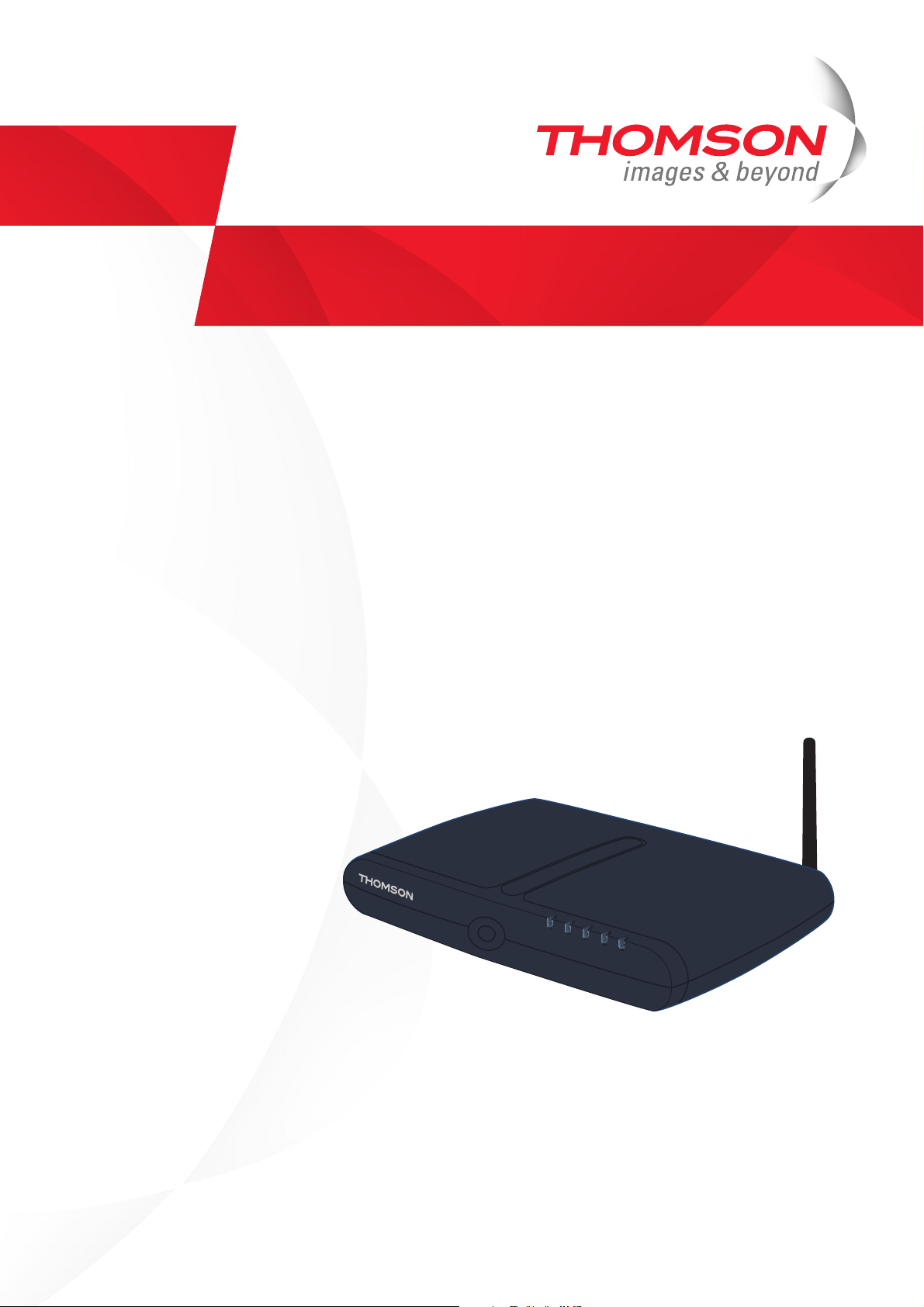
Power
Ethernet
WLAN
DSL
Internet
THOMSON ST585 v6
Setup and User Guide
Page 2
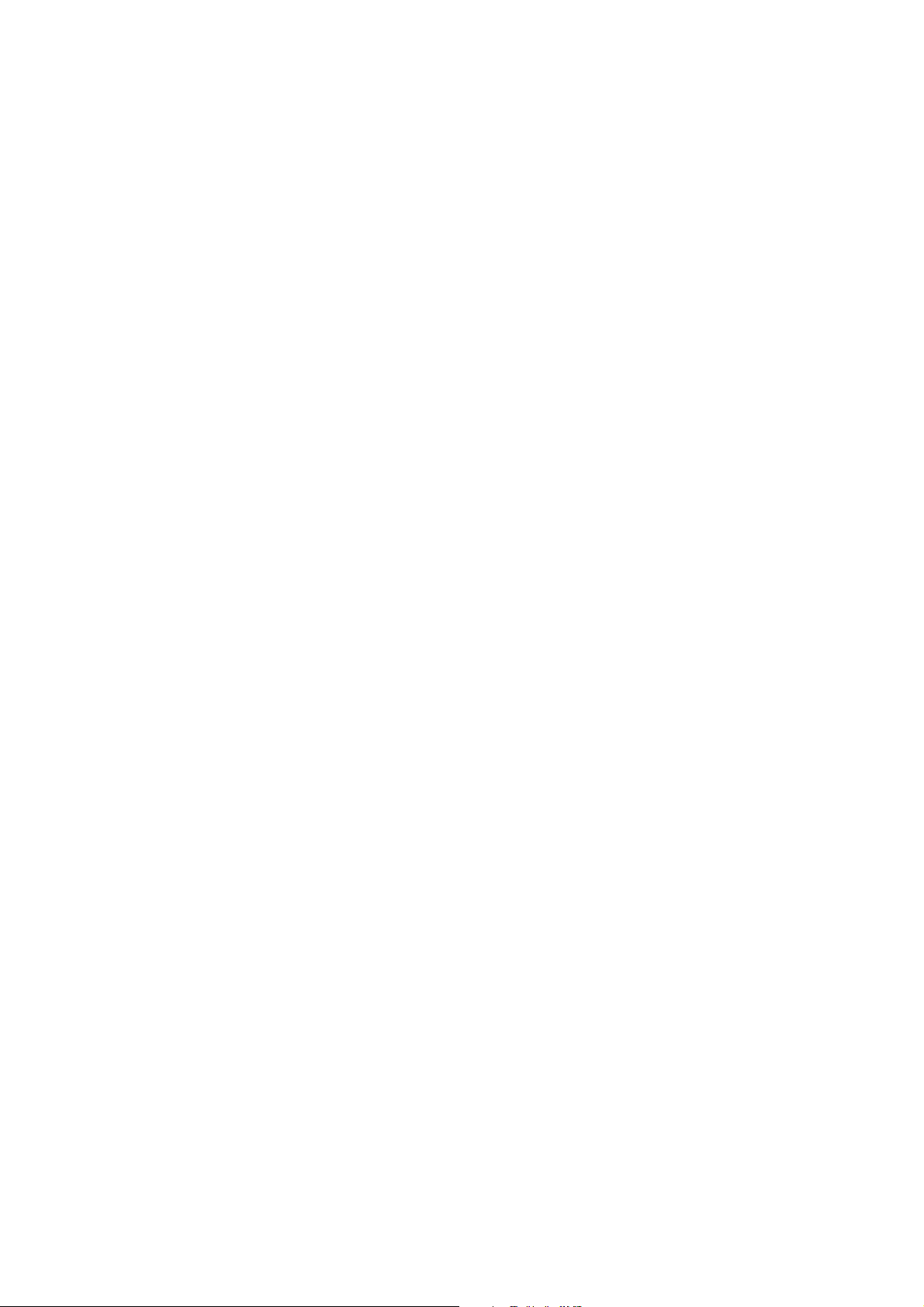
Page 3
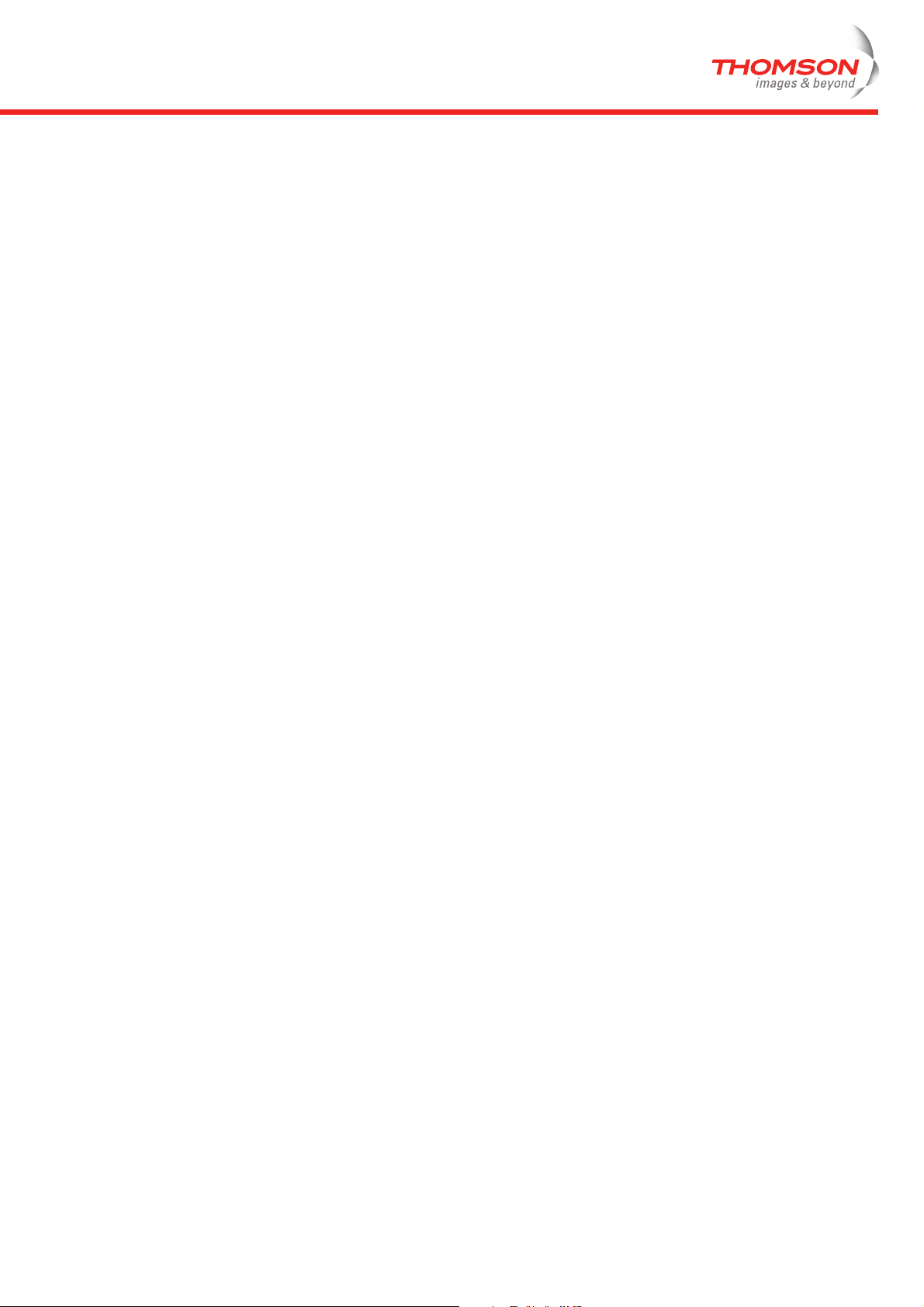
THOMSON ST585 v6
Setup and User Guide
Page 4
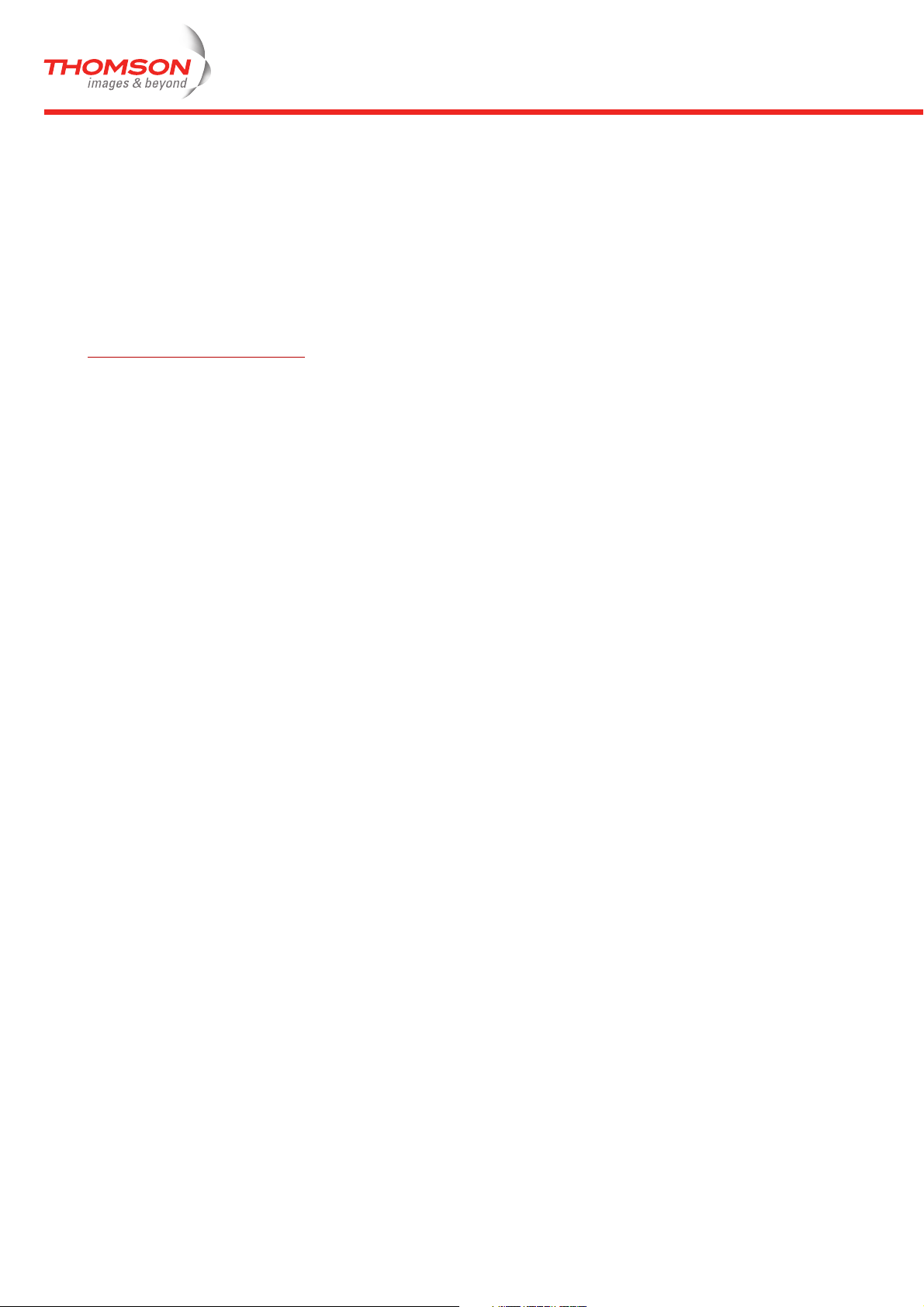
Copyright
Copyright ©1999-2008 Thomson. All rights reserved.
Distribution and copying of this document, use and communication of its contents is not permitted without written authorization
from Thomson. The content of this document is furnished for informational use only, may be subject to change without notice,
and should not be construed as a commitment by Thomson. Thomson assumes no responsibility or liability for any errors or
inaccuracies that may appear in this document.
Thomson Telecom Belgium
Prins Boudewijnlaan, 47
B-2650 Edegem
Belgium
http://www.thomson-broadband.com
Trademarks
The following trademarks may be used in this document:
> DECT is a trademark of ETSI.
> Bluetooth® word mark and logos are owned by the Bluetooth SIG, Inc.
> Ethernet™ is a trademark of Xerox Corporation.
> Wi-Fi®, WMM® and the Wi-Fi logo are registered trademarks of the Wi-Fi Alliance®. "Wi-Fi CERTIFIED", "Wi-Fi ZONE",
"Wi-Fi Protected Access", "Wi-Fi Multimedia", "Wi-Fi Protected Setup", WPA", WPA2" and their respective logos are trademarks of the Wi-Fi Alliance®.
> UPnP™ is a certification mark of the UPnP™ Implementers Corporation.
> Microsoft®, MS-DOS®, Windows®, Windows NT® and Windows Vista® are either registered trademarks or trademarks
of Microsoft Corporation in the United States and/or other countries.
> Apple® and Mac OS® are registered trademarks of Apple Computer, Incorporated, registered in the United States and
other countries.
> UNIX® is a registered trademark of UNIX System Laboratories, Incorporated.
> Adobe®, the Adobe logo, Acrobat and Acrobat Reader are trademarks or registered trademarks of Adobe Systems, Incor-
porated, registered in the United States and/or other countries.
Other brands and product names may be trademarks or registered trademarks of their respective holders.
Document Information
Status: v1.0 (September 2008)
Reference: E-DOC-CTC-20080627-0003
Short Title: Setup and User Guide ST585 v6 R8.2 (en)
Page 5
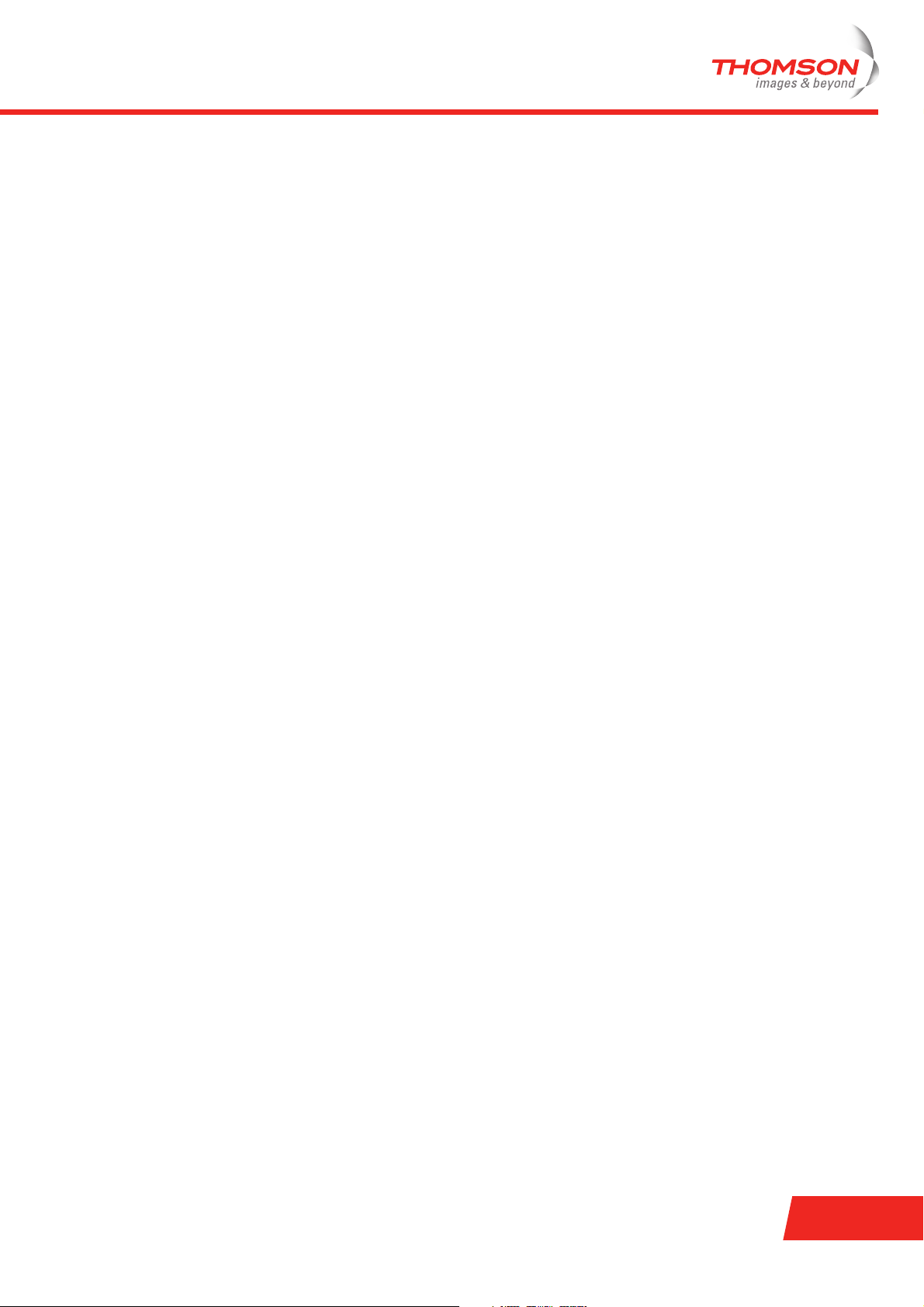
Contents
About this Setup and User Guide ............................................. 1
1 Installation.................................................................................... 3
1.1 Preliminary Steps ............................................................................................ 4
1.2 Installing your Thomson Gateway .................................................................. 5
1.2.1 Guided Installation .................................................................................................................................6
1.2.2 Manual Installation................................................................................................................................. 8
2 Thomson Gateway Basics .......................................................... 9
2.1 Thomson Gateway LED Behaviour ................................................................ 10
2.1.1 Status LEDs ...........................................................................................................................................11
2.1.2 Ethernet LEDs .......................................................................................................................................13
2.2 Thomson Gateway Web Interface ................................................................. 14
2.3 Backing Up/Restoring your Configuration .................................................... 17
3 Adding a New Computer to your Network............................. 19
3.1 Connecting a Computer Using the Ethernet Cable ....................................... 20
4 Wireless ...................................................................................... 21
4.1 Connecting Your Wireless Client .................................................................. 22
4.2 Securing Your Wireless Connection.............................................................. 23
4.2.1 Configuring WPA-PSK Encryption ......................................................................................................25
4.2.2 Configuring WEP Encryption............................................................................................................... 26
5 Getting the Most Out of Your Thomson Gateway................. 27
5.1 Universal Plug and Play ................................................................................ 28
5.1.1 Accessing Your Thomson Gateway with UPnP .................................................................................29
5.1.2 Managing your Internet connection with UPnP.................................................................................30
5.1.3 Configuring UPnP on the Thomson Gateway....................................................................................32
5.1.4 Installing UPnP on Windows XP .........................................................................................................33
5.2 Assigning a service (HTTP, FTP,...) to a computer ........................................ 35
5.3 Dynamic DNS ................................................................................................ 37
E-DOC-CTC-20080627-0003 v1.0
i
Page 6
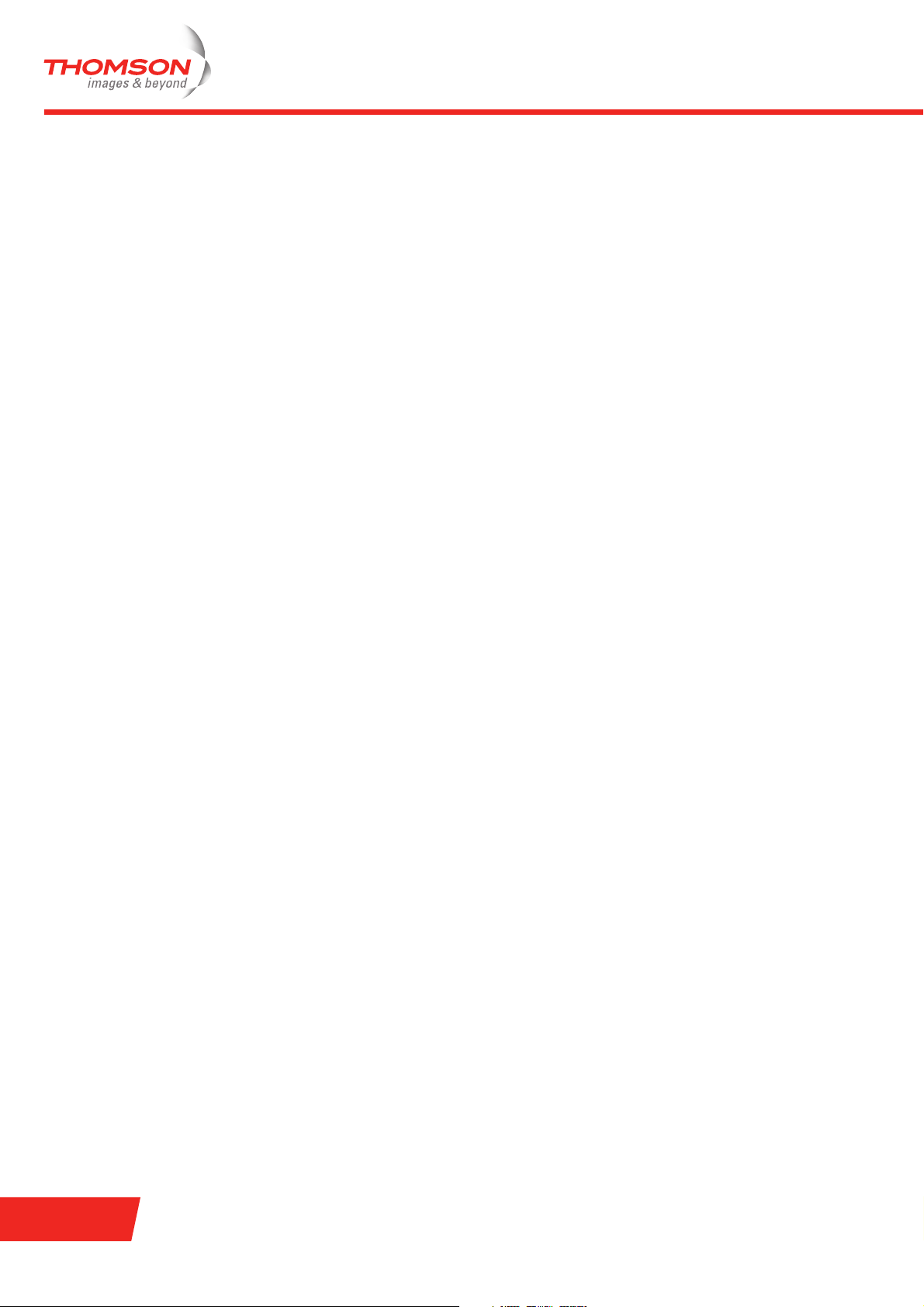
Contents
6 Internet Security ........................................................................39
6.1 Firewall.......................................................................................................... 40
6.2 Web Site Filtering.......................................................................................... 41
6.2.1 Adding Rules For The Address Based Filter.......................................................................................42
7 Troubleshooting ........................................................................ 45
7.1 Setup wizard Troubleshooting ...................................................................... 46
7.2 General Thomson Gateway Troubleshooting ................................................ 47
7.2.1 Wired Connection Troubleshooting.................................................................................................... 48
7.2.2 Wireless Connection Troubleshooting ............................................................................................... 49
7.3 Reset to Factory Defaults ............................................................................. 50
ii
E-DOC-CTC-20080627-0003 v1.0
Page 7
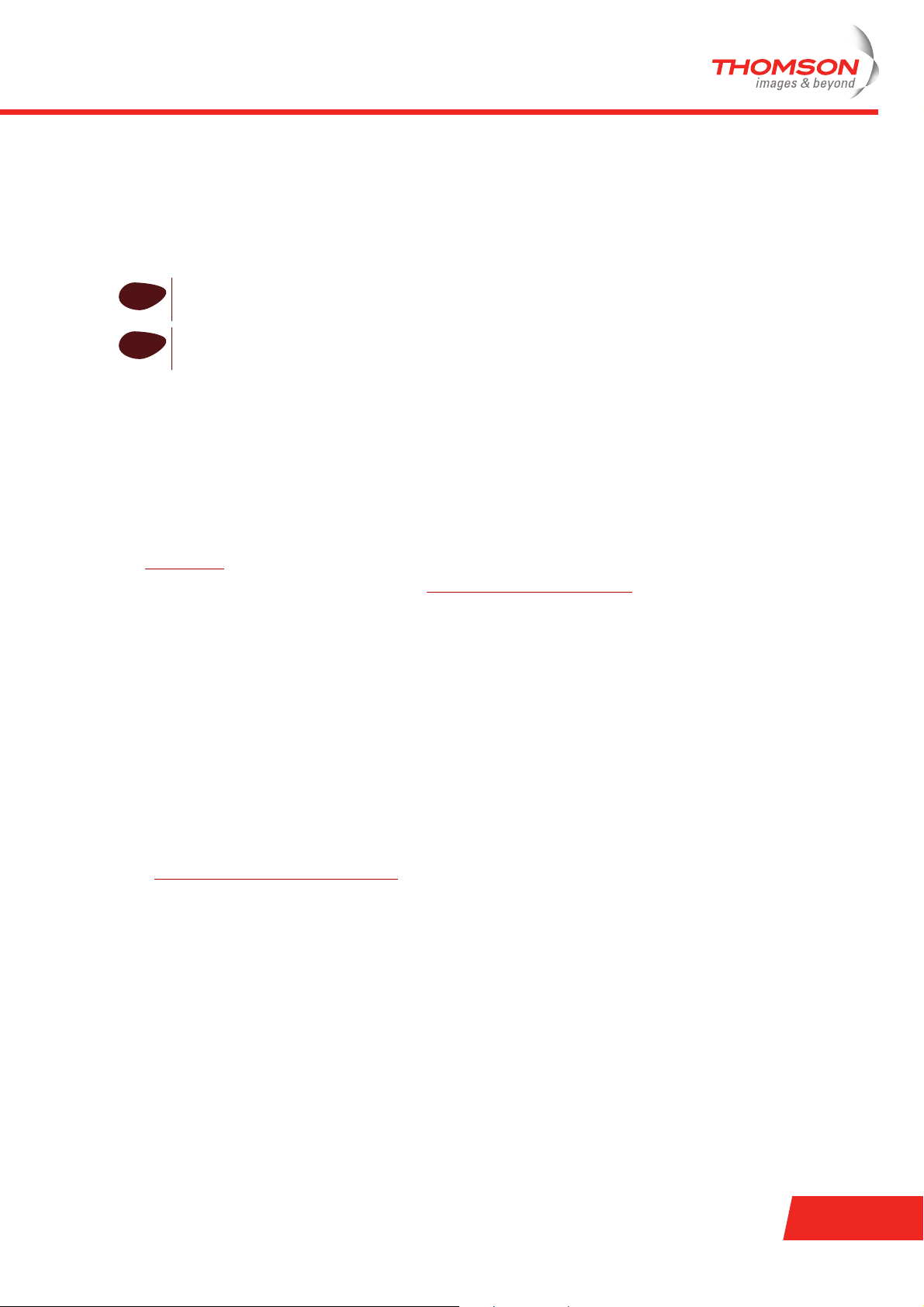
About this Setup and User Guide
i
About this Setup and User Guide
Used Symbols
A note provides additional information about a topic.
!
A caution warns you about potential problems or specific precautions that need to be taken.
Terminology
Generally, the THOMSON ST585 v6 will be referred to as Thomson Gateway in this Setup and User Guide.
Typographical Conventions
Following typographical convention is used throughout this manual:
> Sample text indicates a hyperlink to a Web site.
Example: For more information, visit us at www.thomson-broadband.com
.
> Sample text indicates an internal cross-reference.
Example: If you want to know more about guide, see “1 Introduction” on page 7”.
> Sample text indicates an important content-related word.
Example: To enter the network, you must authenticate yourself.
> Sample text indicates a GUI element (commands on menus and buttons, dialog box elements, file
names, paths and folders).
Example: On the File menu, click Open to open a file.
Documentation and software updates
Thomson continuously develops new solutions, but is also committed to improving its existing products.
For more information on Thomson's latest technological innovations, documents and software releases, visit
us at http://www.thomson-broadband.com
E-DOC-CTC-20080627-0003 v1.0
.
1
Page 8
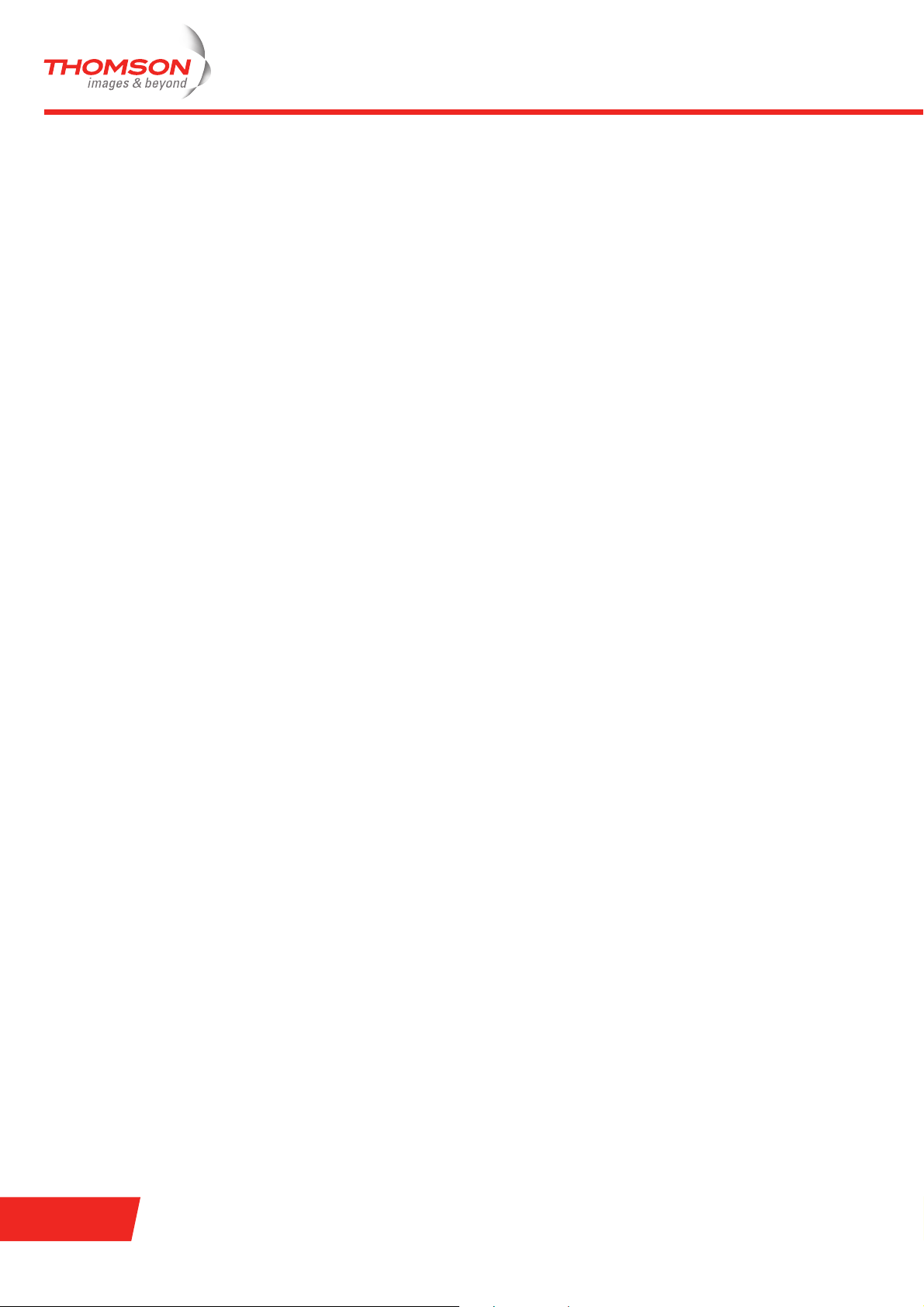
About this Setup and User Guide
2
E-DOC-CTC-20080627-0003 v1.0
Page 9
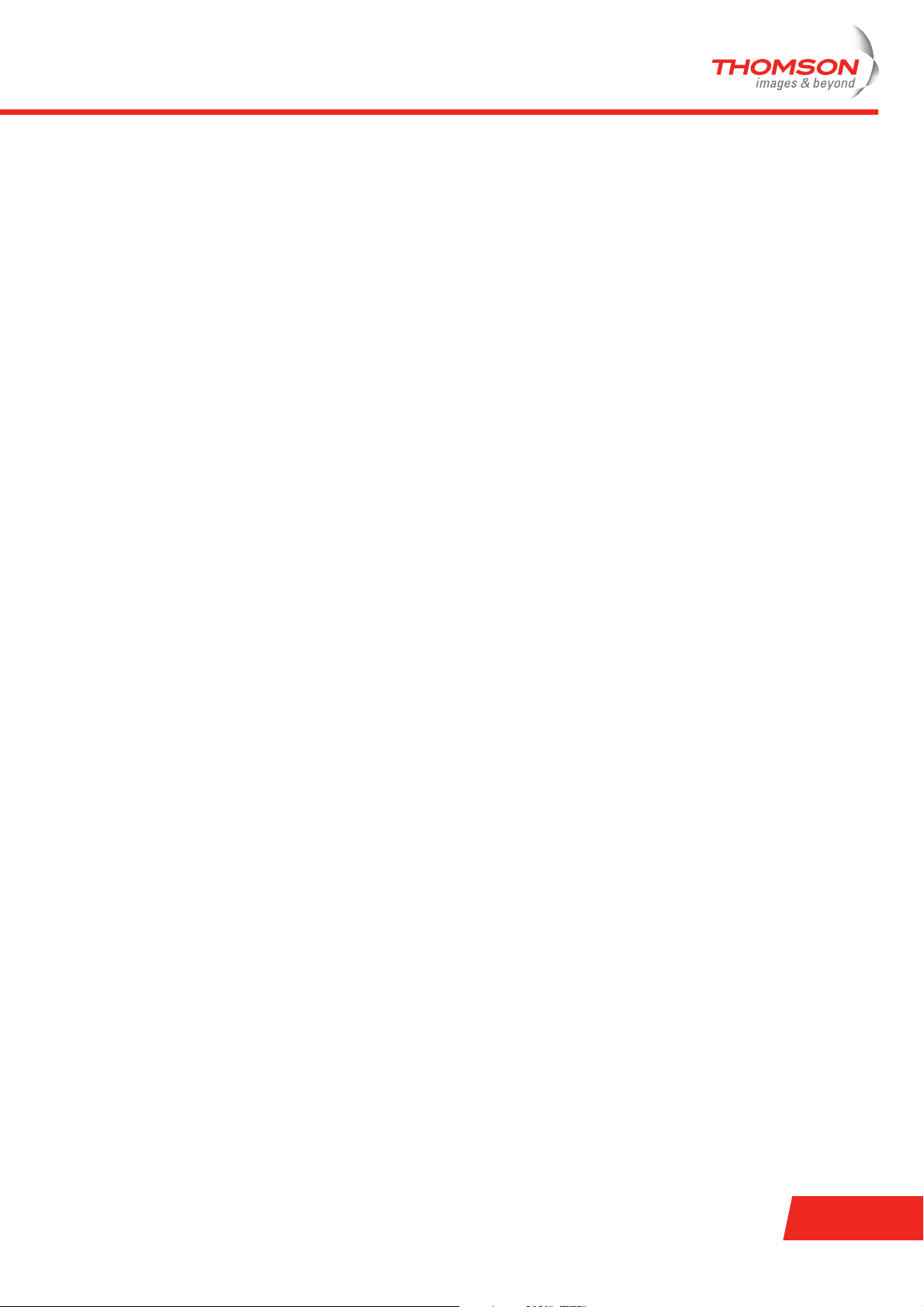
Chapter 1
Installation
1 Installation
Introduction
In a few minutes you will be able to access the Internet using your Thomson Gateway.
This Setup and User Guide will show you how to set up your Thomson Gateway and how to connect your
computer(s) to the Internet.
E-DOC-CTC-20080627-0003 v1.0
3
Page 10
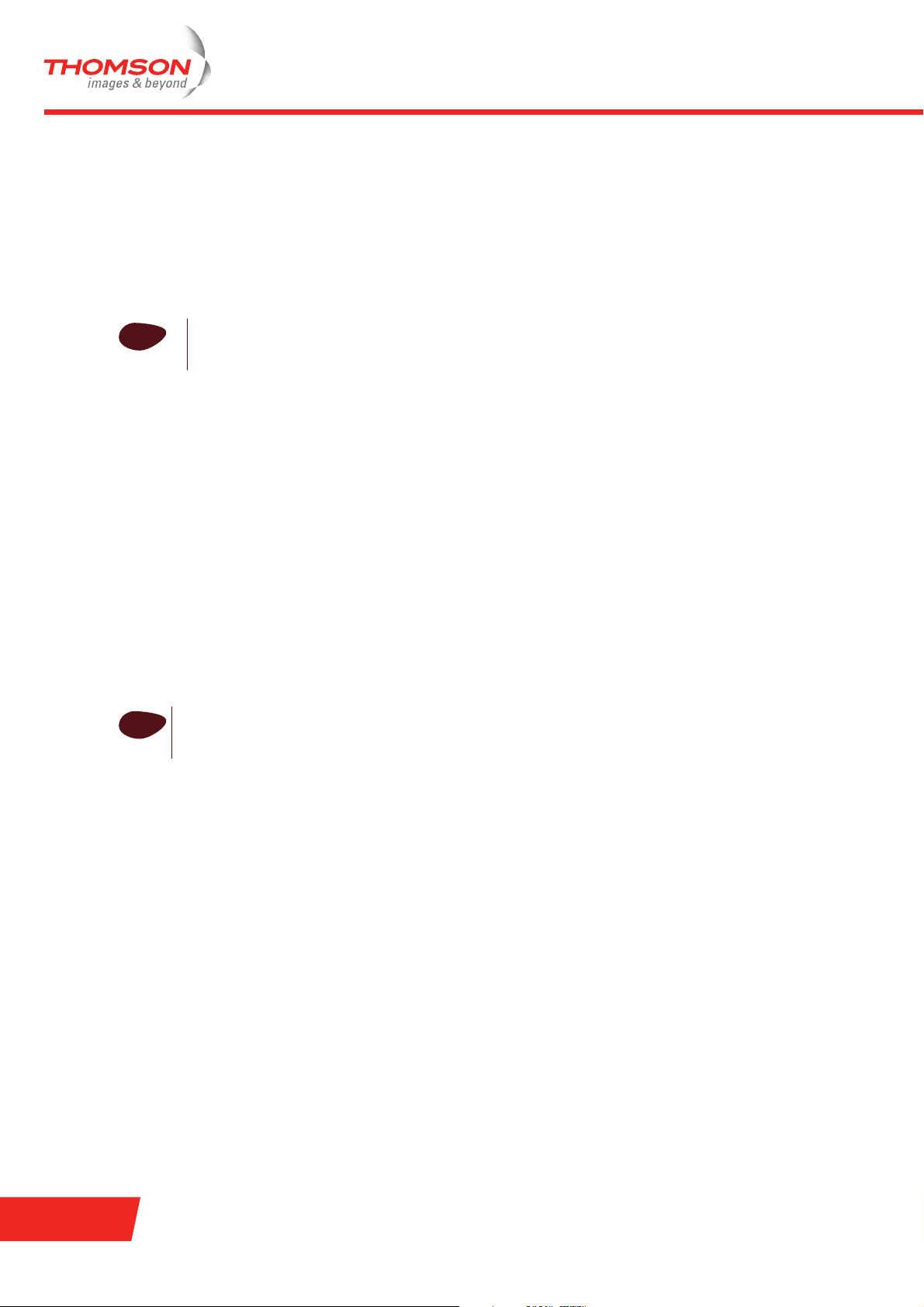
Chapter 1
1.1 Preliminary Steps
DSL service
The DSL service must be up and running on your telephone line.
If both conventional telephone and DSL service are simultaneously available from the same copper pair, you
will need a central splitter or distributed filters for decoupling DSL and telephone signals.
Public telephone lines carry voltages that can cause electric shock. Only try to set up splitter/
!
Computer requirements
> To connect a computer via Ethernet, make sure the computer is equipped with an Ethernet Network
Interface Card (NIC).
> For wireless networking, you will need a WiFi-certified wireless client adapter for each computer you
want to connect wirelessly.
filters that have been designed to be installed by unqualified personnel. For further assistance,
contact your Internet Service Provider.
Installation
Internet connection details
You may need the following connection details from your Internet Service Provider (ISP):
> Your ISP’s method for connecting to the Internet (for example PPPoE)
> The VPI/VCI (for example 8/35)
> Your user name and password to connect to the Internet for PPP connections
> Your IP settings in case of static configurations
i
You may have received this information when you subscribed at your Internet Service Provider. You may be
prompted for this information at a given step in the installation procedure.
Optionally your ISP may indicate the Service Profile to use during Setup.
4
E-DOC-CTC-20080627-0003 v1.0
Page 11
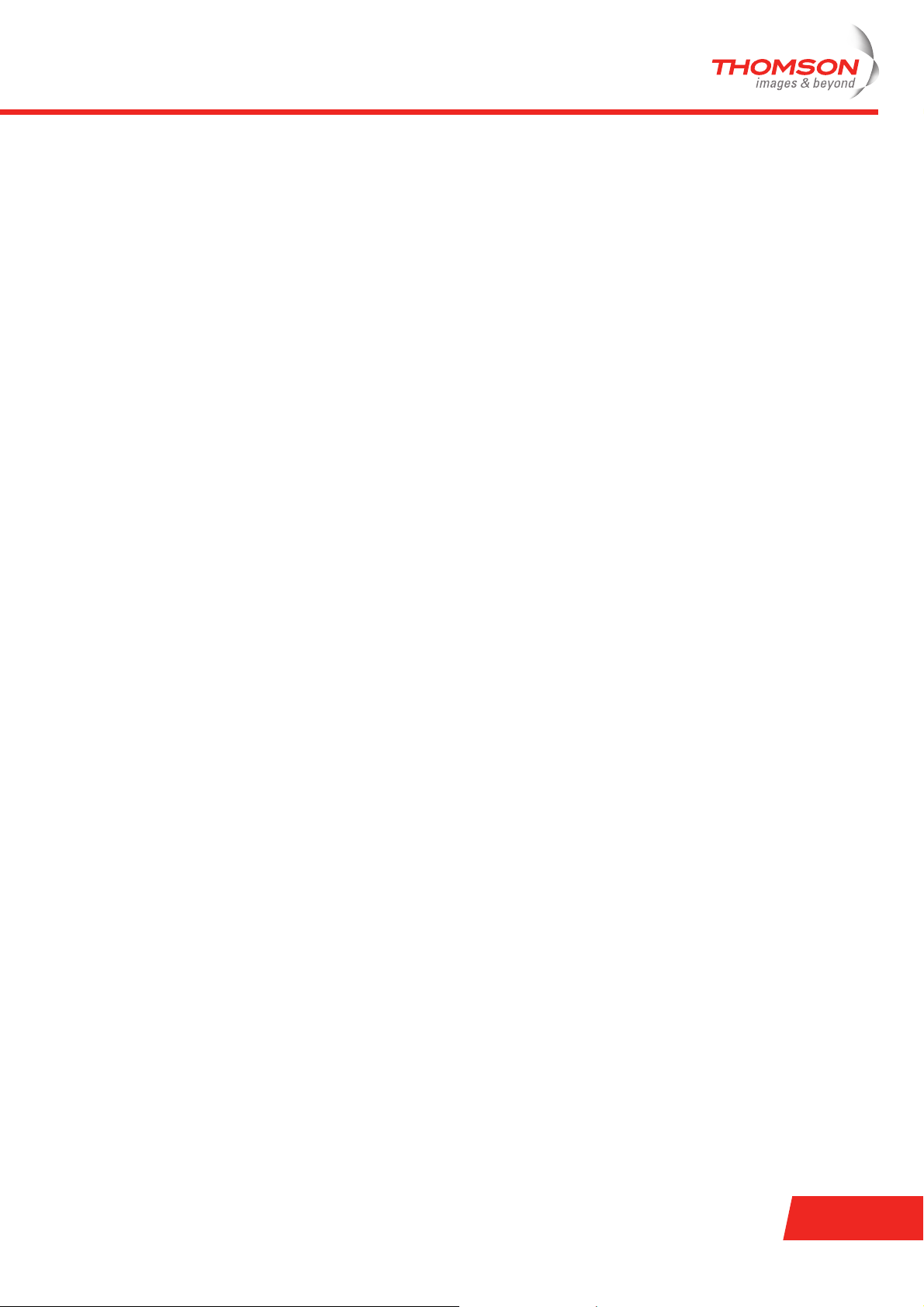
Chapter 1
Installation
1.2 Installing your Thomson Gateway
Installation methods
There two ways to set up your Thomson Gateway:
> Guided Installation
> Manual Installation
Guided Installation
How it works
The Setup wizard included on the CD will guide you through all configuration aspects of your Thomson
Gateway. This is the recommended way to install your Thomson Gateway.
Requirements
> Your computer must run one of the following operating systems:
Microsoft Windows Vista (SP1) or higher
Microsoft Windows Vista x64 (SP1) or higher
Microsoft Windows XP SP2 or higher
Microsoft Windows XP x64 SP 1 or higher
Microsoft Windows 2000 SP4
Mac OS X 10.4 (Tiger)
Mac OS X 10.5 (Leopard)
> You must have administrative rights on your computer
Getting started
Proceed with“1.2.1 Guided Installation” on page 6.
Manual Installation
How it works
The Setup and User Guide will first help you to connect your computer to the Thomson Gateway. After this is
done, you can configure your Thomson Gateway using your web browser.
Requirements
Javascript must be enabled on your web browser.
Getting started
Proceed with“1.2.2 Manual Installation” on page 8.
E-DOC-CTC-20080627-0003 v1.0
5
Page 12
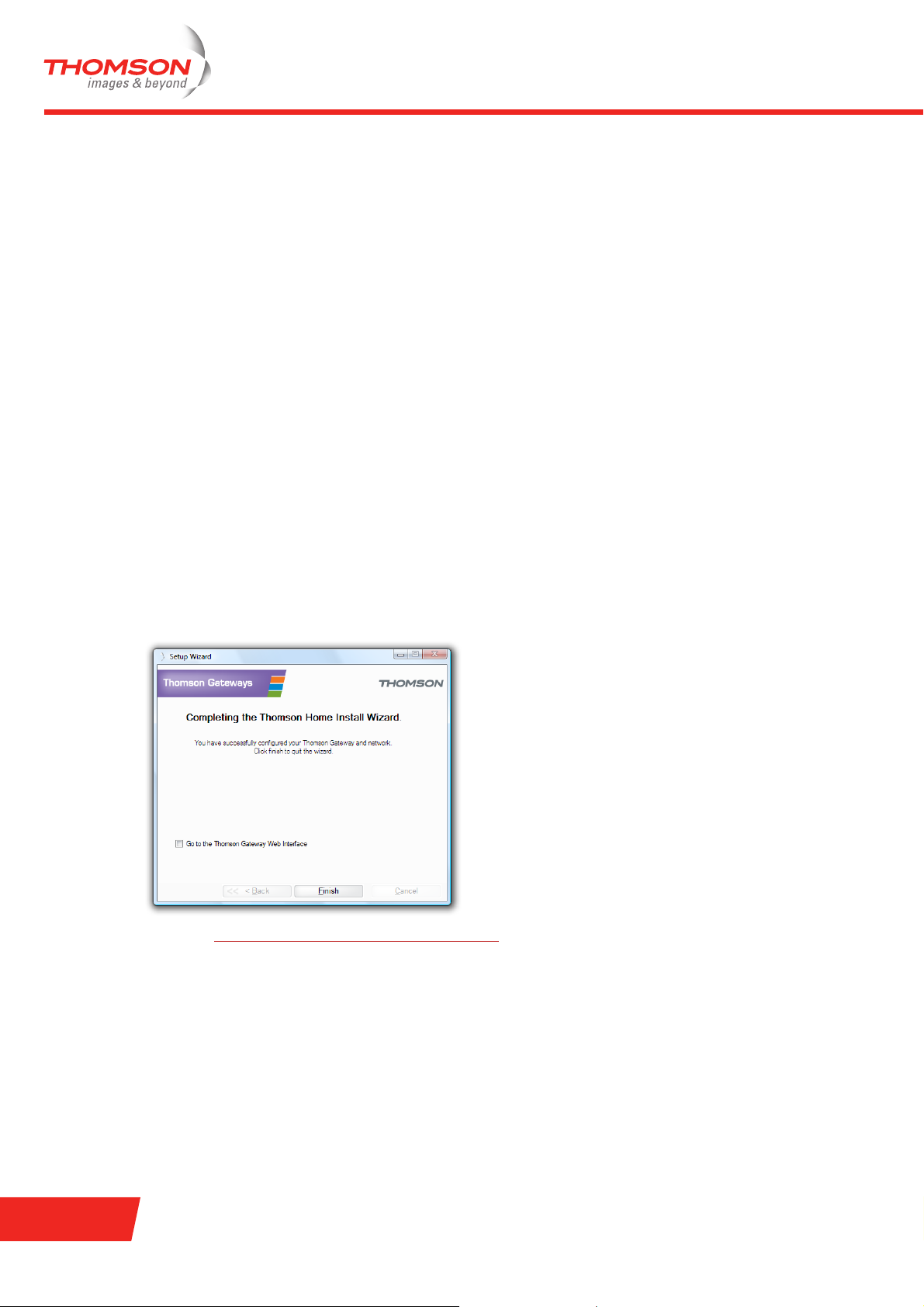
1.2.1 Guided Installation
Connecting devices: wait!
Do not plug in any cables or connect any devices until you are prompted to do so by the wizard.
In case of problems
If you encounter problems during this installation please refer to “7.1 Setup wizard Troubleshooting” on
page 46.
Starting the wizard
To start the wizard:
1 Insert the Setup CD into your computer's CD- or DVD-ROM drive.
2 If your computer runs:
Microsoft Windows: The CD should autostart.
Mac OS X: Double-click Menu in the window with the content of the CD.
3 Select the language of your choice and click OK.
4 The Setup wizard will now guide you through the installation.
5 At the end of the installation, following screen appears:
Chapter 1
Installation
6 Select the Go to the Thomson Gateway Web Interface
Interface after closing the wizard. On the Thomson Gateway Web Interface, you can further configure
your Thomson Gateway.
7 Click Finish.
8 The CD menu appears.
6
if you want to go to the Thomson Gateway Web
E-DOC-CTC-20080627-0003 v1.0
Page 13
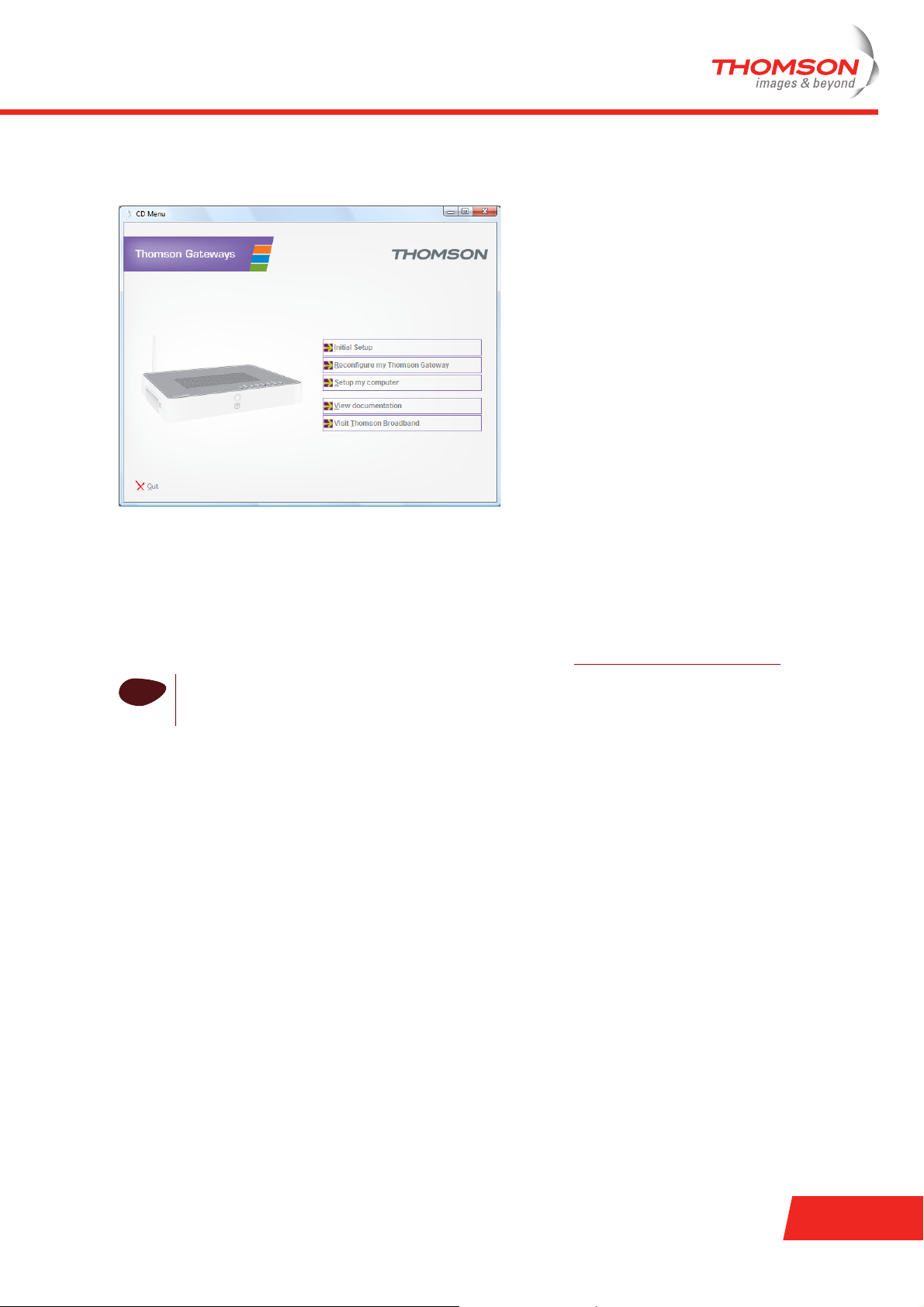
Chapter 1
i
Installation
CD menu
On the CD Menu, click:
> Initial Setup to connect your computer to the Thomson Gateway and configure it.
> Reconfigure my Thomson Gateway to reconfigure your Thomson Gateway.
> Setup my computer to connect your computer to the Thomson Gateway network.
> View Documentation to view the documentation that is available for your Thomson Gateway. This list
will be automatically updated if you are connected to the Internet.
> Visit Thomson Broadband to visit the online support sections on www.thomson-broadband.com.
Actual available items may depend on the Setup CD delivered with your Thomson Gateway.
E-DOC-CTC-20080627-0003 v1.0
7
Page 14
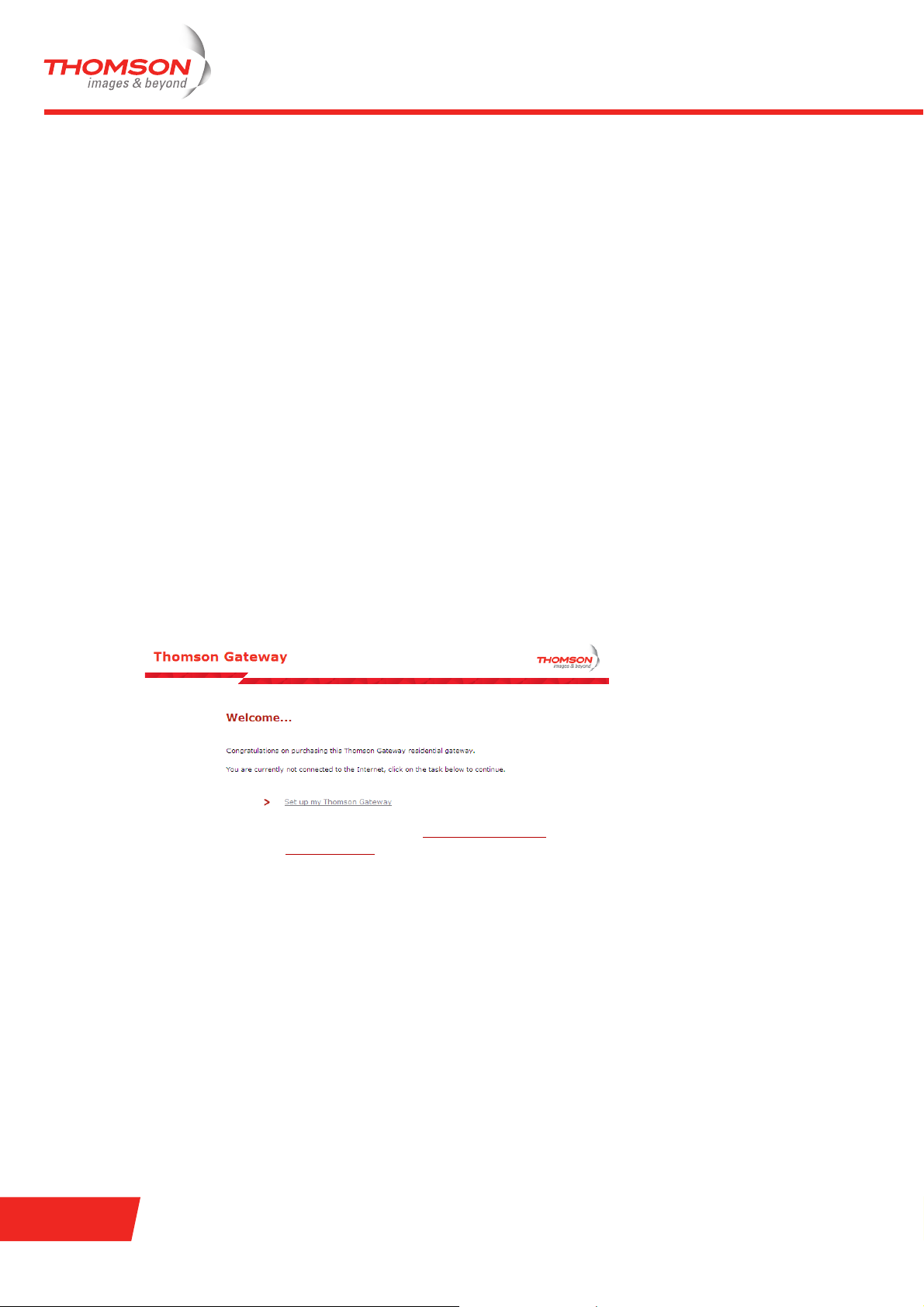
1.2.2 Manual Installation
Procedure
Proceed as follows:
1 Connect the cables
2 Configure the Thomson Gateway
Connect the cables
Proceed as follows:
1 Connect your computer to the Thomson Gateway as described in “3 Adding a New Computer to your
Network” on page 19.
2 Connect the Thomson Gateway to the DSL line.
3 Connect the power supply.
4 Turn on the Thomson Gateway.
Chapter 1
Installation
Configure the Thomson Gateway
1 Open your web browser.
2 The Thomson Gateway informs you that you have not yet configured your Thomson Gateway.
If this window does not appear browse to http://dsldevice.lan
Gateway (by default: 192.168.1.254
3 Click Setup my Thomson Gateway.
4 The Easy Setup wizard appears. This wizard will guide you through the configuration of your Thomson
Gateway. Click Next and follow the instructions.
) and click SpeedTouch on the menu on the left-hand side.
or to the IP address of your Thomson
8
E-DOC-CTC-20080627-0003 v1.0
Page 15
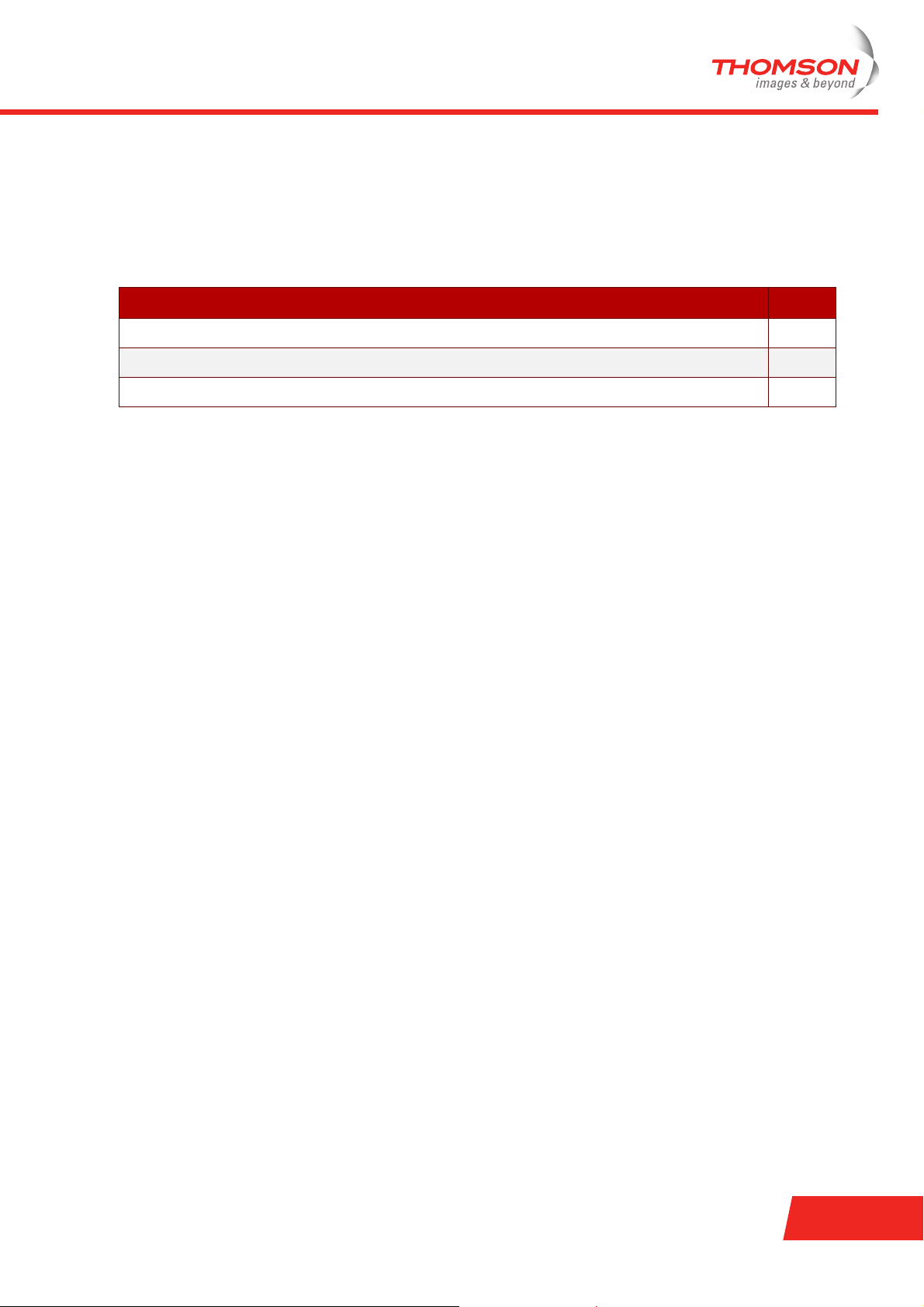
Chapter 2
Thomson Gateway Basics
2 Thomson Gateway Basics
In this chapter
Thomson Gateway LED Behaviour 10
Thomson Gateway Web Interface 14
Backing Up/Restoring your Configuration 17
Topi c Page
E-DOC-CTC-20080627-0003 v1.0
9
Page 16
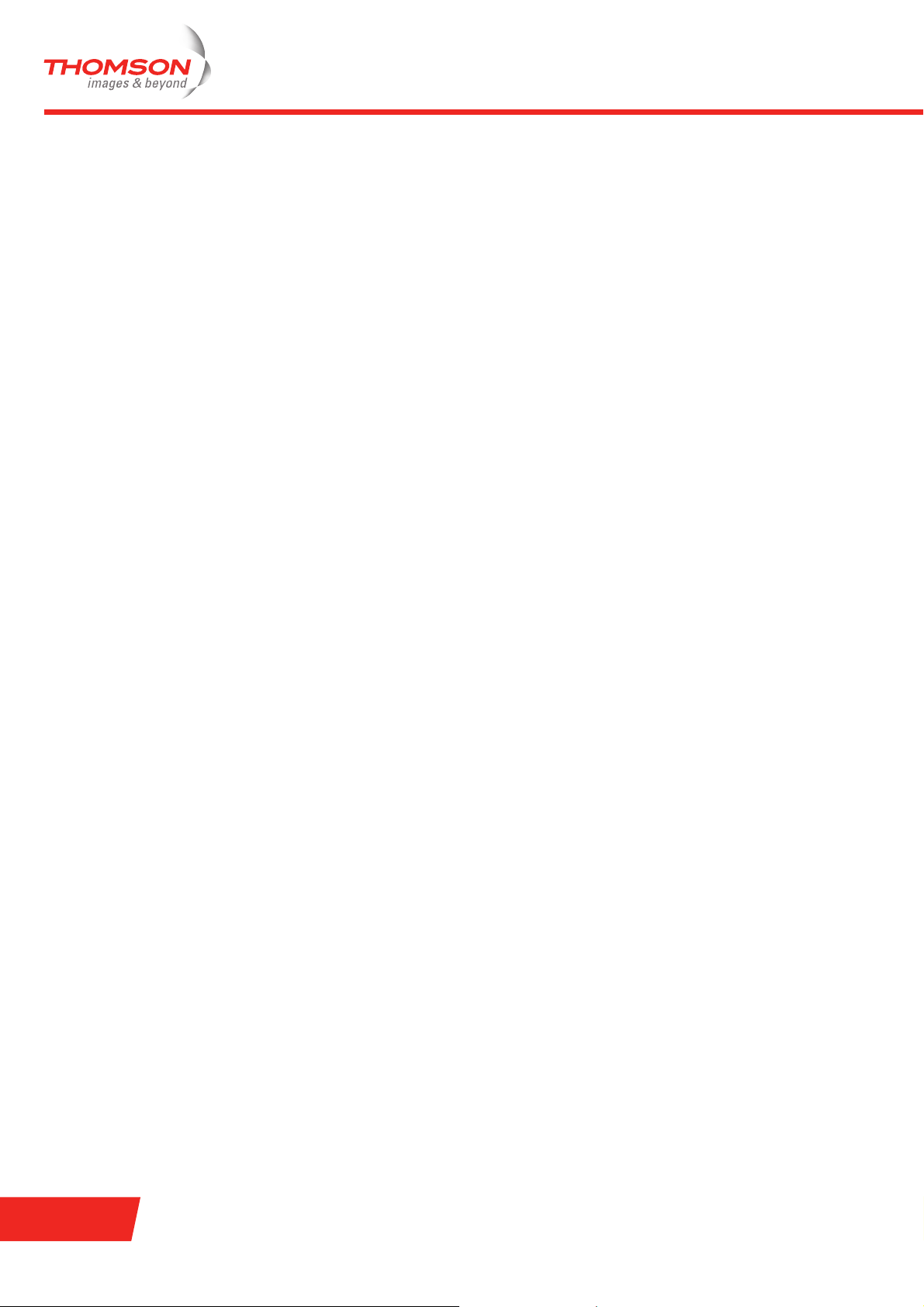
2.1 Thomson Gateway LED Behaviour
Content
This chapter describes the behaviour of:
> Status LEDs
> Ethernet LEDs
Chapter 2
Thomson Gateway Basics
10
E-DOC-CTC-20080627-0003 v1.0
Page 17
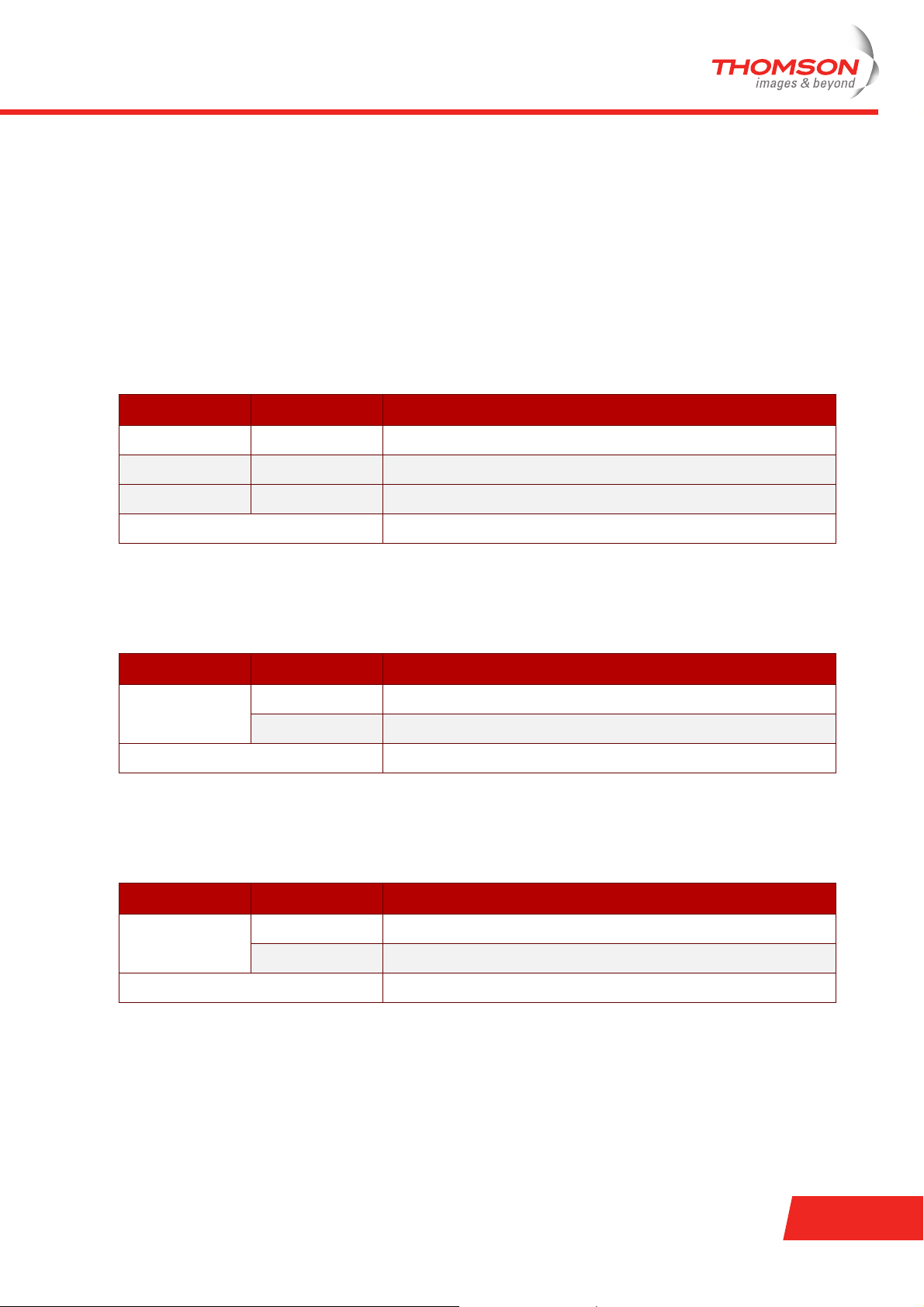
Chapter 2
Thomson Gateway Basics
2.1.1 Status LEDs
Introduction
On the front panel of your Thomson Gateway, you can find a number of status LEDs, indicating the state of
the device during normal operation.
Power LED
Colour State Description
Green Solid on Power on, normal operation
Red Solid on Power on, self-test failed, indicating device malfunction
Amber Blinking Bootloader active (during upgrade)
Off Power off
Ethernet LED
Colour State Description
Green Blinking Ethernet activity
Solid on Ethernet connection, no activity
Off No Ethernet connection
DSL LED
Colour State Description
Green Blinking Pending DSL line synchronisation
Solid on DSL line synchronised
Off No DSL line
E-DOC-CTC-20080627-0003 v1.0
11
Page 18
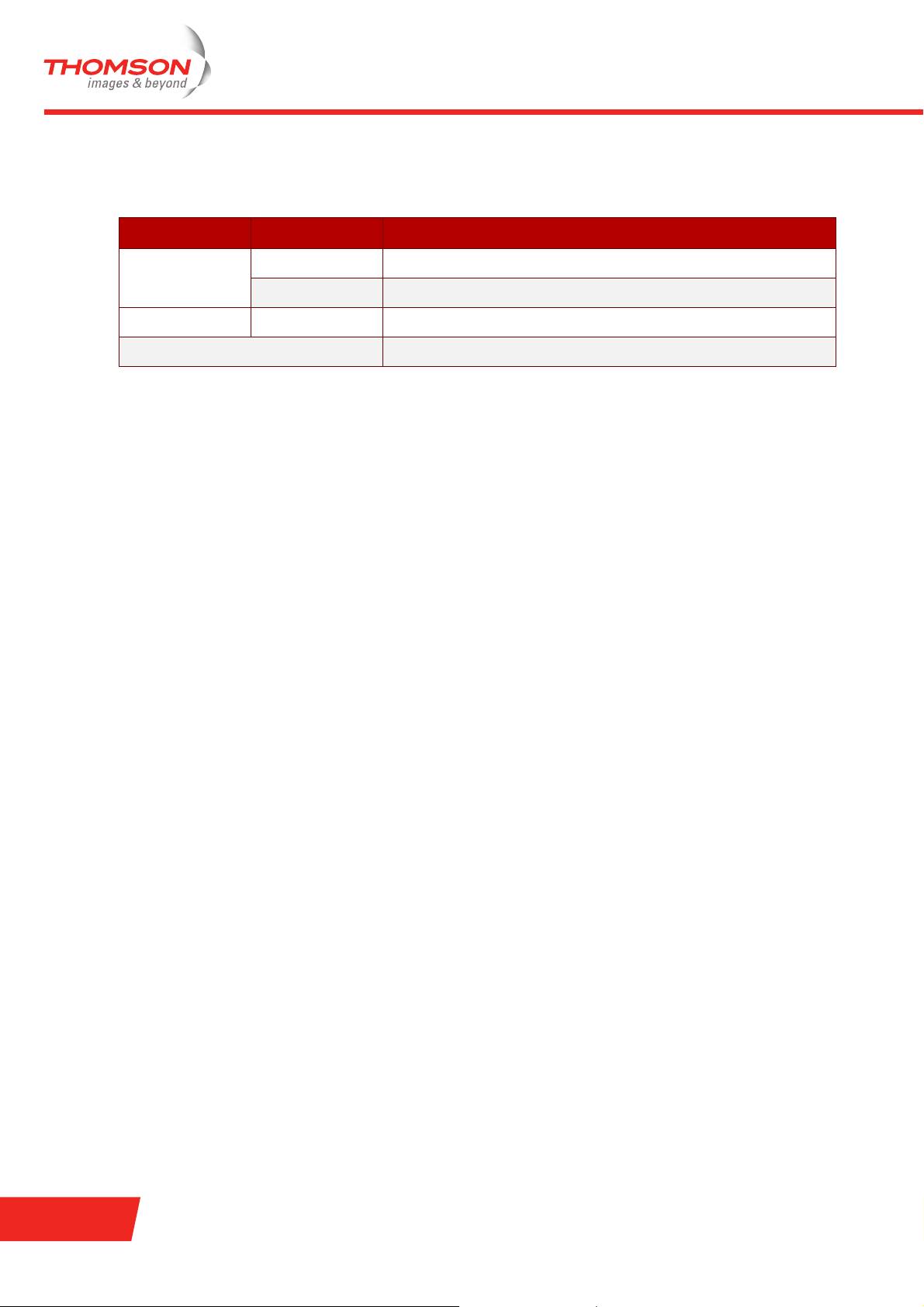
Internet LED
Colour State Description
Green Blinking Internet activity
Solid on Internet connectivity, no activity
Red Solid on Internet connection setup failed
Off No Internet connection
Chapter 2
Thomson Gateway Basics
12
E-DOC-CTC-20080627-0003 v1.0
Page 19

Chapter 2
Thomson Gateway Basics
2.1.2 Ethernet LEDs
Ethernet LED
A LED may be provided per Ethernet port to indicate link integrity (or activity).
LED Status Description
Off No connection on this port
Solid on Ethernet link up
Blinking Data is flowing from/to this port
E-DOC-CTC-20080627-0003 v1.0
13
Page 20

Chapter 2
Thomson Gateway Basics
2.2 Thomson Gateway Web Interface
Introduction
The Thomson Gateway Web Interface allows you to configure your Thomson Gateway using your web
browser.
Requirements
Javascript must be enabled on your browser. For more information, consult the help of your Internet
browser.
Accessing the Thomson Gateway Web Interface
Proceed as follows:
1 Open your web browser.
2 Browse to http://dsldevice.lan
3 If you have protected your Thomson Gateway with a user name and password, the Thomson Gateway
will prompt you to enter these. Enter your user name and password and click OK.
4 The Thomson Gateway Web Interface appears.
If your computer runs Windows Vista or Windows XP, you can also access the Thomson Gateway Web
Interface using the Internet Gateway Device icon. For more information, see “5.1 Universal Plug and Play” on
page 28.
or to the IP address of your Thomson Gateway (by default: 192.168.1.254).
14
E-DOC-CTC-20080627-0003 v1.0
Page 21

Chapter 2
1
6
5
3
2
4
Thomson Gateway Basics
Components
All the pages contain following components:
Label Description
1 Menu
2 Language bar
3 Navigation bar
4 Notification area
5 Content pane
6 Tasks
Menu
The menu consists of the following menu items:
> SpeedTouch:
Provides basic information on the Thomson Gateway.
> Broadband Connection:
Allows you to view/configure your broadband connections.
> Toolbox:
Allows you to assign games or applications to a device and secure your Internet connection.
> Home Network:
Allows you to manage your local network.
E-DOC-CTC-20080627-0003 v1.0
15
Page 22

Thomson Gateway Basics
!
Language bar
The language bar allows you to change the language of the Thomson Gateway Web interface.
The language bar will only be shown if more than one language is available.
Navigation bar
The navigation bar is located at the top of the page and allows you to:
> View the current user name.Click this name to change your password or switch to another user.
> View the current position on the Thomson Gateway Web interface.
> Select change the display level of the page (for example: Overview, Details or Configure)
> Get context-related Help information.
Notification area
The notification area is used to display:
> Error messages, indicated by a red traffic light.
> Warnings, indicated by an orange traffic light.
> Information, indicated by a green traffic light.
Chapter 2
i
If none of these events occur, the notification area will not be shown.
Content pane
The content pane displays the information and configurable items of the selected topic.
Tas ks
To allow a quick configuration of your Thomson Gateway, some pages may offer you a number of related
tasks in the Pick a task list. These tasks will guide you to the page where you can perform the selected task.
16
E-DOC-CTC-20080627-0003 v1.0
Page 23

Chapter 2
Thomson Gateway Basics
2.3 Backing Up/Restoring your Configuration
Introduction
Once you have configured your Thomson Gateway to your needs, it may be a good idea to backup your
configuration for later use. This way you can always return to your working configuration in case of
problems.
Backing up your configuration
Proceed as follows:
1 Browse to the Thomson Gateway Web Interface.
2 On the SpeedTouch menu, click Configuration.
3 In the Pick a task list, click Save or Restore Configuration.
4 Under Backup current configuration, click Backup Configuration Now.
5 The Thomson Gateway prompts you to save your file.
6 Save your file to a location of your choice.
Restoring your configuration
Proceed as follows:
1 Browse to the Thomson Gateway Web Interface.
2 On the SpeedTouch menu, click Configuration.
3 In the Pick a task list, click Save or Restore Configuration.
4 Under Restore saved configuration, click Browse.
5 Open your backup file.
6 The Thomson Gateway restores your configuration.
E-DOC-CTC-20080627-0003 v1.0
17
Page 24

Chapter 2
Thomson Gateway Basics
18
E-DOC-CTC-20080627-0003 v1.0
Page 25

Chapter 3
Adding a New Computer to your Network
3 Adding a New Computer to your Network
Guided Installation
If you configured your Thomson Gateway using the Guided Installation, use the same procedure on the
computer that you want to add.
At a specific point in the installation, the Setup wizard will inform you that the Thomson Gateway has already
been configured:
Select No and click Next to continue.
Manual Installation
If you want to connect your computer to the Thomson Gateway using:
> A Wireless connection, continue with “4 Wireless” on page 21.
> The Ethernet cable, continue with “3.1 Connecting a Computer Using the Ethernet Cable” on page 20.
E-DOC-CTC-20080627-0003 v1.0
19
Page 26

Adding a New Computer to your Network
Ethernet
1432
DSLReset
1
2
4
3
ON/OFF
3.1 Connecting a Computer Using the Ethernet Cable
Requirements
> Your computer must have a free Ethernet port.
> Your computer must be configured to obtain an IP address automatically. This is the default setting.
Ethernet cable
In your package, you will find a cable with yellow connectors. This is the Ethernet cable.
Procedure
Proceed as follows:
1 Connect one end of the Ethernet cable to (one of the) yellow Ethernet port(s) of your Thomson Gateway:
Chapter 3
2 Connect the other end of the Ethernet cable to your computer.
3 Your computer is now connected to your network. No additional configuration is needed.
20
E-DOC-CTC-20080627-0003 v1.0
Page 27

Chapter 4
Wireless
4 Wireless
Introduction
With the built-in wireless access point you are no longer bound by cables to connect to the Internet.
What you need to set up a wireless network
To set up a wireless network, you need following components
> A Wireless Access Point
> A Wireless client
Wireless Access Point
You can consider the wireless access point as the heart of your wireless network. The wireless access point:
> Connects the different wireless devices with each other.
> Secures the data sent over wireless connection.
The Thomson Gateway comes with an integrated wireless access point. The only thing you need is a wireless
client.
Wireless client
The wireless client allows you to connect a device, typically a computer, to a wireless access point. Both builtin and external (for example via USB) are available.
Check the documentation of your computer if you are not sure if your computer is equipped with a wireless
client
Configuring your wireless clients
Before you can start surfing the internet with a wireless connection, you must first connect your wireless
client to your wireless access point: the Thomson Gateway.
For more information, see “4.1 Connecting Your Wireless Client” on page 22.
Secure your wireless connection!
Because you no longer need a physical connection, everyone who is within the range of your Thomson
Gateway can access your network. This means that your neighbour can easily use your connection without
you knowing it or that hackers can use your connection to hack into other computers.
You can easily prevent this by securing your wireless connection. For more information, see “4.2 Securing
Your Wireless Connection” on page 23.
E-DOC-CTC-20080627-0003 v1.0
21
Page 28

Chapter 4
4.1 Connecting Your Wireless Client
Before you start
Before you can connect a computer to your wireless network you need to know which Network Name (SSID)
and encryption your Thomson Gateway is using.
Where can I find the SSID?
If you did not change the SSID manually, your Thomson Gateway uses the SSID that is printed on the bottom
panel label of your Thomson Gateway.
Where can I find the encryption?
You have not yet configured your Thomson Gateway
In this case, no encryption is used.
You have already configured your Thomson Gateway using the Guided Installation
If you choose to use the wireless settings proposed by the Setup wizard, you can find the encryption key/
passphrase on the label on the bottom of your Thomson Gateway.
Wireless
Forgot your wireless settings?
If you have changed the wireless settings manually and you can’t remember your settings, try one of the
following:
If one of your computers is already connected to your network:
1 Browse to the Thomson Gateway Web Interface on a computer that is already connected to your network.
2 On the Home Network menu, click Wireless.
3 In the upper-right corner, click Details.
4 The wireless Access Point page appears. Under:
Configuration, you can find the network name (SSID).
Security, you can find the encryption.
If none of your computers is connected to your network, connect a computer using a wired connection and
follow the procedure above to find out what your wireless settings are.
Another option is to reset your Thomson Gateway and reconfigure it all over again. For more information,
see “7.3 Reset to Factory Defaults” on page 50.
Procedure
Configure your computer with the same wireless settings as your Thomson Gateway. For more information,
consult the help of your wireless client.
22
E-DOC-CTC-20080627-0003 v1.0
Page 29

Chapter 4
Wireless
4.2 Securing Your Wireless Connection
Introduction
By using encryption, communication between the wireless clients and your Thomson Gateway is protected
by a passphrase. Only clients which use the correct network name (SSID) and passphrase can connect to your
network.
Encryption methods
During the years a number of encryption types have been developed. The list below gives you an overview of
the supported encryption types ordered by security level, you will find the highest level of security at the top
of the list:
> WPA-PSK Encryption:
The wireless data is being encrypted with a user-defined key. Wireless clients must be configured with
this key before they can connect to the Thomson Gateway.
> WEP Encryption:
The first encryption type used for wireless connections. Like WPA-PSK it uses a user-defined key, but WEP
has been proven to have some security issues. We strongly recommend you to use WPA-PSK instead.
WPA-PSK versions
The Thomson Gateway supports the following WPA-PSK versions:
> WPA2 (also referred to as WPA2-PSK):
WPA2 is the most secure version, but not all wireless clients already support it. Before you select this
version, make sure all of your wireless clients support it.
> WPA+WPA2:
If not all of your wireless clients support WPA2 or you are not sure if they support WPA2, we recommend
you to choose WPA+WPA2. Wireless clients that support WPA2 will use WPA2, the others will use WPA.
> WPA:
If none of your wireless clients support WPA2 choose this option.
To use WPA2 on Windows XP Service Pack 2 (SP2)you first have to install Wi-Fi Protected Access 2
!
(WPA2)/Wireless Provisioning Services Information Element (WPS IE) update or install SP3.
You can find the WPS IE update on http://support.microsoft.com/kb/917021
.
Which encryption method should I use?
We strongly recommend you to use the highest level of encryption that is supported by all your wireless
clients.
Configuring the wireless encryption
Proceed as follows:
1 Open the Thomson Gateway Web Interface.
2 On the left menu, click Home Network.
E-DOC-CTC-20080627-0003 v1.0
23
Page 30

3 Under Wireless, click your access point.
i
Your access point will be listed in the following format: “WLAN:<Network Name> (<Actual
Speed>)”. For example, WLAN: SpeedTouch83C7C7 (54Mbps).
4 The Wireless Access Point page appears.
5 In the Navigation bar, click Configure.
6 Under Security, you can change the Encryption. If you want to use:
WPA-PSK Encryption, continue with “4.2.1 Configuring WPA-PSK Encryption” on page 25.
WEP Encryption, continue with “4.2.2 Configuring WEP Encryption” on page 26.
Chapter 4
Wireless
24
E-DOC-CTC-20080627-0003 v1.0
Page 31

Chapter 4
!
Wireless
4.2.1 Configuring WPA-PSK Encryption
Procedure
Continuing from “ Configuring the wireless encryption”:
1 Select Use WPA-PSK Encryption.
2 In the WPA-PSK Encryption Key box, type a pass phrase (also known as Pre-shared key) of your choice.
The pass phrase must consist of 8 to 63 alphanumeric characters or 64 hexadecimal characters
(characters from 0 to 9 and from A to F).
3 In the WPA-PSK Version list, click the WPA-version of your choice. Following options are available:
WPA2:
WPA2 is the most secure version, but not all wireless clients already support it. Before you select this
version, make sure all of your wireless clients support it.
WPA+WPA2:
If not all of your wireless clients support WPA2 or you are not sure if they support WPA2, we
recommend you to choose WPA+WPA2. Wireless clients that support WPA2 will use WPA2, the
others will use WPA.
WPA:
If none of your wireless clients support WPA2 choose this option.
To use WPA2 on Windows XP Service Pack 2 (SP2)you first have to install Wi-Fi Protected
Access 2 (WPA2)/Wireless Provisioning Services Information Element (WPS IE) update or install
SP3.
You can find the WPS IE update on http://support.microsoft.com/kb/917021
4 Click Apply.
5 Configure your wireless client(s) with the same settings.
.
E-DOC-CTC-20080627-0003 v1.0
25
Page 32

4.2.2 Configuring WEP Encryption
Procedure
Continuing from “ Configuring the wireless encryption”:
1 Select Use WEP Encryption
2 In the WEP Key Length list, click the desired key length (a higher key length offers higher security).
3 In the Encryption key box, type a Network key of your choice. If you are using:
A 64-bit key:
Type 10 hexadecimal characters (characters from 0 to 9 and from A to F) or 5 alphanumeric
characters.
A 128-bit key:
Type 26 hexadecimal characters (characters from 0 to 9 and from A to F) or 13 alphanumeric
characters.
4 Click Apply.
5 Configure your wireless client(s) with the same settings.
Chapter 4
Wireless
26
E-DOC-CTC-20080627-0003 v1.0
Page 33

Chapter 5
Getting the Most Out of Your Thomson Gateway
5 Getting the Most Out of Your Thomson Gateway
In this chapter
In this chapter we will take a closer look at following features:
Topi c Page
Universal Plug and Play 28
Assigning a service (HTTP, FTP,...) to a computer 35
Dynamic DNS 37
Feature availability
Depending on the configuration offered by your Internet Service Provider (ISP), some features may not be
available on your Thomson Gateway. For more information, contact your ISP.
E-DOC-CTC-20080627-0003 v1.0
27
Page 34

Getting the Most Out of Your Thomson Gateway
5.1 Universal Plug and Play
Introduction
UPnP is designed to automate the installation and configuration of a (small) network as much as possible.
This means that UPnP-capable devices can join and leave a network without any effort of a network
administrator.
Supported Operating Systems
Following operating systems support UPnP:
> Windows Vista
> Windows XP
Chapter 5
!
If your computer is running Windows XP, you first have to install the UPnP component. For more
information, see “5.1.4 Installing UPnP on Windows XP” on page 33.
UPnP and the Thomson Gateway
With UPnP you can:
> Access the Thomson Gateway Web Interface without having to open the Thomson Gateway Web
Interface. For more information, see Accessing Your Thomson Gateway with UPnP.
> Connect/disconnect without having to open the Thomson Gateway Web Interface.
For more information, see Managing your Internet connection with UPnP.
> Automatic port configuration for UPnP-enabled games and applications. You do not have to create port to
run services on a computer. If the application is UPnP-enabled, UPnP will create these entries
automatically. For more information, see Assigning a service (HTTP, FTP,...) to a computer.
28
E-DOC-CTC-20080627-0003 v1.0
Page 35

Chapter 5
Getting the Most Out of Your Thomson Gateway
5.1.1 Accessing Your Thomson Gateway with UPnP
Windows Vista
If you computer runs Windows Vista:
1 On the Windows Start menu, click Network.
2 The Network window appears:
3 Right-click your Thomson Gateway (displayed as THOMSON STXXX) and click View device web page.
4 The Thomson Gateway Web Interface appears.
Windows XP
If you computer runs Windows XP:
1 Go to My Network Places.
2 The My Network Places window appears:
3 Double-click your Thomson Gateway (displayed as THOMSON STXXX).
4 The Thomson Gateway Web Interface appears.
E-DOC-CTC-20080627-0003 v1.0
29
Page 36

Getting the Most Out of Your Thomson Gateway
5.1.2 Managing your Internet connection with UPnP
Windows Vista
If you computer runs Windows Vista:
1 On the Windows Start menu, click Network.
2 The Network window appears:
Chapter 5
3 Right-click your Thomson Gateway (displayed as THOMSON STXXX).
4 If you are currently:
Connected to the Internet, click Disable to disconnect from the Internet.
Not connected to the Internet, click Enable to connect to the Internet.
Windows XP
Proceed as follows:
1 On the Windows Start menu, click (Settings >) Control Panel.
2 The Control Panel window appears.
Click (Network and Internet Connections) > Internet Connections.
3 The Network Connections window appears;
4 If you right-click the Internet Connection icon, you can connect/disconnect your connection to the
Internet.
30
E-DOC-CTC-20080627-0003 v1.0
Page 37

Chapter 5
Getting the Most Out of Your Thomson Gateway
Disabling this feature
To prevent that users can connect/disconnect you can enable Extended Security. For more information, see
“5.1.3 Configuring UPnP on the Thomson Gateway” on page 32.
E-DOC-CTC-20080627-0003 v1.0
31
Page 38

Getting the Most Out of Your Thomson Gateway
5.1.3 Configuring UPnP on the Thomson Gateway
Introduction
On the Thomson Gateway Web Interface you can:
> Enable/Disable UPnP
> Extended Security
Enable/Disable UPnP
Proceed as follows:
1 Browse to the Thomson Gateway Web Interface.
2 On the Toolbox menu, click Game & Application Sharing.
3 Under Universal Plug and Play:
Select the Use UPnP check box, to enable UPnP.
Clear the Use UPnP check box, to disable UPnP.
4 Click Apply.
Chapter 5
Extended Security
If Extended Security is enabled only limited UPnP operation between the host and the Thomson Gateway is
allowed:
> A local host is not allowed to connect/disconnect the Thomson Gateway Internet connection. You can
then only connect/disconnect the Internet connection via the Thomson Gateway Web Interface
> Address translation mappings can only be added or changed via UPnP for the host on which the UPnP
application is running.
Enabling Extended Security
Proceed as follows:
1 Browse to the Thomson Gateway Web Interface.
2 On the Toolbox menu, click Game & Application Sharing.
3 Under Universal Plug and Play, select Use Extended Security.
4 Click Apply.
32
E-DOC-CTC-20080627-0003 v1.0
Page 39

Chapter 5
Getting the Most Out of Your Thomson Gateway
5.1.4 Installing UPnP on Windows XP
Adding UPnP
If you are running Microsoft Windows XP, it is recommended to add the UPnP component to your system.
Proceed as follows:
1 In the Start menu, click (Settings >) Control Panel.
2 The Control Panel window appears.
Click Add or Remove Programs.
3 The Add or Remove Programs window appears.
Click Add/Remove Windows Components.
4 The Windows Components Wizard appears:
In the Components list, select Networking Services and click Details
5 The Networking Services window appears:
Select Universal Plug and Play or UPnP User Interface and click OK.
6 Click Next to start the installation and follow the instructions in the Windows Components Wizard.
7 At the end of the procedure the Wizard informs you that the installation was successful. Click Finish to
quit.
E-DOC-CTC-20080627-0003 v1.0
33
Page 40

Chapter 5
Getting the Most Out of Your Thomson Gateway
Adding IGD Discovery and Control
Your Windows XP system is able to discover and control Internet Gateway Devices (IGD), like the Thomson
Gateway on your local network. Therefore, it is recommended to add the IGD Discovery and Control client to
your system.
Proceed as follows:
1 On the Windows taskbar, click Start.
2 Select (Settings >) Control Panel > Add or Remove Programs.
3 In the Add or Remove Programs window, click Add/Remove Windows Components.
4 The Windows Components Wizard appears:
Select Networking Services in the Components list and click Details.
5 The Networking Services window appears:
Select Internet Gateway Device Discovery and Control Client and click OK.
6 Click Next to start the installation and follow the instructions in the Windows Components Wizard.
7 At the end of the procedure, the Wizard informs you that the installation was successful. Click Finish to
quit.
34
E-DOC-CTC-20080627-0003 v1.0
Page 41

Chapter 5
Internet
Getting the Most Out of Your Thomson Gateway
5.2 Assigning a service (HTTP, FTP,...) to a computer
Introduction
The Thomson Gateway allows you to use one internet connection for multiple computers. This means that all
your computers share one public IP address, as if only one computer is connected to the outside world.
Problem
When the Thomson Gateway receives an incoming message, the Thomson Gateway has to decide to which
computer he will have to send this message.
If the incoming message is a response to an outgoing message originating from one of your computers, the
Thomson Gateway sends the incoming message to this computer.
If your are running a server or an application that acts as a server (for example a HTTP server, internet game),
the initial message will come from the internet and the Thomson Gateway has to decide to which computer
he should forward the incoming message.
?
Internet
Solution
To avoid this problem you can:
> Enable UPnP.
> Assign a game or application to a local networking device.
E-DOC-CTC-20080627-0003 v1.0
35
Page 42

Chapter 5
i
Getting the Most Out of Your Thomson Gateway
UPnP
UPnP is a technology that enables seamless operation of a wide range of games and messaging applications.
Your computer will use UPnP to communicate to the Thomson Gateway which services are running on the
computer.
For more information on UPnP, see “5.1 Universal Plug and Play” on page 28.
Assign a game or application to a local networking device
If you assign a game or application to a local networking device, you will basically tell the Thomson Gateway
that if it receives requests for a specific game or application, it has to forward these messages to a specific
computer.
Proceed as follows to do so:
1 Browse to the Thomson Gateway Web Interface.
2 On the Toolbox menu, click Game & Application Sharing.
3 In the Pick a task list, click Assign a game or application to a local network device.
4 In the Game or application list, click the service you want to run on the computer. For example, HTTP
Server (World Wide Web).
If the service is not available in the list, click Create a new game or application in the Pick a task
list. For more information, click Help on the Thomson Gateway Web Interface.
5 In the Device, list select the computer to which you want to assign the service. Your computer will be
listed with it’s computer name.
6 All incoming request for the selected service will now be directed to the selected device. The Thomson
Gateway will also configure the its firewall to allow this service.
36
E-DOC-CTC-20080627-0003 v1.0
Page 43

Chapter 5
Getting the Most Out of Your Thomson Gateway
5.3 Dynamic DNS
Introduction
The Dynamic DNS service allows you to assign a dynamic DNS host name (for example john.dyndns.org) to
a broadband connection even if it is using a dynamic IP address. As soon as the device gets a new IP address,
the dynamic DNS server updates its entry to the new IP address.
What you need
Before you can configure Dynamic DNS, you first have to create an account at a Dynamic DNS service
provider. For example:
> www.dyndns.org
> www.no-ip.com
> www.dtdns.com
Procedure
Proceed as follows:
1 Browse to the Thomson Gateway Web Interface.
2 On the Toolbox menu, click Dynamic DNS.
3 On the Navigation bar, click Configure.
4 Select the Enabled check box.
5 If necessary, select the broadband connection to which you want to assign the Dynamic DNS host name
in the Interface list.
6 Type the user name and password of your Dynamic DNS service account in the corresponding fields.
7 In the Service list, click the name of your Dynamic DNS service provider.
8 In the Host box, type the host name that you got from the Dynamic DNS service provider (for example
mywebpage.dyndns.org).
9 Click Apply.
E-DOC-CTC-20080627-0003 v1.0
37
Page 44

Chapter 5
Getting the Most Out of Your Thomson Gateway
38
E-DOC-CTC-20080627-0003 v1.0
Page 45

Chapter 6
Internet Security
6 Internet Security
Overview
The Thomson Gateway offers you various options to secure your network:
Firewall 40
Web Site Filtering 41
Topi c Page
E-DOC-CTC-20080627-0003 v1.0
39
Page 46

6.1 Firewall
Changing the security level
Proceed as follows:
1 Browse to the Thomson Gateway Web Interface.
2 On the Toolbox menu, click Firewall.
3 The Firewall page appears. In the upper-right corner, click Configure.
4 A list with security settings with a brief description is displayed.
5 Select the security level of your choice and click Apply.
Creating a new security level
If you do not find a security level up to your need, you are able to create a new security level.
Chapter 6
Internet Security
!
Proceed as follows:
1 In the Toolbox menu, click Firewall.
2 In the upper right corner, click Configure.
3 In the Pick a task list, click Create a new Security Level.
4 In the Name box, type a name for the new security level.
5 In the Clone from existing Security Levels list, click the security level you want to start from.
6 Click Apply.
7 You can now make the necessary changes to the security level.
This feature is intended for advanced users only.
40
E-DOC-CTC-20080627-0003 v1.0
Page 47

Chapter 6
Internet Security
6.2 Web Site Filtering
Introduction
The Thomson Gateway allows you to deny access to specific web sites.
Access Denied page
When a user tries to access a page that is being blocked, the following page is displayed:
Address-based filtering
With address-based filtering you can block web sites based on their address, also called URL (for example
www.porn.com).
Proceed as follows:
1 Browse to the Thomson Gateway Web Interface.
2 On the Toolbox menu, click Web Site Filtering.
3 On the Navigation bar, click Configure.
4 Make sure that the Use Address Based Filter check box is selected.
5 In the Action for Unknown Sites, select:
Allow as the default rule if you want to allow access to all web sites and manually specify which web
sites may not be accessed.
Block as the default rule if you want to deny access to all web sites and manually specify a number of
web sites that may be accessed.
6 Click Apply.
7 If you want to make exceptions for specific web sites, add the necessary rules in the address-based filter.
For more information, see “6.2.1 Adding Rules For The Address Based Filter”.
E-DOC-CTC-20080627-0003 v1.0
41
Page 48

Internet Security
6.2.1 Adding Rules For The Address Based Filter
Options
With the address based filter you can:
> Deny access to a specific Web site
> Allow access to a specific Web site
> Redirect a Web site
> Redirect all Web sites
Deny access to a specific Web site
Proceed as follows:
1 Browse to the Thomson Gateway Web Interface.
2 On the Toolbox menu, click Web Site Filtering.
3 Make sure the Use Address Based Filter check box is selected.
4 Type the URL of the Web site you want to block (for example “mail.provider.com”) in the Web Site box.
5 In the Action list, click Block.
6 Click Add.
Chapter 6
Allow access to a specific Web site
Proceed as follows:
1 Browse to the Thomson Gateway Web Interface.
2 On the Toolbox menu, click Web Site Filtering.
3 Make sure the Use Address Based Filter check box is selected.
4 Type the URL of the Web site you want to allow (for example “netbanking.bank.com”) in the Web Site
box.
5 Click Allow in the Action list.
6 Click Add.
Redirect a Web site
Proceed as follows:
1 Browse to the Thomson Gateway Web Interface.
2 On the Toolbox menu, click Web Site Filtering.
3 Make sure the Use Address Based Filter check box is selected.
4 Type the URL of the Web site you want to redirect (for example “cracks.am”) in the Web Site box.
5 Click Redirect in the Action list.
6 Type the URL of the Web site you want to redirect to (for example “mycompany.com/internetpolicy.htm”)
in the Redirect box.
7 Click Add.
42
E-DOC-CTC-20080627-0003 v1.0
Page 49

Chapter 6
Internet Security
Redirect all Web sites
Proceed as follows:
1 Browse to the Thomson Gateway Web Interface.
2 On the Toolbox menu, click Web Site Filtering.
3 Make sure the Use Address Based Filter check box is selected.
4 Type “*” in the Web Site box.
5 Click Redirect in the Action list.
6 Type the URL of the Web site you want to redirect to (for example “mycompany.com/internetpolicy.htm”)
in the Redirect box.
7 Click Add.
E-DOC-CTC-20080627-0003 v1.0
43
Page 50

Chapter 6
Internet Security
44
E-DOC-CTC-20080627-0003 v1.0
Page 51

Chapter 7
Troubleshooting
7 Troubleshooting
Introduction
This chapter suggests solutions for problems you may encounter while installing or configuring your
Thomson Gateway.
If the suggestions do not resolve the problem, look at the support pages on http://www.thomson-
broadband.com or contact your service provider.
Topics
This chapter describes the following topics:
Setup wizard Troubleshooting 46
Topi c Page
General Thomson Gateway Troubleshooting 47
Reset to Factory Defaults 50
E-DOC-CTC-20080627-0003 v1.0
45
Page 52

7.1 Setup wizard Troubleshooting
The Setup CD does not start automatically
If your computer runs:
> Microsoft Windows:
1 Click the Windows Start button.
2 Click Run.
3 In the Open field, type the following path: D:\Setup.exe, where D stands for the drive letter of your
CD- or DVD-ROM drive.
> Mac OS X:
1 On your desktop, double-click the CD icon.
2 Double-click Menu.
Chapter 7
Troubleshooting
Your Thomson Gateway has not been found
If you see this error during setup, check whether:
> The Thomson Gateway is turned on and fully initialized.
> Your computer has a valid IP address, that is any address but 0.0.0.0. For more information, consult the
help of your operating system.
> No dedicated firewall device or router is placed between your computer and the Thomson Gateway.
> No personal network security software (for example firewall software) is running on your computer.
> Your computer is correctly connected to the Thomson Gateway
46
E-DOC-CTC-20080627-0003 v1.0
Page 53

Chapter 7
i
Troubleshooting
7.2 General Thomson Gateway Troubleshooting
Thomson Gateway does not work
If none of the LEDs light up, make sure that:
> The Thomson Gateway is plugged into a power socket outlet.
> You are using the correct power supply for your Thomson Gateway device.
The power requirements for your Thomson Gateway are clearly indicated on the identification
label on the bottom of the Thomson Gateway. Only use the power adaptor supplied with your
Thomson Gateway.
> The Thomson Gateway is turned on via the push button or rocker switch on the back panel.
Thomson Gateway unreachable
If your Thomson Gateway cannot be reached due to misconfiguration, you might consider a hardware reset
to factory defaults as described in “7.3 Reset to Factory Defaults” on page 50.
Poor Thomson Gateway performance
Make sure that the Thomson Gateway is installed and configured as instructed in “1 Installation” on page 3
or as instructed by the Service Provider.
E-DOC-CTC-20080627-0003 v1.0
47
Page 54

Troubleshooting
7.2.1 Wired Connection Troubleshooting
Ethernet LED does not light up
Make sure that:
> The Ethernet cable is securely connected to the Ethernet port on your Thomson Gateway and your
computer.
> You are using the correct cable type for your Ethernet equipment, that is at least UTP CAT5 with RJ-45
connectors.
Chapter 7
48
E-DOC-CTC-20080627-0003 v1.0
Page 55

Chapter 7
i
Troubleshooting
7.2.2 Wireless Connection Troubleshooting
No Wireless Connectivity
Make sure that:
> Both the wireless client adapter and the Thomson Gateway are allowed to connect through wireless
channels as defined for local regulatory domain.
> The wireless client is configured for the correct wireless settings (SSID, security settings).
> Check the signal strength, indicated by the wireless client manager. If the signal is low, try repositioning
the Thomson Gateway or directing the Thomson Gateway’s antenna(s) for optimal performance.
> Make sure that the wireless client adapter is enabled (message like “radio on”).
Poor Wireless Connectivity or Range
Try the following:
> Change the wireless channel.
> Make sure both the wireless client adapter and the Thomson Gateway are allowed to connect through
wireless channels as defined for local regulatory domain.
> Check the location of the Thomson Gateway in the building.
> Check the signal strength, indicated by the wireless client manager. If the signal is low, try to place the
Thomson Gateway or to direct the Thomson Gateway’s antenna(s) for optimal performance.
> Use WPA(2)-PSK as encryption.
For more information, see “4.2 Securing Your Wireless Connection” on page 23.
Change the wireless channel
Proceed as follows:
1 Browse to the Thomson Gateway Web Interface.
2 On the left menu, click Home Network.
3 Under Wireless, click your access point.
Your access point will be listed in the following format: “WLAN:<Network Name> (<Actual
Speed>)”. For example, WLAN: SpeedTouch83C7C7 (54Mbps).
4 The Wireless Access Point page appears.
5 In the Navigation bar, click Configure.
6 Under Configuration, select the channel of your choice in the Channel Selection list.
7 Click Apply.
E-DOC-CTC-20080627-0003 v1.0
49
Page 56

Troubleshooting
7.3 Reset to Factory Defaults
Resetting your Thomson Gateway
If at some point you can no longer connect to the Thomson Gateway or you want to make a fresh install, it
may be useful to perform a reset to factory defaults.
Warning
A reset to factory default settings deletes all configuration changes you made. Therefore, after the reset, a
reconfiguration of your Thomson Gateway will be needed.
Also your WLAN clients will have to be re-associated, as described in “4 Wireless” on page 21.
Methods
You can choose between:
> Software Reset
> Hardware Reset
Chapter 7
Software Reset
Proceed as follows:
1 Browse to the Thomson Gateway Web Interface.
2 On the SpeedTouch menu, click Configuration.
3 In the Pick a task list, click Reset my Thomson Gateway to default settings.
4 The Thomson Gateway restores the initial configuration and restarts.
5 The Thomson Gateway returns to the Thomson Gateway home page (unless the IP address of your
computer is not in the same subnet as the default IP address of the Thomson Gateway, being
192.168.1.254).
50
E-DOC-CTC-20080627-0003 v1.0
Page 57

Chapter 7
Troubleshooting
Hardware Reset
Proceed as follows:
1 Make sure the Thomson Gateway is turned on.
2 Use a pen or an unfolded paperclip to push the recessed Reset button. Push it until the Power LED lights
red - this will take about 7 seconds.
ON/OFF
1432
2
1
Ethernet
3
4
DSLReset
3 Release the Reset button.
4 The Thomson Gateway restarts.
!
Your system administrator may have disabled the physical reset button of the Thomson
Gateway. In this case, a hardware reset to defaults is not possible.
E-DOC-CTC-20080627-0003 v1.0
51
Page 58

Chapter 7
Troubleshooting
52
E-DOC-CTC-20080627-0003 v1.0
Page 59

Page 60

THOMSON Telecom Belgium
Prins Boudewijnlaan 47
2650 Edegem
www.thomson-broadband.com
© Thomson 2008. All rights reserved.
E-DOC-CTC-20080627-0003 v1.0.
