Page 1
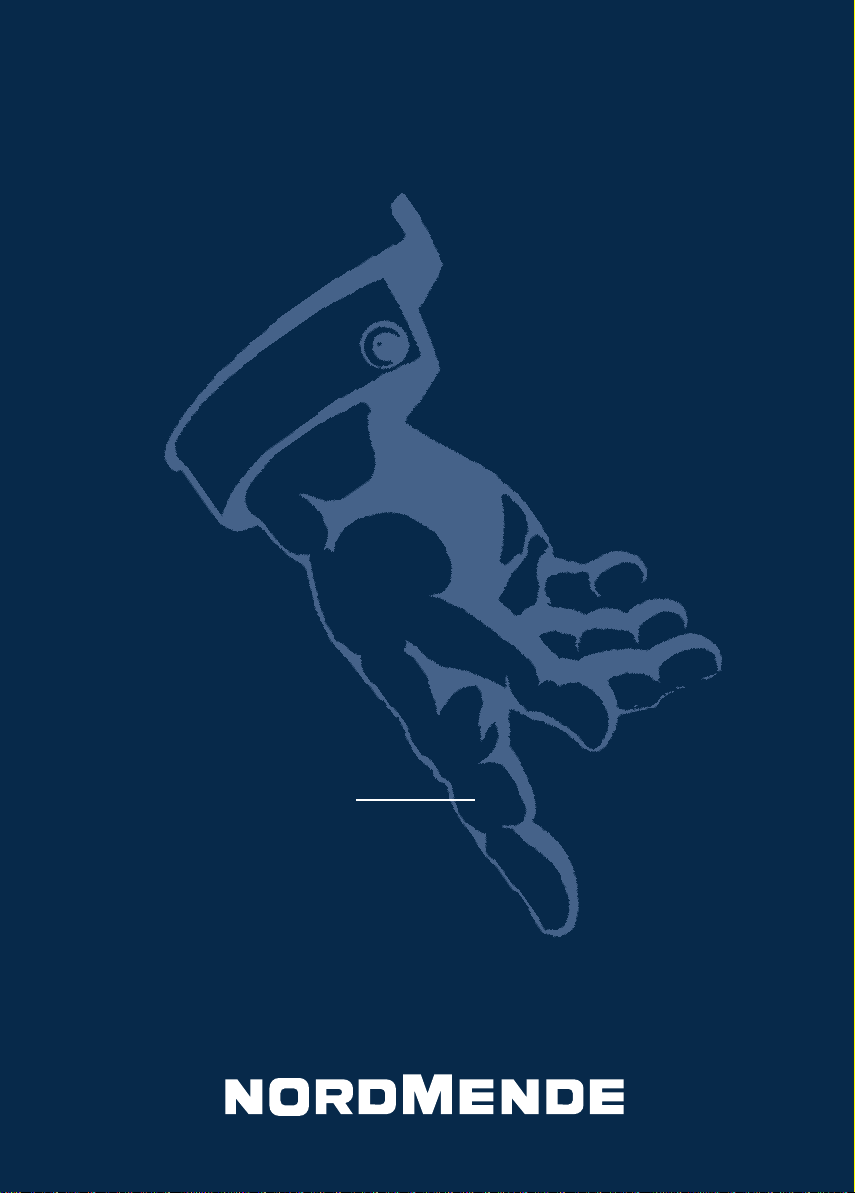
Bedienungs-
anleitung
Istruzioni
perl’uso
Manuel
d'utilisation
User
manual
gebruiksaan-
visning
SPECTRA SC 63 TH
SPECTRA SC 72 TH
THOMSON TECHNOLOGY
Page 2
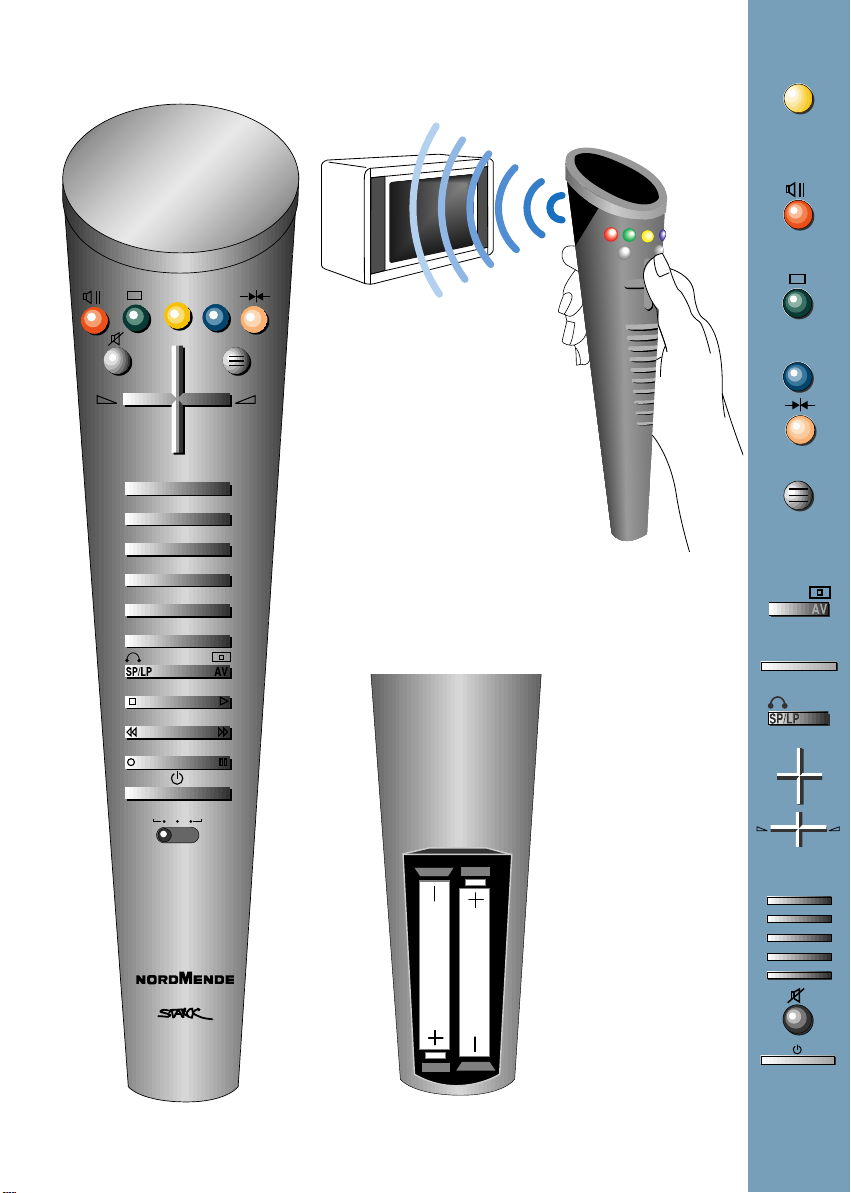
P.
VT
TV
Pr +
-+
Pr -
- ZOOM +
A-Z Z-A
12
3
5
7
9
4
6
8
AV
0
-/--
P.
VT
TV
- ZOOM +
VCRSATTV
IMC 702
THOMSON TECHNOLOGY
ART DIRECTION BY
LR 03 - AAA
LR 03 - AAA
2 x LR03 - 1,5 V
(AAA)
Pr +
Pr -
-+
A-Z Z-A
12
3
5
7
9
4
6
8
AV
0
-/--
Page 3
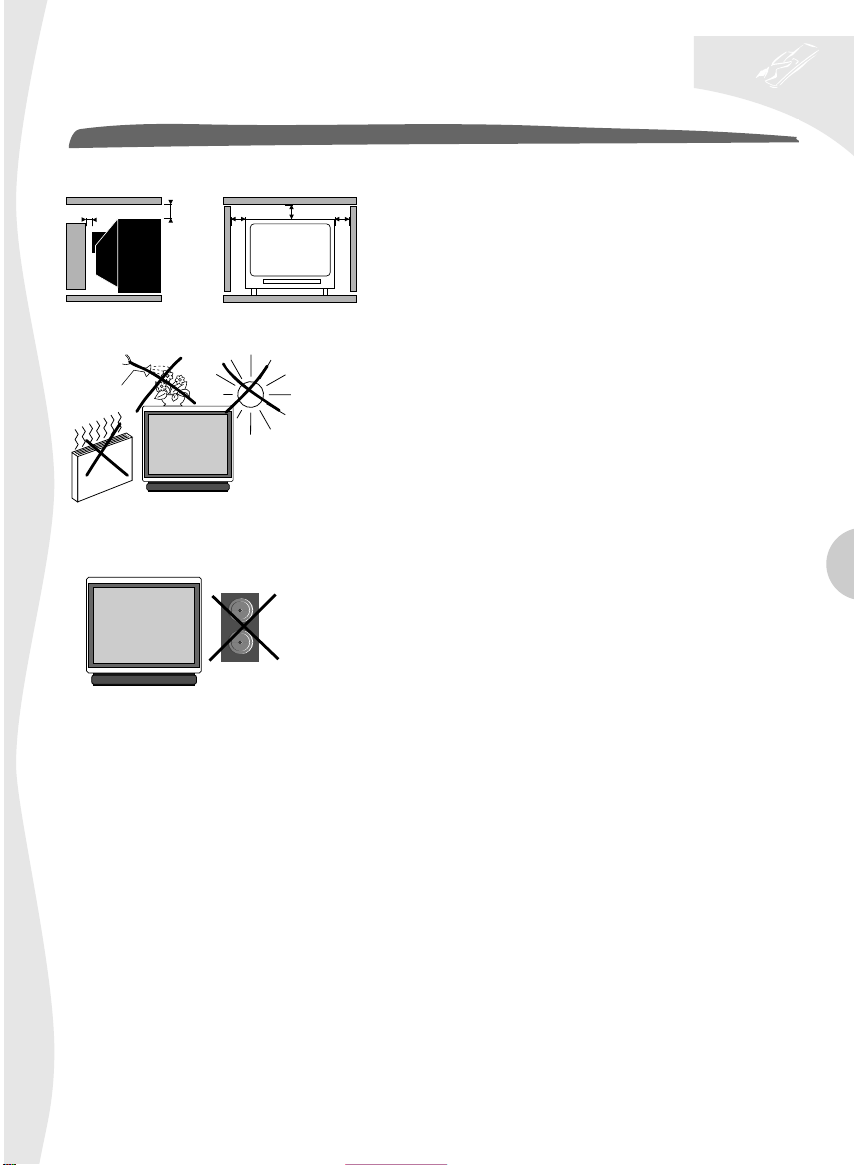
television set
safety precautions
SAFE USE OF THE EQUIPMENT
1. TO TURN ON
10 cm
5 cm
LEAVE ROOM FOR VENTILATION
AVOID HEAT, WATER, DIRECT
SUNLIGHT.
10 cm
10 cm
To ensure your personal safety and the efficient operation of your
equipment, please follow the advice given below :
10 cm
Télévision sets need ventilation to avoid overheating which can
cause damage to the components. The ventilation slots at the
back of the set should not be covered up by curtains, small covers,
newspapers, etc… There must be enough room in built-in cabinets
to allow for the cooling air to circulate. The set should not be
placed directly next to heating.
This appliance is designed for use in dry areas. If occasionally you
should whish to operate it outdoors (for example, on the balcony
or veranda), you must insure that it is protected against all forms
of moisture (dew, rain, splashed water).
A cold set may be switched on in a warm room only after any
condensation which may happen to be on the screen has
evaporated. Never remove the cabinet back. Have your aerial
installed by an authorised dealer or service technician.
In the evenings, after the TV programmes, or in case of a
prolonged absence, it is recommended that the appliance be
switched off using the main power switch. Remove the power
plug from the wall outlet under the following conditions :
1. During a thunderstorm. It is also recommended that you
disconnect the aerial plug.
2. If you find a burning smell or smoke emerging from the set.
GB
Do not place audio loudspeakers
near to television. The magnets
in the speakers could cause
patches of colour to appear
on the screen.
Work by non-qualified technicians, modification of the high
voltage setting or the replacement of the tube with a model that
does not comply with the manufacturer’s specifications may lead
to a considerable increase in X-ray radiation.
A set changed in any of the above ways no longer satisfies the
initial specifications and should not be put back into service.
2. CARE OF THE EQUIPMENT
The screen should be cleaned with liquid glass cleaner.
• Never use abrasive cleaners.
• To clean the front and the cabinet of your equipment use a soft cloth dipped in mild detergent. The use of
strong solvents such as white spirits or alcohol based products could damage your equipment.
• Clean the vents on the rear panel of your set regularly.
3. DEMAGNETISATION
The earth’s magnetic field may have an effect on your television by causing patches of colour to appear on the
screen. If this happens :
• Switch off the television with the on-off button ;
• Wait a few minutes and then press again to switch on.
This allows the screen to be demagnetised automatically. If patches of colour are still visible repeat the procedure.
Page 4
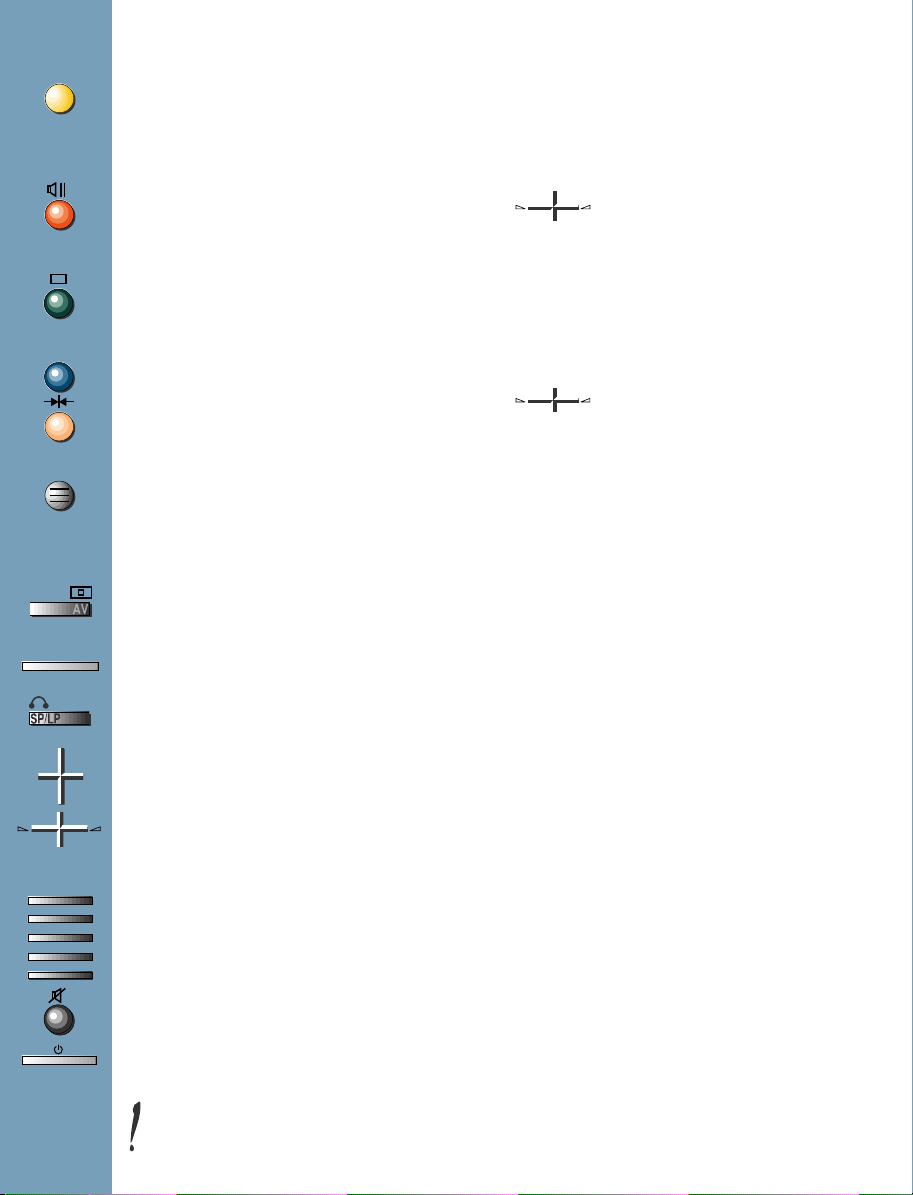
remote control
P.
functions
PROGRAMME
Set-up - Preferences Browse - Clock - Lock Tuning - AV1 - AV2 - AV3.
SOUND
Loudspeakers - Sound settings - Headphone - AV
(Audiovisual).
PICTURE
Picture - Format.
VT
TELETEXT / TOPTEXT / FASTEXT
PERSONAL ADJUSTMENTS
and scrolling back through the menus.
TV
TO REMOVE THE MENU DISPLAY
or to display programme information, the type of sound
transmission (MONO, STEREO or DUAL),
the programme name and number, and the time,
if the programme has teletext.
PICTURE FREEZE
- ZOOM +
ZOOM FUNCTION
TO CALL UP PREVIOUSLY VIEWED PROGRAMME
Pr +
TO CALL UP ALL PROGRAMMES IN TURN
Pr -
-+
VOLUME
- Horizontal movement in the menus
- -/+ adjustments of other functions.
A-Z Z-A
12
3
5
7
9
Keys 1 to 0 are used to :
4
- Select the programmes (from 1 to 99)
6
- Enter the channels numbers
8
- The 0 key is used to call AV inputs 1, 2 and 3.
AV
0
-/--
MUTE
STAND-BY
remote control
using
When a red, green or yellow button is pressed for the first
time, the contents of the menu are displayed at the top of
the screen and the menu of the function selected is displayed at the bottom of the screen.
-+
- The selected function is displayed in the same colour as
the button pressed (red, green, yellow).
Press the coloured button repeatedly to move down
through the menus selecting different lines.
- The line selected in the menus is displayed in characters
twice as high and in the same colour.
-+
Changes are saved when you quit the menus.
contents
CONNECTIONS AND COMMANDS 5
AUTO-PROGRAMMING 6/7/8
Switching on - Automatic station search
Programme organiser - New region
INSTALLATION 8/9
Volume limitation - Menu language Programme number display - Time reference - Preferences
PICTURE ADJUSTMENTS 10/11
Picture - Format
SOUND ADJUSTMENTS 11/12
Loudspeakers - Headphone - AV
DAY TO DAY OPERATION 13/14
Switching on/Selecting programmes - Browse
OTHER FUNCTIONS - EXTRAS 15/18
Clock - Child lock - Lock
CONNECTIONS 19/21
Units connected - Calling up audiovisual programmes
TELETEXT 22/24
Calling up Teletext - Options - Alarm - How to select Subtitles - New flash
MANUAL PROGRAMMING 25/26
Norm - Decoder - Channel/Cable - Programme - Fine
To operate your television set by remote
control, the selector switch TV-VCR must be on TV
position.
The remote control is held as shown in the diagram
page 2 (directed toward the TV set).
Tuning - Station name - Store/Erase.
Moving horizontally along in the menus
selects the required function on the contents
line if it has not been already selected.
Make any adjustments.
Page 5
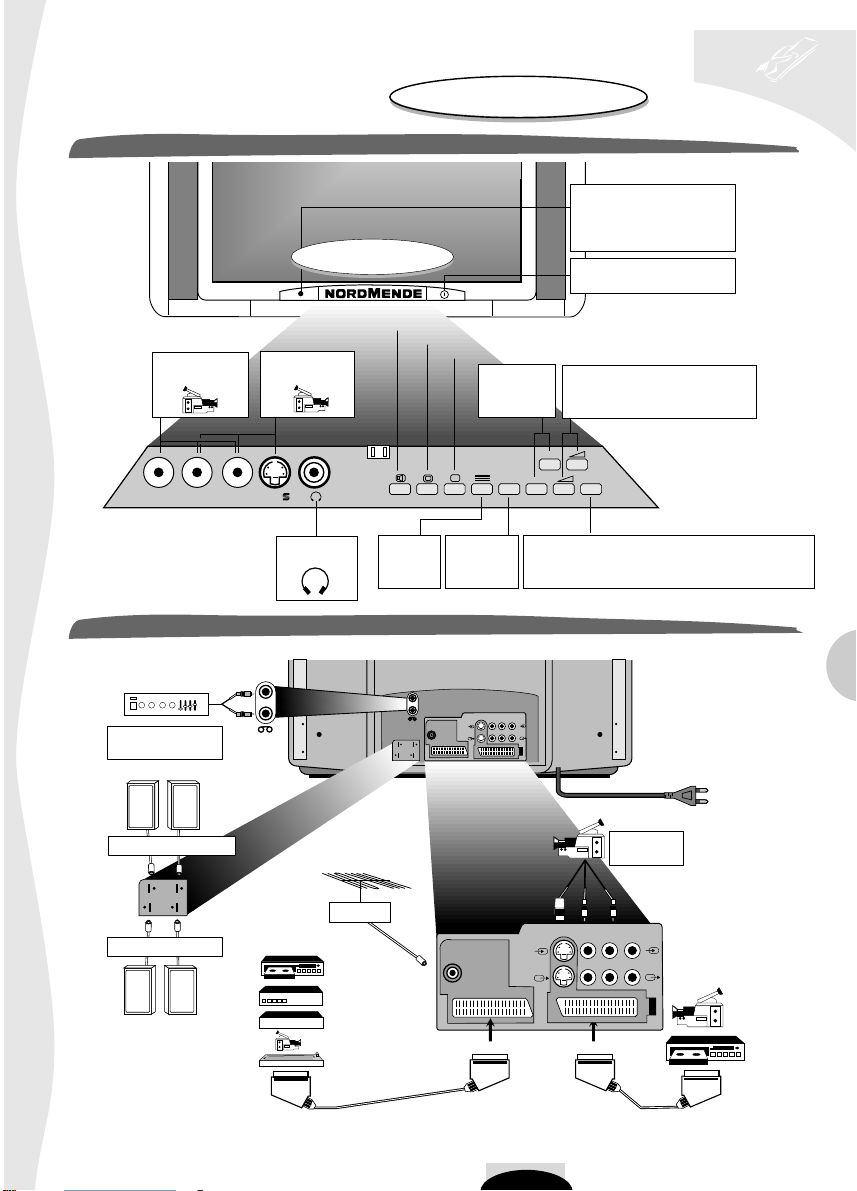
television set
connections and commands
For further details,
see page 19.
FRONT CONTROLS
Press the center of
the panel to open
SOUND (red key)
PICTURE (green key)
Socket VIDEO
and audio
VIDEO L AUDIO R
Socket S-VIDEO
and audio
PROGRAMME (yellow key)
Programme
Selection
-
-
P
Pr
AV
P
++
INSTAL
On/Standby light :
Green : On
Red : Standby
On/Off Switch
Volume adjustments
and horizontal cursor
movement in menus.
Headphone
socket
AT THE BACK OF THE SET
(OUT L)
(OUT R)
HiFi
Amplifier
Surround loudspeakers
Main loudspeakers
Display
Aerial
Video recorder
and/or
Decoder
and/or
Satellite receiver
or
Camcorder
or
PC or video
games console
(OUT L)
(OUT R)
Ψ 75
AV 1
Audiovisual
S-Video Video Audio
AV 2
Ψ 75
AV 1
Press briefly to restart automatic
channel setting to reinstall in the event a change
in transmitter or in a new area installation.
(IN)
(OUT)
VHS or S-VHS
Camcorder
S-Video Video Audio
AV 2
(IN)
(OUT)
Camcorder
or
VHS or S-VHS
Video recorder
GB
5
Page 6
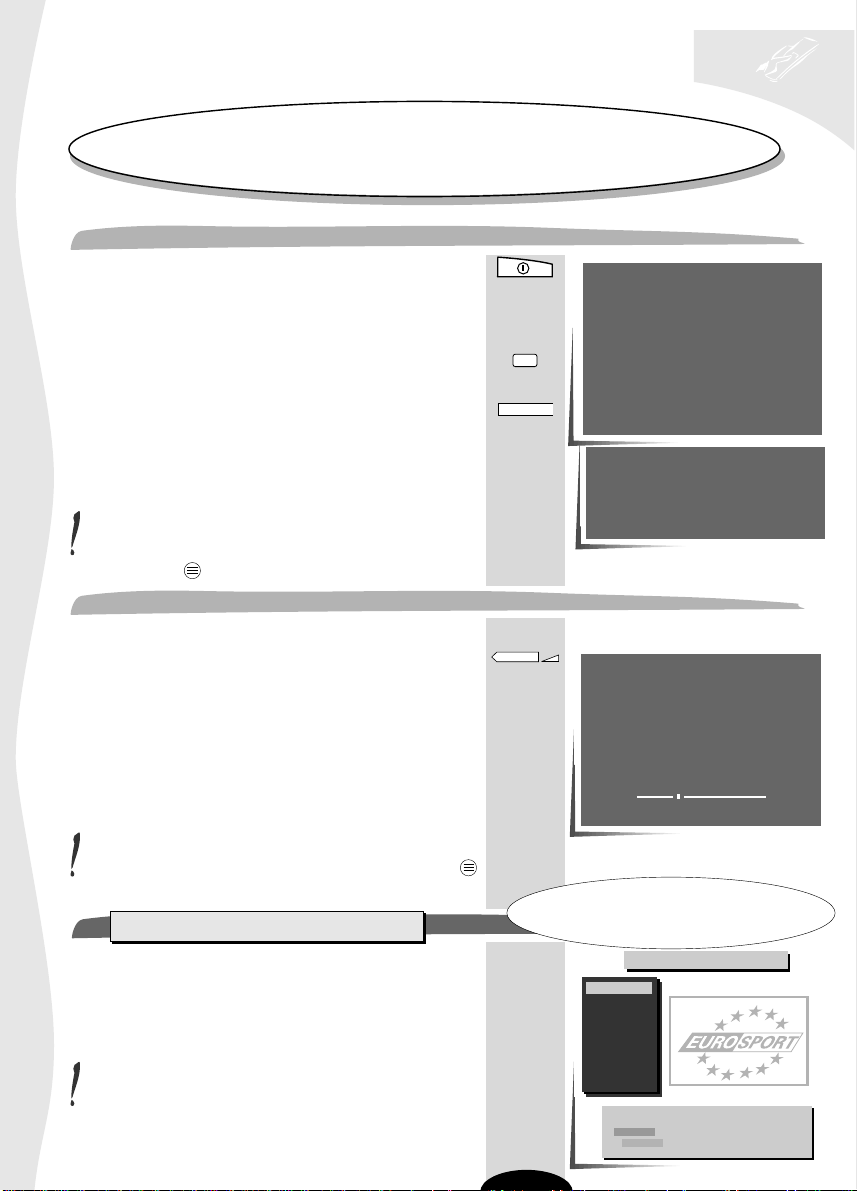
television set
VÄLKOMMEN
auto-programming
This set is equiped with an automatic station search system which is used for :
• Searching for all the stations received in your region and storing them in memory
• Automatically searching for the name of the station
• Automatically allocating a programme number.
WELCOME
Turn on the television set main power.
The WELCOME menu is displayed.
If it is not,
Press the INSTAL button on the television control panel.
You have a choice of 7 languages for the menus.
Briefly press the remote control button number for the
1
INSTAL
A-Z
language you require.
The following menu is displayed.
Check that the aerial cable satellite and/or video (if applicable)
are connected to your television set and switched on.
If you do not want automatic search, see Manual
Programming, page 25.
TV
Press briefly to quit the menu.
AUTO-PROGRAMMING
Start automatic channel setting by pressing the (+) button.
+
Searching for stations and saving them in the memory depends
on the language chosen from the «Welcome» menu.
Priority is given to searching for the national standard channels,
then those of other countries:
English: PAL I.
French: SECAM LL’
Other languages: PAL BG.
AUTO-PROGRAMMING is completed when the cursor is at the
extreme right.
Automatic channel setting can be stopped by pressing the
TV
button
Programme Organiser
When the automatic search is completed, the
Programme Organiser menu appears.
Follow the instructions at the bottom of the menu for help
(grey background).
6
WELCOME
BIENVENUE
WILLKOMMEN
BIENVENIDO
BENVENUTO
VÄLKOMMEN
ENGLISH
FRANÇAIS
DEUTSCH
ESPAÑOL
ITALIANO
SVENSKA
NEDERLANDS
WELKOM
Press
Appuyer
Drücken
Pulse
Premere
Tryck
Druk op
key number
sur la touche
Sie die Taste
tecla numero
il tasto
knapp nummer
knop nummer
WELKOM
Make sure that the aerial cable and decoder (if any) are
connected to this TV set.
To auto-program, press the (+) key.
To exit, press the (TV) key.
AUTO - PROGRAMMING
Searching for stations
10 stations found
This menu is used to :
• change the programme number,
• change the station number,
• delete a programme.
Programme Organiser
01 BBC 1
02 BBC 2
03
04
05
06
07
08
09
PR+, PR- Select a station
+, -, 0..9 Move this programme
Blue Change the name
Yellow Erase this station
To exit, press the (TV) key
[1]
[2]
[3]
[4]
[5]
[6]
[7]
Page 7
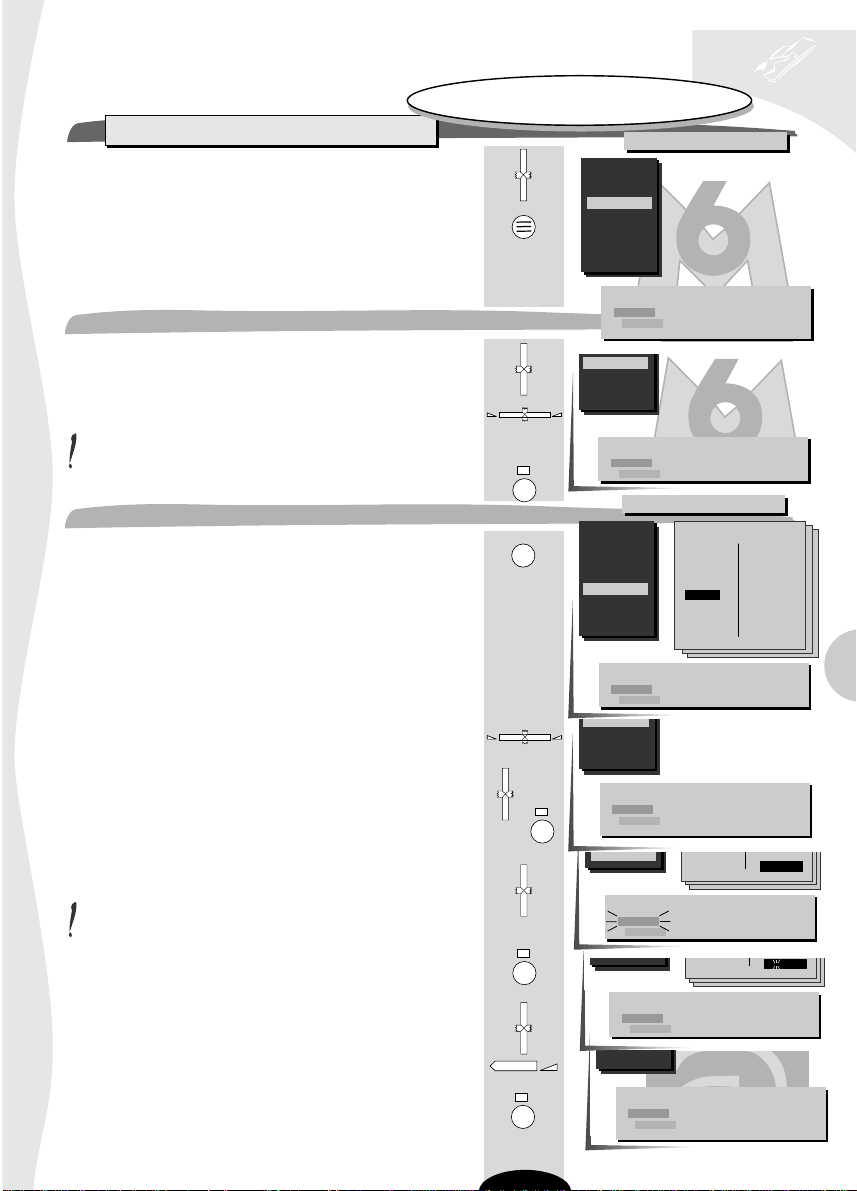
television set
05
08
09
CHILD
M T V
M CHAN
06
MOVIES
TV
auto-programming
Programme Organiser
Scan through to check that the stations found are correctly
numbered and named as you want than:
• IF YES ➡ press briefly
the menu disappears and is replaced by the picture of the programme selected.
• IF NO ➡ you make changes as follows
- The programme number
Select the programme number to be changed.
Bring the cursor to the new programme number.
You may also use the number buttons 0 to 9.
Confirm the change (green button).
- The station name
Press the blue button briefly.
A list of station names per country appears
France & Belgique
Deutschland
Italia & Schweiz
Scandinavia
España & Portugal
United Kingdom
Nederlands & etc.
Select the country you require.
If the name appears in the list displayed,
select the name
Confirm the selection (green button).
If the name does not appear in the list displayed,
select the "- - - - - -"line
You have 6 characters to enter a station name
To enter a station name,
Press the green button briefly and
the first character flashes.
Select the first character of the new name.
Enter the next character
and repeat the process up to the last character.
Confirm your choice (green button). The new name is
stored in the memory and the list disappears.
To help you, follow the instructions
at the bottom of the menu
(grey background).
Pr +
Pr -
Pr +
Pr -
-+
Programme Organiser
01
02
03
04
05
06
07
08
09
PR+, PR- Select a station
+, -, 0..9 Move this programme
Blue Change the name
Yellow Erase this station
To exit, press the (TV) key
06
07
08
09
Moving PR 06 BBC to PR 04
+, -, 0..9 Give it another number
Green Confirm change
Red Cancel change
Programme Organiser
VT
-+
Pr +
Pr -
7
01
02
03
04
05
06
07
08
09
07
08
09
Pr +
Pr -
Pr +
Pr -
09
+
+, - Next/Previous name page
PR+, PR- Select a new name
Green Confirm change
Red Cancel change
PR+, PR- Select a station
+, -, 0..9 Move this programme
Blue Change the name
Yellow Erase this station
To exit, press the (TV) key
+, - Next/Previous position
PR+, PR- Select a character
Green Confirm new name
Red Cancel new name
+, - Next/Previous position
PR+, PR- Select a character
Green Confirm new name
Red Cancel new name
09
PR+, PR- Select a station
+, -, 0..9 Move this programme
Blue Change the name
Yellow Erase this station
To exit, press the (TV) key
United Kingdom
BBC 1
BBC 2
I T V
CHAN 4
CHAN 5
SKY +
M-GOLD
M-CHAN
CHILD
C N N
CHILD
C N N
C N N
SKYONE
DISCOV
UKGOLD
SKYSPO
BRAVO
ESPORT
S-NEWS
M T V
EUNEWS
- - - - - - -
- - - - - - -
S-
GB
Page 8
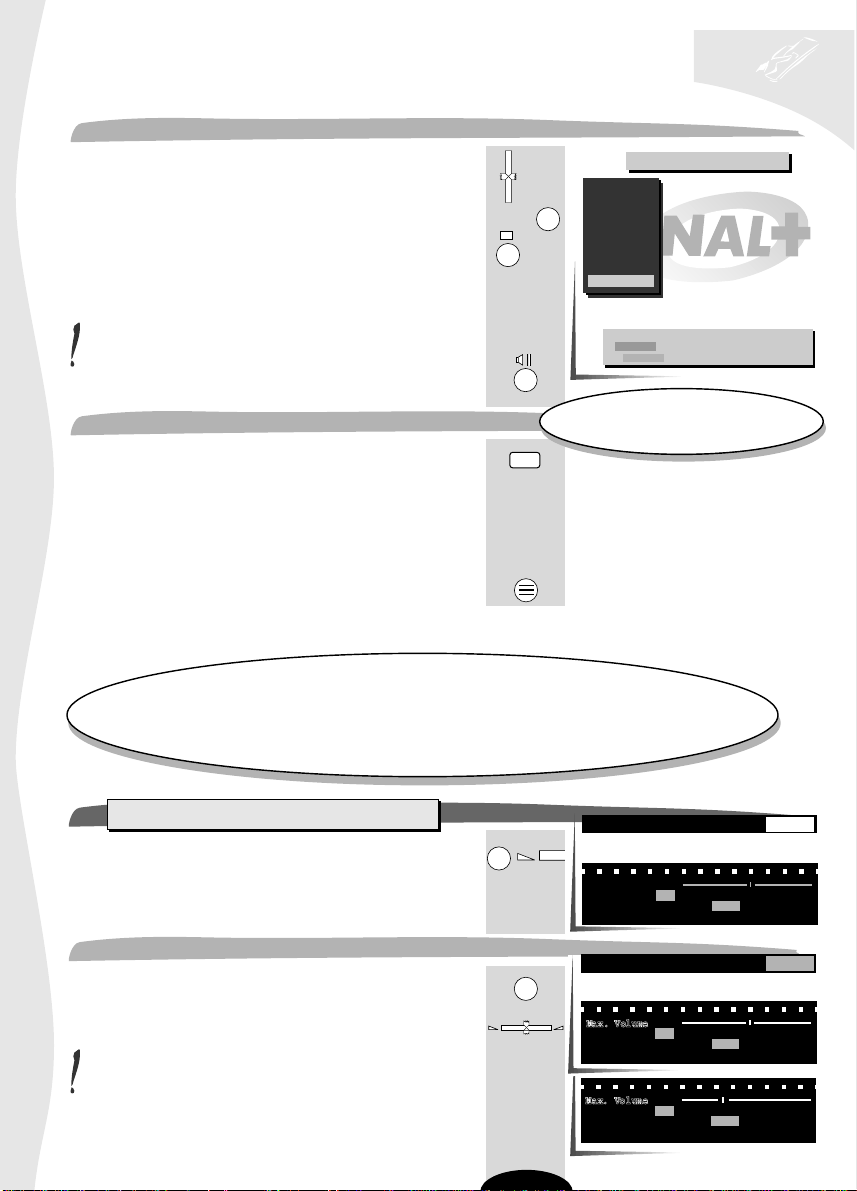
television set
auto-programming
TO DELETE A PROGRAMME
Select the programme to be deleted.
Press the yellow button.
Confirm your choice (green button).
The programme is deleted
the previous programme number is selected.
You may cancel these various operations.
To do so, briefly press the red button.
TO CHANGE REGION
• Press the television set INSTAL button.
• Start the automatic search again.
then
• Reorganise the programmes.
To do this, proceed as shown previously.
Erase the menu.
installation
With this menu you may:
• Limit the maximum volume.
• Limiter le volume sonore maximum.
• Change the menu language (German, Spanish, French, English, Italian, Swedish, Dutch),
• Modifier la langue des menus (allemand, espagnol, français, anglais, italien, suédois).
• Permanently display the number of the programme being watched,
• Obtenir l'affichage du numéro de programme regardé.
• Store the time reference programme number,
• Mémoriser le numéro de programme de référence horaire.
Par ce menu, vous pouvez :
Pr +
Pr -
INSTAL
TV
Programme Organiser
01 BBC 1
02 BBC 2
P.
03
04
05
06
07
08
09 CANAL+
Erase PR 04 CANAL+
Green Confirm erase
R ed Cancel erase
Turn on the television set by pressing
one of the buttons from 1 to 9.
SET-UP
Press the yellow button then the (-) button.
The SET-UP menu is displayed
Maximum Volume Limitation
Select the Max. Volume line (yellow button).
Set the maximum volume with the cursor.
The volume connot be set to zero when using this function.
P.
P.
-+
8
PREFERENCES SET-UP
-
Max. Volume
Language GB F D E I S NL
Programme Display Off On
Time reference PR 01
PREFERENCES SET-UP
Max. Volume
Language GB F D E I S NL
Programme Display Off On
Time reference PR 01
Max. Volume
Language GB F D E I S NL
Programme Display Off On
Time reference PR 01
Page 9
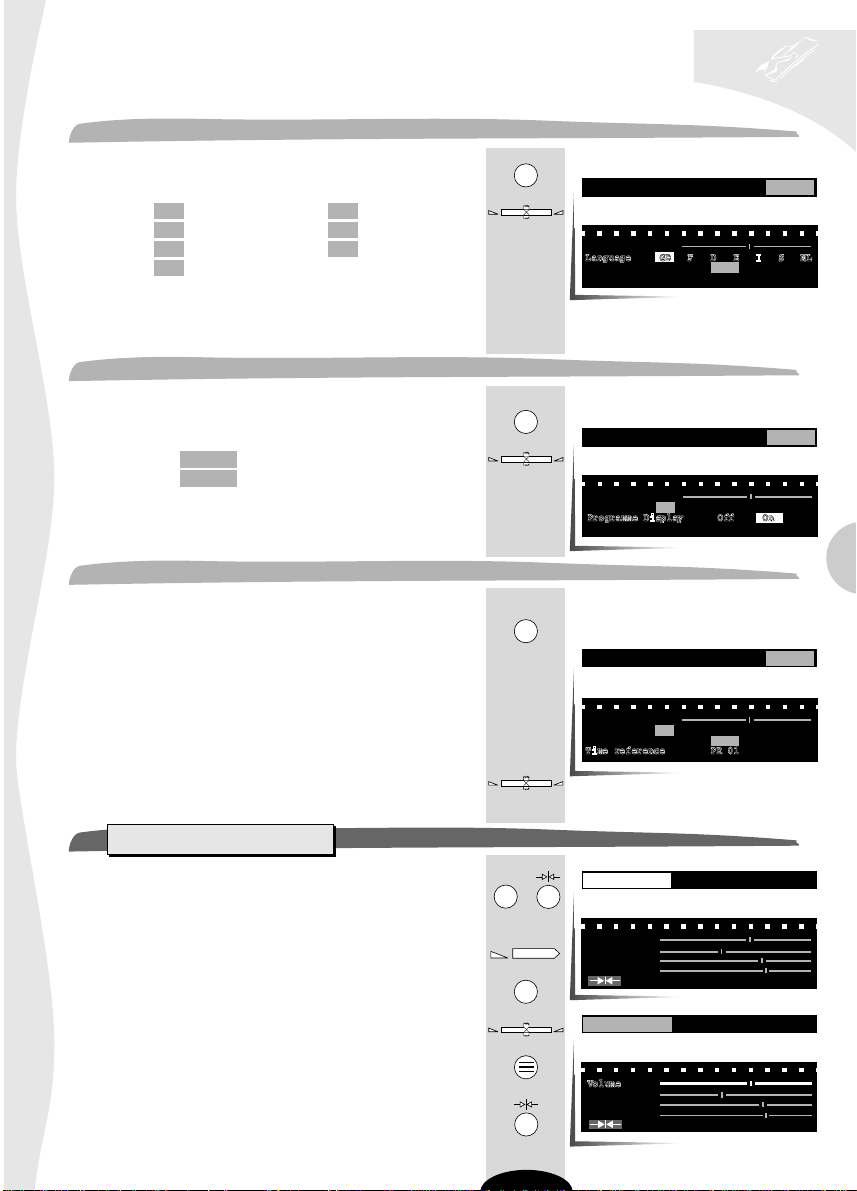
television set
installation
Menu language
Select the Language line (yellow key).
Select
GB : English
F : French
D : German
I : Italian
S : Swedish
NL : Dutch
-+
E : Spanish
All the menus will be displayed in the language selected.
Programme number display
Select the Programme Display line (yellow key).
Select : • Off no permanent display.
• On the programme number
is permanently displayed
-+
P.
PREFERENCES SET-UP
Max. Volume
Language
Programme Display Off On
Time reference PR 01
P.
GB F D E I S NL
PREFERENCES SET-UP
Max. Volume
Language GB F D E I S NL
Programme Display Off On
Time reference PR 01
Time reference
Select the Time reference (yellow key).
The television set internal clock must be set.
This synchronises automatically when the television set is
turned on to a programme broadcasting Teletext, you can
opt to select any one of the 4 channels - BBC1, BBC2, ITV, CH4.
Select the corresponding programme number.
PREFERENCES
This menu enables you to save your preferred settings.
Press the yellow or pink key repeatedly to return to the
Menu contents line.
Press to display the PREFERENCES menu.
Select the line required with the yellow key.
Set with the key.
Erase the menu.
To return to your preferred settings at any time,
press the pink key.
-+
P.
-+
GB
P.
PREFERENCES SET-UP
Max. Volume
Language GB F D E I S NL
Programme Display Off On
Time reference PR 01
or
-
P.
TV
PREFERENCES SET-UP
Volume
Brightness
Colour
Contrast
Resets to these preferences
PREFERENCES SET-UP
Volume
Brightness
Colour
Contrast
Resets to these preferences
9
Page 10

television set
picture adjustments
You may adjust the picture
PICTURE
settings at any times.
Press the green key.
PICTURE FORMAT
The PICTURE menu is displayed :
PICTURE is selected.
If this is not the case, select the Contents line using the
green key and Picture with the key.
-+
Select the Brightness line (green key).
Adjust the brightness.
Repeat the same procedure to select and adjust the Colour,
Contrast and Sharpness.
The TINT line only appears if the source is
NTSC from an AV1, AV2 or
AV3 audio-visual programme.
Digital Mastering
This function is used to obtain a better quality picture.
Select the Digital Mastering line (green key).
Select the option required.
When changing channels, Digital Mastering automatically
returns to On.
FORMAT
Select FORMAT.
Brightness
Colour
Contrast
Sharpness
Digital Mastering Off On
Brightness
-+
Colour
Contrast
Sharpness
Digital Mastering Off On
Brightness
Colour
Contrast
Sharpness
Digital Mastering Off On
Tint
PICTURE FORMAT
-+
Brightness
Colour
Contrast
Sharpness
Digital Mastering Off
PICTURE FORMAT
+
On
The following menu is displayed.
Zoom
Select the Zoom line (green key).
You may select Off : normal format
Zoom 1 : enlarged format
Zoom 2 : super enlarged format.
In 4/3 format, in Zoom 1 or Zoom 2, an additional line (Picture
lift) appears.
You may choose between a higher or lower framing, for example,
for sub-titled programmes.
Select Picture lift (green key),
then set your picture lift.
-+
-+
10
Zoom Off Zoom 1 Zoom 2
Format 4/3 16/9 Auto
PICTURE FORMAT
Zoom Off Zoom 1 Zoom 2
Format 4/3 16/9 Auto
Picture lift
Zoom Off Zoom 1 Zoom 2
Format 4/3 16/9 Auto
Picture lift
Down(-) Up(+)
Down(-) Up(+)
Page 11

television set
picture adjustments
Format
Select the Format line (green key).
PICTURE FORMAT
Select 4/3 or 16/9 depending on the picture format.
The format can also be selected automatically when the
source is one of the two Euro-AV sockets AV1 or AV2.
In this case, select AUTO which is only displayed for
sources AV1 and AV2.
The format is stored in memory for AV1, AV2 and AV3.
Remove the menu from the screen.
television set
sound adjustments
LOUDSPEAKERS
Press the red key.
The Sound menu is displayed, LOUDSPEAKERS is selected.
If this is not the case, select the Contents line with
the red key and LOUDSPEAKERS with .
-+
Select the Sound line (red key).
This varies depending on the sound type received:
SOUND MONO/STEREO/NICAM *
SOUND DUAL (2 languages)
-+
Zoom Off Zoom 1 Zoom 2
Format
Zoom Off Zoom 1 Zoom 2
Format 4/3 16/9
TV
Picture lift
LOUDSPEAKERS HEADPHONES AV
Sound Auto/Stereo Mono
Effect Normal Wide
Balance
Bass
Treble
Sound Auto/Stereo Mono
Effect Normal Wide
Balance
Bass
Treble
Off
4/3 16/9 Auto
Down (-) Up(+)
Sound Auto/Stereo Mono
Sound Sound 1 Sound 2
Auto
GB
SOUND NICAM 3 *
SOUND AV
Select the required sound for the loudspeakers.
AUTO/STEREO position enables you obtain MONO sound for
mono broadcasts and STEREO for stereo broadcasts.
*Nicam is a digital sound transmission system, it enables you to receive broadcasts
in high quality STEREO or DUAL SOUND. Analogue MONO sound is transmitted
simultaneously (MONO in NICAM STEREO or SOUND 3 in NICAM 3).
Effect
Select the Effect line (red key).
Select :
Normal = normal sound
Wide = stereo-effect sound for mono broadcasts
wide stereo sound for stereo broadcasts.
-+
LOUDSPEAKERS HEADPHONES AV
Sound Auto/Stereo Mono
Effect
-+
11
Balance
Bass
Treble
Sound Sound 1 Sound 2 Sound 3
Sound Stereo Sound 1 Sound 2
Normal Wide
Page 12

television set
sound adjustments
Balance
Select the Balance line (red key).
Balance the sound between the left and right channels.
Repeat the same procedure to select and successively adjust the
Bass and Treble.
HEADPHONES
-+
LOUDSPEAKERS HEADPHONES AV
Sound Auto/Stereo Mono
Effect Normal Wide
Balance
Bass
Treble
Press briefly
The following menu is displayed :
HEADPHONES is selected.
If this is not the case, select the Contents line with the red
button and HEADPHONES with .
-+
Select the Headphones line (red key).
You can then adjust the volume for the headphone.
This operation also sets the output level of the HIFI
jacks (CINCH).
Note : When the transmission is multilingual (DUAL) or an
AV programme, the following menu appears. It is possible
to select SOUND 1 or SOUND 2 in the headset.
Select the Source line:
then select Sound 1
or Sound 2
AV
The sound output on sockets AV1 and AV2 must be adjusted
according to the type of headset connected.
Press briefly.
The following menu is displayed :
AV is selected.
If this is not the case, select the Contents line with
the red key and AV with .
-+
Select the AV1/AV2 Device line (red key).
Then selected Stereo = stereo VCR
Mono = mono VCR
Press to remove the menu from the screen.
+
Headphone
-+
-+
-+
TV
Headphone
Source Sound 1 Sound 2 Sound 3
Headphone
LOUDSPEAKERS HEADPHONES AV
+
AV1/AV2 Device Stereo Mono
LOUDSPEAKERS HEADPHONES AV
AV1/AV2 Device Stereo Mono
12
Page 13

television set
day to day operation
SWITCHING ON / SELECTING PROGRAMMES
Switch on the television set with the mains switch if the standby
light is off.
If the standby light is on, select the programme required by the
remote control or the PR-/+ buttons on the front of the set.
For the programmes 1 to 9
Press the corresponding number briefly.
For programmes 10 to 99
Hold on to display the tens.
Press briefly to display the units.
1
1
A-Z
A-Z
Pr +
Pr -
AV
-/--
0
4
BROWSE
PR 1 -
PR 02 BBC 2
PR 14
This comprises 10 pages of 10 programmes each, giving for each
programme number : the station name (if it has been
programmed).
The BROWSE menu is displayed.
P.
To select the directory page displayed.
P.
To select the other pages, press repeatedly.
Example : Page 6 (programmes 50 to 59)
Press 5 times
To select a programme from the page displayed,
press only the unit digits of the programme
selected (example for 53: press 3).
Programme PR 00 corresponds to the last audiovisual
programme (AV1, AV2 or AV3).
P.
Press briefly to select BROWSE again.
Press briefly to remove the directory from the screen.
TV
Volume
Set the volume as desired.
When the headphones are plugged in, you can adjust the volume
of the headphones or loudspeakers.
-+
Sound mute
Pressing once turns the sound off.
The sound returns if the button is pressed once more.
BROWSE CLOCK LOCK
PR 02 BBC 2
00 05 MOVIES
01 BBC 1 06 S-NEWS
02 BBC 2 07 M-GOLD
03 I T V 08 M-CHAN
04 CHAN 4 09 CHILD
+,- Next / Previous page
0..9 Select a programme
BROWSE CLOCK LOCK
PR 02 BBC 2
00 05 S-NEWS
01 BBC 1 06 MOVIES
+
02 BBC 2 07 M-GOLD
03 I T V 08 M-CHAN
04 CHAN 4 09 CHILD
+,- Next / Previous page
0..9 Select a programme
PR 53
50/AV 55
51 56
52 57
53 58
54 59
+,- Next / Previous page
0..9 Select a programme
Volume
Headphones
Loudspeakers
GB
Mute
13
Page 14

television set
day to day operation
RETURN TO PREFERRED SETTINGS
Press briefly to return to personal adjustments (PREFERENCES
menu)
DISPLAY / ZAPPING
Displays details of the station being watched (programme name
and number, teletext time or internal clock time).
Press repeatedly to scroll through the programmes.
PICTURE FREEZE
You can instanly
freeze the picture
Press key.
The picture freezes instantly
The transmission continues
The still picture cannot be recorded.
Press briefly to return to the programme being viewed.
LAST PROGRAMME VIEWED
This function is used to switch rapidly between 2 programmes.
Press the key.
The previously viewed programme is selected.
ZOOM
Press : on + to enlarge the picture
- ZOOM +
on - to reduce the picture.
TV
Pr +
Pr -
Zoom 1 11 : 35
PR 06 MOVIES
P.
VT
TV
Last
programme
viewed
Pr +
-+
Pr -
- ZOOM +
A-Z Z-A
12
3
5
7
9
AV
-/--
Display/
Zapping
Zoom
4
6
8
0
Picture
freeze
STAND-BY
Press briefly, the Stand-By light turns red to indicate
that the set is now in standby.
AUTOMATIC STOP
The set is automatically switched to standby a few minutes
after the station being watched stops broadcasting.
14
TV
IMC 702
THOMSON TECHNOLOGY
ART DIRECTION BY
VCRSAT
Stand-By
Page 15

television set
BROWSE
CLOCK
LOCK
other functions - extras
CLOCK
P.
Select CLOCK
The Sleep-timer line is displayed.
Sleep-timer
Select the Sleep-timer line (yellow key).
Set the time in steps of 15 minutes (up to 4 hours).
Remove the menu from the screen.
The set will switched to standby at the end of the timer interval.
One minute before sleep timer time, the screen displays that sleep
timer is imminent.
The standby lamp flashes to indicate the CHILD LOCK state.
The television set can only be turned on with the remote
control.
You may cancel sleep timer command.
Select the Sleep-timer line.
Press repeatedly to return to : - : - Remove the menu from the screen.
-+
-+
+
BROWSE CLOCK LOCK
Sleep-timer (-/+) - : - -
P.
Sleep-timer (-/+) - : - -
TV
Sleep-timer (-/+) 2 : 1 5
Sleep-timer (-/+) 0 : 0 1
GB
P.
Sleep-timer (-/+) 1 : 4 5
TV
Sleep-timer (-/+) - : - -
Putting the television set on standby when a sleep timer
command is programmed, also cancels this function.
Clock (automatic on)
You can programme your television set to switch on
automatically to the programme of your choice.
The internal TV clock must be set to the correct time.
Press briefly on the key.
Select the CLOCK menu.
Select the Wake-up time line (yellow key).
The first figure flashes.
BROWSE CLOCK LOCK
TV
P.
+
P.
15
Sleep-timer (-/+) - : - -
Wake-up time 00:00
Mode Off Once Daily
Programme 01
Current time 00:11
Page 16

television set
other functions - extra
To set the clock to the right time.
Enter the Wake-up time using 24 hour format.
Select the Mode line (yellow key).
Select Off = the alarm is off
Once = the alarm will only go off once
Daily = the alarm will go off everyday
If a new alarm is programmed, Once is selected
automatically.
Select the Programme, line (yellow key).
Select the programme for the alarm.
Remove the menu from the screen.
Turn the television set on to standby.
It will turn on automatically at the time programmed
and turn off one hour after.
If the set is switched on before the alarm function is
actived, it will not switch to the programme selected for
the alarm at the programmed time.
It is possible to programme both the automatic switching
off (STANDBY) and switching on (ALARM) of the set. In
this case the automatic switching on time must be
programmed to take place after the switching off time.
AV
0
-/-6
4
5
P.
-+
P.
-+
TV
BROWSE CLOCK LOCK
Wake-up time 06:45
Wake-up time 06:45
Mode Off
Programme 01
Current time 00:11
Wake-up time 06:45
Mode Off Once Daily
Programme 01
Current time 00:11
Once Daily
CHILD LOCK
You can prohibit the use of your television set using the keypad.
Use of the TV set is prohibited :
- after the sleep timer function ;
- when the set is switched to standby and a sleep timer
command is programmed ;
- when the set is turn off at the mains and a sleep timer command
is programmed ;
- after switching off the TV set by holding down the standby
button on the remote control for more than 3 seconds.
The CHILD LOCK function is indicated by the flashing of the
indicator lamp.
The set can only be switched back on using the remote
control.
16
Page 17

television set
other functions - extra
This function enables you, for example, to prevent
your children from watching certain programmes by "locking"
it so that the set cannot be switched on. The set
LOCK
can be "unlocked" with a PIN number
Press the yellow key
to select the menu Contents line,
P.
BROWSE CLOCK LOCK
then the volume (+) key
+
to select LOCK. The following menu is displayed.
Enter your PIN number
P.
Press the yellow key briefly to select the line
Enter your PIN number.
Then enter your PIN number figures
(example : 1111).
The menu displays :
P.
Press the yellow button briefly to select the line
Store your PIN number.
Press the volume (+) key briefly.
+
The code is stored in the memory and the menu displays :
Change you PIN number
If your previous code has been divulged.
Enter the four new code numbers (example : 1234).
The previous menu then returns.
Press the yellow button briefly to select the line
P.
Store your PIN number.
Press the volume (+) key briefly.
+
The new code is stored in the memory and the menu displays :
When you enter a code for the first time, the figures replace
the dashes ; where not, the dashes are replaced by an
asterisk.
Enter your PIN number - - - -
Enter your PIN number - - - -
Enter your PIN number 1 1 1 1
Store your PIN number (+)
Enter your PIN number 1 1 1 1
Store your PIN number (+)
Change your PIN number - - - -
Access the programme list (+)
Change your PIN number 1 2 3 4
Store your PIN number (+)
GB
Change your PIN number 1 2 3 4
Store your PIN number (+)
Change your PIN number - - - -
Access the programme list (+)
Change your PIN number
Access the programme list (+)
* * * *
Access the programme list
Press the yellow key briefly to select the line
Access the programme list (+).
Press the volume (+) key briefly.
A page of the directory appears depending on the programme
being watched (example : page 1, programme 6 MOVIES).
Select the programme you wish to Lock or Unlock :
P.
BROWSE CLOCK LOCK
+
Change your PIN number - - - -
Pr +
Pr -
17
Access the programme list (+)
Page 18

television set
other functions - extra
To Lock, briefly press the zoom (+) key
ZOOM +
the programme locked turns to red,
or
To Unlock, briefly press the zoom (-) key
- ZOOM
the programme unlocked turns to blue.
To lock or unlock other programmes :
• Select the directory range with the keys
-+
Pr +
• Select the programme, including the audiovisual programmes
AV1, AV2 or AV3 with keys
• Lock the programme with the key
• Unlock the programme with the key
After locking or unlocking all of the required programmes, erase
the menu with the key
ZOOM +
- ZOOM
TV
Pr -
The locked programmes cannot be obtained using
the Pr +/- keys on the remote control and the keypad.
If they are selected using the remote control number buttons, the
following message is displayed on the screen :
• If you do not enter the right code, the message Incorrect PIN
number will appear above the first one.
The programme does not change and after a few seconds, both
messages disappear.
• If you enter the right code, the programme selected appears
immediately.
When the code is entered once to unclock a programme, all
of the programes which were locked are also unlocked.
The lock will be re-activated after the set is turned off.
ACCESS TO THE STATION TUNING MENUS
When there is at least one programme locked, access to the
station tuning menus Auto-Programming and Manual
Programming is also locked.
If you call up one of these menus, the following message appears
on the screen.
P.
Briefly press the yellow key to select the line
Enter your PIN number if it is not already selected.
BROWSE CLOCK LOCK
PR 06 MOVIES
00
01 BBC 1
02 BBC 2
03 I T V
04 CHAN 4
Select a programme with PR+, PR -
Lock / (Unlock) with ZOOM + / (ZOOM -)
To access this programme
Enter your PIN number - - - -
Incorrect PIN number
To access this programme
Enter your PIN number - - - -
To access this menu
Enter your PIN number
To access this menu
Enter your PIN number - - - -
05 S-NEWS
06 MOVIES
07 M-GOLD
08 M-CHAN
09 CHILD
* * * *
Enter your code number and the menu appears immediately
If the code is not correct, the message Incorrect PIN number
appears for a few seconds.
If you forget your personal code,
see last page of instructions booklet .
18
Incorrect PIN number
To access this menu
Enter your PIN number - - - -
Page 19

television set
connections
VIDEO RECORDER CONNECTIONS
VIA THE AERIAL SOCKET
To tune your TV into your VCR you should refer to Manual
Programming (page 25).
The channel number (usually 36 or 60) is given in the manual of
your VCR. The programme selected for your VCR must be 9, 19
or 29.
Whenever you wish to use your VCR, you must select the
programme assigned to it.
VIA THE EURO-AV SOCKET 1 (AV1)
Refer to your VCR
manual
This is used to connect :
• Satellite receiver or decoder
• a VHS or 8mm video recoder or camcorder (VIDEO)
or a S-VHS or Hi-8mm video recorder or camcorder (S-VIDEO)
• a PC or video games console (RGB).
AV 1
Video recorder
and/or
Decoder
and/or
Satellite receiver
or
Camcorder
or
PC or video
games console
VIA THE EURO-AV SOCKET 2 (AV2)
Video recorder
This is used to connect :
• a VHS or 8mm (VIDEO), S-VHS or Hi-8mm (S-VIDEO) video
recorder.
AV 2
and/or
Satellite
receiver
If you have two VCRs connected, the decoder must be connected to the VCR connected to the
Euro-AV1 socket.
If you have a satellite receiver, refer to the operating manual in order to find out the type of
signal delivered then select VIDEO, S-VIDEO or RGB.
You can also connect it to the decoder socket of the second VCR if the latter is fitted with one.
VIA THE AUDIO/VIDEO/S-VIDEO SOCKETS (AV2)
This is used to connect :
• a VHS or 8 mm(VIDEO)(VIDEO and AUDIO sockets)
• an S-VHS or Hi-8mm (S-VIDEO)(S and AUDIO sockets).
In order to maintain the optimum sound and picture
S-Video Video Audio
(IN)
(OUT)
quality of your set, it is recommended not to connect
2 units to the Euro- AV1 socket and the
AUDIO/VIDEO/S sockets simultaneously.
AV 2
GB
VIA THE AUDIO/VIDEO/S-VIDEO SOCKETS (AV3)
This is used to connect :
to a camcorder VHS or 8 mm (VIDEO)(VIDEO and AUDIO sockets)
•
S-VHS or Hi 8 mm (S-VIDEO)(S and AUDIO sockets).
19
VIDEO IN L AUDIO R VIDEO
VHS
S-VHS
Page 20

television set
connections
Your television set selects and
automatically displays in the menu the type
of signal for the equipment connected.
UNITS CONNECTED
EURO EURO AUDIO/VIDEO/ AUDIO/VIDEO/
AV 1 AV 2 S-VIDEO AV 2 SOCKETS S-VIDEO AV 3 SOCKETS
PAY-TV decoder VIDEO VIDEO
Satellite receiver VIDEO VIDEO
Video recorder VHS/S-VHS VIDEO/S-VIDEO VIDEO/S-VIDEO
Camcorder
PC / Games console Select RGB
Automatic selection Automatic selection
Automatic selection Automatic selection
Automatic selection Automatic selection
Call AV 1
AV
-/--
0
Name
You may give each piece of equipment connected a name.
Call up the AV 1, AV 2 or AV 3 menu.
Select the Signal line (yellow key).
Check the type of signal or select as necessary.
Select the Name line.
The first dash flashes.
You may enter the name of the channel using 6 characters.
Continue to press, the signs, figures and letters are displayed in
alphabetical order.
Continue to press : the letters are shown in reverse order.
When the required character appears, go to next character.
P.
-+
A-Z
1
Signal Video RGB
Name
Signal S-Video RGB
Name
VIDEO/S-VIDEO VIDEO/S-VIDEO
Call AV 2 Call AV 3
AV
-/--
0
AV 1 AV 2 AV 3
+
P.
P.
Z-A
Signal Video RGB
Name
Signal S-Video RGB
Name
Signal Video RGB
Name -
2
+
-/--
AV
0
To leave a space look for the blank character (between ? and A).
CALLING UP AUDIOVISUAL PROGRAMMES
Press AV to call AV1, AV2 or AV3 programmes in sequence.
In most cases, the television set changes automatically to AV1,
AV2 or AV3, when the VCR connected is in play back mode.
When the VCR is stopped, the TV set returns to the station
previously watched.
The TV set changes automatically to 16/9 format if the unit
connected supplies the control voltage and if you have
selected AUTO from the FORMAT menu.
This function is not possible on VIDEO and S-VIDEO inputs.
20
AV
-/--
0
Page 21

television set
connections
COPYING VIDEO TAPES
It is necessary to have 2 VCRs with the same specifications : 2 VHS/8 mm or 2 S-VHS/Hi-8 mm.
Connect the playback VCR to the Euro-AV1 socket in playback mode.
Connect the recording VCR to the Euro-AV2 socket in recording mode.
During the copying of the tape, you can watch the station you are copying.
PLAY CALL UP RECORD
Euro-AV 1 AV 1
(right side)
Video recorder
Camcorder
Video recorder
Camcorder
VHS
or
S-VHS
EQUIPMENT SOCKET PROGRAMME EQUIPMENT SOCKET
Video recorder
Camcorder Audio/Video/S-Video AV 3
MAIN/SURROUND SPEAKERS CONNECTIONS
MAIN SPEAKERS : These replace the speakers in the TV set. The
volume of the speakers is adjusted in the same way as for the set.
SURROUND
SPEAKERS
SURROUND SPEAKERS : These must be used in parallel with
the set speakers in order to obtain the surround effect.
MAIN
SPEAKERS
or
or
MAINS SPEAKERS
SURROUND SPEAKERS
Euro-AV 2
Audio/S-Video AV 2
Euro-AV 2
Audio/S-Video AV 2
GB
21
Page 22

television set
teletext
Your television set is equipped to receive teletext.
There are 3 types of teletext :
• Teletexte (France-Europe),
• Fastext (UK, Spain),
• Toptext (Germany)
CALLING UP TELETEXT
Select a station on which there is Teletext (for France, TF 1, FR2).
A-Z Z-A
12
3
5
7
9
VT
4
6
8
AV
0
-/--
Briefly press the blue key.
The contents page (Page 100) appears automatically.
You may enter the page number required
(3 figures).
Example: page 170, enter 1, 7, 0 (the number is displayed at the
top left of the screen).
When the page is found, it appears on the screen.
While the teletext is displayed, you may adjust or turn off
the volume.
To quit Teletext, press .
OPTIONS
TV
See next page.
The two menu lines, under the Teletext page, are different,
depending on the type of Teletext received (Teletext, Fastext,
Toptext) and your selection (see page 24).
You may select different options using the top line of this menu.
These are shown in colour.
Briefly press the corresponding colour key
(red, green, yellow, blue).
The menu bottom line is then activated.
P.
VT
To select options from the bottom line, press the equivalent
colour button.
S100 SKYTEXT 100 Tue 18 Oct 1544:10
A - Z INDEX ON 199
WHAT'S ON YOUR TV GUIDE......110
TV GUIDE.....110
CABLE........140
RADIO........145
SUSCRIBE.....150
NEWS FLASHES: SPORT 104 FINANCE 239
ON SKYSPORTS: SPORT, FOOTBALL, RACING
HENNESSY GOLD CUP BREAK SkyOne p 365
GUIDE
<<
GUIDE
<<
GUIDE
FAVORITE DISPLAY SUBCODE
<<
<<
GUIDE FAVORITE DISPLAY SUBCODE
<<>>100 200 300 400 500 600
GUIDE FAVORITE DISPLAY SUBCODE
HOLD
GUIDE FAVORITE DISPLAY SUBCODE
CLEAR
FINANCE......200
SHARES.......220
LOANS........288
WEATHER......300
FAVORITE DISPLAY SUBCODE
FAVORITE DISPLAY SUBCODE
>>
>>
Subpage No
>>
>>
?
110 200
110 200
110 200
110 200
ZOOM MIX
- - - -
ALARM ON
To return to the first line of the menu, press the pink key.
ALARM
If the teletext transmits an alarm page, you can make it come
up at a set time.
While entering the number of the alarm page (E. G. TVE : 697,
ORF : 784). Then enter the digits to choose the time ( e.g., for
20.45, type 2, 0, 4, 5) and hold down the last digit until the
teletext is removed.
At the chosen time, the alarm page will appear on the screen.
To erase the alarm page, first press the blue key
then the key .
TV
VT
22
Page 23

television set
teletext
When the red and green
rectangles are displayed in these menus, pressing
the red key displays the previous page, pressing
the green key displays the next page.
<<
<<
Key Type Name Functions Menus
MENU Displays Toptext menu (red key).
TOPTEXT
DIRECT Directly displays the priority pages determined by the
PREVIEW Displays TV programme page (red and green keys)
station (red and green keys).
GUIDE Displays subject (yellow key) or field (blue key)
Red
FASTEXT
INDEX Calls up Contents page (red key).
GUIDE Selects different heading (red, green, yellow, blue keys)
INDEX Displays Contents page (red key).
GUIDE You may call :
TELETEXT • The first page of the next ten after the page
SUBPAGE Used to display subpages if any.
Green
TOPTEXT Select subpages with red or green keys.
FASTEXT FAVORITE Allows you to store up to 6 of your favourite teletext pages.
TELETEXT
DISPLAY
<<
• The previous page (red key)
>>
• The next page
110
displayed (yellow key)
200
• The first page of the next hundred after the page
displayed (blue key). Eg : page displayed : 135
-> page called up : 140 or 200
The number of the subpage displayed is underlined.
To store your favourite pages, select one of the 6 locations
using either the red or green keys (the selected location will
have its 3-digit number underlined). Then enter the number
of the required page. Repeat the process for each favourite page.
(There are 6 favourite page locations for each PR number).
The colour of the buttons depends on the option
required.
Option selection.
For games :
Briefly press the green key to see a hidden answer.
TOPTEXT To enlarge the text : yellow key
Yellow
FASTEXT
P.
TELETEXT
UPDATE Automatic renewal of the page displayed.
Press once : top half of screen doubled in height.
Press twice : bottom half of screen doubled in height.
Press three times : return to normal Teletext.
Mix mode :
Briefly press the blue key to overlay the Teletext page on
the TV picture.
If you wish to stop page scrolling (eg : 4/7)
Briefly press the red key, the page number display is
replaced by «STOP».
Press the red key again to continue scrolling.
Press the yellow key, you can watch your TV programme
while waiting for page search to complete.
When the page is found, the message «
appears on the screen.
Press the blue button to display the page.
PAGE XXX RECEIVED
MENU SUBPAGES DISPLAY SUBCODE
DIRECT
SUBPAGES DISPLAY SUBCODE
Direct page : ÜBERSICHT 2
<<
TV PROG
SUBPAGES DISPLAY SUBCODE
TV PROG : TV HEUTE
<<
GUIDE
SUBPAGE DISPLAY SUBCODE
<<
>>
INDEX SUBPAGES DISPLAY SUBCODE
GUIDE
SUBPAGES DISPLAY SUBCODE
TV INDEX
FIN INDEX
INDEX SUBPAGES DISPLAY SUBCODE
GUIDE
SUBPAGES DISPLAY SUBCODE
<<
>>
GUIDE
SUBPAGES DISPLAY SUBCODE
01 02 03 04 05 06 07 08
<<
GUIDE
by
FAVORITE DISPLAY SUBCODE
231 240 . . . . . . . . . . . .
<<
GUIDE
SUBPAGES DISPLAY SUBCODE
HOLD ? ZOOM
GUIDE
SUBPAGES DISPLAY SUBCODE
HOLD ? ZOOM
GUIDE
SUBPAGES DISPLAY SUBCODE
HOLD ? ZOOM
GUIDE
SUBPAGES DISPLAY SUBCODE
HOLD ? ZOOM
GUIDE
SUBPAGES DISPLAY SUBCODE
HOLD ? ZOOM
GUIDE SUBPAGES UPDATE SUBCODE
Back to TV until new page received
»
TOP-Overview
INDEX PA 100
INDEX PA 100
TV-TIPS
HEADLINES
110
ARD
UEBERSICHT 2
DIE AKTUELLE
DOLLARKURS
WOCHENSCHAU
P 100
TOP - Menu
11:25:49
NACHRICHTEN
FINANZ-INFOS
SPORT
WETTER
LOTTO/SPIELE
A-Z/ADRESSEN
FERNSEHEN
TV HEUTE
TV-MORGEN
UEBERSICHT 1
UEBERSICHT 2
DIE AKTUELLE
DIRECT retour THEME CHAPITRE
>>
>>
TV-MORGEN
SHARES
200
>>
>>
MIX
MIX
MIX
MIX
MIX
GB
Blue
TOPTEXT SUBCODE Enter the subpage number (eg : 0009).
FASTEXT Press the green key.
VT
TELETEXT The TV picture is displayed and as soon as the subpage is
found, it is displayed.
23
GUIDE FAVORITE UPDATE SUBCODE
CLEAR
Subpage No
- - - -
ALARM ON
Page 24

television set
teletext
HOW TO SELECT
Repeatedly press the pink key
to select the possible options under the required colour.
Red key : MENU, DIRECT, PREVIEW, GUIDE (Toptext)
INDEX, GUIDE (Teletext or Fastext)
Green key : FAVORITE, SUBPAGE
Yellow key : DISPLAY, UPDATE
P.
Blue key : SUBCODE
.
VT
Briefly press the same colour key (red, green, yellow or blue) to
select.
To save your choice,
briefly press the (+) button.
SUBTITLES
Some programmes are transmitted with subtitles for the hard of
hearing. These subtitles are received via Teletext on a special page
number. They can be superimposed on the screen by selecting
that page in Teletext mode. Find the appropriate page number
from the Teletext Index page. Enter the number and once the
page has been found, you will see the normal TV programme
with the subtitles superimposed on it.
TV
To erase the subtitles, press twice the key .
NEWS FLASH
OVERVIEW FAVORITE DISPLAY SUBCODE
STORE (+)
GUIDE
TV PROG
DIRECT
OVERVIEW
STORE (+)
GUIDE
INDEX
INDEX
<<
INDEX
HOLD ? ZOOM MIX
MENU
CLEAR ALARM ON
P.
VT
+
TOP-Menu
FAVORITE DISPLAY SUBCODE
TOP-Menu
FAVORITE DISPLAY SUBCODE
INDEX PAGE 100
STORE (+)
SUBPAGES
FAVORITE DISPLAY SUBCODE
STORE(+)
UPDATE
FAVORITE DISPLAY SUBCODE
FAVORITE DISPLAY SUBCODE
Sous-Pages - - - -
>>
The latest news can be superimposed on the television picture.
Look up the teletext index to find the page number and enter it.
Once the page has been found, you can watch the normal
television programme. When the lastest news page is updated
it will be superimposed on the picture.
The remote control can be used for sound and picture settings
again. If you switch to another station, the «Latest news»
function is disabled.
If after having seen these news you wish to remove the
VT
display from the screen, press the blue key
followed by the key .
TV
24
Page 25

television set
manual programming
You may use this channel adjustment menu if you do not wish to restart
auto programming (where there are only few channels in your area
PROGRAMME
PROGRAMME
or if a new channel is transmitting).
The following menu is displayed :
TUNING is selected
If this is not the case, select the contents line using the
yellow key and TUNING with the key .
P.
-+
If the menu is not in English, refer to the INSTALLATION
chapter, page 9.
Norm
Select the Norm (-/+) line (yellow key).
Select the broadcasting standard :
PAL/SECAM BG (Euro) : Western Europe (BG)
FRANCE LL' : France and Luxembourg (LL’)
PAL BG+ : Special standards (Switzerland)
SECAM DKK’ : Eastern Europe, Middle Eadt (DKK’)
PAL I (UK) : United Kingdom, Ireland (I)
Decoder
Select Decoder line (yellow key).
Select one of the options :
None = no decoder
AV1 = Decoder connected to Euro-AV1 socket.
AV2 = Decoder connected to Euro-AV2 socket.
Channel/Cable
If you do not know the channel numbers.
Select the Search line (yellow key).
Start the search by pressing :
+ : for forward channel search
-
: for backward channel search.
The cursor indicates the part of the range in which it is performing the search.
The channel numbers are displayed on
• Channel line when received via an aerial
or
• Cable line for cable networks.
Once a station has been received, the picture appears on the
screen. If the picture, corresponds to the station required, go to
the Programme line, otherwise continue the search, with (+).
If you already know the channel numbers.
Select the line
• Channel for TV channels (aerial) or
• Cable for cable networks.
Enter the channel number (it must have 2 digits)
e.g. : for channel 6, enter 0 and then 6.
P.
+
P.
-+
P.
-+
P.
-+
P.
AV
-/--
6
0
TUNING AV1 AV2 AV3
Norm (-/+) PAL I (UK)
Decoder None AV1 AV2
Search
Channel CH 22
Cable CC --
Programme 02
Fine Tuning
Station name BBC 2
Erase (-) Store (+)
TUNING AV1 AV2 AV3
Norm (-/+) PAL I (UK)
Decoder None AV1 AV2
Search
Channel CH 22
Cable CC --
Programme 02
Fine Tuning
Station name BBC 2
Erase (-) Store (+)
Norm (-/+) PAL I (UK)
Decoder
Search
Channel CH 22
Cable CC --
Programme 02
Fine Tuning
Station name BBC 2
Erase (-) Store (+)
None AV1 AV2
GB
TUNING AV1 AV2 AV3
Norm (-/+) PAL I (UK)
Decoder None AV1 AV2
Search
Channel CH 22
Cable CC --
Programme 02
Fine Tuning
Station name BBC 2
Erase (-) Store (+)
TUNING AV1 AV2 AV3
Norm (-/+) PAL I (UK)
Decoder None AV1 AV2
Search
Channel CH 22
Cable CC --
Programme 02
Fine Tuning
Station name BBC 2
Erase (-) Store (+)
25
Page 26

television set
manual programming
Programme
Select the Programme line (yellow key).
P.
TUNING AV1 AV2 AV3
Enter the station number.
Programme 1 to 9 :
Press the corresponding digit briefly (eg: 03, press 3).
3
Programme 10 to 99 (eg : 52) :
Briefly press 5 to display the tens : 5 -
5
Briefly press 2 to display the units : 5 2
To be used if the picture is not clear or for searching for
Fine Tuning
a specific source, for example, a video recorder channel
Select Fine Tuning line (yellow key).
+ : sharper picture contours or search higher in the range
-
: softer picture contours or search lower in the range.
Station name
Select the Station name line (yellow key).
The station name can be written in 6 characters.
Hold down the button : the characters are displayed in ascending order.
A-Z
1
Hold down the button : the characters are displayed in the
descending order.
When the required character appears, press these buttons to go
-+
the next or previous character.
To leave a space look for the blank character (between ? and A).
Store / Erase
Press yellow key to select Erase (-) Store (+) line.
Briefly press, your channel is stored in the memory.
If you wish to Erase, press
Continue the search for a different station.
Search and store all the stations by repeating the above
procedure starting from Search, Channel or Cable.
Do as well for another norm starting from Norm.
Once all the stations have been selected and stored, remove the
menu from the screen.
P.
Z-A
Optional :
P.
+
-
P.
Z-A
P.
+
-
-
TV
Norm (-/+) PAL I (UK)
Decoder None AV1 AV2
Search
Channel CH 22
Cable CC --
Programme 02
Fine Tuning
Station name BBC 2
Erase (-) Store (+)
2
Norm (-/+) PAL I (UK)
Decoder None AV1 AV2
Search
Channel CH 22
Cable CC --
Programme 02
Fine Tuning
Station name BBC 2
Erase (-) Store (+)
TUNING AV1 AV2 AV3
Norm (-/+) PAL I (UK)
Decoder None AV1 AV2
Search
Channel CH 22
2
Cable CC --
Programme 02
Fine Tuning
Station name BBC 2
Erase (-) Store (+)
TUNING AV1 AV2 AV3
Norm (-/+) PAL I (UK)
Decoder None AV1 AV2
Search
Channel CH 22
Cable CC --
Programme 02
Fine Tuning
Station name BBC 2
Erase (-) Store (+)
26
Page 27

Wir empfehlen Ihnen, diesen Abschnitt auszuschneiden, damit er nicht von Kindern gelesen werden kann.
WENN SIE SICH NICHT MEHR AN IHRE PIN-NR ERINNERN
Kurzes Drücken der gelben Taste, die Titelzeile des Menüs wird aufgerufen,
anschließend mit der Taste (+) SPERRUNG wählen.
Drücken Sie die gelbe Taste, die Zeile Geben Sie Ihre PIN-Nr ein wird aufgerufen.
Drücken Sie gleichzeitig die entsprechende Taste und am Fernsehgerät.
Die frühere PIN-Nr ist nun gelöscht und Sie können einen neuen Code eingeben.
Nach dem Ändern der PIN-Nummer brauchen die vorher gesperrten Programme nicht nochmals gesperrt werden.
Vi consigliamo di staccare questo tagliando per evitare che i bambini ne prendano conoscenza.
+
PR
+
SE NON RICORDATE PIÚ IL CODICE SEGRETO
Premere il tasto giallo per selezionare le riga Sommario del menu,
poi il tasto (+) per selezionare BLOCCO PROG.
Premere il tasto giallo per selezionare la riga Inserire il codice segreto.
Premere simultaneamente i tasti e del televisore.
Il codice precedente viene cancellato e potete quindi inserire un nuovo codice segreto.
Dopo aver cambiato il codice, non è necessario di ribloccare i programmi che erano bloccati.
Nous vous recommandons de découper cette vignette pour qu’un enfant ne puisse pas en prendre connaissance.
+
PR
+
P.
P.
P.
P.
SI VOUS NE VOUS SOUVENEZ PLUS DE VOTRE CODE PERSONNEL
Appuyez sur la touche jaune pour sélectionner le ligne Sommaire du menu,
puis sur la touche (+) pour sélectionner VERROUILLAGE.
Appuyer sur la touche jaune pour sélectionner la ligne Entrer votre numéro de code.
Appuyez simultanément sur les touches et du téléviseur.
L’ancien code se trouve alors effacé et vous pouvez en entrer un nouveau.
Après le changement de code, il n’est pas nécessaire de reverrouiller les programmes qui étaient verrouillés.
+
PR
+
P.
P.
+
✄
+
✄
+
✄
We recommend you cut out this sticker to keep it hidden from the children.
IF YOU NO LONGER REMEMBER YOUR PERSONAL CODE
Press the yellow button to select the menu Contents line,
then the (+) button to select LOCK.
Press the yellow button to select the line Enter your PIN number.
Press simultaneously the and buttons on the TV.
The old code is then erased and you may enter a new one.
After changing code, it is not necessary to relock the programs which were already locked.
Wij raden u aan deze sticker uit te knipper om te voorkomen dat een kind hem in handen krijgt
+
PR
+
ALS U UW PERSOONLIJKE CODENUMMER NIET MEER WEET
Druk eerst op de gele toest om de regel Overzicht van het menu te selecteren,
en dan op de (+) toest om VERGRENDELEN te selecteren.
Druk op de gele toest om de regel Toest uw codenummer in te selecteren.
Druk tegelijkertijd de toesten en op de televisie in.
De oude code is nu gewist en u kunt een nieuwe code invoeren.
Na het veranderen van de code hoeven de programma’s, die vergrendeld waren, niet opnieuw vergrendeld te worden.
+
+
PR
P.
P.
P.
P.
+
✄
+
✄
