Page 1
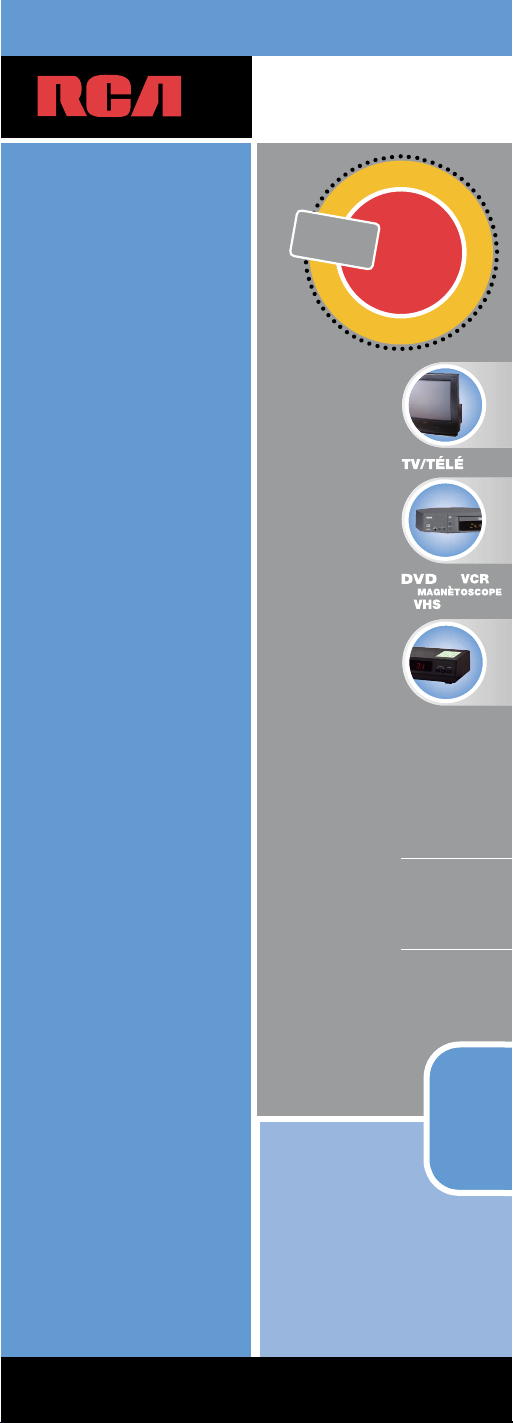
universal
UNIVERSAL
Multi-Brand Use
Utilisation multimarque
Funciona con muchas marcas
See back
for most
popular brands.
Liste complète
au verso.
Para obtener
una lista más
extensa, vea
el reverso.
Compatible with today’s
most popular brands.
Compatible avec
les marques les plus
populaires actuelles.
Compatible con las
más populares marcas
de la actualidad.
Consolidates
up to 3 remotes
Dedicated
MENU key for
DVD navigation
Consolide
jusqu’à
3 télécommandes
Touche MENU
dédiée pour la
navigation DVD
Agrupa hasta 3
controles remotos
La tecla dedicada
del MENU soporta
la navegación
del DVD
remote
télécommande
control remoto
Remote
Télécommande
Control Remoto
or
ou
o
ou CÂBLE
SÁTELITE o CABLE
SATELLITE
or CABLE
C
O
N
T
R
O
L
S
•
C
O
M
M
A
N
D
E
•
C
O
N
T
R
O
L
C
O
M
P
O
N
E
N
T
S
•
C
O
M
P
O
S
A
N
T
S
•
C
O
M
P
O
N
E
N
T
E
S
UP TO
JUSQU’À
HASTA
3
RCR311B
Page 2
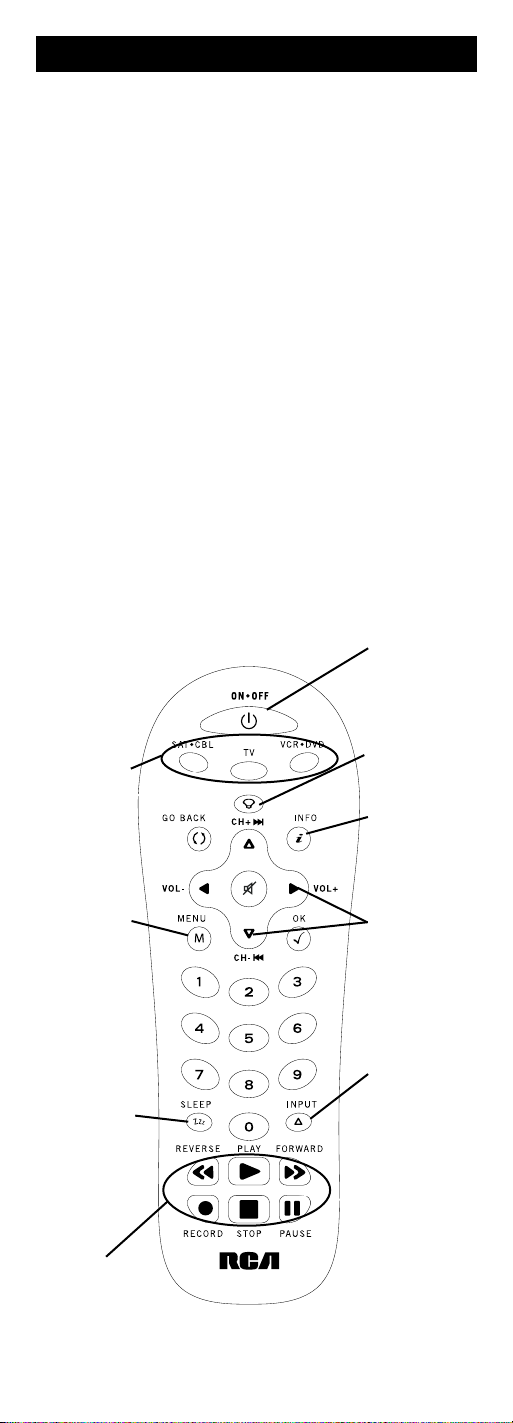
2
Component keys.
(
TV, VCR•DVD,
SAT•CBL)
CH and VOL
keys have dual
functions. They act
as navigation keys
(UP, DN, RT, LT
ARROW keys) in
menu systems.
INPUT key – On
some remotes, this
is called the TV/VCR
key. It toggles through
all the video sources
connected to your TV.
Dedicated MENU
key for DVD disc
menus, satellite
receivers and
some TVs.
SLEEP key –
Allows you to set a
time to turn off your
TV automatically.
Table of Contents
Product Diagram . . . . . . . . . . . . . . . . . . . . . . . . . . . . . . . . . . . .2
Introduction . . . . . . . . . . . . . . . . . . . . . . . . . . . . . . . . . . . . . . . .3
Battery Installation and Information . . . . . . . . . . . . . . . . . . . .3
Battery Saver . . . . . . . . . . . . . . . . . . . . . . . . . . . . . . . . . . . . . . . .3
Backlighting . . . . . . . . . . . . . . . . . . . . . . . . . . . . . . . . . . . . . . . .3
Illuminated ON•OFF Key . . . . . . . . . . . . . . . . . . . . . . . . . . . . .4
Programming the Remote . . . . . . . . . . . . . . . . . . . . . . . . . . . . .4
Programming Methods . . . . . . . . . . . . . . . . . . . . . . . . . . . . . . .4
Brand Code Search and Entry . . . . . . . . . . . . . . . . . . . . .4
Direct Code Entry . . . . . . . . . . . . . . . . . . . . . . . . . . . . . .6
Manual Code Search and Entry . . . . . . . . . . . . . . . . . . .7
Auto Code Search and Entry . . . . . . . . . . . . . . . . . . . . .8
Code Retrieval . . . . . . . . . . . . . . . . . . . . . . . . . . . . . . . . . . . . .10
Using the Remote to Control Your Components . . . . . . . . . .11
On-screen Menus . . . . . . . . . . . . . . . . . . . . . . . . . . . . . . . . . . .11
Accessing and Selecting Menu Items . . . . . . . . . . . . . .11
Exiting a Menu Mode . . . . . . . . . . . . . . . . . . . . . . . . . .12
Sleep Timer . . . . . . . . . . . . . . . . . . . . . . . . . . . . . . . . . . . . . . . .12
Programming the Sleep Timer . . . . . . . . . . . . . . . . . . .12
Canceling the Sleep Timer . . . . . . . . . . . . . . . . . . . . . . .13
Troubleshooting . . . . . . . . . . . . . . . . . . . . . . . . . . . . . . . . . . . .13
Warranty . . . . . . . . . . . . . . . . . . . . . . . . . . . . . . . . . . . . . . . . . .14
BACKLIGHT key –
Turns backlighting
on/off. (select
models only)
INFO key –
Displays information
pertaining to the
component you are
currently controlling.
Illuminated
ON/OFF
key – Serves as an
indicator light to
provide feedback.
Actual model may vary from picture shown
Transport keys –
REVERSE, PLAY,
FORWARD, RECORD,
STOP and PAUSE keys.
Page 3
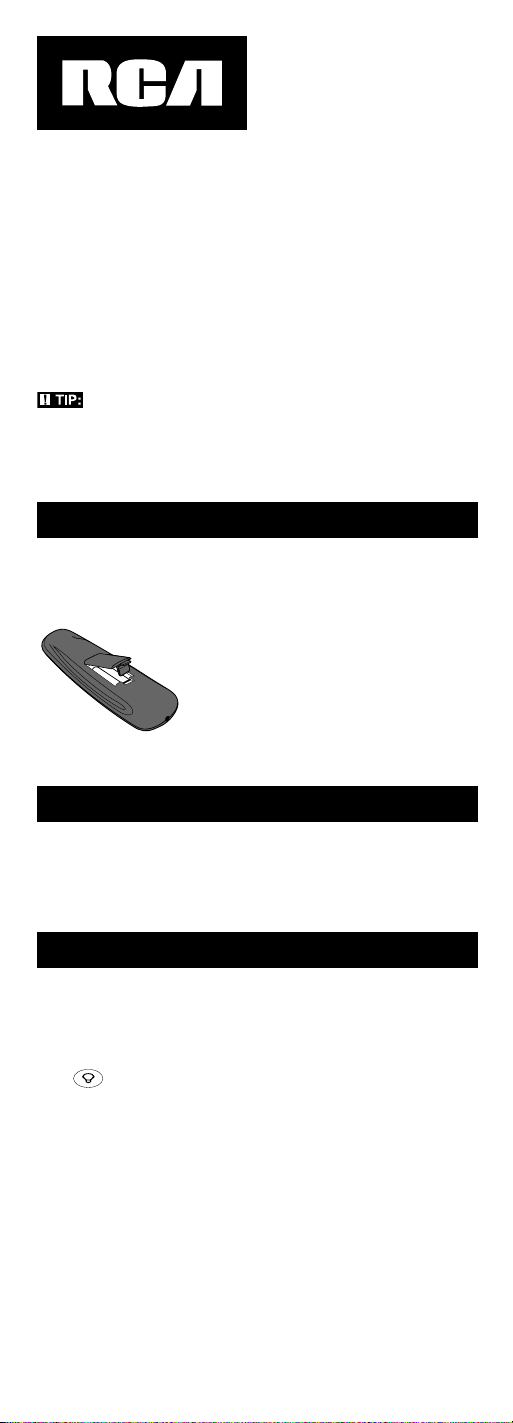
3
Battery Installation and Information
Your universal remote requires two AAAlkaline batteries
(batteries may or may not be included, depending on model).
To install the batteries:
Your universal remote control saves battery power by automatically
turning off if any key is pressed for more than 60 seconds. This
saves your batteries should your remote get stuck in a place
where the keys remain depressed, such as between sofa cushions.
1. Remove the battery compartment cover.
2. Insert the batteries, matching
the batteries to the (+) and (-) marks
inside the battery compartment.
3. Press and push the battery cover back
into place.
Note: Reprogramming may be
required after batteries are replaced.
Congratulations on your purchase of this three-component
universal remote. This universal remote controls up to three
electronic components and makes juggling remote controls a
thing of the past. You can program your RCA brand universal
remote to operate most models of most brands of infrared,
remote-controlled components manufactured after 1990.
(See the enclosed Code Lists for a complete list of brands.)
The three-component universal remote is easy to use, easy to
program and gives you control at the touch of your fingertips.
TIP: The three-component universal remote is already
programmed to operate most RCA, GE and PROSCAN branded
TVs, DVD players and satellite receivers. Just press the
corresponding key—VCR•DVD for a DVD player; TV for
a television; SAT•CBL for a satellite receiver or a cable box.
Three-Component
Universal Remote
Battery Saver
Backlight illumination (available on select
models only) enables you to see the remote
control keys better in the dark. Backlight
illumination is toggled on or off with
successive keypresses of the BACKLIGHT
key. When toggled on, the backlighting
remains on as long as keys are being pressed.
The backlighting turns off six seconds after
the last keypress. Once the backlight time
has expired, any keypress will reactivate
backlighting. If the backlight illumination
is on, and the BACKLIGHT key is pressed,
the backlight turns off.
Backlighting
BACKLIGHT
Page 4
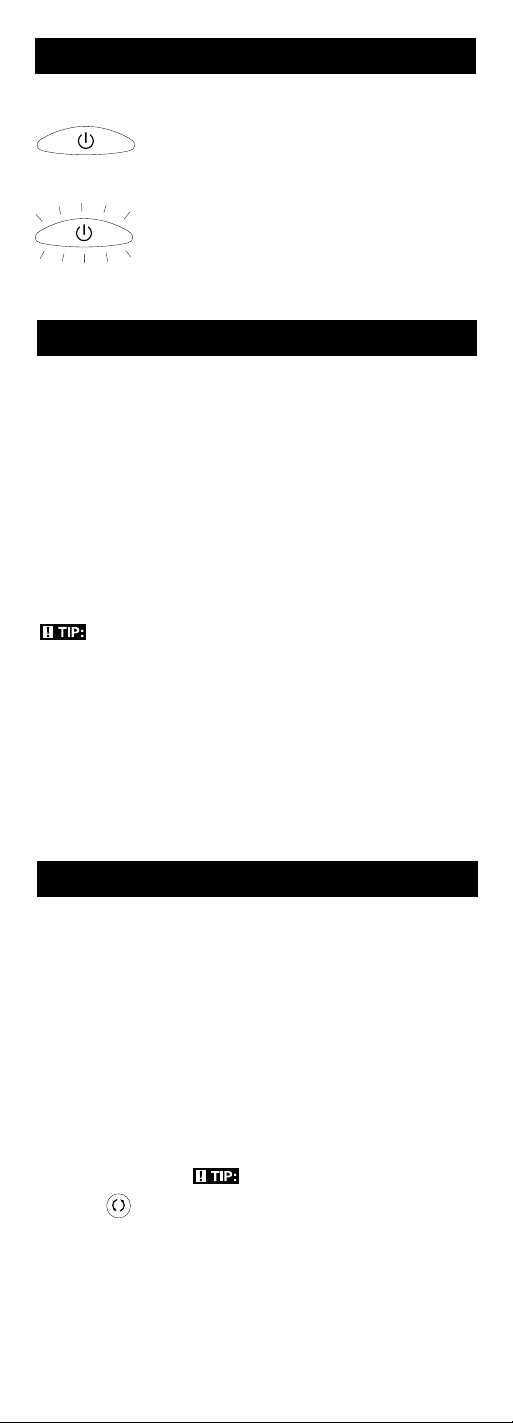
4
1. Manually turn on the component you want the remote to
control (TV, VCR, DVD, satellite receiver or cable box).
2. Locate the Brand Codes in the Code Lists and keep it handy.
Note: If you press an invalid key during the Brand Code
Search, the remote does not respond and the illuminated
ON•OFF key does not blink. If you do not press a valid
TIP: To exit without saving at any
point in the Brand Code Search, press
and release the GO BACK key.
The ON•OFF key powers components on and
off. It also lights up to serve as an indicator
light, providing feedback for various functions.
When a valid key is pressed, the illuminated
ON•OFF key remains lit as long as the key is
pressed and turns off when the key is released.
The ON•OFF key also blinks in Programming
Mode or in Menu Mode to provide feedback.
For example, when programming your remote
via one of the programming methods, the
illuminated ON•OFF key blinks each time
a valid key is pressed.
Illuminated ON•OFF Key
ON•OFF
ON•OFF
(BLINK)
Programming the Remote
Your universal remote can operate a variety of brands of
components. In order for your universal remote to control your
components, you need to program the remote with the codes
that match the components (see Code Lists enclosed). These
codes enable the remote to communicate with your components.
Each brand and each component has its own “language,” and,
by programming the correct codes into your remote, you tell the
remote to “speak the same language”as your components.
There are four methods you can use to program your remote
control to operate your components: Brand Code Search and
Entry, Direct Code Entry, Manual Code Search and Entry,
and Auto Code Search and Entry. Most components can be
programmed in one of these four ways. Try them in the
order listed.
TIP: The three-component universal remote is already
programmed to operate most RCA, GE and PROSCAN branded
TVs, DVD players and satellite receivers.
In order to control combo TV/VCR or TV/DVD units, you must
program both the TV key and the VCR•DVD key. Once
programmed successfully, the TV key controls the TV functions
on your unit, and the VCR•DVD key controls the VCR or DVD
functions. There is a specific section in the Code Lists for combo
units. The codes in this section should be tried first, using Direct
Code Entry on the TV and VCR•DVD keys. If this is
unsuccessful, follow the normal programming methods for both
the TV and the VCR•DVD keys.
Programming Methods
Brand Code Search and Entry
If your brand is listed in the Brand Code List (See Code Lists
enclosed), you may be able to program your universal remote
by searching through only the Code Lists for that specific
manufacturer. Brand Code Search and Entry can be the quickest
method to program your remote, if your component (TV, VCR
and/or DVD, satellite receiver and/or cable box) is one of those
brands listed.
If your brand is not listed in the Brand Code List, use one of the
other programming methods: Direct Code Entry, Manual Code
Search and Entry or Auto Code Search and Entry.
Follow these instructions to program your remote using
the Brand Code Search and Entry method.
GO BACK
Page 5
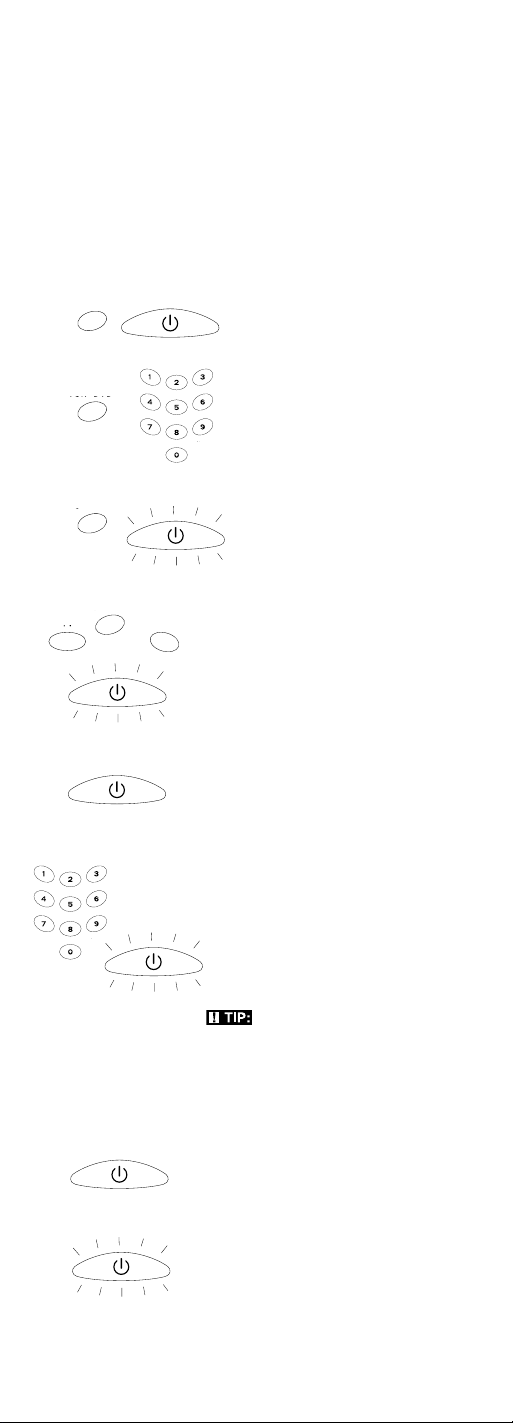
5
VCR•DVD
VCR•DVD
ON
•OFF
VCR•DVD
ON•OFF
SAT
•
CBL
a. Press and hold the VCR•DVD
key. The illuminated ON•OFF
key turns on.
b. While holding down the
VCR•DVD key, press and release
the number 2 key on the keypad
to control a VCR or the number 3
key to control a DVD. The
illuminated ON•OFF key blinks,
and then turns back on.
c. Release the VCR•DVD key. The
illuminated ON•OFF key blinks
four times and then turns off.
Your remote is now either in
VCR or DVD Programming
Mode, depending on which
you chose. Proceed to step 5.
5. Press and hold the component key
(TV, VCR•DVD, SAT•CBL) you wish
to program. The illuminated ON•OFF
key turns on and remains on.
6. While holding the component key
down, press and hold the ON•OFF
key. The illuminated ON•OFF key
turns off.
7. After holding both keys down for
three seconds, the illuminated
ON•OFF key turns back on.
8. Release both keys. The illuminated
ON•OFF key remains on.
9. Refer to the Brand Codes in the
enclosed Code Lists. Press and
release the appropriate brand code
key (Numbers 0-9), using the number
keys on the keypad. The illuminated
ON•OFF key blinks once.
TIP: Throughout the programming
of each key, be sure to keep the remote
pointed at the IR sensor of the component
you are currently programming the
remote to control.
10. Press and release the ON•OFF key
repeatedly until your component
turns off. Each time you press the
ON•OFF key, the illuminated ON•OFF
key blinks, and the next code is
sent. The Brand Code Search begins
with the first code in the chosen
brand list for that component and
cycles through all the codes for that
brand. If your component turns off,
you have found the correct code. (If
it cycles through and the illuminated
ON•OFF key blinks four times and
turns off, all codes in the chosen
VCR•DVD
TV
ON•OFF
(BLINK)
ON•OFF
(BLINK)
ON•OFF
(BLINK)
Brand Code Search key (TV, VCR•DVD, SAT•CBL, ON•OFF,
GO BACK, and number keys 0-9), the search times out after
two minutes. When the search times out, the illuminated
ON•OFF key blinks four times and turns off. The last
programmed code under that component key is retained.
3. If you are programming the remote to control your TV,
satellite receiver or cable box, go directly to step 5.
4. To program the remote to control a VCR or DVD. The
VCR•DVD key can control only one component, either your
VCR or your DVD. To program your remote to control either
your DVD or your VCR, you must first put the remote in the
proper programming mode. Follow these directions before
proceeding to step 5.
ON•OFF
ON•OFF
(BLINK)
Page 6
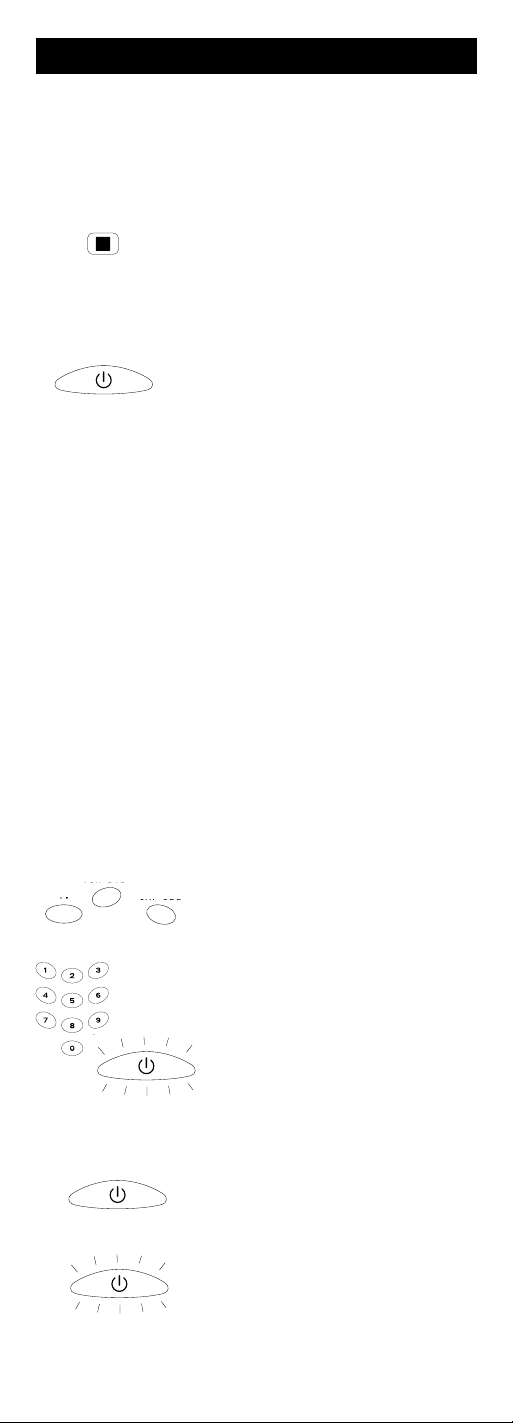
6
Direct Code Entry
To program your universal remote to control your components
using the Direct Code Entry Method, follow the steps below.
brand lists have been searched and
another programming method should
be tried. The Brand Code Search
mode is exited.)
11. Once you have found the correct
code, you must save that code by
pressing and releasing the STOP key.
The illuminated ON•OFF key turns
off. You must press the STOP key to
save the code or the correct code will
not be stored!
12. To confirm that the component key
is programmed with the correct code
for maximum functionality, test the
component. Attempt to control a
variety of the component’s functions
with the remote. If some of the
features of your component do not
work, try programming the remote
with a different code in the list
until you find the code that allows
the remote to control the majority
of your component’s functions.
Different codes can provide different
levels of functionality.
3. Press and hold the component key
(TV, VCR•DVD, SAT•CBL) you wish
to program. The illuminated ON•OFF
key turns on and remains on. If you
release the component key at any
time during the Direct Code Entry
procedure, the illuminated ON•OFF
key blinks four times, and the process
is exited.
4. While holding down the component
key, consult the Code Lists for the
four-digit code that corresponds to
your component’s brand and use the
number keys (0-9) on the keypad to
enter it. While you are pressing the
numbers, the illuminated ON•OFF
key turns off.
5. After the fourth number is entered,
the illuminated ON•OFF key turns
on. At this time, release the component
key. If the illuminated ON•OFF key
turns off, you have entered a valid
code and have followed the correct
procedure for Direct Code Entry.
If you enter a code number that is not
in the Code Lists or you do not
follow all of the steps for Direct Code
Entry, the illuminated ON•OFF key
blinks four times when the
component key is released. This is an
Programming Methods (continued)
STOP
ON•
OFF
ON•OFF
ON•OFF
(BLINK)
ON•OFF
(BLINK)
SAT
•CBL
VCR•DVD
TV
13. Remember to enter the code for future reference in the box
provided in the Code Retrieval section of this manual (see
pages 10 and 11).
If none of the codes work, use one of the other programming
methods to program your remote.
1. Manually turn on the component you want the remote to
control (TV, VCR, DVD, satellite receiver or cable box).
2. Locate the enclosed Code Lists. Find the list for the
component you wish to program. Find your component’s
brand. You will see a listing of four-digit codes for each
brand. If your brand isn’t listed, use one of the Code Search
methods to program the remote control. (Refer to pages 7
and 8 for Manual and Auto Code Search methods.)
Page 7
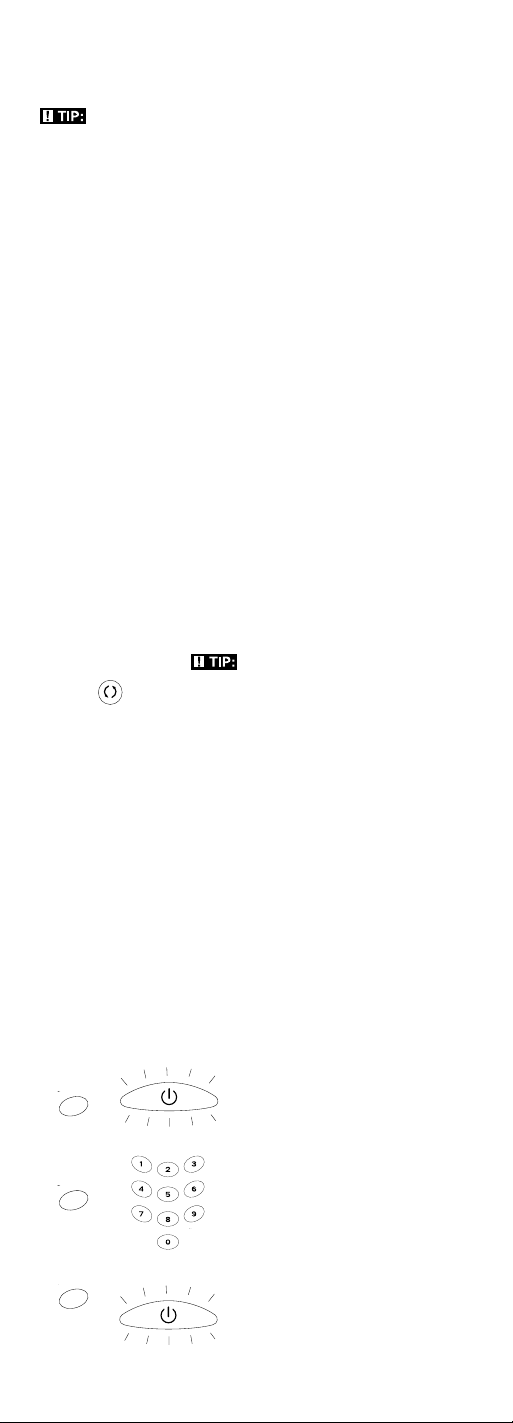
TIP: Throughout the programming of each key, be sure to
keep the remote pointed at the IR sensor of the component you
are currently programming the remote to control.
6. To confirm that the component key is programmed with
the correct code for maximum functionality, test the
component. Attempt to control a variety of the component’s
functions with the remote. If some of the features of your
components do not work, try programming the remote
with a different code in the list until you find the code that
allows the remote to control the majority of your
component’s functions. Different codes can provide
different levels of functionality.
7. Remember to enter the code for future reference in the box
provided in the Code Retrieval section of this manual
(see pages 10 and 11).
7
indication that a programming error
has occurred. In that case, repeat the
Direct Code Entry process from step 3
and try the next code listed.
Manual Code Search and Entry
If your component’s brand isn’t listed in the Code Lists, or if
you have tried all of the codes for your brand and the remote
does not operate your component, try one of the Code Search
methods below—Manual Code Search or Auto Code Search.
Both Code Search methods cycle through all of the codes in the
Code Lists in the event that your component’s code is listed
under another brand.
The Manual and Auto Code Search methods may take a long
time because the remote searches through all of the codes in its
memory for the code that operates your component. Therefore,
if your brand is listed in the Brand Codes or the Code Lists, first
try the Brand Code Search or the Direct Code Entry methods
described on pages 4 and 6.
TIP: To exit without saving at any
point in the Manual Code Search, press
and release the GO BACK key.
GO BACK
1. Manually turn on the component you want the remote to
control (TV, VCR, DVD, satellite receiver or cable box).
Note: If you press an invalid key during the Manual Code
Search, the remote does not respond and the illuminated
ON•OFF key does not blink. If you do not press a valid
Manual Code Search key (TV, VCR•DVD, SAT•CBL,
ON•OFF, GO BACK), the search times out after two minutes.
When the search times out, the illuminated ON•OFF key
blinks four times and turns off. The last programmed code
under that component key is retained.
2. If you are programming your TV or satellite receiver, go
directly to step 4.
3. To program the remote to control a VCR or DVD. The
VCR•DVD key can control only one component, either your
VCR or your DVD. To program your remote to control either
your DVD or your VCR, you must first put the remote in the
proper programming mode. Follow these directions before
proceeding to step 4.
a. Press and hold the VCR•DVD
key. The illuminated ON•OFF
key turns on.
b. While holding down the
VCR•DVD key, press and release
the number 2 key on the keypad
to control a VCR or the number
3 key to control a DVD. The
illuminated ON•OFF key blinks,
and then turns back on.
c. Release the VCR•DVD key. The
illuminated ON•OFF key blinks
four times and then turns off.
Your remote is now either in
VCR or DVD Programming
Mode, depending on which you
chose. Proceed to step 4.
VCR•DVD
VCR•DVD
VCR•DVD
ON•OFF
(BLINK)
ON•OFF
(BLINK)
Page 8
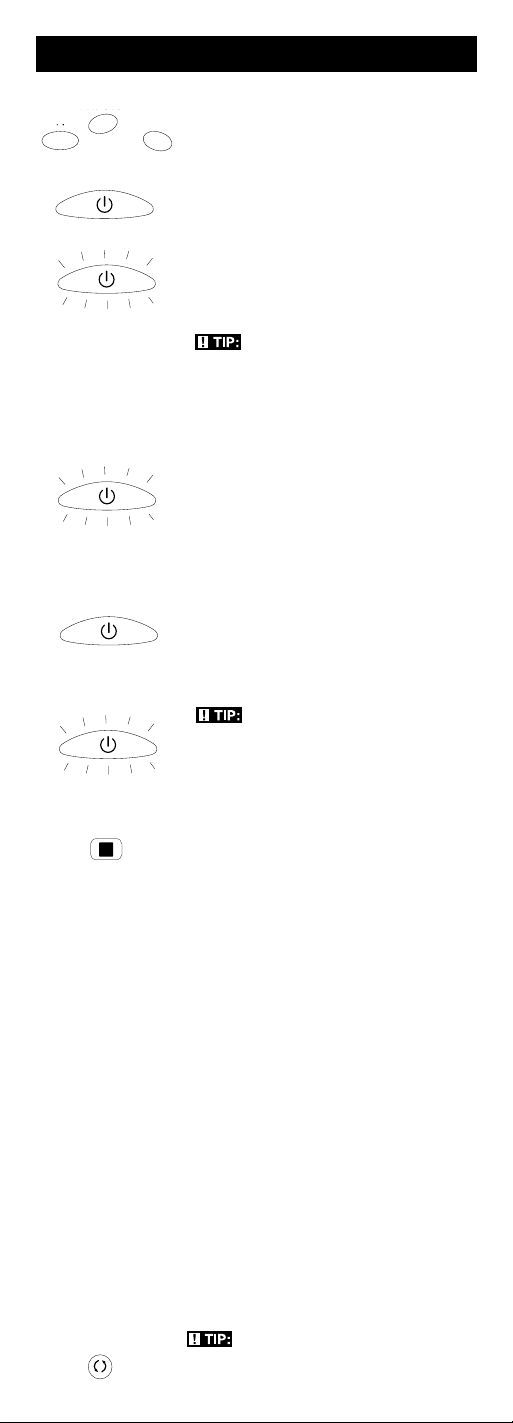
8
10. To confirm that the component key is programmed with the
correct code for maximum functionality, test the
component. Attempt to control a variety of the component’s
functions with the remote. If some of the features of your
components do not work, try programming the remote
with a different code in the list until you find the code that
allows the remote to control the majority of your
component’s functions. Different codes can provide
different levels of functionality.
11. Remember to enter the code for future reference in the
box provided in the Code Retrieval section of this manual
(see pages 10 and 11).
ON•OFF
ON•OFF
STOP
ON•OFF
(BLINK)
ON•OFF
(BLINK)
ON•OFF
SAT
•CBL
VCR•DVD
TV
Programming Methods (continued)
4. Press and hold the component key
(TV, VCR•DVD, SAT•CBL) you wish
to program. The illuminated ON•OFF
key turns on and remains on.
5. While holding the component key
down, press and hold the ON•OFF
key. The illuminated ON•OFF key
turns off.
6. After holding down both keys for
three seconds, the illuminated
ON•OFF key turns back on.
7. Release both keys. The illuminated
ON•OFF key remains on.
TIP: Throughout the programming
of each key, be sure to keep the remote
pointed at the IR sensor of the component
you are currently programming the
remote to control.
8. Press and release the ON•OFF key
repeatedly until your component
turns off. Each time you press the
ON•OFF key, the illuminated
ON•OFF key blinks, and the next
code in the list is sent. This process
continues until all of the codes in the
Code Lists have been searched. If
your component turns off, you have
found the correct code. (If it cycles
through and the illuminated ON•OFF
key blinks four times and turns off,
all codes have been searched and
another programming method
should be tried. The Manual Code
Search method is exited.)
TIP: Because there are so many
codes, you may have to press the
ON•OFF key many times—possibly
up to 200 times.
9. Once you have found the correct
code, you must save the new code
by pressing and releasing the STOP
key. The illuminated ON•OFF key
turns off. You must press the STOP
key to save the code or the correct
code will not be stored!
Auto Code Search and Entry
The Auto Code Search and Entry Method enables the remote
to automatically search through all the codes in the Code Lists
for the one that operates your component.
Note: The Manual and Auto Code Search methods may take a
long time because the remote searches through all of the codes
in its memory for the code that operates your component.
Therefore, if your brand is listed in the Brand Codes or the
Code Lists, first try the Brand Code Search or the Direct Code
Entry methods described on pages 4 and 6.
GO BACK
TIP: To exit without saving at any
point in the Auto Code Search, press and
release the GO BACK key.
Page 9
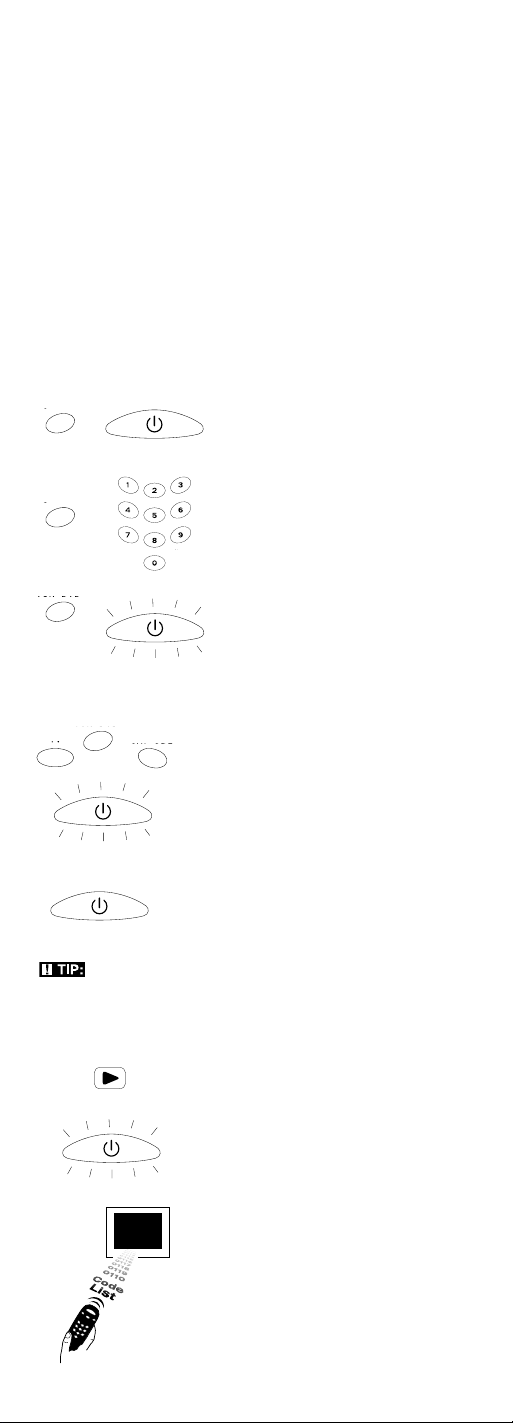
9
1. Manually turn on the component you want the remote to
control (TV, VCR, DVD, satellite receiver or cable box).
Note: If you press an invalid key during the Auto Code
Search, the remote does not respond and the illuminated
ON•OFF key does not blink. If you do not press a valid
Auto Code Search key (TV, VCR•DVD, SAT•CBL, ON•OFF,
GO BACK, PLAY, REVERSE, STOP), the search times out
after two minutes. When the search times out, the illuminated
ON•OFF key blinks four times and turns off. The last
programmed code under that component key is retained.
2. If you are programming your TV or satellite receiver, go
directly to step 4.
3. To program the remote to control a VCR or DVD. The
VCR•DVD key can control only one component, either your
VCR or your DVD. To program your remote to control
either your DVD or your VCR, you must first put the
remote in the proper programming mode. Follow these
directions before proceeding to step 4.
a. Press and hold the VCR•DVD key.
The illuminated ON•OFF key
turns on.
b.While holding down the
VCR•DVD key, press and release
the number 2 key on the keypad to
control a VCR or the number 3 key
to control a DVD. The illuminated
ON•OFF key blinks, and then turns
back on.
c.Release the VCR•DVD key.
The illuminated ON•OFF key
blinks four times and then turns
off. Your remote is now either in
VCR or DVD Programming Mode,
depending on which you chose.
Proceed to step 4.
4. Press and hold the component key
(TV, VCR•DVD, SAT•CBL) you wish
to program. The illuminated ON•OFF
key turns on and remains on.
5. While holding the component key
down, press and hold the ON•OFF
key. The illuminated ON•OFF key
turns off.
6. After holding down both keys for
three seconds, the illuminated
ON•OFF key turns back on.
7. Release both keys. The illuminated
ON•OFF key remains on.
VCR•DVD
VCR•DVD
VCR•DVD
ON•OFF
(BLINK)
ON•OFF
(BLINK)
ON
•OFF
ON•OFF
(BLINK)
SAT
•
CBL
VCR•DVD
TV
TIP: Throughout the programming of each key, be sure to
keep the remote pointed at the IR sensor of the component you
are currently programming the remote to control.
8. Press and release the PLAY key,
then wait five seconds to see if
your component turns off. If your
component does not respond,
continue to press the PLAY key
every five seconds until your
component turns off. Each time you
press the PLAY key, the illuminated
ON•OFF key blinks and a block of
10 codes are sent to your component.
This process continues until all of
the codes in the Code Lists have
been searched. (If your component
has not turned off after all codes have
been searched, the illuminated
ON•OFF key blinks four times and
turns off. The Auto Code Search
Entry method is exited.)
PLAY
ON•OFF
(BLINK)
Page 10
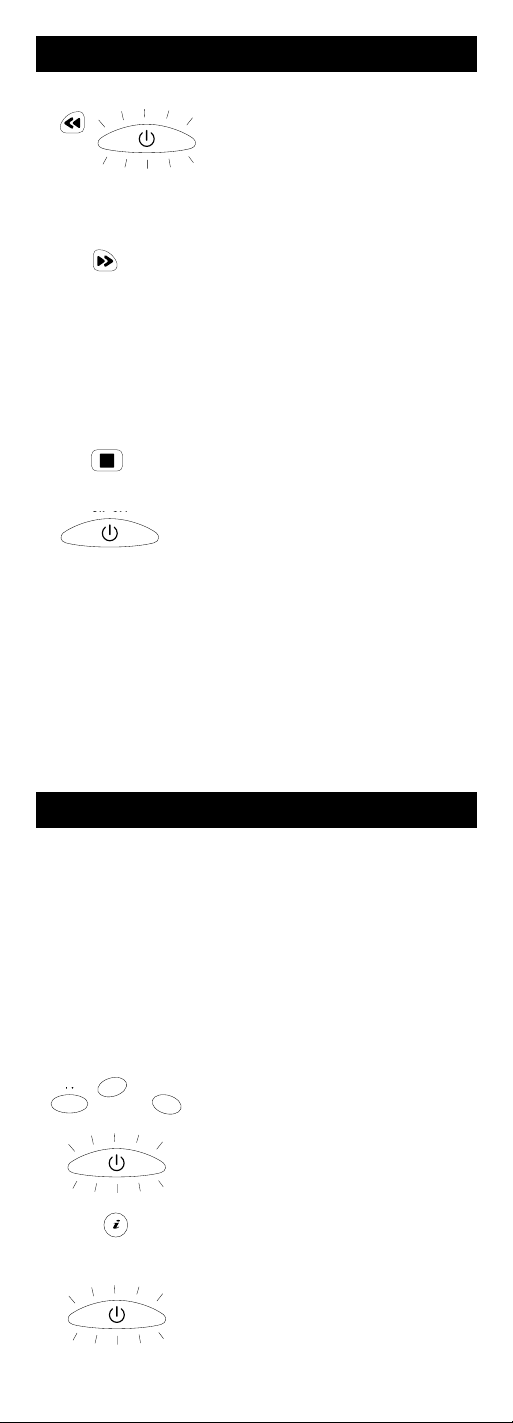
10
11. To confirm that the component key is programmed with the
correct code for maximum functionality, test the component.
Attempt to control a variety of the component’s functions
with the remote. If some of the features of your components
do not work, try programming the remote with a different
code in the list until you find the code that allows the remote
to control the majority of your component’s functions.
Different codes can provide different levels of functionality.
12. Remember to enter the codes for future reference
in the boxes provided with Code Retrieval section
on pages 10 and 11.
Programming Methods (continued)
9. When your component turns off, you
know the correct code is in the last
block of 10 codes sent. Press and
release the REVERSE key. Wait two
seconds to see if your component turns
on again. If your component does not
respond, continue to press the
REVERSE key every two seconds until
your component turns on again. This
will isolate the correct code in the last
block of codes sent. Each time the
REVERSE key is pressed, the
illuminated ON•OFF key blinks.
Note: If you accidentally press the
REVERSE key after your component
responds, press and release the
FORWARD key. Then, wait two
seconds to see if your component
turns off again.
10. Once your component turns on, you
have found the correct code. You
must save the new code by pressing
and releasing the STOP key. The
illuminated ON•OFF key turns off.
You must press the STOP key
to save the code or the correct code
will not be stored!
ON•OFF
STOP
FORWARD
REVERSE
ON•OFF
(BLINK)
Once you’ve programmed the remote to control your
components, you may want to record the codes for future
reference. If you used the Direct Code Entry method, this is
easy. Just find the codes you programmed in and make a note
of them in the boxes below. If you used one of the Code
Search methods to program your remote, you will need to
retrieve each component’s four-digit code. Retrieving the
actual code and writing it down will save you time if you ever
need to program the remote again (e.g., if programming is lost
when you change the batteries). If the codes are recorded, you
can use the Direct Entry method to reprogram your remote to
control your components, which is quick and easy.
Code Retrieval
ON•OFF
SAT
•CBL
VCR•DVD
TV
ON•OFF
INFO
1. Press and hold the component key
(TV, VCR•DVD, SAT•CBL) whose
code you wish to retrieve. The
illuminated ON•OFF key turns on.
2. While holding the component key
down, press and hold the INFO key.
The illuminated ON•OFF key turns off.
3. After holding down both keys for
three seconds, the illuminated
ON•OFF key turns back on.
Page 11
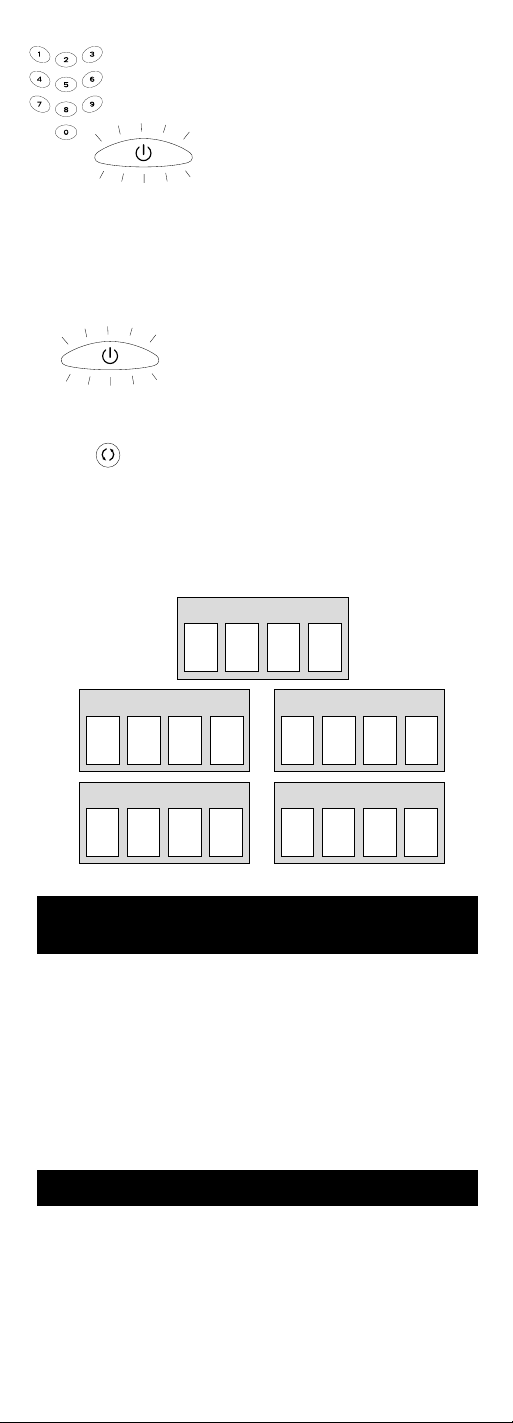
11
4. Release both keys. The illuminated
ON•OFF key remains on.
5. Starting with the number 1 key, press
and release each number key on the
keypad in the following order (1-9,
then 0). The number that causes the
ON•OFF key to light up is the first
number of the code. As you find each
number of the code, refer to the code
boxes on the next page and write them
down for future reference.
Note: All TV codes begin with the
number 1; all VCR codes begin with
the number 2; all DVDs, the number 3;
and all satellite receivers and cable
boxes, the number 5.
6. Repeat step 5 until you have retrieved
all four numbers in the code.
7. After the fourth number is retrieved,
the illuminated ON•OFF key blinks
briefly, then turns off.
8. To exit the Code Retrieval Mode,
press and release the GO BACK
key at any time.
9. If you press an invalid key during the Code Retrieval process,
the remote will not respond and the illuminated ON•OFF key
will not blink. If you do not press a valid Code Retrieval key
(TV, VCR•DVD, SAT•CBL, INFO, GO BACK), Code Retrieval
times out after 15 seconds. The illuminated ON•OFF key
blinks four times, and then turns off.
GO BACK
TV CODE
1
VCR CODE
2
DVD CODE
3
SAT CODE
5
CBL CODE
5
ON•OFF
ON•OFF
(BLINK)
Because this remote controls more than one component, you
must first “tell” the remote which component you wish to
operate. That means, if you wish to operate your TV, you must
first press the TV key to put the remote in the TV Mode.
The remote stays in the chosen component mode (such as TV
Mode) until you change it. If your remote is in TV Mode, you
must change the mode in order to operate your DVD or VCR,
satellite receiver or cable box. For example, if you are in VCR
Mode, and you wish to turn off your TV, you must press the
TV key first before pressing the ON•OFF key.
Using the Remote to Control
Your Components
Accessing and Selecting Menu Items
Today’s advanced components use on-screen menus to help you
navigate through all their features and functions. While this
remote cannot access every menu system of every component
model, it does offer some menu functionality.
To use a component’s on-screen menu system, you first have to
put the remote in Menu Mode.
On-screen Menus
Page 12
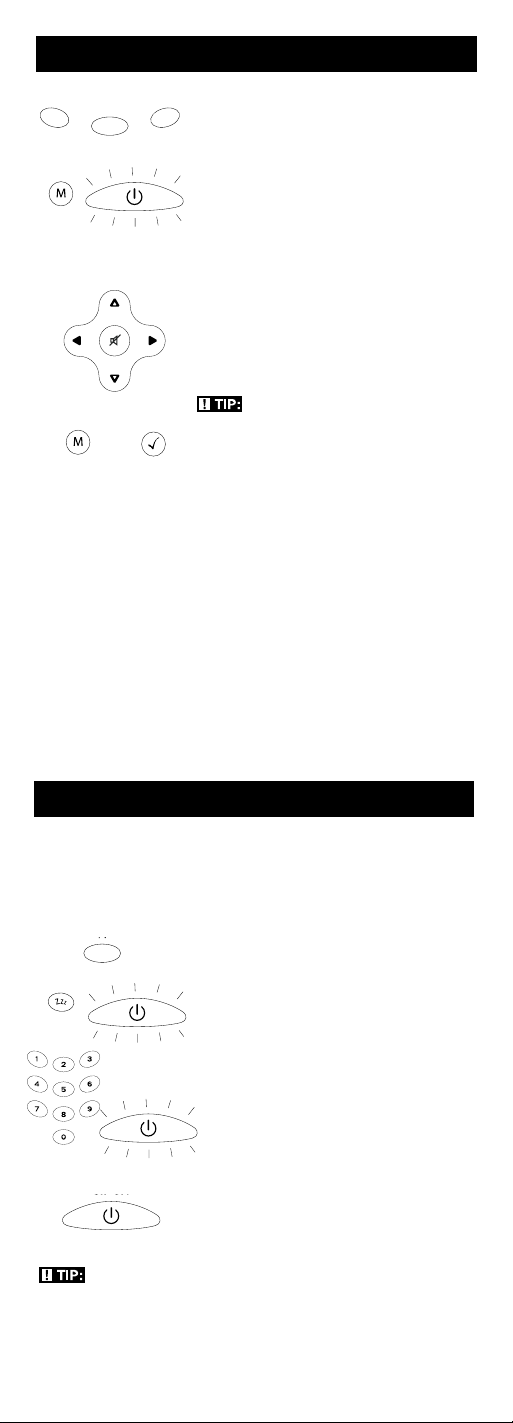
TIP: Any keypress other than the number keys is ignored.
If you don’t enter the sleep time within 10 seconds after
pressing the SLEEP key, you must start over at step 1.
The illuminated ON•OFF key blinks four times and then
turns off, indicating your attempt to program the Sleep Timer
has been unsuccessful.
On-screen Menus (continued)
12
1. Press the component key whose
menu you want to access.
2. Press the MENU key. The illuminated
ON•OFF key blinks, indicating you
are in the Menu Mode.
3. Use the VOL+/- and/or CH+/- keys
to navigate through the
on-screen menu system.
4. To make a selection from
the on-screen menu, press
the MENU or OK key to
select the highlighted item.
TIP: If the remote doesn’t respond,
check to see that the illuminated ON•OFF
key is still blinking. Remember: it times
out after 20 seconds. If this happens, just
press the MENU key again, and then
retry your selection.
MENU
VOL & CH
MENU OK
ON•OFF
(BLINK)
SAT•CBL
VCR
•DVD
TV
Exiting a Menu Mode
The remote automatically times out of Menu Mode after 20
seconds of inactivity (no keys being pressed). At that time,
the remote clears the displayed menu from the TV.
If you want to exit the Menu Mode yourself, press the
corresponding component key on the remote (TV, VCR•DVD,
SAT•CBL). The illuminated ON•OFF key turns off and the
remote is automatically set to control the component whose
key you just pressed to leave the Menu Mode. For example,
if the remote is in DVD Menu Mode, press the DVD key to exit
the Menu Mode. The remote is now out of Menu Mode and
is set to control the DVD. To control another component,
simply press the component key for the unit you wish to
control (TV, SAT, CBL).
Sleep Timer (Select Models Only)
This feature automatically turns off your TV at a duration you
choose from 1 to 99 minutes. The Sleep Timer only works if you
have found a code that controls your TV. The timing
mechanism for the Sleep Timer is built into your universal
remote control. To program the Sleep Timer, follow these steps.
PROGRAMMING THE SLEEP TIMER
1. Press and release the TV key.
2. Press and hold the SLEEP key for
three seconds. The illuminated
ON•OFF key turns on.
3. Release the SLEEP key.
4. Using the number keys, enter the
desired time in minutes (from 1-99
minutes). To set the timer to a number
under 10 minutes, first press 0 and
then the desired number (e.g., 05 for
five minutes). The illuminated ON•OFF
key blinks with each keypress.
5. Once the second number is entered,
the illuminated ON•OFF key turns off.
6. The Sleep Timer is now set.
SLEEP
TV
ON•OFF
ON•OFF
ON•OFF
(BLINK)
Page 13
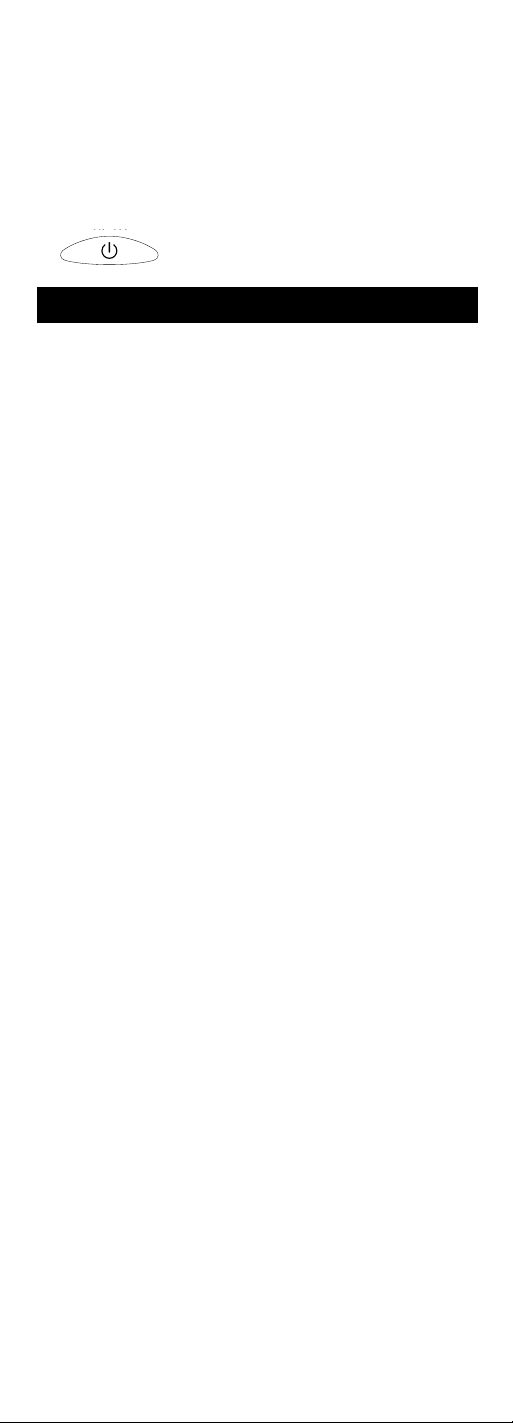
13
ON•OFF
7. Leave remote aimed at the TV. Once the Sleep Timer is set,
you can continue to use the remote without affecting the
Sleep Timer. However, because the timing mechanism for
the Sleep Timer is built into the remote itself, the remote
must be in TV Mode and pointed at the TV to activate
the Sleep Timer.
Note: If the ON•OFF key is pressed, the Sleep Timer
is canceled.
CANCELING THE SLEEP TIMER
1. The Sleep Timer program will
be canceled and reset to zero
by pressing and releasing the
ON•OFF key.
Troubleshooting
Problem: The remote does not operate your component.
• You must put the remote in the correct mode by pressing the
corresponding component key (TV, VCR•DVD, SAT•CBL) so the
remote knows which component you want to operate.
• Remove any obstacles between the remote and the component.
Make sure to aim the remote at the IR sensor on the component.
• Make sure the batteries are fresh and are properly installed.
(See Battery Installation on page 3). Replace the batteries
with two new AA batteries, if necessary. Reprogramming
may be required.
• Reset the remote. Remove the batteries, then press and hold the
number 1 key on the remote for several seconds to reset the
microprocessor inside the remote. Release the number 1 key,
reinstall the batteries, and press the ON•OFF key. If it lights up,
reprogram the remote and try again. If it doesn’t light up,
replace the batteries with new ones.
Problem: The remote can’t be programmed to operate
your component.
• If you are testing the remote after you have entered the code,
you may be too far away from the component or at a wrong
angle. This remote uses IR (infrared) technology to communicate
with components. The remote sends the code, and the
component’s IR sensor reads the code. Therefore, there must be
an unobstructed path between the remote and the IR sensor on
the component. Move closer and make sure you point the
remote at the component (VCR or DVD player when
programming the VCR•DVD key; TV when programming the
TV key; cable box or satellite receiver when you’re programming
the SAT•CBL key).
• If you’ve used the Direct Entry programming methods to enter
the codes for your brand and the unit is still not functioning
properly, try one of the Code Search methods. (See Code Search
Methods on pages 7 and 8.)
• To control combo TV/VCR or TV/DVD units, you must
program both the TV key and the VCR•DVD key. Once
programmed successfully, the TV key controls the TV functions
on your unit, and the VCR•DVD key controls the VCR or DVD
functions. There is a specific section in the Code Lists for combo
units. The codes in this section should be tried first using Direct
Code Entry on the TV and VCR•DVD keys. If this is
unsuccessful, follow the normal programming methods for both
the TV and the VCR•DVD keys.
• Make sure the batteries are fresh and are properly installed.
Problem: The remote is not performing commands properly.
• You must put the remote in the correct mode by pressing the
corresponding component key (TV, VCR•DVD, SAT•CBL)
so the remote knows which component you want to operate.
• Make sure component is “ready” (e.g., DVD player has disc
loaded; VCR has tape loaded, etc.)
• You may have pressed an invalid key for the mode
the remote is in.
• If you’re trying to turn on an RCA, GE or PROSCAN branded
component, press the component key (TV, VCR•DVD,
SAT•CBL) instead of the ON•OFF key.
• If you’re trying to change channels, try pressing the OK key after
entering the channel number, as this is a requirement of certain
models and brands.
• There is a possibility that a programmed code may only be able
to control some of your component features (e.g., only turns a
component on and off). To confirm that the component key is
Page 14
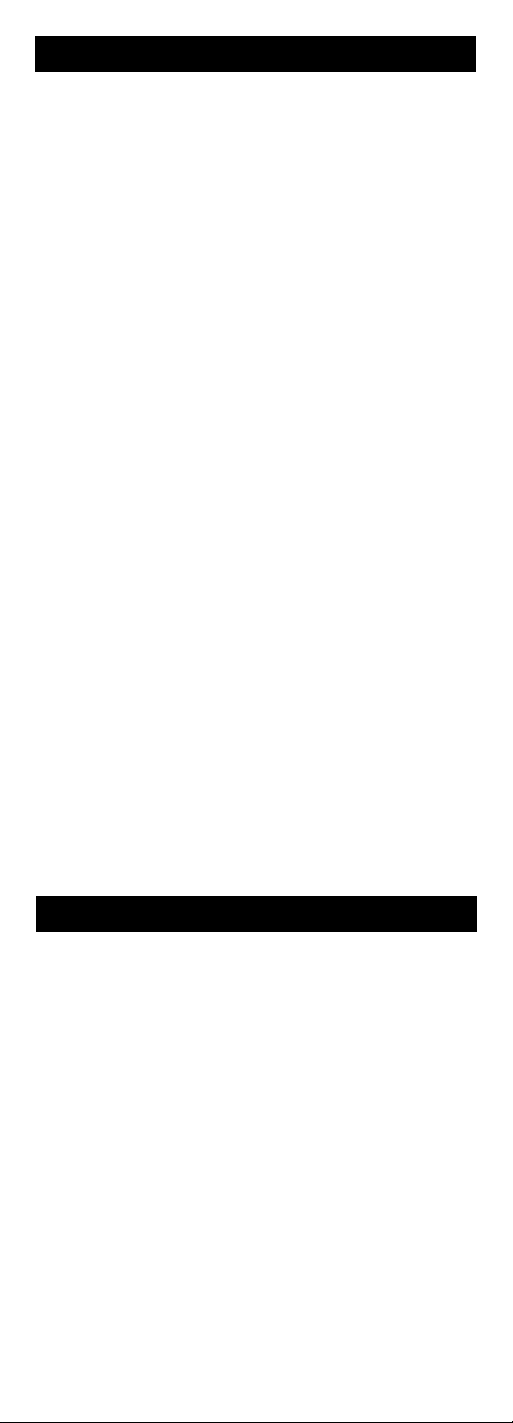
14
programmed with the correct code for maximum functionality,
test the component. Attempt to control a variety of the
component’s functions with the remote. If some of the
features of your components do not work, try programming
the remote with a different code in the list until you find
the code that allows the remote to control the majority of your
component’s functions. Different codes can provide different
levels of functionality.
Problem: The illuminated ON•OFF key does not light when
you press a key.
• You must put the remote in the correct mode by pressing the
corresponding component key (TV, VCR•DVD, SAT•CBL)
so the remote knows which component you want to operate.
• You may have pressed an invalid key for the mode
the remote is in.
• Make sure the batteries are fresh and are properly installed. (See
Battery Installation on page 3). Replace the batteries with two
new AA batteries, if necessary. Reprogramming may be required.
Problem: The VCR won’t record.
• Make sure the remote is in VCR Mode.
• Make sure the tape is properly loaded in the VCR.
• Make sure the tape is not write-protected. If the safety tab is
removed, the tape is write-protected, and you cannot record
onto that tape.
Problem: The remote will not change channels
on your component.
• You must put the remote in the correct mode by pressing the
corresponding component key (TV, VCR•DVD, SAT•CBL)
so the remote knows which component you want to operate.
• Press the OK key after you enter a channel number.
• Remove any obstacles between the remote and the component.
Make sure to aim the remote at the IR sensor on the component.
Problem: The component’s menu doesn’t appear
on the TV screen.
• Make sure you have connected your component to your
TV properly. (See your components’ Owner’s Manuals for
proper connection procedures.)
• You must put the remote in the correct mode by pressing the
corresponding component key (TV, VCR•DVD, SAT•CBL)
so the remote knows which component you want to operate.
• Menu access isn’t supported for all brands. If that’s the case,
you’ll need to use your original remote control to access menu
functions for these components.
For more information, please visit www.rca.com.
Troubleshooting (continued)
Our company (in the U.S.,THOMSON INC. / In Canada, Thomson
multimedia Ltd.) warrants that for 90 days from date of purchase, it
will replace this product if found to be defective in materials or
workmanship. For a prompt, no charge replacement of
equivalent product, return the defective product postage prepaid
to the appropriate address.
In the US: In Canada:
Product Exchange Center Thomson multimedia Ltd.
11721 Alameda Avenue 6200 Edwards Boulevard
Socorro TX 79927 Mississauga, Ontario
Canada L5T 2V7
This replacement is the company’s sole obligation under this
warranty. THOMSON INC. / Thomson multimedia Ltd. will not
be responsible for any incidental or consequential damages or for
any loss arising in connection with the use or inability to use this
product. Some states/provinces do not allow the exclusion or
limitation of incidental or consequential damages, so the above
limitation or exclusion may not apply to you. This warranty
excludes defects or damage due to misuse, abuse, or neglect. This
warranty gives you specific legal rights, and you may also have
other rights, which vary from state to state/province to province.
© 2004 Thomson Inc.
Trademarks(s) ® Registered
www.rca.com
Limited 90-Day Warranty
Page 15
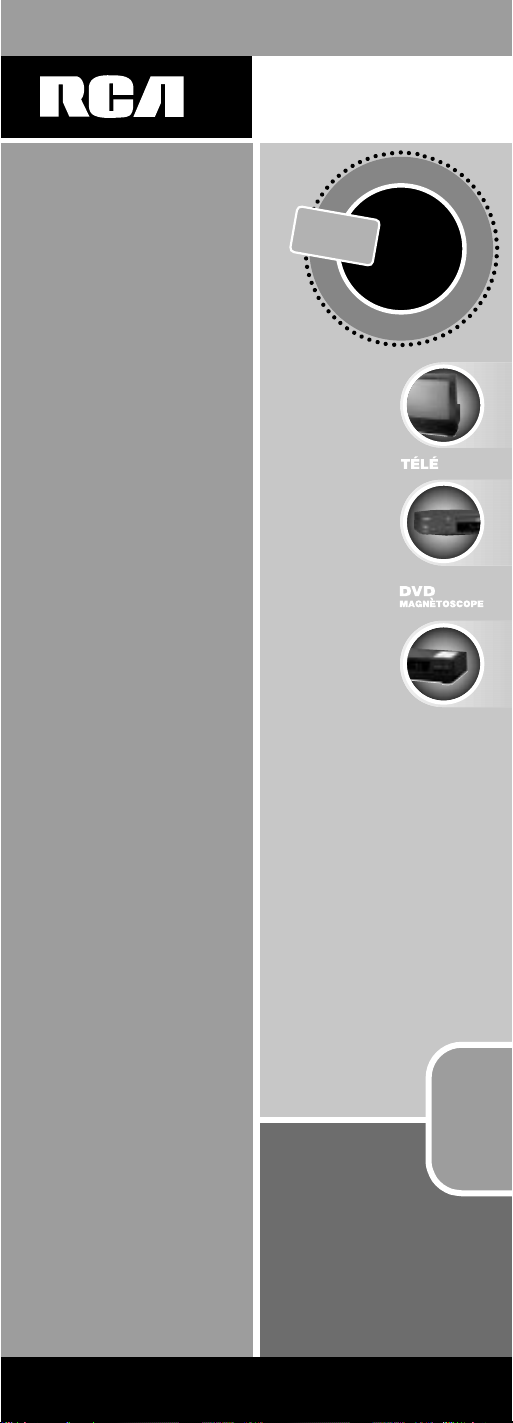
15
15
universal
UNIVERSAL
Utilisation multimarque
Liste complète
au verso.
Compatible avec
les marques les plus
populaires actuelles.
Consolide
jusqu’à
3 télécommandes
Touche MENU
dédiée pour la
navigation DVD
télécommande
Télécommande
ou
SATELLITE
ou
CÂBLE
C
O
M
M
A
N
D
E
C
O
M
P
O
S
A
N
T
S
JUSQU’À
3
RCR311B
Page 16

16
Les touches CH
et VOL ont deux
fonctions. Elles agissent
comme des touches
de navigation (touches
à flèche HAUT, BAS,
DROITE, GAUCHE) des
systèmes de menus.
Touche
INPUT –
Sur certaines
télécommandes,
cette touche est
appelée TV/VCR.
Elle permet de
parcourir toutes
les sources
vidéo raccordées
au téléviseur.
Touche MENU
dédiée pour
les menus de
disques DVD,
certains téléviseurs
et récepteurs
de satellite.
Touche
SLEEP –
Permet de programmer
l’heure à laquelle le
téléviseur s’éteint
automatiquement.
Table des matières
Schéma du produit . . . . . . . . . . . . . . . . . . . . . . . . . . . . . . . . . .16
Introduction . . . . . . . . . . . . . . . . . . . . . . . . . . . . . . . . . . . . . . .17
Installation des piles et information . . . . . . . . . . . . . . . . . . . .17
Économiseur de piles . . . . . . . . . . . . . . . . . . . . . . . . . . . . . . . .17
Rétroéclairage . . . . . . . . . . . . . . . . . . . . . . . . . . . . . . . . . . . . . .17
Touche ON•OFF éclairée . . . . . . . . . . . . . . . . . . . . . . . . . . . . .18
Programmation de la télécommande . . . . . . . . . . . . . . . . . . .18
Méthodes de programmation . . . . . . . . . . . . . . . . . . . . . . . . .18
Recherche et entrée de code de marque . . . . . . . . . . . .18
Entrée directe de code . . . . . . . . . . . . . . . . . . . . . . . . . .20
Recherche et entrée de code manuelles . . . . . . . . . . . .21
Recherche et entrée de code automatiques . . . . . . . . .23
Récupération de code . . . . . . . . . . . . . . . . . . . . . . . . . . . . . . . .25
Utilisation de la télécommande avec vos appareils . . . . . . . .26
Menus à l’écran . . . . . . . . . . . . . . . . . . . . . . . . . . . . . . . . . . . . .27
Accès et sélection d’éléments de menu . . . . . . . . . . . .27
Quitter un mode Menu . . . . . . . . . . . . . . . . . . . . . . . . .27
Minuterie-sommeil . . . . . . . . . . . . . . . . . . . . . . . . . . . . . . . . . .27
Programmation de la minuterie-sommeil . . . . . . . . . .27
Annulation de la minuterie-sommeil . . . . . . . . . . . . . .28
Dépannage . . . . . . . . . . . . . . . . . . . . . . . . . . . . . . . . . . . . . . . .28
Garantie . . . . . . . . . . . . . . . . . . . . . . . . . . . . . . . . . . . . . . . . . . .30
Touche
RÉTROÉCLAIRÉE
– Active ou désactive
le rétroéclairage
(certains modèles
seulement).
Touche
INFO –
Affiche l’information
sur l’appareil que
vous commandez.
Touche
ON/OFF
éclairée – Voyant
servant d’indicateur.
Le modèle réel peut varier par rapport à l’illustration.
Touches de transport –
REVERSE, PLAY,
FORWARD, RECORD,
STOP et PAUSE touches.
Touches d’appareil.
(
TV, VCR•DVD,
SAT•CBL)
Page 17

17
Installation des piles et information
Cette télécommande universelle est alimentée par deux piles
alcalines AA (comprises ou non selon le modèle). Pour installer
les piles :
La télécommande universelle économise l’énergie des piles en
s’éteignant automatiquement si aucune touche n’est enfoncée
pendant plus de 60 secondes. De cette façon, l’énergie de vos piles
est sauvegardée si la télécommande est coincée dans un endroit où
les touches restent enfoncées, comme entre des coussins de fauteuil.
1. Retirez la porte du logement à piles.
2. Insérez les piles, en faisant correspondre
les marques (+) et (-) à l’intérieur
du logement à piles.
3. Enfoncez et glissez le couvercle
du logement à piles en place.
Remarque: Vous devrez peut-être
reprogrammer la télécommande après
le remplacement des piles.
Nous vous félicitons d’avoir acheté cette télécommande
universelle de trois appareils. Cette télécommande universelle
commande un maximum de trois appareils électroniques et
élimine les télécommandes encombrantes. Vous pouvez
programmer cette télécommande universelle de marque RCA
pour commander la plupart des modèles de la plupart des
marques d’appareils à télécommande infrarouge fabriqués
après 1990. (Voir la Liste de codes ci-jointe pour connaître
toutes les marques.) La télécommande universelle de trois
appareils est facile à utiliser et facile à programmer et vous
donne le plein contrôle, au bout des doigts.
Conseil: La télécommande universelle de trois appareils est
déjà programmée pour commander la plupart des téléviseurs,
lecteurs DVD et récepteurs de satellite de marques RCA, GE
et PROSCAN. Il suffit d’appuyer sur la touche d’appareil
correspondante—VCR•DVD pour un lecteur DVD; TV pour
un téléviseur; SAT•CBL pour un récepteur de satellite ou
un câblosélecteur.
Télécommande universelle
de trois appareils
Économiseur de piles
Le rétroéclairage (offert avec certains modèles
seulement) permet de voir les touches de la
télécommande dans le noir. Le rétroéclairage est
activé et désactivé par l’enfoncement successif
de la touche BACKLIGHT. Lorsqu’il est activé,
le rétroéclairage reste activé aussi longtemps
que vous appuyez sur des touches. Le
rétroéclairage est désactivé six secondes après
l’enfoncement de la dernière touche. Une fois
le délai expiré, l’enfoncement d’une touche
réactive le rétroéclairage. S’il est activé,
et que la touche BACKLIGHT est enfoncée,
le rétroéclairage est désactivé.
Rétroéclairage
BACKLIGHT
Page 18
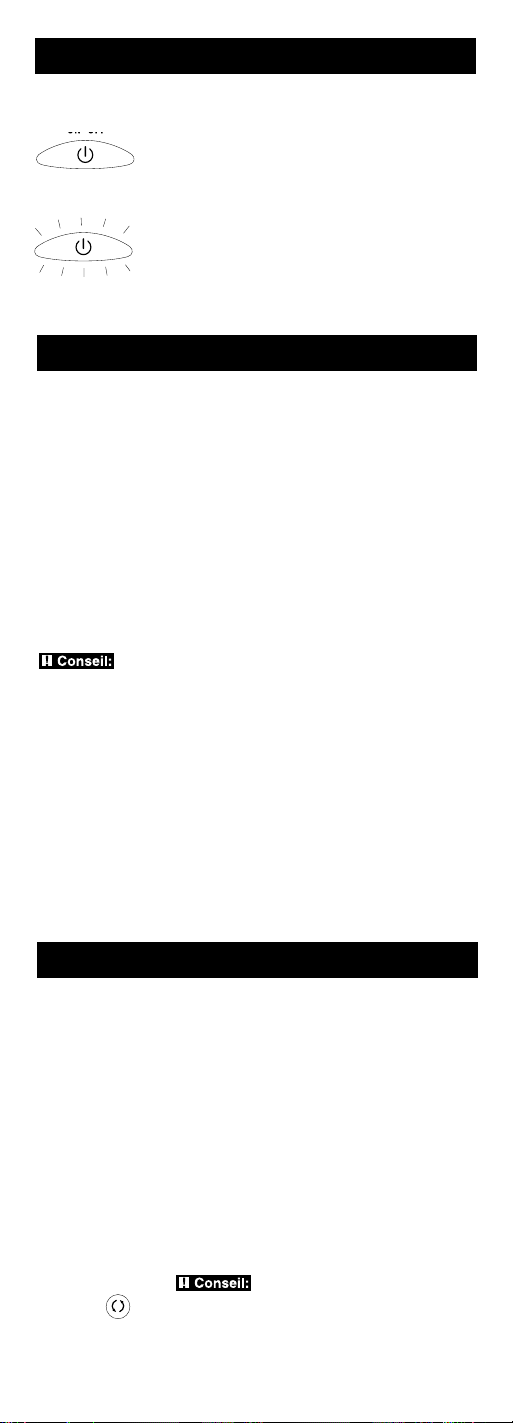
18
La touche ON•OFF allume et éteint les appareils.
Elle s’allume également pour servir de voyant
indicateur de diverses fonctions. Lorsqu’une
touche valide est enfoncée, la touche ON•OFF
éclairée reste allumée aussi longtemps que la
touche est enfoncée et s’éteint quand la touche
est relâchée. La touche ON•OFF clignote aussi
en mode Programmation ou en mode Menu
pour signaler les fonctions. Par exemple, lorsque
vous programmez votre télécommande par
l’une des méthodes de programmation, la
touche ON•OFF éclairée clignote chaque fois
qu’une touche valide est enfoncée.
Touche ON•OFF éclairée
Programmation de la télécommande
Votre télécommande universelle peut commander diverses
marques d’appareils. Pour que la télécommande universelle
commande vos appareils, vous devez programmer les codes
correspondant aux appareils (voir les Listes de codes ci-jointes).
Ces codes permettent à la télécommande de communiquer avec
vos appareils. Chaque marque et chaque appareil dispose de son
propre “langage” et en programmant les codes exacts dans la
télécommande, vous indiquez à celle-ci de “parler la même
langue” que vos appareils.
Il existe quatre méthodes de programmation de la télécommande
pour commander vos appareils: Recherche et entrée de code de
marque, Entrée directe de code, Recherche et entrée de code
manuelle et Recherche et entrée de code automatique.
La plupart des appareils peuvent être programmés par l’une
de ces quatre méthodes. Essayez-les dans l’ordre indiqué.
Conseil: La télécommande universelle de trois appareils est
déjà programmée pour commander la plupart des téléviseurs,
lecteurs DVD et récepteurs de satellite de marques RCA,
GE et PROSCAN.
Pour commander les appareils combinés télé/magnétoscope ou
télé/lecteur DVD, vous devez programmer la touche TV et la
touche VCR•DVD. Une fois correctement programmée, la touche
TV commande les fonctions du téléviseur à votre appareil, et
la touche VCR•DVD commande les fonctions du magnétoscope
ou lecteur DVD. Les listes de codes comprennent une section
spéciale sur les appareils combinés. On recommande d’essayer
d’abord les codes contenus dans cette section, à l’aide de la
méthode Entrée directe de code avec les touches TV et VCR•DVD.
Si cette méthode ne fonctionne pas, suivez les étapes normales
de programmation pour les touches TV et VCR•DVD.
Méthodes de programmation
Recherche et entrée de code de marque
Si votre marque figure dans la Liste des codes de marque (voir
Listes de codes ci-jointe), vous pouvez programmer votre
télécommande universelle en parcourant seulement les Listes de
codes du fabricant en question. La recherche et l’entrée de code
de marque peut être la méthode la plus rapide de programmer
la télécommande si votre appareil (téléviseur, magnétoscope
et/ou lecteur DVD, récepteur de satellite et/ou câblosélecteur)
correspond aux marques indiquées.
Si votre marque ne figure pas dans la liste des codes de marque,
utilisez l’une des autres méthodes de programmation: Entrée
directe de code, Recherche et entrée de code manuelle ou
Recherche et entrée de code automatique.
Suivez ces instructions pour programmer la télécommande à
l’aide de la méthode Recherche et entrée de code de marque.
ON•OFF
ON•OFF
(CLIGNOTEMENT)
GO BACK
Conseil: Appuyez sur la touche GO
BACK pour quitter sans sauvegarder à tout
moment de la Recherche de code de marque.
Page 19

19
1. Allumez manuellement l’appareil à télécommander
(téléviseur, magnétoscope, lecteur DVD, récepteur de satellite
ou câblosélecteur).
2. Repérez les codes de marque dans les Listes de codes
et ayez-les à portée de la main.
Remarque: Si vous appuyez sur une touche invalide pendant
la Recherche de code de marque, la télécommande ne répond
pas et la touche ON·OFF éclairée ne clignote pas. Si vous
n’appuyez pas sur une touche de Recherche de code de marque
valide (TV, VCR•DVD, SAT·CBL, ON•OFF, GO BACK, et les
touches numériques 0 à 9), la recherche dépasse son temps
imparti après deux minutes. À la fin du temps imparti, la
touche ON•OFF éclairée clignote quatre fois et s’éteint. Le
dernier code programmé à cette touche d’appareil est conservé.
3. Passez directement à l’étape 5 si vous programmez la
télécommande pour commander votre téléviseur, récepteur
de satellite ou câblosélecteur.
4. Pour programmer la télécommande pour commander un
magnétoscope ou lecteur DVD. La touche VCR•DVD peut
commander un seul appareil, soit le magnétoscope ou le lecteur
DVD. Pour programmer la télécommande pour commander
le lecteur DVD ou le magnétoscope, vous devez d’abord placer
la télécommande dans le mode de programmation approprié.
Suivez ces instructions avant de passer à l’étape 5.
a. Maintenez la touche VCR•DVD
enfoncée. La touche ON•OFF
éclairée s’allume.
b. Maintenez la touche VCR•DVD
enfoncée et appuyez sur la touche
numérique 2 au clavier pour
commander un magnétoscope ou
la touche numérique 3 pour
commander un lecteur DVD.
La touche ON•OFF éclairée
clignote, puis se rallume.
c. Relâchez la touche VCR•DVD. La
touche ON•OFF éclairée clignote
quatre fois, puis s’éteint. La
télécommande est désormais en
mode de programmation de
magnétoscope ou de lecteur DVD,
selon votre choix. Passez à l’étape 5.
5. Maintenez enfoncée la touche
d’appareil (TV, VCR•DVD, SAT•CBL)
que vous souhaitez programmer. La
touche ON•OFF éclairée s’allume et
reste allumée.
6. Maintenez la touche d’appareil
enfoncée ainsi que la touche
ON•OFF. La touche ON•OFF
éclairée s’allume.
7. Après avoir maintenu les deux
touches enfoncées pendant trois
secondes, la touche ON•OFF
éclairée se rallume.
8. Relâchez les deux touches. La touche
ON•OFF éclairée reste allumée.
9. Reportez-vous aux codes de marque
des Listes de codes ci-jointes. Appuyez
sur la touche de code de marque
appropriée (0 à 9), en utilisant les
touches numériques du clavier. La
touche ON•OFF éclairée clignote
une fois.
Conseil: Tout au long de la
programmation de chaque touche,
assurez-vous que la télécommande est
pointée en direction du capteur IR de
l’appareil que vous programmez.
VCR•DVD
VCR•DVD
ON
•OFF
VCR•DVD
ON•OFF
SAT
•CBL
VCR•DVD
TV
ON•OFF
(CLIGNOTEMENT)
ON•OFF
(CLIGNOTEMENT)
ON•OFF
(CLIGNOTEMENT)
Page 20

20
Entrée directe de code
Suivez les étapes ci-dessous pour programmer la télécommande
universelle pour commander vos appareils par la méthode Entrée
directe de code.
10. Appuyez plusieurs fois sur la touche
ON•OFF jusqu’à ce que l’appareil
s’éteigne. À chaque pression de la
touche ON•OFF, la touche ON•OFF
éclairée clignote et le code suivant est
acheminé. La Recherche de code de
marque commence par le premier code
de la liste des codes choisie pour cet
appareil et parcourt tous les codes de
cette marque. Si l’appareil s’éteint, vous
avez trouvé le bon code. (Si un cycle
complet est exécuté et que la touche
ON•OFF éclairée clignote quatre fois
et s’éteint, tous les codes des listes de
marques choisies ont été explorés et il
faut essayer une autre méthode de
programmation. Le mode Recherche
de code de marque est annulé.)
11. Une fois le bon code trouvé, vous
devez le sauvegarder en appuyant sur
la touche STOP. La touche ON•OFF
éclairée s’éteint. Vous devez appuyer
sur la touche STOP pour sauvegarder
le code, sans quoi le code exact ne
sera pas mémorisé !
12. Testez l’appareil pour confirmer que le
bon code a été programmé pour assurer
une fonctionnalité maximale. Essayez
de commander diverses fonctions de
l’appareil avec la télécommande. Si
certaines des fonctions de votre appareil
ne fonctionnent pas, essayez de
programmer un autre code de la liste
dans la télécommande jusqu’à ce que
vous trouviez le code permettant à la
télécommande de commander la
plupart des fonctions de votre appareil.
Différents codes peuvent procurer
différents niveaux de fonctionnalité.
1. Allumez manuellement l’appareil à télécommander
(téléviseur, magnétoscope, lecteur DVD, récepteur de satellite
ou câblosélecteur).
2. Repérez les listes de codes ci-jointe. Trouvez la liste de
l’appareil que vous souhaitez programmer. Trouvez la
marque de votre appareil. Vous verrez une liste de codes à
quatre chiffres pour chaque marque. Si votre marque ne figure
pas dans la liste, utilisez l’une des méthodes de recherche de
code pour programmer la télécommande. (Reportez-vous
aux pages 20 et 23 pour les méthodes Recherche de code
manuelle et automatique.)
Méthodes de programmation (suite)
STOP
ON•OFF
ON•OFF
ON•OFF
(CLIGNOTEMENT)
ON•OFF
SAT
•CBL
VCR•DVD
TV
(CLIGNOTEMENT)
3. Maintenez enfoncée la touche
d’appareil (TV, VCR•DVD, SAT•CBL)
que vous souhaitez programmer.
La touche ON·OFF éclairée s’allume
et reste allumée. Si vous relâchez la
touche d’appareil en tout temps
durant l’Entrée directe de code, la
touche ON•OFF éclairée clignote
quatre fois et l’entrée est annulée.
13. N’oubliez pas d’inscrire le code pour référence ultérieure
dans la case prévue dans la section Récupération de code
de ce guide (voir pages 25 et 26).
Si aucun des codes ne fonctionne, utilisez l’une
des autres méthodes de programmation pour programmer
votre télécommande.
Page 21

21
4. Maintenez la touche d’appareil
enfoncée et consultez les Listes de
codes pour trouver le code à quatre
chiffres qui correspond à la marque
de votre appareil et utilisez les touches
numériques (0 à 9) du clavier pour
l’entrer. La touche ON•OFF éclairée
s’éteint pendant que vous appuyez
sur les chiffres.
5. La touche ON•OFF éclairée s’allume
quand le quatrième chiffre est entré.
À ce moment, relâchez la touche
d’appareil. Si la touche ON•OFF
éclairée s’éteint, vous avez entré
un code valide et suivi la bonne
procédure d’entrée directe de code.
Si vous entrez un code ne figurant pas
dans les Listes de codes ou ne suivez pas
toutes les étapes de la méthode Entrée
directe de code, la touche ON•OFF
éclairée clignote quatre fois quand la
touche d’appareil est relâchée. Ce
clignotement indique qu’une erreur de
programmation est survenue. Dans un tel
cas, répétez la méthode Entrée directe de
code à partir de l’étape 3 et essayez
le code suivant dans la liste.
ON
•OFF
ON•OFF
(CLIGNOTEMENT)
Recherche et entrée de code manuelles
Si la marque de votre appareil ne figure pas dans la liste de codes ou
si vous avez essayé tous les codes de votre marque et que la
télécommande ne commande pas votre appareil, utilisez l’une
des méthodes de recherche de code ci-dessous—Recherche de
code manuelle ou Recherche de code automatique. Les deux
méthodes de recherche de code parcourent tous les codes des
Listes de codes pour le cas où le code de votre appareil soit inscrit
sous une autre marque.
La méthode de recherche de code manuelle peut demander
beaucoup de temps car la télécommande recherche tous les codes en
mémoire pour trouver le code qui commande votre appareil. Par
conséquent, si votre marque figure dans les Codes de marque ou les
Listes de codes, essayez d’abord les méthodes Recherche de code de
marque ou Entrée directe de code décrite aux pages 18 et 20.
GO BACK
Conseil: Appuyez sur la touche GO
BACK pour quitter sans sauvegarder à tout
moment de la Recherche de code manuelle.
Conseil: Tout au long de la programmation de chaque
touche, assurez-vous que la télécommande est pointée en
direction du capteur IR de l’appareil que vous programmez.
6. Testez l’appareil pour confirmer que le bon code a été
programmé pour assurer une fonctionnalité maximale.
Essayez de commander diverses fonctions de l’appareil
avec la télécommande. Si certaines des fonctions de vos
appareils ne fonctionnent pas, essayez de programmer
un autre code de la liste dans la télécommande jusqu’à
ce que vous trouviez le code permettant à la télécommande
de commander la plupart des fonctions de vos appareils.
Différents codes peuvent procurer différents niveaux
de fonctionnalité.
7. N’oubliez pas d’inscrire les codes pour référence ultérieure
dans la case prévue dans à la section Récupération de code,
aux pages 25 et 26.
1.
Allumez manuellement l’appareil à télécommander
(téléviseur, magnétoscope, lecteur DVD, récepteur de satellite
ou câblosélecteur).
Page 22

22
4. Maintenez enfoncée la touche
d’appareil (TV, VCR•DVD, SAT•CBL)
que vous souhaitez programmer.
La touche ON•OFF éclairée s’allume
et reste allumée.
5. Maintenez la touche d’appareil
enfoncée ainsi que la touche ON•OFF.
La touche ON•OFF éclairée s’éteint.
6. Après avoir maintenu les deux touches
enfoncées pendant trois secondes, la
touche ON•OFF éclairée se rallume.
7. Relâchez les deux touches. La touche
ON•OFF éclairée reste allumée.
Conseil: Tout au long de la
programmation de chaque touche,
assurez-vous que la télécommande est
pointée en direction du capteur IR de
l’appareil que vous programmez.
8. Appuyez plusieurs fois sur la touche
ON•OFF jusqu’à ce que l’appareil
s’éteigne. À chaque pression de la
touche ON•OFF, la touche ON•OFF
éclairée clignote et le code suivant
de la liste est acheminé. Ce processus
continue jusqu’à ce que tous les codes
des Listes de codes aient été explorés.
Si l’appareil s’éteint, vous avez trouvé
le bon code. Si un cycle complet est
Remarque: Si vous appuyez sur une touche invalide pendant
la Recherche de code manuelle, la télécommande ne répond
pas et la touche ON·OFF éclairée ne clignote pas. Si vous
n’appuyez pas sur une touche de Recherche de code manuelle
valide (TV, VCR•DVD, SAT•CBL, ON•OFF, GO BACK),
la recherche dépasse son temps imparti après deux minutes.
À la fin du temps imparti, la touche ON•OFF éclairée clignote
quatre fois et s’éteint. Le dernier code programmé à cette
touche d’appareil est conservé.
2. Si vous programmez le téléviseur ou le récepteur de satellite,
passez directement à l’étape 4.
3. Pour programmer la télécommande pour commander un
magnétoscope ou un lecteur DVD. La touche VCR•DVD
peut commander un seul appareil, soit le magnétoscope ou
le lecteur DVD. Pour programmer la télécommande pour
commander le lecteur DVD ou le magnétoscope, vous devez
d’abord placer la télécommande dans le mode de
programmation approprié. Suivez ces instructions avant de
passer à l’étape 4.
a. Maintenez la touche VCR•DVD
enfoncée. La touche ON•OFF
éclairée s’allume.
b. Maintenez la touche VCR•DVD
enfoncée et appuyez sur la touche
numérique 2 au clavier pour
commander un magnétoscope
ou la touche numérique 3 pour
commander un lecteur DVD.
La touche ON•OFF éclairée
clignote, puis se rallume.
c. Relâchez la touche VCR•DVD.
La touche ON•OFF éclairée
clignote quatre fois, puis s’éteint.
La télécommande est désormais
en mode de programmation de
magnétoscope ou de lecteur DVD,
selon votre choix. Passez à l’étape 4.
VCR•DVD
VCR•DVD
VCR•DVD
ON•OFF
ON•OFF
(CLIGNOTEMENT)
ON•OFF
(CLIGNOTEMENT)
ON•OFF
(CLIGNOTEMENT)
ON•OFF
SAT
•CBL
VCR•DVD
TV
Méthodes de programmation (suite)
Page 23

23
ON•OFF
STOP
ON•OFF
(CLIGNOTEMENT)
exécuté et que la touche ON•OFF
éclairée clignote quatre fois et s’éteint,
tous les codes des listes de marques
choisies ont été explorés et il faut
essayer une autre méthode de
programmation. Le mode Recherche
de code manuelle est annulé.)
Conseil: Étant donné que la liste de
codes est très longue, vous devrez peut-être
appuyer plusieurs fois sur la touche
ON•OFF—peut-être jusqu’à 200 fois.
9. Une fois le bon code trouvé, vous
devez le sauvegarder en appuyant
sur la touche STOP. La touche
ON•OFF éclairée s’éteint. Vous devez
appuyer sur la touche STOP pour
sauvegarder le code, sans quoi le
code exact ne sera pas mémorisé !
10. Testez l’appareil pour confirmer que le bon code a été
programmé pour assurer une fonctionnalité maximale.
Essayez de commander diverses fonctions de l’appareil
avec la télécommande. Si certaines des fonctions de vos
appareils ne fonctionnent pas, essayez de programmer
un autre code de la liste dans la télécommande jusqu’à
ce que vous trouviez le code permettant à la télécommande
de commander la plupart des fonctions de vos appareils.
Différents codes peuvent procurer différents niveaux
de fonctionnalité.
11. N’oubliez pas d’inscrire le code pour référence ultérieure
dans la case prévue dans la section Récupération de code
de ce guide (voir pages 25 et 26).
Recherche et entrée de code automatique
La méthode Recherche et entrée de code automatique permet
à la télécommande de parcourir automatiquement tous les
codes des Listes de codes à la recherche du code correspondant
à votre appareil.
Remarque: Les méthodes de recherche de code manuelle et
recherche de code automatique peuvent demander beaucoup
de temps car la télécommande recherche tous les codes en
mémoire pour trouver le code qui commande votre appareil.
Par conséquent, si votre marque figure dans les Codes de
marque ou les Listes de codes, essayez d’abord les méthodes
Recherche de code de marque ou Entrée directe de code
décrite aux pages 18 et 20.
Conseil: Appuyez sur la touche
GO BACK pour quitter sans sauvegarder
à tout moment de la Recherche de
code automatique.
GO BACK
1. Allumez manuellement l’appareil à télécommander
(téléviseur, magnétoscope, lecteur DVD, récepteur de satellite
ou câblosélecteur).
Remarque: Si vous appuyez sur une touche invalide
pendant la Recherche de code automatique, la télécommande
ne répond pas et la touche ON•OFF éclairée ne clignote pas.
Si vous n’appuyez pas sur une touche de Recherche de code
automatique valide (TV, VCR•DVD, SAT•CBL, ON•OFF,
GO BACK, PLAY, REVERSE, STOP), la recherche dépasse
son temps imparti après deux minutes. À la fin du temps
imparti, la touche ON•OFF éclairée clignote quatre fois
et s’éteint. Le dernier code programmé à cette touche
d’appareil est conservé.
2. Si vous programmez le téléviseur ou le récepteur de
satellite, passez directement à l’étape 4.
3. Pour programmer la télécommande pour commander
un magnétoscope ou un lecteur DVD. La touche VCR•DVD
peut commander un seul appareil, soit le magnétoscope
ou le lecteur DVD. Pour programmer la télécommande
pour commander le lecteur DVD ou le magnétoscope, vous
devez d’abord placer la télécommande dans le mode de
programmation approprié. Suivez ces instructions avant de
passer à l’étape 4
Page 24

24
4. Maintenez enfoncée la touche
d’appareil (TV, VCR•DVD, SAT•CBL)
que vous souhaitez programmer. La
touche ON•OFF éclairée s’allume et
reste allumée.
5. Maintenez la touche d’appareil
enfoncée ainsi que la touche ON•OFF.
La touche ON•OFF éclairée s’éteint.
6. Après avoir maintenu les deux touches
enfoncées pendant trois secondes, la
touche ON•OFF éclairée se rallume.
7. Relâchez les deux touches. La touche
ON•OFF éclairée reste allumée.
Conseil: Tout au long de la
programmation de chaque touche,
assurez-vous que la télécommande est
pointée en direction du capteur IR de
l’appareil que vous programmez.
8. Appuyez sur la touche PLAY, puis
attendez cinq secondes pour voir si
l’appareil s’éteint. Si l’appareil ne
répond pas, continuez d’appuyez sur
la touche PLAY aux cinq secondes,
jusqu’à ce que l’appareil s’éteigne. À
chaque pression de la touche PLAY,
la touche ON•OFF éclairée clignote
et un bloc de 10 codes est acheminé à
votre appareil. Ce processus continue
jusqu’à ce que tous les codes des Listes
de codes aient été explorés. (Si votre
appareil ne s’est pas éteint une fois
tous les codes explorés, la touche
ON•OFF éclairée clignote quatre
fois, puis s’éteint. La méthode
Recherche de code automatique
est maintenant terminée.)
9. Lorsque l’appareil s’éteint, vous
savez que le bon code se trouve dans
le bloc de 10 codes acheminé.
Appuyez sur la touche REVERSE.
Attendez deux secondes pour voir si
votre appareil se rallume. Si votre
appareil ne répond pas, continuez
d’appuyez sur la touche REVERSE
aux deux secondes, jusqu’à ce qu’il
s’éteigne. Vous isolerez ainsi le code
exact dans le dernier bloc de codes
acheminé. À chaque pression de la
touche REVERSE, la touche ON•OFF
éclairée clignote.
Méthodes de programmation (suite)
a. Maintenez la touche VCR•DVD
enfoncée. La touche ON•OFF
éclairée s’allume.
b. Maintenez la touche VCR•DVD
enfoncée et appuyez sur la touche
numérique 2 au clavier pour
commander un magnétoscope
ou la touche numérique 3 pour
commander un lecteur DVD.
La touche ON•OFF éclairée
clignote, puis se rallume.
c. Relâchez la touche VCR•DVD.
La touche ON•OFF éclairée
clignote quatre fois, puis s’éteint.
La télécommande est désormais
en mode de programmation de
magnétoscope ou de lecteur DVD,
selon votre choix. Passez à l’étape 4.
ON
•OFF
PLAY
REVERSE
ON•OFF
ON•OFF
ON•OFF
VCR•DVD
VCR•DVD
VCR•DVD
ON•OFF
ON•OFF
SAT
•CBL
VCR
•DVD
TV
(CLIGNOTEMENT)
(CLIGNOTEMENT)
(CLIGNOTEMENT)
(CLIGNOTEMENT)
Page 25

25
ON•OFF
STOP
FORWARD
Remarque: Si vous appuyez
accidentellement sur la touche
REVERSE après que l’appareil
a répondu, appuyez sur la touche
FORWARD. Attendez ensuite
deux secondes pour voir si votre
appareil s’éteint de nouveau.
10. Quand votre appareil s’allume, vous
avez trouvé le bon code. Vous devez
sauvegarder le nouveau code en
appuyant sur la touche STOP. La
touche ON•OFF éclairée s’éteint. Vous
devez appuyer sur la touche STOP
pour sauvegarder le code, sans quoi
le code exact ne sera pas mémorisé!
11. Testez l’appareil pour confirmer que le bon code a été
programmé pour assurer une fonctionnalité maximale.
Essayez de commander diverses fonctions de l’appareil
avec la télécommande. Si certaines des fonctions de vos
appareils ne fonctionnent pas, essayez de programmer
un autre code de la liste dans la télécommande jusqu’à
ce que vous trouviez le code permettant à la télécommande
de commander la plupart des fonctions de vos appareils.
Différents codes peuvent procurer différents niveaux
de fonctionnalité.
12. N’oubliez pas d’inscrire le code pour référence ultérieure
dans la case prévue dans la section Récupération de code
de ce guide.
Une fois la télécommande programmée pour commander vos
appareils, on recommande d’inscrire les codes pour référence
ultérieure. Cette opération est simple si vous avez utilisé la
méthode Entrée directe de code. Il suffit de trouver les codes
que vous avez programmés et de les inscrire dans les cases
ci-dessous. Si vous avez utilisé l’une des méthodes de recherche
de code pour programmer la télécommande, vous devrez
récupérer le code à quatre chiffres de chaque appareil. Trouvez
le bon code et inscrivez-le pour économiser du temps si vous
devez reprogrammer la télécommande (ex.: si la programmation
est perdue quand vous remplacez les piles). Si les codes sont
inscrits, vous pouvez utiliser la méthode Entrée directe pour
reprogrammer rapidement et facilement la télécommande
pour commander vos appareils.
Récupération de code
1. Maintenez enfoncée la touche
d’appareil (TV, VCR•DVD, SAT•CBL)
correspondant au code que vous
souhaitez récupérer. La touche
ON•OFF éclairée s’allume.
2. Maintenez la touche d’appareil
enfoncée ainsi que la touche
ON•OFF. La touche ON•OFF
éclairée s’éteint.
3. Après avoir maintenu les deux
touches enfoncées pendant trois
secondes, la touche ON•OFF
éclairée se rallume.
4. Relâchez les deux touches. La touche
ON•OFF éclairée reste allumée.
5. En commençant pas la touche
numérique 1, appuyez sur chaque
touche numérique du clavier, dans
l’ordre suivant (1 à 9, puis 0). Le chiffre
qui fait allumer la touche ON•OFF est
le premier chiffre du code. Inscrivez
chacun des chiffres du code, à mesure
que vous les trouvez, dans les cases à la
page suivante, pour référence ultérieure.
INFO
ON•OFF
ON•OFF
ON•OFF
SAT•CBL
VCR•DVD
TV
Page 26
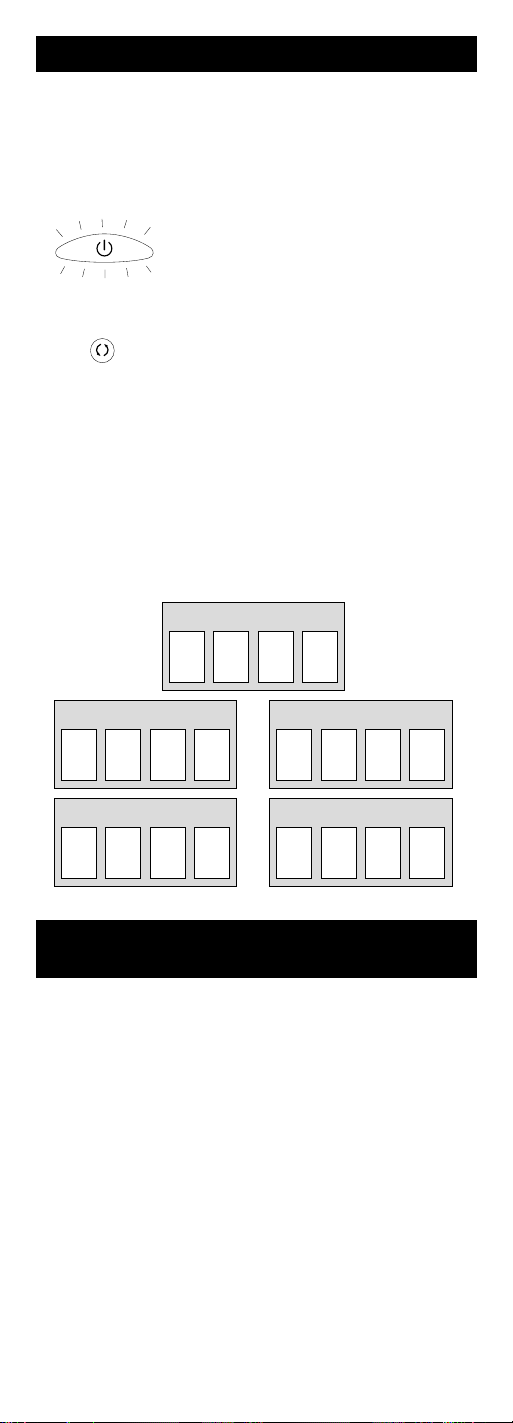
26
Récupération de code (suite)
Remarque: Tous les codes de téléviseur
commencent par le chiffre 1; tous les
codes de magnétoscope commencent
par le chiffre 2; tous les codes de lecteur
DVD commencent par le chiffre 3,
et tous les codes de récepteur de
satellite et de câblosélecteur
commencent par le chiffre 5.
6. Répétez l’étape 5 jusqu’à ce
que vous ayez récupéré les quatre
chiffres du code.
7. Une fois le quatrième chiffre récupéré,
la touche ON•OFF éclairée clignote
brièvement, puis s’éteint.
8. Pour quitter le mode Récupération
de code, appuyez sur la touche GO
BACK à tout moment.
9. Si vous appuyez sur une touche
invalide pendant la Récupération de
code, la télécommande ne répond pas
et la touche ON•OFF éclairée ne
clignote pas. Si vous n’appuyez pas
sur une touche de récupération de code
valide (TV, VCR•DVD, SAT•CBL,
INFO, GO BACK), la fonction
Récupération de code dépasse son
temps imparti après 15 secondes.
La touche ON•OFF éclairée clignote
quatre fois, puis s’éteint.
Étant donné que cette télécommande commande plus d’un
appareil, vous devez d’abord lui “dire” quel appareil vous
souhaitez commander. Ainsi, si vous souhaitez commander
votre téléviseur, vous devez d’abord appuyez sur la touche
TV pour mettre la télécommande en mode téléviseur.
La télécommande reste dans le mode choisi (comme le mode
téléviseur) jusqu’à ce que vous le changiez. Si la télécommande
est en mode téléviseur, vous devez changer de mode pour
commander votre lecteur DVD, votre magnétoscope, votre
récepteur de satellite ou votre câblosélecteur. Par exemple,
si la télécommande est en mode magnétoscope, et que vous
souhaitez éteindre le téléviseur, vous devez appuyez sur la
touche TV avant d’appuyer sur la touche ON•OFF.
Utilisation de la télécommande
avec vos appareils
CODES DE TÉLÉVISEUR
1
CODES DE MAGNÉTOSCOPE
2
CODES DE DVD
3
CODES DE SAT
5
CODES DE CÂBLE
5
GO BACK
ON•OFF
(CLIGNOTEMENT)
Page 27
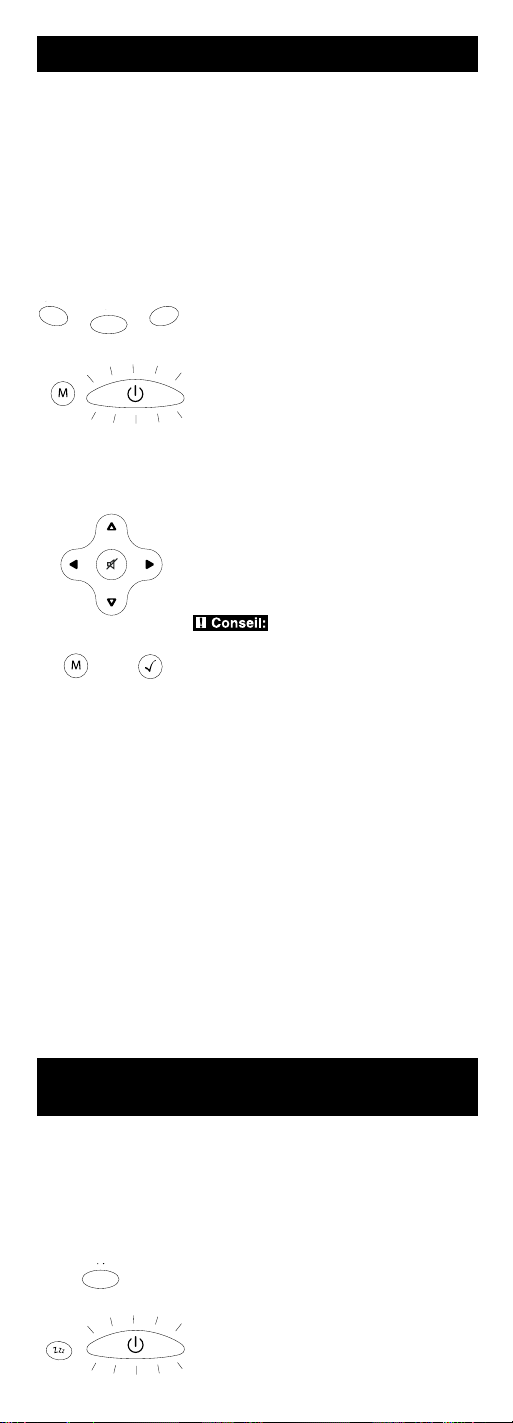
27
Accès et sélection d’éléments de menu
Les appareils avancés modernes utilisent des menus à l’écran
pour aider à naviguer dans toutes les caractéristiques et
fonctions. Cette télécommande ne peut accéder à tous les
systèmes de menus de tous les modèles d’appareil, mais
elle comporte certaines fonctions de menu.
Menus à l’écran
1. Appuyez sur la touche d’appareil
duquel vous souhaitez accéder
au menu.
2. Appuyez sur la touche MENU. La
touche ON•OFF éclairée clignote pour
indiquer que vous êtes en mode Menu.
3. Utilisez les touches VOL+/- et/ou
CH+/- pour naviguer dans le système
de menus à l’écran.
4. Pour choisir un élément en
surbrillance dans le menu à l’écran,
appuyez sur la touche MENU ou OK.
Conseil: Si la télécommande ne répond
pas, vérifiez si la touche ON•OFF éclairée
clignote toujours. Rappelez-vous: le
temps imparti est de 20 secondes. Si ce
délai est dépassé, appuyez simplement
de nouveau sur la touche MENU, puis
ressayez votre choix.
Pour utiliser le système de menus à l’écran d’un appareil,
vous devez d’abord mettre la télécommande en mode Menu.
Quitter un mode Menu
La télécommande quitte automatiquement le mode Menu après
20 secondes d’inactivité (aucune touche enfoncée). À ce moment,
la télécommande efface le menu affiché de l’écran du téléviseur.
Pour quitter le mode Menu vous-même, appuyez sur la touche
d’appareil correspondante de la télécommande (TV, VCR•DVD,
SAT•CBL). La touche ON•OFF éclairée s’éteint et la
télécommande est automatiquement réglée pour commander
l’appareil dont la touche a été enfoncée pour quitter le mode
Menu. Par exemple, si la télécommande est en mode Menu de
lecteur DVD, appuyez sur la touche DVD pour quitter le mode
Menu. La télécommande quitte le mode Menu et est réglée
pour commander le lecteur DVD. Pour commander un autre
appareil, appuyez simplement sur la touche de l’appareil que
vous souhaitez commander (TV, SAT, CBL).
MENU
VOL & CH
MENU OK
(CLIGNOTEMENT)
ON•OFF
SAT•CBL
VCR
•DVD
TV
Minuterie-sommeil
(certains modèles seulement)
Cette fonction éteint automatiquement le téléviseur à l’heure
choisie, de 1 à 99 minutes. La minuterie-sommeil ne fonctionne
que si vous avez trouvé un code qui commande votre téléviseur.
Le mécanisme de chronométrage de la minuterie-sommeil est
intégré à la télécommande universelle. Suivez ces étapes pour
programmer la minuterie-sommeil.
SLEEP
PROGRAMMATION DE LA
MINUTERIE-SOMMEIL
1. Appuyez sur la touche TV.
2. Maintenez la touche
SLEEP
enfoncée pendant trois secondes.
La touche ON•OFF éclairée s’allume.
3. Relâchez la touche
SLEEP.
TV
ON•OFF
Page 28

28
4. À l’aide des touches numériques,
entrez le temps désiré en minutes
(de 1 à 99 minutes). Pour programmer
la minuterie à un nombre inférieur
à 10 minutes, appuyez d’abord sur
la touche 0, puis sur le chiffre désiré
(c.-à-d. 05 pour cinq minutes).
La touche ON•OFF éclairée
clignote à chaque pression.
5. Une fois le deuxième chiffre entré,
la touche ON•OFF éclairée s’éteint.
Conseil: Tout enfoncement de touche
autre que les touches numériques est
ignoré. Si vous n’accédez pas à la
minuterie-sommeil dans les 10 secondes
suivant l’enfoncement de la touche SLEEP,
vous devez recommencer à l’étape 1. La
touche ON•OFF éclairée clignote quatre fois
et s’éteint pour indiquer que votre tentative
de programmer la minuterie-sommeil
a échoué.
6. La minuterie-sommeil est maintenant
programmée.
7. Laissez la télécommande pointée en
direction du téléviseur. Une fois la
minuterie-sommeil programmée,
vous pouvez continuer d’utiliser la
télécommander sans nuire à la
minuterie-sommeil. Toutefois, étant
que le mécanisme de chronométrage
de la minuterie-sommeil est intégrée
à la télécommande, cette dernière
doit être en mode téléviseur et être
pointée en direction du téléviseur
pour activer la minuterie-sommeil.
Remarque: L’enfoncement de la touche
ON·OFF annule la minuterie-sommeil.
ANNULATION DE LA
MINUTERIE-SOMMEIL
1. La programmation de la
minuterie-sommeil est annulé et
remis à zéro quand vous appuyez sur
la touche ON•OFF.
ON•OFF
ON•OFF
Dépannage
Problème: La télécommande ne commande
pas votre appareil.
• Vous devez mettre la télécommande dans le bon mode en
appuyant sur la touche d’appareil correspondante (TV,
VCR•DVD, SAT·CBL) pour que la télécommande sache
quel appareil commander.
• Éliminez les obstacles entre la télécommande et l’appareil.
Pointez bien la télécommande en direction du capteur
IR de l’appareil.
• Assurez-vous que les piles sont neuves et correctement
installées. (Voir Installation des piles à la page 17). Remplacez
les piles par deux piles alcalines AA neuves au besoin.
Il peut être nécessaire de reprogrammer la télécommande.
• Rétablissez la télécommande. Retirez les piles, puis
maintenez la touche numérique 1 de la télécommande
enfoncée pendant plusieurs secondes pour rétablir le
microprocesseur à l’intérieur de la télécommande. Relâchez
la touche numérique 1, réinstallez les piles et appuyez
sur la touche ON•OFF. Si elle s’allume, reprogrammez
la télécommande et essayez de nouveau. Si elle ne s’allume
pas, remplacez les piles par des piles neuves.
ON•OFF
(CLIGNOTEMENT)
Minuterie-sommeil (certains modèles
seulement) (suite)
Page 29
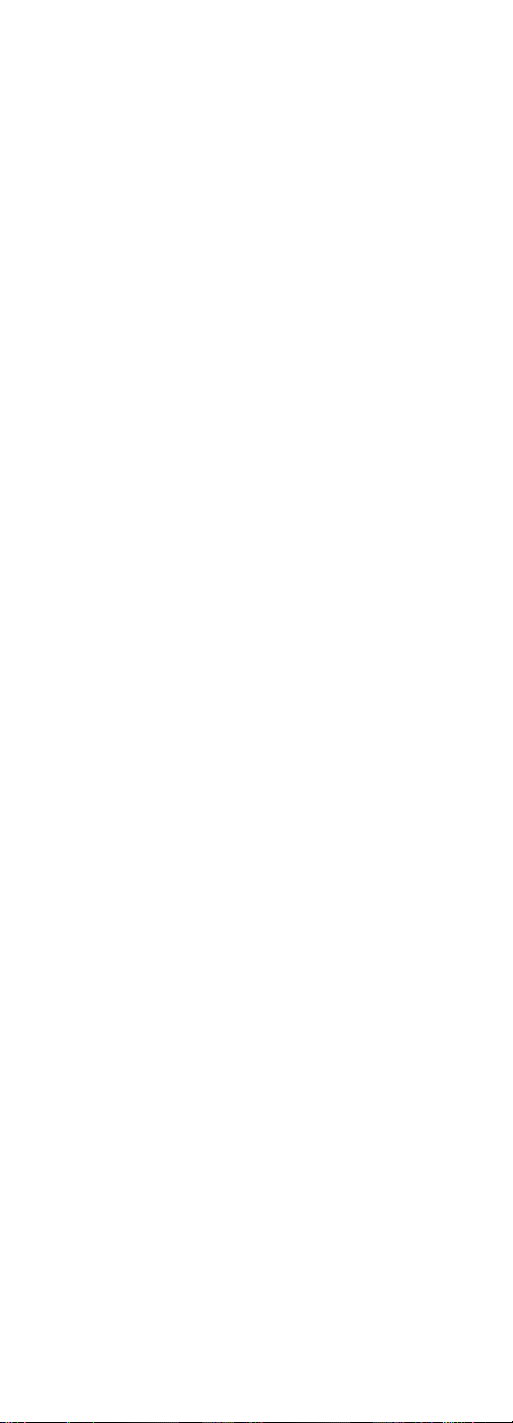
29
Problème: Impossible de programmer la télécommande pour
commander votre appareil.
• Si vous testez la télécommande après avoir entré le code,
il se peut que vous soyez trop éloigné de l’appareil ou que
l’angle soit mauvais. Cette télécommande utilise la technologie
IR (infrarouge) pour communiquer avec les appareils.
La télécommande envoie le code et le capteur IR de l’appareil
lit le code. Par conséquent, la voie entre la télécommande
et le capteur IR de l’appareil doit être libre. Rapprochez-vous
et pointez bien la télécommande en direction de l’appareil
(magnétoscope ou lecteur DVD quand vous programmez la
touche VCR•DVD; TV quand vous programmez la touche
TV; câblosélecteur ou récepteur de satellite quand vous
programmez la touche SAT•CBL).
• Si vous avez utilisé les méthodes de programmation Entrée
directe pour entrer les codes de votre marque et que l’appareil
ne fonctionne toujours pas correctement, essayez l’une des
méthodes de recherche de code. (Voir Recherche de code
aux pages 21 et 23).
• Pour commander les appareils combinés télé/magnétoscope
ou télé/lecteur DVD, vous devez programmer la touche TV
et la touche VCR•DVD. Une fois correctement programmée,
la touche TV commande les fonctions du téléviseur à votre
appareil, et la touche VCR•DVD commande les fonctions
du magnétoscope ou lecteur DVD. Les listes de codes
comprennent une section spéciale sur les appareils combinés.
On recommande d’essayer d’abord les codes contenus dans
cette section, à l’aide de la méthode Entrée directe de code avec
les touches TV et VCR•DVD. Si cette méthode ne fonctionne
pas, suivez les étapes normales de programmation pour les
touches TV et VCR•DVD.
• Assurez-vous que les piles sont neuves
et correctement installées.
Problème: La télécommande n’exécute pas correctement
les commandes.
• Vous devez mettre la télécommande dans le bon mode
en appuyant sur la touche d’appareil correspondante
(TV, VCR•DVD, SAT•CBL) pour que la télécommande sache
quel appareil commander.
• Assurez-vous que l’appareil est “prêt” (c.-à-d. qu’il
y a un disque dans le lecteur DVD, une cassette dans
le magnétoscope, etc.)
• Vous avez peut-être appuyé sur une touche invalide
pour le mode de la télécommande.
• Si vous tentez d’allumer un appareil marque RCA,
GE ou PROSCAN, appuyez sur la touche d’appareil
(TV, VCR•DVD, SAT•CBL) au lieu de la touche ON•OFF.
• Si vous tentez de changer les canaux, appuyez sur la touche
OK après avoir entré le numéro de canal, car certains modèles
et marques exigent cette façon de procéder.
• Il peut arriver qu’un code programmé ne permette pas de
commander certaines fonctions d’un appareil (ex.: seulement
allumer et éteindre un appareil). Testez l’appareil pour
confirmer que le bon code est programmé à la touche d’appareil
pour assurer une fonctionnalité maximale. Essayez de
commander diverses fonctions de l’appareil avec la
télécommande. Si certaines des fonctions de vos appareils ne
fonctionnent pas, essayez de programmer un autre code de la
liste dans la télécommande jusqu’à ce que vous trouviez le code
qui permet à la télécommande de commander la plupart des
fonctions de votre appareil. Différents codes peuvent procurer
différents niveaux de fonctionnalité.
Problème: La touche ON·OFF éclairée ne s’allume pas quand
vous appuyez sur une touche.
• Vous devez mettre la télécommande dans le bon mode
en appuyant sur la touche d’appareil correspondante
(TV, VCR•DVD, SAT•CBL) pour que la télécommande
sache quel appareil commander.
• Vous avez peut-être appuyé sur une touche invalide pour
le mode de la télécommande.
Page 30
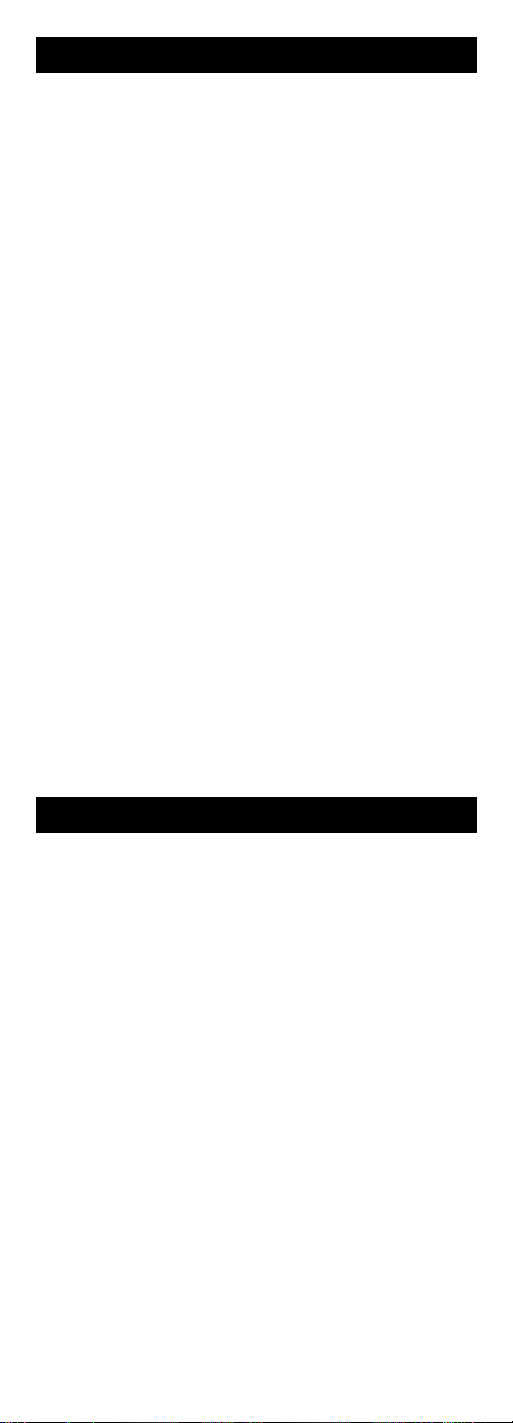
30
Dépannage (suite)
• Assurez-vous que les piles sont neuves et correctement
installées. (Voir Installation des piles à la page 21). Remplacez
les piles par deux piles alcalines AA neuves au besoin. Il peut
être nécessaire de reprogrammer la télécommande.
Problème: Le magnétoscope n’enregistre pas.
• Assurez-vous que l’appareil est en mode magnétoscope.
• Assurez-vous qu’il y a une cassette dans le magnétoscope.
• Assurez-vous que la cassette n’est pas protégée contre l’écriture.
Si la languette de sécurité est brisée, la cassette est protégée
contre l’écriture et vous ne pouvez enregistrer sur cette cassette.
Problème: La télécommande ne change pas les canaux
de votre appareil.
• Vous devez mettre la télécommande dans le bon mode en
appuyant sur la touche d’appareil correspondante
(TV, VCR•DVD, SAT•CBL) pour que la télécommande sache
quel appareil commander.
• Appuyez sur la touche OK après avoir entré un numéro
du canal.
• Éliminez les obstacles entre la télécommande et l’appareil.
Pointez bien la télécommande en direction du capteur IR
de l’appareil.
Problème: Le menu de l’appareil n’apparaît pas à l’écran
du téléviseur.
• Assurez-vous que votre appareil est correctement raccordé
au téléviseur. (Voir les Guides de l’utilisateur de vos appareils
pour connaître les méthodes de raccordement appropriées.)
• Vous devez mettre la télécommande dans le bon mode
en appuyant sur la touche d’appareil correspondante
(TV, VCR•DVD, SAT•CBL) pour que la télécommande sache
quel appareil commander.
• Toutes les marques ne permettent pas l’accès aux menus.
Dans un tel cas, vous devez utiliser la télécommande originale
pour accéder aux fonctions de menu de ces appareils.
Pour en savoir plus, visitez le site www.rca.com.
Notre compagnie (aux États-Unis, THOMSON INC. /
au Canada, Thomson multimédia Ltée) garantit que, pendant
90 jours à partir de la date d’achat, elle remplacera ce produit
s’il présente des défauts de matériaux ou de main-d’œuvre.
Pour obtenir rapidement un produit de remplacement
équivalent, sans frais, retourner le produit défectueux port
payé à l’adresse appropriée.
Aux États-Unis : Au Canada :
Product Exchange Center Thomson multimedia Ltd.
11721 Alameda Avenue 6200 Edwards Boulevard
Socorro TX 79927 Mississauga, Ontario
Canada L5T 2V7
Ce remplacement constitue la seule obligation de la compagnie
en vertu de cette garantie. THOMSON INC. / Thomson
multimédia Ltée ne sera pas tenue responsable des dommages
accidentels ou accessoires ni des pertes attribuables à l’utilisation
ou à l’incapacité d’utiliser ce produit. Certains états / centaines
provinces ne permettent pas d’exclure ou de restreindre les
dommages accidentels ou accessoires, par conséquent, les
restrictions ou exclusions ci-dessus peuvent ne pas s’appliquer à
vous. Cette garantie exclut les défauts ou dommages attribuables
à la mauvaise utilisation, à l’abus ou à la négligence. Cette
garantie vous confère des droits légaux spécifiques et vous
pouvez avoir d’autres droits qui peuvent varier d’un état /
une province à l’autre.
© 2004 Thomson Inc.
Marque(s) ® déposées
www.rca.com
Garantie limitée de 90 jours
Page 31
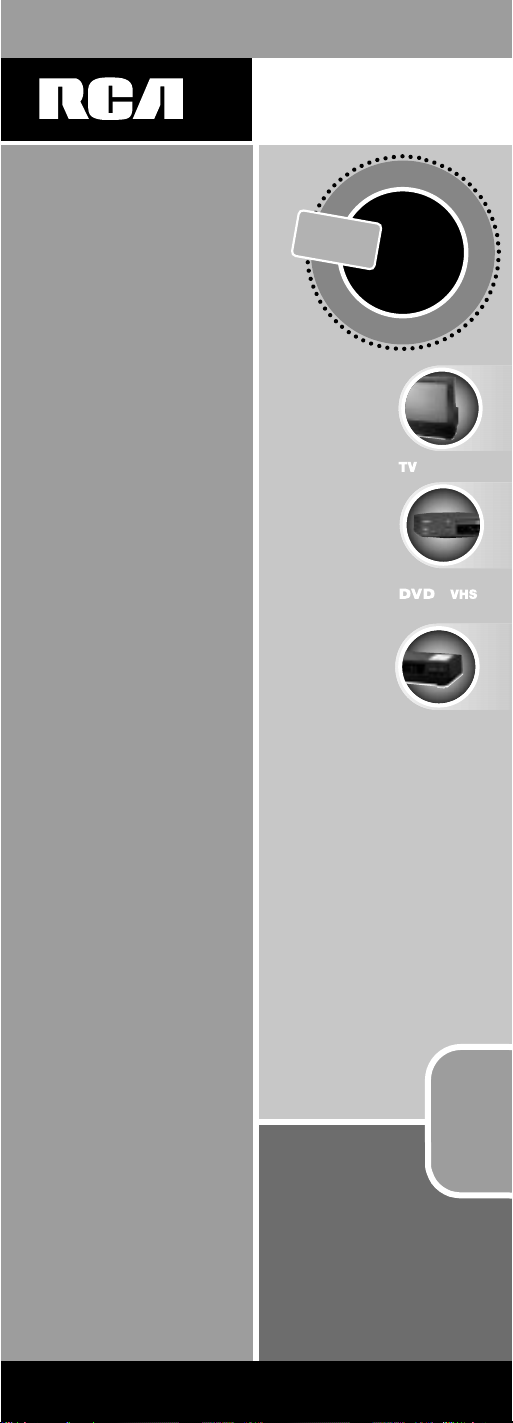
31
31
universal
UNIVERSAL
Para obtener
una lista más
extensa, vea
el reverso.
Compatible con las
más populares marcas
de
la actualidad.
Agrupa hasta 3
controles remotos
La tecla dedicada
del MENU soporta
la navegación
del DVD
control remoto
Control Remoto
o
SÁTELITE
o CABLE
C
O
N
T
R
O
L
C
O
M
P
O
N
E
N
T
E
S
HASTA
3
Funciona con muchas marcas
RCR311B
Page 32

32
Teclas de
los aparatos.
(
TV, VCR•DVD,
SAT•CBL)
Las teclas CH y VOL
tienen doble función:
la función propia y la
de navegación en los
menús (arriba, abajo,
derecha, izquierda).
Tecla
INPUT – en
algunos controles
remotos esta tecla
se denomina
TV/VCR. Alterna
entre todas las
fuentes de video
conectadas a
su televisor.
Tecla MENU exclusiva
para los menús de
discos DVD, algunos
televisores y
receptores satelitales.
Tecla
SLEEP
(Apagado programado)
– permite programar
la hora en que
se apagará
automáticamente
su televisor.
Índice
Diagrama del producto . . . . . . . . . . . . . . . . . . . . . . . . . . . . . .32
Introducción . . . . . . . . . . . . . . . . . . . . . . . . . . . . . . . . . . . . . . .33
Instalación de las pilas e información . . . . . . . . . . . . . . . . . . .33
Interruptor economizador de pilas . . . . . . . . . . . . . . . . . . . . .33
Iluminación del teclado . . . . . . . . . . . . . . . . . . . . . . . . . . . . . .33
Tecla ON•OFF iluminada . . . . . . . . . . . . . . . . . . . . . . . . . . . . .34
Cómo programar el control remoto . . . . . . . . . . . . . . . . . . . .35
Métodos de programación . . . . . . . . . . . . . . . . . . . . . . . . . . . .35
Búsqueda y registro de códigos de marcas . . . . . . . . .35
Registro directo de códigos . . . . . . . . . . . . . . . . . . . . . .36
Método manual de búsqueda y registro de códigos . . . . .37
Método automático de búsqueda y registro de códigos . . . .39
Recuperación de códigos . . . . . . . . . . . . . . . . . . . . . . . . . . . . .41
Cómo usar el control remoto para hacer funcionar sus aparatos . . . .42
Menús en pantalla . . . . . . . . . . . . . . . . . . . . . . . . . . . . . . . . . .42
Cómo tener acceso al menú y seleccionar las categorías . . .42
Cómo salir del menú . . . . . . . . . . . . . . . . . . . . . . . . . . . . . . . .43
Apagado programado . . . . . . . . . . . . . . . . . . . . . . . . . . . . . . .43
Cómo programar la función de apagado . . . . . . . . . . .43
Cómo anular el apagado programado . . . . . . . . . . . . . . . . . .44
Detección y solución de problemas . . . . . . . . . . . . . . . . . . . . .44
Garantía . . . . . . . . . . . . . . . . . . . . . . . . . . . . . . . . . . . . . . . . . . .46
Tecla BACKLIGHT
– enciende y apaga
la iluminación del
teclado (en algunos
modelos únicamente).
Tecla
INFO
(Información) –
muestra la
información sobre
el aparato que
está controlando
actualmente.
Tecla
ON/OFF
iluminada – sirve de
luz indicadora de
diversas funciones.
El aparato real puede ser diferente del ilustrado.
Teclas de movimiento –
REVERSE, PLAY,
FORWARD, RECORD,
STOP y PAUSE.
Page 33

33
Instalación de las pilas e información
Su control remoto universal requiere dos pilas alcalinas AA
(las pilas pueden estar incluidas o no, dependiendo de
modelo). Para instalar las pilas:
Para economizar la carga de las pilas, su control remoto se apagará
automáticamente cuando se oprime una tecla durante más de 60
segundos, por ejemplo si el control remoto queda atascado entre
los almohadones de un sofá con las teclas oprimidas.
1. Quite la tapa del compartimiento de
las pilas.
2. Coloque las pilas, haciendo coincidir
los signos (+) y (-) de las pilas con
los del compartimiento.
3. Presione y empuje la tapa de las pilas
hasta que quede en su lugar.
Nota: es posible que sea necesario
reprogramar el aparato después
de cambiar las pilas.
Felicitaciones por haber comprado el control remoto universal
para 3 aparatos, con el cual puede controlar hasta tres aparatos
electrónicos y eliminar los malabarismos del pasado. Usted puede
programar su control remoto RCApara que funcione con la
mayoría de los modelos de las marcas cuyos aparatos funcionan
con sistemas de infrarrojo, fabricados después de 1990. (Para una
lista completa de marcas, vea las listas de códigos adjuntas). El
control remoto universal para 3 aparatos es fácil de usar y de
programar, y controla con sólo apretar las teclas.
Consejo: El control remoto universal para 3 aparatos ya
viene programado para funcionar con la mayoría de los
televisores, VCR, lectores de DVD y receptores satelitales de
marca RCA, GE y PROSCAN. Simplemente pulse la tecla del
aparato correspondiente: VCR•DVD para un lector de DVD; TV
para un televisor; SAT•CBL para un receptor satelital o de cable.
Control remoto universal
para 3 aparatos
Interruptor economizador de pilas
La iluminación (disponible en algunos modelos
solamente) le permite ver mejor las teclas del
control remoto en la oscuridad. La iluminación
se enciende y se apaga oprimiendo sucesivamente
la tecla BACKLIGHT. Cuando la iluminación
está activada, quedará encendida mientras
se sigan oprimiendo teclas y se apagará
automáticamente seis segundos después de
haber oprimido la última tecla. La iluminación
se reactiva al apretarse cualquiera de las teclas.
Cuando la iluminación está activada y se
oprime la tecla BACKLIGHT, la luz se apaga.
Iluminación del teclado
BACKLIGHT
Page 34

34
La tecla ON•OFF (encendido/apagado) pone
en marcha o apaga los aparatos. También se
ilumina para servir de luz indicadora de
diversas funciones. Cuando se oprime una tecla
válida, la tecla ON•OFF queda iluminada
mientras se mantenga oprimida la tecla válida
y se apagará cuando se suelte. La tecla ON•OFF
también parpadea en el modo de programación
o menú. Por ejemplo, al programar el control
remoto con uno de los métodos de
programación, la tecla ON•OFF parpadea cada
vez que se oprime una tecla válida.
Tecla ON•OFF iluminada
Cómo programar el control remoto
Su control remoto universal puede controlar varias marcas
de aparatos. Para que pueda controlar sus aparatos, debe
programarlo con los códigos que corresponden a sus aparatos
(vea las listas de códigos adjuntas). Dichos códigos permiten la
comunicación entre control remoto y sus aparatos. Cada marca
y cada aparato tiene su propio “idioma”; al programar su
control remoto con los códigos correctos, lo habilita a “hablar el
mismo idioma” que sus aparatos.
Usted puede seleccionar uno de los cuatro métodos siguientes
para programar su control remoto para que funcione con sus
aparatos: búsqueda y registro de códigos de marcas, registro
directo de códigos, método manual de búsqueda y registro
de códigos, o método automático de búsqueda y registro de
códigos. La mayoría de los aparatos se pueden programar con
uno de estos métodos. Pruébelos en el orden indicado.
Consejo: El control remoto universal para 3 aparatos ya
viene programado para funcionar con la mayoría de los
televisores, lectores de DVD y receptores satelitales de marca
RCA, GE y PROSCAN.
Para controlar aparatos combinados, TV/VCR o TV/DVD, es
necesario programar tanto la tecla TV como la tecla VCR•DVD.
Una vez programada como corresponde, la tecla TV controla
las funciones del televisor y la tecla VCR•DVD controla las
funciones de la videocasetera o del lector de DVD de su aparato
combinado. Las listas de códigos tienen una sección específica
para los aparatos combinados. Usted deberá probar primero
los códigos de esta sección, utilizando el método de registro
directo de códigos en las teclas TV y VCR•DVD. Si no da
resultado, siga los métodos de programación corrientes
para las teclas TV y VCR•DVD.
Métodos de programación
Búsqueda y registro de códigos de marcas
Si la marca de su aparato aparece en la lista de códigos de marcas
(vea las listas de códigos adjuntas), es posible que pueda programar
su control remoto universal haciendo una búsqueda únicamente
en las listas de códigos de este fabricante específico. La búsqueda y
registro de códigos de marcas puede ser el método más rápido de
programar su control remoto, si la marca de su aparato
(televisor, VCR y/o lector de DVD, receptor satelital
y/o de cable) corresponde a una de las marcas en la lista.
Si la marca de su aparato no aparece en la lista de códigos de
marcas, utilice uno de los otros métodos de programación: registro
directo de códigos, método manual de búsqueda y registro de
códigos, o método automático de búsqueda y registro de códigos.
Para programar su control remoto con el método de búsqueda
y registro de códigos de marcas, siga las instrucciones indicadas
a continuación.
ON•OFF
ON•OFF
(PARPADEE)
Consejo: Para salir en cualquier momento de
la búsqueda de códigos de marcas, sin registrar,
oprima y suelte la tecla GO BACK (volver atrás).
GO BACK
Page 35

35
1. Encienda manualmente el aparato que desea controlar con
el control remoto (televisor, VCR, lector de DVD, receptor
satelital o de cable).
2. Encuentre los códigos de marcas en las listas de códigos
y téngalos a mano.
Nota: Si oprime una tecla inválida durante la búsqueda de
códigos de marcas, el control remoto no responde y la tecla
ON•OFF no parpadea. Si durante un intervalo de dos minutos
no oprime ninguna tecla válida (TV, VCR•DVD, SAT•CBL,
ON•OFF, GO BACK, y las téclas numéricas de
0 a 9), la búsqueda se anula y la tecla ON•OFF parpadea
cuatro veces y se apaga. El último código programado para
esta tecla de aparato queda en la memoria.
3. Si está programando el control remoto para hacer funcionar
su televisor, receptor satelital o de cable, vaya directamente
al paso 5.
4. Para programar el control remoto para hacer funcionar
un VCR o lector de DVD: La tecla VCR•DVD puede controlar
sólo un aparato, su VCR o su lector de DVD. Para programar
el control remoto para uno u otro aparato, primero debe
ponerlo en el modo de programación correcto. Siga las
instrucciones indicadas a continuación, antes de continuar
con el paso 5.
a. Oprima y mantenga oprimid
a la tecla VCR•DVD. La tecla
ON•OFF se enciende.
b. Con la tecla VCR•DVD oprimida,
apriete y suelte la tecla numérica
2 en el teclado para controlar un
VCR, o la tecla numérica 3 para
controlar un lector de DVD. La
tecla ON•OFF parpadea y luego
se vuelve a encender.
c. Suelte la tecla VCR•DVD. La tecla
ON•OFF parpadea cuatro veces y
luego se apaga. Ahora su control
remoto está en el modo de
programación de VCR o lector de
DVD, según lo que haya elegido.
Continúe con el paso 5.
5. Oprima y mantenga oprimida la
tecla correspondiente al aparato
(TV, VCR•DVD, SAT•CBL) que desea
programar. La tecla ON•OFF se
enciende y queda encendida.
6. Con la tecla de aparato oprimida,
apriete y mantenga apretada la tecla
ON•OFF. La tecla ON•OFF se apaga.
7. Después de mantener las dos teclas
oprimidas durante tres segundos, la
tecla ON•OFF se vuelve a encender.
8. Suelte las dos teclas. La tecla
ON•OFF queda encendida.
9. Consulte la lista de códigos de marcas
en las listas de códigos adjuntas.
En el teclado, oprima y suelte la
tecla numérica (números 0 a 9) que
corresponde al código de marca
apropiado. La tecla ON•OFF
parpadea una vez.
Consejo: Durante la programación
de cada tecla, apunte siempre el control
remoto al sensor de infrarrojo del
aparato que está programando en
su control remoto.
VCR•DVD
VCR
•DVD
ON
•OFF
VCR•DVD
ON•OFF
SAT
•CBL
VCR•DVD
TV
ON•OFF
(PARPADEE)
ON•OFF
(PARPADEE)
ON•OFF
(PARPADEE)
Page 36

36
Registro directo de códigos
Para programar su control remoto con el método de registro directo
de códigos de marcas, siga las instrucciones indicadas a continuación.
10. Oprima y suelte repetidamente la
tecla ON•OFF hasta que su aparato
se apague. Cada vez que la oprime,
la tecla ON•OFF parpadea y se envía
el próximo código. La búsqueda de
códigos de marcas empieza con el
primer código en la lista de la marca
seleccionada para ese aparato y pasa
por todos los códigos correspondientes
a esa marca. Si su aparato se apaga,
esto significa que encontró el código
correcto. (Si pasa por todos los códigos
y la tecla ON•OFF parpadea cuatro
veces y se apaga, la búsqueda de
todos los códigos en la lista de la
marca seleccionada se terminó sin
dar resultado y será necesario probar
uno de los otros métodos
de programación. El control remoto
se sale del modo de búsqueda de
códigos de marcas.)
11. Una vez encontrado el código
correcto, debe registrarlo oprimiendo
y soltando la tecla STOP. La tecla
ON•OFF se apaga. ¡Para que el
código correcto quede programado,
debe oprimir la tecla STOP!
12. Para comprobar si la tecla de aparato
está programada con el código correcto
para lograr el desempeño máximo,
haga una prueba del aparato tratando
de controlar una serie de funciones
con el control remoto. Si algunas de
ellas no funcionan, intente programar
el control remoto con un código
diferente de la lista, hasta que encuentre
el código que permite controlar la
mayoría de las funciones del aparato.
Puede haber diferencias en los niveles
de desempeño proporcionados por
los diferentes códigos.
1. Encienda manualmente el aparato que desea controlar con
el control remoto (televisor, VCR, lector de DVD, receptor
satelital o de cable).
2. Busque las listas adjuntas de códigos. Encuentre la lista para
el aparato que desea programar. Encuentre la marca de su
aparato. En la lista aparecen códigos de cuatro dígitos para
cada marca. Si su marca no está en la lista, use uno de los
métodos de búsqueda de códigos para programar el control
remoto (vea la sección sobre búsqueda manual y automática
de códigos, en las páginas 37 y 39).
Métodos de programación (continúa)
STOP
ON•OFF
ON•OFF
ON•OFF
(PARPADEE)
ON•OFF
(PARPADEE)
SAT
•CBL
VCR•DVD
TV
3. Oprima y mantenga oprimida la tecla
correspondiente al aparato (TV,
VCR•DVD, SAT•CBL) que desea
programar. La tecla ON•OFF se
enciende y queda encendida. Si
suelta la tecla de aparato en cualquier
momento durante el procedimiento
de registro directo de códigos,
la tecla ON•OFF parpadea cuatro
veces y el procedimiento de registro
queda anulado.
13. No olvide de anotar los códigos en los recuadros reservados
para tal efecto en la sección “Recuperación de códigos”,
en las páginas 41 y 42, para uso futuro.
Si ninguno de los códigos funciona, utilice uno de los otros
métodos para programar su control remoto.
Page 37

37
4. Con la tecla de aparato oprimida,
consulte las listas de códigos y
encuentre el código que corresponde
a la marca de su aparato. Regístrelo
utilizando las teclas numéricas
(números 0 a 9) en el teclado. La tecla
ON•OFF se apaga mientras está
oprimiendo las teclas numéricas.
5. Después de haber introducido el
cuarto dígito, la tecla ON•OFF se
vuelve a encender y en ese momento
debe soltar la tecla de aparato. Si la
tecla ON•OFF se apaga, esto significa
que registró un código válido y que
siguió el procedimiento correcto de
registro directo de códigos.
Si registra un número de código que no
está en la lista o si no sigue todos los pasos
para el registro directo de códigos, la tecla
ON•OFF parpadeará cuatro veces cuando
suelte la tecla de aparato, para indicar que
hubo un error de programación. En tal
caso, repita el procedimiento de registro
directo de códigos a partir del paso 3 y
pruebe con el próximo código de la lista.
Consejo: Durante la programación
de cada tecla, apunte siempre el control
remoto al sensor de infrarrojo del
aparato que está programando en
su control remoto.
ON•OFF
ON•OFF
(PARPADEE)
6. Para comprobar si la tecla de aparato está programada con
el código correcto para lograr el desempeño máximo, haga
una prueba del aparato tratando de controlar una serie de
funciones con el control remoto. Si algunas de ellas no
funcionan, intente programar el control remoto con un
código diferente de la lista, hasta que encuentre el código que
permite controlar la mayoría de las funciones del aparato.
Puede haber diferencias en los niveles de desempeño
proporcionados por los diferentes códigos.
7. No olvide de anotar los códigos en los recuadros reservados
para tal efecto en la sección “Recuperación de códigos”,
en las páginas 41 y 42, para uso futuro.
Método manual de búsqueda
y registro de códigos
Si la marca de su aparato no aparece en las listas de códigos o
si probó todos los códigos indicados para su aparato y ninguno
funciona, use uno de los métodos de búsqueda de códigos
descritos a continuación: método manual de búsqueda
y registro de códigos, o método automático de búsqueda
y registro de códigos.
Los procedimientos de búsqueda manual o automática de
códigos pueden tomar bastante tiempo ya que el control remoto
busca en todos los códigos en su memoria para encontrar
el código que hará funcionar su aparato. Por lo tanto, si su
marca aparece en las listas de códigos de marcas o en las otras
listas de códigos, pruebe primero el método de búsqueda de
códigos de marcas o el de registro directo de códigos descritos
en las páginas 35 y 36.
GO BACK
Consejo: Para salir en cualquier
momento de la búsqueda manual de
códigos, sin registrar, oprima y suelte
la tecla GO BACK (volver atrás).
1. Encienda manualmente el aparato que desea controlar con
el control remoto (televisor, VCR, lector de DVD, receptor
satelital o de cable).
Nota: Si oprime una tecla inválida durante la búsqueda manual
de códigos, el control remoto no responde y la tecla ON•OFF no
parpadea. Si durante dos minutos no oprime ninguna tecla válida
(TV, VCR•DVD, SAT•CBL, ON•OFF, GO BACK, y las téclas
numéricas de 0 a 9), la búsqueda se anula y la tecla ON•OFF
parpadea cuatro veces y se apaga. El último código que estaba
programado para esta tecla de aparato queda en la memoria.
Page 38

38
4. Oprima y mantenga oprimida la tecla
correspondiente al aparato
(TV, VCR•DVD, SAT•CBL) que desea
programar. La tecla ON•OFF se
enciende y queda encendida.
5. Con la tecla de aparato oprimida,
apriete y mantenga apretada la tecla
ON•OFF. La tecla ON•OFF se apaga.
6. Después de mantener las dos teclas
oprimidas durante tres segundos, la
tecla ON•OFF se vuelve a encender.
7. Suelte las dos teclas. La tecla ON•OFF
queda encendida.
Consejo: Durante la programación
de cada tecla, apunte siempre el control
remoto al sensor de infrarrojo del
aparato que está programando en
su control remoto.
8. Oprima y suelte repetidamente la tecla
ON•OFF hasta que su aparato se
apague. Cada vez que la oprime, la
tecla ON•OFF parpadea y se envía el
próximo código de la lista, pasando así
por todos los códigos en todas las
listas de códigos. Si su aparato se apaga,
esto significa que encontró el código
correcto. (Si pasa por todos los códigos
y la tecla ON•OFF parpadea cuatro
veces y se apaga, la búsqueda de todos
los códigos se terminó sin dar resultado
y será necesario probar uno de los
otros métodos de programación.
El control remoto se sale del modo de
búsqueda manual de códigos.)
Consejo: Dado el gran número
de códigos, es posible que tenga que
oprimir la tecla ON•OFF muchas
veces—posiblemente hasta 200 veces.
Métodos de programación (continúa)
a. Oprima y mantenga oprimida
la tecla VCR•DVD. La tecla
ON•OFF se enciende.
b. Con la tecla VCR•DVD oprimida,
apriete y suelte la tecla numérica
2 en el teclado para controlar un
VCR, o la tecla numérica 3 para
controlar un lector de DVD. La
tecla ON•OFF parpadea y luego
se vuelve a encender.
c. Suelte la tecla VCR•DVD. La tecla
ON•OFF parpadea cuatro veces
y luego se apaga. Ahora su control
remoto está en el modo de
programación de VCR o lector
de DVD, según lo que haya
elegido. Continúe con el paso 4.
VCR
•DVD
VCR•DVD
VCR•DVD
ON•OFF
ON•OFF
ON•OFF
(PARPADEE)
ON•OFF
(PARPADEE)
ON•OFF
(PARPADEE)
ON•OFF
(PARPADEE)
ON•OFF
SAT
•CBL
VCR•DVD
TV
2. Si está programado el control remoto para hacer funcionar
su televisor o receptor satelital, vaya directamente al paso 4.
3. Para programar el control remoto para hacer funcionar un
VCR o lector de DVD: La tecla VCR•DVD puede controlar
sólo un aparato, ya sea su VCR, ya sea su lector de DVD.
Para programar el control remoto para uno u otro de esos
aparatos, primero debe ponerlo en el modo de programación
correcto. Siga las instrucciones indicadas a continuación, antes
de continuar con el paso 4.
Page 39
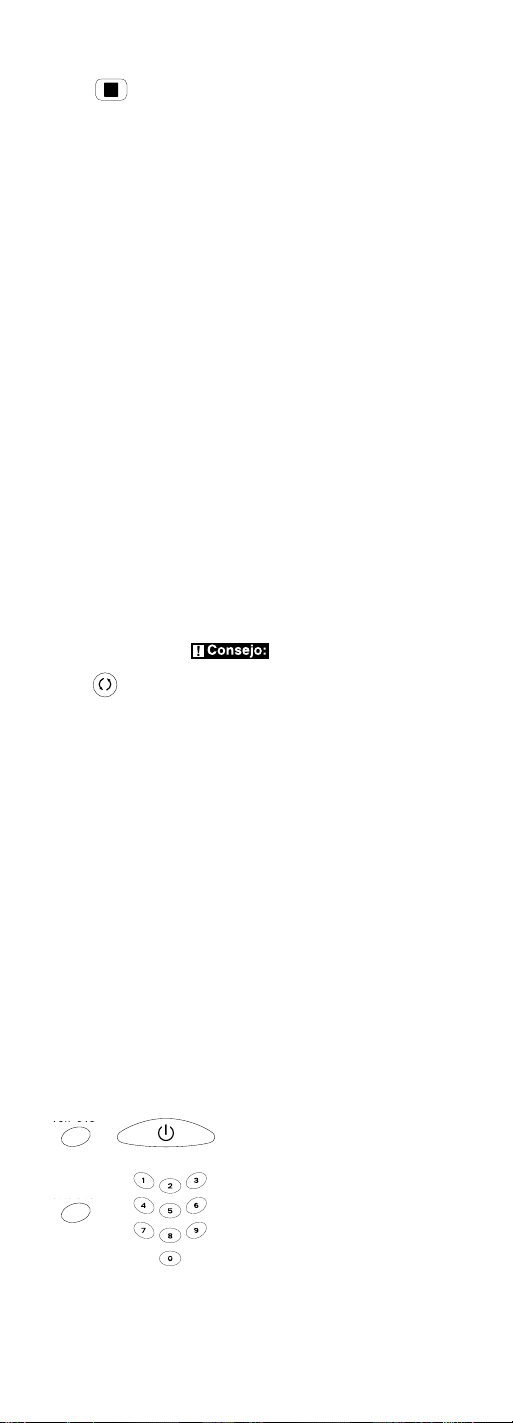
39
STOP
9. Una vez encontrado el código
correcto, debe registrarlo oprimiendo
y soltando la tecla STOP. La tecla
ON•OFF se apaga. ¡Para que el
código correcto quede programado,
debe oprimir la tecla STOP!
10. Para comprobar si la tecla de aparato está programada con
el código correcto para lograr el desempeño máximo, haga
una prueba del aparato tratando de controlar una serie
de funciones con el control remoto. Si algunas de ellas no
funcionan, intente programar el control remoto con un código
diferente de la lista, hasta que encuentre el código que
permite controlar la mayoría de las funciones del aparato.
Puede haber diferencias en los niveles de desempeño
proporcionados por los diferentes códigos.
11. No olvide de anotar los códigos en los recuadros reservados
para tal efecto en la sección “Recuperación de códigos”,
en las páginas 41 y 42, para uso futuro.
Método automático de búsqueda
y registro de códigos
Con este método, su control remoto puede hacer una
búsqueda automática en todos los códigos de las listas de
códigos, para encontrar el que hará funcionar su aparato.
Nota: Los procedimientos de búsqueda manual o automática
de códigos pueden tomar bastante tiempo ya que el control
remoto busca en todos los códigos de su memoria para
encontrar el código que hará funcionar su aparato. Por
lo tanto, si su marca aparece en la lista de códigos de marcas
o en las otras listas de códigos, pruebe primero el método
de búsqueda de códigos de marcas o el de registro directo
de códigos descritos en las páginas 35 y 36.
Consejo: Para salir en cualquier
momento de la búsqueda automática
de códigos, sin registrar, oprima y suelte
la tecla GO BACK (volver atrás).
GO BACK
1. Encienda manualmente el aparato que desea controlar con
el control remoto (televisor, VCR, lector de DVD, receptor
satelital o de cable).
Nota: Si oprime una tecla inválida durante la búsqueda
automática de códigos, el control remoto no responde y la tecla
ON•OFF no parpadea. Si durante un intervalo de dos mintutos
no oprime ninguna tecla válida (TV, VCR•DVD, SAT•CBL,
ON•OFF, GO BACK, y las teclas numéricas de 0 a 9), la
búsqueda se anula y la tecla ON•OFF parpadea cuatro veces y
se apaga. El último código que estaba programado para esta
tecla de aparato queda en la memoria.
2. Si está programando el control remoto para hacer funcionar
su televisor o receptor satelital, vaya directamente al paso 4.
3. Para programar el control remoto para hacer funcionar un
VCR o lector de DVD. La tecla VCR•DVD puede controlar
sólo un aparato, ya sea su VCR, ya sea su lector de DVD.
Para programar el control remoto para uno u otro de esos
aparatos, primero debe ponerlo en el modo de
programación correcto. Siga las instrucciones indicadas a
continuación, antes de continuar con el paso 4.
a. Oprima y mantenga oprimida
la tecla VCR•DVD. La tecla
ON•OFF se enciende.
b. Con la tecla VCR•DVD oprimida,
apriete y suelte la tecla numérica
2 en el teclado para controlar un
VCR, o la tecla numérica 3 para
controlar un lector de DVD. La
tecla ON•OFF parpadea y luego
se vuelve a encender.
VCR•DVD
VCR•DVD
ON•OFF
Page 40

40
4. Oprima y mantenga oprimida la tecla
correspondiente al aparato (TV,
VCR•DVD, SAT•CBL) que desea
programar. La tecla ON•OFF se
enciende y queda encendida.
5. Con la tecla de aparato oprimida,
apriete y mantenga apretada la tecla
ON•OFF. La tecla ON•OFF se apaga.
6. Después de mantener las dos teclas
oprimidas durante tres segundos, la
tecla ON•OFF se vuelve a encender.
7. Suelte las dos teclas. La tecla ON•OFF
queda encendida.
Consejo: Durante la programación
de cada tecla, apunte siempre el control
remoto al sensor de infrarrojo del
aparato que está programando en su
control remoto.
8. Oprima y suelte la tecla PLAY y
espere cinco segundos para ver si su
aparato se apaga. Si no se apaga, siga
oprimiendo la tecla PLAY cada cinco
segundos, hasta que su aparato se
apague. Cada vez que oprime la tecla
PLAY, la tecla ON•OFF parpadea y
se envía a su aparato un bloque de 10
códigos, pasando así por todos los
códigos en todas las listas de códigos.
(Si su aparato no se ha apagado al
terminar la búsqueda en todos los
códigos, la tecla ON•OFF parpadea
cuatro veces y se apaga. El control
remoto se sale del modo de
búsqueda automática de códigos.)
9. Cuando su aparato se apaga, esto le
indica que el código correcto se
encuentra en el último bloque de 10
códigos enviado. Oprima y suelte la
tecla REVERSE y espere dos segundos
para ver si su aparato vuelve a
encenderse. Si su aparato no responde,
siga oprimiendo la tecla REVERSE
cada dos segundos hasta que su
aparato vuelva a encenderse. Este
procedimiento aislará el código
correcto en el último bloque de
códigos enviado. Cada vez que
oprime la tecla REVERSE, la tecla
ON•OFF parpadea.
Nota: Si oprime por error la tecla
REVERSE después de que su
aparato respondió, oprima y suelte
la tecla FORWARD y espere dos
segundos para ver si el aparato
se vuelve a apagar.
10. Cuando se aparato se enciende, esto
le indica que encontró el código
correcto. Regístrelo oprimiendo y
soltando la tecla STOP. La tecla
ON•OFF se apaga. ¡Para que el
código correcto quede programado,
debe oprimir la tecla STOP!
Métodos de programación (continúa)
ON
•OFF
STOP
ON•
OFF
PLAY
FORWARD
REVERSE
ON•OFF
(PARPADEE)
ON•OFF
(PARPADEE)
ON•OFF
(PARPADEE)
SAT•CBL
VCR•DVD
TV
VCR•DVD
ON•OFF
(PARPADEE)
c. Suelte la tecla VCR•DVD. La tecla
ON•OFF parpadea cuatro veces y
luego se apaga. Ahora su control
remoto está en el modo de
programación de VCR o lector de
DVD, según lo que haya elegido.
Continúe con el paso 4.
Page 41
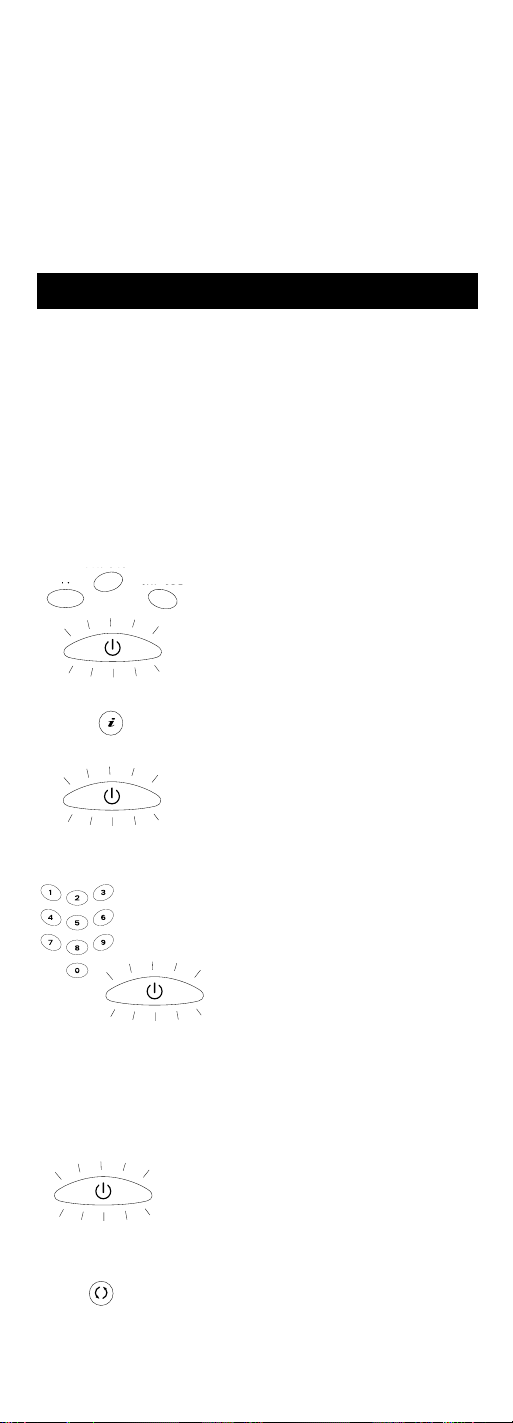
41
11. Para comprobar si la tecla de aparato está programada con
el código correcto para lograr el desempeño máximo, haga
una prueba del aparato tratando de controlar una serie de
funciones con el control remoto. Si algunas de ellas no
funcionan, intente programar el control remoto con un
código diferente de la lista, hasta que encuentre el código
que permite controlar la mayoría de las funciones del
aparato. Puede haber diferencias en los niveles de
desempeño proporcionados por los diferentes códigos.
12. No olvide de anotar los códigos en los recuadros reservados
para tal efecto en la sección “Recuperación de códigos”,
en las páginas 41 y 42, para uso futuro. .
1. Oprima y mantenga oprimida la
tecla correspondiente al aparato
(TV, VCR•DVD, SAT•CBL) cuyo
código quiere recuperar. La tecla
ON•OFF se enciende.
2. Con la tecla de aparato oprimida,
apriete y mantenga apretada la tecla
INFO. La tecla ON•OFF se apaga.
3. Después de mantener las dos teclas
oprimidas durante tres segundos, la
tecla ON•OFF se vuelve a encender.
4. Suelte las dos teclas. La tecla ON•OFF
queda encendida.
5. Empezando con la tecla numérica 1,
oprima y suelte cada tecla numérica en
el teclado en el siguiente orden: 1-9,
luego 0. El número que hace que la
tecla ON•OFF se encienda es el primer
dígito del código. A medida que
encuentra los dígitos del código,
anótelos en los recuadros reservados
para tal efecto en la próxima página,
para uso futuro.
Nota: Todos los códigos de televisores
empiezan con el número 1, los de VCR
con el número 2, los de lectores de
DVD con el número 3, y los de
receptores satelitales y de cable, con
el número 5.
6. Repita el paso 5 hasta haber encontrado
los cuatro dígitos del código.
7. Después de que recuperó el cuarto
dígito, la tecla ON•OFF parpadea
brevemente y luego se apaga.
8. Para salir del modo de recuperación
de códigos, oprima y suelte la tecla
GO BACK en cualquier momento.
Una vez terminada la programación de su control remoto para
que funcione con sus aparatos, será conveniente anotar los
códigos programados para uso futuro. Esto resulta fácil si usó
el método de registro directo de códigos. Simplemente
encuentre los códigos que programó y anótelos en los
recuadros reservados más abajo. Si usó uno de los métodos de
búsqueda de códigos para programar el control remoto,
deberá recuperar el código de cuatro dígitos de cada aparato.
El encontrar y anotar el verdadero código le ahorrarán tiempo,
si alguna vez necesita programar nuevamente el control remoto
(por ejemplo, si el programa se pierde cuando cambia las pilas).
Si anotó los códigos, podrá usar el método de registro directo
para volver a programar su control remoto rápido y fácilmente.
Recuperación de códigos
INFO
ON•OFF
ON•OFF
ON•OFF
SAT•CBL
VCR•DVD
TV
GO BACK
ON•OFF
(PARPADEE)
Page 42

42
Cómo tener acceso al menú
y seleccionar las categorías
Los aparatos actuales de avanzada tecnología utilizan menús
en pantalla para ayudarle a navegar por todas las características y
funciones. Este control remoto no puede tener acceso a todos los
sistemas de menú de todos los modelos y marcas de aparatos
electrónicos. Sin embargo, puede tener acceso a algunos.
Para tener acceso al sistema de menú de un aparato, primero
debe poner el control remoto en el modo de menú.
Dado que su control remoto hace funcionar más de un aparato,
primero debe “decirle” cual de los aparatos desea hacer
funcionar. Por lo tanto, si desea ver televisión, debe apretar la
tecla TV para poner el control remoto en el modo de televisor.
El control remoto permanece en el modo seleccionado (por ej.
modo de televisor) hasta que usted lo cambie. Si su control
remoto está en el modo de televisor, debe cambiar el modo
para hacer funcionar su lector de DVD o su VCR, receptor
satelital o de cable. Por ejemplo, si está en el modo de VCR y
desea apagar su televisor, primero debe oprimir la tecla TV y
luego la tecla ON•OFF.
Cómo usar el control remoto para jacer
funcionar sus aparatos
Menús en pantalla
9. Si oprime una tecla inválida durante el procedimiento de
recuperación de códigos, el control remoto no responderá y
la tecla ON•OFF no parpadeará. Si durante un intervalo de
15 segundos no oprime ninguna tecla válida de recuperación
de códigos (TV, VCR•DVD, SAT•CBL, INFO, GO BACK)
la recuperación de códigos se anula, la tecla ON•OFF
parpadea cuatro veces y luego se apaga.
CÓDIGOS DE TV
1
CÓDIGOS DE VHS
2
CÓDIGOS DE DVD
3
CÓDIGOS DE SAT
5
CÓDIGOS DE CABLE
5
Recuperación de códigos (continúa)
1. Oprima la tecla correspondiente
al aparato a cuyo menú desea
tener acceso.
2. Oprima la tecla MENU. La tecla
ON•OFF parpadea para indicar
que el control remoto está en el modo
de menú.
(PARPADEE)
MENU
ON•OFF
SAT•CBL
VCR
•DVD
TV
Page 43
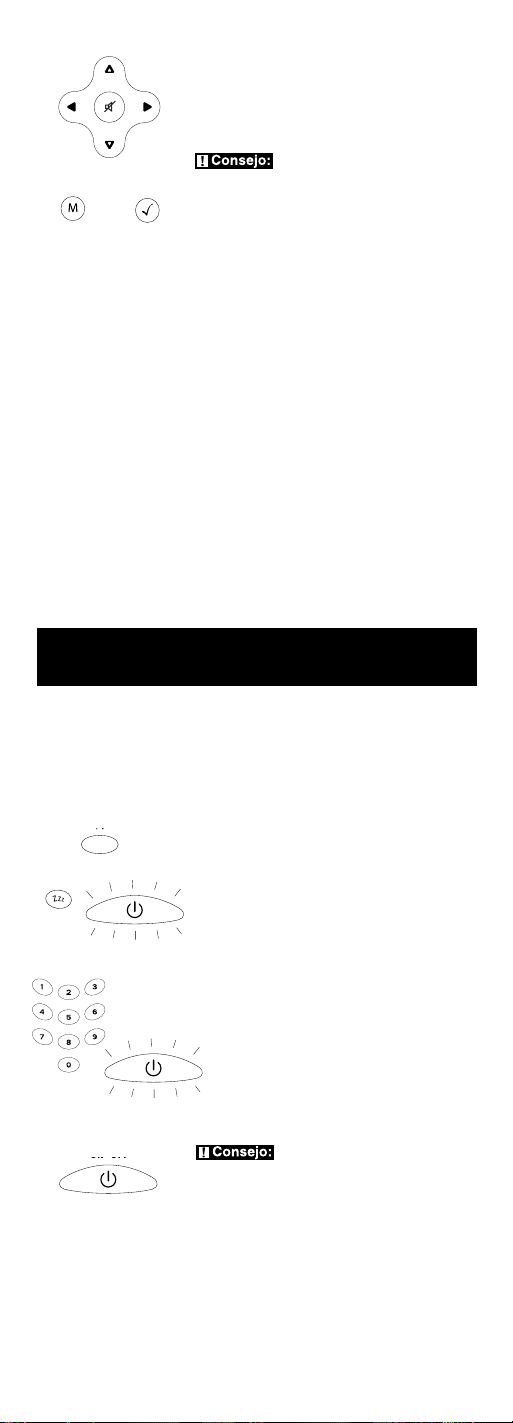
43
VOL & CH
MENU OK
3. Utilice las teclas VOL+/- y/o CH+/-
para moverse por el sistema de
menú en pantalla.
4. Para seleccionar una categoría
destacada del menú en pantalla,
oprima la tecla MENU u OK.
Consejo: Si el control remoto no
responde, verifique si la tecla ON•OFF
parpadea todavía. Recuerde que el
intervalo de retardo es de 20 segundos.
Una vez transcurrido dicho intervalo,
deberá oprimir nuevamente la tecla
MENU para volver al modo de menú
y seleccionar la categoría deseada.
Apagado programado (en algunos
modelos solamente)
Esta función apagará automáticamente su televisor dentro del
lapso de tiempo que usted seleccione, de 1 a 99 minutos. El
apagado programado sólo funcionará si encontró el código para
controlar su televisor. El mecanismo de temporización está dentro
de su control remoto universal. Para programar el apagado
automático, siga los pasos indicados a continuación.
Cómo salir del menú
El control remoto cerrará automáticamente el modo de menú
después de unos 20 segundos de inactividad (es decir, en que
no se haya oprimido ninguna tecla). En ese momento el control
remoto también borrará el menú de la pantalla del televisor.
Para salir del modo de menú, oprima la tecla del control
remoto que corresponde al aparato (TV, VCR•DVD, SAT•CBL).
La tecla ON•OFF se apaga y el control remoto vuelve
automáticamente a controlar el aparato correspondiente a la tecla
que oprimió para salir del modo de menú. Por ejemplo, si el
control remoto está en el modo de menú de DVD, oprima la
tecla DVD para salir de ese modo. Ahora el control remoto ya
no está en el modo de menú sino que hace funcionar el lector
de DVD. Para hacer funcionar un aparato diferente,
simplemente oprima la tecla correspondiente al aparato
deseado (TV, SAT, CBL).
SLEEP
CÓMO PROGRAMAR LA
FUNCIÓN DE APAGADO
1. Oprima y suelte la tecla TV.
2. Oprima y mantenga oprimida la
tecla SLEEP durante tres segundos.
La tecla ON•OFF se enciende.
3. Suelte la tecla SLEEP.
4. Registre el total de minutos deseado
(de 1 a 99) utilizando las teclas
numéricas. Para programar un lapso
de menos de 10 minutos, primero
oprima 0 y luego el número deseado
(por ej., 05 para cinco minutos). La
tecla ON•OFF parpadea cada vez
que oprime una tecla.
5. Una vez registrado el segundo
dígito, la tecla ON•OFF se apaga.
Consejo: Sólo las teclas numéricas
sirven para registrar el lapso de tiempo.
Si no registra dicho lapso dentro de los
10 segundos después de haber oprimido
la tecla SLEEP, debe volver al paso 1 y
repetir el procedimiento. La tecla ON•OFF
parpadea cuatro veces y luego se apaga
para indicar que no logró programar el
apagado automático.
TV
ON•OFF
ON•OFF
ON•OFF
(PARPADEE)
Page 44

44
ON•OFF
Detección y solución de problemas
Problema: el control remoto no hace funcionar el aparato.
• Debe poner el control remoto en el modo correcto,
oprimiendo la tecla del aparato correspondiente (TV,
VCR•DVD, SAT•CABLE) para que el control remoto
sepa qué aparato usted quiere hacer funcionar.
• Saque cualquier obstáculo que se encuentre entre
el control remoto y el aparato y apunte el control
remoto al sensor de infrarrojo del aparato.
• Asegúrese de que las pilas del control remoto están
cargadas y bien instaladas (vea la sección Instalación
de las pilas e información, en la página 33). De ser necesario,
reemplace las pilas con dos pilas AA nuevas. Es posible
que tenga que volver a programar el control remoto.
• Reposicione el control remoto. Saque las pilas y luego
oprima y mantenga oprimida la tecla numérica 1 del control
remoto durante varios segundos para reposicionar el
microprocesador dentro del mismo. Suelte la tecla numérica
1, vuelva a instalar las pilas y oprima la tecla ON•OFF.
Si ésta se enciende, vuelva a programar el remoto y pruebe
nuevamente. Si la tecla ON•OFF sigue sin encenderse,
instale pilas nuevas.
Problema: El control remoto no se puede programar para
hacer funcionar el aparato.
• Si está probando el control remoto después de haber
registrado el código, es posible que esté demasiado lejos del
aparato o en un mal ángulo. Este control remoto se vale de
la tecnología de rayos infrarrojos para comunicarse con los
aparatos. El control remoto envía el código y el sensor de
infrarrojo del aparato lee el código. Por consiguiente, el
camino del código, que va del control remoto al sensor, no
puede tener obstáculos. Acérquese más y asegúrese de que el
control remoto apunta al aparato (VCR o lector de DVD, al
programar la tecla VCR•DVD; televisor, al programar la
tecla TV; receptor satelital o de cable, cuando está
programando la tecla SAT•CBL).
• Si utilizó el método de registro directo para programar los
códigos para su marca de aparato y éste sigue funcionando
mal, pruebe con uno de los métodos de búsqueda de
códigos (vea la sección sobre búsqueda de códigos en las
páginas 37 y 39).
• Para programar el control remoto universal de forma que
funcione con un aparato combinado TV/VCR o TV/DVD,
6. El apagado automático
está programado.
7. Coloque el control remoto para
que apunte al televisor. Una vez
programado el apagado automático,
puede seguir usando el control remoto
sin afectar dicha programación. Sin
embargo, para activar la función de
apagado automático, el control remoto
debe estar en el modo de TV y
apuntar al televisor dado que el
mecanismo de temporización está
dentro del propio control remoto.
Nota: Si oprime la tecla
ON•OFF, el apagado programado
queda anulado.
PARA ANULAR EL
APAGADO PROGRAMADO
1. La función de apagado programado
se anula y se reposiciona
en cero oprimiendo y soltando
la tecla ON•OFF.
Apagado programado (en algunos
modelos solamente) (continúa)
Page 45

45
debe programar tanto la tecla TV como la tecla VCR•DVD.
Una vez programada como corresponde, la tecla TV
controla las funciones del televisor y la tecla VCR•DVD
controla las funciones de la videocasetera o del lector de
DVD de su aparato combinado. Las listas de códigos tienen
una sección específica para los aparatos combinados. Usted
deberá probar primero los códigos de esta sección,
utilizando el método de registro directo de códigos en las
teclas TV y VCR•DVD. Si no da resultado, siga los métodos
de programación corrientes para las teclas TV y VCR•DVD.
• Asegúrese de que las pilas están cargadas y bien instaladas.
Problema: El control remoto no ejecuta los mandos
como corresponde.
• Debe poner el control remoto en el modo correcto,
oprimiendo la tecla del aparato correspondiente
(TV, VCR•DVD, SAT•CBL) para que el control remoto sepa
qué aparato usted quiere hacer funcionar.
• Asegúrese de que el aparato seleccionado esté “listo”
para funcionar (por ej., que el lector de DVD tiene un disco
puesto, que hay una cinta de video en el VCR, etc.).
• Puede haber apretado una tecla no válida para el modo en
que se encuentra el control remoto.
• Si está tratando de encender un aparato de marca RCA, GE o
PROSCAN, oprima la tecla correspondiente al aparato (TV,
VCR•DVD, SAT•CBL) en lugar de la tecla ON•OFF.
• Si está tratando de cambiar de canal, oprima la tecla OK
después de teclear el número del canal, porque así lo
requieren ciertos modelos y marcas.
• Es posible que un código programado sea capaz de
controlar sólo algunas de las funciones de su aparato
(por ej., encenderlo y apagarlo). Para comprobar si la tecla
de aparato está programada con el código correcto para
lograr el desempeño máximo, haga una prueba del aparato
tratando de controlar una serie de funciones con el control
remoto. Si algunas de ellas no funcionan, intente programar el
control remoto con un código diferente de la lista, hasta que
encuentre el código que permite controlar la mayoría de las
funciones del aparato. Puede haber diferencias en los niveles
de desempeño proporcionados por los diferentes códigos.
Problema: la tecla ON•OFF no se enciende cuando
se aprieta otra tecla.
• Debe poner el control remoto en el modo correcto,
oprimiendo la tecla del aparato correspondiente
(TV, VCR•DVD, SAT•CBL) para que el control remoto sepa
qué aparato usted quiere hacer funcionar.
• Puede haber apretado una tecla no válida para el
modo en que se encuentra el control remoto.
• Asegúrese de que las pilas están cargadas y bien instaladas
(vea la sección Instalación de las pilas e información, en la
página 39). De ser necesario, reemplace las pilas con dos
pilas AA nuevas. Es posible que tenga que volver a
programar el control remoto.
Problema: el VCR no graba.
• Asegúrese de que el control remoto está en el modo de VCR.
• Asegúrese de que hay una cinta de video en el VCR.
• Asegúrese de que la cinta cargada no está protegida contra
grabación. Si no tiene la lengüeta de seguridad, la cinta está
protegida contra grabación y no puede grabarla.
Problema: el control remoto no cambia los canales
de su aparato.
• Debe poner el control remoto en el modo correcto,
oprimiendo la tecla del aparato correspondiente
(TV, VCR•DVD, SAT•CBL) para que el control remoto sepa
qué aparato usted quiere hacer funcionar.
• Oprima la tecla OK después de teclear el número del canal.
• Saque cualquier obstáculo que se encuentre entre el control
remoto y el aparato y apunte el control remoto al sensor de
infrarrojo del aparato.
Page 46

46
Detección y solución
de problemas (continúa)
Problema: el menú del aparato no aparece en la pantalla
del televisor.
• Asegúrese de que el aparato está conectado al televisor como
corresponde (vea los procedimientos de conexión correctos
en los manuales del usuario que vienen con los aparatos).
• Debe poner el control remoto en el modo correcto,
apretando la tecla del aparato correspondiente
(TV, VCR•DVD, SAT•CBL) para que el control remoto
sepa qué aparato usted quiere hacer funcionar.
• El acceso al menú no funciona para todas las marcas.
Si ése es el caso, será necesario que use el control remoto
original para tener acceso a las funciones del menú
de estos aparatos.
Si tiene otras preguntas, consulte el sitio www.rca.com.
Nuestra empresa (THOMSON INC. en los Estados Unidos, Thomson
multimedia Ltd. en Canadá) garantiza por 90 días a partir de la fecha
de compra, que sustituirá este producto si se determina que tiene
defecto de materiales o mano de obra. Para que se lo cambien
rápidamente y sin cargo por un producto corriente equivalente,
devuélvalo con porte pagado a la dirección apropiada.
En EE.UU.: En Canadá:
Product Exchange Center Thomson multimedia Ltd.
11721 Alameda Avenue 6200 Edwards Boulevard
Socorro TX 79927 Mississauga, Ontario
Canada L5T 2V7
El cambio del producto es la única obligación de la empresa bajo
esta garantía. THOMSON INC./Thomson multimedia Ltd. no
será responsable de ningún daño fortuito o emergente ni de
ninguna pérdida que sea consecuencia del uso o de la
incapacidad de usar este producto. Algunos estados/provincias
no permiten excluir ni limitar los daños fortuitos o emergentes,
por lo tanto la limitación o exclusión antedicha puede no
aplicarse a su caso. Esta garantía excluye los defectos o daños
producidos por una mala utilización, abuso o negligencia. Esta
garantía le da derechos específicos, además de los cuales usted
puede tener otros que varían de un estado al otro.
© 2004 Thomson Inc.
Marca(s) Registrada(s)
www.rca.com
Garantía limitada de 90 días
Page 47

47
Page 48

SET-UP
INSTRUCTIONS
INSIDE
INSTRUCTIONS DE
PROGRAMMATION
À L’INTÉRIEUR
INSTRUCCIONES
PARA LA
INSTALACIÓN
ADENTRO
Consolidate three remote controls into one!
Operates up to three components:
• TV • DVD or VCR • Satellite Receiver or Cable Box
Dedicated MENU key
Compatible with today’s most popular brands!
Your RCA universal remote control is compatible with most brands of
infrared remote-controlled components manufactured after 1990.
Complete Code Lists included. Operates most RCA, GE and PROSCAN
branded products without any programming!
Consolide trois télécommandes en une seule!
Commande jusqu’à trois appareils:
• Télé • DVD ou magnétoscope • Récepteur de Satellite ou Câblosélecteur
Touche MENU dédiée
Compatible avec les marques les
plus populaires actuelles!
Cette télécommande universelle RCA est compatible avec la plupart des marques
d’appareils à télécommande infrarouge fabriqués après 1990. Listes de code
complètes incluses. Commande la plupart des produits de marques RCA,
GE et PROSCAN sans aucune programmation !
¡Agrupa hasta tres controles remoto en uno!
Opera hasta tres componente:
• TV • DVD o VHS • Receptor de Satélite o Caja para el Cable
Tecla dedicada del MENU
¡Compatible con las más populares marcas
de la actualidad!
Su remoto control universal RCA es compatible con la mayoría de las marcas de
componentes de control remoto infrarrojo fabricados después de 1990. Se
incluyen listas completas de códigos. ¡Hace funcionar la mayoría de los
productos de marca RCA, GE y PROSCAN sin necesidad de programarlo!
Requires 2 AA batteries (sold separately).
2 piles AA requises (vendues séparément).
Necesita 2 baterías AA (se venden por separado).
©2004 THOMSON INC.
10330 N. Meridian Street
Indianapolis, IN 46290
Made in Indonesia
Fabriqué en Indonésie
Hecho en Indonesia
RCR311B NA CAW/IB REV A
Trademark(s) ® Registered.
Marque(s) déposée(s).
Marca(s) registrada(s).
www.rca.com
See inside for details.
Détails à l’intérieur.
Para mayor información, vea adentro.
DVD
VCR/
MAGNÉTOSCOPE
TV/TÉLÉ
Apex
Audiovox
Broksonic
Citizen
Curtis Mathes
Daewoo
Emerson
GE
Hisense
Hitachi
JC Penney
JVC
Kenwood
LG (Goldstar)
LXI
Magnavox
Mitsubishi
Montgomery
Ward
NEC
Orion
Panasonic
Philco
Philips
Pioneer
Prima
PROSCAN
Quasar
RadioShack/
Realistic
RCA
Samsung
Sanyo
Sears
Sharp
Sony
Sylvania
Tandy
Teknika
Toshiba
Victor
Wards
Yamaha
Zenith
Aiwa
Apex
Broksonic
Daewoo
Emerson
Funai
Go-Video
Hitachi
JVC
Kenwood
Konka
Magnavox
Memorex
Mintek
Mitsubishi
NAD
Onkyo
Orition
Panasonic
Philips
Pioneer
PROSCAN
Qwestar
RCA
Samsung
Sansui
Sanyo
Sharp
Sony
Sylvania
Toshiba
Zenith
Go Video
JVC
Philips
RCA
Samsung
Sanyo
Zenith
Canon
Curtis Mathes
Daewoo
Emerson
GE
Go-Video
Hitachi
JC Penney
JVC
Kenwood
LG (Goldstar)
LXI
Magnavox
Matsushita
Mitsubishi
Montgomery
Ward
NEC
Panasonic
Philco
Philips
Pioneer
PROSCAN
Quasar
RadioShack/
Realistic
RCA
Samsung
Sanyo
Sears
Sharp
Sony
Sylvania
Tandy
Teknika
Toshiba
Victor
Wards
Yamaha
Zenith
CABLE/
CABLOSÉLECTEUR
ABC
Archer
Cableview
Citizen
Garrard
GC Electronics
GE
General
Instruments
Jerrold
Motorola
Philips
Pioneer
RCA
Scientific
Atlanta
United Cable
Universal
View Star
Zenith
Alphastar
Dish Network
Echostar
Express Vu
GE
Hitachi
Hughes
JVC
Magnavox
Motorola
Panasonic
Philips
Primestar
Proscan
RCA
Sony
Star Choice
Toshiba
Uniden
SATELLITE
SATÉLITE
DVD/VCR COMBOS
COMBINÉS LECTEU R
DVD/MAGNÉTOSCOPE
COMBOS DE
DVD/VCR
