Page 1
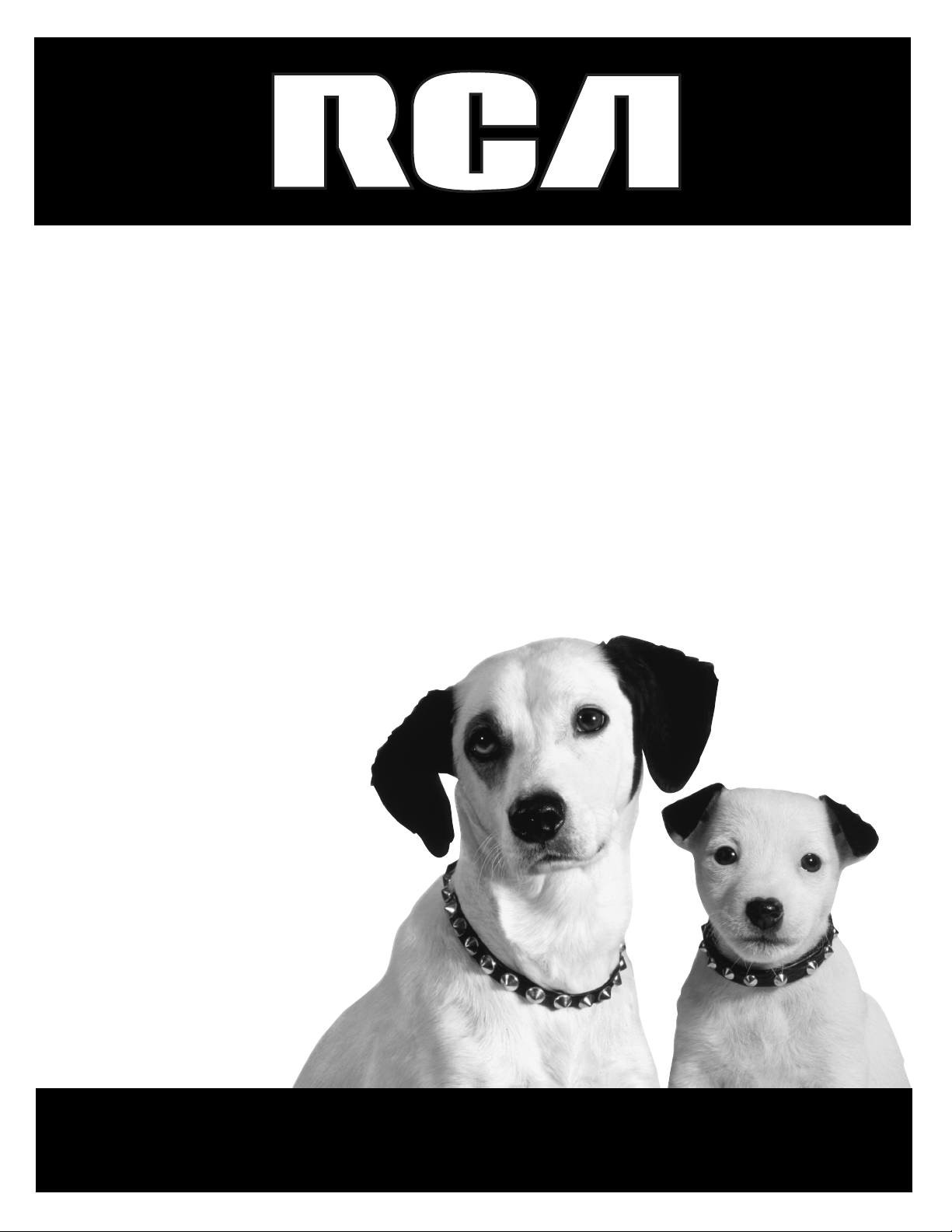
DVD Player
User's Guide
Changing Entertainment. Again.
RC5920P
Page 2
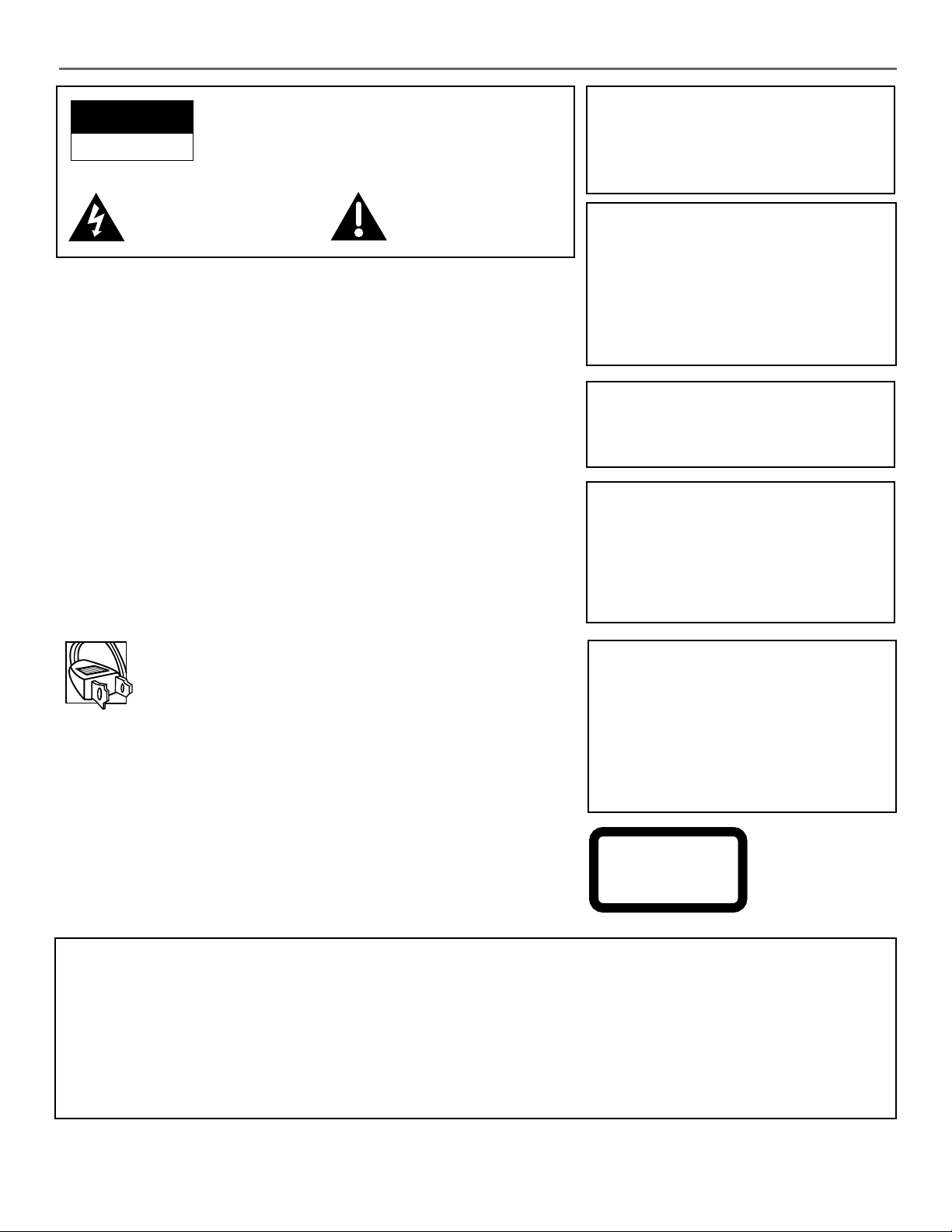
Important Information
WARNING
RISK OF ELECTRIC SHOCK
DO NOT OPEN
This symbol indicates
“dangerous voltage” inside the
product that presents a risk of
electric shock or personal injury.
To reduce the risk of electric shock, do not remove
cover (or back). No user serviceable parts inside.
Refer servicing to qualified service personnel.
This symbol indicates
important instructions
accompanying the product.
FCC NOTE:
This equipment has been tested and found to comply with the limits for a
Class B digital device, pursuant to Part 15 of the FCC rules. These limits are
designed to provide reasonable protection against harmful interference in a
residential installation. This equipment generates, uses and can radiate radio
frequency energy and, if not installed and used in accordance with the
instructions, may cause harmful interference to radio communications.
However, there is no guarantee that interference will not occur in a particular
installation. If this equipment does cause harmful interference to radio or
television reception, which can be determined by turning the equipment off
and on, the user is encouraged to try to correct the interference by one or
more of the following measures.
• Reorient or relocate the receiving antenna.
• Increase the separation between the equipment and receiver.
• Connect this equipment into an outlet on a circuit different from that to which
the receiver is connected.
• Consult the dealer or an experienced radio/TV technician for help.
This class B digital apparatus meets all requirements of the Canadian
Interference--Causing Equipment Regulations.
WARNING
To reduce the risk of fire or electric shock, do
not expose this DVD player to rain or moisture.
No objects filled with liquids, such as vases,
shall be placed on the apparatus.
CAUTION
THIS PRODUCT UTILIZES A LASER. USE OF
CONTROLS OR ADJUSTMENTS OR
PERFORMANCE OF PROCEDURES OTHER
THAN THOSE SPECIFIED HEREIN MAY
RESULT IN HAZARDOUS RADIATION
EXPOSURE. DO NOT OPEN COVERS AND
DO NOT REPAIR YOURSELF. REFER
SERVICING TO QUALIFIED PERSONNEL.
CAUTION
FCC Regulations state that unauthorized
changes or modifications to this equipment may
void the user’s authority to operate it.
Note:
This DVD player is designed and manufactured
to respond to the Region Management
Information. If the Region number of a DVD
disc does not correspond to the Region
number of this DVD player, this DVD player
cannot play the disc. The Region number for
this DVD player is Region No 1.
Caution: To prevent electric shock, match wide blade of plug to
wide slot, fully insert.
Attention: Pour éviter les chocs électriques, introduire la lame la
plus large de la fiche dans la borne correspondante de la prise et
pousser jusqú au fond.
Refer to the identification/rating label located on the back panel of your product for
its proper operating voltage.
Note:
This device is protected by U.S. patent numbers
4,631,603 and 4,577,216 and 4,819,098 and
other intellectual property rights. The use of
Macrovision’s copy protection technology in the
device must be authorized by Macrovision and is
intended for home and other limited pay-perview uses only, unless otherwise authorized in
writing by Macrovision. Reverse engineering or
disassembly is prohibited.
CLASS 1
LASER
PRODUCT
Product Registration Information
Keep your sales receipt to obtain warranty parts and service and for proof of purchase. Attach it here and record the serial number
in case you need it. The number is located on the player.
Model No. _____________________________________________________________________________________________
Serial No. ______________________________________________________________________________________________
Purchase Date: _________________________________________________________________________________________
Dealer/Address/Phone: ___________________________________________________________________________________
RC5920P
Page 3
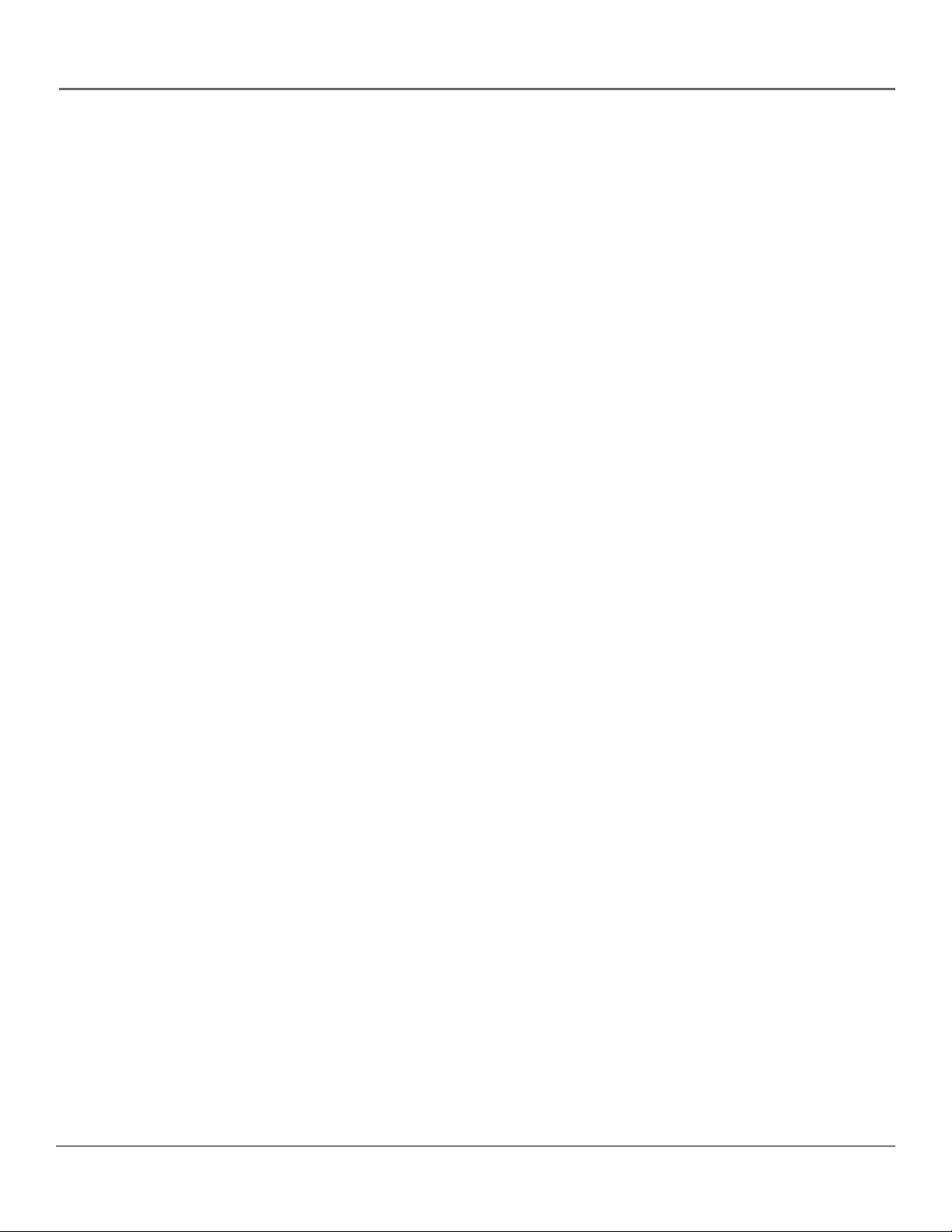
Table of Contents
Chapter 1: Connections & Setup
Things to Consider Before You Connect .........................................................................6
Choose Your Connection .................................................................................................. 7
Cables Needed to Connect Components to Your TV ............................................... 7
Explanation of Input Jacks and Cables ........................................................................... 8
DVD Player + TV with Audio/Video Input Jacks ............................................................. 9
DVD Player + TV + VCR ...................................................................................................11
DVD Player + TV + Dolby Digital or DTS Receiver ........................................................ 13
DVD Player + TV + Dolby Pro Logic or Stereo Receiver ............................................... 15
DVD Player + TV + VCR + Satellite Receiver .................................................................17
The Jacks on the Back of the DVD Player ..................................................................... 18
Front Panel Controls ....................................................................................................... 19
Installing Batteries in the Remote ................................................................................. 20
Important Battery Information ............................................................................... 20
Turn on the TV and DVD Player ..................................................................................... 20
How to Find Your TV’s Video Input Channel ................................................................ 21
How to Move Around the DVD Player’s Menu System ............................................... 22
A Quick Tour of The Remote ..........................................................................................23
Component Buttons ................................................................................................. 23
DVD Buttons .............................................................................................................23
Programming the Remote to Operate Your TV ............................................................ 25
Testing the remote ...................................................................................................25
Entering Codes ......................................................................................................... 25
Code List .......................................................................................................................... 26
Chapter 2: Playing DVDs
Regional Coding ............................................................................................................. 28
Using Different Menus ................................................................................................... 28
Types of Discs Your Player will Play .............................................................................. 28
Loading and Playing Discs ............................................................................................. 29
Selecting Discs from the Disc Tray ........................................................................... 29
Using a Disc Menu ..........................................................................................................30
Using the On-Screen Info Display ................................................................................. 31
Selecting a Title ........................................................................................................31
Selecting a Chapter .................................................................................................32
Using Subtitles .......................................................................................................... 32
Selecting the Subtitle Language ............................................................................. 32
Changing the Audio Language ...............................................................................33
Changing the Camera Angle ...................................................................................33
Using Bookmarks ...................................................................................................... 34
Manufactured under license from Dolby Laboratories. “Dolby” and the double-D symbol are trademarks of Dolby Laboratories.
Confidential unpublished works. ©1992-1997 Dolby Laboratories, Inc. All rights reserved.
DTS is a registered trademark of Digital Home Theater Systems, Inc.
1
Page 4
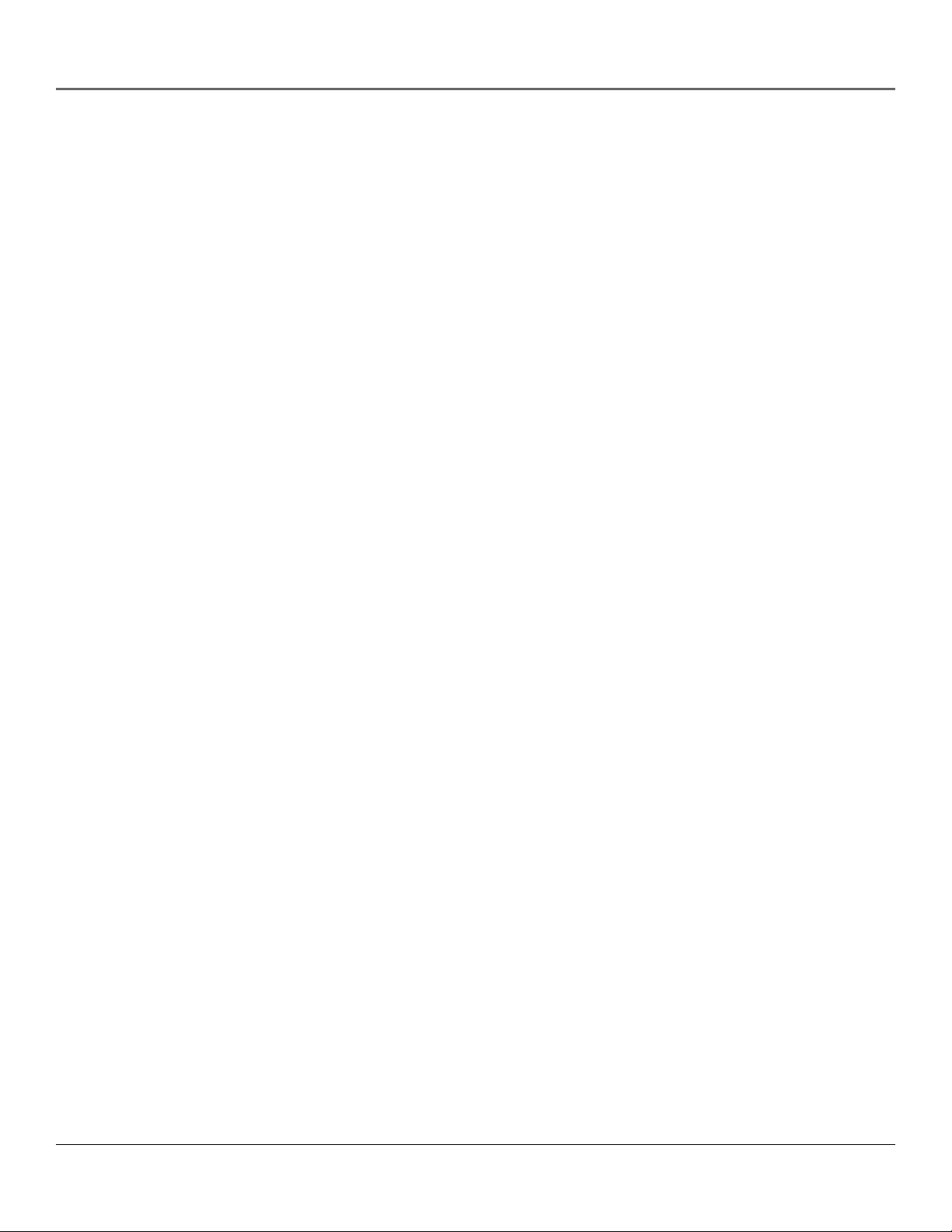
Table of Contents
Chapter 2: Playing DVDs (continued)
Time indicator .................................................................................................................34
The Repeat Feature ........................................................................................................ 34
To Use Disc or Track Repeat: .................................................................................... 34
A•B Repeat ............................................................................................................... 35
How to Cancel Repeat .............................................................................................35
Selecting a Play Mode ....................................................................................................36
Random Play ............................................................................................................. 36
Programmed Play .....................................................................................................36
Editing a Program .............................................................................................. 36
Disc Playback Features Using the Remote ....................................................................37
What is a Video CD? .......................................................................................................38
Chapter 3:Playing Audio CDs and MP3 Discs
Using the Info Display .................................................................................................... 40
Selecting a Specific Track ......................................................................................... 40
Using IntroScan
Using Bookmarks ............................................................................................................ 41
Storing a Bookmark ................................................................................................. 41
Using a Bookmark ....................................................................................................41
The Time Display ............................................................................................................ 42
Selecting a Play Mode ....................................................................................................42
Random Play ............................................................................................................. 42
Programmed Play .....................................................................................................43
Editing a Program .............................................................................................. 43
The Repeat Feature ........................................................................................................ 44
To Use Disc or Track Repeat: .................................................................................... 44
A•B Repeat ............................................................................................................... 44
How to Cancel Repeat .............................................................................................44
Playing MP3 Discs ...........................................................................................................45
What is MP3? ............................................................................................................ 45
Obtaining MP3 files .................................................................................................45
Creating an MP3 Disc on Your Computer ...............................................................45
The MP3 Display ............................................................................................................. 46
Selecting Folders and Songs .................................................................................... 46
Skipping Songs ......................................................................................................... 46
Creating a Play List ................................................................................................... 47
TM
..........................................................................................................................................................................................
41
Chapter 4: Using the DVD Player’s Menu System
The DVD Player Menu System .......................................................................................50
Two Types of Menu Items: Path and Action ...........................................................50
The Audio Language Preference ................................................................................... 51
Changing the Subtitle Language Preference................................................................ 52
Changing the Player Menus Language Preferences .................................................... 52
2
Page 5
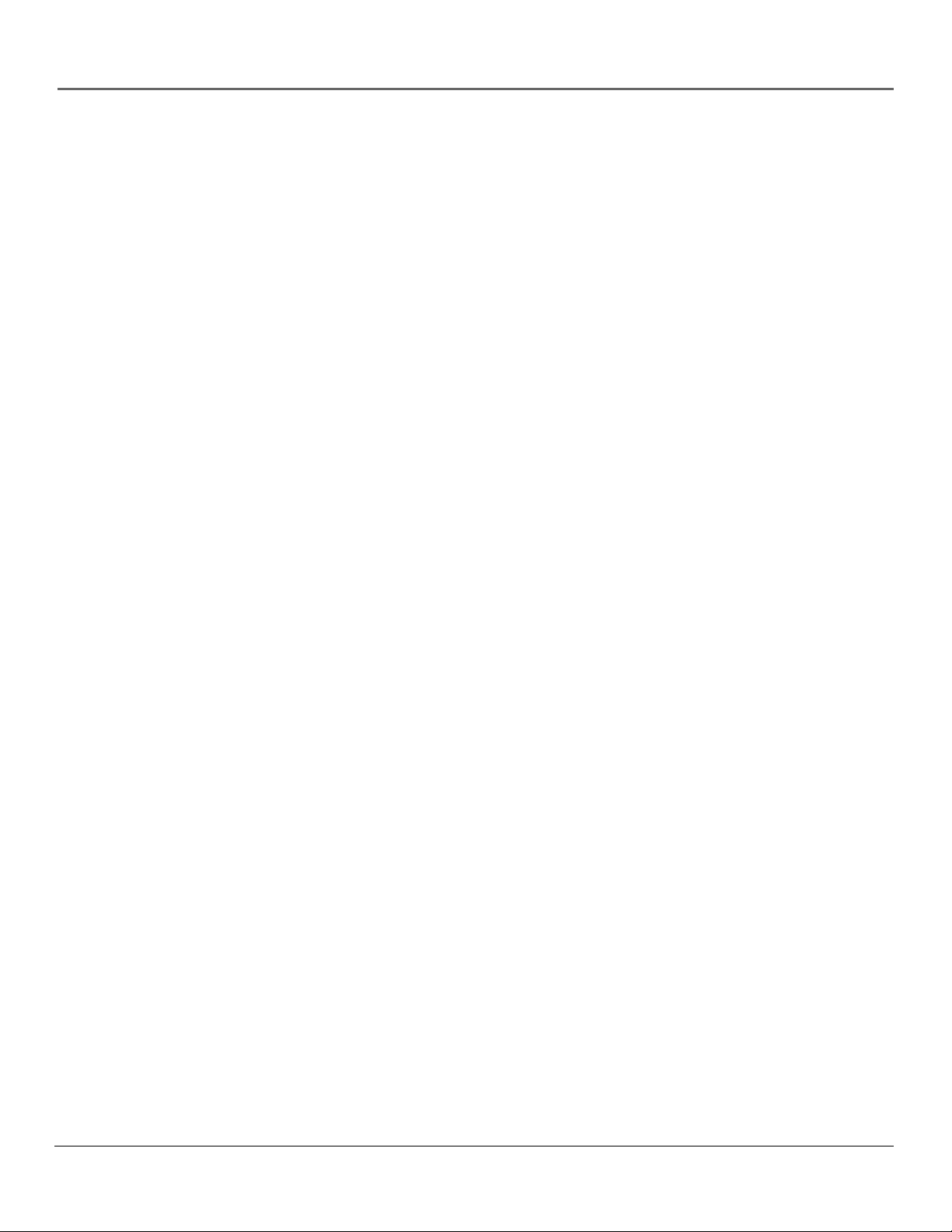
Table of Contents
Chapter 4: Using the DVD Player’s Menu System (continued)
Creating a Password and Setting Ratings .................................................................... 53
Creating a Password ................................................................................................. 53
Changing your Password ......................................................................................... 53
Clearing Your Password ........................................................................................... 53
Setting the Rating ....................................................................................................54
TV Aspect ........................................................................................................................ 55
Dynamic Range ...............................................................................................................56
Digital Audio Out ........................................................................................................... 56
Linear PCM ......................................................................................................................56
Language Code List ........................................................................................................ 57
Chapter 5: Other Information
Troubleshooting.............................................................................................................. 60
Handling Cautions ..........................................................................................................63
Maintenance of Cabinet ..........................................................................................63
Formation of Condensation ....................................................................................63
Handling Discs .......................................................................................................... 63
Cleaning Discs ........................................................................................................... 63
Limited Warranty............................................................................................................ 64
Accessories and Order Form .......................................................................................... 67
Index ................................................................................................................................ 69
3
Page 6
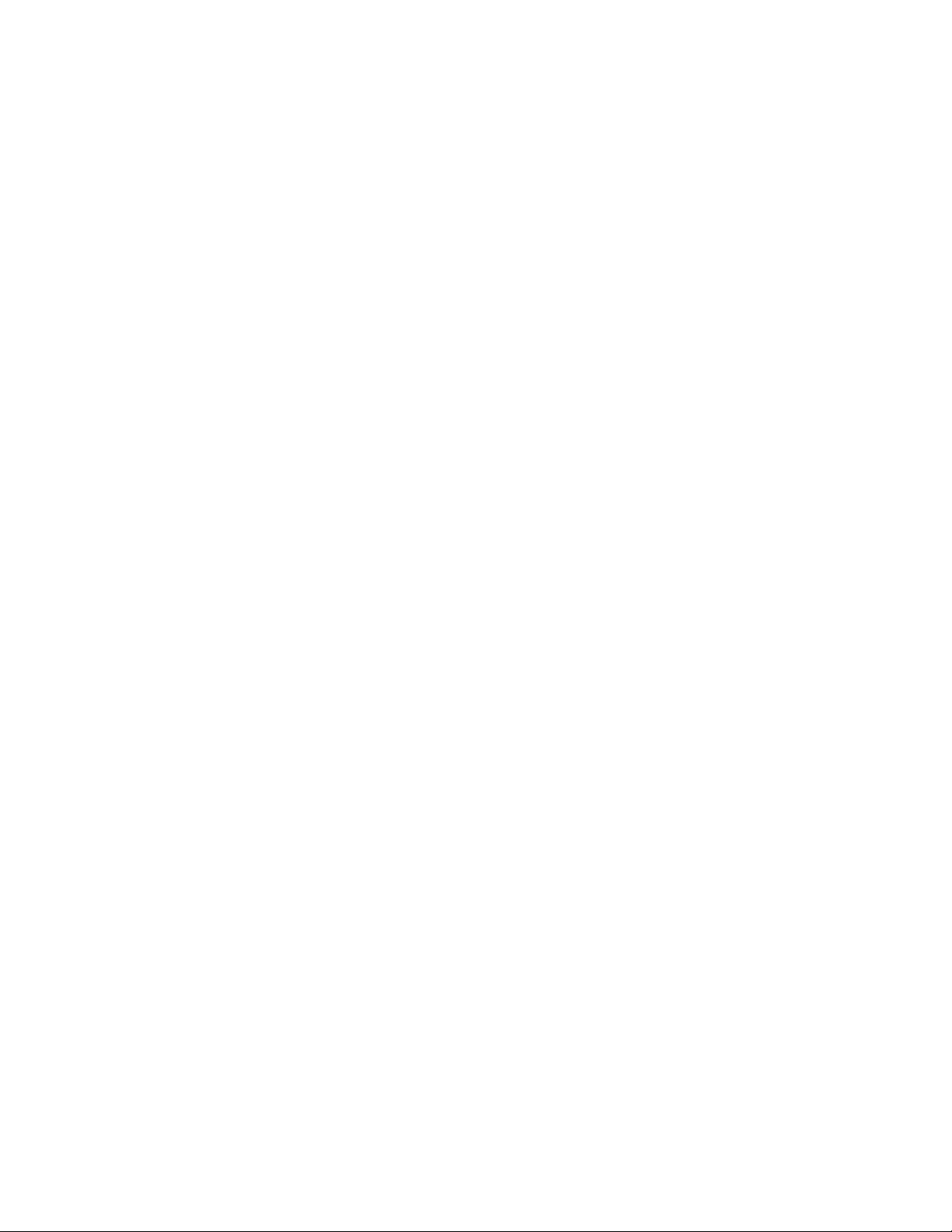
This page intentionally left blank.
Page 7
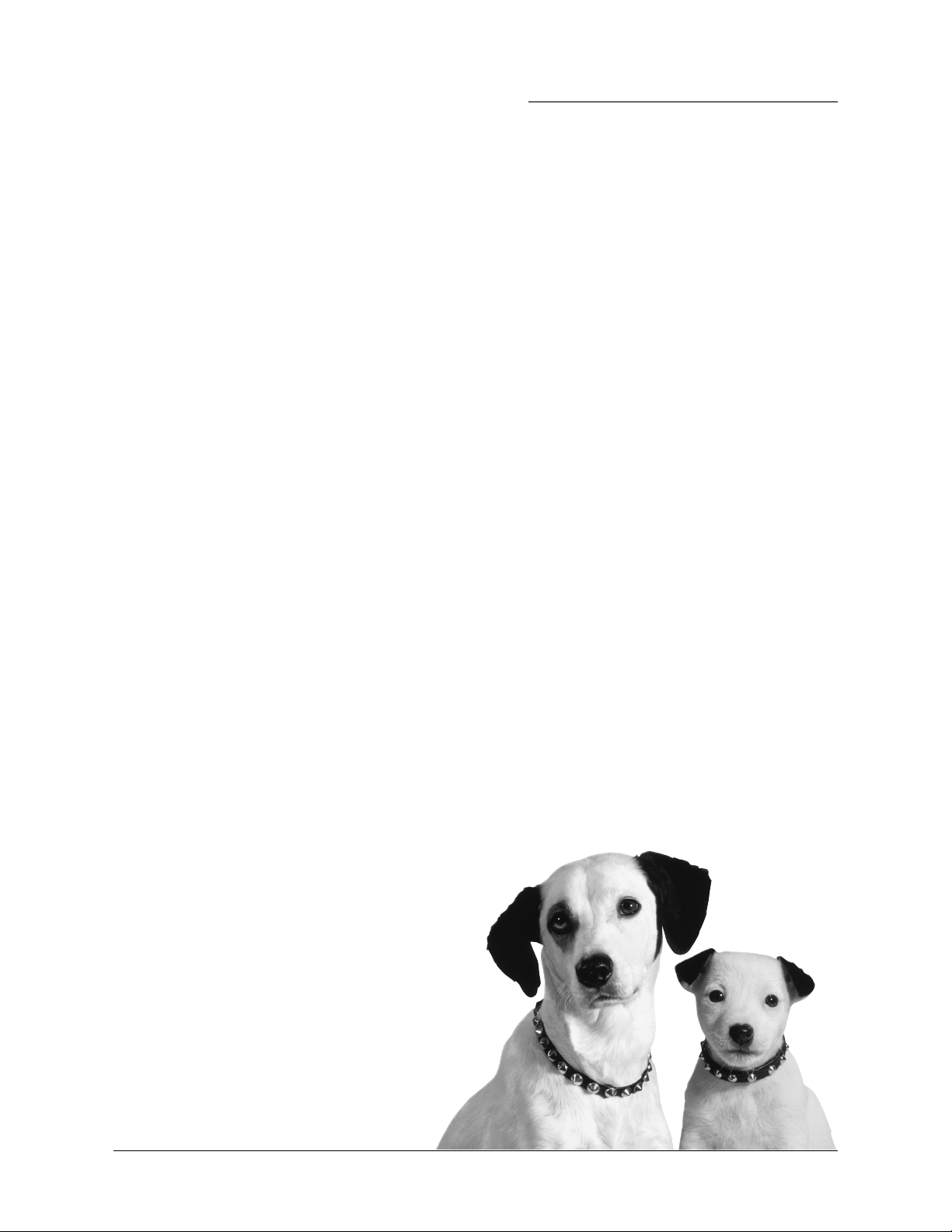
Chapter 1
Connections & Setup
Chapter Overview:
• Things to Consider Before You Connect
• Choose Your Connection
• Explanation of Cables and Jacks
• The Jacks on the Back of the DVD Player
• The Front Panel Controls
• Installing Batteries in the Remote
• How to Find Your TV’s Video Input Channel
• How to Move Around the DVD Player’s Menu System
• The Remote Control
Changing Entertainment. Again.
Illustrations contained in this document are for representation only.
5
Page 8
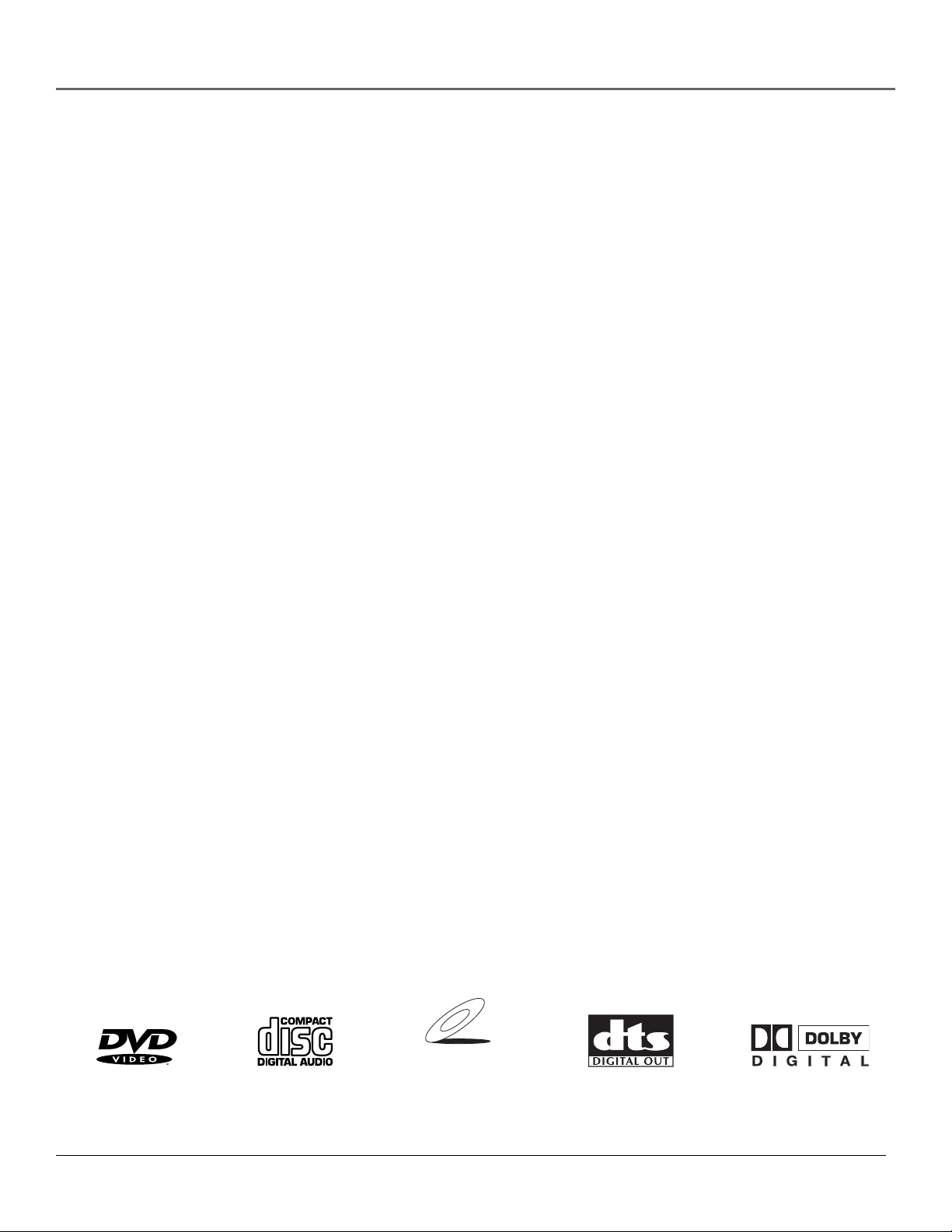
Connections & Setup
Things to Consider Before You Connect
Protect Against Power Surges
• Connect all components before you plug any of their power cords into the wall outlet.
• Turn off the TV and/or components before you connect or disconnect any cables.
• Make sure all antennas and cables are properly grounded. Refer to the Important Safeguards sheet
packed with your DVD player.
Protect Components from Overheating
• Don’t block ventilation holes on any of the components. Arrange the components so that air can
circulate freely.
• Don’t stack components.
• When you place components in a stand, make sure you allow adequate ventilation.
• If you connect an audio receiver or amplifier, place it on the top shelf so the heated air from it won’t flow
around other components.
Position Cables Properly to Avoid Audio Interference
• Insert each cable firmly into the designated jack.
• If you place components above the TV, route all cables down the side of the back of the TV instead of
straight down the middle of the back of the TV.
• If your antenna uses 300-ohm twin lead cables, do not coil the cables. Also, keep the twin lead cables
away from audio/video cables.
Connection Pictures
Audio/video cables are usually bundled together. For better visibility, the connection pictures in this book
show each cable separately (audio left, audio right, and video).
Types of Discs Your DVD Player will Play
• DVD video discs – DVD video discs contain high quality picture and sound content.
• Audio discs – Audio CDs contain musical or sound content only.
• Video CD discs – Like DVD video discs, Video CDs contain picture and sound content. The difference
is the amount of information that can be stored on the disc.
• CD-R discs, DVD+RW, DVD-RW, DVD-R, DVD-ROM (with movie information)
VIDEO CD
6 Chapter 1
Page 9
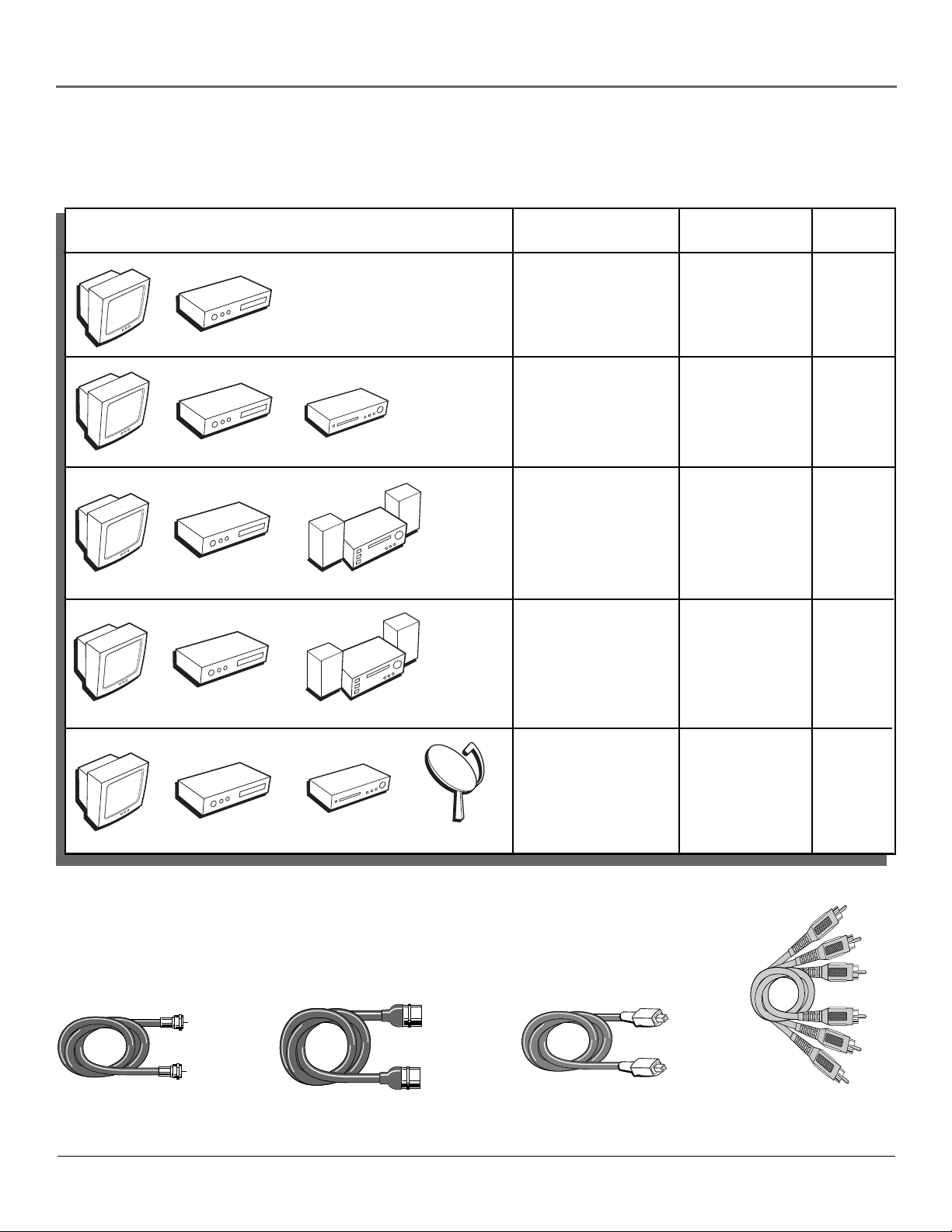
Connections & Setup
Choose Your Connection
There are several ways to connect your DVD player. Please use the following chart to determine which connection
is best for you. Turn to the appropriate page and connect your DVD player.
Components Cables Needed Connection Go to...
TV
TV
TV
TV
DVD
DVD
DVD
DVD
VCR
Dolby Digital/
DTS System
Dolby Pro Logic or
Stereo Receiver
• Coaxial
• Audio/video
• S-Video
• Component video
(optional)
• Coaxial
• Audio/video
• S-Video
• Component video
(optional)
• Coaxial
• Audio/video
• S-Video
• Optical Digital
• Component video
(optional)
• Coaxial
• Audio/video
• S-Video
• Component video
(optional)
TV + DVD
TV + DVD + VCR page 11
TV + DVD +
Dolby Digital
TV + DVD +
Dolby Pro Logic
or Stereo
Receiver
page 9
page13
page15
page 17
TV
DVD
VCR
Satellite
• Coaxial
• Audio/video
• S-Video
• Component video
(optional)
TV + DVD +
VCR + Satellite
Cables Needed to Connect Components to Your TV
The pictures below show the cables needed for the connections represented in this book.
Note: Audio/Video cables (A/V cables for short) are usually sold as a bundled set, but the
connection pictures in this book show each cable separately for better visibility.
RF coaxial cable
Chapter 1 7
S-Video cable Optical digital audio cable
Audio/Video cables
Page 10
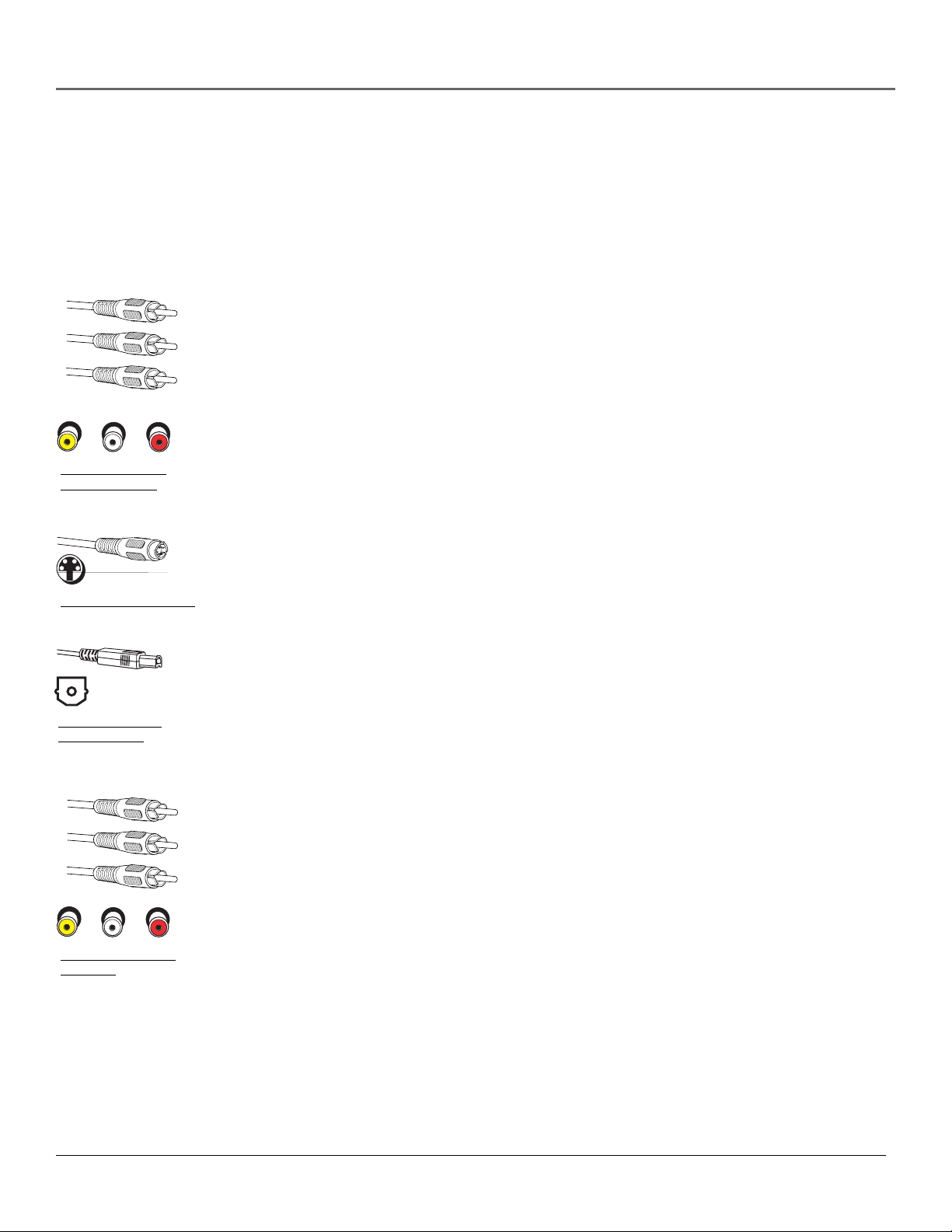
Connections & Setup
Explanation of Input Jacks and Cables
This section describes the jacks and cables you can use to make connections (some of the cables may not provided with your DVD player).
There are several ways to connect components to your DVD player.
Different jacks and cables provide a different level of performance (this book categorizes these levels as Excellent, Very Good, and Good). It’s
important to remember, we’re talking about degrees of picture improvement for comparison. If your component has component video, SVIDEO, composite video (VIDEO, AUDIO Left and Right); component video would be considered excellent, S-Video would be very
good, and composite video woud be good.
Y PB PR
Component Video
Cables and Jacks
S-Video Cable and Jack
Digital Audio Out
Cable and Jack
Component Video (Y P
The Y P
jacks allow you to connect to a TV that has Component or progressive scan video jacks. This
B PR
) Jacks and Cables— Excellent Video Quality
B PR
connection provides optimum picture quality because the video is separated into three signals. To ensure
maximum picture quality, use three video-grade cables for the connection.
Note: Also, remember to connect the left and right audio cables because the Y PB PR jacks and
cables carry only the picture signal, not the sound.
S-Video Jack and Cable — Very Good Video Quality
The S-Video (separate video) jack provides better picture quality than the regular video jacks (labeled INPUT1
VIDEO; INPUT2 VIDEO; INPUT3 VIDEO) because the color (chrominance, also called chroma) part of
the signal is separated from the black and white (luminance) part of the picture.
If your TV has an S-VIDEO jack, connect the player to the TV with an S-Video cable for a better quality
picture.
Note: Remember to connect the left and right audio cables because the S-Video cable carries only
the picture signal, not the sound.
Digital Audio Out Jack and Optical Cable — Excellent Audio Quality
The optical cable is used to connect a Dolby Digital receiver. If you own a Dolby Digital receiver that uses an
optical cable-type input, you can use an optical cable for the best sound quality.
Note: This DVD player’s optical digital output jack fully complies with the international standard
governing this type of jack (IEC958), and is designed for connection to a Dolby Digital (AC-3® or
PCM) receiver or Dolby Digital (AC-3 or PCM) decoder. Older equipment, some of which is not fully
compliant with IEC958, may not be compatible with the Dolby Digital bitstream. Such a
connection using anything other than Dolby Digital AC-3 or PCM receiver or decoder could create
a high noise level, causing damage to headphones or speakers.
Audio/Video Jacks and Cables (RCA-type) — Very Good Video and Audio
These jacks are used for most audio/video connections between components. The audio/video jacks are often
color coded (yellow for video, red for right audio, and white for left audio). This is also called composite video.
Note: If components you are connecting to have only one input for audio (mono), connect it to
the left (white L/Mono) audio jack and don’t connect the right audio part of the cable.
Audio/Video Cables
and Jacks
8 Chapter 1
Page 11
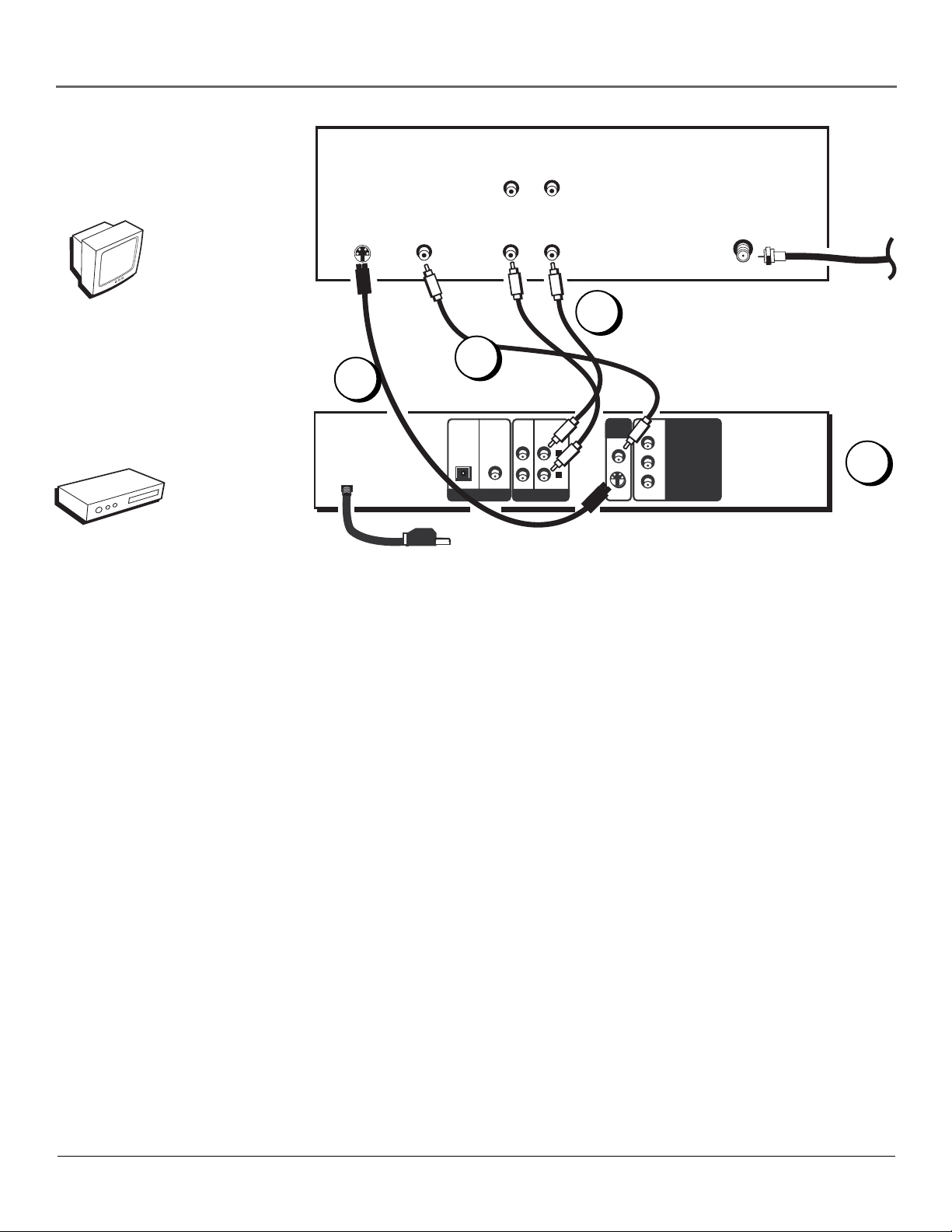
TV
S-VIDEO
VIDEO IN
Connections & Setup
AUDIO OUT
R
L
AUDIO IN
RL
ANT IN
CABLE
OR
OFF-AIR
SIGNAL
TV
DVD
1
2A
2B
DVD
PLAYER
COAXIAL
OPTICAL
DIGITAL OUT
L
1
2
AUDIO OUT
L
R
VIDEO
OUT
VIDEO
S-VIDEO
Pr
COMPONENT
COMPONENT
Pb
VIDEO OUT
VIDEO OUT
Y
DVD Player + TV with Audio/Video Input Jacks
1. Connect the audio cables to the AUDIO OUT L (left – white) and R (right – red) jacks on the back of
your DVD Player, and to the corresponding Audio Input jacks on your TV.
2. Connect the video cable.
A. Basic video connection – Connect the video cable (yellow) to the VIDEO OUT jack on the back of
your DVD Player, and to the Video Input jack on your TV.
OR
3
B. S-Video – (optional) If your TV has an S-Video Input jack, connect the S-Video cable to the S-
VIDEO OUT jack on the back of your DVD Player and to the S-Video jack on your TV. If your TV
doesn’t have S-Video, use the basic video connection listed above.
OR
C. Component video (optional, not shown in illustration) – If your TV has component video (Y, PB, and
PR jacks) use video-grade cables for the Y, PB, and PR connections. Note that it is essential to match the
color-coded connectors with a compatible TV. If your TV doesn’t have component video, use the basic
video connection or the S-Video connection listed above.
3. Plug in the AC power cord into an AC outlet.
Note: Your cable or off-air connection to the television should not be affected by this connection.
Connect your cable or off-air antenna to your television as you normally would. You may need to
consult your television manual for details.
Go to page 20
Chapter 1 9
Page 12
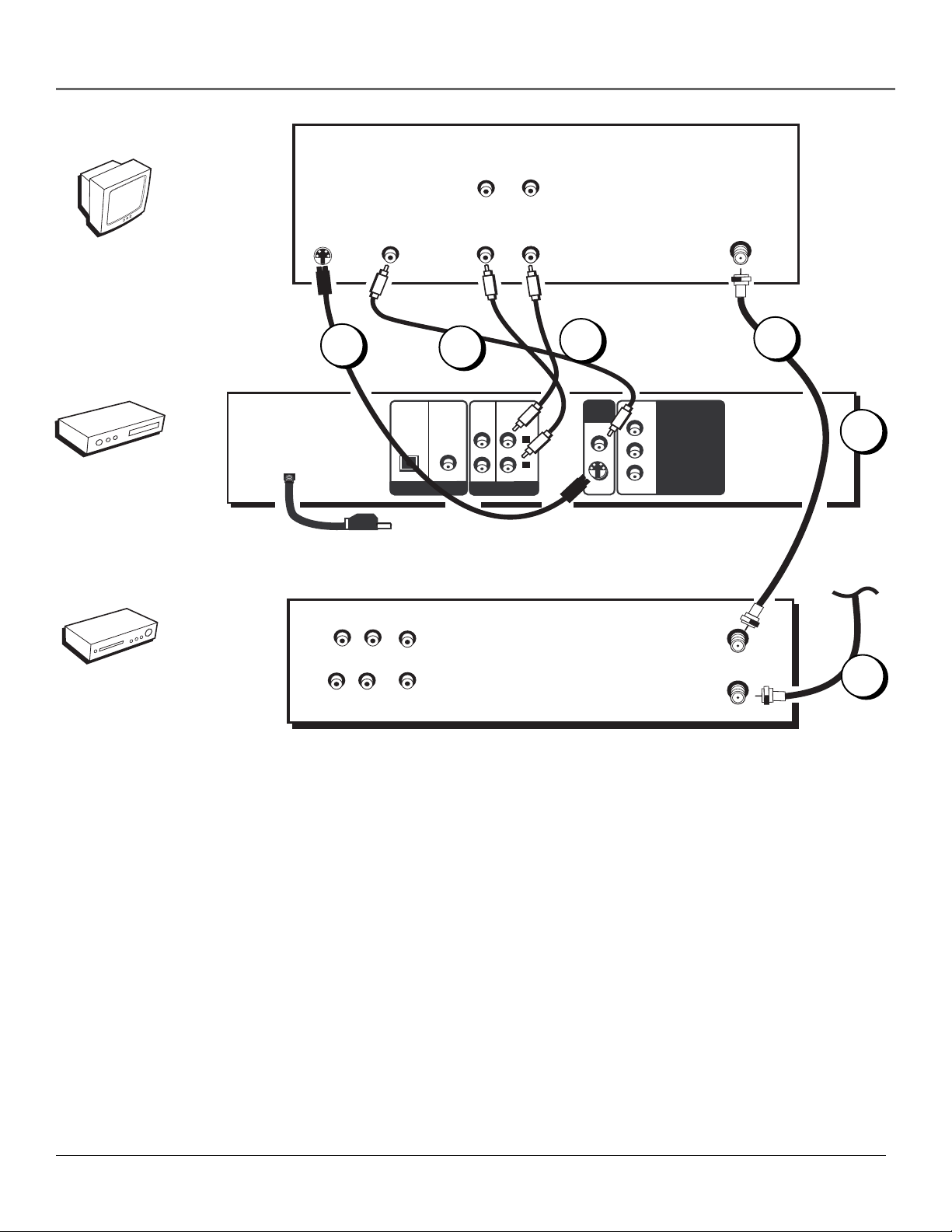
Connections & Setup
TV
AUDIO OUT
R
L
TV
DVD
VCR
DVD
PLAYER
VCR
S-VIDEO
2B
OUT
IN
L R
AUDIO
L R
VIDEO IN
VIDEO
COAXIAL
OPTICAL
DIGITAL OUT
2A
R
AUDIO IN
RL
1
2
L
R
AUDIO OUT
1
VIDEO
OUT
VIDEO
S-VIDEO
Pr
COMPONENT
COMPONENT
Pb
VIDEO OUT
VIDEO OUT
Y
OUT TO TV
ANT IN
IN FROM ANT
3
5
CABLE
OR
OFF-AIR SIGNAL
4
10 Chapter 1
Page 13
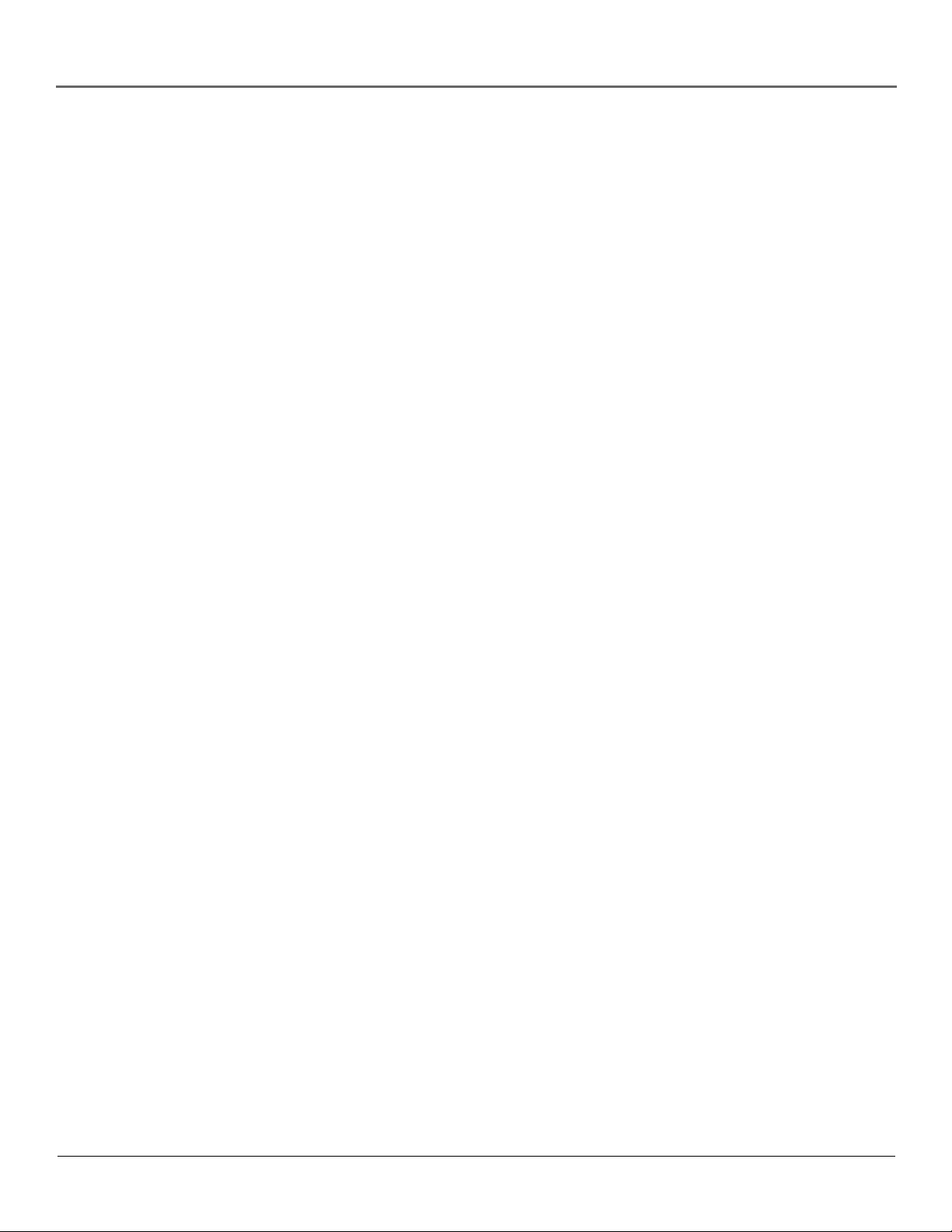
Connections & Setup
DVD Player + TV + VCR
1. Connect the audio cables to the AUDIO OUT L (left – white) and R (right – red) jacks on the back of
your DVD Player, and to the corresponding Audio Input jacks on your TV.
2. Connect the video cable.
A. Basic video connection – Connect the video cable (yellow) to the VIDEO OUT jack on the back of
your DVD Player, and to the Video Input jack on your TV.
OR
B. S-Video – (optional) If your TV has an S-Video Input jack, connect the S-Video cable to the S-
VIDEO OUT jack on the back of your DVD Player and to the S-Video jack on your TV. If your TV
doesn’t have S-Video, use the basic video connection listed above.
OR
C. Component video (optional, not shown in illustration) – If your TV has component video (Y, PB, and
PR jacks) use video-grade cables for the Y, PB, and PR connections. Note that it is essential to match the
color coded connectors with a compatible TV. If your TV doesn’t have component video, use the basic
video connection or the S-Video connection listed above.
3. Connect a coaxial cable to the antenna output jack on the VCR and to the antenna input jack on the
television.
4. Connect the antenna or cable to the Antenna Input jack on the VCR.
5. Plug in the AC power cord into an AC outlet.
Go to page 20
Chapter 1 11
Page 14
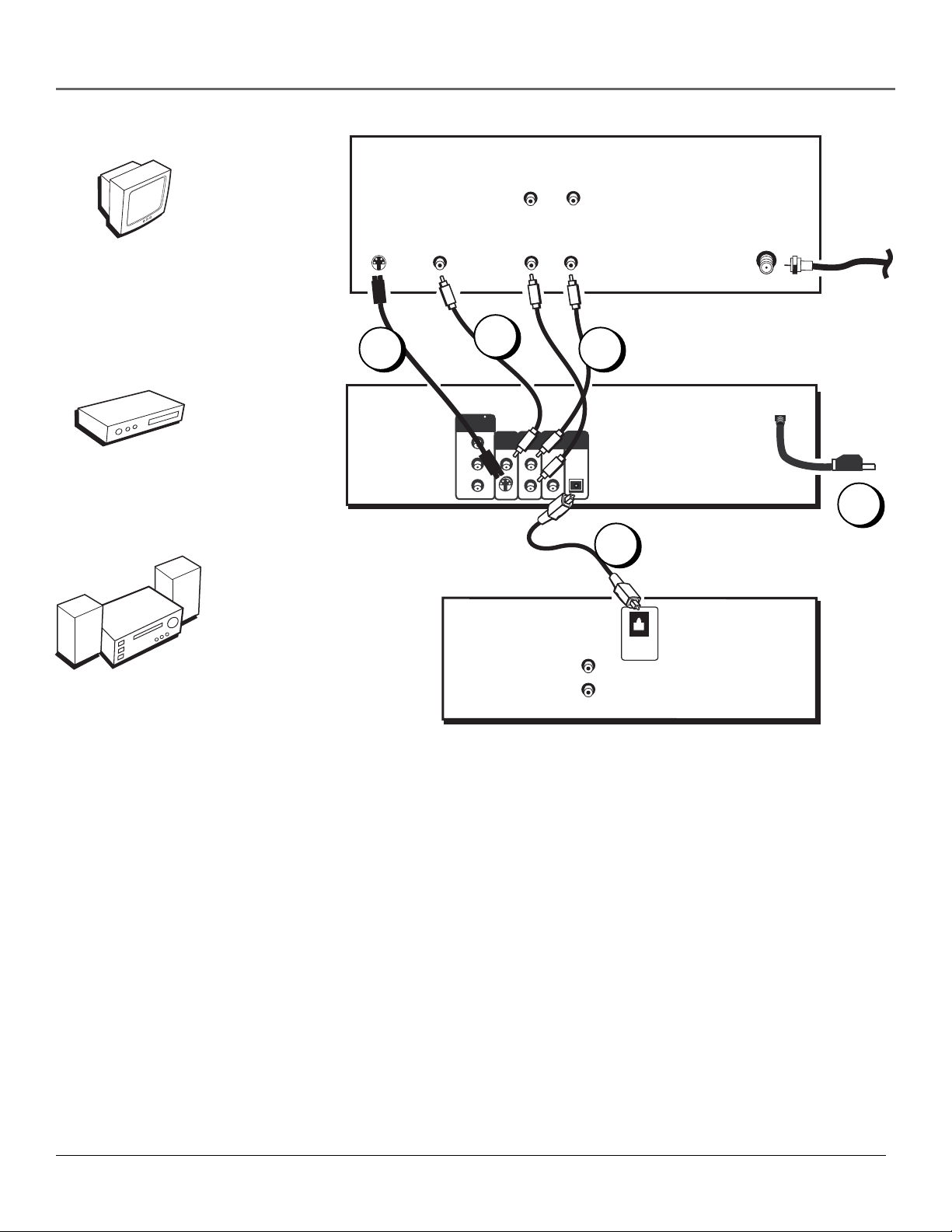
Connections & Setup
TV
AUDIO OUT
R
L
TV
DVD
Dolby Digital or
DTS System
S-VIDEO
2B
DVD
PLAYER
DOLBY DIGITAL or
DTS RECEIVER
VIDEO IN
2A
COMPONENT
VIDEO OUT
Pr
Pb
Y
AUDIO IN
RL
VIDEO
AUDIO
OUT
OUT
VIDEO
L
R
S-VIDEO
COAXIAL
OPTICAL
AUDIO IN
3
CABLE OR
OFF-AIR
ANT IN
SIGNAL
4
1
DIGITAL
IN
L
R
Dolby Digital® and DTS
®
Both Dolby Digital and DTS are audio formats used to record 5.1-channel audio signals onto the digital track of film (while the film is
being made). Both of these formats provide up to six separate channels: left, right, center, left rear, right rear, and common subwoofer.
The disc will play 5.1-channel sound only if you’ve connected a DTS or Dolby Digital receiver or decoder and if the original movie the
disc was recorded from was encoded in the Dolby Digital or DTS format.
Please Read This Before Using the OPTICAL or COAXIAL Jacks!
This player’s digital output jack is designed for a connection to a Dolby Digital or DTS receiver or decoder. This player has two types
of digital audio out jacks: OPTICAL and COAXIAL. Use the jack (and the corresponding cable) that matches the type of OPTICAL
IN or COAXIAL IN jack your receiver or decoder has.
Older digital equipment may not be compatible with the Dolby Digital bitstream. Such a connection can create a high level of noise
that may be harmful to your ears, and could damage headphones or speakers.
It is important to choose the correct Digital Output setting in the DVD Player’s Digital Audio Out menu, especially when you use the
OPTICAL OR COAXIAL jack. For more information, see chapter 4.
12 Chapter 1
Page 15
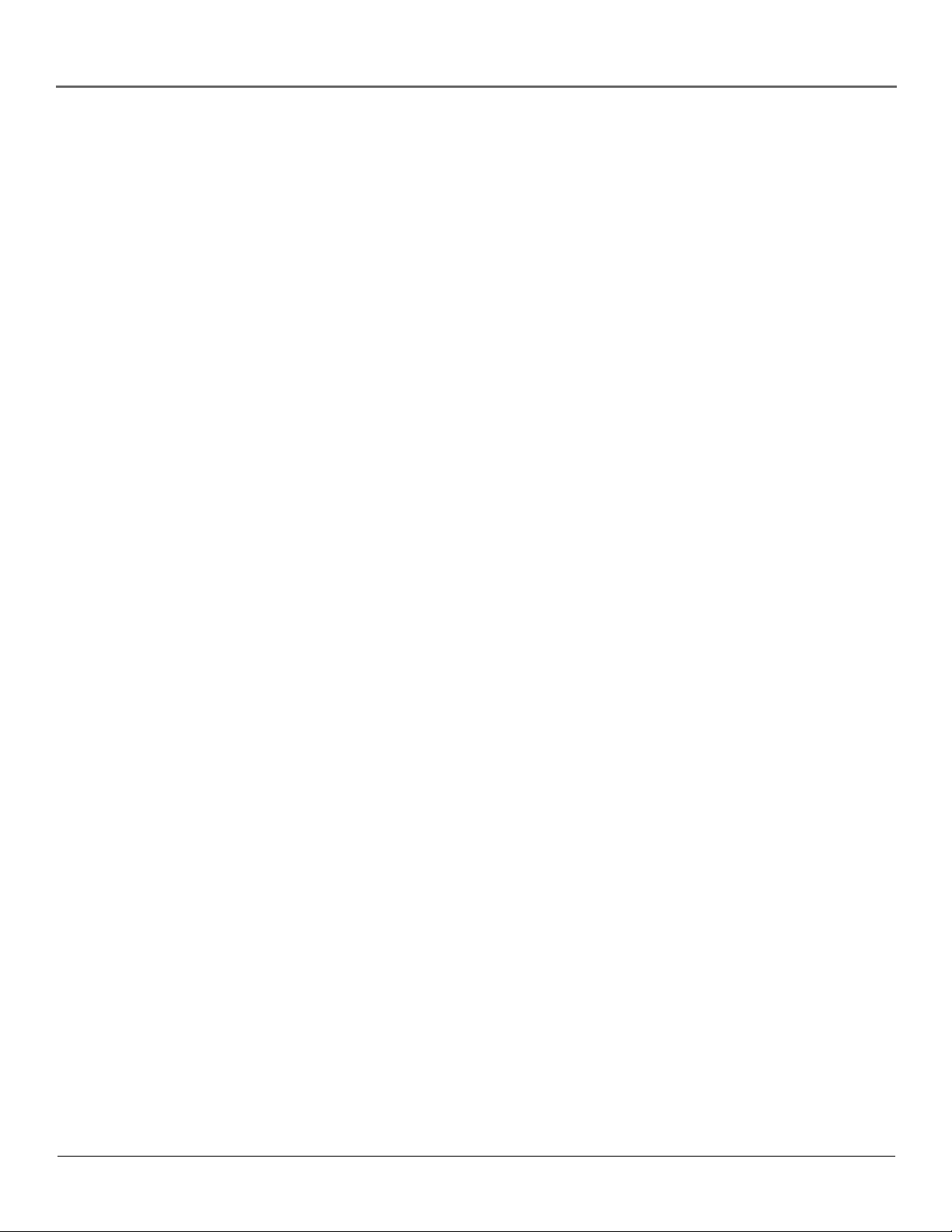
Connections & Setup
DVD Player + TV + Dolby Digital or DTS Receiver
To Connect the DVD Player
1. If you have a Dolby Digital or DTS receiver, insert an optical digital cable (not provided) to the
OPTICAL or COAXIAL jack on the DVD player to the Digital Input jack on the back of the receiver.
You must also set the Digital Output setting in the Digital Audio Out menu (see chapter 4).
Note: The connection illustration on the left shows a digital optical cable. If your receiver has a
coaxial AUDIO IN jack, use a shielded (coaxial) video or audio cable with RCA plugs at both ends to
connect the coaxial digital audio jacks on the DVD player and the A/V receiver.
2. Connect the video cable.
A. Basic video connection – Connect the video cable (yellow) to the VIDEO OUT jack on the back of
your DVD Player, and to the Video Input jack on your TV.
OR
B. S-Video – (optional) If your TV has an S-Video Input jack, connect the S-Video cable to the S-
VIDEO OUT jack on the back of your DVD Player and to the S-Video jack on your TV. If your TV
doesn’t have S-Video, use the basic video connection listed above.
OR
C. Component video (optional, not shown in illustration) – If your TV has component video (Y, PB, and
PR jacks) use video-grade cables for the Y, PB, and PR connections. Note that it is essential to match the
color coded connectors with a compatible TV. If your TV doesn’t have component video, use the basic
video connection or the S-Video connection listed above.
3. Down Mix Audio (optional) – Connect the second set of AUDIO OUT jacks on the back of the DVD
player to the AUDIO IN jacks on the back of the TV. This allows you to listen to discs without going
through the receiver. For example, if it’s late at night and you want to listen to a disc without 5.1-channel
sound on, you can turn off the receiver and listen to the disc through the TV speakers.
4. Plug in the AC power cord into an AC outlet.
Go to page 20
Manufactured under license from Dolby Laboratories. “Dolby” and the double-D symbol are trademarks of Dolby Laboratories. Confidential
unpublished works. ©1992-1997 Dolby Laboratories, Inc. All rights reserved.
DTS is a registered trademark of Digital Home Theater Systems, Inc.
Chapter 1 13
Page 16
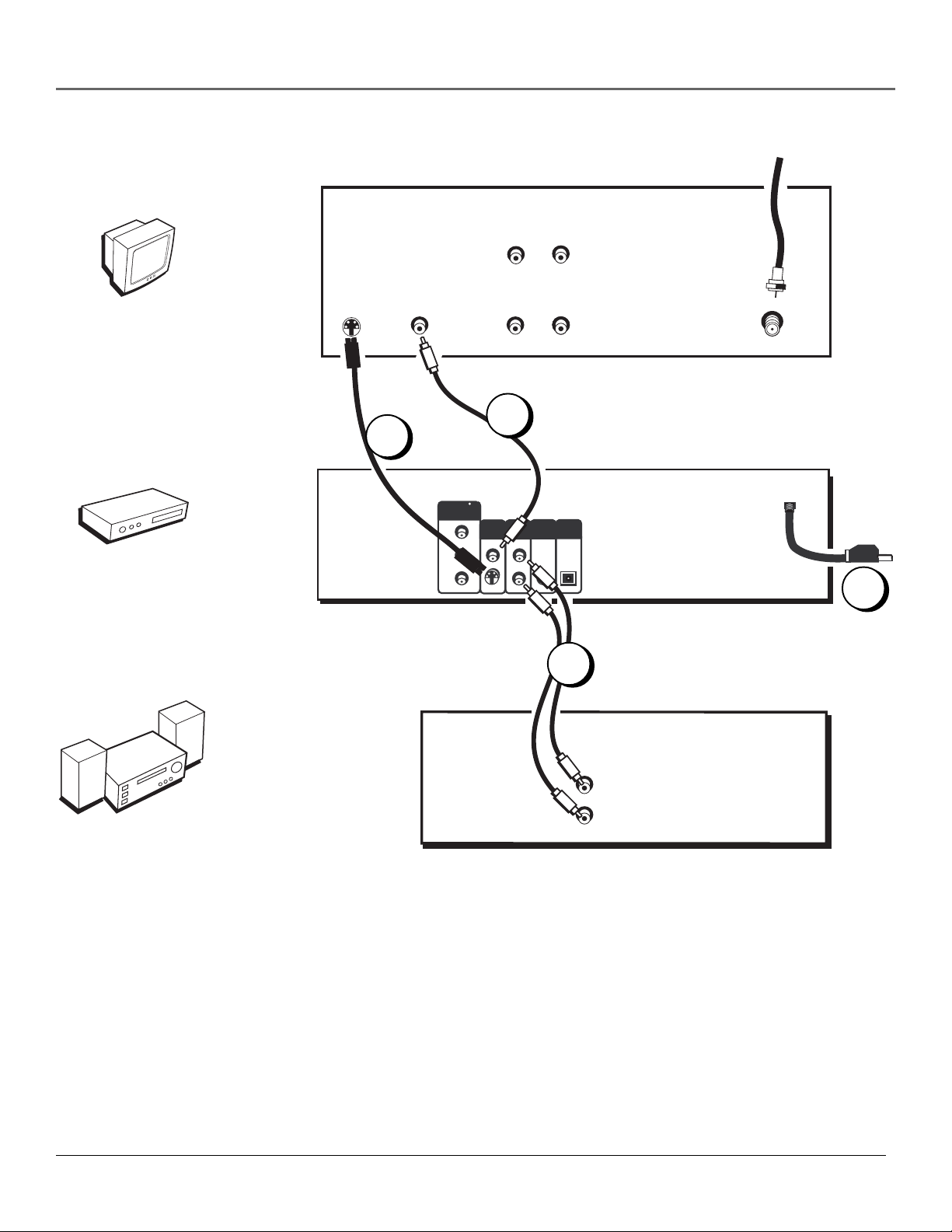
Connections & Setup
TV
AUDIO OUT
R
CABLE OR
OFF-AIR SIGNAL
L
TV
DVD
DVD
PLAYER
S-VIDEO
VIDEO IN
2B
PRO LOGIC
OR STEREO
RECEIVER
COMPONENT
VIDEO OUT
Pr
Pb
Y
AUDIO IN
RL
2A
VIDEO
AUDIO
OUT
OUT
VIDEO
L
R
S-VIDEO
COAXIAL
ANT IN
OPTICAL
3
1
AUDIO IN
L
R
Dolby Digital or
DTS System
14 Chapter 1
Page 17
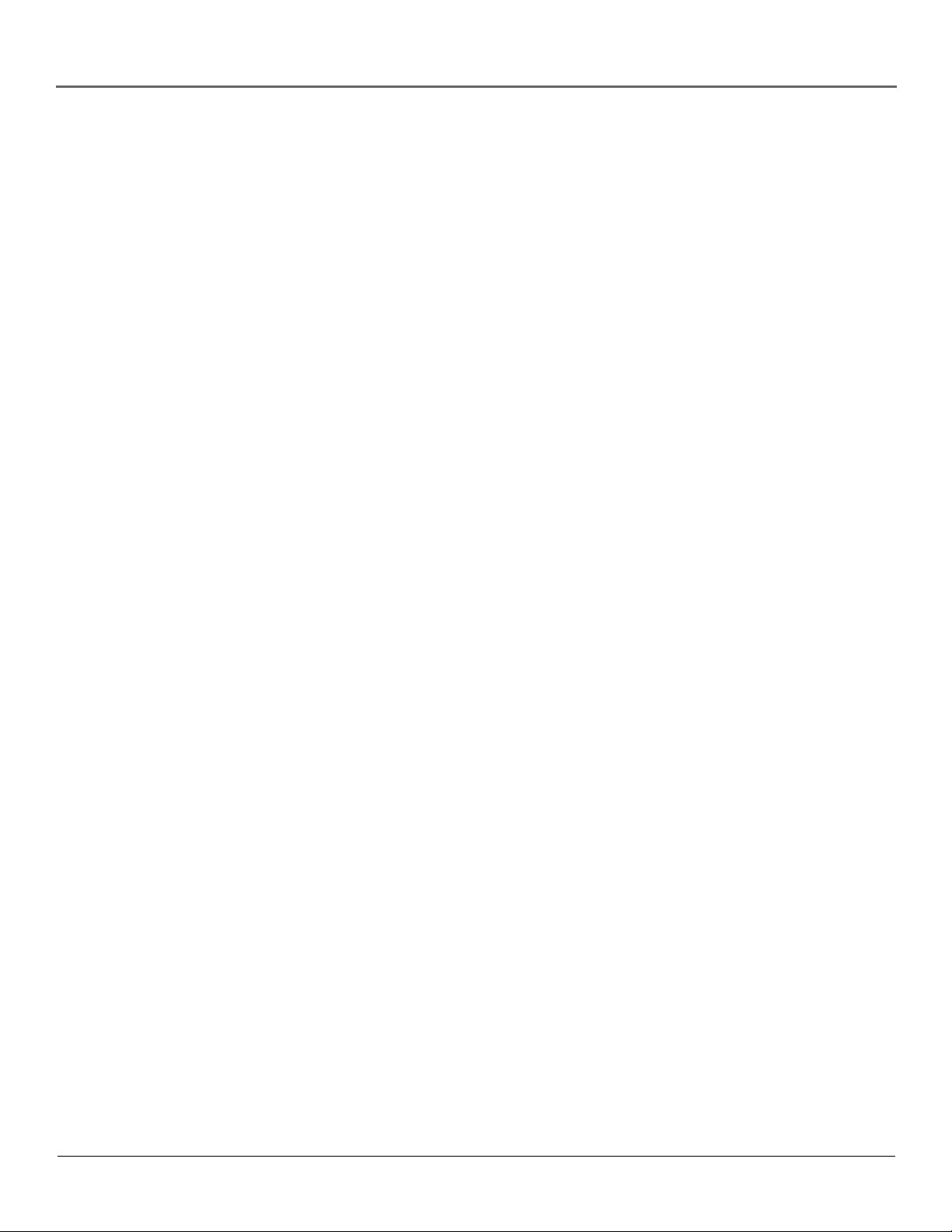
Connections & Setup
DVD Player + TV + Dolby Pro Logic or Stereo
Receiver
To Connect the DVD Player
1. Connect the left and right audio cables to your audio/video receiver and to the AUDIO OUT FRONT L
(left – white) and R (right – red) jacks on the back of your DVD Player.
2. Connect the video cable.
A. Basic video connection – Connect the video cable (yellow) to the VIDEO OUT jack on the back of
your DVD Player, and to the Video Input jack on your TV.
OR
B. S-Video – (optional) If your TV has an S-Video Input jack, connect the S-Video cable to the S-
VIDEO OUT jack on the back of your DVD Player and to the S-Video jack on your TV. If your TV
doesn’t have S-Video, use the basic video connection listed above.
OR
C. Component video (optional) – If your TV has component video (Y, PB, and PR jacks) use video-grade
cables for the Y, PB, and PR connections. Note that it is essential to match the color coded connectors
with a compatible TV. If your TV doesn’t have component video, use the basic video connection or the
S-Video connection listed above.
3. Plug in the AC power cord into an AC outlet.
Go to page 20
Chapter 1 15
Page 18
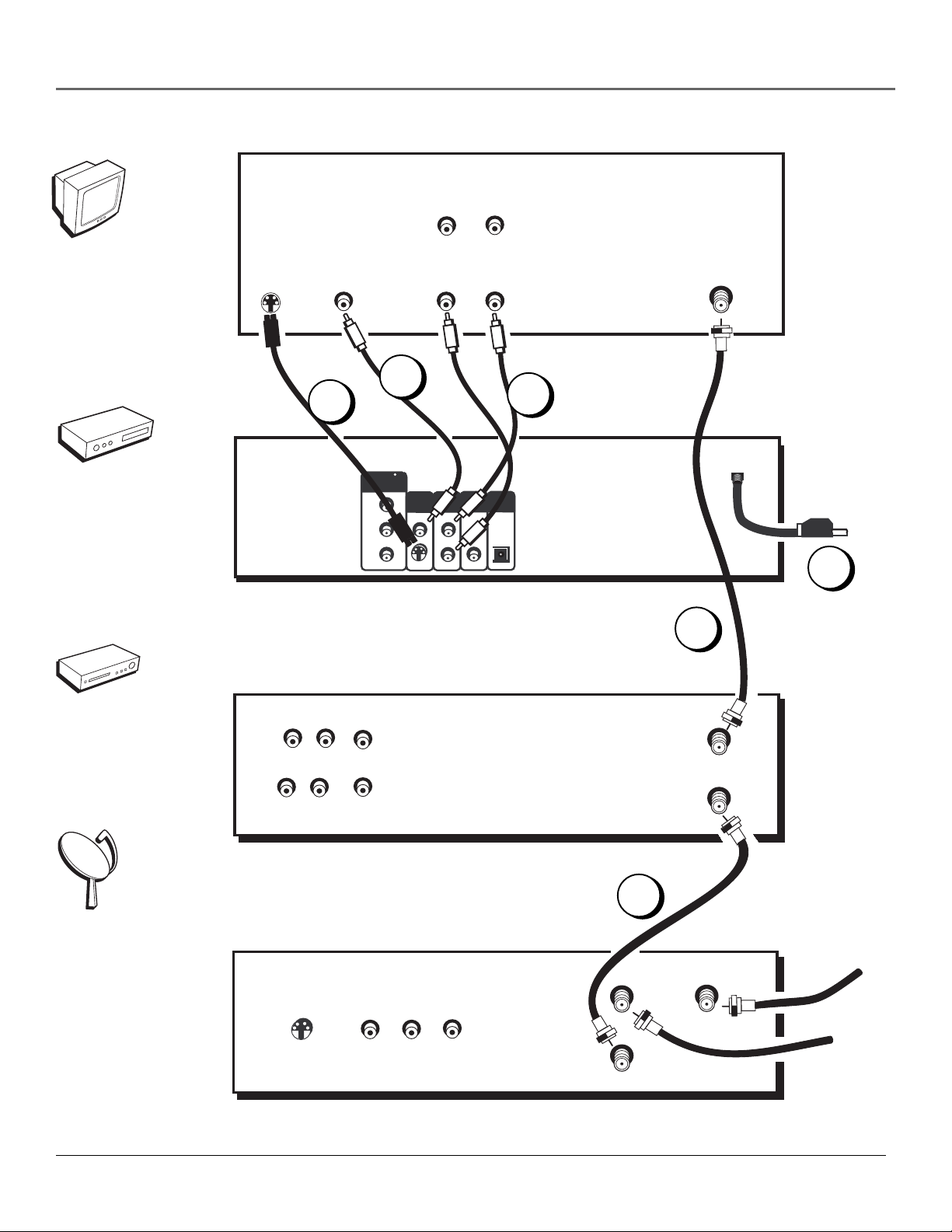
Connections & Setup
TV
TV
S-VIDEO
DVD
PLAYER
VIDEO IN
2B
2A
AUDIO OUT
R
RL
L
AUDIO IN
1
ANT IN
DVD
VCR
Satellite
VCR
L R
OUT
AUDIO
IN
L R
SATELLITE
RECEIVER
COMPONENT
VIDEO OUT
VIDEO
VIDEO
OUT
VIDEO
S-VIDEO
AUDIO
OUT
L
R
Pr
Pb
Y
COAXIAL
OPTICAL
5
4
OUT TO TV
IN FROM ANT
3
SATELLITE
SIGNAL
IN FROM ANT
SATELLITE IN
OUT
CABLE
S-VIDEO
S-VIDEO
VIDEO
LR
OUT TO TV
OR
OFF-AIR
SIGNAL
16 Chapter 1
Page 19
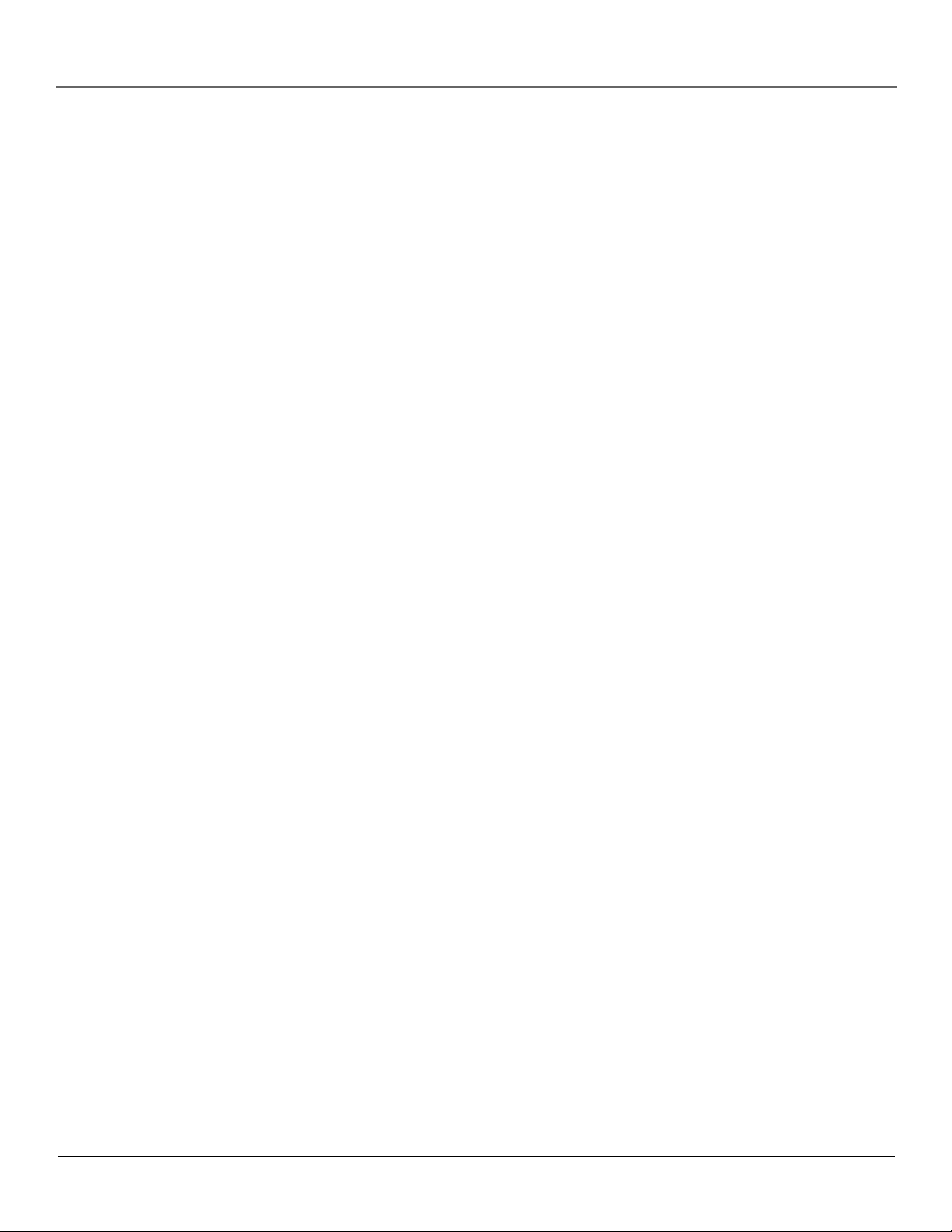
Connections & Setup
DVD Player + TV + VCR + Satellite Receiver
1. Connect the audio cables to the AUDIO OUT L (left – white) and R (right – red) jacks on the back of
your DVD Player, and to the corresponding Audio Input jacks on your TV.
2. Connect the video cable.
A. Basic video connection – Connect the video cable (yellow) to the VIDEO OUT jack on the back of
your DVD Player, and to the Video Input jack on your TV.
OR
B. S-Video – (optional) If your TV has an S-Video Input jack, connect the S-Video cable to the S-VIDEO
OUT jack on the back of your DVD Player and to the S-Video jack on your TV. If your TV doesn’t
have S-Video, use the basic video connection listed above.
OR
C. Component video (optional, not shown in illustration) – If your TV has component video (Y, PB, and
P
jacks) use video-grade cables for the Y, PB, and PR connections. Note that it is essential to match the
R
color coded connectors with a compatible TV. If your TV doesn’t have component video, use the basic
video connection or the S-Video connection listed above.
3. Use a coaxial cable to connect the antenna output on the satellite receiver to the antenna input on the
VCR.
4. Use a coaxial cable to connect the antenna output on the VCR to the antenna input on the TV.
5. Plug in the AC power cord into an AC outlet.
Go to page 20
Chapter 1 17
Page 20
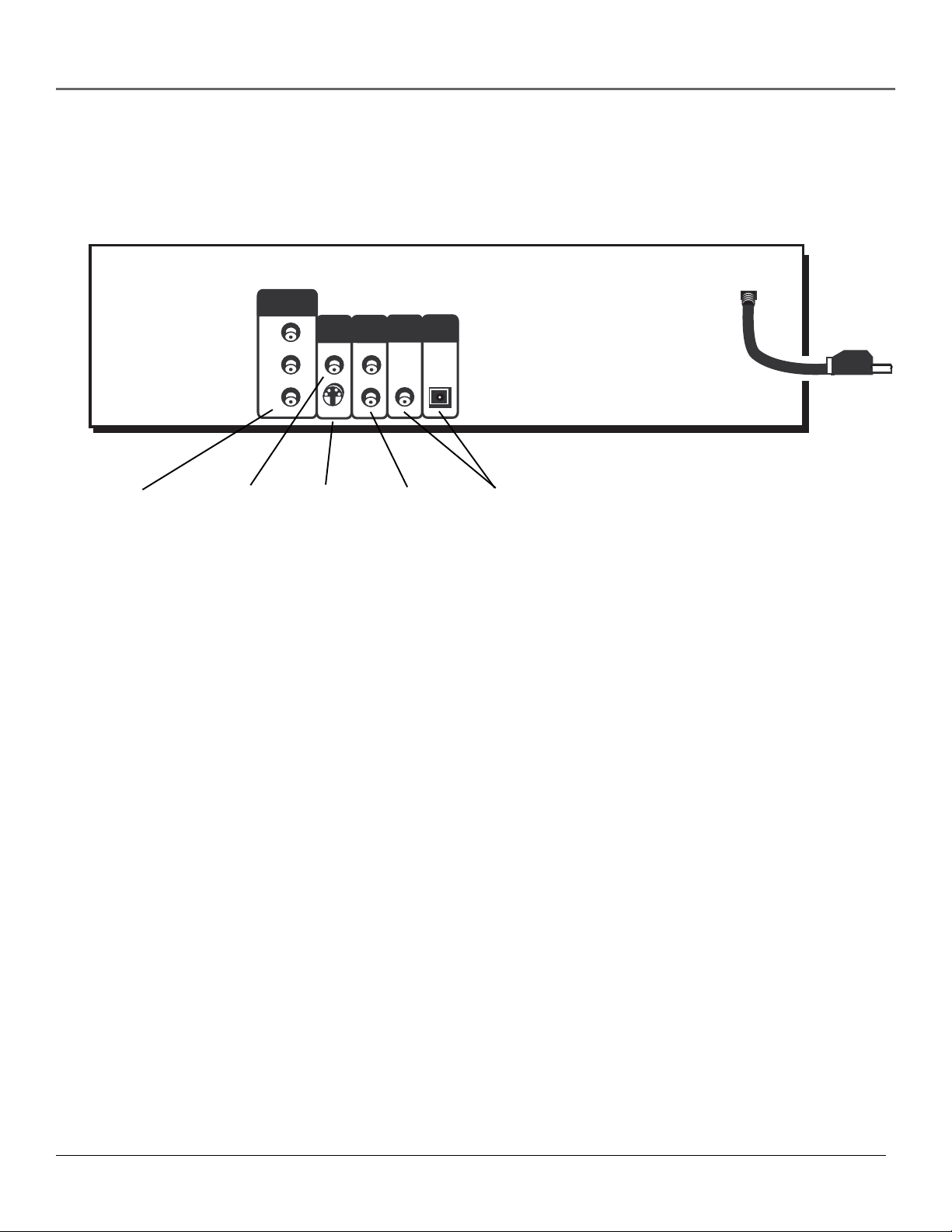
Connections & Setup
The Jacks on the Back of the DVD Player
When connecting, make sure you connect Output jacks to Input jacks, Video to Video, Right Audio to Right Audio, etc.
COMPONENT
VIDEO OUT
Pr
Pb
VIDEO
OUT
VIDEO
AUDIO
OUT
L
COAXIAL
OPTICAL
S-VIDEO
Out
R
Audio
Out
Digital
Audio Out
Component
Video Out
Video
Out
Y
S-Video
Description of Jacks (from left to right)
COMPONENT (Y, PB, PR) VIDEO OUT
Use these jacks to connect to a TV with component video input jacks. Unlike a single video input,
component video maintains the video signal as three separate signals through these three jacks. This
connection provides optimum quality. To ensure maximum picture quality, use three video-grade cables for
the Y, PB, and PR connections. Note that it is essential to match the color-coded connectors with a
compatible TV.
VIDEO OUT
If you are using color-coded red, yellow and white RCA cables, connect the yellow video cable to this jack
and to the Video Input jack on your TV.
S-VIDEO OUT
If your TV has an S-Video jack, you can connect an S-Video cable for increased video quality. The S-Video
cable only carries the picture signal; remember to connect the left and right audio cables.
AUDIO OUT
Insert audio cables (left and right) from the FRONT R (right) and L (left) jacks on your DVD player to the
corresponding Audio Input jacks (left and right) on your TV or receiver.
DIGITAL AUDIO OUT
Use a digital optical or coaxial cable (not provided) to connect your DVD player to a compatible Dolby
Digital or DTS receiver or decoder.
18 Chapter 1
Page 21
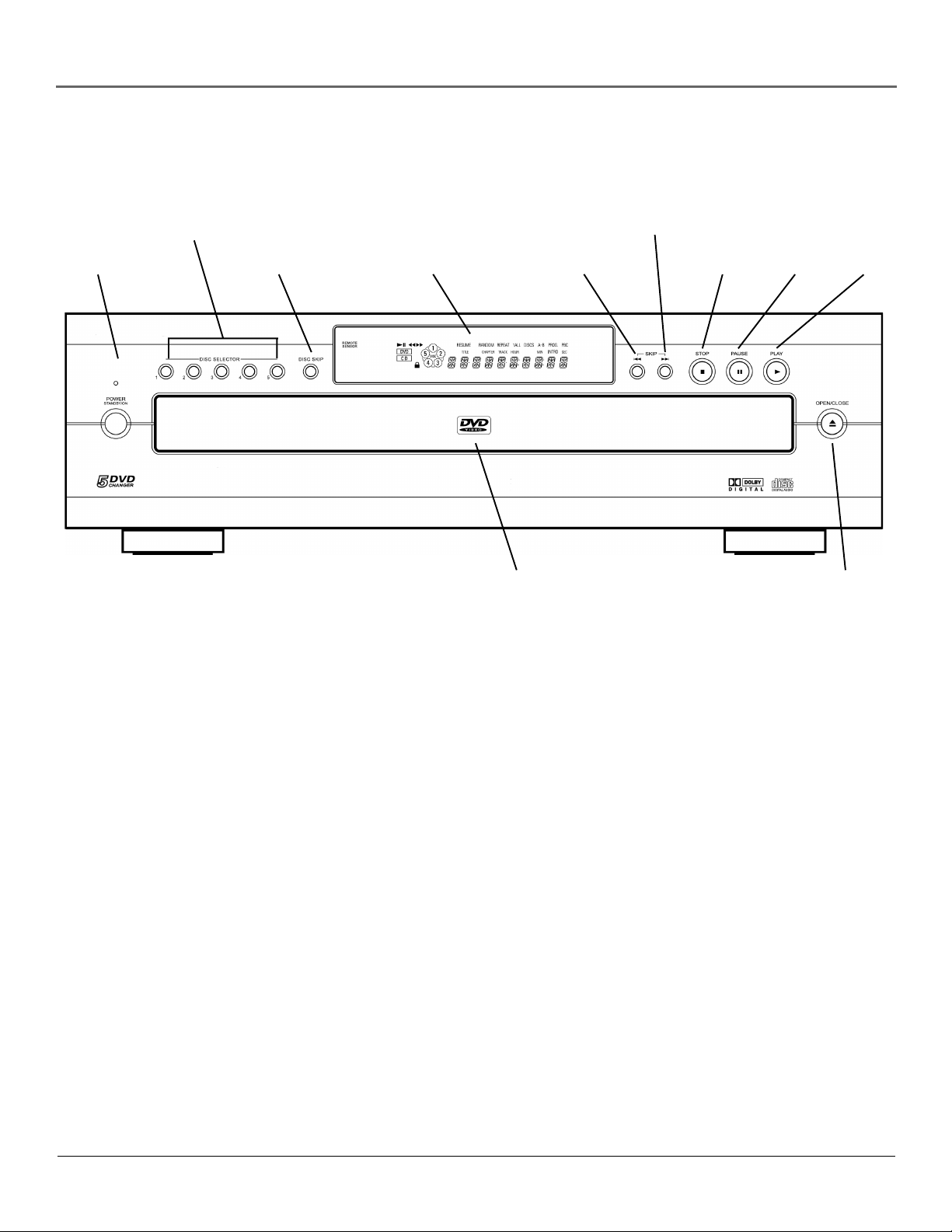
Front Panel Controls
POWER/
STANDBY/ON
Disc selector
Disc Skip
Front panel display
Connections & Setup
SKIP
FORWARD
SKIP
REVERSE
button
button
STOP
button
PAUSE
button
PLAY
button
Disc Tray
(listed alphabetically)
DISC SKIP Press this button to skip the current disc and got to the next disc in the tray.
Disc Selector Press the button number of the disc you want to play.
Disc tray Press OPEN•CLOSE to open and close the disc tray.
Front panel display (See following page for details.)
POWER ON/OFF button Turns the player on and off. The ON•OFF indicator lights when the player is on.
OPEN/CLOSE Press to open and close the disc tray.
PAUSE Pauses disc play. Advances playback one frame at a time during pause mode.
PLAY Begins disc play (and closes disc tray if it’s open).
SKIP REV Allows you to move to the beginning of the preceding title, chapter, track or MP3 title on a disc (in effect,
“skipping” the title, chapter, track or MP3 title).
SKIP FWD Allows you to move to the beginning of the next title, chapter, track or MP3 title on a disc (in effect, “skipping”
the title, chapter, track or MP3 title).
STOP Stops disc play.
OPEN/CLOSE
button
Chapter 1 19
Page 22
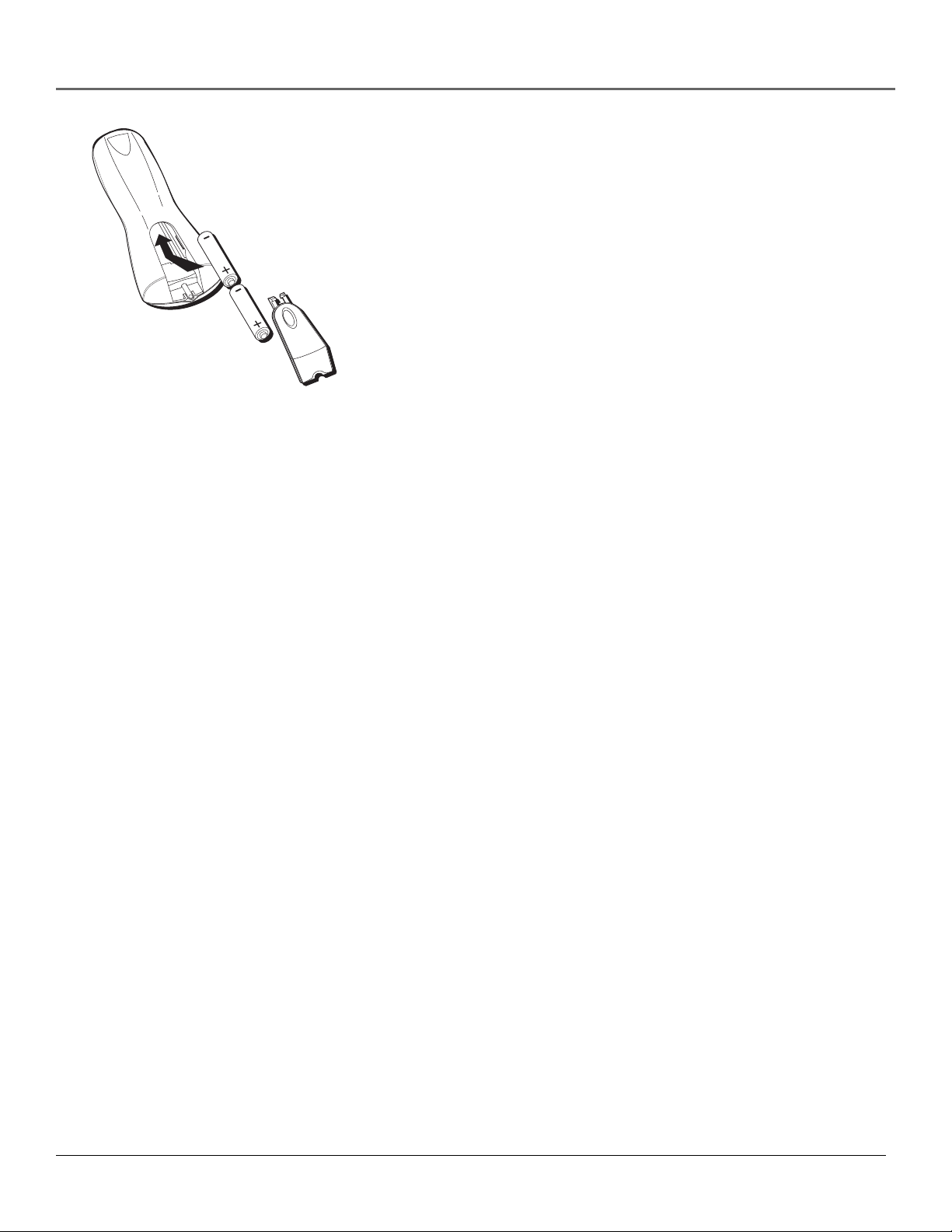
Connections & Setup
Installing Batteries in the Remote
1. Remove the battery compartment cover on the back of the remote.
2. Insert new batteries. Match the polarities (+ and –) on the batteries with the
diagram on the remote.
3. Put the battery compartment cover back on the remote.
Important Battery Information
• If you’re not going to use the remote for a month or more, be sure to remove
the batteries because they can leak and cause damage.
• Dispose of batteries in the proper manner, according to federal, state, and
local regulations.
• Any battery may leak electrolyte if mixed with a different battery type, if
inserted incorrectly, if all batteries are not replaced at the same time, if
disposed of in fire, or if an attempt is made to charge a battery not intended
to be recharged.
• Discard leaky batteries immediately. Leaking batteries can cause skin burns or
other personal injury.
Point the Remote in the Right Direction
When you want the remote to operate the DVD Player, point the remote at the
DVD Player, not the TV. The remote has to be pointed in the correct direction
and toward the correct component in order for the remote’s signal to
communicate with the sensor on the component. Make sure there is a clear path
between the remote and the component you want to operate so the signal isn’t
blocked.
Turn on the TV and DVD Player
1. Turn on your TV and tune to the correct video input channel (see following
page).
2. Press the DVD button on the DVD remote or the POWER button on the
DVD player.
20 Chapter 1
Page 23
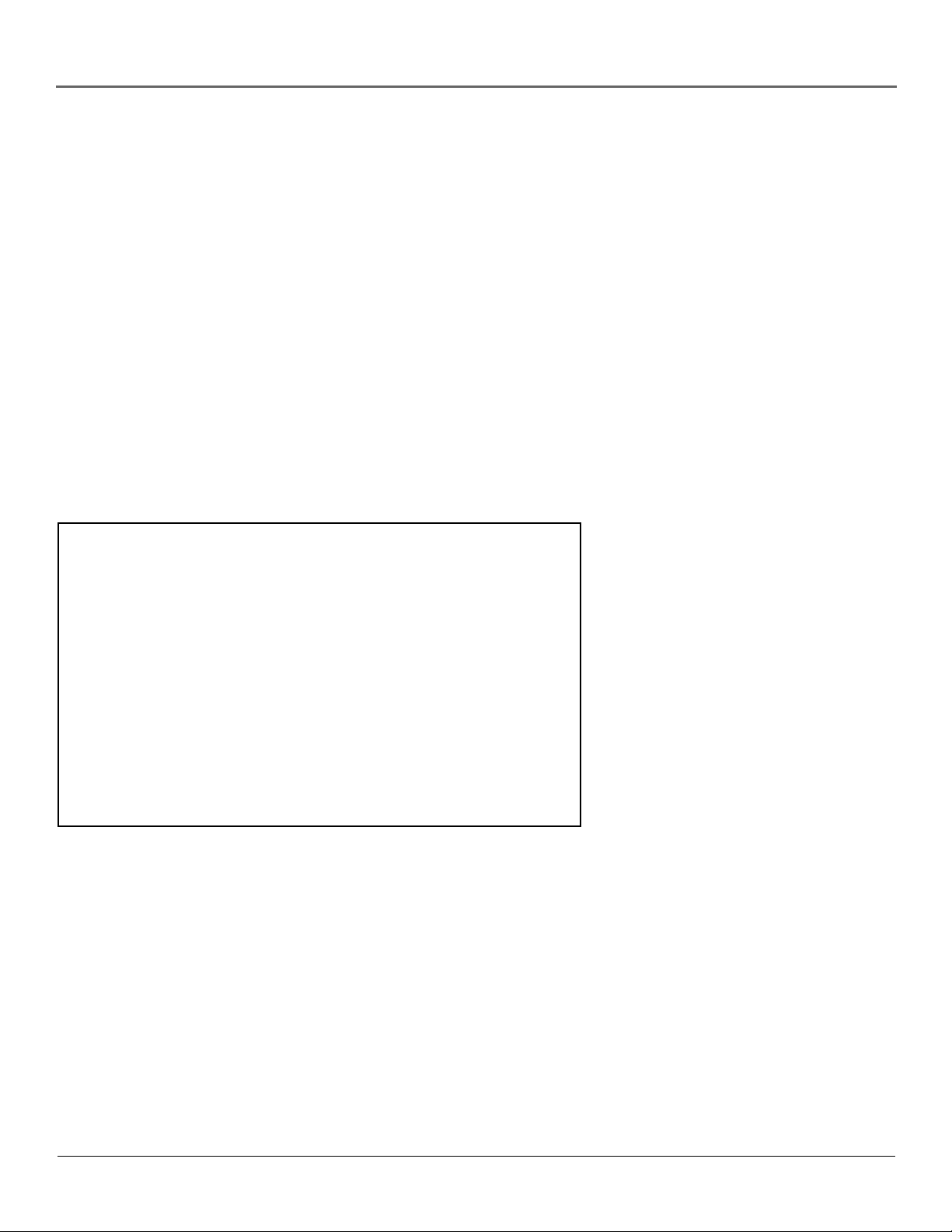
Connections & Setup
How to Find Your TV’s Video Input Channel
You need to tune your TV to the Video Input Channel (or S-Video Channel if you connected the S-Video
cable to your TV and to your DVD Player) to see the DVD Player’s menu and to see the content that’s on a
disc. The video channel on TVs varies for different brands and different models. In order for your DVD remote
to work, your TV must be set on the correct video input channel. Below are some things to try.
• If your TV brand is RCA, GE, or PROSCAN, press the TV button on the remote that came with your TV
(not the DVD remote). Then press the INPUT button on the remote.
• If you have another brand, consult your TV’s Owner’s Manual.
If those options don’t work, try one of the following options.
• Press a button on the TV remote (see table below).
• Select it from the TV’s menu system.
• Tune directly to the DVD input channel by pressing a specific number (see table below).
• Go through all the channels in the channel list by pressing the channel up/down buttons on the TV.
Some common scenarios are listed in the following table:
Video Input Channel Variations
Button/Switch Button on the Channel #
on the TV TV Remote
VIDEO VID 1 00
SIGNAL LINE 90
VID 1 VID 91
VID 2 VIDEO 92
S-VID S-VID 93
S-VIDEO INPUT VID 1
S-VIDEO VID 2
SOURCE
AUX
Chapter 1 21
Page 24

Connections & Setup
ON•OFF
DVD
TV
3-D
RANDOM
ZOOM
AUX
MUTE
PLAY MODE
+
H
C
V
L
O
O
L
V
C
H
–
REPEA
GO BACK
GUIDE
INFO
DISC
OK
CLEAR
MENU
3
2
1
4
5
6
9
7
8
INPUT
ANTENNA
0
PLAY FORWARDREVERSE
STOP PAUSE
MARKER
ANGLE
AUDIO
SUBTITLE
OPEN•CLOSE
The buttons used for navigation are
shown in gray. Use these arrow buttons
to highlight an item on the screen. Press
the OK button to select a highlighted
item.
How to Move Around the DVD
Player’s Menu System
The technical term for how you move through the DVD Player’s menu system is
“Navigation.”
This book tells you how to select different menu items, but you can explore the
menu system on your own by following a few “navigational rules.”
Press the DVD button to put the remote into DVD mode. Then use the arrow
buttons on the remote (highlighted in gray on the picture on the left) to highlight
different menu items on the screen. (In your DVD Player’s menu, a highlighted
item appears brighter than the other items on the screen.) To select a menu item,
press OK on the remote when the menu item is highlighted.
The invalid symbol appears on the screen when you press a button that
doesn’t have any function for that disc.
22 Chapter 1
Page 25

Connections & Setup
1
4
7
SUBTITLE
DVD
AUX
MUTE
L
O
V
REPEAT
GUIDE
MENU
INPUT
MARKER
ON•OFF
RANDOM
ZOOM
+
H
C
C
H
–
DISC
OK
2
5
8
0
PLAY FORWARDREVERSE
STOP PAUSE
AUDIO
3
6
9
ANGLE
TV
3-D
PLAY MODE
V
O
L
GO BACK
INFO
CLEAR
ANTENNA
A Quick Tour of The Remote
You can use this remote to control compatible components. The component
buttons are programmed to operate some PROSCAN, RCA and GE components.
The buttons must be programmed to operate other brands of components. (See
page 25 for instructions.)
Component Buttons
(Buttons listed in alphabetical order)
Use these buttons to turn on the component and set the remote to control the
selected component.
AUX Use this button to turn on a compatible TV, VCR, satellite receiver, or
cable box after it has been programmed. Used with the ON•OFF button to turn
on some brands of components.
DVD Use this button to turn on the DVD player and set the remote to control
the DVD player.
TV Use this button to turn on a compatible TV and set the remote to control
the TV. Used with the ON•OFF button to turn on some brands of TVs.
DVD Buttons
(Buttons Listed in Alphabetical Order)
3-D Press this button to simulate a 3-D surround effect from 2 stereo speakers if
the disc was recorded using Dolby Surround or Dolby Digital.
ANGLE Use this button to access various camera angles on a DVD disc (if the
DVD disc contains multiple camera angles).
OPEN•CLOSE
ANTENNA Switches modes.
Arrow buttons Use the arrow buttons (left, right, up, and down) to move
through on-screen menus. You highlight a menu item by pressing the arrow
buttons. You select a highlighted item by pressing the OK button.
AUDIO Use this button to access various audio features while playing a disc.
CH + advances to the next chapter, track, index or MP3 title.
CH – reverses to the preceding chapter, track, index or MP3 title.
CLEAR Allows you to clear information, such as remove the Info display from
the screen.
DISC Displays the disc menu (provided the disc has a menu) when playing a prerecorded disc or the Index Picture screen when playing a DVD+RW disc.
FORWARD Allows you to search forward through a disc while it is in play
mode (or slow speed search in pause mode). Press repeatedly to increase speed.
Chapter 1 23
Page 26

Connections & Setup
ON•OFF
DVD
AUX
MUTE
ZOOM
H
C
RANDOM
+
TV
3-D
PLAY MODE
GO BACK When you’re using the DVD Player’s menu system, press this
button to return to the preceding menu screen.
GUIDE Allows you to see the titles that are available on the current disc (if the
disc contains a guide menu).
INFO Press this button while you’re playing a disc to see the on-screen Info
Display. The Info Display contains various playback features and gives you
information about the disc you’re playing.
REPEAT
GUIDE
1
4
7
MARKER
SUBTITLE
L
O
V
MENU
INPUT
C
H
–
DISC
OK
2
5
8
0
PLAY FORWARDREVERSE
STOP PAUSE
ANGLE
AUDIO
V
O
L
GO BACK
INFO
CLEAR
3
6
9
ANTENNA
OPEN•CLOSE
INPUT Use with the TV button to tune to the Video Input Channel. This may
not work with all TVs. In DVD mode, when using Subtitle feature, use to scroll
through available languages.
MARKER Press this button to access the Marker display. The Marker display
allows you to set markers at points on the disc that you’d like to return to. remove
the Info Display from the screen).
MENU Press this button to see the disc’s menu when you’re playing a disc
(press it again to resume playback). When there is no disc playing, press to see the
player menu.
Number buttons (0-9) Use the number buttons to input information such as
chapter numbers, track numbers, or to make selections on some menu screens.
MUTE Turns sound down to an inaudible level.
OK Press this button to select a highlighted menu item.
ON•OFF Turns on the player when it is in standby mode or puts the player in
standby mode when power is on.
OPEN•CLOSE When the STOP button is held down, opens and closes the
disc tray.
PAUSE Pauses disc play. When disc play is paused, press PAUSE again to
advance one frame.
PLAY Begins disc play (and closes disc tray if it is open).
PLAY MODE Press this button to access the Play Mode info display to set
random and program playback.
RANDOM Press to play chapters, tracks, titles or discs randomly.
REPEAT – Accesses the repeat feature, allowing you to repeat portions of a disc.
REVERSE Allows you to search backward through a disc while it is in play
mode (or slow speed search in pause mode).
STOP Stops disc play. You can also press STOP to remove the screen saver from
the screen to see the DVD Player’s main menu. When you hold the STOP button
down, it acts as the OPEN•CLOSE button to open and close disc tray.
SUBTITLE Use this feature to turn the subtitles off and on. While the subtitle
info area is displayed press the arrow up and down buttons on the remote to
change subtitle languages (if available).
VOL</> – Increases/decreases volume level.
ZOOM Use this button to zoom in on certain areas of the screen.
24 Chapter 1
Page 27

Connections & Setup
Programming the Remote to Operate Your TV
The remote can be programmed to control most brands of remote controllable TVs. The remote is already
programmed to control most RCA, Proscan, and GE TVs.
Testing the remote
To determine whether the remote needs to be programmed, turn the TV ON, point the remote at the TV, and
press the TV button. Then press ON•OFF or CH+ (channel up) or CH- (channel down) to see if the TV
responds to the remote commands. If not, the remote needs to be programmed.
Entering Codes
To control a TV that is not from RCA, Proscan or GE, you’ll need to enter the specific codes for the brand of
TV you have.
1. Turn on the TV to be programmed.
2. Look up the brand and code number(s) for the TV on the code list that’s on the next page.
3. Point the DVD Player’s remote at the TV.
4. Press and hold the TV button on the remote.
5. Enter the code from the code list that’s on the next page.
6. Release the TV button, and then press ON•OFF to see if the TV responds to the command. If it doesn’t,
try pressing the TV button and then ON•OFF again.
7. If you get no response, repeat these steps using the next code listed for your brand, until the TV responds
to the remote commands.
Note: This remote may not be compatible with all brands and models of televisions.
Important!
You must continue pressing the TV button while you enter the code.
For example, let’s say you have a Zenith TV. To program the remote to operate the TV you would:
Press and hold the TV button while you enter the first code listed for Zenith in the TV Codes column.
Release the TV button. Press ON•OFF to see if the TV responds. If it doesn’t, follow the same steps, but enter
the second code instead of the first.
Chapter 1 25
Page 28

Connections & Setup
TV Codes
Grundy ........................................................................ 1149
Admiral .............................................................. 1115, 1224
Adventura .................................................................... 1224
Aiko ............................................................................. 1124
Akai .......................................................... 1063, 1090, 1116
Alba ............................................................................. 1033
Alleron ......................................................................... 1143
A-Mark ......................................................................... 1029
Amstrad ....................................................................... 1089
Amtron ......................................................................... 1143
Anam ............................................. 1028, 1029, 1082, 1104
Anam National .............................. 1237, 1238, 1255, 1143
AOC ....... 1014, 1029, 1098, 1107, 1108, 1117, 1118, 1240
Archer .......................................................................... 1029
Audiovox ........................................................... 1143, 1029
Bauer ........................................................................... 1035
Belcor .......................................................................... 1116
Bell & Howell ......................................... 1114, 1180, 1219
Bradford ...................................................................... 1143
Brockwood ........................................................ 1014, 1116
Brokwood ................................................................... 1116
Candle .......................................... 1014, 1107, 1116, 1118,
Capehart ...................................................................... 1014
Celebrity ...................................................................... 1115
Circuit City ................................................................... 1014
Citizen ........................................... 1018, 1094, 1095, 1096,
Colortyme ........................... 1116, 1118, 1121, 1241, 1014,
Concerto .................................................. 1116, 1118, 1096
Contec ............................................................... 1049, 1082
Contec/Cony ........................................... 1122, 1123, 1143
Craig ........................................................ 1082, 1015, 1143
Crown .......................................................................... 1093
Curtis Mathes ................................ 1093, 1100, 1107, 1116,
CXC .............................................................................. 1082
Daewoo ........................................ 1016, 1091, 1092, 1093,
Daytron .............................................................. 1014, 1118
Dixi .......................................................... 1029, 1052, 1090
Dumont ....................................................................... 1214
Electroband ................................................................. 1115
Elta ...............................................................................1090
Emerson ........................................ 1001, 1012, 1083, 1084,
Envision .......................................................................1107
Etron ............................................................................ 1090
Fisher ......................... 1050, 1082, 1152, 1153, 1154, 1220
Formenti ...................................................................... 1035
Fortress ........................................................................ 1039
Fujitsu ...................................................... 1015, 1088, 1149
Funai .............................................. 1015, 1082, 1088, 1149
Futuretech ......................................................... 1015, 1082
GE ....................................... 1020, 1080, 1081, 1083, 1101,
Genexxa ...................................................................... 1033
Gibralter ...................................................................... 1214
Goldstar .............................. 1052, 1078, 1079, 1093, 1096,
1108, 1117, 1121, 1126, 1127, 1158, 1159, 1160, 1218
Granada ....................................................................... 1003
Grandiente ................................................................... 1003
1118, 1119, 1124, 1143, 1191, 1224, 1226
1108, 1117, 1119, 1125, 1126, 1206, 1207, 1235
1133, 1134, 1135, 1136, 1137, 1138, 1139,
1140, 1141, 1142, 1143, 1144, 1145, 1146,
1157, 1184, 1221, 1222, 1223, 1228, 1248, 1254
1120, 1225, 1094, 1096, 1097
1097, 1098, 1100, 1107, 1116,
1118, 1124, 1191, 1219
1085, 1086, 1087, 1088, 1089,
1090, 1093, 1121, 1130, 1131, 1132,
1147, 1148, 1149, 1150, 1151, 1204,
1219, 1225, 1226, 1246, 1257
1104, 1105, 1111, 1128, 1155, 1156,
Hinari ...........................................................................1088
Hitachi ................................ 1003, 1010, 1019, 1024, 1071,
Infinity ............................................................... 1064, 1163
Janeil ............................................................................1224
JBL ..................................................................... 1064, 1162
JC Penney ........................... 1046, 1080, 1100, 1108, 1110,
JCB ............................................................................... 1115
Jensen .......................................................................... 1070
JVC ...................................... 1066, 1067, 1068, 1069, 1121,
Kawasho ...................................................................... 1065
Kenwood ................................................. 1107, 1126, 1127
Kloss .................................................................. 1036, 1097
Kloss Novabeam ........................... 1168, 1169, 1224, 1231
KTV ..................................... 1082, 1083, 1084, 1170, 1225,
Loewe .......................................................................... 1162
Logik .................................................................. 1180, 1251
Luxman ........................................................................ 1096
LXI ............................ 1025, 1030, 1047, 1050, 1064, 1110,
M. Wards.......... 1037, 1080, 1088, 1101, 1251, 1252, 1253
Magnavox ........................... 1004, 1036, 1064, 1094, 1099,
Majestic ........................................................................ 1180
Marants ........................................................................ 1162
Marantz .......................................... 1052, 1064, 1162, 1177
Matsui .......................................................................... 1090
Memorex ................................................ 1050, 1090, 1114,
MGA .............................................. 1062, 1108, 1109, 1117,
Midland .................................................... 1155, 1214, 1228
Minutz .......................................................................... 1154
Mitsubishi ..................................... 1007, 1027, 1061, 1062,
Montgomery Ward ...................................................... 1181
Motorola ............................................................ 1223, 1254
MTC .................................... 1096, 1100, 1108, 1117, 1191,
NAD .................................... 1030, 1111, 1171, 1232, 1248,
National ............................................................. 1013, 1104
National Quenties ....................................................... 1013
NEC ............................................... 1023, 1096, 1100, 1107,
Nikkai ................................................................ 1033, 1034
Nikko ........................................................................... 1124
Normande ................................................................... 1260
NTC .............................................................................. 1124
Optimus .......................................................................1232
Optonica ........................................ 1037, 1039, 1190, 1223
Orion ....................................................... 1015, 1140, 1245
Osaki ........................................................................... 1034
Panasonic ................. 1006, 1011, 1012, 1013, 1060, 1064,
Philco ........................ 1036, 1094, 1119, 1121, 1126, 1167,
Philips ....................... 1052, 1064, 1119, 1121, 1126, 1167,
Pioneer .. 1059, 1076, 1112, 1187, 1188, 1227, 1233, 1250
Portland ....................................................................... 1124
Price Club .................................................................... 1191
Prism ............................................................................1155
Proscan .............................................................. 1228, 1110
Proton ................................. 1121, 1189, 1234, 1026, 1103,
Pulsar ................................................................. 1214, 1112
Code List
1073, 1074, 1075, 1076, 1077, 1093, 1096, 1121,
1122, 1161, 1162, 1211, 1212, 1213, 1214, 1226, 1241
1159, 1164, 1165, 1171, 1184, 1191, 1229
1122, 1155, 1160, 1166, 1167, 1219, 1229
1151, 1162, 1172, 1173, 1219, 1228, 1249
1107, 1119, 1126, 1162, 1174, 1175, 1176,
1182, 1185, 1208, 1209, 1210, 1230, 1231, 1253
1127, 1128, 1153, 1177, 1179, 1180, 1205
1108, 1109, 1117, 1127, 1183, 1242, 1254,
1104, 1105, 1106, 1155, 1162, 1171, 1251, 1254
1168, 1173, 1175, 1181, 1230, 1231, 1252, 1254
1168, 1173, 1174, 1184, 1185, 1186, 1254, 1259, 1260
1117, 1119, 1128, 1154, 1155,
1179, 1180, 1219, 1251, 1050
1126, 1127, 1128, 1153, 1178, 1179
1063, 1108, 1110, 1117, 1126,
Quasar ....................... 1011, 1104, 1105, 1155, 1169, 1170
Radio Shack ........................ 1034, 1037, 1151, 1189, 1219,
RCA 1000, 1017, 1025, 1053,1054, 1055, 1056, 1051, 1058,
Realistic .......................................... 1050, 1151, 1189, 1219
Runco .......................................................................... 1214
Saisho ................................................................ 1089, 1090
Samsung ............................. 1008, 1014, 1034, 1052, 1101,
Sansui .......................................................................... 1245
Sanyo ............................................ 1049, 1050, 1051, 1081,
SBR .............................................................................. 1052
Schneider ..................................................................... 1052
Scott .................................... 1086, 1088, 1130, 1140, 1149,
Sears ................................... 1009, 1030, 1040, 1041, 1042,
Sharp ......................... 1021, 1022, 1037, 1038, 1039, 1135,
Siemens ....................................................................... 1049
Signature .................................................. 1114, 1180, 1251
Simpson .......................................................................1119
Sony .................................... 1002, 1114, 1115, 1245, 1254,
Soundesign .............................................. 1094, 1119, 1149
Spectricon .......................................................... 1029, 1098
Squareview ........................................................ 1015, 1234
Supre-Macy ........................................................ 1097, 1224
Supreme ...................................................................... 1115
Sylvania .................... 1035, 1036, 1064, 1094, 1167, 1168,
Symphonic ............................................... 1015, 1234, 1256
Tandy ................................................................. 1033, 1039
Tatung ................................................................ 1104, 1226
Technics............................................................. 1105, 1155
Teknika ............................... 1031, 1032, 1088, 1094, 1095,
Tera .................................................................... 1102, 1233
Thompson ................................................................... 1005
Toshiba ............................... 1030, 1046, 1050, 1072, 1100,
Universal .................................................. 1080, 1154, 1184
Victor ....................................................... 1069, 1166, 1230
Video Concepts ........................................................... 1063
Viking ................................................................ 1097, 1224
Wards .................................. 1114, 1130, 1154, 1167, 1168,
Zenith .............. 1113, 1215, 1216, 1217, 1247, 1252, 1258
Zonda .......................................................................... 1029
1123, 1125, 1127, 1191, 1242, 1244, 1261
1050, 1051, 1081, 1088, 1110, 1122, 1127,
1149, 1151, 1152, 1153, 1166, 1171, 1194,
1189, 1196, 1197, 1198, 1199, 1203, 1223
1076, 1102, 1110, 1228, 1236
1151, 1152, 1177, 1193, 1227
1043, 1044, 1045, 1046, 1047, 1048,
1195, 1227, 1228, 1235, 1248
1173, 1174, 1175, 1181, 1185, 1200,
1097, 1100, 1109, 1122, 1124,
1174, 1179, 1180, 1191, 1251
1151, 1171, 1191, 1193, 1242, 1248,
1173, 1174, 1180, 1181, 1184, 1185,
1189, 1201, 1202, 1231, 1256
1230, 1232, 1252
Audio Codes
RCA and Dimensia
AM/FM .................................................................... 4003
AUX ........................................................................ 4004
Phono ..................................................................... 4005
Tape ........................................................................ 4006
CD ........................................................................... 4007
Sony .............................................................................4266
Kenwood .....................................................................4264
Aiwa ............................................................................. 4261
26 Chapter 1
Page 29

Playing DVDs
Chapter Overview:
• Regional Coding
• Using Different Menus
• Loading and Playing Discs
• Using a Disc Menu
Chapter 2
• Using the On-Screen Info Display
• Using the Repeat Feature
• Selecting a Play Mode
• Disc Playback Features Using the Remote
• What is a Video CD?
Changing Entertainment. Again.
Illustrations contained in this document are for representation only.
27
Page 30

Playing DVDs
Regional Coding
Both the DVD player and the discs are coded by region. These regional codes must match in order for the disc
to play. If the codes don’t match, the disc won’t play. This player’s code is region 1.
Using Different Menus
Each disc is programmed with different features. There are three separate menu paths that you can use to
access features:
• The Disc menu – The Disc menu is part of each disc and is separate from the DVD player’s menu. The
contents of each Disc menu varies according to how the disc was authored and what features are included.
The Disc menu is turned on and off (while the disc is playing) with the MENU button on the remote or
the front of the player.
• The DVD player’s Info Display – The Info Display appears as icons across the top of the screen when a
disc is playing. It can only be accessed while you are playing a disc. It’s turned on and off with the INFO
button on the remote or the front of the player.
• The DVD player menu – The DVD player’s menu system is accessed only when a disc isn’t playing. It
appears automatically when the STOP button is pressed.
Remember that a feature will only work if the disc was programmed with that feature. For example, if you
choose subtitles on the Info Display, the subtitles will only appear if the disc was created with subtitles. If a
menu item is “grayed out” it means that item isn’t available.
Types of Discs Your Player will Play
Your DVD player plays the following types of discs:
DVD discs
Video CD discs
Audio CD discs
CD-R discs, CD-RW discs
DVD+RW, DVD-RW, DVD-R, DVD-ROM (with movie information)
MP3 discs
Before you load a disc, make sure that it is compatible with the player. The following discs CANNOT be used
with this player:
• Laserdiscs
• CD-I, CD-ROM (computer-only discs), DVD-ROM (without movie information)
• Discs recorded using other broadcast standards (i.e. PAL or SECAM)
• DVD RAM
28 Chapter 2
Page 31

Playing DVDs
Loading and Playing Discs
Turn on the TV and your DVD Player (press ON•OFF on the player or press the DVD button on the remote
control).
a
C
t
c
a
t
C
t
c
h
'
h
t
'
n
U
U
n
a
p
a
C
C
p
1. Press the OPEN•CLOSE button on the front of the DVD Player or on the
remote. The disc tray opens.
2. Place a disc gently into the first slot in the tray with the disc’s label facing up
(double-sided discs have content on both sides, so you can place either side
up).
This is an example
of a one-sided
disc.
3. Press the DISC SKIP button on the front of the player to rotate the disc tray.
Continue placing discs into the tray as described above. There are 5 discs in
the disc tray.
3. Press the OPEN/CLOSE or PLAY button. The disc tray closes.
e
d
s
i
c
r
W
e
(
e
n
p
U
V
e
h
r
c
s
t
i
a
o
n
C
)
t
'
n
a
C
The DVD Player reads the first disc’s table of contents, and then one of two
things happens depending on how the disc was programmed:
• The disc starts playing.
This is an example
of a 2-sided disc.
The title is in the
center.
• The disc menu appears on the screen. One of the options will start disc
play. Highlight that option and press OK on the DVD remote.
When you stop playing a disc, the DVD player remembers where you stopped.
When you start playing the disc again, the player picks up where you left off
unless the disc is removed, the player is unplugged, or you pressed the STOP
button twice.
Selecting Discs from the Disc Tray
The tray holds 5 discs. To move to the next disc in the tray, press the disc skip button on the front of the
player.
You can also select a different disc by pressing one of the numbered DISC SELECT buttons on the front of
the player.
Chapter 2 29
Page 32

Playing DVDs
Using a Disc Menu
A disc is capable of having an on-screen menu that is separate from the DVD player’s menu system and onscreen Info Display. The disc menu might only contain a list of the titles and chapters, or it may allow you to
change features such as language and playback settings.
Although the content and operation of disc menus vary from disc to disc, the following example will give you
an idea of what to expect.
1. While the disc is playing, press the MENU button on the remote or the front
of the player. The disc menu appears.
An example of a disc menu. The
menus on discs vary because the disc
menu is created by the disc’s author.
In this example, The Language
setting is highlighted. To select this
option, press OK on the remote.
2. Press the up/down arrow buttons to highlight the section of the disc menu
you want to choose, and press OK on the remote. In the example on the left,
Language has been selected.
3. Press the up/down arrows to select a language, and press OK on the remote.
4. Press MENU on the remote or the front of the player to resume playback.
Note: Any settings you change on the disc menu only override the
default settings in the DVD Player’s menu temporarily. Default settings
are the settings that you set up in the DVD Player’s menu system. To
change the default settings, see Chapter 4.
In the example above, English is
highlighted. Press OK on the remote
to play the disc with English dialog.
30 Chapter 2
Page 33

Playing DVDs
Using the On-Screen Info Display
The on-screen Info Display contains many playback features. To see the Info Display, press the INFO button
on the remote or the front of the player while a disc is playing. The Info Display appears across the top of the
screen. Each feature is represented by an icon. Use the left/right arrow buttons on the remote or the front of
the player to move through the different icons in the Info Display.
When an icon is highlighted, press OK to select it.
Remember, you can only access the Info Display when you’re playing a disc. Also, the Info Display features are
only available if the disc was created with that particular feature (i.e., if you select the Subtitle icon, you won’t
be able to change the subtitle language unless the author of the disc created the disc with subtitles).
The invalid symbol
of the icons is “grayed out,” that Info Display feature isn’t available for the disc you’re playing. To make the
Info Display disappear from the screen, press INFO on the remote or the front of the player.
TITLE
appears on the screen when you press a button that doesn’t have any function. If one
CHAPTER
AUDIO
SUBTITLES
ANGLES
BOOKMARKS DISC NUMBER
TIME INDICATOR
DISC TYPE
Selecting a Title
Some discs contain more than one title. For example, there might be four movies on one disc
(each movie might be considered a title). Each title is divided into chapters. To select a title:
1. While the disc is playing, press INFO on the remote or the front of the player to bring up
the Info Display.
2. If the Title icon on the Info Display isn’t highlighted, use the left/right arrow buttons to
highlight it. Press OK.
3. Use the number button(s) on the remote to enter the title number you want to play (the
title begins playing).
Note: Some discs only have one title.
Chapter 2 31
Page 34

Playing DVDs
Selecting a Chapter
Because DVD discs use digital technology, a title can be divided into individual chapters (similar to tracks on a CD).
You can skip to a specific chapter by using the Chapter feature in the Info Display.
1. While a disc is playing, press INFO on the remote or the front of the player to bring up the Info Display.
2. Press the arrow buttons to highlight the Chapter icon. Press OK.
3. Use the number buttons on the remote to enter the number of the chapter you want to play (the chapter begins
playing).
Notes:
The Chapter feature won’t work if the disc isn’t formatted with separate chapters.
You can also advance to the next chapter by pressing CH + on the remote (SKIP >> on the front of the
player) and go to the preceding chapter by pressing CH – on the remote (SKIP << on the front of the
player).
Using Subtitles
By default, subtitles are off. To turn subtitles on:
While the disc is playing, press the SUBTITLE button on the remote.
Selecting the Subtitle Language
You can change the subtitle language while you’re watching a DVD disc, but only if the disc was created with
subtitles.
1. Press the INFO button on the remote.
2. Highlight the Subtitles icon and press OK (the subtitle display appears).
3. Press the INPUT button to scroll through the available subtitle languages.
Subtitles will be displayed in whatever language is shown in the subtitle
display, so once the language you want is shown, subtitles will automatically
be displayed in that language.
4. Press CLEAR to remove the info display from the screen.
Notes:
Changing the subtitle language with the Info Display will only affect
the disc currently being played. When the disc is removed or the player
is turned off, the subtitle language will revert to the language setting
specified through the DVD player main menu.
The subtitle language can also be changed through the DVD player
menu.
32 Chapter 2
Page 35

Playing DVDs
Changing the Audio Language
If the disc was created with different language tracks (recorded in different languages), you can use the Info Display to
temporarily change the DVD Player’s Audio Language setting.
1. While a disc is playing, press AUDIO on the remote (the audio display
appears).
Note: You can also bring up the Audio display by pressing the INFO
button on the remote and selecting the Audio icon from the info
display.
2. Press the OK button to scroll through the available audio languages. Audio
will be played in whatever language is shown in the audio display, so once the
language you want is shown, audio will automatically be played in that
language.
3. Press CLEAR to remove the Info Display from the screen.
Notes:
The language feature only works if the disc was created with multiple
audio tracks.
When you choose an audio language from the audio display, you only
override the audio language setting in the DVD Player’s main menu
temporarily.
The audio language can also be changed through the DVD player
menu.
Changing the Camera Angle
Some discs contain multiple angles of a particular scene or sequence. If the disc only has one angle, this feature won’t
work. When multiple angles are available, the Angle icon appears in the upper right corner of the screen. To change the
camera angle:
1. While a disc is playing, press ANGLE on the remote (the angle display
appears).
Note: You can also bring up the Angle display by pressing the INFO
button on the remote and selecting the Angle icon from the info
display.
2. The angle display will show which angle number is currently playing. Press
OK to change the camera angle. With each press of the OK button, the angle
will change.
4. To make the Info Display disappear, press the CLEAR button on the remote.
Chapter 2 33
Page 36

Playing DVDs
Using Bookmarks
The bookmark feature lets you mark a point on the disc that you can go to quickly. You can store up to nine bookmarks
per disc. When you turn the player off or remove the disc, bookmarks are cleared.
Storing a Bookmark
1. While a disc is playing, press MARKER on the remote (the bookmark display
appears).
Note: You can also bring up the Marker display by pressing the INFO
button on the remote and selecting the Bookmark icon from the info
display.
2. An available unmarked icon will be highlighted (in the Mark row).
3. When you reach the scene you want to mark, press OK. The highlighted
Mark box and the Go To box above it will be checked and the point is
marked.
4. To mark more points, use the arrow buttons to highlight an empty Mark box
and repeat step 3 above.
5. Press CLEAR to remove the display from the screen.
Using a Bookmark
1. While you’re playing a disc, press MARKER on the remote (the bookmark display appears).
3. Use the arrow buttons to highlight the bookmark you want to activate (in the Go To row).
4. Press OK to activate the bookmark and go to that point on the disc.
5. Press CLEAR to remove the display from the screen.
Time indicator
This feature displays the audio/video time. For DVD discs, the time displayed refers to the current title time.
For Audio CDs and MP3 discs, it refers to the current track time.
The Repeat Feature
The default mode for the Repeat feature is Off. There are five Repeat options:
• All Discs – Repeats all discs in the player
• One Disc – repeats the disc that is playing
• Title – repeats the title that is playing
• Chapter – repeats the chapter that is playing
• A•B – Set the beginning (point A) and the end (point B) of a segment to make this part of the movie or
CD play repeatedly.
34 Chapter 2
Page 37

Playing DVDs
To Use Disc, Title or Chapter Repeat:
1. While a disc is playing, press REPEAT on the remote to bring up the repeat display.
2. Press OK to scroll through the Repeat options until the option you want is displayed in the text box.
3. Press OK. The selected repeat option will loop continually until you turn Repeat off. Repeat is turned off
by completing steps 1 through 2 above and selecting the Off option.
A•B Repeat
A•B Repeat lets you define a specific segment on the disc that you want to repeat. For example, you might like
to watch the dogfight in the movie Top Gun. To watch this scene over and over:
1. Find the spot on the disc that is a few seconds before the beginning of the
scene you want to repeat (this gives you time to access the Info Display and
the Repeat feature).
2. While a disc is playing, press REPEAT on the remote to bring up the repeat
display.
3. Press OK to scroll through the Repeat options until the A-B Repeat option is
displayed. Press OK.
4. At the beginning of the scene you want to repeat, press OK to set the A point.
5. When you get to the part of the disc that you want to be the end of the
repeated segment (the B point), press OK. The segment will repeat until you
turn Repeat off.
6. Press CLEAR to remove the display from the screen.
How to Cancel Repeat
There are three ways to cancel Repeat:
• Press STOP twice.
• Go to the Repeat icon in the Info Display and select Off.
• Open the disc tray.
Chapter 2 35
Page 38

Playing DVDs
Selecting a Play Mode
You can choose what order the titles or tracks will play on a disc. The standard play mode is the default. To
select another play mode, a disc must be in the DVD player.
There are three play mode options:
Standard Play: plays the disc’s titles, chapters, or tracks (depending on the type of disc in the player) in
their default order (i.e., chapter 1 of Title 1 plays first, then chapter 2 of Title 1, etc.)
Random Play: plays the chapters of each title (or tracks on an audio CD) in random order.
Program Play: Plays the chapters or tracks on the disc in the order you have programmed (you must
create a play list which lists the order in which you want the tracks on the disc to play).
Random Play
To play chapters or tracks in random order:
1. Press the RANDOM button on the remote. The random display will appear
to confirm your selection.
2. Press CLEAR to remove the display from the screen.
To return to standard play, press the RANDOM button again. The standard play
display will appear to confirm your selection. Press CLEAR to remove the display
from the screen.
Programmed Play
To use the programmed play option, you must create a play list to set the order you want the chapters (or
tracks on a CD) on the disc to play in. The Program Edit screen varies depending on the type of disc (DVD
or CD) you are playing.
Creating a Program List for a DVD Video Disc
1. If a disc is playing, press STOP once to put the player in stop mode.
2. Press PLAY MODE on the remote (the Program Edit screen is displayed).
3. The Disc box is highlighted. Use the up/down arrow buttons (or the number buttons) to highlight the
disc you want to play first.
4. Use the arrow buttons to highlight the Title box. Use the up/down arrow buttons to highlight the title you
want to play.
5. Use the arrow buttons to highlight the Chapter box. Use the up/down arrow buttons to highlight the
chapter you want to play.
6. Use the arrow buttons to highlight Add and press OK. Your selection will be added to the playlist.
7. Continue adding discs/titles/chapters as explained in steps 2-5 until your program is complete. You can
play your program by highlighting Play and pressing OK.
36 Chapter 2
Page 39

Playing DVDs
Editing a Program
Deleting Items from the Play List
To delete items from the play list:
1. If a disc is playing, press STOP once to put the player in stop mode.
2. Press PLAY MODE on the remote (the Program Edit screen is displayed).
3. Highlight the row in the play list you want to delete. Use the arrow buttons to highlight Delete and press
OK or CLEAR. The item is deleted.
Inserting Items in the Play List
To insert items into the play list:
1. If a disc is playing, press STOP once to put the player in stop mode.
2. Press PLAY MODE on the remote (the Program Edit screen is displayed).
3. Use the arrow buttons to select the disc/title/chapter you want to insert.
4. Use the arrow buttons to highlight the row where you want to insert your selection (your selection will be
inserted above that row).
5. Use the arrow buttons to highlight the Insert option and press OK.
Disc Playback Features Using the Remote
You can use the remote control to activate disc playback features.
Playback features aren’t usually available during the opening credits of a movie. If a playback feature isn’t
available, the invalid symbol appears on the screen when you press that button.
Fast Motion Playback (Picture Scan)
To scan quickly through the disc when you’re playing it, use the Picture Scan feature.
1. Press the REVERSE or FORWARD button on the remote when you’re playing a disc.
2. Press the button again to scan at a faster speed. Each time you press the button, the scanning speed
increases.
3. Press the PLAY button at any time to resume normal playback.
Note: You won’t hear the sound (audio) on DVD discs when you’re using the picture scan feature.
Chapter 2 37
Page 40

Playing DVDs
Freeze Frame and Frame Advance
1. Press PAUSE when a disc is playing to freeze the picture.
2. Each time you press the PAUSE button, the picture advances one frame.
3. Press PLAY to resume normal playback.
Slow Motion Playback (in Freeze Frame Mode)
While the disc is in freeze frame mode, you can use slow motion playback.
1. While the disc is playing, press PAUSE on the remote.
2. Press the REVERSE or the FORWARD button.
3. Press the button again to decrease the slow motion playback speed.
4. Press PLAY to resume normal playback.
Chapter Advance
While a disc is playing, you can go forward or backward a chapter or track at a time by pressing CH + or CH –
on the remote.
Zoom
When playing DVD discs and Video CDs, you can magnify the screen during normal playback. For DVD
discs, Zoom has 3 levels (1.5x, 2x, 4x). For video CDs, Zoom has 2 levels (1x, 2x). Zoom magnifies from the
center of the screen. Once in Zoom mode, you can pan right, left, up or down by using the arrow buttons.
1. Press ZOOM on the remote control to magnify. (The zoom level will be displayed in the corner of the
screen. Press CLEAR to clear the zoom Info Display from the screen.)
2. Press the ZOOM button again to go to the next level of magnification.
3. To turn Zoom off, press the ZOOM button until you cycle through all the levels and return to normal
playback.
Note: You can use the 1.5x zoom mode to alter a 16x9 letterbox movie (black bars top and bottom) to a 4x3 format.
This will eliminate the black bars at the top and bottom and allow you to use left/right arrow keys to pan and scan.
What is a Video CD?
Like DVD video discs, Video CDs contain picture and sound content. Video CDs (VCDs) are encoded in a
different format. VCDs don’t hold as much information as DVD discs and the picture quality is not as high.
Because a VCD contains less information than a DVD disc, some of the features provided by the player may
not work with some VCDs.
38 Chapter 2
Page 41

Chapter 3
Playing Audio CDs and
MP3 Discs
Chapter Overview:
• Using the Info Display
• Using IntroScan
• Using Bookmarks
• Using the Time Display
• Selecting a Play Mode
• The Repeat Feature
• Playing MP3 Discs
TM
Changing Entertainment. Again.
Illustrations contained in this document are for representation only.
39
Page 42

Playing Audio CDs and MP3 Discs
Using the Info Display
Your DVD player has many of the same features as an audio CD player. The player’s on-screen Info Display
lets you choose various playback features. This section explains how to play audio CDs in your DVD player
and how to use the player’s features. For instructions on loading and playing your CDs, see Chapter 2.
To access the Info Display while the CD is playing, press INFO on the remote or the front of the player. The
Info Display appears across the top of the screen. Each of the playback features is represented by an icon. To
access a feature, use the arrow buttons on the remote to highlight the icon. Each feature that can be accessed
from the on-screen Info Display is described on the following pages. To clear the Info Display from the screen,
press INFO on the remote control or the front of the player.
Notes
To see the Info Display while playing audio CDs, you must turn on your TV and tune it to its Video
Input Channel. For more information about the TV’s Video Input Channel, see Chapter 1.
Some transport modes (reverse and fast forward) are not available for audio CDs.
TIME
TRACK
INTROSCAN BOOKMARKS
INFORMATION
DISC TYPE
TIME INDICATOR
Selecting a Specific Track
1. Press INFO on the remote or the front of the player (the Info Display appears).
2. Highlight the Track icon.
3. Use the number buttons on the remote to enter the track number you want to play. You may need to press
the OK button on the remote after you enter a single digit track number.
DISC NUMBER
40 Chapter 3
Page 43

Playing Audio CDs and MP3 Discs
Using IntroScan
The IntroScan system plays the first ten seconds of each track on the CD (similar to the scan feature that’s on
many car radios). To use the IntroScan system:
1. Press INFO on the remote or the front of the player (the Info Display appears).
2. Highlight the IntroScan icon. Press OK. The first ten seconds of each track will play.
• After the IntroScan system goes through all of the tracks, it stops.
• If you want to stop the IntroScan system while it’s in progress, press PLAY on the remote. The current
track starts playing in its entirety.
TM
Using Bookmarks
The bookmark feature lets you mark a place on the disc that you can go to quickly. You can store up to nine
bookmarks per disc. When you turn the player off or remove the disc, bookmarks are cleared.
Storing a Bookmark
1. While a disc is playing, press MARKER on the remote (the bookmark display
appears).
Note: You can also bring up the Marker display by pressing the INFO
button on the remote and selecting the Bookmark icon from the info
display.
2. An available unmarked icon will be highlighted (in the Mark row).
3. When you reach the place you want to mark, press OK. The highlighted
Mark box and the Go To box above it will be checked and the place is
marked.
4. To mark more places, use the arrow buttons to highlight an empty Mark box
and repeat step 4 above.
5. Press CLEAR to remove the display from the screen.
Using a Bookmark
1. While you’re playing a disc, press MARKER on the remote (the bookmark
display appears).
3. Use the arrow buttons to highlight the bookmark you want to activate (in the
Go To row).
4. Press OK to activate the bookmark and go to that point on the disc.
5. Press CLEAR to remove the display from the screen.
Chapter 3 41
Page 44

Playing Audio CDs and MP3 Discs
The Time Display
The Time Display has four options:
• Track elapsed – show the elapsed play time of the current track.
• Track remain – shows the remaining play time for the current track.
• Disc elapsed – shows the total time the current disc has played.
• Disc remain – shows the remaining play time of the current disc.
To change the time display:
1. Press INFO on the remote to bring up the Info Display.
2. Use the arrow buttons to highlight the Time icon.
3. Press the OK button to scroll through the time display choices. The time
display will change with each press of the button.
Selecting a Play Mode
You can choose what order the tracks will play on a disc. The standard play mode is the default. To select
another play mode, a disc must be in the DVD player.
There are three play mode options:
Standard Play: plays the disc’s tracks in their default order.
Random Play: plays the tracks in random order.
Program Play: Plays the tracks on the disc in the order you have programmed (you must create a play list
to set the order you want the tracks on the disc to play in).
Random Play
To play chapters or tracks in random order:
1. Press the RANDOM button on the remote. The random display will appear
to confirm your selection.
2. Press CLEAR to remove the display from the screen.
To return to standard play, press the RANDOM button again. The standard play
display will appear to confirm your selection. Press CLEAR to remove the display
from the screen.
42 Chapter 3
Page 45

Playing Audio CDs and MP3 Discs
Programmed Play
To use the programmed play option, you must create a play list to set the order you want the tracks on the
disc(s) to play in.
Creating a Program List for an Audio Disc
1. If a disc is playing, press STOP once to put the player in stop mode.
2. Press PLAY MODE on the remote (the Program Edit screen is displayed).
3. The Disc box is highlighted. Use the up/down arrow buttons (or the number buttons) to highlight the
disc you want to play first.
4. Use the arrow buttons to highlight the Track box. Use the up/down arrow buttons to highlight the track
you want to play.
5. Use the arrow buttons to highlight Add and press OK. Your selection will be added to the playlist.
6. Continue adding discs/tracks as explained in steps 2-4 until your program is complete. You can play your
program by highlighting Play and pressing OK.
Editing a Program
Deleting Items from the Play List
To delete items from the play list:
1. If a disc is playing, press STOP once to put the player in stop mode.
2. Press PLAY MODE on the remote (the Program Edit screen is displayed).
3. Highlight the row in the play list you want to delete. Use the arrow buttons to highlight Delete and press
OK or CLEAR. The item is deleted.
Inserting Items in the Play List
To insert items into the play list:
1. If a disc is playing, press STOP once to put the player in stop mode.
2. Press PLAY MODE on the remote (the Program Edit screen is displayed).
3. Use the arrow buttons to select the disc/track you want to insert.
4. Use the arrow buttons to highlight the row where you want to insert your selection (your selection will be
inserted above that row).
5. Use the arrow buttons to highlight the Insert option and press OK.
Chapter 3 43
Page 46

Playing Audio CDs and MP3 Discs
The Repeat Feature
The default mode for the Repeat feature is Off. There are four Repeat options for Audio CDs:
• All Discs – Repeats all discs in tray
• One Disc – repeats the disc that is playing
• Track – repeats the track that is playing
• A•B – Set the beginning (point A) and the end (point B) to make this segment of the CD play repeatedly.
To Use Disc or Track Repeat:
1. While a disc is playing, press the REPEAT button on the remote or the front of the player (the Repeat
info display will appear).
2. Press the up/down arrow buttons to scroll through the Repeat options until the Disc or Track Repeat option
is displayed in the text box.
3. Press OK. The selected repeat option will loop continually until you turn Repeat off. Repeat is turned off
by completing steps 1 through 3 above, and selecting the Off option.
A•B Repeat
A•B Repeat lets you define a specific segment on the disc that you want to repeat:
1. Find the spot on the disc that is a few seconds before the beginning of the
part you want to repeat (this gives you time to access the Info Display and the
Repeat feature).
2. Press REPEAT on the remote or the front of the player to bring up the
Repeat info display.
3. Press the REPEAT button until the A•B Repeat option is shown. Press OK.
4. At the beginning of the part you want to repeat, press OK to set the A point.
5. When you get to the part of the disc that you want to be the end of the
repeated segment (the B point), press OK. The segment will repeat until you
turn Repeat off.
6. Press the CLEAR button to remove the info display from the screen.
How to Cancel Repeat
There are three ways to cancel Repeat:
• Press STOP twice.
• Press REPEAT button and select Off.
• Eject the disc.
44 Chapter 3
Page 47

Playing Audio CDs and MP3 Discs
Playing MP3 Discs
What is MP3?
MP3 is a format for storing digital audio. An audio CD-quality song can be compressed into MP3 format with
very little loss of quality, while taking up much less space.
CD-R or a CD-RW discs that have been encoded in MP3 format can be played on your DVD player. In this
manual, CD-R and CD-RW discs will be referred to as MP3 discs. MP3 files, or songs, are referred to as titles.
Obtaining MP3 files
There are two ways to obtain MP3 files:
• By using computer software to encode MP3 files from an audio CD – You can download the software
necessary to encode MP3 files from the internet.
When encoding MP3 files, you can include information such as title, artist, genre, and comments that
will be displayed by your DVD player at the time the title is played. This information must be included at
the time the file is encoded in order for it to be displayed at the time you play it on the player.
• Downloading MP3 files from the internet – There are many internet sites that allow you to download
MP3 files for free, and many sites that require a fee.
Creating an MP3 Disc on Your Computer
For information regarding MP3 encoding software and MP3 sites, visit http://www.lyrazone.com.
Chapter 3 45
Page 48

Playing Audio CDs and MP3 Discs
The MP3 Display
MP3 discs contain individual songs that can be organized into folders. When you
play an MP3 disc, the MP3 screen appears. Folders and songs are displayed on the
left side of the screen. The right side of the screen is the program window.
Selecting Folders and Songs
Playback begins automatically when you insert an MP3 disc into the player. The
player will begin playing the songs in the order they were burned on the disc.
1. To open a folder, use the arrow buttons on the remote to highlight the folder
you want. Press OK (the songs in the folder will be displayed).
2. Use the up/down arrow buttons to highlight the song you want from the
song list. Press OK to begin playback of the highlighted song.
Closing Folders
Use the arrow buttons to highlight the open folder icon. Press OK to close the
folder.
Skipping Songs
Use the CH+ button to move to the next song. Use the CH- button to move to
the beginning of the currently playing song. Press CH- again to move to the
previous song.
46 Chapter 3
Page 49

Playing Audio CDs and MP3 Discs
Creating a Play List
You can play the songs in a folder in any order you want by creating a play list.
1. If a disc is playing, press STOP to put the player in stop mode.
2. Press PLAY MODE on the remote (the Program Edit screen will appear).
2. Use the up/down arrow buttons to select a song and press the OK button (the
song will appear in the program window on the right side of the screen.
3. Press PLAY to begin playback of the playlist (make sure the screen displays
Program Play above the window on the left).
Deleting Songs from the Playlist
To delete a song from the playlist:
1. Press STOP to put the player in stop mode.
2. Use the arrow buttons to highlight the song you want to delete.
3. Press CLEAR (the song is deleted from the playlist).
Deleting the Playlist
To delete the entire playlist:
1. Press STOP to put the player in stop mode.
2. Use the arrow buttons to highlight the ALL CLEAR option on the screen and
press OK.
Chapter 3 47
Page 50

This page intentionally left blank.
Page 51

Chapter 4
Using the DVD Player’s
Menu System
Chapter Overview:
• The DVD Player Menu System
• Locking Your DVD Player
• The Display Menu
• The Sound Menu
• The Languages Menu
Changing Entertainment. Again.
Illustrations contained in this document are for representation only.
49
Page 52

Using the DVD Player’s Menu System
The DVD Player Menu System
The DVD player menu system is not the same as the disc menu or the Info Display. If you are playing a disc,
press STOP on the remote control to stop playback and press the MENU button on the remote bring up the
DVD player menu.
Path Items
A path menu item has an arrow on the right side to let you know this item is a path to MORE options. To see
the path menu options, highlight the path menu item and press OK. The next set of menu choices appears to
the right of the menu item.
50 Chapter 4
Page 53

Using the DVD Player’s Menu System
The Audio Language Preference
The Audio Language menu enables you to choose which language you want to listen to a movie in.
1. If a disc is playing, press STOP and MENU (the menu appears).
2. Highlight Audio and press OK (the audio language options are displayed).
3. Highlight the language you want to use for the audio portion of the discs and
press OK.
4. Press the MENU button to remove the menu from the screen.
How to Set Other as an Audio Language Option
If the language you want to use isn’t listed, you can use the Other option to select
the language of your choice.
1. If a disc is playing, press STOP and MENU (the menu appears).
2. From the Audio menu, highlight Other and press OK.
3. Enter the code from the Language Codes list at the end of this chapter and
press OK.
4. Press the MENU button to remove the menu from the screen.
NOTE: Remember, your player can’t play the disc in the language you
have chosen if the disc wasn’t created with that language option.
Chapter 4 51
Page 54

Using the DVD Player’s Menu System
Changing the Subtitle Language Preference
The Subtitles menu lets you choose a preferred language for the subtitles. The default is Auto. To change the
subtitle language preference:
1. If a disc is playing, press STOP and MENU (the menu appears).
2. Highlight Subtitles and press OK (the Subtitle menu is displayed).
3. Highlight the language you want to use for subtitles and press OK.
4. Press the MENU button to remove the menu from the screen.
Note: Remember, your player can’t play the disc in the language you have chosen if the disc
wasn’t created with that language option.
How to Set Other as the Subtitle Language Preference
If the language you want to use isn’t listed, you can use the Other option to select the language of your
choice.
1. Highlight and select the Subtitles option (the Subtitles menu is displayed).
2. From the Subtitles menu, highlight Other and press OK.
3. Enter the code from the Language Codes list at the end of the chapter and press OK (the previous
menu appears with your selection shown next to the Audio path menu).
4. Press the MENU button to remove the menu from the screen.
NOTE: Remember, your player can’t play the disc in the language you have chosen if the disc
wasn’t created with that language option.
Changing the Player Menus Language
Preferences
You can choose one of three languages for the text that appears within the on-screen menu system. The
default is English. If you change the Player Menu language, the entire player menu system will be displayed
in the selected language.
1. If a disc is playing, press STOP and MENU (the menu appears).
2. Highlight Menus and press OK (the language choices for the DVD Player’s
menu are displayed).
3. Highlight the language you want to use for the menu items and press OK.
The menu appears with your selection shown next to Player Menus.
4. Press the CLEAR button to remove the info display from the screen.
52 Chapter 4
Page 55

Using the DVD Player’s Menu System
Creating a Password and Setting Ratings
The Rating feature is a system sort of like movie ratings. It works with DVD discs that have been assigned a
rating. This helps you control the types of DVDs that your family watches. Once you have set the ratings limit,
you can lock the player so that a password is required to play discs with a rating over the limit you’ve set.
Note: The player alerts you when you try to play a movie with a rating that exceeds the limit
you’ve set. Some discs include a rating override feature. When you play a disc with this feature, the
message Override Limit or Cancel Selection appears on the screen. If you choose to override the
rating limit, you will need to enter your password to begin playback.
Creating a Password
1. If a disc is playing, press STOP and MENU (the menu appears).
2. Use the arrow buttons to highlight the Password option. Press OK. The
password choices appear on the right.
3. Highlight the Set Password option and press OK (the Enter Password box
appears).
4. Enter a four-digit number that you want to use as your password. Press OK.
5. You will be prompted to enter your password again to confirm. Enter your
password again and press OK. Your password is now set.
Changing your Password
To change your password:
1. If a disc is playing, press STOP and MENU (the menu appears).
2. Use the arrow buttons to highlight the Password option. Press OK. The
password choices appear on the right.
3. Highlight the Change Password option and press OK (the Enter Password
box appears).
4. Enter your current password and press OK (the Enter Password box appears).
5. Enter a new four-digit number that you want to use as your password. Press
OK.
6. You will be prompted to enter your password again to confirm. Enter your
password again and press OK. Your password is now set.
Clearing Your Password
If you want to turn the password off so any disc can be viewed:
1. If a disc is playing, press STOP and MENU (the menu appears).
2. Use the arrow buttons to highlight the Password option. Press OK. The password options appear on the
right.
3. Highlight the Clear Password option and press OK (the Enter Password box appears).
4. Enter your password and press OK. The password feature is now turned off.
Chapter 4 53
Page 56

Using the DVD Player’s Menu System
Setting the Rating
Rated Titles
The Rating option lets you determine how your player will react to discs that contain movies that are rated (in
the U.S.A., the Motion Pictures Association of America (MPAA) rates movies as G, PG, PG-13, etc.).
You decide which ratings require a password and which ones don’t. This system ranks the ratings 1 through 8
in order to accommodate different countries’ ratings systems (1 is considered a movie title with the least
offensive material).
In order for the Rating Level feature to work, the disc must be encoded with rating information. If the author
of the disc did not encode rating information, then this feature will not work for that disc.
The DVD Player must be locked (password protected) in order for it to enforce the settings in the Rating
menu.
1. If a disc is playing, press STOP and MENU (the menu appears).
2. Use the arrow buttons to highlight the Rating option. Press OK (the 8-level
rating limits list appears).
3. To change the rating limit, press the up or down arrow button.
4. When you have highlighted the desired settings, press OK. You are returned
to the menu and the setting appears to the right of the Rating option. This
means when the player is locked, it will require you to enter the password to
play any discs that are rated higher than the limit you’ve set.
Note: Some titles (movies) aren’t rated, but may contain material that
is unsuitable for children.
54 Chapter 4
Page 57

Using the DVD Player’s Menu System
TV Aspect
The TV Aspect adjusts the way a movie appears on your TV. Standard TVs are 4 x 3 format. Depending on the
type of television you have, you may want to adjust the screen setting (also called the aspect ratio).
1. If a disc is playing, press STOP and MENU (the menu appears).
2. Highlight TV Aspect. Press OK. The TV Aspect options appear.
3. Highlight the option you want (as described below) and press OK.
4 x 3 Letterbox – Choose this setting if you want to see movies in their original
aspect ratio (height-to-width ratio). You’ll see the entire frame of the movie, but it
will take up a smaller portion of the screen vertically. The movie might appear
with black bars at the top and bottom of the screen.
4x3 Letterbox
4x3 Standard
16x9 Widescreen
4 x 3 Standard – Choose this setting if you want the movie to fill the entire
screen of your TV. This might mean that parts of the picture (the left and right
edges) won’t be seen.
Most discs produced in a widescreen format can’t be cropped in this fashion. This
means the black bars will appear at the top and the bottom of the screen.
16 x 9 Widescreen – Choose this setting if your DVD Player is connected to a
widescreen TV. If you choose this setting and you don’t have a widescreen TV, the
images on the screen may appear distorted due to vertical compression.
If you play a disc recorded in 4 x 3 format on a widescreen TV, the left and right
side of the screen will appear black.
Some movies are actually slightly wider than 16 x 9. In this case, black bars will
appear at the top and bottom of the screen even in Widescreen mode.
Note: Some discs are already formatted with black bars so the entire image can be
seen on a standard TV screen. If you have a widescreen TV and you are playing this
type of disc, you will need to set your TV to expand the image. See your TV User’s
Manual.
Chapter 4 55
Page 58

Using the DVD Player’s Menu System
Dynamic Range
This feature compresses the dynamic range (quietest sound to loudest sound) of a disc’s soundtrack. For
example, action scenes might be very loud, while whispered dialog is quiet. The Dynamic Range feature evens
out the range of the volume by making loud sounds quieter and soft sounds louder.
1. If a disc is playing, press STOP and MENU (the menu appears).
2. Highlight and select the Dynamic Range option and press the right arrow
button.
3. Highlight On or Off and press OK.
4. Press the MENU button to remove the menu from the screen.
Digital Audio Out
Digital output lets you choose which type of digital audio is output from your DVD player. If you’ve used an optical cable to connect
a Dolby Pro Logic, Dolby Digital, or DTS receiver, you must select a digital output with this setting. There are three options:
• PCM: Choose this setting if you are using the left/right analog outputs or if the digital audio outputs are connected to a
processor that is capable of playing conventional PCM audio for CDs.
• Dolby Digital: Choose this setting if you connected a Dolby Digital receiver.
• DTS: Choose this setting if you connected a DTS receiver or decoder to your DVD Player.
You can check both options if your receiver is capable of decompressing both types of audio. The default is DTS. To change the
digital output:
1. If a disc is playing, press STOP and MENU (the menu appears).
2. Highlight the Digital Audio Out option and press OK.
4. Highlight the desired output and press OK.
5. Press the MENU button to remove the menu from the screen.
Note: If you set Digital Output to DTS, you must have your DVD Player
connected to a receiver or decoder with the DTS feature and the disc
you play must support the DTS audio format. If you choose DTS and
your receiver or decoder doesn’t support DTS, you won’t hear any
audio.
Linear PCM
If you have an Audio receiver hooked up, you can use the Linear PCM feature to change the bitrate if necessary.
56 Chapter 4
Page 59

Language Code List
Don’t forget to press the OK button after you enter the code.
Language Code Language Code Language Code
Abkhazian..................................... 6566
Afar ............................................... 6565
Afrikaans....................................... 6570
Albanian ....................................... 8381
Ameharic....................................... 6577
Arabic ............................................ 6582
Armenian ...................................... 7289
Assamese....................................... 6583
Aymara.......................................... 6588
Azerbaijani ................................... 6590
Bashkir .......................................... 6665
Basque........................................... 6985
Bengali; Bangla ............................ 6678
Bhutani ......................................... 6890
Bihari ............................................. 6672
Bislama .......................................... 6673
Breton ........................................... 6682
Bulgarian ...................................... 6671
Burmese ........................................ 7789
Byelorussian .................................. 6669
Cambodian ................................... 7577
Catalan .......................................... 6765
Chinese.......................................... 9072
Corsican......................................... 6779
Croatian ........................................ 7282
Czech ............................................. 6783
Danish ........................................... 6865
Dutch............................................. 7876
English........................................... 6978
Esperanto ...................................... 6979
Estonian ........................................ 6984
Faroese .......................................... 7079
Fiji .................................................. 7074
Finnish ........................................... 7073
French ........................................... 7082
Frisian ............................................ 7089
Galician ......................................... 7176
Georgian ....................................... 7565
German ......................................... 6869
Greek............................................. 6976
Greenlandic .................................. 7576
Guarani ......................................... 7178
Gujarati ......................................... 7185
Hausa ............................................ 7265
Hebrew ......................................... 7387
Hindi.............................................. 7273
Hungarian ..................................... 7285
Icelandic ........................................ 7383
Indonesian .................................... 7378
Interlingua .................................... 7365
Interlingue .................................... 7369
Inupiak .......................................... 7375
Irish................................................ 7165
Italian ............................................ 7384
Japanese ....................................... 7465
Javanese ........................................ 7487
Kannada........................................ 7578
Kashmiri ........................................ 7583
Kazakh .......................................... 7575
Kinyarwanda ................................ 8287
Kirghiz........................................... 7589
Kirundi .......................................... 8278
Korean .......................................... 7579
Kurdish .......................................... 7585
Laothian ........................................ 7679
Latin .............................................. 7665
Latvian, Lettish ............................. 7686
Lingala .......................................... 7678
Lithuanian..................................... 7684
Macedonian .................................. 7775
Malagsy ......................................... 7771
Malay ............................................ 7783
Malayalam .................................... 7776
Maltese ......................................... 7784
Maori............................................. 7773
Marathi ......................................... 7782
Moldavian ..................................... 7779
Mongolian .................................... 7778
Naru .............................................. 7865
Nepali ............................................ 7869
Norwegian .................................... 7879
Occitan .......................................... 7967
Oriya.............................................. 7982
Oromo (Afan) ............................... 7977
Panjabi .......................................... 8065
Pashto, Pushto .............................. 8083
Persian........................................... 7065
Polish ............................................. 8076
Portuguese.................................... 8084
Quechua........................................ 8185
Rhaero-Romance .......................... 8277
Romanian...................................... 8279
Russian .......................................... 8285
Samoan ......................................... 8377
Sangho .......................................... 8371
Sanskrit ......................................... 8365
Scots Gaelic ................................... 7168
Serbian .......................................... 8382
Servo-Croatian .............................. 8372
Sesotho ......................................... 8384
Setswana ....................................... 8478
Shona ............................................ 8378
Sindhi ............................................ 8368
Singhalese ..................................... 8373
Siswati ........................................... 8383
Slovak ............................................ 8375
Slovenian ...................................... 8376
Somali ........................................... 8379
Spanish .......................................... 6983
Sundanese..................................... 8385
Swahili........................................... 8387
Swedish ......................................... 8386
Tagalog ......................................... 8476
Tajik............................................... 8471
Tamil.............................................. 8465
Tatar .............................................. 8484
Telugu ........................................... 8469
Thai ............................................... 8472
Tibetan .......................................... 6679
Tigrinya ......................................... 8473
Tonga ............................................ 8479
Tsonga........................................... 8483
Turkish........................................... 8482
Turkmen........................................ 8475
Twi................................................. 8487
Ukrainian ...................................... 8575
Urdu .............................................. 8582
Uzbek ............................................ 8590
Vietnamese ................................... 8673
Volapük......................................... 8679
Welsh ............................................ 6789
Wolof ............................................ 8779
Xhosa ............................................ 8872
Yiddish .......................................... 7473
Yoruba .......................................... 8979
Zulu ............................................... 9085
57 Chapter 5
Page 60

This page intentionally left blank.
Page 61

Chapter 5
Other Information
Chapter Overview:
• Troubleshooting
• Care and Maintenance
• Limited Warranty
• Accessory Ordering Information
Changing Entertainment. Again.
Illustrations contained in this document are for representation only.
59
Page 62

Other Information
Troubleshooting
If you are experiencing product operation problems, please review the troubleshooting section before you call for service. Refer to the Limited
Warranty for information on how to obtain repair service.
Player won’t work
• Reset the DVD Player by unplugging the AC power cord and plugging it back in.
No Power
• Plug in the DVD Player. Make sure both ends of the AC power cord are securely plugged into the player and into an AC outlet.
Disc won’t play
• Insert a disc with the label side facing up.
• Check the type of disc you put into the player. This player only plays DVD video discs, Video CDs, audio CDs, CD-R discs and CD-RW discs.
• If the disc is a DTS music CD, it requires a DTS decoder.
• Both the player and the disc are coded by region. If the regional codes don’t match, the disc can’t be played. This player is Region No. 1.
Play starts, but then stops immediately
• The disc is dirty. Clean it.
• Condensation has formed. Allow player to dry out. For more information, go to page 63.
No picture
• Turn your TV to its Video Input Channel. For more information, go to page 21.
• Turn on the TV.
• Make sure your player is connected properly. Make sure all cables are securely inserted into the appropriate jacks.
No sound or distorted sound
• Make sure your player is connected properly. Make sure all cables are securely inserted into the appropriate jacks.
• You may need to readjust the Digital Audio Out setting (see chapter 4).
• Turn your TV to its Video Input Channel. For more information, go to page 21.
• Sound is muted during still, frame advance, or slow-motion play.
• If you connected an audio or audio/video receiver to your DVD Player, make sure you chose the correct setting in the Digital Audio Out menu. For
more information, go to page 56.
• Make sure you have checked the Dolby Digital and DTS boxes in the Digital Audio Out menu.
Player skips over songs on my MP3 disc
• Be sure that you have encoded the file as MPEG-1 layer III.
• Increase the bit rate (quality) the next time you create a CD.
The ID3 information is not displayed for some files
• When creating a disc, use ID3 version 1tags.
60 Chapter 5
Page 63

Other Information
Troubleshooting
Remote control won’t work
• If you are using a universal remote, you might be in the wrong mode. To operate your DVD Player, press DVD on the remote before you press any
other buttons. If you’re operating the TV, press the TV button first, etc.
• Insert new batteries in the remote.
• Operate the remote control at a distance of no more than 20 feet.
• Remove any obstacles between the remote and the DVD Player or other component. If your DVD Player is in an entertainment cabinet, the glass
doors may be obstructing the remote control from operating the unit. Open the doors.
• Reset the remote. Remove batteries and hold down one or more buttons for about one minute to drain the microprocessor inside the remote to reset
it. Reinstall batteries and try the remote again.
Can’t advance through a movie
• You can’t advance through the opening credits and warning information that appear at the beginning of movies because the disc is programmed to
prohibit that action.
The icon appears on screen
• The feature or action cannot be completed at this time because:
– The disc’s software restricts it.
– The disc’s software doesn’t support that feature (e.g., angles).
– The feature is not available at the moment.
– You’ve requested a title or chapter number that doesn’t exist.
The picture is distorted
• Did you connect your VCR to the DVD Player? Disconnect it. See chapter 1 for the correct setup and connection.
• The disc might be damaged. Try another disc.
Picture is distorted during forward and reverse scan
• It is normal for some distortion to appear while scanning.
A screen saver appears on the TV
• Your player is equipped with a screen saver that appears on the TV after your player has been idle for several minutes. Press STOP or GO BACK on
the remote to make the screen saver disappear from the screen and return to the player’s main menu.
Subtitle and/or audio language is not the one selected from the initial setting
• If the subtitle and/or audio language you’ve chosen as the default does not exist on the disc, the initial settings will not be seen/heard. The disc’s
priority language is selected instead. Set the subtitle and/or audio language manually through the Info Display or the player menu.
The menu is displayed in a foreign language
• The Menu Language preference is set to that language. From the DVD player’s main menu, select the Player Menu option. Highlight
the language you prefer and press OK.
Play doesn’t begin
• The rating of the title on the disc exceeds the rating limit set in the Rating List when you press PLAY. Unlock the player or change the rating limit in
those menus (see chapter 4).
Chapter 5 61
Page 64

Other Information
Troubleshooting
No forward or reverse scan
• Some discs have sections that prohibit rapid scanning, or title and chapter skip.
• If you’re trying to skip through the warning information and credits at the beginning of a movie, you won’t be able to. This part of the movie is often
programmed to prohibit skipping through it.
Camera angle cannot be changed
• Some discs don’t have the multi-camera angles, and some discs only have it in certain parts of the movie.
Picture is too tall and thin
• Change the aspect ratio using the TV Aspect setting in the main menu (see chapter 4).
Picture is too short and wide
• Change the aspect ratio using the TV Aspect setting in the main menu (see chapter 4).
Cannot copy discs to video tape
• You can’t record DVD discs onto videocassettes because the discs are encoded with anti-copy protection.
Disc won’t eject
• When you put a disc into the player, the player may take up to 15 seconds to read the disc. You won’t be able to eject the disc during this time. Wait
15 seconds and try again.
Forgot password
• Point the remote at the DVD player. Press and hold the STOP button on the front of the DVD Player and the STOP button on the remote control at
the same time (hold both buttons down at the same time for at least 3 seconds). The player will unlock. Follow the instructions for locking your player
and changing the password in Chapter 4.
62 Chapter 5
Page 65

Other Information
Handling Cautions
• Before connecting other components to this player, be sure to turn all components off.
• Don’t move the player while a disc is being played. The disc may get scratched or broken, and the player’s internal parts may be
damaged.
• Don’t put any container filled with liquid or any small metal objects on the player.
• Be careful not to put your hand into the disc tray.
• Don’t place anything other than the disc in the disc tray.
• Exterior influences such as lightning and static electricity can affect normal operation of this player. If this occurs, turn the player off
and on again with the ON•OFF button, or disconnect and then reconnect the AC power cord to the AC power outlet. The player will
operate normally.
• Be sure to remove the disc and turn off the player after use.
Maintenance of Cabinet
For safety reasons, when cleaning the cabinet be sure to disconnect the AC power cord from the AC outlet.
• Do not use benzene, thinner, or other solvents for cleaning.
• Wipe the cabinet with a soft cloth.
Formation of Condensation
• Due to sharp changes in temperature and humidity, condensation may form if warm air comes in contact with any cold parts inside
the player.
• When condensation forms inside the player, the player may not operate correctly. If this occurs, leave the player at room temperature
until the inside of the player becomes dry and operational.
• If condensation forms on a disc, wipe the disc with a soft, dry cloth by moving the cloth from the center hole toward the outer edge.
Handling Discs
• Don’t touch the disc’s signal surfaces. Hold by the edges or by one edge and the hole in the center.
• Don’t affix labels or adhesive tape to label surfaces. Don’t scratch or damage the label.
• Do not use damaged (cracked or warped) discs.
Cleaning Discs
• Dirty discs can cause reduced video and audio performance. Always keep discs clean by wiping them gently with a soft cloth from the
inner edge toward the outer perimeter.
• If a disc becomes very dirty, wet a soft cloth in water, wring it out well. Wipe the dirt away gently, and remove any water drops with a
dry cloth.
• Do not use record-cleaning sprays or anti-static agents on discs. Also, never clean the discs with benzene, thinner, or other volatile
solvents which may cause damage to the disc surface.
Chapter 5 63
Page 66

Other Information
Limited Warranty
What your warranty covers:
• Defect in materials or workmanship.
For how long after your purchase:
• 90 days from date of purchase - Unit exchange, which includes parts and labor.
• 91 days to 1 year from date of purchase - Unit exchange, which includes parts only; you pay the labor.
• The warranty for rental units begins with the first rental or 45 days from date of shipment to the rental firm, whichever comes first.
What we will do:
During the initial 90 days:
Exchange the DVD unit with a new or, at our option, refurbished unit.
After the 90 days and within one year:
Exchange the DVD unit with a new or, at our option, refurbished unit. We will bill you a flat exchange charge to replace a defective unit. This charge
covers the labor cost for its repair.
How you get service:
• Call 1-800-311-9263 and have your unit’s date of purchase and model/serial number ready. The model/serial number information is on the back of
your unit.
• A representative will troubleshoot your problem over the phone.
• If the representative determines that you should receive a replacement unit you will be provided with a Service Request (SR) number and the location
of a nearby exchange point if one exists. No returns will be accepted without the SR number.
• Proof of purchase in the form of a bill of sale or receipted invoice which is evidence that the product is within the warranty period must be presented
to obtain warranty service. For rental firms, proof of first rental is also required.
To receive a replacement unit before you return yours:
Option I:
1. Provide your Discover, MasterCard or Visa account number and expiration date to your phone representative. This is for security purposes only and
your account will not be charged at this time.
2. We will send you a replacement unit.
3. If you return the unit to us within 14 days from the date you were provided a SR number, only items not covered by warranty will be charged to your
account. If your unit is not received within 14 days, the suggested retail value of the unit will be charged to your credit card. This amount will be
credited, less a $10 handling fee, if the unit is subsequently received.
4. Ship your defective unit back to us using the replacement unit’s carton. Shipping instructions will be included on the carton along with your SR
number which will allow you to easily ship the unit back to us. Make sure you insure your shipment in case of damage or loss. Include with the
shipment:
• Evidence of purchase date such as a bill of sale.
• A brief note describing your unit’s problem.
• Your name, address and phone number.
Option II:
1. For a fee of $10.00, we will send a replacement unit to our exchange point.
2. The exchange location will notify you of its arrival.
3. Take your unit and evidence of purchase date, such as a bill of sale, to the exchange location and you will be provided the new or refurbished unit.
Please retain all accessories such as the remote control hand unit.
4. If the repairs are covered by your warranty, you will not be billed.
64 Chapter 5
Page 67

Other Information
Thomson assumes no responsibility for warranty shipments from the customer to the factory if not shipped in the manner prescribed by Thomson.
Return transportation, storage, handling and insurance costs are your responsibility. We accept no responsibility in case of damage or loss.
To receive a replacement unit after we have received your unit:
•
Write the SR number on the outside of the carton used to return the unit. Make sure you insure your shipment in case of damage or loss.
• Carefully pack the unit using the original box and packing material if possible. Please retain all accessories that were included with your unit such as
the remote control hand unit.
• Include with the shipment:
1. Evidence of purchase date, such as a bill of sale, to verify your unit’s warranty eligibility.
2. A brief note describing your unit’s problem.
3. Your name, address and phone number.
• The representative will advise the address to mail a cashier’s check or money order for payment if there are any out of warranty labor or parts charges,
and you elect not to use your credit card.
• After we receive your product, a new or refurbished unit will be shipped to you.
What your warranty does not cover:
• Acts of nature, such as but not limited to lightning damage.
• Adjustment of customer controls.
• Damage from misuse or neglect.
• A unit that has been modified or incorporated into other products or is used for institutional or other commercial purposes.
• Batteries.
• Units purchased or serviced outside the U.S.A.
• Shipping damage if the unit was not packed and shipped in the manner prescribed by Thomson.
• Storage fees may be charged by the exchange point if you fail to pickup the replacement unit in a timely manner.
Product Registration:
• Please complete and mail the Product Registration Card packed with your DVD product. It will make it easier to contact you should it ever be
necessary. The return of the card is not required for warranty coverage.
Limitation of Warranty:
• THE WARRANTY STATED ABOVE IS THE ONLY WARRANTY APPLICABLE TO THIS PRODUCT. ALL OTHER WARRANTIES,
EXPRESS OR IMPLED (INCLUDING ALL IMPLIED WARRANTIES OF MERCHANTABILITY OR FITNESS FOR A PARTICULAR
PURPOSE) ARE HEREBY DISCLAIMED. NO VERBAL OR WRITTEN INFORMATION GIVEN BY THOMSON MULTIMEDIA INC.,
ITS AGENTS OR EMPOLOYEES SHALL CREATE A GUARANTY OR IN ANY WAY INCREASE THE SCOPE OF THIS WARRANTY.
• REPAIR OR REPLACEMENT AS PROVIDED UNDER THIS WARRANTY IS THE EXCLUSIVE REMEDY OF THE CONSUMER.
THOMSON MULTIMEDIA INC. SHALL NOT BE LIABLE FOR INCIDENTAL OR CONSEQUENTIAL DAMAGES RESULTING FROM
THE USE OF THIS PRODUCT OR ARISING OUT OF ANY BREACH OF ANY EXPRESS OR IMPLIED WARRANTY ON THIS
PRODUCT. THIS DISCLAIMER OF WARRANTIES AND LIMITED WARRANTY ARE GOVERNED BY THE LAWS OF THE STATE OF
INDIANA. EXCEPT TO THE EXTENT PROHIBITED BY APPLICABLE LAW, ANY IMPLIED WARRANTY OF MERCHANTABILITY
OR FITNESS FOR A PARTICULAR PURPOSE ON THIS PRODUCT IS LIMITED TO THE APPLICABLE WARRANTY PERIOD SET
FORTH ABOVE.
How state law relates to warranty:
• Some states do not allow the exclusion nor limitation of incidental or consequential damages, or limitations on how long an implied warranty lasts, so
the above limitations or exclusions may not apply to you.
• This warranty gives you specific legal rights, and you also may have other rights that vary from state to state.
If you purchased your product outside the United States:
• This warranty does not apply. See your dealer for warranty information.
Chapter 5 65
Page 68

This page intentionally left blank.
Page 69

Other Information
busy
protected
wiring
reset
off
Accessories and Order Form
Optical Plug to Optical Plug DV3 (3 ft.) DV6 (6 ft.)
Optical Plug to Mini Plug DV3M (3 ft.) DV6M (6 ft.)
Surge Protector (SCTV160)
ON•OFF
VCR
1
TV
SAT•CABLE
AUX
VCR
2
DVD
MUTE
ZOOM
+
H
C
V
L
O
O
L
V
G
N
O
I
C
H
–
A
B
G
A
A
C
•
K
SNIP
INFO
GUIDE
OK
CLEAR
MENU
3
2
1
4
5
6
9
7
8
INPUT
ANTENNA
0
PLAY FORWARDREVERSE
STOP PAUSE
RECORD
OPEN•CLOSE
FRAME–
ANGLE
AUDIO
SUBTITLE
Accessory Order Form for
Your DVD Player
Description
Part No.
Optical Plug to Optical Plug (3 ft.) DV3 $15.95
Optical Plug to Optical Plug (6 ft.) DV6 $19.95
Optical Plug to Mini Plug (3 ft.) DV3M $15.95
Optical Plug to Mini Plug (6 ft.) DV6M $19.95
Remote Control (CRK76DG1) 246773 $19.95
Surge Protector SCTV160 $49.95
Total Merchandise ............................................................
Sales Tax ............................................................................
We are required by law to collect the appropriate
sales tax for each individual state, country, and
locality to which the merchandise is being sent.
Shipping and Handling ....................................................
Total Amount Enclosed ....................................................
Use VISA or MasterCard preferably.
Money order or check must be in U.S. currency only.
No COD or CASH.
Prices are subject to change without notice.
All accessories are subject to availability.
Price
Qty
$
$
$ 5.00
$
Remote Control (CRK76DG1)
Please complete other side also.
✂
Detach Here
Chapter 5 67
Page 70

Other Information
Charge your order on your VISA,
MasterCard, or Discover Card by
USE YOUR CREDIT CARD
IMPORTANT: Copy complete account number
IMPORTANT: Copy complete account number
Copy Number
above your
name on
MasterCard
IMPORTANT: Copy complete account number
filling in below
from your VISA card
My card expires:
from your MasterCard
My card
expires:
from your Discover Card
To Place an Order
To place your order by phone, have your Visa, MasterCard or
®
s
rr
TM
Discover Card ready and call the toll-free number listed below.
Use this number only to place on order for accessory items listed
on this order form.
1-800-338-0376
To place your order by mail, detach and mail the completed order
form with credit card information, money order or check in US
currency (made payable to Thomson multimedia Inc.) to the
following address:
Video Accessories
PO Box 8419
Ronks, PA 17573
My card expires:
AUTHORIZED SIGNATURE
(Credit card order will not be processed without signature)
Print or type your name and
address clearly.
A complete and correct
order will save you days
of waiting.
Name: _________________________________________
Street: _________________________________________
Apt. ___________________________________________
City: __________________________________________
State: _________________________ Zip: _____________
Daytime Telephone No.: ___________________________
Please make sure that both sides of this form have been
filled out completely.
• Allow 4-6 weeks for delivery.
• All accessories are subject to availability.
• Prices are subject to change.
68 Chapter 5
Page 71

Index
Symbols
3-D Surround button 23
4 x 3 Letterbox 55
4 x 3 Standard 55
A
A•B Repeat 34, 44
Accessories 67
Angle, camera 33
Arrow buttons 23
Aspect ratio 55
Audio
Dolby Digital 12
AUDIO button 23
Audio CD
Playing 40
Audio equipment
Dolby Digital 12
DTS 12
Audio language 33
B
Batteries, remote 20
Bookmarks
recalling 34, 41
storing 34, 41
using 34, 41
Buttons
ANGLE 23
arrow buttons 23
AUDIO 23
CH + and CH - 23
CLEAR 23
component 23
DVD 20
FORWARD 23
FRAME - 23
GO BACK•AGAIN 24
GUIDE 24
INFO 24
MENU 24
Numbers (0-9) 24
OK 24
ON•OFF 20
OPEN•CLOSE 24
PAUSE 19, 24
PLAY 19, 24
REVERSE 24
SKIP FWD 19
SKIP REV 19
SNIP 24
STOP 24
SUBTITLE 24
ZOOM 24, 38
C
Cables 8
audio/video 8
coaxial 8
COMPONENT VIDEO 8
for RF jacks 8
for Y, Pb, Pr jacks 8
optical 8
S-Video 8
Camera angle 33
Cancelling repeat feature 35, 44
CH + and CH - 23
Changing the Menu Language 52
Chapter advance 38
Chapter, selecting 32
Cleaning discs 63
CLEAR button 23
Codes for remote
cable box 26
satellite receiver 26
VCR 26
Component Video 8
Connections
5.1 channel digital audio 13
Dolby Digital 13
DTS receiver 13
DVD Player + TV 9
DVD Player + TV + VCR 11
DVD player + TV + VCR + Satellite Receiver
17
Connections, types of 7
Controls
front panel 19
remote 23
D
DIGITAL AUDIO OUT jack 8, 12
Digital Output
Dolby Digital 56
DTS 56
Discs
cleaning 63
handling 63
menu 30
Dolby Digital receiver 8
Dolby Pro Logic 13, 15
DTS 12
DTS Receiver 13
DVD disc
programming 36, 43
DVD Limits menu
rated Titles 54
F
Fast motion playback 37
FORWARD button 23
Frame advance 38
Freeze frame (pause) 38
Front panel controls 19
G
GO BACK•AGAIN button 24
Grayed out 31
GUIDE button 24
H
Handling
cautions 63
discs 63
DVD Player 63
How to find your TV’s video input channel 22
I
Icons 31
INFO button 24
Info Display
Audio CD 40
picture of 31
using 31
Installing batteries 20
Invalid icon 22, 31, 37
J
Jacks 8
ANTENNA A IN 8
ANTENNA B IN 8
audio/video 8
COMPONENT VIDEO 8
DIGITAL AUDIO OUT 8
SATELLITE IN 8
L
Language
changing the menu 52
subtitles 51, 52
Linear PCM 56
M
Maintenance 63
MARKER button 24
MENU button 24
Menu system 22
Menus
action 50
path 50
types 50
69 Chapter 6
Page 72

Index
Motion Pictures Association of America 54
N
Navigation 22
Number buttons 24
O
OK button 24
ON•OFF button 23
On-screen info display 31, 40
OPEN•CLOSE button 24
Optical cable 8
Order form, accessories 67
P
Path menu item 50
PAUSE button 19, 24
Picture scan 37
PLAY button 19, 24
Play Menu
program play 36, 42
random play 36, 42
PLAY MODE button 24
Playback features
audio language 33
bookmarks 34, 41
camera angle 33
chapter advance 38
fast motion 37
repeat 34, 44
selecting a chapter 32
slow motion 38
using remote 37
Playing
audio CD 40
digital video discs 29
Program
DVD disc 36, 43
editing 36, 43
R
RANDOM button 24
Rated Titles 54
Rating Limits 54
RCA-type cables 8
Recalling bookmarks 34, 41
Remote 23
component buttons 23
DVD buttons 23
installing batteries 20
pointing 20
tour 23
Repeat 34, 44
cancelling 35, 44
REVERSE button 24
S
SATELLITE IN jack 8
Selecting a chapter 32
Shuttle control 37
SKIP FWD button 19
SKIP REV button 19
Slow motion playback 38
SNIP button 24
STOP button 19, 24
Storing bookmarks 34, 41
SUBTITLE button 24
Subtitle language 51, 52
T
Title 31
Troubleshooting 60, 61, 62
TV buttons 23
TV's Video Input Channel 21
Types of Discs the Player Can Play 20
U
Using bookmarks 34, 41
V
Video CD
description 38
Disc Menu 38
Video Input Channel 21
W
Warranty 64
Y
Y Pb Pr jacks 8
Z
ZOOM button 24, 38
Zoom feature 38
Chapter 6 70
Page 73

Page 74

Please do not send any products to the Indianapolis address listed in this manual or on the carton. This will only
add delays in service for your product.
Thomson multimedia Inc.
10330 North Meridian Street
Indianapolis, IN 46290
©2001 Thomson Consumer Electronics, Inc.
Trademark(s)® Registered
Marca(s) Registrada(s)
Printed in P.R.C.
TOCOM 15794100
