Page 1
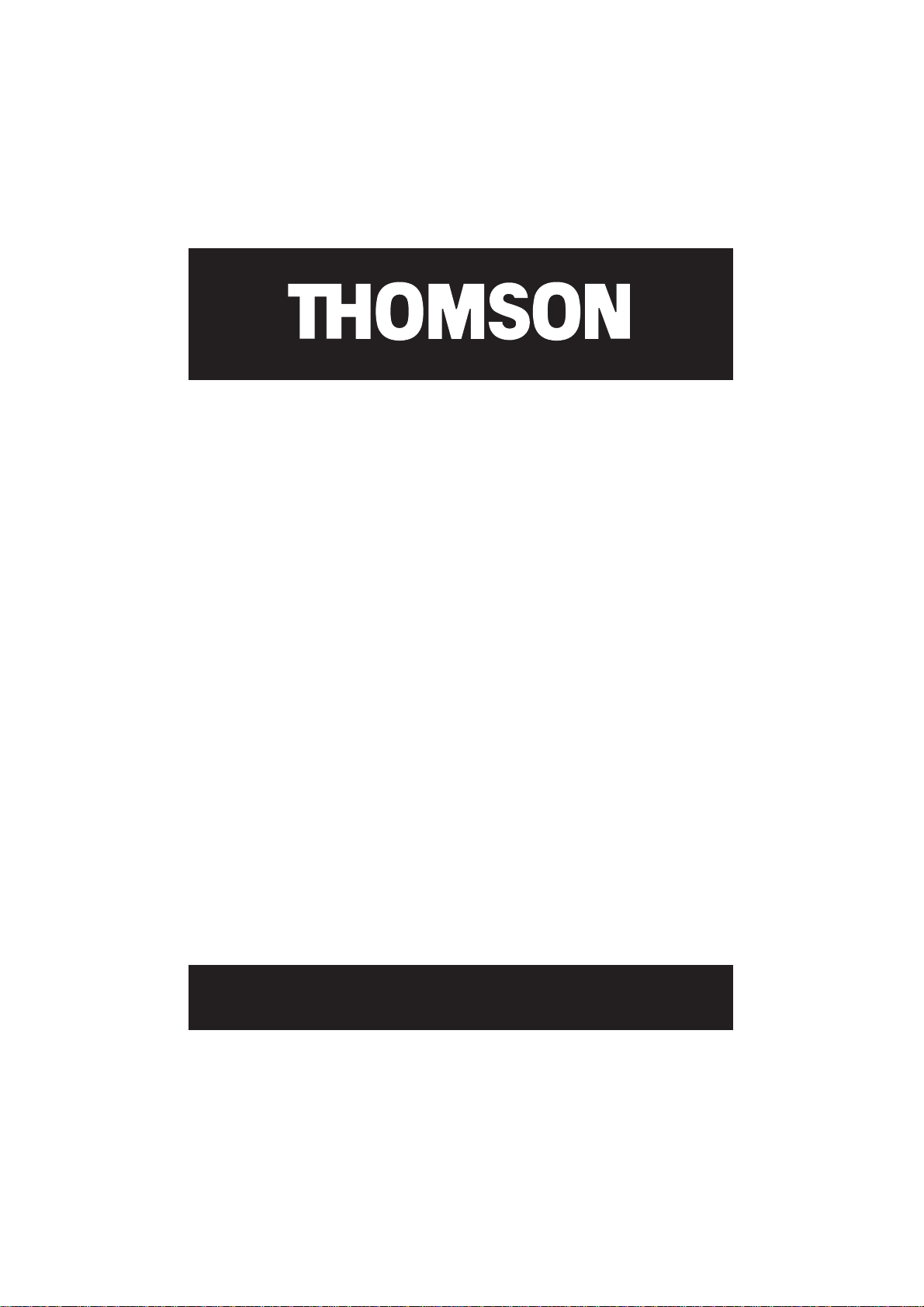
Thomson Lyra
Personal Jukebox
User’s Guide
PDP2800
Page 2
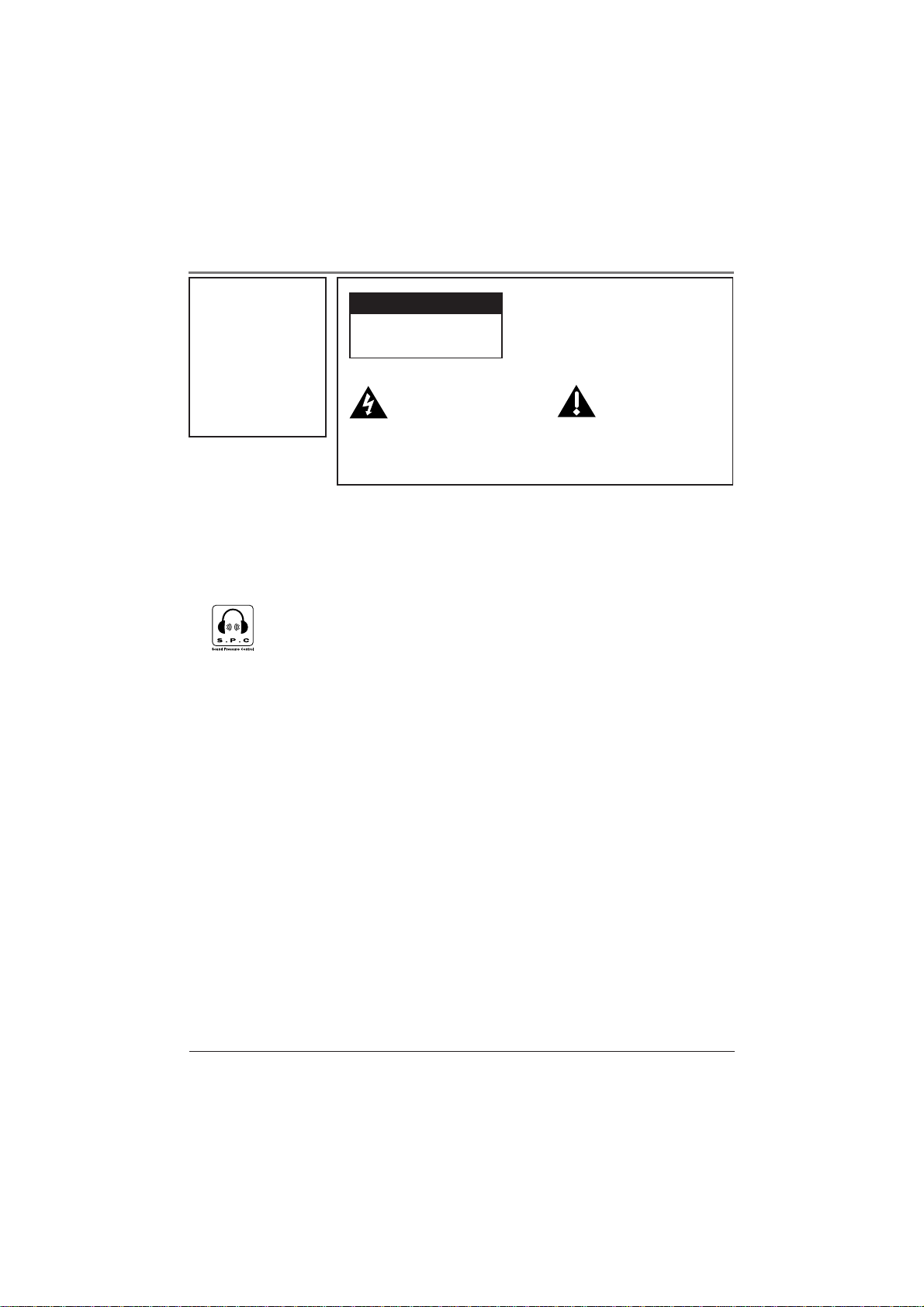
Important Information
WARNING
To reduce the risk
of fire or electric
shock, do not
CAUTION
RISK OF ELECTRIC
SHOCK DO NOT OPEN
expose this
product or AC
charger to rain or
moisture.
This symbol indicates
"dangerous voltage"
inside the product that
presents a risk of
electric shock or
personal injury.
To reduce risk of injury, charge only rechargeable batteries recommended by the
manufacturer for this product. Other types of batteries may burst causing damage and
personal injury.
To reduce the risk of electric
shock, do not remove cover (or
back). No user serviceable parts
inside. Refer servicing to qualified
service personnel.
This symbol
indicates
important
instructions
accompanying
the product.
Sound Pressure Control
Les articles de loi L44.5 et 44.6 du code de la santé publique, modifiés par
l’article 2 de la loi du 28 Mai 1996 imposent une puissance acoustique
maximale de 100 décibels. Le casque livré ( code 350 437 00 ) et votre appareil
respectent la législation en vigueur.
A pleine puissance, l’écoute prolongée du baladeur peut endommager l’oreille
de l’utilisateur.
SERVICE
This product should be serviced only by those specially trained in appropriate servicing
techniques. For instructions on how to obtain service, refer to the warranty in this guide.
Product Registration
Please fill out the product registration card and return it immediately. Returning this card
allows us to contact you if needed.
Product Information
Keep your sales receipt for proof of purchase to obtain warranty parts and service and attach
it here. Record the serial number and model numbers — both numbers are located on the
product.
Model No. _____________________________ Serial No. ––––––––––––––––––––––––––––––––
Purchase Date _________________________ Place of purchase ________________________
i
Page 3
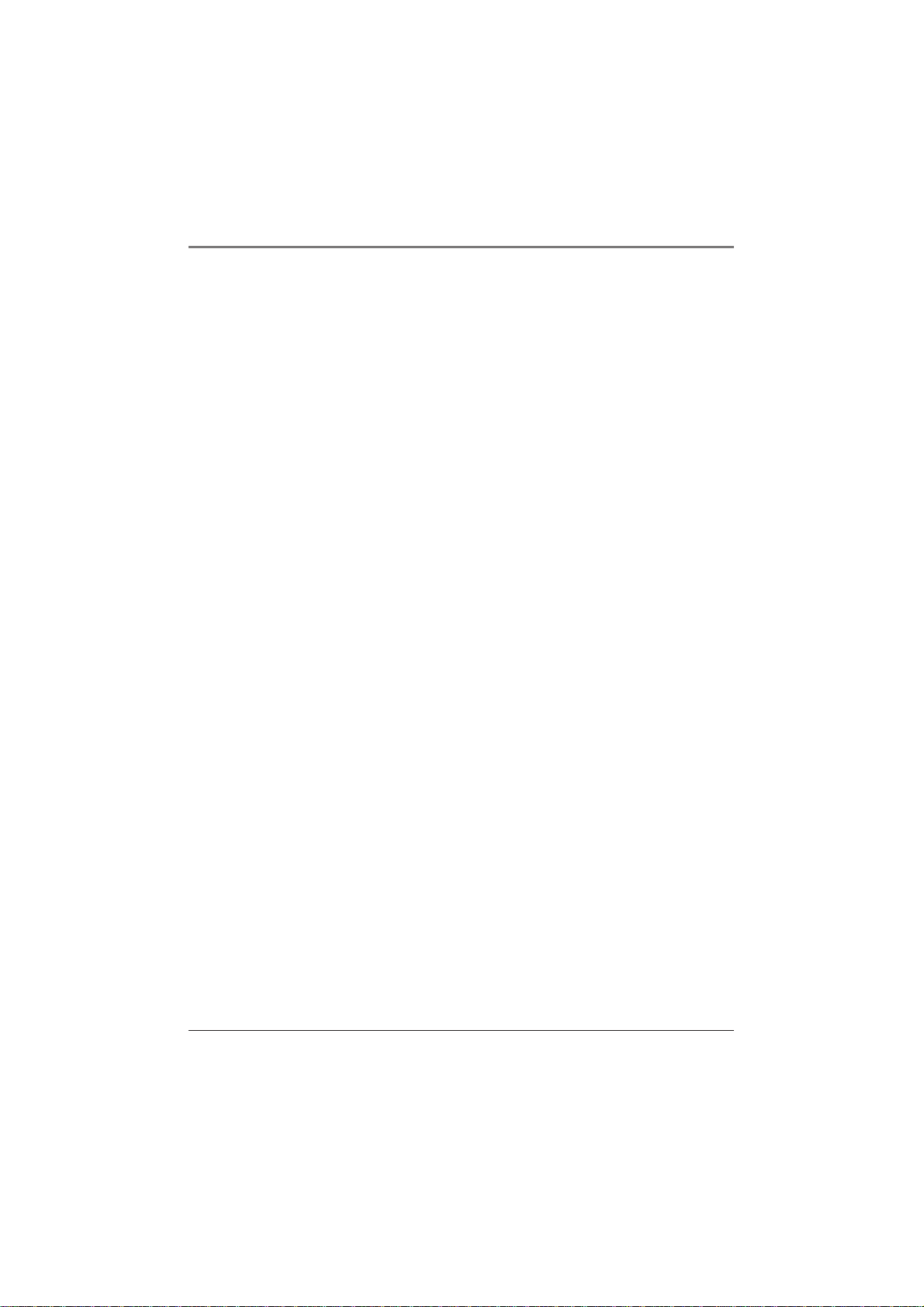
Table of Contents
Chapter 1: Getting Started
Things to consider before you get started... .............................................. 4
Computer System Requirements ..................................................... 4
Warning ............................................................................................ 4
Caution.............................................................................................. 4
Caution While Driving...................................................................... 4
Back up your data............................................................................. 4
What you want to know & where to go .................................................... 5
Unpack the box and check your parts ........................................................ 6
Overview of buttons and the display ......................................................... 7
Basic Operation........................................................................................... 10
Playback operation......................................................................... 11
Operation: Step-by-Step Examples ........................................................... 12
Sort by Artist ................................................................................... 13
Sort by Album ................................................................................. 14
Sort by Title..................................................................................... 15
Sort by Genre .................................................................................. 16
Sort by User Playlists....................................................................... 18
Sort by Audio Files.......................................................................... 19
Sort by All Files ............................................................................... 20
LCD Screen During Playback ...................................................................... 21
Setup Information – the details................................................................. 22
Step 1: Install software in your computer..................................... 22
Step 2: Launch the MusicMatch software ..................................... 25
Set up the Recorder Settings .................................................. 26
Save CD tracks to play on your PC or in your Thomson Lyra
Jukebox............................................................................. 28
Download music from the Internet........................................ 29
Organizing Your Music ........................................................... 29
Creating Personalized Playlists. .............................................. 30
Step 3: Transfer files to your Thomson Lyra Jukebox ................... 31
1
Page 4
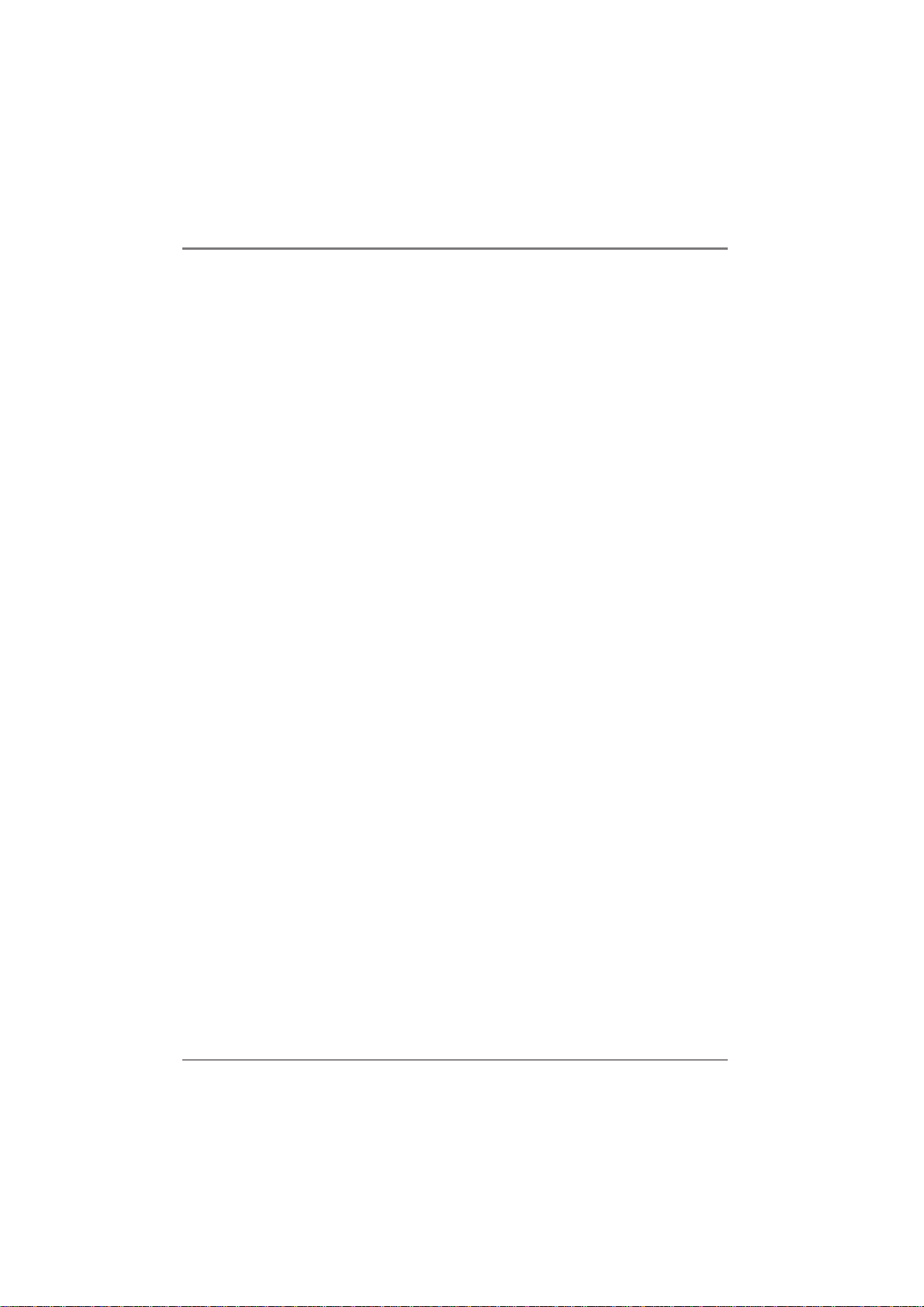
Table of Contents
Chapter 2: Thomson Lyra Jukebox Menus and Features
Using the Play Modes................................................................................. 34
How to access the play modes ....................................................... 35
Repeat A-B .................................................................................................. 35
Adjusting DSP Settings .............................................................................. 36
Personalizing DSP Output (GRAPHIC EQ menu item) .................. 37
Setting LCD Preferences (SYSTEM SETTINGS menu)................................ 38
Connecting your Thomson Lyra Jukebox to your car stereo................... 40
Connecting your Thomson Lyra Jukebox to your stereo system............ 41
Portable hard drive capability ................................................................... 42
Chapter 3: Additional Information
Tips and Troubleshooting .......................................................................... 44
FAQ (Frequently Asked Questions) ........................................................... 45
Specifications & System Requirements..................................................... 45
Index............................................................................................................ 49
2
Page 5
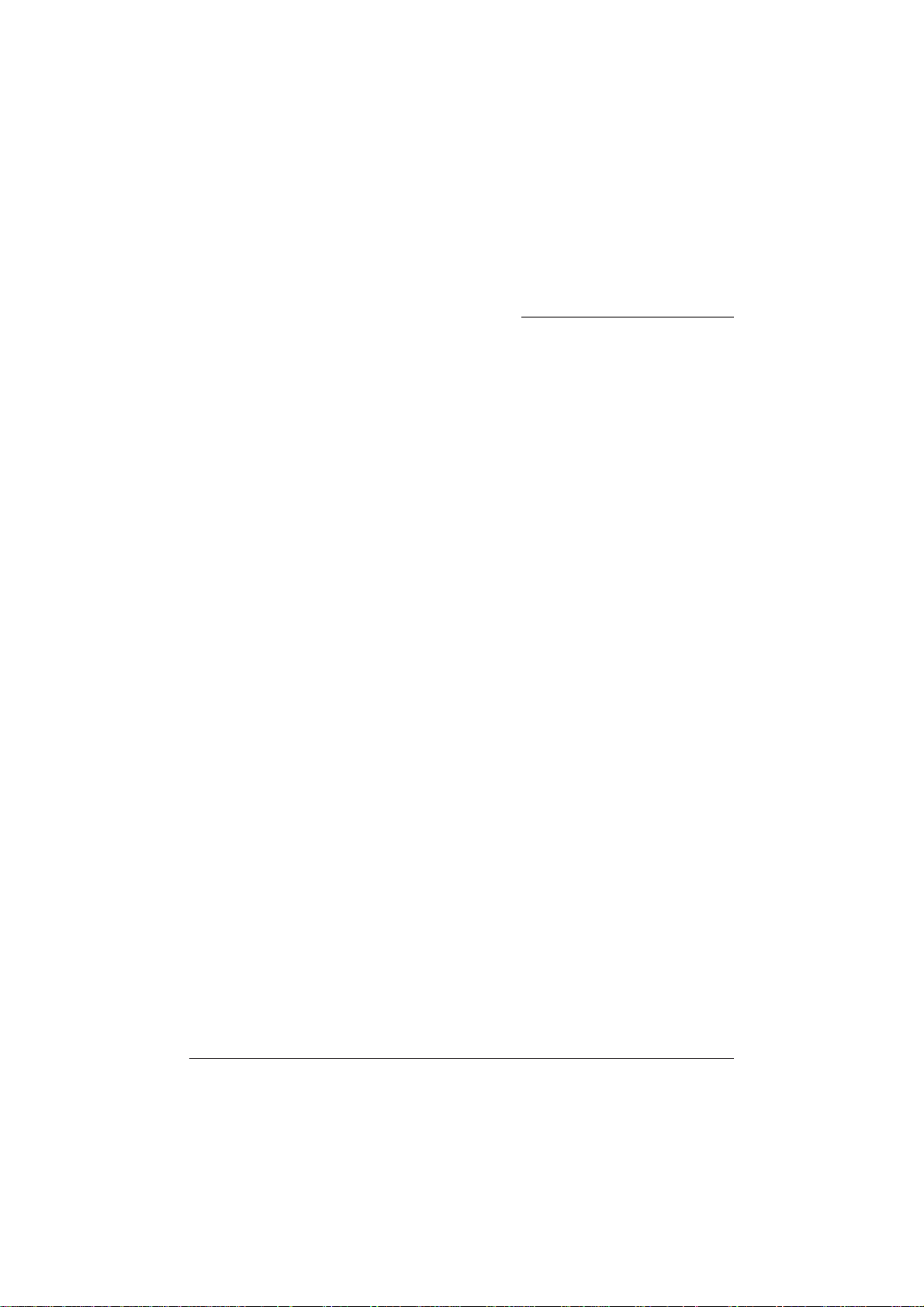
Chapter 1
Getting Started
Chapter Overview:
• Things to consider before you get started
• What’s where — what you want to know and where to go
• Parts checklist
• Overview of Thomson Lyra Jukebox buttons
• Basic operation (how to play music on your Thomson Lyra
Jukebox)
• Setup details
• How to use MusicMatch to transfer files to your Thomson
Lyra Jukebox
Illustrations contained within this publication are for representation only and subject to change.
3
Page 6
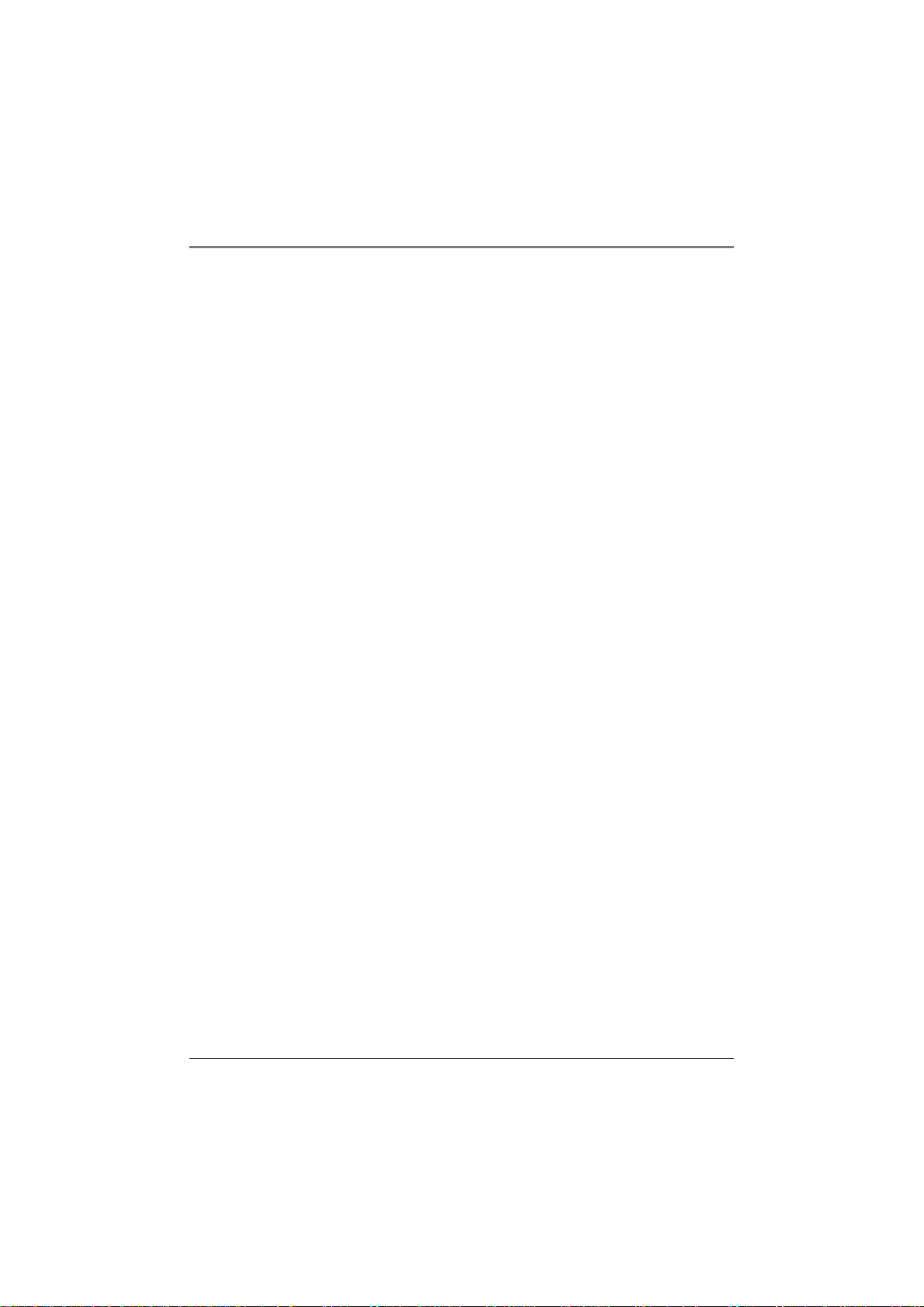
Getting Started
Things to consider before you get started...
Computer System Requirements
• Pentium 233MHz or higher (Pentium II 300 MHz or higher recommended)
• Windows® 98SE, Me, 2000, or XP
• Internet Explorer 4.0 or higher
• Internet access
• 4 MB free hard disk space for the software plus 1 MB for every minute of CD quality
music you store on your hard drive.
• 32MB RAM (64 MB recommended)
• CD-ROM drive capable of digital audio extraction
• USB port
• Installed sound card
• 16-bit color video card
Warning
Use of this product is for your personal use only. Unauthorized recording or duplication of
copyrighted material may infringe upon the rights of third parties and may be contrary to
copyright laws.
Caution
Exposure to direct sunlight or extreme heat (such as inside a parked car) may cause damage
or malfunction.
Caution While Driving
Use of headphones while operating an automobile or moving vehicle is not recommended
and is unlawful in some states and areas. Be careful and attentive on the road. Stop operation
of the unit if you find it disruptive or distracting while driving.
Back up your data
As with any device that has a hard drive, you must back up the drive. Thomson multimedia is
not responsible for lost data.
4 Chapter 1
Page 7
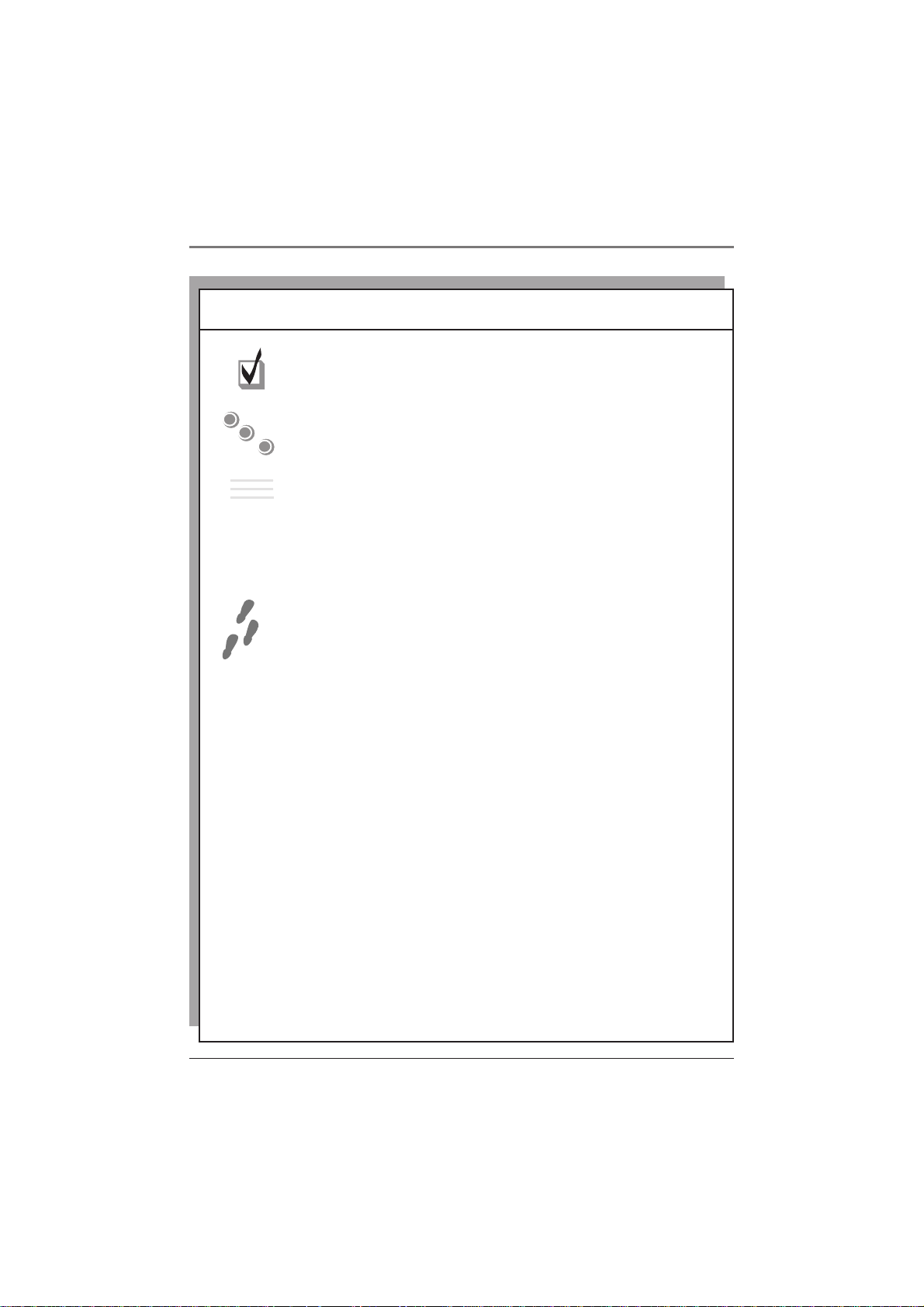
Getting Started
What you want to know Go to page ...
Parts checklist —
everything that was in the Thomson Lyra box
6
1
2
3
????
Buttons —
where they are and what they do
Operation — the details
If the information on the printed QuickStart
guide wasn’t enough, this section gives you a
little more detail about the basics of sorting and
playing music on your Thomson Lyra Jukebox.
Setup information — Step-by-Step
instructions
The Thomson Lyra QuickStart Guide (the printed
foldout that came with your Thomson Lyra
Jukebox) stepped you through the basics of
installing software and downloading files.
If you need more detail, you’re in the right place
— go to page 22 for step-by-step instructions.
Answers...
to questions and solutions to problems
— FAQ and Troubleshooting
7
10
22
Chapter 3 (p. 43)
Chapter 1 5
Page 8
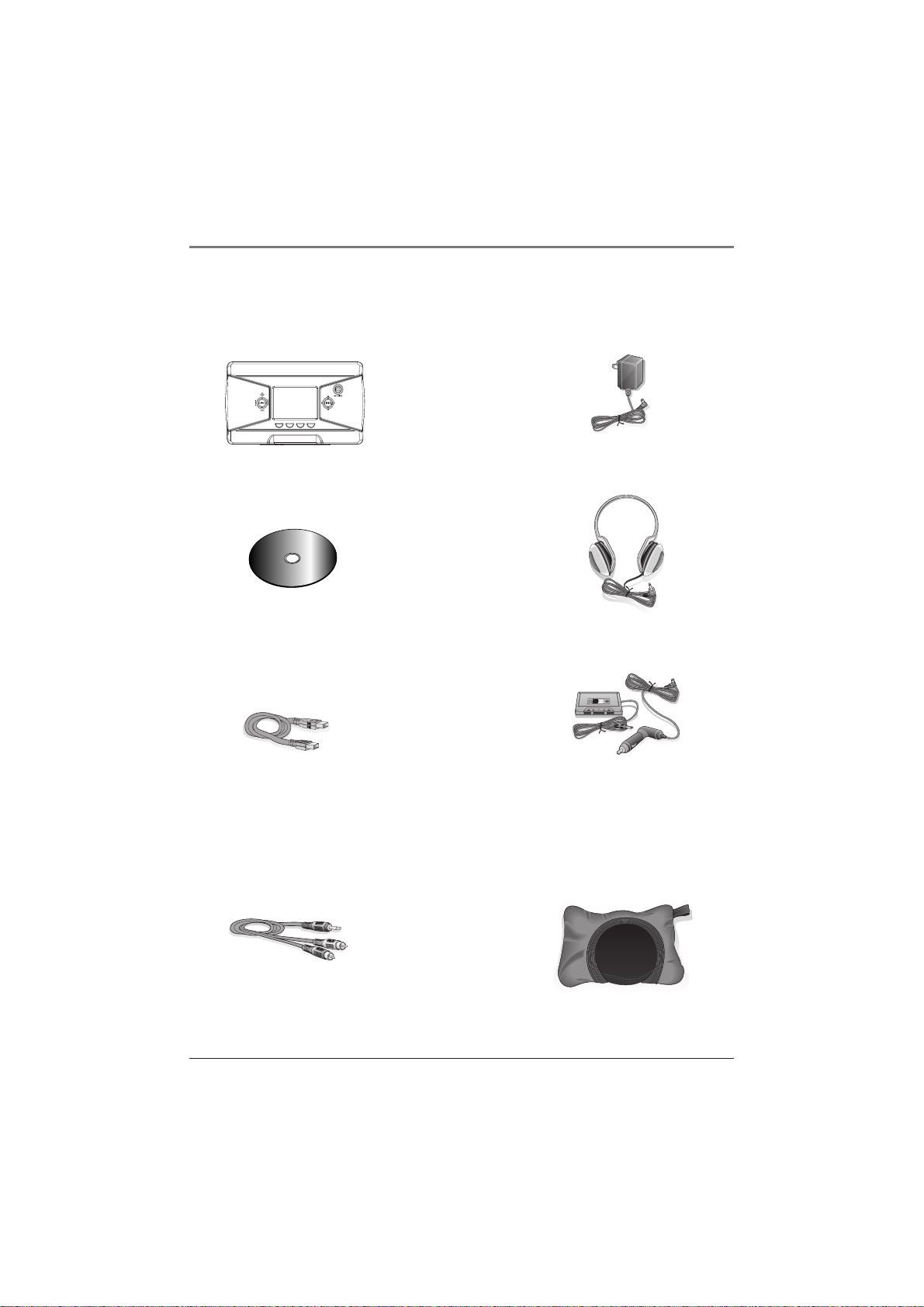
Getting Started
Unpack the box and check your parts
Your Thomson Lyra Jukebox came with everything you need to make music portable — all of
the items shown below should have been packed in the box with your Thomson Lyra Jukebox.
AC/DC adapter charger
Thomson Lyra Jukebox
model number PDP 2800
m
e
e
n
g
t
a
S
n
o
a
f
t
M
w
c
a
i
s
u
M
r
e
Music Management CD
contains the Thomson Lyra
Jukebox Applications &
MusicMatch Jukebox software
part number: 55198150
Headphones
part number: 55198230
Mini USB cable
Part number: 55170840
Plug the small end into your
Thomson Lyra Jukebox (next to the
Headphones jack), and plug the
other end into your computer’s USB
Car adapter kit
Part numbers
car cord adapter: 55205560
cassette adapter: 20965910
Go to page 40 for
instructions.
port. Go to page 24 for connection
details.
Line out cable — connects
Thomson Lyra Jukebox to your
audio system.
Part number: 55049770
Carrying case
Part number: 55187610
For details, go to page 41.
6 Chapter 1
Page 9
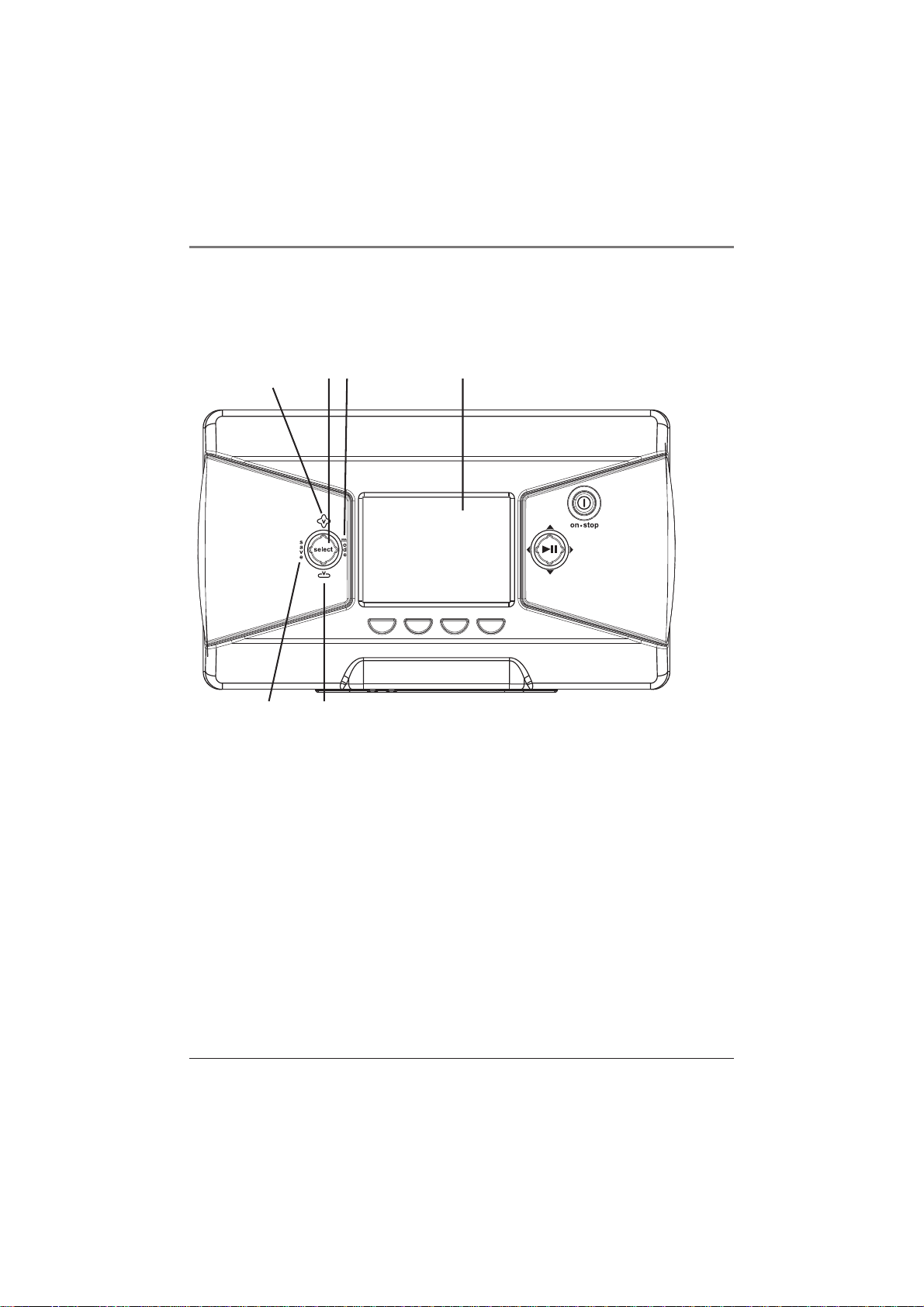
Getting Started
Overview of buttons and the display
The following pages explain what each button does — some of the buttons have more than
one function depending upon whether you’re playing music or not.
12 4
3
65
1 Volume up – Increases the volume level.
2 SELECT– When using the Thomson Lyra Jukebox menu, selects a highlighted item. When
you’re creating a User Playlist and you’ve highlighted a title, SELECT tags a song to be
included in a User Playlist.
3 MODE – Accesses the mode menu where you can choose the following playback modes:
NORMAL, REPEAT, REPEAT 1, REPEAT ALL, SHUFFLE, and REPEAT ALL SHUFFLE. For details
about playback modes, go to page 34.
4 LCD (Liquid Crystal Display) – This is where the Thomson Lyra’s user interface appears
(go to page 21 for an explanation of the items that appear on the LCD during playback).
5 SAVE – Saves a User Playlist that consists of the songs you’ve tagged. You can create a
new playlist or add songs to an existing User Playlist.
6 Volume down – Decreases the volume level.
continued on next page
Chapter 1 7
Page 10
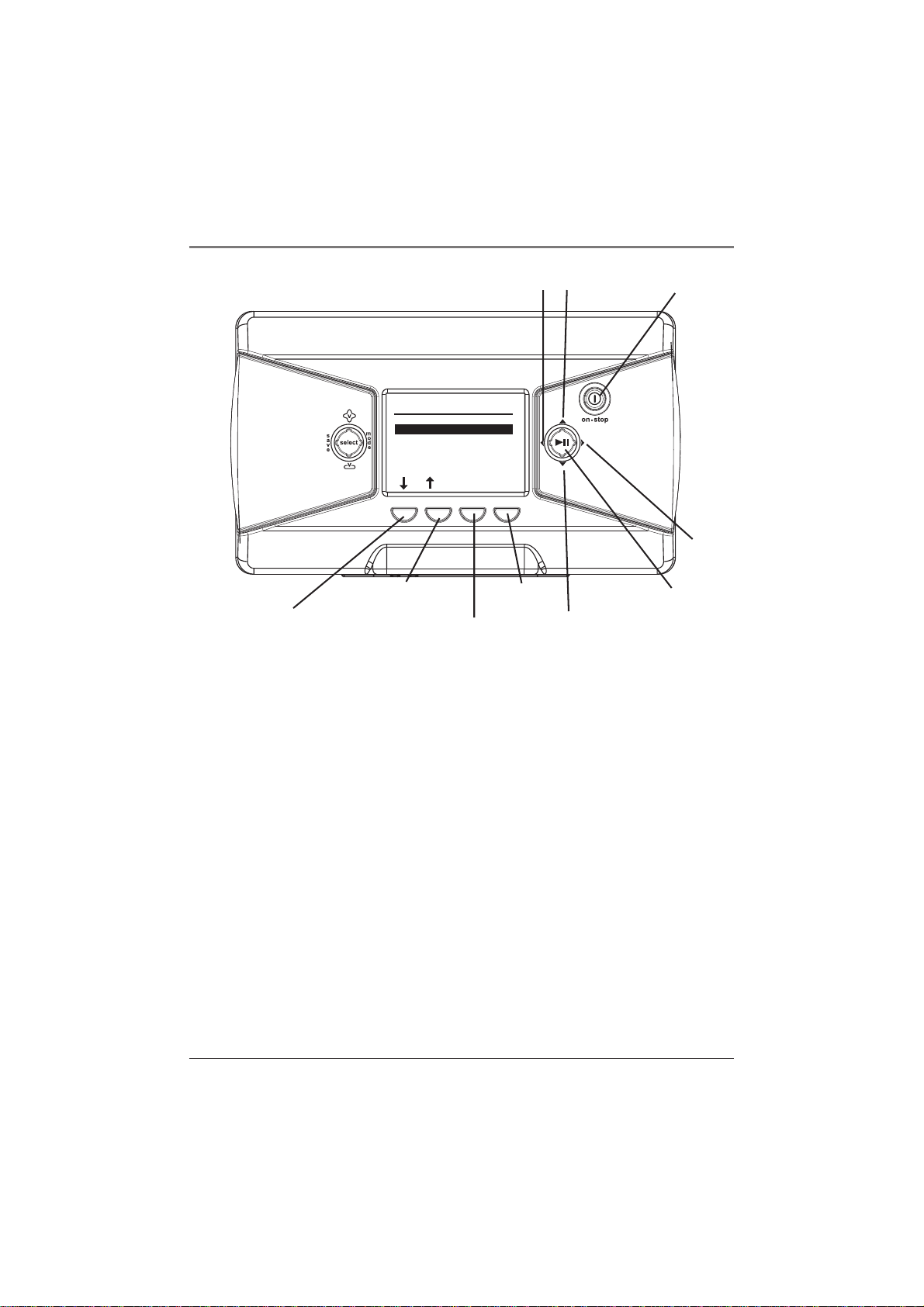
Getting Started
SORT BY
Artist
Album
Title
Genre
User Playlists
Audio Files
HELP
78
MORE
9
10
soft key 2
soft key 1
7 Left arrow button – When you’re playing music, press and release to skip back to the
previous song (to scan backwards in the song that’s playing, press and hold). When you’re
using the Thomson Lyra Jukebox menu, moves highlight left.
8 Up arrow button – When using the Thomson Lyra Jukebox menu, moves the highlight
up.
9 STOP/power – Turns on your Thomson Lyra Jukebox. To turn off the Thomson Lyra
Jukebox, press and hold the stop/power button. When you’re playing music, stops playback.
10 Right arrow button – When you’re playing music, press and release to skip forward to
the next song (to scan forwards in the current song, press and hold). When you’re using the
Thomson Lyra Jukebox menu, moves highlight right.
11 PLAY/PAUSE – Press to play. During playback, press to pause music.
12 Down arrow button – When using the Thomson Lyra Jukebox menu, moves the
highlight down.
Soft keys 1, 2, 3, and 4 – These buttons provide quick access to the menu items that appear
at the bottom of the screen (the LCD). You’ll notice the items on the screen change based on
the features you’re using — these are called adaptive navigation keys.
In the illustration above, if you pressed soft key 1 the highlight would move down (Title
would be highlighted); press soft key 2 to move up (Artist would be highlighted); soft key 3
(HELP) takes you to the Thosmon Lyra Jukebox’s on-screen help information; soft key 4
(MORE) takes you to additional menu items.
soft key 3
soft key 4
11
12
8 Chapter 1
Page 11
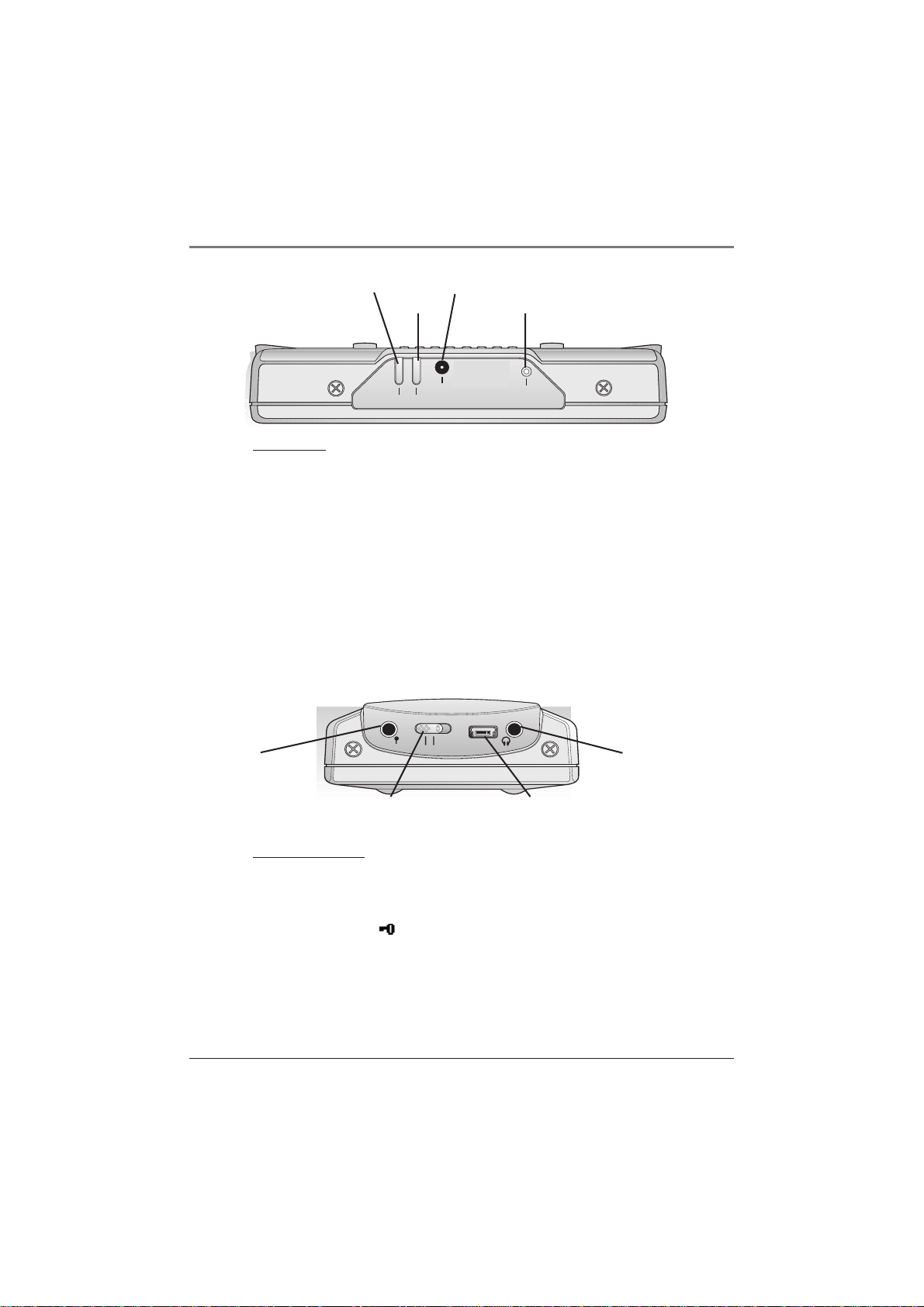
Getting Started
POWER
CHARGE
power charge
DC IN
dc in
RESET
reset
Back view
POWER indicator – Lights when the Thomson Lyra Jukebox is on
(receiving power from the DC IN jack).
CHARGE indicator – Lights when the battery is charging, and when
the Thomson Lyra Jukebox is powered on and receiving power from
the DC IN jack. Flashes when there is an error.
DC IN jack – Plug in the AC power adapter here. When you plug in
the AC adapter, the battery inside of the Thomson Lyra Jukebox
automatically starts charging.
RESET button – If your Thomson Lyra Jukebox appears to be locked
up, press the RESET button (the memory will be cleared and settings
will return to the factory defaults).
line out
off / lock
LINE OUT
jack
OFF/LOCK switch
USB port
Headphones
jack
Right side view
LINE OUT – Attach the line out cable here when you’re connecting the
Thomson Lyra Jukebox to an audio system.
OFF/LOCK switch – To make the buttons inactive, slide the switch to
the lock position (the key icon appears in the display to remind you
that you’ve locked the buttons). Slide the switch to the OFF position
for normal operation (button lock off).
USB port – Attach the small end (Type mini-B) of the mini-USB cable
here. Attach the large end (Type A) to your computer.
Headphones jack – Insert the headphones plug here.
Chapter 1 9
Page 12
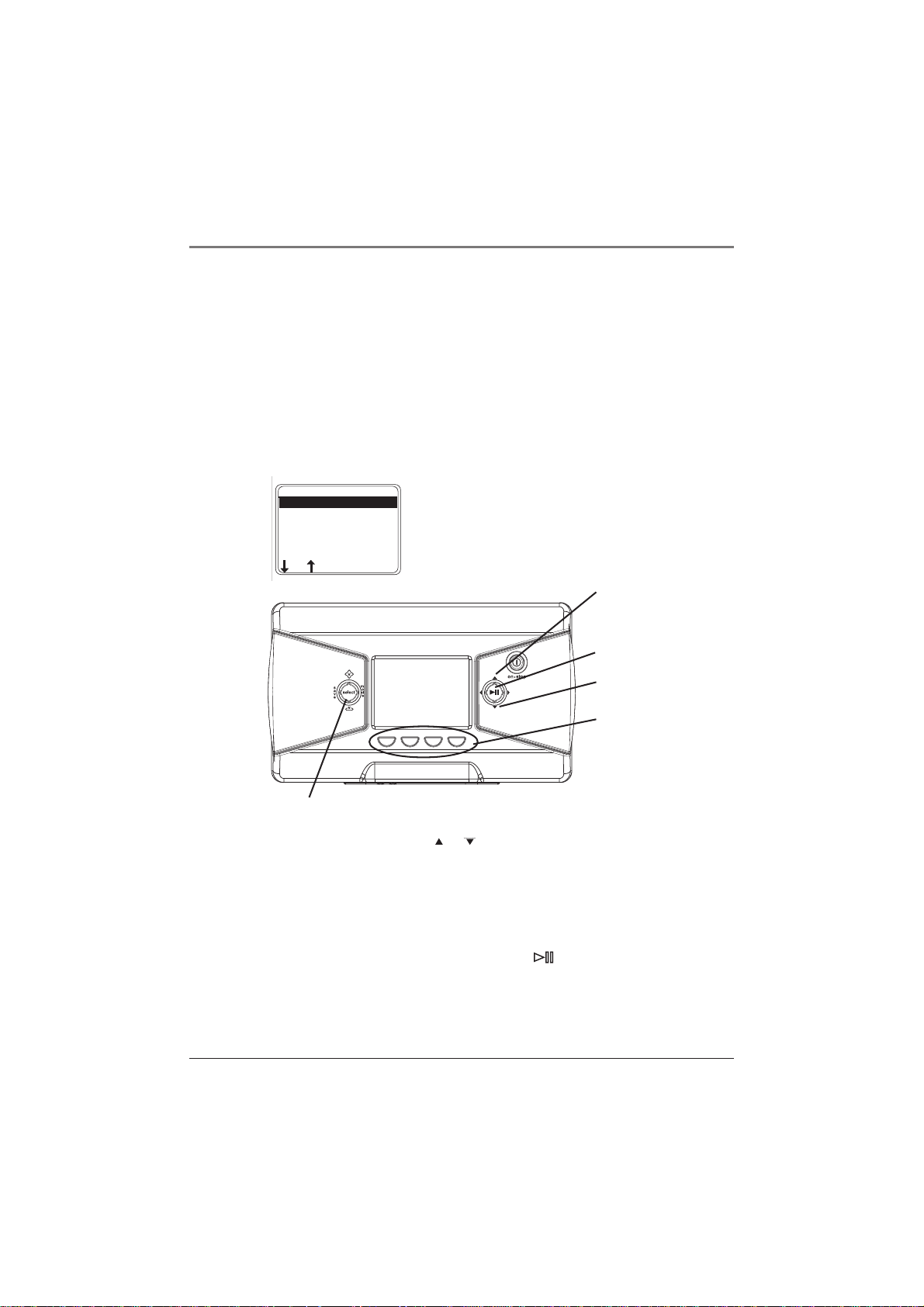
Getting Started
Basic Operation
The information in this section presumes you’ve successfully transferred files to your Thomson
Lyra Jukebox, and you’re ready to play some music.
If you need specific set-up information (downloading music, transferring files, installing
software), go to page 22.
If you want more detailed information about the Thomson Lyra Jukebox’s features, go to
page 34.
Understanding how to navigate through the Thomson Lyra Jukebox’s menu system, combined
with how the buttons operate, will give you the information you need for basic functionality.
SORT BY
Artist
Album
Title
Genre
User Playlists
Audio Files
HELP
The SORT BY menu is the main menu. The navigation
scheme is the same no matter how many menus you
access:
MORE
UP arrow
button
Play/Pause button
DOWN arrow button
These are
called soft keys
SELECT button
1. Press the arrow up or down buttons ( or ) to highlight different items on the screen.
2. To see the submenu, press the SELECT button.
3. Use the soft keys (if necessary) to highlight the song title you want to hear.
Note: If you need more explanation, go to page 11.
4. Once the song you want to play is on the screen, press (play/pause) to play the track.
Press it again to pause playback.
10 Chapter 1
Page 13
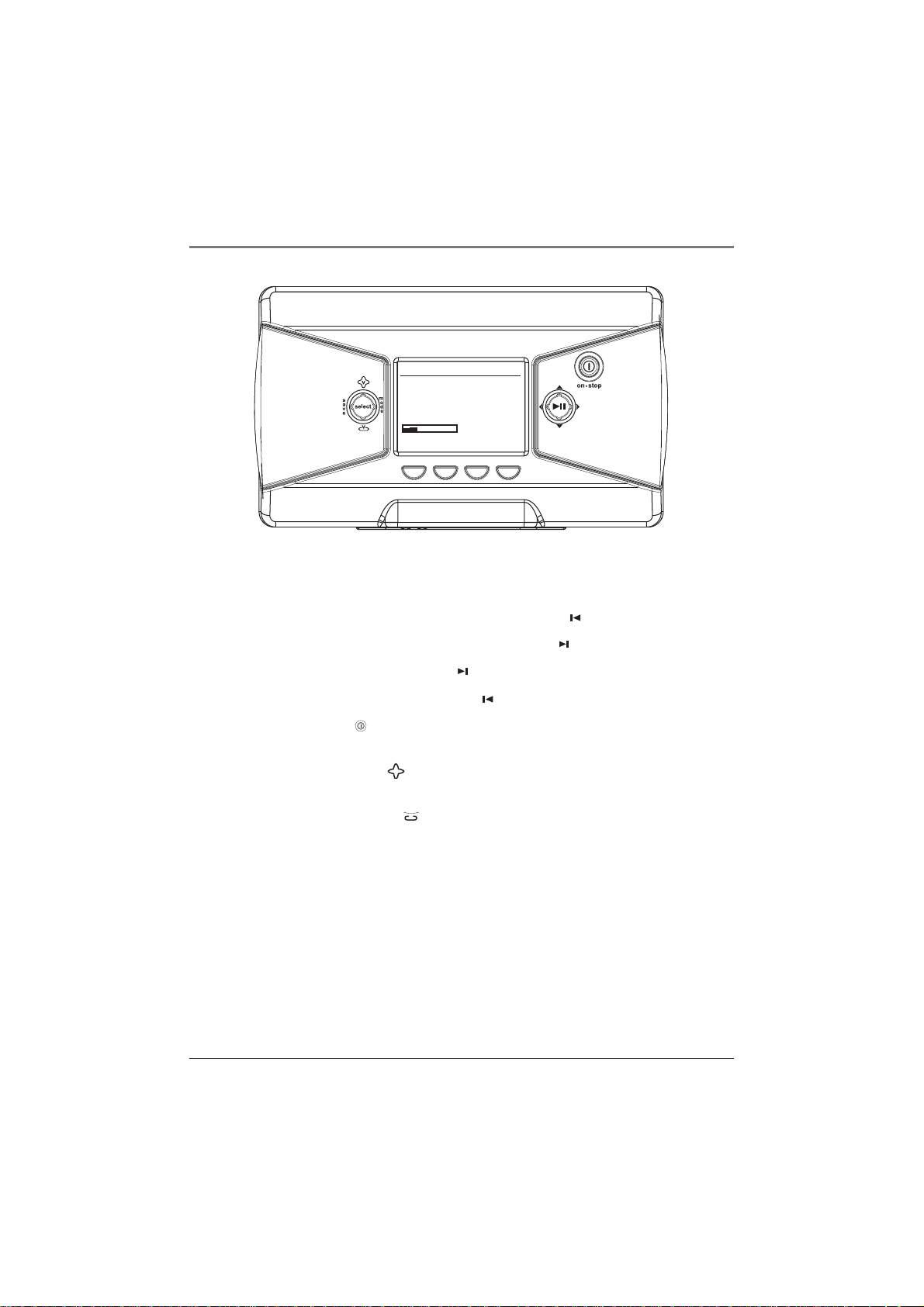
Getting Started
USER PLAYLIST 1
My favorite song
Simon and Caroline
The Two of Us
Classic Rock 00:00:42
0001/0012 128K
BACK DSP INFO A-B
Playback operation
• To scan backwards in the track that’s playing, press and hold (the left arrow button).
• To scan forwards in the track that’s playing, press and hold (the right arrow button).
• To go to the next track, press and release (the right arrow button).
FLAT
• To go to the previous track, press and release (the left arrow button).
• To stop playback, press (the STOP button). The display returns to the previous menu
location.
• To turn up the volume, press v (the volume up button), The volume display bar
updates to show the increase in volume level.
• To turn down the volume, press v (the volume down button). The volume display bar
updates to show the decrease in volume level.
• To change the play mode setting, press the MODE button (for details about the different
play modes go to page 34)
Chapter 1 11
Page 14
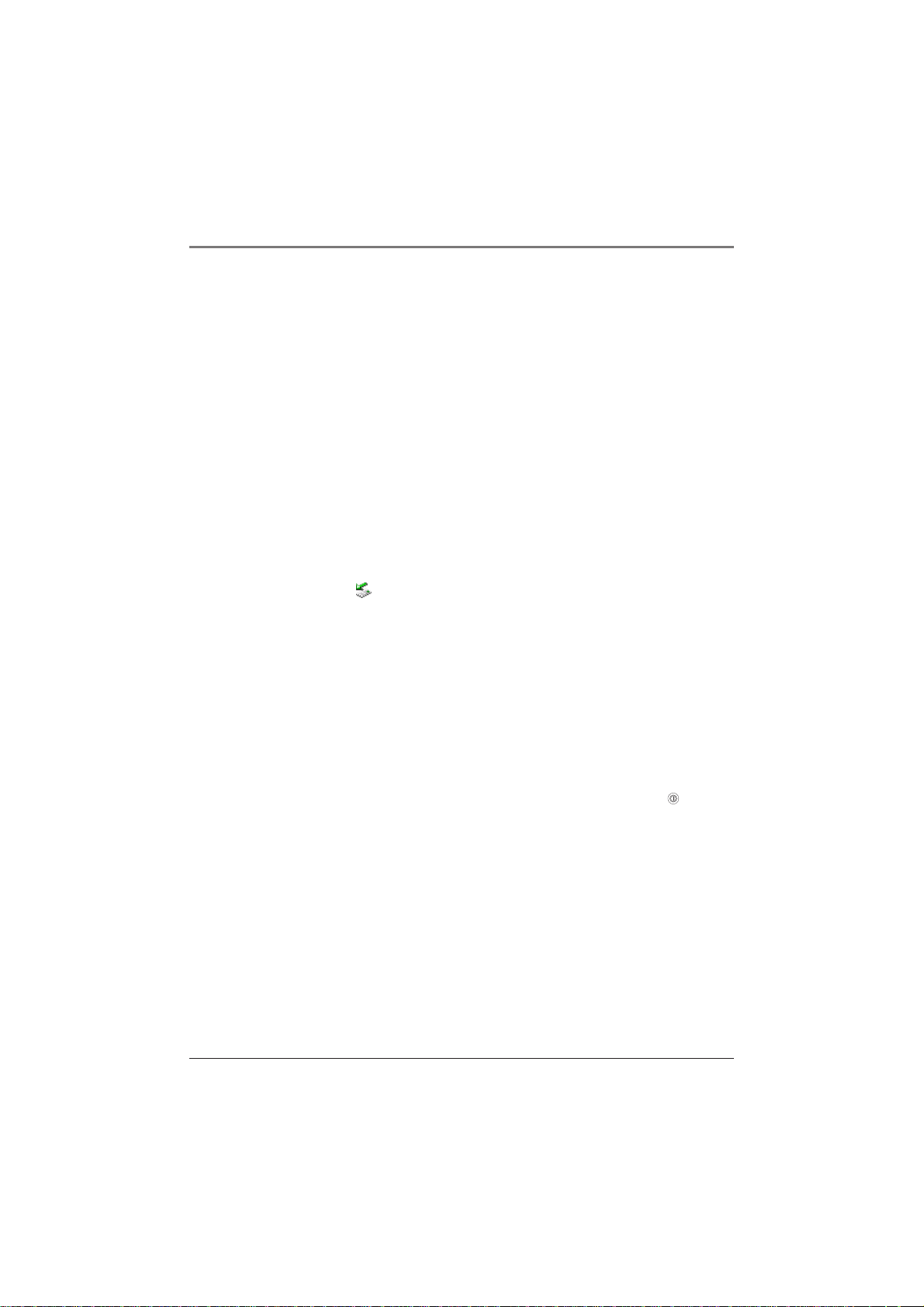
Getting Started
Operation: Step-by-Step Examples
The following example illustrates (with more detail than the previous information) how you
find the song you want to play.
1. These instructions presume you’ve already done the following:
• Installed the MusicMatch Jukebox software and the Lyra MP3/Personal Jukebox
profiler application (go to page 22 for detailed instructions).
• Transferred music from your computer to the Thomson Lyra Jukebox (page 31 has
detailed instructions) and profiled the contents of the Thomson Lyra Jukebox through
MusicMatch Jukebox or the Profiler software.
Note: The music you’re transferring could be from a CD you put in your computer,
the internet, or music you already had loaded onto your computer.
2. If you haven’t already unplugged the Thomson Lyra Jukebox from your computer,
disconnect the USB cable from the Thomson Lyra Jukebox.
Note: If you’re running Windows 2000, XP, or Me, you must stop the device before
unplugging it. Click the icon (the Unplug or Eject hardware icon) from the system
tray and select the USB Mass Storage device for the drive letter associated with the
Thomson Lyra Jukebox, and click STOP. See the Windows Help for details about the
Unplug or Eject Hardware topic.
3. If you’ve fully charged the battery (the Thomson Lyra Jukebox needs to be plugged in for
about 4 hours before the battery is fully charged), disconnect the AC adapter from the
outlet and then from your Thomson Lyra Jukebox.
Note: If the battery isn’t fully charged, keep the Thomson Lyra Jukebox plugged in
while you listen to the music you’ve transferred from your computer.
4. Connect the headphones to your Thomson Lyra Jukebox (insert the end of the
headphones connector into the phones jack on the side of the Lyra).
5. If your Thomson Lyra Jukebox isn’t already on, turn it on (press and hold the button
for two seconds). The Thomson Lyra logo flashes on the screen, and then the main menu
appears the SORT BY menu.
12 Chapter 1
Page 15
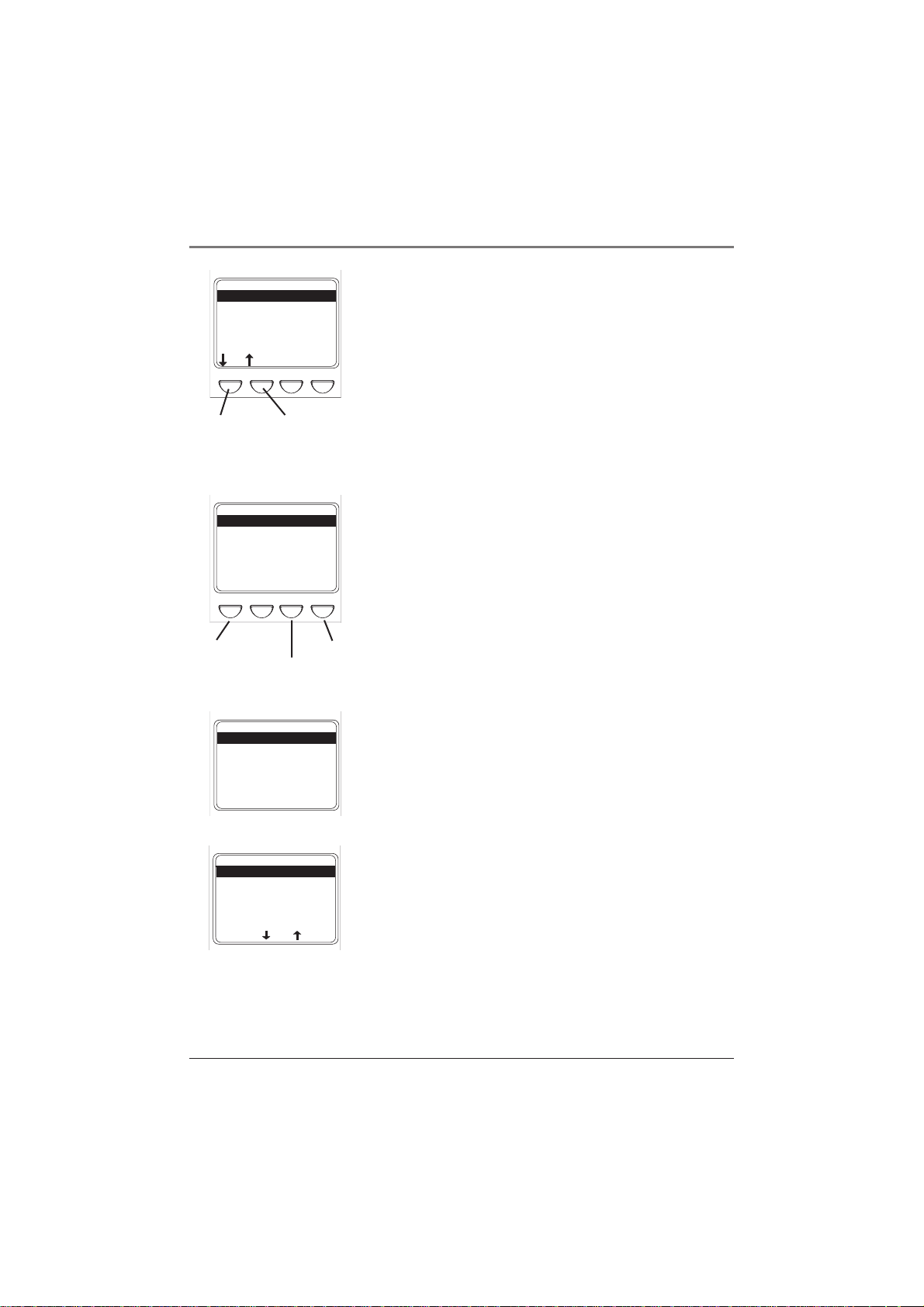
Getting Started
SORT BY
Artist
Album
Title
Genre
User Playlists
Audio Files
HELP
Soft key 1 Soft key 2
ARTIST
Aerosmith
America
Animals
Anna Belle
Another Group
Assume the worst
MAIN
Soft key 1
Soft key 3
ANNA BELLE
Absolutely
Another Record
Can’t Make It
Happy Music II
Hello Money
Honey
MAIN
I-Q
I-Q
MORE
R-Z
Soft key 4
R-Z
Sort by Artist
1. Highlight Artist (press the up or down arrow
button).
Note: You can also highlight items on the
screen by pressing the soft keys when they
have arrows above them. In this example soft
key 1 would move the highlight down and
soft key 2 would move the highlight up.
2. Press the SELECT button (the ARTIST menu appears
with the artists stored on your Thomson Lyra
Jukebox listed in alphabetical order).
• To see the list of artists whose names start with
I - Q, press soft key 3.
• To see artists from R - Z, press soft key 4.
• To return to the SORT BY menu, press soft key 1
(labeled MAIN).
3. To see the albums for the artist highlighted, press
SELECT (the album titles for that artist appear in
alphabetical order).
ANOTHER RECORD
01 A Song for You
02 Be Yourself
08 Assume the Worst
09 Do Your Best
10 Another Song
BACK
PG
PG
INFO
4. To see the songs on the album you’ve highlighted,
press SELECT (the songs for that album appear).
The SELECT button may be used alternately to
select and de-select titles that you want to
save in the programmable playlist.
Chapter 1 13
Page 16
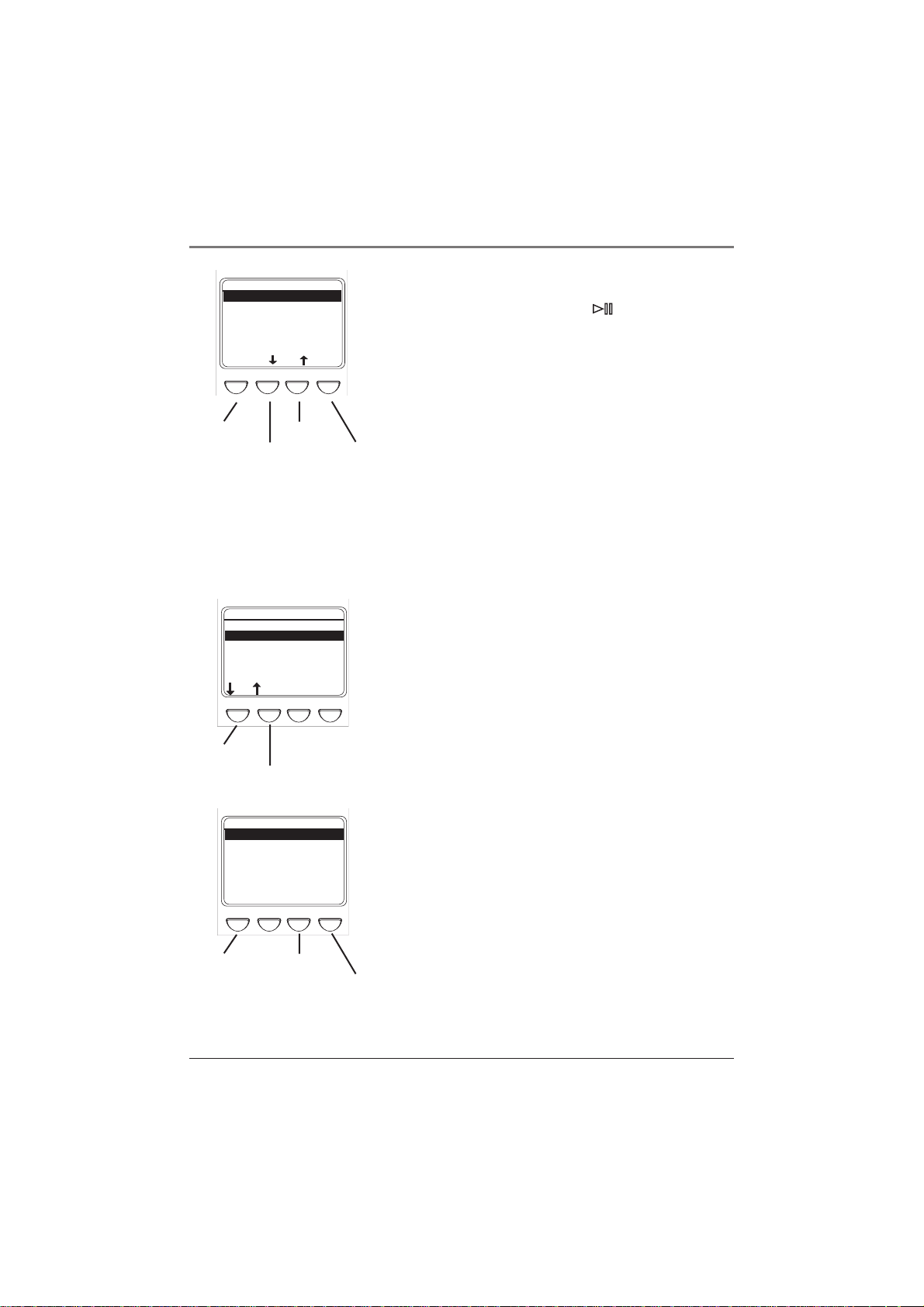
Getting Started
ANOTHER RECORD
01 A Song for You
02 Be Yourself
08 Assume the Worst
09 Do Your Best
10 Another Song
BACK
PG
Soft key 1
Soft key 2
User Playlists
Audio Files
PG
Soft key 3
SORT BY
Artist
Album
Title
Genre
HELP
INFO
Soft key 4
MORE
Highlight the desired song.
• To play the song, press (the play/pause
button).
• To go to the previous menu, press soft key 1
(BACK).
• To scroll down the list 5 songs at a time, press
soft key 2 (PG down).
• To scroll up the list 5 songs at a time, press soft
key 3 (PG up).
• To get more info about the song, press soft key
4 (INFO).
Note: The information provided in the INFO
screen depends upon the ID3 tags that have
been set up for the song.
Sort by Album
1. Highlight Album (press the up or down arrow
button, or the first or second soft key).
Soft key 1
Soft key 2
ALBUM
Absolutely
Another Record
Can’t Make It
Happy Music II
Hello Money
Honey
MAIN
I-Q
R-Z
2. Press SELECT (the ALBUM menu appears with the
titles of the albums stored on your Thomson Lyra
Jukebox listed in alphabetical order).
• To see the list of albums with names starting
with I - Q, press soft key 3.
• To see albums from R - Z, press soft key 4.
Soft key 1
Soft key 3
Soft key 4
• To return to the SORT BY menu, press soft key 1
(labeled MAIN).
14 Chapter 1
Page 17
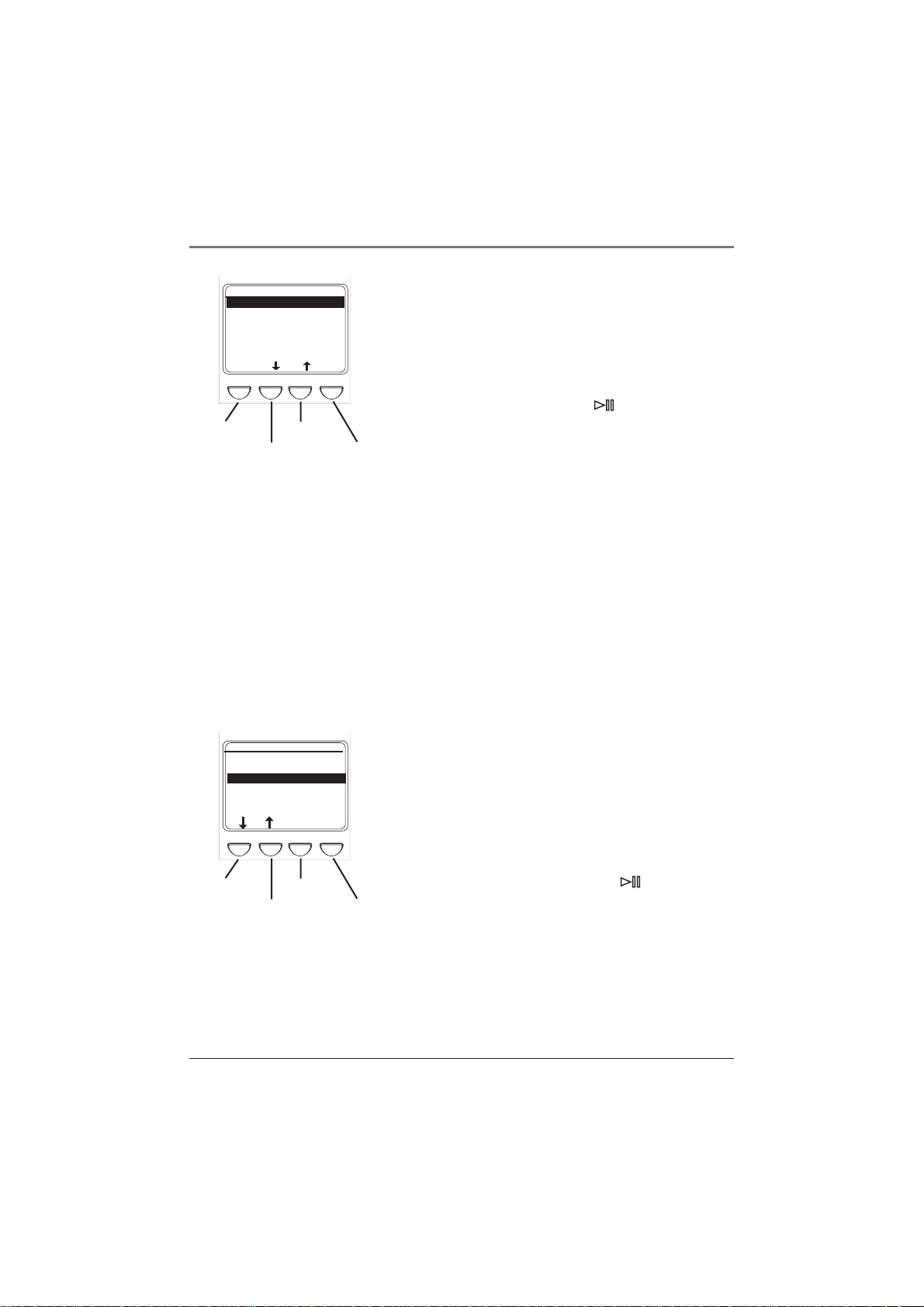
Getting Started
01 A Song For You
02 Do Your Best
03 Be Yourself
04 Integrity Song
05 Freedom
BACK
Soft key 1
Soft key 2
HAPPY MUSIC II
PG
PG
Soft key 3
INFO
Soft key 4
3. To see the songs for the album highlighted, press
SELECT (the songs on that album appear).
The SELECT button may be used alternately
to select and de-select titles that you want to
save in the programmable playlist.
4. Highlight the song you want to play.
• To play the song, press (the play/pause
button).
• To go to the previous menu, press soft key 1
(BACK).
• To scroll down the list 5 songs at a time, press
soft key 2 (PG down).
• To scroll up the list 5 songs at a time, press soft
key 3 (PG up).
• To get more info about the song, press soft
key 4 (INFO).
Note: The information provided in the INFO
screen depends upon the ID3 tags that have
been set up for the song.
SORT BY
Artist
Album
Title
Genre
User Playlists
Audio Files
HELP
MORE
Sort by Title
1. Highlight Title (press the up or down arrow
buttons, or the first or second soft key).
2. Press SELECT (the TITLE menu appears that lists all
of the song titles in alphabetical order that are
stored on your Thomson Lyra Jukebox).
Soft key 1
Soft key 2
Soft key 3
Soft key 4
• To play the first song, press (the play/pause
button).
• To highlight a different song on the list, press
the up or down arrow button.
• To see the titles with names that start with
I - Q, press soft key 3.
Chapter 1 15
Page 18

Getting Started
TITLE
A Song For You
Anytime You Want t...
Be Yourself
Details of Today
Do Your Best
BACK
PG
Soft key 1
Soft key 2
SORT BY
Artist
User Playlists
Audio Files
Soft key 1
Soft key 2
PG
Soft key 3
Album
Title
Genre
HELP
INFO
Soft key 4
MORE
• To see the titles from R - Z, press soft key 4.
• To return to the SORT BY menu, press soft key 1
(labeled MAIN).
• To get more info about the song, press soft key
4 (INFO).
Note: The information provided in the INFO
screen depends upon the ID tags that have
been set up for the song.
Sort by Genre
1. Highlight Genre (press the up or down arrow
button, or the first or second soft key).
GENRE
Blues
Classic Rock
Country
Dance
Disco
Funk
MAIN
I-Q
R-Z
2. Press SELECT (the GENRE menu appears).
• To highlight different genres, press the up or
down arrow button.
• To see the list of genres starting with I - Q,
press soft key 3.
• To see the list of genres starting with R - Z,
Soft key 1
Soft key 3
Soft key 4
press soft key 4.
• To return to the SORT BY menu, press soft key 1
(labeled MAIN).
16 Chapter 1
Page 19

Getting Started
Cool Caroline’s...
Disco King Simon
Disco Madness Band
Disco Queen
Disco Sanity
Gold Disco Band
MAIN
COOL CAROLINE’s...
Disco Beat
Disco Dream
Disco Fantastic
Simon
Tired of Disco
BACK
Soft key 1
Soft key 2
DISCO
I-Q
PG
ARTST
R-Z
Soft key 4
INFO
PG
Soft key 3
Soft key 4
3. To see a list of artists for the genre you’ve
highlighted, press SELECT (a list of artists for that
genre appears). To jump to the complete Artist
listing, press soft key 4 (ARTST).
4. To see the songs for the artist that you’ve
highlighted within this genre, press SELECT (the
songs appear in alphabetical order).
The SELECT button may be used alternately to
select and de-select titles that you want to
save in the programmable playlist.
5. Highlight the song you want to play.
• To play the song, press (the play/pause
button).
• To go to the previous menu, press soft key 1
(BACK).
• To scroll down the list 5 songs at a time, press
soft key 2 (PG down).
• To scroll up the list 5 songs at a time, press soft
key 3 (PG up).
• To get more info about the song, press soft key
4 (INFO).
Note: The information provided in the INFO
screen depends upon the ID3 tags that have
been set up for the song.
Chapter 1 17
Page 20

Getting Started
SORT BY
Artistt
Album
Title
Genre
User Playlists
Audio Files
HELP
MORE
Sort by User Playlists
1. Highlight User Playlists (press the up or down
Soft key 1
Soft key 2
Playlist1.m3u
Playlist2.m3u
Playlist3.m3u
Playlist4.m3u
Playlist5.m3u
MAIN
Soft key 1
USER PLAYLISTS
DEL
PG
Soft key 3
Soft key 2
HELP
Soft key 4
2. Press SELECT (a list of User Playlists you’ve created
How to Create User Playlists
If you need information about Creating
User Playlists, go to page 30.
arrow button, or soft key 1 or soft key 2).
and stored on your Thomson Lyra Jukebox appears
on the screen).
• To see contents of the playlist that’s
highlighted, press SELECT (skip to step 3 for
more information).
• To play the first song in the User Playlist that is
highlighted, press (the play/pause button).
• To go back to the SORT BY menu, press soft key
1 (MAIN).
• To scroll down to the next 5 User Playlists, press
soft key 2 (PG down).
• To delete the playlist that’s highlighted, press
soft key 3 (DEL). A screen appears asking you to
confirm that you want to delete the playlist.
• For on-screen help, press soft key 4 (HELP).
PLAYLIST1.M3U
All About Yout
Ego Waltz
Global Gone Mad
Losing Faith
Lucky Me Audio
PG
BACK
MOVE
DONE
3. When the individual songs of the playlist are on
the screen:
• Play the song that you’ve highlighted, by pressing
(play/pause button).
• Scroll through the songs in the playlist by pressing
the up or down arrow button.
Soft key 1
Soft key 3
Soft key 2
Soft key 4
To sroll a page at a time, press soft key 2 (PG
down).
18 Chapter 1
Page 21

Getting Started
All About Yout
Ego Waltz
Global Gone Mad
Losing Faith
Lucky Me Audio
BACK
Soft key 1
All About Yout
Ego Waltz
Global Gone Mad
Losing Faith
Lucky Me Audio
Soft key 1
Soft key 2
PLAYLIST1.M3U
PG
MOVE
Soft key 3
Soft key 2
PLAYLIST1.M3U
MOVE
MOVEDONE
Soft key 3
DONE
Soft key 4
CANCEL
Soft key 4
• Delete a song from the playlist by DEL (delete) —
soft key 3 — (a screen appears asking you to
confirm that you want to delete this item).
• Rearrange the order of the songs in the playlist by
pressing soft key 4 (MOVE) — go to instructions
below for more information.
How to rearrange the order of the songs
1. When the individual songs of the playlist are on
the screen, press the up or down arrow button to
highlight a song you want move and press soft key
4 (MOVE) – explained in previous section.
• To move the song down one position, press soft
key 2 (MOVE down).
• To move the song up one position, press soft
key 3 (MOVE up).
Note: If you want to keep the playlist order
the same, just press soft key 4 (CANCEL) — the
previous screen appears and the original
order of this playlist is restored.
2. When you have the songs in the playlist arranged
in the order you want, press soft key 1 (DONE).
Sort by Audio Files
1. Highlight Audio Files (press the up or down arrow button, or the first or second soft key).
2. Press SELECT (the AUDIO FILES menu appears). It lists all supported audio files that are
stored on your Thomson Lyra Jukebox by file name in alphabetical order.
• To play the first song, press (the play/pause button).
• To highlight a different song on the list, press the up or down arrow button.
• To see the audio files with file names that start with I - Q, press soft key 3.
• To see the audio files from R - Z, press soft key 4.
• To return to the SORT BY menu, press soft key 1 (labeled MAIN).
continued on next page
Chapter 1 19
Page 22

Getting Started
• To get more info about the song, press soft key
4 (INFO).
Note: The information provided in the INFO
screen depends upon the ID3 tags that have
been set up for the song.
User Playlists
Soft key 1
Soft key 2
ALL FILES
Work stuff
Caroline’s song.mp3
Simon’s song.mp3
Steve’s song.mp3
my_resume.doc
Maggie’s song.mp3
MAIN
PG
Soft key 1
Soft key 2
SORT BY
Album
Title
Genre
Audio Files
All Files
HELP
PG
Soft key 3
MORE
INFO
Soft key 4
Sort by All Files
Since your Thomson Lyra Jukebox has a hard drive with
10 Gigabytes of storage space, it can be used to store
and transport files . To see all of the files that are
stored on your Thomson Lyra Jukebox:
1. Highlight All Files (press the up or down arrow
buttons, or the first or second soft key).
Note: the All Files category doesn’t appear on
initial Sort By menu (it’s below Audio Files).
2. Press SELECT (the ALL FILES menu appears). Folders
are listed first and individual files are listed next.
Note: The folders and files are sorted in the
order they were transferred to the Thomson
Lyra Jukebox (the folder you transferred most
recently appears last in the list of folders and
the file you transferred most recently would
be the last on the list since file names follow
folder names.
• To see the folders/files stored in a folder,
highlight the folder and press SELECT.
• To scroll down 5 files/folders at a time, press
soft key 2 (PG down).
• To scroll up 5 files/folders at a time, press soft
key 3 (PG up).
• To see information about the file, press soft key
4 (INFO).
• To return to the main menu (SORT BY menu),
press soft key 1 (MAIN).
20 Chapter 1
Page 23

LCD Screen During Playback
Getting Started
1
2
3
4
5
6
My favorite song
Simon and Caroline
The Two of Us
Classic Rock 00:00:42
0005/0012 128K
7
BACK DSP INFO AB
This picture illustrates what you’ll see on your
Thomson Lyra Jukebox LCD screen when you’re
playing music.
PLAYLIST 1
FLAT
8
9
10
11
LCD Screen during Playback
1 Playlist name, or path of file
2 Song title or file name – Based on ID3 tag information, if it is available. If no ID3 tag
information is available, it will be blank.
3 Artist name – Based on ID3 tag information, if it is available. If no ID3 tag information
is available, it will be blank.
4 Album title – Based on ID3 tag information, if it is available. If no ID3 tag information
is available, it will be blank.
5 Genre – Based on ID3 tag information, if it is available. If no ID3 tag information is
available, it will be blank.
6 Current item – Current track being played/out of total files being played (varies
depending on the playback mode setting).
7 Volume level indicator – There are 50 steps in the volume control. Press the volume
up/down buttons to change the volume.
8 Elapsed time of track or pause indicator– When you’re playing music, the amount of
time that the track has played appears; when you pause playback, the pause icon
appears.
9 Playback mode indicator – Displays current playback mode (Normal, Repeat,
Shuffle, etc.). The icon that appears in the picture above is the Repeat Shuffle
icon ( ).
10 Bit-rate format (Recording Quality Level) – The setting you chose in the Recorder
menu (tab) that dictates the bit-rate value that’s used when you convert (record) the
song using the MusicMatch Jukebox software. Go to page 27 for more information.
11 DSP setting (FLAT) – The DSP (Digital Signal Processing) setting (Flat, Rock, Bass, etc.).
For more information about DSP settings, go to page 36.
Chapter 1 21
Page 24

Getting Started
Setup Information – the details
Install software in your computer
The Music Management CD that came with your Thomson Lyra Jukebox contains all of the
necessary software components you need to make your Thomson Lyra Jukebox work properly.
These components do the following:
• enable you to transfer files from your computer to your Thomson Lyra Jukebox
• profile and sort the contents, update the system and help files
• use the MusicMatch Jukebox software to organize your music collection and transfer the
music to your Thomson Lyra Jukebox
• install the User’s Guide and documentation for the Thomson Lyra Jukebox
The MusicMatch Jukebox™ software compresses audio files (from music CDs) to the MP3
format so you can play them on your Thomson Lyra Jukebox. The MusicMatch software also
enables you to download files from the internet that are already compressed and then
transfer those files to your Thomson Lyra Jukebox (or play the music on your computer).
1. Turn on your computer and place the Music Management CD that came with your
Thomson Lyra Jukebox into your computer.
IMPORTANT: Don’t connect the USB cable to the PC or Thomson Lyra Jukebox
before or during the driver installation.
If you’re running Windows 2000, XP, or Me, no additional drivers are required. If
you’re running Windows 98SE, you must install the device drivers from the CD-ROM
in order for the Thomson Lyra Jukebox to function properly.
2. If the setup screen does not appear, double click My Computer, double click your CDROM drive icon, and double click Quickstart.exe. You can also click, Run, then type
D:\QuickStart.exe (where D is the letter of your CD-ROM drive).
The Thomson Lyra Jukebox and MusicMatch Jukebox quick start program runs.
3. Select the Install Thomson Lyra Jukebox
Applications option to run the Thomson Lyra
Jukebox System Applications setup program.
4. Click Yes to agree to the License Agreement.
22 Chapter 1
Page 25

Getting Started
Note: This book only discusses the
MusicMatch features that directly apply to
your Thomson Lyra Jukebox. For
additional information about MusicMatch
Jukebox features such as MusicMatch
radio MX, creating Music CDs, Music
Library features, go to:
MusicMatch tutorial on the Music
Management CD
Getting Started tips
On-line help (www.musicmatch.com)
Help that’s available within the software
5. Click the software components you’re going to
• The System Profiler Application component
• Universal Serial Bus Drivers (Windows 98SE
• User’s Guide and Documentation installs all
6. Click Next to select the destination location of the
7. Click Next to install all necessary files.
8. Click Finish to complete installation and return to
9. Click Install MusicMatch Jukebox 6.1 Software to
10. Click Next to dismiss the Welcome Screen (the
install (a list follows):
must be installed in order for the Thomson Lyra
Jukebox to function properly. This application
allows you to sort and profile the music that
you’ve transferred to your Thomson Lyra Jukebox,
and update the system files and the help files that
are stored on the Thomson Lyra Jukebox.
only) must be installed in order for the Thomson
Lyra Jukebox to be recognized by your computer’s
operating system and appear as a drive letter.
necessary Thomson Lyra Jukebox documentation
and help files.
installed files.
the Quickstart program.
Note: If you’re running Windows 98SE,
rebooting your computer will be required.
run the MusicMatch setup program.
Note: It is recommended to uninstall any
previous installations of the MusicMatch
Jukebox software before proceeding.
After the uninstall process has been
completed, delete the C:\Program
Files\MusicMatch folder from Windows and
where C:\Program Files is the path where the
software was installed.
License Agreement appears).
11. After you’ve read the license agreement, click Yes
to accept (to continue, you must click Yes), or No
to decline. If you click Yes, the User Registration
Information screen appears.
Chapter 1 23
Page 26

Getting Started
12. Enter your name, e-mail address, postal code, country, year of birth, and sex (male or
female).
Note: You must enter an e-mail address to proceed. If you don’t have an e-mail
address, enter yourname@home.com
13. Click Next (the Personalize Music Recommendation screen appears). Read the screen to
determine if you want to use this feature or not — you can always change the setting
later. Select Yes or No.
14. Click Next (the Installation Options dialog screen appears). Select Express Setup and click
Next to continue (the installation starts).
15. After the installation is complete, click Finish.
16. If necessary, close the main setup screen.
17. Some computers might request that you reboot your computer (a dialog box will appear
on the computer screen if this is necessary).
Note: As with any device that has a hard drive, you must back up the drive.
Thomson multimedia is not responsible for lost data.
USB PORT
line out
COMPUTER
DIGITAL
Transfer the files to your Thomson Lyra Jukebox via Windows Explorer
(Drag and Drop)
1. Connect the Thomson Lyra Jukebox to your computer with the mini USB cable provided.
The Thomson Lyra Jukebox will appear as a Removable Disk drive letter.
Note: It might take several seconds for the device (the Thomson Lyra Jukebox) to
be detected, especially in Windows 2000. Click Refresh in My Computer or Explorer
to make sure the device has been detected.
2. From Explorer, highlight all of the files/folders you want to transfer to your Thomson
Lyra Jukebox and drag them to the drive letter that is associated with it.
24 Chapter 1
Page 27

Profiler application icon found
in your computer’s system tray.
Tip: Multiple Devices
If more than one Thomson Lyra
Jukebox device is connected to
the system, a submenu appears
listing the drive letters of the
Thomson Lyra Jukebox devices.
Select the desired drive letter to
Profile and Update.
Note: As with any device
that has a hard drive, you
must back up the drive.
Thomson multimedia is not
responsible for lost data.
Getting Started
3. Select the Profile Lyra MP3/Personal Jukebox Device
menu from the icon (the Lyra Jukebox profiler
application icon that’s in your PC’s system tray, at
the bottom right of your computer screen). The
Lyra MP3/Personal Jukebox Profiler Application
appears.
4. The application will profile and sort all supported
audio files so you can sort them and play them
properly. Press Done to dismiss the application
when profiling is finished.
5. Select the Update Lyra MP3/Personal Jukebox
System files menu item to update all system files
and help files.
Caution: Don’t unplug the USB cable until all
data are transferred to the Thomson Lyra
Jukebox.
If you’re running Windows 2000, XP, or Me,
you must stop the device before unplugging
it. Click the icon (the Unplug or Eject
hardware icon) from the system tray and
select the USB Mass Storage device for the
drive letter associated with the Thomson Lyra
Jukebox, and click STOP. See the Windows
Help for details about the Unplug or Eject
Hardware topic.
Launch the MusicMatch software
The MusicMatch software converts audio files to the MP3 format so you can play them on
your Thomson Lyra Jukebox. This section describes some basic MusicMatch features and
explains how to convert music to the MP3 format. For more information about MusicMatch,
see the tutorial or go to www.musicmatch.com.
1. Remove the Music Management CD from your
computer.
2. Start the MusicMatch Jukebox software (click on
the MusicMatch icon in your system tray or on your
The MusicMatch icon found in
your computer’s system tray.
Chapter 1 25
desktop).
continued on next page
Page 28

Getting Started
3. The first time you launch MusicMatch, a Getting
Started screen appears providing information
about MusicMatch and the software.
4. Detailed information, Getting Started tips, and
troubleshooting are available through the Help
menu and the MusicMatch internet site (accessed
from the Help and Site menus). We recommend
you familiarize yourself with the MusicMatch
Welcome Tips and view the On-line FAQs before
using and recording files.
Note: Logging onto the internet while using
MusicMatch Jukebox takes advantage of all its
features.
5. Choose Settings under the Options menu to
customize the MusicMatch Jukebox functionality.
Note: You can access the Options menu at
almost any time by pressing the right mouse
button.
Set up the Recorder Settings
Click the Recorder tab to display the Recorder settings.
Note: Recorder settings are used when you’re
using the MusicMatch software to convert
(record) music files to the compressed format
that your Thomson Lyra Jukebox can play.
Note: This book only discusses the MusicMatch features that directly
apply to your Thomson Lyra Jukebox. For additional information
about MusicMatch Jukebox features, go to www.musicmatch.com
26 Chapter 1
Page 29

Getting Started
Select the Recording Quality level – CD Quality
MP3 (128Kbps) is recommended
• MP3 audio is MPEG Layer-3 Audio available at
various encoding bit rates. The highest bit rate
has the best quality sound, but uses the most disk
space.
• WAV audio is unencoded music that is not
compressed. This format has the best quality
sound but requires the largest file size, as much
as 650MB per CD. WAV audio files are much
larger than MP3 audio files.
• Windows Media™ audio is a compression format
crated by Microsoft. This audio format
incorporates digital rights management.
Notes:
Custom Quality settings are for advanced
users only.
Thomson Lyra Jukebox currently only supports
MP3 audio format.
Select a CD Recording Mode
1. Check Digital and Error Correction for the best
results. Error checking and correction will be
performed while you are recording (if your
computer doesn’t support this setting, you will get
a message prompting you to change to Analog).
Note: Choosing Digital and Error Correction
will slow down your recording speed.
2. Check Analog if your CD-ROM drive doesn’t
support digital audio extraction.
3. Select a default Recording Source. If you have
more than one recording source, select the source
you record from the most.
4. Mute while Recording (this is not recommended as
it will decrease the recording speed). This feature
allows you to mute the audio while it is being
recorded. Uncheck this box to hear the audio as it
is recorded.
Chapter 1 27
Page 30

Getting Started
Save CD tracks to play on your PC or in your Thomson Lyra Jukebox
1. Insert a CD into your CD-ROM drive. If you are connected to the internet, MusicMatch
Jukebox will retrieve information about the CD in the CD-ROM drive.
Note: If you are on a LAN system and the titling feature does not work, contact
your administrator.
2. If you’re able to connect to the internet, make sure the Enable CDDB CD lookup service is
selected on the CDDB Preferences page. Choose CDDB Preferences from Settings in the
Options menu. (The information from the internet appears).
Notes: If the information cannot be retrieved from the Internet, enter it manually.
You can enter information or edit existing information by clicking in the desired box
and typing the information.
If the information is not entered before recording, default song names and
information will be used.
RECORD icon (record button)
3. If the RECORDER window (shown above) isn’t open, press the icon (the record
button). If the songs aren’t listed, press REFRESH.
4. Select the tracks you want to record (recording the tracks enables the MusicMatch
software to convert the songs to the selected audio format that the Thomson Lyra
Jukebox plays).
• To start recording, click (record).
• To stop recording the current track, click (stop).
• To cancel the entire recording session for all selected tracks, click (cancel).
• To eject the CD, click (eject).
• To select all songs, click ALL.
• To deselect all songs, click NONE.
• To refresh the track title information or to attempt detection again, click
REFRESH.
5. After recording is completed, the songs will be stored in the Music Library.
REFRESH
28 Chapter 1
Page 31

Getting Started
Main player
area
Playlist area
MUSIC GUIDE
tab (window)
ADD button
Music Library
window
Download music from the Internet
1. Make sure you’re connected to the internet.
2. Click MUSIC GUIDE to connect to the MusicMatch download site.
Note: You can also select Show MusicMatch Guide from View in the Options menu
to display this window. If you have not established an Internet connection,
MusicMatch Jukebox will attempt but fail to connect.
Music you download from the MUSIC GUIDE window will automatically be placed in the
Music Library.
You can download files using your regular browser. Be sure to import (and/or move) them
into MusicMatch Jukebox.
You can also select Show MusicMatch Radio from View in the Options menu to display this
window.
Organizing Your Music
The Music Library now displays your selections. To sort by categories click on the folder icon
(sort/view button) in the Music Library window.
Adding Tracks
1. Click ADD button from the Music Library window (the Add Tracks to Music Library screen
appears).
2. Select the folder location on your system that you would like to import music from and
select OK (all supported music tracks will be imported into the Music Library).
Chapter 1 29
Page 32

Getting Started
Creating Personalized Playlists
To create a playlist, you can drag and drop files from your Music Library or you can open an
existing playlist.
1. To manually add tracks to the playlist, double click on the track or drag and drop the
track from the Music Library into the playlist display (the song automatically starts
playing if no other song is playing). To preview a track before adding it to the playlist,
click to the left of the desired track in the Music Library window.
Note: Click to select a song, Shift and click to select groups of songs, or Ctrl and
click to select multiple songs.
2. Click OPEN to open an existing playlist, browse for
tracks from a specific group, or play an audio CD.
• To clear an entire playlist from the playlist
window, click CLEAR.
• To save your current playlist, click SAVE. When
the window appears, enter a playlist name and
click Save.
• To remove a single track from the playlist, click
on the track to highlight it, and then press
DELETE on your computer’s keyboard.
• Click PLAY to play the songs from the playlist.
You can also double click the song in the
playlist to begin playing.
30 Chapter 1
Page 33

Getting Started
Transfer audio files to your Thomson Lyra Jukebox
Once you’ve created the current playlist that contains all of the songs you want to transfer to
your Thomson Lyra Jukebox, follow the steps below:
1. If your Thomson Lyra Jukebox isn’t already connected to your computer, use the miniUSB cable that came with your Thomson Lyra Jukebox to connect the Thomson Lyra
Jukebox to the computer. Go to page 24 for instructions.
2. From the File menu, select the Send to Device option, and select Download to Lyra MP3/
Personal Jukebox item (the Download dialog appears).
Thomson
Lyra Jukebox
Files to
Download
area
Files stored
on your
Thomson Lyra
Jukebox’ s
hard drive
3. Highlight the tracks you want to download (transfer) to your Thomson Lyra Jukebox in
the Files To Download area.
continued on next page
Chapter 1 31
Page 34

Getting Started
This is the
Portable
Device
Memory
area
Refresh button
Delete button
Device connected to
your computer’s USB
port (in this example,
your Thomson Lyra
Files to
Download
area
Jukebox)
Files stored on your
Thomson Lyra
Jukebox’ s hard drive
Progress
indicator
4. After you have selected all of the music you want to transfer to your Thomson Lyra
Jukebox, click the Download button on the bottom of the screen.
IMPORTANT: If your Thomson Lyra Jukebox doesn’t appear in the Portable Device
Memory area, click the REFRESH button.
During transfer a progress indicator appears in the Download to Lyra MP3/Personal Jukebox
screen (shown above), and Transfer in progress appears in the Thomson Lyra Personal
Jukebox’s LCD.
When the transfer is finished, the Lyra MP3/Personal Jukebox Profiler application
automatically runs so it can sort/profile the newly transferred files.
Caution: Make sure all data are transferred to the Thomson Lyra Jukebox before
unplugging the USB cable.
If you’re running Windows 2000, XP, or Me, you must stop the device before
unplugging it. Click the icon (the Unplug or Eject hardware icon) from the system
tray and select the USB Mass Storage device for the drive letter associated with the
Thomson Lyra Jukebox, and click STOP. See the Windows Help for details about the
Unplug or Eject Hardware topic.
Download button
Deleting Files
To delete files from the Thomson Lyra Jukebox:
1. Select the Jukebox device item from the Portable Device Memory area.
2. Select the files to be deleted.
3. Press the DELETE button on the screen.
Note: For information about the drag and drop method for transferring files, go to
page 24.
32 Chapter 1
Page 35

Chapter 2
Features & Menus
Chapter Overview:
• Play modes (Repeat, A-B Repeat, Shuffle, etc.)
• Adjusting DSP settings (flat, rock, jazz, etc.)
• Setting LCD preferences (contrast, backlight, etc)
• Connecting your Thomson Lyra Jukebox to your car stereo
• Connecting your Thomson Lyra Jukebox to your stereo
system
• Portable hard drive capability
33
Page 36

Features & Menus
Using the Play Modes
Once you have music transferred to your Thomson Lyra Jukebox you can use the MODE
button to access different play modes that are used in other audio equipment: Shuffle,
Repeat 1, Repeat, Repeat All, Repeat Shuffle.
Note: The REPEAT A-B play mode can only be accessed when you’re playing music,
go to page 35 for more information.
You can choose a play mode before you start playing a song (via the MODE SETTINGS menu
appears) or you can cycle through the play modes during playback by pressing the MODE
button (the play mode icons appear in the LCD).
No icon
in LCD
Normal: Plays the songs in the order they appear (no icon appears in the
LCD).
Repeat 1: Plays the current song repeatedly.
Repeat: Plays a series of songs repeatedly, based on option you selected in
the SORT BY menu (main menu) when you started playback.
Repeat All: Plays all songs repeatedly, based on option you selected in the
SORT BY menu (main menu) when you started playback.
Shuffle: Plays the songs in random order, based on option you selected in
the SORT BY menu (main menu) when you started playback.
Repeat Shuffle: Plays selected songs in random order, repeatedly based
on option you selected in the SORT BY menu (main menu) when you
started playback.
Repeat All Shuffle: Continually plays all songs in random order based on
option you selected in the SORT BY menu (main menu) when you started
playback.
34 Chapter 2
Page 37

Features & Menus
How to access the play modes
During navigation mode (you’ve turned on your Thomson Lyra Jukebox, but you are
using the menu system and not playing music)
1. Press the MODE button (the MODE SETTINGS menu appears).
2. Press the arrow down button (or soft key 2) or the arrow up button (soft key 3) until the
play mode you want to use is highlighted.
3. Press BACK (soft key 1) to return to the previous screen and the mode selection will be
updated to reflect the choice you made in step 2.
4. To change the current play mode, just press the MODE button during playback.
During playback
1. Press the MODE button to cycle through the choices (the play mode icons are updated on
the LCD).
Note: No icon appears in the LCD for the Normal playback mode.
Repeat A-B
Repeat A-B enables you to mark a starting point and an ending point during playback — the
Repeat A-B playback mode will only play the segment that you marked. When the end of the
segment (the B point) is reached during playback, the Thomson Lyra will start playback again
from the beginning (the A point).
Note: Unlike other playback modes, Repeat A-B is only available during playback
(you can’t access it from the MODE SETTINGS menu).
1. To set up Repeat A-B, start playback – press (play/pause).
2. When the song you’re playing reaches the place that you want to be the starting point,
press A -B (soft key 4). You’ll notice that the icon appears in the LCD where the other
mode icons are displayed.
3. Continue to let the music play. When you reach the end of the segment you want to
repeat, press A-B again (soft key 4). The icon appears in the LCD.
Note: You can only mark A and B points within the same song or track.
4. The Thomson Lyra Jukebox will repeatedly play the segment of music you marked. To
cancel A-B repeat and return to normal playback, just press the MODE button.
Chapter 2 35
Page 38

Features & Menus
Adjusting DSP Settings
DSP Settings (Digital Signal Processor settings) adjust the the various levels of the audio
output for different types of songs. For example, the DSP setting for BASS makes the bass
sounds more prominent. You can also personalize the levels via the GRAPHIC EQ menu item.
The default DSP setting for your Thomson Lyra Jukebox is FLAT.
SORT BY
Artist
Album
Title
Genre
User Playlists
Audio Files
HELP
Soft key 4
SORT BY
Artist
Album
Title
Genre
User Playlists
Audio Files
DSP SYS INFO HELP
Soft key 1
DSP SETTINGS
FLAT
BASS
ROCK
POP
JAZZ
GRAPHIC EQ
BACK
1. From the main menu, press MORE (soft key 4).
MORE
2. Select DSP (press soft key 1). The DSP SETTINGS
menu appears.
3. Press the arrow down (or soft key 2) or arrow up
(soft key 3) to highlight the DSP setting you want
to use.
• FLAT
• BASS
• ROCK
Soft key 3
Soft key 2
• POP
• JAZZ
Note: When the Thomson Lyra Jukebox is
playing, you can cycle through the DSP
settings by pressing DSP (soft key 2). The new
• GRAPHIC EQ: enables you to personalize
audio output settings. Go to the next
section for instructions.
DSP setting will take effect immediately and
the DSP display text will be updated.
36 Chapter 2
Page 39

Features & Menus
SORT BY
Artist
Album
Title
Genre
User Playlists
Audio Files
DSP SYS INFO HELP
Soft key 1
DSP SETTINGS
FLAT
BASS
ROCK
POP
JAZZ
GRAPHIC EQ
BACK
Soft key 2
GRAHIC EQ
60 250 1K 4K 12K
BACK
Soft
key 1
Soft
key 3
Soft
key 2
Soft
key 4
Personalizing DSP Output (GRAPHIC
EQ menu item)
1. During navigation, press soft key 1 (DSP).
2. Press soft key 2 (arrow down) until GRAPHIC EQ is
highlighted (the GRAPHIC EQ submenu appears
automatically after GRAPHIC EQ has been
highlighted for a second or two).
3. Press soft key 2 (down arrow) to decrease the level
for the first equalizer band. Press soft key 3 (up
arrow) to increase the level of the first equalizer
band.
4. When you have the level for this first equalizer
band where you want it, press soft key 4 (right
arrow) to go to the next equalizer band.
5. Repeat steps 3 and 4 until you have all of the
equalizer bands where you want them.
6. Press BACK (soft key 1) when all EQ settings are
set, or let the display timeout and return to
navigation.
USER PLAYLIST 1
My favorite song
Simon and Caroline
The Two of Us
Classic Rock 00:00:42
0005/0012 128K
BACK DSP INFO MORE
FLAT
Note: When you’re playing music, you can
access GRAPHIC EQ by pressing soft key 2
(DSP) until the EQ selection appears. After a
few seconds, the GRAPHIC EQ submenu
automatically appears.
Chapter 2 37
Page 40

Features & Menus
Setting LCD Preferences (SYSTEM SETTINGS menu)
You can personalize the setting of your LCD (Liquid Crystal Display).
SORT BY
Artist
Album
Title
Genre
User Playlists
Audio Files
HELP
MORE
Soft key 4
SORT BY
Artist
Album
Title
Genre
User Playlists
Audio Files
DSP SYS INFO HELP
Soft key 2
SYSTEM SETTINGS
Backlight Timeout 5s
LCD Contrast 0
BACK
HELP
1. From the SORT BY menu (the main menu), press
soft key 4 (MORE). Four new menu items appear at
the bottom of the LCD screen.
3. Highlight SYS (press soft key 2). The SYSTEM
SETTINGS menu appears.
4. Highlight the setting you want to adjust (to
highlight LCD Contrast press soft key 2 – the down
arrow). Instructions for adjusting LCD Contrast and
Backlight Timeout follow:
Soft key 2
38 Chapter 2
Page 41

Features & Menus
SYSTEM SETTINGS
Backlight Timeout 5s
LCD Contrast 0
BACK
HELP
Soft key 3
Soft key 2
SYSTEM SETTINGS
Backlight Timeout 5s
LCD Contrast 0
BACK HELP
• Backlight Timeout: you can adjust the amount of
time that the backlight stays on by highlighting
Backlight Timeout. Press (the right arrow button
on your Thomson Lyra Jukebox) to increase the
amount of time. Press (the left arrow button) to
decrease the amount of time.
• LCD Contrast: to increase the contrast (make the
letters darker and the background lighter), press
(the right arrow button). To decrease the
contrast, press the left arrow button.
Chapter 2 39
Page 42

Features & Menus
Playing Your Thomson Lyra Jukebox in your car stereo
The cassette adapter lets you listen to the Thomson Lyra Jukebox in an automobile or RV
safely without having to wear headphones.
The car kit is included with your Thomson Lyra Jukebox. This accessory kit includes a car cord
adapter (#54095) and a cassette adapter (#54097). The car cord adapter lets you power your
Thomson Lyra from the cigarette lighter socket of a car, truck, or RV. It converts 12-volts to a
4.5-volt output.
1. Insert the plug on the cassette adapter into the headphone jack on the player. If the
headphones are attached, remove them.
2. Set your cassette player to your normal listening level.
3. Insert the cassette (Side A up) into your cassette player making sure the cord is placed in
the correct position for your type of player.
4. Attach the end of the car cord adapter to the DC IN jack on your Thomson Lyra Jukebox
(the POWER light comes on).
5. Remove the cigarette lighter from the socket, and insert the car cord into the socket.
6. Turn on your Thomson Lyra Jukebox, and operate the Thomson Lyra Jukebox to play
music as described in Chapter 1.
7. Control the volume with the cassette player.
8. When you’re finished,
A. Remove the cassette adapter from the cassette player.
B. Turn off the Thomson Lyra Jukebox.
C. Remove the car cord’s plug from the cigarette lighter socket.
Cautions: Make sure to place the wire securely into the slot on the cassette in the
correct direction for the type of player you have. The car cord adapter is designed
to be used only with vehicles having negative ground electrical systems. Use of any
other car cord adapter may damage your Thomson Lyra Jukebox and void your
warranty.
40 Chapter 2
Page 43

Features & Menus
Playing Your Thomson Lyra Jukebox on your stereo system
Your Thomson Lyra Jukebox came with a Line Out Cable that you can use to connect your
Thomson Lyra Jukebox to your audio system.
1. Make sure your Thomson Lyra Jukebox is off.
2. Connect the black end of the cable to the LINE OUT jack on your Thomson Lyra Jukebox
player.
3. Connect the red (audio left) and white (audio right) cables to the corresponding left and
right audio jacks on your stereo system.
4. Turn on the power to your audio system, and select the proper input setting on the
audio system that corresponds with the way you’ve connected the Thomson Lyra
Jukebox to the audio system.
5. Turn on your Thomson Lyra Jukebox – press and hold for 2 seconds.
6. Operate the Thomson Lyra Jukebox to play music as described in Chapter 1.
Chapter 2 41
Page 44

Features & Menus
Portable Hard Drive Capability
Thus far, this User’s Guide has discussed your PDP 2800 Thomson Lyra Jukebox player’s music
functions. However, this is the first Thomson Lyra model that has a hard drive (other models
required a compact flash card). Since it has a 10-gigabyte hard drive, you can use it to
transport files — any files, not just music files. Some possible uses for this feature follow:
• Create back-ups/archive files
• Connect to other computers — at work, for example.
• Transport digital photo albums.
• Transport files from one computer to another computer. For example, instead of putting
files at work on a zip or accessing them on your home computer via e-mail or remote
access, you can put the files on your Thomson Lyra Jukebox.
• Capture internet downloads.
• Share information.
Connecting your Thomson Lyra Jukebox to your Computer
You connect the Thomson Lyra Jukebox to your computer via the USB mini-cable (provided).
USB PORT
line out
COMPUTER
DIGITAL
1. Connect the Thomson Lyra Jukebox to your computer with the mini USB cable provided.
The Thomson Lyra Jukebox will appear as a Removable Disk drive letter.
Note: It might take several seconds for the device (the Thomson Lyra Jukebox) to be
detected, especially in Windows 2000. Click Refresh in My Computer or Explorer to
make sure the device has been detected.
2. From Windows Explorer, highlight all of the files/folders you want to transfer to your
Thomson Lyra Jukebox and drag them to the drive letter that is associated with it
3. Go to page 31 for more information about transferring files.
42 Chapter 2
Page 45

Chapter 3
Additional Information
Chapter Overview:
• Tips & Troubleshooting
• FAQ (Frequently Asked Questions)
• Specifications & System Requirements
• Index
43
Page 46

Additional Information
Tips and Troubleshooting
Problem: Player repeats same tracks or all tracks.
• Repeat play is turned on. Press the MODE button to change the play mode.
Problem: Audio distorted at high volume.
• In DSP mode, reduce the BASS gain.
• Select another DSP setting.
• Turn down the volume.
Problem: The audio tracks on my Thomson Lyra keep skipping or popping.
• You’ll need to re-record the audio track – make sure you close all other applications on
your PC when you record.
Problem: Player turns itself off.
• Your Thomson Lyra Jukebox turns itself off if you leave it in pause mode for an
inordinate amount of time.
Problem: Songs aren’t listed in any of the sort modes (Album, Genre, Title,
Audio Files).
• The contents of the Thomson Lyra Jukebox haven’t been profiled (sorted) since the last
file transfer. Select the Profile Lyra MP3/Personal Jukebox Device menu item from the
Thomson Lyra Jukebox profiler system tray application on your PC to profile (sort) the
contents of the device. The icon in the system tray looks like this .
Problem: Bad or missing file error message displayed on the Thomson Lyra
Jukebox.
• The Thomson Lyra Jukebox system files are corrupted or missing. Select the Update
Thomson Lyra Jukebox System Files menu item from the Thomson Lyra Jukebox profiler
system tray application on your PC to update the necessary system files.
Problem: Lyra Jukebox Profiler application icon – . – doesn’t appear in
the system tray.
• You can restart Windows to auto-launch the application, or you can double-click or run
the Thomson Lyra Jukebox Profiler executable file that’s in the Profiler sub-folder of the
installation directory that was specified during the setup process – (Example Directory:
C:\Program Files\Thomson multimedia\Thomson Lyra Personal
Jukebox\Profiler\LYRAHDDProfilerTrayApp.exe
If the problem persists, you might need to reinstall the Thomson Lyra Jukebox software.
44 Chapter 3
Page 47

Additional Information
FAQ (Frequently Asked Questions)
Question: What is MP3?
MP3 is an abbreviation for MPEG-1, Layer 3 Audio (MPEG = Motion Picture Experts Group). This
is a digital sound encoding and compression process that was developed by the Fraunhofer
Institut fur Integrierte Schaltungen and Thomson multimedia. MP3 is an international standard
and is well suited for the transfer of high quality audio files over telephone or ISDN lines, and
over the internet.
Specifications & System Requirements
Hardware
• Dimensions: 2.79cm D, 12.95cm W, 7.62cm H
• Unit Weight: 311.85 gr
• 10 Giga Byte Storage
• Stereo Headphone Jack
• Adaptive Navigation Softkeys
• Mini USB Connection Jack
• Stereo Line Out Jack
• External 5V DC Jack
• Battery Operated: Up to 12 hours of playback with internal rechargeable Lithium ion
battery.
Chapter 3 45
Page 48

Additional Information
Hard Disc
• External Hard Disc Drive: When connected to a computer via USB, the Thomson Lyra
Hard Disc player is capable of storing any file type allowing the user a fast, convenient
method of storing, retrieving, and transferring files. Including word processing files,
presentations, spreadsheets and any other computer files.
• Capacity: 10GB
• Rotational Speed: 4200 RPM
• Average Access Time: 12 MS
• Connection: USB 1.1
Software
• Includes Music Management software with the Thomson Lyra Jukebox applications and
the MusicMatch Jukebox software.
MusicMatch Jukebox software lets the user organize all tracks in a digital music library,
create custom playlists through drag and drop interface.
– Encodes MP3 files.
– Auto DJ creates automatic Playlists based on the user’s sorting preferences. Scans the entire
Music Library for specific search results.
– Integrated CD Player.
– Export to WAV
– MP3 Equalizer
46 Chapter 3
Page 49

Additional Information
PC Hardware Requirements
– 233MHz or higher (Pentium II 300 MHz or higher recommended)
– Windows® 98SE, Me, XP or 2000
– Internet Explorer 4.0 or better with Internet access
– 32 MB RAM (64 MB recommended)
– Free hard disk space (4 MB for the software plus 1 MB for every minute of CD quality audio
that will be stored on the PC).
– CD-ROM drive capable of digital audio extraction
– USB port
– Installed sound card
– 16-bit color video card
Accessories
• CD-ROM Music Management Software
• USB Connection Cable
• AC/DC Adapter
• X-Phone™ Stereo Headphones
• Audio Line-Out Cable
• Car DC Adapter: Supplies power to Thomson Lyra Jukebox player from car battery via
cigarette lighter plug.
• Car Cassette Audio Output Adapter
Miscellaneous Specifications
• Signal to Noise Ratio (>85dB)
• THD (<0.1%)
1 MusicMatch and MusicMatch Jukebox are registered trademarks of MusicMatch Corp.
2 Warning – This product is not intended for the unauthorized recording or duplication of copyrighted material.
Chapter 3 47
Page 50

Additional Information
Thomson Lyra Helpline
More help is available on www.thomson-lyra.com and phone numbers of the Thomson Lyra
helpline per countries are listed below.
HELPLINE
Votre Contact THOMSON: 0 810 810 891, de le 16.10.2000
(pour la France, prix d'un appel local)
Ihr Kontakt zu THOMSON: 0180 1000 390, ab 16.10.2000.
(für Deutschland, Kosten zum Ortstarif)
You can contact THOMSON by dialling: 0845 601 3093, from16 October 2000
(For Great- Britain, all calls will be charged at local rate)
Para contactar con THOMSON marque: 901 900 410, a partir del 16.10.2000
(las llamadas serán cargadas al precio de la tarifa local)
Il vostro contatto THOMSON: 8488 10 168, dal 16.10.2000
(tariffa chiamata urbana)
www.thomson-europe.com
www.thomson- europe.com
Wyrób importowany
Przez Thomson Consumer
Electronics Poland
48 Chapter 3
Page 51

Index
Additional Information
A
A-B Repeat 35
AC/DC adapter charger 6
Adapter
AC/DC 6
car 6, 40
ADD button 29
Album menu 14
All Files menu 20
Analog setting 27
Arrow button 8
Arrow buttons
left 11
right 11
Artist menu 13
Assistance 4, 26, 34, 44, 48
Audio Files menu 19
Audio problems 44
B
Backlight Timeout, changing 39
Backup data 4
Bad file message 44
Basic operation 10
Bass 36
Battery, charging 12
Box, what's in the 6
Buttons
down arrow 8
explanation 7
left arrow 8, 11
MODE 7, 11
play/pause 8
RESET 9
right arrow 8, 11
SAVE 7
SELECT 7
Soft 8
STOP 11
STOP/power 8
up arrow 8
volume down 7, 11
volume up 7, 11
C
Cables
line out 6, 9
USB 6
Car
adapter 6, 40
play the Thomson Lyra in 40
Case 6
CD 6, 22
contents 23
CD quality setting 27
CD recording mode 27
CDDB Preferences 28
Changing play modes 35
Changing the order of songs 19
CHARGE light 9
Charger 6
Computer requirements 4
Connecting
car adapter 40
to stereo system 41
to your computer 24
Creating a playlist 30
Customer service 48
D
Data 4
DC IN jack 9
Digital and Error Correction setting 27
Display 7
Down arrow button 8
Download music from the internet 29
Drivers 22, 23
DSP Output 37
DSP Settings menu 36
Chapter 3 49
Page 52

Additional Information
E
Eject hardware icon 12
Error messages 44
F
Flat 36
G
Genre menu 16
Graphic EQ 36
GRAPHIC EQ menu 37
H
Headphones 4, 6
Headphones jack 9
Help 26,48
I
Icon
MusicMatch 25
Icons
eject hardware 12
key 9
lock 9
play mode 34
playback 21
Thomson Lyra Jukebox profiler
application 25
unplug 12
ID3 tags 15
Important information 2
Installing software 22
Instruction book 23
Instructions
setup 22
step-by-step 12
Internet 29
J
Jack
DC IN 9
Headphones 9
LINE OUT 9
Jazz 36
K
Key icon 9
L
L.E.D.
CHARGE 9
POWER 9
LAN system 28
LCD 7
adjusting contrast 39
Backlight Timeout: 39
changing appearance 38
LCD Contrast 39
LCD Screen 21
Left arrow button 8, 11
Light
CHARGE 9
POWER 9
Line Out cable 6
Line out cable 41
LINE OUT jack 9
LOCK switch 9
Logo, RCA 12
Loss of data 4
Lyra Jukebox profiler application icon 25
M
Menus
50 Chapter 3
Page 53

Additional Information
Album 14
All Files 20
Artist 13
Audio Files 19
DSP Settings 36
Genre 16
Graphic EQ 37
Profile Thomson Lyra MP3/Personal Jukebox
Device 25
Sort By 10
System Settings 38
Title 15
Update Thomson Lyra MP3/Personal Jukebox
System 25
User Playlists 18
Mini USB cable 6, 24
Missing file message 44
MODE button 7, 11
MP3 27
Music Guide 29
Music Library 29
Music Management CD 6
MusicMatch icon 25
MusicMatch Radio 29
Mute while Recording setting 27
O
OFF/LOCK switch 9
Operation, playback 11
Options menu 26
P
Parts checklist 6, 44, 45
PC Requirements 4
Play modes 34
Play/pause button 8
Playback operation 11
Playback problems 44
Playing music 11
Playlists 18, 30
Pop 36
POWER light 9
Power adapter 9
Power button 8
Problems, solving 44
Product registration 2
Profile Thomson Lyra MP3/Personal Jukebox
Device menu 25
R
Rearranging the order of the songs 19
Recorder settings 26
Recording quality level 27
Repeat A-B 35
Requirements
computer 4, 47
RESET button 9
Right arrow button 8, 11
Rock 36
S
SAVE button 7
SELECT button 7
Settings menu 26
Setup instructions 22
Soft keys 8
Software 22
SORT BY menu 10
Sorting
by Album 14
by All Files 20
by Artist 13
by Audio Files 19
by Genre 16
Chapter 3 51
Page 54

Additional Information
by Title 15
by User Playlists 18
Sorting problems 44
Specifications
accessories 47
hard disc 46
hardware 45
software 46
Step-by-step instructions 12
STOP button 8, 11
Storage space 20
Stuff packed with the player 6
System Profiler Application 23
System Settings menu 38
System tray 25
T
Thomson helpline 48
Thomson Lyra logo 12
Title menu 15
Troubleshooting 44
U
Unplug icon 12
Up arrow button 8
Update Lyra MP3/Personal Jukebox
System menu 25
USB 23
USB cable 6, 24
USB port 9
User Playlists 30
User Playlists menu 18
User’s Guide 23
V
Volume down button 7, 11
Volume level indicator 21
Volume up button 7, 11
W
WAV audio 27
Windows Media 27
52 Chapter 3
Page 55

visit us at www.thomson-europe.com or www.thomson-lyra.com
Please do not send any products to the address listed in this manual or on
the carton. This will only add delays in service for your product.
Thomson multimedia
46/47 quai A.Le Gallo
92648 Boulogne Cedex
FRANCE
RCS nanterre
B322 019 464
www.thomson-multimedia.com
THOMSON
