Page 1

EN
MS6000 EN 4/2/03 3:14 PM Page 1
Page 2
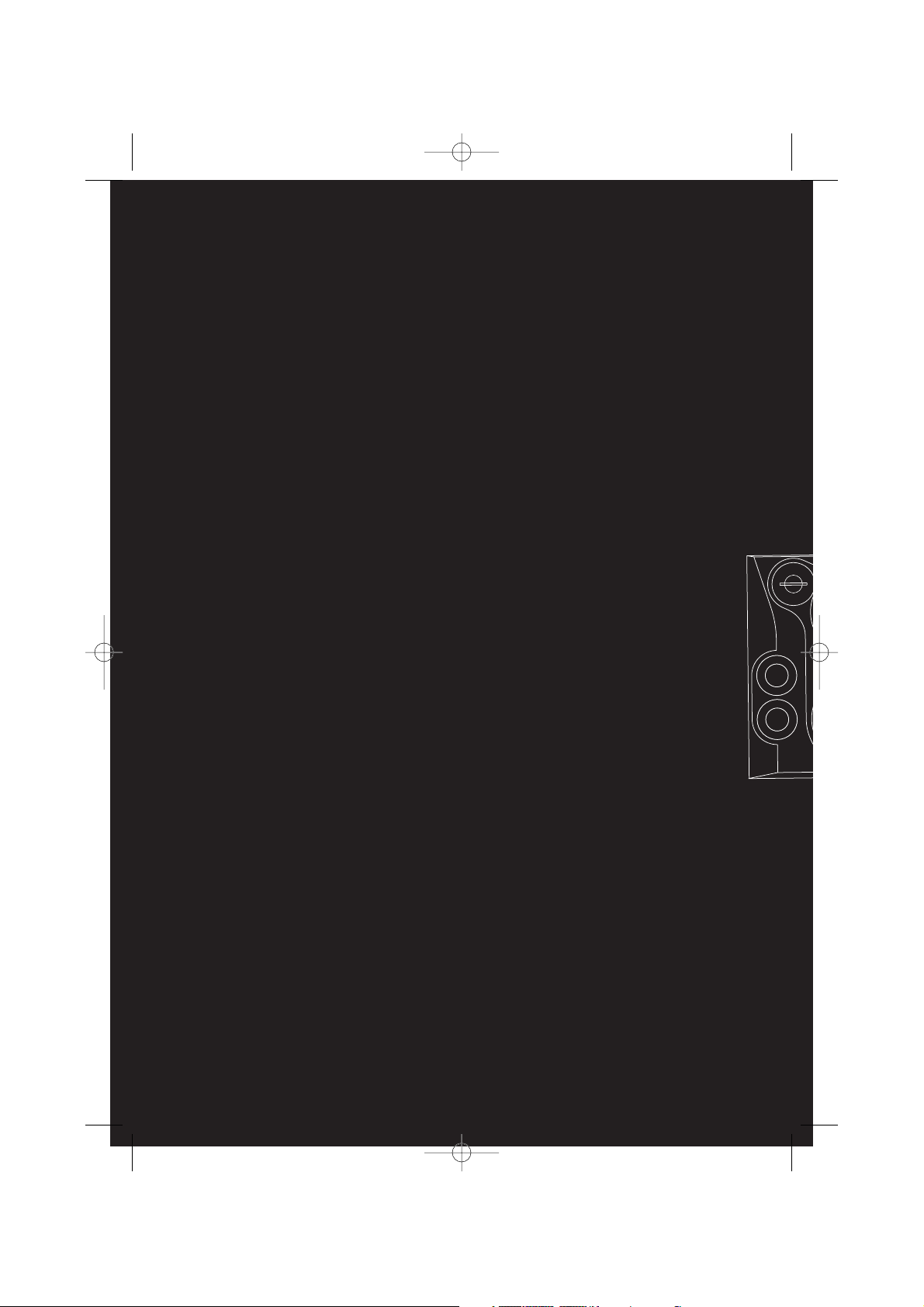
THOMSON multimedia
46/47 quai A. Le Gallo
92648 Boulogne Cedex
FRANCE
RCS nanterre
B 322 019 464
55678710
www.thomson-multimedia.com
MS6000 EN 4/2/03 3:14 PM Page 2
Page 3
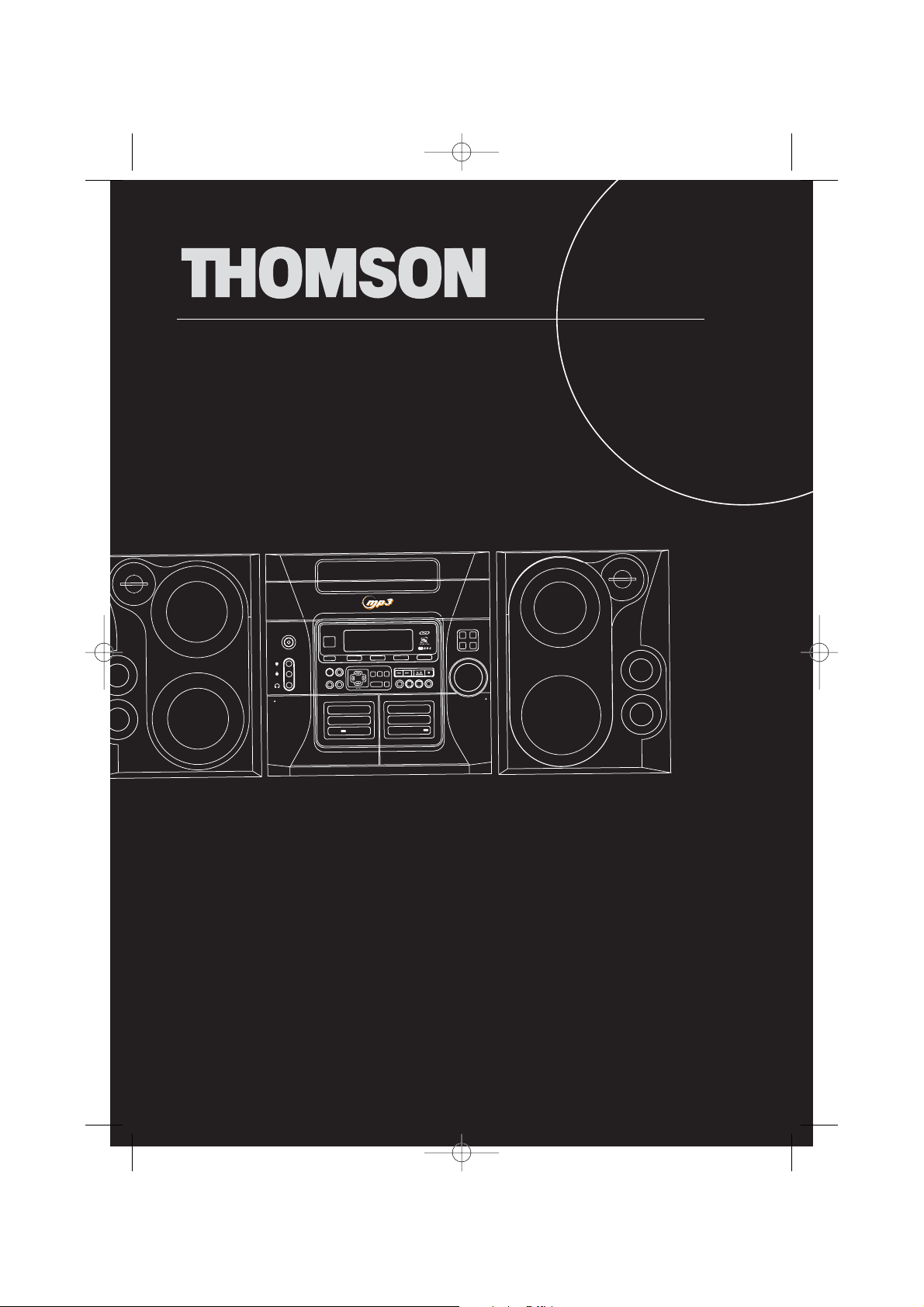
usermanual
MS6000
V
O
L
U
M
E
C
O
N
T
R
O
L
DIGITAL TUN
IN
G
RECORD
PROG•SET
SO
URCE
CLOCK
TUNE•PRESET
TIMER
BAN
D
DIMMER
AUTO PROG/
DECK 1*2
G
AM
E
•A
UX•
CD-R / R
W COM
PAT
IBLE
S
I
M
U
L
T
A
N
E
O
U
S
P
L
A
Y
A
N
D
L
O
A
D
S
Y
S
T
E
M
5 DISC CHANGER
R
L
DEMO
EC
O
IR SENSO
R
CD
TU
NER
TAPE
G
AM
E•AU
X
PRESET EQ
RDS
PUSH
PUSH
DISC
SKIP
O
P
E
N
C
L
O
S
E
B.BOOST
X-SURR
B
A
C
K
M
O
D
E
A
D
D
C
D
IN
F
OP
L
A
Y
L
IS
T
M
Y
S
E
L
E
C
T
I
O
N
D
E
L
E
N
T
E
R
D
E
C
K
PLAYBACK/ RECO
RD
PLAYBACK
D
E
C
K
1
2
O
N
E
C
O
DIGITAL LOGIC DECK
MS6000 EN 4/2/03 3:14 PM Page 3
Page 4
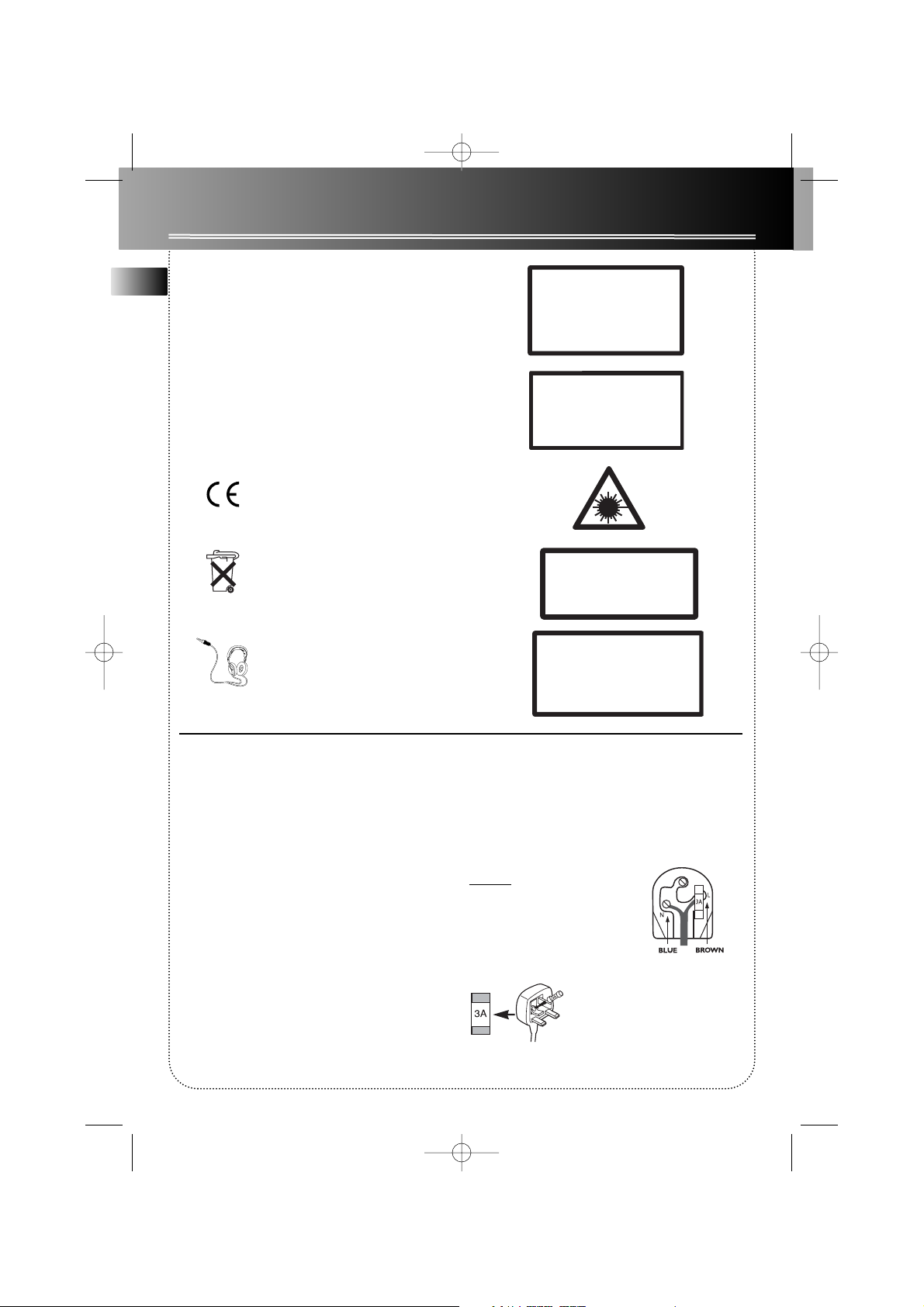
EN
Safety Information
Thomson Information
CAUTION!
Invisible laser radiation when open. Avoid exposure to
beam. Class 1 laser product. This system must be
opened only by qualified technicians to prevent accidents caused by the laser beam.
LASER λ = 780 nm, P max = 5 mW
Rating Information: At bottom/rear of the unit.
This unit comply with the existing requirements
In accordance with the rating plate of
the unit, this unit complies with current
standards concerning electrical safety
and electromagnetic compatibility.
Please respect the environment Before
throwing any batteries away, consult
your distributor who may be able to
take them back for specific recycling.
Have a Blast- Just Not in Your Eardrums
Make sure you turn down the volume
on the unit before you put on headphones. Increase the volume to the
desired level only after headphone are
in place.
CAUTION – INVISIBLE LASER RADIATION
WHEN OPEN AND INTERLOCKS FAILED OR
DEFEATED. AVOID EXPOSURE TO BEAM.
ATTENTION –
RAYONNEMENT LASER INVISIBLE
DANGEREUX EN CAS D'OUVERTURE ET LORSQUE
LA SECURITE EST NEUTRALISEE.
EXPOSITION DANGEREUSE AU FAISCEAU.
For UK Only
CONNECT THE MAIN LEAD INTO A MAINS
POWER SOCKET
POWER SUPPLY 230V. It must not be connected to
D.C. mains.
Note; The mains lead of the set is fitted with a
molded plug. If the mains socket are not compatible
or if for any reason the plug is removed please follow the directions below. The molded plug cannot
be rewired and if removed must be disposed of safely.
DO NOT under any circumstances plug the severed
plug into any mains socket as this could result in
electric shock.
Important: If the plug is removed, rewire the new
plug as follow:
The wires in the mains plug are colored in accordance to the following code:
BLUE = NEUTRAL/BROWN = LIVE
If the colors of the wires in the mains lead of this
apparatus may not correspond with the colored
markings identifying the terminals in your plug, proceed as follows:
BLUE wire to the terminal coded N (Neutral) or colored black.
BROWN wire to the terminal coded L (Live) or colored red.
DO NOT
make any connection to
the terminal in the plug which is
marked by the letter E or by the
earth symbol or colored green or
green and yellow.
A fused plug must be fitted with
a 3A fuse approved by ASTA or
BS1362 and fuse covers must be
always be securely replaced. If
you set does not work, the fuse
may be blown.
MS6000 EN 4/2/03 3:14 PM Page 4
ADVARSEL!
USYNLIG LASERSTRÅLNING VED ÅBNING NAR
SIKKERHEDSAFBR
UNGDÅ UDSAETTELSE FOR STRÅLNING.
VORSICHT!
UNSICHTBARE LASERSTRALUNG
WENN ABDECKUNG GEÖFFNET UND SICHERHEITS–
VERRIEGELUNG ÜBERBRÜCKT.
NICHT DEM LASERSTRAHL AUSSETZEN!
YDERE ER UDE AF FUNKTION.
CLASS 1 LASER PRODUCT
LASER KLASSE 1
AREIL
APP
A LASER
LUOKAN 1 LASERLAITE
KLASS 1 LASERAPPARAT
VARNING–
OSYNLIG LASERSTRÅLNING NÄR DENNA DEL
ÄR ÖPPNAD OCH SPÄRRAN ÄR URKOPPLADE.
BETRAKTA EJ STRÅLEN.
VARO!
AVAT T AESSA JA SOUJALUKITUS OHITETT
OLET AL
TTIINA NÄKYMÄTTÖMÄLLE.
LASERSÄTEILYLLE ÄLÄ KATSO SÄTEESEEN.
DE CLASSE 1
AESSA
Page 5
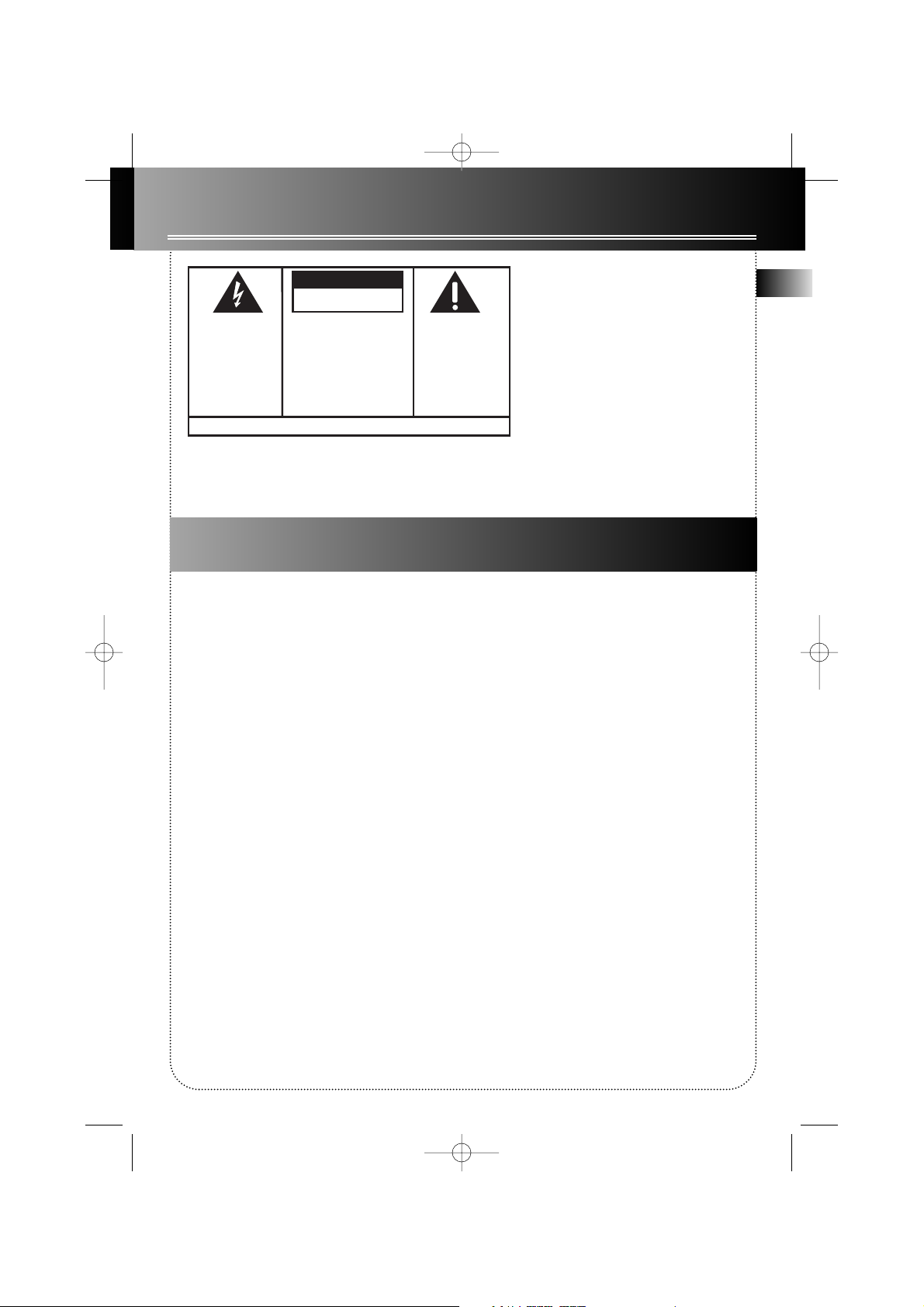
EN
Safety Information
The Thomson Multimedia Pack
The Thomson Multimedia Pack is an offer that includes the MusicMatch jukebox Music Management
software, to be installed on your PC.
Thanks to this software, you will enter the digital music world and benefit from numerous features :
- MusicMatch Jukebox allows to compress music files into mp3 & WMA* (Windows Media Audio) formats
recorded from your audio CDs, and to keep them on your PC. You could also use other audio sources for your
recordings (vynil, tape),
- It makes the search and download of internet music easier,
- It allows the management of your compressed music and the creation of your own playlists,
- The Jukebox is a true audio player installed on your PC,
- It gives access to thousands of net radios today available on the web.
You can listen and share the compressed music files played by MusicMatch jukebox directly on your Thomson
audio system, and thus to enjoy the digital music with your system’s rich features.
- Simply plug the 3.5mm PC-pin end of the cable into the speaker or headphone jack of your PC, and insert
the twin RCA ends to the @/AUX connection of your Thomson audio system.
- Select the audio source on your system with the switch located on @ AUX.
You can download music files encoded in mp3 or WMA* from several internet sites.
Here a few sites to discover :
- www.real.com
- www.mp3.com
- www.mpeg.org
- www.windowsmedia.com
* Windows Media is a registered trademark of Microsoft Corporation.
MS6000 EN 4/2/03 3:14 PM Page 5
CAUTION
RISK OF ELECTRIC SHOCK
DO NOT OPEN
THE LIGHTNING
FLASH AND ARROWHEAD WITHIN THE
TRIANGLE IS A
WARNING SIGN
ALERTING YOU OF
"DANGEROUS
VOLTAGE" INSIDE
THE PRODUCT.
SEE MARKING ON BOTTOM / BACK OF PRODUCT
WARNING: TO PREVENT FIRE
SHOCK HAZARD,
CAUTION: TO REDUCE THE
RISK OF ELECTRIC SHOCK,
DO NOT REMOVE COVER
(OR BACK). NO USERSERVICEABLE PARTS INSIDE. REFER SERVICING
TO QUALIFIED SERVICE
PERSONNEL.
THE EXCLAMATION
POINT WITHIN THE
TRIANGLE IS A
WARNING SIGN
ALERTING YOU OF
IMPORTANT
INSTRUCTIONS
ACCOMPANYING
THE PRODUCT.
OR ELECTRICAL
DO NOT EXPOSE THIS PRODUCT
TO RAIN OR MOISTURE.
Page 6
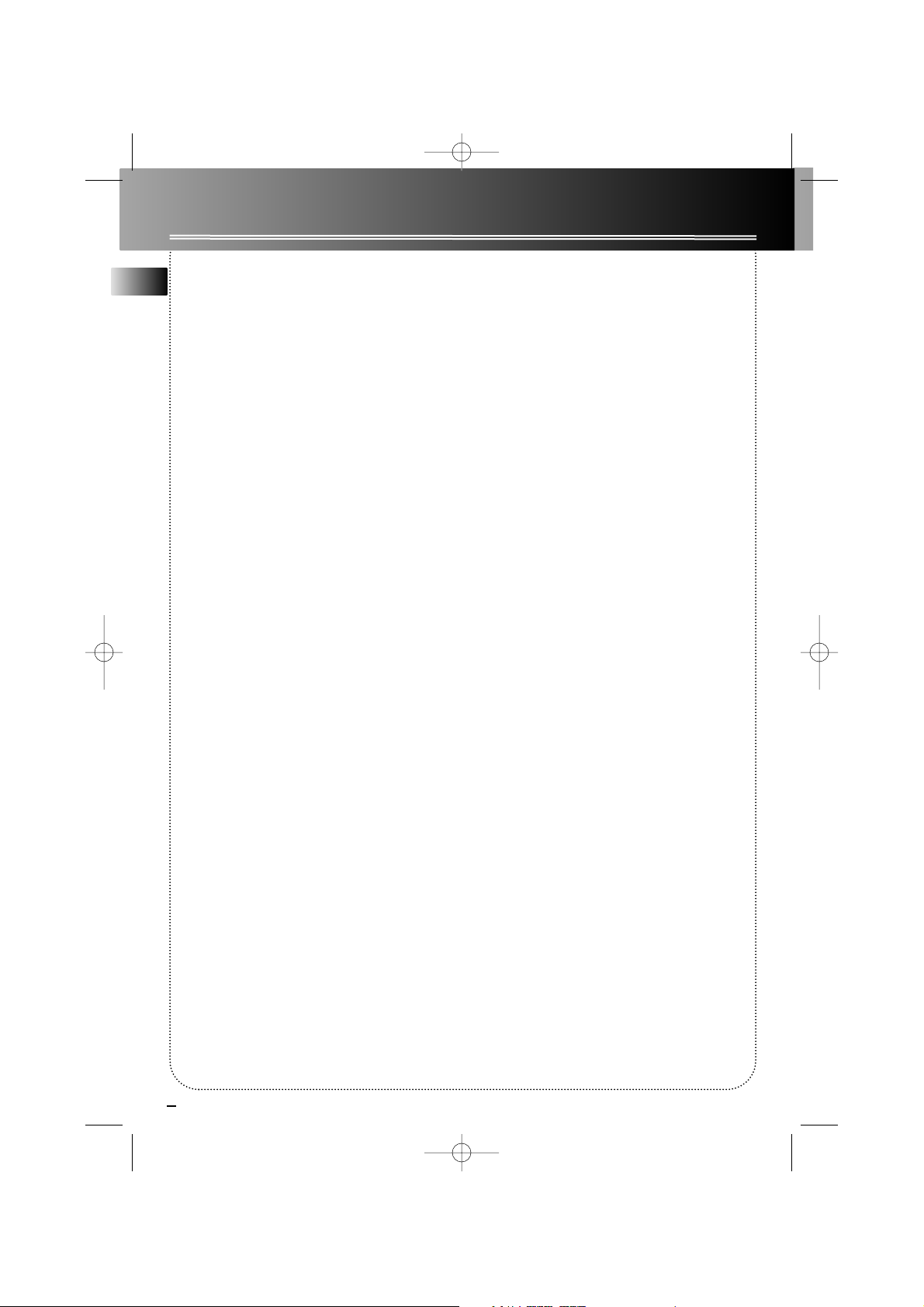
1
Table of Contents
EN
Safety Information
The Thomson Multimedia
Pack
Getting Started
Unpacking the System . . . . .2
Back View . . . . . . . . . . . . . . .2
Installation . . . . . . . . . . . . . . .2
Controls & Indicators
Main Unit . . . . . . . . . . . . . . .3
Remote Control . . . . . . . . . .4
Installing Batteries . . . . . . . .5
Display . . . . . . . . . . . . . .5
Settings
Showing the Demonstration
. . . . . . . . . . . . . . . . . . . . . . . .6
Display Clock/Time . . . . . . . .6
Setting the Clock . . . . . . . .6
Setting the Timer . . . . . . .6
Activating the Timer . . . . .6
Adjusting the Display
Brightness . . . . . . . . . . . . . . .7
Sleep Mode . . . . . . . . . . . . . .7
Sound Features
Using Preset Equalizer Curves
. . . . . . . . . . . . . . . . . . . . . . . .7
Creating a Custom Curve .7
Bass Boost . . . . . . . . . . . . .7
Muting Audio . . . . . . . . . .7
X- Surround . . . . . . . . . . . .7
CD and mp3 Playback
Notes on CD-R/RW Disc . . . . . .8
Loading Discs . . . . . . . . . . . . . .8
Play/Pause Playback . . . . . . . . .8
Play and Load
Simultaneously . . . . . . . . . . . . .8
Stop Playback . . . . . . . . . . . . . .8
Skipping Discs . . . . . . . . . . . . . .8
Skipping Tracks . . . . . . . . . . . . .8
Searching Through a CD . . . . .8
Random Playback . . . . . . . . . . .8
Sampling Tracks . . . . . . . . . . . .8
Repeat . . . . . . . . . . . . . . . . . . . .8
CD Display . . . . . . . . . . . . . . . . .9
Setting Up a CD Program . . . .9
Playing a Program List . . . . . . .9
Displaying the Program List . .9
Deleting Program List . . . . . . .9
The MusicMatch Jukebox . . .10
File Navigation . . . . . . . . . . . .10
mp3 format . . . . . . . . . . . . . . .11
Playing a mp3 disc . . . . . . . . .11
Track Information . . . . . . . . . .11
Additional SmartTrax Features .
. . . . . . . . . . . . . . . . . . . . . . . . .12
Mode . . . . . . . . . . . . . . . . . . . .13
Playlist . . . . . . . . . . . . . . . . . . .13
My Selection . . . . . . . . . . . . . .13
Selecting Titles to be Placed
into My Selection . . . . . . . .13
View My Selection . . . . . . .13
Deleting Titles from My
Selection . . . . . . . . . . . . . . .13
Delete All Titles from My
Selection . . . . . . . . . . . . . . .13
Tuner
Selecting Tuner . . . . . . . . . .14
Tuning to a Station . . . . . .14
Using Presets . . . . . . . . . . .14
Auto Preset Program
(for FM only) . . . . . . . . . . .14
Manually Setting Presets 14
Suppressing Stereo Signal .14
Tuning to an RDS Station .14
Displaying RDS Station
Information . . . . . . . . . . .14
Searching by Program
Type (PTY) . . . . . . . . . . . . . .14
Tape Player
Playing a Tape . . . . . . . . . .15
Continuous Play . . . . . . . . .15
Recording . . . . . . . . . . . . . .15
From Tuner . . . . . . . . . . .15
From CD . . . . . . . . . . . . . .15
Tape to Tape . . . . . . . . . .15
From an Auxiliary Input .15
Troubleshooting Tips
. . . . . . . . . . . . . . . . . . .16
Maintenance
Cleaning . . . . . . . . . . . . . . .17
CD Player . . . . . . . . . . . . . . .17
Tape Player . . . . . . . . . . . . .17
Handling CDs . . . . . . . . . . .17
Cleaning CDs . . . . . . . . . . . .17
CD Lens Care . . . . . . . . . . . .17
More Information . . . .18
Safety Precautions . . . . . . .18
Important Battery
Information . . . . . . . . . . . . .18
Headset Safety . . . . . . . . . .18
Don’t Infringe . . . . . . . . . . .18
Technical Specification . . . .18
MS6000 EN 4/2/03 3:14 PM Page 6
Page 7
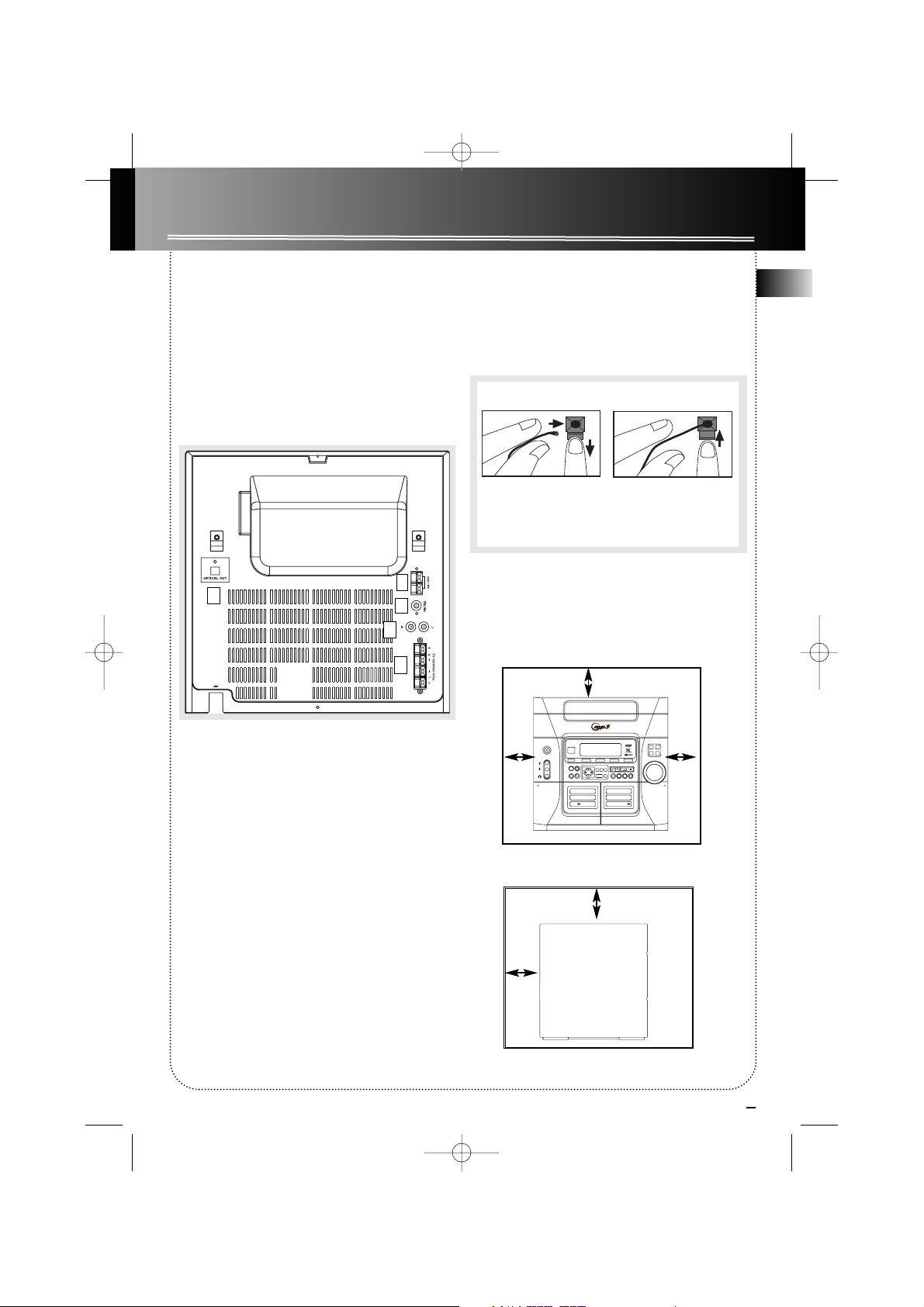
2
Getting Started
EN
Unpacking the system:
You should have the following:
• one main unit (with 2 main speakers);
• one remote control;
• one AM loop antenna;
• one FM antenna wire
• one user’s guide;
• One Thomson Warranty Card
Back View
1. AM Loop Antenna Jacks
2. FM Antenna Connector
3. Aux out Connectors
4. Main Speaker Jacks
5. Optical Out Connector
Using the FM and AM Antennas
Before you use your audio system, you’ll want to
make sure both the FM and AM antennas are positioned properly. Connect the FM antenna to the FM
connector on the back of the unit. Uncoil it, making
sure it is fully extended. (you may even want to tape
it to the wall behind the unit if possible. The higher
the better.)
You’ll also need to connect the AM antenna loop to
the back of the unit if you listen to AM stations.
Rotate the AM loop antenna for better reception.
Connecting the Speakers
Match the red wire (on the left speaker) to red terminal for the left speaker (L) on the back of the unit and
the black wire (on the left speaker ) to the black terminal for left speaker (L). Follow the same procedure
to connect the right (R) speaker.
Installation
To ensure sufficient ventilation, keep the spacings
shown below free from other surfaces:
10 cm
10 cm10 cm
10 cm
5 cm
Front View
Side View
1
2
3
4
5
MS6000 EN 4/2/03 3:14 PM Page 7
Antenna and Speaker
Push terminal tab down to
insert wire.
NOTE: Make sure the insulation
ends of the Antenna and
points.
5 DISC CHANGER
SIMULTANEOUS PLAY AND LOAD SYSTEM
ON
IR SENSOR
ECO
CD TUNER TAPE GAME•AUX
ECO
L
SOURCE
TIMER
GAME
•AUX•
R
PUSH
CLOCK
RDS
DEMO
1
PLAYBACK/ RECORD PLAYBACK
DECK
MODE
MY SELECTION
BACK
ENTER
Wire Connection
Release tab to lock wire in
the terminal.
is completely removed from the
speaker wires at all connection
CD-R / RW COMPATIBLE
OPEN
X-SURR
CLOSE
DISC
B.BOOST
SKIP
TUNE•PRESET
DIGITAL TUNING
CD
INFOPLAYLIST
RECORDPROG•SET
PRESET EQ
BANDDIMMER
ADD
DEL
AUTO PROG/
DECK 1•2
V
L
O
O
L
R
U
T
M
N
E
O
C
DIGITAL LOGIC DECK
PUSH
2
DECK
Page 8

EN
Controls and Indicators
Main Unit
ON/ECO — keep pressing briefly to enter ECO
(power saving, without clock display) mode.
Tip: In STANDBY mode (press ON/ECO off), the
system displays the time. Press ON/ECO to turn the
system on in the previously used mode. Press
SOURCE to select the corresponding mode. Look at
the display icons to identify the current mode.
GAME •AUX - Jack for auxiliary connection.
PHONES —Jack for connecting headphones.
SOURCE — Selects CD player/ tuner/ tape player/
external source.
DIMMER / DEMO —Turns the feature demonstration on or off; adjusts display contrast.
TIMER — Enters timer setting mode; turns timer
on/off.
CLOCK/RDS — Shows clock time and enters clock
setting mode; shows RDS information in Tuner Mode
(FM).
UP - mp3 Playback - selects previous mp3 title.
DOWN - mp3 Playback - selects next mp3 title.
BACK - Goes up one folder from current folder.
ENTER - enters current folder and show the first
title from current folder.
MODE (For mp3 discs with SmartTrax) -
selects between SmartTrax mode and normal
mp3 mode.
PLAYLIST (For mp3 discs with SmartTrax) -
access Playlist folders.
CD INFO - In mp3 mode - Toggles ID3 TAG.
In CD mode - Selects the choice of displaying
Track elapsed time, track remaining time, CD
elapse time or CD remaining time.
In Tuner mode - toggles between FM stereo
and mono sound.
MY SELECTION (For mp3 discs with
SmartTrax) - access My Selection folder in
mp3 mode if the SmartTrax feature is available.
ADD / DEL (For mp3 discs with SmartTrax) -
Adds and deletes titles to/from My
Selection.
DIGITAL TUNING (SKIP BACKWARD) —
Decrements radio frequency, preset down,
goes to the previous CD track or setting
option; rewind tape or preset down.
DIGITAL TUNING (SKIP FORWARD) —
Increments radio frequency, preset up, goes to the
next CD track or setting option; fast forward tape or
preset up.
PLAY / PAUSE — Plays or pauses CD and tape
operation.
TUNE•PRESET — Stops CD track and tape operations, Sets tune or preset mode.
PROG•SET - Enters program mode for CD and Tuner;
Applies new settings for Clock and Timer modes.
In Tape mode - resets tape counter.
BAND /AUTO PROG./DECK 1•2 — Changes among
tuner bands; enters auto-preset program in FM
mode; switches between deck 1 and 2 on cassette
player.
PRESET EQ —selects among the different EQ
modes.
RECORD -
Starts tape recording.
X-SURR. — Turns X-Surround on or off .
B. BOOST—Turns bass boost on or off.
OPEN/CLOSE — Opens or closes the disc tray.
DISC SKIP — Skips to the next CD in the tray.
VOLUME — Increases/ decreases volume.
3
MS6000 EN 4/2/03 3:14 PM Page 8
5 DISC CHANGER
SIMULTANEOUS PLAY AND LOAD SYSTEM
ON
ECO
L
GAME
•AUX•
R
PUSH
IR SENSOR
SOURCE
CD TUNER TAPE GAME•AUX
ECO
TIMER
CLOCK
BACK
ENTER
RDS
DEMO
1
PLAYBACK/ RECORD PLAYBACK
DECK
MODE
MY SELECTION
CD-R / RW COMPATIBLE
X-SURR
B.BOOST
TUNE•PRESET
DIGITAL TUNING
CD
INFOPLAYLIST
PRESET EQ
BANDDIMMER
ADD
DEL
RECORDPROG•SET
AUTO PROG/
DECK 1•2
V
O
L
U
M
DIGITAL LOGIC DECK
E
2
DECK
OPEN
CLOSE
DISC
SKIP
L
O
R
T
N
O
C
PUSH
Page 9

EN
4
Controls and Indicators
Remote Control
NUMERIC KEYS - Accesses different tracks directly for normal audio CDs.
CLOCK - Enters clock setting mode.
TIMER - Enters timer setting mode; Activates and deactivates timer.
MUTE - mutes sound.
BAND - In Tuner mode - Selects radio band.
X SURROUND - Activates X Surround.
ON•ECO — keep pressing briefly STANDBY mode to enter ECO (power
saving, without clock display) mode.
EQ - Selects among different equalizer preset (Flat, Rock, Pop, Jazz, Classic
and Custom).
B. BOOST - Turns on/off enhancement of the bass sound.
SOURCE - Selects Tuner, Tape, CD or Aux.
VOL+ or VOL- — Increases/ decreases volume.
PLAY/PAUSE — Plays and Pauses the CD or tape.
PRESET / PREV - In programming mode - Goes to the previous
preset location; In CD mode - Goes to the previous CD track, searches
backward through CD.
PRESET / NEXT - In programming mode - Goes to the next preset
location; In CD mode - Goes to the next CD track, searches forward
through CD.
TUNE / REW - In Tuner mode - Moves back in radio frequency. In
Tape mode - rewinds tape.
TUNE /F FWD - In Tuner mode - Moves forward in radio frequency. In
Tape mode - fast forwards tape.
RECORD — Starts tape recording.
STOP — Stops CD and tape playback.
DISC SKIP — Skips to next CD.
SLEEP - selects the time interval in minutes before the unit turns off.
DISC 1, 2, 3, 4, 5 - Directly selects and plays disc.
INTRO•CT —Turns INTRO mode on or off to play the first 10 seconds of
each track, shows RDS time.
REPEAT•RDS — Repeats a track, CD, or all CDs. When the radio is active,
displays RDS information.
/PTY —Turns on/off random listening, selects search by
program type in tune mode.
PROG./SET - Enters program mode for CD and Tuner; Applies new settings for Clock and Timer modes.
MY SELECT (mp3 disc with SmartTrax only) - Access My Selection folder in
Smart Trax.
PLAYLIST (mp3 disc with SmartTrax only) - Activates playlist
operation.
MODE (mp3 disc with SmartTrax only) - Selects between SmartTrax mode
and normal mp3 mode.
CD INFO / FM ST - In mp3 mode - Toggles ID3 TAG
In CD mode - Selects the choice of displaying Track elapsed time, track
remaining time, CD elapse time or CD remaining time.
In Tuner mode - Toggles between FM stereo and mono.
UP (mp3 only) - selects previous mp3 title.
DOWN (mp3 only) - selects next mp3 title.
ADD/DEL (mp3 disc with SmartTrax only) - Adds and deletes mp3 songs
or folder to /from My Selection.
LEFT/BACK (mp3 only) - Goes up one folder from current folder.
RIGHT /ENTER (mp3 only) - enters current folder and show the first
title from current folder.
Battery Size:
“AAA” or “UM-4” or “R03”
MS6000 EN 4/2/03 3:14 PM Page 9
1
2
3
4
5
6
7
8
9
0
B
A
N
T
IM
E
C
L
O
C
K
Q
E
E
/
C
O
N
O
P
R
E
V
P
R
E
S
E
T
E
N
U
T
R
E
W
R
E
C
D
O
R
D
I
S
C
D
IS
C
1
D
IS
C
2
R
IN
T
R
O
/
C
.T
.
M
Y
S
E
L
E
C
T
C
D
IN
F
O
/
F
M
S
T
L
E
F
T
B
A
C
K
D
R
B
.
B
O
O
S
T
R
U
C
E
O
S
N
E
X
T
V
O
L
T
E
S
E
R
P
T
U
N
E
V
O
L
F
.
F
W
D
S
T
O
P
P
S
E
K
E
L
I
P
S
D
IS
C
5
D
IS
C
4
D
IS
C
3
E
P
E
A
T
P
R
O
G
./
S
E
T
P
T
Y
/
R
D
S
P
M
L
A
O
Y
D
L
IS
E
T
A
U
D
D
/
P
D
E
L
D
R
IG
H
O
T
W
N
E
N
T
E
R
Page 10

EN
Controls and Indicators
Installing Batteries
The remote control must be inserted with 2 “AAA”
or “R3” or “UM 4” batteries prior to use. Follow the
steps below to ensure correct installation.
1. Open the battery compartment door (located at
the back of the remote control) by sliding the cover
out.
2. Before inserting the batteries, observe the polarities (that is, + and -) of the battery then relate the
polarities to the engraved diagram inside the battery compartment. Now insert the batteries.
3. After installation of the batteries, place the lit to
cover the batteries. Lightly push it closed with a
snap.
5
Display
DISC 1, 2, 3, 4, 5 - The corresponding disc number is
displayed to Indicates which disc tray is loaded. The
number will flash during playback to show which CD
is currently playing.
mp3 / mp3 PRO / SmartTrax - Indicates the CD
format.
FILE / FOLDER - Indicates the format of the current
title for a mp3 CD.
PLAYLIST - On a SmartTrax CD, the icon indicates the
current titles are from additional playlists on the CD.
ARTIST / ALBUM / GENRE / SONG - On a SmartTrax
CD, these icons indicate the folder you are in after
entering from the root directory.
- The timer is activated.
- Random playback feature is activated in CD
mode.
REPEAT 1 / REPEAT ALL DISC / REPEAT 1 DISC - In
CD mode, the corresponding icons are displayed to
Indicates the repeat option that is selected.
REPEAT 1 - repeat current track.
REPEAT ALL DISC - repeat all discs.
REPEAT 1 DISC - repeat current disc.
- When in SmartTrax CD mode, the icon indicates
the title you are currently at is bookmarked into My
Selection folder. If the icon appears in front of a folder, it indicates that certain titles in that folder is
bookmarked into My Selection.
- When in SmartTrax CD mode, the icon indicates
all the items in the current folder are selected into
My Selection folder.
- When in mp3 CD mode, the arrow indicates your
current position.
EQ - Indicates one of the preset equalizer is
activated.
X-SURR - Indicates x-surround sound is activated.
MY SELECTION - On a SmartTrax CD, the icon
indicates you are currently in My Selection folder.
REC - Indicates recording is activated in tape mode.
RDS - RDS signal detected in tuner mode.
BASS BOOST - Indicates Bass Boost is activated.
SLEEP - Indicates sleep is activated.
INTRO - Indicates the Intro feature is activated in CD
playback mode.
PROG - In Tuner mode, the icon is displayed when in
preset mode. In CD mode, the icon is displayed when
playing a CD program.
FM ST - In Tuner mode, the icon indicates the radio
station is playing with FM stereo sound.
TAPE 1 / TAPE 2 - Indicates the tape deck you are
currently playing.
MS6000 EN 4/2/03 3:14 PM Page 10
Page 11

EN
6
Settings
Showing the Demonstration
Magic demonstration is available in all modes except
for when timer is on or sleep mode is
activated. Press DIMMER/DEMO to turn on/off
magic demonstration mode. The demonstration
scrolls through all display operations.
Setting Clock / Timer
Setting the Clock
1. Press and hold CLOCK/RDS until the hour flashes
on the display. CLOCK SET will show on the
second row of the display to indicate you are
currently in clock setting mode.
2. Press DIGITAL TUNING or on the
main unit or PRESET / PREV or
PRESET / NEXT on the remote control to
select the hour.
3. Press CLOCK/RDS to shift to minute digits.
4. Follow step 2 to set the minute digits.
5. Press PROG.•SET to confirm and save settings.
Press STOP to quit setting.
Note: When system is ON, you can press CLOCK/RDS
to display the current time (CURR TIME) for about 2
seconds.
Setting the Timer
1. Press and hold TIMER until ON 0:00
appears with the hour flashing (ON - timer on
time). ALARM SET will show on the second
row of the display to indicate you are currently in
timer setting mode.
2. Press DIGITAL TUNING or on the
main unit or PRESET / PREV or PRESET /
NEXT on the remote control to select the
hour.
3. Press TIMER to shift to minute digits.
4. Repeat step 2 to select minute digits.
5. Press TIMER to shift to timer off time setting.
6. OF 0:00 (timer off time) will show on
the display with hour flashing. Repeat steps 2 - 4
for timer off time setting.
7. Press TIMER to select source.
8. Press DIGITAL TUNING or on the main
unit or PRESET / PREV or PRESET / NEXT
on the remote control to select between CD
MODE /TUNER / TAPE/ REC TU.
8. Press TIMER to set volume.
9. Rotate the VOLUME CONTROL knob on the
main unit or press VOL + or VOL - on the remote
control to set desired volume level.
10. Press PROG.•SET to confirm and save settings.
Press STOP to quit setting.
Activating the Timer
Press and release TIMER to activate and deactivate
the timer. will lit when the alarm is active.
0:00
CLOCK SET
ON 0:00
ALARM SET
MS6000 EN 4/2/03 3:14 PM Page 11
Page 12

EN
Settings
7
Sound Features
Adjusting the Display Brightness
1. Press and hold DIMMER/DEMO for more than 2
seconds.
2. The display will show the current dimmer level
on the first row and DIMMER SET on the
second row to indicate you are currently in
dimmer setting mode.
While the dimmer level is displayed (e.g.LEVEL 1),
press and release DIMMER/DEMO to select the
desired display brightness level (DIMMER 1 - 3).
Note:Dimmer level can only be adjusted when the unit
is in ON mode.
In Standby mode, the dimmer level remains at level 3,
while in magic demo mode, the dimmer level will be at
level 1.
Sleep Mode
You can select the time interval in minutes before the
unit turns off automatically. Press SLEEP on the
remote to select among 120, 90, 60, 45, 30, 15, 5 minutes and OFF. SLEEP TIME will show on the second row of the display when in sleep setting mode.
(Remote Only)
SLEEP will light if it is activated.
LEVEL 1
DIMMER SET
OFF
SLEEP TIME
Using Preset Equalizer Curves
Press PRESET EQ on the main unit or EQ on the
remote to toggle among FLAT, ROCK, POP, JAZZ,
CLASSICAL & CUSTOM. The top row of the display
will show the EQ option and the second row will
show EQ MODE to indicate you are currently selecting EQ settings.
Creating a Custom Curve
1. Press PRESET EQ on the main unit or EQ on the
remote control to select CUSTOM mode.
2. While CUSTOM is displayed, press DIGITAL
TUNING or on the main unit or TUNE /
REW or TUNE / F FWD on the remote
control to cycle among displayed bass (BAS 00)
and treble (TRE 00) range levels.
3. While BAS, or TRE is displayed, adjust VOLUME
CONTROL to set the associated gain between -10
and +10.
Bass Boost
Press BASS BOOST on the main unit or B. BOOST on
the remote control to turn on/off boosting the bass
frequency.
Muting Audio
Press MUTE on the remote to cut the sound. (Remote
Only)
X-Surround
Press X-SURROUND to enjoy enriched sound quality.
This feature gives you:
1. Better width and depth for vocal and instrumental
sound.
2. More powerful presence for studio recording.
3. Enhanced surround effects with greater flexibility
in positioning speakers.
BAS 00
EQ SET
MS6000 EN 4/2/03 3:14 PM Page 12
Page 13

EN
8
CD and mp3 Playback
Loading Discs
1. Press SOURCE repeatedly to select CD mode.
2. Press OPEN/CLOSE on the main unit to open
the CD drawer.
3. Insert up to five discs with label face up.
(Press DISC SKIP to rotate the disc carrier.)
4. Press OPEN/CLOSE again to close the drawer.
Loaded disc position icon lights.
Note: Be sure to remove all discs from the disc
compartment before moving or transporting the unit!
Play / Pause Playback
Press PLAY/PAUSE to begin CD playback on the
selected CD.
Press PLAY/PAUSE during playback to pause.
Press again to resume playback.
Play and load simultaneously by:
1. Press OPEN/CLOSE to open the tray while a
CD is playing.
2. Load/change discs for available trays by pressing
DISC SKIP.
3. Press OPEN/CLOSE to close the tray.
Stop Playback
Press STOP to stop playback.
Skipping Discs
Press DISC SKIP to skip to the next disc.
Press DISC 1, DISC 2, DISC 3, DISC 4 or DISC 5 on
the remote control to access disc directly.
Skipping Tracks
Press SKIP BACKWARD / SKIP FORWARD
on the main unit or PRESET / PREV or PRESET /
NEXT on the remote control to skip to the next
or previous tracks.
Searching Through a CD
Press and hold SKIP BACKWARD / SKIP
FORWARD on the main unit or TUNE / REW
or TUNE / F FWD on the remote control to search
through a CD while it is playing.
Random Playback
Press / PTY to turn on/off the playing of tracks in
random order. (Remote Only)
Sampling Tracks
Press INTRO/C.T. to play the first 10 seconds of each
track on the current disc, all discs in the tray, or turn
INTRO mode off. (Remote Only)
Repeat
Press REPEAT/RDS to repeat the current track, current
disc, all discs, or turn REPEAT mode off.
Note: You may also press REPEAT to select 1 disc or
all discs before activating INTRO & Random
functions.
This unit is compatible with
CD-RW/ CD-R discs for
playback.
Notes on CD-R/RW Disc:
• Do not affix any type of labels to either side
(recordable or labeled side) of a CD-R/RW disc
as this may result in the unit malfunctioning.
• To avoid damages to the CD-R/RW disc, do not
open the disc compartment door while the
unit is trying to read the table of contents.
• Do not load an unrecorded CD-R/RW disc into
the unit. This may take a longer time to read
the disc.
• Playback capability for CD-RW discs may
vary due to variations in the quality of
the CD-RW disc and the recorder used to
create the disc.
MS6000 EN 4/2/03 3:14 PM Page 13
CD-R / RW
Page 14

9
CD and mp3 Playback
EN
CD Display (For Audio CDs only)
Press CD INFO on the main unit or CD INFO/ FM ST
on the remote control to select among different CD
display options: Track remaining time, Track elapsed
time, disc remaining time or disc elapsed time.
Setting Up a CD Program
(For Audio CDs only)
Note: The unit supports single CD programming only.
You can program the CD player to play up to any 32
tracks on the normal audio CDs in the tray.
1. While the CD player is stopped, press PROG•SET
to enter program mode.
The system displays the next available program
number: “- - P:01,” with “- -” flashing, prompts
you for the first track in the program list.
2. Press SKIP BACKWARD / SKIP FORWARD
to select a track.
3. Immediately press PROG•SET to assign the
selected track to the program number. After 3
seconds, you are prompted for the next track in
the program list.
(In CD program mode, PROG icon will be lit.)
Playing a Program List
While in PROGRAM mode, press PLAY/PAUSE .
Displaying the Program List
1. While the CD player is stopped, press PROG•SET
to enter PROGRAM mode.
2. Press PROG•SET repeatedly to list each track
assignment in the program list.
Deleting Program List
While in program mode, press and hold STOP for
3 seconds. The system displays the message CLEAR.
Tips:
• You can create a program of up to 32 tracks.
Caution: Do not push to force closing of the tray
during CD playback or tray opening.
MS6000 EN 4/2/03 3:14 PM Page 14
Page 15

10
CD and mp3 Playback
EN
The MusicMatch Jukebox
This music management software, to be installed on
your PC, allows you to compress music files recorded
from your audio CDs into mp3 format and stores
them on your PC.
• It makes the search and download of Internet
music easier,
• It allows for the management of compressed music
and the creation of your own playlist,
• The Jukebox is a true audio player installed on your
PC,
• It gives access to thousands of net radios available
on the web today.
You can download music files encoded in mp3 from
several Internet sites like www.mp3.com.
File Navigation
BACK / LEFT - Goes up one folder from current
folder.
ENTER / RIGHT - Enters current folder and shows
the first file/folder from current folder.
UP - Selects previous file/folder.
DOWN - Selects next file/folder.
MY SELECTION - For mp3 CDs with SmartTrax,
access My Selection folder.
MODE - Selects between SmartTrax mode and normal
mp3 mode.
PLAYLIST - For mp3 CDs with SmartTrax, accesses
additional CD playlists.
Note: The unit can access a maximum of 8 playlists.
ADD/DEL - For mp3 CDs with SmartTrax, adds and
remove songs from My Selection
CD DISP/FMST - Toggles ID3 TAG when playing mp3
music. Press to view among the following:
File Name, Album, Artist, Genre, Year and Bit Rate.
Note: The display can show up to 10 characters per
line at one time. If the item has more than 10
characters, it will scroll from left to right to show the
entire item.
The number of characters available on the display
varies among different items.
ITEM MAXIMUM NUMBER OF CHARACTERS
Artist 16
Album 16
Song 16
Genre 12
Note for playing mp3 Disc
• Use .mp3 as the extension when converting
audio files into mp3 for saving onto CD-R(W) or
CD-ROM, e.g. Rocky08.mp3. Do not use any other
extension e.g. .doc, .pdf.
• Do not use the .mp3 extension for other text or
non-audio data files as this may result in serious
malfunction and harmful noise interference.
• For better quality in mp3 disc playback, the CD
quality should be recorded 128kbps or above.
• For UDF format (e.g. disc by Direct CD), please
enable CDROM access after burning the disc when
using CDR.
• Disc data size > 650MB is not recommended.
• Playback capability for CD-RW discs may vary
due to variations in the quality of the CD-RW disc
and the recorder used to create the disc.
• For mixed mode discs, only one mode will be
selected for playback depending on the recording
format.
• To ensure good performance, wait until the disc
changer completely reads the disc before proceeding.
• MP3 files in CD ROM EXTRA format disc cannot
be recognized.
MS6000 EN 4/2/03 3:14 PM Page 15
MODE
MY SELECTION
BACK
ENTER
CD
INFOPLAYLIST
ADD
DEL
Page 16

11
CD and mp3 Playback
EN
mp3 Format
When a mp3 audio disc is read, the mp3 icon will
light on the display. The titles in the home directory
will be displayed.
FOLDER will light on the display if the current title is a
folder.
FILE will light if the current title is a file.
Note: The arrow cursor on the left side of the title
indicates your current position.
SmartTrax
SmartTrax is a music management system that allows
for the organization of mp3 or WMA files into 6
standardized categories. The categories include My
Selection, Playlist, Artist, Album, Genre and Song.
This systematic arrangement shortens the initiation
time for mp3 discs. Navigation also becomes easier as
files are placed into folders.
If the mp3 disc is formatted with the Smart Trax
feature, the SmartTrax icon lights on the display.
The items in the root directory consist of 4 categories:
ARTIST, GENRE, ALBUM and SONG.
Note: SmartTrax CDs can only be created using the
MusicMatch Jukebox software.
Go to www.musicmatch.com for MusicMatch Jukebox
details.
Playing a mp3 disc
1. Insert a mp3 CD into the CD tray, you will see the
name of the first two folder (or root directory)
displayed on the screen.
2. Press the UP / DOWN button to scroll up
and down and select the title you want to
access.
3. If the selected title is a folder, press ENTER /
RIGHT to enter into the folder selected.
Press BACK / LEFT to return to the previous
folder.
4. Once the title you want to play is selected, press
PLAY/PAUSE button to start playback.
If a folder is selected for playback, all the songs in
the folder will be played starting from the first
title.
If a song is selected for playback, the selected
song becomes the starting point. Playback
continues until all songs after the selected one is
played.
5. During playback, press SKIP BACKWARD /
SKIP FORWARD on the main unit or
PRESET PREV / PRESET NEXT on the
remote control to skip songs within the same
folder.
6. Press Stop to end playback and resume
navigation.
Track Information
To view detailed information about the track being
played, press CD INFO repeatedly during playback to
view Title, Artist, Genre, Year and Bit rate.
The information will scroll along the display and the
corresponding indicator will light on the left of the
display.
FOLDER 1
FILE 1
ARTIST
GENRE
FOLDER 1
FILE 1
mp3
FOLDER
SmartTrax
mp3
FILE
0:08
ARTIST 1
mp3
0:08
SONG NAME 1
mp3
SONG
MS6000 EN 4/2/03 3:14 PM Page 16
Page 17

12
CD and mp3 Playback
EN
Additional SmartTrax Features
Navigating through SmartTrax CDs is similar to that
of a normal mp3 CD. Additional features are
available for Smart Trax CDs that make it more
preferable.
For a SmartTrax CD, when you enter into one of the
folders in the root directory, the corresponding icon
lights on the left side of the title to show your
location. For example, if you enter into the Artist
category, the ARTIST icon will light.
If you press ENTER/RIGHT to enter further into a
folder where all the songs are listed, Song icon will
light.
ARTIST
GENRE
SmartTrax
ARTIST
ALBUM
SONG
SmartTrax
SONG
ARTIST1
ARTIST2
SmartTrax
ARTIST
ARTIST1 S1
ARTIST1 S2
SmartTrax
SONG
1
2
1
1
MS6000 EN 4/2/03 3:14 PM Page 17
SMART TRAX
HOME DIRECTORY
SmartTrax
ARTIST
GENRE
Press DOWN to move
down the list.
SmartTrax
ALBUM
SONG
Continue to press DOWN
and it will go back
to the top of the menu.
SmartTrax
ARTIST
GENRE
Press ENTER/RIGHT
to enter category
in Home Directory.
Press BACK/LEFT
to return to Home
Directory.
Press PLAY/PAUSE
to play all folders in
Album category
starting with the
first album.
Press ENTER/RIGHT
SmartTrax
ARTIST
ARTIST1
ARTIST2
to enter selected
category.
Press BACK/LEFT
to return to previous
menu level.
SmartTrax
SONG
SmartTrax
SONG
0:08
ALBUM 1-1
SmartTrax
SONG
SmartTrax
ARTIST
ARTIST1ARTIST1-
Press PLAY/PAUSE
to play all songs in
Artist category starting
from the first title.
0:08
ARTIST1-
Press CD INFO repeatedly
to view track details.
0:08
ARTIST1-
Press CD INFO repeatedly
to view track details.
SmartTrax
ALBUM
0:08
ALBUM 1
Page 18

13
CD and mp3 Playback
EN
Mode
With a SmartTrax CD, press MODE to select between
SmartTrax mode and normal mp3 mode.
Playlist (For Smart Trax CDs only)
Press PLAYLIST to access additional playlists that are
available on the CD.
My Selection (For Smart Trax CDs only)
Selected titles can be bookmarked and placed into
My Selection folder.
Selecting Titles to be Placed into My Selection
1. Use the navigation buttons to select the title you
want to place into My Selection.
2. Press ADD / DEL to select the title.
ADD TO MY SELECT will show on the
display for a few seconds.
icon will show on the left side of the title to
indicate the item is selected.
If this icon appears in front of a folder, it indicates
certain items in the folder is selected.
icon indicates that all items in the selected
folder are selected.
If My Selection playlist is full, the display will show
MY SELECT IS FULL and no additional titles
can be added until space becomes available. Refer to
“Deleting Titles from My Selection” to delete titles.
View My Selection
Press the MY SELECTION button on the main unit or
MY SELECT on the remote control to view items in
My Selection folder.
All titles in My Selection folder are listed as songs.
If there are no songs in My Selection, the below
screen is displayed.
Deleting Titles from My Selection
1. View titles in My Selection folder.
2. Use the navigation buttons to select the title you
want to delete from My Selection.
3. Press ADD/DEL to delete the title.
The display will show as below.
Press ENTER/RIGHT while the message is still
on display to delete the title.
Delete All Titles from My Selection
1. View titles in My Selection folder.
2. Press and hold ADD/DEL . The display will show as
below.
Press ENTER/RIGHT while the message is still
on display to confirm action.
ARTIST3
ARTIST4
SmartTrax
ARTIST
ADD TO
MY SELECT
SmartTrax
ARTIST 3
ARTIST 4
SmartTrax
ARTIST
MY SELECT
IS FULL
SmartTrax
NO SONG
AVAILABLE
SmartTrax
DELETE ONE
YES--ENTER
SmartTrax
DELETE ALL
YES--ENTER
SmartTrax
MS6000 EN 4/2/03 3:14 PM Page 18
Page 19

14
Tuner
EN
Selecting Tuner
1. Press SOURCE to select TUNER.
2. Press BAND to select between FM/MW/LW radio
band.
Tip: Your audio system has 32 preset stations.
Tuning to a Station
Press DIGITAL TUNING or on the main
unit or TUNE REW /TUNE F FWD on the
remote control to select frequencies.
Using Presets
The tuner can be either TUNE or PRESET mode.
When in PRESET mode, the PROG light is on.
• Press TUNE/PRESET on the main unit to toggle
TUNE and PRESET mode.
• Press DIGITAL TUNING or on the main
system or PRESET PREV or PRESET NEXT
on the remote control to access the previous or
next preset station. The display first shows the
preset program number and after a few seconds,
the frequency will be displayed. (FMPR:01 is FM
preset 1)
Auto Preset Programming (for FM only)
Press and hold BAND/AUTO PROG./DECK1•2 button
for 2 second to scan stations in the selected band. The
stations will then be stored as preset channels. A
maximum of 32 stations can be stored. Beware of
your preset channels being erased accidentally
because the scanning and storing process is automatic
upon pressing the button.
You can stop the automatic scan by pressing any button, but the erased stations cannot be recovered.
Manually Setting Presets
1. Press TUNE•PRESET to enter TUNE mode.
2. Press DIGITAL TUNING or to access
the desired frequency.
3. Press the PROG•SET button once.
4. The most recently accessed program location will
be displayed.
5. If a different program location is preferred, press
DIGITAL TUNING or to move to the
desired preset number (1-32).
6. Press PROG•SET to store the selected frequency at
that preset.
Suppressing Stereo Signal
Press CD INFO/ FM ST on the remote control to
toggle between FM mono and stereo for stereo FM
stations.
Tuning to an RDS Station
Tip: RDS stations broadcast on FM only. When the
tuner detects an RDS signal, the RDS icons turns
on.
1. Press TUNE•PRESET to access preset station or
press DIGITAL TUNING or to
desired frequency.
2. If RDS station found, RDS lights on display with
station name shown.
Displaying RDS Station Information
Press CLOCK/RDS on the main unit or REPEAT/RDS
on the remote control to display the frequency, station name (PS), station type (PTY), clock time (CT), or
radio text (RT). In CT mode, press INTRO/CT key to
replace the displayed time by RDS station time. If
clock time is not yet set, this information will be
shown as clock time automatically.
Searching by Program Type (PTY)
(Remote Only)
1. Press /PTY to enter PTY selection
2. Toggle /PTY to select a PTY mode.
3. Within 5 seconds, press DIGITAL TUNING or
to search for a station broadcasting the
selected type of program.
You can search for stations using one of
the following program types:
RDS NEWS (news), AFFAIR ( news and documentaries),
INFO (weather, medical), SPORT (sports),
EDUCAT (education), DRAMA (series and plays),
CULTUR (religion), SCIENC (science and technology),
VARIED (miscellaneous), POP M (pop music),
ROCK M (rock music), MOR M (middle-of-the road
music), LIGHTM (light music), CLASSI (classical music),
OTHERM (unclassified music), ALARM (alarm).
MS6000 EN 4/2/03 3:14 PM Page 19
Page 20

15
Tape Player
Playing a Tape
Tip: You can play a tape from either deck.
1. Press SOURCE repeatedly to select TAPE.
2. Press the cassette door to open it.
3. Insert a tape into the door and push the door
closed.
4. Press BAND/AUTO PROG/DECK 1•2 to select deck
1 or 2.
5. Press SKIP BACKWARD / SKIP FORWARD
to position the tape to the desired starting position.
6. Press PLAY to begin playback .
Continuous Play
1. Press PRESET/NEXT on the remote control to
enable continuous play. “C” will appear before the
counter.
2. Insert cassette tapes into deck 1 and 2.
3. Press BAND/DECK 1/2 to select the deck to play
first.
4. Press PLAY to begin continuous playback.
5. Press PRESET/PREV to disable continuous
play
Tape Counter
You can keep track of tape position with the tape
counter. Press PROG•SET to reset.
Recording
From Tuner
1. Insert a tape into deck 1.
2. Press SOURCE repeatedly to select TUNER and to
access the desired radio band.
3. Tune to the station to be recorded.
4. Press RECORD to begin recording.
5. Press STOP to end recording.
From CD
1. Insert a tape into deck 1.
2. Press SOURCE repeatedly to select CD.
3. Insert the disc(s) to be recorded.
4. Select the track, CD, or program to be recorded.
5. Press RECORD to begin recording.
6. CD begins to play.
7. Press STOP to end recording.
Tape to Tape
Synchronize Recording
1. Insert the destination tape in deck 1.
2. Insert the source tape into deck 2.
3. Press RECORD. The playback and recording start
simultaneously.
Normal Recording
1. Insert the destination tape in deck 1.
2. Insert the source tape into deck 2 and press
PLAY .
3. Press RECORD when ready to record.
From an Auxiliary Input
1. Insert the cassette in deck 1.
2. Press SOURCE repeatedly to select AUX.
3. Check that the auxiliary device has been
connected correctly to the GAME AUX connector on
the front of the audio system.
4. Start playback on the auxiliary device.
5. Press RECORD on deck 1 to begin recording.
6. Press STOP to end recording.
MS6000 EN 4/2/03 3:14 PM Page 20
Page 21

EN
16
Solution
• Check power cord for a secure
connection.
• Unplug the unit for a moment, and
then plug into power source again.
• Check the outlet by plugging in
another device.
• Increase the volume setting.
• Check connection to speakers.
• Check that you have selected the
appropriate function: CD, TAPE, Tuner.
• Make sure mute is off.
• Make sure headphones are not
plugged in.
• Check antenna connection.
• Move antenna.
• Turn off nearby electrical appliances,
such as hair dryer, vacuum cleaner,
microwave, fluorescent lights.
• Check that CD is in the tray.
• Check that CD label is facing up.
• Check that PAUSE mode is not on.
• Check that CD function is selected.
• Use CD lens cleaner.
• Clean the disc.
• Try another CD.
• Clean the disc.
• Check disc for warping, scratches, or
other damage.
• Check if something is causing the
system to vibrate. If so, move the
system.
• Make sure the speakers are at least 3
feet away or on a different surface
from the main unit.
Problem
System will
not turn on
No sound
Poor radio
reception
CD does
not play
CD sound
skips
Problem
CD button
will not
respond, or
does not
change
discs when
you press
DISC SKIP
MP3 disc
does not
play
Distorted or
noisy tape
recordings
Remote
control
does not
work
Solution
• Switch to another function (TAPE,
Tuner) and then back to CD.
• Only finalized MP3 CDR/CDRW disc is
accepted. MP3 format burnt by some
software (such as DIRECT CD) may not
run properly.
• Inspect the tape heads, clean it if
necessary.
• Check that the batteries are properly
installed.
• Replace weak batteries.
• Check the system is plugged into
power source.
• Point the remote directly at the
system’s front panel.
• Move closer to the system.
• Remove any obstacles between the
remote and the system.
Troubleshooting Tips
MS6000 EN 4/2/03 3:14 PM Page 21
Page 22

EN
17
Maintenance
Disconnect the audio system from the power source
before performing any maintenance.
Cleaning
Clean the exterior of the system using a soft dust
cloth.
CD Player
CAUTION! This system operates with a laser. It must
be opened by only a qualified technician.
Tape Player
To prevent deterioration of sound quality, periodically open the door of each deck and clean the magnetic
heads, pinch roller, and capstan with a cotton bud
dipped in alcohol. Also, demagnetize the head by
playing a demagnetizing cassette (available through
an audio equipment store).
To protect recordings one
or both sides of a tape,
remove the corresponding
tab. If you later want to
record on the tape, affix a
piece of adhesive tape over the hole.
Quit Slacking - A little bit of slack
in your tapes can cause scratches
on the tape, or worse yet, the
tape could break. If you notice
some slack in the tape, use a
pencil to tighten it up before
you insert it.
Handling CDs
• Do not touch the signal surfaces. Hold CDs by the
edges, or by one edge and the hole. Do not affix
labels or adhesive tapes to the label surfaces. Do not
scratch or damage the label. CDs rotate at high
speeds inside the player. Do not use damaged
(cracked or warped) CDs
Cleaning CDs
• Dirty CDs can cause poor sound quality. Always
keep CDs clean by wiping them gently with a soft
cloth from the inner edge toward the outer perimeter.
• If a CD becomes dirty, wet a soft cloth in water,
wring it out well, wipe the dirt away gently, and
then remove any water drops with a dry cloth.
• Do not use record cleaning sprays or antistatic
agents on CDs. Also, never clean CDs with benzene,
thinner, or other volatile solvents which may cause
damage to disc surface
CD Lens Care
When your CD lens gets dirty it can also cause the
system to output poor sound quality. To clean the
lens you will need to purchase a CD lens cleaner
which can maintain the output sound quality of
your system. For instructions on cleaning the CD
lens, refer to the ones accompanying the lens cleaner.
MS6000 EN 4/2/03 3:14 PM Page 22
Side A ProtectionBSide B Protection
A
A
Page 23

EN
18
Important Information
Safety Precautions
• Never open the cabinet under any circumstances.
Any repairs or internal adjustments should be made
only by a trained technician.
• Never operate this product with the cabinet
removed.
•Do not use your System immediately after
transporting it from a cold place to a warm place, as
condensation may cause the system to malfunction.
• Keep your unit away from humid areas and
abnormally hot places.
• Do not touch the player with wet hands. If any
liquid enters the player cabinet, take the player to a
trained technician for inspection.
• This compact disc player uses a laser to read the
music on the disc. The laser mechanism corresponds
to the cartridge and stylus of a record player.
Although this product incorporates a laser pick-up
lens, it is completely safe when operated according to
directions.
• Discs rotate at high speed inside the player. Do not
use damaged, warped, or cracked discs.
• Do not touch the pick-up lens which is located
inside the disc compartment. To keep dust from collecting on the pick-up lens, do not leave the compartment door open for an extended period of time. If
the lens becomes dirty, clean it with a soft brush, or
use an air blower brush designed for camera lenses.
• The apparatus shall not be exposed to dripping and
splashing.
Important Battery Information
• Remove the batteries to avoid leakage if you do not
use your remote control for more than one month.
• Discard leaky batteries immediately as leaking batteries may cause skin burns or other personal injuries.
Dispose of batteries in the proper manner, according
to provincial and local regulations.
• Any battery may leak electrolyte under the following circumstances:
- if mixed with a different battery type,
- if inserted incorrectly,
- if all batteries are not replaced at the same time,
- if disposed of in fire, or
- if an attempt is made to charge a battery not
intended to be recharged.
Headset Safety
• Do not play your headset at high volume.
Hearing experts warn against extended highvolume play.
• If you experience ringing in your ears, reduce volume or discontinue use.
• You should use with extreme caution or temporarily discontinue use in potentially hazardous situations.
Even if your headset is an open-air designed to let
you to hear outside sounds, do not turn up the volume so high that you are unable to hear what is
around you.
Don’t Infringe
This product should only be used for the purposes
for which it is sold, that is, entertainment, violating
no copyright law. Any attempts to use this product
for unintended purposes are unlawful and
therefore not condoned by Thomson.
Technical Specification
Power supply: 230V~50Hz
Dimensions ( H x W x D mm):
Unit size - 311 x 306 x 390
Speaker - 311 x 240 x 197
Tape deck: Response curve: 125Hz-8kHz (-5dB)
CD player: Response curve (+/- 2dB): 60Hz to 5kHz
Rating Plate: Look for it at the back of the set.
The descriptions and characteristics given in this document are given
as a general indication and not as a guarantee. In order to provide
the highest quality product possible, we reserve the right to make any
improvement or modification without prior notice. The English version serves as the final reference on all products and operational
details should any discrepancies arise in other languages.
MS6000 EN 4/2/03 3:14 PM Page 23
