Page 1
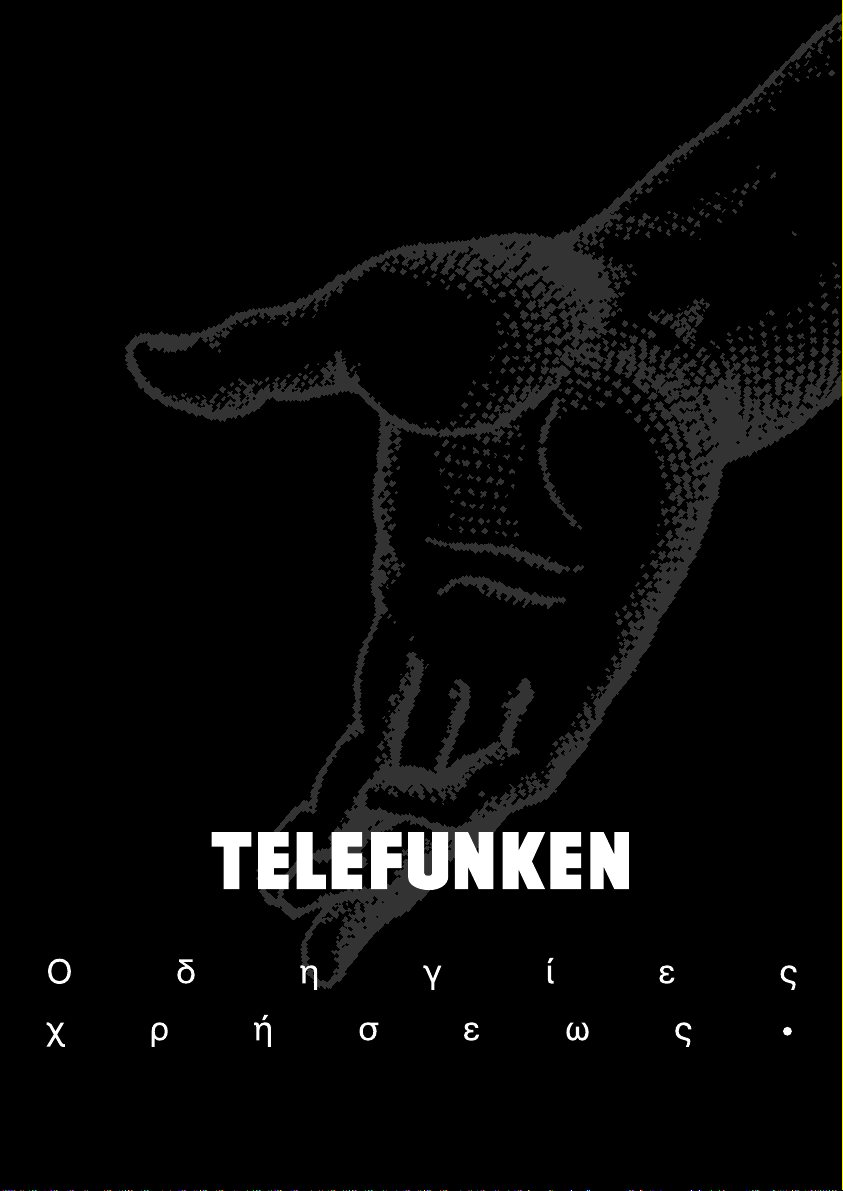
Notice d'uti-
lisation•
Bedienungs-
anleitung•
Istruzioni
per l'uso•
Instructions
for use•
Libro de-
instrucciones•
Folheto de-
utilização•
Bruksan-
v i s ning•
Betje nings-
vejled ning•
• MA 115 GT •
Gebruiks-
aanwijzing•
Page 2
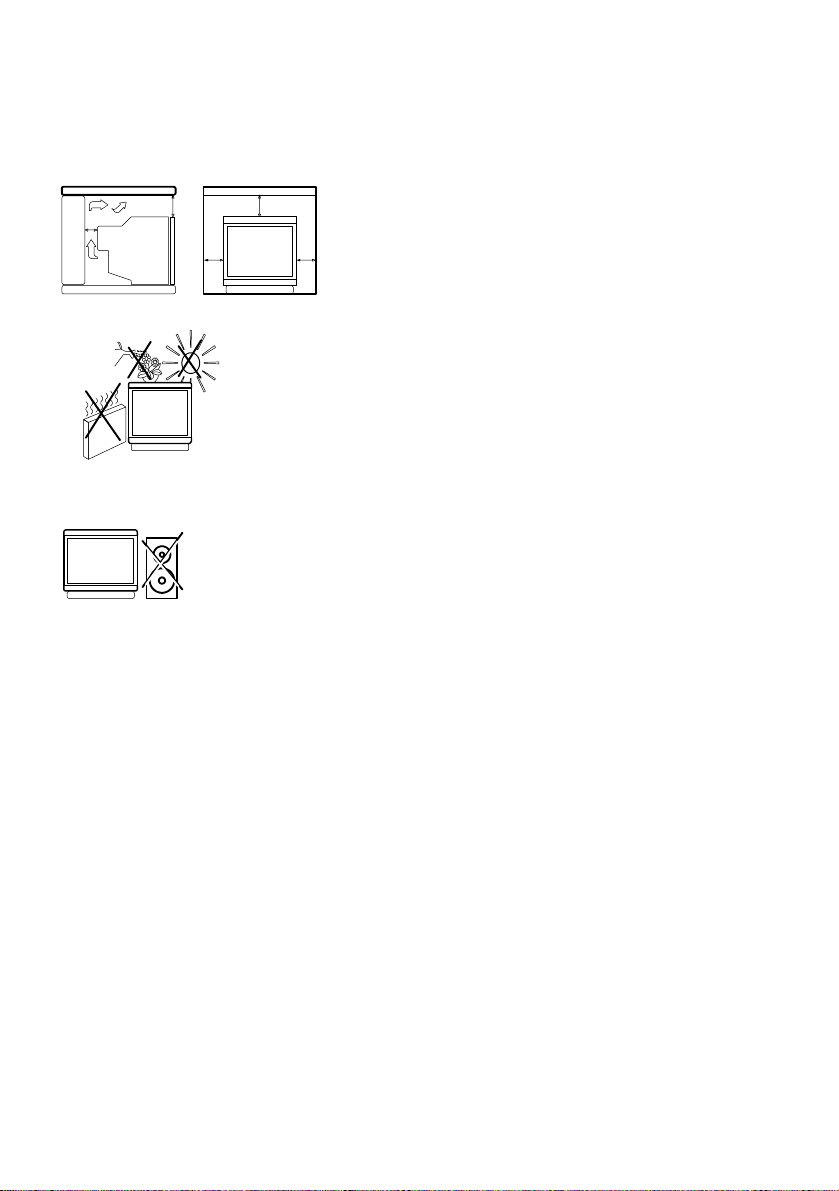
Recommendations and Precautions
1.Operation
Please read the following instructions carefully and follow them closely — they concern your personal safety
and can affect the operation of your equipment.
Television sets require ventilation to avoid overheating which can
damagecomponents.Makesure thatthe rearventilation openingsare
not covered up by curtains, cloths, newspapers, etc. There must be
enoughroom insidebuilt–in unitsto allowcooling airto circulatefreely.
Do not install theset next to heating.
Theapplianceis designedtooperatein adryroom. Shouldyou, forany
special reason, wish to use it outdoors (e.g. balcony, veranda, tent,
etc.), always make sure it is properly protected against any form of
DO NOT OBSTRUCT VENTILATION OPENINGS.
AVOID WATER,
HEAT,
DIRECT SUNLIGHT.
Do not place audio loudspeakers next to
your TVset asthemagnets in thespeakers
may cause coloured patches on the
screen.
2. Cleaning
The screen should becleaned using liquid window cleaner.
• Never use abrasive cleaners.
• Clean the front and cabinet using a soft cloth dipped in mild detergent. The use of solvents such as white spirit or
alcohol–based products maydamage your set.
• Make sure to clean the vents atthe rear of your set regularly.
moisture (dew, rain, splashing).
Before turning on a cold set in a warm room, wait until any
condensation onthe screen has evaporated.Never open upthe rear
panelof thetelevision set. Have your aerialinstalled by anauthorised
dealer or specialist.
At the endof the eveningTV programme or in theevent of prolonged
absence, you shouldswitch off your set using theON/OFF button.
Even if the ON/OFF switch is in the OFF position, the set is not
completely disconnected from the mains. To disconnect the set
completely,pull out the mains plug.
Remove themains plug from the wall outlet in thefollowing cases:
1. During thunderstorms. Itis wise todisconnect the aerialplug tooin
this case.
2. If you notice any odour orsmoke coming from your set.
Additional information:
YourTV set is adequately shielded to prevent X–ray emission.
Acceleration voltage does notexceed the maximum value of26 kV.
Work by unqualified technicians, modification of the high–voltage
setting or replacementof the tube with amodel that does not comply
with the manufacturer’s specifications can lead to a considerable
increase in X–ray emission.
A set changed in any of the above ways no longercomplies with the
manufacturer’sspecifications andshould notbe putback into service.
GB
3. Demagnetisation
The earth’s magnetic field may affect your television set, causing coloured patches to appear on the screen.
If this happens:
• Switch offthe set using the ON/OFF button.
• Wait about an hour andthen switch on again using theON/OFF button.
This operation demagnetisesthe screen automatically. Ifcoloured patches are still visible, repeat the procedure.
1
Page 3
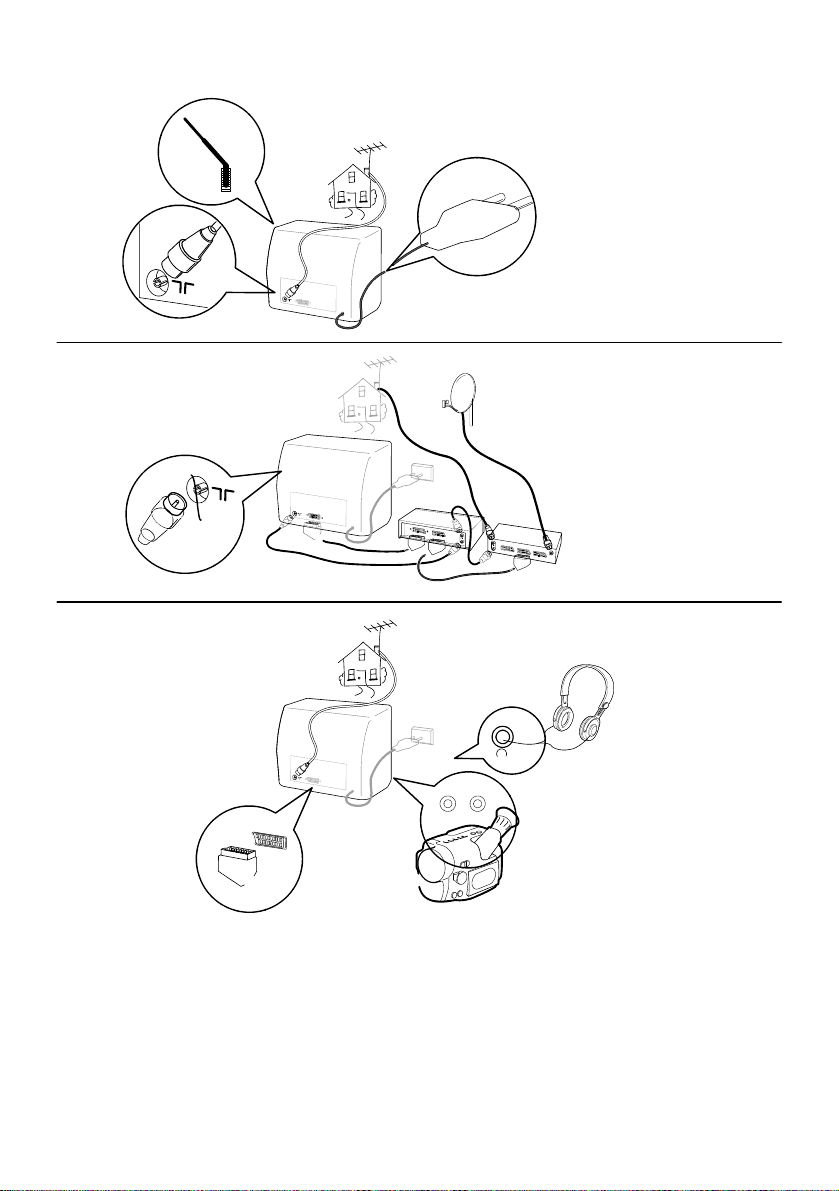
GB
Connections
2
Page 4
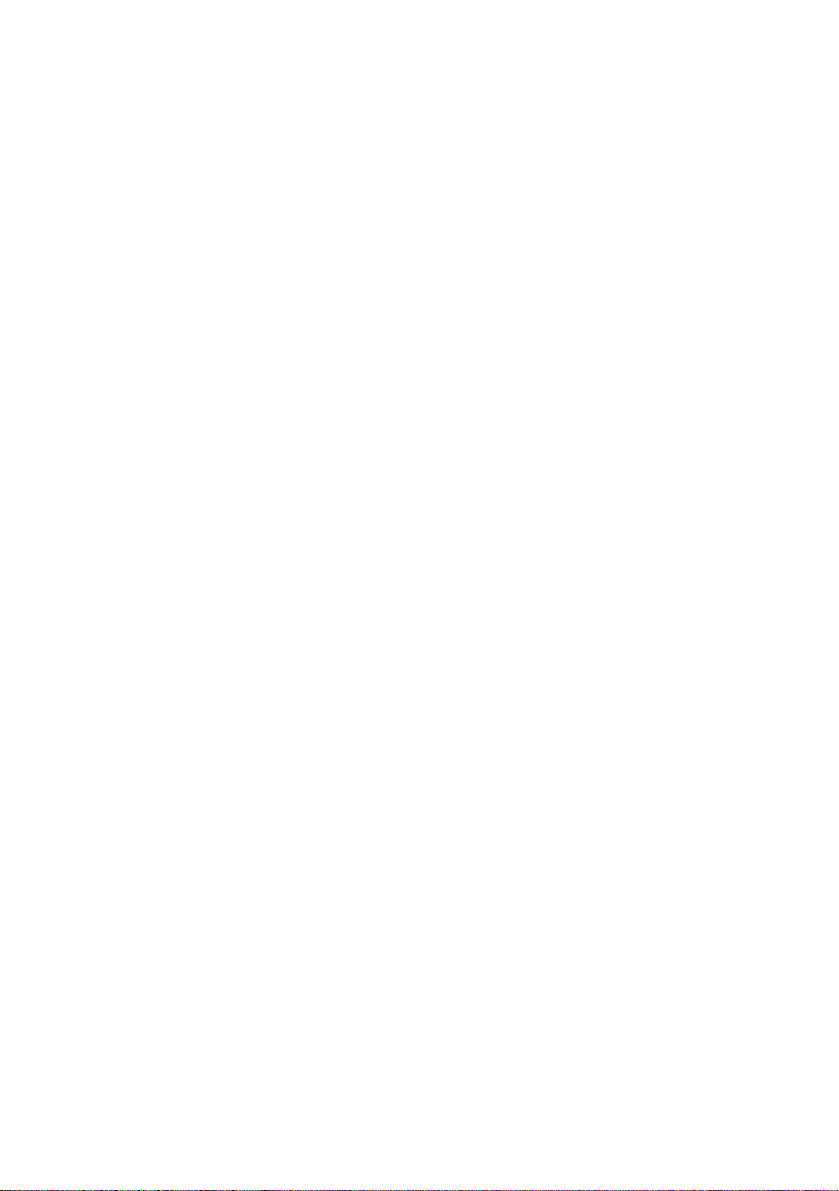
1. Aerial Socket
Enables connection of the aerial and, if required, a video recorder (see manual for latter).
T o tune the channel reserved for your video recorder, start up the recorder then carry out MANUAL
CHANNEL SETTING operations.
Storeatanyprogrammeendingwitha9(9,19,29,etc.)
Each time you use the video recorder, switch to the channel assigned to it.
2. SCART Socket
This is used to connect:
– a VHS, 8 MM, S–VHS or Hi–8 video recorder or camcorder,
– a PAY TV decoder,
– a video games console.
T o use the connected device, select the audiovisual programme by pressing the
This selection is automatic for some devices.
A V is displayed at the bottom of the screen.
av
If you have an S-VIDEO device, press the
of the screen for a few seconds.
When you switch off the device and if you have not changed channel during play , the TV set
automatically returns to the previous channel.
If the TV set has been switched onbythevideorecorder,it will be placed on stand–by when the video
recorder is switched off.
button again. S-VIDEO is then displayed at the bottom
av
button.
GB
3. Audio / Video CINCH Sockets
These are used to connect a VHS or 8 mm camcorder.
Press the
When you switch off the connected device, the TV set remains in audiovisual (AV) mode.
Call up the channel you wish to watch using the numerical keypad on the remote control.
In order to maintain the optimum sound and picture qualityofyourTVset,avoidconnecting 2devices
to the SCART socket and the AUDIO/VIDEO sockets simultaneously.
av
button to select the audiovisual programme to view your recordings.
3
Page 5

Remote Control
Display programme No. and sleep timer
Display Timer Menu
(Green button)
Call up personal
adjustments
(Red button)
GB
Confirm an action or
validate a menu option
To leave a menu
Sound mute
Volume level
To switch to connected
equipment
(e.g.: video recorder)
(Yellow button)
info
list
exit
ok
1 2 3
4 5 6
78
av
0
text
menu
pr
pr
9
Stand–by
Inactive
Call upTeletext/Fastext
Adjustment: move to
Right/Left in menus and
select one of the proposed
To go to Picture and Channel
Adjustment menus
Move Up and Down in
(purple key)
options
the menus
To change programme
Direct access to
programmes and
entering numerical
values in menus
The red, yellow, green and
Batteries:
blue buttons are also used
Remove the lid at the back of the remote
for teletext.
control and insert two 1.5 V, LR06 batteries.
For a cleaner environment, please dispose of used
batteries in the containers provided for this purpose.
4
Page 6

Automatic Channel Setting
This set is equipped with an automatic search system which will search for and store all
channels available in your region. To help identify the programmes, we suggest that you have to
hand a TV guide or daily newspaper.
Ensure that the aerial lead is connected to the TV set.
Check that any equipment connected
operating.
Switch off any equipment connected via the SCART socket.
Installation
via the aerial (video recorder or satellite equipment) is
only
GB
Press the ON/OFF button, the indicator lamp lights up.
If the television set remains on stand–by, press one of
the buttons on the remote control numerical keypad.
When the television set is turned on for the first time, the
Installation menu appears automatically.
If this is not the case, you can call it up by:
– pressing the
ok
Press
to confirm.
menu
button on the remote control three times.
A new menu appears. Automatic search begins. The
cursor moves from left to right on the VL line, then on the
VH line and then on the U line. The channels found are
stored in memory in order starting from programme PR 01.
Y ou can stop the automatic search at any time by pressing
ok
button.
the
The search stops automatically at the end of the U band
or when 99 channels have been found.
The Programme Organizer menu then appears automatically.
The channel stored on programme PR 01 is selected (see next page).
AUTO INSTALL.
EURO
AUTO INSTALL.
EURO
VL
PR01
5
Page 7

Changing a Programme Number
Select the channel number to be changed using the
pr+/pr
-
button.
Using the numerical keypad on the remote control, enter the
new programme number.
Y ou can also use the buttons on the remote control.
GB
Press theokbutton to confirm the change.
The programmes stored under the old and new numbers are then swapped.
Repeat this operation to change other programme numbers.
Erasing a Programme
Select the programme to be erased using the
Enter 0 or 00 on the numerical keypad of the remote control.
Press
ok
to confirm. The programme is erased.
Check that all the programmes are in the required order using the
exit
to leave the menu.
pr+/pr
button.
-
EURO
VL
PR01
pr+/pr
AUTO INSTALL.
button, then press
-
6
Page 8

Manual Channel Setting
Press the
menu
button twice to call up the channel setting menu.
1. Channel Search
Select the 2nd line of the menu using the button.
Start the search by pressing:
– the button for a forward search,
– the button for a backward search.
EURO
VL
PR
The search fully covers the VL, VH and U bands starting
from the channel on the screen. The cursor moves and as
soon as a channel is found, the picture appears on the
screen.
Wait for the menu to go to the bottom of the screen for optimum reception.
If the picture corresponds to the channel required, go to the 4th line (PR), otherwise continue the
search.
If you wish to stop the automatic search, press theokbutton.
2. Programme Number and Storing in Memory
Select the 4th line of the menu using the button.
If fine tuning is necessary, see
Enter a programme number using the numerical buttons of the
remote control.
Fine Tuning
EURO
VL
PR
GB
You can also use the
Store the programme number you have allocated to the channel by pressing theokbutton.
buttons
.
The 2nd line of the menu is then selected again.
Restart the search using
the buttons
.
7
Page 9

3. Fine Tuning
Only necessary in the event of interference
If fine tuning is necessary, select the 3rd line of the menu
using the
If necessary, adjust the picture using the
button.
buttons.
EURO
VL
PR
GB
Select the 4th line (PR)usingthe
button to allocate a programme number to the channel
and store it in memory (see Programme Number and Storing in Memory)
If a channel hasrequired finetuning, itwillbe storedinmemorywiththeAFC(AutomaticFrequency
Control) deactivated.
Press the
exit
button to leave the menu.
8
Page 10

Picture Adjustments
Press the
Select the function to be adjusted using the buttons.
The tint function is only active in NTSC mode.
Adjust as required using the buttons.
menu
=
BRIGHTNESS
button to call up the Picture Menu.
=
COLOUR
=
CONTRAST=SHARPNESS
Storing Personal Adjustments
Y ou can store the adjustments you have just made and call
them up at a later stage. Caution: these personal adjustments
will replace and delete the standard settings made at the
factory.
With the Picture Menu displayed, press the red
exit
Press the
button to leave the menu.
button.
Sleep Timer
Press the green
Menu.
Set the stand–by time in 10–minute steps (up to 4 hours)
list
button to call up the Stand–by
=
TINT
GB
using the the
Press the
The television set is child locked when the programmed time
period has elapsed. The stand–by indicator will flash (see Day to
Day Operation).
To cancel the sleep time function:
–pressthegreen
–pressthe
When the display indicates –:––, the sleep timer function is deactivated.
The sleep timer function is also deactivated when the television set is switched to stand–by from
themainON/OFFswitch.
The television is then child locked and the stand–by indicator flashes (see Day to Day
Operation).
exit
buttons
button to leave the menu
list
button to call up the menu.
button once or several times to return to: –:––
:
9
Page 11

Day to Day Operation
Switching On — Selecting Programmes
Switch on the television set using the main ON/OFF switch if the indicator is off.
If it is on, enter the desired programme number.
For programmes 1 to 9:
Press the corresponding number on the remote control.
For programmes 10 to 99 (e.g. 24) :
GB
Press and hold the decimal (tens) number (2): 2–
then press the units (4) number briefly: 24
Volume Adjustment — Sound Mute
Press the buttons to turn the sound up or down.
Press the
The sound returns if the button is pressed again.
Zapping
Press the
Personal Adjustments
Press the red button to call up your personal adjustments (See Picture Adjustments).
Display
Press the yellow
timer command is activated).
If the channel has been fine turned, the
This information disappears automatically after a few seconds. Press the yellow
again to delete this information.
button to turn the sound off.
pr+/pr
buttons to scroll through the programmes stored in memory .
-
button to display the programme number and stand–by time (if sleep
info
symbol is also displayed.
info
button
Stand–by — Sleep Timer
Press the button to switch the television set to stand–by mode. The Stand–by light turns red.
The television set will automatically switch to Stand–by after a few minutes if there is no signal
on the channel being watched.
Child Lock
Y ou can prevent the use of your television set using the keypad.
To do this, switch off the television by pressing and holding down the stand–by button of the
remote control for more than 4 seconds.
The TV set is also child locked:
- after the sleep timer function
- if it has been switched to stand–by or switched off when the sleep timer function has been
programmed.
The stand–by light flashes to indicate that the child lock is activated. The set can only be
switched on again using the numerical keys of the remote control.
10
Page 12

Teletext
Press the purple
button to call up the Index page (page 100).
text
Page Selection
Enter the number of the desired page (this must have 3 digits) using the numerical keys on the
remote control
As soon as the page has been found, it is displayed on the screen.
Press the button to call the next page.
Press the button to call the last page.
When a teletext page is displayed, you can switch off the sound using the
the volume using the
E.g. for page 170, enter 1, 7, 0.
–
button.
button or adjust
Standard Functions
Scrolling Pages
Press the
The page number becomes red.
Press the button again to continue scrolling.
Games
Press the
Press it again to hide the answer again.
Zoom
Press the
Press the same button again to double the size of the lower half of the screen.
Press the same button a third time to return to the normal screen.
Red
button to stop scrolling pages.
Green
button to reveal a hidden answer.
Yellow
button to double the size of the upper half of the screen.
STOP ? ZOOM MIX
GB
Mixed Display
Press the
Press again to return to teletext only.
Blue
button to superimpose the teletext page on the TV picture.
Fastext Functions
If the teletext is Fastext, a sub–menu appears. This allows you to select one of the 4 options
indicated by colour. Press the corresponding colour key to select the option you require. Once
an option has been selected, other titles can appear.
Press the buttons briefly to switch from the standard sub–menu to the Fastext
sub–menu and vice versa.
exit
Press the
button to leave the menu.
11
Page 13

THOMSON
multimedia
Marketing
France
46/47 Quai Alphonse Le Gallo
92648 Boulogne Cedex
France RCS Nanterre
B322019464
10 97 - 208 471 80
