Page 1
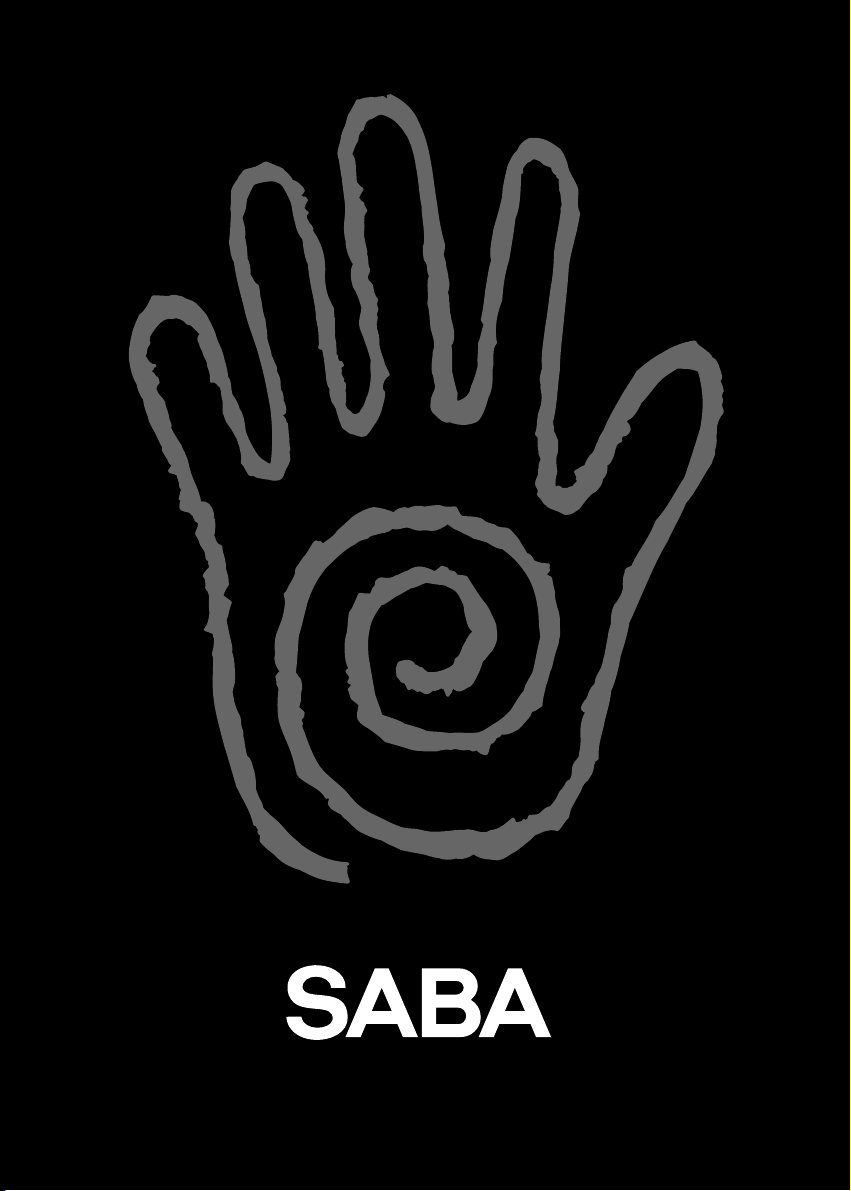
MANUEL D’UTILISATION - BEDIENUNGSANLEITUNG - MANUALE DI UTILIZZAZIONE - USER MANUAL - MANUAL DE UTILIZACIÓN
MANUAL DE UTILIZAÇÃO - GEBRUIKSAANWIJZING - BRUKSANVISNING - BETJENINGSVEJLEDNING -
Ο∆ΗΓΙΕΣ ΧΡΗΣΕΩΣ
M 5110 G - M 5515 GT
Page 2

About this manual
This manual is common to several TV
models. Therefore, the model you bought
may not support some of the functions
or settings described hereinafter.
About set-up
To ensure your own safety and safe operation
of the equipment, observe the following
instructions thoroughly.
TV sets require sufficient ventilation to
prevent their components from overheating,
which will cause failure. Do not block the
ventilation openings at the rear. If you place
your TV set in a specific unit, make sure
there is enough space for unhindered air
circulation. Do not place the TV set in the
close vicinity of a heater.
The TV set has been designed for use in dry
rooms. Should you exceptionally operate it in
the open air (example: on the balcony, in the
veranda or tent), you must absolutely protect it
against moisture (dew, rain, splash water).
Prior to put up into operation a cold TV set in
a warm room, you should wait until the
possibly misted-up screen has dried by itself.
In no case should you dismantle your TV set
yourself.
By the end of your TV evening or when away
from home for a longer period, we recommend
that you turn off the TV set with the
On/Off-switch.
Even when the On/Off-switch is in the
Off-position, your TVset is not fully
disconnected from the mains. To deenergize the
set completely, the mains plug must be pulled out.
In the following cases, we recommend that
you pull out the mains connector:
1. During a thunderstorm. In such a case, it is
advisable that you also disconnect the TV
set from the aerial socket.
2. When odour or smoke emanates from the set.
Further information:
The TV set shielding is sufficient to prevent
X-radiation to the exterior. The accelerator
voltage does not exceed 26 kV.
Any operation performed by a non skilled
person, change of high voltage or replacement
of the teletube by a model not complying with
the manufacturer specification are likely to
cause considerable increase in X-radiation.
A TV set modified in such a way no longer
complies with the manufacturer specification
and shall not be put in operation again.
About cleaning
The screen is to be cleaned with liquid glass
cleaners.
• Never use abrasive products.
• Clean the front side and the housing with a
soft cloth soaked with neutral cleaner. Do
not use solvents, such as white spirit or
alcohol-based cleaning products since they
are likely to deteriorate your equipment.
• At regular intervals, clean the ventilation
grids at the rear of the TV set.
About degaussing
The terrestrial magnetic field may have an
influence on your TV set. This influence is
revealed by the coloured spots, which appear
on the screen.
Should this be the case:
• Turn the equipment off by means of the
On/Off-switch.
• Wait about one hour before switching the
set on again.
This procedure performs automatic
degaussing of the screen. Should there still be
coloured spots on the screen, repeat the
operation.
1
GB
10 cm
5 cm
10 cm 10 cm
10 cm
The On/Off
switch is
either fitted
laterally or the
front side of
the set.
Do not place speakers in
close vicinity of the TV set
since the electromagnet of
the speakers may cause
coloured spots to appear on
the screen.
Page 3
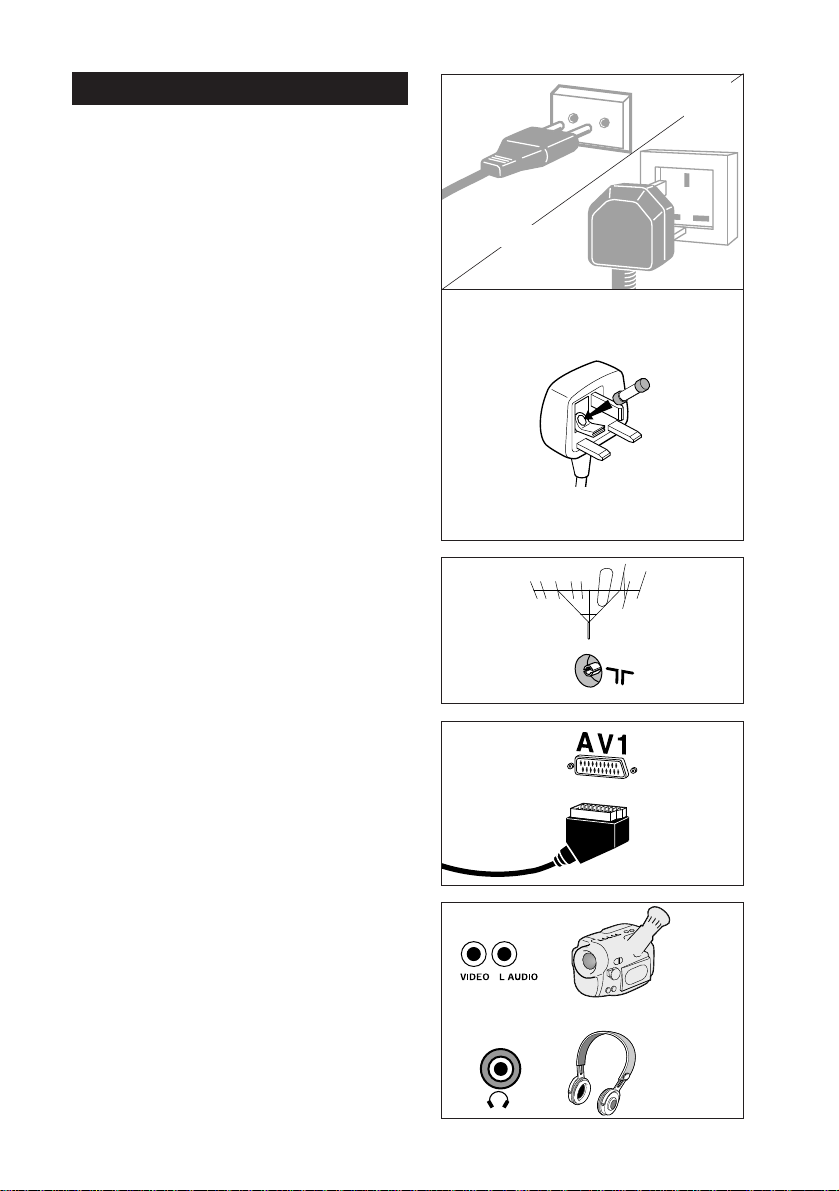
2
Connections
The mains socket (1) is for supplying the TV
set with power.
This TV set is suitable for use on A.C. mains
supply, 220-240 V - 50 Hz only.
It must not be connected to D.C. mains.
Do NOT under any circumstances plug the
severed plug into any mains socket as this
could result in electric shock.
The aerial socket (2) is for connecting an
external antenna or equipment fitted with a
modulator (VCR, satellite receiver, etc.).
When connecting additional equipment to the
aerial socket, you must assign a channel
number to it. To do so, switch the external
equipment on, then search for its modulator
channel on the TV set, assign the channel
number found to the equipment and store.
From now on, every time you want to use the
external equipment connected, you must
select the channel number assigned to it.
VCR's without an integrated modulator do
not require this setting.
The SCART socket (3) enables you to
connect a VCR or camcorder (VHS, 8 mm,
S-VHS or Hi-8), Canal+ decoder
or videogame console.
The type of connection shown on the opposite
is highly recommended, given that it provides
improved picture quality.
To operate the external equipment connected,
you must select its AV socket by means of the
av
key. With certain equipment, selection of
proper AV socket is performed automatically.
When connecting an S-Video equipment,
make sure you press the
av
key twice.
The Audio/Video sockets (4*) allow you to
connect a VHS- or 8 mm-camcorder. To
visualise the pictures from the camcorder,
select the proper socket with the
av
key.
To prevent the picture and sound quality from
deterioration, you should avoid switching on
simultaneously two external appliances
connected via the SCART and the
Audio/Video sockets (4).
The headphone socket (4*) is for connecting
head- or earphones.
4
1
220 / 240 V~
Continental
Europe
3
2
A fused plug must be fitted with a 5Afuse approved by
ASTRA or BSI to BS 1362 and fuse covers must
always be securely replaced.
If you TV set does not work, the fuse may be blown.
Note : The mains lead of the TV set is fitted with a
moulded plug. Because it contains safety components
we cannot recommend re-wiring.
5A
United Kingdom
* If included.
Page 4
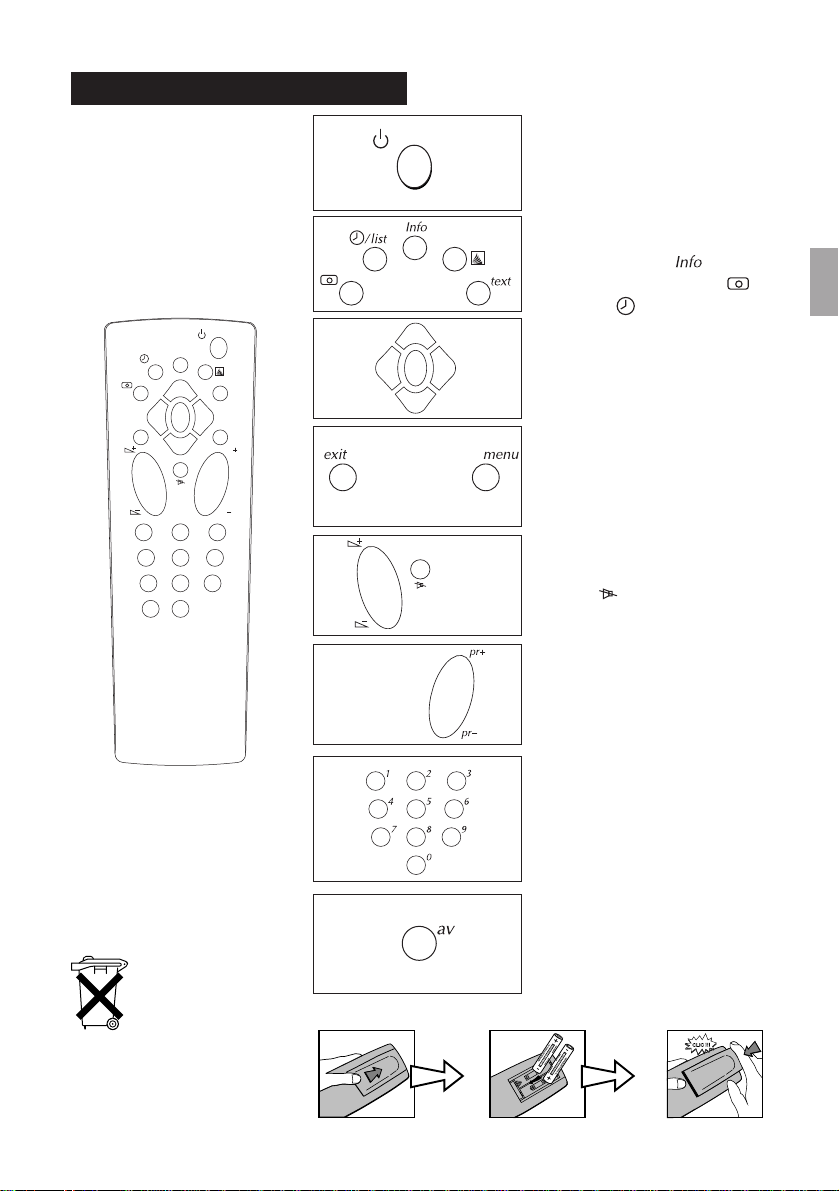
The remote control
3
menu
exit
2
3
1
/ list
text
pr
pr
5
8
0
4
7
av
6
9
Info
Switching the TV set on
standby
- Videotext keys.
- Display of channel,
stand-by time ( )
- Personal Adjustments ( )
- Timer ( )
Directional keys Up/Down,
Left/Right for selection and
validation key (
ok)
volume control
mute :
programme change
for channel selection and number input
in the menus. To key in two-digit
channels (example: 10, 11, 12, etc.), hold
the first digit key down to call the placeholder dash on the display (1-), then
enter the second digit.
to select one of the
appliances connected via the
AV sockets
menu
is for calling up the
menu windows.
exit
for erasing the menu
windows or information from
the screen.
1 2 3
Please respect the
environment! Before
throwing any
batteries away,
consult your distributor who
may be able to them back for
specific recycling.
GB
Page 5

4
About the TV set
Prior to enjoying your TV set, you'll have to
set it up, i.e. to find and store the channels,
which may be received in your area. The
Automatic Channel Set-up feature will find
and store all channels for you by assigning a
channel number to any programme and sorting
the channel numbers. Since the channel numbers assigned to the programmes by the
Automatic Channel Set-up do not necessarily
correspond to the actual number of the
channels (example: Channel 4), you may
change them upon completion of Automatic
Channel Set-up.
How to switch on the set?
With the On/Off-button fitted on the set.
When the red LED is lit, the TV set has
previously been switched on standby with the
key
B on the remote control. To switch the
TV set on again, type in a channel number.
When the green LED is lit, the TV set is
switched on.
Channel search
With the Automatic Channel Set-up
• When a VCR or satellite receiver is connec-
ted to the aerial socket (2), you must switch
on this equipment. Should external equipment be connected to the TV set via the
SCART socket (3), it must be turned off.
When switching the TV on the first time, a
set-up window automatically comes up on
the screen. If it doesn't, you may call it up by
pressing 3 times the
menu
key of the remote
control.
• Depending on the model of your TV set,
you'll have to select from the options listed
below the one that fits with your country:
EURO : Western Europe, Tunisia, Morocco
FR : France, Luxembourg
UK : United Kingdom, Eire
DK : Eastern Europe, Middle East, Africa,
French DOM-TOM
Select corresponding option by means of the
directional keys
Left/Right.
• Start the Automatic Channel Set-up by
pressing the
ok
key.
You'll have to wait a couple of minutes until
the pictures of programme PR 01 are
displayed in the background.
How to change the channel number?
To identify each channel, make use of your
TV magazine to find out the actual name of
the current programme/channel.
1. Use the key
pr+
and
pr-
to select the chan-
nel number you wish to change.
2. Then key in the new channel number on the
remote control.
3. Validate with key
ok
.
The corresponding programme is now stored
under the new channel number.
How to delete a channel number?
Delete any programme the picture quality of
which appears to be poor.
1. Select the channel with the key
pr+
and
pr-
.
2. On the remote control, type in 0.
3. Then validate with
ok
: the channel number is
now deleted.
Prior to leaving the menu, you should check
whether the programmes are stored in the order
preferr ed by you.
To leave the menu, press
exit
.
Via Manual Channel Set-up
1. Press the
menu
key twice to call up the
menu window.
Depending on the model of your TV set, you'll
have to select from the options listed below
the one that fits with your country:
EURO : Western Europe, Tunisia, Morocco
FR : France, Luxembourg
UK : United Kingdom, Eire
DK : Eastern Europe, Middle East, Africa,
French DOM-TOM
Select corresponding option by means of the
directional keys Left/Right.
2. Select the second line with the directional
keys Up/Down. Depending on your TV
model, the layout of this line may vary.
Page 6

When the line begins with VL, VH or U go to
point 5.
3. When the line begins with CH or CC:
Make use of the directional keys Left/Right
to select either CH (aerial) or CC (cable).
4. Validate by pressing
ok
.
5. Press the directional key Left or Right to
start Channel Set-up in either descending or
ascending order.
When a channel is found, the pictures appear.
If the pictures are poor, make use of the
directional keys Up/Down to select the
line ->.<- and try to improve picture quality
with the directional keys Left/Right.
6. Then select PR-- with the Up/Down keys
and enter the number of the
programme/channel corresponding to the
pictures. This operation can also be performed with directional keys Left/Right.
7. Store the programme by pressing
ok
.
To find the next programme, re-start Channel
Set-up by means of the directional keys
Left/Right.
To leave the menu, press
exit
.
How to adjust the picture?
Press the key menu once to call up the
menu
window. With the directional keys Up/Down,
select the feature you want to adjust
(brightness, colour, contrast, sharpness, tint).
Now perform the adjustment by means of the
directional keys Left/Right.
Tint adjustment is possible for
NTSC-pictures only.
To close the menu window, press
exit
.
Settings are stored until you proceed to
another change.
How to modify the preferences?
1. Press the
menu
key once.
2. Adjust the picture as described above.
3. Store by pressing the red key.
Note: Settings performed as described above
supersede the “average adjustments” made
by the manufacturer.
How to restore the preferences?
With the red key.
How to adjust the volume?
With the key
volume +
or -. To switch the
sound on or off, press
mute
.
How to zap?
With key
pr+
or
pr-
.
How to display a channel number?
Press the key info to display or erase
the channel number, as well as the time
remaining until timer-programmed
switching-off.
If the channel has been fine tuned, the symbol
->.<- is also displayed.
How to program switching-off?
Press the Green key
, first, then, with the
directional keys Left/Right, set on the screen
the time remaining (in 10-minute increments
up to a maximum time of 4 hours) until
shutdown of the TV set.
To exit the menu, press
exit
.
To cancel, first press the Green key and
then, by means of the directional key Left,
reset the time remaining on -:--.
When the programmed remaining time is
over, the TV set will switch on standby.
Switching the TV set off by means of the
On/Off-button deactivates programmed
switching-off.
5GB6
Page 7

How to use Videotext?
(If included)
Press the key
text
to display the Summary
(page 100).
Calling up a page
Enter the 3 digits of the number (e.g. 150,
170) of the page you want to read. After a
few moments, the page will be displayed.
To visualise the next or previous page,
press the directional keys Left/Right.
Auto-scrolling pages
You may stop the page scrolling with the
red key. This has the effect that STOP is
displayed instead of the page number.
When pressing the red key again,
page scrolling will start again.
Prize competitions
By means of the green key, you can either
display or hide the solutions.
Zoom
With the yellow key, you can subsequently
enlarge the upper and the lower half of the
screen page and then switch back to full
screen page display.
Videotext display
The blue key enables you to superpose
a videotext page on the standard TV
picture and to switch back to
the standard TV picture.
Fastext
When videotext pages are broadcast as
per the Fastext standard, you can use the
corresponding colour keys to select one out
of the 4 headings displayed in the footer.
Selection of a given heading may have the
effect to display further headings.
Use the directional keys Up/Down to switch
over between standard TV programme and
Fastext display.
Certain programmes use videotext to
broadcast subtitles, as well as constantly
updated news. These pages can be found in
the videotext summary. Once you have found
the page, the subtitle and/or news will be
superposed on the TV picture.
To leave videotext, press
exit
.
How to prevent the TV set from being operated?
Hold key B on the remote control down for
over 4 seconds until the red LED on the TV
set flashes.
The keys of the TV set are now locked and
switching it on again will be possible by
means of the remote control only.
Keep the remote control out of the reach of
children.
To unlock the keys of the TV set, make use
of the number keys on the remote control.
The keys of the TV set will also remain locked
after timer-programmed switching-off.
The lock function will also be activated
when the TV set is switched on standby or
switched off with its On/Off switch before the
time remaining until programmed
switching-off is over.
How to switch off the set?
To switch the TV set off, press the key B on
the remote control or use the On/Off switch
on the TV set.
When the selected channel broadcasts no
programme, the TV set will be switched off
automatically after a couple of minutes.
Page 8
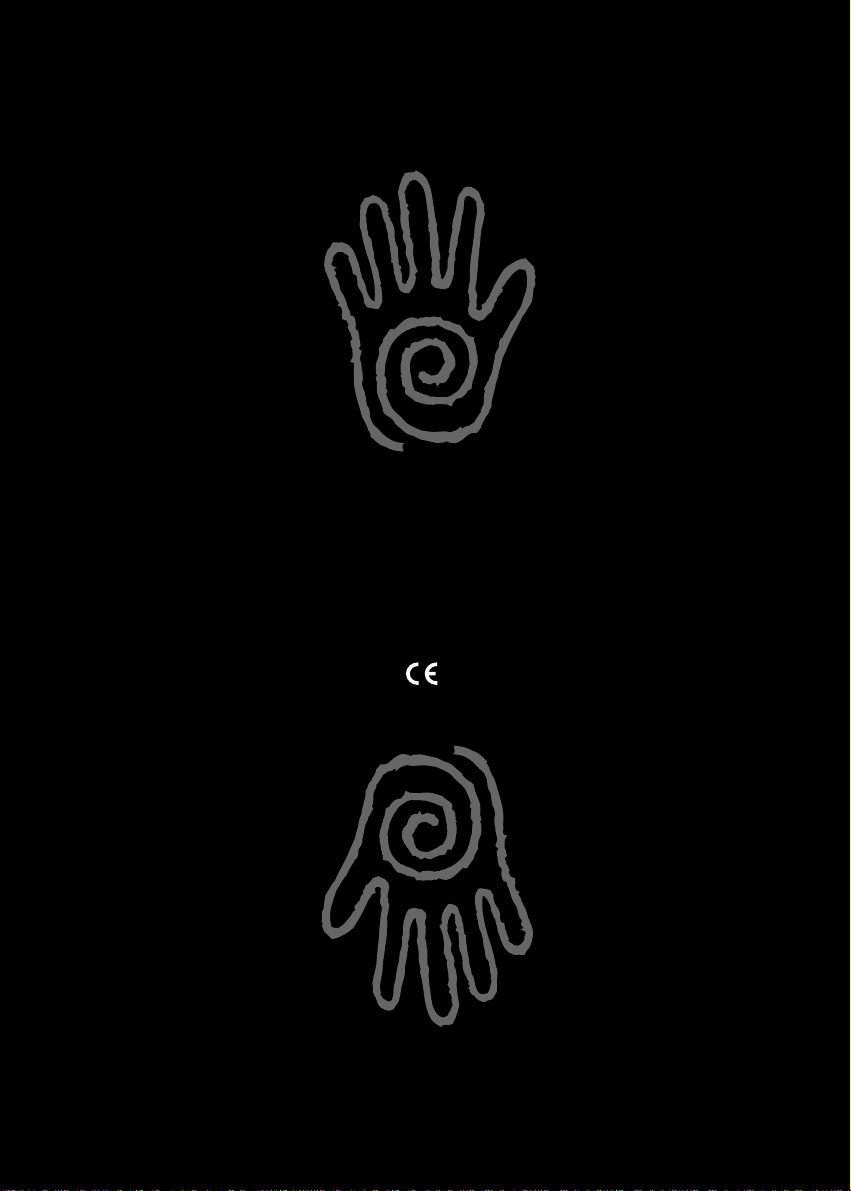
THOMSON multimedia
46, Quai a. le gallo - 92648 boulogne cedex France
RCS nanterre B 322 019 464
253 355 90
Réalisation B.E.I. / R.C. PONTOISE B 391 935 947 - 03-98
