Page 1
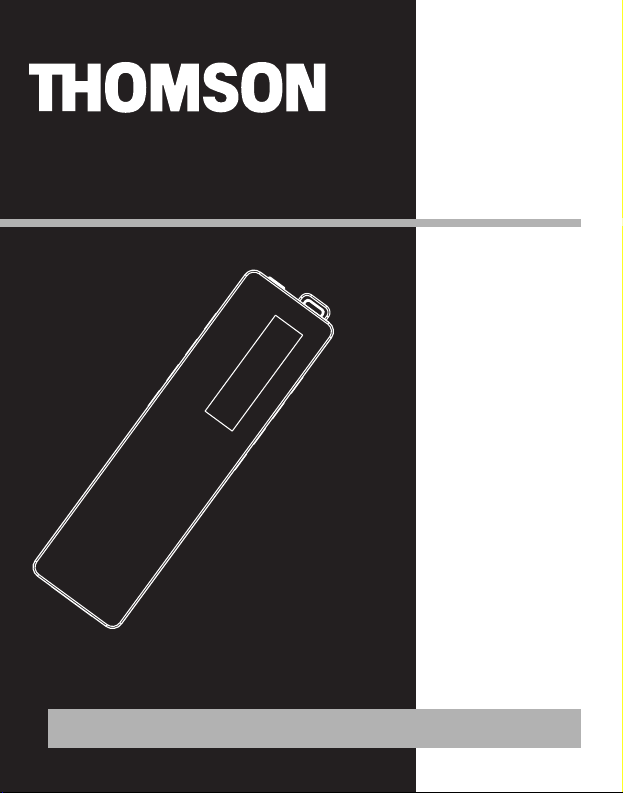
M100E256K
M100E512K
M100EG1K
It is important to read this instruction book prior to using your new product for the first time.
user
manual
Page 2
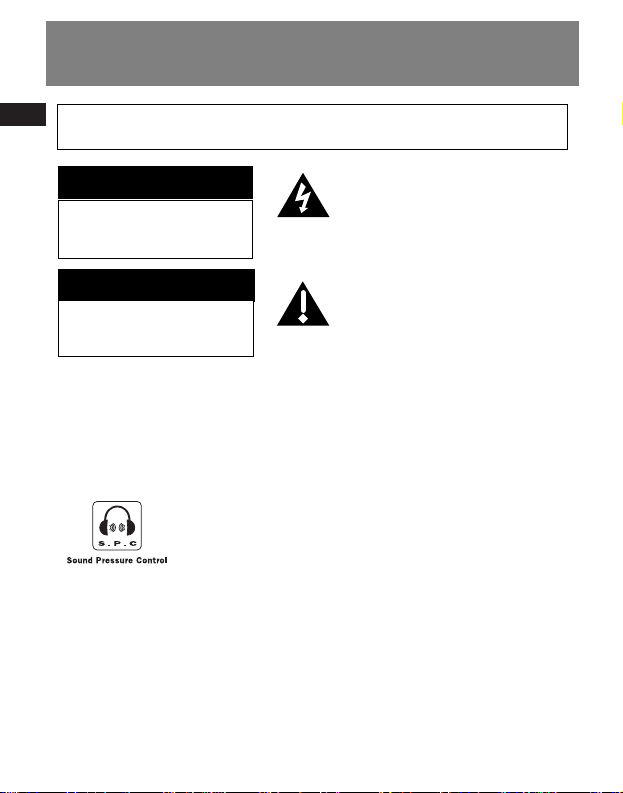
EN
Safety Information
The descriptions and characteristics given in this document are given as a general indication and not as a guarantee. In
order to provide the highest quality product possible, we reserve the right to make any improvement or modification
without prior notice. The English version serves as the final reference on all products and operational details should
any discrepancies arise in other languages.
RISK OF ELECTRIC SHOCK
DO NOT OPEN
RISQUE DE CHOC ELECTRIQUE
NE PAS OUVRIR
Sound Pressure Control
Articles L44.5 and 44.6 of the Code on Public Health modified by
Article 2 of the Law dated May 28th 1996 impose a maximum
acoustic output of 100 decibels. The headphone provided (code
557009300) and your player do abide by the legislation in force.
Prolonged listening in full power may irreversibly damage the
user's hearing.
TO REDUCE THE RISK OF ELECTRIC SHOCK, DO NOT REMOVE THE COVER (OR
BACK). NO USER-SERVICEABLE PARTS ARE INSIDE. REFER SERVICING TO THE
QUALIFIED SERVICE PERSONNEL.
This symbol indicates “dangerous
voltage” inside the product that
presents a risk of elecrtric shock or
personal injury.
This symbol indicates important
instructions accompanying the
product.
IMPORTANT NOTE: To reduce the risk of fire or shock hazard, do not expose this
player to rain or moisture.
CAUTION
ATTENTION
Page 3
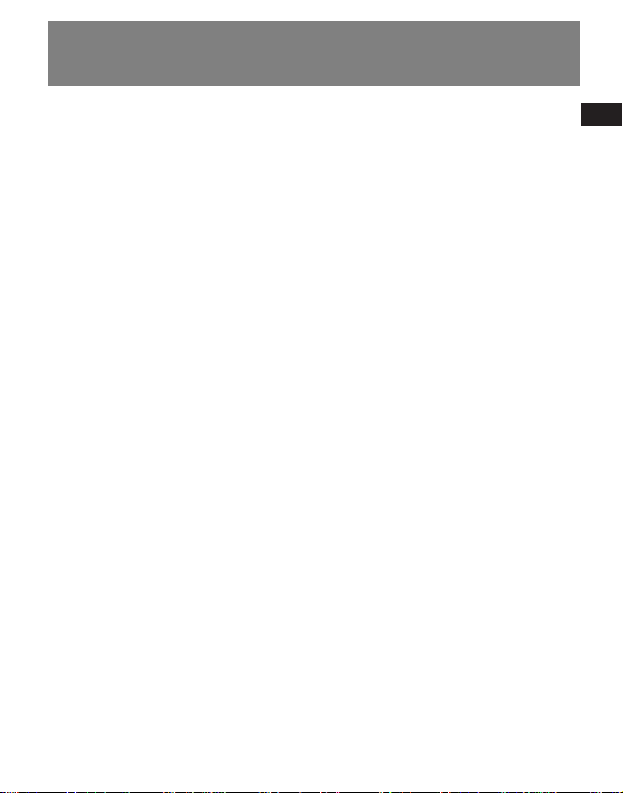
EN
End User License Agreement
IMPORTANT-READ CAREFULLY: This
End User License Agreement
("Agreement") is a legal agreement
between you and Thomson Inc.
("Thomson") for the Thomson Lyra
device application/driver software
program and associated
documentation, if any ("Program").
ACKNOWLEDGMENT
BY INSTALLING THE SOFTWARE OR
CLICKING ON THE ACCEPTANCE BUTTON
OF THE SOFTWARE, COPYING OR
OTHERWISE USING THE PROGRAM, YOU
ACKNOWLEDGE AND AGREE THAT YOU
HAVE READ THIS AGREEMENT,
UNDERSTAND IT, AND AGREE TO BE
BOUND BY ITS TERMS AND CONDITIONS.
IF YOU DO NOT AGREE TO THE TERMS OF
THIS LICENSE AGREEMENT, CLICK ON THE
REJECTION BUTTON AND/OR DO NOT
INSTALL THE SOFTWARE AND/OR DO NOT
USE THE PROGRAM.
LICENSE
a) You are granted the license (i) to use
the Program on a single workstation and
(ii) to make one (1) copy of the Program
into any machine-readable form for
backup of the Program, provided the
copy contains all of the original
Program's proprietary notices.
b) You may transfer the Program and
license, only as part of the Thomson Lyra
device, to another party if the other party
agrees to accept the terms and conditions
of this Agreement. If you transfer the
Program, you must at the same time
either transfer all copies to the same
party or destroy any copies not
transferred.
Page 4
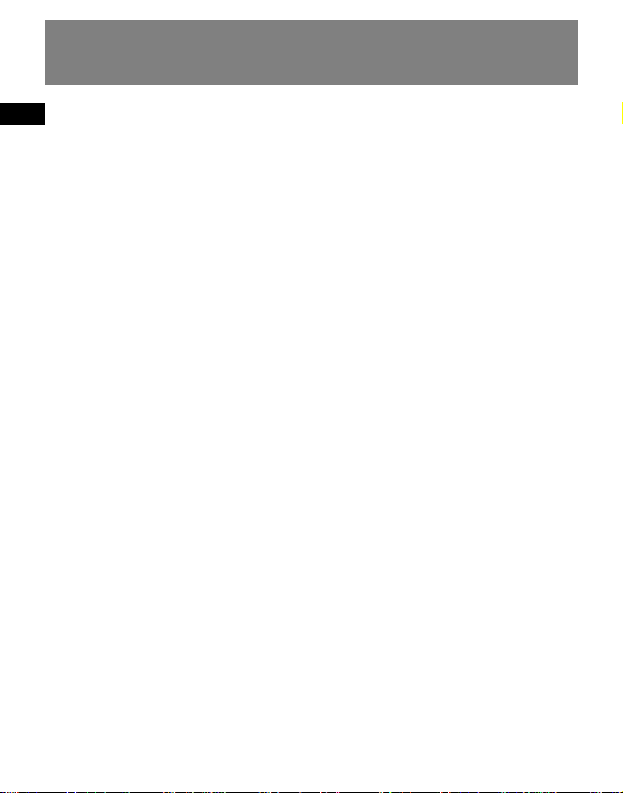
EN
End User License Agreement
LICENSE RESTRICTIONS
a) Except for the licenses expressly
granted to you in this Agreement, no
other licenses are implied.
b) You may not (i) modify, translate,
reverse engineer, decompile, disassemble
(except to the extent that this restriction
is expressly prohibited by law) or create
derivative works based upon the Program
or (ii) copy the Program, except as
expressly permitted herein. You agree
that you shall only use the Program in a
manner that complies with all applicable
laws in the jurisdictions in which you use
the Program, including, but not limited
to, applicable restrictions concerning
copyright and other intellectual property
rights.
c) The Program may contain pre-release
code that does not perform at the level of
a final code release. In this case, the
Program may not operate properly.
Updated versions of the Program can be
downloaded from
www.thomson-lyra.com.
d) Thomson is not obligated to provide
support services for the Program.
e) The Program is provided with
"RESTRICTED RIGHTS". Use, duplication,
or disclosure by the U.S. Government is
subject to restrictions as set forth in
subparagraph (c)(1)(ii) of DFARS 252.2277013, or FAR 52.227-19, or in FAR 52.22714 Alt. III, as applicable.
TERM AND TERMINATION
a) The license is effective on the date you
accept this Agreement, and remains in
effect until terminated by either party.
b) You may terminate this license without
any notice or delay, by destroying or
permanently erasing the Program and all
copies thereof.
c) If you use, copy, modify, or transfer the
Program, or any copy, in whole or part,
except as expressly provided for in this
license, your license is automatically
terminated.
d) When the license is terminated, you
must destroy or permanently erase the
Program and all copies thereof.
Page 5
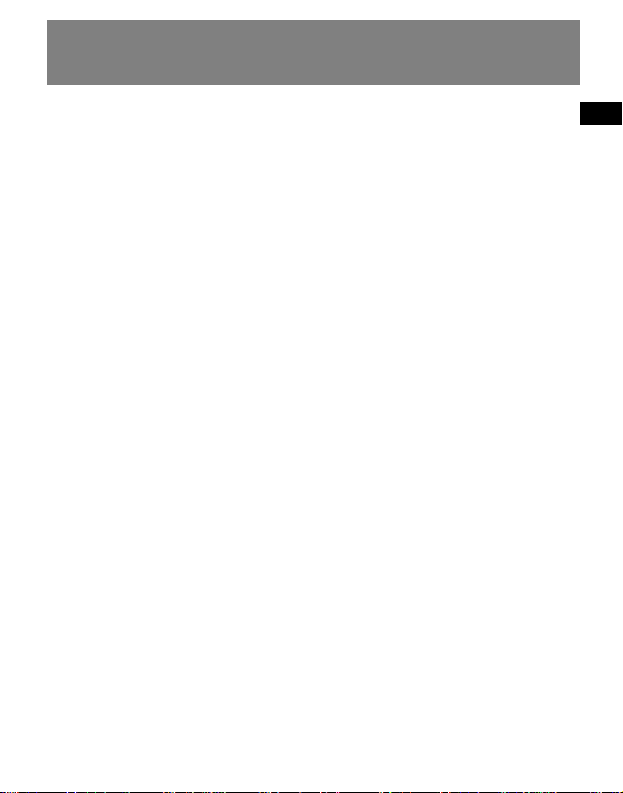
EN
End User License Agreement
WARRANTY DISCLAIMER
THE PROGRAM IS PROVIDED "AS IS"
WITHOUT WARRANTY OF ANY KIND,
EITHER EXPRESSED OR IMPLIED,
INCLUDING, BUT NOT LIMITED TO THE
IMPLIED WARRANTIES OF
MERCHANTABILITY, FITNESS FOR A
PARTICULAR PURPOSE, TITLE OR NONINFRINGEMENT. THE ENTIRE RISK AS TO
THE QUALITY AND PERFORMANCE OF
THE PROGRAM IS WITH YOU. SHOULD
THE PROGRAM PROVE DEFECTIVE, YOU
(AND NOT THOMSON, ITS SUPPLIERS, ITS
AFFILIATES OR ITS DEALERS) ASSUME THE
ENTIRE COST FOR ALL NECESSARY REPAIR
OR CORRECTION.
This exclusion of warranty may not be
allowed under some applicable laws. As a
result, the above exclusion may not apply
to you, and you may have other rights
depending on the law that applies to you.
OWNERSHIP RIGHTS
All title and intellectual property rights in
and to the Program and any copies
thereof are owned by Thomson or its
suppliers. All title and intellectual
property rights in and to the content
which may be accessed through use of
the Program is the property of the
respective content owner and may be
protected by applicable copyright or
other intellectual property laws and
treaties. This license grants you no rights
to use such content.
Page 6
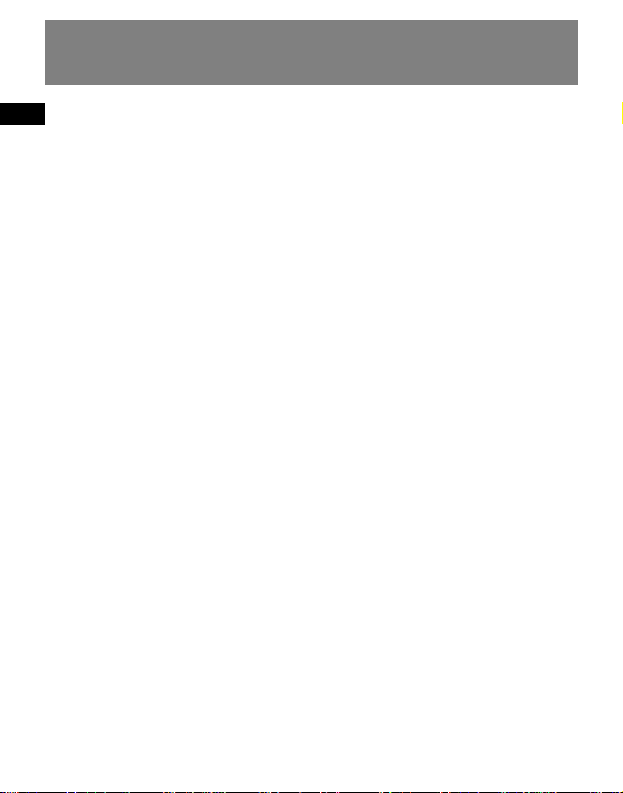
EN
End User License Agreement
LIMITATION OF LIABILITY
a) TO THE MAXIMUM EXTENT PERMITTED
BY APPLICABLE LAW, IN NO EVENT SHALL
THOMSON, ITS AFFILIATES, OR ITS
DEALERS BE LIABLE FOR ANY SPECIAL,
INCIDENTAL, INDIRECT OR
CONSEQUENTIAL DAMAGES
WHATSOEVER (INCLUDING, WITHOUT
LIMITATION, DAMAGES FOR LOSS OF
PROFITS, BUSINESS INTERRUPTION,
CORRUPTION OF FILES, LOSS OF BUSINESS
INFORMATION OR ANY OTHER
PECUNIARY LOSS) REGARDLESS OF CAUSE
OR FORM OF ACTION, INCLUDING
CONTRACT, TORT OR NEGLIGENCE,
ARISING OUT OF THE USE OF OR
INABILITY TO USE THE PROGRAM, EVEN
IF THOMSON HAS BEEN ADVISED OF THE
POSSIBILITY OF SUCH DAMAGES.
BECAUSE SOME STATES AND
JURISDICTIONS DO NOT ALLOW THE
EXCLUSION OR LIMITATION OF LIABILITY
OF CONSEQUENTIAL OR INCIDENTAL
DAMAGES, THE ABOVE LIMITATION MAY
NOT APPLY TO YOU.
b) YOU ASSUME RESPONSIBILITY FOR THE
SELECTION OF THE APPROPRIATE
PROGRAM TO ACHIEVE YOUR INTENDED
RESULTS, AND FOR THE INSTALLATION,
USE, AND RESULTS OBTAINED.
WINDOWS MEDIA
This version of the Lyra Personal Digital
Player ("Lyra Player") contains software
licensed from Microsoft that enables you
to play Windows Media Audio (WMA)
files ("WMA Software"). The WMA
Software is licensed to you for use with
the RCA/THOMSON Portable Audio
Device digital music player under the
following conditions. By installing and
using this version of the Lyra Player, you
are agreeing to these conditions. IF YOU
DO NOT AGREE TO THE CONDITIONS OF
THIS END USER LICENSE AGREEMENT, DO
NOT INSTALL OR USE THIS VERSION OF
THE Lyra Player.
Page 7
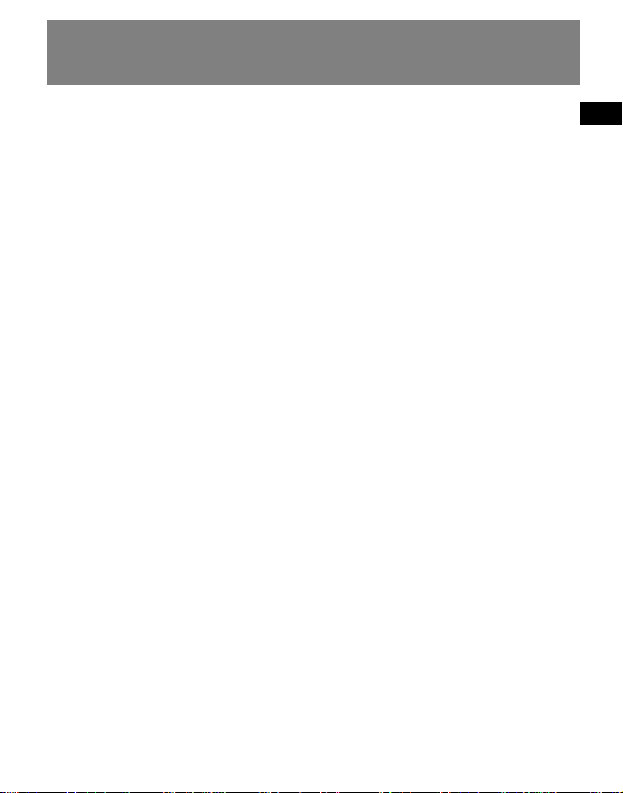
EN
End User License Agreement
The WMA Software is protected by
copyright and other intellectual property
laws. This protection also extends to
documentation for the WMA Software,
whether in written or electronic form.
GRANT OF LICENSE. The WMA Software is
only licensed to you as follows:
You may use this version of the Lyra
Player containing the WMA Software
only with the Portable Audio Device
player.
You may not reverse engineer, decompile,
or disassemble the WMA Software,
except and only to the extent that such
activity is expressly permitted by
applicable law in spite of this limitation.
You may transfer your right to use this
version of the Lyra Player only as part of a
sale or transfer of your Portable Audio
Device player, on the condition that the
recipient agrees to the conditions in this
End User License Agreement. If the
version of the Lyra Player that you are
transferring is an upgrade, you must also
transfer all prior versions of the Lyra
Player that you have which include the
WMA Software.
MICROSOFT IS NOT PROVIDING ANY
WARRANTY OF ANY KIND TO YOU FOR
THE WMA SOFTWARE, AND MICROSOFT
MAKES NO REPRESENTATION
CONCERNING THE OPERABILITY OF THE
WMA SOFTWARE.
The WMA Software is of U.S. origin. Any
export of this version of the Lyra Player
must comply with all applicable
international and national laws, including
the U.S. Export Administration
Regulations, that apply to the WMA
Software incorporated in the Lyra Player.
Page 8
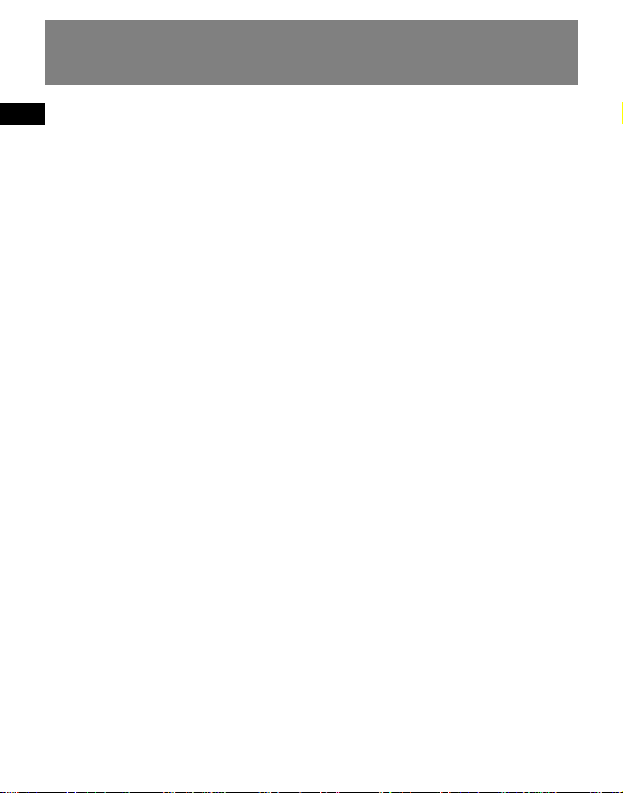
EN
End User License Agreement
THIRD PARTY SOFTWARE
ANY THIRD PARTY SOFTWARE THAT MAY
BE PROVIDED WITH THE PROGRAM IS
INCLUDED FOR USE AT YOUR OPTION. IF
YOU CHOOSE TO USE SUCH THIRD PARTY
SOFTWARE, THEN SUCH USE SHALL BE
GOVERNED BY SUCH THIRD PARTY'S
LICENSE AGREEMENT, AN ELECTRONIC
COPY OF WHICH WILL BE INSTALLED IN
THE APPROPRIATE FOLDER ON YOUR
COMPUTER UPON INSTALLATION OF THE
SOFTWARE. THOMSON IS NOT
RESPONSIBLE FOR ANY THIRD PARTY'S
SOFTWARE AND SHALL HAVE NO
LIABILITY FOR YOUR USE OF THIRD
PARTY SOFTWARE.
GOVERNING LAW
This Agreement is governed by the laws
of France, without regard to its conflict of
laws.
Page 9
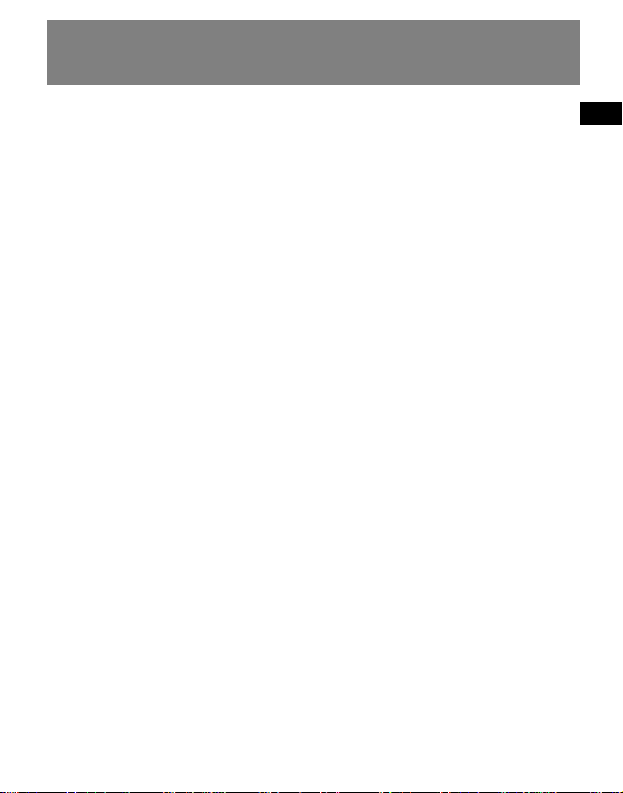
EN
End User License Agreement
GENERAL TERMS
This Agreement can only be modified by
a written agreement signed by you and
Thomson, and changes from the terms
and conditions of this Agreement made
in any other manner will be of no effect.
If any portion of this Agreement shall be
held invalid, illegal, or unenforceable, the
validity, legality, and enforceability of the
remainder of the Agreement shall not in
any way be affected or impaired thereby.
This Agreement is the complete and
exclusive statement of the agreement
between you and Thomson, which
supersedes all proposals or prior
agreements, oral or written, and all other
communications between you and
Thomson, relating to the subject matter
of this Agreement.
Page 10
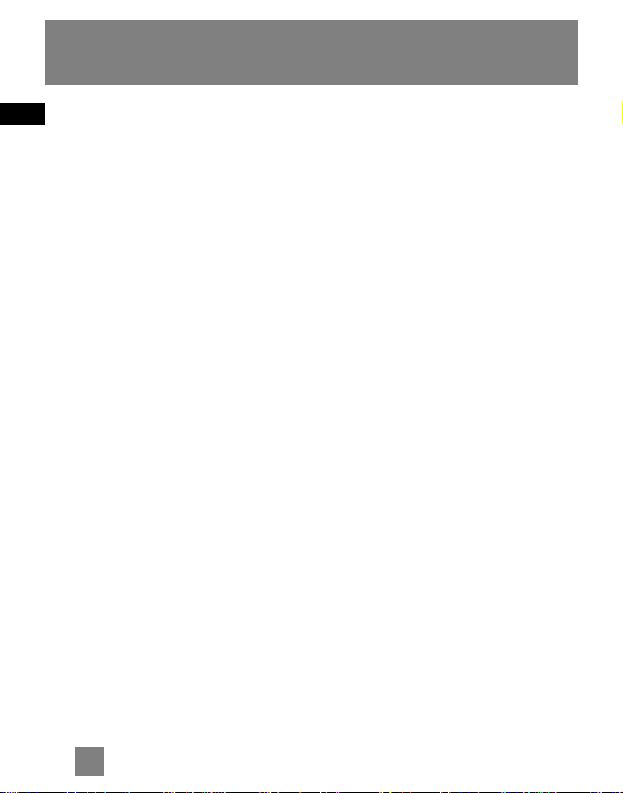
EN
1
Table of Contents
Safety Information
End User License Agreement
Table of Contents . . . . . . . . . . .1
Before You Begin . . . . . . . . . . .2
Unpacking your unit . . . . . . . . . . . . .2
What’s so special about this
mp3 player? . . . . . . . . . . . . . . . . . . . .2
Computer system requirements . . .2
Precautions for the unit . . . . . . . . . .3
Caution . . . . . . . . . . . . . . . . . . . . . . . .3
Caution while driving . . . . . . . . . . .3
Headset safety . . . . . . . . . . . . . . . . . .3
Important Battery Information . . . .4
Connecting the Lyra Player to your
computer . . . . . . . . . . . . . . . . . . . . . .5
Selecting between USB and battery
charging mode . . . . . . . . . . . . . . . . . .5
General Controls . . . . . . . . . . .6
Display . . . . . . . . . . . . . . . . . . .7
Playback . . . . . . . . . . . . . . . . . .8
Display . . . . . . . . . . . . . . . . . . . . . . . .8
Play / pause . . . . . . . . . . . . . . . . . . . . .8
Skipping files . . . . . . . . . . . . . . . . . . .8
Scanning files . . . . . . . . . . . . . . . . . . .8
Adjusting the volume . . . . . . . . . . . .8
A-B repeat . . . . . . . . . . . . . . . . . . . . .8
Creating playlist . . . . . . . . . . . . . . . . .8
Menu Settings . . . . . . . . . . . . .9
Menu operations . . . . . . . . . . . . . . . .9
Music . . . . . . . . . . . . . . . . . . . . . . . . . .9
Settings . . . . . . . . . . . . . . . . . . . . . . .9
DSP . . . . . . . . . . . . . . . . . . . . . . . . . . .9
Repeat . . . . . . . . . . . . . . . . . . . . . . . .10
Power save . . . . . . . . . . . . . . . . . . . .10
Lyrics . . . . . . . . . . . . . . . . . . . . . . . . .10
Charging . . . . . . . . . . . . . . . . . . . . . .10
Folders . . . . . . . . . . . . . . . . . . . . . . .11
Delete . . . . . . . . . . . . . . . . . . . . . . . .11
Information . . . . . . . . . . . . . . . . . . .11
Language . . . . . . . . . . . . . . . . . . . . .11
More Information . . . . . . . . .12
Page 11
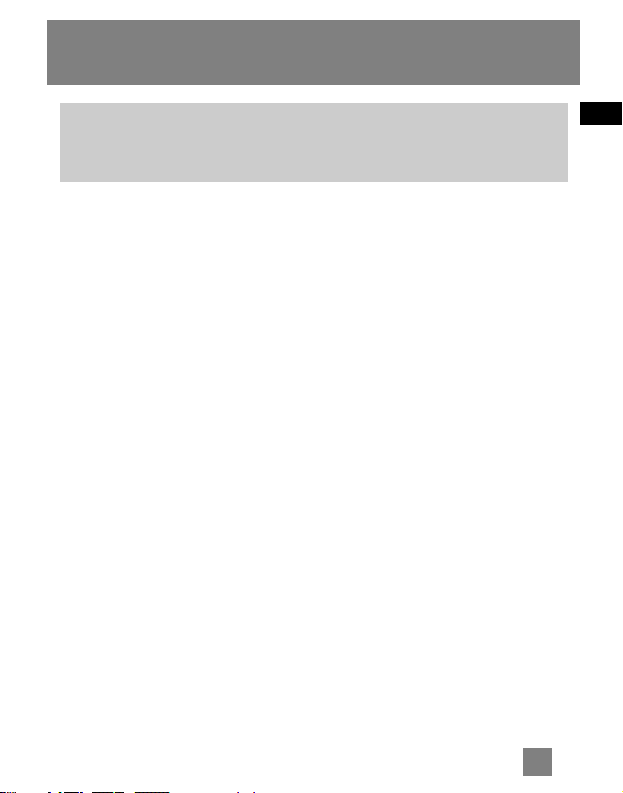
EN
2
Before You Begin
Unpacking your unit
When you unpack your new player, be
sure you have removed all the accessories
and information papers. The items below
should have been packed in the box with
your player.
•Lyra player
• Music Management CD
• USB extension cable
• Earphones
• Neck Strap
What’s so special about this mp3 player?
This player is meant to play mp3 and
Windows Media
TM
audio files.
To do so, you need the use of a Windows
computer with USB port , USB extension
cable (included) and a music
management software (MusicMatch
Jukebox).
This player is also designed to be PCfriendly. The built-in USB connector can
be slided in or out of the player
conveniently for PC connection.
Computer system requirements
• Pentium III 500MHz or higher
recommended
Macintosh iMac G3 or higher
• Windows ®98SE, Me, 2000 (SP3 or
higher), or XP
Mac OS X Version 10.1.5 or higher
• Internet Explorer 4.0 or higher
• Internet access
• 100MB free hard disk space for the
software
• 64MB RAM (128 MB recommended)
• CD-ROM drive capable of digital audio
extraction
• USB port (2.0 recommended)
• Sound card
Dear Thomson Customer,
Thank you for purchasing the Thomson Lyra™ Digital Audio Player.
This product is compatible with most secure music downloads from
WMA-compliant services that support DRM.
Page 12
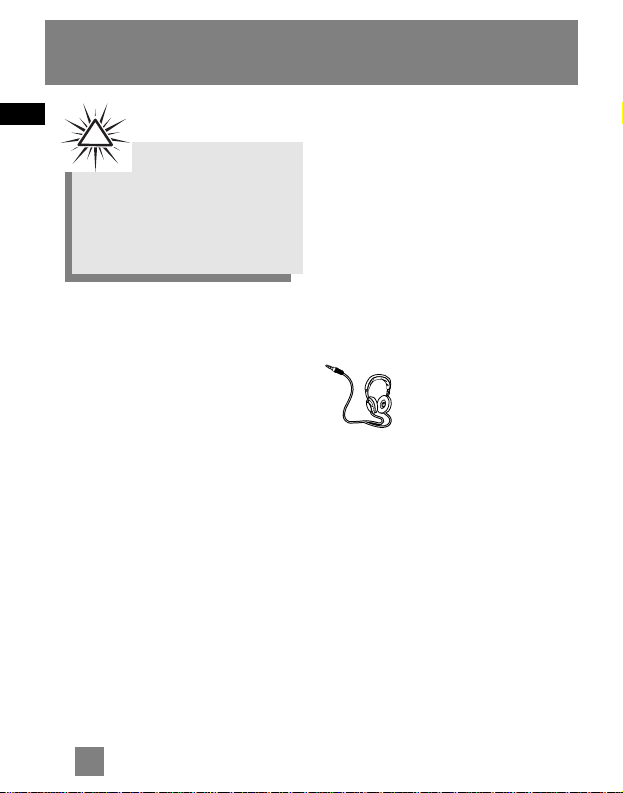
EN
3
Before You Begin
Precautions for the Unit
• Do not use the unit immediately after
transportation from a cold place to a
warm place; condensation problem
may result.
• Avoid shock to the unit.
• Do not store the unit near fire, places
with high temperature or in direct
sunlight.
• Do not operate or store unit in places
with frequent static electricity or
electrical noise (e.g. speaker, TV set).
• Clean the unit with a soft cloth or a
damp chamois leather. Never use
solvents.
• The unit must only be opened by
qualified personnel.
Caution
• Keep product out of direct sunlight.
Exposure to direct sunlight or extreme
heat (such as inside a parked car) may
cause damage or malfunction.
• Do not expose to rain or moisture.
Caution while driving
Use of headphones while operating an
automobile or moving vehicle is not
recommended and is unlawful in some
states and areas. Be careful and attentive
on the road. Stop operation of the unit if
you find it disruptive or distracting while
driving.
Headset safety
Have a Blast- Just Not in
Your Eardrums
Make sure you turn down
the volume on the unit
before you put on
headphones. Increase the volume to the
desired level only after headphone are in
place.
• Do not play your headset at a high
volume. Hearing experts warn
against extended high-volume play.
• If you experience a ringing in your
ears, reduce volume or discontinue
use.
• You should use extreme caution or
temporarily discontinue use in
potentially hazardous situations.
Even if your headset is an open-air
type designed to let you hear outside
sounds, don’t turn up the volume so
high that you are unable to hear
what is around you.
Warning:
Use of this product is for your personal use
only. Unauthorized recording or duplication
of copyrighted material may infringe upon
the rights of third parties and may be
contrary to copyright laws.
!
Page 13
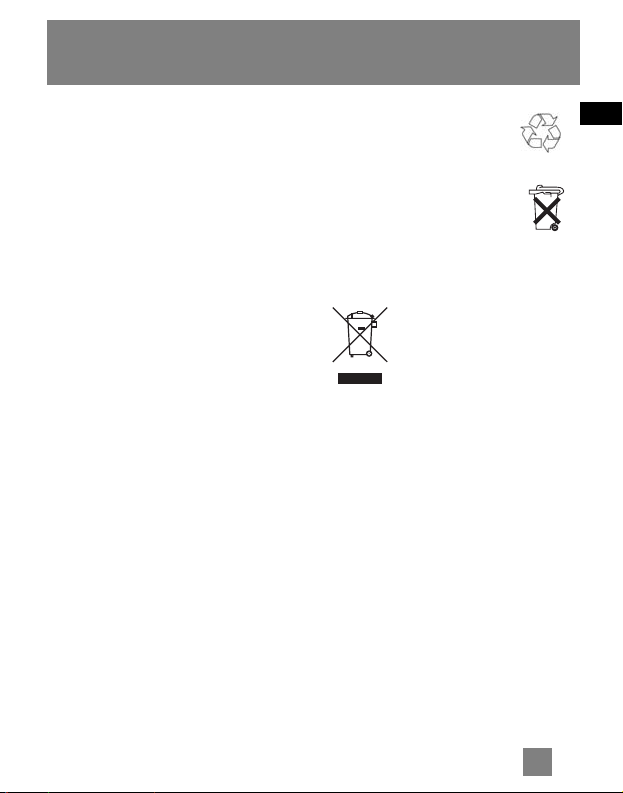
EN
4
Before You Begin
Important Battery Information
• Charge the unit for at least 2 hours
before first use.
• Charge the unit for at least 2 hours after
putting away the unit for a long time.
• The battery used in this device may
present a risk of fire or chemical burn if
mistreated. Do not separately recharge,
disassemble, heat above 100ºC (212ºF), or
incinerate.
• Battery replacement should only be
made by a trained technician. Refer
to Limited Warranty for details.
• Do not attempt to open the unit. No
user serviceable parts inside.
• To reduce risk of injury, use only
rechargeable batteries recommended by
the manufacturer for this product. Other
types of batteries may burst causing
damage and personal injury.
• Keep the unit away from children. Do
not disassemble or incinerate.
• Use USB port of PC or the specified
charger (not included). Use of another
charger may present a risk of fire or
explosion.
Caution
• The battery used in this device may
present a risk of fire, explosion, or
chemical burn if mistreated. Do not
separately recharge, disassemble, heat
above 100ºC (212ºF), or incinerate.
• Do not place the battery under
direct sunlight or in excessively
hot places over 45ºC (113ºF) such
as the dashboard of car.
• Dispose of used battery
promptly. Keep away from
children. Do not disassemble and
do not dispose of in fire.
Your THOMSON product
is designed and
manufactured with high
quality materials and
components which can
be recycled and reused.
This symbol means that electrical and
electronic equipment, at their end-of-life,
should be disposed of separately from
your household waste.
Please, dispose of this equipment at your
local community waste collection/recycling
centre.
In the European Union there are separate
collection systems for used electrical and
electronic product.
Please, help us to conserve the
environment we live in!
Lithium
Page 14
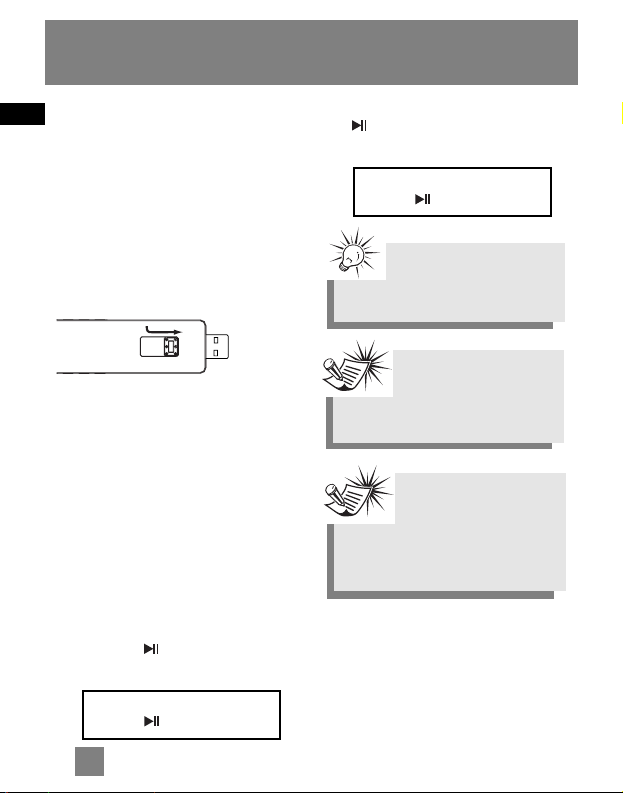
EN
5
Before You Begin
Connecting the Lyra Player to your computer
1. Press and hold the lock button on the
back of the player and push the USB
connector out from the
player.
2. Insert the USB connector of the player
into the USB port on the computer
tightly (use the included USB extension
cable if necessary).
Selecting between USB and battery charging mode
Selecting USB mode lets you transfer files
to the player while charging mode lets
you charge the unit. This player uses
internal (Lithium polymer) battery that
can be charged with a PC.
1. Turn on your PC.
2. Connect the player to your PC (use
the included USB extension
cable if necessary)
3. The player will be in USB mode
automactically for file transfer. Press
and hold to switch to charging
mode.
4. In charging mode, press and hold
to switch the player to USB
mode.
Note
You may stop charging the
player when the display shows
“Battery full”.
Note
Refer to the Software
Instruction manual for procedures in
setting up USB drivers and
transferring files to the player.
USB Connected
Hold to charge batt.
Battery Charging
Hold to charge batt.
Tip
You can still transfer files
to the player in the battery
charging mode.
Page 15

EN
6
General Controls
1. - In menu mode, press to go to
previous options. In music mode, press
to skip to previous files.
2. - In menu mode, press to go to
next options. In music mode, press
to skip to next files.
3. M - Press to enter menu setting
mode and make selections.
4. - Press once to turn on and press
and hold to turn off the unit. In music
mode, press once to start and pause
playback.
5. headphones jack - Insert the
headphones here.
6. Display
7. USB connector
8. A-B - In playback mode, press to set
start and end positions for A-B
repeat.
9. - / + - decreases / increases the volume.
10. hold - press and hold to lock or unlock
the keys of the player
11. reset - resets the player (use only
when necessary)
12. USB lock button - press and hold and
push the USB connector out from the
unit.
Page 16

EN
7
Display
1. Sequential number of current file and
the total number of files in the player
2. Current elapsed playback time and the
total time of current file
3. Repeat mode
4. Battery level indicator
5. Player is locked
6. Song titles / artist names / lyrics (if
available)
Page 17

EN
8
Playback
Press to turn on the unit. Press
or to select the file you want
to play.
Play / pause
•Press to begin playback.
•Press once to pause playback,
press again to resume playback.
Skipping files
•. To skip to the next file, press and
release .
•To go to the previous file, press and
release within the beginning 4
seconds of the current file. Otherwise,
press and release twice.
Scanning files
•To scan forward, press and hold
.
•To scan backward, press and hold
.
Adjusting the volume
•To turn up the volume, press +.
The volume level shows briefly to
indicate the increase in volume level.
•To turn down the volume, press -.
The volume level shows briefly to
show the decrease in volume level.
A-B repeat
You can repeat certain part of a file with
the help of A-B button.
1. During playback, press A-B button
to set the start repeat position (A),
“A-” shows on the display.
2. Press A-B button again to set
the end repeat position (B), and
repeat from position A to B will start,
“A-B” shows on the display.
3. To resume normal playback,
press A-B button again.
Creating playlist
To create playlist of selected files, refer to
Folders in Menu settings. To play the
created playlist, refer to Repeat in Menu
settings.
Tip
• Press and hold hold button
to lock or unlock the unit.
• To turn off the player completely,
press and hold .
Page 18

EN
9
Menu Settings
Music
Select this option to enter music mode.
Press or to select the file you
want to play. Press to begin
playback.
Settings
DSP
Select this option to change DSP setting.
There are five options available: NOR
(normal), ROCK (rock), JAZZ (jazz), CLAS
(Classical), POP (pop) and BASS (bass)
Menu operations
Press M to enter player menu. Press or to select options and press M again
to confirm selection or enter a sub-menu. To exit menus, select Exit or press and hold M.
The menu structure shows as below:
Music Settings Folders Delete Information Language Exit
DSP Repeat Power Save Lyrics Exit
Noraml Repeat One Repeat All Shuffle Intro Playlist Exit
Page 19

EN
10
Menu Settings
Repeat
Select this option to futher select
playback mode. There are six options:
Normal - Playback resumes to normal
Repeat One - Repeat the current file
Repeat All - Repeat all files
Shuffle - Play files in random order
Intro - Play the first 10 seconds of each
file in the player
Playlist - Play the files in the Playlist (see
Folders)
Power save
Select this option to change the time
before the player turns off automatically.
There are five options:
OFF / 1 min / 2 min / 5 min / 10 min
Lyrics
Select this option to turn on or off lyrics
on the display (if available).
Note
You aslo need to download the lyric
file (.lrc) with the same name as the
song file to the player to show lyrics
on the display.
Page 20

EN
11
Menu Settings
Folders
Select this option to browse files and
folders, press to play currently
selected file . Press M to enter folders.
Press “–” to return to previous folder
level or return to music mode in root
folder level. Press and hold M to
completely exit the folder menu.
You can also create a playlist of selected
files for playback.
1. Press or to select the file
you want to add to the playlist.
2. Press M to show a sub-menu on the
display, select “Playlist” by pressing
or and then press M
again.
3. Select “Add” by pressing
or and then press M (A star icon
appears next to the song title to
indicate being selected in the playlist).
Repeat steps 1-3 to select more files
into the playlist.
4. To play the playlist, select Playlist in
the Repeat menu settings.
Delete
Select this option to delete unwanted
files.
1. Press or to select the
unwanted file and then press M.
2. Press or to select “Yes”
and then press M to confirm
deletion.
Information
Select this option to check memory usage
and firmware version.
Language
Select this option to change the display
language of the player.
Tip
To remove files from the
playlist, repeat step 1 to 3. In step 3,
select “Remove”.
Page 21

EN
12
More Information
Troubleshooting Tips
The player does not turn on when
the PLAY button is pressed?
• Battery may be empty.
Skipping tracks or bad sound
quality?
• Repeat, random or program function
may be activated.
• There may be strong magnetic fields
(e.g. too close to TV) near the unit.
• Low Battery level.
Cannot perform playback?
• LOCK function may be activated.
• There may be no mp3 tracks in the
internal memory.
USB display does not appear when
connected to computer?
• Check connection between your unit
and the computer. ( Refer to the “USB
Driver Installation; MusicMatch
Jukebox
TM
Software” instruction
manual)
• Check if the USB drivers are properly
installed ( Refer to the “USB Driver
Installation; MusicMatch Jukebox
TM
Software” instruction manual)
Cannot playback tracks on the
player.
• Make sure audio tracks are encoded
in the mp3 or Windows Media
formats at supported bitrates.
Bitrates support by the player:
mp3 – 32 to 320 kbps
wma – 48 to 192 kbps
• WMA files may be DRM protected
and you don’t have the proper rights (
license) to play the files.
• Check the website and/or application
help system of the music download
service provider from where the
content was purchased from for
license acquisition details. For more
information on how license
acquisition works, go to www
.microsoft.com/windowsmedia/drm.
Note:
For better result, we
recommend a constant encoded bit
rate from 32 to 320kbps for mp3
and 48kbps to 192kbps for Windows
Media Audio.
Nevertheless, your unit may play
tracks encoded in variable bit rate
(VBR).
Page 22

EN
13
More Information
Note:
This unit may temporarily
cease to function if
subjected to electrostatic
disturbance. To resume to normal
functioning, you may use a pin to
activiate the reset button. However,
doing so will reset the menu to
factory default settings.
Page 23

THOMSON
46, quai Alphonse Le Gallo
92648 Boulogne
Cedex FRANCE
www.thomson.net
TOCOM (v2.0)
Page 24

M100E256K
M100E512K
M100EG1K
USB Drivers Installation
MusicMatch JukeboxTM
Software
(mp3, Windows MediaTM Audio)
Installation des pilotes USB
Logiciel MusicMatch JukeboxTM
(mp3, Windows MediaTM Audio)
Installation der USB-Treiber
MusicMatch JukeboxTM
Software
(mp3, Windows MediaTM Audio)
Installazione dei driver USB
Software MusicMatch
JukeboxTM
(mp3, Windows MediaTM Audio)
Instalación de los Controladores
USB
Aplicación MusicMatch
JukeboxTM
(mp3, Windows MediaTM Audio)
It is important to read this instruction book prior to using your new product for the first time.
Es importante leer este manual antes de usar por vez primera su euipo.
user
manual
Page 25

EN
End User License Agreement
IMPORTANT-READ CAREFULLY: This
End User License Agreement
("Agreement") is a legal agreement
between you and Thomson Inc.
("Thomson") for the Thomson Lyra
device application/driver software
program and associated
documentation, if any ("Program").
ACKNOWLEDGMENT
BY INSTALLING THE SOFTWARE OR
CLICKING ON THE ACCEPTANCE BUTTON
OF THE SOFTWARE, COPYING OR
OTHERWISE USING THE PROGRAM, YOU
ACKNOWLEDGE AND AGREE THAT YOU
HAVE READ THIS AGREEMENT,
UNDERSTAND IT, AND AGREE TO BE
BOUND BY ITS TERMS AND CONDITIONS.
IF YOU DO NOT AGREE TO THE TERMS OF
THIS LICENSE AGREEMENT, CLICK ON THE
REJECTION BUTTON AND/OR DO NOT
INSTALL THE SOFTWARE AND/OR DO NOT
USE THE PROGRAM.
LICENSE
a) You are granted the license (i) to use
the Program on a single workstation and
(ii) to make one (1) copy of the Program
into any machine-readable form for
backup of the Program, provided the
copy contains all of the original
Program's proprietary notices.
b) You may transfer the Program and
license, only as part of the Thomson Lyra
device, to another party if the other party
agrees to accept the terms and conditions
of this Agreement. If you transfer the
Program, you must at the same time
either transfer all copies to the same
party or destroy any copies not
transferred.
Page 26

EN
End User License Agreement
LICENSE RESTRICTIONS
a) Except for the licenses expressly
granted to you in this Agreement, no
other licenses are implied.
b) You may not (i) modify, translate,
reverse engineer, decompile, disassemble
(except to the extent that this restriction
is expressly prohibited by law) or create
derivative works based upon the Program
or (ii) copy the Program, except as
expressly permitted herein. You agree
that you shall only use the Program in a
manner that complies with all applicable
laws in the jurisdictions in which you use
the Program, including, but not limited
to, applicable restrictions concerning
copyright and other intellectual property
rights.
c) The Program may contain pre-release
code that does not perform at the level of
a final code release. In this case, the
Program may not operate properly.
Updated versions of the Program can be
downloaded from
www.thomson-lyra.com.
d) Thomson is not obligated to provide
support services for the Program.
e) The Program is provided with
"RESTRICTED RIGHTS". Use, duplication,
or disclosure by the U.S. Government is
subject to restrictions as set forth in
subparagraph (c)(1)(ii) of DFARS 252.2277013, or FAR 52.227-19, or in FAR 52.22714 Alt. III, as applicable.
TERM AND TERMINATION
a) The license is effective on the date you
accept this Agreement, and remains in
effect until terminated by either party.
b) You may terminate this license without
any notice or delay, by destroying or
permanently erasing the Program and all
copies thereof.
c) If you use, copy, modify, or transfer the
Program, or any copy, in whole or part,
except as expressly provided for in this
license, your license is automatically
terminated.
d) When the license is terminated, you
must destroy or permanently erase the
Program and all copies thereof.
Page 27

EN
End User License Agreement
WARRANTY DISCLAIMER
THE PROGRAM IS PROVIDED "AS IS"
WITHOUT WARRANTY OF ANY KIND,
EITHER EXPRESSED OR IMPLIED,
INCLUDING, BUT NOT LIMITED TO THE
IMPLIED WARRANTIES OF
MERCHANTABILITY, FITNESS FOR A
PARTICULAR PURPOSE, TITLE OR NONINFRINGEMENT. THE ENTIRE RISK AS TO
THE QUALITY AND PERFORMANCE OF
THE PROGRAM IS WITH YOU. SHOULD
THE PROGRAM PROVE DEFECTIVE, YOU
(AND NOT THOMSON, ITS SUPPLIERS, ITS
AFFILIATES OR ITS DEALERS) ASSUME THE
ENTIRE COST FOR ALL NECESSARY REPAIR
OR CORRECTION.
This exclusion of warranty may not be
allowed under some applicable laws. As a
result, the above exclusion may not apply
to you, and you may have other rights
depending on the law that applies to you.
OWNERSHIP RIGHTS
All title and intellectual property rights in
and to the Program and any copies
thereof are owned by Thomson or its
suppliers. All title and intellectual
property rights in and to the content
which may be accessed through use of
the Program is the property of the
respective content owner and may be
protected by applicable copyright or
other intellectual property laws and
treaties. This license grants you no rights
to use such content.
Page 28

EN
End User License Agreement
LIMITATION OF LIABILITY
a) TO THE MAXIMUM EXTENT PERMITTED
BY APPLICABLE LAW, IN NO EVENT SHALL
THOMSON, ITS AFFILIATES, OR ITS
DEALERS BE LIABLE FOR ANY SPECIAL,
INCIDENTAL, INDIRECT OR
CONSEQUENTIAL DAMAGES
WHATSOEVER (INCLUDING, WITHOUT
LIMITATION, DAMAGES FOR LOSS OF
PROFITS, BUSINESS INTERRUPTION,
CORRUPTION OF FILES, LOSS OF BUSINESS
INFORMATION OR ANY OTHER
PECUNIARY LOSS) REGARDLESS OF CAUSE
OR FORM OF ACTION, INCLUDING
CONTRACT, TORT OR NEGLIGENCE,
ARISING OUT OF THE USE OF OR
INABILITY TO USE THE PROGRAM, EVEN
IF THOMSON HAS BEEN ADVISED OF THE
POSSIBILITY OF SUCH DAMAGES.
BECAUSE SOME STATES AND
JURISDICTIONS DO NOT ALLOW THE
EXCLUSION OR LIMITATION OF LIABILITY
OF CONSEQUENTIAL OR INCIDENTAL
DAMAGES, THE ABOVE LIMITATION MAY
NOT APPLY TO YOU.
b) YOU ASSUME RESPONSIBILITY FOR THE
SELECTION OF THE APPROPRIATE
PROGRAM TO ACHIEVE YOUR INTENDED
RESULTS, AND FOR THE INSTALLATION,
USE, AND RESULTS OBTAINED.
WINDOWS MEDIA
This version of the Lyra Personal Digital
Player ("Lyra Player") contains software
licensed from Microsoft that enables you
to play Windows Media Audio (WMA)
files ("WMA Software"). The WMA
Software is licensed to you for use with
the RCA/THOMSON Portable Audio
Device digital music player under the
following conditions. By installing and
using this version of the Lyra Player, you
are agreeing to these conditions. IF YOU
DO NOT AGREE TO THE CONDITIONS OF
THIS END USER LICENSE AGREEMENT, DO
NOT INSTALL OR USE THIS VERSION OF
THE Lyra Player.
Page 29

EN
End User License Agreement
The WMA Software is protected by
copyright and other intellectual property
laws. This protection also extends to
documentation for the WMA Software,
whether in written or electronic form.
GRANT OF LICENSE. The WMA Software is
only licensed to you as follows:
You may use this version of the Lyra
Player containing the WMA Software
only with the Portable Audio Device
player.
You may not reverse engineer, decompile,
or disassemble the WMA Software,
except and only to the extent that such
activity is expressly permitted by
applicable law in spite of this limitation.
You may transfer your right to use this
version of the Lyra Player only as part of a
sale or transfer of your Portable Audio
Device player, on the condition that the
recipient agrees to the conditions in this
End User License Agreement. If the
version of the Lyra Player that you are
transferring is an upgrade, you must also
transfer all prior versions of the Lyra
Player that you have which include the
WMA Software.
MICROSOFT IS NOT PROVIDING ANY
WARRANTY OF ANY KIND TO YOU FOR
THE WMA SOFTWARE, AND MICROSOFT
MAKES NO REPRESENTATION
CONCERNING THE OPERABILITY OF THE
WMA SOFTWARE.
The WMA Software is of U.S. origin. Any
export of this version of the Lyra Player
must comply with all applicable
international and national laws, including
the U.S. Export Administration
Regulations, that apply to the WMA
Software incorporated in the Lyra Player.
Page 30

EN
End User License Agreement
THIRD PARTY SOFTWARE
ANY THIRD PARTY SOFTWARE THAT MAY
BE PROVIDED WITH THE PROGRAM IS
INCLUDED FOR USE AT YOUR OPTION. IF
YOU CHOOSE TO USE SUCH THIRD PARTY
SOFTWARE, THEN SUCH USE SHALL BE
GOVERNED BY SUCH THIRD PARTY'S
LICENSE AGREEMENT, AN ELECTRONIC
COPY OF WHICH WILL BE INSTALLED IN
THE APPROPRIATE FOLDER ON YOUR
COMPUTER UPON INSTALLATION OF THE
SOFTWARE. THOMSON IS NOT
RESPONSIBLE FOR ANY THIRD PARTY'S
SOFTWARE AND SHALL HAVE NO
LIABILITY FOR YOUR USE OF THIRD
PARTY SOFTWARE.
GOVERNING LAW
This Agreement is governed by the laws
of France, without regard to its conflict of
laws.
GENERAL TERMS
This Agreement can only be modified by
a written agreement signed by you and
Thomson, and changes from the terms
and conditions of this Agreement made
in any other manner will be of no effect.
If any portion of this Agreement shall be
held invalid, illegal, or unenforceable, the
validity, legality, and enforceability of the
remainder of the Agreement shall not in
any way be affected or impaired thereby.
This Agreement is the complete and
exclusive statement of the agreement
between you and Thomson, which
supersedes all proposals or prior
agreements, oral or written, and all other
communications between you and
Thomson, relating to the subject matter
of this Agreement.
Page 31

EN
Table of Contents
End User License Agreement
Table of Contents
Before You Begin . . . . . . . . . . .1
Computer System Requirements . . .1
What’s so special about this mp3
player? . . . . . . . . . . . . . . . . . . . . . . . .2
Getting Started . . . . . . . . . . . .3
Insert the Included CD-ROM into
CD-ROM Drive . . . . . . . . . . . . . . . . . .3
Welcome Screen . . . . . . . . . . . . . .3
Perferred Language . . . . . . . . . . .4
Install the USB Driver (Windows
98SE Only) . . . . . . . . . . . . . . . . . . .4
Install Necessary Software . . . . . .5
End User License Agreement . . .5
Install MusicMatch Jukebox . . . .5
Install Additional Services . . . . . .6
Rebooting the Computer . . . . . .6
Installation Completed . . . . . . . .6
Launch the MusicMatch Software . .7
Transferring Music . . . . . . . . . .7
Connecting the Player to the
Computer . . . . . . . . . . . . . . . . . . . . . .7
Transferring Files to the Lyra
Digital Audio Player . . . . . . . . . . . . .8
Transfer Files via MusicMatch
Jukebox . . . . . . . . . . . . . . . . . . . . . . . .9
Transfer Files via Windows Explorer
(Drag and Drop) . . . . . . . . . . . . . . .10
Disconnecting Your Lyra from
the Computer . . . . . . . . . . . . . . . . . .11
Troubleshooting Tips . . . . . . .12
The descriptions and characteristics given in this document are given as a general indication and not as a guarantee. In
order to provide the highest quality product possible, we reserve the right to make any improvement or modification
without prior notice. The English version serves as the final reference on all products and operational details should
any discrepancies arise in other languages.
Page 32

EN
Before You Begin
Dear Thomson Customer,
Thank you for purchasing the
Thomson Lyra™ Digital Audio Player.
This product will play open mp3 and
Windows Media™ audio (WMA)
content as well as content purchased
from most online music download
services.
After purchasing and downloading
music to your PC, you are now ready
to move content to your player. To
transfer the music, you must use
Windows Media Player or the
application recommended by the
online music download service.
(Note: Services and applications
must be Windows Media audiocompliant and support Digital Rights
Management.)
Computer System Requirements
• Pentium III 500MHz or higher
recommended
Macintosh iMac G3 or higher
• Windows® 98SE, Me, 2000, or XP
Mac OS X Version 10.1.5 or higher
• Internet Explorer 4.0 or higher
• Internet access
• 100MB free hard disk space for the
software
• 64MB RAM (128 MB recommended)
• CD-ROM drive capable of digital audio
extraction
• USB port (2.0 recommended)
• Sound card
Warning:
Use of this product is for your
personal use only. Unauthorized
recording or duplication of
copyrighted material may infringe
upon the rights of third parties and
may be contrary to copyright laws.
1
Note
Make sure the tracks are encoded in
mp3 or Windows Media formats and
supported bitrates.
Bitrates supported by the player:
mp3 – 32 to 320 kbps
wma – 48 to 192 kbps
!
Page 33

EN
Before You Begin
What’s so special about this mp3 player?
This player is meant to play mp3 and
Windows Media
TM
audio files recorded
in the built-in flash memory.
To do so, you need the use of a
Windows computer with USB port ,
extension cable (included) and a music
management software (MusicMatch
Jukebox).
The Music Management CD that comes
with your Lyra Digital Audio Player
contains all of the necessary software
components you need to make your Lyra
Digital Audio Player work properly.
These components do the following:
•install USB driver for Windows
98SE users. (Refer to page 4)
• enable you to transfer files from your
computer to your Lyra Digital Audio
Player.
•use the MusicMatch Jukebox
software to organize your music
collection and transfer the music to
your Lyra Digital Audio Player.
The MusicMatch Jukebox™ software
compresses audio files (from music CDs)
to the mp3 or Windows Media Audio
(WMA) format so you can play them on
your Lyra Digital Audio Player. The
MusicMatch software also enables you
to download files from the internet that
are already compressed and then
transfer those files to your Lyra player
(or play the music on your computer).
2
Page 34

EN
Getting Started
Insert the Included CD-ROM into CD-ROM Drive
Turn on your computer and place the
Music Management CD that came with
your Lyra Digital Audio Player into your
computer.
Welcome Screen
If the setup screen does not appear,
double click My Computer, double click
your CD-ROM drive icon, and double
click Install to run the installer.
3
Note
Don’t connect the Lyra Digital Audio
Player to the PC before or during the
driver installation.
Note
•If you’re running Windows
ME/2000/XP no additional
drivers are required.
• If you’re running Windows
98SE, you must install the
USB drivers from the CD-ROM in
order for the Lyra Digital Audio
Player to function properly.
Page 35

EN
4
Getting Started
Preferred Language
Select your preferred language, then click
Next to continue.
Install the USB Driver
(Windows 98SE Only)
For Windows 98SE systems, you need to
install a USB driver before your computer
can recognize your Lyra player. It will be
installed automatically by following steps
on the next page.
Note
The installation program will
detect whether your system
requires a USB driver. The program
will install the USB driver first,
restart the computer, and then
begin to install the necessary
software.
Page 36

EN
Getting Started
Install Necessary Software
Click Install, and follow the on-screen
instructions to install all necessary files.
End User License Agreement
Please read the End User License
Agreement carefully, you can quit the
installation anytime if you do not agree
with it.
Click Accept to continue installation.
Install MusicMatch Jukebox
MusicMatch Jukebox is a music
management software used to organize
and manage digital audio files and can
be used to transfer the music to your
Lyra Digital Audio Player.
1. Click Install to run the MusicMatch
setup program.
Wait while the installation program
begins. It may take up to 20 seconds
for the installer to start.
2. Follow the on-screen instructions to
setup and install MusicMatch Jukebox.
For more information on MusicMatch
Jukebox, click Tutorials on the CD or go
to www
.musicmatch.com.
5
Note
It is recommended to uninstall
any previous installations of
the MusicMatch Jukebox software
before proceeding.
After the uninstall process has been
completed, delete the MusicMatch
folder found under C:\Program Files.
Page 37

EN
6
Getting Started
Install Additional Services
Click for additional digital music services
provided by our partners.
Rebooting the computer
You may need to restart your computer
for software to run properly.
Installation completed
Installation is completed! You can go to
the manufacturer’s website for more
information.
Page 38
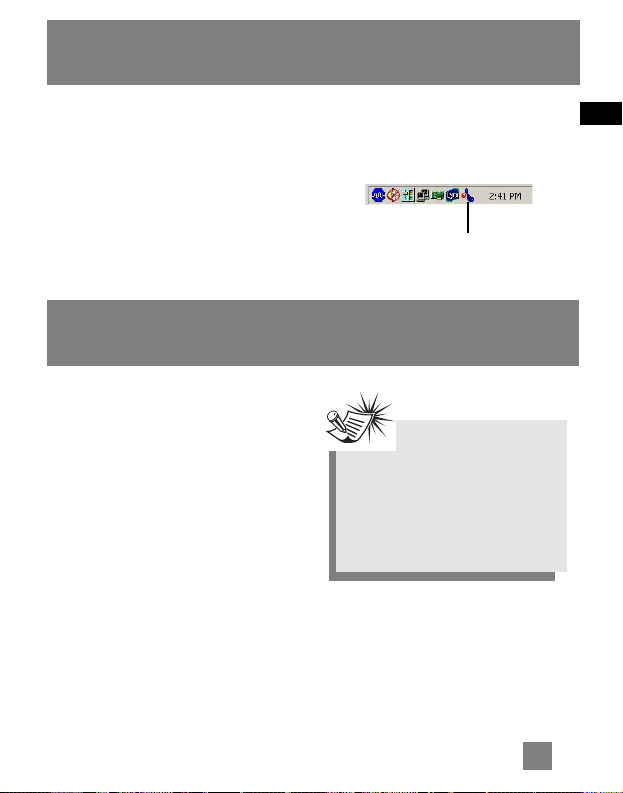
Connecting the Player to
the Computer
Connect the Lyra Digital Audio Player to
your computer.
Turn on the unit , the Lyra Digital Audio
Player will appear as a Removable Disk
drive.
EN
Getting Started
Launch the MusicMatch
software
The MusicMatch software converts audio
files to the mp3 and WMA formats so you
can play them on your Lyra Digital Audio
Player.
1. Remove the Music Management CD
from your computer.
2. Start the MusicMatch Jukebox
software (double click on the
MusicMatch icon in your system
tray or on your desktop).
7
The MusicMatch icon found in
your computer’s system tray.
Note
It might take several seconds for
the device (the Lyra Digital Audio
Player) to be detected, especially in
Windows 2000/XP. Click Refresh in
My Computer or Explorer to make
sure the device has been detected.
Transferring Music
Page 39

EN
8
Transferring Music
Transferring Files to the Lyra Digital Audio Player
You can transfer files to your Lyra Digital
Audio Player via MusicMatch Jukebox or
via Windows Explorer.
If your Lyra Digital Audio Player isn’t
already connected to your computer,
connect it to the computer using the
provided USB cable as illustrated on the
previous page.
Attention
Do not disconnect the USB
connection during music download.
Doing so may corrupt system files
or the files being downloaded.
Note
The Lyra Digital Audio
Player is capable of transferring
files at full-speed mode of USB 2.0.
This is up to 40 times faster than
USB 1.1. If USB 2.0 port is available
on your computer, use it to connect
to your Lyra Digital Audio Player.
The Lyra player is still backward
compatible with the older USB 1.1
ports. However, you will not be able
to take full advantage of the
potential speed increase.
Note
Secure music download
files can be transferred to your
Lyra player through Windows Media
Player or the application
recommended (e.g. MusicMatch
Jukebox) by the online music
download service. Please visit the
online music download service’s
website where you purchased your
content from for more details on
transferring secure music to your
player.
For more information on Windows
Media Player, visit
http://www.microsoft.com/windows/
windowsmedia.
Page 40

EN
Transferring Music
Transfer Files via MusicMatch Jukebox
1. Drag and drop desired tracks from the
Music Library to the Playlist display
and save the playlist.
2. From the menu area, select Files/Send
to Portable Device or click Send to
Portable under the copy item on the
left side of the MusicMatch Jukebox
screen to display the Portable
Device Manager screen.
3. Click on Options and select your
portable device under Select Device.
Click OK.
Your device should be listed under
Portable Device.
4. Select the playlist item and drag it to
the active device listed under Portable
Device. Only those playlists saved in
step 1 are displayed on the playlist
window.
The songs in the playlist will now be
automatically transferred to your Lyra
Digital Audio Player.
During transfer a progress indicator
appears in the Portable Device Manager
screen, and "USB Transferring" flashes in
the Lyra player’s LCD.
9
Note
Be sure to save the playlist
or it will not be displayed on
the playlist window of the Portable
Device Manager screen.
Note
Some wma files may be DRM
protected. You must acquire
licenses for DRM protected wma
files before they can be played on
the Lyra player.
For more information, go to
www.microsoft.com/windows/
windowsmedia/drm
Page 41

EN
10
Transferring Music
Transfer Files via Windows Explorer (Drag and Drop)
From Windows Explorer, highlight all the
files/folders you want to transfer to your
Lyra Digital Audio Player and drag them
to the drive letter that is associated with
it.
Attention
Make sure all data are
transferred to the Lyra
Digital Audio Player before
unplugging the USB connection.
Page 42

EN
11
Transferring Music
Disconnecting Your Lyra from the Computer
From the System Tray, double click the
left mouse button on the icon and select
Unplug or eject hardware. Select the
drive corresponding to your Lyra player.
The Stop a Hardware device screen
appears. Select the device to be stopped
again for confirmation and click OK.
You can also stop your Lyra player by
right clicking on the icon from the
system tray and selecting the drive
corresponding to your player.
Note
Before disconnecting the USB
connection from the computer or the
Lyra Digital Audio Player, be sure
the "Safe to unplug" message is
displayed.
Attention
If you want to go back to
USB mode for file transfer
at this stage, you need to unplug
and connect the player to the PC
again.
Attention
Make sure all data are transferred
to the Lyra Digital Audio Player
before unplugging the USB
connection.
If you’re running Windows 2000 you
must stop the device before
unplugging it. Click the icon (the
Unplug or Eject hardware
icon) from
the system tray and select the USB
Mass Storage device for the drive
letter associated with the Lyra
Digital Audio Player, and select the
device you want to stop. See the
Windows Help for details about the
Unplug or Eject Hardware
topic.
Page 43

EN
Troubleshooting Tips
12
Problem
After connecting the player to computer, "USB
connected" does not appear on the display.
Cannot access the player via Windows 2000
computer.
Cannot playback tracks on the player.
Checkpoints / Action
•Press ON button to power on the
player after connecting to the
computer.
• Install the Service Pack 3 for
Windows 2000.
Visit
www
.windowsupdate.microsoft.com
to check for the latest updates.
• Make sure audio tracks are encoded
in the mp3 or Windows Media
formats at supported bitrates.
Bitrates support by the player:
mp3 – 32 to 320 kbps
wma – 48 to 192 kbps
• WMA files may be DRM protected
and you don’t have the proper rights
(license) to play the files.
Check the website and/or application help
system of the music download service provider
from where the content was purchased from
for license acquisition details.
For more information on how license
acquisition works, go to
www
.microsoft.com/windowsmedia/drm
Page 44

THOMSON
46, quai Alphonse Le Gallo
92648 Boulogne
Cedex FRANCE
www.thomson.net
TOCOM (v2.0)
