Page 1
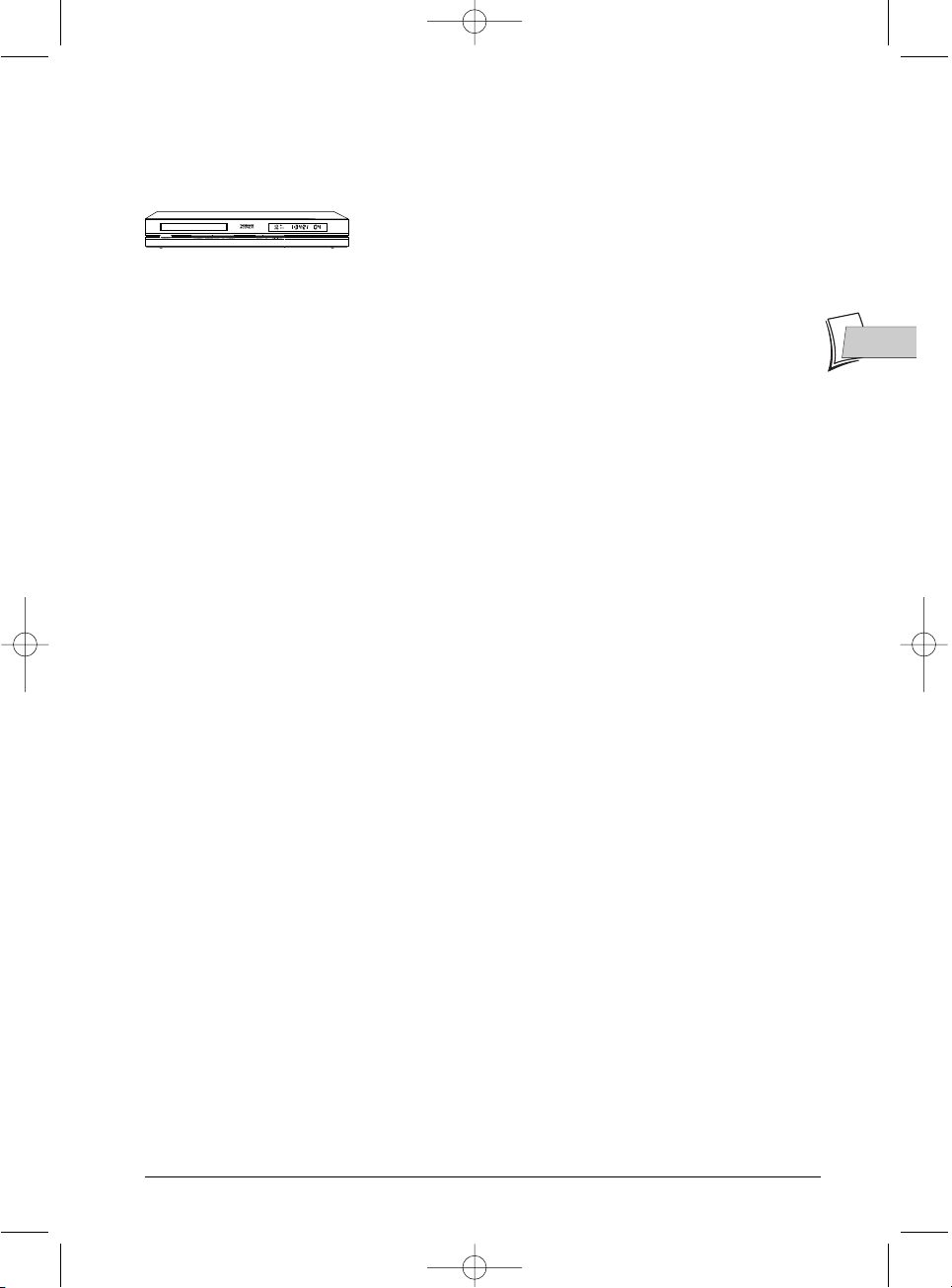
The content in brief...
... and detailed contents in the following pages.
EN
EN
1
To begin
About your device
Your DVD recorder is a digital video player and recorder. Thanks
to its tuner, you can record TV programmes on DVD+R and
DVD+RW discs or on the 80 Gb integrated hard disc for the
DTH 8540 or 160 Gb hard disc for the DTH 8550. It can play the
majority of 8 cm and 12 cm discs, with the exception of DVD
Rom, DVD Ram, et DVD audio.
Precautions to take
• Ensure that the mains supply in your house complies with that indicated on the identification
sticker located at the back of your device • Install your device horizontally, on a suitable base
(furniture), with enough space around it for ventilation (7 to 10 cm) • Ensure that the ventilation
slots, and the device itself, are not covered by objects such as a mat, newspapers, curtain, etc. • Do
not stack any other equipment on top of your DVD recorder • Do not place the device on top of
an amplifier or any other equipment that gives off heat • The appliance should not be in contact
with liquids or exposed to the risk of dripping or splashing.Therefore be careful not to place any
object containing a liquid (vase, glass, bottle,...) on or near your appliance • The DVD recorder
must not be near or exposed to a flame. For instance, do not place a candle on or near the
device • Protect the DVD recorder from moisture and excess heat (e.g. fireplace) or equipment
creating strong magnetic or electric fields (i. e. speakers ...). Before moving the device, ensure the
disc tray is empty. Switching off the DVD recorder to the stand-by mode does not disconnect the
electricity supply. In order to separate the device completely from the mains, it has to be
disconnected by unplugging the mains plug.When connecting, ensure that the plugs of the various
cables are pushed securely into their corresponding sockets.Your DVD recorder is not intended
for industrial use but for domestic purposes only. Use of this product is for personal use only.
Copying CDs or downloading music files for sales or other business purpose is or may be a
violation of copyright law.
Important notice: Please read the recommendations given on page 74.
• Connections .....................................4
• Placing in service .............................5
• Connectors and cables..................16
• Facade.............................................19
• Remote control..............................23
• Recording........................................27
• Library ............................................36
• Playing.............................................39
• Information Banners .....................41
• Menus..............................................55
• Languages.......................................60
• Troubleshooting guide...................70
THIS DVD RECORDER LETS YOU RECORD TV PROGRAMMES
IN DIGITAL QUALITY AND ARCHIVE YOUR OWN VIDEOS FROM VIDEO CAMERAS
OR VHS CASSETTES TO DVD DISCS.
YOU CANNOT COPY PRE-RECORDED FILMS
TO DVD IF THEY HAVE BEEN COPY PROTECTED.
MAKE SURE THAT YOU BUY DISCS
WITH THE «+» SYMBOL ON THE PACKAGING.
2_DTH8540-50_en.qxd 11/08/05 11:40 Page 1
Page 2
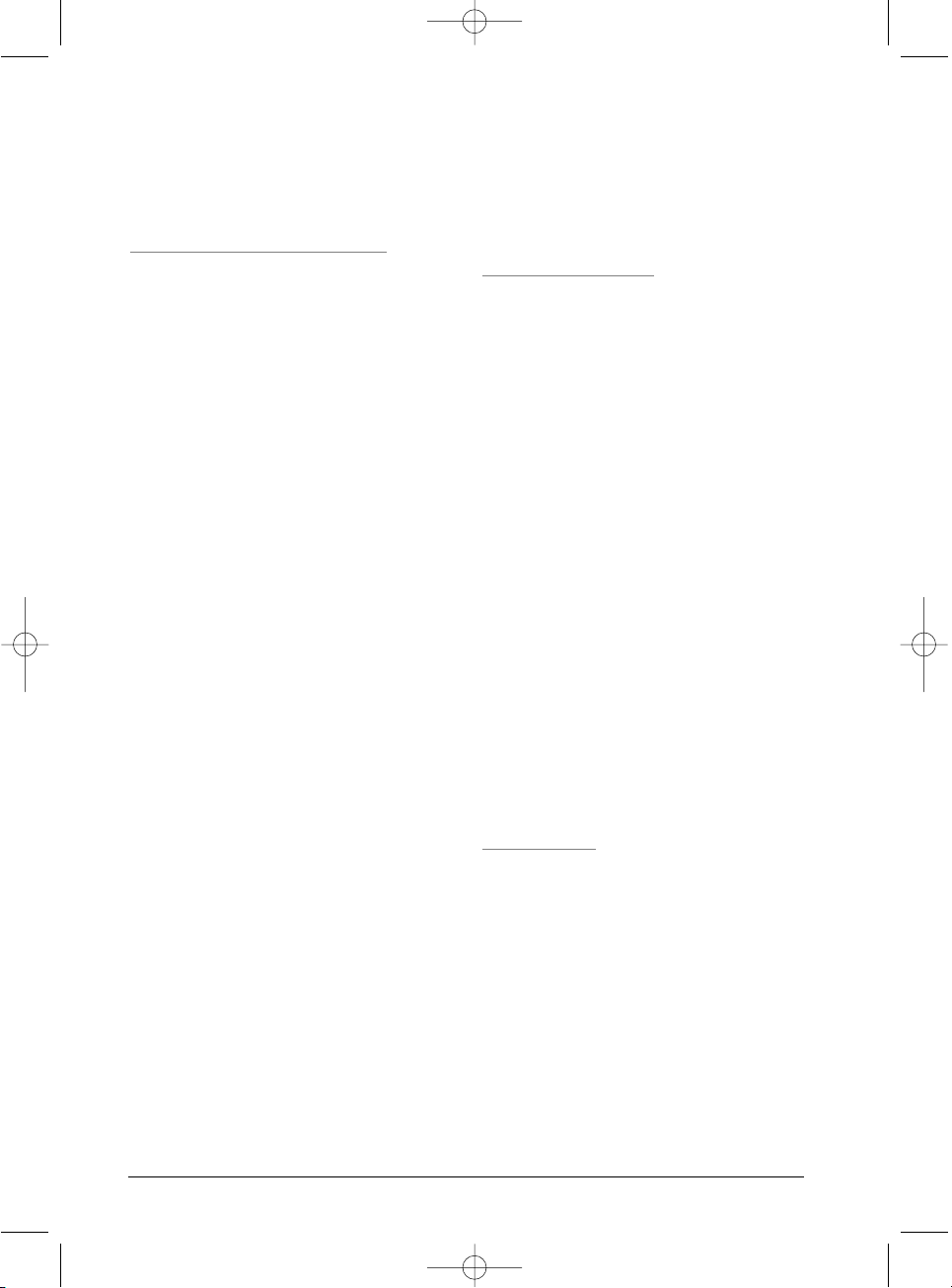
2
Contents
To begin .........................................................1
About your device...........................................................1
Precautions to take.........................................................1
The content in brief... .....................................................1
Connections and initial set up
Basic connections .........................................4
Placing the remote control in service...........................5
Inserting the batteries............................................................5
Using the remote control unit correctly..............................5
Placing the DVD recorder in service.............................5
Switch on your DVD recorder and your TV set ...................5
Automatic channel search...........................6
Sorting the channels .......................................................7
Clock setting....................................................................7
Add a satellite or cable receiver....................................8
Adjusting the G-LINK CABLE...............................................8
Adjusting the receiver / recorder configuration..................9
List of satellite or cable receiver codes ..............................11
Satellite receiver codes, Cable receiver codes
Adding a channel ...........................................................12
Reinstalling channels (updating)..................................13
Sorting channels ...................................................................13
Other recommended connections
With a cable or satellite receiver
(or a decoder) .............................................14
With a video recorder................................15
With a cable / satellite receiver
and a video recorder ..................................15
Sockets and cables......................................16
Peritel socket (scart).....................................................16
1 - AV1 (audio - video Outputs)...........................................16
2 - AV2 (audio - video Input and Output)...........................16
Other Audio - Video connections.................................17
3 - Audio - Video Input..........................................................17
Audio inputs, Video - Composite input
4 - Audio - Video Output.......................................................17
Audio outputs, Video - Composite output
5 - Video Component outputs .............................................18
6 - S-Video Input and Output ..............................................18
S-Video input, S-Vidéo output
7 - Optical Audio Output (digital sound)............................18
8 - Digital Audio Video outputs (DTH 8550)......................18
The front of your player recorder.............19
Access to sockets ..........................................................19
1 - DV IN socket (input) .......................................................19
2 - USB socket.......................................................................19
3 - AV sockets (Audio - Video inputs)..................................19
4 - S-Video socket (Video input)..........................................19
The buttons on the front..............................................20
The messages on the display........................................21
TV Functions .........................................................................21
With a disc being played ......................................................21
Other indications ..................................................................22
About other displays (menus and banners) ......................22
Remote control...........................................23
Description of keys in DVD mode ...............................23
Using the remote control with other devices.......................24
Other functions
Programming the remote control ......................................25
Automatic code search, Manual programming
Recording functions
To watch TV Programmes .........................26
To change channel .........................................................26
Taking a break (Time Shift function) ..........................27
Record the current programme ..................................27
Configured recording
(on hard disc, DVR or DVD+R, +RW discs).........................27
Save Buffer,Stop recording
Stop recording.......................................................................29
Closing a DVD+R or DVD+RW disc (Finishing a disc)
Programming a recording or a transfer......................30
Manual programming in 10 steps........................................30
Programming a recording....................................................32
Automatic programming (Naviclick)..................................33
Consulting the TV guide with Naviclick,
Recording through the Naviclick TV guide
Recording from a connected device............................34
From a satellite receiver or cable receiver (AV2 socket).....34
From a Camcorder or other device (AV3,AV4 socket)....34
Recording from a digital camcorder...................................35
Recording from a USB peripheral.......................................35
Library .........................................................36
Accessing the library.....................................................36
Video library..........................................................................36
Playing a Video and PIP title ................................................37
Title management
Musical library .......................................................................37
Picture library .......................................................................37
Export ....................................................................................37
Library (disc) .........................................................................38
Disc title management functions, Other disc management
functions, Copy to DVR
Playing a disc
Recordable discs .........................................39
Recommended brands and types ................................39
Readable discs .............................................39
Digital video discs .........................................................39
Region code number
DVD+/-R,DVD+/-RW ....................................................39
Other readable discs ..................................40
Audio CDs, CD-R, CD-RW Video CD (VCD),
Super Video CD (SVCD) ......................................................40
The files which your player can read...................................40
MP3 files, JPEG files,WMA files, DivX files
Interactive banners.....................................41
In television mode (Operating principle) ...................41
Information on the TV channel being watched..................41
Recording the channel being watched................................41
2_DTH8540-50_en.qxd 11/08/05 11:40 Page 2
Page 3
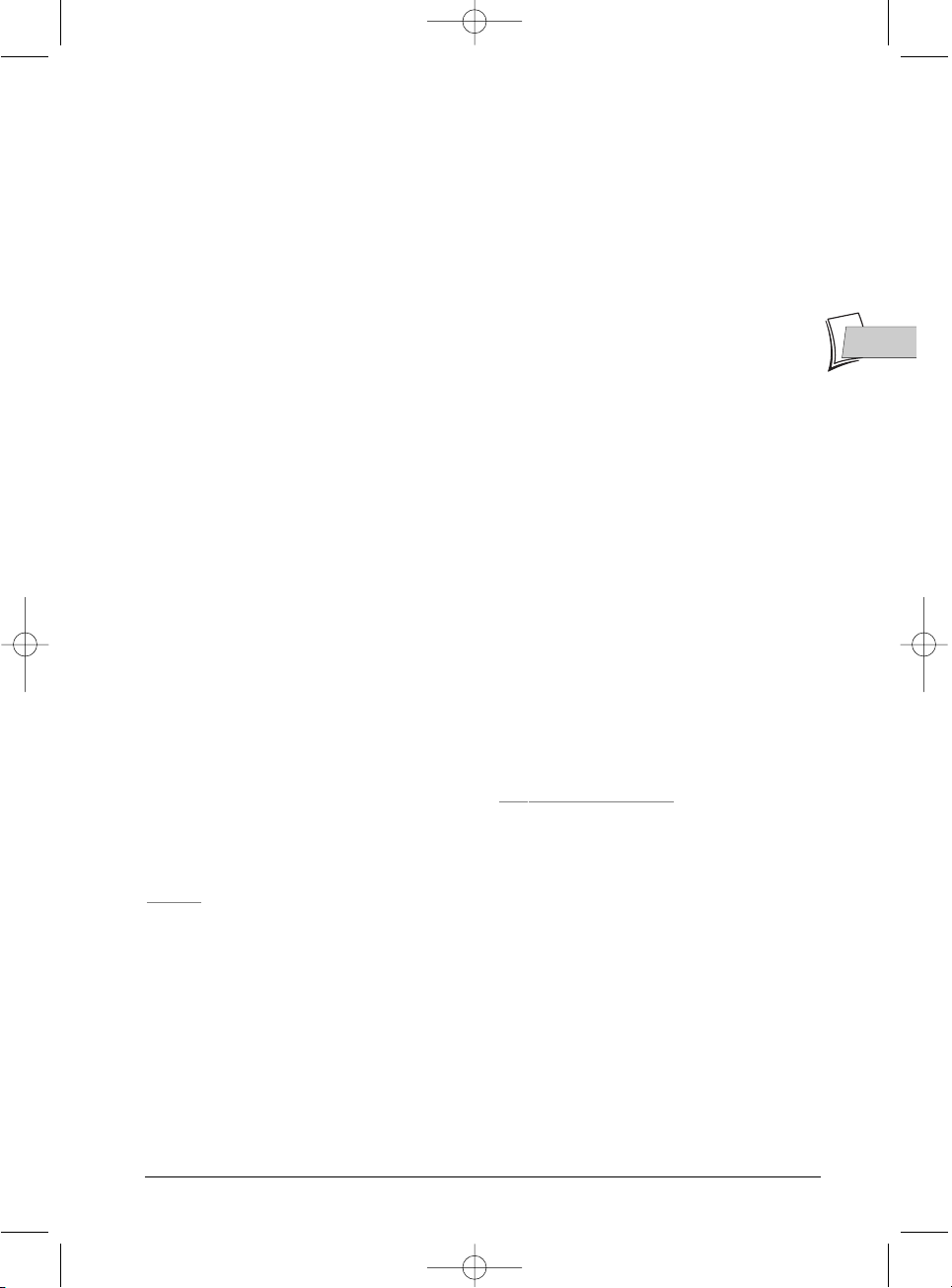
3
EN
EN
Contents
In disc playing mode (Operating principle) ................42
With a DVD,With an audio CD,
With a VCD (Video CD).......................................................42
Loading and playing a disc .........................43
Search Options..............................................................43
Quick search of an image or a track...................................43
Still picture and frame advance...........................................43
Slow motion (in Pause mode on an image)........................44
Skipping a chapter or track .................................................44
Scene Again™........................................................................44
Advance .................................................................................44
Play options....................................................................44
Zoom ......................................................................................44
Titles, chapters,time elapsed,audio and subtitles ................44
Playing discs – Displaying the information banner ....45
Time counter.........................................................................45
Title or Track.........................................................................45
Chapter ..................................................................................45
Subtitle and dialogue language ...........................................46
Disc play mode ......................................................................46
Repetition between 2 points A and B
Camera angles ......................................................................47
PBC - Playback control menu (VCD) .................................47
Play mode for Audio CDs ....................................................47
IntroScan ...............................................................................47
Edit menu (DVD+RW disc and DVR hard disc) .................47
Edit Menu ..............................................................................48
Insert chapter bookmarks, Delete chapter bookmarks, Hide
Chapter, Create a new title image, Divide a title
Access to the edit menu.......................................................48
The edit menu functions ......................................................49
Insert Chapter Bookmarks, Delete Chapter Marker, Hide
Chapter,View Chapter, New Title Frame, Divide the title
Playing image and audio (JPEG,mp3, wma)...............51
Sound functions.....................................................................51
Image Functions....................................................................52
Changing images, Play options,Repetition,Rotating an image,
Zooming in on a image (zoom), Speed of the slide show
To play DivX files ...........................................................53
To play DivX files...................................................................53
To rent (purchase) DivX
®
VOD files....................................53
Concerning DivX files...........................................................54
Menus
Disc menu....................................................55
Play Disc.........................................................................55
Disc Title menu (DVD+R, DVD+RW) ..........................55
Playlist..........................................................55
Disc actions ....................................................................56
Accessing Title functions ............................57
Rename Title
Disc options.................................................58
Autoplay.........................................................................58
Screen Format - (DVD / VCD) .....................................58
Recording Options Menu ...........................59
Buffer duration (TV memory duration) .....................59
Default quality ...............................................................59
SmartRecord™..............................................................59
Chapter Markers ...........................................................59
VPS/PDC ........................................................................59
Selecting Languages (DVD).......................60
Display (Language of DVD recorder menus)..............60
Selecting the Audio language for dialogue boxes
of DVD discs...................................................................60
From the menu of the DVD recorder.................................60
From the banner...................................................................60
Selecting the Sub-title language for DVD discs..........61
From the menu of the DVD recorder.................................61
From the banner...................................................................61
DivX subtitle selection .................................................61
Parental control.............................................................62
Locking ..................................................................................62
Changing the code
Ratings limits .........................................................................63
Non categorized titles..........................................................63
System Options .............................................................64
DivX .......................................................................................64
Digital output (audio)...........................................................64
QSound/Qxpander................................................................64
Standby mode .......................................................................65
AV link....................................................................................65
AV2 Input...............................................................................65
Naviclick Settings .......................................66
Download time ..............................................................66
Choice of NexTView channel.......................................66
Updating Naviclick (via Teletext).................................66
NexTView Channels .............................................................67
Channels and Teletext pages (Naviclick) ............................67
Further information
Recommendations and information concerning
discs (12 cm) ..................................................................68
Choice of CD-R / CD-RW discs............................................68
Video CD (VCD) discs..........................................................68
Care of discs
Image files and CD-R / CD-RW discs .................................69
Audio files and CD-R / CD-RW discs ..................................69
DivX files and CD-R / CD-RW discs....................................69
What codecs can your player read?
Troubleshooting guide ..................................................70
If you encounter difficulties..................................................70
Remote control .....................................................................70
Remote control, Image problems,Sound problems, Playing
problems, Recording problems,Other operating problems
Other problems.....................................................................73
Other important informations ............................................74
For your safety, Disclaimer of warranty!, Condensation /
moisture / heat, DVD copy protection, Concerning batteries
Remote control - Code A-B ........................................75
Remote control setting on code B ......................................75
DVD recorder setting on code B.........................................75
Technical data ................................................................75
2_DTH8540-50_en.qxd 11/08/05 11:40 Page 3
Page 4
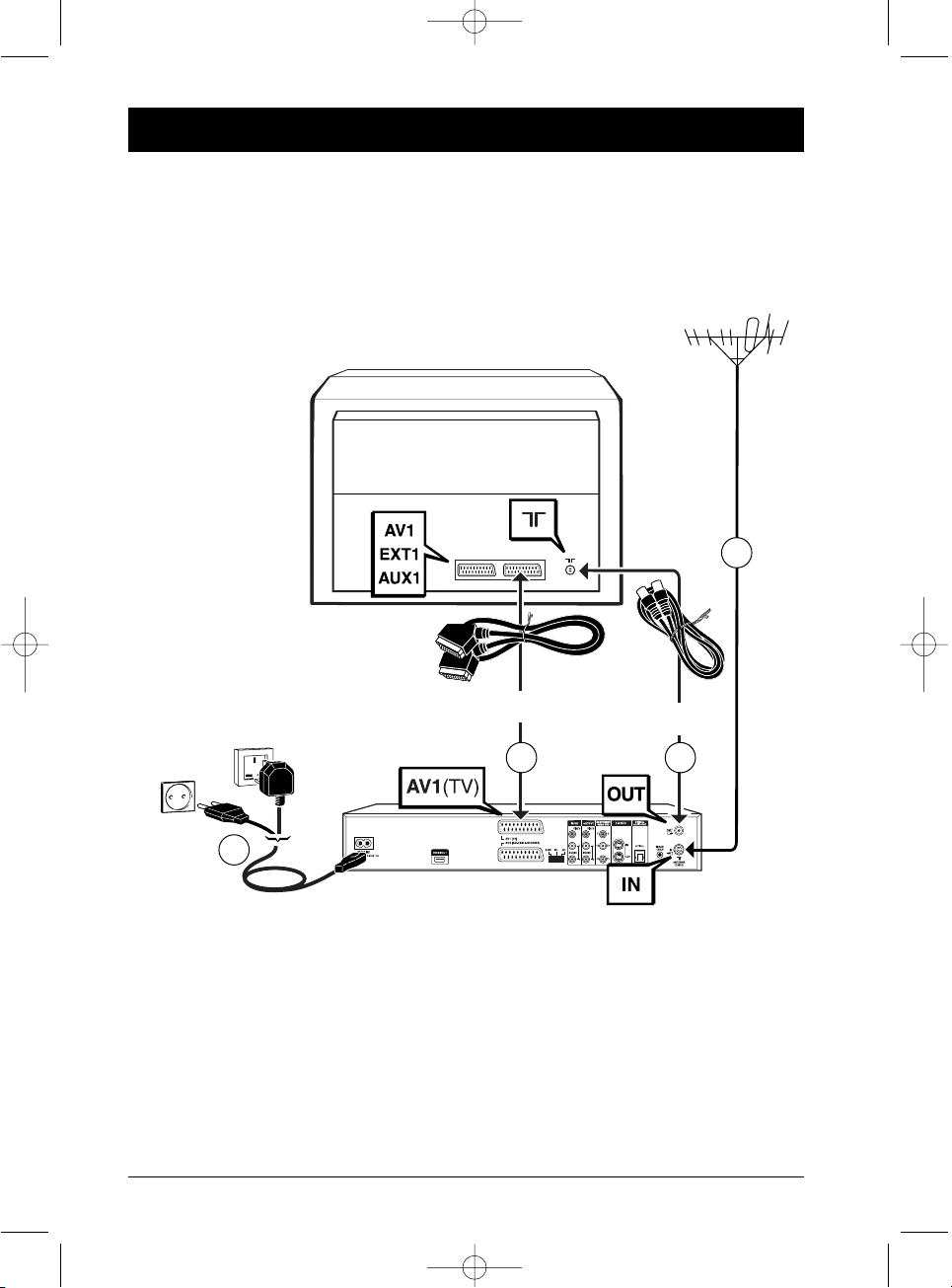
4
1. Unplug the antenna cable from your TV set and plug it into the ANTENNA-CABLE IN
socket of your DVD recorder.
2. Using the coaxial cable supplied, connect the ANTENNA-CABLE OUT socket of the
DVD recorder to the
g antenna socket of your TV set.
3. Using a Peritel cable (Scart) [not supplied] connect connector AV1 (TV) of the DVD player
to the Peritel (Scart) connector on the television set (labelled AV 1 , EXT 1, AUX 1
depending on the brand).
4. Use the mains cable to connect your DVD recorder to a mains socket, by first connecting the
cable to the back of the DVD recorder.
Note: connection to a satellite or cable receiver is detailled on page 14.
Basic connections
Your DVD recorder has many connection possibilities to allow it to fit into a setup comprising
several devices.We recommend that you follow the connection setup on this page, and then carry
out the adjustments shown on the following pages.You will first need to set up the channels as
explained in the following pages before the final interconnection of the devices, described on
pages 14 to 18.
TV set
DVD recorder
220 - 240 V
50 - 60 Hz
United Kingdom
Ireland
Europe
Scart cable
Coaxial
Cable
1
2
3
4
Connections and initial set up
2_DTH8540-50_en.qxd 11/08/05 11:40 Page 4
Page 5
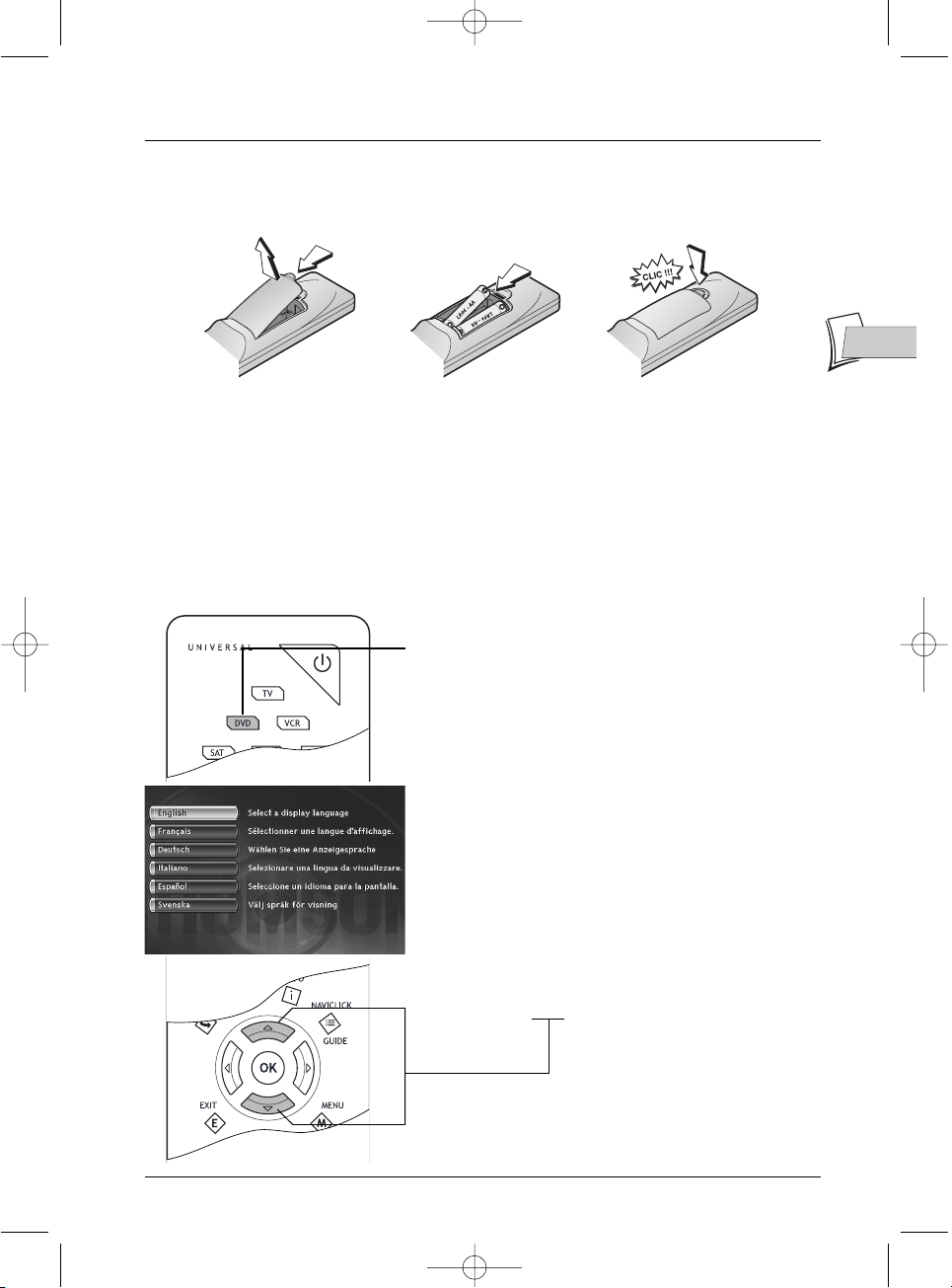
Placing the remote control in service
Inserting the batteries
Using the remote control unit correctly
When you use remote control, point the unit at the appliance you want to control (DVD
recorder,TV set or satellite receiver). Ensure that there is no obstacle between the remote
control unit and the appliance, otherwise the infrared signal carrying the remote control
commands will be blocked.To control your DVD recorder, ensure that the remote control unit is
in DVD mode by pressing once on the DVD key before using any other keys.
Placing the DVD recorder in service
Switch on your DVD recorder and your TV set
1. Turn on your TV set.
2. Set your DVD recorder remote control unit in DVD
mode by pressing once on the DVD key.
3. Switch on your DVD recorder by pressing the
ON/STANDBY button on the front panel of the
player.
4. The first time you turn on your DVD recorder, it will
ask you to select a preferred language for the various
displays via the menu which appears on your TV
screen. If this menu is not displayed, on your TV
screen select the AV socket to which you connected
your DVD recorder.
Note:The player menus as well as the dialogues and subtitles
of the DVDs will always be presented in the language you’ve
chosen if it is available on the discs played.
5. Choose a language using the , ▼ keys on the remote
control then confirm by pressing OK.
Note: the keys ▲▼.
Continue on the next page …
5
EN
EN
Connections and initial set up
123
2_DTH8540-50_en.qxd 11/08/05 11:40 Page 5
Page 6
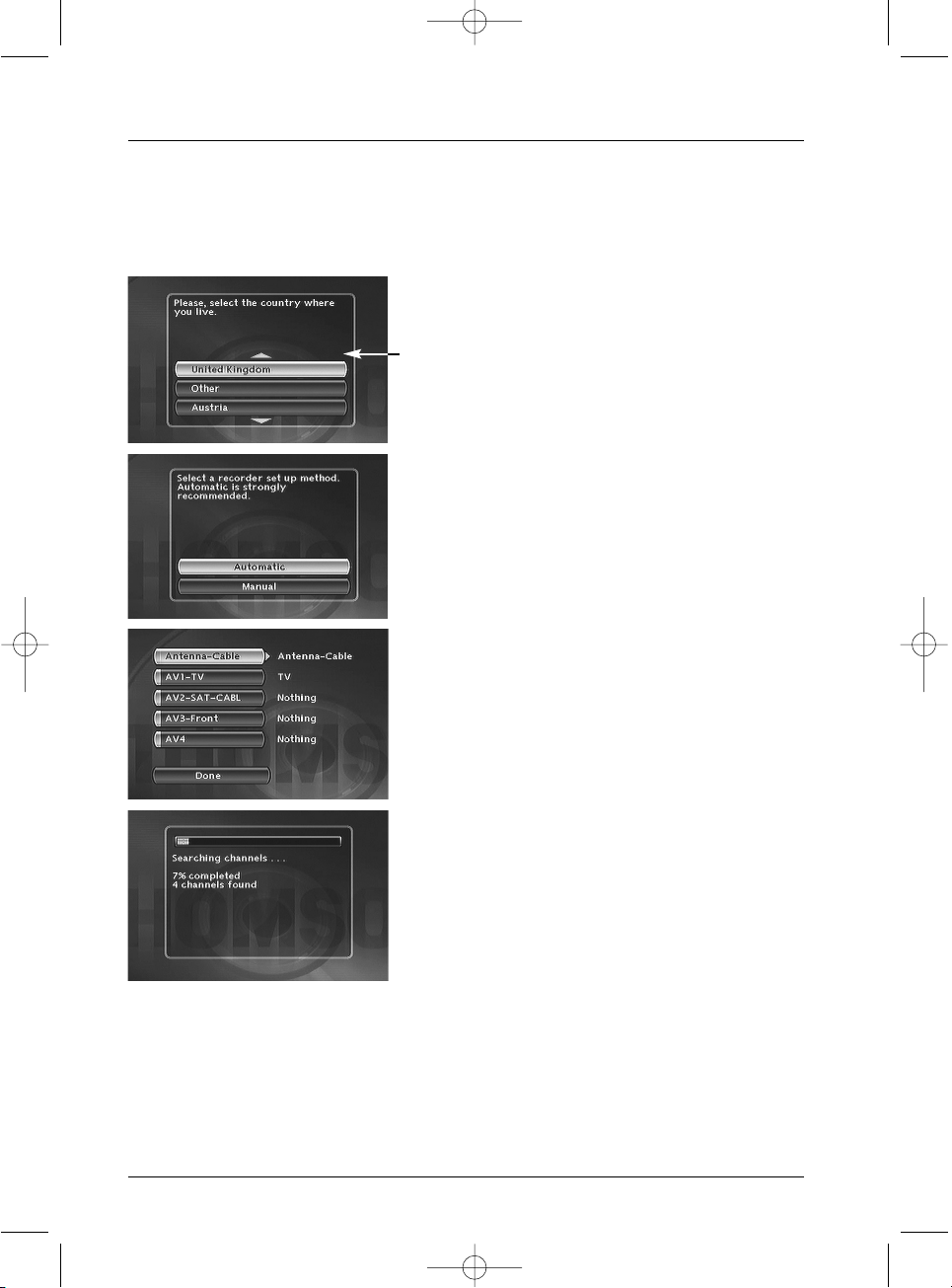
6
Connections and initial set up
6. Select your country of residence using the ▲ or ▼
keys, and press OK.
Note: the arrows indicate that other countries are available.
To find your country, use the ▲ ▼ buttons on your remote control.
7. On the screen that is displayed, the Automatic
option is already selected. Press
OK.
8. If you connected your devices as indicated on page 4,
check that
Antenna-Cable has been allocated to
Antenna-Cable, otherwise change the allocation
using the B key on the remote control. For the other
selections (AV2,AV3,AV4) leave them allocated to
Nothing and continue to step 9.
Note: other socket settings (adjust with the
▲ ▼ /C B keys).
The AV2-SAT-CABL connection is intended for a satellite or
cable receiver.The installation of a satellite or cable receiver is
explained on page 8.
AV3-Front and AV 4 correspond to the IN or INPUT inputs
of a device supplying Composite Video signals (CVBS) or S-Video.
The Other option is for connection of another device (video
recorder…).
Nothing: If no device is connected to the socket concerned.
9. Then select the Done line with the ▼ key, and press
OK.
10. An installation window will appear.A cursor shows the
progress in the set-up of the channels.You will need to
wait a fair amount of time.When all the channels that
you can receive in your area have been stored, 100 %
is indicated.The number of channels found is indicated
by XX channels found. Press
OK.
Continue on the next page …
Automatic channel search
In each region,TV stations are broadcast on different channels.Your DVD recorder cannot be
factory-set to receive the TV channels of your area.You will have to set up the channels by
following the automatic procedure recommended below.
Your DVD recorder is equipped with the AV Link function.This function simplifies channel set-up by
downloading them from an AV Link or similar television set (Easy Link, Smart Link, Megalogic, etc.) which is
already set up.The channels downloaded in this way keep the same characteristics as those of your TV set
(same number, name, etc.).Your DVD recorder’s AV Link downloading function is enabled (factory setting).
When first turning on the DVD recorder, if the television is turned on, it will download the channels already
installed in your television set. If you wish to de-activate this function, see page 65.
2_DTH8540-50_en.qxd 11/08/05 11:40 Page 6
Page 7
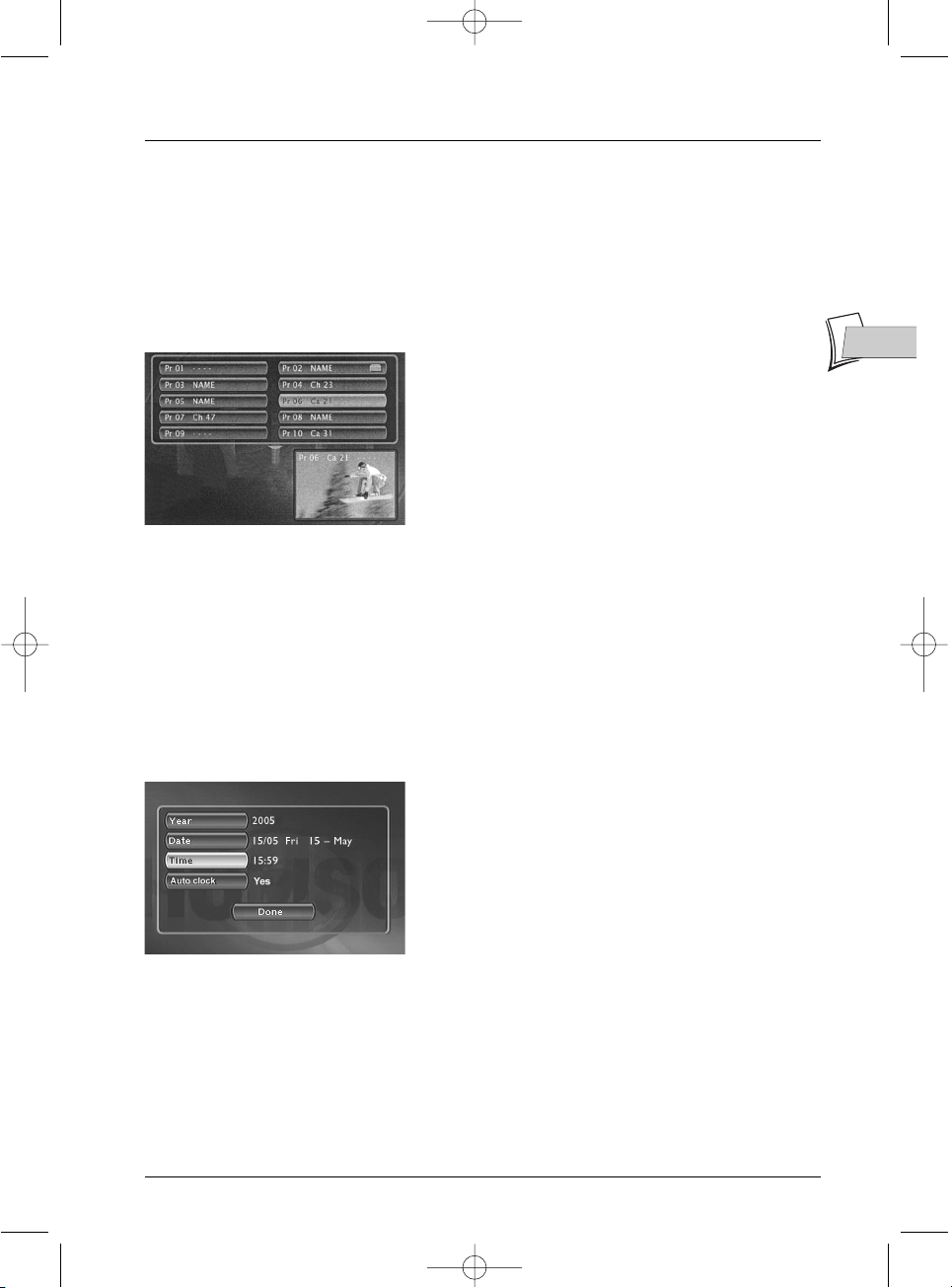
7
Connections and initial set up
Sorting the channels
11. A window for classifying the channels appears with the images of the selected channel.
The automatic channel search has assigned numbers to the channels in a predefined order. These
numbers may not be the numbers you would have chosen. Should this be the case, you can
change these numbers by following the instructions at the bottom of the screen. For easy channel
identification, we suggest you have a TV magazine at hand.
Note: Channel sorting instructions:
Move: press OK (then the C, B, ▼ or ▲ keys until you reach
the desired position (Pr no. on the left of the list then OK:
swapping of the 2 channels).
Delete:
EXITkey.
Rename:
INFO key then in the grid, C, B, ▼ or ▲ keys to
choose a name letter by letter in the list.Validate by pressing OK.
Decoder adjustment:
AV key (indicates that the images of the
selected channel will be decrypted by a decoder, of the
CANAL
+
type, connected to connector
AV2 .The symbol of a
decoder displayed alongside the name of the channel confirms
the adjustment).
12. When all channels have been sorted to your liking, press the STOP key.
13. Your DVD recorder has an automatic time (and date) setting function. In general, no setting is
required on your part. If the time and date information are correct, select Done by pressing
OK several times.A message appears. It indicates that the installation of the channels are now
complete. Press
OK.The main menu of your DVD recorder appears.
Clock setting
AutoClock: If the time and date are incorrect, adjust the clock as described below, check that
automatic time updating is activated.The time setting of the DVD recorder is important for the
correct functioning of your programmed recordings.
1. Select Year. Enter the year’s 4 digits (press 2, 0, 0, 5
for 2005).
2. Then enter the 4 digits of the date (press 1, 5, 0, 5 for
15th May).
3. Enter the 4 digits of the time
(press 1
, 1,0, 6 for 11:06pm). Press B to display Ye s
for the auto clock.
4. Then press twice on OK. The Main Menu will appear
again. Channel set-up is complete.
Note:You can now use your DVD recorder and take advantage of its numerous functions. If you want to
connect a satellite receiver to your DVD recorder, refer to page 14 for the recommended connection.You can
also complete your installation through the settings available in the System Options menu (refer to
pages 64-65).These adjustments depend on the other devices that you are likely to connect to your DVD
recorder.
If you want to redo the automatic channel set-up, you will have to select Interactive setup in the
Installation menu (in the Setup menu).
EN
EN
2_DTH8540-50_en.qxd 11/08/05 11:40 Page 7
Page 8
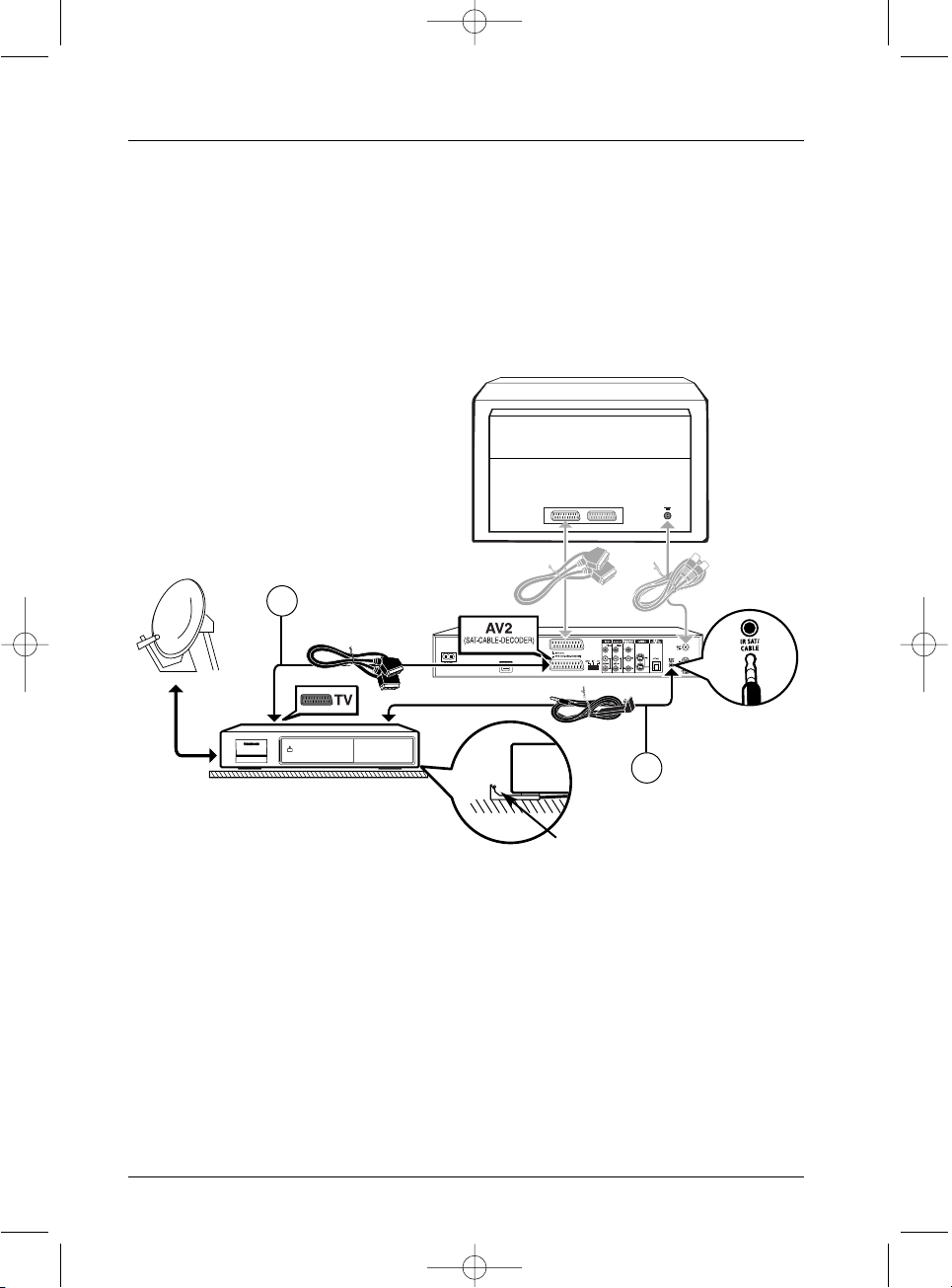
8
Connections and initial set up
DVD recorder
Satellite receiver
IR controller cell
Adjusting the G-LINK CABLE
The IR (infrared) controller cell must face the receiver cell of the satellite receiver.You can locate
the receiver cell of the satellite receiver by bringing its remote control as close as possible to the
front of the device and trying to change channels. Move the remote control one centimetre and
try again.When the channel of the satellite receiver changes, locate the position on the front of
the unit.Then install the IR controller cell as shown on the diagram below, facing the cell of the
satellite receiver (1 or 2 cm away). If need be, use the adhesive supplied to stick the cell in place.
Add a satellite or cable receiver
Your DVD recorder is designed to control either a cable or satellite receiver, this enables you to
program the recording of satellite programmes simply by programming your DVD recorder. In
this case, the device must be connected to the AV2 and IR SAT/CABL connections of the DVD
recorder. Connect cables (5) (not supplied) and cable (6) the G-LINK cable (supplied) as shown
below.
Note: In grey: connections already carried out (connections from page 4),
In black: new connections.
TV set
5
6
2_DTH8540-50_en.qxd 11/08/05 11:40 Page 8
Page 9
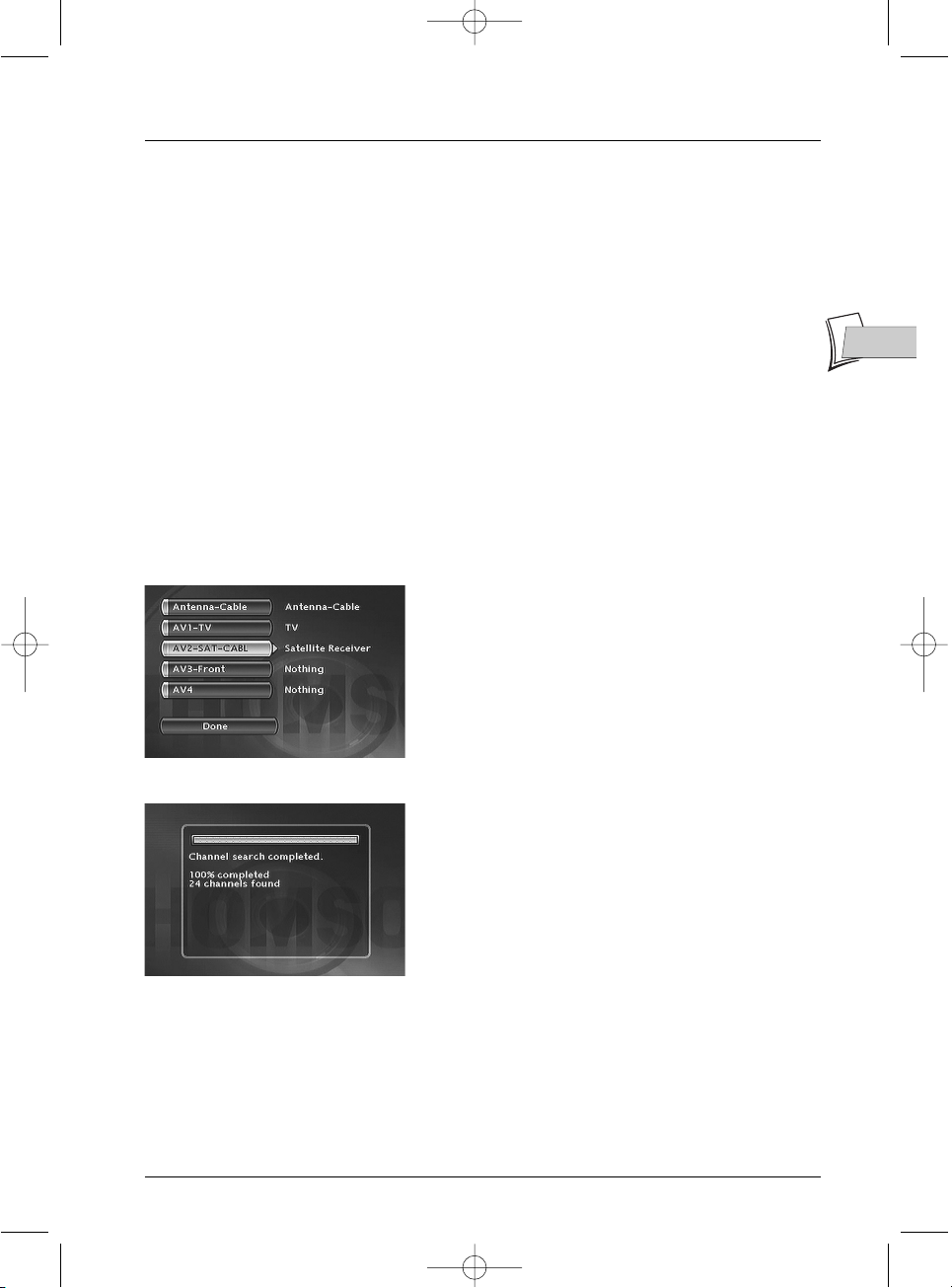
9
EN
EN
Connections and initial set up
Adjusting the receiver / recorder configuration
1. Switch on your TV set, your DVD recorder, then your satellite or cable receiver.
2. Place the receiver on channel 002.
With your DVD recorder’s remote control, carry out the following settings:
3. If the main menu is not displayed, press the MENU key on the remote control.
4. Select the Setup line using the ▲ or ▼ keys, and press OK to validate.
5. Select the Installation line using the ▲ or ▼ keys, and press OK to validate.
The Interactive setup line is already selected. Press
OK.
6. Choose a display language for the following screens.
7. Select your country of residence using the ▲ or ▼ keys, and press OK.
The Automatic line is already highlighted, press
OK.
The screen which appears is a set-up screen for the allocation of input terminals
8. If you connected your devices as indicated on page 8, check that AV2-SAT-CABL has been
allocated to Satellite Receiver, or Cable Receiver otherwise change the allocation using
the B key.
Note: Cable Receiver or Satellite Receiver:to
connect with a satellite or cable receiver terminal on the AV2
socket of your DVD recorder (connection shown on page 8).
The other settings are explained on page 6.
9. Then select the line Done and press OK.
Note: an installation window will appear.A cursor shows the
progress in the set-up of the channels. When all the channels
that you can receive in your area have been stored, 100 % is
indicated.
Press OK.
From now on,follow on-screen instructions appearing in the various windows. If need be,
refer to the additional explanations given below.
2_DTH8540-50_en.qxd 11/08/05 11:40 Page 9
Page 10
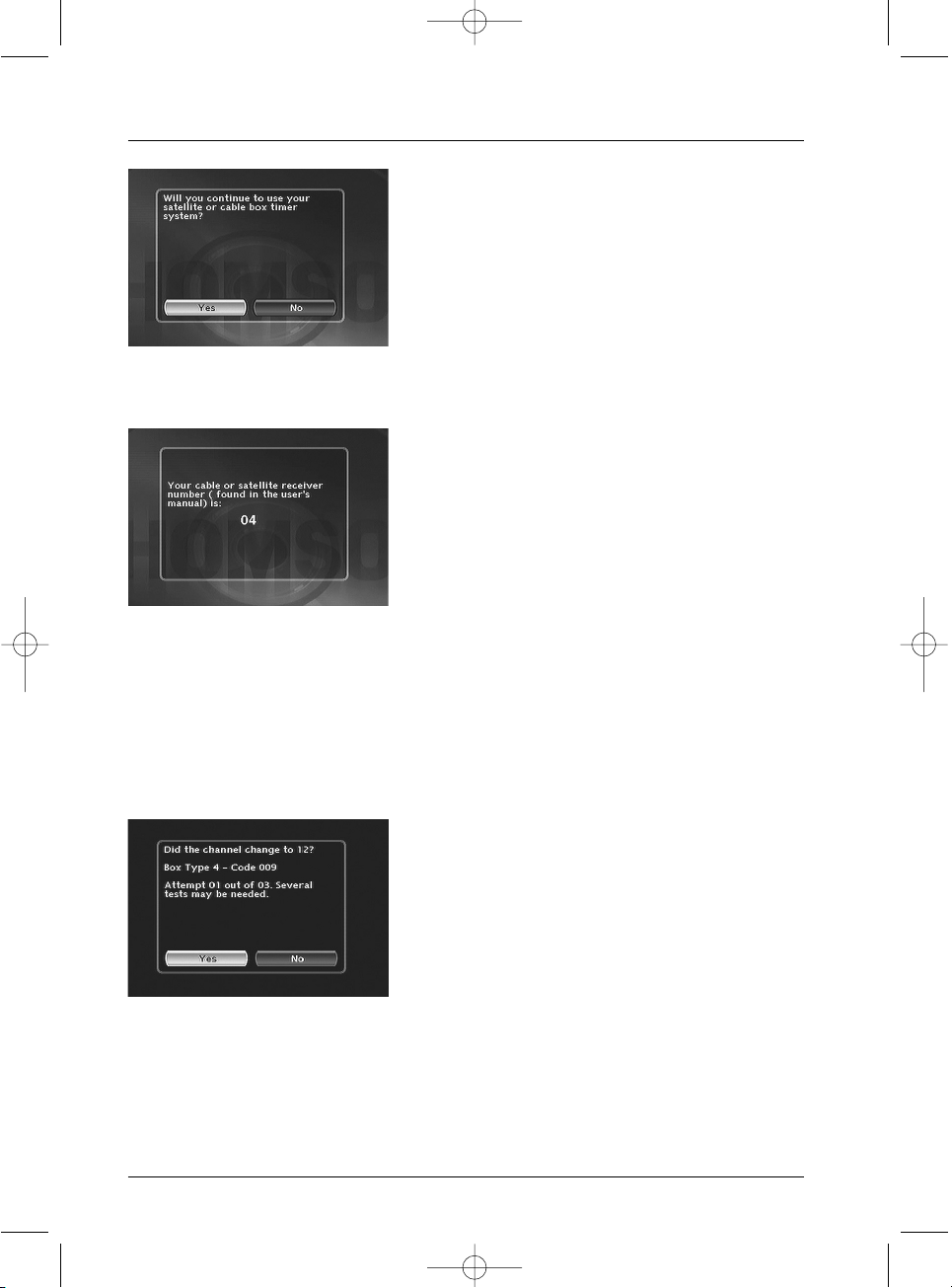
10
Connections and initial set up
10.Deactivating the programming of the
satellite or cable receiver -
Ye s is selected to
deactivate the programmer. In that case, all your
satellite recordings will have to be programmed from
your satellite or cable receiver (this is the
recommended setting). Leave Ye s selected and press
OK.
11. IR controller connection - Refer to the diagram on page 8, follow the instructions on
the screen and press
OK.
12. Enter the receiver code - Now key in your
receiver’s satellite code number (refer to the table on
the next page), then press
OK to validate. If the
brand or model of your satellite or cable receiver is
not shown, try other numbers in the list displayed. If
unsuccessful, contact your retailer.
Note:Your DVD recorder asks you to display channel 2 on the satellite receiver. However, with some receivers,
it is preferable to display channel 0, 02 or 002.
13. Press OK to start the test - The DVD recorder sends a signal to your satellite receiver
via the infrared controller cell.A configuration menu will appear as the satellite receiver
positions itself on channel 12 (check that channel number 12 appears on the display panel of
the satellite receiver, sometimes fleetingly, and even if no picture is visible on the TV screen).
If the satellite receiver is not on channel 12, select No with the C or B keys and press
OK.
Your DVD recorder sends a new command to the
satellite receiver. (Several tests are possible, depending
on the brand of your satellite receiver).
If the satellite receiver goes on to channel 12, select
Ye s with the C or B keys and press
OK.If
unsuccessful, repeat the settings, starting at step
11, but
with the satellite receiver positioned on channel 0, 02
or 002 instead of 2.
A channel sorting window will appear. The picture of the selected channel is shown in the
background. Refer to page 7 to sort the stored channels or set the time on your DVD recorder
if necessary.
Your DVD recorder is now ready to control your satellite receiver to program
recordings.
2_DTH8540-50_en.qxd 11/08/05 11:40 Page 10
Page 11
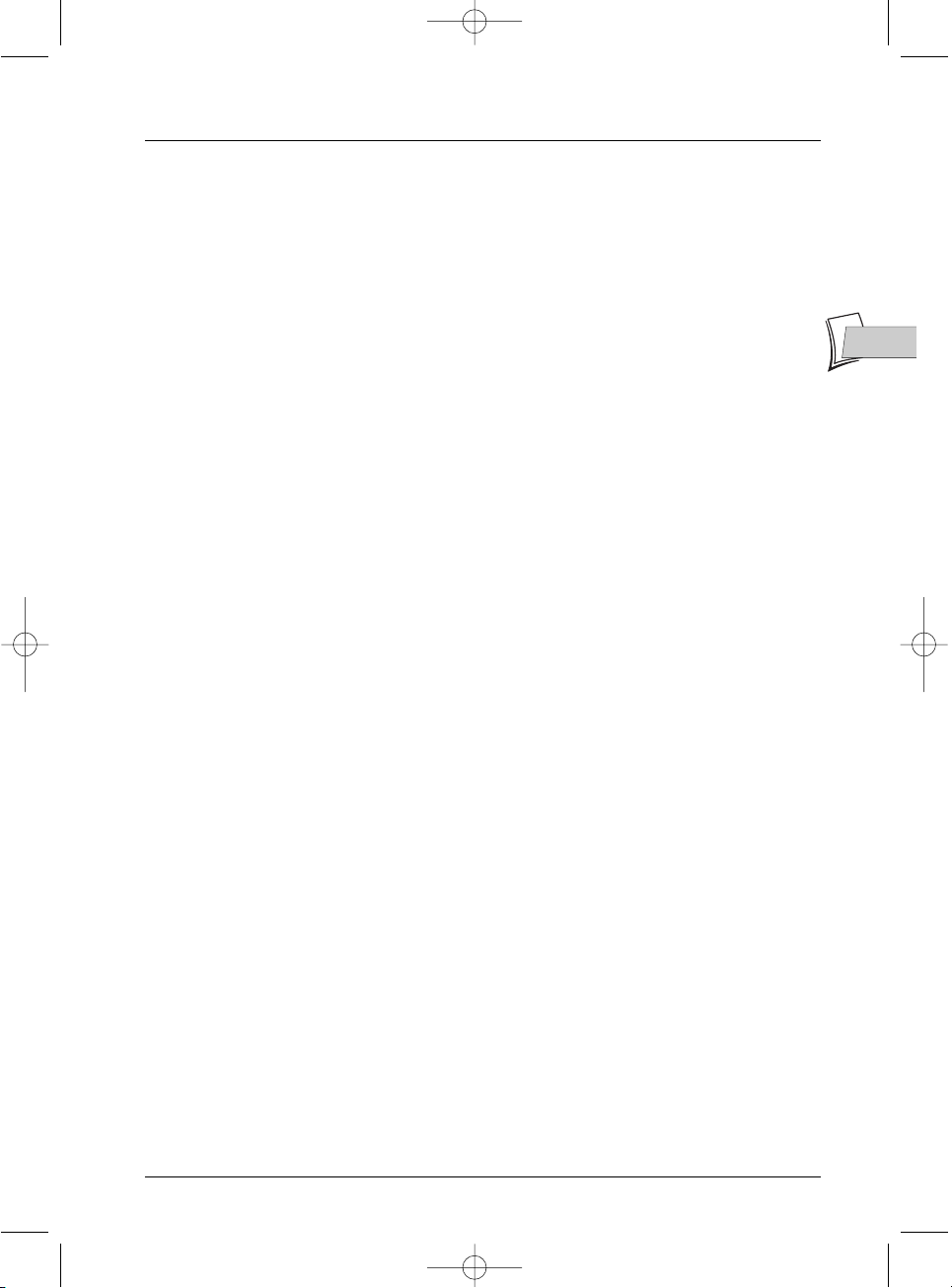
11
EN
EN
Connections and initial set up
List of satellite or cable receiver codes
The list of codes is given as a guide.The codes given are generally those which are recognised by
the receivers of the brands quoted. However, they may not correspond to your device if it is an
older or more recent model. In such a case, contact your retailer.
Satellite receiver codes
Cable receiver codes
AKAÏ. . . . . . . . . . . . . . . . . . . . . . . . . . . . . . . . . . 13
ALBA . . . . . . . . . . . . . . . . . . . . . . . . . . . . . . 01, 13
ALDES . . . . . . . . . . . . . . . . . . . . . . . . . . . . . . . . 02
ALLSAT. . . . . . . . . . . . . . . . . . . . . . . . . . . . . . . . 04
AMSTRAD . . . . . . . . . . . . . . . . . . . . . . . . . . . . . 03
ARMSTRONG . . . . . . . . . . . . . . . . . . . . . . . . . . 06
BEST . . . . . . . . . . . . . . . . . . . . . . . . . . . . . . . . . . 07
B.TELECOM. . . . . . . . . . . . . . . . . . . . . . . . . 13, 08
BUSH . . . . . . . . . . . . . . . . . . . . . . . . . . . 19, 01, 09
CANAL SATELLITE . . . . . . . . . . . . . . 20 (49, 50)
CAMBRIDGE. . . . . . . . . . . . . . . . . . . . . . . . 11, 13
CHANNEL MASTER . . . . . . . . . . . . . . . . . . . . . 11
CHAPARRAL. . . . . . . . . . . . . . . . . . . . . . . . . . . 18
CITIVISION . . . . . . . . . . . . . . . . . . . . . . . . . . . . 10
CITYCOM . . . . . . . . . . . . . . . . . . . . . . . . . . . . . 26
COLUMBUS. . . . . . . . . . . . . . . . . . . . . . . . . . . . 35
CONNEXIONS . . . . . . . . . . . . . . . . . . . . . . . . . 14
DISKEXPRESS . . . . . . . . . . . . . . . . . . . . . . . . . . 07
DNT . . . . . . . . . . . . . . . . . . . . . . . . . . . . . . . . . . 15
DRAKE. . . . . . . . . . . . . . . . . . . . . . . . . . . . . . . . 16
EXATOR. . . . . . . . . . . . . . . . . . . . . . . . . . . . . . . 37
FERGUSON . . . . . . . . . . . . . . . . . . . . . . . . . . 12
FINLUX . . . . . . . . . . . . . . . . . . . . . . . . . . . . . . . 34
FUBA . . . . . . . . . . . . . . . . . . . . . . . . . . . . . . 35, 37
GOODMANS . . . . . . . . . . . . . . . . . . . . . . . . . . 19
GRUNDIG . . . . . . . . . . . . . . . . . . . . . . . . . . 19-21
HIRSCHMANN . . . . . . . . . . . . . . . . . . . . . . . . . 22
HITACHI . . . . . . . . . . . . . . . . . . . . . . . . . . . . . . 19
JOHANSSON . . . . . . . . . . . . . . . . . . . . . . . . . . 25
JVC . . . . . . . . . . . . . . . . . . . . . . . . . . . . . . . . 19, 08
KATHREIN. . . . . . . . . . . . . . . . . . . . . . . . . . . . . 26
MANHATTAN . . . . . . . . . . . . . . . . . . . . . . . . . . 25
MASPRO . . . . . . . . . . . . . . . . . . . . . . . . . . . . . . 27
MATSUI . . . . . . . . . . . . . . . . . . . . . . . . . . . . . . . 21
MIMTECH . . . . . . . . . . . . . . . . . . . . . . . . . . . . . 28
MINERVA . . . . . . . . . . . . . . . . . . . . . . . . . . . . . . 21
MITSUBISHI . . . . . . . . . . . . . . . . . . . . . . . . . . . . 19
MORGAN . . . . . . . . . . . . . . . . . . . . . . . . . . . . . 06
NAGAI . . . . . . . . . . . . . . . . . . . . . . . . . . . . . . . . 29
NEC . . . . . . . . . . . . . . . . . . . . . . . . . . . . . . . . . . 30
NETWORK . . . . . . . . . . . . . . . . . . . . . . . . . . . . 31
NIKKO . . . . . . . . . . . . . . . . . . . . . . . . . . . . . . . . 32
NOKIA. . . . . . . . . . . . . . . . . . . . . . . . . . . . . . . . 23
NORDMENDE . . . . . . . . . . . . . . . . . . . . . 19, 33
OXFORD. . . . . . . . . . . . . . . . . . . . . . . . . . . . . . 08
ORBITECH . . . . . . . . . . . . . . . . . . . . . . . . . . . . 47
PACE. . . . . . . . . . . . . . . . . . . . . . . . . . . . . . . . . . 19
PALADIUM. . . . . . . . . . . . . . . . . . . . . . . . . . . . . 21
PALCOM . . . . . . . . . . . . . . . . . . . . . . . . . . . . . . 35
PALSAT . . . . . . . . . . . . . . . . . . . . . . . . . . . . . . . . 29
PANASONIC. . . . . . . . . . . . . . . . . . . . . . . . 19, 36
PHILIPS . . . . . . . . . . . . . . . . . . . . . . . . . . . . . . . 20
PROSAT . . . . . . . . . . . . . . . . . . . . . . . . . . . . . . . 19
QUADRAL. . . . . . . . . . . . . . . . . . . . . . . . . . . . . 38
REDIFFUSION . . . . . . . . . . . . . . . . . . . . . . . . . . 39
RFT . . . . . . . . . . . . . . . . . . . . . . . . . . . . 20, 21, 26
SABA . . . . . . . . . . . . . . . . . . . . . . . 02, 05, 40, 49
SABRE . . . . . . . . . . . . . . . . . . . . . . . . . . . . . . . . 58
SAKURA. . . . . . . . . . . . . . . . . . . . . . . . . . . . . . . 41
SALORA. . . . . . . . . . . . . . . . . . . . . . . . . . . . . . . 23
SAMSUNG/JUPITER . . . . . . . . . . . . . . . . . . . . . 42
SEEMANS. . . . . . . . . . . . . . . . . . . . . . . . . . . . . . 43
SENTRA . . . . . . . . . . . . . . . . . . . . . . . . . . . . . . . 44
SONY. . . . . . . . . . . . . . . . . . . . . . . . . . . . . . . . . 46
SUNSTAR. . . . . . . . . . . . . . . . . . . . . . . . . . . . . . 06
TATUNG . . . . . . . . . . . . . . . . . . . . . . . . . . . . . . 32
TECHNISAT. . . . . . . . . . . . . . . . . . . . . . . . . . . . 48
TELECIS . . . . . . . . . . . . . . . . . . . . . . . . . . . . . . . 19
TELEDIREKT . . . . . . . . . . . . . . . . . . . . . . . . . . . 43
TELEFUNKEN. . . . . . . . . . . . . . . . . . . . . 19, 49
TELEPIU . . . . . . . . . . . . . . . . . . . . . . . . . . . . . . . 59
TELEVES. . . . . . . . . . . . . . . . . . . . . . . . . . . . . . . 56
THOMSON. . . . . . . . . . . . . . . . . . . . . . . . 49, 50
THORN . . . . . . . . . . . . . . . . . . . . . . . . . . . . . . . 58
TOSHIBA. . . . . . . . . . . . . . . . . . . . . . . . . . . 19, 51
TPS . . . . . . . . . . . . . . . . . . . . . . . . . . . . 67 (49, 50)
UNIDEN. . . . . . . . . . . . . . . . . . . . . . . . . . . . . . . 52
UNIVERSUM . . . . . . . . . . . . . . . . . . . . . . . . . . . 21
WINERSAT . . . . . . . . . . . . . . . . . . . . . . . . . . . . 25
WISI . . . . . . . . . . . . . . . . . . . . . . . . . . . . . . . . . . 53
WOSLEY (TANDY) . . . . . . . . . . . . . . . . . . . . . . 54
CABLESTAR . . . . . . . . . . . . . . . . . . . . . . . . . . . 60
CABLETIME. . . . . . . . . . . . . . . . . . . . . . . . . . . . 60
GI . . . . . . . . . . . . . . . . . . . . . . . . . . . . . . . . . . . . 61
IMPULSE . . . . . . . . . . . . . . . . . . . . . . . . . . . . . . 61
JERROLD. . . . . . . . . . . . . . . . . . . . . . . . . . . . . . 61
MACOM . . . . . . . . . . . . . . . . . . . . . . . . . . . . . . 62
NOOS . . . . . . . . . . . . . . . . . . . . . . 20-67 (49, 50)
OAK. . . . . . . . . . . . . . . . . . . . . . . . . . . . . . . . . . 63
SCIENTIFIC ATLANTA. . . . . . . . . . . . . . . . . . . 64
VISIOPASS . . . . . . . . . . . . . . . . . . . . . . . . . . 20-67
VIDEOTRON. . . . . . . . . . . . . . . . . . . . . . . . . . . 66
VIDEOWAY. . . . . . . . . . . . . . . . . . . . . . . . . . . . 66
2_DTH8540-50_en.qxd 11/08/05 11:40 Page 11
Page 12
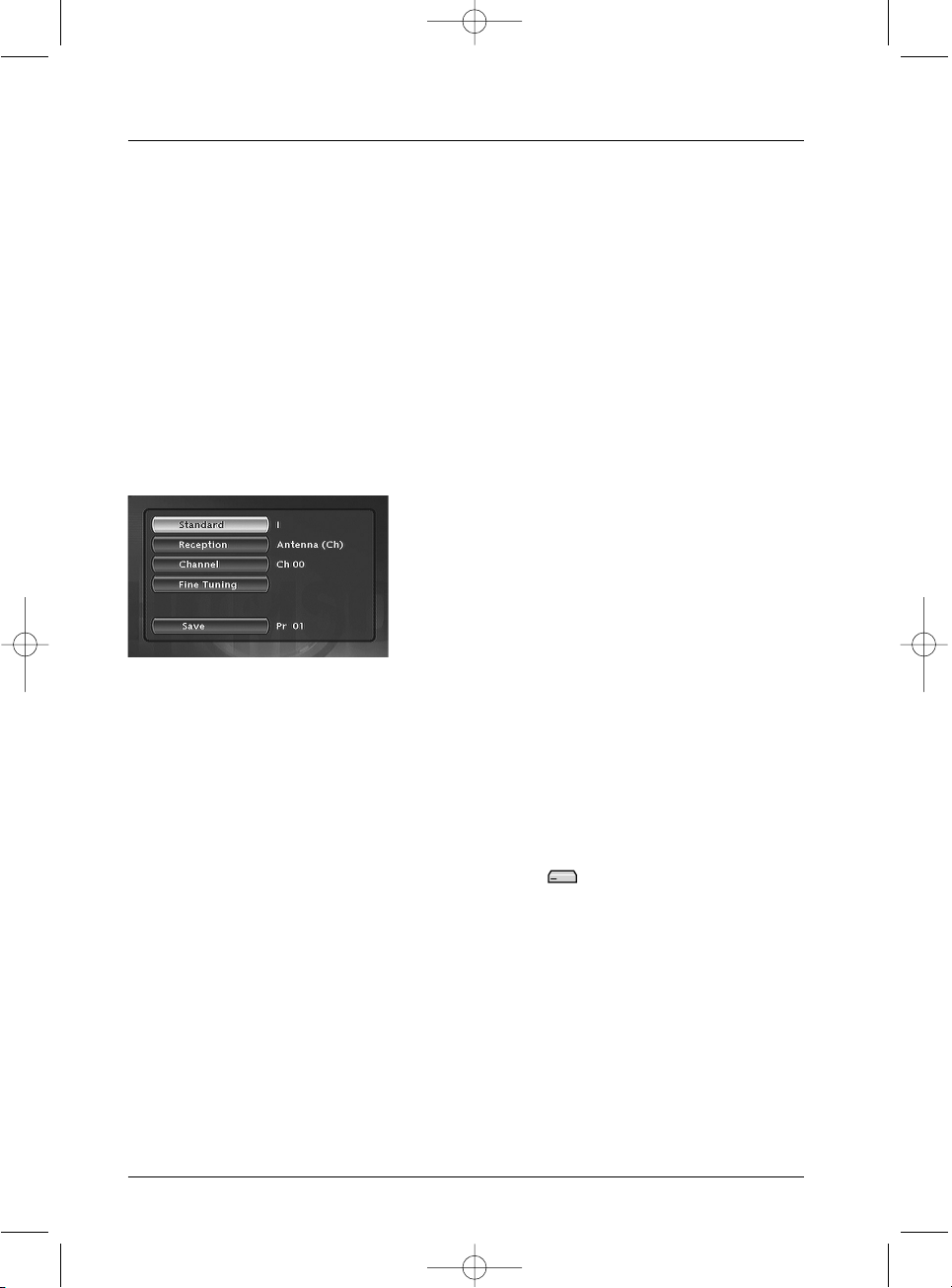
12
Connections and initial set up
Adding a channel
If you want to set up a new channel, use the manual search procedure which will enable you to add
a channel to the ones already set-up on your DVD recorder.The channels already stored will not be
deleted. During the initial installation, if you carried out the automatic installation described on page
6, you do not need to carry out the steps shown on 12 and 13.
1. If the Main Menu is not displayed, press the MENU key.
2. Select the Setup line using the ▲ or ▼ keys, and press OK to validate.
3. Select the Installation line using the ▲ or ▼ keys, and press OK to validate.
4. Select the Manual Search line using the ▲ or ▼ keys, and press OK to validate.
5. Select your country of residence using the ▲ or ▼ keys, and press OK.
A set-up window will appear.The Standard line is highlighted.
6. Select your country’s TV standard using the B.
Note: the standards displayed depend on the country selected in
step 5.
FRANCE (LL’) for France,
EURO BG (BGH) for Western Europe.
DKK’ for Eastern Europe.
I for the United Kingdom.
7. Select the Reception line using the ▲ or ▼ keys, and use the B key to choose the type of
antenna.
• Reception through external antenna: select Antenna (Ch).
• Cable reception: select Cable (Ca).
8. Select the Channel line using the ▲ or ▼ keys.
9. Press PR+ to start the Manual search.
The search starts.When a channel is found, the picture appears in the background.The channel
number is indicated (e.g.: Ch 06).
If the channel is encoded, press
AV to display the pictogram next to the channel number. In
this case, plug a decoder into the blue AV2 connector of the DVD recorder.
If the picture is poor, select Fine Tuning using
▲ or ▼ and adjust with PR+ or PR-.
10. When the picture and sound of the channel are good, select the line Save using ▲ or ▼, and
assign a channel number with
PR+ or PR- or the number keys. Press OK to store the
number that you have assigned to the channel.
The Channel line is once again highlighted to start a new search. Repeat the procedure from
step 9 to search for a new channel or press
MENU to exit the manual set-up.
2_DTH8540-50_en.qxd 11/08/05 11:40 Page 12
Page 13
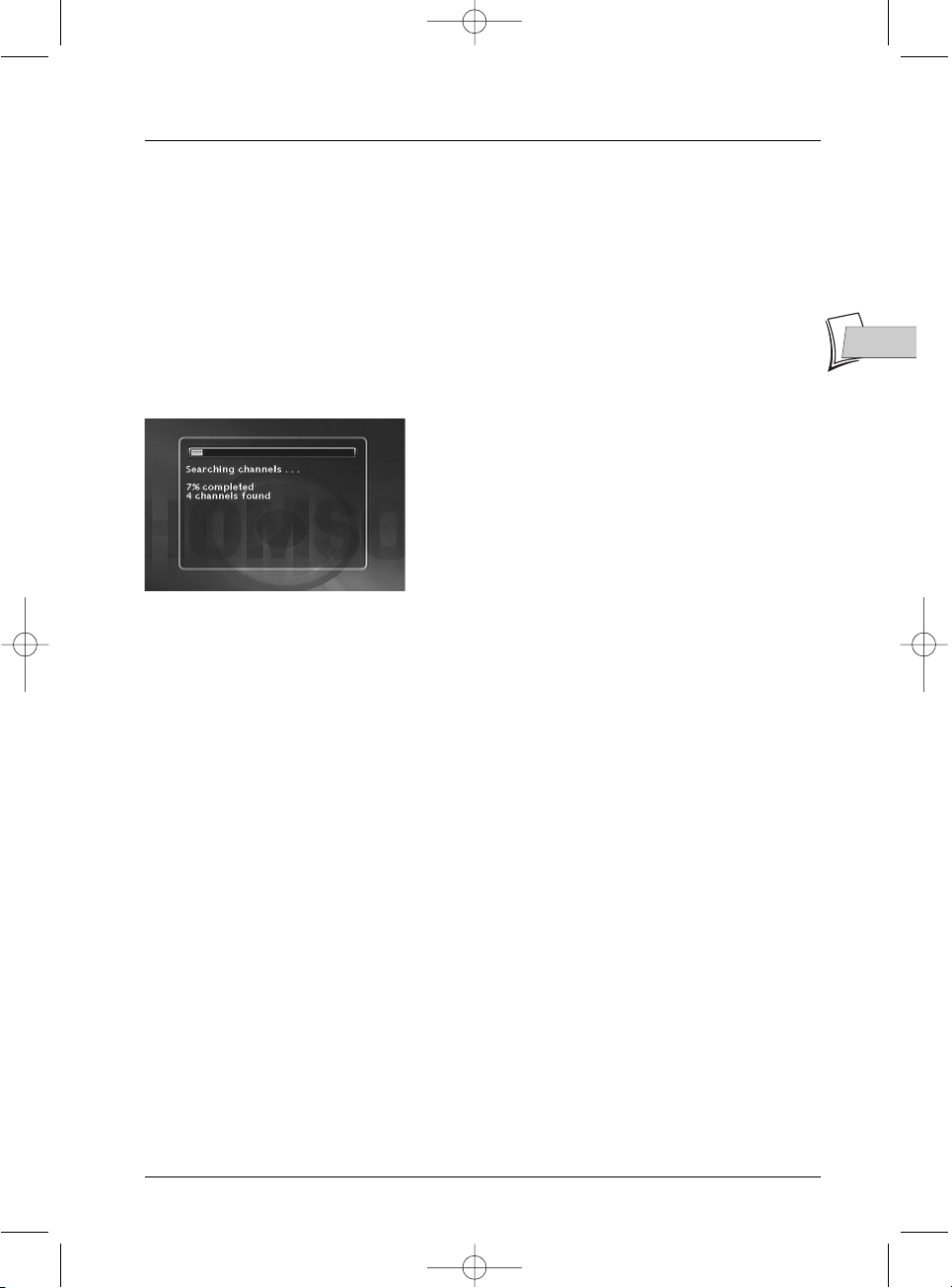
13
Connections and initial set up
Reinstalling channels (updating)
If new channels make their way into the audiovisual scene, you will have to update your DVD
recorder’s list of channels. In such a case, start a new channel search from the installation menu.
This set-up deletes all stored channels and resets all the channels that your DVD recorder can
receive. If you only want to set-up a single channel, refer to the manual search on page 12.
1. If the main menu is not displayed, press the MENU key on the remote control.
2. Select the Setup line using the ▲ or ▼ keys, and press OK to validate.
3. Select the Installation line using the ▲ or ▼ keys, and press OK to validate.
4. Select the Channel search line using the ▲ or ▼ keys, and press OK to validate.
An installation window will appear.A cursor shows the
progress in the set-up of the channels.When all the
channels that you can receive in your area have been
stored,
100 % is indicated. Press OK to return to the
Channel search line. Press MENU to return to the
Main Menu.
Sorting channels
1. If the Main Menu is not displayed, press the MENU key.
2. Select the Setup line using the ▲ or ▼ keys, and press OK to validate.
3. Select the Installation line using the ▲ or ▼ keys, and press OK to validate.
4. Select the Channel List line using the ▲ or ▼ keys, and press OK to validate. Refer to the
Channel Sorting paragraph to check or sort out the channels stored on your DVD
recorder.
EN
EN
2_DTH8540-50_en.qxd 11/08/05 11:40 Page 13
Page 14
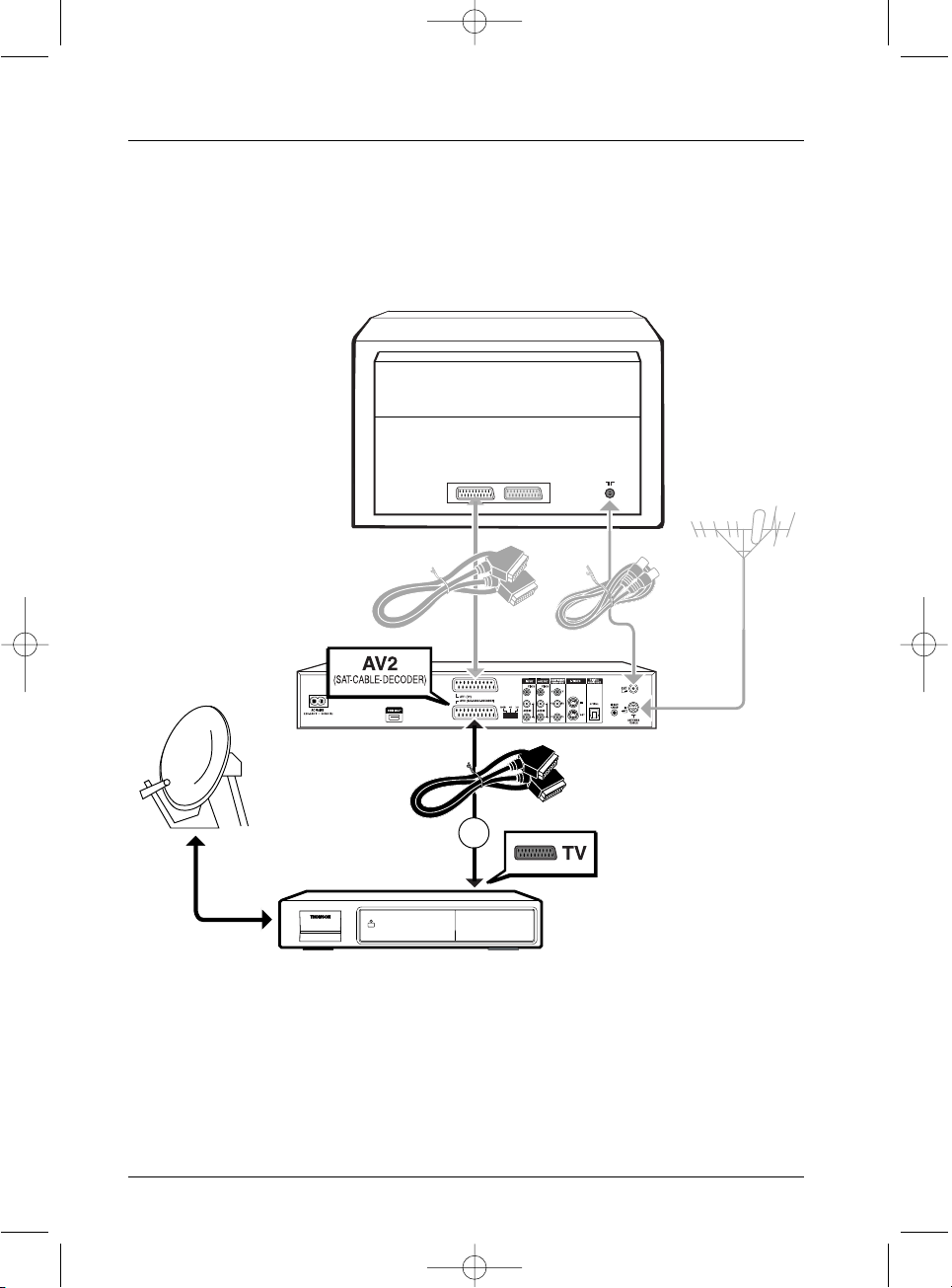
14
Connections and initial set up
Other recommended connections
With a cable or satellite receiver (or a decoder)
Carrry out the connection of cable 5 (not supplied).
In grey: connections already carried out (connections from page 4).
Cable / satellite receiver
TV set
DVD recorder
5
2_DTH8540-50_en.qxd 11/08/05 11:40 Page 14
Page 15
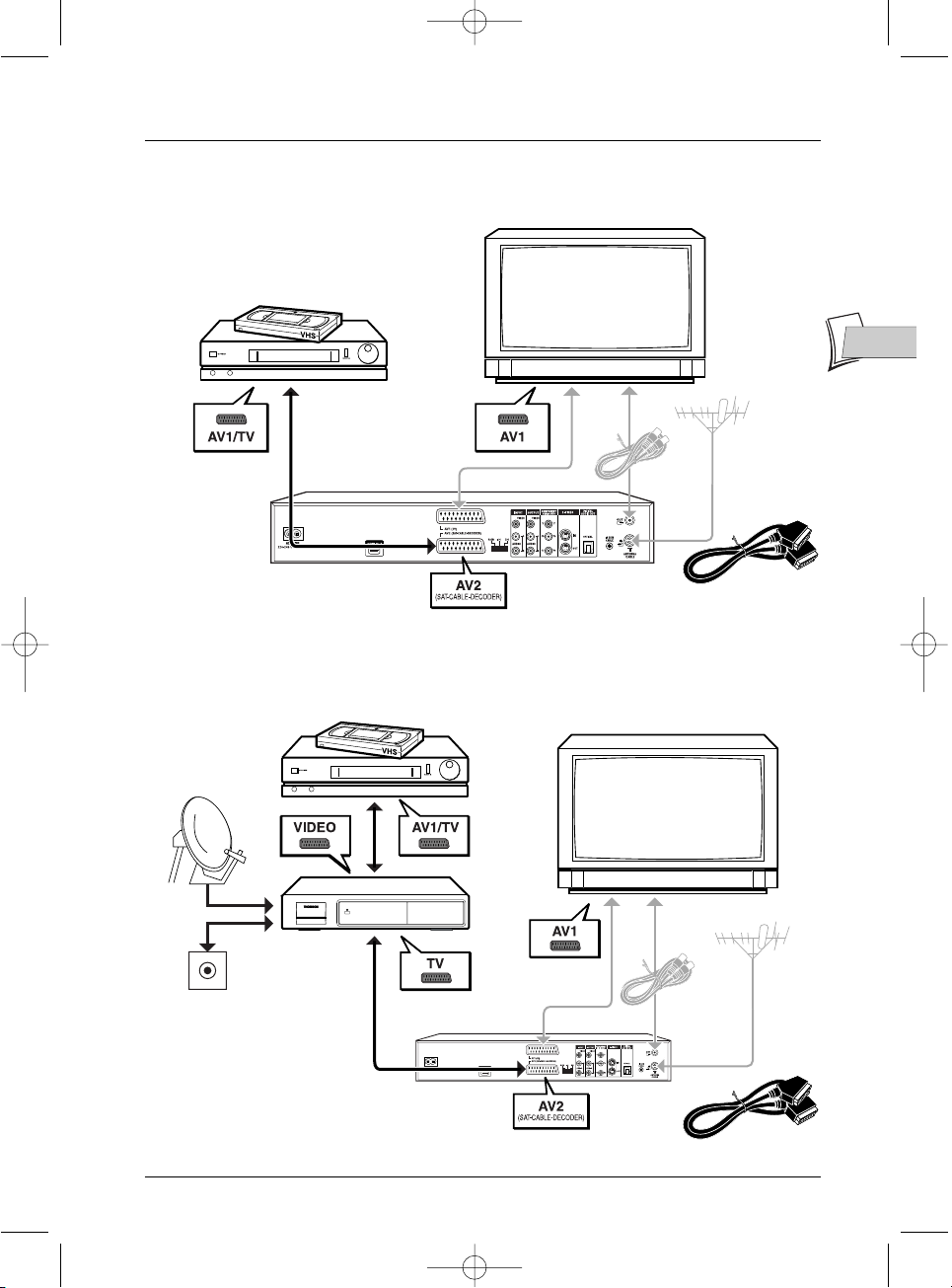
15
Connections and initial set up
With a video recorder
With a cable / satellite receiver and a video recorder
Cable / satellite
receiver
Video recorder
Video recorder
DVD recorder
DVD recorder
TV set
TV set
(not supplied)
(not supplied)
EN
EN
2_DTH8540-50_en.qxd 11/08/05 11:40 Page 15
Page 16
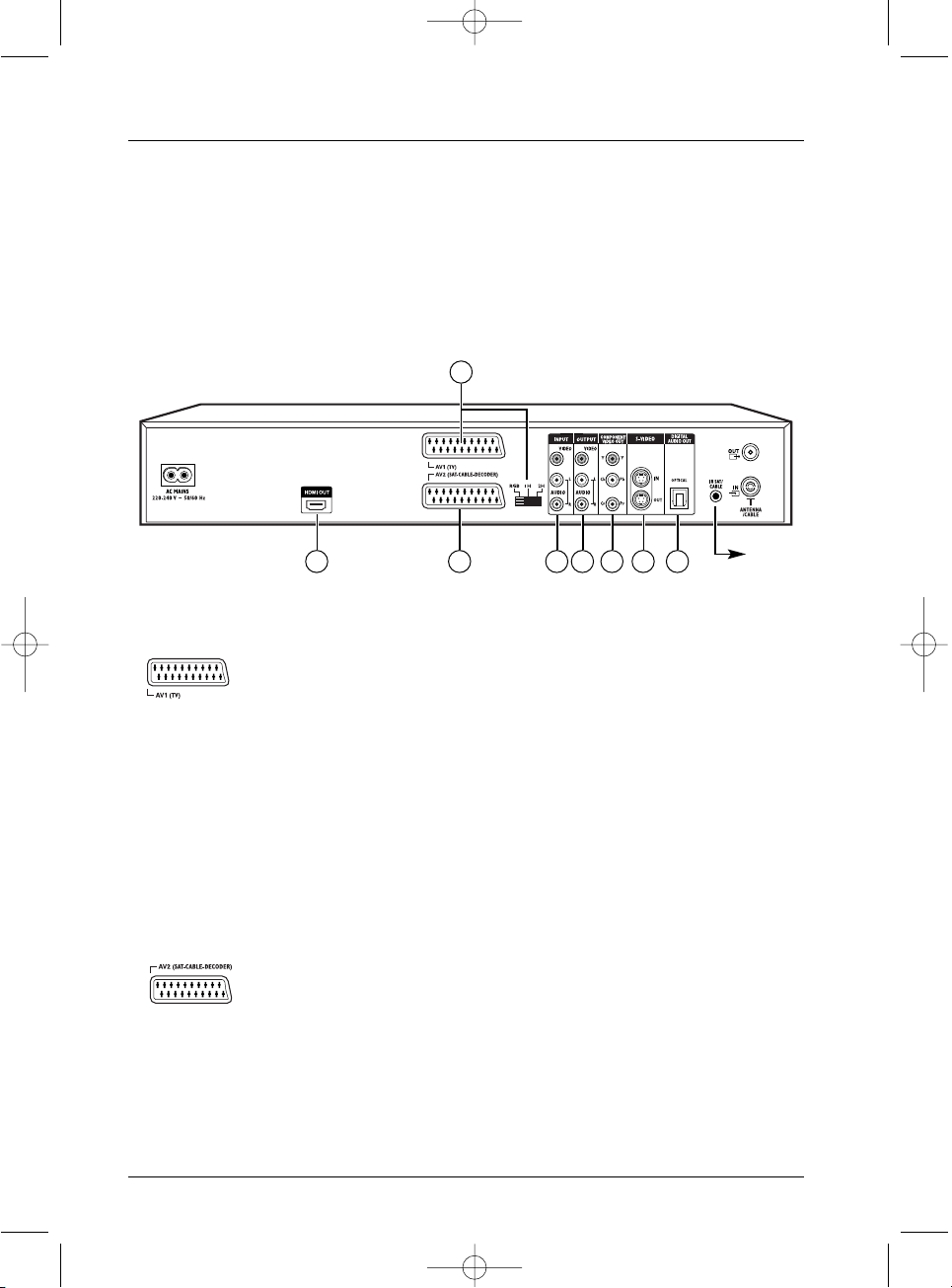
16
Connections and initial set up
Peritel socket (scart)
1 - AV1 (audio - video Outputs)
This socket allows you to transfer Audio and Video (sound and images) from
your DVD recorder to a television set or other device (flat screen, audiovideo amplifier, etc.) that is fitted with the same type of socket.The audio
signal (sound) available from this socket is analogue stereo and the video
signal (images) from the socket can be adapted according to the type of
device that will reproduce them.You can select from among RGB, S-Video
and Video in the system Option menu on page 65.
In order to benefit from the best image quality, ensure that the RGB, 1H, 2H
selector is positioned on RGB.
Note: if you use Y, Pb/Cb Pr/Pb sockets also known as YUV), select the 1H or 2H
position depending on the possibilities of the television set or monitor:
• 1H for interlaced scan
• 2H for progressive scan
2 - AV2 (audio - video Input and Output)
This socket allows the sending of Audio Video (sound and images) from your
DVD recorder to another device (satellite or cable receiver, …) fitted with
the same type of socket.
If you have connected a cable or satellite receiver to this connector, in the
system Options menu (on page 64) select the RGB setting in order to
benefit from the best image quality for your recordings.
Note: the Péritel socket is also known by the name of Péritélévision or Scart. The
latter is an abbreviation of « Syndicat des Constructeurs d’Appareils Radioélectriques
et de Télévision ».
28 3 4 5 6 7
Sockets and cables
There are several ways in which you can incorporate your DVD player into an Audio-Video
system.The simplest of these is described on page 15. This uses Scart-Peritel cables that combine
Audio analogue connections for sound, and Video for the RGB image.This connection ensures the
optimum image quality (like Y, U,V). If you cannot use Scart-Peritel sockets, the explanations on this
and the followings pages should enable to you to choose the method of connection best suited to
the sockets and appliances you have. Sound and image quality depend to a large extent on the
types of connections used.
1
page 8
2_DTH8540-50_en.qxd 11/08/05 11:40 Page 16
Page 17
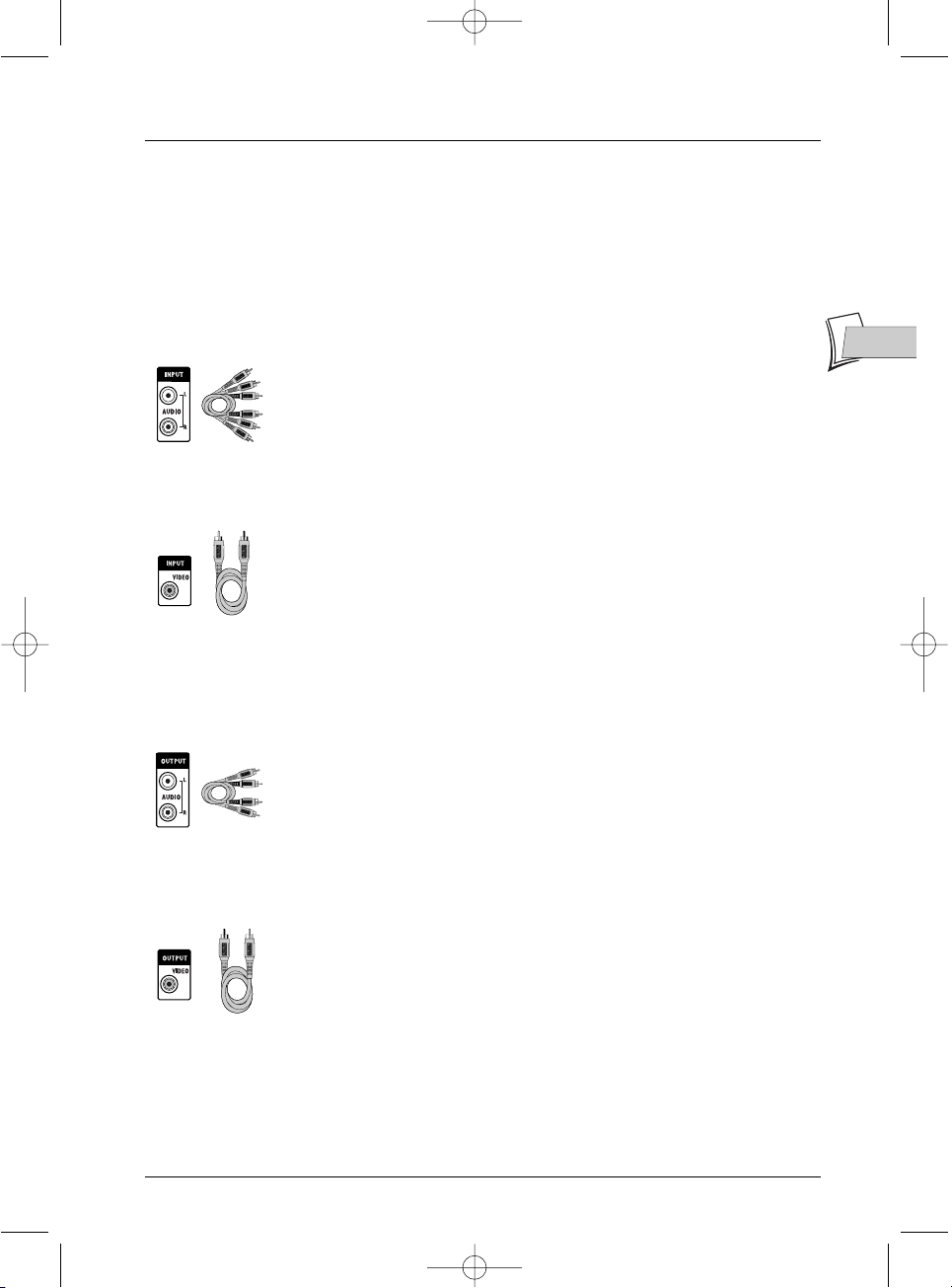
17
Connections and initial set up
3 - Audio - Video Input
Audio inputs (INPUT L, R)
The analogue sound of an operating device (television set or amplifier) can be
input via the 2 Audio sockets L and R of your DVD recorder. If you do not
use the recommended connection, i.e. the Peritel (Scart) socket, you must, as
well as the video connections (CVBS or S-VIDEO) connect the outputs Audio
L and R of the operating device to the Audio L and R inputs of your DVD
recorder.
Note: the audio sockets and cables are generally identified by a colour code (white
for the left channel and red for the right).
Video in - Composite (CVBS) (COMPOSITE VIDEO INPUT)
The yellow video socket is also called composite video, or CVBS. the image
quality provided by this socket is less than all the other video sockets. Only
use this socket if all the other sockets are already in use.
4 - Audio - Video Output
Audio outputs (OUTPUT L, R)
The digital sound output from a disc being read is permanently available at
the two audio sockets, L and R, of your DVD recorder. If you do not use the
recommended Peritel (Scart) connection to the television (paragraph 3 on
page 4), you must, as well as one of the video connections (CVBS or SVIDEO) connect the Audio outputs, L and R, of your DVD recorder to the
Audio inputs, L and R, of your television set (or amplifier).
Note: audio sockets and cables are usually identified by a colour code (white for the
left channel and red for the right channel).
Composite Video Out socket (CVBS) (COMPOSITE VIDEO
OUTPUT)
The yellow video socket is also called composite video, or CVBS.The image
quality delivered by the video socket is the least good of all video
connections. Only use this socket if all the other sockets are already
occupied.
RCA sockets and
cables for L and R
analogue audio
signal.
RCA socket and
cable for CVBS
Video signal also
called Composite.
EN
EN
RCA sockets and
cables for L and R
analogue audio
signal.
RCA socket and
cable for CVBS
Video signal also
called Composite.
Other Audio - Video connections
If there is no Peritel-Scart socket available on the television, check to see if there are any other
Video sockets (Components, S-Video or Composite) to connect your player by using the
corresponding sockets. In this case, do not forget to also connect the player’s Audio outputs
(AUDIO OUT) to the Audio input sockets (AUDIO IN) on your television.
2_DTH8540-50_en.qxd 11/08/05 11:40 Page 17
Page 18
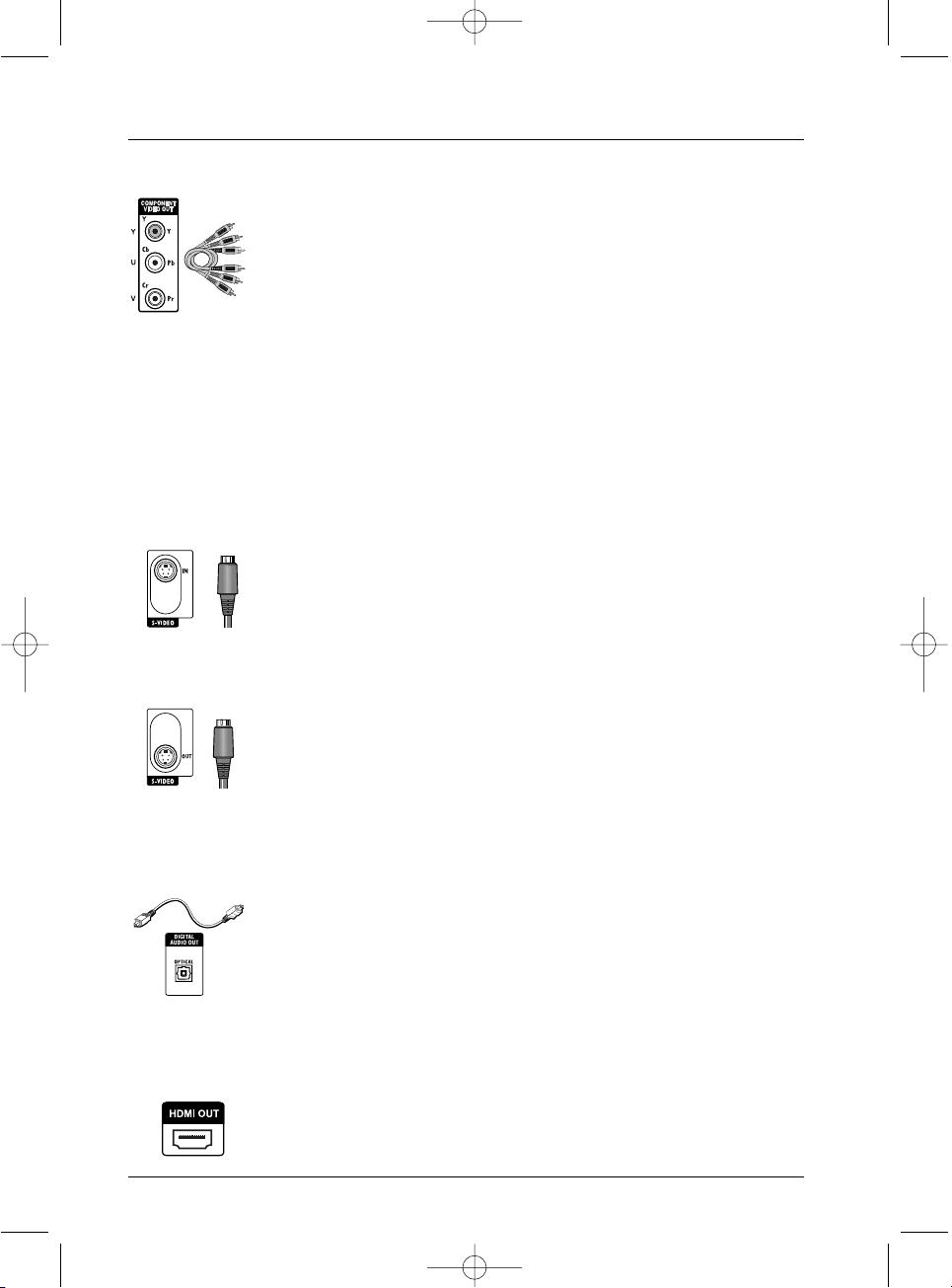
18
Connections and initial set up
Ushiden socket and
cable for Y/C Video
signal, also called
S-Video.
Optical socket and
cable for digital
audio signal.
5 - Composite Video Outputs (Y, Pb/Cb, Pr/Cr) (YUV)
The Y, Pb/Cb, Pr/Cr sockets deliver an optimum image quality due to the
separation of the video signal into three separate components (comparable
with RGB separation in a Scart-Peritel cable).
Note: the available video signal on these 3 sockets depends on the selection made at
the rear (1H or 2H) of your player (page 16).The available signal can be Y, Cb, Cr
(1H) for a progressive interlaced or Y, Pr, Pb (2H) for a non interlaced progressive
signal (no frame interleave).
In order to obtain the best possible image quality, always use very high quality
cables for the connections.Your dealer can provide YUV cables that are sold
together and come in the standard colour codes (red, green and blue) used
for these types of sockets and cables.
Note: do not forget to also connect the audio cables, because Component cables only
transmit images, and not sound.
6 - S-Video Input and Output
S-Video input (Y/C) (S-VIDEO IN)
The S-Video signal is of a lesser quality than that of the RGB signal supplied
by the Peritel (Scart) socket.An S-Video signal however provides a better
quality image than a composite Video (CVBS) socket, because colour (C) is
separated from black and white (Y) in the video signal.
Note: do not forget to connect the audio cables since the S-Video cable transmits
only images, not sound.
S-Video out socket (Y/C) (S-VIDEO OUT)
The S-Video cable provides a video signal of lower quality than the Peritel
(Scart) socket.An S-Video signal however provides a better quality image than
a composite Video (CVBS) socket, because colour (C) is separated from black
and white (Y) in the video signal.
Note: do not forget to also connect the audio cables, because the S-Video cable
transmits images and not sound.
7 - Optical Audio Output (digital sound)
The digital sound of a DVD Video disk when played is permanently available
on the optical socket of your player. Use this socket by connecting it to a
decoder or Dolby Digital amplifier or DTS.
8 - Digital Audio Video outputs (DTH 8550)
The HDMI socket permanently delivers very high quality digital sound and
pictures.This connection is strongly recommended with a digital television
which is fitted with the same socket and is compatible.
Ushiden socket and
cable for Y/C Video
signal, also called
S-Video.
RCA sockets and
cables for
Y, Pb/Cb, Pr/Cr
Video signals, also
called Component.
2_DTH8540-50_en.qxd 11/08/05 11:40 Page 18
Page 19
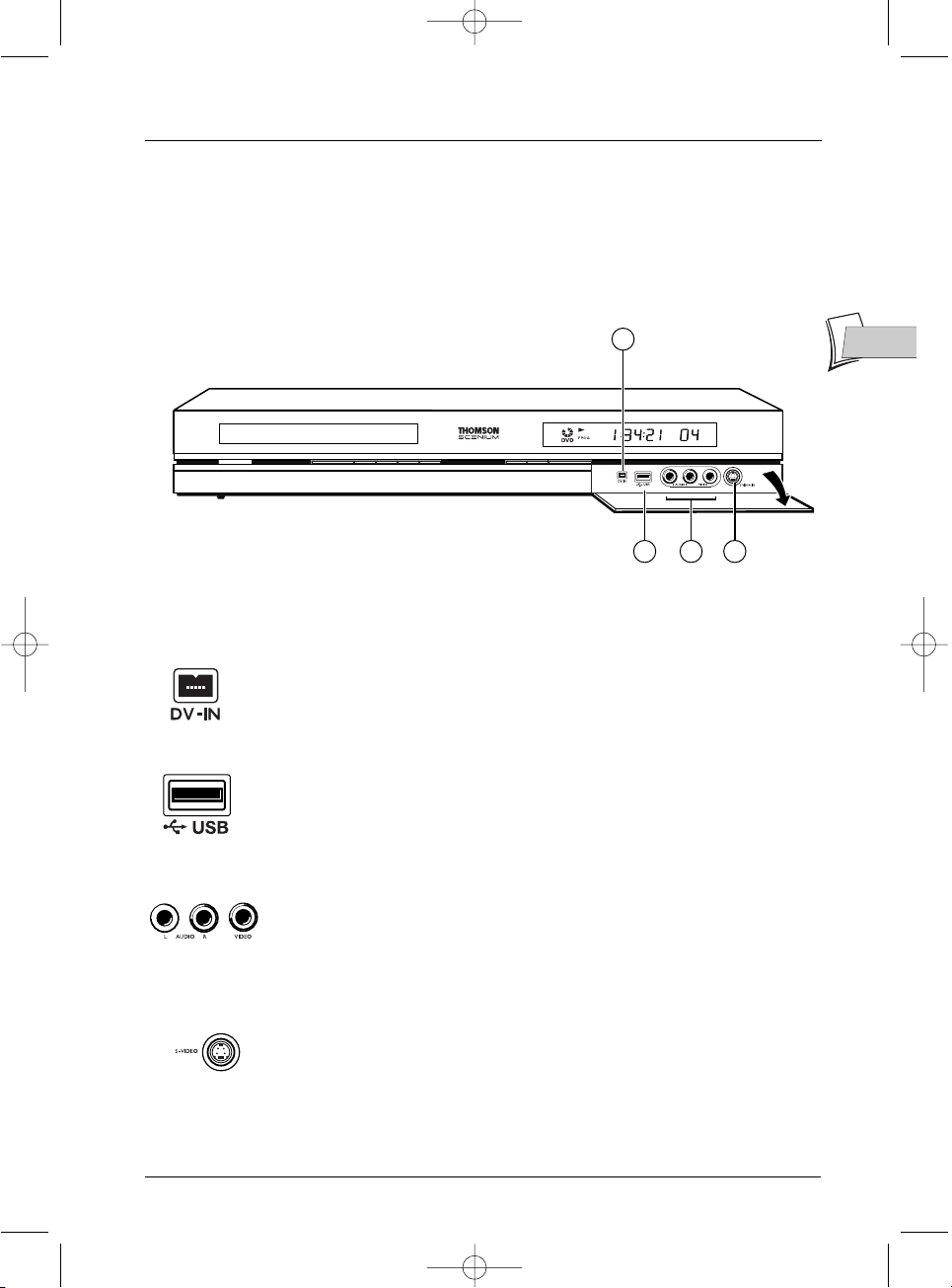
19
Connections and initial set up
1 - DV IN socket (input)
This socket, also known as an IEEE 1394, allows the display and/or copying of
sound and images from a digital video camera
Note: to display the images, select DV-CAM in the main menu
2 - USB socket
The USB socket is used to read and/or copy JPEG images or mp3 files from a
compatible device.
Note: Recognised players: USB 1.1 MASS STORAGE CLASS .
3 - AV sockets (Audio - Video inputs)
The AUDIO-VIDEO connectors allow the viewing or copying of your video
sequences from a camcorder or any other AV device that provides a
composite video signal and analogue stereo sound.
Note: View the images using the AV key.
4 - S-Video socket (Video input)
For the connection of a Camcorder or other S-Video device.
Note: do not forget to connect the audio cables since the S-Video socket handles only
images and not sound. View the images using the AV key.
The front of your player recorder
Access to sockets
The sockets located behind the trapdoor on the facade enable easy connection to view or copy
images and sound from a camcorder or a memory card reader.
3 42
1
EN
EN
2_DTH8540-50_en.qxd 11/08/05 11:40 Page 19
Page 20
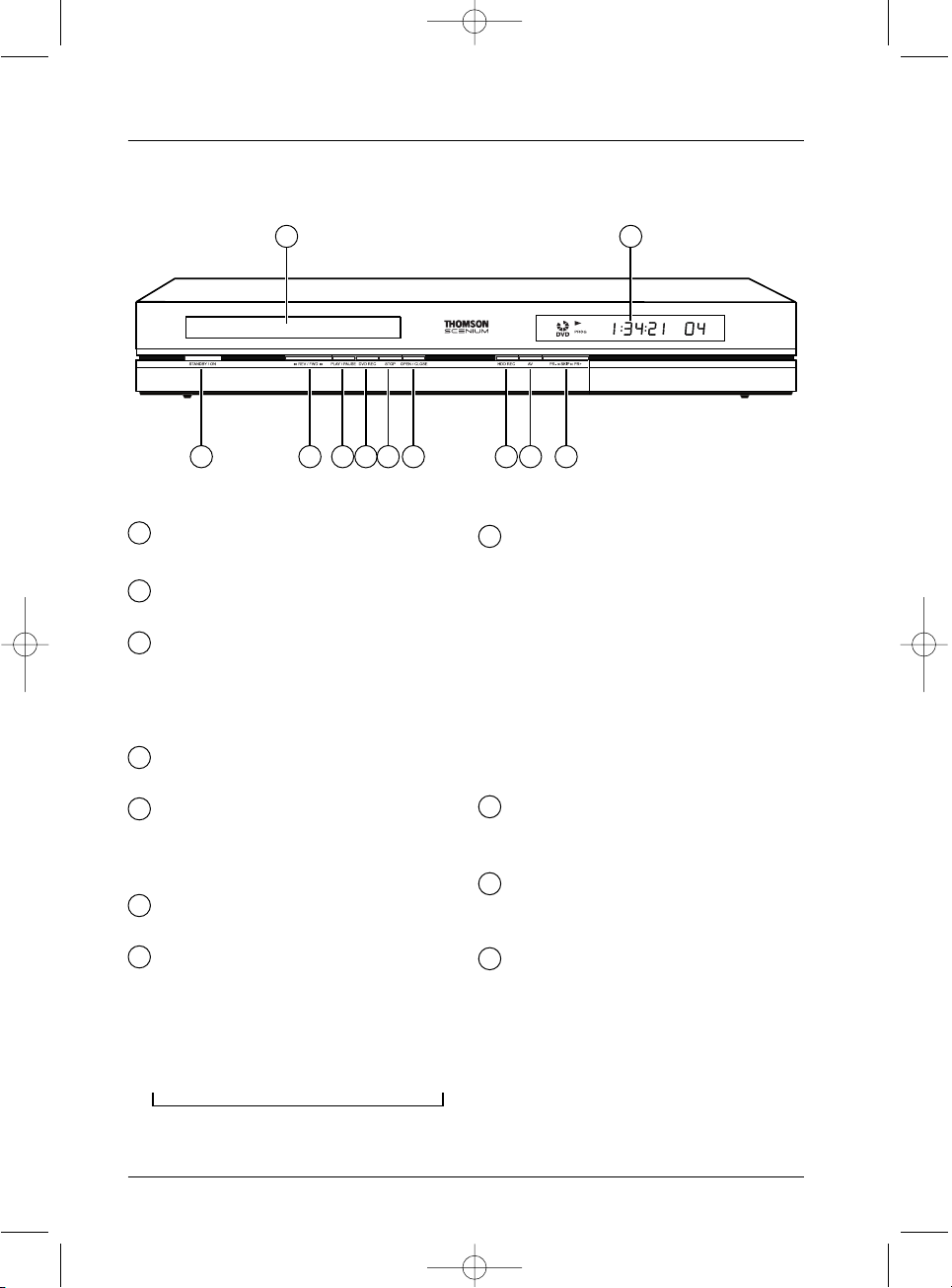
20
Connections and initial set up
The buttons on the front
ON/STANDBY - To switch your DVD
recorder on or off.
G
REV / FWD
F
Fast forward or reverse (page 43).
PLAY / PAUSE
- To play a disc placed in the disc tray (11)
of the DVD recorder.
- Pause during playback (audio CD or
mp3) or pause on an image (DVD).
DVD REC - To record to the
DVD+R/+RW disc.
STOP - To stop play
(press once) or to stop recording in
progress using the
Channels menu (press
twice).
OPEN/CLOSE - To open and close
the disc tray.
DVR REC - To record to the hard disc.
To start recording a TV programme (the
red indicator lights up) and if necessary to
adjust recording time by pressing
repeatedly. Each press on the
RECORD
key extends recording time by 30 minutes.
AV - To select the audiovisual sources
(channels or devices connected to the AV
sockets):
PR 1 ,2 ,3 - Channel 1, 2,3.
AV 1 - Device connected to AV1
(television set).
AV 2 - Device connected to AV 2 (satellite
receiver, decoder, …).
AV 3 - Sockets AUDIO/VIDEO on the
front.
AV 4 - Sockets AV (S-VIDEO or
AUDIO/VIDEO) at the back.
PR- ICSKIPBI PR+
CTo change channels (page 26).
Skips forward or back a channel (page 44).
DISPLAY PANEL - Displays your DVD
recorder’s modes of operation (page 21).
• Adjusting the time
Disc tray.
1
2
3
4
5
6
7
8
9
10
11
2 3 4 5 6 7 8 91
11
10
➔ 0h30 ➔ 1h00 ➔ 1h30 ➔ 2h00 ➔ 2h30 ➔ 3h00 ➔
2_DTH8540-50_en.qxd 11/08/05 11:40 Page 20
Page 21
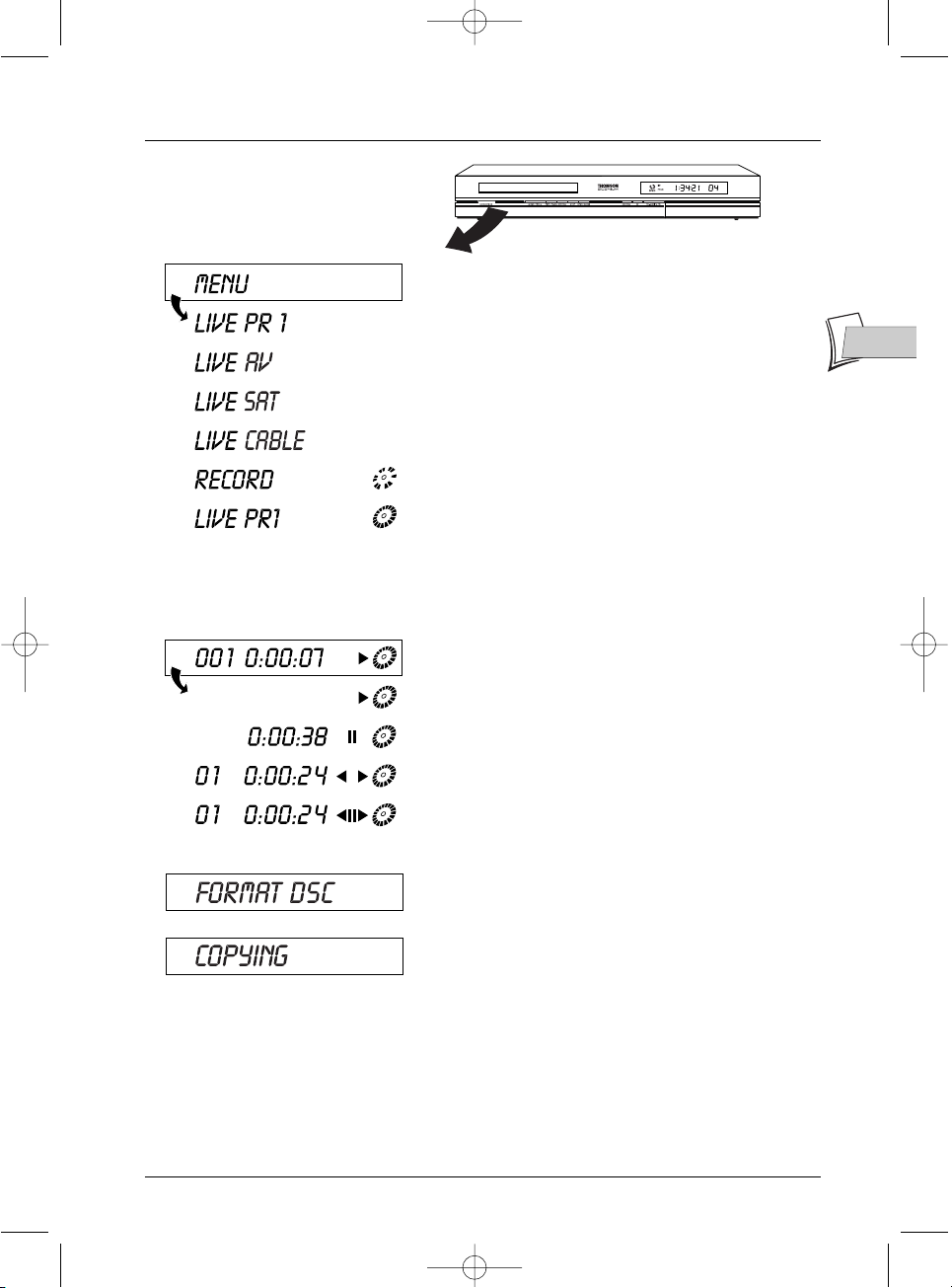
21
Connections and initial set up
The messages on the display
TV Functions
With a disc being played
- Main menu of the recorder on the screen (device
stopped). No function selected.
- Real-time viewing.
TV mode activated; channel 1 being watched.
- Example of a device connected to the
AV1 or AV 2
(SAT ou CABLE if a satellite installation has been carried
out).
- Start of recording of TV program on selected channel.
- Channel 1 currently being recorded.
- DVD playback.
- Playback of an Audio CD or VCD.
- Pause of Audio CD or still frame (DVD,VCD).
- Fast forward (
B
) or reverse (C).
- Slow motion, forward (
KB) or backward (CK).
EN
EN
- DVD+R or DVD+RW blank disc being prepared for
recording.
- Disc, title or file being copied from the DVD+R/+RW
to the DVR.
2_DTH8540-50_en.qxd 11/08/05 11:40 Page 21
Page 22
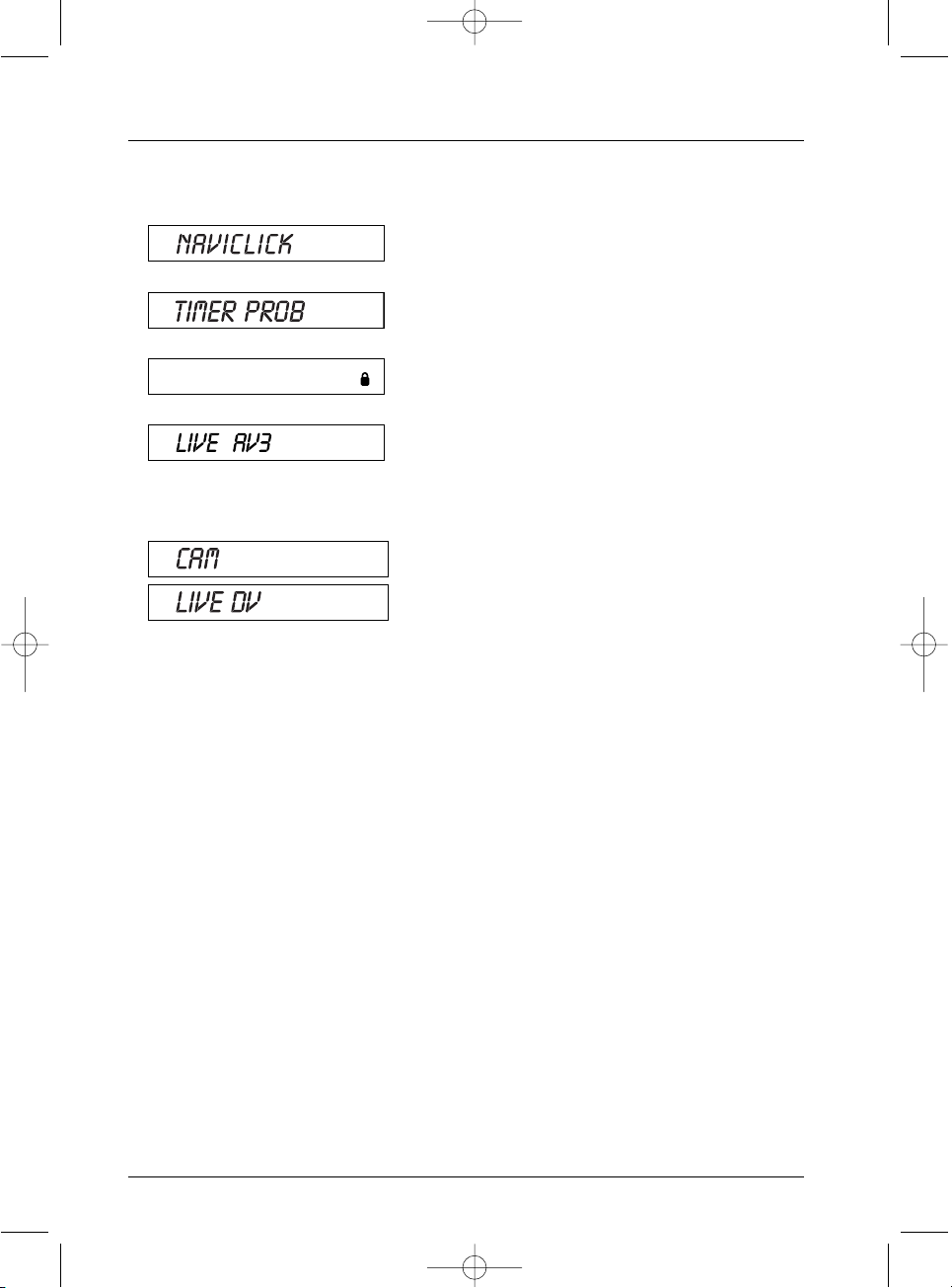
22
Connections and initial set up
About other displays (menus and banners)
• The disc menus – Each DVD video disc offers menus and for which the presentation and
organisation depends on the disc’s editor.The disc menu is displaye don te screen when a
DVD disc is loaded and it starts to play.You can also, at any time, display the main menu of
the disc by using the
MENU button.
•
Player banners – while a disc is playing back you can display or remove banners using the
INFO key on the remote control unit.The banners appear in the form of a succession of
icons at the top of the screen (page 42).
•
Player menus – your DVD recorder has menus enabling you to use functions that are not
accessible using the remote control unit keys.The main Menu of the player is displayed when
there is no disc playing (in STOP mode).
Note: settings will only function if the corresponding function has been provided by the editor. For instance, if
you select the subtitle icon in the banner, subtitles will only appear if they actually exist on the disc. Check
the sleeve to see what subtitles are provided. Check the jacket to see whether there are any subtitles. If a
menu or icon appears in “grey” it means that the function is not available.
- Indicates the Lock function is activated.
(page 62).
- Indication of the selected source:
•
AV 2: AUDIO/VIDEO input connector at the rear.
•
AV 3: AUDIO/VIDEO input sockets on the front.
•
AV 4: AV/ S-VIDEO or AUDIO/ VIDEO input
sockets at the rear.
- Display of digital video from a video camera connected
to the
DV-IN socket on the front.
Other indications
- Recording error or programming error
- Naviclick programmes guide displayed on the screen.
2_DTH8540-50_en.qxd 11/08/05 11:40 Page 22
Page 23
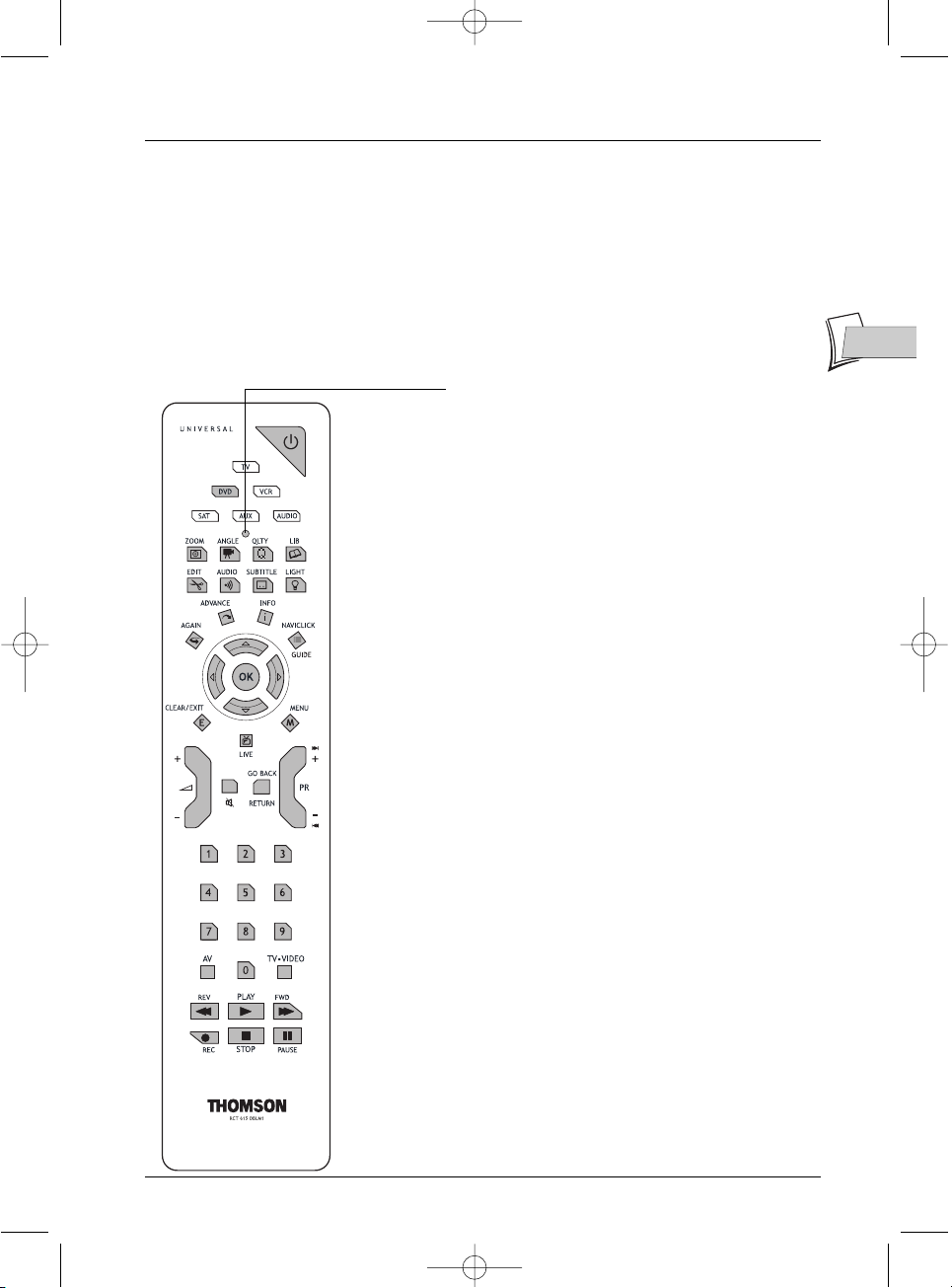
23
EN
EN
Remote control
The remote control handset supplied with your DVD recorder is a 3 in 1 type remote control. It
allows 6 devices to be controlled: your DVD recorder, a television set, a satellite or cable receiver,
a video recorder, an amplifier or another device.Thus you have remote control of all these
devices by using the 6 modes: DVD,TV or SAT.CABLE that are accessed by 6 corresponding keys.
This page describes the keys that control your DVD recorder (in DVD mode).
Note: the functions described below depend on the discs and/or the files read.
For description of the TV and SAT.CABLE functions, see the following page.
Description of keys in DVD mode
Signal lamp - this shows the status of the remote control
when it is being used to program or to control another
device. It also indicates that the batteries level is low by
flashing several times when a key is pressed.
BB
Switches the DVD recorder on or off.
DVD Sets the remote control unit in DVD mode (by pressing
once), enabling you to control your DVD recorder.
PR
F
l l
G
Skips forward or backward a chapter (DVD) or track
(CD).
RETURN Returns to the previous menu.
MENU Displays the DVD disc menu while a disc is being played.
CLEAR Removes the menu or banner showing on the TV screen.
OPEN.CLOSE
Opens and closes the disc holder of the DVD recorder.
ZOOM Enlarges the picture during playback, slow motion or pause
mode.
INFO Displays the DVD recorder information banner on the TV
screen while a disc is being played.
NAVICLICK Display programming screen with guide number.
0 to 9 Keys used to enter information such as a chapter or track
number, or to make choices from menus.
TV.VIDEO Passes DVD images to the television set connected to AV1.
REV Fast backward while a disc is being played.
PLAY Plays a disc.
FWD Fast forward while a disc is being played.
REC To record the TV program watched onto the recordable
disc (DVD+R / DVD+RW).
STOP Stops disc playing or recording and displays the DVD
player menu.
PAUSE Pause during playback (CD) or pause on an image (DVD).
AGAIN Skips backward – each press replays the last seconds
during DVD playback.
ADVANCE To skip forward approximately 30 seconds (DVD) or to
play another track (audio CD).
Connections and initial set up
2_DTH8540-50_en.qxd 11/08/05 11:40 Page 23
Page 24

Connections and initial set up
24
Using the remote control with other devices
This remote control can be used to control other devices using the programmable keys VCR,
DVD , SAT, AMP and AUX. Here is the list of devices you can control with each key:
VCR: video recorder,
DVD: DVD player,
SAT: cable network / satellite receiver,
AMP: Hi-Fi system, Home Cinema amplifier,
AUX: any type of device. If you have two video recorders, for example, you can program the
VCR key to control the first one and the AUX key to control the second.
Press the key of the device
to be controlled
On or standby
Validation of an action
Move around in the menus
Access to the main menu
Exit the menus
Change channel,
chapter or station
Switch sound off and on
Adjust the volume
Access the channels / Enter
a numerical value / Select a
radio station
Select an AV socket (Peritel,
RCA)
Play, Record, Freeze Frame,
Stop, Fast forward or rewind
Other functions
Code A-B:With certain devices (combined TV/DVD or other DVD
player) it may happen that your DVD recorder controls the DVD
player of the other device. In this case you can adjust your remote
control and the DVD recorder on another code known as code B
(adjustment shown on page 75).
VCR DVD SAT AMP AUX
✓✓✓✓✓
✓✓✓✓✓
✓✓✓
✓✓✓
✓✓✓
✓✓✓
✓✓✓✓
✓
✓
✓✓✓✓
✓✓
✓✓✓
DVD TV
VCR SAT
AUX AUDIO
BB
OK
C B ▲ ▼
MENU
EXIT
PR+
F
l
PR-lG
+/-
0 à 9
AV
PLAY REC
PAUSE STOP
REV FWD
2_DTH8540-50_en.qxd 11/08/05 11:40 Page 24
Page 25

25
Connections and initial set up
Programming the remote control
If your remote control does not control your satellite receiver (or cable) or your television set
you will need to configure it using one of the two methods proposed: automatic code search or
manual programming.
Automatic code search
This method can be used to automatically find the most appropriate code for
your appliance.
1. Switch on the appliance you wish to use the remote control with.
2. Press the relevant button for this appliance on the remote control, and
while holding this button down, press theBBstandby button until the
remote control light comes on. Release the two buttons.
3. Point the remote control at the appliance and press PLAY.Wait until the
light stops flashing. If the appliance has not gone into standby mode after
five seconds, press the
PLAY button again to continue the search for the
next set of codes. Repeat this operation until the appliance goes into
standby mode.There are 20 sets of codes.
4. When the device changes to standby, press the standby button
BB
on the
front to switch it back on again.Then press the
REV key to set it to
standby again and, if necessary, retry until the device changes to standby.
5. Press the STOP button and hold it down until the remote control light
goes off.
Manual programming
This method involves carrying out a manual search for the codes to be used
for controlling your other appliances.
1. Switch on the appliance you wish to use the remote control with.
2. Press the corresponding key on the remote control, while holding it
pressed down, enter one of the codes corresponding to the make of the
device (Thomson Group codes on the bottom left of this page, other
brands can be found in the “Related documents” leaflet).
If the remote control light flashes you have entered the wrong code or it is not
possible to program the remote control.
3. Point the remote control at the appliance and press the relevant button.
Press the BB.
If the appliance does not go into standby mode, try another code.
Depending on the year of manufacture and the type of appliance, some functions
may not be available.
Certain codes may cover more functions than others.Test the functions you can
control and, if appropriate, try other codes.
Note: when you change the remote control’s batteries, remember to reprogram it.
EN
EN
SAT Codes: 5000, 5001,
5031, 5037, 5043, 5064,
5065, 5066, 5058, 5084.
TV Codes:
1000, 1001,
1002, 1016, 1024, 1033,
1041, 1051, 1089, 1096,
1127, 1128, 1129, 1130,
1134, 1135, 1148, 1151.
VCR Codes:
2000, 2001,
2063, 2074, 2091, 2098,
2099
A
UDIO Codes: 4003, 4007
2_DTH8540-50_en.qxd 11/08/05 11:40 Page 25
Page 26

26
Recording functions
To watch TV Programmes
1. Turn on your TV set.
2. Turn on your DVD recorder using the ON/STANDBY. The time displayed on your DVD
recorder is replaced by the word
MENU.
• After a few seconds the main menu of the player appears on the television screen.
• The Watch TV function is already selected.
Note: turn off non used devices to avoid problems of selecting
sockets or other types.
If the main menu of the player is not displayed on the television
screen, check and/or select the Scart socket to which you
connected your DVD recorder (see page 4 - AV1 selection).
Generally the selection is carried out using the AV key on the
television set remote control.
If the THOMSON logo temporarily appears, it is because the
screen saver has been triggered ; press the
OK button to
display the menu
3. Press the OK key of the remote control or one of the PR+/PR-, keys on the front panel.
• The images of the last watched channel appear.
• Encrusted within the image for a few seconds is information on the current channel and
programme.This disappears after several seconds.
Note: when the information banner is displayed at the top of the screen you have the possibility of choosing
an audio channel (if this is provided by the channel) using the B key on the remote control.
To display information again, press the
INFO key of the remote control.
To change channel
Change the channel with the PR+/PR- - key or the remote control number keys.To select the
channel of a device connected to your DVD recorder (satellite reciever) or to view images from
a video recorder, use the
AV button on the remote control or press the PR+/PR- button several
times to select one of the three connectors (AV1 , AV2 , AV3 ) to which the device is connected.
Note: where needed, see the connection diagrams on pages 14 and 15.
Current time
No. and name
of the channel selected
on the DVD recorder
Indications concerning the channel sound and the selection of audio
channels. Selection is possible with the
B key on the remote control.
Note: NICAM sound is digital, compatible with analogue tv sets. It is broadcast by certain channels and
relayed by certain emmiters in some European countries. NICAM (Near Instantaneously Companded Audio
Multiplex) is also used to broadcast Dolby Surround stereophonic programmes or for simultaneous
broadcasting in two languages or for two different sounds (intended for blind and poorly sighted people).
2_DTH8540-50_en.qxd 11/08/05 11:40 Page 26
Page 27

Recording functions
27
EN
EN
Taking a break (Time Shift function)
Your recorder can save in its memory images of the last 60 or 120 minutes of the programmes
viewed. Use the scroll keys (
PAUSE, PLAY, REVG/F...) to use this function.
Note:This function, associated with the Save Buffer function lets you save a programme for which you
missed the start to the DVR hard disc.
Record the current programme
Your DVD recorder has recording functions similar to a video recorder. It lets you record
programmes to a disc in the DVD family DVD (DVD+R, DVD+RW) or to the internal hard disc
(DVR or HDD). For the same disc, the recording time depends on the quality settings that you
can adjust according to the time left on the disc.The recording may be immediate or deferred.
The recording may be immediate or deferred. Deferred recording (programming) is explained on
page 30.
About DVD+R, +RW discs: Choose good quality discs. To avoid any problems, choose brands such as: Imation,
Maxell, Philips, Ricoh, Verbatim, Sony, etc.
Configured recording (on hard disc, DVR or DVD+R, +RW discs)
Configured recording lets you record the programme after a quick adjustment of the duration,
the quality and the destination of the programme to be recorded (to the hard disc or to a
DVD+R, +RW disc).
1. Load a disc Open the disc tray by pressing OPEN/CLOSE. Put in a disc with the printed
side upwards. Close the tray using the
OPEN/CLOSE key.
Note: Disc Formatting - When you insert a DVD+RW disc for the first time, your DVD recorder must
format the disc. This operation will take several minutes, but you may begin recording onto the disc shortly
after the formatting process starts (around 10 to 20 seconds). During these few seconds, the display
indicates FORMAT DSC.
2. Press the REC key on the remote control once or DVD REC on the front of your recorder.
The recording menu is displayed, Duration is selected.
3. You can choose a duration using the Bkey. Each time you press the B key the duration is
increased by 30 minutes up until the maximum time remaining on the disc is attained.When
the maximum duration is reached, pressing again on B displays --h--min which indicates the
precise time remaining, for example 1 hour 12 min.
4. The time remaining on the disc is indicated next to Recording quality. If you modify the
quality you will also modify the duration, which may be useful with a DVD+R, +RW disc
which has little space. Select Recording Quality with the
▼ key, then select a lower
recording quality using the B key, this will increase the amount of time available on the disc.
However, for a recording to the hard disc that you can copy later to a DVD+R, +RW disc,
increase the quality.
Note: you can select, on page 59, a standard recording quality for all your recordings. The above described
modifying of the setting will nevertheless allow you to increase or decrease the quality and increase or
decrease the remaining time as required.
2_DTH8540-50_en.qxd 11/08/05 11:40 Page 27
Page 28

Recording functions
28
5. Destination
The default recording destination is set for the DVR hard disc.To record to a DVD+R/+RW
disc, change the setting with the key B.
6. Start the recording by choosing Start record with the ▼ key then by pressing OK.
• Recording starts.
• The indication
RECORD is displayed for a few moments on the display of the DVD recorder.
The red lamp on the front lights up.It confirms that recording has started.
• The information banner appears for several seconds on the screen of your television.The
information that is displayed confirms the channel, the programme being recorded and the
time remaining on the disc.
Note: after several seconds the information banner disappears. You can redisplay it using the INFO key on
the remote control.
Changing the channel during recording is not possible. To watch another channel during the recording session,
select it directly on the television set, using its own remote control handset.
With each recording session the name and programme parameters recorded on the disc are automatically
placed in the library memor y of your DVD recorder.The library can contain up to 200 programme names
recorded on different discs.
To watch your recorded programmes see the Disc menu, details on page 55.
To consult the library see the Disc Library menu, page 36.
Save Buffer
This function lets you start to record a programme to the DVR hard disc even if you missed the
start thanks to the Time Shift function.
Return to the start of the programme with the
REV key, change to play mode with PLAY then
press
REC.
In the recording menu which appears, select Save Buffer and confirm with
OK.The programme
is recorded to the hard disc and its references (name, times, etc.) are stored in the video library.
Stop recording
Press the STOP button twice.
2_DTH8540-50_en.qxd 11/08/05 11:40 Page 28
Page 29

Recording functions
29
EN
EN
Stop recording
Press the STOP button twice.
• With a D
VD+R disc, if you do not have another recording to make, you need to «Finalize»
the disc in order that it can be read by other DVD+R compatible players. Closing a DVD+R
disc is described in detail below. If you do not close a DVD+R disc, it will still be possible to
make other recordings on it later on, providing there is enough disc space.You can therefore
safely store it.You may also erase recordings but the corresponding duration will be lost.You
may not record other titles in their place
• With D
VD+RW discsdiscs this function does not exist.It is replaced by a function that
renders the disc compatible in such cases where you have added or removed chapter
bookmarks using the edit menu. For some players, it is necessary to render the disc
compatible even though you haven’t carried out modifications to the chapters.
Note: if you only press once on the STOP key, the confirmation window appears. Press a second time to
definitively stop the recording or select continue using the▲ and OK keys. At the end of each recording, your
DVD recorder takes a few seconds to prepare the disc welcome menu.This menu is made up of pictures which
represent the first images of each title. To view a recording, see page 55.
Closing a DVD+R or DVD+RW disc (Finishing a disc)
When a disc is full, or if you do not want to record any other programmes on the disk, you need
to finish the disc so that it can be read by other players that are compatible with the disc format.
However, if you do not carry out this operation you will still be able to read the disc on your
DVD recorder.
1. With the disc in the DVD recorder.
2. From the main menu, selectDisc using the ▼ or ▲ button and then confirm with OK.
3. Choose Disc action with the ▼ or ▲ key and confirm with OK.The titles menu is displayed.
The name of the disc is selected. Press
OK to display the specific functions of the disc.
4a. With a DVD+R disc
Select Finalize Disc using the ▼ or ▲ button and confirm with OK.Your DVD recorder,
closes the disc session and prepares a home screen made up from images representing each
recorded title.
FINALIZING Remains displayed during this operation and disappears once the
disc is ready.
4b. With a DVD+R disc
Select Make compatible using the ▼ or ▲ button and confirm with OK.Your DVD
recorder, closes the disc session and prepares a home screen made up from images
representing each recorded title.
Note: you need to make a DVD+RW disc compatible if you have added or deleted chapter bookmarks in
order that the disc can be played on other DVD players.
2_DTH8540-50_en.qxd 11/08/05 11:40 Page 29
Page 30

30
Recording functions
Programming a recording or a transfer
Your DVD recorder lets you program recordings or transfer. Programming several recordings is
really useful when it uses the high capacitu of the hard disc, thereby enabling you to go beyond
the limited capacities of DVD+R /+RW discs.
You can programme recordings using the manual 10 step method or by choosing, for channels
which broadcast the programme guide, the Navclick programming which is detailed on page 33.
Manual programming in 10 steps
1. From the main menu (MENU key or in Stop mode) select the Timers function with the ▲
ou ▼ key then confirm using the OK key.
• The Timers screen is displayed. It contains a list of all the deferred recordings that you
have already programmed, whether carried out manually,as explained below, or using the
Naviclick function explained on page 33. If nothing has been programmed the screen
simply displays Add Timer and Set transfer.
2. Press OK.
• The programming menu is displayed.This menu allows you to define all the parameters
necessary for a deferred recording. Select each parameter with the
▲ or ▼ key and enter
the corresponding information with the number keys or the B key as described below.
Note: your DVD recorder can memorise the parameters of 8
different programmings. In the case of double programming, a
warning message is displayed.
3 Name
Give a Name to your programme. Press the INFO key to access the keyboard table. Use the
▲, ▼,B, C and OK keys to compose the recording name letter by letter.When complete,
select Keep Timer with the Bkey and press
OK.
4. Channel
a) Enter the channel number using the digit keys of the remote control (Pr -- must be
displayed) or browse the list of channels in the memory of the DVD recorder using the
PR+/PR-key.
b) Or select one of the Audio-Video (AV2,AV3,AV4) sockets to which is connected a device
(satellite receiver or other) using the B key (the socket details are shown on page 19).
Note: selecting the AV2 connector allows you to program the recording of a satellite reciever programme
(either left switched on or also programmed) connected to this connector.The selecting of the AV2 connector
is activated by default by the AV Timer function (triggering of programming via the AV connector).
5. Day(s)
Using the digit keys on the remote control type in the date, if the recording is not made the
same day, and / or select a period
using theB key.
Once: to record the selected programme according to the parameters you have defined.
Each Tue: to record the same programme the same day every week starting from today (supposing today
is Tuesday).
MON-FRI: to record the same programme, everyday at the same time from Monday to Friday.
2_DTH8540-50_en.qxd 11/08/05 11:40 Page 30
Page 31

Recording functions
6. Start time and stop time
Enter the recording start time and then the stop time.
To this end, and according to the features of the receivers, you must:
- either program the receiver with the same beginning and end times, then switch off the
DVD recorder and the receiver,
- or leave the satellite receiver switched on, on the channel to record, program the DVD
recorder, then switch it off.
Note: if you selected AV2 during step 4, you do not need to enter the start and stop times, since it is the
device that is connected that triggers the start and stop of the recording at the times set via its
programming menu.
7. VPS/PDC
Activate the VPS/PDC function using theB key to trigger recording at the actual time of the
beginning of the broadcast. If the channel broadcasts VPS/PDC signals you can avoid the
consequences of any delays in broadcasting.This adjustment is only valid for this programming
session and for channels received via the aerial (
PR
--
).
8. Record destination
Select the disc where the programme will be recorded (DVD+R/+RW or internal DVR)
9. Recording quality
Select a recording quality from the 6 proposed using the B key.
*1: Best,*2: High, *3: Good,*4: Normal, *5: Basic, *6: Low.
Note: selecting the quality enables you to adapt the recording time on the DVD disc.The lower the quality,
the longer the time available on the disc. For example, the time available with a clean 4.7 Gb disc with
“Low” quality will be approximately 8 hours while in “Best” quality the time will be approximately 60
minutes. The figure
1 à 6 is displayed in the information banner when playing the recording. The quality selection will only be
valid for this programming. For an automatic quality selection according to the time remaining on the disc,
activate the SmartRecord™ function (page 59).
10. Keep Timer
Memorise your programming by selecting Keep Timer with the ▼ key and confirming with
the
OK key.
• The Programming screen reappears.Your programming is now displayed in the chronological
list of programming already carried out. On this screen, you can only display 5 programmings
from the 8 possible. If you have made more than 5 programmings, to see the other
programmings scroll through them with the
▲ or ▼ key.
Note: to check (or delete) programming parameters, select a
name and press OK.The programming parameters menu
appears. Correct the parameters as shown in steps 1 to 9 or
delete the programming by selecting Cancel Timer and
confirming with the OK key.
11. Return to the main menu using the MENU key in order to continue to use your DVD
recorder or turn it off using the
ON/STANDBY key, after having loaded a DVD+R or
DVD+RW disc with remaining time compatible with your programming.
31
EN
EN
2_DTH8540-50_en.qxd 11/08/05 11:40 Page 31
Page 32

Recording functions
32
Programming a transfer
1. From the main menu (MENU key or in Stop mode) select the Timers function with the ▼
or ▲ key then confirm using the OK key.
The Timers screen appears. It contains the list list of the recordings and transfers you have
already programmed. If you didn’t programme anything, the screen displayed only indicated
Timers and Set transfer.
2. Select Set transfer with the B key and press OK.
The transfer programming menu appears.This menu allows you to define all the parameters
necessary for a deferred transfer. Select each parameter with the
▼ or ▲ key and enter the
corresponding information with the number keys or the B key as described below.
Note: your DVD recorder can memorise the parameters of 8 different programmings, but only one transfer. In
the case of double programming, a warning message is displayed.
3. Select Copy from / to with the ▼ key then choose the source and destination of the titles
to be copied with the B key.
4. Select Day(s) with the ▼ key then type the transfer date with the number keys on the
remote control.
5. Select Start time with the ▼ key then type the transfer time.
6. Memorise your programming by selecting Keep Timer with the ▼ key and confirming with
the
OK key.
2_DTH8540-50_en.qxd 11/08/05 11:40 Page 32
Page 33

Recording functions
33
EN
EN
Automatic programming (Naviclick)
For certain channels your DVD recorder offers a daily and sometimes following day TV
programme guide.The information that it provides come from the Teletext and NexTView
services broadcast by certain channels.The updating of Naviclik information is carried out once
every 24 hours. Naviclick allows you to display on your screen the programmes of those channels
and to select the broadcasts you wish to record simply by clicking on them.
Consulting the TV guide with Naviclick
1.
When you are watching a channel, press the GUIDE key to display the Naviclick page.
Note: the downloading of Naviclick data (at 3am or 8am) can be
quite long (up to 2 hours). During this time you should not use
your DVD recorder, nor turn it on or have a programme
programmed for recording during this updating time (from 3am to
5am or 8am to 10am) otherwise the information will be lost. For
countries that provide the NexTView service we recommend that
you set the downloading time to 3am.The full guide of TV
programmes can only be consulted the following day after an
initial installation. It is necessary to allow your DVD recorder to
download the guide at the time set in the Naviclick Setup
menu (page 66).
2. Use the C, B keys to move from one channel to another or to move around the list of
programmes for the channel (▲, ▼
➔
move from one programme to another)
(FWD, REV
➔
move from 10 to 10 programmes).
To consult the programs of the channels at a given time, choose a program from the list (e.g.:
9 o’clock news) and use the (C, B) keys to move on to the programs of the other channels.
Note:if the Naviclick guide does not give you satisfaction, check the parameters as shown on page 66.
Recording through the Naviclick TV guide
1.
Select a channel on your DVD recorder.
2. Press the GUIDE key and wait for the Naviclick page to appear.
3. Use the ▲, ▼ keys to place yourself on the program you want to record.To go from one
channel to another, use the PR+/PR- keys (current time) or C, B keys (same time).
4. Press OK to confirm your selection.
The programming contents appears. It tells you which recordings have already been programmed.
Press the
MENU key to return to the Main Menu or for more details on each programming set,
select the one that interests you with the ▲, ▼ keys and confirm with OK.The Timers menu
appears with all the programming parameters.You can correct this data then select Keep Timer
to validate the programming. Press
CLEAR to remove the on-screen informations.
5. You can turn off your DVD recorder or leave it turned on (don’t forget to load a DVD+R or
DVD+RW disc). In this case the DVD recorder will automatically seek the channel to
automatically record at the correct recording time.
Note:for the correct downloading of the programme guide, the clock of your DVD recorder must be set
(page 7).
2_DTH8540-50_en.qxd 11/08/05 11:40 Page 33
Page 34

34
Recording functions
Recording from a connected device
Your DVD recorder allows you to record TV programmes (satellite or cable) or to copy video
sequences from a connected device.
From a satellite receiver or cable receiver (AV2 socket)
1. To record to disc, load a DVD+R or DVD+RW disc into the DVD recorder.
2. From the Main Menu and with the Watch TV function selected, press OK.The images of the
last channel watched appear.The information banner is displayed for several seconds.
3. Select the AV2 connector of the DVD recorder using the AV button on the remote control,
so that AV2-SAT-CABL is displayed in the banner and on (
LIVE AV2) display of the DVD
recorder.
4. Record by pressing the REC (RECORD) key on the remote control or on the facade.
5. Stop the recording by pressing twice on the STOP key.
From a Camcorder or other device (AV3,AV4 socket)
Your DVD recorder has both RCA Audio-Video and Ushiden sockets for the transfer of video to
a recordable disc.
1. To record to disc, load a DVD+R or DVD+RW disc into the DVD recorder.
2. Place the device in its play mode.
3. From the Main Menu and with the Watch TV function selected, press OK.The images of the
last channel watched appear.The information banner is displayed for several seconds.
4. Using the AV button of the remote control while the information banner is displayed, select
the AV3 connector if your camcorder is connected to the front of your DVD recorder, or
AV4 if it is connected to the S-VIDEO IN connectors or COMPOSITE INPUT at the
rear of the machine.
5. Record by pressing the REC key on the remote control or on the facade.
6. Stop the recording by pressing twice on the STOP key.
Note: you can copy films in a single pass without concerning yourself about the content since the Split
Title function will afterwards allow you to isolate and then delete any unwanted sequences.You can also
create titles of your choice. Refer to page 48.
2_DTH8540-50_en.qxd 11/08/05 11:40 Page 34
Page 35

Recording functions
35
EN
EN
Recording from a digital camcorder
Your DVD recorder enables you to view and/or record sound and images from a digital video
camera connected to the
DV-IN socket on the front of the machine.With some video cameras,
your recorder may control, via this connections, some functions on the video camera.
1. To record to a disc, load a DVD+RW disc in the DVD recorder.
2. Connect your digital camcorder to the DV-IN connector on the facade (page 19) and turn it
on. Set it to play.
3. Select DVD CAM with the ▼ key and confirm it with OK.The camcorder images are
displayed along with an information banner.
4. Record the camcorder images by pressing the REC key on the remote control or on the
facade.
Note:The DV CAM function appears in the menu when a
camcorder is switched on (and is playing compatible files and
videos) and is connected to the DV-IN socket.
The USB Device line is only accessible with a compatible
device.
To halt recording, press PAUSE.To stop it, press STOP.
Recording from a USB peripheral
Your DVD recorder lets you copy JPEG images or mp3 files to the DVR hard disc from a
compatible device connected to the USB socket on the front.
Note: with certain players and/or cards, first insert the card into the player before connecting it to the USB
socket on the front.
1. From the main menu (MENU key or in Stop mode) select the USB Device function with
the
▲ or ▼ key then confirm using the OK key.
2. With the ▲, ▼ and OK keys select:
• Play disc to read the contents of the card.
• Copy to transfer the image and/or sound files from the player’s memory card to the DVR
hard disc.
The copy may take a while depending on the number of JPEG or mp3 files to be copied. TRANSFER is
displayed on your DVD recorder while the files are being copied.
2_DTH8540-50_en.qxd 11/08/05 11:40 Page 35
Page 36

Recording functions
36
Library
The library lets you locate the various recordings present on the DVR hard disc or the different
DVD+R/+RW discs in your DVD library.The library groups together the recording names and
parameters and lets you look for them using the search functions.
The recording names are distributed according to the nature of the files and titles in four sublibraries. Each one will let you access functions specific to the nature of the recordings.The
contents of the library are not lost even if the recorder is no longer connected to the mains
supply for a while.
Accessing the library
1. From the main menu (MENU key or in Stop mode) select the Library function with the ▼
or ▲ key then confirm using the OK key.The Library screen appears. It lets you access the 4
sub-libraries and the following functions:
• Video library (on the hard disc), to look for a video or DivX title.
• Library (disc), to look for titles saved to DVD+R/+RW.
• Music library, to look for mp3 and wma music files previously transferred from a USB
peripheral device, CD, etc. to the DVR hard disc.
• Image library, to look for jpeg files previously transferred from a USB peripheral device, CD,
etc. to the DVR hard disc.
• Export, to copy the titles from the DVR hard disc to a DVD+RW disc.
2. Depending on the recording you are looking for, select the library and confirm with OK. The
screen specific to the library appears.
Video library (on the hard disc), to look for a video or DivX title.
The video library brings together all the names of titles of DivX files saved to the hard disc (TV
programmes or films in DivX format).When the video library screen is displayed, the titles are
listed to the left with one title selected.The images on this title are displayed in the frame on the
right hand side with its recording parameters.The titles are presented six by six.To see the other
titles, use the
▼ key to scroll through the list.
2_DTH8540-50_en.qxd 11/08/05 11:40 Page 36
Page 37

Recording functions
37
EN
EN
Playing a Video and PIP title (picture in picture)
Select a title with the ▼ key and change to play mode with the PLAY key.
While a video title (from a video DVD, DVD+R/+RW or DVR hard disc) is playing, you can
superpose TV pictures from your recorder’s tuner using the LIVE key.This will let you monitor
programmes on a channel while you are watching a video recording.You can change channel with
the PR+/PR- key.
Managing titles (on the hard disc)
Select a title with the ▼ key and confirm it with OK.
Among other things, the management functions let you rename, copy or delete a title.To access
them, when a title in the Video library is selected, press
OK.The functions to manage the chosen
title appear:
• Pla
y title, to play the title except for the hidden chapters.
• Pla
y all chapters, to play the title, even the hidden chapters.
• Modify the title
to give it the name of your choice letter by letter using the character
grid.
• Delete the title
to free up space on the hard disc.
• Lock the title
(or unlock it) to avoid (or enable) its erasure.
• Cop
y to disc to conserve (archive) a title to a DVD+R/+RW disc and then erase it from
the hard disc.
• Erase cha
pter to delete all the electronic bookmarks positioned automatically at regular
intervals in order to define others.
Note: Jpeg, mp3, wma and DivX files cannot be copied using this menu.To do this, use the library’s Export
function (see below).
Note: copying files or discs to the hard disc is detailed on page 38.
Musical library (on the hard disc)
The musical library brings together the names of all the MP3 or WMA files recorded on the hard
disc.When the musical library screen is displayed, you can play a title or file, create or edit
playlists, rename a title, delete it or sort titles.
Picture library (on the hard disc)
The picture library lets you look for and view photos one by one or look at them using a
slideshow.The library displays the last six photos recorded on a screen which brings together the
six snapshots with selection buttons.The other photos can be accessed using the
▼ key. Select a
photo using the C, B,
▲, ▼ keys and confirm with OK or start the slideshow with the PLAY key.
Export
You can copy one or more titles to a DVD+R/+RW disc.
2_DTH8540-50_en.qxd 11/08/05 11:40 Page 37
Page 38

Recording functions
38
Library (disc)
The (disc) library brings together the names of all the titles recorded to the different
DVD+R/+RW discs in your DVD collection.When the disc library screen is displayed, the titles
are listed to the left with one title selected.The images on this title are displayed in the frame on
the right hand side with its recording parameters.The titles are presented six by six.To see the
other titles, use the
▼ key to scroll through the list.
Note: if a disc appears in front of the name of a title it means that the disc is loaded in your DVD recorder.
Note: For recordings that you have made directly or for those you have programmed, without providing them
with names, appear along with the name of the channel, the time and date.
Note: the Library may be accessed even if there is no disc in the recorder.
Note:The titles and names of programmes (Pr1, Pr2,AV2, ..) and times correspond to those recordings that
you have not renamed (Modify title function).
Note: Depending on the duration of the recordings, the number of titles and/or the number of discs, we may
estimate that the library may contain the names of 400 titles created on the different discs in your DVD
collected (DVD+R or +RW discs only) on the internal DVR hard disc. In order to assist you to find a title, the
library offers a range of functions (sort by title, sort by type, etc.).
Title and disc management functions
The management functions let you sort titles according to the criteria proposed by your
recorder.To access them, when a title in the Video library is selected, press
OK.The functions to
manage the chosen title appear:
Note: If you delete a disc, it is still possible to “reload” the titles of the disc by adding a new recording.
Note: Deleting a title or a disc is not immediate, it may take several seconds.Wait until the «Please wait»
message at the bottom of the screen disappears.
Note:The number of the disc to load may appear in a superimposed window.To remove the window press
the
EXIT/CLEAR or OK.key.
The management functions can be accessed by selecting the button in the frame with the B
key then by displaying another choice with this same key. Confirm your choice with
OK.
Other disc managemetn functions
The disc management functions let you rename, erase, lock or finalise a disc.To access them,
select Disc action in the Disc menu and confirm with
OK.The functions to manage the chosen
title appear:You may:
• Rename the title
to give it the name of your choice letter by letter using the character grid.
• Erase the disc
• Unlock or Lock the disc to enable or avoid an accidental erasure.
• Mak
e the disc compatible to enable it to be read by other players.
• Cop
y to DVR to copy one or more titles on the hard disc
Copying to DVR
To copy one or all the titles to the hard disc.
2_DTH8540-50_en.qxd 11/08/05 11:40 Page 38
Page 39

39
EN
EN
Playing a disc
Recordable discs
• DVD+R, DVD+RW - The majority of DVD+R (write once) and DVD+RW
(write many) of 4.7 Gb capacity with the following characteristics.
Recommended brands and types
Certain brands of discs have been “approved” for your player. Other brands
can be used but the discs must be good quality to produce successful recordings.
Recommended brands: Imation, Maxell, Philips, Ricoh,Verbatim, Sony, etc.
The DVD discs are certified for certain recording speeds.These speeds must
correspond to the capabilities of your player, i.e.:
Note:The brands mentioned in this manual are registered trademarks
Readable discs
• DVD - Video - 12 cm and 8 cm, single or double sided, single or dual
layer. DVDs are high density optical discs on which high quality picture and
audio are recorded by means of digital signals.
Region code number - Your DVD recorder responds to the regional
management information recorded on DVDs.The regional code of your
DVD recorder is 2. Before buying a DVD, make sure that it bears the
correct logo.ALL means all regions.
Note: for your information: the other areas are - 1: USA, Canada - 3: Southeast Asia,Taiwan
- 4: Central America, South America, Australia, Mexico, New Zealand - 5: Russian
federation,Africa (except Egypt and Rep. of South Africa), India, Pakistan - 6: China.
• DVD+/-R, DVD+/-RW - Most DVD-R and DVD+R (one recording
only), and DVD-RW and DVD+RW discs (rewritable). Recordings on DVDR and DVD-RW discs must be made in Video DVD mode. Recordings on
DVD+RW discs must be made in accordance with the specifications for the
4.7 Gb capacity DVD+RW disc format.
2_DTH8540-50_en.qxd 11/08/05 11:40 Page 39
DVD+R
DVD+Rewritable
DVD+Rewritable
Page 40

40
Playing a disc
Other readable discs
• Audio CDs - Audio Compact Discs (8 and 12 cm).
• CD-R, CD-RW - Most CD-R (one recording only) and CD-RW discs
(rewritable). Compatibility is dependent on which DVD writer, writer
software and discs are used.
• Video CD (VCD) - Video Compact Disc. Disc which enables you to
record to a CD up to 74 minutes of VHS quality video associated with fixed
pictures, audio tracks and interactive menus.
• Super Video CD (S VCD) - Most S-VCD discs conform to the IEC
62107 standard.They can be used to record up to 70 minutes of digital
sound and video, with MPEG-2 standard video and MPEG-1 standard audio.
S-VCD disc compatibility is dependent on which MPEG coding software,
disc design software and disc writer software are used, and the discs
themselves.
Note: in spite of progress made to ensure playability of all disc types, it is not possible to
guarantee playback of discs which are not in conformity with DVD, CD,VCD or S-VCD
standards. Moreover, this unit may not play some recordings or files on CD-R, CD-RW,
DVD-R, DVD-RW, DVD+R, DVD+RW due to differences in recordings formats, software
used & Disc types.
The files which your player can read
• MP3 files - Discs containing sound files in MP3 format.
• JPEG files - Discs containing images in JPEG format. Compatibility is
dependent on the disc creation software used and file sizes, stated in
millions of pixels. Certain JPEG files such as Progressive JPEG files
cannot be read by this equipment.
• WMA files - Discs containing sound files in WMA format.
• DivX files - Discs containing audio and image files in the certified
DivX format.
Note: Before loading a disc in the player, check that it is compatible. Also, refer to
pages 68 and 69 for our recommendations concerning discs and formats.
2_DTH8540-50_en.qxd 11/08/05 11:40 Page 40
Page 41

41
EN
EN
Playing a disc
Current time
Clock setting
No. of the channel selected on the DVD
recorder
(page 26).
Name of channel and details of the
programme viewed if the programme guide
(Naviclick)
is available on this channel.
Indications concerning the channel sound and the
selection of audio channels. Selection is possible
with the
B key on the remote control.
Indications concerning the
channel sound and the
selection of audio channels.
Selection is possible with the
B key on the remote control.
Time elapsed since
the start of the recording
Remaining recording time available
on the disc according to the quality
selected (pages 27-59).
Press REC once. To select recording time
press the key several times (while banner
is displayed) to extend recording time by
30 minutes up to a total of 3 hours.
Recording Function
in progress
(page 27).
Interactive banners
In addition to menus, your DVD recorder has interactive information banners with icons
representing functions or information. Some banners provide access to disc playback functions
(for DVDs, CDs,VCDs, etc.) while others give you information on the channels and related
functions.
In television mode (Operating principle)
1. Turn on your TV set and your DVD recorder.
2. In the Main Menu of your DVD recorder, (Watch TV line selected) press OK.
The picture of the last channel selected appears.An information banner is displayed along
with the picture for a few seconds.To view it again, press the yellow
INFO.
Information on the TV channel being watched
Recording the channel being watched (here, channel 6)
➔ 0h30 ➔ 1h00 ➔ 1h30
3h00 2h30 2h00
➔➔➔
2_DTH8540-50_en.qxd 11/08/05 11:40 Page 41
Page 42

Playing a disc
42
For standard playing, repeating of a title, a scene
between 2 points A an B, or an entire disc (page
46).
To choose the dialogue
language and audio format
(page 46).
To change the viewing angle for video
DVD discs (page 47).
To select the language of the subtitles
for video DVD discs (page 46).
To access the edit menu for
DVD+R/+RW discs (page 48).
Chapter 1 currently being played
(page 45).
Title 3 currently being played
(page 45).
Play mode
Time elapsed
(page 44).
Title currently being played
(page 45).
To select the PBC function where
available on the disc (page 47).
Index currently
being played.
To control the repeat reading of a disc or a track
available on the disc (page 46).
To select the Stereo, Mono, Left or
Right audio channel.
In disc playing mode (Operating principle)
1. Load a disc and press PLAY to start playback.
2. To display the banner, press the yellow INFO key.
3. Select an icon using the C, B keys, or enter a number using the number buttons to access a
chapter, a title or a track depending on the disc being played (when the corresponding T, C,
P icon is selected).
4. Remove the banner using the yellow INFO key or the CLEAR key, or wait a few seconds
until it disappears.
With a DVD
With a VCD (Video CD)
PLAY MODES (PLAY, PAUSE, REV, FWD buttons)
B
PLAY (Play) Fast forward (B x3, x6…), or reverse (C -x3, -x6…).
K
PAUSE (Pause) Slow motion, forward (KBB 1/2 , 1/6 …), or backward (CCK -1/2 , -1/6 …).
To control the repeat reading of a disc,
a musical track or repeating of a music track between 2
points A and B. (page 46).
To select the play mode Standard,
Random)
(page 47).
introscan - To play the first seconds
of each track.
Track 1 currently being played
(page 45).
With an audio CD
2_DTH8540-50_en.qxd 11/08/05 11:40 Page 42
Page 43

43
EN
EN
Playing a disc
Loading and playing a disc
Switch on your TV set and DVD recorder. It may be necessary to turn off other appliances.
1. If the player menu is not displayed on TV screen, select the TV set Scart Peritel socket to
which you connected your DVD recorder (see page 4).
2. Open the disc tray by pressing OPEN/CLOSE.Place the disc on the tray.
Note: the disc label must face upwards (double sided discs
have a small label on both sides around the centre).
3. Close the disc tray by pressing the OPEN/CLOSE or PLAY.According to the type of disc
one of three things may now happen:
• disc playback starts,
• the disc menu appears (DVD video disc) and offers you, for example, to select the language
for dialogues, sub-titles, etc. or to start playing the disc. Make you selection with the 4
▲, ▼,
C et B
keys,
then confirm with
OK.
• in the Main Menu the line Disc is highlighted. Press once or twice on PLAY to access the
disc’s menu or to begin playing it (recorded DVD+R / DVD+RW discs.
Note: the Disc heading is shown as transparent when there
is no disc in the device or if the disc is not compatible.
Search Options
Quick search of an image or a track
In Play mode, start the Forward or Reverse fast motion playback using the FWD (forward) or
REV (reverse) keys. Press once or several times for higher speeds.To resume normal playback
press
PLAY.
Still picture and frame advance
During playback press PAUSE once to freeze the image. Press PAUSE again to go into “frame”
mode (the PAUSE icon is then replaced by the FRAME icon on the TV screen). Press
FWD or
REV to view images one after the other forward or backward.To resume normal playback press
PLAY.
Note: If the DVD recorder is left in pause mode for a long period with a DVD or a VCD, the home screen
comes on.The disc image is replaced by a mobile image of the DVD recorder to preserve the television
screen. Press any key on the remote control unit to resume display of the image transmitted from the disc.
Loading a “single-sided” disc.
2_DTH8540-50_en.qxd 11/08/05 11:40 Page 43
Page 44

44
Playing a disc
Slow motion (in Pause mode on an image)
During playback press PAUSE once to freeze the image. Press the FWD or REV to view images
in slow motion forward or backward. Press once or several times for higher speeds.To resume
normal playback press
PLAY.
Skipping a chapter or a track (DVD - VCD - CD)
During playback you can access the following or previous chapter (or track) by pressing PR F
l
and/or PR lG on the remote control unit.
Note: Forward or backward skips can also be made by using the
l
G SKIP and SKIP F
l
keys on the
DVD recorder.
Scene Again™ (DVD)
During playback press AGAIN on the remote control unit. Each touch of the key steps back 10
seconds (approximately) of play).
Advance (DVD)
During playback press AGAIN on the remote control unit. Each press moves the action forward
approximately 30 seconds.
Play options
Enlarging an image (zoom) (DVD - VCD - JPEG)
During playback press the ZOOM. key once or repeatedly. Move the zoomed image around using
▲, ▼,C and B to view a particular spot.If this does not work, try again after pressing PAUSE.To
resume normal playback press the key several times to return to the original format.
Titles, chapters, time elapsed, audio and subtitles (DVD)
From the banner, you can access certain functions directly using the C, B keys. Choose a title or
a chapter (DVD), or a track (CD,VIDEO CD). Change the language of DVD dialogues or subtitles.
Function indicator not available:with certain discs, direct access to a scene is not possible even if the time
elapsed is shown on the banner.
A question mark in the counter zone indicates an input error.
This symbol is sometimes displayed. It indicates that the function is not available or that the key used is
incorrect .
For direct access to a specific scene on the disc, select the first icon
with the CBkeys. Enter the requested place in the scene (expressed
in hour,minutes,seconds) with the remote control number keys.(enter
001205 to access a scene which is 12 minutes and 5 seconds away from
the start of the disc (DVD) or track (Video CD)).
2_DTH8540-50_en.qxd 11/08/05 11:40 Page 44
Page 45

45
EN
EN
Playing discs – Displaying the information banner
To access the information banner, press INFO on your remote
control unit during playback
.
Use the arrow keys
C
andBon
the remote control unit to select the various icons.When an
icon is selected it is highlighted.The line under the banner is an
information and instruction line.When small arrows appear
above and below the selected icon these point to other
possible options. Now use the
▲
and ▼keys to scroll through
the various options.
Banner with a DVD video disc.
Note: the icons displayed in the banner depend on the type of disc being
played.
Playing a disc
Timer (DVD,VCD)
This icon shows the time elapsed since the start of playback.The time
displayed is that of the title of a DVD disc during playback.The timer provides
direct access to a scene or a musical passage by keying in the starting time.
Select the time elapsed icon and use the numbered keys on the remote
control unit to access the place from which you want to play back. Use
two digits for each field. For instance, if you enter 01:35:12, you will
access the sequence beginning 1 hour, 35 minutes and 12 seconds after
the start of the title.
Note: for audio VCDs, the timer refers to the track currently being played.
Title or Track (DVD,VCD, CD)
Most DVD discs only contain one title. However some discs may contain
several titles each of which is itself divided into several chapters.
To choose a title, select icon T then use the
▲ or ▼ keys to scroll the
titles or tracks. Use the numbered keys on the remote control unit to
access a particular title or track.
Chapter (DVD)
Most DVD discs contain several chapters.
To choose a chapter, select icon C then use the
▲ or ▼ keys to scroll
chapters. Use the numbered keys on the remote control unit to access a
particular chapter.
Note: follow your progress below the banner.
2_DTH8540-50_en.qxd 11/08/05 11:40 Page 45
Page 46

46
Playing a disc
Play modes
Selecting the
language of
subtitles
Selecting the
language of
dialogues
Subtitle and dialogue language (DVD)
1. While reading a disc, press the INFO key: the information banner is
displayed.
2. Use the C or B keys to select the icon of the subtitles or dialogues as
well as the sound format.
3. If available on the disc, select the language of the subtitles or dialogues
using the
▲ or ▼. keys.The selected language name appears beneath the
banner.
Note: selecting the language of subtitles only involves the disc being played. If you
remove the disc or if you switch off the DVD recorder your selection will be cancelled.
In this case the default language, chosen when your DVD recorder was first installed,
will be reactivated. If the preferred language is not available on the DVD disc the
preferred language of the disc (default language) will be selected automatically.With
some discs you can only access the dialogue or subtitle languages through the menu
provided on the disc.
Play modes of discs (DVD - VCD)
The DVD recorder has several play modes that depend on the type of disc
being played: standard play respects the order of the titles and chapters on
the disc; repeat between 2 points or repeat a disc, a title.The icon of the play
mode is accessible via the information banner during playback.
During playing of a disc, press the
INFO key (the information banner is
displayed). Use the C/B
et
▲/▼ keys.The icon changes depending on the
mode selected as well as the text area in the information banner: Standard,
Repeat title, Repeat A-B, Repeat disc.
Note: the standard play mode is activated every time a new disc is placed in the
DVD recorder.
Repeat playback of a scene between two points A and B (DVD VCD - SVCD - CD)
A-B Repeat mode allows you to select exactly the sequence you wish to
repeat.
1. Select the repeat playback function using the ▲ or ▼ keys.
A-B Repeat appears under the banner.
2. Press OK to memorise the beginning of the scene you want to repeat
(point A).
3. Wait a few seconds before pressing OK again to mark the end of the
scene to be repeated (point B). A-B Repeat appears to tell you that the
repeat playback of the sequence is starting.To stop repeat, select another
mode using the
▲ or ▼ keys, or by pressing STOP.
Note: repeat functions remain active until you turn them off, open the disc tray or
turn off the power. Repeat play only works with discs that show the elapsed time on
the display.This may not work correctly with certain discs (Video CDs in PBC mode).
2_DTH8540-50_en.qxd 11/08/05 11:40 Page 46
Page 47

47
EN
EN
Playing a disc
Edit
Camera angles (DVD)
A few DVD discs contain scenes shot from various different angles. If a disc
being played back offers different camera angles the icon in the banner will
show the number of the angle on the screen.With the disc in playback, press
ANGLE on the remote control unit and choose the angle using the same key
or the
▲ or ▼ keys.
PBC - Playback control menu (VCD)
This function enables you to make interactive selections of some scenes or
information through an on-screen menu. Moreover, high resolution images
may be viewed if they are included on the disc. During playing of a disc, press
the
INFO key (the information banner is displayed). Press C or B to select
the PBC icon. Uses the
▲ or ▼ key to see other screens or deactivate the
functions on offer
Play mode for Audio CDs
Your player has several play modes for Audio CDs:
standard play that respects the order of the tracks; random play that reads
music tracks in a random order; repeat play: Repeat A-B, Repeat track, Repeat
disc, Repeat de-activated.
IntroScan (CD)
The IntroScan function enables you to listen to the first few seconds of each
track of an audio CD.
Note: when the first few seconds of all tracks have been played the player starts
playback from track one.
Edit menu (DVD+RW disc and DVR hard disc)
This icon lets you display the edit menu while playing a DVD+RW disc or
while playing a title on the internal DVR hard disc. See the next page for
details of the functions available in this menu.
Selecting a play
mode
Changing camera
angles
Standard play
IntroScan
2_DTH8540-50_en.qxd 11/08/05 11:40 Page 47
Page 48

48
Playing a disc
Edit Menu
The edit menu can be accessed from the information banner while you are
playing a title on a DVD+RW or +R disc or on the internal DVR. It lets you
intervene in recordings, especially:
• Insert chapter bookmarks (DVD+RW)
To position marks in order to easily find your favourite passages.Since it is
not possible to delete a passage in title, you can use this function to mark
the start and end of undesirable sequences (e.g. advertising) in order to
mask it from being played using the Hide Chapter function (see further on).
• Delete chapter bookmarks (DVD+RW)
To delete undesirable markers in order to form longer chapters within a
title, or to redefine the position of bookmarks to your own requirements.
• Hide Chapter (DVD+RW)
To mask the chapter being played (the passage between two bookmarks) in
order not to play an undesirable passage (advertising, violent scenes...). If
you do not wish to play the masked chapters, you must select Play Title in
the title menu. If you wish to play all the chapters, including those you have
masked, select Play Full Title in the title menu.
• Create a new title image (DVD+R, DVD+RW)
Replaces the title image (on the Play menu) displayed by your DVD
recorder with an image of your choice.
• Divide a title (DVR)
To cut a title in two in order to separate and then rename the sequences.To
cut a title in two in order to separate and then rename the sequences.
To delete the end of a recording that is too long and thus free up space on
the disc.
Access to the edit menu
1. While a DVD+RW is playing, press the INFO button; the information
banner is displayed.
2. Use the C, B buttons to select a suitable icon.
3. Press the OK button to display the edit menu.
4. Carry out your searches in a title using the PLAY, PAUSE, REV, FWD,
STOP keys.
5. Using the▲, ▼ and OK buttons select a function and confirm your
choice.
Note: the edit menu cannot be accessed while playing a title or
chapter list.To delete the list being played, eject the disc or delete
the list (page 55).
Insert Chapter Marker
Delete Chapter Marker
Hide Chapter
New Title Frame
Split Title
2_DTH8540-50_en.qxd 11/08/05 11:40 Page 48
Page 49

49
EN
EN
Playing a disc
The edit menu functions
Insert a Chapter Bookmark (DVD+RW only)
During recording your DVD recorder automatically inserts electronic bookmarks at regular
intervals.These bookmarks are invisible.They partition the recording and form chapters. Each
chapter has an average length of 6 minutes (from 5 to 8 minutes depending on the disc type and the
recording settings).These bookmarks allow you, when playing a title, to jump forward or backwards
by measured amounts by using the
Pr+, Pr- buttons.You can remove predefined bookmarks or add
other bookmarks according to any particular locations that you wish to jump to.
Insert a Chapter Bookmark (DVD+RW only)
If you wish to group together two consecutive chapters to form a single one, or change the
position of a bookmark for the beginning of a chapter, position the disc during play on this
chapter and select Delete Chapter Marker and confirm with
OK.
Note: For DVD+R discs, you cannot manually create or delete
chapter markers. Your DVD recorder automatically creates them
every 6 minutes.
Hide the chapter (DVD+RW and DVR)
If you wish to hide a chapter because it contains, say, violent scenes or for other reasons, position
the disc during play on the chapter and select Hide Chapter and confirm with
OK.The chapter
will physically remain on the disc but will not be played if you simply select play (
PLAY button or
Play Title function).To play all the chapters, including those that are masked, select from the
Disc Title menu (page 57), the Play Full Title function.
Insert Chapter Marker
Delete Chapter Marker
Hide Chapter
New Title Frame
Split Title
Insert Chapter Marker
Delete Chapter Marker
Hide Chapter
New Title Frame
Split Title
Insert Chapter Marker
Delete Chapter Marker
Hide Chapter
New Title Frame
Split Title
2_DTH8540-50_en.qxd 11/08/05 11:40 Page 49
Page 50

50
Playing a disc
View Chapter
Display a previously masked chapter.This function is only available if you have previously masked a
chapter by having selected Play Full Title and having masked a selected chapter. Or if you have
selected Hide Chapter during the playing of a title, but on condition that the chapter bookmark
had not already passed or been created.
New title image (DVD+RW only)
This function allows you to select an image that is representative of your recording (the title).This
image is then displayed in the Player menu (see page 55).When the image is selected, the device
pauses and the image is recorded and placed in “play memory”.
Hide the chapter (DVR)
If you wish to cut a title into two parts, while playing the title, select Split Title and confirm your
choice with the
OK button while viewing the images at the end of the first part.
Note: reorganising titles may take several minutes as it depends
on the number of titles present on the disc. This function is very
practical after you copy your cassettes to disc as it will enable
you to extract sequences to make up independent titles for
which you may change the name.
Insert Chapter Marker
Delete Chapter Marker
Hide Chapter
New Title Frame
Split Title
Insert Chapter Marker
Delete Chapter Marker
Hide Chapter
New Title Frame
Split Title
2_DTH8540-50_en.qxd 11/08/05 11:40 Page 50
Page 51

51
EN
EN
Playing a disc
Playing image and audio (JPEG, mp3, wma)
Your player can play JPEG files with a resolution of up to five million pixels. However beyond
400,000 pixels there is no perceptible improvement in the quality of pictures displayed on your
TV screen.
Mp3 or wma files are a compressed audio format that allow a great quantity of music (files) to be
stored on a disc. Files can be grouped in folders (albums) in the same way as files and folders in
your computer.A folder can thus contain other folders.
1. Open the DVD tray by pressing the OPEN/CLOSE key. Place the disc on the tray.Anything
written on the disc must be facing upwards. Close the tray using the
OPEN/CLOSE key.
2. From the main menu (MENU key or in Stop mode) select the Disc function with the ▲ or
▼ key then confirm using the OK key.
3. Press OK to play back the disc.
Note: the play menu depends on the content of the disc being
played.
4. Select a function (Music, Pictures,Video) with the ▲ or ▼ keys and confirm with OK.
Sound functions
Select a folder, a title or even a play function with the C, B, ▲ or ▼ keys on the remote control
and press
OK. Choose a play mode and confirm with OK.
Playback of files begins with the file selected and
continues with the following files. Where there are subfolders in the folder, these are also played. Playback then
moves to the next folder located at the same level in the
tree diagram as the folder containing the first file you
selected.
Stop playback using the
STOP key.
2_DTH8540-50_en.qxd 11/08/05 11:40 Page 51
Page 52

52
Playing a disc
Image Functions
Changing images
Select a folder or an image with the C, B, ▲ or ▼ keys and press OK.
During the picture sequence change images using the PR
F
l
or PR
l
G
keys on the remote
control unit.According to the type of image (Kb or Mb) the change may take several seconds.
Note: after several seconds the information banner disappears.
You can redisplay it using the INFO key on the remote control.
With the C, B,▲, ▼ keys, select:
Play options
• Standard Play
• Play All
• Random
• Random All
Repetition
Rotating an image
90°, 180°,270°
Zooming in on an image (zoom)
X1, X2,X3, X4
Speed of the slide show
2_DTH8540-50_en.qxd 11/08/05 11:40 Page 52
Page 53

53
EN
EN
Playing a disc
To play DivX files
Your player is an Officially Certified DivX™ device. It can play DivX®5, DivX®4, DivX®3 and
DivX
®
VOD files according to the DivX Certified™ technical specifications.
The correct playing of DivX in your player, depends on the preparation and production of the
audio and video files, the codecs used, the type of recording equipment employed and the
parameters of your computer. It is therefore possible that you cannot play a DivX file or that part
or all of it is defective. It can also sometimes happen that you can play the images
(video) but not the sound (audio).
Note:To guarantee playback of DivX files the audio must be mp3 format. DivX Certified devices can play
back any interleaved mp3 audio at any bitrate, both CBR and VBR.The audio must be sampled at standard
frequencies, such as 32 khz, 44.1khz, and 48khz, and must conform to the AVI file specification. Apart from
mp3, the audio formats recognised by your player are MPEG layer 1/2, AC3, DTS, PCM.The most common is
mp3. Formats such as AAC and Ogg Vorbis are not supported by this player.
To play DivX files
1. Put in a disc and start the player.The player analyses the contents of the disk and then
displays a context menu.
2. Select the DivX file that you wish to play with the ▲ or ▼ keys on the remote control and
press
OK to select it.
Note: to deselect the choice press the C key on the remote control or select another title and confirm it
using the OK key.
3. Press PLAY to begin playing it.
To rent (purchase) DivX®VOD files
DivX VOD files are comparable to rental video DVD discs.They both allow you to view the video
(film).The difference lies in the access to the media. DivX VOD files are downloaded after paying
a rental from certain commercial Internet sites. In order to permit the downloading of VOD you
need to input on the purchase form of the site, the registration number of your DVD player.
2_DTH8540-50_en.qxd 11/08/05 11:40 Page 53
Page 54

54
Playing a disc
To find the registration number of your player, follow the instructions below.
1. With a disc in the tray but not playing, select System Options from the player menu.
2. In the System Options menu, select DivX. The autorisation number appears on the
television screen.
3. Write down this VOD 8 character recording number, in order to complete the form on the
web site where you purchase your DivX
®
VOD files.
Note: If you cannot play a DivX VOD file, recorded on a CD-R disc after downloading, it is possible that the
rental period allocated during purchasing from the web site has expired. It may also be that the recorded file
is incompatible with your player because of different versions or incorrect download parameters. The
parameters used during the copying to CD-R may also be a cause. Since it is not possible here to supply all
the information, parameters and advice relating to the use of DivX®VOD files, we recommend that you visit
a specialised web site such as www.divx.com/vod.
Concerning DivX files
You can find DivX files for download as well as generating them your self from your own content.
In the same way as mp3 files are used for audio, DivX and mpeg4 can be used for video. Files can
be recorded from your computer on to a CD-R or RW disc, which, owing to the much higher
compression than that used for DVDs can contain a complete movie.
The DivX, XviD and RV9 formats are all file formats using the same type of compression known
as MPEG-4.Though these formats all utilize a different codec.
A note on copying: before making use of DivX or mpeg4 files, please be sure of their origin and that you
have legally purchased or rented the content. Pirate copying is illegal and may result in sanctions. Private
copies of your own material for your own use may be legal in some countries. Make sure you are aware of
applicable laws.
2_DTH8540-50_en.qxd 11/08/05 11:40 Page 54
Page 55

55
EN
EN
Menus
Disc menu
The Disc menu is only accessible if a disc is inserted in your DVD recorder.
This menu allows access to the list of titles of the Disc Title Menu or the images menu of the
Player Menu for your recorded discs (DVD+R, +RW).
With DVD video discs you directly access the disc menu, the selection of the language, chapter,
play order and contents varies depending on the disc.
Note: if no disc has been inserted the line Disc remains greyed out.
In the Main menu select the Disc line with ▲ ▼ keys, press OK to validate.
Note: depending on the discs and/or files, all functions may not
be available.
Play Disc
• To start playing a disc from the beginning, press the OK key..
Note
:
this function allows the playing of the last title on a DVD+R/DVD+RW disc.
If your DVD recorder is locked (small padlock displayed), a message appears asking you to enter your secret
code (page 62).
Disc Title menu (DVD+R, DVD+RW)
This menu allows you to access recordings that you have made on your DVD+R or DVD+RW
discs, or those carried out by other DVD recorders if they are compatible with your device (see
page 39).
1. From the main menu (MENU key or in Stop mode) select the Disc function with the ▲ ou
▼ key then confirm using the OK key.The disc menu is displayed.
2. From now on, you may access the disc’s own functions (Disc actions) or the functions of a
title (Disc Title Menu).
Playlist
Allows you to customize the playing order of a disc by changing the play order of titles and/or
chapters on DVD, DVD+R and +RW discs, or the play order of music tracks on Audio CDs.With
DVD+RW and +R discs, the play list allows you to play several titles independently or several
chapters of various titles, as though they form a whole.
1. Select Playlist with the ▲ or ▼ key and validate with OK.On the left of the screen displayed
are all the titles recorded on the disc and on the right an empty space where your play list
will be displayed.
2_DTH8540-50_en.qxd 11/08/05 11:40 Page 55
Page 56

56
Menus
2. Choose a title with the ▲ or ▼ key and validate with OK. On the left of the screen displayed
are all the chapters of the selected title. All is selected, press
OK to place them all in the play
list (with all the chapters) or select one by one the chapters that you wish to add to the play
list by using the
▲, ▼ keys and OK.
Note: to remove a chapter from the list, select it with the B key and press OK.To delete the list, press the
STOP button and confirm your request in the following screen using the C key and OK
3. To view the chapters or titles of the play list, press PLAY.
Disc actions
Rename Disc, allows you to change the name chosen by the DVD recorder (Thomson xx)
for a name of your choice selected using a table of alphabetic characters (page 57).
Erase Disc, deletes all the titles on the disc.
Lock Disc (or Unlock Disc) protects the disc against accidental recording.This choice is
not definitive, you can choose to unlock the disc later by again selecting Unlock Disc and
confirming it with
OK.
Finalize Disc / Make compatible (depending on the DVD+R or +RW disc inserted in
your DVD recorder).
With a DVD+R disc
Select Finalize Disc using the ▲ or ▼ button and confirm with OK.Your DVD recorder,
closes the disc session and prepares a home screen made up from images representing each
recorded title.
FINALIZING Remains displayed during this operation and disappears once the
disc is ready.
With a DVD+R disc
Select Make compatible using the ▲ or ▼ button and confirm with OK.Your DVD
recorder, closes the disc session and prepares a home screen made up from images
representing each recorded title.
Note: you need to make a DVD+RW disc compatible if you have added or deleted chapter bookmarks in
order that the disc can be played on other DVD players.
Note: the space occupied by titles on the disc are represented by coloured bands at the bottom of the Title
menu.You can thus get an idea of the space occupied by the various video recordings (titles) and the
remaining time available on the disc.
Copying to DVR enables you to copy titles and files to your recorder’s hard disc.
2_DTH8540-50_en.qxd 11/08/05 11:40 Page 56
Page 57

57
EN
EN
Menus
Accessing Title functions
Rename Title
Using a character chart your DVD recorder allows you to change the names of discs or titles
allocated when the recording was made.
Select Rename Title in the Rename Title or Rename Disc in the Disc menu using the
▲ ou
▼ keys and press the OK key. In the following screen select YES and confirm with OK. The
character chart is displayed. Use the C, B,
▲, ▼ and OK keys to move around in this chart to
compose the name of the disc or title you want.
Note:The CLEAR/EXIT key on the remote control or
CLEAR/EXIT in the menu allows the displayed name to be
deleted.
1. Delete the default name of the title by selecting DEL and by pressing the OK key as many
times as is necessary.
2. Compose the name by selecting letters one by one. Confirm with OK.
• Delete a letter by selecting DEL. Press the
OK key.
• Add a space by selecting SPACE. Press the
OK key.
3.When the name is complete, select Done. Press the OK key.
4. Exit the menu using the RETURN key.
Play title, to play the title except for the hidden chapters.
Play Full Title, allows you to play all the chapters of the selected title, even those you have
masked using the Edit disc; Hide chapter function (page 48).
Delete Title, allows you to delete the corresponding recording.
Clear Chapters, allows you to delete all the bookmarks (electronic markers) related to the
recording.This function deletes the bookmarks automatically positioned by your DVD recorder and
those thay you may have added.
Note: to place new bookmarks, see page 48. The available functions differ depending on the type of disc.
Copy to DVR, lets you copy the selected title to the hard disc. COPYING is displayed while the
copying is in progress.
2_DTH8540-50_en.qxd 11/08/05 11:40 Page 57
Page 58

58
Menus
Disc options
From the Setup menu, this menu offers you 2 functions to maximise the discs you want to play.
Autoplay
• Select Autoplay On, if you want the disc to be played automatically once the DVD
recorder tray is closed.
Screen Format - (DVD / VCD)
Depending on the format of the DVD disc being played, select the image format that corresponds
best to the format of your television screen - cinema screen 16 x 9, classic screen 4 x 3 (Letter
Box or Standard).
Note:on certain DVDs, the picture format cannot be changed.
Caution: the Automatic Format function of certain television sets
may malfunction in 16x9. Set the Auto-Format of your television
to Off in order to avoid conflicts.
• With a letterbox format TV (16x9) select 16 x 9 widescreen. Films in 16x9 will be fully
displayed. Films in 4x3 will have vertical black bands on each side of the picture.
• With a 4x3 television, select 4 x 3 Letterbox to take advantage of the pictures recorded in
that format or 16x9. Select 4 x 3 standard to take advantage of a 4x3 Letterbox without
distortion. For films in 16x9, the edges of the picture may extend beyond the edges of the
screen.
2_DTH8540-50_en.qxd 11/08/05 11:40 Page 58
Page 59

59
EN
EN
Recording Options Menu
Buffer duration (TV memory duration)
Your recorder may save the last 60 or 120 minutes of TV programmes in its memory.You can
define this duration here.
1. In the Main menu select the Setup line with the ▲ ▼
,
keys then validate with
OK.
2. Select the Record options line using the ▲ ▼, keys then validate with OK.
3. Select an option with the ▲ ▼keys, confirm with OK, adjust and confirm with the ▲ ▼ and
OK.
Default quality
Your DVD recorder may record several hours of TV programmes or video sequences from a
device connected to DVD+R/+RW discs or the internal DVR hard disc.This capacity depends on
the space available and the quality set in the Default quality menu.
Note: all times are approximative. Access to the adjustment menu is impossible if recording is underway.
SmartRecord™
By activating the SmartRecord™ function of your DVD recorder it will adapt the quality of
your programmed recordings to one of the 6 settings so that you can record the entire desired
programme on a disc that has already been partially recorded.
Chapter Markers
When recording a title, your recorder organises the chapters by creating chapters of 5 minutes in
length.This then allows you to explore your recordings by jumping from chapter to chapter using
the
Pr+ / Pr- key.You may select chapter lengths of 10 minutes if you wish, by positioning the
function to 10 minutes.You may also decide not to create chapters by selecting
NO (function de-
activated).
VPS/PDC
Triggers all your programming at the actual broadcast times (if the channel broadcasts VPS/PDC
signals).
Note: the VPS (Video Programming System) and PDC (Program Delivery Control) signals are transmitted at
the same time as certain programmes, by certain channels and in certain European countries. Leave this
function active to benefit from its benefits for all your programming. If the channel does not broadcast VPS or
PDC signasl, your DVD recorder will record at the start and stop times selected during the programming of
the recording (page 31).
Menus
2_DTH8540-50_en.qxd 11/08/05 11:40 Page 59
Page 60

60
Menus
Selecting Languages (DVD)
Your DVD recorder gives you a selection of languages to choose from.You can change the language
of the DVD recorder menus, the language of the disc menus, the language of the dialogues and that
of the subtitles. In the menu, choose your preferred language for dialogues and subtitles.If it is
available on the DVD you will be playing, it will be selected automatically.The default language is the
one which is selected in the main menu. During playback, you can display or remove the subtitles
and change the language of the subtitles using the banners.
1. In the Main menu select the Setup line with the ▲ ▼
,
keys then validate with
OK.
2. Select the Record options line using the ▲ ▼ keys, then validate with OK.
3. Using the ▲ ▼ keys select one of the proposed options and confirm with OK.
Note: DVD disc menu language
The preferred language for the disc menus was selected during the installation (page 6). If the DVD disc that
you are watching does not provide this language, you can select another language from the disc menus.
Display (Language of DVD recorder menus)
The language of the DVD recorder menus was determined upon installation (page 6).You can
nevertheless change it by following the procedure given on this page.When Display is selected
press
OK to display the choice of language menu. Select a language with the ▲ ▼ keys and
confirm with
OK. Exit the menu using the RETURN key.
Selecting the Audio language for dialogue boxes of DVD discs
Certain discs offer several different languages for the dialogues.The default language is the one
you selected during installation (page 6) if this language is offered on the disc being played.To
change the language of the dialogues your DVD recorder provides two possibilities:
From the menu of the DVD recorder
With the ▲ ▼ keys, select Audio and confirm with OK to access the proposed list of languages.
Select a language with the
▲ ▼ keys and confirm with OK.
Note:if the language chosen is also available on the DVD, it will be selected as the dialogue language. If it is
not available, the preferred disc language will be selected.
From the banner
During PLAYBACK display the information banner using INFO key and select the Audio icon
with the CB keys. Select one of the languages proposed by the disc (and the best Audio
configuration corresponding to your installation) with the
▲ ▼ keys.
Note:with DVDs which have a DVD menu, we recommend that you use the disc menus rather
than the DVD recorder menu.You can also change the language of the dialogues and subtitles
(if they are available on the disc). During playback, display the disc menu using the MENU key.
Then use the C, B, ▲ and ▼ keys.
2_DTH8540-50_en.qxd 11/08/05 11:40 Page 60
Page 61

61
EN
EN
Menus
Selecting the Sub-title language for DVD discs
Certain discs propose several languages for subtitles.The default language is the the one you
selected during installation (page 6) if this language is also offered on the disc being played.To
change the subtitles language, your DVD recorder provides two possibilities:
From the menu of the DVD recorder
With the ▲ ▼ keys, select Audio and confirm with OK to access the proposed list of languages.
Select a language with the
▲ ▼ keys and confirm with OK.
Note:if there is no English on the disc for menus, dialogues, and / or subtitles, the player selects the default
language of the disc.
Original corresponds to the original soundtrack language of the film on the disc.
If you select the “Automatic” option, the default language of the subtitles will be the one you selected for
the dialogues (see above). Because of this, if the default language for the dialogues is not available, but
subtitles are available in this language, the subtitles will automatically display.
From the banner
During PLAYBACK display the information banner using INFO key and select the Sub-titles
icon with the CB keys. Select one of the languages proposed on the disc with the ▲ ▼ keys or
de-activate the display of subtitles.
Note: with DVDs which have a DVD menu , we recommend that you use the disc menus
rather than the DVD recorder menu.
If you chose “English” during the initial setting (carried out on page 6): the main menu will
appear in English, the menus of the disc, in English (if available), the language of the dialogues,
in English (if available).
DivX subtitle selection
For files which offer them, select a language from the list which appears.
2_DTH8540-50_en.qxd 11/08/05 11:40 Page 61
Page 62

62
Menus
Parental control
Your DVD recorder has a child lock function which enables you to restrict access to certain DVDs.
The discs whose content may be deemed unsuitable for your children will therefore not be visible
unless a code that you have previously chosen is entered.
1. In the Main menu select the Setup line with the ▲ ▼
,
keys then validate with
OK.
2. With the Parental Control line highlighted, press OK on the remote control (Parental
Control menu is displayed).
3. Using the ▲ ▼ keys select one of the proposed options and confirm with OK.
Note:the padlock tells you whether or not the DVD recorder is
locked.When the Lock function is activated, a padlock is
displayed on the DVD recorder display.
Locked: you must enter the secret code to play the
discs whose rating limits exceed the limit you have
allocated.
Unlocked: you don’t need the secret code the play
the discs, even if you have set a rating limit.
Note:Your DVD recorder is delivered in the unlocked, position without any rating limit. If you want to use the
Child lock function, you have to set a rating limit and position the Lock, function on On.
Locking
4. The Lock line is already selected. Press OK to validate.
If no secret code has been chosen, your DVD recorder asks you to choose one.
5. Enter four digits using the remote control number keys, then press OK to validate.
Note:choose a four-digit number that you will be able to
remember easily or note it down.
6. The first time a confirmation of the code is asked for. Enter the code again, then confirm with
OK.
Changing the code
To change the code, you must deactivate the Lock function to be able to return afterwards.
1. From the Parental Control menu enter the 4 figure code, then confirm with OK.
2. The Lock line is selected. Press OK.
3. With the ▲ ▼ keys select Off and confirm with OK.
4. Exit the menu by pressing 3 times on the RETURN key.
5. See steps 1, 2 and 4, 5, 6 to allocate a new password.
6. See the Locking paragraph to enter a new code.
Note: if you forget your secret code, see the Trouble Shooting Guide at the end of this manual (page 73).
2_DTH8540-50_en.qxd 11/08/05 11:40 Page 62
Page 63

63
EN
EN
Menus
Ratings limits
This function makes it possible to restrict viewing of certain DVD discs by programming a
restriction on your DVD recorder.This function can only be used with DVD discs provided with
the function.Your DVD recorder provides ratings limits on a scale of 1 to 8.The Ratings Limit
function does not work if the disc being played does not have a rating limit. In Europe ratings
limits are as yet uncommon on DVD discs on sale.
1. From the main menu select the Setup line with the ▲ ▼
,
keys, then confirm with
OK.
2. With the Parental Control line highlighted, press OK on the remote control (Parental
Control menu is displayed).
3. Press the ▼ key to highlight Ratings Limits and press OK.
4. Use the ▲ or ▼ keys to set the bar at the level desired.
Note: the DVD recorder is delivered with no restriction settings. If
you want to prevent certain discs from being played you must
select a restriction level.
5. Press OK.
6. To return to the DVD recorder menu, press C until the menu is displayed on the screen.
Non categorized titles
Certain commercially available DVD video discs have restrictions. Unfortunately few discs in
Europe have one.You can however restrict viewing of such discs by means of the Unrated Titles
function by ticking the Password Required, option and then locking the DVD recorder as
described on page 62. When this is done the password will be requested before playing any DVD
disc, including those that would not normally need a restriction.
Note: you may also restrict your own discs that you have
recorded yourself by checking the For DVD+R, +RW box. In
this case, the code will be requested for all the discs you have
recorded.
❍
For DVD+R, +RW
2_DTH8540-50_en.qxd 11/08/05 11:40 Page 63
Page 64

64
Menus
System Options
The System Options menu in the Setup menu offers you settings to configure certain useful
functions and optimise the performances of your DVD recorder to match those of the devices
connected to it.
1. In the Main menu select the Setup line with the ▲ ▼
,
keys then validate with
OK.
2. Select the System options line using the ▲ ▼ keys,then validate with OK.
3. Select an function with the ▲ ▼keys, confirm with OK, adjust and confirm with the ▲ ▼ and
OK.
Note: the explanation of the various functions of this menu are
detailed below.The associated illustrations show the
corresponding adjustments or functions.
DivX
Selecting Divx displays the authorisation number.
Digital output (audio)
Depending on the amplifier or television (with or without integrated
decoder) connected to your DVD recorder, you will need to set the
DIGITAL AUDIO OUT sockets (coaxial or optical) so that they deliver
the Dolby Digital, DTS or MPEG digital signals supported by the other
device.Tick Dolby Digital or DTS if the amplifier or TV set has a Dolby
Digital or DTS decoder (or both, depending on devices). MPEG must be
ticked to play a DVD disc on which the sound was recorded using MPEG
standard.
QSound/Qxpander
This function provides you with virtual reproduction of the multichannel
sound of a Dolby or DTS film onto the two channels of your TV or stereo
amplifier.The sound effects of a 5.1 system are then simulated.
Note:The name and logo are registered trademarks of Qsounds Labs Inc.
Laboratories. The TruSuround®technology is used under license from SRS
Labs Inc. laboratories.
Your television set
Audio
output socket
2_DTH8540-50_en.qxd 11/08/05 11:40 Page 64
Page 65

65
EN
EN
Menus
Standby mode
Your DVD recorder has an Eco Standby to reduce its power consumption
when on stand-by. Select Eco. Standby to enable this function.
Note:the Eco function does not allow the display of programming warning messages
on the display panel. Only the record icon will flash.
AV link
Allows a television set to control your DVD recorder and download the
same channels to the same numbers during installation of channels (page 6).
Note:this function is positioned by default on On.
AV2 Input
Choose the S-Video or Video signal, depending on the device connected to
the AV2 Scart socket (usually a satellite or cable receiver), select RGB,
S-Video or CVBS. If you do not know the type of signal supplied by the
connected device, try each of the settings to obtain the best result.
Note:format of image signals:
RGB: English signal colour code (Red – Green – Blue).This is best quality.
S-Video S-VHS (Y/C), signals with separate colour components and brightness.This is
average quality.
CVBS: composite video signals.This is poor quality.
Scart connector
2_DTH8540-50_en.qxd 11/08/05 11:40 Page 65
Page 66

66
Menus
Settings
The information relating to the Naviclick TV guide programmes comes from a combination of the
TV programmes guide,Teletext and NexTView service transmitted by certain channels.To
optimise the Naviclick programmes guide of your DVD recorder, you have the possibility of
changing certain settings as shown below.The information from the NexTView service is more
reliable than Teletext.
Download time
The programs are downloaded either at 3 AM or 8 AM. To choose the downloading time,follow
the instructions below:
1. If the main menu is not displayed, press the MENU key on the remote control.
2. With the ▲ ▼, keys, select Setup then Installation followed by Naviclick. Each time, press
OK to validate.
3. The line Update Time is already selected, press OK.
4. With the ▲ ▼ et OK keys, select 3 a.m or 8 a.m.
Note: For those countries offering the NexTView service we recommend that you set the downloading time to
3am. For all other countries set it to 8am.
Choice of NexTView channel
The downloading of programmes, via the NexTView service, is only possible on certain channels.
From step 2 above, select NexTView Channel and choose with the
PR+ or PR- keys, a
channel that broadcasts a programme guide. Hold the key down for a rapid selection. See the list
of channels on the following page.
Updating Naviclick (via Teletext)
Sometimes certain channels modify the organisation of their Teletext journal. In this case, unless
there has been a total modification of the structure, you must update the number of the first
page of Teletext allocated to the programmes guide.The list of pages is generally broadcast with
the Teletext journal. Use the Teletext function of your television set to find this information. Look
for the number of the page for the current day programmes and the number of the page for the
following day programmes. See also the limited list on the following page.
From step 2 above, select Naviclick and press
OK.The menu that is displayed indicates, channel
by channel, 2 Teletext page numbers (the first for current day programmes, the second for the
following day programmes).
To update this information,place the cursor on the channel to be modified using the
▲ ▼ keys.Then enter the 2 numbers for the correct pages using the number keys.
Note: For correct operation of the Naviclick guide described on
page 33, it is indispensable that a Teletext page number (for
those channels broadcasting it) is indicated for each channel.The
page numbers allocated to channels on this screen were set
during the installation of your DVD recorder. We recommend
that you do not change them.
2_DTH8540-50_en.qxd 11/08/05 11:40 Page 66
Page 67

67
EN
EN
Menus
NexTView Channels
The number of channels offering the NexTView service is constantly increasing.At the time of
printing these instructions, the channels diffusing NexTView were as shown below. For your
information: there is an Internet web site in English and German that allows you to consult the
list of the channels providing NexTView service (http://nxtvepg.sourceforge.net, then consult
the link List of NexTView providers).
France :
M6, Canal+,EuroNews,TV5
Germany/Austria : RTL2, KABLE 1, 3 SAT, EuroNews
Switzerland : SF1,TSR 1,TSI 1, KABLE 1, 3 SAT, EuroNews
Turkey : TRT 1
Channels and Teletext pages (Naviclick)
For channels that broadcast Teletext, the TV programmes are available on certain pages.The
following list provides some of them. For others see the document supplied seperately.
Countries/ Todays Tomorrows
Channels Programmes Programmes
Austria
ORF1 . . . . . . . . . . . . .311 . . . . . . . . . . . 327
ORF2 . . . . . . . . . . . . .321 . . . . . . . . . . . 330
Belgium . . . . . . . . . . .
TV1 . . . . . . . . . . . . . . .601 . . . . . . . . . . . . -
TV2 . . . . . . . . . . . . . . .161 . . . . . . . . . . . . -
Czchec Republic
CT1 . . . . . . . . . . . . . .301 . . . . . . . . . . .311
CT2 . . . . . . . . . . . . . .306 . . . . . . . . . . .316
NOVA . . . . . . . . . . . .301 . . . . . . . . . . .311
PRIM . . . . . . . . . . . . . .301 . . . . . . . . . . .308
Denmark
DR1 . . . . . . . . . . . . . .301 . . . . . . . . . . . . -
DR2 . . . . . . . . . . . . . .303 . . . . . . . . . . . . -
TV2D . . . . . . . . . . . . .301 . . . . . . . . . . . . -
France
ARTE . . . . . . . . . . . . .401 . . . . . . . . . . . 421
FR2 . . . . . . . . . . . . . . .421 . . . . . . . . . . . . -
FR3 . . . . . . . . . . . . . . . .- . . . . . . . . . . . . . -
FR5 . . . . . . . . . . . . . . .502 . . . . . . . . . . . . -
TF1 . . . . . . . . . . . . . . .110 . . . . . . . . . . . . -
TV5 . . . . . . . . . . . . . . .302. . . . . . . . . . . 308
NEWS . . . . . . . . . . . .301 . . . . . . . . . . . . -
Germany . . . . . . . . . .
ARD . . . . . . . . . . . . . .301. . . . . . . . . . . 305
ZDF . . . . . . . . . . . . . .301 . . . . . . . . . . . 305
RTL . . . . . . . . . . . . . . .301. . . . . . . . . . . 305
RTL2 . . . . . . . . . . . . . .301. . . . . . . . . . . 305
Holland
NED1 . . . . . . . . . . . . .201 . . . . . . . . . . . .-
NED2 . . . . . . . . . . . . .202 . . . . . . . . . . . .-
NED3 . . . . . . . . . . . . .203 . . . . . . . . . . . .-
Hungary
DUNA . . . . . . . . . . . .301 . . . . . . . . . . . . -
Ireland
RTE1 . . . . . . . . . . . . . .171 . . . . . . . . . . . . -
NET2 . . . . . . . . . . . . .172 . . . . . . . . . . . . -
Italy
RAI1 . . . . . . . . . . . . . .502. . . . . . . . . . . 507
RAI2 . . . . . . . . . . . . . .502. . . . . . . . . . . 507
Countries/ Todays Tomorrows
Channels Programmes Programmes
Norway
NRK1 501 -
NRK2 . . . . . . . . . . . . .503 . . . . . . . . . . . . -
TV2N . . . . . . . . . . . . .502 . . . . . . . . . . . . -
Poland
TVP1 . . . . . . . . . . . . .301 . . . . . . . . . . .321
TVP2 . . . . . . . . . . . . .311 . . . . . . . . . . .321
CPP . . . . . . . . . . . . . .301 . . . . . . . . . . . .-
POLS . . . . . . . . . . . . .301 . . . . . . . . . . .309
Portugal
RTP1 . . . . . . . . . . . . . .301 . . . . . . . . . . . .-
RTP2 . . . . . . . . . . . . . .335 . . . . . . . . . . . .-
RTPI . . . . . . . . . . . . . .370 . . . . . . . . . . . .-
United Kingdom
BBC1 . . . . . . . . . . . . .601 . . . . . . . . . . .631
BBC2 . . . . . . . . . . . . .602 . . . . . . . . . . . .-
CH4 . . . . . . . . . . . . . .114 . . . . . . . . . . .125
CH5 . . . . . . . . . . . . . .125 . . . . . . . . . . .139
ITV . . . . . . . . . . . . . . .113 . . . . . . . . . . . .-
Sweden
SVT1 . . . . . . . . . . . . . .601 . . . . . . . . . . . .-
SVT2 . . . . . . . . . . . . . .603 . . . . . . . . . . . .-
TV4 . . . . . . . . . . . . . . .619 . . . . . . . . . . . .-
Spain
TVE1 . . . . . . . . . . . . . .401. . . . . . . . . . . 405
TVE2 . . . . . . . . . . . . . .409. . . . . . . . . . . 413
ETB1 . . . . . . . . . . . . . .413 . . . . . . . . . . . 414
ETB2 . . . . . . . . . . . . . .413 . . . . . . . . . . . 414
Switzerland
SF1 . . . . . . . . . . . . . . .302 . . . . . . . . . . .310
SF2 . . . . . . . . . . . . . . .302 . . . . . . . . . . .310
TSI1 . . . . . . . . . . . . . .301 . . . . . . . . . . .310
TSI2 . . . . . . . . . . . . . .301 . . . . . . . . . . .321
Turkey
TRT1 . . . . . . . . . . . . .301 . . . . . . . . . . . .-
TRT2 . . . . . . . . . . . . .302 . . . . . . . . . . . .-
TRT3 . . . . . . . . . . . . .303 . . . . . . . . . . . .-
2_DTH8540-50_en.qxd 11/08/05 11:40 Page 67
Page 68

68
Further information
Recommendations and information concerning discs (12 cm)
Choice of CD-R / CD-RW discs
This player can play most CD-R and CD-RW discs. However, depending on the recorder of your
personal computer, the type of disc and recording method used, it may be that some discs cannot
be played, or that the performance does not meet the expected standard of quality.When playing
a CD-R disc, it is completely normal for the unit to take up to 20 seconds to recognize the disc
before starting to play. If the disc is not recognized after a period of 20 seconds, remove the disc,
and then insert it again.
• Whatever the actual recording capacity of a disc, do not fill it to maximum capacity.
• Use CD-R discs rather than CD-RW (re-recordable CDs), as replay of
CD-RWs may sometimes not work properly.
• Use a reliable and good quality recording software.
• Before recording on a disc, close all applications on you personal computer in order to
optimise the quality and reliability of recordings on the disc.
Video CD (VCD) discs
VCD (Video Compact Disc) discs enable up to 74 minutes of VHS quality video associated with
still pictures, audio tracks and interactive menus to be recorded on a CD.
Care of discs
Always handle your discs with care. Hold a disc with fingers on the border or hole. Always place
disc with the label facing upward (in case of a single-sided disc).Always place the disc properly
into the tray using the proper guide area.Always use a soft cloth to clean discs if necessary, wipe
from the centre to the border. Always put discs back into their cases after playing and store in a
vertical position. Never use record cleaning sprays, benzine, static electricity liquids or any other
solvent, if the disc surface is dirty.Wipe gently with a soft damp (water only) cloth, never wipe the
disc in a circular motion, since circular scratches are likely to occur and could cause noise during
playback.
Image files and CD-R / CD-RW discs
To view your JPEG images on a TV set you do not need to record your photographs with a
resolution above 400,000 pixels (which corresponds to an image format of about 720 x 576 dots),
2_DTH8540-50_en.qxd 11/08/05 11:40 Page 68
Page 69

Further information
for television screens do not allow a higher quality given their limited characteristics.In this case
ensure that you reduce the quality of your photographs before recording on a disc in order not
to impede the proper running of your player.This is because excessively loaded pictures would
slow down or might prevent the proper functioning of the slide show during playback on your
player. Compatibility of JPEG files depends on the software on which they were created and on
the size of files expressed in pixels. Some JPEG files, including Progressive JPEG files (display in
stages) cannot be played on this appliance.
Audio files and CD-R / CD-RW discs
In the case of discs that include mp3 files, follow not only the general recommendations for CD-R
and CD-RW discs,but also the following specific recommendations:
• The format of your mp3 files must be ISO 9660 or JOLIET. These files are compatible with
DOS and Windows applications, as well as with Mac OS.
• Your mp3 files must have a name no longer than 12 characters as well as the suffix “.mp3”.
They must be recorded in the form: title.mp3. Ensure that you do not leave spaces or use
special characters such as ( . , / , \ , = ,+) in the name..
• Use a decompression transfer rate of at least 128 kb/sec (kilobytes/second) when recording
mp3 files. Sound quality with mp3 files basically depends on the rate of
compression/decompression you choose.To obtain sound quality equivalent to that of an
audio CD,use files for which the sampling rate during conversion from analogue audio to
mp3 format is between 128 kbps and 160 kbps. Higher compression rates, such as 192 kbps
or more, will only rarely improve sound quality. Conversely, files with sampling rates below
128 kb/sec will not be played properly.
• Do not attempt to record protected mp3 files. Such files are coded and protected.
Important: The above recommendations cannot be taken as a guarantee that the DVD player will play mp3
recordings, or as an assurance of sound quality.You should note that certain technologies and methods for
mp3 file recording on CD-Rs prevent optimal playback of these files on your DVD player (that is degraded
sound quality and even, in some cases, inability of the player to read the file or files).
DivX files and CD-R / CD-RW discs
DivX is a compression format answering the MPEG-4 standard and that allows an entire film to
be contained on a single CD.
The compatibility of DivX formats depends on MPEG-4 coding software, disc design software and
the recording software employed, as well as the discs themselves.
What codecs can your player read?
• Playback of DivX 3.11 content • Playback of DivX 4 files (MPEG-4 simple profile) • Playback of
DivX 5 files (MPEG-4 simple profile and additional functions such as bi-directional frames. Qpel
and GMC are not supported) • Resolutions up to 720 x 480 at 30fps and 720 x 576 at 25fps are
supported • Macroblocks per second 40500 • Maximum average bitrate 4000 kbps • Maximum
peak bitrate during any 3 seconds of video 10000 kbps • Minimum VBV buffer size (kbytes) 384k
bytes
Note: for DivX 3.11 content at Home Theater Profile, the required average bitrate is 1000 kbps, and the
required maximum peak bitrate is 4000 kbps. Mpeg4 and Xvid content may or may not play back
depending on the exact recording method and codec used.
69
EN
EN
2_DTH8540-50_en.qxd 11/08/05 11:40 Page 69
Page 70

70
Further information
Troubleshooting guide
If you encounter difficulties
Advisors are at your disposal to help
you solve your problems at this
telephone number.
This THOMSON product is designed and manufactured with high quality materials and
components which can be recycled and reused.
This symbol means that electrical and electronic equipment, at their end-of-life, should be
disposed of separately from your household waste.
Please, dispose of this equipment at your local community waste collection/recycling
centre.
In the European Union there are separate collection systems for used electrical and electronic
product.
Please, help us to conserve the environment we live in!
Remote control
The remote control doesn’t work
• To control your DVD recorder, you must first press the DVD key of the remote control.
• Point the remote control at the front of your DVD recorder, not at your TV set.
• The operating range of the remote control is 6 to 8 metres. It gradually decreases as the
batteries wear down.This is a good indicator of the state of the batteries.When the
batteries require replacing, the signal lamp on the remote control flashes when you use it.
• Make sure no objects (or animals) are in the path of the infrared beam between the
remote control and your DVD recorder.They may block the beam and thereby cause a
malfunction of your DVD recorder.
• The recorder is in copy mode. COPYING appears on the display.
The remote control of your DVD recorder also controls another device
• Some DVD players made by the Thomson group (Thomson, Brandt, Ferguson, Saba,
Telefunken) react to the same codes.To avoid this inconvenience, you can program your
DVD recorder and its remote control so they have a different code to those of the other
devices. Refer to page 75.
The remote control and the DVD recorder don’t work anymore: everything seems
blocked
• Unplug your DVD recorder from the mains for a few moments and plug it back in.
Image problems
You don’t see any picture
• Turn on your TV set and your DVD recorder.
• On your TV set, select the socket which receives the signals from your DVD recorder
(AV1,TV1,AUX1, etc., depending on the make, if connected as shown on page 4).
• Make sure that all sockets are well pushed into the various sockets.
You can contact THOMSON by dialling: 0871 712 1312
(For Great-Britain, all calls will be charged 0,10£ / mn)
www.thomson-europe.com
2_DTH8540-50_en.qxd 11/08/05 11:40 Page 70
Page 71

71
EN
EN
Further information
The colours aren’t natural
• Check that the
scart cables are well pushed into the sockets of the various devices.
• Check the settings Output AV1, Input AV2 and Output PAL/NTSC (
System Options
menu, page 65).
The image format doesn’t match the screen format of your TV set
• The image format is adjustable. Refer to page 58.With certain discs, the format is pre-set
and cannot be changed.
Sound problems
No sound
• Check that the DTS, Dolby Digital and MPEG settings are suited to the specifications of the
device connected to the digital audio sockets (coaxial or optical) (page 64).
The sound is very low or inaudible
• The sound of the TV set has been cut or set at a very low level. Press the ( ) key on
your TV set’s remote control and/or adjust the volume on your TV set (or amplifier, if such
is the case).
You can’t change the camera angle
• Most DVDs do not have multiple viewing angles.When this option is available, it usually
only applies to a few scenes.
There is no sound with the image
• Is the volume turned down? The audio codec of your player cannot play DivX files with
the most recent codecs.
• • The majority of applications on your computer require the video and audio to be coded
separately.The two flows are mixed after coding. More information on this can be found
using the various Internet search engines.
Playing problems
The DVD doesn’t play, even when you press the PLAY button
• The disc rating is higher than the limit that you have set (page 63).
Fast forward or rewind doesn’t work
• Some discs have scenes which do not allow fast forwarding, rewinding or chapter skips.
When a command is prohibited or is not available for the current section or operating
mode, a prohibition sign ( ) appears on-screen for a few moments.
Your DivX files won’t play
• Check that the file is actually DivX
When you encounter problems make sure that:
- the file that you are trying to play actually contains DivX video.The files often use the
term “DivX” in their filename even though they have in fact been coded in another format.
Problems playing DivX version 5.1 and the version 2.5 player
• With certain recent version, coding problems may arise with DivX files which are related
directly to the capacities of your computer. The coding may require the entire capacity of
the microprocessor and alter the quality of the image or desynchronise the image and the
sound.
2_DTH8540-50_en.qxd 11/08/05 11:40 Page 71
Page 72

72
Further information
The display or reading of digital images in JPEG format is slow
• Image display can take a fairly long time, depending on the size of the images. If the images
are too “bulky”, your DVD recorder may not be able to display them correctly.
Recording problems
You cannot record on the disc
• If a message is displayed on the screen, press the
CLEAR key of the remote control to
remove it.
• Check that you are using a DVD+R or DVD+RW disc.
• Perhaps the DVD+R disc is temporarily locked or definitively locked. If it is definitively
locked you can no longer record on it. If it is temporarily locked you can unlock it, see page
56.
• You cannot record on the same disc both video images and JPEG photos or mp3 music. Use
different DVD+R/+RW discs for each type of recording.
• Dirt and finger prints may affect the recording and playback. Please see page 68 of your User
Manual for information about proper handling of discs and proper disc cleaning.
Other operating problems
Your DVD recorder doesn’t switch on
• Did you move the DVD recorder? Check the power plug: is it well plugged into the mains
socket? Also check the power cable jack at the rear of the DVD recorder; is it well
pushed in.
• Is the mains socket to which you DVD recorder is connected receiving current? Try to
plug in a lamp or other electrical device: do they work? Check the corresponding fuse in
your house’s fuse box.
The menus or subtitles do not appear in the language you want
• With a DVD: the DVD menus are not displayed in your language. Check the disc jacket to
see which languages are available. Choose the language of your choice, if available (page
60).
• With a DVD: there are no subtitles. Check the disc jacket to see whether subtitles are
available. Choose the subtitles of your choice, if available (page 61).
• The preferred language for DVD dialogues and subtitles was set upon initial installation of
your DVD recorder.To change it, refer to pages 60 and 61.
• You can also change the language while a disc is playing by pressing the
INFO key and
selecting the icon for dialogues or for subtitles.This choice is only valid for the disc
if it has not been removed from the disc drawer.
The menus of your DVD recorder do not appear in the language you want
• Check that your language is available in the settings menu (page 60). If not, choose another
language.
You can’t access the selected menu, even when you press OK
• If the name of the menu appears on a transparent background, it means that the
corresponding menu or function is not available.The
Disc, Titles,and Play list menus are
contextual menus: they depend on operations performed beforehand such as:
•
Disc is only accessible if there is a disc in the disc tray of your DVD recorder.
•
Titles is only accessible once you have recorded a TV program or video sequence (from
an external device).
2_DTH8540-50_en.qxd 11/08/05 11:40 Page 72
Page 73

73
EN
EN
Further information
You can’t access the selected menu, even when you press OK
• If the name of the menu appears on a transparent background, it means that the
corresponding menu or function is not available.The
Disc, Titles,Playlist and Card
menus are contextual menus: they depend on operations performed beforehand such as:
•
Disc is only accessible if there is a disc in the disc tray of your DVD recorder.
•
Titles is only accessible once you have recorded a TV program or video sequence (from
an external device).
•
Play list is only accessible with a CD.
•
Card is only accessible once you have connected a card reader to the front USB socket
and inserted a card in it.
Your DVD recorder menu disappears
• As with computers, your DVD recorder has a screen saver which replaces the fixed menu
by a mobile THOMSON logo. Press on a navigation key to bring back the fixed menu.
You can’t switch channels
• During the recording of a TV program (or video sequence from a connected device),
switching channels is impossible.To change channels, you have to stop the recording
completely (page 29).
In quiet moments, you hear a slight hum coming from your DVD recorder
• Your DVD recorder is equipped with a fan. It releases heat in order to ensure proper
cooling. It switches on as soon as your DVD recorder is turned on and produces a slight
hum.
The TV guide (NAVICLICK) is not displayed
• Downloading may be disabled. Make sure that
Off is not ticked (page 66).
• Does the channel broadcast a TV guide ? Check in the list on page 67.
Other problems
Reconfiguring your player’s initial set-up
• Open the disc tray and make sure there is no disc in it.Close the disc tray. Hold down the
STOP key of your DVD recorder, then press the ON/STANDBY key by holding it down
for 3 seconds, until
INIT is displayed on the screen of your DVD recorder.When MENU
reappears on your display, turn off and then turn on your DVD recorder using the
ON/STANDBY button on the front.The menu displayed on-screen is the menu which
enables you to choose your DVD recorder’s display language. It confirms that all settings
made since initial installation have been deleted.The DVD recorder has been reconfigured
as it was when purchased (factory settings). Refer to page 5 of this manual to restart the
installation of your DVD recorder.
If you forget your password
• Open the player’s disc tray and ensure that there is no disc on it. Close the tray.The
player menu is now displayed on the TV screen. Now press the
STOP key on your player
and hold the
STOP key on the remote control unit down for 3 seconds.The password
that you chose for parental control is cancelled.To reallocate a code see page 62.
2_DTH8540-50_en.qxd 11/08/05 11:40 Page 73
Page 74

74
Further information
Other important informations
For your safety
Never open the player or any of its components. It can be dangerous for you or for certain fragile
components.You could receive an electric shock or touch the laser beam. Do not place your eyes
close to the opening of the disc tray or any other opening to look inside the player.
Disclaimer of warranty!
To the extent allowed by applicable law, representations and warranties of non-infringement of
copyrights or other intellectual property rights resulting from the use of this product under
conditions other than as specified above, are hereby excluded.
Condensation / moisture / heat
If your DVD recorder or a disc have been stored in a cold atmosphere, as for example during
transportation in the winter, wait for approximately 2 hours until they have reached room
temperature.
Protect the DVD recorder from moisture and excess heat (e.g. fireplace) or equipment creating
strong magnetic or electric fields (i. e. speakers...). Disconnect the power cable from the mains
electricity supply if the DVD recorder malfunctions.
Note: Dolby Digital is a sound compression technique developed by Dolby for multi-channel digital audio
signals. The Dolby Digital system enables any audio channel configuration, from a stereo sound (2 channels)
up to the digital “surround” sound 5.1.
Manufactured under license from Dolby Laboratories. «Dolby» and the double-D symbol are trademarks of
Dolby Laboratories.
DTS - is a digital sound compression technique developed by Digital Theater Sound Systems for digital audio
multichannel signals.
“DTS” and “DTS Digital Out” are registered trademarks of Digital Theater Systems inc
PCM - If the device connected to the DIGITAL AUDIO OUT sockets does not support Dolby, DTS or MPEG
signals, your DVD recorder will deliver PCM (Pulse Code Modulation) signals. In this case Dolby Digital, DTS
or MPEG must not be selected.
The linear PCM is a signal recording format used for CDs. CDs are recorded in 44.1kHz /16bits. DVDs are
recorded in 48kHz / 16 bits, or even up to 96kHz / 24 bits.
DVD copy protection
In accordance with the DVD standard, your DVD recorder is equipped with a Copy Protection
system, which can be triggered on and off by the DVD disc itself, in order to make any recording
of the concerned DVD disc onto a videotape of very poor picture quality, or even impossible.
“This product incorporates copyright protection technology that is protected by method claims
of certain U.S. patents and other intellectual property rights owned by Macrovision Corporation
and other rights owners. Use of this copyright protection technology must be authorized by
Macrovision Corporation, and is intended for home use only unless otherwise authorized by
Macrovision Corporation. Reverse engineering or disassembly is prohibited.”
Concerning batteries
• Respect the polarities. Do not mix different types of batteries or new and old batteries. Do
not use rechargeable batteries. Do not expose batteries to excessive heat, do not incinerate
them and do not recharge them. Do not try to open them as they may leak or explode.
Remove the batteries from the remote control unit if you are not going to use it for several
weeks. Immediately remove any leaking batteries. Take care in doing this,as leaking batteries
may cause burns to the skin or other physical injury.
• Please respect the environment and prevailing regulations. Before you dispose of
batteries ask your dealer whether they are subject to special recycling and if he
accepts to take them back.
2_DTH8540-50_en.qxd 11/08/05 11:40 Page 74
Page 75

75
EN
EN
Further information
DTH 8540 - 8550 / SOFT A4ZJEU_S2-09 / EN - lj - ED / aws - rst / 08-2005
Remote control - Code A-B
With certain devices (combined TV/DVD or other DVD player) it may happen that your DVD
recorder controls the DVD player of the other device. In this case you can adjust your remote
control and the DVD recorder on another code known as code B.
Remote control setting on code B
Note: the remote control of your DVD recorder is set to code A
(3000).To set it to code B (3001) follow the procedure
described below.
1. Press and hold the DVD key.
2. With the number keys, press 3, 0, 0, 1.
3. Release the DVD key.
DVD recorder setting on code B
1. Switch on your DVD recorder.
2. Check that there is no disc in the disc tray.
3. Simultaneously press the PLAY/PAUSE, AV keys at the front of your DVD recorder and
release them when your DVD recorder displays
DVD B.
4. Try to control your DVD recorder with the remote control.
Note: in the event of a problem, redo the setting of both components: the remote control and your DVD
recorder.
Technical data
Power requirements 220 to 240 V - 50/60 Hz
Power consumption:
• Operating = 36 W
• Standby = 5 W
• Standby, ECO mode = 4 W
Hard disc capacity: DTH8540 ➔ 80 Gb
DTH8550 ➔ 160 Gb
Functioning conditions +5°C to + 35°C surrounding humidity: 80 % maximum
Playback system Laser diodes - Wave length: 655 / 780 nm, Laser power CLASSE 2
Reception norms LL’ - BG - I - DKK’
Number of storable channels 99
Remote control Infrared 33 Khz - Batteries 2 x 1.5 V (AAA)
Nominal Specification - THOMSON reserves the right to change the specifications without notice. The
characteristics and aspect of the product may be changed without prior notification. The colour and aspect of
the product may differ from that represented in this manual.
Code A
Code B
On display panelNo. to key in
3000
3001
DVD A
DVD B
2_DTH8540-50_en.qxd 11/08/05 11:40 Page 75
