Page 1
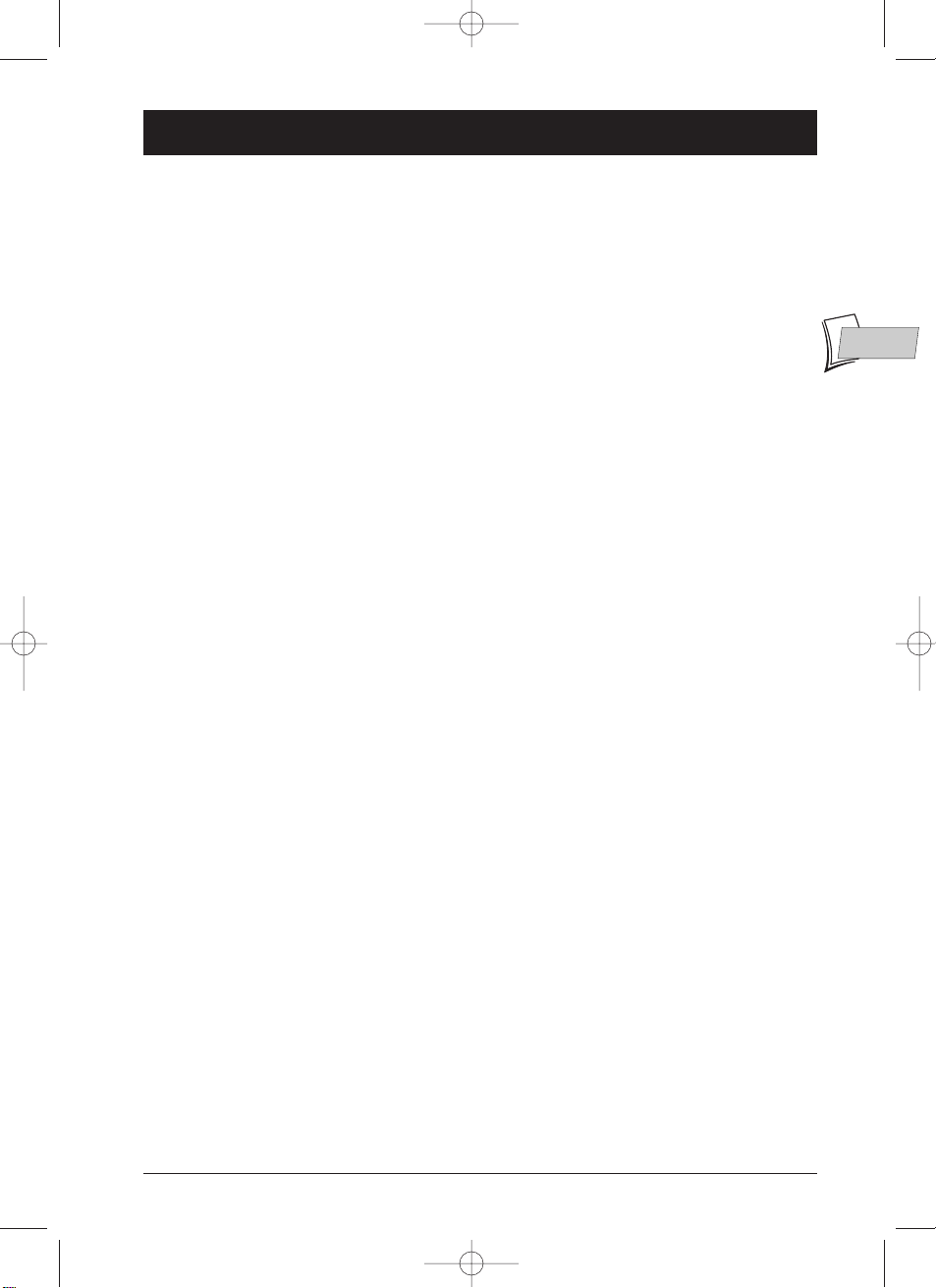
1
Contents
EN
EN
Connections and initial set up
Precautions and information before connecting ....................2
Accessories provided........................................................................2
Inserting the batteries ..............................................................2
Important information regarding the batteries ..........................2
Basic connections ......................................................................3
About your device ......................................................................4
Placing the DTH 8000 in service ..............................................4
Using the remote control unit correctly......................................4
Switch on your DTH 8000 and your TV set ..............................4
Displays on your DTH 8000 (menus and banners) ..................4
Automatic channel search ........................................................5
Sorting the channels..........................................................................6
Clock setting ......................................................................................6
Manual channel search ..............................................................7
Channel update ..................................................................................8
Clock setting ......................................................................................8
Sorting the channels..........................................................................8
Satellite or cable receiver..........................................................9
G-LINK CABLE - Adjusting your DTH 8000’s IR
(infrared) controller cell ..................................................................9
DTH 8000 / satellite or cable receiver settings ......................10
List of satellite receiver codes......................................................12
List of cable receiver codes ..........................................................12
Sockets and cables (inputs) ..........................................................13
Sockets and cables (outputs)........................................................14
Front sockets (inputs) ....................................................................15
The buttons on the front ........................................................16
The messages on the display ..................................................17
TV Functions ....................................................................................17
With a disc........................................................................................17
Other indications ............................................................................17
Remote control
Description of keys in DVD mode..............................................18
Using the remote control handset to control
your television and satellite or cable receiver ......................19
Controlling a TV set........................................................................19
Controlling a satellite or cable receiver ....................................19
Remote control - Code A-B ........................................................19
Programming the remote control..........................................20
Automatic code search ..................................................................20
Manual programming ......................................................................20
Recording functions
To watch TV Programmes ......................................................21
Record the current programme ............................................22
Stop recording ..........................................................................22
Programming a recording ......................................................23
Naviclick programmes guide ..................................................25
Consulting the TV guide with Naviclick ....................................25
Recording through the Naviclick TV guide................................25
Recording from a memory card ............................................26
Recording from a connected device ......................................27
From a satellite receiver or cable receiver ..............................27
From a Camcorder or other device ..........................................27
Library ......................................................................................28
To find a Title (recording)..............................................................28
Sort by titles, Category ..................................................................29
Assign or Change the Category of a title..................................30
Show discs ........................................................................................30
Playing a disc
Discs you can record................................................................31
Discs you can play ....................................................................31
Interactive banners ..................................................................32
In TELEVISION mode (Operating principle) ........................32
Information on the TV channel being watched ........................32
Recording the channel being watched........................................32
In DISC PLAYING mode (Operating principle) ..................33
With a DVD......................................................................................33
With an audio CD ..........................................................................33
With a VCD (Video CD) ..............................................................33
Loading and playing a disc ......................................................34
Search Options..........................................................................34
Quick search of an image or a track ..........................................34
Still picture and frame advance ....................................................34
Slow motion (in Pause mode on an image) ..............................35
Skipping a chapter or a track........................................................35
Scene Again™ ..................................................................................35
Advance..............................................................................................35
Playback options ......................................................................35
Enlarging an image (zoom) ............................................................35
Titles, chapters, time elapsed,audio and subtitles....................35
The disc information banner ..................................................36
Timer (DVD,VCD, CD) ............................................................36
Title or Track (DVD,VCD, CD)................................................36
Chapter (DVD)..........................................................................36
Play modes of discs (DVD - VCD) ..........................................36
Repeat playback of a scene between two points A and B
(DVD - VCD - SVCD) ....................................................................37
Subtitle and dialogue language (DVD) ..................................37
Editing DVD+RW discs ............................................................38
Access to the edit menu................................................................38
The edit menu functions................................................................38
Camera angles (DVD)..............................................................39
PBC - Playback control menu (VCD) ....................................39
The Audio CD information banner ........................................39
Playing images (JPEG),and sounds (mp3) files ....................40
Reading music files (MP3) and / or images (JPEG) ..................40
Image Functions........................................................................41
Changing images ..............................................................................41
Rotating an image ............................................................................41
Zooming in on an image (zoom)
and the Pan and Scan function......................................................41
To stop the picture sequence and return to player menu ....41
Menus
Disc Menu ..................................................................................42
Play Disc ............................................................................................42
Disc Title menu (DVD+/-R /RW) ................................................42
Player Menu (DVD+R/DVD+RW) ..............................................42
Playlist (CD)......................................................................................42
Disc options......................................................................................43
Titles Menu................................................................................44
Closing a DVD+R disc (Finishing a disc) ................................44
Management of recordings on a disc (DVD+R / DVD+RW) ..
45
Deleting the title or removing all chapters
from the title (DVD+RW) ............................................................45
Modify the title (DVD+R and DVD+RW) ................................45
Rename recordings..........................................................................45
Language Menu ........................................................................46
Display (Language of DTH 8000 menus) ..................................46
Audio (DVD disc dialogue languages) ........................................46
Subtitles (Language of DVD subtitles)........................................46
Disc (DVD disc menu language) ..................................................47
Parental control Menu ............................................................48
Locking ..............................................................................................48
Ratings limits ....................................................................................49
Non categorized titles....................................................................49
Changing the code ..........................................................................49
System Options Menu..............................................................50
Digital output (audio)......................................................................50
SRS - TruSurround ..........................................................................50
Black level - Display Dimmer........................................................51
PAL/NTSC output............................................................................51
AV1 output / AV2 input..................................................................51
Stand-by mode..................................................................................51
AV link................................................................................................51
AutoClock ........................................................................................51
Recording Options Menu ........................................................52
Recording quality ............................................................................52
SmartRecord™ ................................................................................52
VPS/PDC ............................................................................................52
Further information
Troubleshooting guide..............................................................53
NAVICLICK Settings................................................................56
NexTView Channels ................................................................57
Channels and Teletext pages (Naviclick)................................58
Caution ......................................................................................58
Condensation....................................................................................58
Discs....................................................................................................58
For your safety ................................................................................59
DVD copy protection ....................................................................59
Remote control - Code A-B ....................................................59
Technical data............................................................................59
DTH8000_en(EB-UB) 18/12/03 14:48 Page 1
Page 2
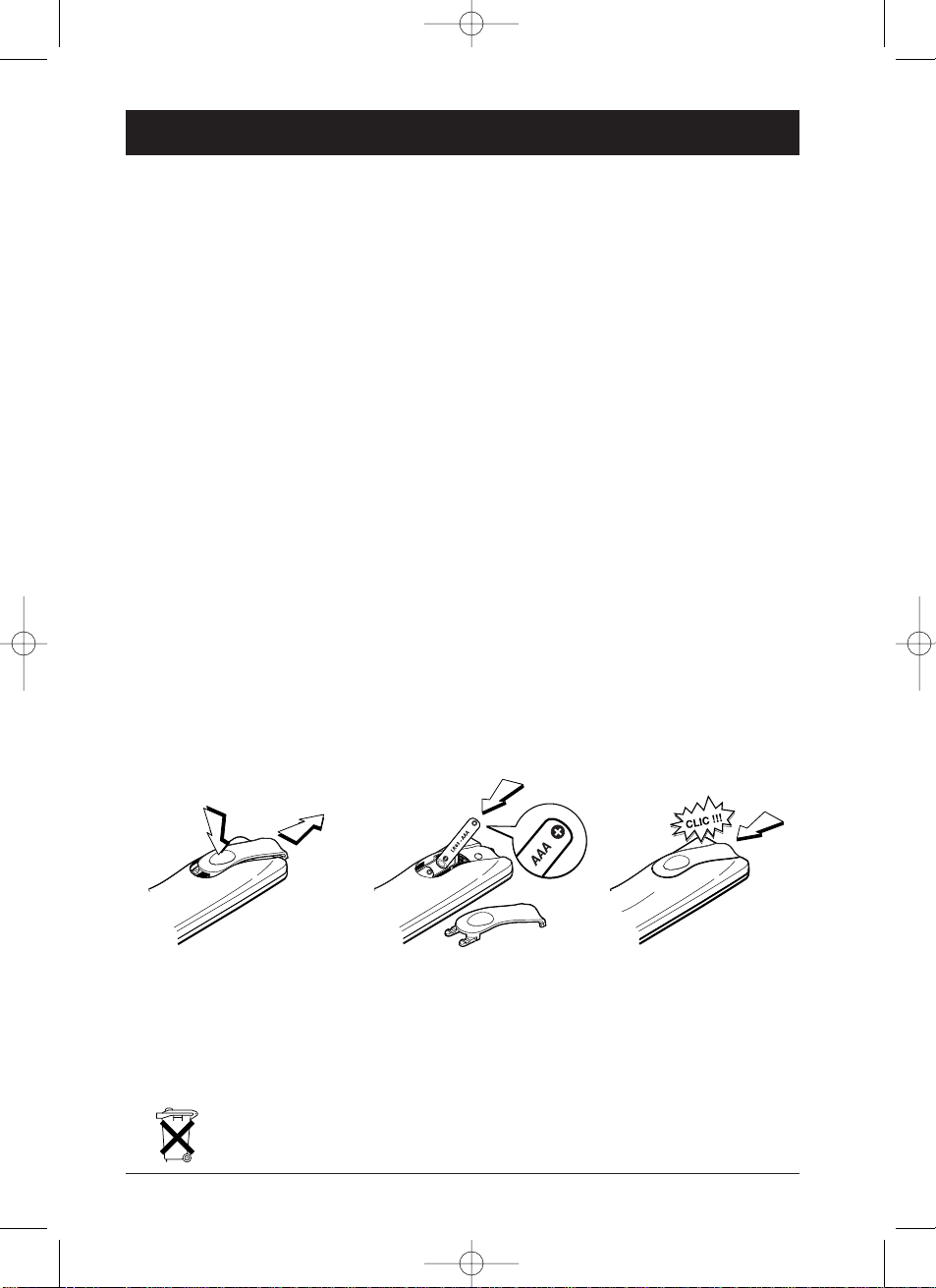
2
Connections and initial set up
Precautions and information before connecting
• Ensure that the mains supply in your house complies with that indicated on the identification
sticker located at the back of your device. Install your device horizontally, on a suitable base
(furniture), with enough space around it for ventilation (7-10 cm) • Ensure that the ventilation
slots, and the device itself, are not covered by objects such as a mat, newspapers, curtain, etc. • Do
not stack any other equipment on top of your DTH 8000. Do not place the device on top of an
amplifier or any other equipment that gives off heat • The appliance should not be in contact with
liquids or exposed to the risk of dripping or splashing.Therefore be careful not to place any
object containing a liquid (vase, glass, bottle,...) on or near your appliance • The DTH 8000 must
not be near or exposed to a flame. For instance, do not place a candle on or near the device •
Protect the DTH 8000 from moisture and excess heat (e.g. fireplace) or equipment creating
strong magnetic or electric fields (i. e. speakers ...).Before moving the device, ensure the disc tray
is empty. Switching off the DTH 8000 to the stand-by mode does not disconnect the electricity
supply. In order to separate the device completely from the mains, it has to be disconnected by
unplugging the mains plug.When connecting, ensure that the plugs of the various cables are
pushed securely into their corresponding sockets.Your DTH 8000 is not intended for industrial
use but for domestic purposes only. Use of this product is for personal use only. Copying CDs or
downloading music files for sale or other business purposes is or may be a violation of copyright
law.
Important notice: Please read the recommendations given on page 58.
Accessories provided
• A Scart/Peritel cable (21 wired pins) – a remote control handset and 2 x AAA non
rechargeable batteries – a power supply cable – an aerial cable – infra red controller G. LINK
cable.
Inserting the batteries
Important information regarding the batteries
• Do not mix different types of batteries or new and old batteries. Do not use rechargeable
batteries. In order to avoid any risk of explosion, observe polarities indicated inside the
battery compartment. Replace only with the type of batteries specified above. Do not throw
them into fire, do not recharge them. Remove the batteries from the remote control unit if
you are not going to use it for several weeks. Immediately remove any leaking batteries.Take
care in doing this, as leaking batteries may cause burns to the skin or other physical injury.
• Please respect the environment and prevailing regulations. Before you dispose of
batteries ask your dealer whether they are subject to special recycling and if he
accepts to take them back.
123
DTH8000_en(EB-UB) 18/12/03 14:48 Page 2
Page 3
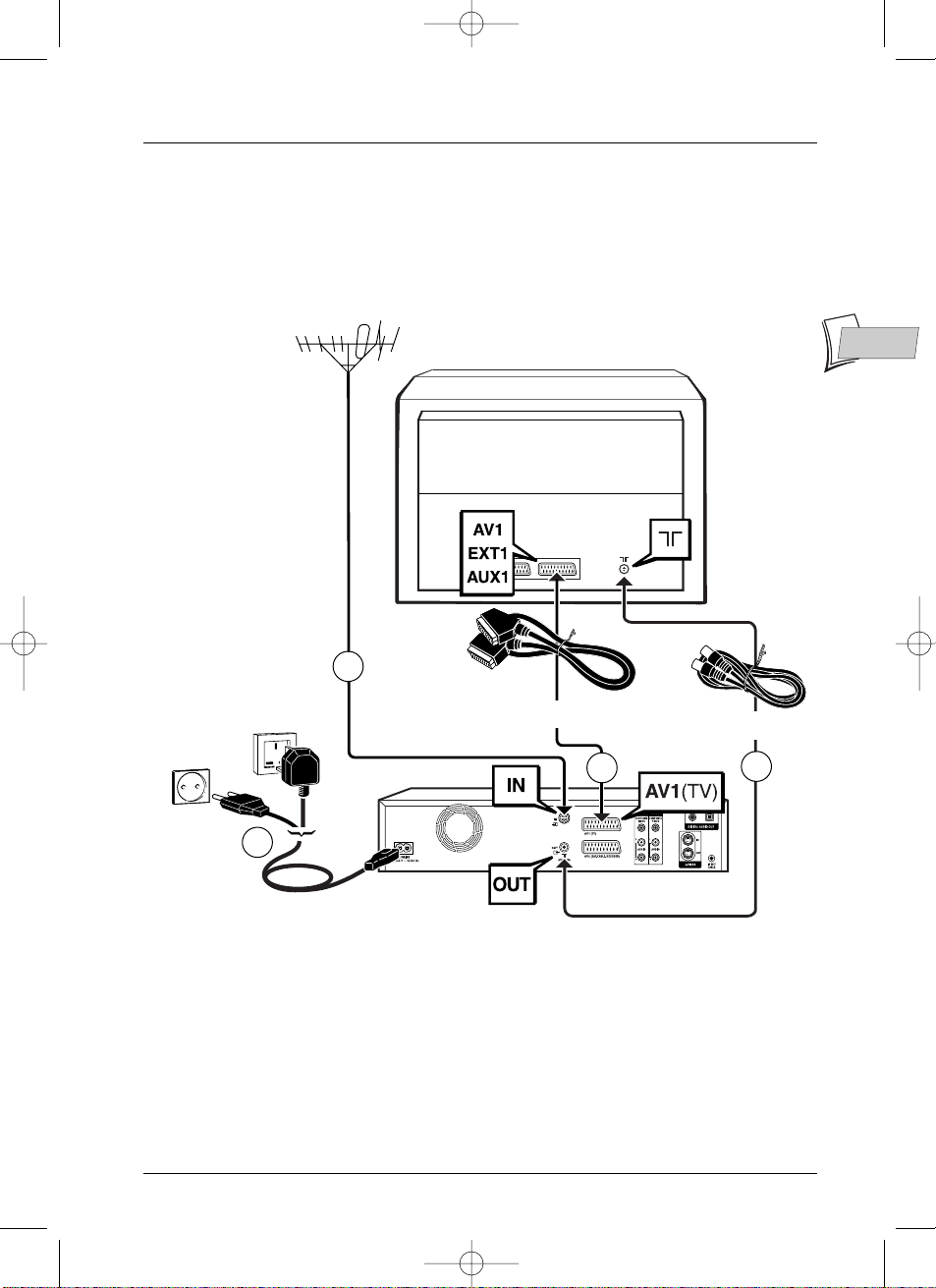
Connections and initial set up
3
EN
EN
1. Unplug the antenna cable from your TV set and plug it into the ANTENNA-CABLE IN
socket of your DTH 8000.
2. Using the coaxial cable supplied, connect the ANTENNA-CABLE OUT socket of the
DTH 8000 to the
g antenna socket of your TV set.
3. Using the Scart cable supplied, connect the DTH 8000’s AV 1 (TV) socket (TV) to the scart
socket of your TV set (labelled AV 1, EXT 1, AUX 1 depending on the brand).
4. Use the mains cable to connect your DTH 8000 to a mains socket, by first connecting the
cable to the back of the DTH 8000.
Note: connection to a satellite or cable receiver is detailled on page 9.
Basic connections
Your DTH 8000 has many connection possibilities to allow it to fit into a setup comprising several
devices.We recommend that you follow the connection setup on this page, and then carry out
the adjustments shown on the following pages.You will first need to set up the channels as
explained in the following pages before the final interconnection of the devices, described on
pages 9 to 15.
TV
DTH 8000
220 - 240 V
50 - 60 Hz
DTH 8000 U
DTH 8000 E
Scart cable
Coaxial Cable
1
2
3
4
DTH8000_en(EB-UB) 18/12/03 14:48 Page 3
Page 4
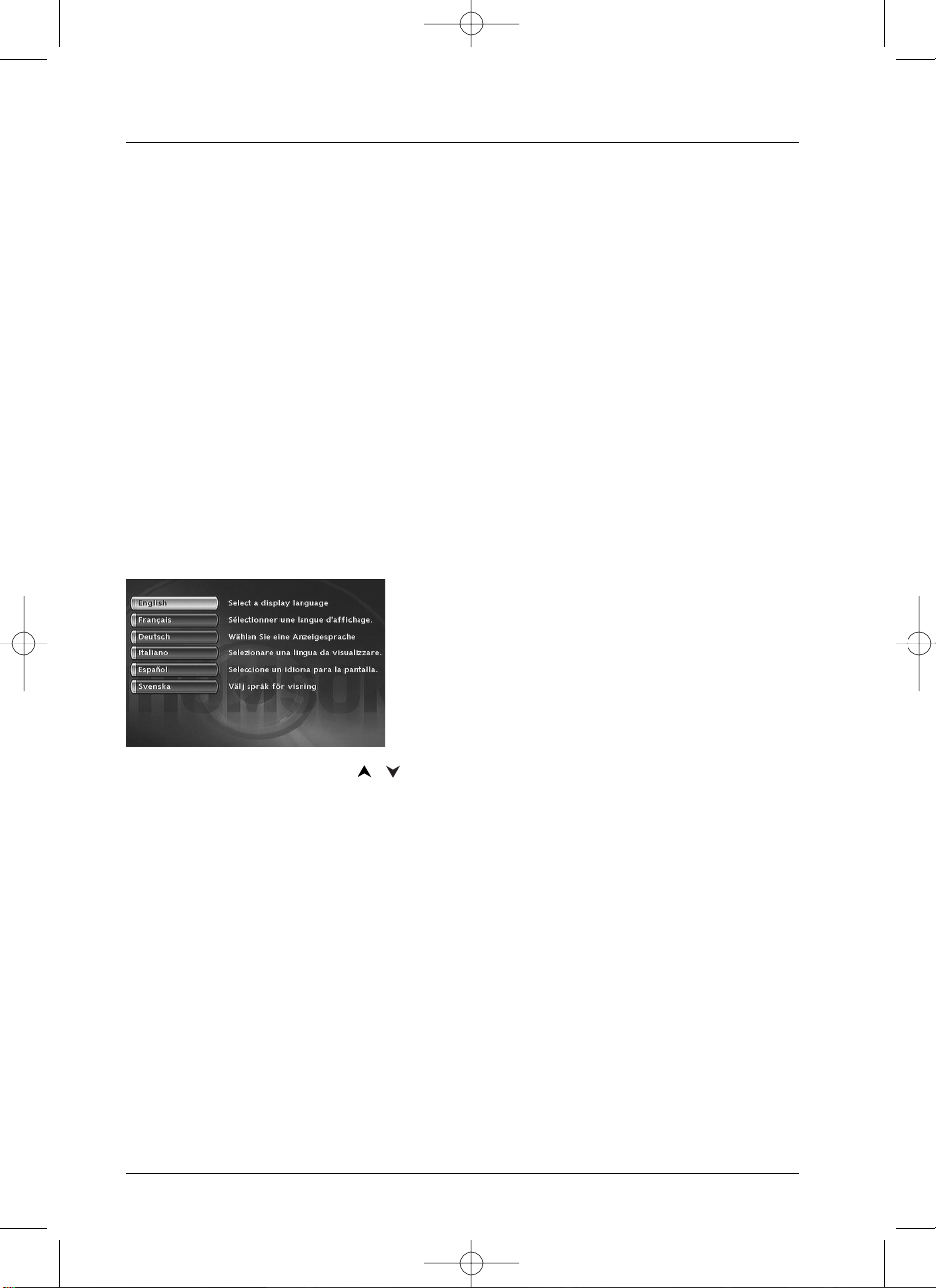
Connections and initial set up
4
About your device
Your DTH 8000 is a digital video player and recorder.Thanks to its tuner you can watch and
record TV progammes on DVD+R and DVD+RW discs. It can play the majority of 8 cm and 12
cm discs, with the exception of DVD Rom, DVD Ram, and DVD audio.
Placing the DTH 8000 in service
Using the remote control unit correctly
When you use remote control,point the unit at the appliance you want to control (DTH 8000,
TV set or satellite receiver). Ensure that there is no obstacle between the remote control unit
and the appliance, otherwise the infrared signal carrying the remote control commands will be
blocked.To control your DTH 8000, ensure that the remote control unit is in DVD mode by
pressing once on the DVD key before using any other keys.
Switch on your DTH 8000 and your TV set
1.
Turn on your TV set.
2. Set your DTH 8000 remote control unit in DVD mode by pressing once on the DVD key.
3. Switch on your DTH 8000 by pressing the STANDBY/ON button on the front panel of the
player.
4. The first time you turn on your DTH 8000, it will ask
you to select a preferred language for the various
displays via the menu which appears on your TV
screen. If this menu is not displayed, on your TV
screen select the AV socket to which you connected
your DTH 8000.The player menus as well as the
dialogues and subtitles of the DVDs will always be
presented in the language you’ve chosen if it is
available on the discs played.
5. Choose a language using the , keys on the remote control unit, then confirm by
pressing
OK.
Displays on your DTH 8000 (menus and banners)
• Disc menus – Each DVD disc offers a menu, the layout and order of which depend on the
editor of the disc.The main menu of the disc is displayed on the screen when a DVD disc is
loaded and play begins.You can also display or remove the main menu of the disc at any time
by pressing the
MENU key.
• Player banners – while a disc is playing back you can display or remove banners using the
INFO key on the remote control unit.The banners appear in the form of a succession of
icons at the top of the screen.
• Player menus – your DTH 8000 has menus enabling you to use functions that are not
accessible using the remote control unit keys.The player menu is displayed when the DTH
8000 is not playing a disc (in STOP mode).
Note: settings will only function if the corresponding function has been provided by the editor. For instance, if
you select the subtitle icon in the banner, subtitles will only appear if they actually exist on the disc. Check
the sleeve to see what subtitles are provided. If a menu or icon appears in “grey” it means that the function
is not available.
DTH8000_en(EB-UB) 18/12/03 14:48 Page 4
Page 5
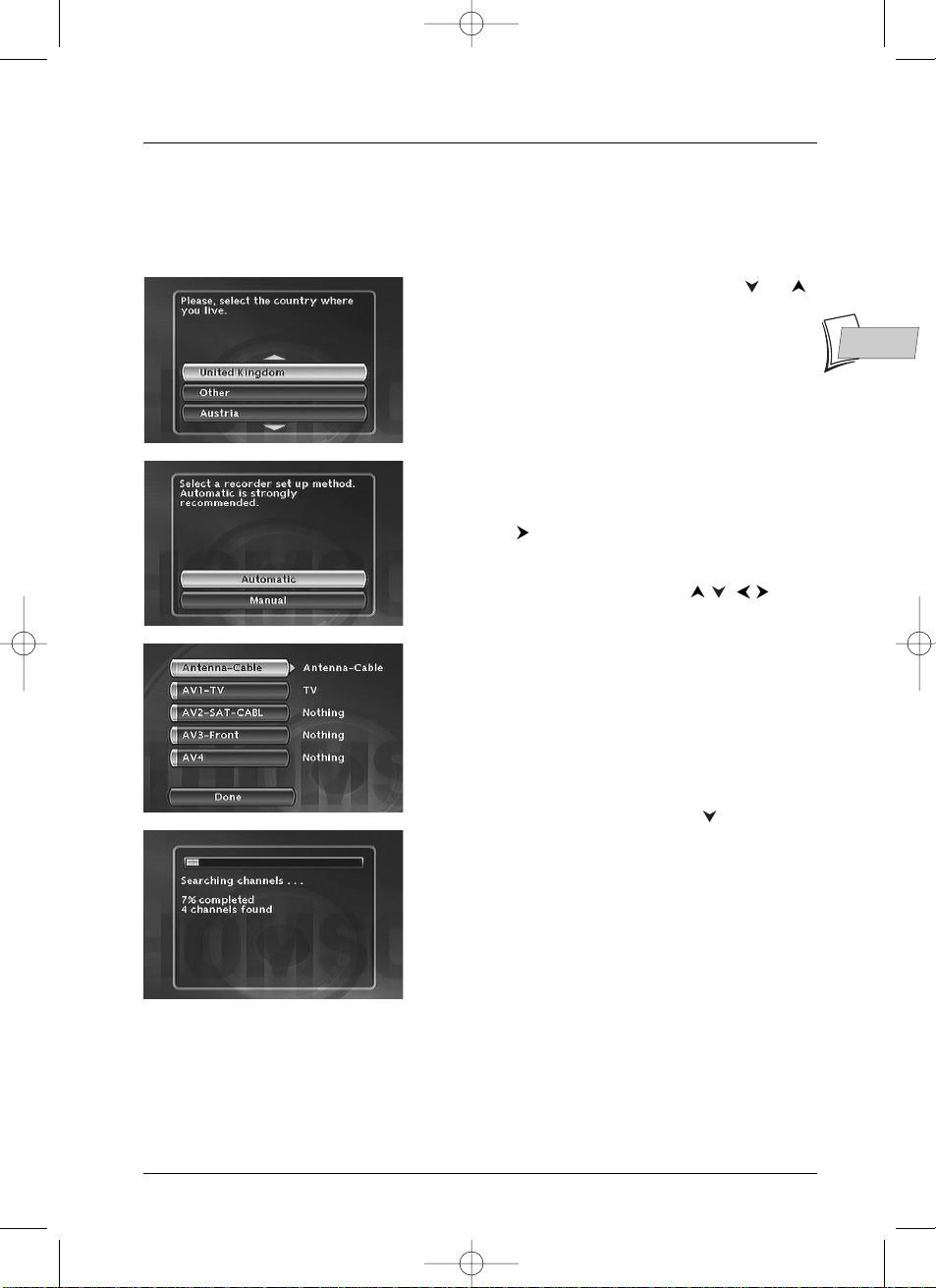
Connections and initial set up
5
EN
EN
6. Select your country of residence using the or
keys, and press
OK.
On the screen that is displayed, the Automatic option is
already selected.
Press
OK.
The screen displayed is a set-up screen for the allocation of
input terminals.
7. If you connected your devices as indicated on page 3,
check that
Antenna-Cable has been allocated to
Antenna-Cable, otherwise change the allocation
using the key on the remote control. For the
other selections (AV2, AV3,AV4) leave them allocated
to Nothing and continue to step 8.
Note: Other terminal settings (set with the /
keys).
The AV2-SAT-CABL connection is intended for a satellite or
cable receiver.The installation of a satellite or cable receiver is
explained on page 9.
AV3-Front and AV4 correspond to the IN or INPUT inputs
of a device supplying Composite Video signals (CVBS) or SVideo.
The Other option is for connection of another device (video
recorder…).
Nothing: If no device is connected to the socket concerned.
8. Then select the Done line with the key, and
press
OK.
An installation window will appear.A cursor shows the
progress in the set-up of the channels.You will need to
wait a fair amount of time.When all the channels that you
can receive in your area have been stored, 100 % is
indicated.The number of channels found is indicated by
XX channels found.
Press
OK.
Automatic channel search
In each region,TV stations are broadcast on different channels.Your DTH 8000 cannot be factoryset to receive the TV channels of your area.You will have to set up the channels by following the
automatic procedure recommended below.
Note:Your DTH 8000 is equipped with the AV Link. function.This function simplifies channel set-up by
downloading them from an AV Link or similar television set (Easy Link, Smart Link, Megalogic, etc.) which is
already set up.The channels downloaded in this way keep the same characteristics as those of your TV set
(same number, name, etc.).Your DTH 8000’s AV Link downloading function is enabled (factory setting).When
first turning on the DTH 8000, if the television is turned on, it will download the channels already installed in
your television set. If you wish to de-activate this function, see page 51.
DTH8000_en(EB-UB) 18/12/03 14:48 Page 5
Page 6
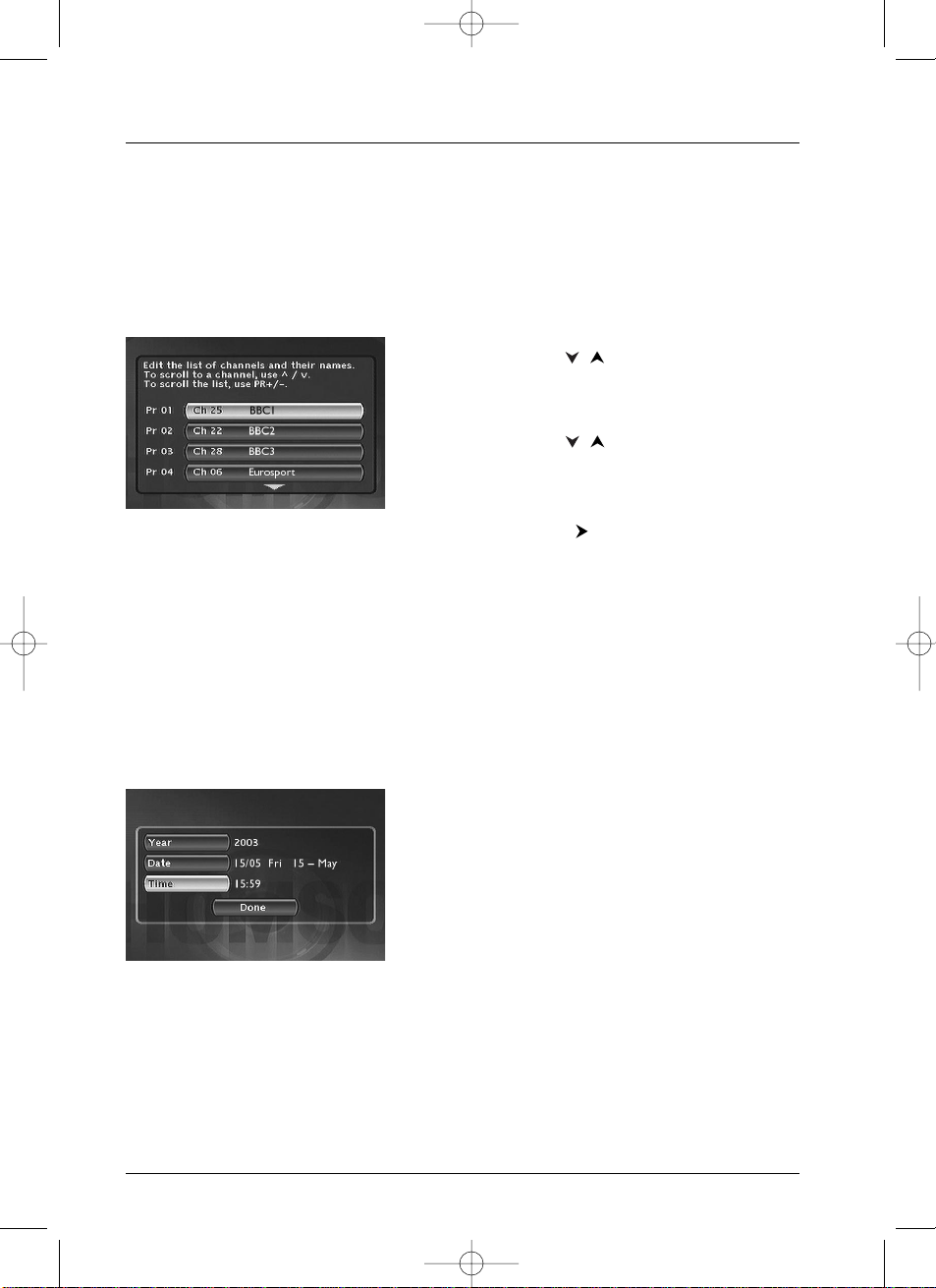
Connections and initial set up
6
Sorting the channels
9.
A channel sorting window will appear.The picture of the selected channel is shown in the
background.
The automatic channel search has assigned numbers to the channels is a predefined order.These
numbers may not be the numbers you would have chosen. Should this be the case, you can
change these numbers by following the instructions at the bottom of the screen. For easy channel
identification, we suggest you have a TV magazine at hand.
Note: Channel sorting instructions:
Move: press OK (then the / keys until you reach the
desired position (Pr no. on the left of the list then OK: swapping
of the 2 channels).
Delete:
CLEAR key.
Rename:
INFO keys, then / to search for a name on the
list.Validate by pressing OK.
Decoder set-up:
AV (key (displays a symbol in the list of
channels).
10. When all channels have been sorted to your liking, press the key.
Your DTH 8000 has an automatic time (and date) setting function. In general, no setting is
required on your part.
11. If the time and date information is correct, press twice on OK.The Main Menu of the
DTH 8000 is displayed: the installation of the channels is now complete.
Clock setting
AutoClock: If the date and time information is not correct, adjust the clock as described below,
then check in the System Options menu that the automatic time setting is activated.This menu
is reached from the Setup menu (see page 51). Setting the time and date on the DTH 8000 is
important for the proper operation when recording programmes and for optimum downloading
of the programmes guide NAVICLICK.
1. Select Year. Enter 4 digits for the year
(2, 0,0, 3 for 2003).
2. Then enter the 4 digits of the date
(press 1
, 5,0, 5 for 15th May).
3. Enter the 4 digits of the time
(press 1
, 5,5, 9 for 15:59 (03:59 PM).
4. Then press twice on OK. The Main Menu will appear
again. Channel set-up is complete.
Note:You can now use your DTH 8000 and take advantage of its numerous functions. If you want to
connect a satellite receiver to your DTH 8000, refer to page 9 for the recommended connection.You can
also complete your installation through the settings available in the System Options menu (refer to
pages 50-51).These adjustments depend on the other devices that you are likely to connect to your
DTH 8000.
If you want to redo the automatic channel set-up, you will have to select Interactive setup in the
Installation menu (in the Setup menu).
DTH8000_en(EB-UB) 18/12/03 14:48 Page 6
Page 7
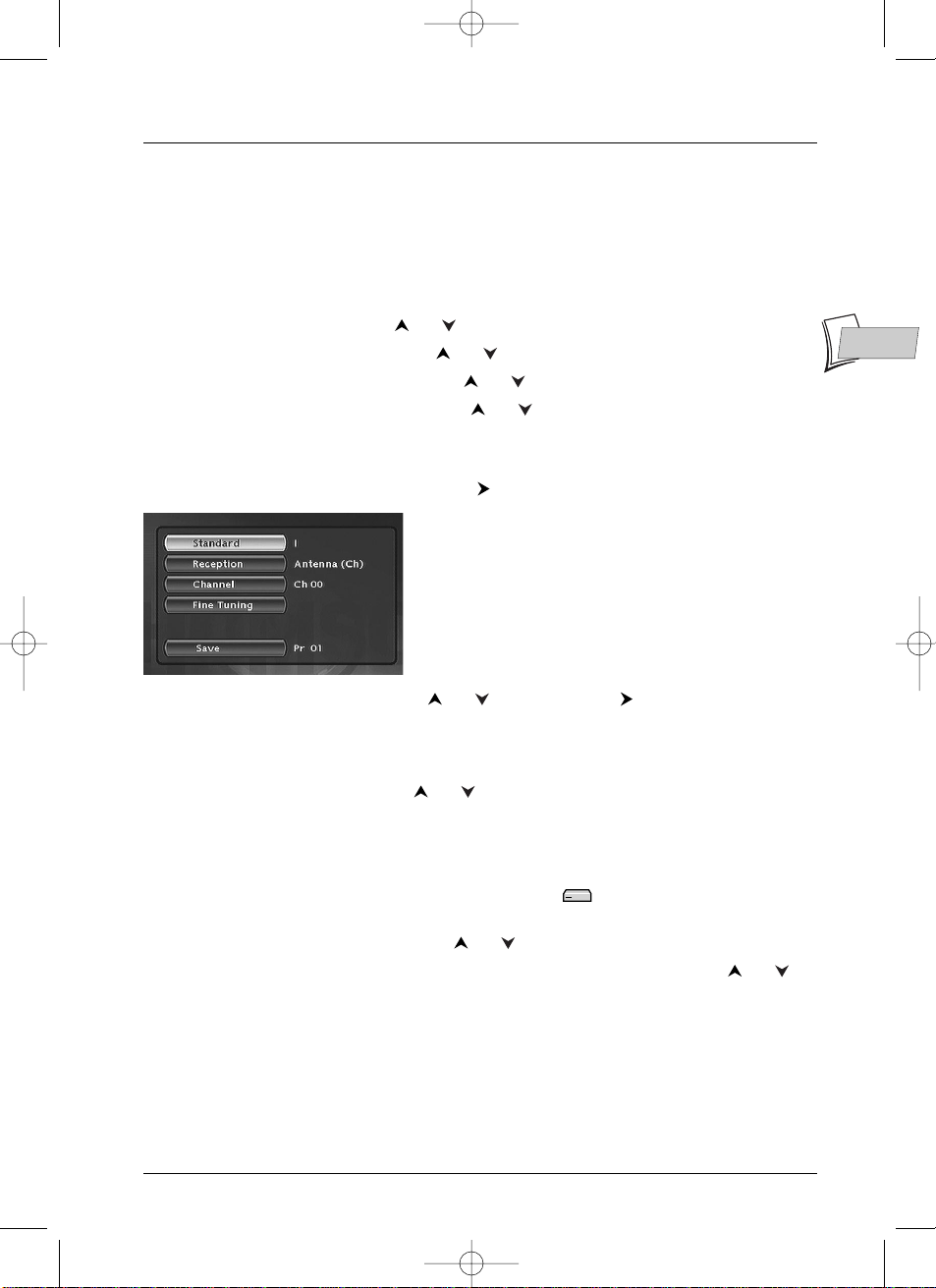
Connections and initial set up
7
EN
EN
Manual channel search
If you want to set up a new channel, use the manual search procedure which will enable you to
add a channel to the ones already set-up on your DTH 8000.The channels already stored will not
be deleted. During the initial installation, if you carried out the automatic installation described on
page 5, you do not need to carry out the steps shown on 7 and 8.
1. If the main menu is not displayed,press the MENU key.
2. Select the Setup line using the or keys, and press OK to validate.
3. Select the Installation line using the or keys, and press OK to validate.
4. Select the Manual Search line using the or keys, and press OK to validate.
5. Select your country of residence using the or keys on the remote control, and press
OK.
A set-up window will appear.The Standard line is highlighted.
6. Select your country’s TV standard using the key.
Note: the standards displayed depend on the country selected in
step 5.
FRANCE (LL’) for France,
EURO BG (BGH) for Western Europe.
DKK’ for Eastern Europe.
I for the United Kingdom.
7. Select the Reception line using the or keys, and use the key to choose the type
of antenna.
• Reception through external antenna: select Antenna (Ch).
• Cable reception: select Cable (Ca).
8. Select the Channel line using the or keys.
9. Press PR+ to start the Manual search.
The search starts.When a channel is found, the picture appears in the background.The channel
number is indicated (e.g.: Ch 06).
If the channel is encoded, press
AV to display the pictogram next to the channel number. In
this case, plug a decoder into the blue AV2 connector of the DTH 8000.
If the picture is poor, select Fine Tuning using or and adjust with
PR+ or PR-.
10. When the picture and sound of the channel are good, select the line Save using or ,
and assign a channel number with
PR+ or PR- or the number keys. Press OK to store the
number that you have assigned to the channel.
The Channel line is once again highlighted to start a new search. Repeat the procedure from
step 9 to search for a new channel or press
MENU to exit the manual set-up.
DTH8000_en(EB-UB) 18/12/03 14:48 Page 7
Page 8
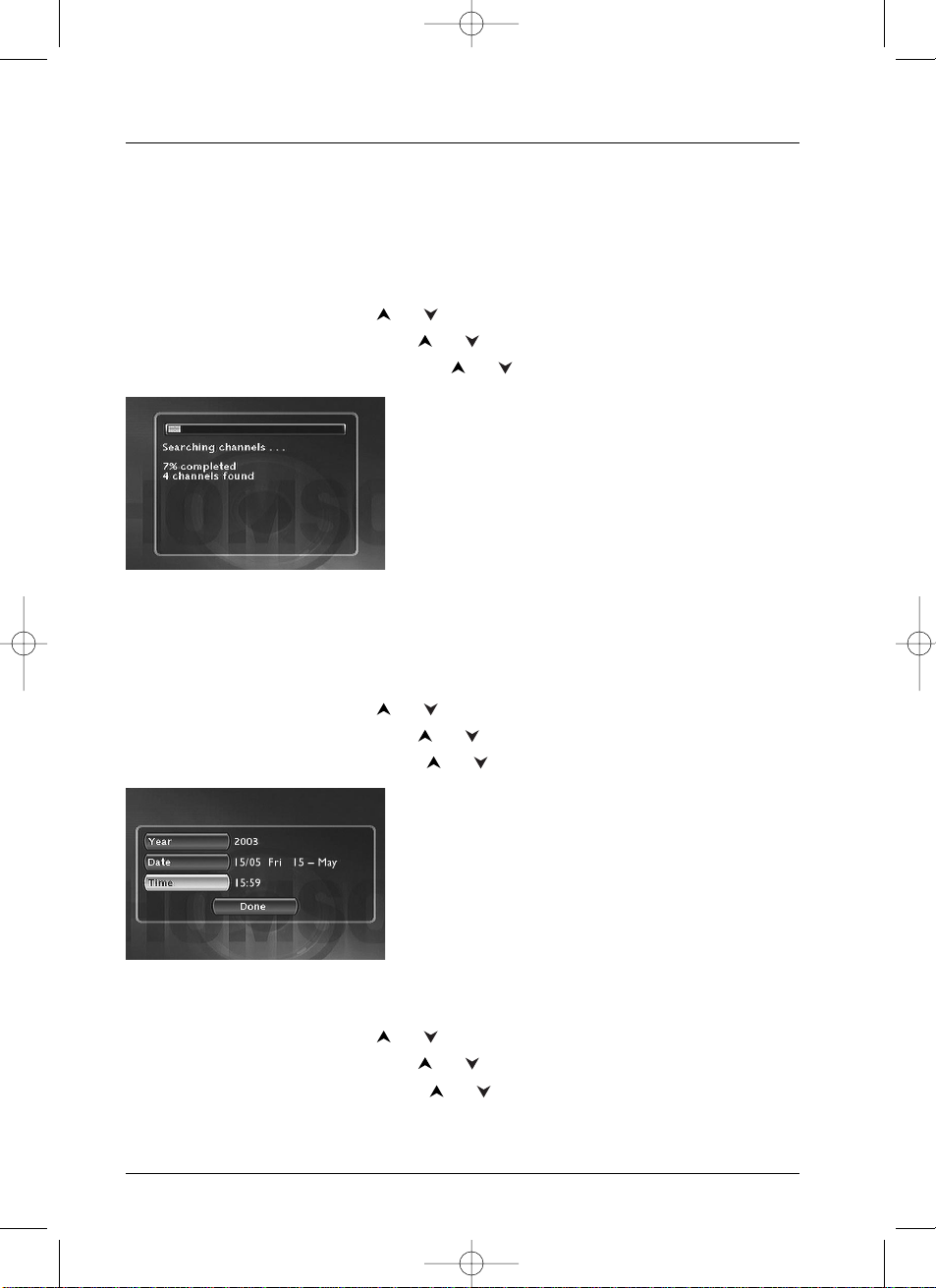
Connections and initial set up
8
Channel update
If new channels make their way into the audiovisual scene, you will have to update your DTH
8000’s list of channels. In such a case, start a new channel search from the installation menu.This
set-up deletes all stored channels and resets all the channels that your DTH 8000 can receive. If
you only want to set-up a single channel, refer to the manual search on page 7.
1. If the main menu is not displayed,press the MENU key.
2. Select the Setup line using the or keys, and press OK to validate.
3. Select the Installation line using the or keys, and press OK to validate.
4. Select the Channel search line using the or keys, and press OK to validate.
An installation window will appear.A cursor shows the
progress in the set-up of the channels.When all the
channels that you can receive in your area have been
stored,
100 % is indicated. Press OK to return to the
Channel search line. Press MENU to return to the
Main Menu.
Clock setting
Your DTH 8000 has an automatic time setting system which recognises the time signals put out
by certain channels. If your DTH 8000 is not set at the right time, you can reset it by following
the instructions below;
1. If the Main Menu is not displayed,press the MENU key.
2. Select the Setup line using the or keys, and press OK to validate.
3. Select the Installation line using the or keys, and press OK to validate.
4. Select the Clock Setup line using the or keys, and press OK to validate.
5. year is highlighted. Enter the year’s 4 digits
(press 2
, 0,0, 3 for 2003).
6. Then enter the 4 digits of the date
(press 1
, 5,0, 5 for 15th May).
7. Enter the 4 digits of the time
(press 1
, 5,5, 9 for 15:59 (03:59 PM).
8. Press OK to confirm.
Sorting the channels
1.
If the Main Menu is not displayed,press the MENU key.
2. Select the Setup line using the or keys, and press OK to validate.
3. Select the Installation line using the or keys, and press OK to validate.
4. Select the Channel List line using the or keys, and press OK to validate.
Refer to the Channel Sorting paragraph on page 6 to check or sort out the channels
stored on your DTH 8000.
DTH8000_en(EB-UB) 18/12/03 14:48 Page 8
Page 9
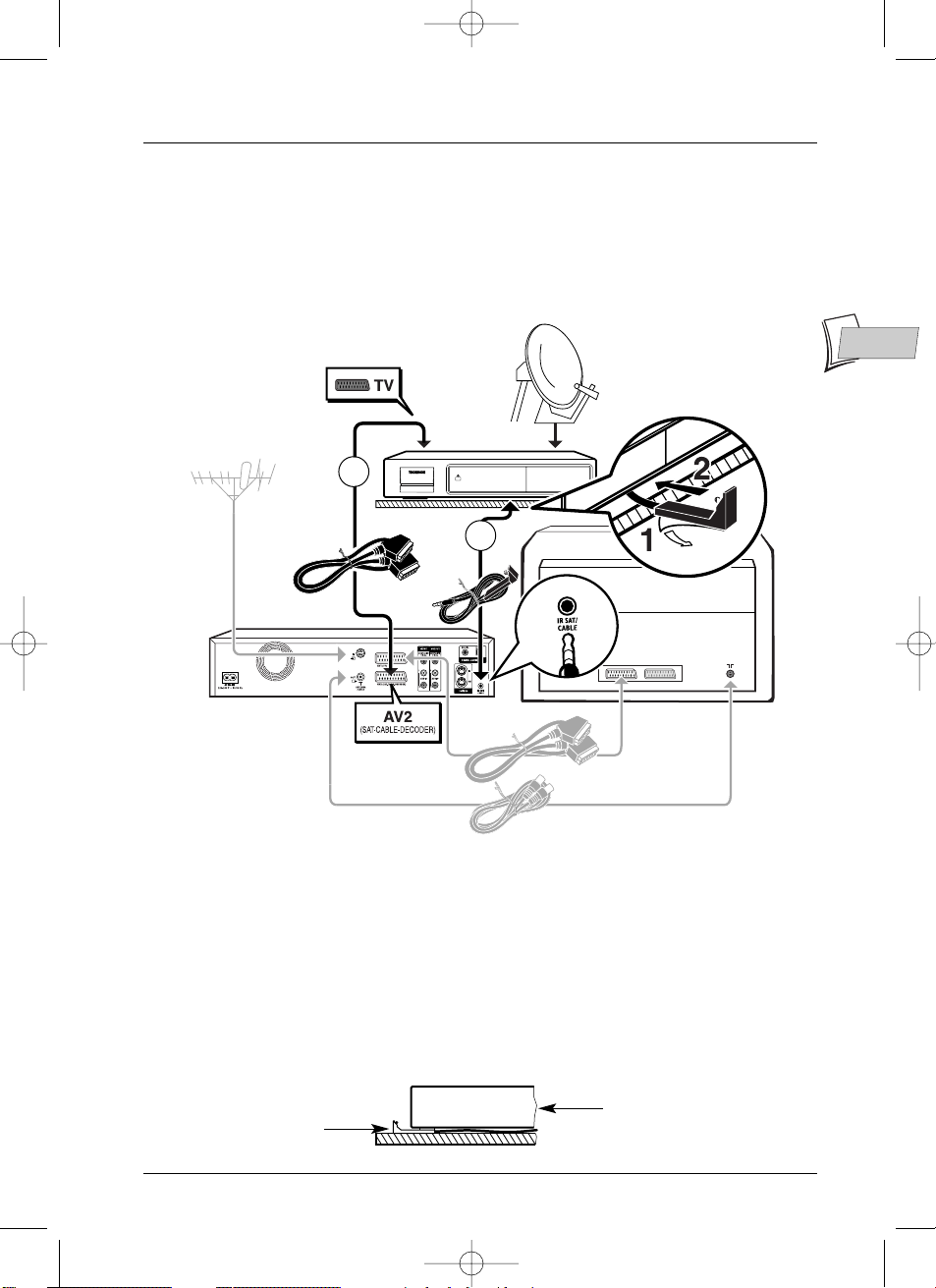
Connections and initial set up
9
EN
EN
DTH 8000
Satellite receiver
TV set
Satellite or cable receiver
IR controller cell
G-LINK CABLE - Adjusting your DTH 8000’s IR (infrared) controller cell
You need to find the correct positioning of the IR controller cell in relation to the front of the
satellite or cable receiver so that your DTH 8000 can transmit the commands as you would do
with the satellite receiver’s remote control.The IR (infrared) controller cell must face the receiver
cell of the satellite receiver.You can locate the receiver cell of the satellite receiver by bringing its
remote control as close as possible to the front of the device and trying to change channels.
Move the remote control one centimetre and try again. When the channel of the satellite receiver
changes, locate the position on the front of the unit.Then install the IR controller cell as shown
on the diagram below,facing the cell of the satellite receiver (1 or 2 cm away). If need be, use the
adhesive supplied to stick the cell in place.
Satellite or cable receiver
Your DTH 8000 is designed to control either a cable or satellite receiver, this enables you to
program the recording of satellite programmes simply by programming your DTH 8000.
In this case, the device must be connected to the AV2 and IR SAT/CABL connections of the DTH 8000.
Connect cables (5) (not supplied) and cable (6) the G-LINK cable (supplied) as shown below.
Note: In grey: connections already carried out (connections from page3),
In black: new connections.
5
6
DTH8000_en(EB-UB) 18/12/03 14:48 Page 9
Page 10
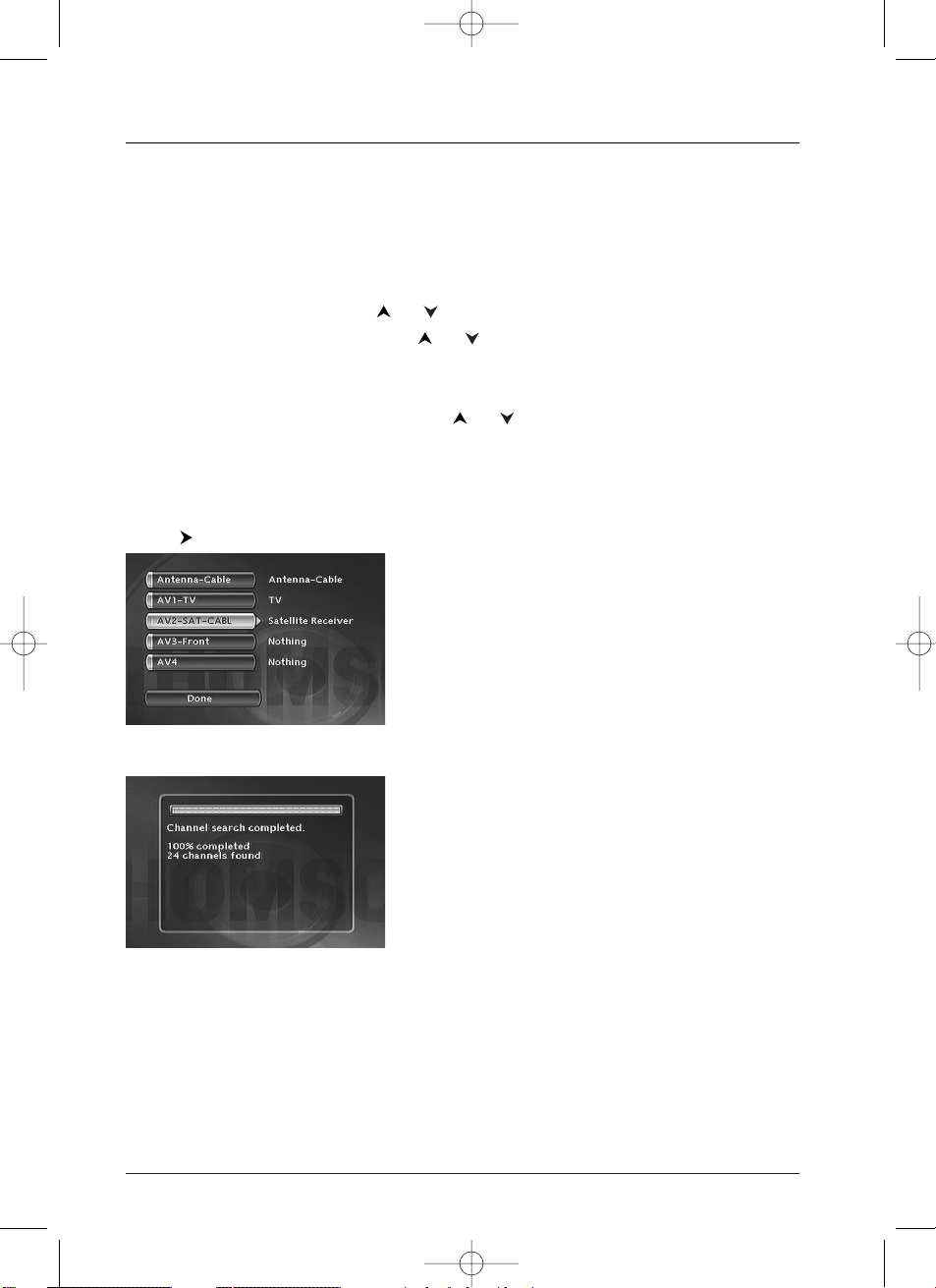
10
Connections and initial set up
DTH 8000 / satellite or cable receiver settings
1.
Switch on your TV set, your DTH 8000, then your satellite or cable receiver.
2. Place the receiver on channel 002.
With your DTH 8000’s remote control, carry out the following settings:
3. If the main menu is not displayed,press the MENU key on the remote control.
4. Select the Setup line using the or keys, and press OK to validate.
5. Select the Installation line using the or keys, and press OK to validate.
The Interactive setup line is already selected. Press
OK.
6. Choose a display language for the following screens.
7. Select your country of residence using the or keys, and press OK.
The Automatic line is already highlighted, press
OK.
The screen which appears is a set-up screen for the allocation of input terminals
8. If you connected your devices as indicated on page 9, check that AV2-SAT-CABL has been
allocated to Satellite Receiver, or Cable Receiver otherwise change the allocation using
the key.
Note: Cable Receiver or Satellite Receiver:to
connect with a satellite or cable receiver terminal on the AV2
socket of your DTH 8000 (connection shown on page 9).The
other settings are explained on page 5.
9. Then select the line Done and press OK.
Note: an installation window will appear. A cursor shows the
progress in the set-up of the channels. When all the channels
that you can receive in your area have been stored, 100 % is
indicated.
Press OK.
From now on, follow on-screen instructions appearing in the various windows. If need be,
refer to the additional explanations given below.
DTH8000_en(EB-UB) 18/12/03 14:48 Page 10
Page 11
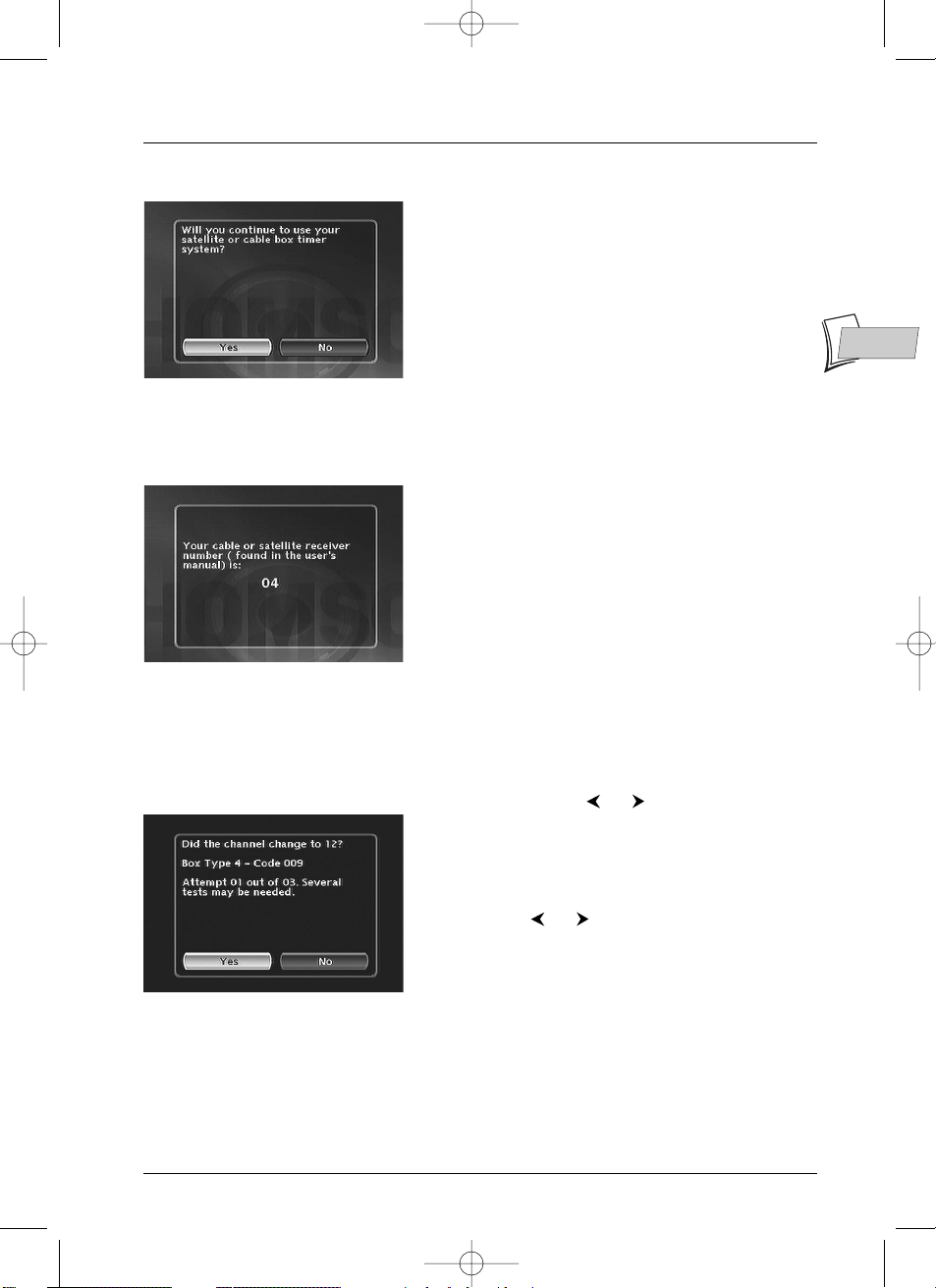
Connections and initial set up
11
EN
EN
10. Deactivating the programming of the satellite or cable receiver
Ye s is selected to deactivate the programmer. In that case,
all your satellite recordings will have to be programmed
from your satellite or cable receiver (this is the
recommended setting). Leave Ye s selected and press
OK.
11. IR controller connection
Refer to the diagram on page 9, follow the instructions on the screen and press OK.
12. Enter the receiver code
Now key in your receiver’s satellite code number (refer
to the table on the next page), then press
OK to validate.
If the brand or model of your satellite or cable receiver is
not shown, try other numbers in the list displayed. If
unsuccessful, contact your retailer.
Note: your DTH 8000 asks you to display channel 2 on the
satellite receiver. However, with some receivers, it is preferable to
display channel 0, 02 or 002.
13. Press OK to start the test
The DTH 8000 sends a signal to your satellite receiver via the infrared controller cell.
A configuration menu will appear as the satellite receiver positions itself on channel 12 (check
that channel number 12 appears on the display panel of the satellite receiver,sometimes fleetingly,
and even if no picture is visible on the TV screen).
If the satellite receiver is not on channel 12, select No with the or keys and press
OK.
Your DTH 8000 sends a new command to the satellite
receiver. (Several tests are possible, depending on the
brand of your satellite receiver).
If the satellite receiver goes on to channel 12, select
Ye s with the or keys and press
OK.If
unsuccessful, repeat the settings, starting at step
11, but
with the satellite receiver positioned on channel 0, 02
or 002 instead of 2.
A channel sorting window will appear. The picture of the selected channel is shown in the
background. Refer to page 6 to sort the stored channels or set the time on your DTH 8000 if
necessary.
Your DTH 8000 is now ready to control your satellite receiver to program recordings.
DTH8000_en(EB-UB) 18/12/03 14:48 Page 11
Page 12
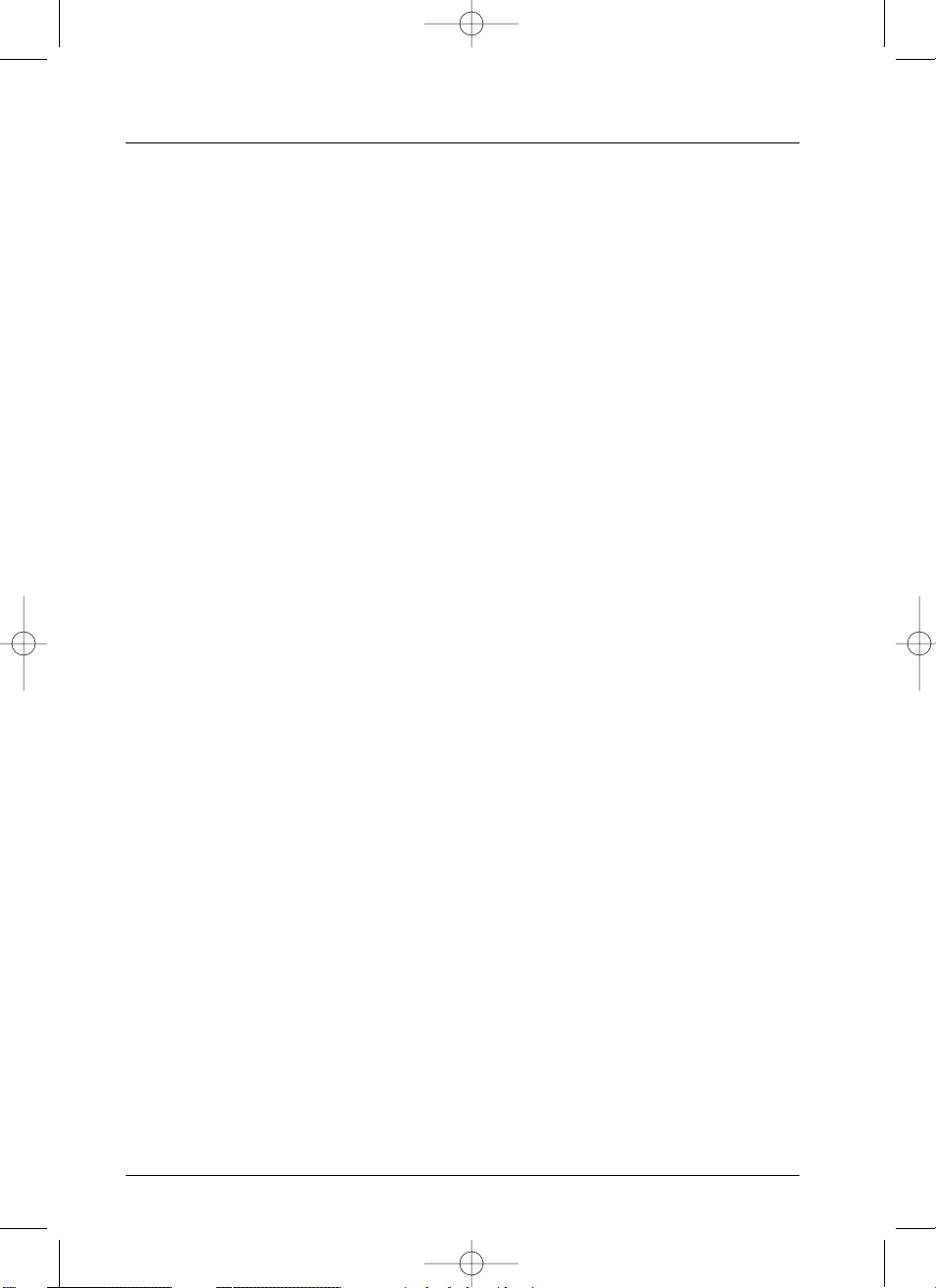
Connections and initial set up
12
The list of codes is given as a guide.The codes given are generally those which are recognised by
the receivers of the brands quoted. However, they may not correspond to your device if it is an
older or more recent model. In such a case, contact your retailer.
List of satellite receiver codes
List of cable receiver codes
AKAÏ . . . . . . . . . . . . . . . . . . . . . . . . . . . . . . . . 13
ALBA. . . . . . . . . . . . . 01, 13,333, 550, 555,666
ALDES. . . . . . . . . . . . . . . . . . . . . . . . . . . . . . . 02
ALLSAT . . . . . . . . . . . . . . . . . . . . . . . . . . . . . . 04
AMSTRAD . . . . . . . . . . . . . . . . . . . . . . . . . . . 03
ARMSTRONG. . . . . . . . . . . . . . . . . . . . . . . . . 06
BEST . . . . . . . . . . . . . . . . . . . . . . . . . . . . . . . . 07
B.TELECOM . . . . . . . . . . . . . . . . . . . . . . . 13, 08
BUSH. . . . . . . . . . . . . . . . . . . . . . . . . . 19, 01, 09
CANAL SATELLITE NUMERIQUE. . . 20 (49, 50)
CAMBRIDGE . . . . . . . . . . . . . . . . . . . . . . 11, 13
CHANNEL MASTER. . . . . . . . . . . . . . . . . . . . 11
CHAPARRAL . . . . . . . . . . . . . . . . . . . . . . . . . 18
CITIVISION. . . . . . . . . . . . . . . . . . . . . . . . . . . 10
CITYCOM. . . . . . . . . . . . . . . . . . . . . . . . . . . . 26
COLUMBUS . . . . . . . . . . . . . . . . . . . . . . . . . . 35
CONNEXIONS . . . . . . . . . . . . . . . . . . . . . . . 14
DISKEXPRESS . . . . . . . . . . . . . . . . . . . . . . . . . 07
DNT . . . . . . . . . . . . . . . . . . . . . . . . . . . . . . . . 15
DRAKE . . . . . . . . . . . . . . . . . . . . . . . . . . . . . . 16
EXATOR . . . . . . . . . . . . . . . . . . . . . . . . . . . . . 37
FERGUSON . . . . . . . . . . . . . . . . . . . . . . . . . 12
FINLUX. . . . . . . . . . . . . . . . . . . . . . . . . . . . . . 34
FUBA . . . . . . . . . . . . . . . . . . . . . . . . . . . . 35, 37
GOODMANS . . . . . . . . . . . . . . . . . . . . . . . . . 19
GRUNDIG. . . . . . . . . . . . . . . . . . . . . . . . . 19-21
HIRSCHMANN. . . . . . . . . . . . . . . . . . . . . . . . 22
HITACHI . . . . . . . . . . . . . . . . . . . . . . . . . . . . . 19
JOHANSSON . . . . . . . . . . . . . . . . . . . . . . . . . 25
JVC . . . . . . . . . . . . . . . . . . . . . . . . . . . . . . 19, 08
KATHREIN . . . . . . . . . . . . . . . . . . . . . . . . . . . 26
MANHATTAN . . . . . . . . . . . . . . . . . . . . . . . . 25
MASPRO. . . . . . . . . . . . . . . . . . . . . . . . . . . . . 27
MATSUI. . . . . . . . . . . . . . . . . . . . . . . . . . . . . . 21
MIMTECH. . . . . . . . . . . . . . . . . . . . . . . . . . . . 28
MINERVA . . . . . . . . . . . . . . . . . . . . . . . . . . . . 21
MITSUBISHI . . . . . . . . . . . . . . . . . . . . . . . . . . 19
MORGAN. . . . . . . . . . . . . . . . . . . . . . . . . . . . 06
NAGAI . . . . . . . . . . . . . . . . . . . . . . . . . . . . . . 29
NEC . . . . . . . . . . . . . . . . . . . . . . . . . . . . . . . . 30
NETWORK. . . . . . . . . . . . . . . . . . . . . . . . . . . 31
NIKKO . . . . . . . . . . . . . . . . . . . . . . . . . . . . . . 32
NOKIA . . . . . . . . . . . . . . . . . . . . . . . . . . . . . . 23
NORDMENDE. . . . . . . . . . . . . . . . . . . . 19, 33
OXFORD . . . . . . . . . . . . . . . . . . . . . . . . . . . . 08
ORBITECH . . . . . . . . . . . . . . . . . . . . . . . . . . . 47
PACE . . . . . . . . . . . . . . . . . . . . . . . . . . . . . . . . 19
PALADIUM . . . . . . . . . . . . . . . . . . . . . . . . . . . 21
PALCOM. . . . . . . . . . . . . . . . . . . . . . . . . . . . . 35
PALSAT . . . . . . . . . . . . . . . . . . . . . . . . . . . . . . 29
PANASONIC . . . . . . . . . . . . . . . . . . . . . . 19, 36
PHILIPS . . . . . . . . . . . . . . . . . . . . . . . . . . . . . 20
PROSAT . . . . . . . . . . . . . . . . . . . . . . . . . . . . . 19
QUADRAL . . . . . . . . . . . . . . . . . . . . . . . . . . . 38
REDIFFUSION. . . . . . . . . . . . . . . . . . . . . . . . . 39
RFT . . . . . . . . . . . . . . . . . . . . . . . . . . . 20, 21,26
SABA. . . . . . . . . . . . . . . . . . . . . . 02, 05,40, 49
SABRE. . . . . . . . . . . . . . . . . . . . . . . . . . . . . . . 58
SAKURA . . . . . . . . . . . . . . . . . . . . . . . . . . . . . 41
SALORA . . . . . . . . . . . . . . . . . . . . . . . . . . . . . 23
SAMSUNG/JUPITER . . . . . . . . . . . . . . . . . . . . 42
SEEMANS . . . . . . . . . . . . . . . . . . . . . . . . . . . . 43
SENTRA . . . . . . . . . . . . . . . . . . . . . . . . . . . . . 44
SONY . . . . . . . . . . . . . . . . . . . . . . . . . . . . . . . 46
SUNSTAR . . . . . . . . . . . . . . . . . . . . . . . . . . . . 06
TATUNG. . . . . . . . . . . . . . . . . . . . . . . . . . . . . 32
TECHNISAT . . . . . . . . . . . . . . . . . . . . . . . . . . 48
TELECIS . . . . . . . . . . . . . . . . . . . . . . . . . . . . . 19
TELEDIREKT. . . . . . . . . . . . . . . . . . . . . . . . . . 43
TELEFUNKEN. . . . . . . . . . . . . . . . . . . . 19, 49
TELEPIU . . . . . . . . . . . . . . . . . . . . . . . . . . . . . 59
TELEVES . . . . . . . . . . . . . . . . . . . . . . . . . . . . . 56
THOMSON . . . . . . . . . . . . . . . . . . . . . . 49, 50
THORN . . . . . . . . . . . . . . . . . . . . . . . . . . . . . 58
TOSHIBA . . . . . . . . . . . . . . . . . . . . . . . . . 19, 51
TPS. . . . . . . . . . . . . . . . . . . . . . . . . . . 67 (49, 50)
UNIDEN . . . . . . . . . . . . . . . . . . . . . . . . . . . . . 52
UNIVERSUM . . . . . . . . . . . . . . . . . . . . . . . . . . 21
WINERSAT . . . . . . . . . . . . . . . . . . . . . . . . . . . 25
WISI . . . . . . . . . . . . . . . . . . . . . . . . . . . . . . . . 53
WOSLEY (TANDY) . . . . . . . . . . . . . . . . . . . . . 54
CABLESTAR . . . . . . . . . . . . . . . . . . . . . . . . . . 60
CABLETIME . . . . . . . . . . . . . . . . . . . . . . . . . . 60
GI . . . . . . . . . . . . . . . . . . . . . . . . . . . . . . . . . . 61
IMPULSE . . . . . . . . . . . . . . . . . . . . . . . . . . . . . 61
JERROLD . . . . . . . . . . . . . . . . . . . . . . . . . . . . 61
MACOM. . . . . . . . . . . . . . . . . . . . . . . . . . . . . 62
NOOS . . . . . . . . . . . . . . . . . . . . . 20-67 (49, 50)
OAK. . . . . . . . . . . . . . . . . . . . . . . . . . . . . . . . 63
SCIENTIFIC ATLANTA . . . . . . . . . . . . . . . . . . 64
VISIOPASS. . . . . . . . . . . . . . . . . . . . . . . . . 20-67
VIDEOTRON . . . . . . . . . . . . . . . . . . . . . . . . . 66
VIDEOWAY . . . . . . . . . . . . . . . . . . . . . . . . . . 66
DTH8000_en(EB-UB) 18/12/03 14:48 Page 12
Page 13
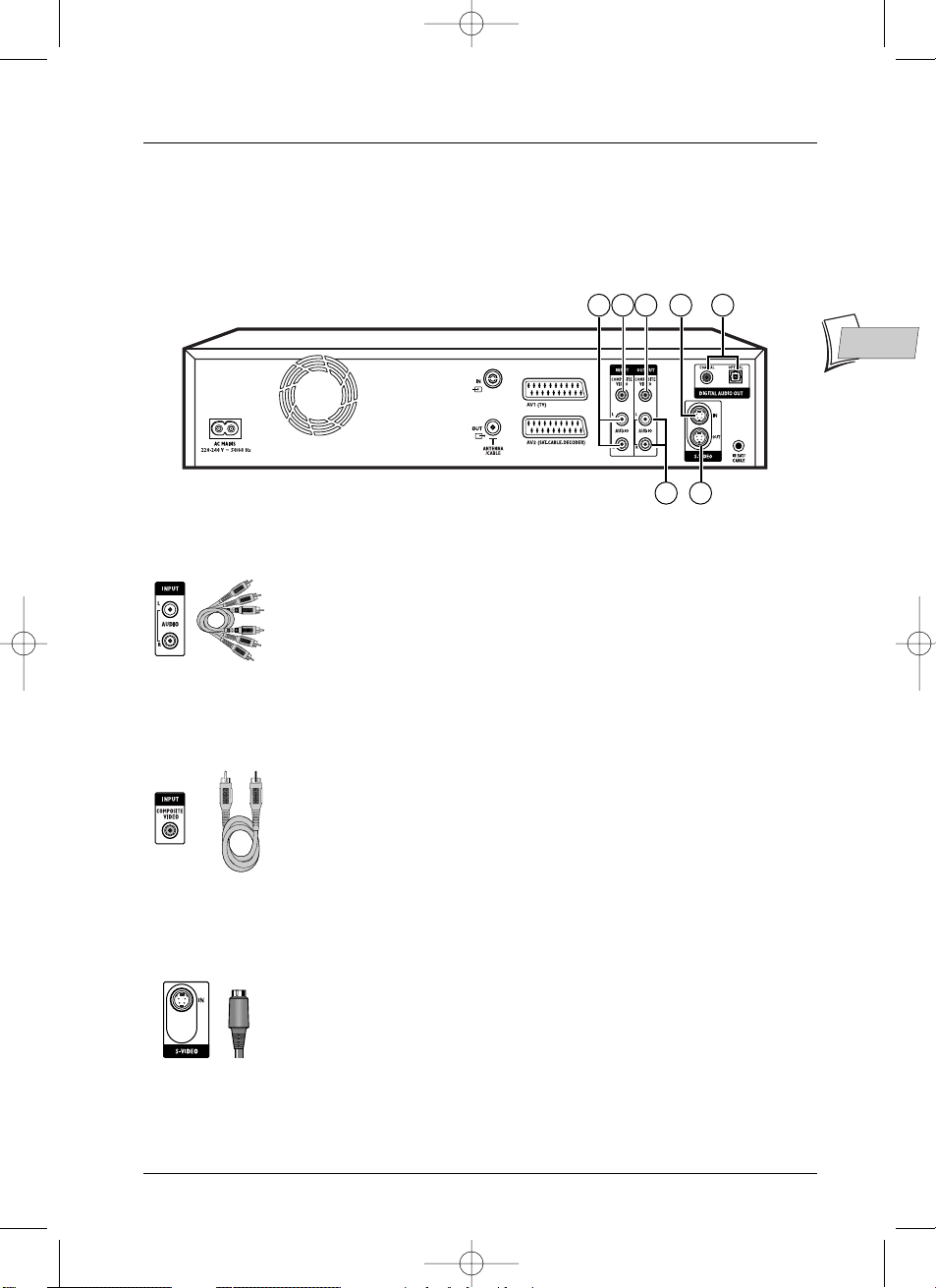
Connections and initial set up
13
EN
EN
The connections proposed on page 3 permit the rapid connection of your DTH 8000 and ensure
optimum sound, visual quality (RGB) and standards. Depending on the sockets available on your
other devices or to benefit from the maximum performance of your DTH 8000 you may make
other connections.The DTH 8000 has other sockets for this purpose.
Sockets and cables (inputs)
1 - Audio inputs (INPUT L, R)
The analogue sound of an operating device (television set or amplifier) can be
input via the 2 Audio sockets L and R of your DTH 8000. If you do not use
the recommended connection, i.e. the Peritel (Scart) socket,you must, as well
as the video connections (CVBS or S-VIDEO) connect the outputs Audio L
and R of the operating device to the Audio L and R inputs of your DTH
8000.
Note: the audio sockets and cables are generally identified by a colour code (red for
the left channel and white for the right).
2 – Video in - Composite (CVBS) (COMPOSITE VIDEO INPUT)
The yellow video socket also known as composite video (or CVBS):the
image quality provided by this socket is less than all the other video sockets.
Only use this socket if all the other sockets are already in use.
3 - S-Video input (Y/C) (S-VIDEO IN)
The S-Video signal is of a lesser quality than that of the RGB signal supplied
by the Peritel (Scart) socket.The S-Video signal however gives a better image
quality than the composite video socket (C) since black and white (Y) are
separated from colour in the video signal.
Note: do not forget to connect the audio cables since the S-Video cable transmits
only images, not sound.
RCA sockets and
cables for analogue
L and R audio
signal.
RCA socket and
cable for CVBS
Video signal, also
called Composite.
Ushiden socket and
cable for Y/C Video
signal, also called
S-Video.
1
6
4372
5
DTH8000_en(EB-UB) 18/12/03 14:48 Page 13
Page 14

Connections and initial set up
14
Sockets and cables (outputs)
4 -
Optical and coaxial Out sockets (DIGITAL AUDIO OUT)
The digital sound of a disc being played is permanently available on the optical
and coaxial sockets of your player.Use one of these sockets by connecting it
to a decoder or a DTS or Dolby Digital amplifier. Some of these appliances
are equipped with a coaxial In socket (COAXIAL) or an optical In socket
(OPTICAL), while others are equipped with both sockets. Choose one of the
two connections.
Note: in most cases these two types of connection give similar results; the only
difference lies in the type of cable used and the cost of these cables, the coaxial
cable being the least expensive one to buy. However it sometimes happens that
some coaxial cables are parasitized by high frequency interferences caused by
household electrical appliances, high voltage electric cables or radio transmitters.
5 -
S-Video out socket (Y/C) (S-VIDEO OUT)
The S-Video cable provides a video signal of lower quality than the Peritel
(Scart) socket.An S-Video signal however provides a better quality image than
a composite video socket, because colour (C) is separated from black and
white (Y) in the video signal.
Note: do not forget to also connect the audio cables, because the S-Video cable
transmits images and not sound.
6-
Audio outputs (OUTPUT L, R)
The digital sound output from a disc being read is permanently available at
the two audio sockets, L and R, of your DTH 8000. If you do not use the
recommended Peritel (Scart) connection to the television (paragraph 3 page
3), you must, as well as one of the video connections (CVBS or S-VIDEO)
connect the Audio outputs, L and R,of your DTH 8000 to the Audio inputs, L
and R, of your television set (or amplifier).
Note: audio sockets and cables are usually identified by a colour code (red for the left
channel and white for the right channel).
7 -
Composite Video Out socket (CVBS) (OUTPUT COMPOSITE VIDEO)
The yellow video socket is also called composite video, or CVBS.The
image quality delivered by the video socket is the least good of all video
connections. Only use this socket if all other sockets are already in use.
Optical socket and
cable for digital
audio signal.
Coaxial socket and
cable for digital
audio signal.
Ushiden socket and
cable for Y/C Video
signal, also called
S-Video.
RCA sockets and
cables for analogue
L and R audio
signal.
RCA socket and
cable for CVBS
Video signal, also
called Composite.
DTH8000_en(EB-UB) 18/12/03 14:48 Page 14
Page 15
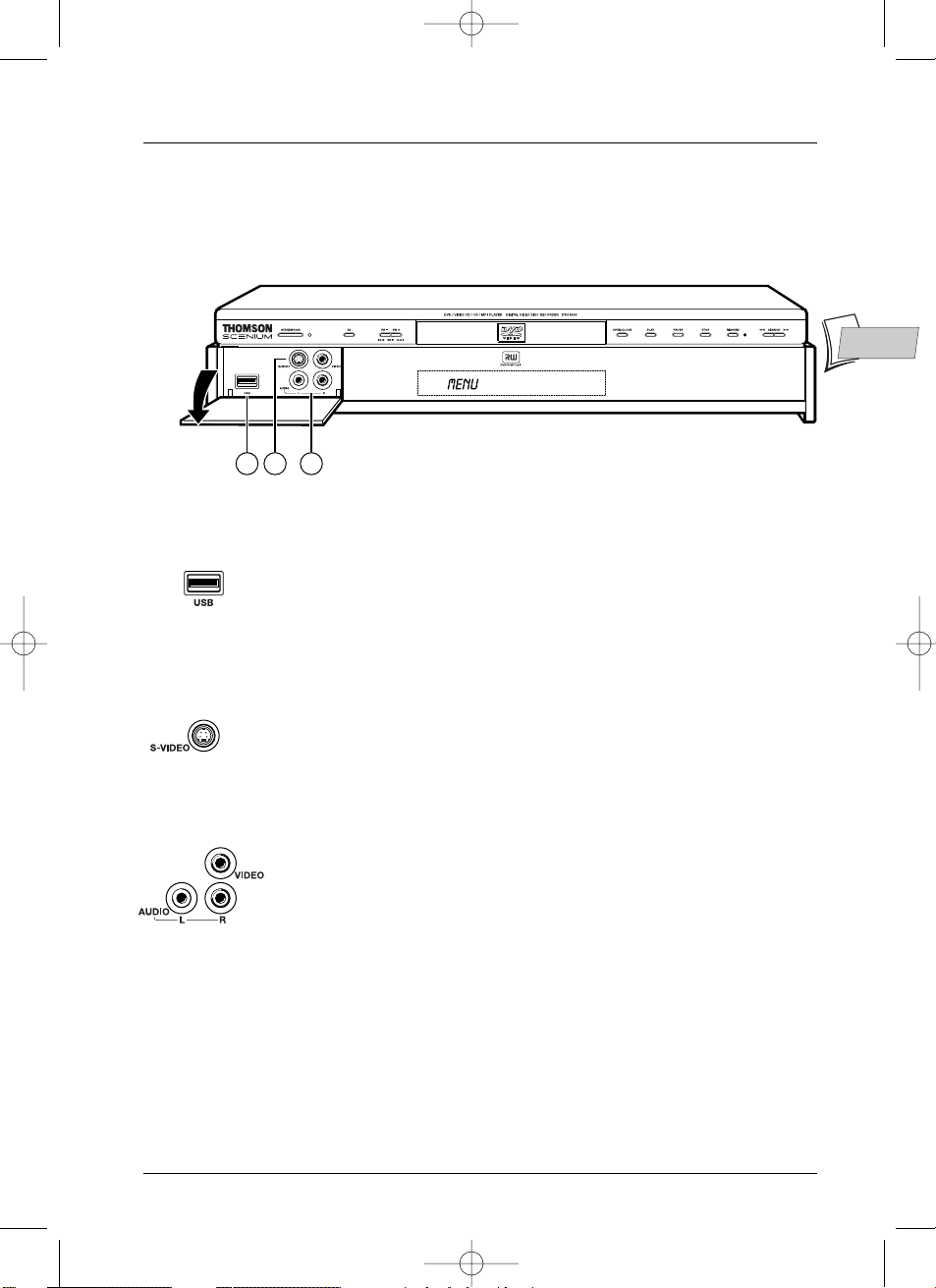
Connections and initial set up
15
EN
EN
Front sockets (inputs)
1 -
USB socket
The USB socket enables you to read and/or copy from a memory card
reader, JPEG images stored through a digital camera or MP3 files from an
MP3 recorder.
Note: recognised players: USB 1.1 MASS STORAGE CLASS.
2 -
S-Video socket
For the connection of a Camcorder or other S-Video device.
Note: do not forget to connect the audio cables since the S-Video socket handles only
images and not sound.
3-
AV sockets (Audio/Video)
The AUDIO-VIDEO sockets facilitate the viewing or copying of your video
sequences from a Camcorder or any other AV device supplying a composite
video signal and analog stereo sound.
PULL HERE
to open
flap.
The sockets located behind the flap on the front panel allow for easy connection when displaying
or copying images and sound from a Camcorder or a memory card reader.
2 31
DTH8000_en(EB-UB) 18/12/03 14:48 Page 15
Page 16

Connections and initial set up
16
PULL HERE
to open
flap.
The buttons on the front
STANDBY/ON - To switch your DTH
8000 on or off.
AV - To select the audiovisual sources
(channels or devices connected to the AV
sockets):
PR 1 ,2 ,3 - Channel 1, 2, 3.
AV 1 - Device connected on AV1 (TV set).
AV 2 (or SA 1 if an installation with a
satellite or cable receiver has been carried
out)
- Device connected on
AV2 (satellite
receiver).
AV 3 - Front AUDIO/VIDEO sockets.
AV 4 - Rear AV sockets (S-VIDEO or
AUDIO/VIDEO).
PR- / PR+ / IGSKIP
F
I
To change channels (page 21).
Skips forward or backward a chapter
(page 35).
Disc tray.
OPEN/CLOSE - To open and close the
disc tray.
PLAY - To play a disc inserted in the DTH
8000 ’s disc tray (4) or resume viewing a
program after a television pause.
PAUSE - Pause during playback (audio CD
or mp3) or pause on an image (DVD).
STOP - To stop play (press once) or to
stop recording in progress using the
Channels menu (press twice).
RECORD - To start recording a TV
programme (the red indicator lights up)
and if necessary to adjust recording time
by pressing repeatedly. Each press on the
RECORD key extends recording time by
30 minutes.
G
SEARCH
F
I
Fast forward or reverse (page 34).
USB - USB socket to connect a card
reader (page 15).
S-Video socket (input) for connection with a
Camcorder.
(page 15).
Audio/Video sockets: to connect a
camcorder or other AV device.
Display panel - Displays your DTH 8000’s
modes of operation.
(page 17).
1
2
3
4
5
7
6
8
9
10
11
12
13
14
è0h30 è 1h00 è 1h30 è 2h00 è 2h30 è 3h00è
1
12 13 14
2 3 4 5 6 7 8 9
11
10
DTH8000_en(EB-UB) 18/12/03 14:48 Page 16
Page 17
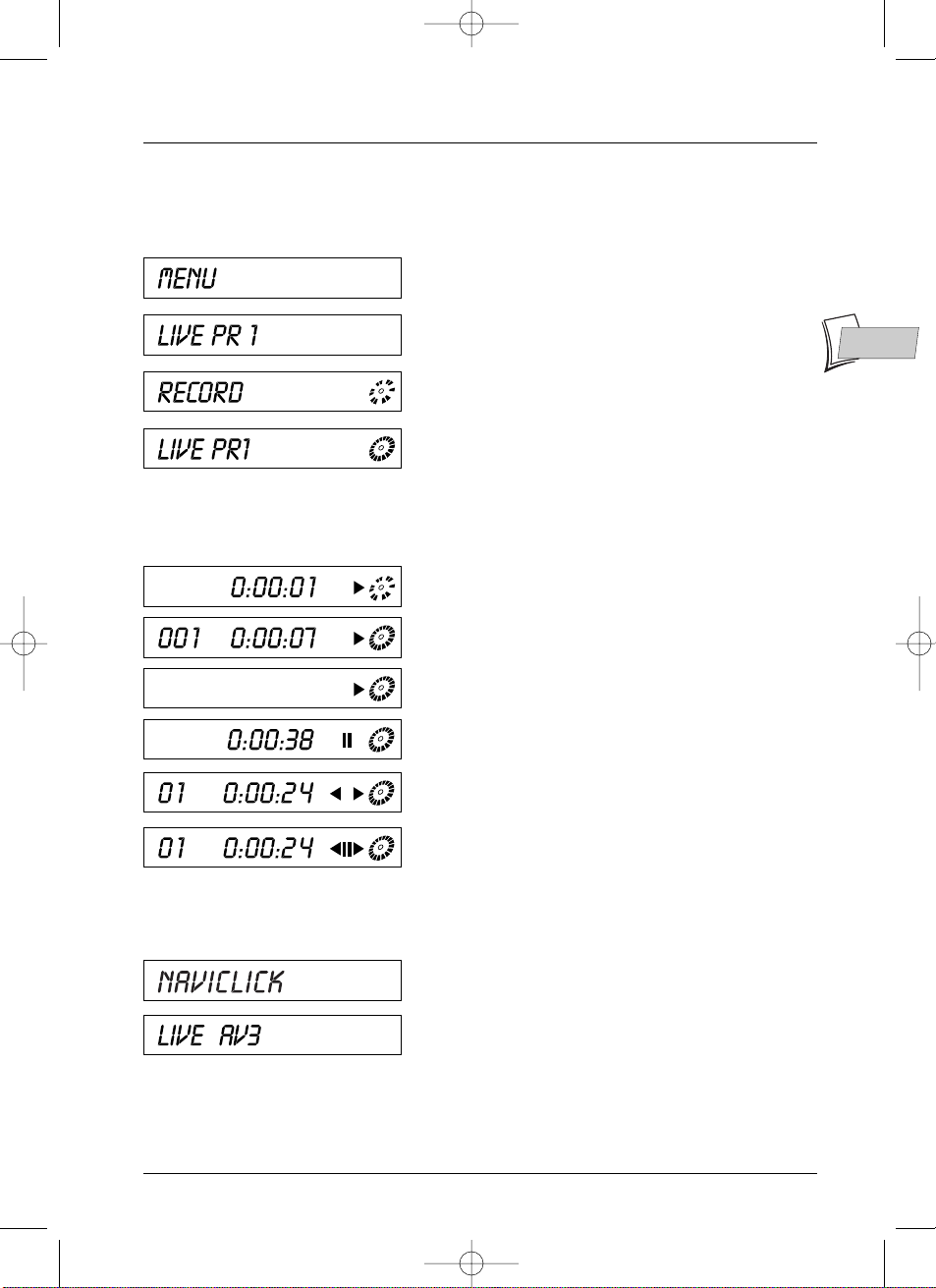
Connections and initial set up
17
EN
EN
The messages on the display
TV Functions
With a disc
Other indications
Main menu displayed on screen (device stopped).
No function selected.
Real-time viewing.
TV mode activated; channel 1 being watched.
Start of recording of TV program on selected channel.
Channel 1 currently being recorded.
Start of disc playback.
DVD playback.
Playback of an Audio CD or VCD.
Pause of Audio CD or still frame (DVD,VCD).
Naviclick programmes guide displayed on the screen.
Indication of the selected source:
•
AV 2 or SA (after installation of a satellite receiver
(page 9 and following pages).
•
AV 3: AUDIO/VIDEO input sockets on the front.
•
AV 4:AV/ S-VIDEO or AUDIO/VIDEO input sockets
at the rear.
Fast forward (
u
) or reverse (t).
Slow motion, forward (
K
u
) or backward (
t
K).
DTH8000_en(EB-UB) 18/12/03 14:48 Page 17
Page 18
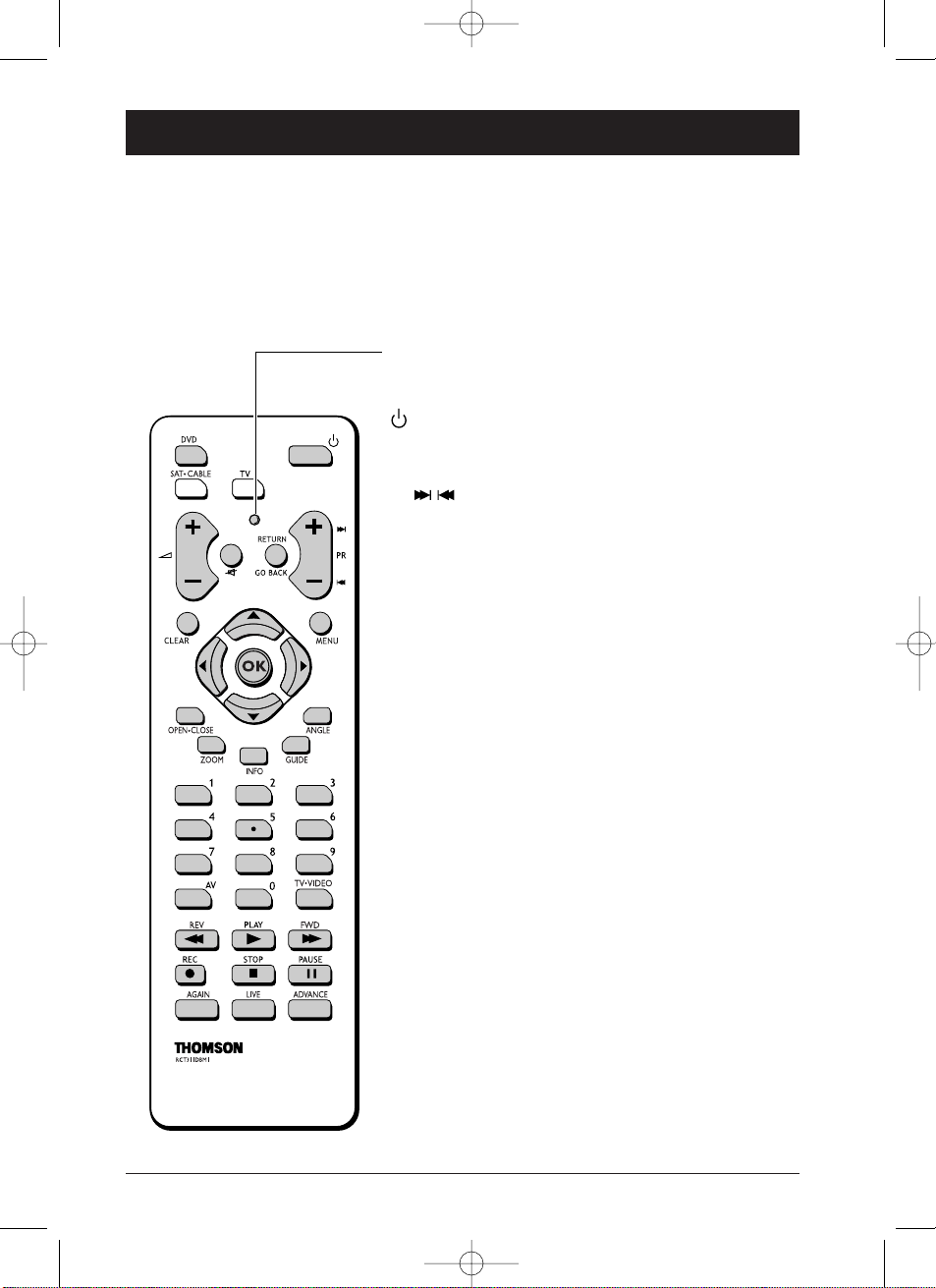
18
Remote control
The remote control handset supplied with your DTH 8000 is a 3 in 1 type remote control. It
allows 3 devices to be controlled: your DTH 8000, a television set and a satellite or cable
receiver.Thus you have remote control of all these devices by using the 3 modes:DVD,TV or
SAT.CABLE that are accessed by 3 corresponding keys.This page describes the keys that control
your DTH 8000 (in DVD mode).
For description of the TV and SAT.CABLE functions, see the following page.
Description of keys in DVD mode
Signal lamp - this shows the status of the remote control when it
is being used to program or to control another device. It also
indicates that the batteries level is low by flashing several times
when a key is pressed.
Switches the DTH 8000 on or off
DVD Sets the remote control unit in DVD mode (by
pressing once), enabling you to control your DTH
8000.
PR Skips forward or backward a chapter (DVD) or
track (CD).
RETURN Returns to the previous menu.
MENU Displays the DVD disc menu while a disc is being
played.
CLEAR Removes the menu or banner showing on the TV
screen.
OPEN.CLOSE
Opens and closes the disc holder of the DTH 8000.
ZOOM Enlarges the picture during playback, slow motion
or pause mode.
INFO Displays the DTH 8000 information banner on the
TV screen while a disc is being played.
GUIDE Displays a sub-menu on the disc (where available on
the disc).
ANGLE To access a choice of angles of an image if available
on the disc.
0 to 9 Keys used to enter information such as a chapter or
track number, or to make choices from menus.
TV.VIDEO Passes DVD images to the television set connected
to AV1.
REV Fast backward while a disc is being played.
PLAY Plays a disc.
FWD Fast forward while a disc is being played.
REC To record the TV program watched onto the
recordable disc (DVD+R / DVD+RW).
STOP Stops disc playing or recording and displays the
DVD player menu.
PAUSE Pause during playback (CD) or pause on an image
(DVD).
AGAIN Skips backward – each press replays the last
seconds during DVD playback.
LIVE Not used.
ADVANCE Jumps ahead by approximately 30 seconds.
DTH8000_en(EB-UB) 18/12/03 14:48 Page 18
Page 19

Remote control
19
EN
EN
Using the remote control handset to control your television
and satellite or cable receiver
The DTH 8000 remote control handset is a 3 in 1 device that allows you to control the
operation of 3 devices: your DTH 8000, a television set, or satellite receiver.This page describes
the keys that control your television set and your satellite or cable receiver if they have the
same functions.
Controlling a TV set
TV Sets the remote control unit in TV mode (by pressing once) and enables
you then to control your TV set.
Switches the TV set on or off.
Volume control.
Switches sound off or on again.
PR Switches channel or selects an AV socket.
AV Selects an AV socket.
0 to 9 Keys enter digital values or change channel.
ZOOM Enlarges (zooms in on) the picture on some TV sets.
MENU Displays main TV set menu.
RETURN Returns to the previous menu.
CLEAR Removes menu or other information displayed on the screen.
GUIDE Displays TV programme guide.
INFO Displays information about the channel.
Note: colour keys enable one to use the teletext function on THOMSON TV sets.
Controlling a satellite or cable receiver
SAT.CABLE Places the remote control in the SAT•CABLE mode (press once) and
then enables you to control your satellite or cable receiver.
To turn on or off the satellite or cable receiver.
PR Switches channel.
0 to 9 Keys enter digital values or change channel.
MENU To display the main menu of the satellite or cable receiver.
RETURN Returns to the previous menu.
CLEAR Removes menu or other information displayed on the screen.
GUIDE Displays the Naviclick page (if available).
INFO To display the info on the channel or operation of the satellite or cable
receiver.
Remote control - Code A-B
With certain devices (combined TV/DVD or other DVD player) it may
happen that your DTH 8000 controls the DVD player of the other device.
In this case you can adjust your remote control and the DTH 8000 on
another code known as code B (adjustment shown on page 59).
DTH8000_en(EB-UB) 18/12/03 14:48 Page 19
Page 20

Remote control
20
Programming the remote control
If your remote control does not control your satellite receiver (or cable) or your television set
you will need to configure it using one of the two methods proposed: automatic code search or
manual programming.
Automatic code search
This method can be used to automatically find the most appropriate code for
your appliance.
1. Switch on the appliance you wish to use the remote control with.
2. Press the relevant button for this appliance on the remote control, and
while holding this button down, press the standby button until the
remote control light comes on. Release the two buttons.
3. Point the remote control at the appliance and press PLAY.Wait until the
light stops flashing. If the appliance has not gone into standby mode after
five seconds, press the
PLAY button again to continue the search for the
next set of codes. Repeat this operation until the appliance goes into
standby mode.There are 20 sets of codes.
4. When the appliance goes into standby mode, press the button on the
front to switch it on again.Then press the
REV button to put it back in
standby mode, and if necessary, keep pressing until the appliance goes into
standby.
5. Press the STOP button and hold it down until the remote control light
goes off.
Manual programming
This method involves carrying out a manual search for the codes to be used
for controlling your other appliances.
1. Switch on the appliance you wish to use the remote control with.
2. Press the corresponding key on the remote control, while holding it
pressed down, enter one of the codes corresponding to the make of the
device (Thomson Group codes on the bottom left of this page, other
brands can be found in the “Related documents” leaflet).
If the remote control light flashes you have entered the wrong code or it is not
possible to program the remote control.
3. Point the remote control at the appliance and press the relevant button.
Press the standby button.
If the appliance does not go into standby mode, try another code.
Depending on the year of manufacture and the type of appliance, some functions
may not be available.
Certain codes may cover more functions than others.Test the functions you
can control and, if appropriate, try other codes.
Note here the code(s) which work best.
Note: when you change the remote control’s batteries, remember to reprogram it.
TV
SAT•CABLE
SAT Codes: 5000, 5001,
5031, 5037, 5043, 5064,
5065, 5066, 5058, 5084.
TV Codes:
1000, 1001,
1002, 1016, 1024, 1033,
1041, 1051, 1089, 1096,
1127, 1128, 1129, 1130,
1134, 1135, 1148, 1151.
DTH8000_en(EB-UB) 18/12/03 14:48 Page 20
Page 21

21
Recording functions
EN
EN
To watch TV Programmes
1. Turn on your television set.
2. Turn on your DTH 8000 using the STANDBY/ON key.The time displayed on your DTH
8000 is replaced by the word
MENU.
• After a few seconds the main menu of the player appears on the television screen.
• Watch TV function is already selected.
Note: turn off non used devices to avoid problems of selecting
sockets or other types.
If the main menu of the player is not displayed on the television
screen, check and/or select the Scart socket to which you
connected your DTH 8000 (see page 3 - AV1 selection).
Generally the selection is carried out using the AV key on the
television set remote control.
If the THOMSON logo temporarily appears, it is because the
screen saver has been triggered ; press the
OK button to
display the menu..
3. Press the OK key of the remote control or one of the PR+/PR-, keys on the front panel.
• The images of the last watched channel appear.
• Encrusted within the image is information on the channel and programme.This disappears
after several seconds.
Note: when the information banner is displayed at the top of
the screen you have the possibility of choosing an audio channel
(if this is provided by the channel) using the key on the
remote control.
To display information again, press the
INFO key of the remote
control.
4. Change the channel with the PR+/PR- key or the remote control number keys.To select a
channel on a device connected to your DTH 8000 use the
AV key of the remote control or
press
PR+/PR- several times.
DTH8000_en(EB-UB) 18/12/03 14:48 Page 21
Page 22

DTH8000_en(EB-UB) 18/12/03 14:48 Page 22
Recording functions
Record the current programme
Your DTH 8000 has recording functions similar to a video recorder.It records programmes on
DVD (DVD+R,DVD+RW) type discs.The recording time depends on the quality and can be
adjusted according to the time remaining on a disc or can be automatically adjusted if the
SmartRecord™function has been activated (see page 52).The recording may be immediate or
deferred.Deferred programming is explained on page 23.For immediate recording follow the
instructions below.
5.Open the DVD tray by pressing the OPEN/CLOSEkey.Put in a disc DVD+RW or DVD+R.
The printed side upwards,(double-sided discs have concentric marks around the central hole
on each side of the disc).Close the tray using the
necessary select a recording quality or activate the SmartRecord™function in order to
automatically adapt the quality in relation to the time remaining on the disc.See the
Recording Qualityparagraph and / or SmartRecord™paragraph on page 52.
Note:Disc Formatting- When you insert a DVD+RW disc for the first time,your DTH 8000 must first
format the disc.This operation may take several minutes (up to 10 minutes),however you can begin
recording on the disc shortly after beginning the formatting process (after around 10 to 20 seconds).
6.Press once on the RECkey of the remote control or on the RECORDkey on the façade of
your DTH 8000 to record the current programme until the end of the disc.To record for a
set period press several times on the key.Each press increases the recording time by 30
minutes up to a limit of 3 hours.
•Recording starts.
•
RECORDis displayed for a few moments on the display of the DTH 8000.The red signal
lamp on the façade lights and confirms that recording has started.
• The information banner appears for several seconds
on the screen of your television.The information
displayed confirms the channel and programme
being recorded.
Note:after several seconds the information banner disappears.You can redisplay it using the INFOkey on
the remote control.
Changing the channel during recording is not possible.To watch another channel during the recording session,
select it directly on the television set,using its own remote control handset.
With each recording session the name and programme parameters recorded on the disc are automatically
placed in the library memory of your DTH 8000.The library can contain up to 200 programme names
recorded on different discs.
To watch your recorded programmes see the Discmenu,details on page 42.
To consult the library see the Disc Librarymenu,page 28.
Stop recording
Press the STOPbutton twice.
With a DVD+R disc,if you do not have another recording to make,you need to "Finalize" the disc
in order that it can be read by other DVD+R compatible players.Closing a DVD+R disc is
described in detail on page 44 (Finalize Discfunction).If you do not close a DVD+R disc,it will
still be possible to make other recordings on it later on,providing there is enough disc space.You
can therefore safely store it.You can also erase recordings,but you will lose the corresponding
recording time which cannot be used to record other titles.
With DVD+RW discs this function does not exist.It is replaced by a function that renders the disc
compatible in such cases where you have added or removed chapter bookmarks using the edit
menu.For some players,it is necessary to render the disc compatible even though you haven’t
carried out modifications to the
Note:if you only press once on the STOPkey,the confirmation window appears.Press a second time to
definitively stop the recording or select continue using the and OKkeys.At the end of each recording,
your DTH 8000 takes a few seconds to prepare the start menu of the disc.This menu is formed from
representative images from each title.To view a recording,see page 42.
OPEN/CLOSEor PLAY key.Where
22
Page 23

Recording functions
23
EN
EN
Programming a recording
You can record a future programme by programming its recording time. For this you have the
choice of manual programming or Naviclick programming, explained on page 25. Open the DVD
tray by pressing the
OPEN/CLOSE key. Put in a disc with the printed side upwards. Close the
tray using the
OPEN/CLOSE or PLAY key.
1. From the main menu (MENU key or in Stop mode) select the Timers function with the
key or then confirm using the
OK key.
• The Timers screen is displayed. It contains a list of all the deferred recordings that you
have already programmed, whether carried out manually, as explained below, or using the
Naviclick function explained on page 25. If nothing has been programmed the screen
simply displays Add Timer.
2. Press the OK key.
• The programming menu is displayed.This menu
allows you to define all the parameters necessary
for a deferred recording. Select each parameter with
the or key and enter the corresponding
information with the number keys or the key as
described below.
Note: your DTH 8000 can memorise the parameters of 16
different programmings. In the case of double programming, a
warning message is displayed.
3. Name
Give a Name to your programme. Press the
INFO key to access the keyboard table. Use the
keys , , , and
OK to compose the title of the recording letter by letter.When
complete, select Keep Timer
with and press OK.
4. Channel
a) Enter the channel number using the digit keys of the remote control (Pr -- must be displayed)
or browse the list of channels in the memory of the DTH 8000 using the
PR+/PR- key.
b) Or select one of the Audio-Video (AV2,AV3,AV4) sockets to which is connected a device
(satellite receiver or other) using the key (the socket details are shown on page 16).
Note: selecting the AV2 connector allows you to use the AV Timer function (programming via the AV
connector) in order to record a programme from a satellite receiver (or cable) connected to it.
5. Day (s)
Using the digit keys on the remote control type in the date, if the recording is not made the
same day, and / or select a period using the key.
Once: to record the selected programme according to the parameters you have defined.
Every Fri: to record the same programme the same day every week starting from today (supposing today
is Friday).
Mon-Fri: to record the same programme, everyday at the same time from Monday to Friday.
6. Start time and stop time
Enter the recording start time and then the stop time.
To this end, and according to the features of the receivers, you must:
- either program the receiver with the same beginning and end times,then switch off the
DTH 8000 and the receiver,
- or leave the satellite receiver switched on, on the channel to record, program the
DTH 8000, then switch it off.
Note: If you have installed the satellite receiver as described in pages 9, 10, and 11, do not enter the
beginning and end times.
DTH8000_en(EB-UB) 18/12/03 14:48 Page 23
Page 24

Recording functions
24
7. Recording quality
Select a recording quality from the 6 proposed using the key.
*1: Best, *2: High,*3: Good,*4: Normal, *5:Basic, *6:Low.
Note: the choice of quality allows an adaptation to the
remaining recording time on a DVD disc.The lower the quality is,
the more space there will remain on the disc. For example with
a DVD disc of 4.7 Gb using “Low” quality will give around 8
hours recording time, while “Best” quality will only give around
60 minutes.The figure 1 to 6 is displayed in the information
banner when playing the recording.The quality choice is only
valid for one particular programming session.
8. VPS/PDC
Activate the VPS/PDC function using the key to trigger recording at the actual time of
the beginning of the broadcast. If the channel broadcasts VPS/PDC signals you can avoid the
consequences of any delays in broadcasting.This adjustment is only valid for this programming
session and for channels received via the aerial (
PR
--
).
9. Keep Timer
Memorise your programming by selecting Keep Timer with the key and confirming with
the
OK key.
• The Programming screen reappears.Your programming is now displayed in the chronological
list of programming already carried out. On this screen it is only possible to display 5
programming sets from the maximum 16. If you have carried out more than 5
programmings, to see the others press the or key.
Note: to check (or delete) programming parameters, select a
name and press OK.The programming parameters menu
appears. Correct the parameters as shown in steps 1 to 9 or
delete the programming by selecting Cancel Timer and
confirming with the OK key.
10. Return to the main menu using the MENU key in order to continue to use your DTH 8000
or turn it off using the
STANDBY/ON key, after having loaded a DVD+R or DVD+RW disc
with remaining time compatible with your programming.
Note: if you carried out the installation of a satellite receiver or a cable channel using the G-link cable (see
page 9 onwards), you can carry out deferred recording of satellite programmes. In this case it is not
necessary to program the satellite receiver.
DTH8000_en(EB-UB) 18/12/03 14:48 Page 24
Page 25

Recording functions
25
EN
EN
Naviclick programmes guide
For certain channels your DTH 8000 offers a daily and sometimes following day TV programme
guide.The information that it provides come from the Teletext and NexTView services broadcast
by certain channels.The updating of Naviclik information is carried out once every 24 hours.
Naviclick allows you to display on your screen the programmes of those channels and to select
the broadcasts you wish to record simply by clicking on them.
Consulting the TV guide with Naviclick
1.
When you are watching a channel, press the GUIDE key to display the Naviclick page.
Note: the downloading of Naviclick data (at 3am or 8am) can be
quite long (up to 2 hours). During this time you should not use your
DTH 8000, nor turn it on or have a programme programmed for
recording during this updating time (from 3am to 5am or 8am to
10am) otherwise the information will be lost. For countries that
provide the NexTView service we recommend that you set the
downloading time to 3am.The full guide of TV programmes can only
be consulted the following day after an initial installation. It is
necessary to allow your DTH 8000 to download the guide at the
time set in the Naviclick Setup menu (page 56).
2. Use the , keys to go from one page to another (from one channel to another) or to
browse through the current channel’s list of programs ( , ).To consult the programs of
the channels at a given time, choose a program from the list (e.g.: 9 o’clock news) and use the
( , ) keys to move on to the programs of the other channels.
Note: if the Naviclick guide does not give you satisfaction, check the parameters as shown on page 56.
Recording through the Naviclick TV guide
1.
Select a channel on your DTH 8000.
2. Press the GUIDE key and wait for the Naviclick page to appear.
3. Use the , keys to place yourself on the program you want to record.To go from one
channel to another, use the
PR+/PR- keys or , keys.
4. Press OK to confirm your selection.
The programming contents appears. It tells you which recordings have already been programmed.
Press the
MENU key to return to the Main Menu or for more details on each programming set,
select the one that interests you with the , keys and confirm with
OK.The Timers menu
appears with all the programming parameters.You can correct this data then select Keep Timer
to validate the programming. Press
CLEAR to remove the on-screen informations.
5. You can turn off your DTH 8000 or leave it turned on (don’t forget to load a DVD+R or
DVD+RW disc). In this case the DTH 8000 will automatically seek the channel to
automatically record at the correct recording time.
Note: for the correct downloading of the programme guide, the clock of your DTH 8000 must be set (page 6).
DTH8000_en(EB-UB) 18/12/03 14:48 Page 25
Page 26

Recording functions
26
Recording from a memory card
Your DTH 8000 allows you to copy JPEG images or MP3 files to a recordable disc from a
memory card being read in a drive connected to the front USB socket. All the files from memory
card will be recorded on the disc.You can then rename them and / or delete them (To manage
your recordings, see page 45). See page 15 for connecting a compatible card reader via the front
USB socket of your DTH 8000.
1. Place a DVD+RW disc in the DTH 8000.
2. Connect a card reader to the USB socket and insert the card that you wish to display,listen
to, and / or copy the sound and images.
Note: with certain readers and / or cards, first insert the card in the reader before connecting it to the
forward USB socket.
3. From the main menu (MENU key or in stop mode) select the Memory Card function with
the or key and confirm with
OK.
Note:Tte Memory Card line can only be accesed when you
are using a recognised card.
4. With the , keys and OK select:
• Play Disc to see the contents of the card.
• Copy to transfer the image files and / or sound files from the memory card to the
recordable disc in your DTH 8000.With the , keys and
OK select the type of files to
copy.The contents of the card are then recorded on the recordable disc in your DTH 8000.
The copy may take some time depending on the quantity of JPEG or MP3 files to be copied.
The word
TRANSFER is shown on the display of your DTH 8000 during the copy operations.
Note: this screen confirms that the copying of files is in progress.
To stop the copy operation, press STOP.
5. When the copying is completed, the main screen of the DTH 8000 is redisplayed.
Note: the image and sound files are not entered in the library.
You cannot transfer files to a DVD+RW disc that already has video titles (films, documentaries...). Use a non
recorded disc that you keep specially for copying your JPEG or MP3 files.
DTH8000_en(EB-UB) 18/12/03 14:48 Page 26
Page 27

Recording functions
27
EN
EN
Recording from a connected device
Your DTH 8000 allows you to copy TV programmes (satellite or cable) sequences, or video films
from a connected device.
From a satellite receiver or cable receiver
If you haven’t carried out the installation to control the receiver from the DTH 8000
(recommended on page 9), you must select the AV2 socket to which it is connected (check this).
1. Place a DVD+R or DVD+RW disc in the DTH 8000.
2. From the Main Menu and with the Watch TV function selected, press OK.The images of the
last channel watched appear.The information banner is displayed for several seconds.
3. Select the AV2 socket of the DTH 8000 using the AV key on the remote control in order to
display AV2 in the information banner and on the display (
LIVE AV2).
4. Record by pressing the REC key on the remote control or RECORD on the front panel.
5. Stop the recording by pressing twice on the STOP key.
From a Camcorder or other device
Your DTH 8000 has both RCA Audio-Video and Ushiden sockets for the transfer of video to a
recordable disc.
1. Place a DVD+R or DVD+RW disc in the DTH 8000.
2. From the Main Menu and with the Watch TV function selected, press OK.The images of the
last channel watched appear.The information banner is displayed for several seconds.
3. Select the AV3 sockets on the façade or AV4 to see the images from the connected device (S-
Video or composite).
4. Place the device in its play mode.
5. Record by pressing the REC key on the remote control or RECORD on the front panel.
6. Stop the recording by pressing twice on the STOP key.
DTH8000_en(EB-UB) 18/12/03 14:48 Page 27
Page 28

Recording functions
28
Library
You can easily find the contents of your DVD+R or DVD+RW discs thanks to the library function
of your DTH 8000.With each video recording the DTH 8000 places in memory the name of the
disc and the recording parameters.The disc library allows you to access the following information:
• Identity of the disc.
• Name of the recording title (channel, film).You can record television programmes as well as
songs and / or images from a digital device but not on the same disc.
• Type.
• Recording date.
Note: the library can contain the names of 200 titles located on the various discs in your “DVD Library”. In
order to help you to find a title, the library also has sorting functions to assist you (sort by title, sort by
category, etc …).To access the library follow these instructions.
To find a Title (recording)
1.
From the main menu (MENU key or in stop mode) select the Disc Library function with
the or key, then confirm it with the
OK key.The Disc Library screen is displayed. If
you have already carried out recordings these names and titles are displayed on the left (6
titles per page).
2a. Browse the list using the or key and press OK when you have found the title that you
want.
Note: a disc identity is displayed in front of the title when the disc
that this title is on is actually present in your DTH 8000. For
direct recordings or for those that you made without giving them
names, these are displayed with the name of the channel and an
abbreviated time and date.
2b. Select a function in the window using the key, the use or to select a sort criteria
or one of the library management functions.
DTH8000_en(EB-UB) 18/12/03 14:48 Page 28
Page 29
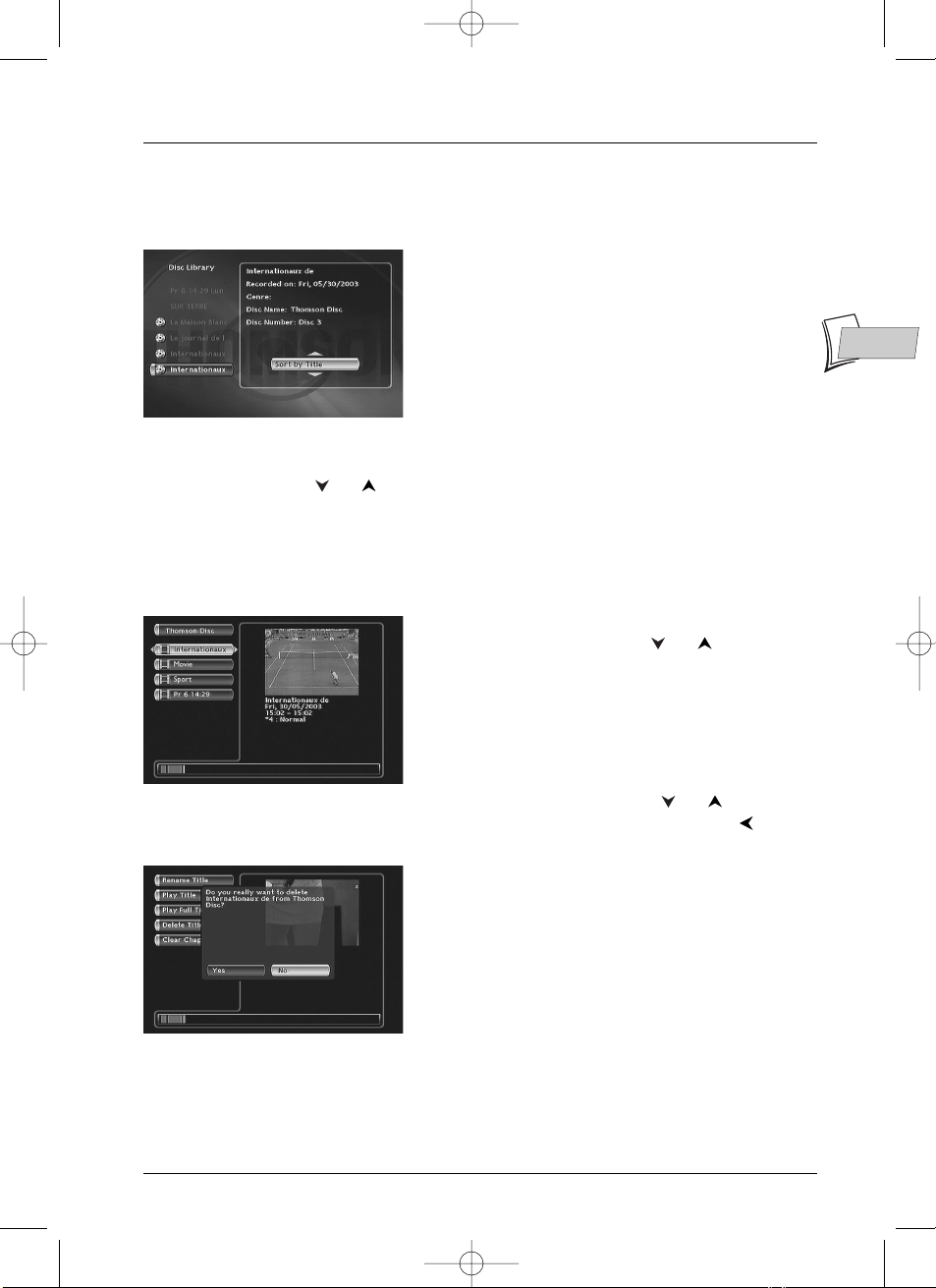
Recording functions
29
EN
EN
Sort by Title
This is an alphabetic sorting.The titles beginning with punctuation signs are listed first, followed by
those with digits and then those with letters, beginning with the letter.
Sort by Category
This is a sorting by category of titles where you have assigned titles to particular categories after
each recording. Use the or key to select a category and press
OK.All the titles in the
selected category are then displayed.
Access to the title menu
This function allows you to access the menu of a particular disc, displaying all the titles on the
disc and displaying the selected title in a small window.
• To display the title full screen press
PLAY.
• To display another title use the or key and the
PLAY key.
• To delete the title press the
OK key and select Delete Title with the or keys.
Confirm with
OK. In the confirmation screen that is displayed select Ye s with the key and
confirm with
OK.
Note: the deleting of a title (recording) is not immediate, it may
take several seconds.Wait until the message “Please Wait...”
disappears from the bottom of the screen.
DTH8000_en(EB-UB) 18/12/03 14:48 Page 29
Page 30

Recording functions
30
Assign or Change the Category of a title
This function allows you to allocate a title (or to change it) to a category in the list proposed by
the DTH 8000. Select Change Genre and press
OK.
Select the category using the or key and confirm
with
OK.
Show discs
This function allows you to display the menu of all the discs in the library and to carry out a
search by sorting them according to remaining available time, disc number or name.You can also
display or delete all the titles on a disc.
Use the keys and
OK to confirm your choice.
The Delete Disc function allows you to delete all the titles on a disc in the library.
Note: if you delete a disc, it will always be possible to “reload”
the titles of this disc by adding a recording that you can then
later delete from the disc.
DTH8000_en(EB-UB) 18/12/03 14:48 Page 30
Page 31
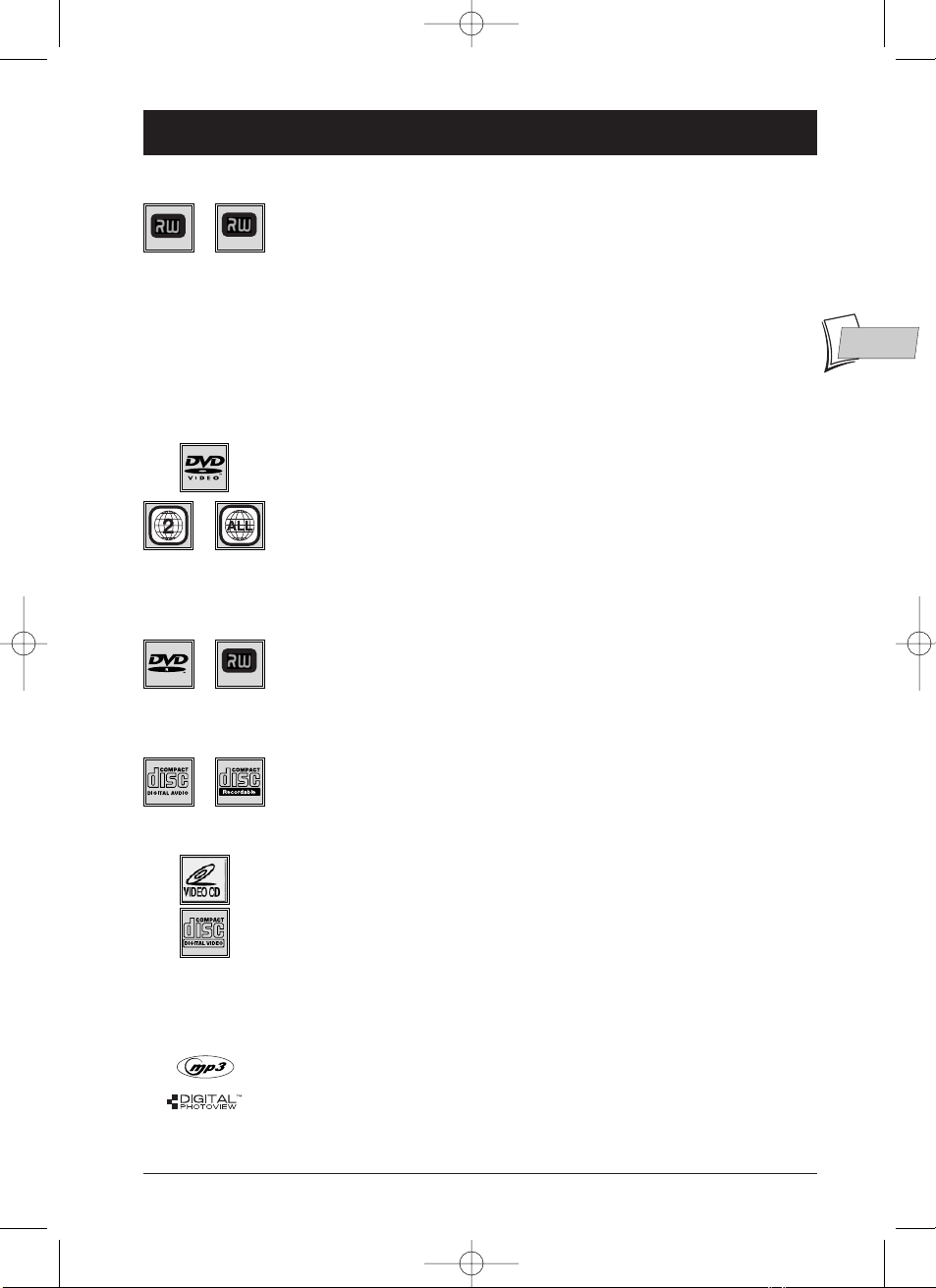
31
Playing a disc
EN
EN
Discs you can record
• DVD+R,DVD+RW - Most DVD+R discs (recordable once) and DVD+RW
discs (re-recordable) of 4.7 Gb capacity.
Recommended discs :The following list includes compatible brands of
discs that have been tested with your DTH 8000.There may be other
brands of discs you can use to record, but you must use a quality disc in
order to record successfully (RICOH, PHILIPS,Verbatim, SONY, maxell,TDK,
imation).
Note :The names of the companies or products mentioned in this manual are registered
trademarks.
Discs you can play
• Digital video discs - 12 cm and 8 cm, single or double sided, single or dual
layer. DVDs are high density optical discs on which high quality picture and
audio are recorded by means of digital signals.
Region code number - Your DTH 8000 responds to the regional
management information recorded on DVDs.The regional code of your
DTH 8000 is 2. Before buying a DVD, make sure that it bears the correct
logo.ALL means all regions.
Note: for your information: the other areas are - 1: USA, Canada - 3: Southeast Asia,
Taiwan - 4: Central America, South America, Australia, Mexico, New Zealand - 5: Russian
federation,Africa (except Egypt and Rep. of South Africa), India, Pakistan - 6: China.
• DVD+/-R,DVD+/-RW - Most DVD-R and DVD+R (one recording only),
and DVD-RW and DVD+RW discs (rewritable). Recordings on DVD-R and
DVD-RW discs must be made in Video DVD mode. Recordings on
DVD+RW discs must be made in accordance with the specifications for the
4.7 Gb capacity DVD+RW disc format. Compatibility is dependent on which
DVD writer, writer software and discs are used.
• Audio CDs - 8 and 12 cm audio CDs
• CD-R, CD-RW - Most CD-R (one recording only) and CD-RW discs
(rewritable). Compatibility is dependent on which DVD writer, writer
software and discs are used.
• Video CD (VCD) - CD on which you can record up to 74 min. of VHS-
quality video associated with still images, audio tracks and interactive menus.
• Super Video CD (S VCD) - Most S-VCD discs conform to the IEC 62107
standard.They can be used to record up to 70 minutes of digital sound and
video, with MPEG-2 standard video and MPEG-1 standard audio. S-VCD disc
compatibility is dependent on which MPEG coding software, disc design
software and disc writer software are used, and the discs themselves.
Note: Despite considerable progress made in providing compatibility with as many
different discs as possible, reading of discs not conforming to Audio CD,Video CD and
Super Video CD (S-VCD) disc standards cannot be guaranteed).
• MP3 files - Discs containing sound files in MP3 format.
• JPEG files - Discs containing images in JPEG format. Compatibility is
dependent on the disc creation software used and file sizes, stated in
millions of pixels. Certain JPEG files such as Progressive JPEG files cannot be
read by this equipment.
DTH8000_en(EB-UB) 18/12/03 14:48 Page 31
DVD+R
DVD+Rewritable
DVD+Rewritable
Page 32

Playing a disc
32
Current time
(Time set page 6).
No. and name of the channel
selected on the DTH 8000
(page 21).
Name of the present
broadcast, as start and end
times (page 21).
Indications concerning the channel sound and the
selection of audio channels. Selection is possible
with the key on the remote control.
Indications concerning the
channel sound and the
selection of audio channels.
Selection is possible with the
key on the remote control.
Time elapsed since the
beginning of the recording.
Remaining recording time available
on the disc according to the quality
selected (page 22).
Press
REC once.
To select recording time press the key
several times (while banner is displayed) to
extend recording time by 30 minutes up to
a total of 3 hours.
Recording under way
(page 22).
è0h30è1h00è1h30
3h00ç2h30ç2h00ç
Interactive banners
In addition to menus, your DTH 8000 has interactive information banners with icons representing
functions or information. Some banners provide access to disc playback functions (for DVDs,
CDs,VCDs, etc.) while others give you information on the channels and related functions.
In TELEVISION mode (Operating principle)
1. Turn on your TV set and your DTH 8000.
2. In the Main Menu of your DTH 8000, (Watch TV line selected) press OK.
The picture of the last channel selected appears.An information banner is displayed along
with the picture for a few seconds.To view it again, press the yellow
INFO.
Information on the TV channel being watched
Recording the channel being watched (here, channel 2)
Name of the present
broadcast, as start
and end times
(page 21).
DTH8000_en(EB-UB) 18/12/03 14:48 Page 32
Page 33

Playing a disc
33
EN
EN
For standard playing, repeating of a title, a scene
between 2 points A an B, or an entire disc (page 37).
To choose the dialogue
language and audio format
(page 37).
To change the viewing angle for video
DVD discs (page 39).
To select the language of the subtitles
for video DVD discs (page 37).
To create chapters on DVD+RW
(page 38).
Chapter 1 currently being played
(page 36).
Title 3 currently being played
(page 36).
Play mode
(page 36).
Time elapsed
(page 36).
Title currently being played
(page 36).
To select the PBC function where
available on the disc (page 39).
Index currently
being played.
To control the repeat reading of a disc or a track
available on the disc (page 37).
To select the Stereo, Mono, Left or
Right audio channel.
In DISC PLAYING mode (Operating principle)
1. Load a disc and press PLAY to start playback.
2. To display the banner,press the yellow INFO key.
3. Choose an icon using the , keys or enter a number using the number keys to access a
chapter or a title (when the corresponding icon is selected).
4. To remove the banner,press the yellow INFO key or the CLEAR key.
With a DVD
With a VCD (Video CD)
Note: PLAY MODES (PLAY, PAUSE, REV, FWD buttons)
u
PLAY (Play) Fast forward (u x3, x6…), or reverse (t -x3, -x6…).
K PAUSE (Pause) Slow motion, forward (Kuu 1/2 , 1/6 …), or backward (ttK -1/2 , -1/6 …).
To control the repeat reading of a disc, a musical track or
repeating of a music track between 2 points A and B.
(page 37).
To select the play mode
(Standard, Random)
(page 39).
introscan - To play the first seconds of
each track.
Track 1 currently being played
(page 36).
With an audio CD
DTH8000_en(EB-UB) 18/12/03 14:48 Page 33
Page 34

Playing a disc
34
Loading and playing a disc
Switch on your TV set and DTH 8000. It may be necessary to turn off other appliances.
1. If the player menu is not displayed on TV screen, select the TV set Scart Peritel socket to
which you connected your DTH 8000 (see page 3).
2. Open the disc tray by pressing OPEN/CLOSE.Place the disc on the tray.
Note: the disc label must face upwards (double sided discs
have a small label on both sides around the centre).
3. Close the disc tray by pressing the OPEN/CLOSE or PLAY. According to the type of disc
one of three things may now happen:
• disc playback starts,
• the disc menu is displayed (DVD video disc) and proposes, for example, selection of the
language of dialogues, subtitles, etc, or to begin playing the disc. Select using the 4 , ,
and keys, then confirm with the
OK key.
• in the Main Menu Disc is highlighted. Press once or twice on PLAY to access the disc’s
menu or to begin playing it (recorded DVD+R / DVD+RW discs).
Note: the Disc heading is shown as transparent when there
is no disc in the device or if the disc is not compatible.
Search Options
Quick search of an image or a track
In Play mode, start the Forward or Reverse fast motion playback using the FWD (forward) or
REV (reverse) keys. Press once or several times for higher speeds.To resume normal playback
press
PLAY.
Still picture and frame advance
During playback press PAUSE once to freeze the image. Press PAUSE again to go into “frame”
mode (the PAUSE icon is then replaced by the FRAME icon on the TV screen). Press
FWD or
REV to view images one after the other forward or backward.To resume normal playback press
PLAY.
Note: If the DTH 8000 is left in pause mode for a long period with a DVD or a VCD, the home screen
comes on. Press any key on the remote control unit to resume display of the image transmitted from the
disc.
Loading a “single-sided” disc.
DTH8000_en(EB-UB) 18/12/03 14:48 Page 34
Page 35
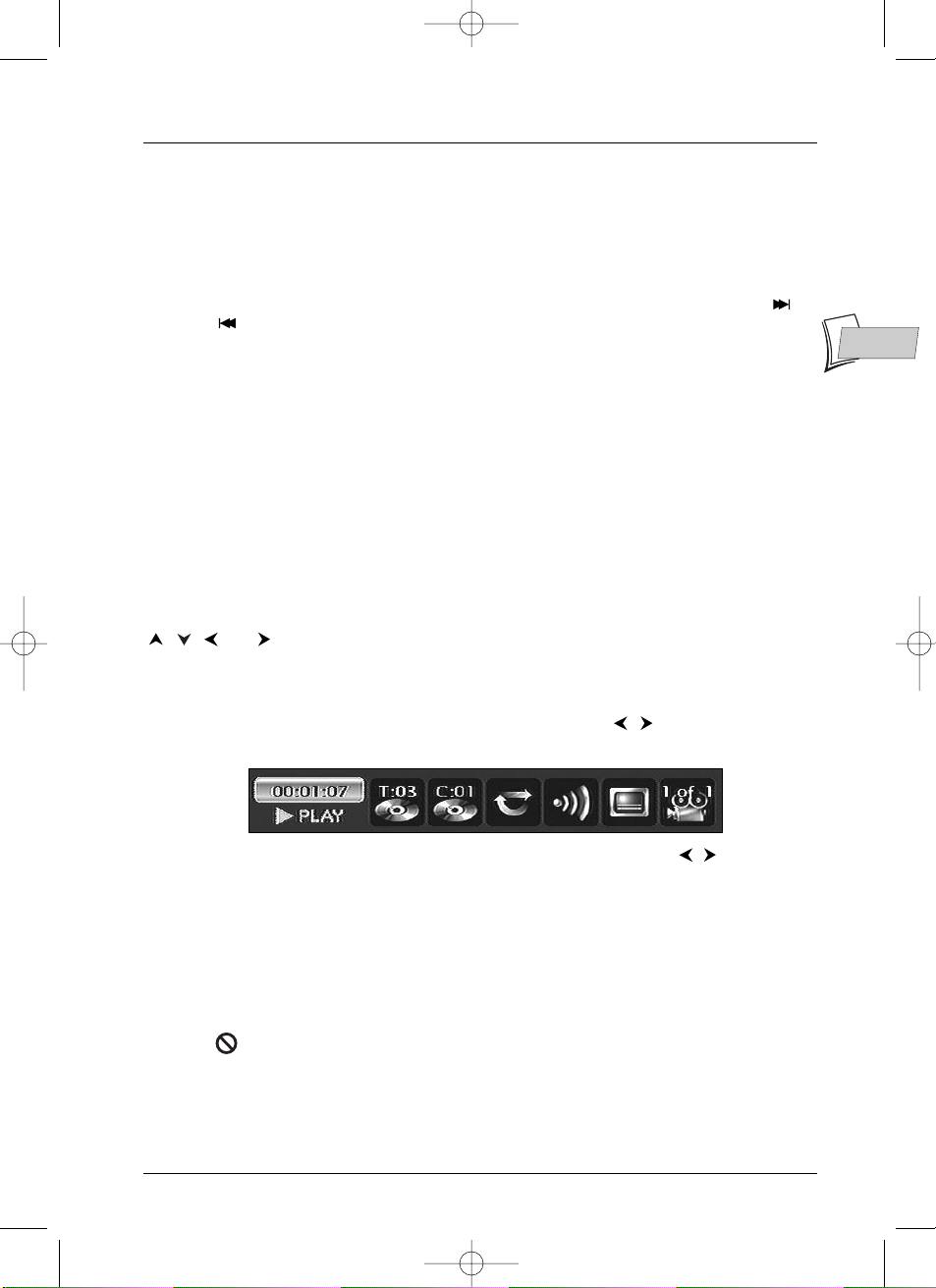
Playing a disc
35
EN
EN
Slow motion (in Pause mode on an image)
During playback press PAUSE once to freeze the image. Press FWD or REV to view images in
slow motion forward or backward. Press once or several times for higher speeds.To resume
normal playback press
PLAY.
Skipping a chapter or a track (DVD - VCD - CD)
During playback you can access the following or previous chapter (or track) by pressing PR
and/or PR on the remote control unit.
Note: Forward or backward skips can also be made by using the PREV and NEXT keys on the DTH 8000.
Scene Again™ (DVD)
During playback press AGAIN on the remote control unit. Each touch of the key steps back 10
seconds (approximately) of play).
Advance (DVD)
During playing of the disc, press the ADVANCE key of the remote control to skip ahead by
approximately 30 seconds.
Playback options
Enlarging an image (zoom)
During playback press the ZOOM.key once or repeatedly. Move the zoomed image around using
, , and to view a particular spot. If this does not work, try again after pressing
PAUSE.To resume normal playback press the key several times to return to the original format.
Titles, chapters, time elapsed, audio and subtitles
From the banner, you can access certain functions directly using the , keys. Choose a title or
a chapter (DVD), or a track (CD,VIDEO CD). Change the language of DVD dialogues or subtitles.
For direct access to a specific scene on the disc, select the first icon with the keys. Enter
the requested place in the scene (expressed in hour, minutes, seconds) with the remote control
number keys. (enter 001205 to access a scene which is 12 minutes and 5 seconds away from the
start of the disc (DVD) or track (Video CD)).
Note: with certain discs, direct access to a scene is not possible even if the time elapsed is shown on the
banner.
A question mark in the counter zone indicates an input error.
This symbol is sometimes displayed. It indicates that the function is not available or that the key used is
incorrect .
DTH8000_en(EB-UB) 18/12/03 14:48 Page 35
Page 36

Playing a disc
36
To access the information banner, press INFO on your remote
control unit during playback.Use arrow keys and on the
remote control unit to select the various icons.When an icon is
selected it is highlighted.The line under the banner is an
information and instruction line.When small arrows appear
above and below the selected icon these point to other
possible options. Now use the and keys to scroll
through the various options.
Timer (DVD,VCD, CD)
This icon shows the time elapsed since the start of playback.The time
displayed is that of the title of a DVD disc during playback.The timer provides
direct access to a scene or a musical passage by keying in the starting time.
Select the time elapsed icon and use the numbered keys on the remote
control unit to access the place from which you want to play back. Use
two digits for each field. For instance, if you enter 01:35:12,you will
access the sequence beginning 1 hour, 35 minutes and 12 seconds after
the start of the title.
Note: for audio VCDs, the timer refers to the track currently being played.
Title or Track (DVD,VCD, CD)
Most DVD discs only contain one title. However some discs may contain
several titles each of which is itself divided into several chapters.
To choose a title, select icon T then use the or keys to scroll the
titles or tracks. Use the numbered keys on the remote control unit to
access a particular title or track.
Chapter (DVD)
Most DVD discs contain several chapters.
To choose a chapter, select icon C then use the or keys to scroll
chapters. Use the numbered keys on the remote control unit to access a
particular chapter.
Note: follow your progress below the banner.
Play modes of discs (DVD - VCD)
The DTH 8000 has several play modes that depend on the type of disc being
played: standard play respects the order of the titles and chapters on the disc;
repeat between 2 points or repeat a disc, a title.The icon of the play mode is
accessible via the information banner during playback.
During playing of a disc, press the
INFO key (the information banner is
displayed). Use the / and / keys.The icon changes depending on
the mode selected as well as the text area in the information banner:
Standard, Repeat title, Repeat A-B, Repeat disc.
Note: the standard play mode is activated every time a new disc is placed in the
DTH 8000.
INFO
Arrow
right
Arrow
up
Arrow
left
Arrow
down
OK
The disc information banner
Play modes
DTH8000_en(EB-UB) 18/12/03 14:48 Page 36
Page 37
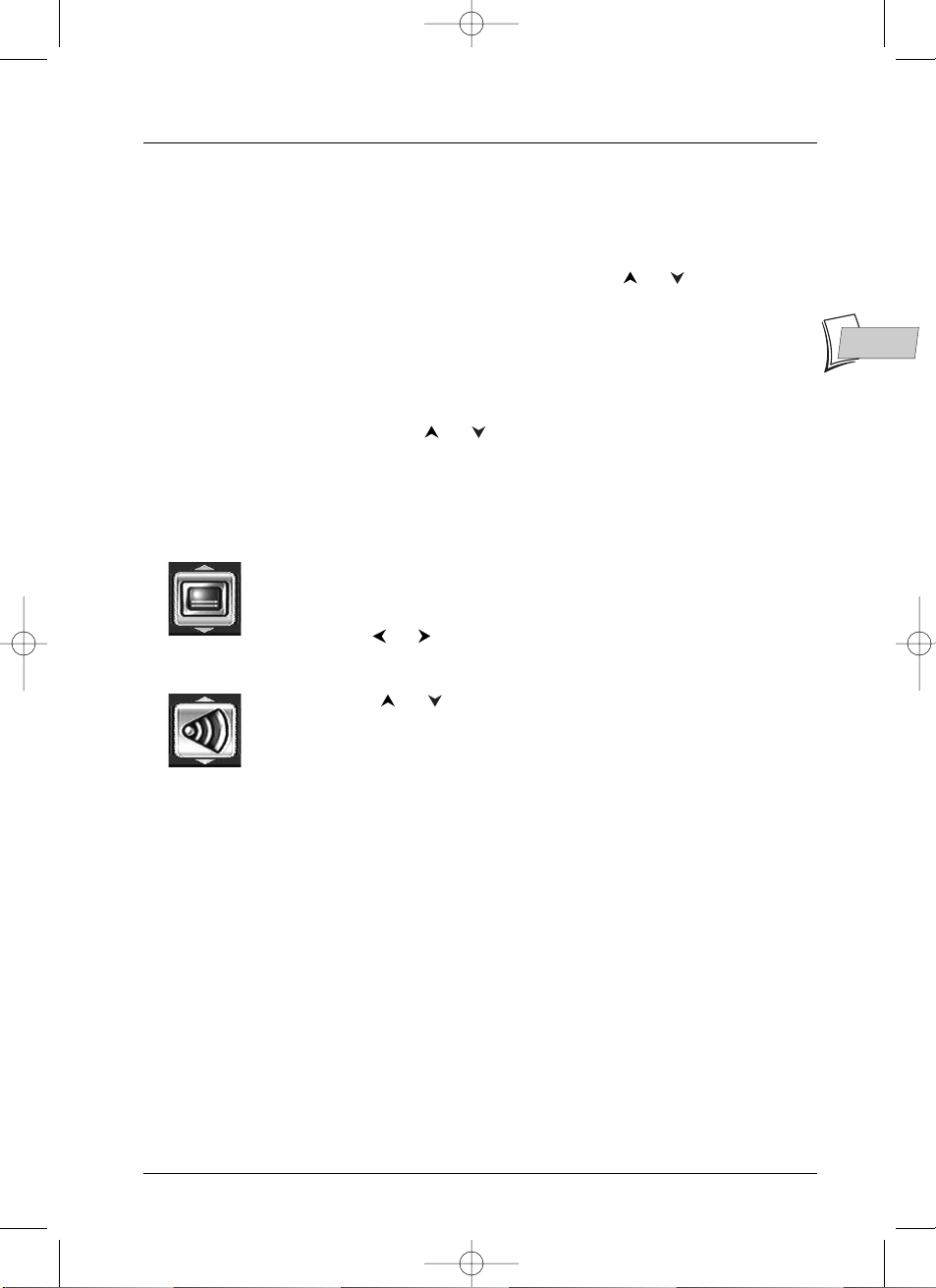
EN
EN
37
Playing a disc
Repeat playback of a scene between two points A and B
(DVD - VCD - SVCD)
A-B Repeat mode allows you to select exactly the sequence you wish to
repeat.
1. Select the repeat playback function using the or keys.
A-B Repeat appears under the banner.
2. Press OK to memorise the beginning of the scene you want to repeat
(point A).
3. Wait a few seconds before pressing OK again to mark the end of the
scene to be repeated (point B). A-B Repeat appears to tell you that the
repeat playback of the sequence is starting.To stop repeat, select another
mode using the or keys, or by pressing
STOP.
Note: repeat functions remain active until you turn them off, open the disc tray or
turn off the power. Repeat play only works with discs that show the elapsed time on
the display.This may not work correctly with certain discs (Video CDs in PBC mode).
Subtitle and dialogue language (DVD)
1. While reading a disc, press the INFO key: the information banner is
displayed.
2. Use the or keys to select the icon of the subtitles or dialogues as
well as the sound format.
3. If available on the disc, select the language of the subtitles or dialogues
using the or keys.The selected language name appears beneath
the banner.
Note: selecting the language of subtitles only involves the disc being played. If you
remove the disc or if you switch off the DTH 8000 your selection will be cancelled. In
this case the default language, chosen when your DTH 8000 was first installed, will
be reactivated. If the preferred language is not available on the DVD disc the
preferred language of the disc (default language) will be selected automatically.With
some discs you can only access the dialogue or subtitle languages through the menu
provided on the disc.
Selecting the
language of
subtitles
Selecting the
language of
dialogues
DTH8000_en(EB-UB) 18/12/03 14:48 Page 37
Page 38

Playing a disc
38
Editing DVD+RW discs
The edit menu is accessed from the information banner,
when playing a title.The edit menu allows you, when
playing a title:
• to create chapters by inserting chapter bookmarks
when playing a title,
• to delete chapter bookmarks,
• to mask an entire chapter between 2 bookmarks,
• to create a new title image.
Access to the edit menu
1.
While a DVD+RW is playing, press the INFO button; the information
banner is displayed.
2. Use the , buttons to select a suitable icon.
3. Press the OK button to display the edit menu.
4. Using the , buttons and OK select a function and confirm your
choice.
The edit menu functions
Insert a Chapter Bookmark (DVD+RW only)
During recording your DTH 8000 automatically inserts electronic bookmarks
at regular intervals.These bookmarks are invisible. They partition the
recording and form chapters. Each chapter has a duration of approximately 6
minutes.These bookmarks allow you, when playing a title, to jump forward or
backwards by measured amounts by using the
Pr+, Pr- buttons.You can
remove predefined bookmarks or add other bookmarks according to any
particular locations that you wish to jump to.
Delete Chapter Marker (DVD+RW only)
If you wish to group together two consecutive chapters to form a single one,
or change the position of a bookmark for the beginning of a chapter, position
the disc during play on this chapter and select Delete Chapter Marker and
confirm with
OK.
Hide Chapter
If you wish to hide a chapter because it contains, say, violent scenes or for
other reasons, position the disc during play on the chapter and select Hide
Chapter and confirm with OK.The chapter will physically remain on the disc
but will not be played if you simply select play (
PLAY button or Play Title
function).To play all chapters, including those that are masked, select the Play
Full Title function.
Edit icon
DTH8000_en(EB-UB) 18/12/03 14:48 Page 38
Page 39
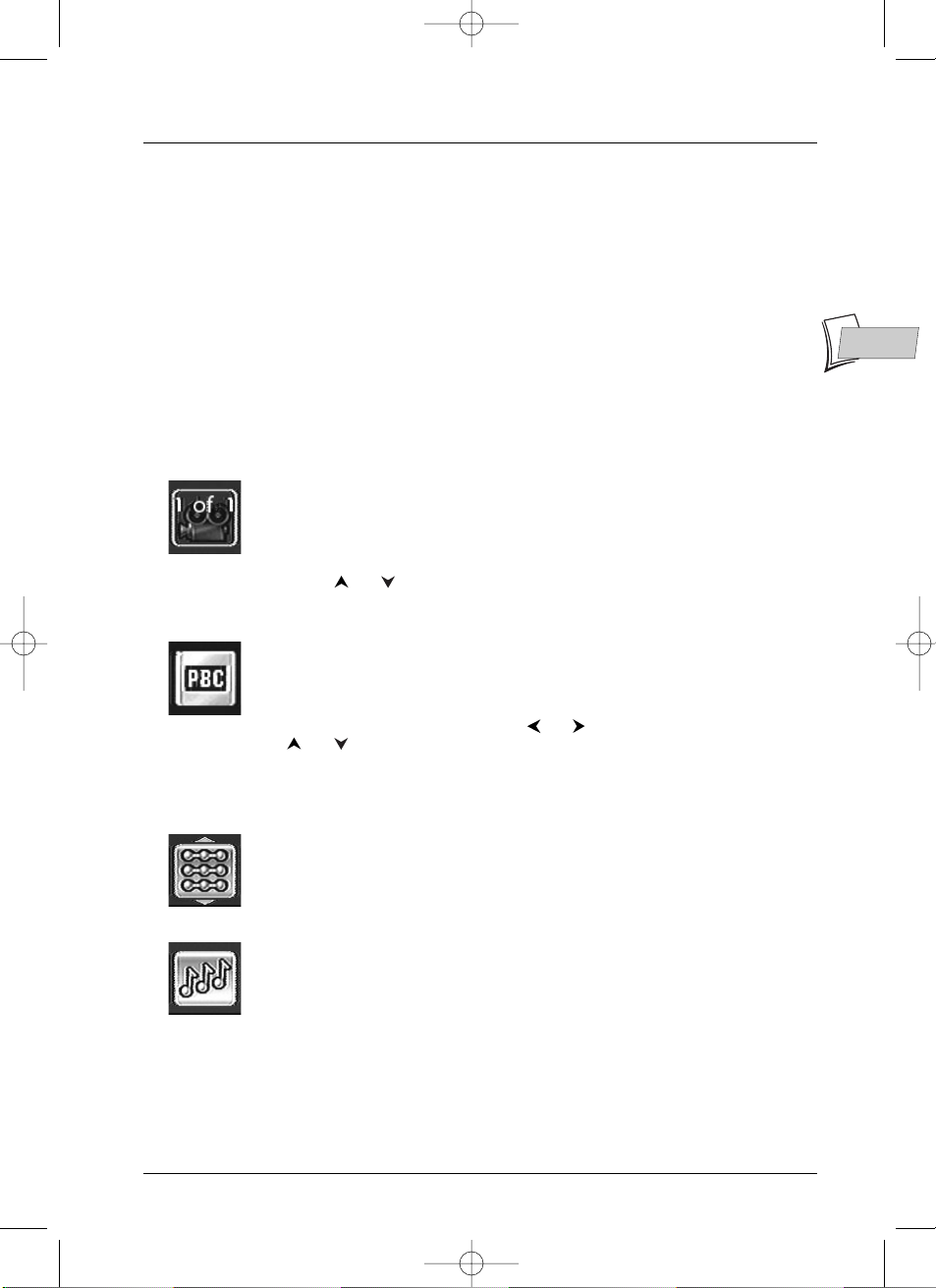
Playing a disc
39
EN
EN
View Chapter
Display a previously masked chapter.This function is only available if you have
previously masked a chapter by having selected Play Full Title and having
masked a selected chapter. Or if you have selected Hide Chapter during the
playing of a title, but on condition that the chapter bookmark had not already
passed or been created.
New Title Frame (DVD+RW and DVD+R)
This function allows you to select an image that is representative of your
recording (the title).This image is then displayed in the Player menu (see
page 42).When the image is selected, the device pauses and the image is
recorded and placed in “play memory”.
Note: For DVD+R discs, you cannot manually create or delete chapter markers.Your
DTH 8000 automatically creates them every 6 minutes.
Camera angles (DVD)
A few DVD discs contain scenes shot from various different angles. If a disc
being played back offers different camera angles the icon in the banner will
show the number of the angle on the screen.With the disc in playback, press
ANGLE on the remote control unit and choose the angle using the same key
or the or keys.
PBC - Playback control menu (VCD)
This function enables you to make interactive selections of some scenes or
information through an on-screen menu.Moreover high resolution scenes can
be viewed if they are included on the disc. During playback press
INFO (the
information banner appears). Press or to select the PBC icon. Uses the
or key to see other screens
or deactivate the functions on offer.
The Audio CD information banner
Your player has several play modes depending on the type of disc being
played: standard play that respects the order of the tracks; random play that
reads music tracks in a random order; repeat play: Repeat A-B, Repeat track,
Repeat disc, Repeat de-activated.
The IntroScan function enables you to listen to the first few seconds of each
track of an audio CD.
Note: when the first few seconds of all tracks have been played the player goes into
Stop.To stop IntroScan press STOP to continue play and listen to the whole track, or
press PLAY.
Selecting a play
mode
Changing camera
angles
Standard play
IntroScan
DTH8000_en(EB-UB) 18/12/03 14:48 Page 39
Page 40

Playing a disc
40
Playing images (JPEG), and sounds (mp3) files
Your player can play JPEG files with a resolution of up to five million pixels. However beyond
400,000 pixels there is no perceptible improvement in the quality of pictures displayed on your
TV screen.
MP3 is a compressed audio file format that stocks a large quantity of music (files) on a disc. Files
can be grouped in folders (albums) in the same way as files and folders in your computer.A folder
can thus contain other folders.
Reading music files (MP3) and / or images (JPEG)
1.
Load a disc in the machine and press the PLAY key.The Play menu of the disc is displayed.
2. Select a function with the or keys and confirm with OK. Depending on your choice
the menu of albums or songs for MP3 files ( ) is displayed. If you selected Pictures ()
the folders or files are displayed in the same way.
3. Select a folder using the or keys of the remote control and press OK.The list of files
contained in the folder are displayed.
Note: when an audio MP3 file is selected for more than 2 seconds, the playing of the first few seconds of
the file begins.
4. Select a file using the or keys of the remote control then press PLAY. Select
Standard Play with the key and select a play option using the or keys and
confirm with
OK.
Notes: play options:
• Standard Play
• Play All
• Resume
• Random
• Random All
• Repeat Folder
Playback of files begins with the file selected and continues with the following files.Where
there are sub-folders in the folder, these are also played. Playback then moves to the next
folder located at the same level in the tree diagram as the folder containing the first file you
selected.
5. Stop playback using the STOP key.
Note: cancel a selection by pressing CLEAR. If playback of an audio file ends before the end of the sequence
of pictures, it will resume at the start of the folder containing the chosen audio file until the end of the
sequence of pictures. During simultaneous play, only the picture can be changed by using the PR or
PR keys.
DTH8000_en(EB-UB) 18/12/03 14:48 Page 40
Page 41
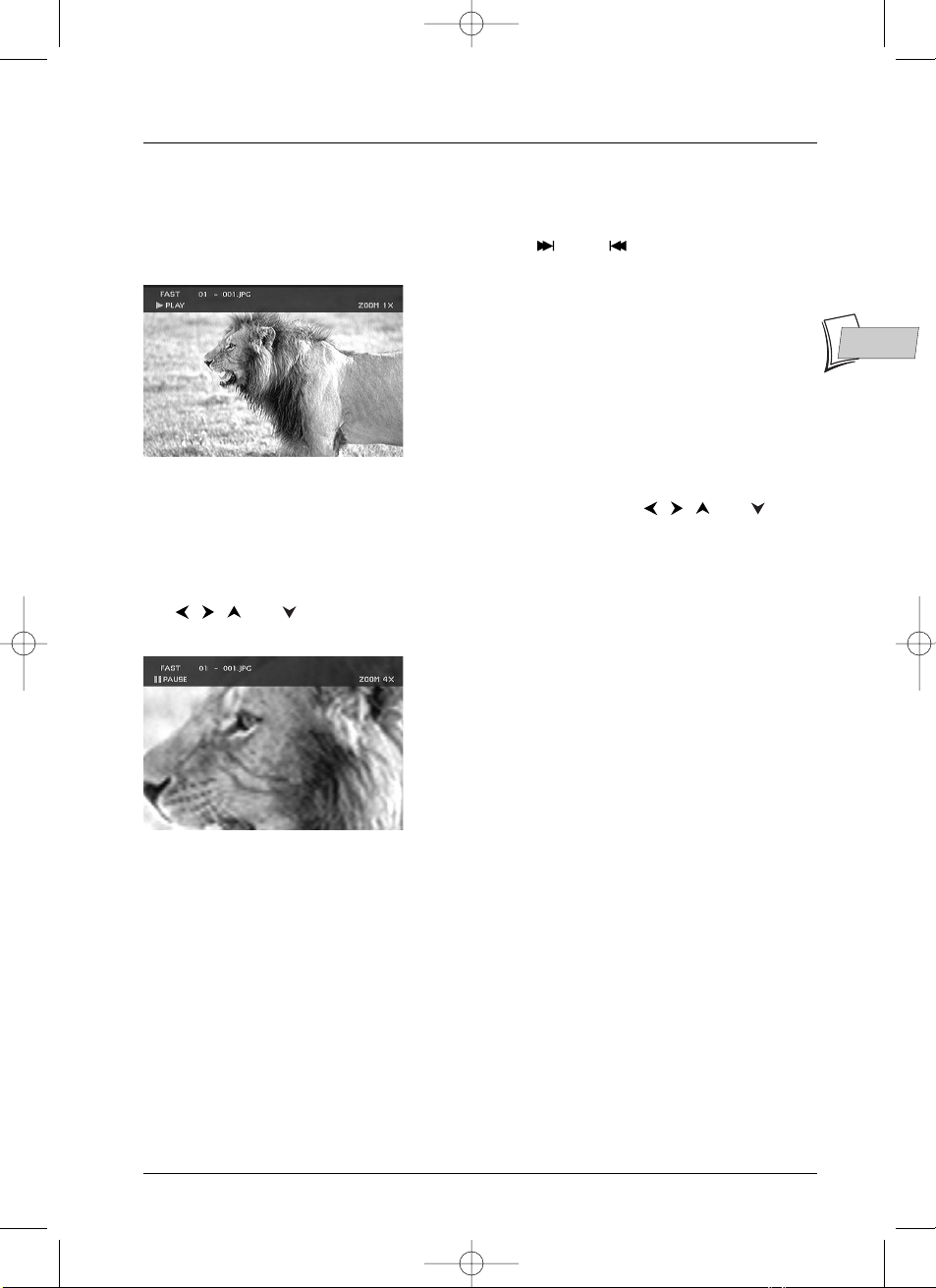
Playing a disc
41
EN
EN
Image Functions
Changing images
During the picture sequence change images using the PR or PR keys on the remote
control unit.According to the type of image (Ko or Mo) the change may take several seconds.
Rotating an image
If an image is displayed sideways, you can rotate it through 90° using the , , and keys
of the remote control.
Zooming in on an image (zoom) and the Pan and Scan function
To see more detail, press once or several times on the ZOOM key to enlarge the image and use
the , , and keys. Return to normal dimensions is carried out by pressing once on the
OK key or the PLAY key in order to continue the tray show.
To stop the picture sequence and return to player menu
Press STOP or press MENU several times.
DTH8000_en(EB-UB) 18/12/03 14:48 Page 41
Page 42

42
Menus
Disc menu
The Disc menu is only accessible if a disc has been loaded into the DTH 8000.This menu enables
you to customise certain settings or actions for disc playback.
In the Main menu select the Disc line with keys, and press
OK to validate.
Play Disc
• To start playing a disc from the beginning, press the OK key.
Note: if your DTH 8000 is locked (small padlock displayed),
a message appears asking you to enter your secret code
(page 48).
Disc Title menu (DVD+/-R /RW)
Certain discs have title menus, some DVDs have more than one title and each title has a separate
menu for the film or programme.
• Select Disc Title Menu using the keys and press
OK, (continued on page 44).
Player Menu (DVD+R/DVD+RW)
Display the picture titles disc menu loaded into your DTH 8000.
• Select Player Menu using the keys,and press
OK. Use the same buttons to scroll and
choose a picture (title).
Note: Picture menu contents - your DTH 8000 creates and
stores to the disc a ‘picture menu contents’ each time you will
eject a DVD+R or DVD+RW disc.This menu will help you to
recover the recorded titles showing two by two a small
representative picture.To see the other titles use the ,
buttons to select the title you want to watch then press OK.
Playlist (CD)
Allows customising of the playing of a disc by programming an order of musical sequences or
tracks.
• Select Playlist, and follow the instructions on the screen.
Play Disc
Disc Title Menu
Player Menu
Playlist
Disc Options
DVD-RW CD audioDVD MP3 JPEG VCD
x
x
x
x
x
x
x
x
x
x
x
x
x
x
x
x
x
DTH8000_en(EB-UB) 18/12/03 14:49 Page 42
Page 43

Menus
43
EN
EN
Disc options
This menu provides 3 functions to optimise the discs that you wish to play.
Autoplay
• Select Autoplay On, if you want the disc to be played automatically once the DTH 8000
tray is closed.
Screen Format - (DVD / VCD)
Depending on the format of the DVD disc being played, select the image format that corresponds
best to the format of your television screen - cinema screen 16 x 9, classic screen 4 x 3 (Letter
Box or Standard).
Note: on certain DVDs, the picture format cannot be changed.
• With a letterbox format TV (16x9) select 16 x 9 widescreen. Films in 16x9 will be fully
displayed. Films in 4x3 will have vertical black bands on each side of the picture.
• With a 4x3 television, select 4 x 3 Letterbox to take advantage of the pictures recorded in
that format or 16x9. Select 4 x 3 Standard to take advantage of a 4x3 Letterbox without
distortion. For films in 16x9, the edges of the picture may extend beyond the edges of the
screen.
Angle icon (DVD)
If your disc offers this possibility, allows display from a variety of different angles.
DTH8000_en(EB-UB) 18/12/03 14:49 Page 43
Page 44
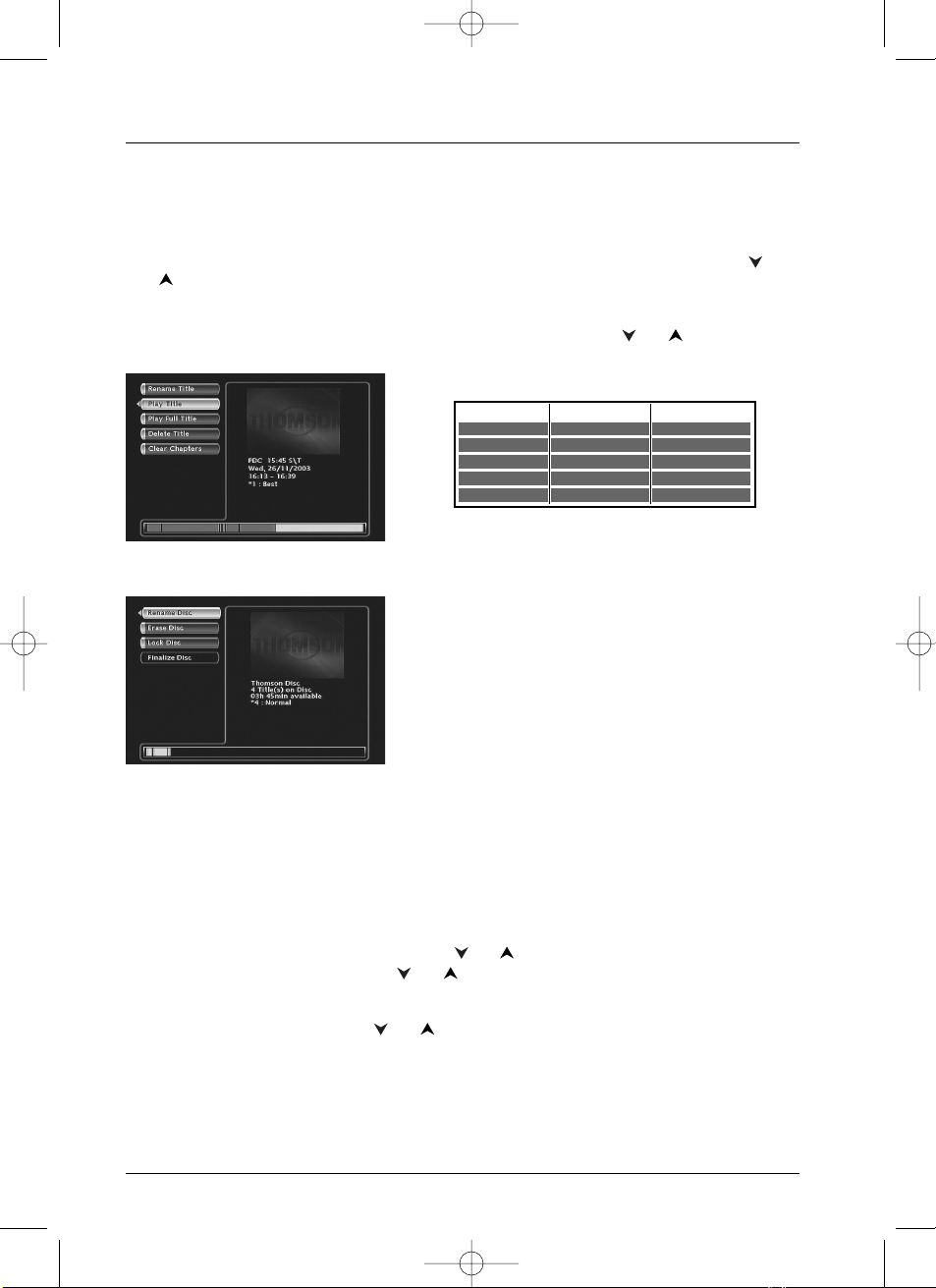
Menus
44
Titles Menu
This menu allows you to access recordings that you have made on your DVD+R or DVD+RW
discs, or those carried out by other DVD recorders if they are compatible with your device (see
page 31).
1. From the Main Menu (MENU key or in stop mode) select the Disc function with the or
key then confirm with
OK.The disc menu is displayed.
2. Select Disc Title Menu and confirm with OK.The titles menu is displayed.The name of the
disc is selected. From there, you can access the titles recorded on the disc or access functions
specific to the disc.To display a title, select it from the list using the or ebutton and
press
OK.
To access the functions specific to the disc when the name of the disc is selected, press the
OK
button to display the disc menu.
• Rename Disc, allows you to change the name chosen
by the DTH 8000 (Thomson xx) for a name of your
choice selected using a table of alphabetic characters.
• Erase Disc, deletes all the titles on the disc.
• Lock Disc (or Unlock Disc) protects the disc against
accidental recording.This choice is not definitive, you
can choose to unlock the disc later by again selecting
Lock Disc and confirming it with
OK.
• Finalize Disc (only with a DVD+R).Once you select
this function you can no longer add titles to those
already recorded.
Note: the space occupied by titles on the disc are represented by coloured bands at the bottom of the Title
menu.You can thus get an idea of the space occupied by the various video recordings (titles) and the
remaining time available on the disc.
Closing a DVD+R disc (Finalize Disc)
When a DVD+R disc is full, or when you do not wish to record any more programmes on it, you
must close the disc so that it can be played using other DVD+R compatible devices. If you do not
carry out this operation you can still however play the disc in your DTH 8000.
1. With the DVD+R disc in the DTH 8000
2. From the main menu, select Disc using the or button and then confirm with OK.
3. Select Disc Title Menu using the or button and confirm with OK.The title menu is
displayed.The name of the disc is selected. Press
OK to display the specific functions of the
disc.
4. Select Finalize Disc using the or button and confirm with OK.Your DTH 8000,
closes the disc session and prepares a home screen made up from images representing each
recorded title. FINALIZING remains displayed during this operation and disappears once
the disc is ready.
Note: with DVD+RW discs the Finalize Disc function is replaced by Make compatible.You need to
make a DVD+RW disc compatible if you have added or deleted chapter bookmarks in order that the disc
can be played on other DVD players.
Rename Title
Play Title
Play Full Title
Delete Title
Clear Chapters
DVD+RWDVD+R
x
x
x
x
x
x
x
x
DTH8000_en(EB-UB) 18/12/03 14:49 Page 44
Page 45

Menus
45
EN
EN
Management of recordings on a disc (DVD+R / DVD+RW)
For each title you can customise the name, delete it from
the disc, delete or clear all chapter markers.
Note: chapter marker are automatically inserted every 6 minutes
during a recording.
Deleting the title or removing all chapters from the title (DVD+RW)
1.
From the above Disc Title Menu select a title and press OK.The title management menu is
displayed.
2. Select Delete Title or Clear Chapters then confirm with OK. A confirmation menu is
displayed.
3. Select Ye s and confirm with OK.The deleting of the recording will require several seconds.
Wait until the “Please Wait” message disappears.
Modify the title (DVD+R and DVD+RW)
1.
Select Rename Title and confirm with OK.
2. In the confirmation screen that is displayed select Ye s and press OK.A keyboard of
characters is displayed.
Rename recordings
With the , , and keys:
• Compose the name by selecting letters one by one.
Confirm with
OK.
• Delete a letter by selecting DEL.
Confirm with
OK.
• Add a space by selecting SPACE.
Confirm with
OK.
• When the name is complete, select Done.
Confirm with
OK.
Exit the menu using the
RETURN, CLEAR key or resume playing with PLAY.
DTH8000_en(EB-UB) 18/12/03 14:49 Page 45
Page 46

Menus
46
Language Menu
Your DTH 8000 gives you a selection of languages to choose from.You can change the language of
the DTH 8000 menus, the language of the disc menus, the language of the dialogues and that of the
subtitles. In the menu, choose your preferred language for dialogues and subtitles. If it is available
on the DVD you will be playing, it will be selected automatically.The default language is the one
which is selected in the main menu. During playback, you can display or remove the subtitles and
change the language of the subtitles using the banners.
1. From the main menu select the Setup line with the
keys, then confirm with
OK.
2. Select Languages with the keys, then confirm
with
OK.
3. Using the keys select one of the proposed
options and confirm with
OK.
Display (Language of DTH 8000 menus)
The language of the DTH 8000 menus was determined upon installation (page 5).You can
nevertheless change it by following the procedure given on this page.
When Display is selected press
OK to display the choice of language menu.
Select a language with the keys and confirm with
OK. Exit the menu using the RETURN
key.
Audio (DVD disc dialogue languages)
Certain discs offer several different languages for the dialogues.The default language is the one
you selected during installation (page 5) if this language is offered on the disc being played.To
change the language of the dialogues your DTH 8000 provides two possibilities:
From the menu of the DTH 8000
With the keys, select Audio and confirm with OK to access the proposed list of
languages. Select the preferred language with the keys and confirm with
OK.
Note: if the language chosen is also available on the DVD, it will be selected as the dialogue language. If it is
not available, the preferred disc language will be selected.
From the banner
During playback, display the information banner using INFO key and select the
Audio
icon with the keys. Select one of the languages proposed by the disc
(and the best Audio configuration corresponding to your installation) with the
keys.
Note: with DVDs which have a DVD menu, we recommend that you use the disc menus rather than the
DTH 8000 menu.
You can also change the language of the dialogues and subtitles (if they are available on the disc). During
playback, display the disc menu using the MENU key. Then use the , , , keys.
DTH8000_en(EB-UB) 18/12/03 14:49 Page 46
Page 47

Menus
47
EN
EN
Subtitles (Language of DVD subtitles)
Certain discs propose several languages for subtitles.The default language is the the one you
selected during installation (page 5) if this language is also offered on the disc being played.To
change the subtitles language, your DTH 8000 provides two possibilities:
From the menu of the DTH 8000
With the keys, select Subtitles and confirm with OK to access the proposed list of
languages. Select the preferred language with the keys and confirm with
OK.
Note: if there is no English on the disc for menus, dialogues, and / or subtitles, the player selects the default
language of the disc.
Original corresponds to the original soundtrack language of the film on the disc.
If you select the “Automatic” option, the default language of the subtitles will be the one you selected for
the dialogues (see above). Because of this, if the default language for the dialogues is not available, but
subtitles are available in this language, the subtitles will automatically display.
From the banner
During playback, display the information banner using INFO key and select the
subtitles icon with the keys. Select one of the languages proposed on the disc
with the keys or de-activate the display of subtitles.
Note: with DVDs which have a DVD menu, we recommend that you use the disc menus rather than the
DTH 8000 menu.
If you chose “English” during the initial setting (carried out on page 5): the main menu will appear in
English, the menus of the disc, in English (if available), the language of the dialogues, in English (if available).
Disc (DVD disc menu language)
The preferred language for disc menus is set during installation (page 5). If the DVD disc that you
are watching does not provide this language, you can select another language from the disc
menus.
DTH8000_en(EB-UB) 18/12/03 14:49 Page 47
Page 48

Menus
48
Parental control menu
Your DTH 8000 has a child lock function which enables you to restrict access to certain DVDs.
The discs whose content may be deemed unsuitable for your children will therefore not be
visible unless a code that you have previously chosen is entered.
1. From the main menu select the Setup line with the
keys, then confirm with
OK.
2. With the Parental Control line highlighted, press
OK on the remote control (Parental Control menu
is displayed).
3. Using the keys select one of the proposed
options and confirm with
OK.
Note: the padlock tells you whether or not the DTH 8000 is locked.
Locked: you must enter the secret code to play the discs whose rating limits exceed the limit you
have allocated.
Unlocked: you don’t need the secret code the play the discs, even if you have set a rating limit.
Your DTH 8000 is delivered in the unlocked, position without any rating limit. If you want to use the child
lock function, you have to set a rating limit and position the Lock, function on On.
Locking
4.
The Lock line is already selected. Press OK to validate.
If no secret code has been chosen, your DTH 8000 asks you to choose one.
5. Enter four digits using the remote control number keys, then press OK to validate.
Note: choose a four-digit number that you will be able to
remember easily or note it down.
6. The first time a confirmation of the code is asked for. Enter the code again, then confirm
with
OK.
Note:when the Lock function is activated, a padlock is displayed on the DTH 8000 display.
DTH8000_en(EB-UB) 18/12/03 14:49 Page 48
Page 49

Menus
49
EN
EN
Ratings limits
This function makes it possible to restrict viewing of certain DVD discs by programming a
restriction on your DTH 8000.This function can only be used with DVD discs provided with the
function.Your DTH 8000 provides ratings limits on a scale of 1 to 8.The ratings limit function
does not work if the disc being played does not have a rating limit. In Europe ratings limits are as
yet uncommon on DVD discs on sale.
1. From the main menu select the Setup line with the keys, then confirm with OK.
2. With the Parental Control line highlighted, press OK on the remote control (Parental
Control menu is displayed).
3. Press the key to highlight Ratings Limits and press OK.
4. Use the or keys to set the bar at the level desired.
Note: the DTH 8000 is supplied without any ratings limit setting.
If you want to prohibit playback of certain discs you will have to
set a ratings limit.
5. Press OK.
6. To return to the DTH 8000 menu, press until the menu is displayed on the screen.
Non categorized titles
We often feel that some DVD discs ought to have a
ratings limit. Unfortunately few discs in Europe have one.
You can however restrict viewing of such discs by means
of the Unrated Titles function by ticking the Password
Required, option and then locking the DTH 8000 as
described on page 48.When this is done the password
will be requested before playing any DVD disc, including
those that would not normally need a restriction.
Changing the code
To change the code, you must de-activate the Lock function to be able to return afterwards.
1. From the Parental Control menu enter the 4 figure code, then confirm with OK.
2. The Lock line is selected. Press OK.
3. With the keys select Off and confirm with OK.
4. Exit the menu by pressing 3 times on the RETURN key.
5. See steps 1, 2 and 4, 5, 6 to allocate a new password.
6. See the Locking paragraph to enter a new code.
Note: if you forget your secret code, see the Trouble Shooting Guide at the end of this manual (page 55).
DTH8000_en(EB-UB) 18/12/03 14:49 Page 49
Page 50

Menus
50
System Options Menu
The System Options menu in the Setup menu offers you settings to configure certain useful
functions and optimise the performances of your DTH 8000 to match those of the devices
connected to it.
1. From the main menu select the Setup line with the keys, then confirm with OK.
2. Select Options system with the keys, then confirm with OK.
3. Select a function with the keys,confirm with OK, adjust and confirm with the keys
and
OK.
Digital output (audio)
Depending on the amplifier or television (with or without integrated
decoder) connected to your DTH 8000, you will need to set the
DIGITAL
AUDIO OUT
sockets (coaxial or optical) so that they deliver the Dolby
Digital, DTS or MPEG digital signals supported by the other device.Tick
Dolby Digital or DTS if the amplifier or TV set has a Dolby Digital or DTS
decoder (or both, depending on devices). MPEG must be ticked to play a
DVD disc on which the sound was recorded using MPEG standard.
SRS - TruSurround
This function provides you with virtual reproduction of the multichannel
sound of a Dolby or DTS film onto the two channels of your TV or stereo
amplifier.The sound effects of a 5.1 system are then simulated.
Note
:
is a trademark of SRS Labs, Inc.TruSurround®technology is
incorporated under license agreement from SRS Labs, Inc.
DTH8000_en(EB-UB) 18/12/03 14:49 Page 50
Page 51

Menus
51
EN
EN
Black level
Adjust the contrast (Light / Dark) according to the brightness of the room
in which you are viewing your DTH 8000 images.
Display Dimmer
Depending on the brightness of the room where you’ve installed your DTH
8000, select one of the 3 available settings (Automatic / Bright / Dim) to
adapt the brightness of the display panel to suit its environment.
PAL/NTSC output
If the images of the DVD being played appear in black and white on your TV
screen, the standard of the video signals transmitted to your TV is incorrect.
Change the video signal from PAL to NTSC or vice versa.
Note: PAL is the name of the colour coding system used in most European countries.
NTSC is the name of the colour coding system used in the United States and some
other countries.
AV1 output
Choose the RGB, S-Video or Video signal, depending on the device
connected to the AV1 Scart socket (usually TV sets). If you don’t know which
type of signal is accepted by your TV set, try each setting to get the best
result.
Note: transmission of DTH 8000 images to TV images (with certain TV sets)
If you want to watch one channel while recording programmes on another channel,
you must change the AV1 output connection setting by selecting Video instead of
RGB in the System Options menu.
AV2 Input
Choose the RGB, S-Video or Video signal, depending on the device
connected to the AV2 Scart socket (usually a satellite receiver). If you don’t
know which type of signal is accepted by your TV set, try each setting to get
the best result.
Note: format of image signals:
RGB: English signal colour code (Red – Green – Blue).
S-Video: S-VHS (Y/C), signals with separate colour components and brightness.
Video: CVBS, composite video signals.
Standby mode
Your DTH 8000 has an Eco Standby to reduce its power consumption when
on stand-by. Select On to enable this function.
Note: the Eco function does not allow the display of programming warning
messages on the display panel. Only the record icon will flash.
AV link
Permits a television to control your DTH 8000 and download the same
channels on the same numbers.
Note: this function is positioned by default on On.
AutoClock
Allows your DTH 8000 to always be set at the correct time, date and day.
Note: leave this function activated to avoid any problems when programming
recordings.
DTH8000_en(EB-UB) 18/12/03 14:49 Page 51
Page 52

Menus
52
Recording Options Menu
Your DTH 8000 has several practical functions to optimise the recording quality / recording time
ratio that is possible when using a DVD+R or DVD+RW disc.This menu also allows the
VPS/PDC function to be activated for all your programmed recordings.
1. From the main menu select Setup using the
keys, then confirm with
OK.
2. Select Recording Options with the keys,
then confirm with
OK.
3. Select an option with the keys, confirm with
OK, adjust and confirm with the keys and OK.
Recording quality
Your DTH 8000 can record several hours of TV programmes or video sequences from a
connected device.This capacity depends on the discs and the quality adjustment selected in the
Recording Options menu.
Note: all times are approximative. Access to the adjustment
menu is impossible if recording is underway.
Depending on the adjustment selected, the recording time of
a DVD+R or DVD+RW disc is as follows:
*1 : Best - 1 hour.
*2 : High - 2 hours.
*3 : Good - 3 hours.
*4 : Normal - 4 hours.
*5 : Basic - 6 hours.
*6 : Low - 8 hours.
SmartRecord™
This function allows you to avoid manipulation errors when you wish to record a programme on
a disc that is almost full. By activating the SmartRecord™ function your DTH 8000 will adapt
the recording quality by positioning it automatically to one of the 6 settings in order to permit
entire recording of the desired programme.
VPS/PDC
Triggers all your programming at the actual broadcast times (if the channel broadcasts VPS/PDC
signals).
DTH8000_en(EB-UB) 18/12/03 14:49 Page 52
Page 53

53
Further information
EN
EN
Troubleshooting guide
If you encounter difficulties
Advisors are at your disposal to help you solve your problems at this telephone number.
Your DTH 8000 doesn’t switch on
• Did you move the DTH 8000? Check the power plug: is it well plugged into the mains
socket? Also check the power cable jack at the rear of the DTH 8000; is it well pushed in.
• Is the mains socket to which you DTH 8000 is connected receiving current? Try to plug in
a lamp or other electrical device: do they work? Check the corresponding fuse in your
house’s fuse box.
The remote control doesn’t work
• To control your DTH 8000, you must first press the DVD key of the remote control.
• Point the remote control at the front of your DTH 8000, not at your TV set.
• The operating range of the remote control is 6 to 8 metres. It gradually decreases as the
batteries wear down.This is a good indicator of the state of the batteries.When the
batteries require replacing, the signal lamp on the remote control flashes when you use it.
• Make sure no objects (or animals) are in the path of the infrared beam between the
remote control and your DTH 8000.They may block the beam and thereby cause a
malfunction of your DTH 8000.
The remote control of your DTH 8000 also controls another device
• Some DVD players made by the Thomson group (Thomson, Brandt, Ferguson, Saba,
Telefunken) react to the same codes.To avoid this inconvenience, you can program your
DTH 8000 and its remote control so they have a different code to those of the other
devices. Refer to page 59.
The remote control and the DTH 8000 don’t work anymore:everything
seems blocked
• Unplug your DTH 8000 from the mains for a few moments and plug it back in.
You don’t see any picture
• Turn on your TV set and your DTH 8000.
• On your TV set, select the socket which receives the signals from your DTH 8000 (AV1,
TV1,AUX1, etc., depending on the make, if connected as shown on page 3 or 9).
• Make sure that all sockets are well pushed into the various sockets.
The colours aren’t natural
• Check that the scart cables are well pushed into the sockets of the various devices.
• Check the settings Output AV1, Input AV2 and Output PAL/NTSC (System Options menu,
page 50).
The image format doesn’t match the screen format of your TV set
• The image format is adjustable. Refer to page 43.With certain discs, the format is pre-set
and cannot be changed.
You can contact THOMSON by dialling: 0871 712 1312
(For Great-Britain, all calls will be charged 0,10£ / mn)
www.thomson-europe.com
DTH8000_en(EB-UB) 18/12/03 14:49 Page 53
Page 54

Further information
54
No sound
• Check that the DTS, Dolby Digital and MPEG settings are suited to the specifications of
the device connected to the digital audio sockets (coaxial or optical) (page 50).
The sound is very low or inaudible
• The sound of the TV set has been cut or set at a very low level. Press the ( ) key on
your TV set’s remote control and/or adjust the volume on your TV set (or amplifier,if such
is the case).
The menus or subtitles do not appear in the language you want
• With a DVD: the DVD menus are not displayed in your language. Check the disc jacket to
see which languages are available. Choose the language of your choice, if available (page 46).
• With a DVD: there are no subtitles. Check the disc jacket to see whether subtitles are
available. Choose the subtitles of your choice, if available (page 47).
• The preferred language for DVD dialogues and subtitles was set upon initial installation of
your DTH 8000.To change it, refer to pages 46 and 47.
• You can also change the language while a disc is playing by pressing the
INFO key and
selecting the icon for dialogues or for subtitles.This choice is only valid for the disc
if it has not been removed from the disc drawer.
The menus of your DTH 8000 do not appear in the language you want
• Check that your language is available in the settings menu (page 46). If not, choose another
language.
You can’t access the selected menu, even when you press OK
• If the name of the menu appears on a transparent background, it means that the
corresponding menu or function is not available. The
Disc, Video,Music, Pictures and
Card menus are contextual menus: they depend on operations performed beforehand
such as:
•
Disc is only accessible if there is a disc in the disc tray of your DTH 8000.
•
Titles is only accessible once you have recorded a TV program or video sequence (from
an external device).
•
Play list is only accessible with a CD.
•
Card is only accessible once you have connected a card reader to the front USB socket
and inserted a card in it.
Your DTH 8000 menu disappears
• As with computers, your DTH 8000 has a screen saver which replaces the fixed menu by
a mobile THOMSON logo. Press on a navigation key to bring back the fixed menu.
The Card line on the Main Menu of your DTH 8000 is not active
• The drive is not recognised by your DTH 8000. It must correspond to the “USB 1.1 Mass
Storage Class” standard. In certain cases you may need to turn it off, with the card reader
connected to the USB socket, then turn on your DTH 8000 so that it recognises the
drive. In other cases you may have to insert the card in the drive before connecting it to
the USB socket.
DTH8000_en(EB-UB) 18/12/03 14:49 Page 54
Page 55
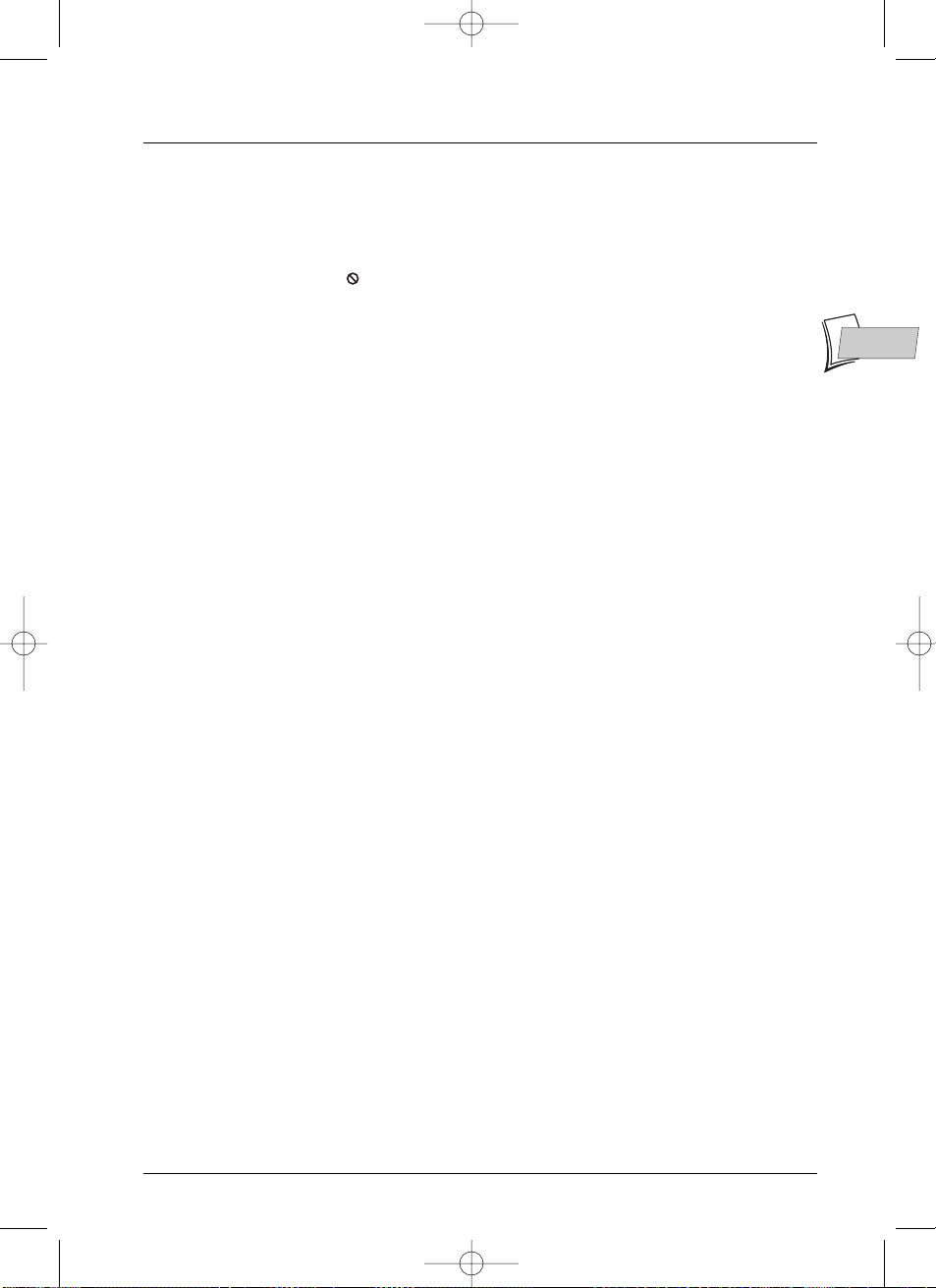
Further information
55
EN
EN
The DVD doesn’t play, even when you press the PLAY button
• The disc rating is higher than the limit that you have set (page 49).
Fast forward or rewind doesn’t work
• Some discs have scenes which do not allow fast forwarding, rewinding or chapter skips.
When a command is prohibited or is not available for the current section or operating
mode, a prohibition sign ( ) appears on-screen for a few moments.
You can’t change the camera angle
• Most DVDs do not have multiple viewing angles.When this option is available, it usually
only applies to a few scenes.
Other problems
Reconfiguring your player’s initial set-up
• Open the disc tray and make sure there is no disc in it.Close the disc tray. Press and hold
down your DTH 8000
STANDBY/ON and STOP key’s for at least 3 seconds. Release the
STANDBY/ON button.Turn off your DTH 8000 then turn it back on by pressing the
STANDBY/ON button at the front of your DTH 8000.The menu displayed on-screen is
the menu which enables you to choose your DTH 8000’s display language. It confirms that
all settings made since initial installation have been deleted.The DTH 8000 has been
reconfigured as it was when purchased (factory settings). Refer to page 4 of this manual to
restart the installation of your DTH 8000.
If you forget your password
• Open the player’s disc tray and ensure that there is no disc on it. Close the tray.The player
menu is now displayed on the TV screen. Now press the
STOP button on your player and
hold the
STOP key on the remote control unit down for 3 seconds.The password that you
chose for parental control is cancelled.To reallocate a code see page 48.
You can’t switch channels
• During the recording of a TV program (or video sequence from a connected device),
switching channels is impossible.To change channels, you have to stop the recording
completely (page 22).
The TV guide (NAVICLICK) is not displayed
• Downloading may be disabled. Make sure that Off is not ticked (page 56).
• Does the channel broadcast a TV guide ? Check in the list on page 57.
In quiet moments, you hear a slight hum coming from your DTH 8000
• Your DTH 8000 is equipped with a fan. It releases heat in order to ensure proper cooling.
It switches on as soon as your DTH 8000 is turned on and produces a slight hum.
The display or reading of digital images in JPEG format is slow
• Image display can take a fairly long time, depending on the size of the images. If the images
are too “bulky”, your DTH 8000 may not be able to display them correctly.
You cannot record on the disc
• If a message is displayed on the screen, press the CLEAR key of the remote control to
remove it.
• Check that you are using a DVD+R or DVD+RW disc.
• Perhaps the disc is temporarily locked or definitively locked. If it is definitively locked you
can no longer record on it. If it is temporarily locked you can unlock it, see page 44.
• You cannot record on the same disc both video images and JPEG photos or mp3 music.
Use different DVD+R/+RW discs for each type of recording.
• Dirt and finger prints may affect the recording and playback.Please see page 58 of your
User Manual for information about proper handling of discs and proper disc cleaning.
DTH8000_en(EB-UB) 18/12/03 14:49 Page 55
Page 56

Further information
56
Settings
The information relating to the Naviclick TV guide programmes comes from a combination of the
TV programmes guide,Teletext and NexTView service transmitted by certain channels.To
optimise the Naviclick programmes guide of your DTH 8000, you have the possibility of changing
certain settings as shown below.The information from the NexTView service is more reliable
than Teletext.
NexTView channel downloading time
The programs are downloaded either at 3 AM or 8 AM.To choose the downloading time, follow
the instructions below:
1. If the main menu is not displayed,press the MENU key on the remote control.
2. With the , keys, select Setup then Installation followed by Naviclick Setup. Each
time, press
OK to validate.
3. The line Update Time is already selected, press OK.
4. With the keys and OK, select 3 a.m or 8 a.m.
Note: by selecting Off your DTH 8000 will use, where available, the information on TV programmes from the
Teletext service of the channel being viewed. For those countries offering the NexTView service we
recommend that you set the downloading time to 3am. For all other countries set it to 8am.
Choice of NexTView channel
The downloading of programmes, via the NexTView service, is only possible on certain channels.
From step 2 above, select NexTView Channel and choose with the
PR+ or PR- keys, a channel
that broadcasts a programme guide. Hold the key down for a rapid selection. See the list of
channels on the following page.
Updating Naviclick (via Teletext)
Sometimes certain channels modify the organisation of their Teletext journal. In this case, unless
there has been a total modification of the structure, you must update the number of the first page
of Teletext allocated to the programmes guide.The list of pages is generally broadcast with the
Teletext journal. Use the Teletext function of your television set to find this information. Look for
the number of the page for the current day programmes and the number of the page for the
following day programmes. See also the limited list on the following page.
From step 2 above, select Channel Page and press
OK.The menu that is displayed indicates,
channel by channel, 2 Teletext page numbers (the first for current day programmes, the second for
the following day programmes).
To update this information, place the cursor on the channel to be modified using the keys.
Then enter the 2 numbers for the correct pages using the
number keys.
Note: For correct operation of the Naviclick guide described on
page 25, it is indispensable that a Teletext page number (for
those channels broadcasting it) is indicated for each channel.The
page numbers allocated to channels on this screen were set
during the installation of your DTH 8000. We recommend that
you do not change them.
DTH8000_en(EB-UB) 18/12/03 14:49 Page 56
Page 57

Further information
57
EN
EN
NexTView Channels
The number of channels offering the NexTView service is constantly increasing.At the time of
printing these instructions, the channels diffusing NexTView were as shown below.For your
information, an English Internet site allows you to consult the channels offering the NexTView
service:“http://nxtvepg.sourceforge.net”, then click on the link:“pr
ovider table”.
France :
M6, Canal+,EuroNews,TV5
Germany/Austria : RTL2, KABLE 1, 3 SAT, EuroNews
Switzerland : SF1,TSR 1,TSI 1, KABLE 1,3 SAT, EuroNews
Turkey : TRT 1
Channels and Teletext pages (Naviclick)
For channels that broadcast Teletext, the TV programmes are available on certain pages.The
following list provides some of them. For others see the document supplied seperately.
Countries/ Todays Tomorrows
Channels Programmes Programmes
Austria
ORF1 . . . . . . . . . . . . .311 . . . . . . . . . . . 327
ORF2 . . . . . . . . . . . . .321 . . . . . . . . . . . 330
Belgium . . . . . . . . . . .
TV1 . . . . . . . . . . . . . . .601 . . . . . . . . . . . . -
TV2 . . . . . . . . . . . . . . .161 . . . . . . . . . . . . -
Czchec Republic
CT1 . . . . . . . . . . . . . .301 . . . . . . . . . . .311
CT2 . . . . . . . . . . . . . .306 . . . . . . . . . . .316
NOVA . . . . . . . . . . . .301 . . . . . . . . . . .311
PRIM . . . . . . . . . . . . . .301 . . . . . . . . . . .308
Denmark
DR1 . . . . . . . . . . . . . .301 . . . . . . . . . . . . -
DR2 . . . . . . . . . . . . . .303 . . . . . . . . . . . . -
TV2D . . . . . . . . . . . . .301 . . . . . . . . . . . . -
France
ARTE . . . . . . . . . . . . .401 . . . . . . . . . . . 421
FR2 . . . . . . . . . . . . . . .421 . . . . . . . . . . . . -
FR3 . . . . . . . . . . . . . . . .- . . . . . . . . . . . . . -
FR5 . . . . . . . . . . . . . . .502 . . . . . . . . . . . . -
TF1 . . . . . . . . . . . . . . .110 . . . . . . . . . . . . -
TV5 . . . . . . . . . . . . . . .302. . . . . . . . . . . 308
NEWS . . . . . . . . . . . .301 . . . . . . . . . . . . -
Germany . . . . . . . . . .
ARD . . . . . . . . . . . . . .301. . . . . . . . . . . 305
ZDF . . . . . . . . . . . . . .301 . . . . . . . . . . . 305
RTL . . . . . . . . . . . . . . .301. . . . . . . . . . . 305
RTL2 . . . . . . . . . . . . . .301. . . . . . . . . . . 305
Holland
NED1 . . . . . . . . . . . . .201 . . . . . . . . . . . .-
NED2 . . . . . . . . . . . . .202 . . . . . . . . . . . .-
NED3 . . . . . . . . . . . . .203 . . . . . . . . . . . .-
Hungary
DUNA . . . . . . . . . . . .301 . . . . . . . . . . . . -
Ireland
RTE1 . . . . . . . . . . . . . .171 . . . . . . . . . . . . -
NET2 . . . . . . . . . . . . .172 . . . . . . . . . . . . -
Italy
RAI1 . . . . . . . . . . . . . .502. . . . . . . . . . . 507
RAI2 . . . . . . . . . . . . . .502. . . . . . . . . . . 507
Countries/ Todays Tomorrows
Channels Programmes Programmes
Norway
NRK1 501 -
NRK2 . . . . . . . . . . . . .503 . . . . . . . . . . . . -
TV2N . . . . . . . . . . . . .502 . . . . . . . . . . . . -
Poland
TVP1 . . . . . . . . . . . . .301 . . . . . . . . . . .321
TVP2 . . . . . . . . . . . . .311 . . . . . . . . . . .321
CPP . . . . . . . . . . . . . .301 . . . . . . . . . . . .-
POLS . . . . . . . . . . . . .301 . . . . . . . . . . .309
Portugal
RTP1 . . . . . . . . . . . . . .301 . . . . . . . . . . . .-
RTP2 . . . . . . . . . . . . . .335 . . . . . . . . . . . .-
RTPI . . . . . . . . . . . . . .370 . . . . . . . . . . . .-
United Kingdom
BBC1 . . . . . . . . . . . . .601 . . . . . . . . . . .631
BBC2 . . . . . . . . . . . . .602 . . . . . . . . . . . .-
CH4 . . . . . . . . . . . . . .114 . . . . . . . . . . .125
CH5 . . . . . . . . . . . . . .125 . . . . . . . . . . .139
ITV . . . . . . . . . . . . . . .113 . . . . . . . . . . . .-
Sweden
SVT1 . . . . . . . . . . . . . .601 . . . . . . . . . . . .-
SVT2 . . . . . . . . . . . . . .603 . . . . . . . . . . . .-
TV4 . . . . . . . . . . . . . . .619 . . . . . . . . . . . .-
Spain
TVE1 . . . . . . . . . . . . . .401. . . . . . . . . . . 405
TVE2 . . . . . . . . . . . . . .409. . . . . . . . . . . 413
ETB1 . . . . . . . . . . . . . .413 . . . . . . . . . . . 414
ETB2 . . . . . . . . . . . . . .413 . . . . . . . . . . . 414
Switzerland
SF1 . . . . . . . . . . . . . . .302 . . . . . . . . . . .310
SF2 . . . . . . . . . . . . . . .302 . . . . . . . . . . .310
TSI1 . . . . . . . . . . . . . .301 . . . . . . . . . . .310
TSI2 . . . . . . . . . . . . . .301 . . . . . . . . . . .321
Turkey
TRT1 . . . . . . . . . . . . .301 . . . . . . . . . . . .-
TRT2 . . . . . . . . . . . . .302 . . . . . . . . . . . .-
TRT3 . . . . . . . . . . . . .303 . . . . . . . . . . . .-
DTH8000_en(EB-UB) 18/12/03 14:49 Page 57
Page 58
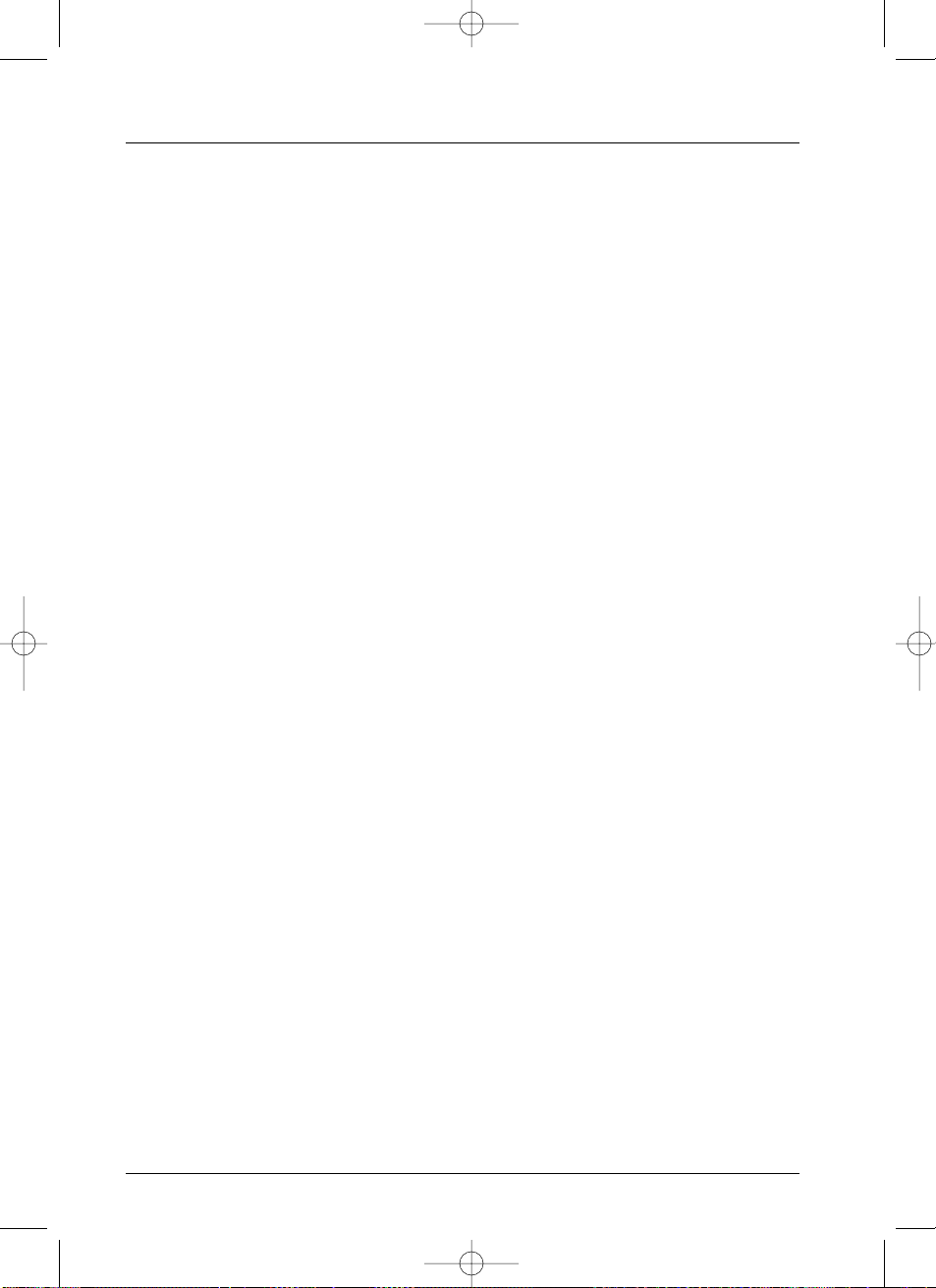
Further information
58
Caution
Protect the DTH 8000 from moisture and excess heat (e.g. fireplace) or equipment creating
strong magnetic or electric fields (i. e. speakers...).Disconnect the power cable from the mains
electricity supply if the DTH 8000 malfunctions.Your DTH 8000 is not intended for industrial
use but for domestic purposes only. Use of this product is for personal use only. Copying CDs or
downloading music files for sale or other business purposes is or may be a violation of copyright
law.
Disclaimer of warranty: to the extent allowed by applicable law. Representations and warranties of
non-infringement of copyrights or other intellectual property rights resulting from the use of the
product under conditions other than as hereabove specified are hereby excluded.
Condensation
If your DTH 8000 or a disc have been stored in a cold atmosphere, as for example during
transportation in the winter, wait for approximately 2 hours until they have reached room
temperature.
Discs
Always handle your discs with care. Hold a disc with fingers on the border or hole.Always place
disc with the label facing upward (in case of a single-sided disc).Always place the disc properly
into the tray using the proper guide area. Always use a soft cloth to clean discs if necessary, wipe
from the centre to the border. Always put discs back into their cases after playing and store in a
vertical position. Never use record cleaning sprays, benzine, static electricity liquids or any other
solvent, if the disc surface is dirty.Wipe gently with a soft damp (water only) cloth, never wipe the
disc in a circular motion, since circular scratches are likely to occur and could cause noise during
playback.
Note: Dolby Digital is a sound compression technique developed by Dolby for multi-channel digital audio
signals.The Dolby Digital system enables any audio channel configuration, from a stereo sound (2 channels)
up to the digital “surround” sound 5.1.
«Dolby Digital» and the double-D symbol are trademarks of Dolby Laboratories Licensing Corporation.
Copyright 1992 Dolby Laboratories Inc. All rights reser ved.
DTS - is a digital sound compression technique developed by Digital Theater Sound Systems for digital audio
multichannel signals.
“DTS” and “DTS Digital Out” are registered trademarks of Digital Theater Systems inc
PCM - If the device connected to the DIGITAL AUDIO OUT sockets does not support Dolby, DTS or MPEG
signals, your DTH 8000 will deliver PCM (Pulse Code Modulation) signals. In this case Dolby Digital, DTS or
MPEG must not be selected.
The linear PCM is a signal recording format used for CDs. CDs are recorded in 44.1kHz /16bits. DVDs are
recorded in 48kHz / 16 bits, or even up to 96kHz / 24 bits.
DTH8000_en(EB-UB) 18/12/03 14:49 Page 58
Page 59
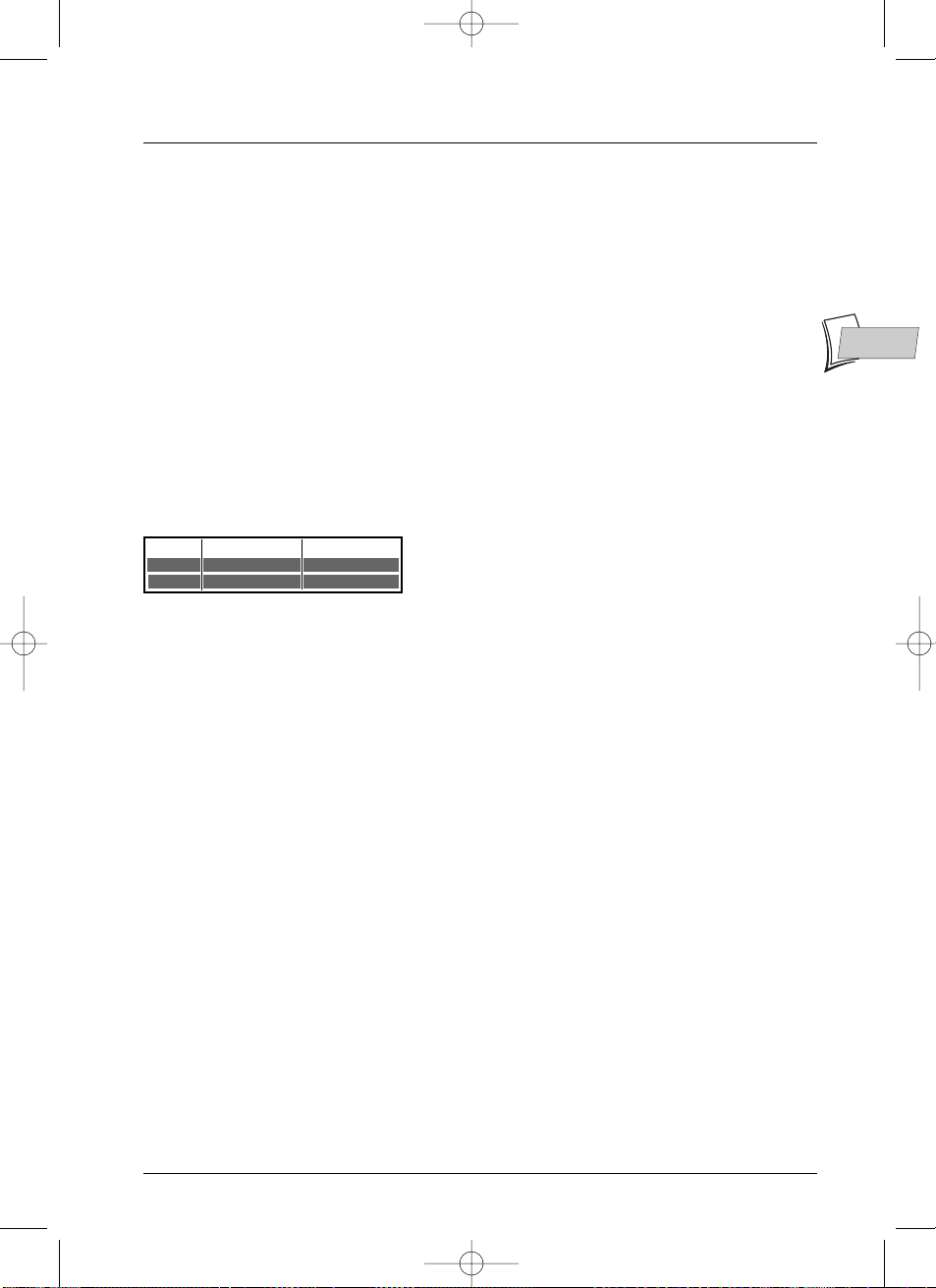
Further information
59
EN
EN
DTH 8000 EB/UB - EN / RST - BEI / 12-2003
For your safety
Never open the player or any of its components. It can be dangerous for you or for certain fragile
components.You could receive an electric shock or touch the laser beam. Do not place your eyes
close to the opening of the disc tray or any other opening to look inside the player.
DVD copy protection
In accordance with the DVD standard, your DTH 8000 is equipped with a Copy Protection
system, which can be triggered on and off by the DVD disc itself, in order to make any recording
of the concerned DVD disc onto a videotape of very poor picture quality, or even impossible.
“This product incorporates copyright protection technology that is protected by method claims
of certain U.S. patents and other intellectual property rights owned by Macrovision Corporation
and other rights owners. Use of this copyright protection technology must be authorized by
Macrovision Corporation, and is intended for home use only unless otherwise authorized by
Macrovision Corporation. Reverse engineering or disassembly is prohibited.”
Remote control - Code A-B
Remote control setting on code B
Note:The remote control of your DTH 8000 is set to code A
(3000).To set it to code B (3001) follow the procedure
described below.
1. Press and hold the DVD key.
2. With the number keys, press 3, 0, 0, 1.
3. Release the DVD key.
DTH 8000 setting on code B
1. Switch on your DTH 8000.
2. Check that there is no disc in the disc tray.
3. Simultaneously press the PAUSE, PLAY, AV buttons at the front of your DTH 8000 and
release them when your DTH 8000 displays
DVD B.
4. Try to control your DTH 8000 with the remote control.
Note: in the event of a problem, redo the setting of both components:
the remote control and your DTH 8000.
Technical data
Power requirements 220 to 240 V - 50/60 Hz
Power consumption 36 W when ON (approx.) < 3 W in the eco mode.
Functioning conditions +5°C to + 35°C surrounding humidity: 80 % maximum
Playback system Laser diodes - Wave length: 655 / 780 nm, Laser power CLASSE 2
Reception norms LL’ - BG - I - DKK’
Number of storable channels 99
Remote control Infrared 33 Khz - Batteries 2 x 1.5 V (AAA)
Nominal Specification - THOMSON reserves the right to change the specifications without notice.
Code A
Code B
On display panelNo. to key in
3000
3001
DVD A
DVD B
DTH8000_en(EB-UB) 18/12/03 14:49 Page 59
