Page 1
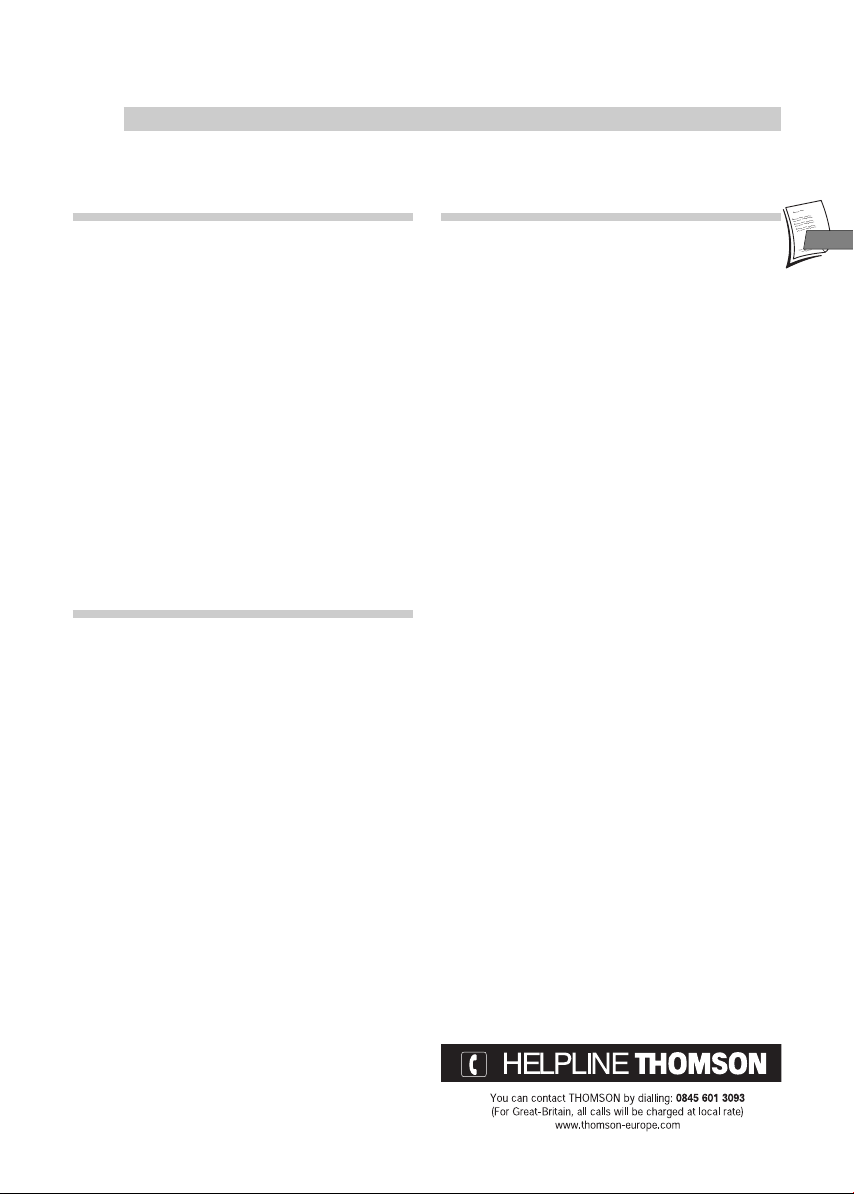
EN
EN
1
Contents
Installation
Precautions and guarantee . . . . . . . . . .2
Box contents . . . . . . . . . . . . . . . . . . . .3
Connections . . . . . . . . . . . . . . . . . . . . .4
Basic connection - Other connection possibilities
Other devices . . . . . . . . . . . . . . . . . . . .5
Remote control . . . . . . . . . . . . . . . . . .6
General functions - Functions in DVD mode Functions in VCR mode
Front panel controls . . . . . . . . . . . . . . .8
Front panel display . . . . . . . . . . . . . . . .9
Initial installation . . . . . . . . . . . . . . . .10
Modulator - Automatic channel search - Clock
setting - Sorting the channels - New or encoded
channel
Menus . . . . . . . . . . . . . . . . . . . . . . . . .13
VCR menus - DVD menus - Disc content menus PlayBack Control (PBC) menus
VCR Mode
Playing a tape . . . . . . . . . . . . . . . . . . .14
Inserting a tape - Playing a tape - Continuous play
Accelerated play - Still image / Pause - Variable
slow motion - Rewind or Fast forward - Stop /
Ejecting the tape
Recording . . . . . . . . . . . . . . . . . . . . . .15
Getting prepared - Simple recording - Recording
with automatic stop (instant record) - Continuous
recording
Programming a recording . . . . . . . . . . .16
Programming using a PlusCode®number Storage of the programme numbers with the
VIDEO Plus+®feature - VIDEO Plus+ system and
satellite demodulator - Without the PlusCode
programming numbers - To check your
programming - Error messages likely to occur
when programming - Deleting a programmed
recording - Recording programmed on a
connected set
Sound control . . . . . . . . . . . . . . . . . .19
Sound selection in playback mode - Setting the
type of sound to be recorded
Preferences . . . . . . . . . . . . . . . . . . . . .20
Eco mode - Auto clock - VIDEO Plus+ + 10
Other functions . . . . . . . . . . . . . . . . . .21
Index search - STATUS menu - Tracking and stability
in play mode - Playing NTSC tapes
DVD Mode
Play . . . . . . . . . . . . . . . . . . . . . . . . . .22
Simple play - Accelerated play - Still image /
Frame advance - Variable slow motion - Zoom
function
Play Modes . . . . . . . . . . . . . . . . . . . . .23
Standard play - Random play - Program play - Edit
program - Autoplay - IntroScan
Lock . . . . . . . . . . . . . . . . . . . . . . . . . .24
Lock Player - Unlock Player - Change Password Ratings limits - System Test
Display . . . . . . . . . . . . . . . . . . . . . . . .25
TV Image - On-Screen Displays
Sound . . . . . . . . . . . . . . . . . . . . . . . . .26
Sound Logic - Digital Output
Languages . . . . . . . . . . . . . . . . . . . . . .27
Player Menus - Disc Menus - Audio - Subtitles
Info Menus . . . . . . . . . . . . . . . . . . . . . 28
Direct access - Repeat playback - Markers - Audio
- Subtitles - Camera angles - Playback mode IntroScan - Audio channel
Reading MP3 files . . . . . . . . . . . . . . . .30
What is MP3? - Playing an MP3 CD - Skipping
songs
Discs you can play . . . . . . . . . . . . . . . .31
Troubleshooting . . . . . . . . . . . . . . . . .32
Technical data . . . . . . . . . . . . . . . . . . .33
DVD copy protection
In accordance with the DVD standard, your DVD player is
equipped with a Copy Protection system, which can be
triggered on and off by the DVD disc itself, in order to make
any recording of the concerned DVD disc onto a videotape of
very poor picture quality, or even impossible. “This product
incorporates copyright protection technology that is
protected by method claims of certain U.S. patents and
other intellectual property rights owned by Macrovision
Corporation and other rights owners. Use of this copyright
protection technology must be authorized by Macrovision
Corporation, and is intended for home use only unless
otherwise authorized by Macrovision Corporation. Reverse
engineering or disassembly is prohibited.”
Page 2
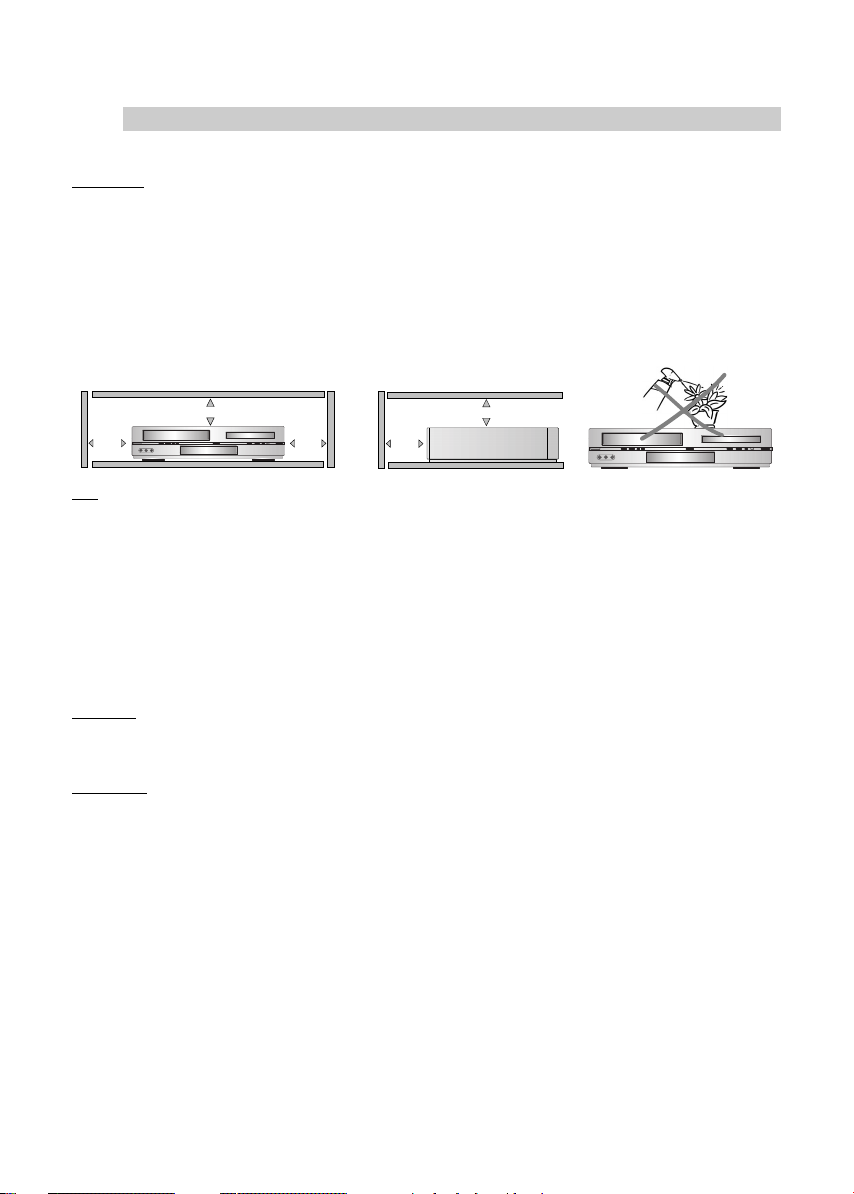
2
Precautions and guarantee
SETTING UP - Ensure that the mains supply in your house complies with that indicated on the identification
sticker located on the back of your appliance. Install your appliance horizontally, away from any source of
heat (fireplace) or appliances creating strong magnetic or electric fields. The components of this appliance
are sensitive to heat. The maximum ambient temperature should not exceed 35° Celsius. Leave sufficient
space around the appliance to allow adequate ventilation: 10 cm on either side and at the rear, as well as
7 cm above the top are minimum requirements. The humidity of the room should not exceed 80%. If you
have to use the appliance outdoors, do not expose it to water from rain or splashing. Moving it from a cold
atmosphere into a warm one is likely to cause condensation on some components inside the appliance. Let
the condensation disappear by itself before turning the appliance on again.
USE - If your appliance has been stored in a cool place for any length of time, during a journey for example,
wait for about 2 hours before using it. The openings located on the top and bottom are for ventilation and
must not be obstructed. During thunderstorms, we recommend that you isolate the appliance from the
electrical supply and the aerial so that it is not damaged by electrical or electromagnetic surges. To
completely isolate the equipment, remove the plug from the mains socket as some components remain
connected to the electrical supply. If you notice any burning or smoke, disconnect the appliance
immediately to avoid all risk of electrocution. Do not attempt to look inside the appliance, through the
opening of the disk tray or any other opening. You may be electrocuted or be exposed to laser radiation.
This unit is for domestic use only and must not be used for industrial purposes. Total or partial copying of
recordings protected by copyright legislation, without the explicit permission of the holder of the rights,
contravenes current legislation. Copying or downloading music files for sale or any other business purpose
constitutes or could constitute a violation of copyright law.
CLEANING – Use a soft, dry and clean cloth. Regularly dust the vents at the back or sides. Using solvents,
abrasive or alcohol based products risks damaging the set. If an object or liquid enters inside the appliance,
unplug it immediately and have it checked by an authorised technician. To avoid deterioration of your
appliance’s heads, never use a cleaning tape.
GUARANTEE - The type and production number of your appliance are printed on the guarantee certificate
delivered with your appliance. Keep this certificate as well as the invoice. These documents are
indispensable for claiming your guarantee rights. All repairs during the guarantee period must be carried
out by an authorised technician representing our brand. If this condition is not met, your rights will no
longer be valid. Never open the appliance yourself, since this may be dangerous for you or damage the
equipment. Thomson multimedia is not liable if the appliance is used other than in accordance with this
manual.
DISCLAIMER OF WARRANTY: TO THE EXTENT ALLOWED BY APPLICABLE LAW. REPRESENTATIONS AND
WARRANTIES OF NON-INFRINGEMENT OF COPYRIGHTS OR OTHER INTELLECTUAL PROPERTY RIGHTS
RESULTING FROM THE USE OF THE PRODUCT UNDER CONDITIONS OTHER THAN AS HEREABOVE SPECIFIED
ARE HEREBY EXCLUDED.
10 cm
7 cm
10 cm
10 cm
7 cm
Page 3
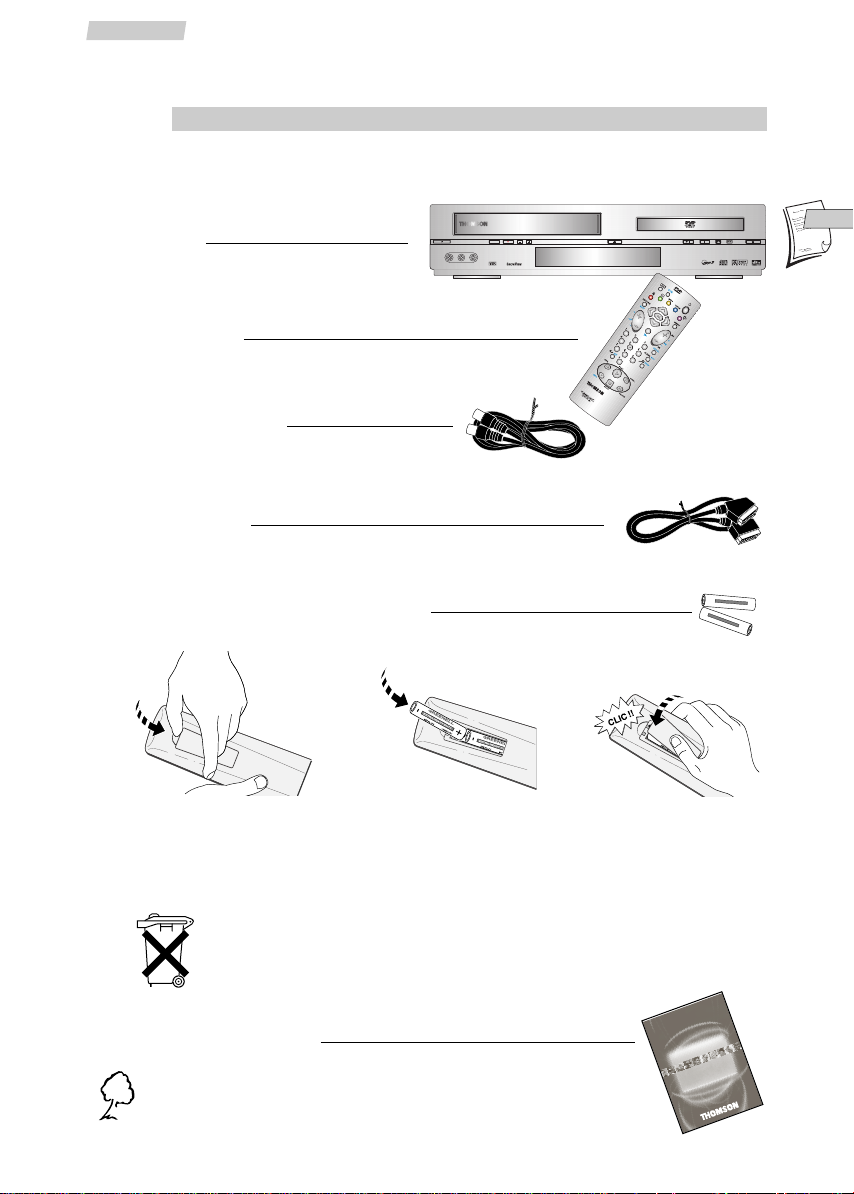
EN
EN
3
Set-up
Box contents
Thank you for purchasing one of our videos. Unpack the set completely and tear off
the protection films.
To respect the environment, we have printed this document on
unbleached recycling paper.
-
+
SIZE AA 1,5 V 0%MERCURY
G
R
E
E
N
E
L
L
E
X
T
R
A
H
E
A
V
Y
D
U
T
Y
-
+
S
I
Z
E
A
A
1
,
5
V
0
%
M
E
R
C
U
R
Y
G
R
E
E
N
E
L
L
E
X
T
R
A
H
E
A
V
Y
D
U
T
Y
PAL
NTSC PLAYBACK
VIDEO AUDIOLR
HIFI STEREO NICAM
DVD / VIDEO CD / CD / MP3 PLAYER / VIDEO CASSETTE RECORDER DTH 6000
STOPPLAY/PAUSEEJECT REV FFW OPEN/CLOSEDVD/VCR CHANNELREC
P
R
D
T
H
6
0
0
0
U
s
e
r
m
a
n
u
a
l
Coaxial cable (75 Ω)
2 non-rechargeable batteries, type AA
DVD-VCR
Remote control
Set-up and user manual
Do not mix different types of batteries or new and old batteries. Do not use
rechargeable batteries. In order to avoid any risk of explosion, observe polarities
indicated inside the battery compartment. Replace only with the type of batteries
specified above. Do not throw them into fire, do not recharge them. If you are not
using the remote control for a long period of time, remove the batteries.
Please respect the environment and prevailing regulations. Before you
dispose of batteries or accumulators, ask your dealer whether they are
subject to special recycling and if they will accept them for disposal.
123
Euro Scart cable
Page 4
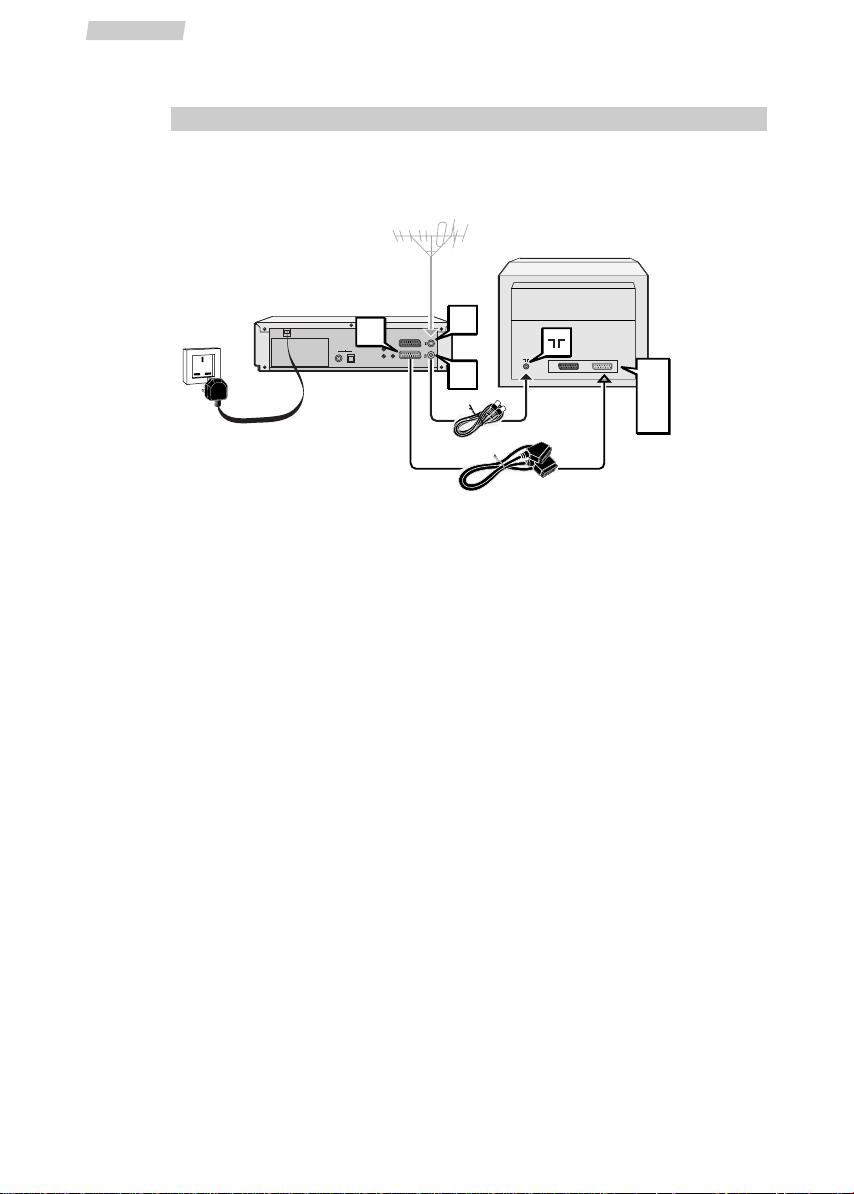
Basic connection
1 Disconnect the aerial cable from your TV set and reconnect it to the IN socket of
the DVD/VCR.
2 Using the coaxial cable (supplied), connect the OUT socket of the DVD/VCR to the
aerial socket g of the TV.
3 A SCART cable (supplied) connection between the appliance and your TV makes it
easier to use and improves picture and sound quality. Connect the AV1 (audio/video
1) socket of the DVD/VCR to the SCART socket of the TV (AV1, EXT1, AUX1
depending on make).
4 Using the mains lead, connect the appliance to a mains socket.
Other connection possibilities
The connections described above are for standard quality sound and high quality picture
reproduction. If your TV set does not have a SCART socket, connect the DVD/VCR to your
TV in one of the following two ways.
Video connection
Connect the
VIDEO OUT socket of the DVD/VCR to the VIDEO IN socket of the TV
set using a video cable (not supplied).
Audio connection
To obtain 6-channel multichannel sound, connect the TV set to the
DIGITAL AUDIO
OUT
coaxial socket of the DVD/VCR using a coaxial cable (not supplied), or to the
DIGITAL AUDIO OUT optical socket of the DVD/VCR using an optical cable (not
supplied).
Alternatively, you can connect the
AUDIO OUT L and R sockets of the DVD/VCR to
the
AUDIO IN L and R sockets of the TV using an audio cable (not supplied).
4
Set-up
Connections
Scart Cable supplied
Coaxial
cable
supplied
EURO AV2/DECODER
EURO AV1
IN
ANT. IN
ANT. OUT
OUT
AV1
EXT1
AUX1
220V/240V - 50Hz
AV1
AUDIO OUT
VIDEO OUT
DIGITAL AUDIO OUT
R
COAXIAL
OPTICAL
L
Page 5
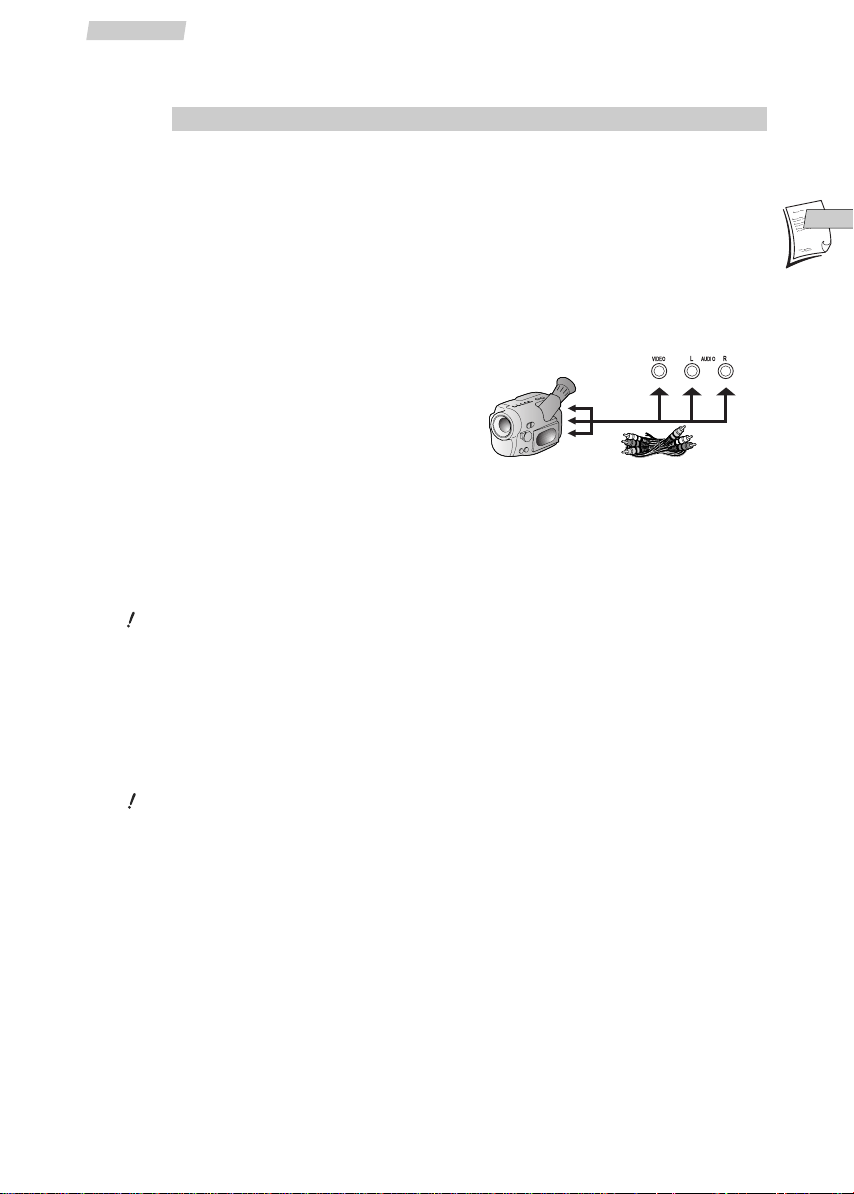
EN
EN
5
Set-up
Other devices
Decoder, camcorder, satellite receiver, another DVD
player, another video recorder, etc. (AV2 socket)
Connect another device to the AV2 socket of the DVD/VCR using the SCART cable
(supplied). The pictures from the other device go through the AV1 socket of the
DVD/VCR and then on to the TV set.
Camcorder (AV3 socket)
Connect your camcorder to the AUDIO L
(left), AUDIO R (right) and VIDEO sockets
located at the front of the DVD/VCR. Select
the AV 3 input on the DVD/VCR by pressing
the AV key.
Audio/video amplifier
Video connection
Connect your audio/video amplifier to the
AV1 SCART socket of the DVD/VCR.
You can also connect it to the
VIDEO OUT socket of the DVD/VCR with a video
cable (not supplied).
You will get the best picture quality with the SCART socket.
Audio connection
For 6-channel multichannel sound, connect the amplifier to the
DIGITAL AUDIO
OUT
coaxial socket of the DVD/VCR using a coaxial cable (not supplied), or to the
DIGITAL AUDIO OUT optical socket of the DVD/VCR using an optical cable (not
supplied).
You can also connect your audio/video amplifier to the
AUDIO OUT L and R sockets
of the DVD/VCR using an audio cable (not supplied).
You will get the best sound quality with a connection via the DIGITAL AUDIO OUT
socket.
Stereo HiFi system
Connect your HiFi system to the DIGITAL AUDIO OUT socket of the DVD/VCR, or to the
DIGITAL AUDIO OUT optical socket of the DVD/VCR, or to the AUDIO OUT L and R
sockets of the DVD/VCR.
AUDIO
L
VIDEO
R
Page 6

6
Set-up
Remote control
General functions
Switch the appliance on or off.
Switch the appliance on and
change to DVD mode.
Switch the appliance on and
change to VCR mode.
Navigate through the menus.
Increase the volume.
Mute and restore the sound.
Number entry.
Confirm a selection in a menu.
Start playing a disc or a tape.
Stop play, accelerated search, slow
motion or recording.
Start fast reverse, reverse
accelerated play or reverse slow
motion (see pages 14 and 22).
Start fast forward, forward
accelerated play or forward slow
motion (see pages 14 and 22).
Freeze frame or frame advance (see
pages 14 and 22).
PR
Page 7

EN
EN
Functions in DVD mode
Return to the previous menu on an
interactive disc or hide the info
menu.
Access the audio function of the
info menu (see page 29).
Access the
subtitle function of the
info menu (see page 29).
Access the
info menu (see page 28).
Access the contents menu of the
disc.
Access the
camera angle function
(see page 29).
Access the disc menu during play (if
there is one) or resume play.
Directly access the next (pr+) or
previous (pr-) chapter (DVD) or
track (CD).
Return directly to the main menu or
hide the
info menu.
Access the
Zoom function (see
page 22).
Move backward 10 seconds during
disc playback.
Functions in VCR mode
Exit a menu.
Access the
STATUS menu (see
page 15).
Access the
OVERVIEW main menu.
Change channel on the video
recorder
Drop down the
VIDEO Plus+ menu.
Set the counter to zero, cancel a
programme or return to the
standard set-up.
Double the recording time of a
cassette with the LP function.
Select the devices connected to the
Audio/Video sockets (AV1, AV2, AV3,
DVD).
Start recording.
Select a channel.
For 2-digit channels, first press
0/--
(0,
1, 2 for Pr12).
7
Set-up
Page 8

8
Set-up
Front panel controls
1 Switch the appliance on and off.
2 Switch the appliance on, and change from DVD mode to
VCR mode and vice versa.
3 Start recording in VCR mode.
4 Start a fast forward or reverse search for a chapter, track
or index in DVD mode; change channel in VCR mode.
5 Eject the cassette from the video recorder.
6 Start playing a disc (DVD mode) or a tape (VCR mode) or
go into pause.
7 Stop playback of a disc (DVD mode) or a tape (VCR mode).
8 Fast reverse.
9 Fast forward.
0 Open and close the disc tray of the DVD player.
2
4
3
5
6
7
8
9
0
1
The appliance has some of the remote control functions on its front panel.
Ref. on the Function Remote
diagram control key
NTSC PLAYBACK
PAL
HIFI STEREO NICAM
DVD / VIDEO CD / CD / MP3 PLAYER / VIDEO CASSETTE RECORDER DTH 6000
STOPPLAY/PAUSEEJECT REV FFW OPEN/CLOSEDVD/VCR CHANNELREC
VIDEO AUDIOLR
Page 9
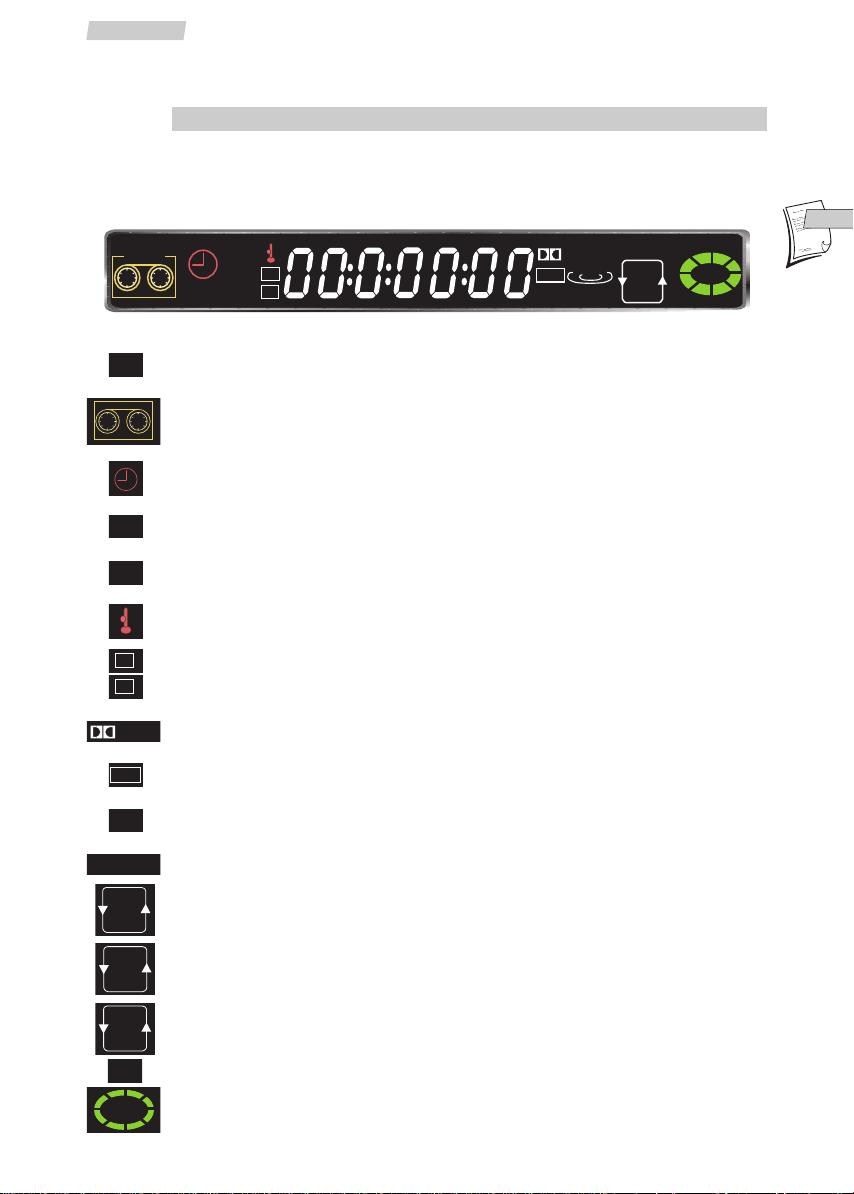
Appears when the appliance is in VCR mode.
Appears when a tape is inserted in the video recorder.
Indicates that a recording is programmed or in progress.
Appears when the sound of a recorded cassette or one being recorded is
high fidelity.
Indicates the tape recording speed (SP, LP or SLP).
Appears when the appliance is locked.
Indicates the title or track being played.
Indicates the chapter being played.
Appears when the sound is Dolby Digital.
Appears when the sound is in DTS.
Appears when an MP3 disc is loaded.
Indicates the type of disc loaded: DVD, CD (Audio CD), VCD (Video CD).
Indicates the repeat playback of a chapter or a track.
Indicates the repeat playback of the entire disc.
Indicates the repeat playback of a sequence (see page 28).
Appears when the appliance is in DVD mode.
Appears when a disc is loaded. The speed and direction show the play
mode of the disc.
9
Front panel display
Set-up
EN
EN
VCR
COPY
Hi-Fi
APM
SLP
T
C
dts
MUTE
Digital
3D
MP3
SVC DVD
ONE
ALL
A-B
DVD
VCR
Hi-Fi
SLP
T
C
Digital
dts
MP3
SVC DVD
ONE
ALL
A-B
DVD
Page 10
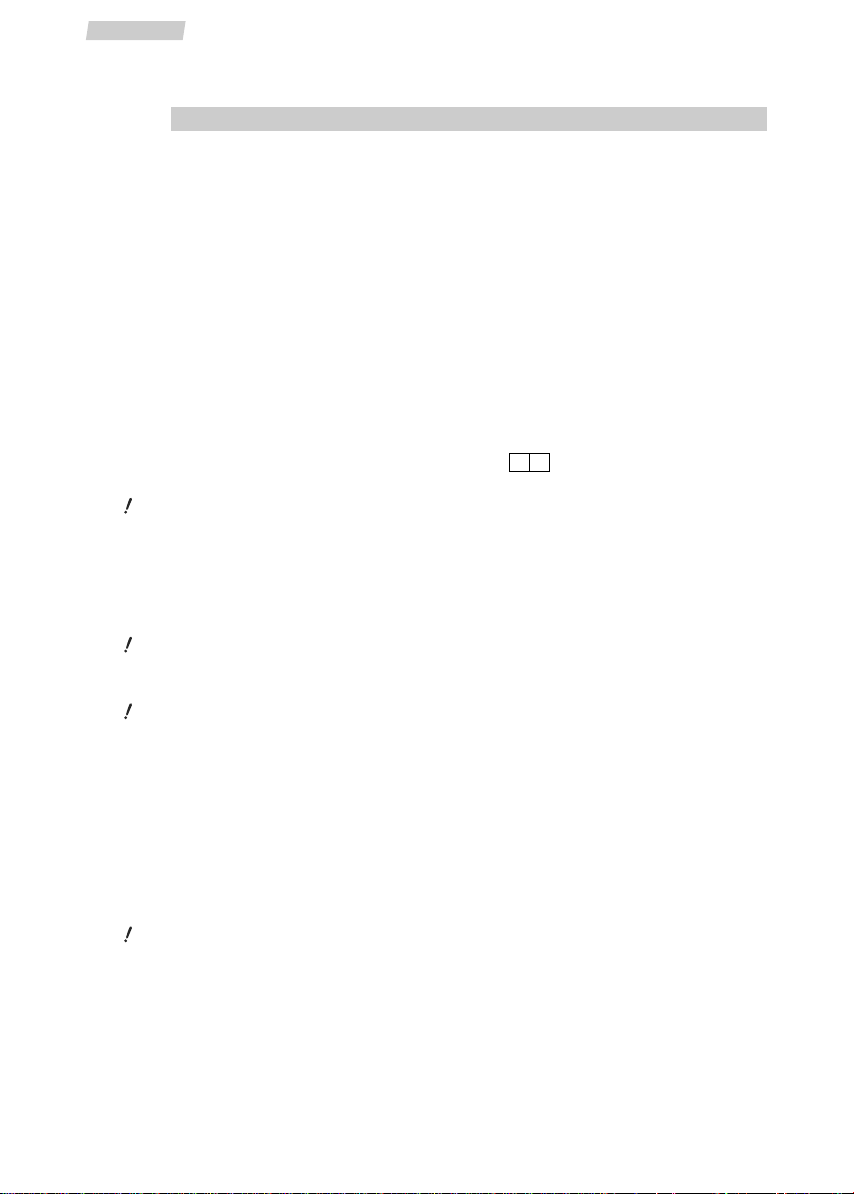
10
Set-up
Initial Installation
Modulator
If you haven't used a SCART cable (supplied) to connect your TV to the AV1 socket of the
DVD/VCR, then proceed with the settings below before you go to channel set-up.
If you have used a SCART cable, go directly to the Automatic channel search section.
1 Switch the DVD-VCR ON by pressing the B key on its front panel.
2 Press the VCR key on the remote control.
3 Hold down the MENU key on the remote control until SY4 comes up on the video
recorder display.
4 Validate your choice using the OK key.
Please wait: the video recorder is searching for a channel within the range 21
to 69, available for transmitting pictures to the television via the coaxial cable.
After a while, the video recorder display indicates the channel that will be used
for this purpose. Note down the number here .
5 Switch ON your television set.
Take the user manual of your television and carry out the steps below.
6 Select an available channel number (a channel which has no picture).
7 Follow the instructions of your television user manual to find the video channel of
the video recorder (the one you noted down above).
Once the television has found the video channel of the video recorder, the
following message will be displayed on the screen (VCR, C CH 52 B).
If the picture is poor (snowy, torn), change the communication channel of the video
recorder with the C / B keys.
8 Store the channel and its number on the television set.
From now on, to watch the video recorder pictures or menus, select the channel
assigned to the video recorder on your TV set, i.e. the channel number chosen in step
6.
9 Continue with Automatic channel search.
Automatic channel search
The appliance has not been programmed to receive the channels in your area. Follow
the automatic set-up procedure below to set up the channels.
1 Switch the DVD-VCR ON by pressing the B key on its front panel.
2 Press the OK key.
This video recorder comes with the NexTView Link feature. This function simplifies
the channel set-up procedure, as the channels already set up on a TV set fitted with
the NexTView Link or similar feature (Easy Link, Smart Link, Megalogic, etc.) can be
downloaded to the video recorder. The channels downloaded this way to the video
recorder keep the same properties as on your TV set (same number, same name, etc.).
Page 11

EN
EN
11
Set-up
If your TV set is fitted with the NexTView Link
function or similar, the video recorder
automatically initiates channel download once
you have selected the country. You can view
channel download on the video recorder display
(Pr1, Pr2, Pr3…). On completion of download, the
video recorder switches over to standby. Channel
set-up is achieved.
When your television set is not fitted with the
NexTView Link or any similar feature, a message
tells you that your video recorder is searching
and storing the channels you can receive in your
region. Keep patient until a message informs you
that your channels are stored.
Clock setting
3a If date and time are correct, press EXIT to leave the
menus.
3b If the displayed time is incorrect or was not
transmitted, set the clock with the number keys 0 to
9: enter time and date in the following order: hour,
minute, day, month, year.
4 Store with OK.
5 Quit with EXIT.
Sorting the channels
The automatic channel set-up assigns the numbers to the channels in a predefined
order. These numbers may therefore not match the actual channel numbers. Should this
be the case, change these numbers by carrying out the instructions below. For easy
channel identification, we suggest that you have a TV magazine at hand.
1 Use the MENU key to call up the OVERVIEW menu.
2 The Installation line is already selected, press OK.
3 Use the ▼ key to select the Organiser line and confirm with OK.
4a If the proposed channel number matches the
displayed picture, press B to pass on to the next
channel.
4b If the proposed channel number does not
correspond to the picture that you see, select the
Swap with PR line using the ▼ key.
5 Using the number keys, enter the correct channel
number or select it using the C or B key.
6 Validate your choice using the OK key.
7 If the channel name is incomplete or does not correspond to the channel’s actual
name, select the Name line, and choose an available name using the C or B key,
or use the
1 and 2 number keys and then C or B to store a new one.
8 To delete a channel, select the Delete program. line and press OK twice.
9 When all channels are organised, press EXIT to leave the menus.
Time Day Month Year
--:-- -- -- 20--
0 - 9 OK
AUTO INSTALL COMPLETED
Leave B Organiser
EXIT
EXIT
DOWNLOAD COMPLETED
VCR
ORGANISER
Select program. B 03
Name FR3
Swap with PR -Delete program. 03
0-9, CB, PR+- : Select
VCR
Page 12

12
Set-up
New or encoded channel
To complete the set-up of your video recorder when the automatic channel set-up has
not stored all of the channels or when you wish to store a new channel.
1 Press the VCR key on your remote control.
2 Using the MENU key call up the OVERVIEW menu.
3 The Installation line is already selected, press OK.
4 Using the ▼ key, select the Manual set up line and confirm with OK.
5 Select the Reception line with ▼ and choose CH (for
the channels received via your roof aerial) or CC (for
the cable network channels) using C or B.
6 Press ▼ to select the Autosearch line.
7 Press C or B several times to search for the channel
of a programme (you may also directly enter a
number with 0 to 9 keys).
When a channel is found, the pictures come up on
the screen.
8 When the picture is poor, try the Fine tuning (</>) using ▼, and then C or B.
9 If the channel is encoded (and you have a decoder connected to socket AV2), set
the cursor on Decoder using the ▼ key, and check the box using the OK key.
10 Position the cursor on Store on PR and assign a channel number using the number
keys 0 to 9 (example: 0, 1 for Pr1).
11 Press OK to store this number.
12 If you wish to continue with TV channel set-up, repeat the steps 7 to 11. Otherwise
press EXIT.
Reception CH
Autosearch CH53
< / > ___l___
Store on PR
03
Decoder
VCR
Page 13

13
Menus
Set-up
EN
EN
Press the VCR key when you want to access the unit’s video recorder functions, and the
DVD key when you want to access its DVD player functions.
You will see that the VCR symbol is displayed in the bottom right-hand corner of the
video recorder’s menus so that you always know where you are.
The terms VCR and DVD are used in the section headings as an indication of the
chapters dealing with the specific functions of this appliance.
VCR menus
Drop down the OVERVIEW main menu by pressing the
MENU key.
Select a line in the menu using the ▼and ▲ keys.
Confirm a selection using the
OK key.
Choose an option using the C and B keys.
Exit the menus using the
EXIT key.
DVD Menus
If no disc is loaded, the main menu is displayed automatically. If a disc is being played,
press the
STOP
key to access it.
Select a line or an option using the ▼and ▲ keys.
Confirm a selection using the
OK key.
Exit the menu by pressing the
RETURN key.
The symbol indicates that the function selected or the
key used is not available at this stage.
Disc content menus
This menu is available only if the disc contains a number of
titles.
To display this menu, press the PLAY key to start playback,
and then press the key. Press PLAY again to make it
disappear.
PlayBack Control (PBC) menus (video CD)
Some video CDs with PBC (PlayBack Control) offer scenes and information which can
be selected via a menu.
This menu appears when you load the disc or press the PLAY or MENU key. To select an
item in the menu, enter its number using the numeric keys on the remote control, and
then press
OK to access it.
OVERVIEW
Installation
Clock set
Record timer
Preferences
Sound mode
VCR
Dog
breeding
Feeding
History
Pedigree
dogs
Disc name: TITANIC
01:00:34
Play
Play mode
Lock
Display
Sound
Languages
Page 14

14
Use
Playing a tape
Inserting a tape
Check that the window on one side of the tape is
facing upwards. The label should be facing you with
the arrow next to the window pointing towards the
appliance. Insert the tape.
Playing a tape
Load a tape and press the PLAY key.
Continuous play
You can permanently play a tape. When the end of the tape is reached, it is
automatically rewound until the beginning and play is resumed.
Press PLAY for 6 seconds.
Accelerated play
Press REV. or FWD repeatedly to change the speed and direction of accelerated play.
Still image - Pause
Press the PAUSE key repeatedly to wind forward image by image.
Variable slow motion
1 Press the PAUSE key.
2 Press the REV. or FWD key repeatedly to change the speed of slow motion.
Rewind or Fast forward
1 Press the STOP key.
2 Press the REV. or FWD key.
Stop / Ejecting the tape
1 Press the STOP key.
2 Press the STOP/EJECT key on the appliance front.
VCR
Page 15

EN
EN
15
Use
Recording
Getting prepared
1 Load a tape and position it to the desired section using the REV., FWD, STOP, PLAY.
2 You may call up the information on the television screen by pressing the INFO key.
3a Choose a programme with the PR+/- key or 0 to 9 keys.
For 2-digit channels, first press
0/--
(0, 1, 2 or PR 12).
3b Or make use of PR+/- or AV to select the AV socket of the external set connected.
If you want to record a DVD disc, select DVD.
NB!
When you record a DVD onto a video cassette, do not display a DVD menu (such
as the
info
menu for example) since this menu would automatically be recorded on
the cartridge superimposed on the content of the DVD. Likewise, if you use the zoom
function of the DVD drive during recording, the video recorder would record the
images as they appear on the screen, that is to say magnified.
4 Select standard play (SP) or long play (LP) with the SP/LP key.
LP doubles the length of your tape (240 minutes in SP become 480 minutes, i.e. 8
hours in LP).
Simple recording
Press the REC key.
The video recorder starts recording.
Interrupt recording using the
PAUSE
key; resume recording using the
PLAY
key or
end it using the
STOP
key.
Recording with automatic stop (instant record)
1 Press the REC key twice.
The video recorder starts recording for a 30-minute period.
The programmed period appears on the VCR front display and can be seen on your TV
screen.
2 Press the REC key again to increase the recording time by another 30-minute
period: press once for 30 minutes, press twice for 60 minutes, and so on…
3 Press the EXIT key to clear the information screen.
Continuous recording
This function, used in combination with the LP feature, provides you with a recording of
8 hours when using an E240 tape.
Press REC and then PLAY for 5 seconds.
VCR
Page 16

16
Use
Programming a recording
Your video recorder has eight programming memories. Thus, you will be able to
programme eight recordings over a 1-year period.
Load a tape and position it to the desired section using the REV., FWD, STOP and PLAY
keys.
Programming using a PlusCode®number
Each televised broadcast has its own PlusCode number guide which can be found in
your TV magazine. To programme the recording of a broadcast, all that is required is for
you to enter this number in the
VIDEO Plus+
menu; it contains the date, start and end
time and the number of the channel broadcasting the programme.
1 Call up the VIDEO Plus+ menu using the PROG. key.
2 Enter the PlusCode number of the programme using the number keys.
3 Confirm using OK.
The TIMER menu comes up.
You may complete your programming by choosing daily or weekly repetition,
double length or VPS- or PDC-signal triggered recording.
When programming for the first time, the cursor positions itself on Prog. number;
confirm or enter the desired programme number.
4 Press the OK key.
5 Leave the menu using the EXIT key.
6 Put the video recorder in standby mode using the B key.
The symbol on the display of the VCR confirms that your programming was
successful.
VIDEO Plus+ and PlusCode are registered trademarks of Gemstar Development
Corporation.
The VIDEO Plus+ system is manufactured under licence from Gemstar Development
Corporation.
Storage of the programme numbers with the VIDEO
Plus+ feature
The video recorder automatically stores the correspondance between channel numbers
and PlusCode numbers so that you do not have to re-enter for each programming the
channel number corresponding to the PlusCode programming number .
This is to say that the first time you programme a recording on a channel using the
VIDEO Plus+ feature, the video recorder will prompt you to confirm or enter the channel
number. When programming your next VIDEO Plus+ recording, the video recorder will
automatically identify the channel concerned.
VIDEO PLUS+ system and satellite demodulator
If you use the PlusCode numbers to record a programme broadcast by satellite, the
VIDEO Plus+ programmer can ask you to confirm the channel number (Pr99 / AV1 /
AV2).
VCR
Page 17

EN
EN
17
Use
• Connection by the aerial cable - During the automatic channel set-up, the video
recorder has assigned channel number 99 to the satellite receiver connected by the
aerial socket. Select this number to view the pictures of the satellite channels. Should
these pictures not come up on the screen, refer to the chapter “New or encoded
channel” (page 12).
• Connection by the AUDIO/VIDEO 1 or 2 socket - If your satellite receiver is
connected to the video recorder by the audio video socket, do not choose a number,
but select the AV1 or AV2 socket.
Without the PlusCode programming numbers
If you don't know the PlusCode programming number of the programme you wish to
record, use the
TIMER
menu.
1 Display the OVERVIEW menu using the MENU key.
2 Select the Record timer line using the ▼ key.
3 Confirm with OK.
The
TIMER menu comes up.
4 Use the number keys to enter the channel number,
the PR+/- key to select the channel or the AV key to
select the corresponding AV socket if you want to
record a satellite and/or encoded programme.
5 Type in the following information by selecting the
corresponding line using the ▼ key: start time of the
programme, end time of the programme and the date, if the recording is not to take
place on the same day.
You can also complete your programming by selecting the following options:
recording triggered by VPS or PDC signals, frequency (Once, Mon-Fri, Weekly),
speed (SP or LP).
Long Play recording enables you to record up to twice the length of the tape.
6 Switch the video recorder on STANDBY using the B key.
The indication appears on the display of your video recorder to tell you that
your programming was successful.
A great number of satellite receivers, including all digital models, need to be left on
to properly perform timer-programmed recordings.
To check your programming
1 Press the MENU key to call up the OVERVIEW menu.
2 Select the Record timer line using the ▼ key and validate with OK.
3 Select the Timer review line and press OK.
4 The eight possible recordings are spread over 2 pages. To view page 2, select Next
page
using ▼ and then press OK.
Error messages likely to occur when programming
NO TIMER AVAILABLE
If all timers are already used, you need to clear one timer using the
0000 key before
trying again to programme your recording.
TIMER 5
Prog. number
CB
- - - - - -
Start - - : - Stop - - : - Date 31/12
VPS/PDC No
Frequency Once
Speed SP
Timer review
0-9 : Select Clear
0000
0000
VCR
Page 18

18
Use
TIMER OVERLAP
If you programme two or more recordings with overlapping time periods, the
TIMER
REVIEW
menu comes up along with an error message and the overlapping programmed
recordings are flashing.
Delete the programmed recordings using the 0000 key.
INCOMPLETE TIMER
Check that you have completed all the requirements for the recording (start and
end times, etc.).
Deleting a programmed recording
1 Display the OVERVIEW menu using the MENU key, select the Record timer line with
the ▼ key and confirm with OK.
2 Select the Timer review line and press OK.
3 Select the programming you wish to delete using the ▼ and ▲ keys. Press the
0000 key.
The programming is now deleted.
4 Leave the menu using the EXIT key.
Recording programmed on a connected set
The recording of a programme can be triggered by a satellite receiver or another device
designed for this purpose connected to socket AV1 or AV2 with a SCART cable. This
avoids having to programme both units.
Programme the connected device and select AV1 or AV2 as appropriate in the
video recorder's TIMER menu.
Page 19

EN
EN
19
Use
Sound control
Sound selection in playback mode
1 Load a tape and press PLAY.
2 Call the OVERVIEW menu using the MENU key and select the Sound mode line using
the ▼ key.
3 Confirm with OK.
The SOUND MODE menu appears.
4 Using the C or B key, select the sound tracks.
-
Stereo: stereo sound of the Hi-Fi tracks,
-
Mono: mono sound of the linear track,
-
Track 1: sound of the left track
-
Track 2: sound of the right track,
-
Mix: sound of the mixed Hi-Fi and mono tracks.
If the tape was recorded in Dolby Surround or
Dolby Pro Logic Surround, connection of a special
audio/video amplifier will allow you to reproduce these sound effects.
“DOLBY”, “Prologic” and the double-D symbol are trademarks of DOLBY
Laboratories Licensing Corporation.
Setting the type of sound to be recorded
The broadcast sound types are different from channel to channel. Your video recorder
uses 3 tracks to record the sound:
- two HiFi tracks for stereo or bilingual sound (track 1 and 2),
- one normal track for mono sound or track 1 for a bilingual telecast.
Depending on the actual sound type of the TV channel (stereo, NICAM or mono), the
video recorder will distribute the sound on these different tracks.
1 Load a tape and press REC.
2 Display the OVERVIEW menu using the MENU key, then select the Sound mode line
with ▼.
3 Confirm with OK.
The
SOUND MODE menu comes up.
4 Select the Stereo, Mono, Track 1 or Track 2.
VCR
Sound mode B Mono
VCR
Sound mode B Stereo
VCR
Page 20

20
Use
Preferences
1 Display the OVERVIEW menu using the MENU key, then
select the
Preferences line using the ▼ key. Confirm
using OK.
2 Select a line using ▼.
3 Use the C or B key to choose one of the available
options or the OK key to activate () or deactivate a
function.
Eco mode
The Eco feature decreases power consumption when the appliance is in standby mode
(time is no longer displayed).
Auto clock
Should the daily broadcast automatic clock-setting feature not match the official time
in the area where you live, deactivate the function by pressing the
OK
key and set your
video recorder clock manually (see page 11).
VIDEO PLus+ + 10 (minutes)
Select this option to add 10 minutes to the end time of your VIDEO Plus+ recordings.
Thus you will avoid defective recordings due to programme time shifting or
programmes exceeding the scheduled time (within the 10-minute limit).
VCR
PREFERENCES
Eco mode
Auto clock
VIDEO Plus+ +10
VCR
Page 21

EN
EN
21
Use
Other functions
Index search
Indices allow you to mark particular tape sections (beginning of films, sequences, etc.)
to retrieve them quickly. At the beginning of every recording, the video recorder
automatically marks an index on the tape.
To retrieve the previous or next index mark, press C or B; this function requires
the tape to be on STOP.
STATUS menu
Using the
INFO
key, you can display the information
concerning video recorder operation (tape type, time
remaining before end of tape, type of sound, image
format, tape speed, channel, time...).
By default, the cassette type shown on the
information screen is E180. Since the remaining time
is deduced from the duration of the cassette, you
must enter the cassette type for E240 and E300
cassettes. Press again the INFO key; the cassette type is highlighted. Use the ▼
and ▲ keys to display the appropriate cassette type, and finally press OK to
confirm. If you insert a cassette with a duration shorter than 180 minutes, you
need not enter the cassette type; the VCR will calculate automatically the duration
of the cassette.
To reset the counter, call up the
STATUS menu with the INFO key and press the 0000
key (re-setting the counter requires a tape to be loaded).
Tracking and stability in play mode
The pictures of some tapes (hired or other) may flicker, show interference lines on the
bottom of the screen or be altered by other undesirable effects. With the Tracking or
Stability adjustments, you can eliminate or reduce these image faults.
1 Load a tape.
2 Either start playing using the PLAY key or switch into slow motion using PAUSE
and FWD. or into pause using PAUSE.
3 Press ▼: a menu comes up.
In the play or slow motion mode, you may adjust tracking.
In pause mode, you may adjust stability.
4 Adjust using the ▼ or ▲ key.
5 Restore the standard setting with the 0000 key.
Playing NTSC tapes
NTSC is the colour television standard used in the United States, in Japan and other
countries. Your video recorder can play VHS-NTSC tapes, but you must have a television
set compliant with the PAL standard. Most of the PAL television sets provide proper
reproduction of the pictures from NTSC tapes.
VCR
0h0
0h0
1m15s
1m15s
00h2
00h21m1m
E180
E180
BBSP
SP
17:2
17:211
VCR
Page 22

22
Use
Play
Simple play
1 Press OPEN/CLOSE on the front of the appliance to
open the disc tray.
2 Put the disc in with the printed side upwards (in the
case of a single-sided disc).
3 Press OPEN/CLOSE to close the disc tray.
4 Press PLAY to start playback.
Some discs provide a menu automatically. Choose a heading using
▼, ▲, C and B
,
and confirm by pressing
OK
.
5 Press STOP to stop playback.
The player stores the point where playback was interrupted. If you press
PLAY
again,
playback resumes from this point. To stop playback completely or to start again
from the beginning, press
STOP
twice.
If the player is left in STOP mode for more than two minutes without any user
interaction, a screen saver is activated. Then, at the end of 30 minutes without any
user interaction, the player switches off automatically.
Accelerated play
While the disc is playing, press the REV. or FWD key one or more times to vary the
speed and direction of the accelerated play.
Still image – Frame advance (DVD and video CD)
Press PAUSE once for freeze frame.
After five minutes in PAUSE with no user interaction, the player goes into screen
saver mode.
Press PAUSE repeatedly to wind forward image by image.
Variable slow motion (DVD and video CD)
1 Press the PAUSE key once.
2 Press the REV. or FWD key a number of times to vary the speed and direction of the
slow motion.
Zoom function (DVD and video CD)
On some DVDs and video CDs, you can zoom into the centre of the picture during
playback and pause. For DVDs, the picture can be made 1.5, 2 or 4 times larger. For
video CDs, the picture can only be made twice as large.
1 Press the until you reach the zoom size you require.
2 Move from one area to another using the ▼, ▲, C and B keys.
DVD
Page 23

EN
EN
23
Use
Play modes
DVD
1 Load a disc and press STOP.
2 Select the Play Mode option and press OK to
confirm.
The content of the
Play Mode
menu varies depending
on the type of disc.
3 Select a play mode with the ▲ and ▼ keys, and press
OK to confirm.
Standard Play (all discs)
Use this option for sequential playback of the disc.
Random Play (all discs except Video CD)
If you have loaded a DVD disc containing a number of titles or an audio CD, you can
listen to or view all the titles on the disc in a random order (chosen by the player) by
choosing the
Random Play
option.
Program Play (all discs except Video CD)
You can program playback using the
Edit Program
function below. If there is no
programmed list, this mode cannot be selected.
Edit Program (all discs except Video CD)
With this option, you choose and program the playback order. Lists vary depending on
the type of disc.
1 Enter a title number, and then a chapter number (for a DVD) or a track number (for
an audio CD) using the ▲ and ▼ keys or the numeric keys, or else a filename (for
an MP3) using the ▲ and ▼ keys.
2 Select Add using B and then press OK.
If you select a chapter or track already in the list,
Add
is replaced by
Insert
.
3 Check that the title/chapter/file appears in the right-hand table. Repeat steps 1
and 2 as many times as necessary.
4 To delete a title from the list, select it with ▲ and ▼, then select Delete and press
OK.
5 Select Play to start playing the program.
AutoPlay (all discs)
This option automatically starts playback as soon as a disc is loaded.
IntroScan (audio CD and MP3 only)
This option plays the first ten seconds of each track.
Press OK to start the introscan, press STOP to stop it and PLAY to continue playing
the current track.
Off
Play
Play Mode
Lock
Display
Sound
Languages
Standard Play
Random Play
Program Play
Edit Program
AutoPlay
Page 24

24
Lock
Use
DVD
Select the
Lock line in the main menu and press OK.
The corresponding menu is displayed.
Lock Player
1 To activate locking according to your pre-set rating
limits, select the Lock Player line using the ▲ and ▼
keys and confirm with OK.
You are asked for a new password.
2 Enter four digits using the number keys and press OK to confirm.
You are asked for confirmation; repeat the operation.
Choose a password that is easy to remember, or write it down.
Unlock Player
1 To unlock, select the Lock option in the main menu.
A screen asks you to enter the password.
2 Enter your password.
3 Select the Unlock Player option and press OK.
Change Password
1 To change the password, select this option and press OK to confirm.
2 Enter the four digits of your new password.
Ratings limits
The disc publisher is responsible for coding scenes according to the rating limits. In
Europe, very few discs have coded scenes.
1 Select Ratings limits and press OK to confirm.
2 For the rating limit, select Rated Titles, and press OK to confirm. Select the level
using the ▲ and ▼ keys, then press OK to confirm.
3 To set-up password only access to non-indexed titles, select Unrated Titles and
press OK to confirm. Then select Password Required using the ▲ and ▼ keys, and
press OK to confirm.
Your selected rating limits will only be applied if you then put the player into
Lock
Player
mode.
System Test
If requested by your supplier, you can select this option in order to obtain certain
information required.
You can control access to the player and the type of discs your family can watch with
the lock function. There are eight levels of parental control.
Play
Play mode
Lock
Display
Sound
Languages
Lock Player
Unlock Player
Change Password
Ratings Limits
System Test
Page 25

25
Display
Use
EN
EN
DVD
Select the Display option in the main menu using the
▼ and ▲ keys, and press OK to confirm.
TV Image
Depending on the format of the DVD disc, you can
choose the picture format best suited to the format of
your TV screen.
1 Select a format using the ▼ and ▲ keys:
16x9 Widescreen : reproduces 16x9 format films in full on a 16x9 screen,
4x3 Letterbox : gives best reproduction of pictures recorded in this format
(i.e. with horizontal bands at the top and bottom of the
screen) or in 16x9,
4x3 Standard : reproduces a 4x3 picture without distortion.
2 Press OK to confirm.
On-Screen Displays
You can use this menu to choose the information you want to see on the screen.
Select the On-Screen Displays option and press OK to confirm.
Three items are available:
Info Displays : to display time-related information during play.
Angle indicator : to display angle info when the disc offers several camera
angles to choose from.
Scene Again Text : to display subtitles during replay from 10 seconds before
( button).
You can choose picture format and screen displays by using the Display menu.
16X9
On
Play
Play mode
Lock
Display
Sound
Languages
TV Image
On-Screen Displays
Page 26

26
Sound
Use
Select the Sound option in the main menu using the
▼ and ▲ keys and press OK to confirm.
Sound Logic
You can use this function to control the different sound
levels via dynamic compression. It improves the quality
of the sound track at a low volume and quietens the
loudest sounds.
Select the Sound Logic option, and then set the function to On.
This function is available only on DVD discs recorded in Dolby Digital.
Digital Output
Depending on the amplifier or TV your appliance is connected to, you must set up
DIGITAL AUDIO output so that it transmits the appropriate digital signals.
1 Select the Digital Output option using ▼ and ▲ and confirm with OK.
2 Choose an option according to the format of the disc and the type of sound you
want to obtain, and press OK to confirm.
Disc Format Digital output
DTS Dolby Digital DTS & Dolby Digital No selection
DTS
(1)
DTS No sound DTS No sound
PCM
(2)
PCM PCM PCM PCM
Dolby Digital
(3)
PCM Dolby Digital Dolby Digital PCM
CD PCM PCM PCM PCM
MP3 PCM PCM PCM PCM
(1)
DTS is a digital sound compression technique developed by Digital Theater Sound Systems
for digital multichannel audio signals. “DTS” and “DTS Digital Out” are trademarks
registered by Digital Theater Systems Inc.
(2)
If the device connected to the DIGITAL AUDIO OUT socket does not support Dolby or DTS
signals, your player will deliver PCM (Pulse Code Modulation) signals. In this case, neither
Dolby Digital nor DTS must be selected.
(3)
Dolby Digital is a sound compression technique elaborated by Dolby Laboratories for digital
audio multichannel signals. The Dolby Digital system enables any audio channel configuration,
from a stereo sound (2 channels) up to the digital “surround” sound 5.1.
DVD
You can adapt your player to other equipment and access specific functions with the
Sound menu.
On
Dolby Digital
Play
Play mode
Lock
Display
Sound
Languages
Digital Output
Sound Logic
Page 27

27
Languages
Use
EN
EN
DVD
If you chose “English” during initial set-up, the main
menu is displayed in English, any menus generated by
the disc are in English, as is the language of the
dialogues (if this language is available on the disc).
1 Select the Languages option in the main menu using
the ▼ and ▲ keys and press OK to confirm.
2 Select one of the options using the ▼ and ▲ keys,
and press OK to confirm.
Player Menus
To change the language of the player menus, choose the language using the ▼ and
▲ keys and press OK to confirm.
Disc Menus
To change the language of the disc menus, choose the language using the ▼ and
▲ keys and press OK to confirm.
Audio
1 To change the dialogue language, choose the language using the ▼ and ▲ keys
and press OK to confirm.
The
Original
option refers to the language programmed as the user language on the
disc.
If the language you choose is not available, the priority language is selected instead.
2 To change the language during play, display the audio icon by pressing the key
on the remote control (see page 29).
Subtitles
1 To change the subtitle language, choose the language using the ▼ and ▲ keys and
press OK to confirm.
If the language chosen is available, it is automatically selected when you display the
subtitles (see page 29). If not, the “subtitles” language indicated on the disc is
selected instead.
If you select the
Auto
option, the subtitle language will be the same for the
dialogue. If your dialogue language choice is not available but the subtitles are
available in the language, these subtitles will be automatically shown on screen.
2 To change the language of the subtitles during playback, display the subtitle icon
by pressing the key on the remote control (see page 29).
With this menu, you can set the language for player menus, dialogue, subtitles and the
disc menus.
English
English
English
Auto
Play
Play mode
Lock
Display
Sound
Languages
Disc Menus
Audio
Subtitles
Player Menus
Page 28

28
Info Menus
Use
To display the menu, press PLAY to start playback then press on the remote control.
The
info
menu varies depending on the type of disc.
Direct access
DVD discs Audio CD and MP3 discs Video CD discs
To directly access a title or a chapter (DVD), a track (audio CD) or an index (video
CD), select one of these icons with the C and B keys, and then choose a number
using the ▼ and ▲ keys or enter a number directly with the numeric keys.
To directly access a location on the disc which does not correspond to the start of
a title, chapter, track or index, select the time indication icon with the C and B
keys, then enter a time with the numeric keys (format hh:mm:ss), and then press
OK to confirm.
Repeat playback (all discs)
You can repeat playback of a disc, title, chapter, track, program and, except for CDs, an
A-B sequence of your choice by using the Repeat Playback function.
This function is only available with discs which display elapsed time.
1 Select the repeat mode icon with the C and B keys, and then choose an option
using the ▼ and ▲ keys.
To repeat a sequence between two points A and B, choose the
A-B repeat mode
option, and then follow the instructions for entering the two points.
If, during a fast forward or reverse, the point B is reached, the player continues
playback at normal speed from the point A. If, during a fast search, the point A is
reached, the player starts playback from the point A at normal speed.
2 To stop the repeat playback, you have a choice between:
- selecting the
repeat mode icon and choosing the Off option,
- pressing the
STOP key twice.
Markers (DVD and audio CD)
The player can store up to six disc locations as long as the disc remains in the player
and the unit remains switched on. This function is only available with discs whose
elapsed time appears in the
info
menu.
1 Select the bookmark icon with the C and B keys, and press OK to confirm.
Another menu is displayed describing the six markers.
2 To create a marker, select a position shown as “unmarked” using the ▼, ▲, C and
B keys, and then press
OK.
3 To start playback from a marker, select the button, then press OK to confirm.
DVD
You can visualise information about the disc during playback using the info menu. It
will also allow you to access certain functions.
T : 1 C : 05
00:11:14
00:20:22
T : 1
00:03:54
T : 01
I : 1
Page 29

EN
EN
29
Use
4 To delete a bookmark, select the button, and then press OK to confirm.
Audio (DVD)
Some discs have several audio tracks used for different languages.
To change the language during play, select the audio icon with the C and B keys,
or press the key on the remote control, and then choose a language with the
▼ and ▲ keys.
Subtitles (DVD)
You can display or remove the subtitles, or change their language during playback of a
disc (see page 27).
To display or hide the subtitles, select the subtitle icon with the C and B keys, or
press the key on the remote control, and then choose a language with the ▼
and ▲ keys.
Camera angles (DVD)
Some discs offer different camera angles for specific scenes.
To change the camera angle, select the camera angle icon with the C and B keys,
or press the key on the remote control, and then choose the angle with the ▼
and ▲ keys.
Playback mode (audio CD and MP3)
Select the play mode icon using the C and B keys, and then choose a mode
(standard, random, program) with the ▼ and ▲ keys.
The
Program play
mode only appears if a play list has been programmed with the
Edit program
function (see page 23).
IntroScan (audio CD and MP3)
To play the first ten seconds of each track, select the introscan icon using the C
and B keys and press OK to confirm.
Audio channel (video CD)
Select the audio channel icon with the C and B keys or press the key on the
remote control, and then choose an option with the ▼ and ▲ keys.
Page 30

30
Reading MP3 files
Use
DVD
What is MP3?
MP3 is an audio file format which compresses recorded music. It was developed in
collaboration with . The main advantage of the MP3 format is that it
means CD-quality music tracks can be stored on a personal computer in user-friendly
compressed files. This compression means that you need only 4 MB of memory space on
a hard disc for recording a 4-minute music track, compared with the 40 MB necessary
with conventional file formats, with no appreciable reduction in listening quality!
Playing an MP3 CD
When you play an MP3 disc, the MP3 menu is displayed instead of the DVD player
menu. The DVD player menu is not available when playing MP3 discs. The MP3 contents
are divided into album(s) and songs. A disc may contain several albums and each album
may contain several songs (just like the titles and chapters of a DVD disc).
Use the C,B,▼ and ▲ keys on the remote control to select albums and songs.
Skipping songs
Press the |➛➛ or ❿❿| key to return to the previous song or to go to the next song.
Press as many times as necessary to reach the song you want to listen to.
Page 31

31
Discs you can play
Use
EN
EN
DVD-Video
Digital video discs - 12 cm and 8 cm, single or double sided, single or dual layer. DVDs
are high density optical discs on which high quality picture and audio are recorded by
means of digital signals.
Region code number
Your DVD player responds to the region management information recorded on a DVD disc. The region code for
your player is region 2. So, if you are going to buy a DVD disc, pay attention to the logo: it has to be the right
one. ALL means all regions. Other regions - 1: USA, Canada - 2: Europe, the Middle East, Rep. of South Africa,
Japan - 3: Southeast Asia, Taiwan - 4: Central America, South America, Australia, Mexico, New Zealand - 5:
Russian federation, Africa (except Egypt and Rep. of South Africa), India, Pakistan 6: China.
DVD-R, DVD-RW
Most DVD-R (one recording only), DVD-RW and DVD+RW discs (rewritable). Depending on the
DVD writer and discs used.
Video CD (VCD) - Video Compact Disc
CD on which you can record up to 74 min. of VHS-quality video associated with still images,
audio tracks and interactive menus.
CD-R, CD-RW
Most CD-R (one recording only) and CD-RW discs (rewritable). Depending on the CD writer and discs
used.
Audio CDs
Audio CDs and most recordable audio CDs (8 and 12 cm).
About CD-R/MP3 discs
CD-R discs - This unit can play most CD-R discs. However, depending on the condition of the CD-recorder, computer and
the disc used, you may find that not all discs will play successfully. When playing a CD-R disc, it is completely normal for
the unit to take up to 20 seconds to recognize the disc before starting to play. If the disc is not recognized after a period of
20 seconds, remove the disc, and then insert it again. If after several trials, the disc cannot be recognized, make sure you
have followed the recommendations below or try another type of disc. There are two main types of recordable CDs:
- CD-R audio discs (for music only), which should be used when recording with Hifi CD-audio recorder.
- CD-R Data discs are designed for recording via a CD writer on a personal computer. Use these discs preferably.
• Whatever the real recording capacity of the CD-R, do not use more than 630 Mb of recording space on the disc. • Use
preferably 74-min (650 Mb) CD-Rs instead of 80-min (700 Mb) CD-Rs. • Use preferably CD-Rs instead of CD-RWs
(rewritable CDs) as, in certain cases, CD-RW playback may be faulty. • Use reliable, good-quality CD writing software. •
Close all other applications on the computer to ensure reliable CD-R disc recording. • Make sure that the recording is “long
enough” to be played. If the recording is too short, disc identification time may be increased.
CD-R MP3 discs - As for CD-R MP 3 discs, please follow all the recommendations for CD-R above, plus the comments below:
• Your MP3 files should be ISO 9660 or JOLIET format. ISO 9660 format and Joliet MP3 files are compatible with Microsoft’s
DOS and Windows, and with Apple’s Mac. These two formats are the most widely used. • MP3 filenames should not exceed
12 characters, and should end with the “.mp3” extension. General name format: Title.mp3. When composing your title ensure
that you use 8 characters or less, have no spaces in the name, and avoid the use of special characters including ( . , / , \ , =
,+).• Use a decompression transfer rate of at least 128 kb/sec (kilobytes/second) when recording MP3 files. Sound quality
with MP3 files basically depends on the rate of compression/decompression you choose. Getting audio CD quality sound
requires an analog/digital sampling rate, that is conversion to MP3 format, of at least 128 kb/sec and up to 160 kb/sec.
Choosing higher rates, like 192 kb/sec or more, only rarely give even better sound quality. Conversely, files with sampling
rates below 128 kb/sec will not be played properly. • Do not try recording copyright protected MP3 files. “Securized” files
are encrypted and code protected to prevent illegal copying. These files are of the following types: Windows Media™
(registered trade mark of Microsoft Inc) and SDMI™ (registered trade mark of The SDMI Foundation). You must not copy such
files. • Important: The above recommendations cannot be taken as a guarantee that the DVD player will play MP3 recordings,
or as an assurance of sound quality. You should note that certain technologies and methods for MP3 file recording on CDRs prevent optimal playback of these files on your DVD player (that is degraded sound quality and even, in some cases,
inability of the player to read the file).
N.B.: The information contained in this document was updated in February 2002.
DVD+Rewritable
Page 32

32
Use
Troubleshooting
The appliance does not switch on.
Remote control
The remote control does not work or
works only intermittently.
Picture
There is no picture.
The picture is of poor quality (with
snow or lines).
Sound
There is no sound or the sound is of
poor quality.
Stereo sound is not reproduced.
Recording
The symbol flashes on the display
and/or the DVD/VCR ejects the cassette
when I want to record.
The DVD/VCR does not accept the
PlusCode number I enter.
The DVD/VCR displays the
TIMER
menu when I try to enter a PlusCode
number.
The DVD/VCR asks me to enter the
number of the channel
corresponding to a PlusCode number.
Subtitles
The subtitles do not appear.
Disc menu language
The disc menu language is not the
correct one.
Lock
You have forgotten your password.
A
1. Make sure it is plugged into a mains socket.
2. Press the B key on the front of the appliance.
1. Aim the remote control at the appliance. The infrared
beam must not be blocked or interrupted.
2. Check that batteries are fitted, or change them.
1. Check you have switched on the TV set.
2. Check the connections.
3. Select the AV input or the channel assigned to the video
recorder on the TV.
1. Check the connections.
2. Adjust the tracking in playback or stability in pause.
Check the connections.
1. The sound from TV channels or a tape transmitted by
coaxial cable is monophonic. To reproduce stereo sound
on the TV, connect it to the appliance using a SCART
cable.
2. Adjust the sound type.
1. Make sure you have inserted a cassette correctly in the slot.
2. Check that the cassette’s protective tab is not broken. If
it is, cover the hole with adhesive tape.
The number must be incorrect. Check you did not make an
error when entering the number. If the number still does not
work, programme your recording manually using the
TIMER
menu.
You have already programmed eight recordings. Delete a
programme before trying to create another.
This is a normal procedure when programming the first
VIDEO Plus+ recording on a channel.
1. Check that the DVD disc provides subtitles.
2. Look up how to display subtitles.
1. The disc menu language has not been set up.
2. The language of your choice is not available on the disc.
Open the player’s disc tray, and then press the
STOP
key on
the remote control and the
STOP
key on the front panel
simultaneously for three seconds.
4
3
4 & 5
10
4 & 5
21
4 & 5
19
14
33
17
18
16
29
27
PROBLEM SOLUTION
SEE
PAGE …
Page 33

EN
EN
33
Use
Technical data
DTH6000 / EN- BK /06-2002
Mains supply: AC-230 V - 50 Hz - Consumed power: 27 W when ON - 5.5 W in eco mode - Functioning
conditions: +5°C to +35°C - Surrounding humidity: 80 % maximum
VCR
HiFi pass-band: 20 to 20 000 Hz - Dynamic: 80 dB - Tuner: PLL, VPS/PDC Type - Reception bands: I-III-IV
Hertzian (aerial) - Inter-band / Hyper-band (cable network) - Frequency ranges: 45 to 855,25 MHz -
Colour standard: PAL, Playing of an NTSC tape on TV PAL 60Hz - Reception standard: I - Number of
storable channels: 99 - Modulator: UHF - Channel 21 to 69 - Pre-set at the factory on channel 52,
Standards I - Tapes: VHS format - Rewinding time = 130s with E 180
DVD
Audio signal to noise ratio: 110dB (A wtd) - Wow and flutter: below measurable limits - Total harmonic
distortion: less than 0.004% - Pickup: Wave length: 655 / 780 nm, Laser power CLASSE 2 - 2 Laser diodes
Remote control
Infrared 33 kHz - Batteries 2 x 1,5 V (AA)
Concerning video tapes
Tapes are sensitive to environmental storage conditions. Keep them away from dust, humidity or excessive
heat. • Do not place them next to appliances producing strong magnetic or electrical fields (electro-magnet,
motor, etc.). • Tapes may vary in quality, the difference in quality not only concerns the tape itself but also
the different mechanical elements of the video cassette. A poor quality tape can damage your video recorder.
You should therefore only use quality brand tapes. • To avoid erasing one of your tapes by accident, we
recommend you protect them by breaking the security tab. To reuse a protected tape, just stick a piece of
adhesive tape on this place.
Handling and care for discs
• Handle your discs with care. Hold the disc with your fingers at the edges or through the hole. • Insert the
disc with the label facing up (for a single-sided disc). • Place the disc properly into the tray in the alloted
holder. • Use a soft cloth to clean discs if necessary, always wiping from the centre to the edge. • Always put
discs back in their cases after use and store in a vertical position. • Do not close the tray with two discs in it
or with a disc not sitting correctly in the holder. •Do not play cracked, chipped or warped discs nor try to
repair them with adhesive tape or glue. • Do not write on a disc. • Do not move the player when a disc is
being played. • Do not scratch discs or store them in places exposed to direct sunlight, high humidity or high
temperatures, • Do not try to play a Photo CD with this player. • Do not use aerosol cleaners, benzene, antistatic liquids or any other solvent for cleaning discs. When cleaning, wipe gently with a soft damp (water
only) cloth from the centre to the edge, avoiding circular motions, which could cause scratches and
interference during playback.
Unprotected
Protected
Re-recordable
In our efforts to improve the quality of our products, we reserve the right to change
their features. The information contained in these instructions are therefore liable to
change and are not contractual.
VHS
VHS
VHS
