Page 1
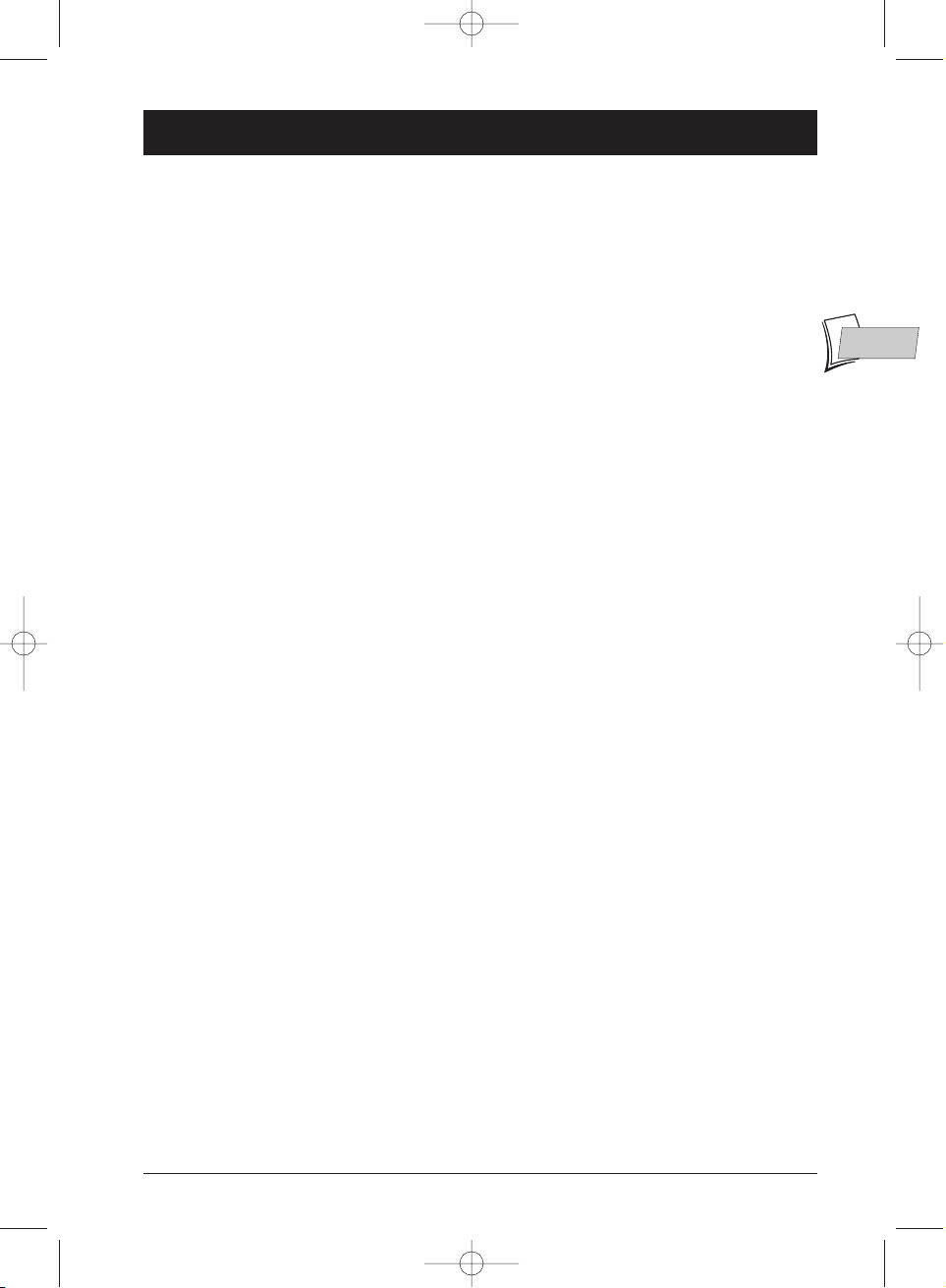
1
Contents
EN
EN
Chapter 1: Connections and initial set up
Precautions and information before connecting ......2
Accessories provided ....................................................2
Setting up the remote control unit.............................2
Important information regarding the batteries..2
Connecting: DVD player + TV set + VCR ....................3
Recommended Audio – Video connection..........3
Sockets and cables ........................................................4
AUDIO sockets and cables (for sound)..............4
VIDEO socket and cable (for image)....................4
Front panel of the player ..............................................5
Player display panel ......................................................5
Remote control ............................................................6
Description of keys in DVD mode ......................6
Using the remote control unit to control your TV set
or VCR ............................................................................7
Controlling a TV set ................................................7
Controlling a VCR ....................................................7
Initial player set-up........................................................8
Using the remote control unit correctly ............8
Switch on your DVD player and your TV set ....8
Displays on your player (menus and banners) ..8
Chapter 2: Playing a disc
Discs you can play..........................................................9
Region code numbers of DVD discs............................9
Loading and playing a disc............................................9
Search Options............................................................10
Quick search of an image or a track..................10
Still picture and frame advance............................10
Slow motion (in Pause mode on an image)......10
Skipping a chapter or a track ..............................10
Playback options..........................................................10
Enlarging an image (zoom)....................................10
Scene Again™ ..........................................................10
Using the information banner ..................................11
Information banner with a DVD disc ................11
Information banner with an Audio CD disc ....11
Information banner with a VCD disc (Video CD),
SVCD disc (Super Video CD) ..............................11
Timer............................................................................12
Title or Track ..............................................................12
Chapter (DVDs) ..........................................................12
Screen fit (DVDs)........................................................12
Language of the subtitles (DVDs)..............................13
Language of the dialogues (DVDs) ............................13
Repeat play ..................................................................13
Repeat playback of a scene between two points
A and B (DVD - VCD - SVCD) ..........................14
Sequence marking (DVDs) ........................................14
Camera angles (DVDs) ..............................................15
Play modes ..................................................................15
IntroScan (Audio CDs) ..............................................15
PBC - Playback control menu (Video CDs) ............15
Playing images (JPEG),
and sounds (mp3,WMA) files ....................................17
Loading and playing a disc with mp3,WMA and
JPEG files ..................................................................16
Playing JPEG images and mp3 files
simultaneously..........................................................16
Chapter 3: Menus
Menus on your DVD player
(basic principles for use) ............................................17
Player menu..............................................................17
Sub-menus ................................................................17
Functions within menus ........................................17
Play menu ....................................................................18
Start............................................................................18
Random play ............................................................18
Programming playback (Program Play) ..............18
Creating your playback order (Disc Playlist) ....18
Automatic Playback (AutoPlay)............................18
Introscan....................................................................18
Lock menu ..................................................................19
Locking your player................................................19
Unlocking your player............................................19
Changing a password..............................................20
Ratings limits ............................................................20
Setting a ratings limit..............................................20
Discs without ratings limits ......................................
20
Display menu ..............................................................21
TV Image menu ......................................................21
Front Display menu................................................22
PAL or NTSC TV sets............................................22
Sound menu ................................................................23
Sound Logic..............................................................23
Virtual Surround......................................................23
Digital output ..........................................................24
Language menus..........................................................25
Chapter 4: Further information
Troubleshooting guide ..........................................26-27
Recommendations and information concerning
discs ..............................................................................28
CD-R and CD-RW discs ......................................28
CD-R and CD-RW discs with mp3 format
“Sound” files ............................................................28
CD-R and CD-RW discs with JPEG format
“image” files..............................................................29
Video CD (VCD) discs..........................................29
Super Video CD (SVCD) discs ............................29
DVD discs recorded in NTSC ............................29
DVD-R and DVD-RW discs ................................29
Caution ........................................................................30
Technical data ..............................................................30
DVD copy protection
In accordance with the DVD standard, your DVD player is equipped with a Copy Protection system, which can be triggered
on and off by the DVD disc itself, in order to make any recording of the concerned DVD disc onto a videotape of very poor
picture quality,or even impossible.“This product incorporates copyright protection technology that is protected by method
claims of certain U.S. patents and other intellectual property rights owned by Macrovision Corporation and other rights
owners. Use of this copyright protection technology must be authorized by Macrovision Corporation, and is intended for home
use only unless otherwise authorized by Macrovision Corporation. Reverse engineering or disassembly is prohibited.”
DTH211_EN_0210 11/02/03 11:34 Page 1
Page 2
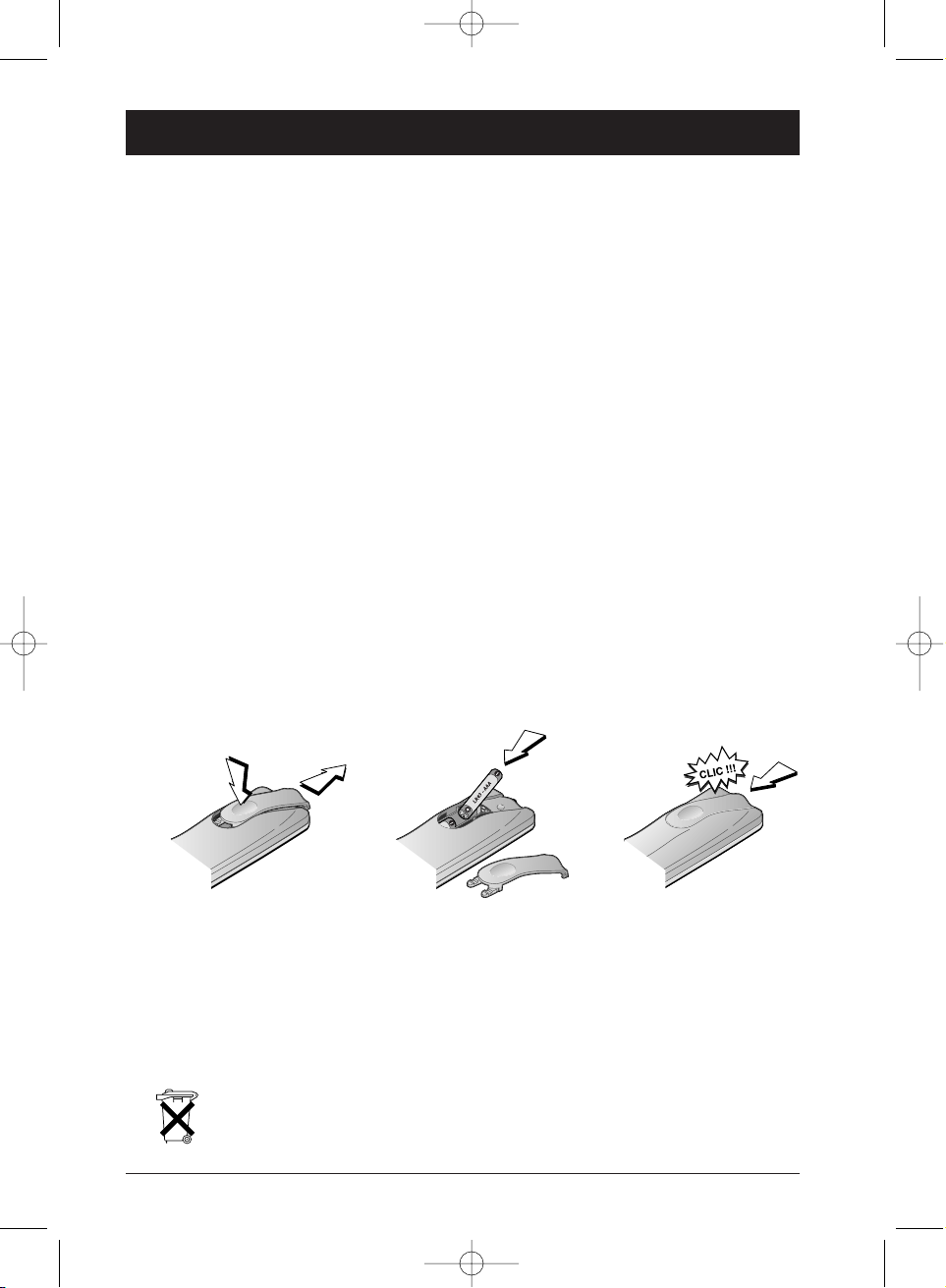
2
Chapter 1 Connections and initial set up
Precautions and information before connecting
• Ensure that the mains supply in your house complies with that indicated on the identification
sticker located at the back of your player. Install your player horizontally, on a suitable base
(furniture), with enough space around it for ventilation (7-10 cm) • Ensure that the ventilation
slots, and the player itself,are not covered by objects such as a mat,newspapers, curtain, etc. o
Do not stack any other equipment on top of your DVD player. o Do not place the player on top
of an amplifier or any other equipment that gives off heat •The appliance should not be in
contact with liquids or exposed to the risk of dripping or splashing.Therefore be careful not to
place any object containing a liquid (vase, glass, bottle,...) on or near your appliance • The player
must not be near or exposed to a flame. For instance, do not place a candle on or near the player
• Protect the player from moisture and excess heat (e.g. fireplace) or equipment creating strong
magnetic or electric fields (i. e. speakers ...). Before moving the player, ensure the disc tray is
empty. Switching off the DVD player to the stand-by mode does not disconnect the electricity
supply. In order to separate the player completely from the mains, it has to be disconnected by
unplugging the mains plug.When connecting, ensure that the plugs of the various cables are
pushed securely into their corresponding sockets.Your player is not intended for industrial use
but for domestic purposes only. Use of this product is for personal use only. Copying CDs or
downloading music files for sale or other business purposes is or may be a violation of copyright
law
Important notice: Please read the recommendations given on page 30.
Accessories provided
• One remote control unit with two non rechargeable AAA batteries.
Setting up the remote control unit
Important information regarding the batteries
• Do not mix different types of batteries or new and old batteries. Do not use rechargeable
batteries. In order to avoid any risk of explosion, observe polarities indicated inside the
battery compartment. Replace only with the type of batteries specified above. Do not throw
them into fire, do not recharge them. Remove the batteries from the remote control unit if
you are not going to use it for several weeks. Immediately remove any leaking batteries.Take
care in doing this, as leaking batteries may cause burns to the skin or other physical injury.
• Please respect the environment and prevailing regulations. Before you dispose of
batteries ask your dealer whether they are subject to special recycling and if he
accepts to take them back.
1 2 3
DTH211_EN_0210 11/02/03 11:34 Page 2
Page 3
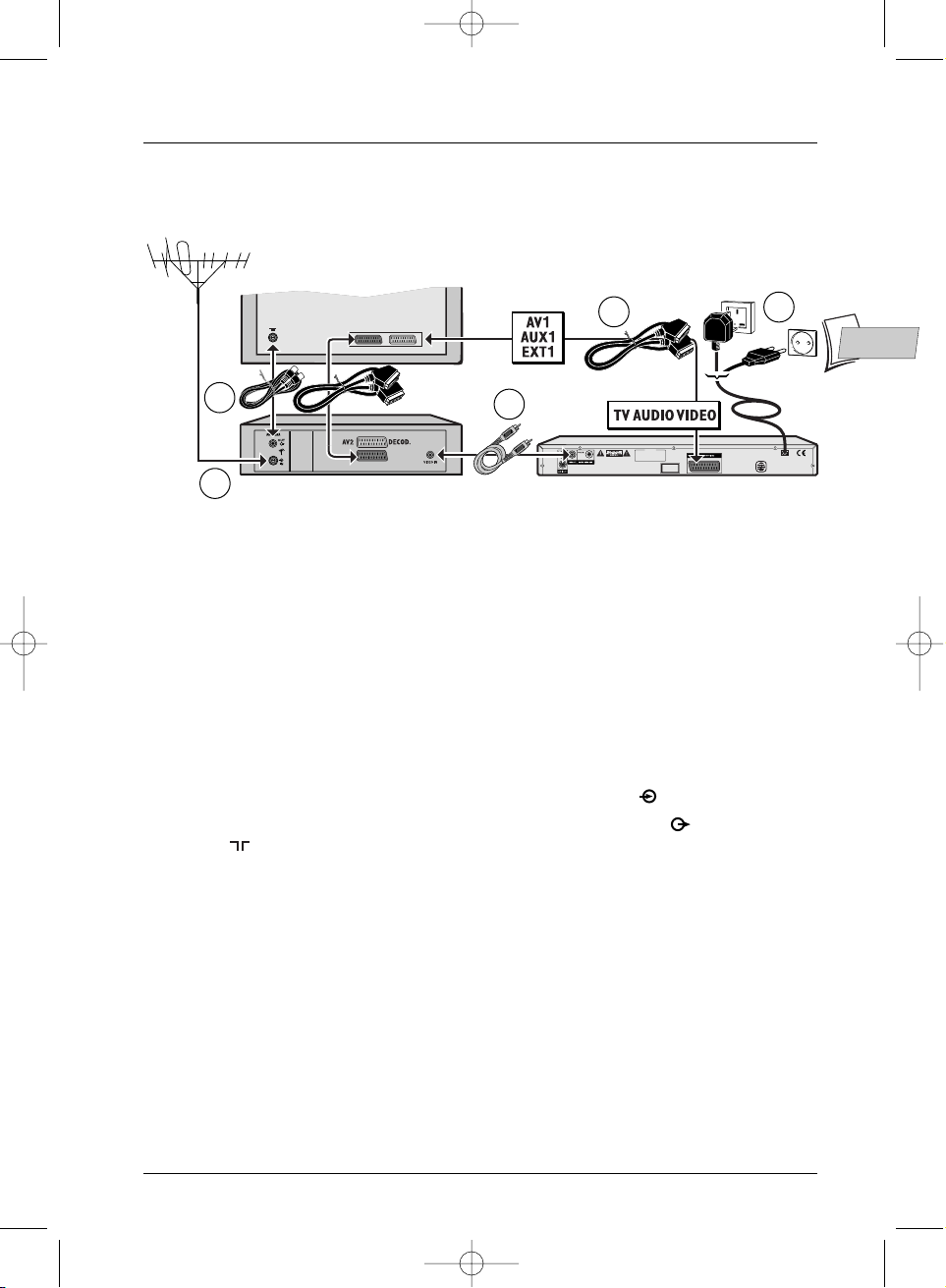
Connections and initial set up
3
EN
EN
Connecting: DVD player + TV set + VCR
If you are only connecting your player to your television set, only carry out the connections shown in stages 1
and 5. If no Scart-Peritel socket is available on the TV set consult your retailer. If you already have a VCR the
connections shown in stages 3 and 4 should, in most cases, already be in place.
Recommended Audio – Video connection
1.
Plug a Scart Peritel cable (not supplied) into TV AUDIO VIDEO out socket at the back of
your DVD player and into the AV1 in socket (sometimes also called AUX 1 or EXT 1) on
your TV set.
2. Plug an AV cable (not supplied) into the VIDEO OUT socket on your DVD player and into
the VIDEO IN socket on your video recorder.
3. Plug the outside aerial or the network into the aerial in socket (IN ) on the VCR.
4. Use a coaxial cable to connect the aerial out socket on the VCR (OUT ) and the aerial in
socket ( ) on your TV set.
5. Plug the mains plug of your player into a mains socket.
Continue on page 5
The rear panel of your television set and your video player may be different from the ones illustrated here.
SERIAL N°
CLASS 1
LASER PRODUCT
2
3
4
1
5
Television set
Video recorder
DTH 211
DTH211_EN_0210 11/02/03 11:34 Page 3
Page 4
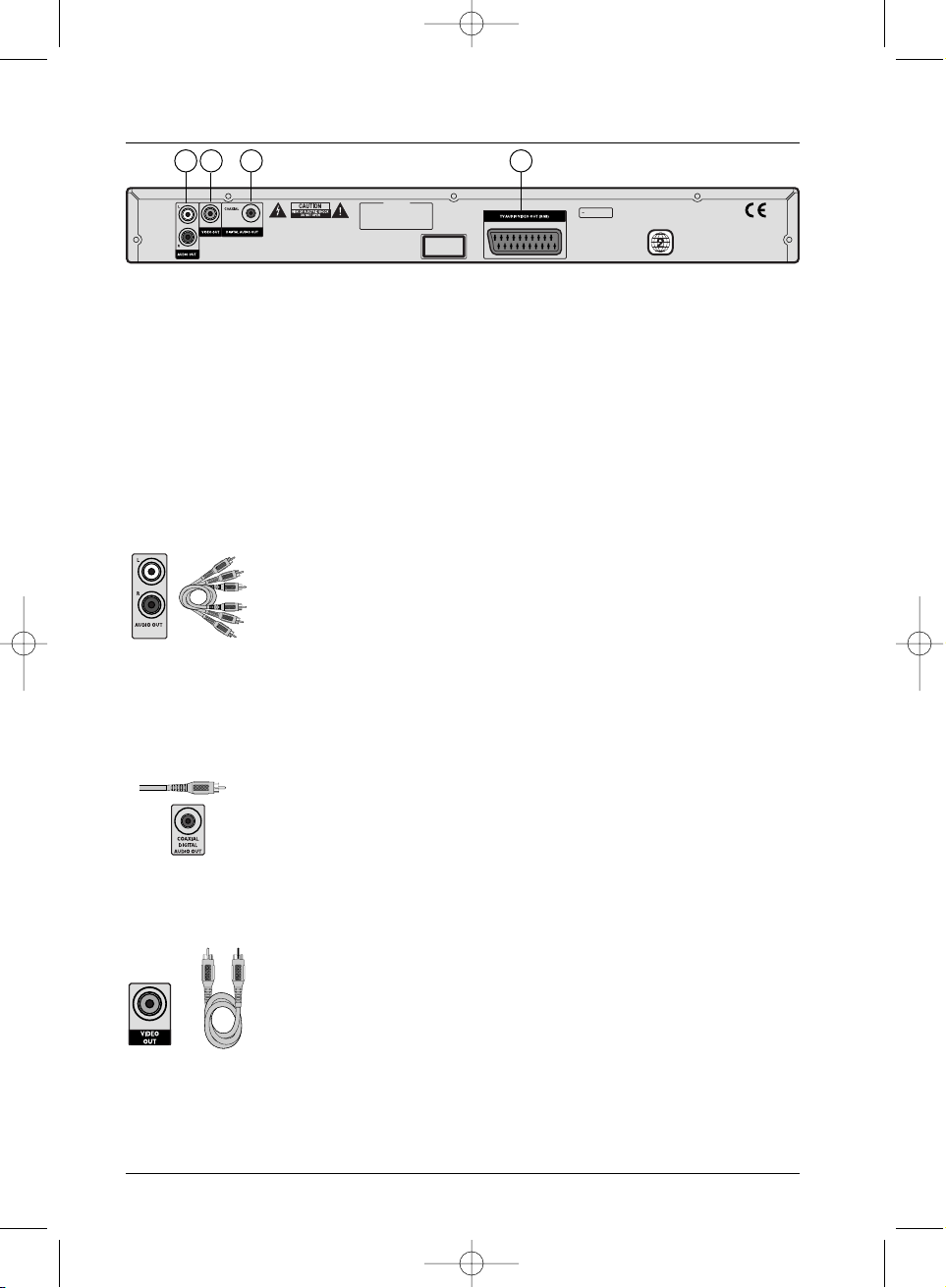
Connections and initial set up
4
The back of your DVD player
230V 50Hz
SERIAL N°
CLASS 1
LASER PRODUCT
3 41 2
Sockets and cables
There are several ways in which you can incorporate your DVD player into an Audio-Video
system.The simplest of these is described on page 3. This uses a Scart Peritel cable that combines
an Audio analog connection for sound and a video connection for the RGB signal image.This
connection ensures the optimum image quality. If you are unable to use the Scart Peritel socket,
the explanations on this page should enable you to choose the connection best suited to the
sockets and appliances you have. Sound and image quality depend to a large extent on the types
of connections used.
Audio sockets and cables (for sound)
1 -
Audio Out L / R
Analogue sound of a disc being played is permanently available on the two L
and R sockets on your player. If you do not use the recommended Scart
Peritel connection to your TV set (page 3, paragraph 1) you must, in addition
to the CVBS video connection described on page 4, connect the L and R
audio out sockets on your DVD player to the L and R audio in sockets on
your TV set (or amplifier).
Note: audio sockets and cables are usually identified by a colour code (red for the left
channel and white for the right channel).
2 -
Coaxial out socket
The digital sound of a disc being played is permanently available on the
coaxial socket on your player. Use this socket by connecting it to a decoder
or a Dolby Digital or DTS amplifier. Some of these appliances are equipped
with a coaxial In socket (COAXIAL) or an optical In socket (OPTICAL).This
connection is recommended for transmitting digital sound to an amplifier.
VIDEO socket and cable (for image)
3 -
Composite Video Out socket (
CVBS
)
The yellow video socket is also called composite video, or CVBS.The image
quality delivered by the video socket is the least good of all video
connections. Only use this socket if the Scart Peritel socket is already in use.
RCA sockets and
cables for analogue
L and R audio
signal.
Coaxial socket and
cable for digital
audio signal.
RCA socket and
cable for CVBS
Video signal, also
called Composite.
DTH211_EN_0210 11/02/03 11:34 Page 4
Page 5
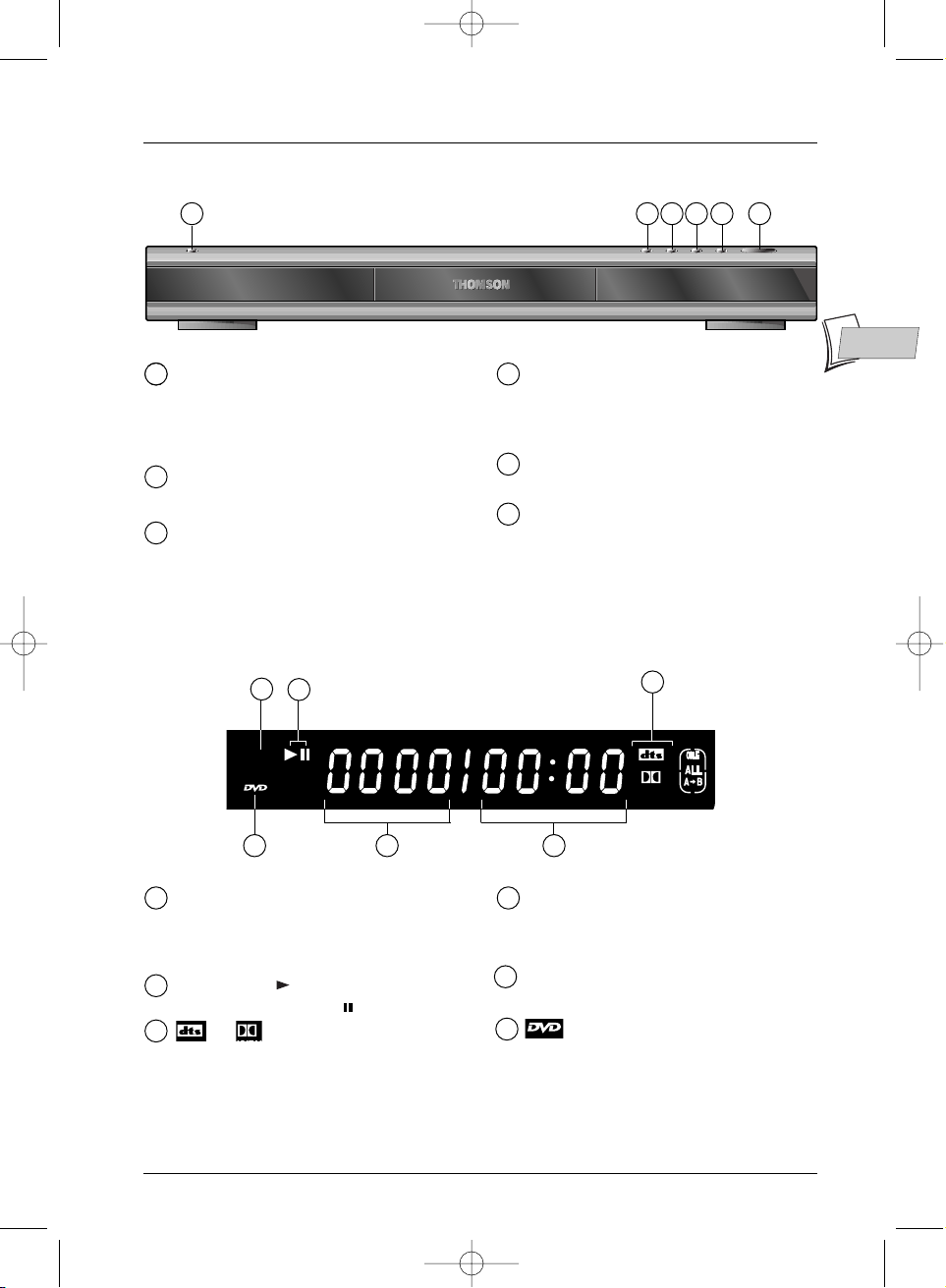
Connections and initial set up
5
EN
EN
Player display panel
STANDBY/ON - Turns the player on or
off.The light is off when the player is
running and lit up when the player is
switched off (in stand-by mode).
OPEN/CLOSE - Opens and shuts the
disc tray.
STOP - Stops playing a disc.
PREV - Skips back to the beginning of the
chapter (DVD) or of the track (CD)
during playback, or to the beginning of the
previous chapter or track.
NEXT - Plays the next chapter (DVD) or
track (CD).
PLAY - Plays a disc, and shuts the tray if it
is open.
Front panel of the player
21
11
2
3
6
4
5
To play:
Audio CD (CD),
Video CD (VCD),
Super Video CD (SVCD).
Forward play ( ),
or pause on still frame ( ).
or show if the disc being played
has a DTS or Dolby digital sound system
Time elapsed (minutes, seconds) and
chapter (DVD) for a few seconds during
change of chapter.
Track (CD) or Title (DVD) in play during a
change of DVD chapter .
is lit up if a DVD is loaded in the
player.
7
8
9
10
11
12
3 4 5 6
7
9
8
101112
DTH211_EN_0210 11/02/03 11:34 Page 5
SVCD
PROG
DIGITAL
Page 6
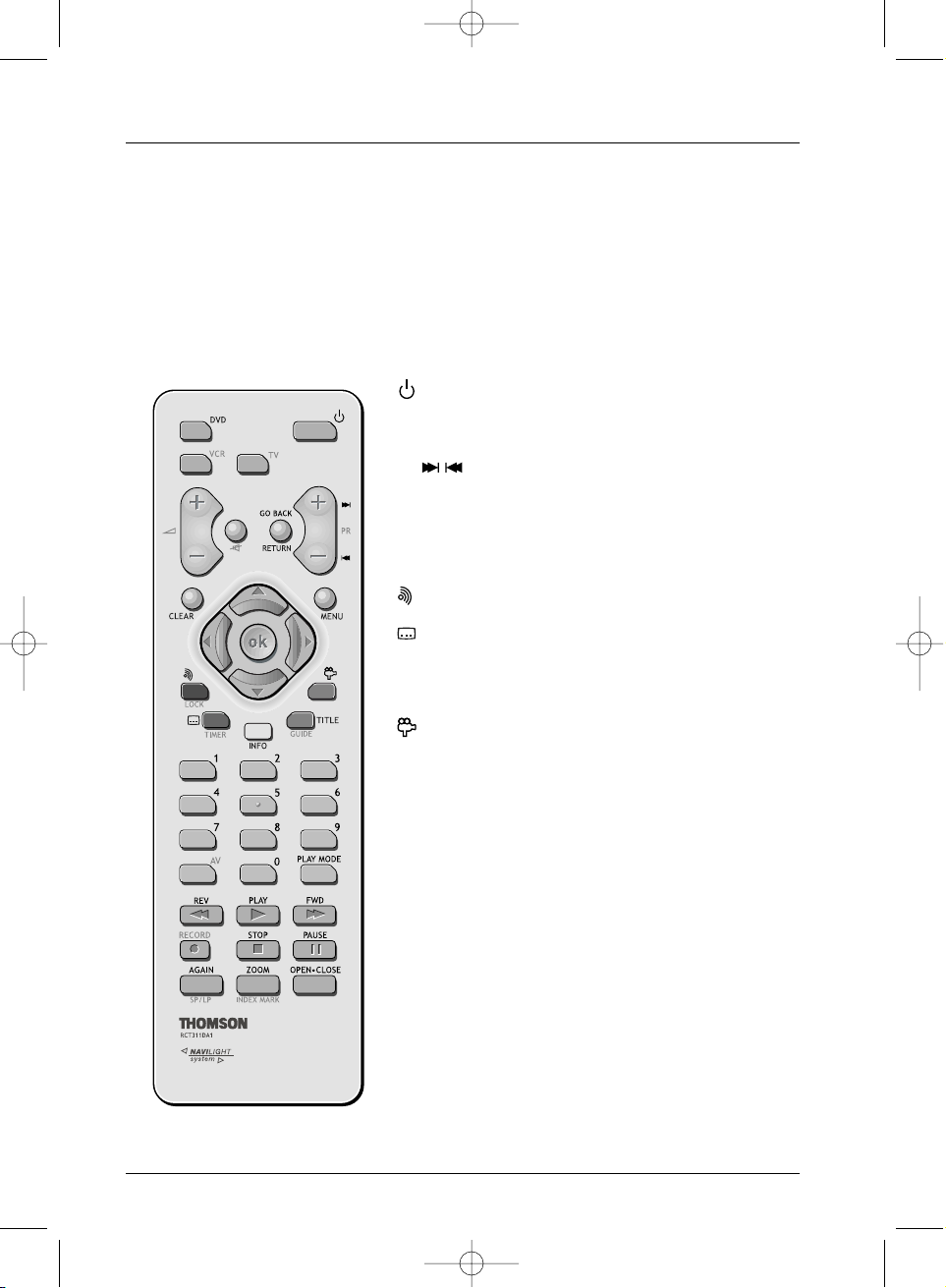
Connections and initial set up
6
Remote control
The remote control unit supplied with your DVD player can also be used to control most recent
TV sets and video players made by THOMSON, Saba, Brandt, Ferguson and Telefunken.You thus
have three remote control units in one using to the three modes – DVD,TV and VCR – accessible
by pressing the three corresponding keys.This page describes the keys that enable you to control
your DVD player (in DVD mode).
For a description of the TV and VCR functions, see the following page.
Description of keys in DVD mode
Switches the DVD player on or off.
DVD Sets the remote control unit in DVD mode (by
pressing once), enabling you to control your DVD
player.
PR Skips forward or backward a chapter (DVD) or
track (CD).
RETURN Returns to the previous menu.
MENU Displays the DVD disc menu while a disc is being
played.
CLEAR Removes the menu or banner showing on the TV
screen.
Audio - Displays or hides the dialogue language
and sound format.
Subtitles - Displays or hides the subtitle language.
INFO Displays the player information banner on the TV
screen while a disc is being played.
TITLE Displays a sub-menu on the disc (where available
on the disc).
Angles – to access a choice of angles of an image if
available on the disc.
0 to 9 Keys used to enter information such as a chapter
or track number, or to make choices from menus.
PLAY MODE Direct access to play mode icon.
REV REVERSE - Fast backward while a disc is being
played.
PLAY Plays a disc.
FWD FORWARD - Fast forward while a disc is being
played.
STOP Pause during playback to display player menu.
PAUSE Pause during playback (CD) or pause on an image
(DVD).
AGAIN Skips backward – each press sends play backward
last seconds during DVD playback.
ZOOM Enlarges the picture during playback, slow motion
or pause mode.
OPEN.CLOSE
Opens or closes player disc tray.
DTH211_EN_0210 11/02/03 11:34 Page 6
Page 7
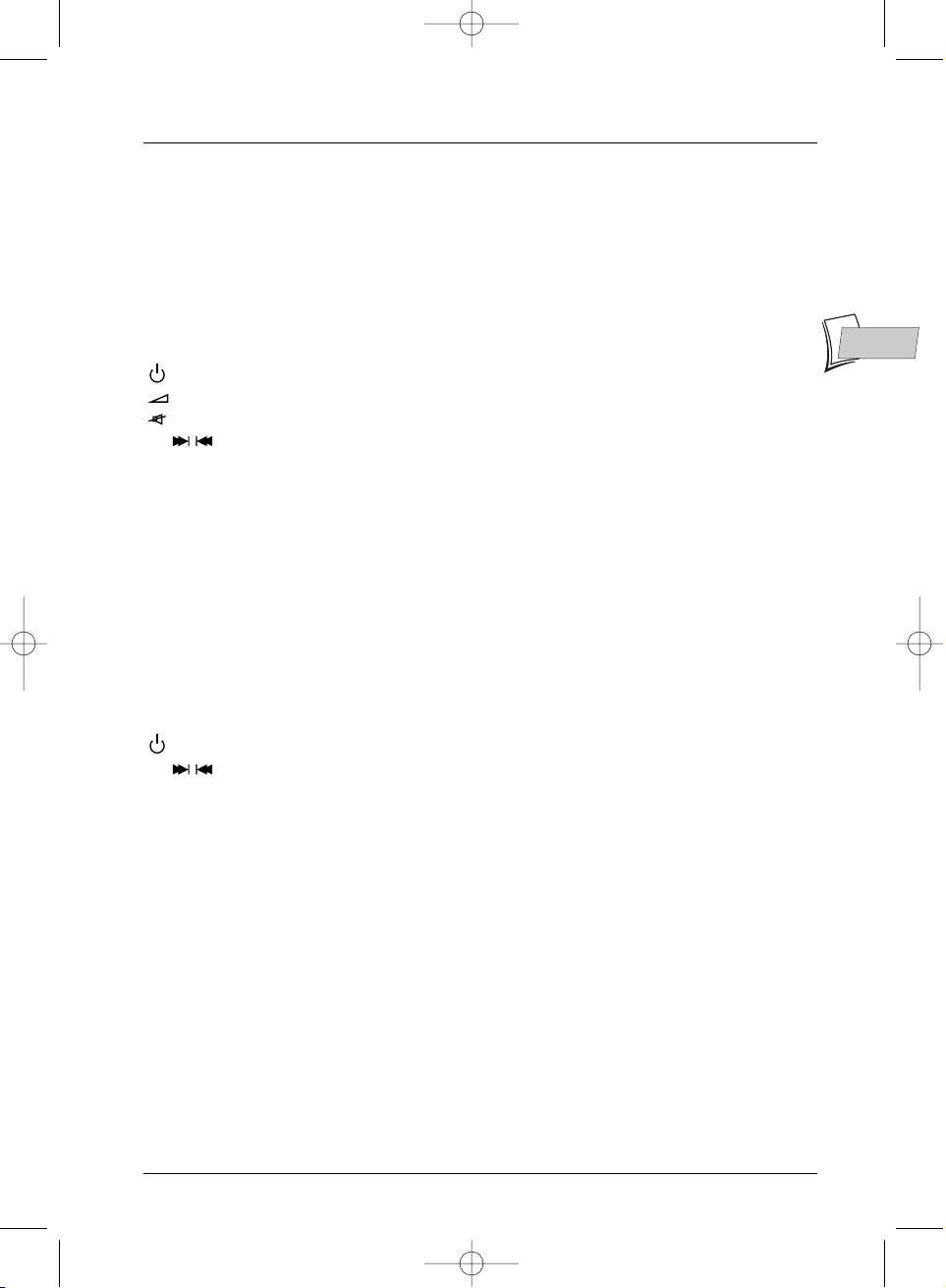
Connections and initial set up
7
EN
EN
Using the remote control unit to control your TV set or VCR
The remote control unit supplied with your DVD player can also be used to control most recent
TV sets and video players made by THOMSON (Saba, Brandt, Ferguson and Telefunken).This page
describes the keys that enable you to control your TV set or VCR providing they are equipped
with the same functions.
Controlling a TV set
TV Sets the remote control unit in TV mode (by pressing once) and enables you then to control
your TV set.
Switches the TV set on or off.
Volume control.
Switches sound off or on again.
PR Switches channel or selects an AV socket.
AV Selects an AV socket.
0 to 9 Keys enter digital values or change channel.
ZOOM Enlarges (zooms in on) the picture on some TV sets.
MENU Displays main TV set menu.
RETURN Returns to the previous menu.
CLEAR Removes menu or other information displayed on the screen.
GUIDE Displays TV programme guide.
INFO Displays information about the channel.
Note: colour keys enable one to use the teletext function on THOMSON TV sets. .
Controlling a VCR
VCR Sets the remote control unit in VCR mode (by pressing once) and then enables you to control
your VCR.
Switches the VCR on or off.
PR Switches channel or selects an AV socket.
AV Selects an AV socket.
0 to 9 Keys enter digital values or change channel.
OPEN.CLOSE
Ejects a cassette.
MENU Displays the main VCR menu.
RETURN Returns to the previous menu.
CLEAR Removes menu or other information displayed on the screen.
GUIDE Displays the Naviclick page (if available).
INFO Displays information about the channel or running the VCR.
Note: colour keys LOCK, TIMER, INFO make it possible to use the programming functions on your VCR.
The cassette running control keys - PLAY, FWD, REV, PAUSE STOP and the RECORD key have the
same functions as the buttons on your VCR.
DTH211_EN_0210 11/02/03 11:34 Page 7
Page 8
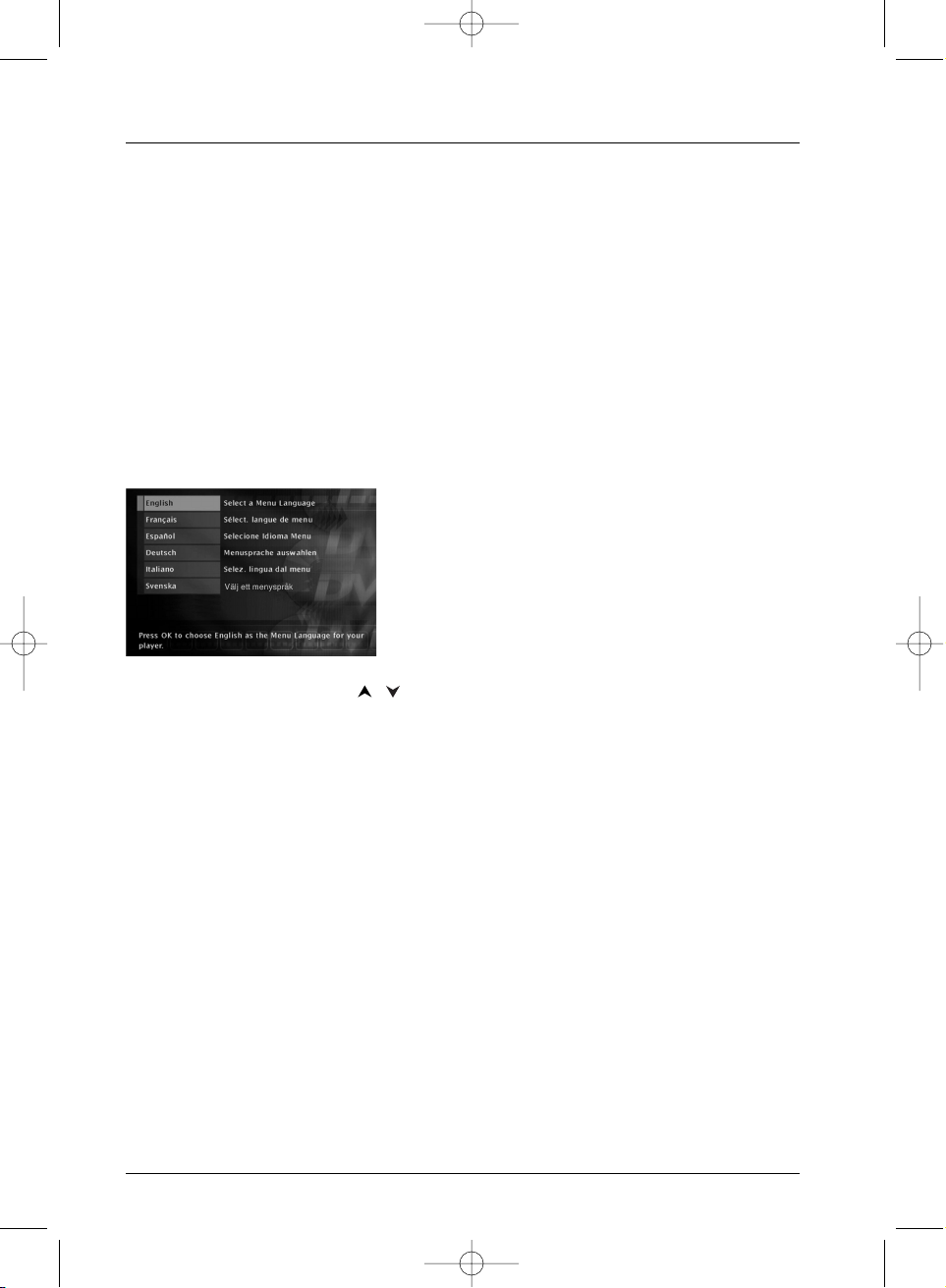
Connections and initial set up
8
Initial player set-up
Using the remote control unit correctly
When you use remote control,point the unit at the appliance you want to control (DVD player,
TV set or video recorder). Ensure that there is no obstacle between the remote control unit and
the appliance, otherwise the infrared signal carrying the remote control commands will be
blocked.To control your DVD player, ensure that the remote control unit is in DVD mode by
pressing once on the DVD key before using any other keys.
Switch on your DVD player and your TV set
1.
Turn on your TV set.
2. Set your DVD player remote control unit in DVD mode by pressing once on the DVD key.
3. Switch on you player by pressing the STANDBY/ON button on the front panel of the player.
4. The first time you turn on your player, it will ask you to
select a preferred language for the various displays via
the menu which appears on your TV screen. If this
menu is not displayed,on your TV screen select the AV
socket to which you connected your player.The player
menus as well as the dialogues and subtitles of the
DVDs will always be presented in the language you’ve
chosen if it is available on the discs played.
5. Choose a language using the , keys on the remote control unit, then confirm by
pressing
OK.
Displays on your player (menus and banners)
• Disc menus – Each DVD disc offers a menu, the layout and order of which depend on the
editor of the disc.The main menu of the disc is displayed on the screen when a DVD disc is
loaded and play begins.You can also display or remove the main menu of the disc at any time
by pressing the
MENU key.
• Player banners – while a disc is playing back you can display or remove banners using the
INFO key on the remote control unit.The banners appear in the form of a succession of
icons at the top of the screen.The number of icons varies according to context.
• Player menus – your player has menus enabling you to use functions that are not accessible
using the remote control unit keys.The player menu is displayed when the player is not
playing a disc (in STOP mode).
Note: settings will only function if the corresponding function has been provided by the editor. For instance, if
you select the subtitle icon in the banner, subtitles will only appear if they actually exist on the disc. Check
the sleeve to see what subtitles are provided. If a menu or icon appears in “grey” it means that the function
is not available.
DTH211_EN_0210 11/02/03 11:34 Page 8
Page 9
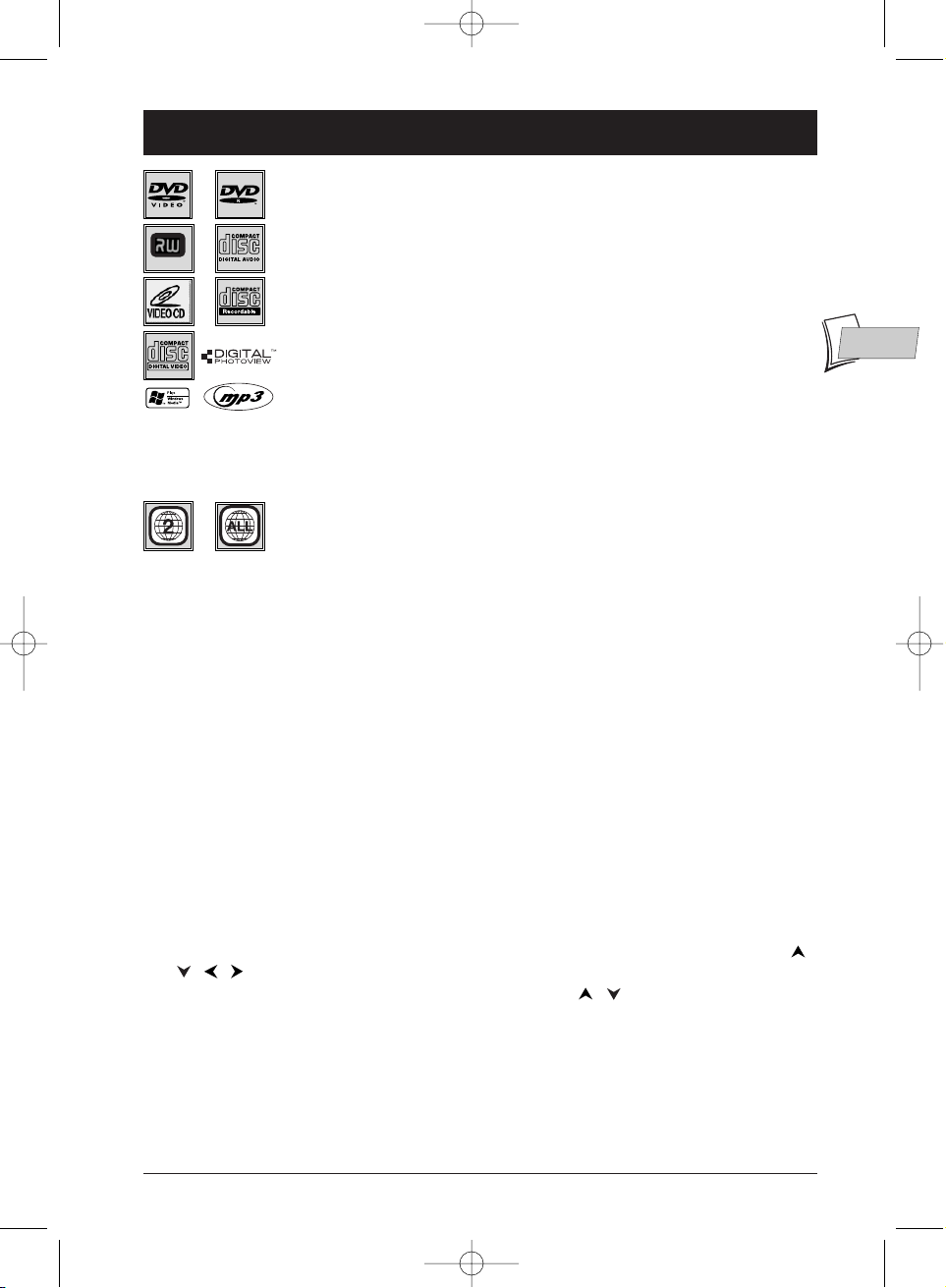
9
Chapter 2 Playing a disc
EN
EN
Discs you can play
• video DVDs, DVD-R, DVD-RW, DVD+R, DVD+RW,
• Audio CDs (Compact Disc), CD-R, CD-RW,
• Video CDs (VCD), Super Video CDs (SVCD),
• discs containing:
• image files in JPEG format,
• sound files in mp3 format,
• WMA files.
Note: Before loading a disc in the player, check that it is compatible. Also, refer to
pages 28 and 29 for our recommendations concerning discs and formats.
Region code numbers of DVD discs
Discs that can be played on your player are ones marked with area code 2
(Europe, Middle East, Republic of South Africa and Japan). Ensure that any
DVD disc you want to load bears area code 2.The ALL logo printed on
some discs means that the disc can be played on any DVD player.
Note: for your information: the other areas are: - 1: USA, Canada - 3: Southeast Asia,
Taiwan - 4: Central America, South America,Australia, Mexico, New Zealand - 5:
Russian federation,Africa (except Egypt and Rep. of South Africa), India, Pakistan - 6:
China.
Loading and playing a disc
Switch on your TV set and DVD player. It may be best to turn off other appliances.
1. If necessary, select the Scart-Peritel socket to which you connected your player (see page 3).
2. Open the disc tray by pressing OPEN/CLOSE.Place the disc on the tray. The disc label must
face upwards (double sided discs have a small label on both sides around the centre).
3. Close the disc tray by pressing the OPEN/CLOSE or PLAY.According to the type of disc
one of three things may now happen:
• disc playback starts,
• the disc menu appears, asking you, for instance, to choose the language of dialogues,
subtitles, etc., or to start playing the disc. Make your choice using the four navigation keys ,
, ,,and validate by pressing
OK.
• The main player menu appears. Using the navigation keys , , select PLAY and press
OK. Playback then starts.
DTH211_EN_0210 11/02/03 11:34 Page 9
DVD+Rewritable
Page 10

Playing a disc
10
Search Options
Quick search of an image or a track
In Play mode, start the Forward or Reverse fast motion playback using the FWD (forward) or
REV (reverse) keys. Press once or several times for higher speeds.To resume normal playback
press
PLAY.
Still picture and frame advance
During playback press PAUSE once to freeze the image. Press PAUSE again to go into “frame”
mode (the PAUSE icon is then replaced by the FRAME icon on the TV screen). Press
FWD or
REV to view images one after the other forward or backward.To resume normal playback press
PLAY.
Note: If the player is left in pause mode for a long period with a DVD or a VCD, the home screen comes on. Press
any key on the remote control unit to resume display of the image transmitted from the disc.
Slow motion (in Pause mode on an image)
During playback press PAUSE once to freeze the image. Press FWD or REV to view images in
slow motion forward or backward. Press once or several times for higher speeds.To resume
normal playback press
PLAY.
Skipping a chapter or a track
During playback you can access the following or previous chapter (or track) by pressing PR
and/or PR on the remote control unit.
Note: Forward or backward skips can also be made by using the PREV and NEXT keys on the player.
Playback options
Enlarging an image (zoom)
During playback press the ZOOM. key once or repeatedly. Move the zoomed image around using
, , , to view a particular spot. If this does not work, try again after pressing
PAUSE.To
resume normal playback press the key several times to return to the original format.
Scene Again™
During playback press AGAIN on the remote control unit. Each touch of the key steps back ten
seconds (approximately) of play.
DTH211_EN_0210 11/02/03 11:34 Page 10
Page 11

Playing a disc
11
EN
EN
Using the information banner
The information banner appears at the top of the screen when you press INFO on the remote
control unit while a disc is being played. Use the and keys to select the various icons.
When an icon is activated (highlighted), follow the instructions on the screen and use the or
keys to browse for options.
You can only access information banners when a disc is being played.The options on an information
banner are only available if the disc has been designed to incorporate those options.If an icon is
inactive (does not light up) it means that the function is not available for the disc being played.
This symbol appears on the screen when a command is incorrect (prohibited, function
not available).To remove the information banner, press the
INFO key on the remote
control unit.
Information banner with a DVD disc
Information banner with an Audio CD disc
Information banner with a VCD disc (Video CD), SVCD disc (Super Video CD)
To choose the
subtitle language
(where available on
the disc) (page 13).
To reframe the DVD image according to the
screen format of your TV (page 12).
To choose the dialogue
language and audio
format (where available
on the disc) (page 13).
To change the
viewing angle
(page 15).
To memorise and use the
markers (page 14).
Play modes: to select a play mode
(Standard, Program) (page 15), and
to repeat play of a title, a chapter,
a track, a scene (page 13).
To memorise and use the markers (page 14).
Play modes: to select a play mode (Standard, Random)
(page 15), to operate repeat play of a disc or a music track
(page 13) and Introscan to play the first 10 seconds of each
track (page 15).
Chapter 2 currently being
played (page 12).
Title 1 currently being
played (page 12).
Track 1 currently being
played (page 12).
Title currently being played
(page 12).
To select the PBC function (where
available on the disc) (page 15).
Play modes: to select a play mode (Standard)
(page 15), to repeat the playback of a disc or
a track (page 13).
To select the audio channel
Stereo, Left, Right.
DTH211_EN_0210 11/02/03 11:34 Page 11
Page 12

Playing a disc
12
To access the information banner, press INFO on your remote
control unit during playback.Use arrow keys and on the
remote control unit to select the various icons.When an icon is
selected it is highlighted.The line under the banner is an
information and instruction line.When small arrows appear
above and below the selected icon these point to other
possible options. Now use the and keys to scroll
through the various options.
Timer
This icon shows the time elapsed since the start of playback.The time
displayed is that of the title of a DVD disc (or of the track on a CD disc)
during playback.The timer provides direct access to a scene or a musical
passage by keying in the starting time.
Select the time elapsed icon and use the numbered keys on the remote
control unit to access the place from which you want to play back. Use
two digits for each field. For instance, if you enter 01:35:12, you will
access the sequence beginning 1 hour, 35 minutes and 12 seconds after
the start of the title.
Note: For audio CDs and VCDs, the timer refers to the track currently being played.
Title or Track
Most DVD discs only contain one title. However some discs may contain
several titles each of which is itself divided into several chapters.
To choose a title, select icon T, then use the or keys to scroll the
titles or tracks. Use the numbered keys on the remote control unit to
access a particular title or track.
Chapter (DVDs)
Most DVD discs contain several chapters (similar to the tracks of audio
CDs).
To choose a chapter,select icon C, then use the or keys to scroll
chapters. Use the numbered keys on the remote control unit to access a
particular chapter.
Note: follow your progress below the banner.
Screen fit (DVDs)
You can change the size of the image on the TV screen during playback of a
DVD disc.
To change the size, select the Image Format icon,then use the or
keys.
INFO
Arrow
right
Arrow
up
Arrow
left
Arrow
down
OK
DTH211_EN_0210 11/02/03 11:34 Page 12
Page 13

Playing a disc
13
EN
EN
Language of the subtitles (DVDs)
1. While a disc is being played,press INFO to display the information
banner.
2. Press until the subtitle icon is highlighted.
3. Press OK to start (or stop) the function. Subtitles available on the disc
appear.
4. Choose the subtitle language using the or keys.The language
chosen appears under the banner.
Note: selecting the language of subtitles only involves the disc being played. If you
remove the disc or if you switch off the player your selection will be cancelled. On
some discs you will only be able to access subtitle languages through the menu
provided on the disc.
Language of the dialogues (DVDs)
1. While a disc is being played,press INFO to display the information
banner.
2. Press until the dialogue icon is highlighted.
3. If these are available on the disc, select the dialogue language using the
or keys.The name of the chosen language then appears under the
banner.
Note: selecting the language of subtitles only involves the disc being played. If you
remove the disc or if you switch off the player your selection will be cancelled. In this
case the default language, chosen when your player was first installed, will be
reactivated. If the preferred language is not available on the DVD disc the preferred
language of the disc (default language) will be selected automatically. On some discs
you will only be able to access dialogue languages through the menu provided on the
disc.
Repeat play
Your DVD player offers several repeat playback modes for DVD discs (Disc
Repeat, Title Repeat, Chapter Repeat, or repeat playback of a particular
scene between any two points A and B), as well as for audio CD discs (Disc
Repeat, Track Repeat).
1. While a disc is being played,press INFO to display the information
banner.
2. Press until the Play mode icon is highlighted.
3. Select the repeat mode using the or . keys.The repeat mode is
shown unter the banner.
Selecting the
language of
subtitles.
Selecting the
language of
dialogues.
Repeat playback
functions.
DTH211_EN_0210 11/02/03 11:34 Page 13
Page 14

Playing a disc
14
Repeat playback of a scene between two points A and B
(DVD - VCD - SVCD)
A-B Repeat mode allows you to select exactly the sequence you wish to
repeat.
1. Select the repeat playback function using the or keys.
A-B Repeat appears under the banner.
2. Press OK to memorise the beginning of the scene you want to repeat
(point A).
3. Wait a few seconds before pressing OK again to mark the end of the
scene to be repeated (point B). A-B Repeat appears to tell you that the
repeat playback of the sequence is starting.To stop repeat, select another
mode using the or keys, or by pressing
PLAY MODE or STOP.
Note: Repeat functions remain active until you turn them off, open the disc tray or
turn off the power. Repeat play only works with discs that show the elapsed time on
the display.This may not work correctly with certain discs (Video CDs in PBC mode).
Sequence marking (DVDs)
This function enables you to mark sequences on a disc so that you can access
them easily even if you switch you player off and on again (without having
ejected the disc).
You can mark up to 12 scenes per disc.
1. While a disc is being played,press INFO to display the information
banner.
2. Press until the marking icon is highlighted.
3. Press OK to display the marking banner.
• To find a sequence, select the half disc and press
OK. The half disc
symbol is replaced by an arrow and a dustbin.The timer shows the
place marked.
• To play a scene with a marker, select the arrow and press
OK.
• To delete a marker, select the dustbin and press OK.
Note: the marking banner displays the first 6 markers.To view the other 6 markers
use the or keys on the remote control unit.
Sequence marking.
Reading or deleting
a marker.
Inserting a marker.
DTH211_EN_0210 11/02/03 11:34 Page 14
Page 15

Playing a disc
15
EN
EN
Camera angles (DVDs)
A few DVD discs contain scenes shot from various different angles. If a disc
being played back offers different camera angles the icon in the banner will
show the number of the angle on the screen.
With the disc in playback, press on the remote control unit and choose
the angle using the same key or the or keys.
Note: if the scene is only recorded in one angle the invalid command symbol
appears for a moment.
Play modes
Your player has several Play modes: Standard play which follows the order of
the tracks, titles and chapters on the discs; Random play which plays the
sequences or music tracks in a random order; Programmed play which allows
you to choose the sequences or music tracks and the order in which they
are to be played;Automatic play which starts playback as soon as the disc tray
is closed.
The play mode icon can be accessed from the information banner when a
CD or VCD disc is in play.
While a DVD disc is being played back, press
PLAY MODE (the information
banner appears), the Play Mode icon is already selected. Press to call up
the play mode (standard, programme, repeat) in the text area of the
information banner.
Note: the standard mode is reactivated for any new disc loaded in the player.The
programme mode only works if you have keyed in a programme (see page 18).
IntroScan (Audio CDs)
This function enables you to listen to the first few seconds of each track on
an audio CD disc.
While a disc is being played back,press
INFO (the information banner
appears). Press the or keys to select the play mode icon,then select
the Introscan icon using or keys and press
OK on the remote control
unit.
Note: when the first few seconds of all tracks have been played the player goes into
Stop.To stop IntroScan press PLAY to continue play and listen to the whole track, or
press STOP.
PBC - Playback control menu (Video CDs)
This function enables you to make interactive selections of some scenes or
information through an on-screen menu.Moreover high resolution scenes can
be viewed if they are included on the disc. During playback press
INFO (the
information banner appears). Press or to select the PBC icon. Uses the
or key to see other screens or deactivate the functions on offer.
Changing camera
angles.
Selecting play
modes.
Selecting a play
mode.
Listening to the
beginning of each
audio track.
DTH211_EN_0210 11/02/03 11:34 Page 15
Page 16

Playing a disc
16
Playing images (JPEG), and sounds (mp3,WMA) files
Your player can play JPEG files with a resolution of up to five million pixels. However beyond
400,000 pixels there is no perceptible improvement in the quality of pictures displayed on your
TV screen.
mp3 and WMA are compressed audio file formats that make it possible to store a large quantity
of sound tracks on a disc. Files can be grouped in folders (albums) in the same way as files and
folders in your computer. A folder can thus contain other folders.WMA (Windows Media Audio)
was developed by Microsoft
TM
.
Loading and playing a disc with mp3,WMA and JPEG files
1.
Open the disc tray by pressing OPEN/CLOSE and place a disc on the tray.The disc labels
must face upwards. Close the tray using the
OPEN/CLOSE or the PLAY button.The reader
reads the contents of the disc, then displays a contents menu.
2. Select a folder using the or keys on the remote control unit and press OK.The list of
files contained in the folder is displayed.
3. 3. Select a file using the , , and keys on the remote control unit and press PLAY.
Note: when an mp3 or WMA audio file is selected for more than 2 seconds, playback of the first ten
seconds of the file begins.
Playback of mp3,WMA or JPEG files begins with the file selected and continues with the
following files.Where there are sub-folders in the folder, these are also played. Playback then
moves to the next folder located at the same level in the tree diagram as the folder
containing the first file you selected.
Note: during playback of an audio file or a sequence of pictures, use the PR or PR keys to change
music tracks or pictures, or display the contents of the disc by pressing the MENU key.While pictures are
being shown, you can also tilt the image to 90° using the key, or magnify the image using ZOOM and
OK. Change the play mode of audio files or the speed of play of JPEG files by displaying the banner with
the INFO key and then pressing .
4. Stop playback using the STOP key or the MENU key.
Playing JPEG images and mp3 files simultaneously
Your player enables you to play images and sounds on a same disc simultaneously. However
simultaneous playback with WMA files is not possible.
1. When a disc is loaded and the disc menu is displayed on the screen, select an image folder or
file with the , , and keys on the remote control unit and then press
OK. The
image folder or file names appear in the menu.
2. Then select an audio mp3 folder or file and confirm with OK.The names of the selccted
folder and files appear in the menu.
3. To start playback of the two chosen files press PLAY.
Note: cancel a selection by pressing CLEAR. If playback of an audio file ends before the end of the
sequence of pictures, it will resume at the start of the folder containing the chosen audio file until the end of
the sequence of pictures.
During simultaneous play, only the picture can be changed by using the
PR or PR keys.
DTH211_EN_0210 11/02/03 11:34 Page 16
Page 17

17
Chapter 3 Menus
EN
EN
Menus on your DVD player (basic principles for use)
The functions of your DVD player are not all accessible directly through the remote control or
front panel keys.A certain number of functions are accessible through menus that you can display
or remove as you wish.These menus are used as follows.
Player menu
The player menu appears when no disc is being played.
When a disc is being played,press
STOP to stop play.
The player menu then appears. Use navigation keys ,
, on the remote control unit to highlight the
desired function.Then press
OK to validate your
selection and start the function or access the next menu.
Sub-menus
Sub-menus are indicated by an arrow on the right, telling
you that the line shown is not the name of a function but
that of another menu.To access it, highlight the name of
the sub-menu and press
OK on the remote control unit.
The sub-menu appears to the right of the previous menu.
The Sound menu is an example of a sub-menu.When
the Sound line is highlighted, press
OK (the functions of
the sound menu appear in another menu).
Functions within menus
Lines without arrows are functions that can be accessed
directly by validating with the
OK key. These functions
can be used in two ways:
• The function starts working after validation with the
OK key.
The Resume Play function is an example.When Resume
play is highlighted, press OK (replay begins and the menu
disappears).
• After validation with OK the function offers two
choices, usually On and Off.
The Virtual Surround function is an example.When
Virtual Surround is highlighted press OK to change the
setting from Off to On and vice-versa.
The Sound menu is an example of a
sub-menu.The arrows point to other
available functions
The player menu appears when the player
is in STOP mode.
DTH211_EN_0210 11/02/03 11:34 Page 17
Page 18

Menus
18
Play menu
Your player has several Play modes: Standard play which
follows the order of the tracks, titles and chapters on the
discs; Random play which plays the sequences or music
tracks in a random order; Programmed play which allows
you to choose the sequences or music tracks and the
order in which they are to be played;Automatic play
which starts playback as soon as the disc tray is closed.
Start
The default play mode of your DVD player is the standard play, which follows the order of tracks,
titles and chapters on the disc, as they were installed at the time of manufacture, beginning with
track or chapter no. 1.
Random play
Random play mode plays the sequences or music tracks in a random order.
1. If a disc is playing, press STOP to stop play.
2. Press to highlight Play Mode, and press OK. Press to highlight Random play, then
press
OK.
3. To stop random play, press STOP twice.To Resume Play press PLAY.
Programming playback (Program Play)
To programme playback, you must create your own playback order list in the Disc Playlist menu
before you can access the Program Play menu. By selecting Program Play in the Play Mode
menu you are telling you DVD player to play the disc in the playback order that you created in
the Disc Playlist.
Creating your playback order (Disc Playlist)
The player menu must be displayed. If it is not displayed press STOP. Select Play Mode and
validate by pressing
OK. Select Disc Playlist and validate with OK. Choose the tacks you want
to play usint the and keys, then validate with
OK.To cancel a programme press CLEAR.
You can start your playback programme by highlighting Play and pressing
OK on the remote
control unit.You can start your programmed play by highlighting Done and pressing
OK then
PLAY on the remote control unit.
Automatic playback (AutoPlay)
You can set you player to begin playback as soon as you close the disc tray. The player menu must
be displayed. If it is not displayed press
STOP. Select Play Mode and validate with OK. Highlight
AutoPlay using the key and validate with
OK (On appears beside the AutoPlay menu).To
go from automatic play to stop, press
OK again when AutoPlay is highlighted.
Note: Automatic play cannot be used with mp3 discs.
Introscan
Select Introscan and press OK to listen to the first 10 seconds of each music track on an Audio
CD.
DTH211_EN_0210 11/02/03 11:34 Page 18
Page 19

Menus
19
EN
EN
Lock menu
You player makes it possible to set ratings limits to playing discs and to lock playback for discs
that contain information or scenes that exceed the ratings limit you have set.This function allows
you, for instance, to control the type of matter a child can watch.A padlock in the Lock menu
shows whether the player is locked or unlocked.
Locked:You must enter a password in order to play discs that exceed the ratings limit you
have set.When the player is locked nobody can access the lock menu without entering the
password.
Unlocked: No password is needed to play discs. Even if you have set a ratings limit discs
will not be blocked while the player is unlocked.
Locking your player
1.
If a disc is being played,press STOP (the player menu
appears).
2. Press to highlight Lock and press OK.
Note: the first time you access the Lock menu your player will
ask you to enter a password.
3. Lock Player is highlighted, press OK on the remote
control unit (a screen for entering the password
appears).
4. Using the numbered keys on the remote control unit enter the password (4 digit number)
and press
OK.Another screen appears asking you to confirm the password. Key in the same
password number and press
OK (if necessary, press to return to the previous menu).
Note: Once the player is locked you will have to key in the password each time you want to access the
Lock menu.
The player is supplied without any ratings limit setting. If you want to prohibit playback of certain discs you
will have to set a ratings limit (see following page for instructions).
Unlocking you player
1.
If a disc is being played,press STOP (the player menu appears).
2. Press to highlight Lock and press OK.
3. Using the numbered keys on the remote control unit, key in the 4 digit number of your
password and press
OK.
DTH211_EN_0210 11/02/03 11:34 Page 19
Page 20
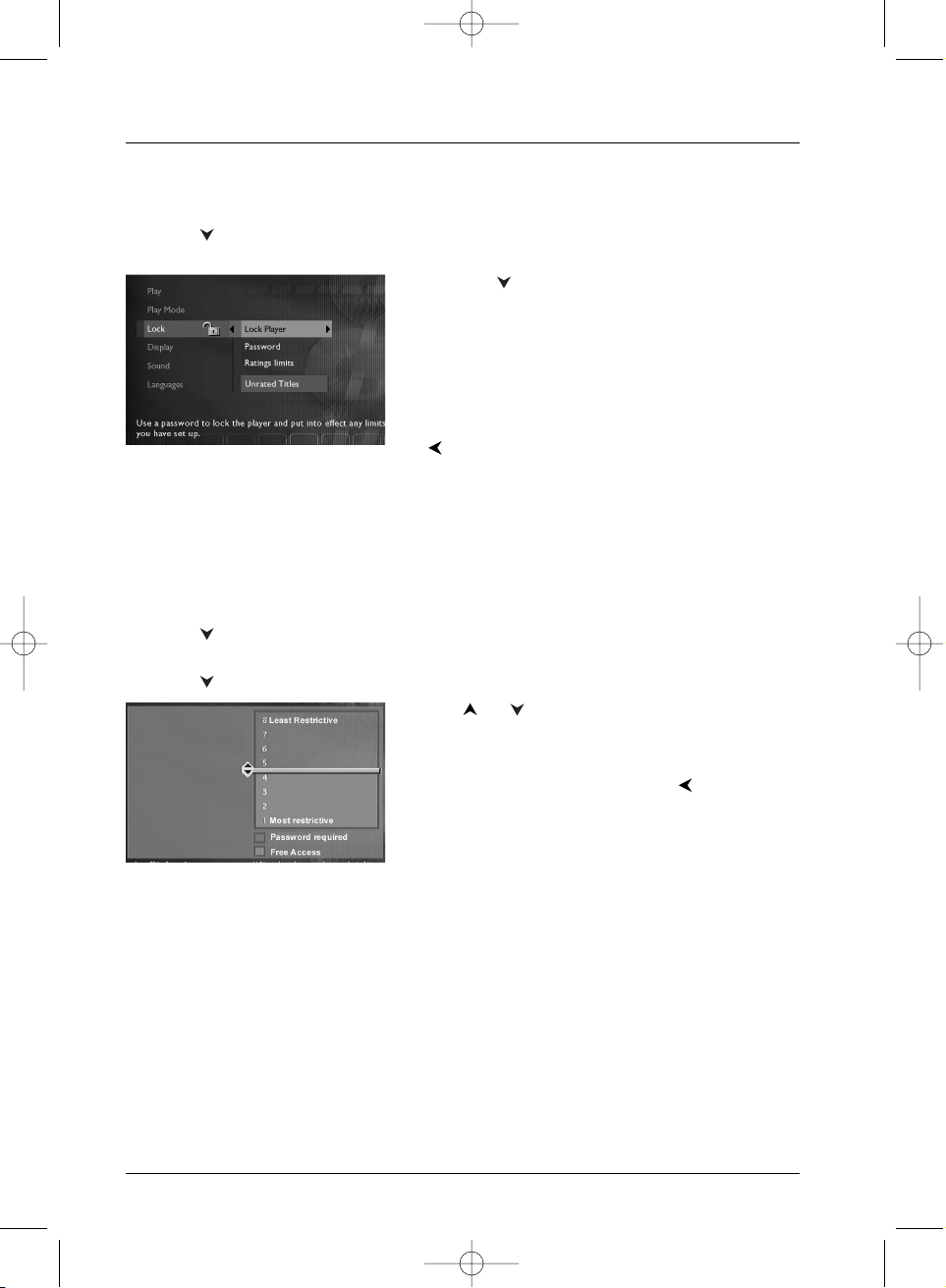
Menus
20
Changing a password
1.
If a disc is being played,press STOP (the player menu appears).
2. Press to highlight Lock and press OK (if requested to do so key in your password; the
Lock menu appears).
3. Press the key to highlight Password and press
OK (a screen for entering the new password
appears).
4. Using the numbered keys on the remote control unit,
key in the 4 digit number you have chosen as your
new password and press
OK.You will then be asked
to confirm the new password. Key in the same
password number and press
OK (if necessary, press
to return to the previous menu).
Ratings limits
Your player provides ratings limits on a scale of 1 to 8.The ratings limit function does not work if
the disc being played does not have a rating limit. In Europe ratings limits are as yet uncommon
on DVD discs on sale.
Setting a ratings limit
1.
If a disc is being played,press STOP (the player menu appears).
2. Press to highlight Lock and press OK (if requested to do so key in your password; the
Lock menu appears).
3. Press to highlight Ratings limits and press OK.
4. Use or to move the setting bar to the desired
level.
5. Press OK.
6. To return to the player menu, press until the
menu is displayed on the screen.
Discs without ratings limits
We often feel that some DVD discs ought to have a ratings limit. Unfortunately few discs in
Europe have one.You can nevertheless restrict the viewing of such discs by means of the
Unrated Titles function, by ticking the Password Required option.When this is done the
password will be requested before playing any DVD disc, including those that would not normally
need a restriction.
DTH211_EN_0210 11/02/03 11:34 Page 20
Page 21

Menus
21
EN
EN
Display menu
The Display menu provides you with settings to adapt the picture format and TV standard
(PAL/NTSC) to that of your TV set.You can also adjust the brightness of the player’s display panel
and activate the Progressive Scan function.
TV Image menu
The TV Image menu allows you to set the image format (4x3, 16x9,etc.) of films according to
the format of your TV screen.
1. If a disc is being played,press STOP ( the player menu appears).
2. Press to highlight Display and press OK (The Display menu appears giving a choice of
options).
3. TV Image is already highlighted; press OK (the
settings of the image format are shown).
4. Use the or key to highlight one of the three
formats described below, then press
OK.
4 x 3 Letterbox – Select this setting if you want to
watch films in their original format (height/width ratio).
You will then view the whole image, but it may fill a
smaller area of your screen.The film might appear
between black bars at the top and bottom of the screen.
4 x 3 Standard – Select this setting if you want to the
film to fill the whole of the screen. In this case the left
and right edges of the image will not be visible.
16 x 9 widescreen – Select this setting if your DVD
player is connected to a 16x9 TV set. If you select this
setting for a TV set with a different screen size, the
images may appear deformed due to vertical compression
of the image.When a DVD disc with a 4x3 image format
is played vertical black bands appear to the left and right
of the image.
4 x 3 Letterbox
4 x 3 Standard
16 x 9 widescreen
DTH211_EN_0210 11/02/03 11:34 Page 21
Page 22

Menus
22
Front Display menu
Depending on the brightness of the room where you’ve installed your player, select one of the 4
settings to adapt the brightness of the display panel to suit its environment.
1. If a disc is being played,press STOP (the player menu appears).
2. Press to highlight Display and press OK (The Display menu appears giving a choice of
options).
3. Press to highlight Front Display and press OK (The Front Display menu appears giving
a choice of options).
4. Use keys or to highlight one of the four available options and press OK to validate
your choice.
• Dim for Movies (dimmed lighting during replay of a disc),
• Off for Movies (no display during replay of a disc),
• Always Bright,
• Always Dim.
5. To return to the player menu, press until the menu is displayed on the screen.
PAL or NTSC TV sets
If the picture on the DVD being played appear in black and white on your TV screen, the standard
of the video signals transmitted to your TV is incorrect. Change the video signal from PAL to
NTSC or vice versa.
Select PAL/NTSC then with the
OK key choose PAL or NTSC.
PAL is the name of the colour coding system used in most European countries.
NTSC is the name of the colour coding system used in the United States and some other countries.
DTH211_EN_0210 11/02/03 11:34 Page 22
Page 23
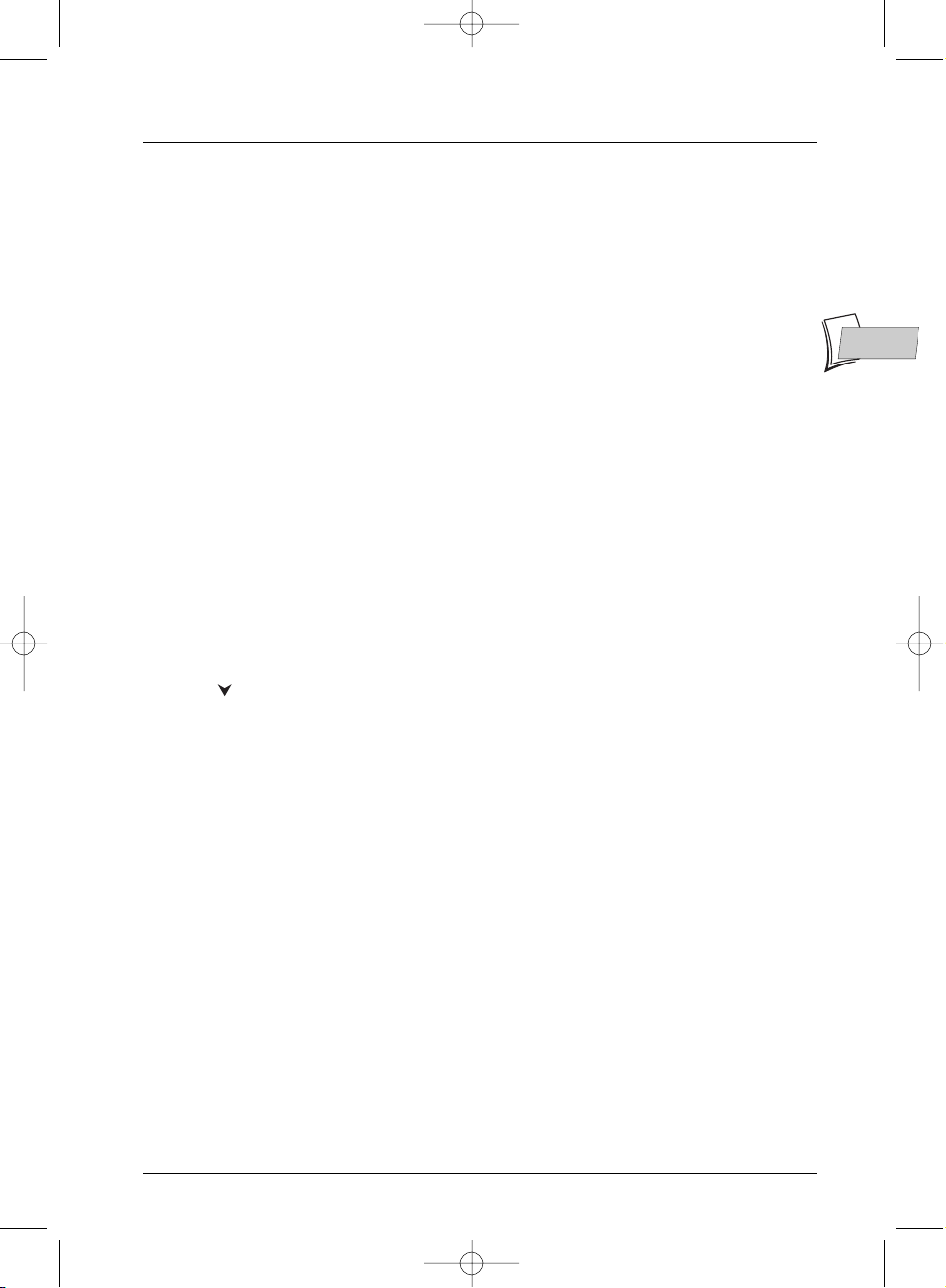
Menus
23
EN
EN
Sound menu
The Sound menu provides you with settings so you can adapt your player to the devices
connected. It also enables you to access specific functions.
Sound Logic
This function is designed for night-time listening to avoid disturbing your neighbours.The player
then adjusts the differences in sound levels through dynamic compression. It then becomes easier
to hear the soft sounds while the louder sounds are dampened.
1. In the player menu (with the player running, but no disc in play), highlight the Sound function
and press
OK on the remote control unit (the Sound menu appears).
2. Sound Logic is already highlighted; press OK on the remote control unit to select On or
None.
Note: the performance of this function depends on the appliances connected to your player and on the
sound format of the disc being played.
Virtual Surround
This function enables you to simulate, on the L and R audio channels of your TV set (or stereo
amplifier), the multi-channel sound effects of a Dolby or DTS film.
1. In the player menu (with the player running, but no disc in play), highlight the Sound function
and press
OK on the remote control unit (the Sound menu appears).
2. Press to highlight Virtual Surround and press OK on the remote control unit to Start
or Stop virtual surround.
DTH211_EN_0210 11/02/03 11:34 Page 23
Page 24

Menus
24
Digital output
According to the amplifier or TV set (with or without an in-built Dolby or DTS decoder) to
which you connect your DVD player, you will have to set the parameters of the COAXIAL
OUT digital signal out socket so that they can deliver Dolby Digital or DTS digital signals that
may be present on DVD discs played on your player.
1. In the player menu (with the player running, but no disc in play), highlight the Sound function
and press
OK on the remote control unit (the Sound menu appears).
2. Press to highlight Digital Output and press OK (the settings screen appears).
3. Select Dolby Digital or DTS using the or key and press OK on the remote control
unit to validate your choice.
4. To return to the player menu, press until the menu is displayed on the screen.
Note: By ticking DTS and Dolby Digital you will not have to change this setting again.Your player will
automatically recognise the sound format of a DVD disc in playback and will send the appropriate signal to
the appliance connected to the coaxial and optical out sockets.
If you do not tick either of these two settings the digital sound present in the coaxial out socket will be a
PCM digital sound for all discs (in the case of DTS discs no sound will be heard).
If you set the digital outputs on DTS, you must connect it to an amplifier with a DTS decoder, and the DVD
disc that you play must include a DTS sound, otherwise no sound will be heard.
PCM - If the appliance connected to the coaxial out socket does not accept Dolby or DTS signals your
player can send it PCM (Pulse Code Modulation) signals. In that case, neither Dolby Digital, nor DTS
must be ticked.The linear PCM is a signal recording format used for CDs.
DTS - is a digital sound compression technique developed by Digital Theater Sound Systems for digital audio
multichannel signals. “DTS” and “DTS Digital Out” are registered trademarks of Digital Theater Systems inc.
Dolby Digital is a sound compression technique developed by Dolby for multi-channel digital audio signals.
The Dolby Digital system enables any audio channel configuration, from a stereo sound (2 channels) up to
the digital “surround” sound 5.1.
«Dolby Digital» and the double-D symbol are trademarks of Dolby Laboratories Licensing Corporation.
Copyright 1992 Dolby Laboratories Inc. All rights reserved.
DTH211_EN_0210 11/02/03 11:34 Page 24
Page 25

Menus
25
EN
EN
Language menus
Your player gives you a selection of languages to choose from.You can change the language of the
player menus,the language of the disc menus, the language of the dialogues and that of the
subtitles. In the menu, choose your preferred language for dialogues and subtitles. If it is available
on the DVD you will be playing, it will be selected automatically. The default language is the one
which is selected in the main menu. During playback, you can display or remove the subtitles and
change the language of the subtitles using the banners.
The Languages menu enables you to set preferred language options for:
• player Menus,
• disc Menus,
• Audio dialogues,
• Subtitles.
The method of selecting a language is the same for all Language sub-menus.
1. In the player menu (with the player running, but no
disc in play), highlight the Languages function and
press
OK on the remote control unit (the
Languages menu appears).
2. Press or to highlight the desired setting, and
press
OK on the remote control unit (a screen giving
the list of available languages appears).
3. Press or to select a language, and press OK
on the remote control unit to validate.
DTH211_EN_0210 11/02/03 11:34 Page 25
Page 26

26
Chapter 4 Further information
Troubleshooting guide
You will be able to solve most problems involving your player by referring to the troubleshooting
guide below.
Note: if you encounter difficulties, you can contact our Help-line by dialling the following number:
The player does not work at all
• Switch the player off and remove the plug from the mains socket.Wait for two minutes,
then plug it in again.
The player does not switch on
• Check the connections to the mains supply. Is the mains socket live? Check this by
plugging in a table lamp. If necessary, check the plug fuse and the fuse-box.
The player switches itself off automatically
• The DVD player switches off automatically after 30 minutes if it is not running.To switch it
on again, press the standby/on button on the front panel of the player.
The disc does not run
• In the case of single-sided discs, the disc label must face upwards.
• Check the type of disc you want to play. Check that it is one in the list given on page 9,or
that the format is one that is accepted by the player.
• The DVD player and discs are area coded. If the area code is different, the disc will not be
recognised by the player.The code number for your area is 2.
Play starts, then stops immediately
• Is the disc clean or damaged (is it scratched or marked)?
• If the disc (or the player) has been stored in a cold atmosphere before being installed in a
warmer room, condensation may have formed on the colder parts and interfered with the
running. Immediately unplug the player and wait for the condensation to evaporate
naturally.
The disc does not begin to play
• The level of the ratings limit on the disc may be in excess of the limit you set in the
Rating Limits menu. Unlock the player and / or change the ratings limit setting in the menus.
There is no picture
• Select the correct In socket on your TV set.
You can contact THOMSON by dialling: 0845 601 3093
(For Great-Britain, all calls will be charged at local rate)
www.thomson-europe.com
DTH211_EN_0210 11/02/03 11:34 Page 26
Page 27

Further information
27
EN
EN
There is no sound, or it can hardly be heard
• Ensure that the plugs of the various cables are securely fitted into the sockets.
• If you connect an appliance (such as an amplifier) that includes a DTS or Dolby Digital
decoder, check that the input parameters of the appliance are correctly defined.
• According to the type of connection, select the appropriate setting in the sound menu of
your player and tick the DTS or Dolby Digital options.
The remote control unit does not work
• Did you press the key corresponding to the appliance to be controlled (DVD,VCR,TV)? Is
the appliance to be controlled manufactured by a brand other than one in the Thomson
group (Thomson, Brandt, Ferguson, Saba,Telefunken)?
• Point the remote control unit toward the front of the player.The maximum distance from
which it can be used is 8 metres. Ensure that there is no obstacle (object, animal) between
the remote control unit and the player.
• Remove batteries and hold down one or more keys for several minutes to drain the
microprocessor inside the remote to reset it. Reinstall batteries and try remote again.
• The batteries are fully discharged and must be replaced.When you insert the replacement
batteries, ensure you align their positive and negative polarities correctly (page 2).
The invalid icon appears on the screen
• Some functions are not accessible because they depend on the disc playing.
The language of subtitles or dialogues is not the one you selected at the time
of the initial setup
• When the language of subtitles or dialogues is not available on the disc, a default language
is selected automatically.You can select the subtitles or dialogue language through the
information banner (
INFO key) or the language selection menu on the player.
The menu language is not the one you wanted
• In STOP mode select the Languages menu on the DVD player, then the Player Menu
function. Select a language from among those available, OK.
If you forget your password
• Open the player’s disc tray and ensure that there is no disc on it. Close the tray.The
player menu is now displayed on the TV screen. Now press the
STOP button on your
player and hold the
STOP key on the remote control unit down for two seconds.Release
the key when the menu changes.The player menu returns to English and all settings you
made since the initial set up will be cancelled.The player is reconfigured to the state it was
in upon delivery (manufacturer’s settings).
If you switch your player off and then on again, the original choice of languages appears.
Refer to page 8 of this booklet to set up the player again.
Reconfiguring your player’s initial set-up
• Open the player’s disc tray and ensure that there is no disc on it. Close the tray.The
player menu is now displayed on the TV screen. Now press the
STOP button on your
player and hold the
NEXT key on the remote control unit down for two seconds.All
settings you made since the initial set up will be cancelled.The player is reconfigured to
the state it was in upon delivery (manufacturer’s settings).
If you switch your player off and then on again, the original choice of languages appears.
Refer to page 8 of this booklet to set up the player again.
DTH211_EN_0210 11/02/03 11:34 Page 27
Page 28
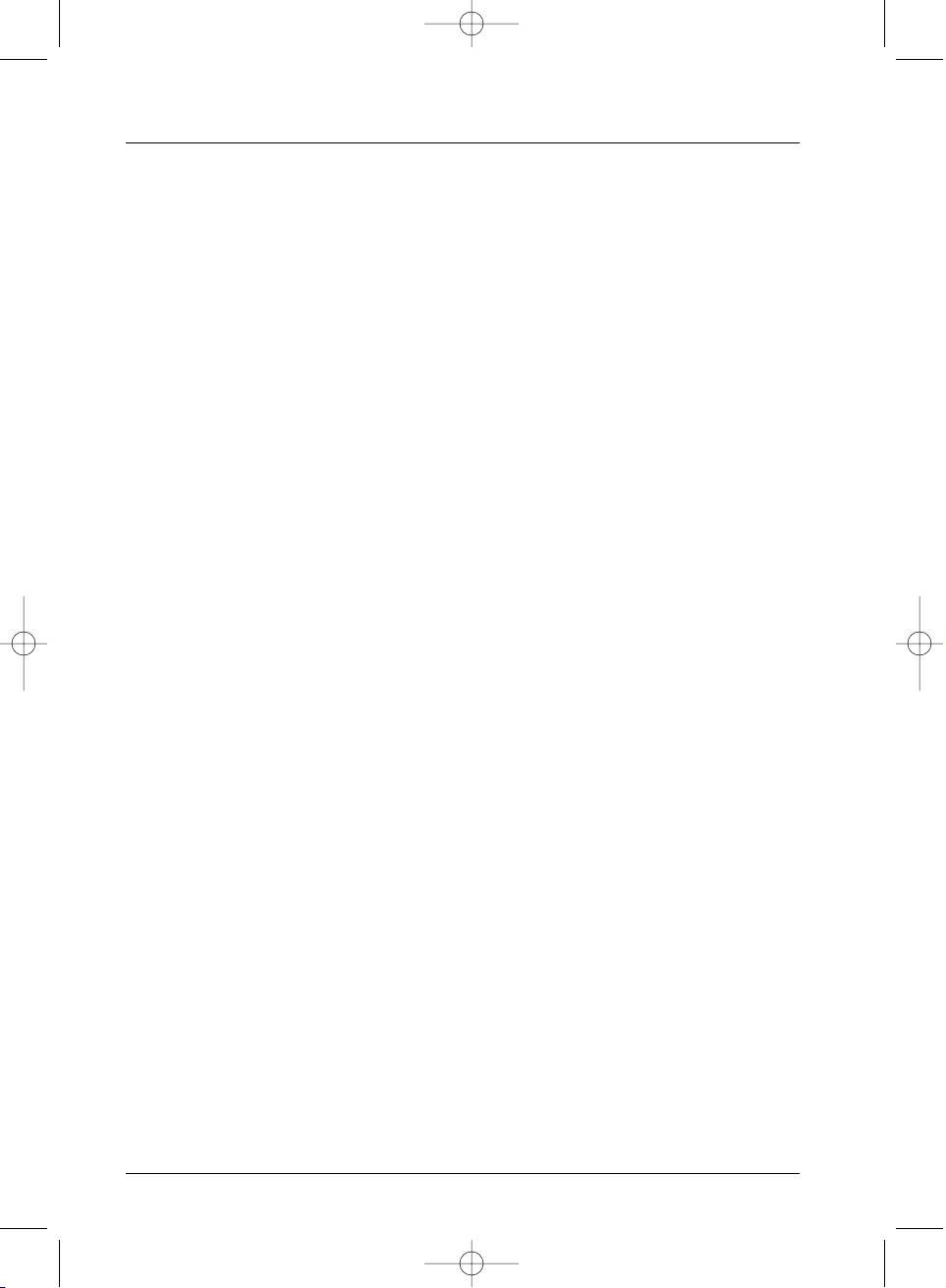
Further information
28
Recommendations and information concerning discs
CD-R and CD-RW discs
This player can play most CD-R and CD-RW discs.However, depending on the recorder of your
personal computer, the type of disc and recording method used, it may be that some discs cannot
be played, or that the performance does not meet the expected standard of quality.When playing
a CD-R disc, it is completely normal for the unit to take up to 20 seconds to recognize the disc
before starting to play. If the disc is not recognized after a period of 20 seconds,remove the disc,
and then insert it again. If after several trials, this disc cannot be recognized, make sure you have
followed the recommendations below or try another type of disc.
• Whatever the actual recording capacity of a disc, do not fill it to maximum capacity.
• Use CD-R discs rather than CD-RW (re-recordable CDs), as replay of CD-RWs may
sometimes not work properly.
• Use a reliable and good quality recording software.
• Before recording on a disc, close all applications on you personal computer in order to
optimise the quality and reliability of recordings on the disc.
CD-R and CD-RW discs with mp3 format “Sound” files
In the case of discs that include mp3 files, follow not only the general recommendations for CD-R
and CD-RW discs,but also the following specific recommendations:
• The format of your mp3 files should be ISO 9660 or JOLIET.These files are compatible with
DOS and Windows applications as well as with Mac OS.
• Your mp3 files must have a name no longer than 12 characters as well as the suffix “.mp3”.
They must be recorded in the form:title.mp3. Ensure that you do not leave spaces or use
special characters such as ( . , / , \ , = ,+) in the name.
• Use a decompression transfer rate of at least 128 kb/sec (kilobytes/second) when recording
mp3 files. Sound quality with mp3 files basically depends on the rate of
compression/decompression you choose. Getting audio CD quality sound requires an
analogue/digital sampling rate, that is conversion to mp3 format, of at least 128 kb/sec and up
to 160 kb/sec. However, choosing higher rates,like 192 kb/sec or more, only rarely give even
better sound quality. Conversely, files with sampling rates below 128 kb/sec will not be played
properly.
• Do not attempt to record protected mp3 files.Such files are coded and protected.
Important:The above recommendations cannot be taken as a guarantee that the DVD player will play mp3
recordings, or as an assurance of sound quality.You should note that certain technologies and methods for
mp3 file recording on CD-Rs prevent optimal playback of these files on your DVD player (that is degraded
sound quality and even, in some cases, inability of the player to read the file or files).
Information updated in January 2003
DTH211_EN_0210 11/02/03 11:34 Page 28
Page 29
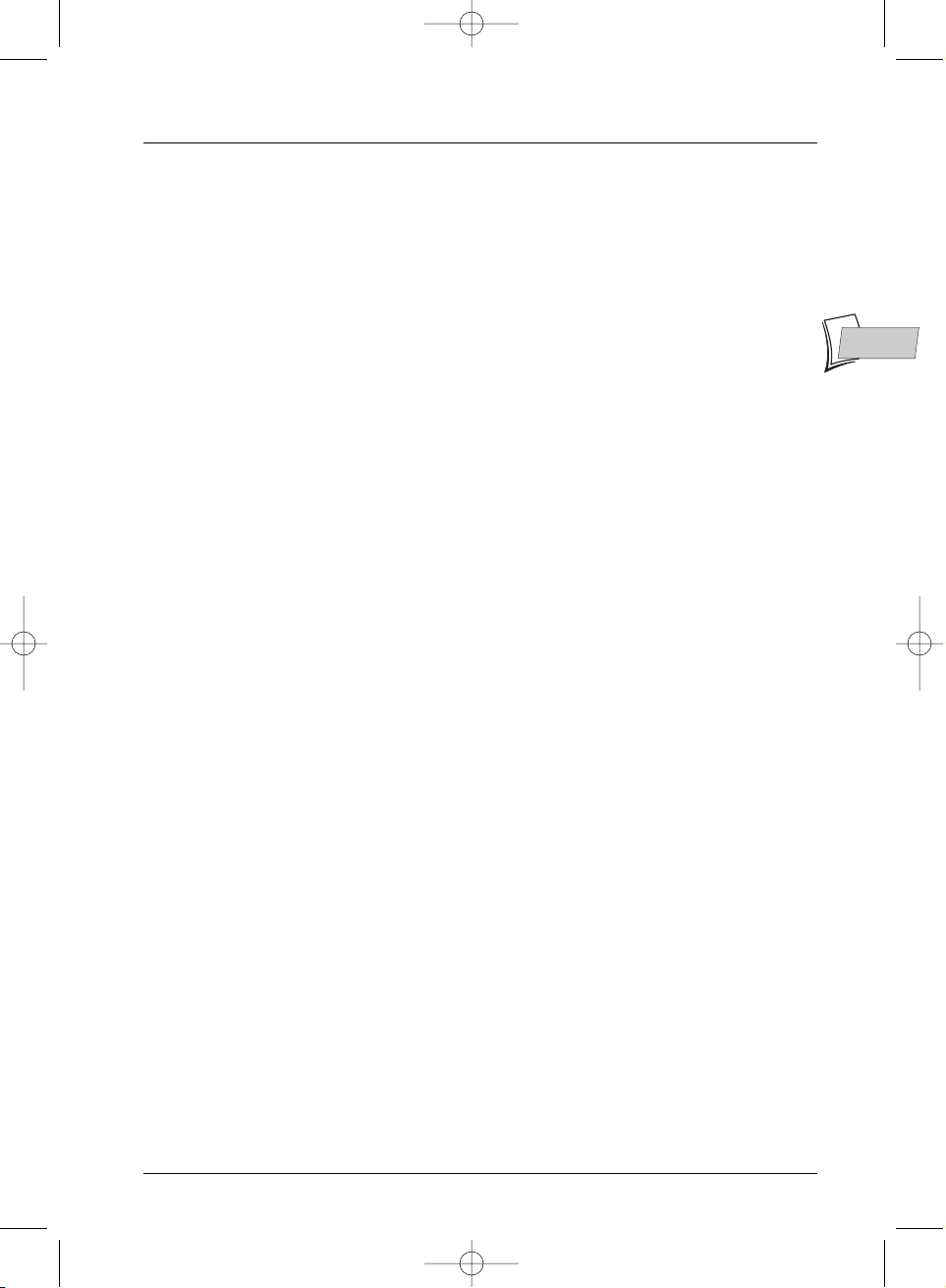
Further information
29
EN
EN
CD-R and CD-RW discs with JPEG format “image” files
To view your JPEG images on a TV set you do not need to record your photographs with a
resolution above 400,000 pixels (which corresponds to an image format of about 720 x 576 dots),
for television screens do not allow a higher quality given their limited characteristics. In this case
ensure that you reduce the quality of your photographs before recording on a disc in order not
to impede the proper running of your player.This is because excessively loaded pictures would
slow down or might prevent the proper functioning of the slide show during playback on your
player. Compatibility of JPEG files depends on the software on which they were created and on
the size of files expressed in pixels. Some JPEG files, including Progressive JPEG files (display in
stages) cannot be played on this appliance.
Video CD (VCD) discs
VCD (Video Compact Disc) discs enable up to 74 minutes of VHS quality video associated with
still pictures, audio tracks and interactive menus to be recorded on a CD.
Super Video CD (SVCD) discs
SVCD (Super Video Compact Disc) discs comply with standard IEC62107, making it possible to
record up to 70 minutes of digital images and sound at standard MPEG-2 for video and MPEG-1
for audio. Compatibility of SVCD discs depends on the MPEG coding software, the disc design
software, as well as the recording software used and the discs themselves.
DVD discs recorded in NTSC
If you have a PAL 60 Hz TV set, you can view discs recorded according to NTSC colour standard
(see page 22).
DVD-R and DVD-RW discs
Your player can play DVD-R and DVD+R (single recording) and DVD-RW and DVD+RW
(re-recordable) discs. Recordings on DVD-RW discs must be made in DVD Video mode.
Recordings on DVD+RW discs must be made in accordance with the specifications for the 4.7 Gb
capacity DVD+RW disc format. Compatibility is dependent on which DVD writer, writer software
and disks are used.
Important: Despite considerable progress made in providing compatibility with as many different discs as
possible, reading of discs not conforming to Audio CD,Video CD and Super Video CD (S-VCD) disc standards
cannot be guaranteed.
DTH211_EN_0210 11/02/03 11:34 Page 29
Page 30

Further information
30
Caution
• Protect the player from moisture and excess heat (e.g. fireplace) or equipment creating strong
magnetic or electric fields (i. e. speakers ...). Disconnect the power cable from the mains
electricity supply if the player malfunctions.Your player is not intended for industrial use but
for domestic purposes only. Use of this product is for personal use only. Copying CDs or
downloading music files for sale or other business purposes is or may be a violation of copyright
law.
• Disclaimer of warranty: to the extent allowed by applicable law. Representations and warranties
of non-infringement of copyrights or other intellectual property rights resulting from the use of
the product under conditions other than as hereabove specified are hereby excluded.
Condensation
• If your player or a disc have been stored in a cold atmosphere, as for example during
transportation in the winter, wait for approximately 2 hours until they have reached room
temperature.
Discs
• Always handle your discs with care. Hold a disc with fingers on the border or hole.Always place
disc with the label facing upward (in case of a single-sided disc).Always place the disc properly
into the tray using the proper guide area.Always use a soft cloth to clean discs if necessary, wipe
from the centre to the border.Always put discs back into their cases after playing and store in a
vertical position. Never use record cleaning sprays, benzine, static electricity liquids or any other
solvent, if the disc surface is dirty.Wipe gently with a soft damp (water only) cloth, never wipe
the disc in a circular motion, since circular scratches are likely to occur and could cause noise
during playback.
For your safety
• Never open the player or any of its components. It can be dangerous for you or for certain
fragile components.You could receive an electric shock or touch the laser beam. Do not place
your eyes close to the opening of the disc tray or any other opening to look inside the player.
Technical data
Power requirements 230 V - 50 hertz
Power consumption 15 W (approx. 2,5 W when power is OFF)
Operating temperature range + 5 to + 35° C
Operating humidity range 10 to 75% (no condensation)
Nominal Specification - THOMSON reser ves the right to change the specifications without notice.
ACCORDING TO C.I.S. 2.ob - JAN 09/2003 SHINCO - DTH 211 EN / RST - BEI / 02-2003
DTH211_EN_0210 11/02/03 11:34 Page 30
