Page 1
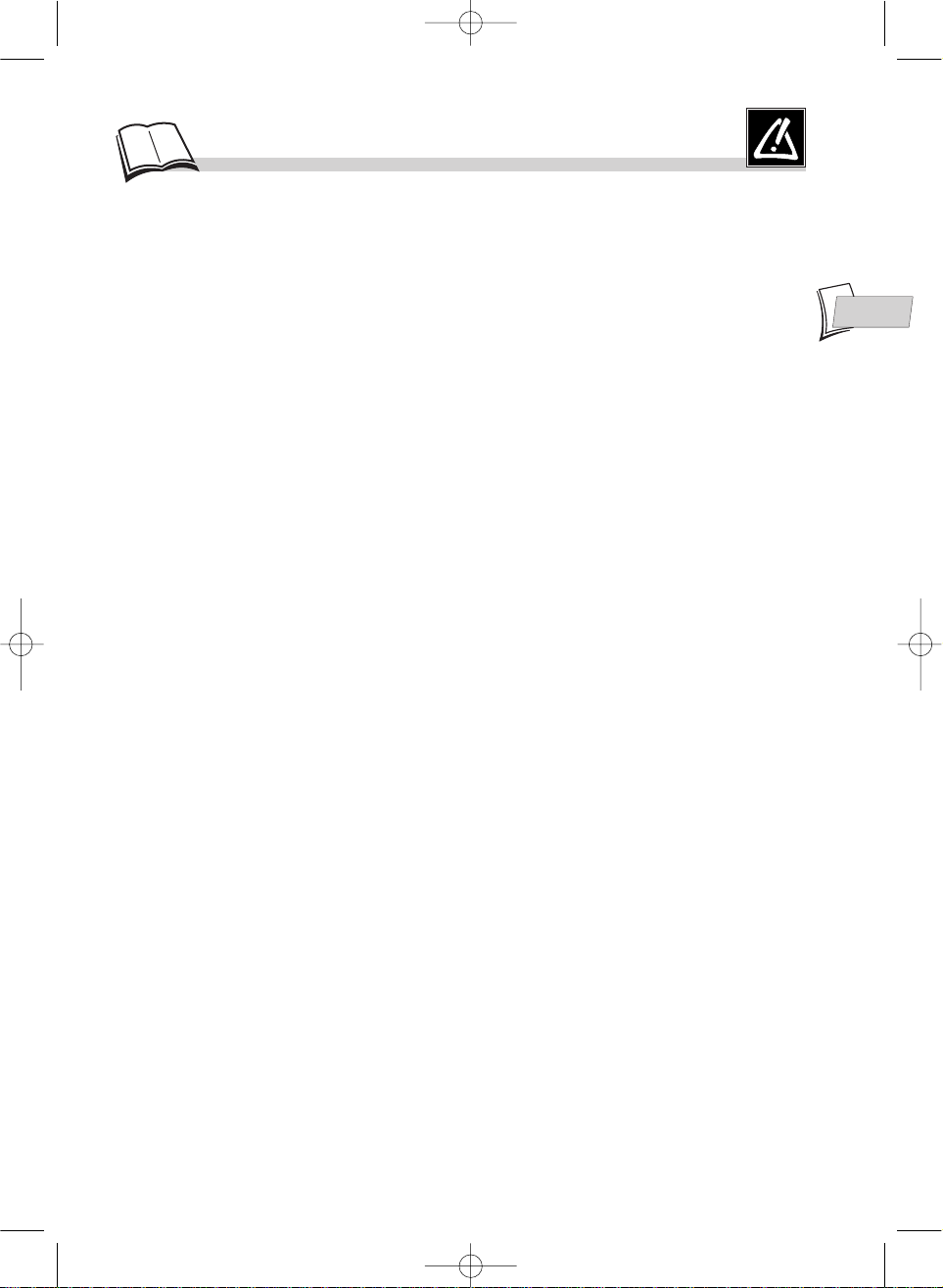
1
Precautions
EN
EN
Setting up
Ensure that the mains supply in your house complies with that indicated on the identification sticker located at
the back of your player. Install your player horizontally, on a suitable base (furniture), with enough space around
it for ventilation (7-10 cm). Make sure the ventilation slots are not covered. Do not stack other, or heavy
equipments on top of the player. Do not place the player on amplifiers or other equipment which may become
hot. Before moving the player, ensure the disc tray is empty.
This player is designed for continuous use. Switching off the DVD player to the stand-by mode does not
disconnect the electricity supply. In order to separate the player completely from the mains, it has to be
disconnected by unplugging the mains plug, especially when left unused for a long period of time.
Caution
Protect the player from moisture and excess heat (e.g. fireplace) or equipment creating strong magnetic or
electric fields (i. e. speakers ...). Disconnect the power cable from the mains electricity supply if the player
malfunctions. Your player is not intended for industrial use but for domestic purposes only.
Use of this product is for personal use only. Copying CDs or downloading music files for sale or other business
purposes is or may be a violation of copyright law.
DISCLAIMER OF WARRANTY: TO THE EXTENT ALLOWED BY APPLICABLE LAW.
REPRESENTATIONS AND WARRANTIES OF NON-INFRINGEMENT OF COPYRIGHTS OR OTHER
INTELLECTUAL PROPERTY RIGHTS RESULTING FROM THE USE OF THE PRODUCT UNDER
CONDITIONS OTHER THAN AS HEREABOVE SPECIFIED ARE HEREBY EXCLUDED.
Condensation
If your player or a disc have been stored in a cold atmosphere, as for example during transportation in the winter,
wait for approximately 2 hours until they have reached room temperature.
For your safety
Never open the player or any of its components. It can be dangerous for you or for certain fragile components.
You could receive an electric shock or touch the laser beam. Do not place your eyes close to the opening of the
disc tray or any other opening to look inside the player.
Discs
Always handle your discs with care. Hold a disc with fingers on the border or hole. Always place disc with the
label facing upward (in case of a single-sided disc). Always place the disc properly into the tray using the proper
guide area. Always use a soft cloth to clean discs if necessary, wipe from the centre to the border. Always put
discs back into their cases after playing and store in a vertical position. Never try to play a Photo CD. Never use
record cleaning sprays, benzine, static electricity liquids or any other solvent, if the disc surface is dirty. Wipe
gently with a soft damp (water only) cloth, never wipe the disc in a circular motion, since circular scratches are
likely to occur and could cause noise during playback.
DVD copy protection
In accordance with the DVD standard, your DVD player is equipped with a Copy Protection system, which
can be triggered on and off by the DVD disc itself, in order to make any recording of the concerned DVD disc
onto a videotape of very poor picture quality, or even impossible. “This product incorporates copyright
protection technology that is protected by method claims of certain U.S. patents and other intellectual property
rights owned by Macrovision Corporation and other rights owners. Use of this copyright protection technology
must be authorized by Macrovision Corporation, and is intended for home use only unless otherwise authorized
by Macrovision Corporation. Reverse engineering or disassembly is prohibited.”
Dear customer,
Please note that when this product will reaches the end of its service life, you will need to take responsibility for
any special handling needed in its disposal.
THOMSON multimedia shall not be responsible if the player is not used according to this manual.
DTH210E_EN 22/03/02 10:47 Page 1
Page 2
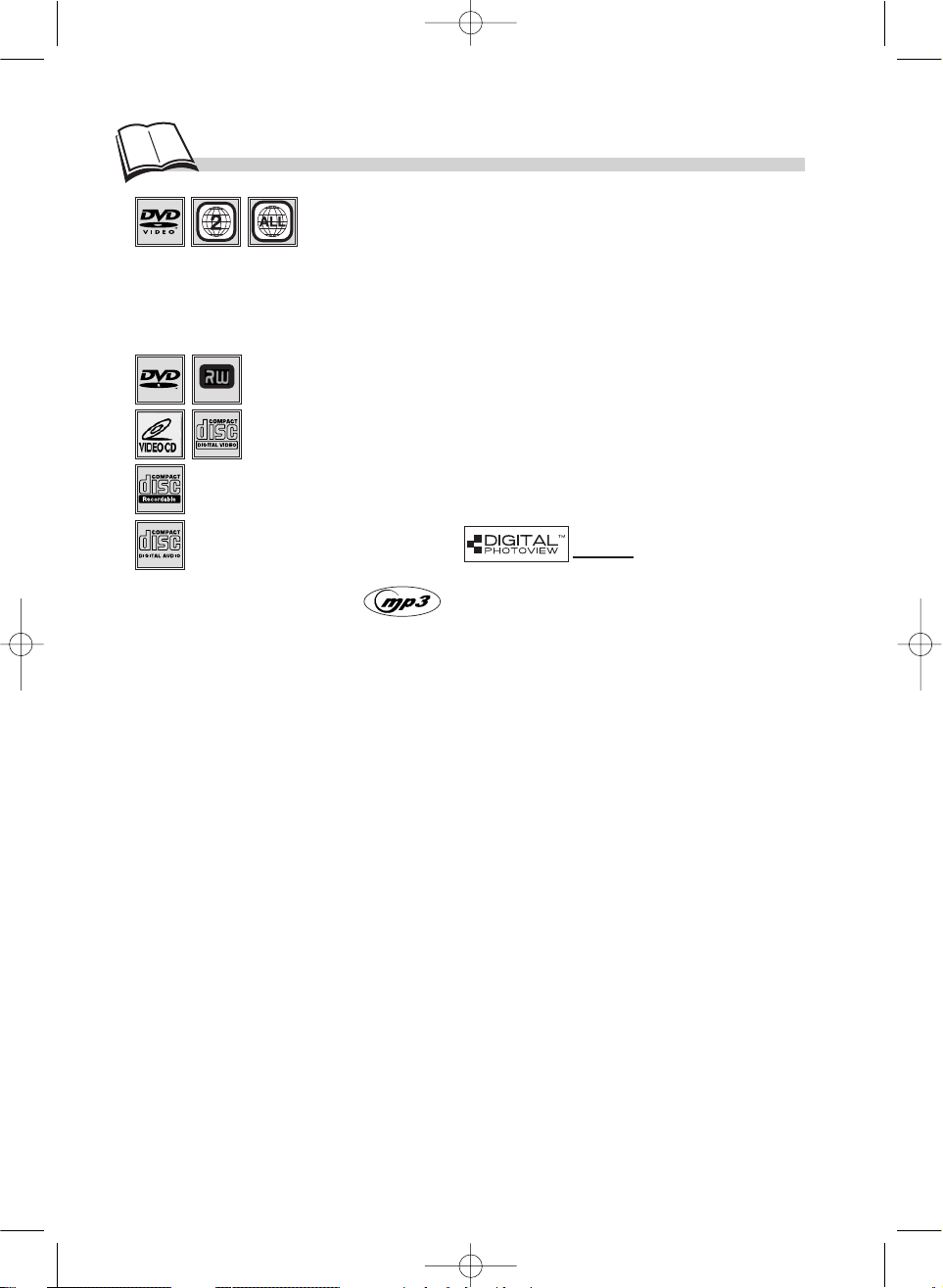
2
D
iscs you can play
Digital video discs - 12 cm and 8 cm, single or double sided, single or dual layer.
DVDs are high density optical discs on which high quality picture and audio are
recorded by means of digital signals.numériques.
Region code number - Your DVD player responds to the region management information recorded on a DVD
disc. The region code for your player is region 2. So, if you are going to buy a DVD disc, pay attention to the
logo: it has to be the right one. ALLmeans all regions. Otherregions - 1: USA, Canada - 2: Europe, the Middle
East, Rep. of South Africa, Japan - 3: Southeast Asia, Taiwan - 4: Central America, South America, Australia,
Mexico, New Zealand - 5: Russian federation, Africa (except Egypt and Rep. of South Africa), India, Pakistan
6: China.
Video CD (VCD) - Video Compact Disc. - CD on which you can record up to 74 min. of
VHS-quality video associated with still images, audio tracks and interactive menus.
JPEG files - CD-Rs containing
IMAGES
in JPEG format.
CD-R, CD-RW - Most CD-R (one recording only) and CD-RW discs (rewritable). Depending on the
CD writer and discs used.
Audio CDs - Audio CDs and most
recordable audio CDs (8 and 12 cm).
DVD-R, DVD-RW - Most DVD-R (one recording only), DVD-RW and DVD+RW discs
(rewritable). Depending on the DVD writer and discs used.
CD-R discs - This unit can play most CD-R discs. However, depending on the condition of the CD-recorder, computer
and the disc used, you may find that not all discs will play successfully. When playing a CD-R disc, it is completely
normal for the unit to take up to 20 seconds to recognize the disc before starting to play. If the disc is not recognized
after a period of 20 seconds, remove the disc, and then insert it again. If after several trials, this disc cannot be
recognized, make sure you have followed the recommendations below or try another type of disc. There are two main
types of recordable CDs: - CD-R audio discs (for music only), which should be used when recording with Hifi CDaudio recorder. - CD-R Data discs are designed for recording via a CD writer on a personal computer. Use these discs
as a preference.
• Whatever the real recording capacity of the CD-R, do not use more than 630 Mb of recording space on the
disc. • As a preference, opt for 74-min (650 Mb) CD-Rs instead of 80-min (700 Mb) CD-Rs. • As a preference,
opt for CD-Rs instead of CD-RWs (rewritable CDs) as, in certain cases, CD-RW playback may be faulty. • Use
reliable, good-quality CD writing software. • Close all otherapplications on the computer to ensure reliable CDR disc recording. • Make sure that the recording is “long enough” to be played. If the recording is too short, disc
identification time may be increased.
CD-R MP3 discs - In the case of CD-R MP 3 discs, please follow all the recommendations for CD-R above, plus the
comments below:
• Your MP3 files should be ISO 9660 or JOLIET format. ISO 9660 format and Joliet MP3 files are compatible with
Microsoft’s DOS and Windows, and with Apple’s Mac. These two formats are the most widely used. • When naming
your MP3 files do not exceed 12 characters, and place “.mp3” as the file extension. General name format of:
Title.mp3. When composing your title ensure that you use 8 characters or less, have no spaces in the name, and avoid
the use of special characters including ( . , / , \ , = ,+).• Use a decompression transfer rate of at least 128 kb/sec
(kilobytes/second) when recording MP3 files. Sound quality with MP3 files basically depends on the rate of
compression/decompression you choose. Getting audio CD quality sound requires an analog/digital sampling rate, that
is conversion to MP3 format, of at least 128 kb/sec and up to 160 kb/sec. However, choosing higher rates, like 192
kb/sec or more, only rarely give even better sound quality. Conversely, files with sampling rates below 128 kb/sec will
not be played properly. • Do not try recording copyright protected MP3 files. “securized” files are encrypted and
code protected to prevent illegal copying. These files are of the following types: Windows Media™ (registered trade
mark of Microsoft Inc) and SDMI™ (registered trade mark of The SDMI Foundation). You must not copy such files.
• Important: The above recommendations cannot be taken as a guarantee that the DVD player will play MP3
recordings, or as an assurance of sound quality. You should note that certain technologies and methods for MP3 file
recording on CD-Rs prevent optimal playback of these files on your DVD player (that is degraded sound quality and
even, in some cases, inability of the player to read the file or files).
N.B.: The information given in this document has been updated in February 2002.
About CD-R/MP3 discs
DVD+Rewritable
DTH210E_EN 22/03/02 10:47 Page 2
Page 3
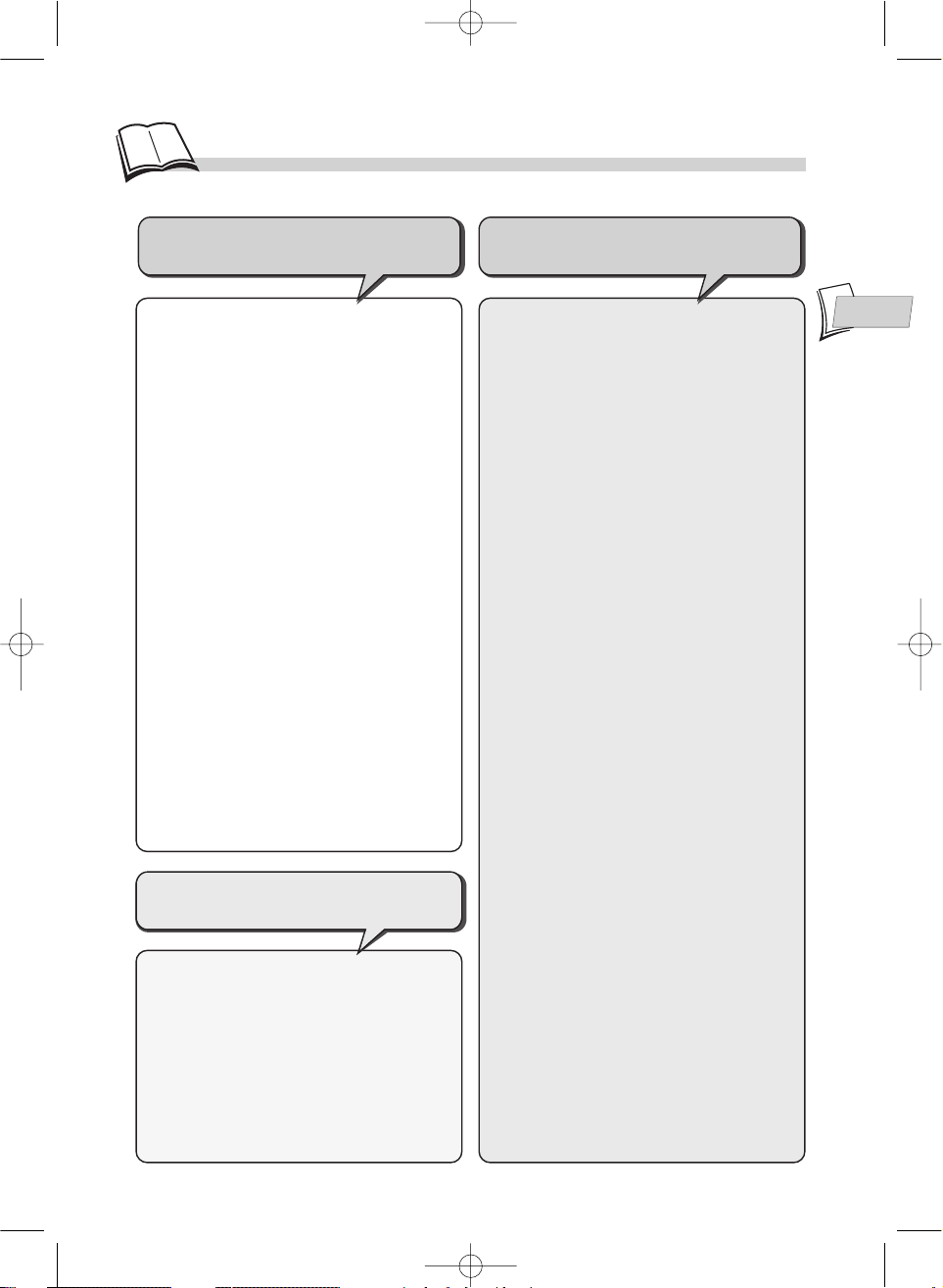
3
Contents
EN
EN
Play modes..............................................16-17
• Automatic or Standard playback
• Random play • Programming playback
• Programmed play
Repeat playback / Sequence marking
....18
• Repeat play • Repeat playback of a
scene between two points
• Sequence marking
Other functions...........................................19
• Video CD - special operation
• DVD - Camera angles
• DVD and Video CD - Zoom
Reading JPEG and MP3 files ...............20
• Reading JPEG files
• What’s MP3?
• MP3 CD Playback
• Song skip
lock .................................................................21
• lock Player
• Ratings limits
Preferred languages.............................22-23
• Language of player menus
• Language of disc menus
• Language of the dialogues
• Language of the subtitles
Appendix.......................................................24
• Troubleshooting guide
• Technical data
• If you encounter difficulties
Operation
Advanced functions
Precautions.....................................................1
Discs you can play.......................................2
• About CD-R/MP3 discs
Initial setup.................................................4-5
• Before you start
• Initial setup of your remote control
• Initial setup of your DVD player
Other connections....................................6-7
• Connections
• Connections example
Remote control..............................................8
Front panel display.....................................9
Menus and banners ............................10-11
• Selecting menu functions and options
using the remote control navigation keys
• Titles, chapters • Audio language,
Subtitle languages • Sequence marking
• Angle • Repeat • Playback • Introscan
Display menu...............................................12
• PAL or NTSC television • Display panel
• Picture format
Sound menu ................................................13
• Sound Logic • Virtual Surround
• Digital audio output
Basic functions.......................................14-15
• Loading a disc
• Playing a disc
• Slow motion, Stills and Search
• Quick search of images or a track • Still
picture and frame advance • Slow motion
• Direct access to a music track • Titles,
chapters, time elapsed, audio and subtitles
Playing your discs
DVDs, audio CDs
Player connections and
initial settings
DTH210E_EN 22/03/02 10:47 Page 3
Page 4
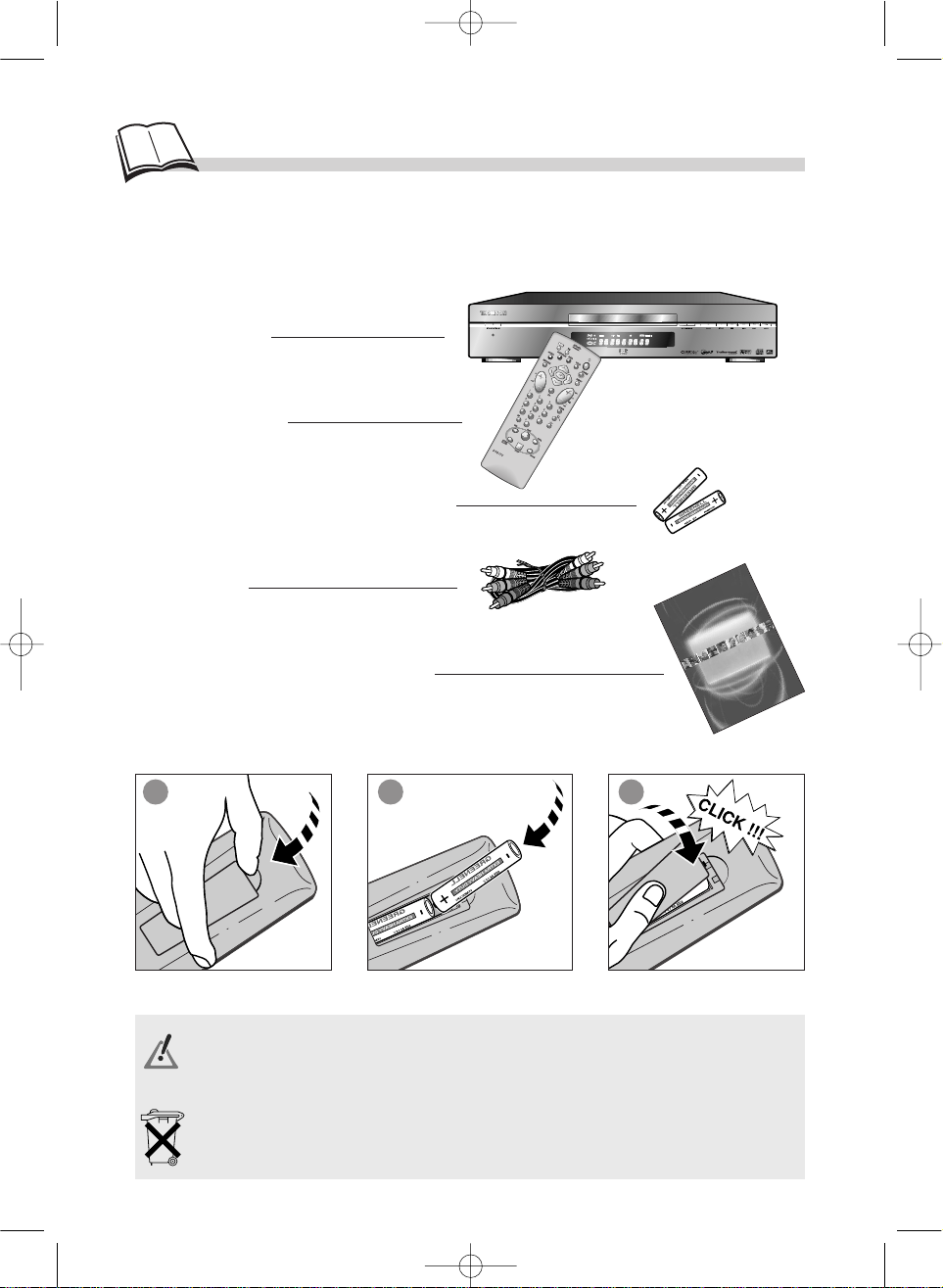
4
DVD / VIDEO CD / CD PLAYER DTH 210
MP3 DECODER • AVANCED GRAPHIC MENUS
Bedienungsanleitung
Manual de utilización
Manuale di utilizzazione
Manuel d’utilisation
User manual
D
TH
210 E
Initial setup ...
Insert two LR06 or AAbatteries in the remote control as shown opposite.
Do not mix different types of batteries or new and old batteries. Do not use rechargeable batteries. In order
to avoid any risk of explosion, observe polarities indicated inside the battery compartment. Replace only
with the type of batteries specified above. Do not throw them into fire, do not recharge them. If you are not
using the remote control for a long period of time, remove the batteries.
Initial setup of your remote control
Before you start
Thank you for purchasing one of our videos. Unpack the set completely and tear off the protection films.
DVD player
Remote control
2 non-rechargeable batteries (AA type)
AVCable
Instructions for installation and use
1 2 3
Please respect the environment and prevailing regulations. Before you dispose of batteries ask your
dealer whether they are subject to special recycling and if he accepts to take them back.
DTH210E_EN 22/03/02 10:47 Page 4
Page 5
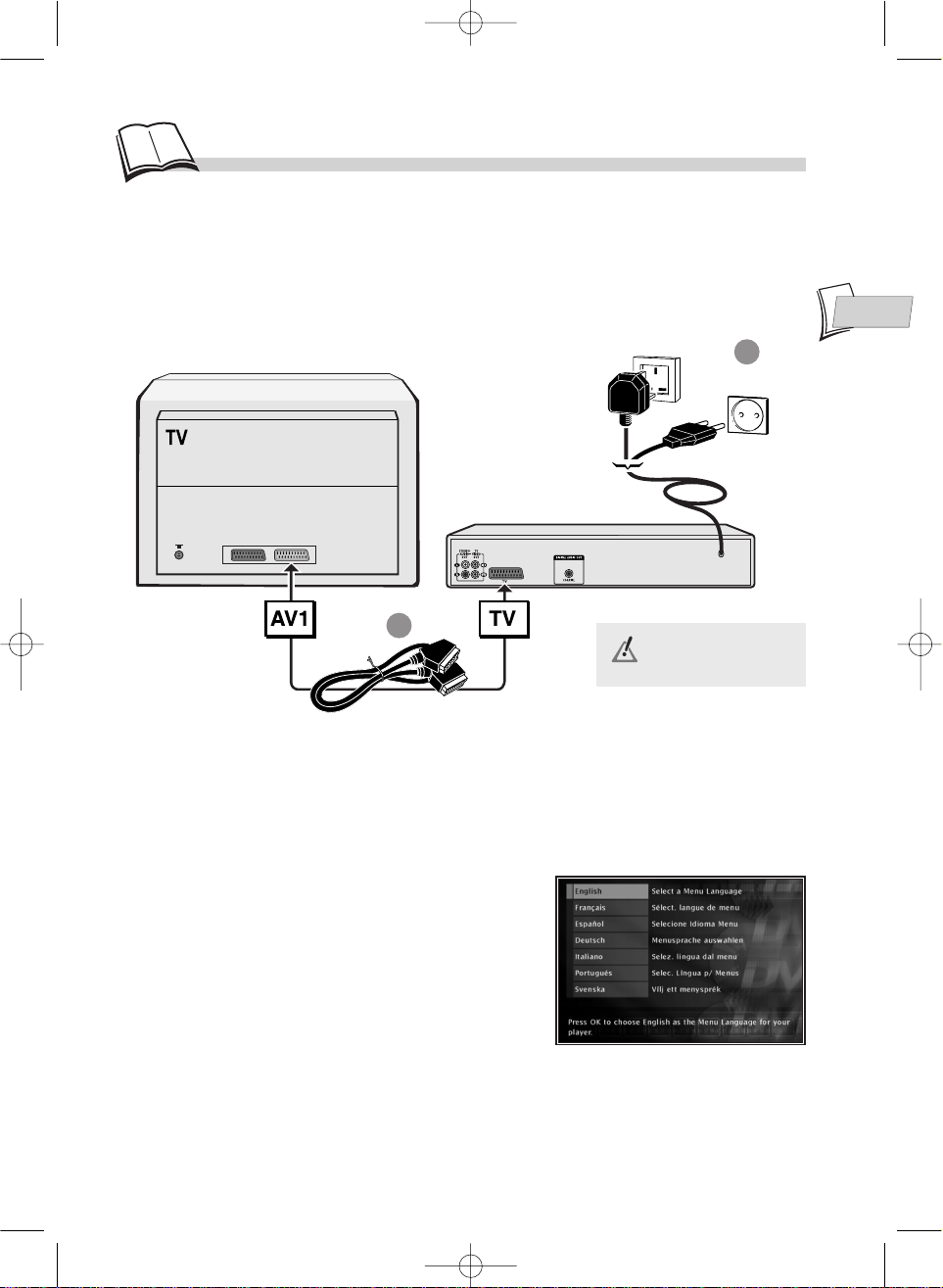
EN
EN
5
United Kingdom,
Ireland
Continental
Europe
230 V ~50 Hz
RGB-compatible scart/peritel cable
(21 cabled pins) not provided.
Initial setup of your DVD player
BASIC CONNECTIONS
You have several connection possibilities, depending on the devices you have. Here, we give you the
recommended connection setup. For other connection setups, refer to the next page.
Always switch off the
devices before you
connect them.
INITIAL PLAYER SET-UP (BASIC SETTING)
1. Turn on yourTV set.
2. Turn on your DVD player by pressing the STANDBY / ON button (on the front panel).
The first time you turn on your player, it will ask you to
select a preferred language for the various displays via
the menu which appears on your TV screen. If this menu
is not displayed, on your TV screen select the AVsocket
to which you connected your player. The player menus
as well as the dialogues and subtitles of the DVDs will
always be presented in the language you’ve chosen if it
is available on the discs played.
3. Select the language using Navigation keys on the
remote control then press OK to confirm.
You can now watch a DVD or listen to an audio CD. However, we recommend you complete the
initial player set-up in order to adapt its performances to those of your other devices. See pages
12 to 13.
1
2
AV1, AUX 1, EXT 1
television socket
DTH210E_EN 22/03/02 10:47 Page 5
Page 6
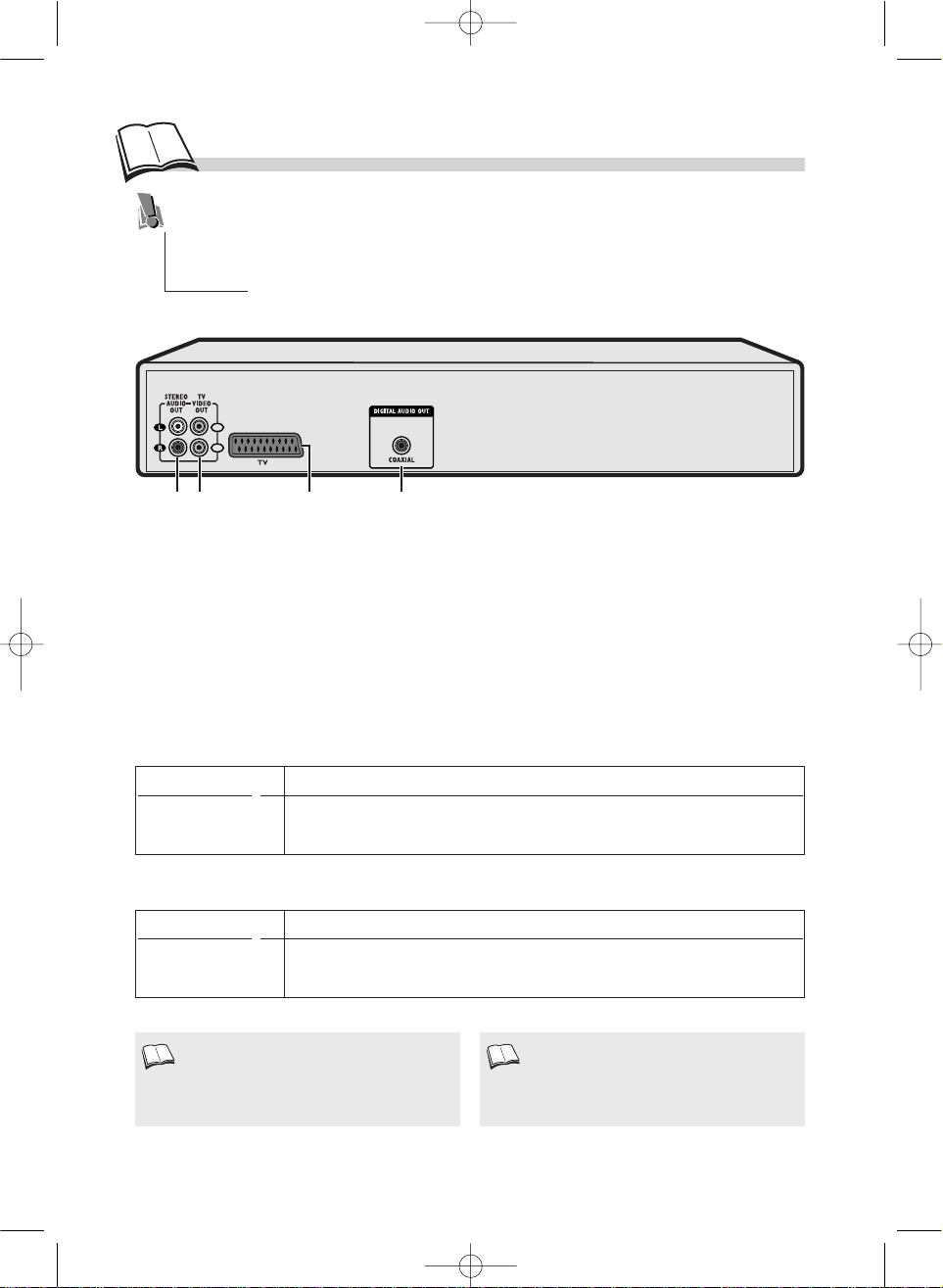
6
Other connections
The connection setup shown on page 5 provides a rapid connection of your player. This setup
gives standard-quality sound reproduction and an optimum-quality picture (RGB). You may
need to use other connection setups suited to the connectors available on your other devices or
to get maximum performance out of your player. Your player has other sockets for these
purposes.
1
2
41 2 3
1. Analog Audio Out sockets to amplifier.
2. Composite Video Out sockets (CVBS): to AVamplifier or TV (standard-quality picture).
3. SCART/PERITEL Output (1) (RGB): to AVamplifier or TV
4. Digital Audio Out socket to amplifier or TV.
Audio connections (sound)
Video connections (picture)
Connections
The table below lists the connectors and quality of your player’s output signals. Select one of the 2
connection setups shown for video connection and one of the 2 connection setups shown for audio
connection.
Sound quality Type of connectorused
*** • COAXIAL OUT socket (4) (RCA socket- digital signal)
** • AUDIO OUT L / R socket (1) (RCA sockets- analog signal)
Picture quality Type of connectorused
*** • TV socket (3) (SCART socket – RGB signals)
* • VIDEO OUT sockets (2) (RCA sockets- CVBS signal)
If the connecting cables are not supplied with
your player, get good-quality cables, preferably
well-known brands.
Connection through the scart socket supplies
both video and audio signals. If you choose the
connection using a scart cable, you don’t need to
connect any other sockets.
1. 1.
DTH210E_EN 22/03/02 10:47 Page 6
Page 7
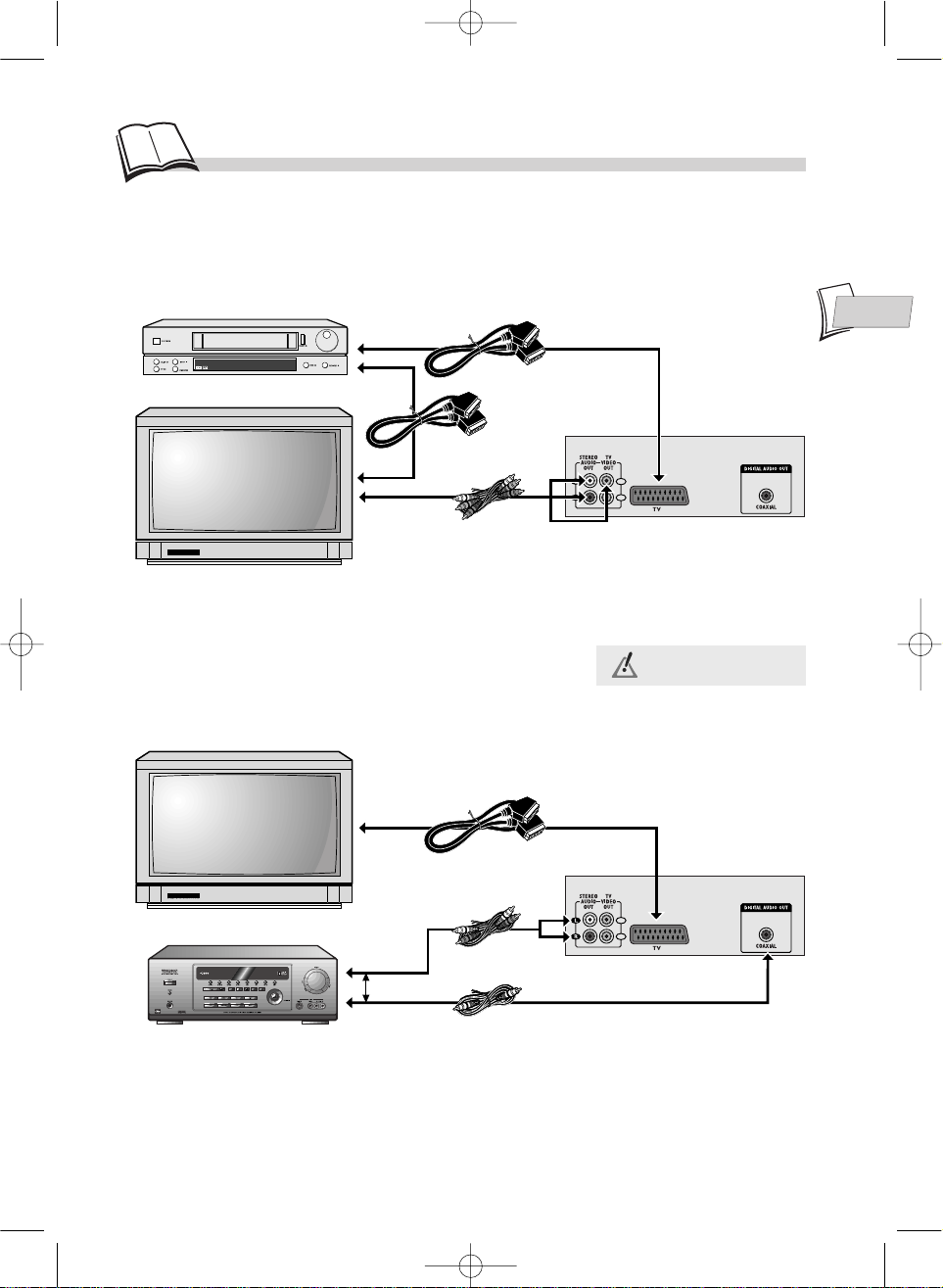
EN
EN
7
FR
Connections example
1
2
1
2
Video recorder
Audio/Video amplifier
AV Cable
Scart cable
*
Scart cable*
Scart cable*
TV
TV
Your DTH 210
Your DTH 210
or
Coaxial Cable*
Audio Cable*
* : not provided
DTH210E_EN 22/03/02 10:47 Page 7
Page 8
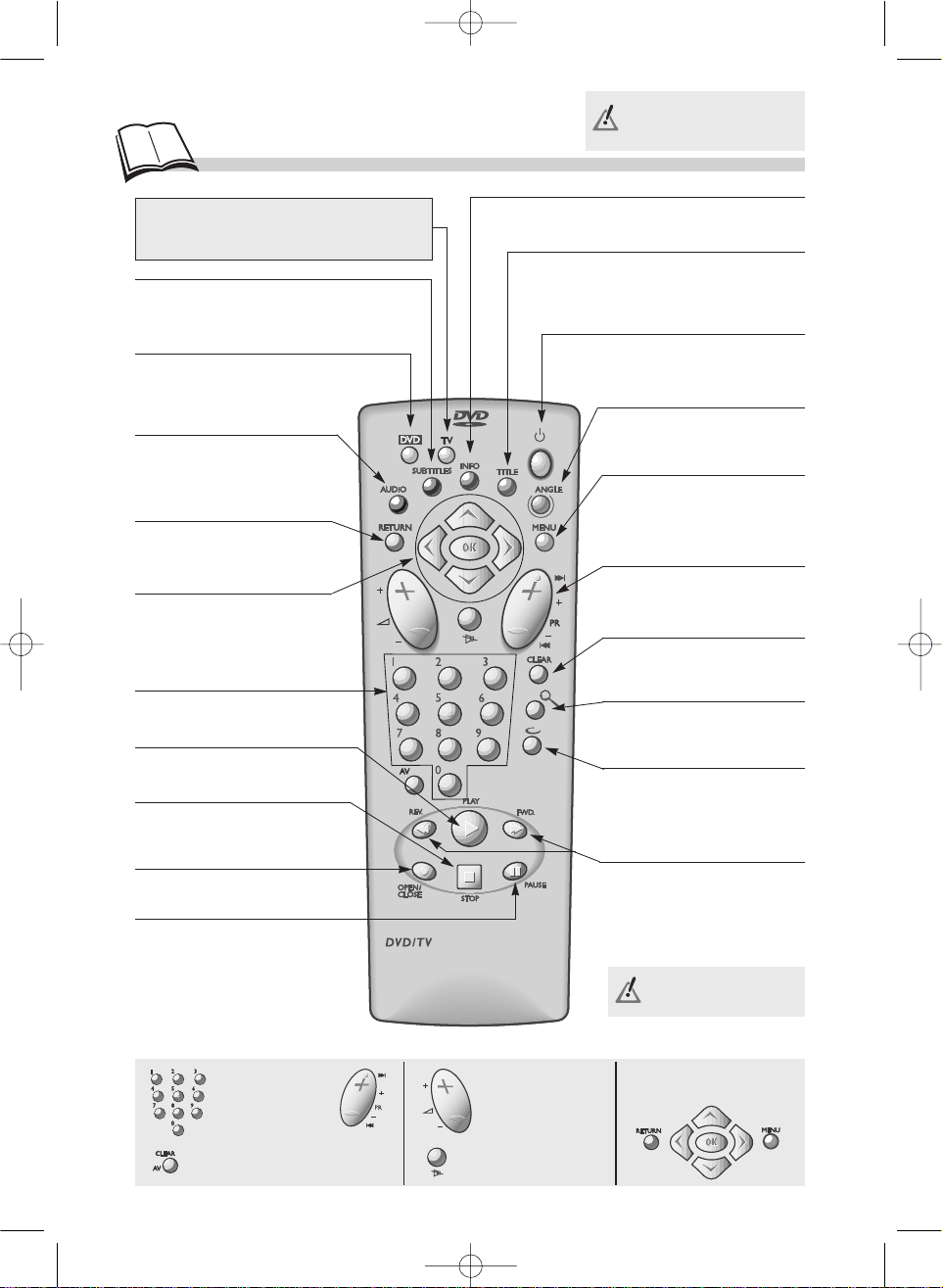
8
• First press the DVD or TV
key once, depending on which
device you want to control.
To control the TV
To select the AV input.
Menu controls or
special functions.
Keys to select
programmes.
TV Mute (sound off)
TV Sound level.
• Plays a disc.
(k page 14)
• Sets up the remote control
unit to control your player.
• Returns to the previous
menu or hides a banner
• Displays (or hides) the
dialogue language and
sound format.*
(k page 23)
• Displays (or hides) the
subtitle language.*
(k page 23)
• Navigation keys:
- Selects a function in a menu or
banner,
- OK key to validate a selection.
• Inputs digital values
(counter).(
k
page 15)
• Opens and closes the
player’s disc tray.
• Displays the functions banner.
(k page 11)
•
Pause playback, and switch
to Frame advance mode.
(k pages 14-15)
• Displays the contents of a DVD*.
(k page 10)
• Repeats the last scene.
Each press steps backward
10 seconds during DVD
playback.
• Enlarges the picture during
playback, slow motion or
pause mode.
(k page 19)
• Returns to the previous
menu or hides a banner
• Skips forward or backward
a chapter (DVD) or track
(CD).
• Displays the disc menu (if
available) during playback
or when resuming
playback.
(k page 10)
• Displays the viewing angle
selection function on a
DVD*. (
k
page 19)
• Switches off the unit
(placing it on stand-by).
• Temporarily or completely
halts disc playback (press
once or twice).
• Fast forward or backward.
Fast playback (forward or
backward).
• Frame-by-frame advance in
PAUSE mode.
* If available on the disc
being played.
TV
Sets up the remote control unit to
control your THOMSON TV.
DTH210E_EN 22/03/02 10:48 Page 8
Page 9

EN
EN
9
Front panel display
Player keys
1. STANDBY/ON
Player on stand-by: Indicator light on.
Player on: display lit.
2. Disc tray.
3. OPEN/CLOSE: To open and close the disc
tray.
4. PLAY: To play the disc.
5. STOP: To stop playback.
6. SEARCH: Fast forward or reverse
(
k page 15).
7. SKIP: To skip a chapter forward or
backwards. (k page 14).
8. Front panel display
DVD / VIDEO CD / CD PLAYER DTH 210
MP3 DECODER • AVANCED GRAPHIC MENUS
1 2 3
54
8
6 7
On the display
9 . is lit up if a DVD is loaded in
the player.
10. or is lit up if the disc being
played has Dolby or DTS 1 sound.
11. Time elapsed
- DVD k hours, minutes, seconds.
- Audio CD k minutes, seconds.
12. Forward play ( ), reverse ( ) or pause
on still frame ( ).
13. Lits and turns according to Play mode
(normal, fast, slow).
9 10
13 12 11
DTH210E_EN 22/03/02 10:48 Page 9
Page 10
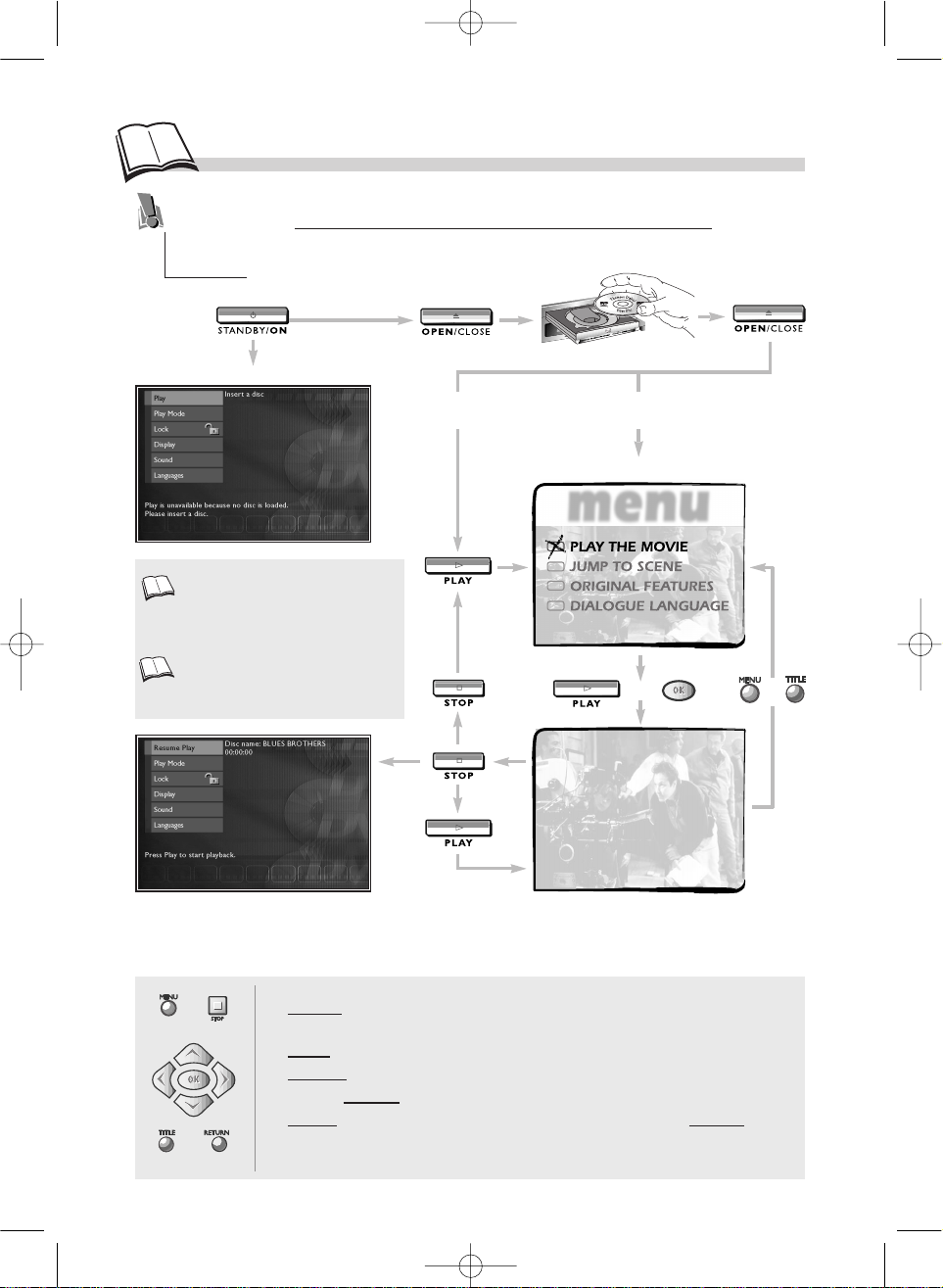
10
Menus…
The functions of your DVD player are not all accessible directly through the remote control or
front panel keys. A certain number of functions are accessible through menus that you can
display or remove as you wish. These menus are used as follows:
1. Display the menu by pressing the MENU key (disc loaded = Disc Menu) or
STOP key (= Player Menu).
2. Select
a menu or function by pressing the Navigation key.
3. V
alidate your selection by pressing OK.
4. Change Settings
, by pressing the Navigation keys.
5. T
o exit the menus, press MENU (or TITLE (Disc Menu)) or go back to the
previous menu by pressing RETURN (Player Menu).
Selecting menu functions and options using the remote control
navigation keys
Player menu
(1)
Disc Menu
(2)
Automatic playback:
OFF (
k
page 16).
Automatic playback:
ON (
k
page 16).
or
The player menu enables you to
configure the player (languages of the
menus and disc, audio outputs,
display modes), to choose the Play
mode and lock the player.
The appearance and contents of the
menus vary according to the DVDs
(follow on-screen instructions).
1.
2.
or
DTH210E_EN 22/03/02 10:48 Page 10
Page 11

EN
EN
11
… and banners
With an audio CD
With a DVD
To choose the
subtitle language
(k page 23).
To choose the dialogue language and
audio format (k page 23).
To change the viewing
angle (k page 19).
To memorise and use the
markers (k page 18).
To repeat the playback of a title, chapter,
track, scene or entire disc (k page 18).
To repeat the playback of a disc or music track
(k page 18).
To select the play mode
(Standard, Random, Program)
(k pages 16-17).
Chapter 2 currently being
played (k page 15).
Title 1 currently being
played (k page 15).
To memorise and use the
markers (k page 18).
INTROSCAN - To play the first 10 seconds of
each track.
Track 1 currently being
played (k page 15).
In addition to menus, your player also has banners which display the main settings related to
disc playback and operation.
1. Load a disc and press PLAY to start playback.
2. To display the banner, press the yellow INFO key.
3. Choose an icon using the Navigation keys or enter a digital value with the number keys to access
a chapter or a title.
4. To remove the banner, press the yellow INFO key.
With a VCD (Video CD)
Title currently being
played (k page 15).
To select the PBC function
(k page 19).
To repeat the playback of a disc or a
track (k page 18).
To select the audio channel
Stereo, Left, Right.
Navigation
keys
DTH210E_EN 22/03/02 10:48 Page 11
Page 12
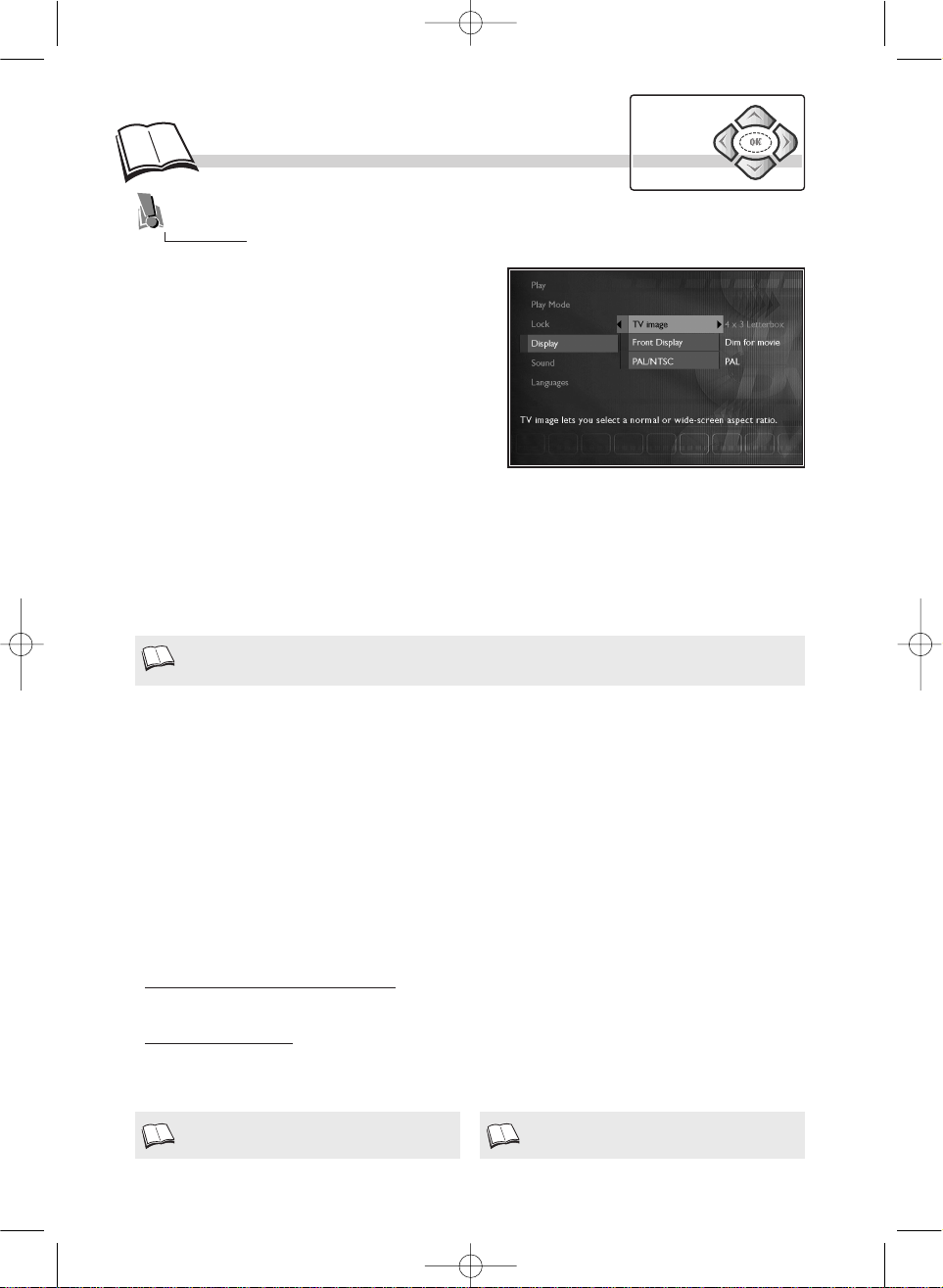
12
Display menu
Picture format
Display panel
Depending on the format of the DVD being played, use the TV Picture function to choose the format
of the picture which best suits the format of your TV screen (2) - letterbox format 16 x 9, or standard
format 4 x 3.
• W
ith a letterbox format TV (16x9), select 16 x 9 wide screen. Films in 16x9 will be fully
displayed. Films in 4x3 will have vertical black bands on each side of the picture.
• With a 4x3 television, select 4 x 3 Letterbox to take advantage of the pictures recorded in that
format
(3)
or 16x9.Select 4 x 3 Standard to take advantage of a 4x3 picture without distortion. For
films in 16x9, the edges of the picture may extend beyond the edges of the screen.
Depending on the brightness of the room where you’ve installed your player, select one of the 4
settings to adapt the brightness of the display panel to suit its environment.
• Select Front Display then tick one of the settings: Dim for Movies, Off for Movies, Always
Bright, Always Dim.
The
Display
menu provides you with settings to adapt the picture format and TV standard to that
of your TV set. You can also adjust the brightness of the player’s display panel.
When the player menu is displayed (in stop mode):
1. select Display using the Navigation keys,
2. press OK to validate,
3. select a function using the Navigation keys,
4. adjust the setting using the Navigation keys.
On certain DVDs, the picture format cannot be
changed.
Horizontal black bands at the top and bottom of
the screen.
In addition to the PAL DVDs and video CDs, you may enjoy your favourite NTSC movies as well (a
60 Hz PAL compatible TV set is required). If the picture on the DVD being played appear in black
and white on your TV screen, the standard of the video signals transmitted to your TV is incorrect.
Change the video signal from PAL to NTSC
(1)
or vice versa.
• Select PAL/NTSC then tick PAL or NTSC.
PAL or NTSC television
PAL is the name of the colour coding system used in most European countries.
NTSC is the name of the colour coding system used in the United States and some other countries.
1.
3.
Navigation
keys
2.
DTH210E_EN 22/03/02 10:48 Page 12
Page 13
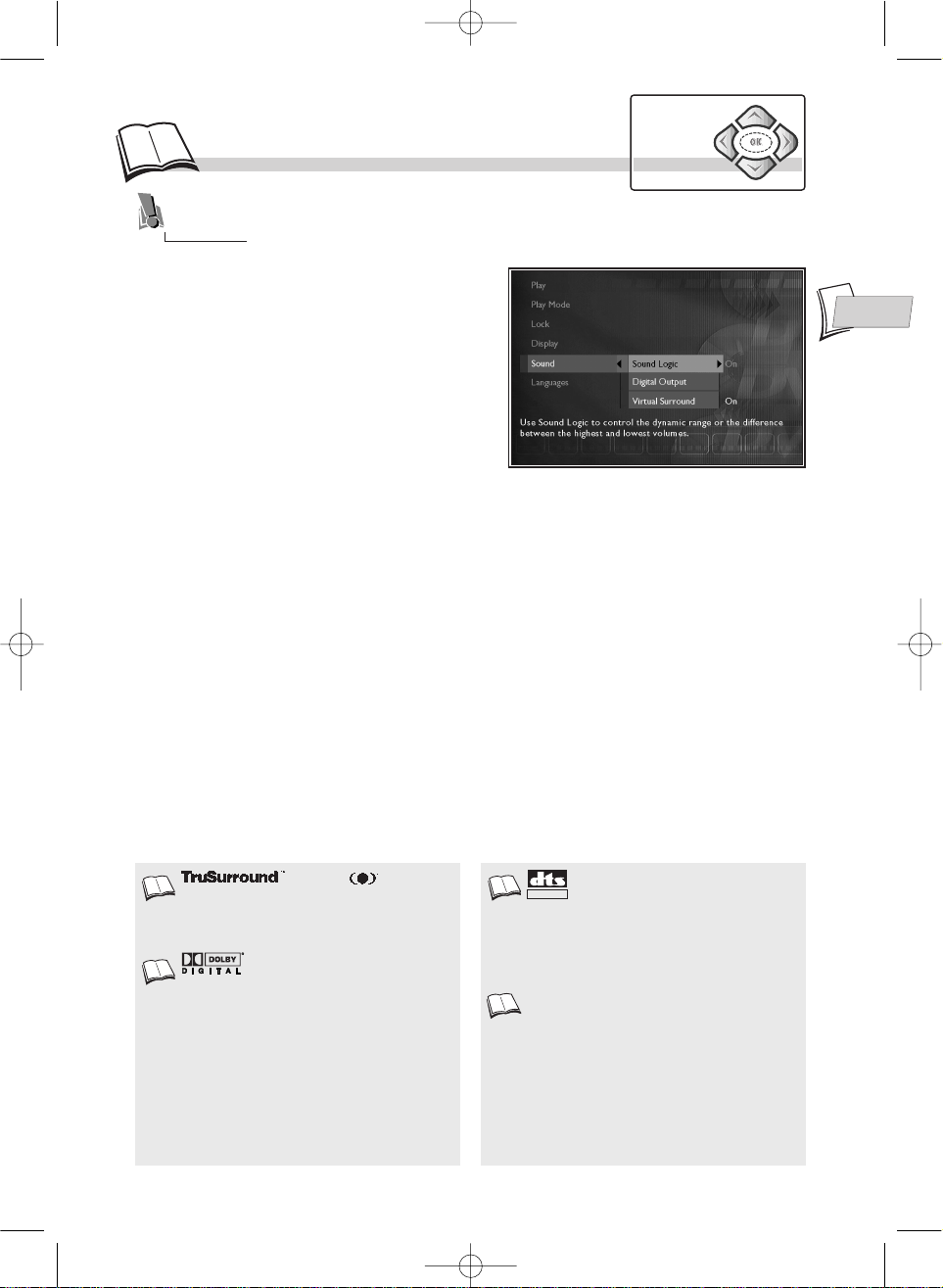
EN
EN
and the symbol are
registered trademarks of
SRS Inc. The
TruSurround
TM
technology is manufactured
under license from SRS Inc.
When the player menu is displayed
(in stop mode):
1. select Sound using the Navigation keys,
2. press OK to validate,
3. select a function using the Navigation keys,
4. adjust the setting using the Navigation keys.
13
Sound menu
Sound Logic
This function is designed for night-time listening to avoid disturbing your neighbours. The player
then adjusts the differences in sound levels through dynamic compression. It then becomes easier to
hear the soft sounds while the louder sounds are dampened.
• Select Sound then Sound Logic and switch the function to On.
Digital audio output
Depending on the amplifier or television (with or without integrated decoder) connected to your
DVD player, you will need to set the DIGITAL AUDIO OUT socket (coaxial) so that they deliver the
Dolby Digital
(2)
or DTS
(3)
digital signals supported by the other device
(4)
.
• Select Digital Output, and then check that either
Dolby Digital or DTS is ticked.
Virtual Surround (SRS
(1)
- TruSurround)
This function provides you with virtual reproduction of the multichannel sound of a Dolby or DTS
film onto the two channels of your TV or stereo amplifier. The sound effects of a 5.1 system are then
simulated.
• Select Sound then Virtual Surround and switch the function to On.
Dolby Digital
is a sound
compression technique elaborated by Dolby
Laboratories for digital audio multichannel
signals. The Dolby Digital system enables any
audio channel configuration, from a stereo
sound (2 channels) up to the digital “surround”
sound 5.1.
«Dolby Digital» and the double-D symbol are
trademarks of Dolby Laboratories Licensing
Corporation. Copyright 1992 Dolby
Laboratories Inc. All rights reserved.
PCM
If the device connected to the DIGITALAUDIO
OUT socket does not support Dolby or DTS
signals, your player will deliver PCM (Pulse
Code Modulation) signals. In that case, neither
Dolby Digital, nor DTS must be ticked.
The linear PCM is a signal recording format
used for CDs. CDs are recorded in
44.1kHz /16bits. DVDs are recorded in 48kHz /
16 bits, or even up to 96kHz / 24 bits.
DTS
is a digital sound compression
technique developed by Digital Theater
Sound Systems for digital audio multichannel
signals.
"DTS" and "DTSDigital Out" are registered
trademarks of Digital Theater Systems inc.
DIGITAL OUT
The Sound menu provides you with settings so you can adapt your player to the devices
connected. It also enables you to access specific functions.
2.
3.
4.
1.
Navigation
keys
DTH210E_EN 22/03/02 15:37 Page 13
Page 14

14
Basic functions
1. Open the disc tray by pressing the
OPEN / CLOSE key.
2. Insert a disc. The disc label must face
upwards (Audio CD, Video CD,
single-sided DVD
(1)
, etc.)
3. Close the disc tray by pressing the
OPEN / CLOSE key.
Disc playback starts as soon as the tray is closed (if programmed k page 16). If it doesn’t start
automatically, press PLAY.
• With a DVD, the disc menu appears. Press OK to start playback or select another option
(4)
, in the
disc menu using the Navigation keys. To validate your selection, press OK.
• With an audio CD or video CD, playback starts.
To access a specific CD track, DVD title or chapter, press the INFO key to display the Info banner
(k page 11) or press Pr +.
To stop playback momentarily
(2)
press STOP once. Press twice to stop it completely
(3)
.
Loading a disc
Playing a disc
Double-sided discs have a small label on both sides near the centre. With most DVDs, a
disc-specific menu appears. In that case, follow the instructions.
The player has memorised the last scene on the
disc. If you now press
PLAY
: playback starts
from this point. To erase
Resume memory
,
press
STOP
.
Your player records which was the last scene it
played in each of the last 5 DVDs.
Resume memory does not work with interactive
discs (without elapsed play time information).
If the player is left in STOP mode for more than
2 minutes without any user interaction, a screen
saver will be activated (fade in / fade out). After
about 30 minutes have elapsed in STOP mode
without user interaction, the player will be
automatically switched off.
Depending on the DVDs, it may be possible to
change the language during playback
(
k
page 23).
Loading a “single-sided” disc
1.
Press once or several times for higher speeds.
You can also use the player keys.
• In search mode, no sound is heard on DVDs.
In Play mode, start the Forward or Reverse fast motion playback
(1)
using the FWD or REV keys
(2)
.
Quick search of images or a track
1.
2.
2. 3.
4.
Navigation
keys
DTH210E_EN 22/03/02 10:48 Page 14
Page 15

EN
EN
15
Some DVDs contain several titles. These titles correspond to films, documentaries or other
programs. As a general rule, each title is divided into numbered chapters. On audio CDs, the
music tracks can be accessed directly. Video CDs may also contain Indexes.
• With certain discs, direct access to a scene is
not possible even if the time elapsed is shown
on the banner.
• This symbol is sometimes displayed. It
indicates that the function is not available or
that the key used is incorrect.
• A question mark in the counter zone indicates
an input error.
Video CDs and DVDs. If the player is left 5 minutes in pause mode, it will STOP.
Titles, chapters, time elapsed, audio and subtitles
From the banner, you can access certain functions directly using the Navigation keys. Choose a title
or a chapter (DVD), or a track (CD, VIDEO CD). Change the language of DVD dialogues or subtitles.
For direct access to a specific scene on the disc, select the first icon with the Navigation keys. Enter
the requested place in the scene (expressed in hour, minutes, seconds) with the remote control
number keys. (enter 001205 to access a scene which is 12 minutes and 5 seconds away from the start
of the disc (
DVD) or track (VIDEO CD)).
Direct access to a music track (Audio CD)
Still picture and frame advance (DVD and Video CD)
Press once on PAUSE
(1)
to put the film on pause.
To playback frame by frame, press PAUSE twice and then press REV. or FWD. repeatedly to advance
the playback.
In Play mode, enter the number of the track that you want to hear using the remote control number
keys.
1.
?
Navigation
keys
Press once or several times for higher speeds.
Slow motion (DVD and Video CD)
Press PAUSE for a still.
Press PAUSE then FWD or REV
(1)
to view one frame at a time either forward or backwards.
1.
DTH210E_EN 22/03/02 10:48 Page 15
Page 16
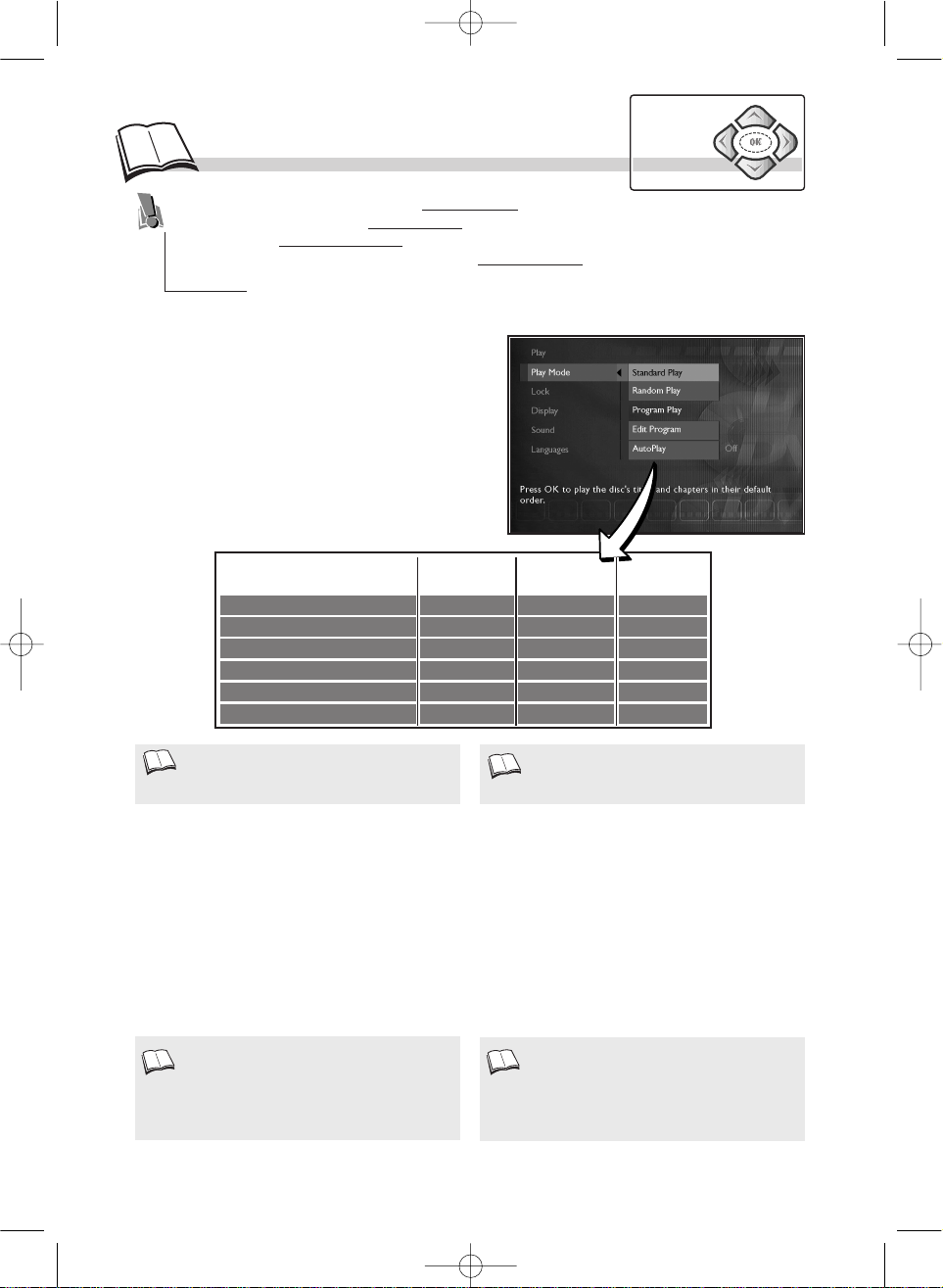
16
Play modes
Automatic or Standard playback
Select Auto Play on if you want the disc to be played automatically once the tray is closed. If you
select Auto Play off, you will need to press PLAY to start playback.
Random play (for DVDs and Audio CDs)
Select Random Play
(1)
to hear an audio CD
(2)
or watch a DVD in a random order determined by
your player.
• For the display and use of the menus, refer to
page 10.
Audio CD - This function can also be accessed
through the banners (k page 11).
• The functions available in each Play mode
depend on the type of disc played (DVD,
Video CD, Audio CD, etc.)
Random play is not available if the Lock Player
function is enabled. It does not work with Video
CDs.
Your player has several Play modes: Standard play which follows the order of the tracks, titles
and chapters on the discs; Random play which plays the sequences or music tracks in a
random order; Programmed play which allows you to choose the sequences or music tracks
and the order in which they are to be played; Automatic playwhich starts playback as soon as
the disc tray is closed.
Standard play
Random Play
Program Play
Edit Program
Auto Play
Introscan
x
x
x
x
x
x
x
x
x
x
x
x
x
Audio CD DVD Video CD
MP3 CD
Navigation
keys
Load a disc and press STOP. The player menu
appears.
1. select Play Mode using the
Navigation
keys,
2. press OK to validate,
3. select a function using the
Navigation
keys,
4. adjust the setting using the
Navigation
keys.
1. 2.
DTH210E_EN 22/03/02 10:48 Page 16
Page 17
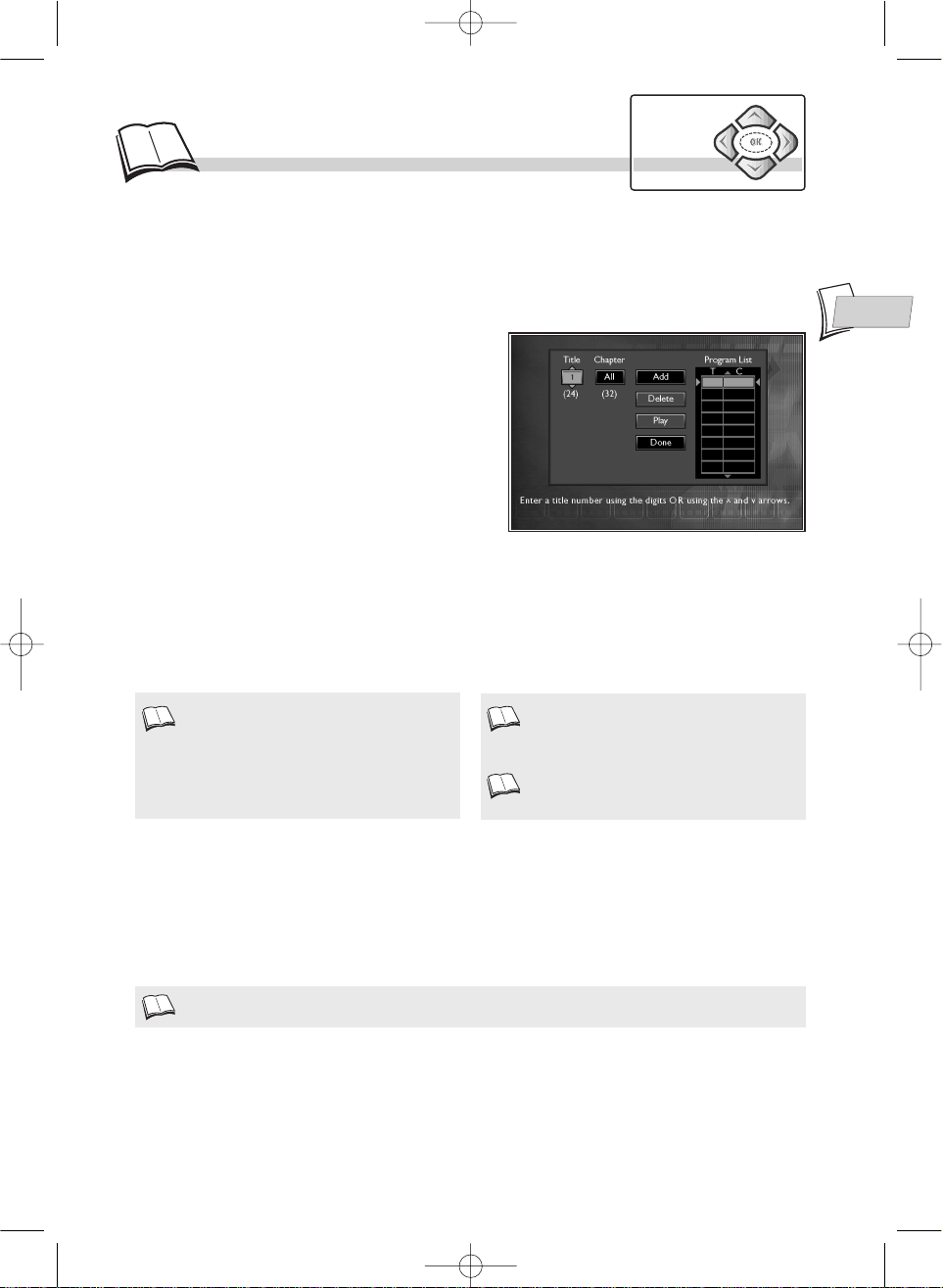
EN
EN
17
Programming playback
To use the programmed play function, you must first make up the list of music tracks (CD) or
chapters (DVD) you want to play. You can memorise up to 20 tracks or chapters.
With an audio CD, the track of the song and its
playing time will appear in the table. With a
DVD, the title and chapter numbers will be
displayed in the table.
To exit the programming function, press the
RETURN
key on the remote control.
To remove a chapter or a track, select
Delete
and press OKto validate. If you want to insert a
title between 2 other titles
Add
will be replaced
by
Insert
.
1. Select Edit Program using the
Navigation
keys.
The programming menu appears.
2. Follow instructions a, b, c, d to make up your
selection.
a. Choose a title then a chapter (or a track only for an
Audio CD) using the
Navigation
keys or the
remote control number keys.
b. Select Add
(1)
then press OK to validate.
Check that the title has been memorised in
table
(2)
.
c. Repeat steps a and b as many times as you wish.
d. Select Play and validate by pressing OK to start
programmed playback
(2)
.
Programmed play (for DVDs and Audio CDs)
Select Program Play if you want to listen to an audio CD or watch a DVD in the order that you have
pre-programmed using a list
(1)
. To choose the playback order, refer to the next page and select
Edit Program to display the list.
If you haven’t made up your list, programmed play will not be possible.
Navigation
keys
1. 2.
3.
1.
DTH210E_EN 22/03/02 10:48 Page 17
Page 18

Sequence marking (DVDs and Audio CDs)
1. Display the banner using the INFO key.
2. Select the marking icon using the
Navigation
keys. Press OK to validate and display the
marking banner. It offers you a choice of 6 sequence marking options.
3. Choose one of the 6 positions on the banner using the
Navigation
keys.
4. Press OK to mark the beginning of a scene.
• To play a scene with a marker, select the button then press OK to validate.
• To delete a marker, select the button then press OK to validate.
• This function enables you to mark up to 6
scenes or music tracks per DVD or CD, on
several different discs.
• Your player will retain the position of the
scenes even if you change discs or if you switch
off your player.
• The Marking function only works with discs
that show the elapsed time on screen.
18
Repeat playback / Sequence marking
Repeat playback of a scene between two points
1. Select the repeat play function and choose A-B with the Navigation keys.
2.
Press
OK to memorise the beginning of the scene you want to repeat.
3. Wait a few seconds before pressing again on OK to mark the end of the sequence to be repeated
(point B). A-B Repeat appears to tell you that the repeat playback of the sequence is starting.
To stop repeating the sequence, select
Off with the
Navigation
keys or press STOP.
• Repeat functions remain active until you turn
them off, open the disc tray or turn off the
power.
• Repeat play only works with discs that show
the elapsed time on the display.
• This may not work correctly with certain discs
(Video CDs in PBC mode).
• If during a fast forward or backward reading
the
B
point is reached, the player will proceed
at normal speed from the
A
point
• If during a fast search the Apoint is reached,
the player will start reading at normal speed
from the
A
point.
• The
A-B
repeat mode will be cancelled if you
press
STOP
, if the disc is ejected or if another
repeat mode is selected.
Repeat play
Select the Repeat Mode icon in the banner using the
Navigation
keys. With the
Navigation keys, select one of the following functions: Disc Repeat, Title Repeat,
Chapter Repeat, A-B Press OK to set point A, A-B Press OK to set point B
.
To repeat the playback of a title, chapter, track, scene, selected A-B segment (except on Video
CDs) or entire disc. Your player enables you to mark your favourite DVD scenes or music
tracks on audio CDs thanks to a marking function accessible through the banner.
Navigation
keys
DTH210E_EN 22/03/02 10:48 Page 18
Page 19

EN
EN
19
Other functions
Navigation
keys
Video CD - Playback control menu (PBC)
Some Video CDs
(1)
have scenes and information which can be selected interactively through an onscreen menu.
This menu
(2)
appears when the disc is loaded. Use the remote control number keys to select an item
in the menu.
• Depending on the disc, the menu may extend over more
than one screen. To see the other screens, use the |ÃÃ /
¨¨| skip keys.
• Some discs displaying a menu at start up will
automatically go in to play mode if nothing is changed on
the menu after a certain period of time.
Press PLAY to start playback.
• To return from playback to the menu, press RETURN.
Press STOP to stop playback and remove the menu.
• Complete stop is obtained by pressing STOP key twice.
• Even after the player has finished playing a programme, the disc may continue to rotate while the
menu is displayed. When no further selections are to be played, press STOP to exit the menu.
• During playback, press yellow INFO key: info strip is displayed on-screen.
1 Collie
2 Terrier
3
Bobtail
4 Shepdog
5 Husky
Pedigree dogs
DVD - Camera angles
On certain DVDs, scenes may be recorded under various angles (up to 9 viewing angles).
In that case, an icon appears on the TV screen.
To change the viewing angle, use the Navigation keys when the icon is displayed on the
TV screen.
To access the viewing angle icon directly, press the ANGLE key on the remote control.
To blow up the picture (1 to 4 times) during playback, press the key repeatedly on the remote
control. To see a specific spot, move the zoom with the Navigation key. To return to normal
viewing, press repeatedly on the key until ZOOM X1 is displayed in the on-screen window.
DVD and Video CD - Zoom
Video CD, version 2.0 with playback control
(PBC). When the PBC function is present on the
disc, “PBC” is printed on the disc jacket.
Some version-2 Video CDs with PBC may not
have an on-screen menu. In that case, they
function like version-1.1. video CDs or audio
CDs.
1.
2.
DTH210E_EN 22/03/02 10:48 Page 19
Page 20
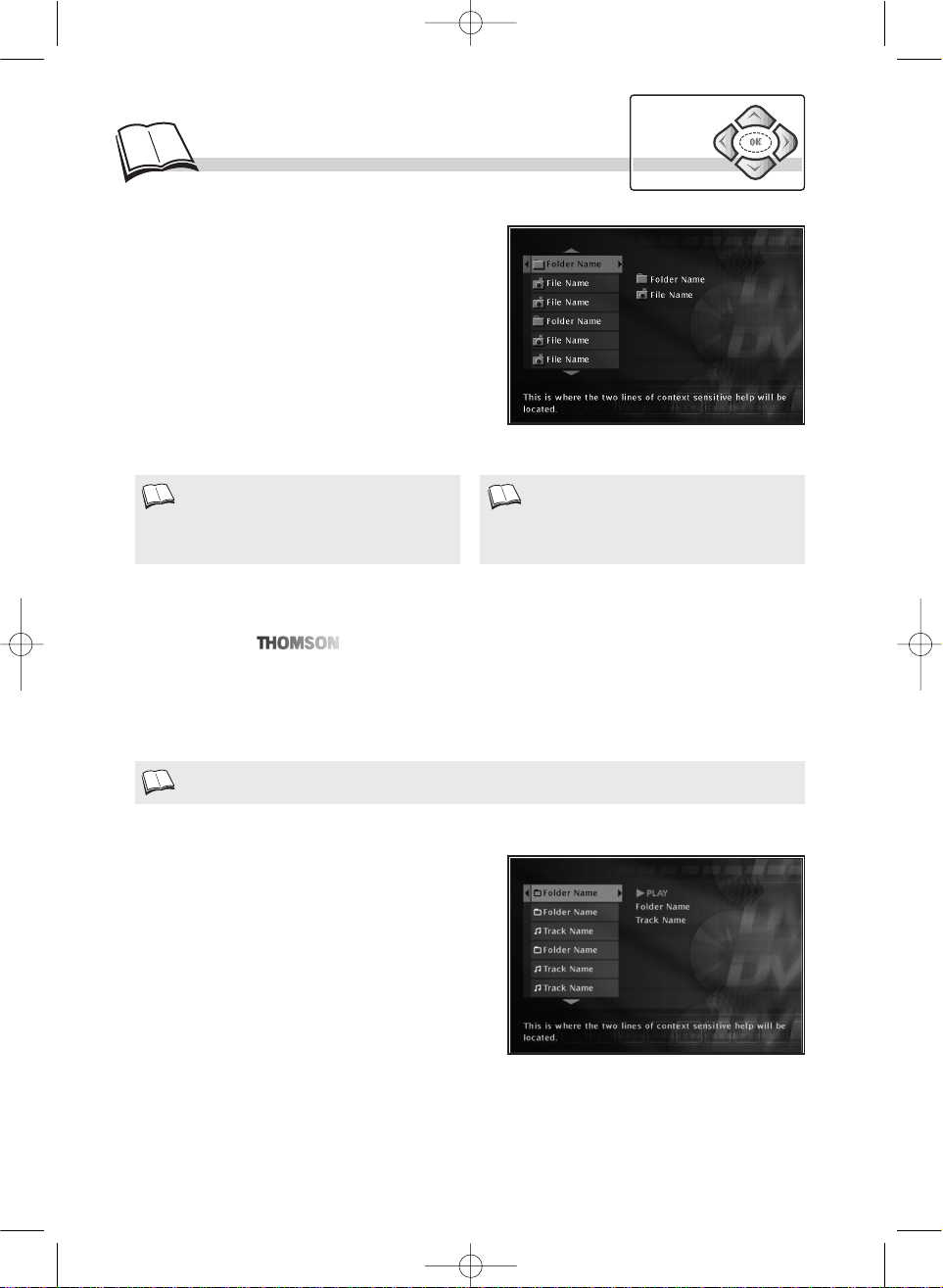
20
R
eading JPEG and MP3 files
MP3 CD Playback
What’s MP3?
Song skip
When you play an MP3 disc, the MP3 menu will be
displayed instead of the DVD player menu. The DVD
player menu is not available when playing MP3
discs. MP3 content is divided into album(s) and
songs. A disc may hold several albums and each
album can contain several songs. (Similar to titles
and chapters on a DVD disc.)
• Use the remote control
Navigation
keys to select
albums and songs.
• As computer files, several levels (several albums)
may be recorded on a disc.
MP3 is the audio file format allowing you to easily compress music recordings, and was
co-developed by .
The main advantage of MP3 is that it enables storage of CD-quality music tracks on a home computer
in manageable, compressed files.
Thanks to compression you now only need about 4 Mb of disc space for a 4 minute music track,
compared with some 40 Mb for conventional file formats, but with almost no reduction in listening
quality!
• Press repeatedly on the ¨¨| or |Ãà keys to go to the previous song or to the next one. Press as
many times as the number of songs you want to skip (wait a few seconds after each press).
Navigation
keys
• If JPEG or MP3 files are recorded on the disc
or the disc is a Video CD containing JPEG
image files, a contextual menu is displayed.
Reading JPEG files
Your player can read discs containing JPEG image
files with a resolution of up to 2.1 million pixels. If
automatic playback mode was selected, a slide show
displaying each image recorded on the disc will start
automatically; if manual playback mode was
selected, you will be asked to select each image for
display individually. If automatic playback mode was
selected, the menu used to set each image’s display
time is displayed. Use the remote control’s
Navigation
keys to select each image’s display time.
Validate by pressing OK; all files (and/or folders)
recorded on the disc are then listed. Press the remote
control’s
Navigation
keys to select an image (or
folder, if there are any) and then press OK.
• No banner is displayed when JPEG image files
are being shown.
• If the picture is displayed upside-down or as a
side view, press the ANGLE key until it is
displayed correctly.
• Please read also our recommendations about MP3 discs, on page 2.
DTH210E_EN 22/03/02 10:48 Page 20
Page 21

EN
EN
21
1. Select the Lock Player line and press OK to validate.
2. You are requested to enter a “new password”. Enter your four-digit number
(1)
using the remote
control number keys, then press OK to validate.
3. You are requested to confirm. Repeat the operation.
• To disable the lock, select the Unlock Player
line and press OK to validate.
• To change your password, select the Change Password line and press OK to validate. Enter your
new 4-digit code. Enter it once more to confirm.
Choose the rating limit: select Rated Titles then press OK to validate. Select the level using the
Navigation
keys, then press OK to validate.
• Non-indexed titles can all be freely accessible or require a password:
select Unrated Titles then press OK to validate. Select “Free Access” or “Password Required”
then press OK to validate.
lock
To enable the Lock Player function, you must enter a password. The Ratings Limits function
enables you to control the type of discs or pr ograms that your family can watch. If certain discs
contain information or scenes that exceed the rating limit you’ve set, they will not be played.
There are 8 rating levels.
This function is only available on DVDs for
which the publisher has set a rating limit. It
therefore depends on the disc.
In Europe, very few discs have rating limits.
Choose a four-digit number that you will be able
to remember easily or note it down.
• If you’ve forgotten your password, consult the
Troubleshooting guide at the end of this
manual (
k
page 25).
DVD - lock Player
DVD - Ratings limits
(1)
Navigation
keys
1.
1.
1.
Load a disc and press STOP. The player menu
appears.
1. select Lock using the
Navigation
keys,
2. press OK to validate,
3. select a function using the
Navigation
keys,
4. adjust the setting using the
Navigation
keys.
DTH210E_EN 22/03/02 10:49 Page 21
Page 22

22
Preferred languages
Language of player menus
The language of your player menus was determined upon installation (kpage 5). You can
nevertheless change it by following the procedure given on this page.
To change the language of the player menus, select Player Menu then press OK. Choose the
language using the Navigation keys and press OK to validate
Language of disc menus
To change the language of the disc menus, select Disc Menus then press OK. Choose the language
using the Navigation keys and press OK to validate.
If the language chosen is available for a title, it is then automatically selected.
Your player gives you a selection of languages to choose from. You can change the language
of the player menus, the language of the disc menus, the language of the dialogues and that of
the subtitles. In the menu, choose your preferred language for dialogues and subtitles. If it is
available on the DVD you will be playing, it will be selected automatically. The default
language is the one which is selected in the main menu. During playback, you can display or
remove the subtitles and change the language of the subtitles using the banners.
• If you chose “English” during the initial
setting (carried out on page 5):
- the main menu, in English,
- the menus of the disc, in English
(if available),
- the language of the dialogues, in English
(if available).
• If there is no English on the disc for menus,
dialogues, and / or subtitles, the player selects
the default language of the disc.
m English
m Fran•ais
m Deutsch
m Italiano
m Espa–ol
m Portugu•s
m Nederlands
Navigation
keys
When the player’s menu is displayed
(in Stop mode):
1. select Languages using the
Navigation
keys,
2. press OK to validate,
3. select a function using the
Navigation
keys,
4. adjust the setting using the
Navigation
keys.
DTH210E_EN 22/03/02 10:49 Page 22
Page 23

EN
EN
23
• If you choose the “
Automatic
” option, the preferred language used for sub-titles will be the one you chose
for the dialogues (see above). Because of that, if the preferred language for dialogues is not available, while
sub-titles are available in this language, these sub-titles will automatically appear on-screen.
DVD - Language of the dialogues
DVD - Language of the subtitles
Some discs offer a selection of languages for the dialogues. The default language is the one you
selected during installation (kpage 5) or the one you set according to the instructions on the
previous page, provided this language is available on the disc being played. To change the language
of the dialogues, your player offers you two possibilities
(1)
:
From the player menu
In STOP mode, the player menu is displayed. Use the
Navigation
, keys to select the Languages
then Audio to access the list of languages available
(2)
.
From the banner
During PLAYBACK, display the banner using the INFO key and select the
Audio icon with
the
Navigation
keys. Choose one of the languages available on the disc.
If the language chosen is also available on the
DVD, it will be selected as the dialogue
language. If it is not available, the preferred disc
language will be selected.
Original
corresponds to the original soundtrack
language of the film on the disc.
With DVDs which have a DVD menu, we
recommend that you use the disc menus rather
than the player menu.
You can also change the language of the
dialogues and subtitles (if they are available on
the disc). During playback, display the disc
menu using the
MENU
key. Then use the
navigation keys.
2.
1.
Some discs offer a selection of subtitle languages. The default language is the one you selected
during installation (kpage 5) or the one you set according to the instructions on the pr evious page,
provided this language is available on the disc being played. To change the language of the subtitles,
your player offers you two possibilities
(1)
:
With DVDs which have a DVD menu, we recommend that you use the disc menus rather than the
player menu.
From the player menu
In STOP mode, the player menu is displayed. Use the
Navigation
keys to select the Languages then
Subtitles to access the list of languages available
(2)
.
From the banner
During PLAYBACK, display the banner using the INFO key and select the Subtitles
icon with
the
Navigation
keys. Choose one of the languages available on the disc.
Navigation
keys
DTH210E_EN 22/03/02 10:49 Page 23
Page 24
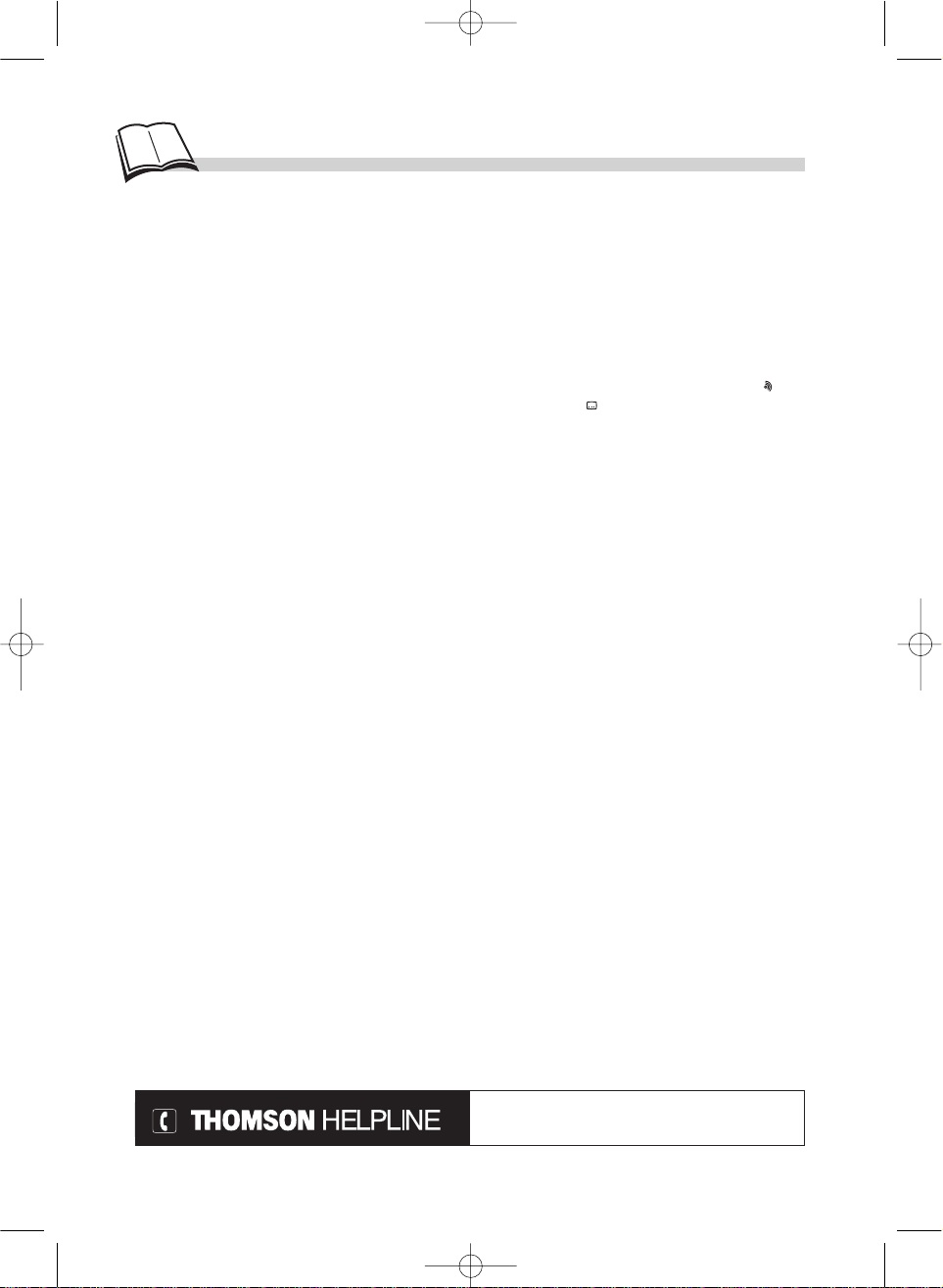
24
Appendix
Before requesting service (troubleshooting).
No power?
• Correctly connect the AC Power Cord to an AC
Outlet.
There is no picture?
• Turn on the TV set and your DVD player.
• Check connections.
• Make the correct input selection on the TV set.
The remote control does not work?
• The batteries are fully discharged and must be
replaced. When you insert the replacement
batteries, ensure you align their positive and
negative polarities correctly (k page 4).
• Remove batteries and hold down one or more keys
for several minutes to drain the microprocessor
inside the remote to reset it. Reinstall batteries and
try remote again.
• Point the remote control to the front of the player.
• Operate the remote control within an 8 m range
from the player.
• Remove any obstacles between the remote control
and the red LED on the player.
There is no sound or it can hardly be heard?
• Make the correct audio input selection and volume
adjustment on the TV set or hifi system (amplifier
or AV selector).
There are no subtitles?
• Check that the subtitle is recorded on the disc.
• Subtitles disappear from the TV screen. See how to
display subtitles.
The menu language is not the one you want?
• The menu language for your player has not been set
during set-up.
• Your preferred menu language on a DVD disc
(if available) has not been set during set up.
• The menu is not available in your language on the
DVD disc.
Audio (spoken) and / or subtitle language is not the
one selected during the initial player set-up?
•
If the audio or subtitle language is not available on the
DVD disc, the language selected during initial player
set-up will not be heard or seen. The disc’s priority
language (default language) is selected automatically.
If you want another language, press AUDIO “ ” key
and SUBTITLE “ ” key to select it temporarily for this
disc (Or press MENU during playback, if the disc has
its own language selection menu).
If you forget your code key number for the parental
rating (locking) function, you must do the following:
• Open the player’s disc tray and, if it contains a disc,
remove the disc. Close the disc tray. The player now
displays its menu on the TV screen. While pressing
and holding down your player’s NEXT key, press
and hold down the remote control’s STOP key for at
least two seconds. Release both keys when the
menu changes. The player’s menu switches back to
English and any settings that have been changed
since the player was first installed are reset to the
original delivery settings (factory settings). Should
you wish the player to display its information in a
language other than English, the language selection
menu is displayed after you switch the player off
and then on again to repeat its initial setup process.
See page 5 of this manual for instructions on how to
set up the player again.
Troubleshooting guide
Power requirements: AC 230 V, 50 Hz Power consumption: 15W (approx. 2,5 W when power is OFF)
Operating temperature range: + 5 to + 35° C Operating humidity range: 10 to 75% (no condensation)
Audio signal to noise ratio (DVD): 110dB (A wtd)* Wow and flutter: below measurable limits*
Total harmonic distortion: less than 0.004%* Pickup: Wave length: 655 / 780 nm, Laser power
CLASSE 2 - 2 Laser diodes
*
Nominal Specification.
• THOMSON Multimedia reserves the right to change the specifications without notice.
Advisors are at your disposal to help you solve your problems at this telephone number.
Technical data
If you encounter difficulties
You can contact THOMSON by dialling: 0845 601 3093
(For Great-Britain, all calls will be charged at local rate)
www.thomson-europe.com
Conception : M.Rensonnet - Réalisation : BEI Communication DVD - OP / DTH 210 / EN - BK / RST - BEI / 03-2002
DTH210E_EN 22/03/02 10:49 Page 24
