Page 1
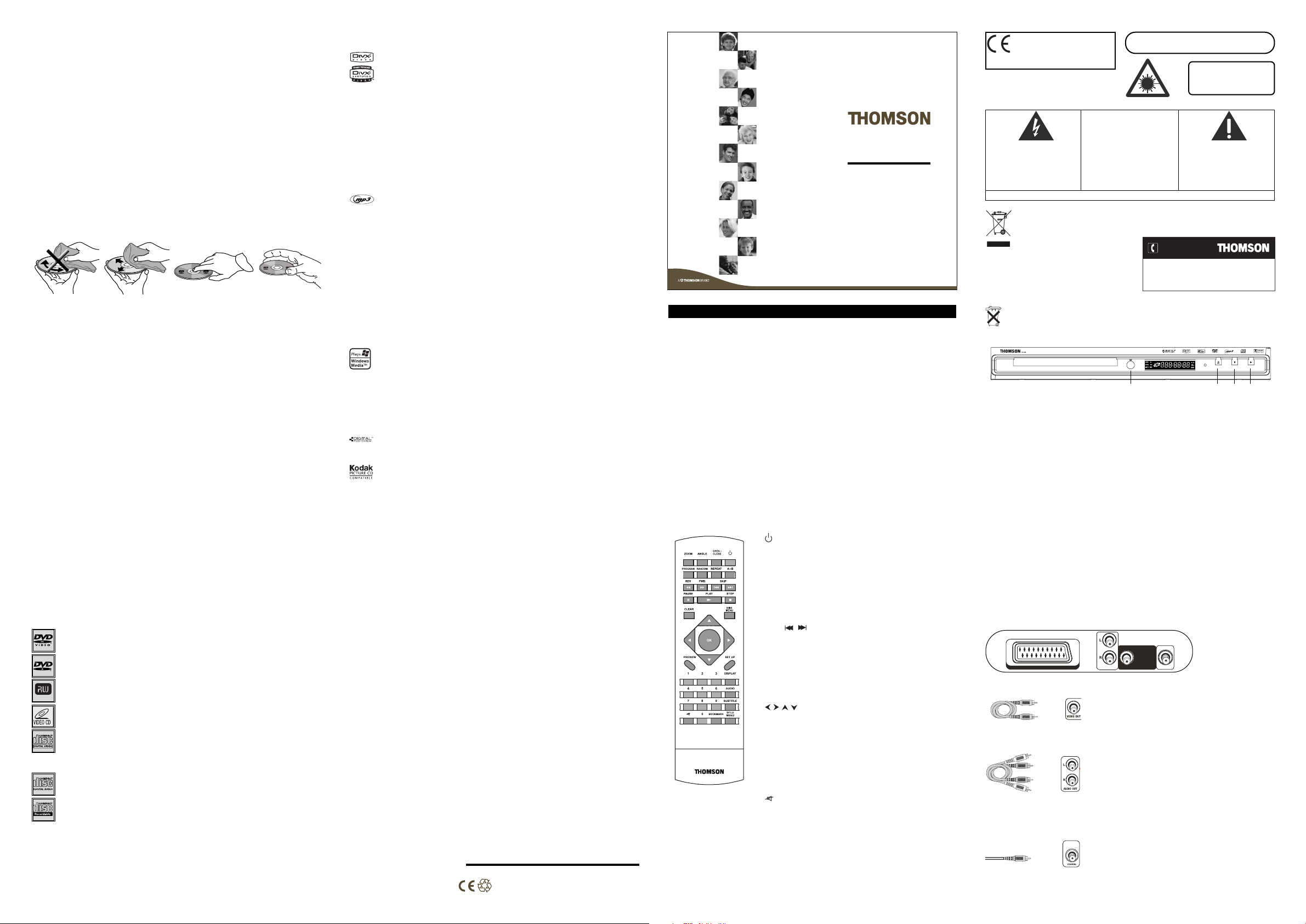
• The openings located on the top and bottom are for ventilation and must not be obstructed.
TV AUDIO VIDEO OUT (RGB)
COAXIALVIDEO OUTAUDIO OUT
You can contact THOMSON by dialling: 0871 712 1312
(for United Kingdom, £0.10/mn inc VAT)
www.thomson-europe.com
HELPLINE
• During thunderstorms, we recommend that you isolate the appliance from the electrical
supply so that it is not damaged by electrical or electromagnetic surges.
• This appliance is designed for continuous use. Switching off the DVD player to stand-by mode
does not disconnect it from the mains supply.To completely isolate the equipment, remove the
plug from the mains socket as some components remain connected to the electrical supply.
• If you notice any burning or smoke, disconnect the appliance immediately to avoid any risk
of electrocution.
• Do not attempt to look inside the appliance through the disk tray opening or any other
opening.You may be electrocuted or exposed to laser radiation.
• This appliance is for domestic use only and must not be used for industrial purposes.
•Total or partial copying of recordings protected by copyright legislation, without the
explicit permission of the holder of the rights, contravenes current legislation.Copying or
downloading music files for sale or any other business purpose constitutes or could
constitute a violation of copyright law.
Cleaning
• Use a soft, dry, clean cloth. Regularly dust the vents at the back or sides.
•Using solvents, abrasive or alcohol-based products risks damaging the appliance.
• If an object or liquid enters inside the appliance, unplug it immediately and have it checked
by an authorised engineer.
Handling and caring for discs
• Handle your discs with care. Hold the disc with your fingers at the edges or through the hole.
• Insert the disc with the label facing up (for a single-sided disc).
• Place the disc properly into the tray in the allotted holder.
•Use a soft cloth to clean discs if necessary, always wiping from the centre to the edge.
•Always put discs back in their cases after use and store in a vertical position.
• Do not close the tray with two discs in it or with a disc not sitting correctly in the holder.
• Do not play cracked,chipped or warped discs nor try to repair them with adhesive tape
or glue.
• Do not write on a disc.
• Do not move the player when a disc is being played.
• Do not scratch discs or store them in places exposed to direct sunlight, high humidity or
high temperatures.
• Do not use aerosol cleaners, benzene, anti-static liquids or any other solvent for cleaning
discs.When cleaning, wipe gently with a soft damp (water only) cloth from the centre to the
edge, avoiding circular motions, which could cause scratches and interference during playback.
Guarantee
• The type and production number of your appliance are printed on the guarantee
certificate supplied with your appliance. Keep this certificate as well as the invoice.These
documents are required in the event of claiming your guarantee rights.
• All repairs during the guarantee period must be carried out by an authorised engineer for
our brand. If this condition is not met, your rights will no longer be valid.
•Never open the appliance yourself, since this may put you at risk or damage the
equipment.THOMSON does not accept any liability if the appliance is used in any way
other than in accordance with this manual.
DISCLAIMER OF WARRANTIES:TO THE MAXIMUM EXTENT PERMITTED BY APPLICABLE
LAW,DECLARATIONS AND WARRANTIES OF NON-INFRINGEMENT OF COPYRIGHT OR
OTHER INTELLECTUAL PROPERTY RIGHTS RESULTING FROM THE USE OF THE PRODUCT
IN CONDITIONS OTHER THAN THOSE SPECIFIED ABOVE ARE HEREBY DISCLAIMED.
Discs you can play
In spite of progress made to ensure playability of all discs types, it is not possible to guarantee playback of discs which
are not in conformity with DVD,CD,VCD or SVCD standards.This unit may not play some recordings or files on CD-R,
CD-RW, DVD-R, DVD-RW, DVD+R, DVD+RW due to differences in recording formats, software used and disc types.
DVD-Video
Digital video discs - 12 cm and 8 cm, single or double sided,single or dual layer. DVDs are highdensity optical discs on which high quality picture and audio are recorded by means of digital signals.
DVD-R,DVD-RW, DVD+R,DVD+RW
Most DVD-R and DVD+R (one recording only),DVD-RW and DVD+RW discs (rewritable).
Depending on the DVD writer and discs used. Recordings using DVD-R and DVD-RW discs
must be made in Video DVD mode. Recordings using DVD+RW discs must be made in
DVD+Rewritable
accordance with the specifications for DVD+RW discs with a 4.7 GB capacity.
VCD - Video Compact Disc
CD on which you can record up to 74 min. of VHS-quality video associated with still images,
audio tracks and interactive menus.
SVCD - Super Video Compact Disc
Most SVCDs comply with the IEC62107 standard. SVCDs can be used to record up to 70
minutes of digital sound and images in accordance with MPEG-2 standards for video and
MPEG-1 standards for audio.
Audio CDs
Audio CDs (8 and 12 cm).
CD-R, CD-RW
Most CD-R (one recording only) and CD-RW discs (rewritable).
This player can play most CD-R discs. CD-Rs written during a multisession recording can also
be played, provided that the session has ended before the disc is played (depending on the
write software). However, depending on the condition of the CD-writer, computer and the disc
used, you may find that not all discs will play successfully. When playing a CD-R disc, it is
completely normal for the unit to take up to 20 seconds to recognise the disc before starting
to play. If the disc is not recognised after a period of 20 seconds, remove the disc, and then
insert it again.
• Irrespective of the actual recording capacity of the CD-R, do not use its full capacity. • CD-Rs
should be preferably used instead of CD-RWs (rewritable CDs) as, in certain cases, CD-RW
playback may be faulty. • Use reliable, good-quality CD write software. • Close all other
applications on the computer to ensure reliable CD-R disc recording.
DivX files
DivX is the name of a revolutionary new video codec which is based on the new MPEG-4
compression standard for video. Whether DivX files play correctly on your player or not
depends on the preparation and production of the audio and video files, the codecs and the
type of recording equipment used, as well as on your computer’s parameters. It is therefore
possible that you cannot play a DivX file or that part or all of it is defective. It also sometimes
happens that you can play the images (video) but not the sound (audio).
DivX disc compatibility with this player is limited as follows: • The maximum resolution of the
DivX file is below 720x576 (W x H) pixels. • DivX filenames should not exceed 56 characters.
• If the video and audio structure of the recorded file is not interleaved, either video or audio is
outputted. • If the file is recorded with GMC, the unit supports only 1-point GMC. GMC is the
acronym for Global Motion Compensation. It is an encoding tool specified in the MPEG4
standard. Some MPEG4 encoders, like DivX or XviD,have this option.There are different levels
of GMC encoding, usually called 1-point,2-point, or 3-point GMC.
• DivX files with subtitles in .SRT, .SUB and .SMI formats can be played. Correct playback of all
languages may not be possible as some characters may be missing.
mp3 files
CD-R and CD-RW discs containing audio files in mp3 format.With regard to CD-R mp3 discs,
please follow all the recommendations for CD-R above, along with the comments below:
• Your mp3 files should be ISO 9660 or JOLIET format. ISO 9660 format and Joliet mp3 files
are compatible with Microsoft DOS and Windows, as well as with Apple Mac.These two
formats are the most widely used. • mp3 filenames should not exceed 8 characters and should
end with the “.mp3” extension. General name format:Title.mp3. When composing your title
ensure that you use 8 characters or less, have no spaces in the name, and avoid the use of
special characters including (. , / ,\ , = ,+). • The total number of files on a disc should be less
than 999.The total number of folders should be less than 499. • Use a decompression transfer
rate of at least 128 kB/sec (kilobytes/second) when recording mp3 files. Sound quality with mp3
files basically depends on the rate of compression/ decompression you choose. Obtaining audio
CD quality sound requires an analogue/digital sampling rate, that is conversion to mp3 format,
of at least 128 kB/sec and up to 160 kB/sec. Choosing higher rates, such as 192 kB/sec or more,
only rarely produces even better sound quality. Conversely, files with sampling rates below 128
kB/sec will not play properly. • Do not try recording copyright-protected mp3 files.“Securized”
files are encrypted and code-protected to prevent illegal copying.You must not copy such files.
WMA (Windows Media Audio) files
CD-R with WMA files.
• WMA filenames should not exceed 8 characters, and should end with the “.wma” extension.
General name format:Title.wma.When composing your title ensure that you use 8 characters
or less, have no spaces in the name, and avoid the use of special characters including (., /, \,=,
+).• The total number of files on a disc should be less than 999.
Important:The above recommendations cannot be taken as a guarantee that the DVD player will play
mp3 or WMA recordings, or as an assurance of sound quality.You should note that certain technologies
and methods for mp3 file recording on CD-Rs prevent optimal playback of these files on your DVD player
(i.e. degraded sound quality and even,in some cases, inability of the player to read the file).
JPEG files
• CD-R and CD-RW with JPEG files. Certain JPEG files, including progressive JPEG files, cannot
be read by this player.
Kodak Picture CDs
DVD copy protection
In accordance with the DVD standard,your DVD player is equipped with a Copy Protection system, which can
be switched on and off by the DVD disc itself, in order to make any recording of the relevant DVD disc onto a
videotape of very poor picture quality, or even impossible. “This product incorporates copyright protection
technology that is protected by U.S. patents and other intellectual property rights. Use of this copyright
protection technology must be authorized by Macrovision Corporation,and is intended for home and other
limited uses only unless otherwise authorized by Macrovision. Reverse engineering or disassembly is prohibited.”
Note on DivX files
Before playing DivX or mpeg4 files, please be sure of their origin and that you have legally purchased or rented
the contents. Pirate copying is illegal and may result in sanctions.Pr ivate copies of your own material for your
own use may be legal in some countries. Make sure you are aware of any applicable laws.
Technical data
Power requirements:AC 230V, 50 Hz Power consumption: 15W Operating temperature: 5˚C to 35˚C (41˚F to 95˚F) Operating humidity: 5 % to 90 % (no condensation).
THOMSON Multimedia Sales Europe
46, quai A. Le Gallo
92648 Boulogne Cedex
FRANCE
322 019 464 RCS NANTERRE
http://www.thomson-europe.com
35985440 © Copyright THOMSON 2005
DVD
DTH159E
User Manual
Connections and Setup
Some points to check before you connect your TV set
• Ensure that the mains supply in your house complies with that indicated on the
identification sticker located on the back of your appliance.
• Install your appliance horizontally, away from any source of heat (fireplace) or appliances
generating strong magnetic or electric fields.The components of this appliance are
sensitive to heat.The maximum ambient temperature should not exceed 35° Celsius.
• Leave sufficient space around the appliance to allow adequate ventilation: 10 cm on either
side and at the back, as well as 7 cm above it are ideal.
• The humidity of the room should not exceed 75%. If you have to use the appliance
outdoors, do not expose it to rain or splashing water.The appliance should not be
exposed to dripping or splashing and no objects filled with liquids, such as vases, should
be placed on top of it.
•Moving it from a cold environment to a warm one is likely to cause condensation on
some components inside the appliance. Let the condensation disappear of its own accord
before turning the appliance on again.
• Before moving the player,make sure the disc tray is empty.
The remote control
RCT195DA1
Inserting batteries in the remote control
Insert two LR06 or AA batteries in the remote control.
• Do not mix different types of batteries or new and old batteries. Do not use rechargeable batteries.
• In order to avoid any risk of explosion, observe the polarities indicated inside the battery compartment.
Replace only with the type of batteries specified above. Do not dispose of them in a fire or recharge them.
• If you are not using the remote control for a long period of time, remove the batteries.
ZOOM To access the Zoom function.
ANGLE To access the Camera angle function.
OPEN.CLOSE To open and close the disc tray.
To switch the appliance on and off.
PROGRAM To access the Program menu.
RANDOM To access the Random playback function.
REPEAT To access the Repeat playback function.
A-B To access the A-B repeat playback function.
REV To start reverse accelerated play and reverse slow
motion.
FWD To start forward accelerated play and forward
slow motion.
SKIP
/
To start a reverse or forward search for a chapter
or track.
PAUSE To activate freeze frame, frame advance,slow motion.
PLAY To start playing a disc.
STOP To stop play.
CLEAR To clear entered items in a menu.
DISC MENU To call the disc menu (if there is one).
To access the PBC menu.
To navigate through the menus.
OK To confirm a selection.
PREVIEW To access the Digest or the Introscan function.
SET UP To access the player’s menu.
0 - 9 Number entry.
DISPLAY To display the Status menu.
AUDIO To change the dialogue language or audio format.
SUBTITLE To select a subtitle language and turn the subtitle
menu on and off.
To mute and restore the sound.
BOOKMARK To access the Bookmark function.
TITLE MENU To a ccess the title menu of the disc (if there is one).
To turn the PBC function on and off.
In accordance with the rating plate of
the unit, this unit complies with current
standards concerning electrical safety
and electromagnetic compatibility.
EN CAUTION - LASER RADIATION WHEN OPEN.
DO NOT STARE INTO BEAM.
CLASS 1
LASER PRODUCT
CAUTION
RISK OF ELECTRIC SHOCK - DO
NOT OPEN
AUTION:TOREDUCE THE RISK OF
THE LIGHTNING FLASH AND
ARROWHEAD WITHIN THETRIANGLE
IS A WARNING SIGN ALERTINGYOU
OF A DANGEROUS VOLTAGE INSIDE
THE PRODUCT
Please, dispose of this equipment at your local community
waste collection/recycling centre.
In the European Union there are separate collection systems
for used electrical and electronic product.
Please, help us to conserve the environment we live in!
.
This THOMSON product is designed and
manufactured with high quality materials and
components which can be recycled and reused.
This symbol means that electrical and electronic
equipment, at their end-of-life,should be disposed
of separately from your household waste.
• Please respect the environment and prevailing regulations. Before you dispose of batteries or
accumulators, ask your dealer whether they are subject to special recycling and if they will accept them
for disposal.
Front panel controls
DVD / COMPACT DISC PLAYER
SENSOR - Remote sensor.Point the remote control here.
1
OPEN/CLOSE - To open and close the disc tray.
2
3 STOP/STANDBY - To stop disc playback.To switch the appliance on and off.
PLAY - To start playing a disc.
4
Basic connections (DVD player + TV + video recorder)
Connect the DVD player Scart socket (TV AUDIO VIDEO OUT) to the television set’s
1.
Scart socket (AV1,EXT1, AUX1) using a Scart lead (not provided).
- OR -
1. If your television set does not have two Scart sockets, connect the DVD player to the
video recorder’s AV2 socket using a Scart lead (not provided). If you have a satellite or
cable receiver you can also connect the DVD player to the receiver’s second Scart
socket.
Note: If your video recorder only has one Scart socket, but has a modulator, use the aerial cable to connect the
video recorder to the television set, adjust the video recorder’s modulator, then connect the DVD player to the
video recorder’s Scart socket.
2. Connect the video recorder (or satellite receiver) to the television set as shown in the
video recorder’s (or satellite receiver’s) user guide.
3. Connect the DVD player to the mains socket using the mains lead.
4. Switch on the devices.
Note: If one of the devices is not working, check that all the cables have been inserted properly into the sockets
which they should be connected to.
Other connection options
Video cable (yellow)
Audio cables
(red and white)
Coaxial cable
VIDEO OUT socket
AUDIO R and L
C
ELECTRIC SHOCK
COVER
PART S INSIDE
SERVICE PERSONNEL
SEE MARKING ON BOTTOM / BACK OF PRODUCT
, DO NOT REMOVE THE
(OR BACK). NOUSER-SERVICEABLE
.REFER SERVICING TO QUALIFIED
VIDEO OUT socket
This socket (yellow) is also known as a composite video
socket.The video cable (not supplied) usually comes
with two audio cables (white and red).The picture
quality obtained using a video connection is poorer
compared to that obtained using a Scart connection.
AUDIO L (left) and AUDIO R (right) sockets
These are analogue audio output sockets.The
AUDIO L socket and cable are white, while the
AUDIO R socket and cable are red. Connect the
DVD player’s AUDIO L and R sockets to the
television set’s AUDIO L and R sockets using audio
sockets
cables (not supplied).
Note: If your television set only has one audio socket connect it
to the DVD player’s left socket (white).
Coaxial digital audio output (COAXIAL)
This socket offers a higher level of sound quality
compared to that provided using an analogue audio
connection. For 6-channel multichannel sound,
Coaxial digital
audio output
connect the audio/video amplifier or receiver to this
socket using a coaxial cable (not supplied).
THE EXCLAMATION POINT WITHIN
THE TRIANGLE IS A WARNING SIGN
.
ALERTING YOU OF IMPORTANT
INSTRUCTIONS ACCOMPANYING THE
PRODUCT
.
STANDBY
OPEN/CLOSE STOP/STANDBY
STOP/STANDBY
PLAY
PLAY
1 234
14
Page 2
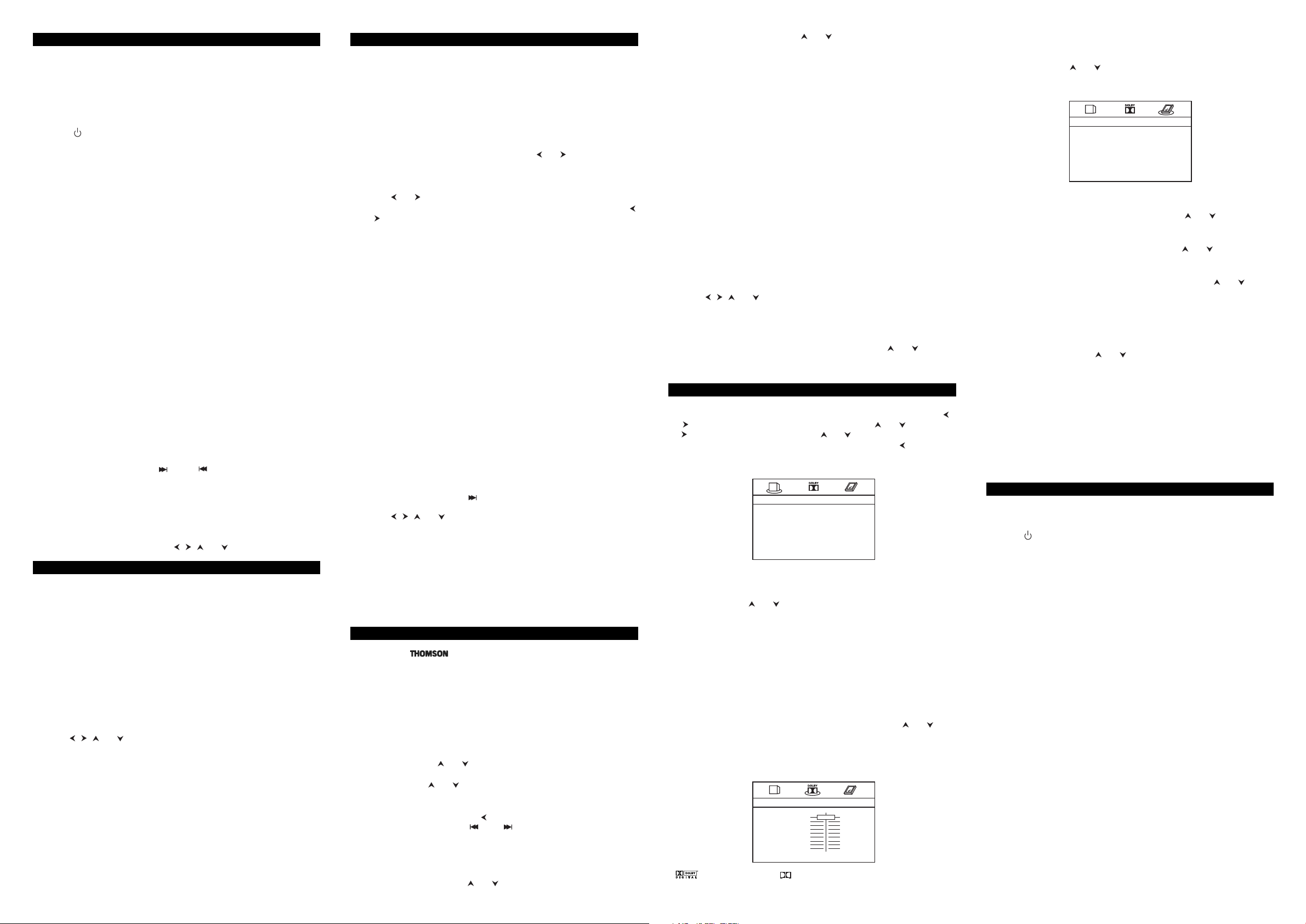
Basic Playback Operations
Regional coding
Your DVD player has been designed to process regional management information that is
stored on DVD discs.DVD discs that have different regional codes to that of your player
cannot be played.The regional code for your player is 2 (Europe, the Middle East, South Africa,
Japan).ALL means all regions.When you buy a disc check that it bears the correct logo.
Operating the DVD player
Switch on your TV set.
1.
2. Press the button on the remote control or the STOP/STANDBY button located on
the DVD player’s front panel.
Playback
Press the OPEN/CLOSE button on the front of the appliance or on the remote control
1.
to open the disc tray.
2. Put the disc in with the printed side upwards (in the case of a single-sided disc).
3. Press OPEN/CLOSE again to close the disc tray. Play starts automatically. If a menu
appears, one of its options can be selected to start playing the disc. Select it and press
OK.
4. Press STOP to stop playback.
Notes:The player stores the point where playback was interrupted. If you press PLAY again, playback resumes
from this point.To stop playback completely or to start again from the beginning, press
If the player is left in STOP mode for more than five minutes without any user interaction, a screen saver is
activated.
STOP twice.
Accelerated play
While the disc is playing, press the REV or FWD button one or more times to vary the
speed and direction of the accelerated play.
Still image
While the disc is playing, press PAU SE once for freeze frame.
Note:After five minutes in PAUSE with no user interaction, the player goes into screen saver mode.
Frame advance (all discs except audio CD, mp3,WMA and DivX)
While the disc is playing, press PAU SE once.
1.
2. Press the PAU SE button a number of times to advance forward image by image.
3. Press PLAY to resume normal playback.
Variable slow motion (DVD and VCD only)
While the disc is playing, press PAU SE once.
1.
2. Press the REV or FWD button a number of times to vary the speed and direction of the
slow motion.
3. Press PLAY to resume normal playback.
Note: Reverse slow motion is not possible with a Video CD.
Changing chapter/track
While the disc is playing, press the SKIP or SKIP button to go immediately to the
next or previous chapter, or to the next or previous track.
For audio CD and VCD only: enter the track number with the number buttons and then
press
OK.
Zoom (DVD,VCD and DivX only)
While a disc is playing, press the ZOOM button until you reach the zoom size you
1.
require.
2. Move from one area to another using the , , and buttons.
Play modes
Repeat playback
While the disc is playing, press the REPEAT button repeatedly to select a play mode:
DVD :Repeat Chapter, Repeat Title, Repeat Off;
VCD and audio CD: Repeat Track, Repeat All, Repeat Off;
A-B repeat
To repeat a sequence between two points A and B, press the A-B button at the beginning of
the sequence you want to repeat.Then press the
Then the sequence is played repeatedly until you press
Programme playback (DVD,VCD and audio CD)
With this option, you choose and programme the playback order. You can store up to 20 tracks.
1. Insert a disc.
2. In Stop mode, press the PROGRAM button.The Program menu appears.
3. Use the number buttons to enter the title number and then the chapter number (for
DVD) or the track number (for VCD and Audio CD). Repeat Step 3 as often as necessary.
4. Use the , , and buttons to select Start and press OK to start playback.
Tracks are played in the order of the playback list. Playback stops once all tracks have
been played.
5. Press the STOP button to stop the programme playback. Press the STOP button twice
or the
OPEN/CLOSE button to cancel the programme playback.
Random playback (all discs except DVD)
You can play all the tracks on the disc in a random order (chosen by the player).
1. Insert a disc.
2. Press the RANDOM button during playback.“Random” appears. Once all tracks have
been randomly played,the player automatically stops playback.
3. Press the RANDOM button again to stop random playback. “Off” appears on the TV
screen.
A-B button again at the end of the sequence.
A-B to resume normal playback.
Advanced functions
Audio (DVD,VCD and audio CD)
Some discs have several audio tracks used for different languages or different audio formats.
To change the language or audio format during play, press the
times to select one of the available audio formats or languages.
Note:This option is only available if the disc offers a number of dialogue languages or audio formats.
AUDIO button one or more
Bookmarks
The player can store up to 12 disc locations as long as the disc remains in the player and the
unit remains switched on.
1. Press the BOOKMARK button during play. A menu is displayed.
2. To create a bookmark, select a free bookmark using the and buttons and press the
PLAY button.
3. Repeat Step 2 as often as necessary.
4. To start playback from a bookmark,press the BOOKMARK button,select the bookmark
using the and buttons and then press the
PLAY button.
5. To delete a bookmark, press the BOOKMARK button, select the bookmark using the
and buttons and then press the
To exit the bookmark function, press the
CLEAR button.
BOOKMARK button again.
Status menu
Press the DISPLAY button a number of times during playback to show in turn:
DVD :Title elapsed time,Title remaining time, Chapter elapsed time, Chapter remaining
time, Display Off.
VCD and audio CD:Single elapsed time, Single remaining time,Total elapsed time, Total
remaining time, Display Off.
mp3 and DivX: Single elapsed time, Single remaining time.
PBC (VCD)
The PlayBack Control function offers scenes and information which can be selected interactively
via a menu. It can also be used to display high-resolution pictures,if the disc contains any.
Press the
DISC MENU button to access the PBC menu and the TITLE MENU button to
turn the PBC function on and off.
Preview (DVD and VCD)
Press the PREVIEW button during playback to display the Digest menu. It includes
1.
various options depending on the type of disc:
DVD :Title Digest, Chapter Digest,Title Interval, Chapter Interval and Bookmark Digest;
VCD:Track Digest, Disc Interval and Track Interval.
2. Select one of the digest types:
- Title Digest/Chapter Digest/Track digest: shows a digest of all titles/chapters/
tracks available on the disc.
- Title/Chapter/Disc/Track Interval:shows a digest of the current title/chapter/disc/
track in 10 minutes interval.
- Bookmark Digest: shows a digest of all bookmarks created on the disc.
3. To display the next page, press the button or select Next in the menu and press OK.
To start playback from a particular title, chapter, track,interval or bookmark, select it
using the , , and buttons and press
in the Select box and press
To return to the digest menu, select the Menu button, and press OK.
To leave the digest menu, select the Exit button and press
button again.
OK.
OK, or input the corresponding number
OK or press the PREVIEW
IntroScan (audio CD)
This option plays the first five seconds of each track.
Press PLAY to start playback,then the DISPLAY button to display the Single elapsed time
and then the
current track.
PREVIEW button to start the IntroScan. Press PLAY to continue playing the
Playback of mp3,WMA, JPEG and DivX files
mp3 is an audio file format which compresses recorded music. It was developed in
collaboration with .The main advantage of the mp3 format is that it means CDquality music tracks can be stored on a personal computer in user-friendly compressed files.
WMA (Windows Media Audio) is another audio file format developed by Microsoft.
JPEG files are image files. Make sure that they have a resolution of less than 5 megapixels.
Your player is an Official DivX Certified™ product that plays DivX®5, DivX®4, DivX®3, and
DivX®VOD video content, in compliance with DivX Certified™ technical requirements.
Displaying JPEG files or playing mp3 or WMA or DivX files
Before inserting a disc, check that it is compatible with the player.
1. Open the tray by pressing the OPEN/CLOSE button.
2. Place the disc with the printed side facing up and close the tray.The disc’s contents are displayed.
3. Select a folder using the and buttons on the remote control, then press OK to
see the folder’s contents.
4. Select a file using the and buttons on the remote control, then press OK to start
playback.
5. Press the STOP button to stop playback.
6. To go back to the folder list, press the button in stop mode.
Note: During playback you can use the SKIP or SKIP button to go back to the previous file or go on
to the next one.
Playing JPEG and mp3 music files at the same time
You can display JPEG files while listening to mp3 music files recorded on the same disc.
1. Insert the disc containing the two types of file in the player.
2. Select an mp3 music file using the and buttons, then press OK to confirm your
selection.
3. Then select a JPEG image file using the and buttons, then press OK to confirm
your selection.
Note:To delete your selection,press the CLEAR button.
4. Press OK to start playing the two files at the same time.
5. Press the STOP button to stop playback.
To rent (or purchase) DivX®VOD files
DivX VOD files are downloaded after paying a rental from certain commercial websites.
Prior to downloading a VOD you need to input the registration number of your DVD player
on the purchase form on the site.
Follow the instructions below to find the registration number of your player: press the
UP
button. Select the VOD option from the General Setup Menu and press OK.
Write down this VOD 8-character registration number so that you can fill in the form on
the website you purchase your DivX VOD files from.
Note: If you cannot play a DivX VOD file recorded on a CD-R disc after downloading it,the rental period
allocated during purchasing from the website may have expired. It is also possible that the recorded file is not
compatible with your player because of different versions or incorrect download parameters.The parameters
used when copying to CD-R may be another reason for this. Since it is not possible here to supply all the
information, parameters and advice relating to the use of DivX VOD files, we recommend that you visit
specialist websites such as www.divx.com/vod.
SET
Repeat playback
While the disc is playing, press the REPEAT button repeatedly to select a play mode:
JPEG, mp3 and WMA: Repeat One, Repeat Folder,Folder (=Off),
DivX: Repeat One, Repeat All, Repeat Off.
Programme playback (mp3 and WMA)
Insert a disc.
1.
2. Use the , , and buttons to select the file you want to add to the playback list
and press the
BOOKMARK button. Repeat this step as often as necessary.
3. Press the PROGRAM button to display the playback list and press PLAY to start
playback. Files are played in the order of the playback list. Playback stops once all files
have been played.
To delete a file from the list, press the
select the file from the playback list and press
PROGRAM button, use the and buttons to
BOOKMARK to delete it.
4. Press the OPEN/CLOSE button to delete the playback list.
Player menus
Using the player’s menus
Press the SET UP button to display the player’s main menu.Select a menu icon using the
and buttons. Then select one of the available options using the and buttons. Press
the button to access the submenu and use the and buttons to select an option.Then
press
OK to confirm your selection. Return to a previous menu using the button.
To exit from the player menus,press the SET UP button again.
The General Setup menu
General Setup Menu
TV Display Normal/PS
TV Type PAL
Menu Language ENG
VOD DivX(R) VOD
TV Display
Depending on the format of the DVD disc, you can choose the picture format best suited to
the format of your TV screen.
Select a format using the and buttons and press
Normal/PS:reproduces a 4:3 picture without distortion,
Normal/LB: gives best reproduction of pictures recorded in this format (i.e. with
Widescreen:reproduces 16:9 format films in full on a 16:9 screen.
TV Type
In addition to PAL DVDs and VCDs,you can enjoy NTSC films as well (a 50Hz or 60Hz PAL
compatible TV set is required). If the pictures from the DVD being played appear in black
and white on your screen, try changing the colour standard.
Set the function to PA L or NTSC and press
Menu Language
To change the language of the player menus, choose the language using the and
buttons and press
VOD
Refer to “To rent (or purchase) DivX VOD files”.
horizontal bands at the top and bottom of the screen) or in 16:9,
OK to confirm.
The Dolby Digital Setup menu
-- Dolby Digital Setup --
Dynamic
Dolby and the double-D symbol are trademarks of Dolby Laboratories. Manufactured under
license from Dolby Laboratories.
OK to confirm:
OK to confirm.
FULL
3/4
1/2
1/4
OFF
Dynamic
You can use this function to control the different sound levels via dynamic compression. It
improves the quality of the sound track at a low volume and quietens the loudest sounds.
Select an option using the and buttons, and press OK to confirm.
Note:This function is available only on DVD discs recorded in Dolby Digital.
The Preferences Setup menu
-- Preferences Setup --
Audio ENG
Subtitle ENG
Disc menu ENG
Ratings
Password
Note:The Preferences Setup menu is not available when there is a disc in the player.
Audio
To change the dialogue language, choose the language using the and buttons and
press
OK to confirm.
Subtitle
To change the subtitle language, choose the language using the and buttons and press
OK to confirm.
Disc menu
To change the language of the disc menus, choose the language using the and buttons
and press
OK to confirm.
Ratings
You can control access to the player and the type of discs your family can watch with the
rating function.There are eight levels of parental control.
Note:The disc publisher is responsible for coding scenes according to the rating limits. In Europe, very few discs
have coded scenes.
1. Select the rating level using the and buttons.
2. Press OK to enter the Password Setup menu.
Note:To access the Ratings submenu,you must input a four-digit password. If you have not chosen one yet, you
are prompted to do so when you try to access it (see option Password).
3. Enter your four-digit password and press OK.If you have not chosen one yet, the factory
preset password is 1369.
Password
This option allows you to set or change the password.
1. Press OK to enter the Change Password menu.
2. To change the password,enter the current four-digit password in the “Old Password”
box. Then enter the new password in the “New Password” box.You are then prompted
to enter it again in the “Confirm Password” box to confirm and press
OK.
Additional Information
Tr oubleshooting
The appliance does not switch on.
• Make sure it is plugged into a mains socket.
•Press the button on the remote control or the
front of the appliance.
It is impossible to read the disc.
• Insert the disc with the printed side facing up.
• Check that the disc can actually be played by this device (see below).
•Check that the disc’s regional code matches the player’s regional code.This player’s
regional code is 2.
•Clean the disc (see below).
There is no picture.
•Check you have switched on the TV set.
• Check the connections.
• Select the AV input assigned to the player on the TV.
The picture is of poor quality (with snow or lines).
• Check the connections.
There is no sound or the sound is of poor quality.
• Check the connections.
•Turn on the audio equipment connected to the player, if any.
The remote control does not work or works only intermittently.
• Check that batteries are inserted or change them.
• Aim the remote control at the appliance.The infrared beam must not be blocked or
interrupted.
The subtitles do not appear.
• Check that the DVD disc provides subtitles.
•Refer to the section on how to display subtitles.
The disc menu language is not the correct one.
•The disc menu language has not been set up.
• The language of your choice is not available on the disc.
You have forgotten your password (Parental control).
• Open the disc tray, press CLEAR and then enter 00001 with the numeric buttons.Turn off
the player and then turn it on again.
Precautions
Use
• If your appliance has been stored in a cool place for any length of time,during a journey
for example, wait for about 2 hours before using it.
STOP/STANDBY button on the
32
