Page 1
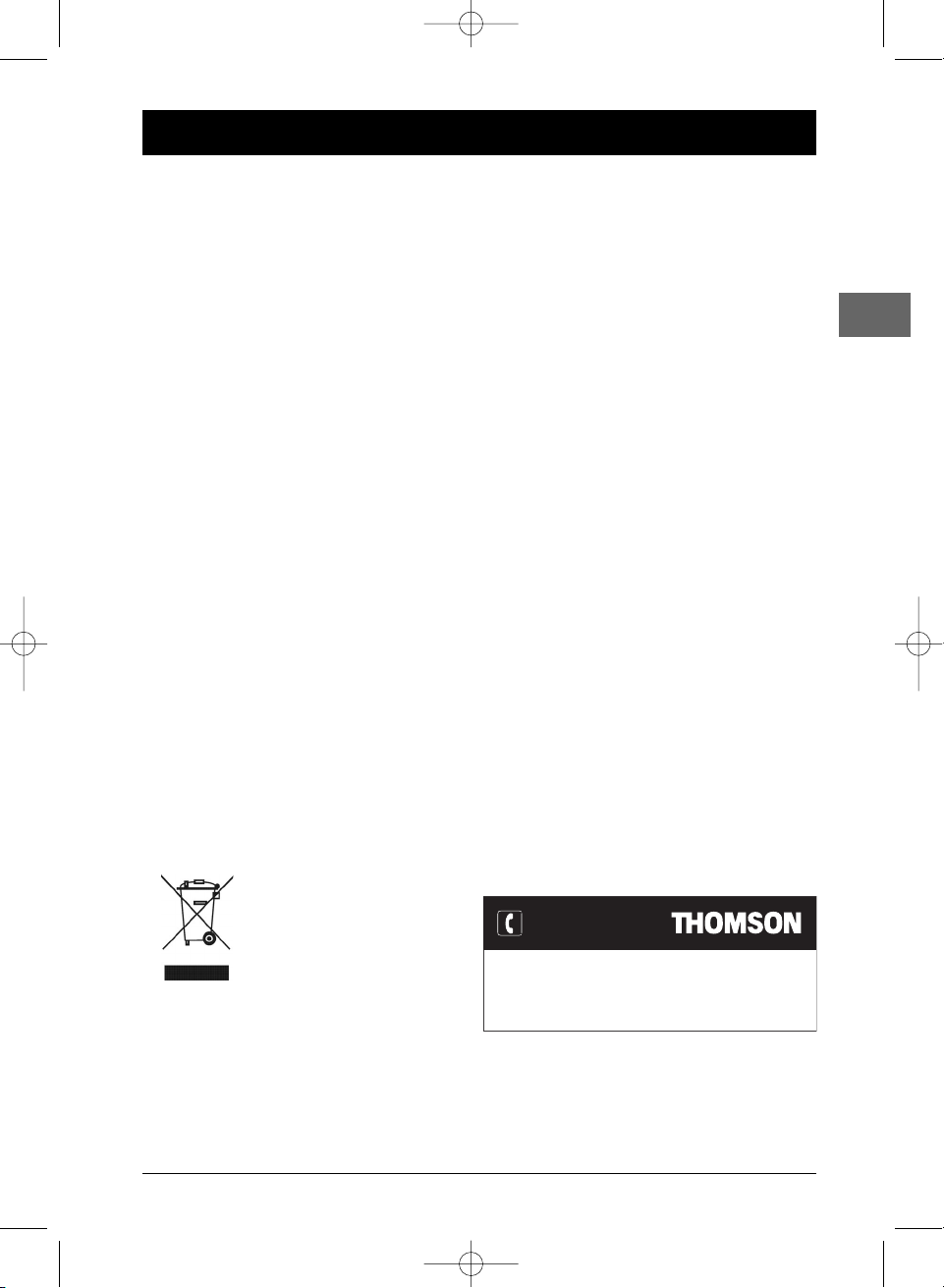
1
Table of Contents
EN
Connections and Setup
Some points to check before you connect your TV set ..2
Accessories provided ....................................................2
Front panel controls and sockets ................................3
Connecting to audio-visual equipment ......................4
Connecting the FM aerial ............................................5
Connecting the speakers ..............................................6
Positioning speakers ......................................................6
The remote control ......................................................8
Tuning in TV channels ..................................................9
Basic Playback Operations
Compatible discs ........................................................11
Compatible formats....................................................11
Regional coding............................................................11
Operating the DVD player..........................................11
Playback........................................................................11
Accelerated play..........................................................11
Still image ....................................................................11
Frame advance ............................................................11
Variable slow motion ..................................................11
Changing chapter / track ............................................11
Zoom ............................................................................11
CM Skip function ........................................................11
Status menu ................................................................12
PBC - PlayBack Control..............................................12
Play modes ..................................................................12
Programme playback..................................................12
Playback options..........................................................13
Recording
Recording options........................................................14
Instant recording ........................................................14
Instant Timer Recording ............................................15
Recording from an AV socket ....................................15
Programming a recording ..........................................15
Managing the disc contents ........................................17
mp3,WMA, JPEG and DivX files
Displaying JPEG files or playing mp3 or WMA files ..18
Playing DivX files ........................................................19
Radio
Manual tuning ..............................................................20
Storing radio stations..................................................20
Player Menus
Recorder menu............................................................21
System menu ..............................................................21
Language menu............................................................23
Video menu..................................................................24
Speaker menu..............................................................25
Audio menu..................................................................26
TV Tuner menu ............................................................26
Additional Information
Tr oubleshooting ..........................................................27
Precautions ..................................................................28
Guarantee ....................................................................28
Technical data ..............................................................29
Discs and formats you can play..................................29
Sound Enhancement Systems....................................30
In the interest of improving the quality of our products, we reserve the right to modify their features.The
information in this manual is, therefore, subject to change and does not represent any kind of contract.
You can contact THOMSON by dialling: 0871 712 1312
(for United Kingdom, £0.10/mn inc VAT)
www.thomson-europe.com
HELPLINE
This THOMSON product is designed and manufactured
with high quality materials and components which can be
recycled and reused.
This symbol means that electrical and
electronic equipment, at their end-oflife, should be disposed of separately
from your household waste.
Please, dispose of this equipment at your local community
waste collection/recycling centre.
In the European Union there are separate collection
systems for used electrical and electronic product.
Please, help us to conserve the environment we live in!
DPL953REC_EN 17/11/05 8:58 Page 1
Page 2
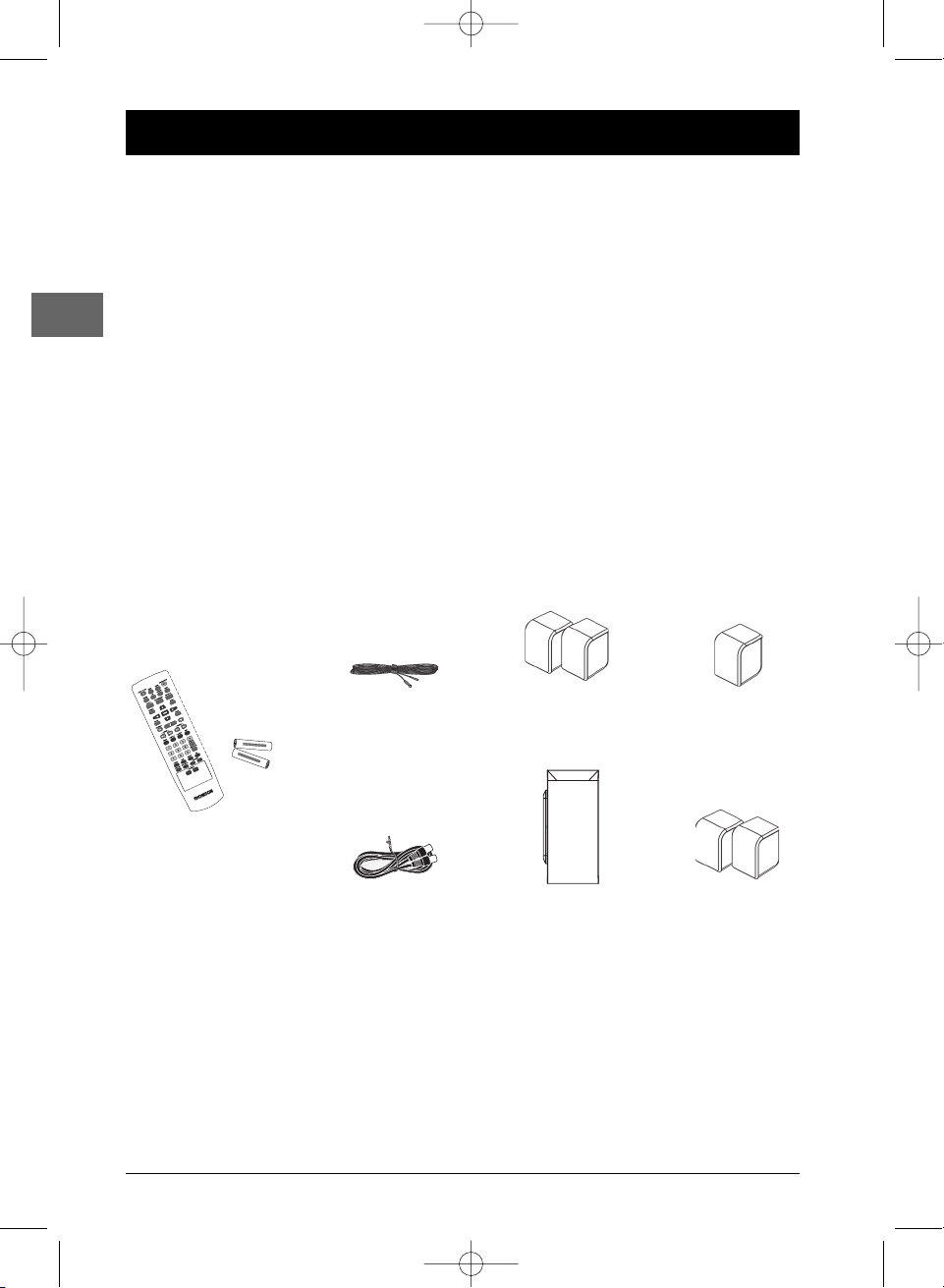
2
Connections and Setup
EN
Some points to check before you connect your TV set
• Ensure that the mains supply in your house complies with that indicated on the identification
sticker located on the back of your appliance.
• Install your appliance horizontally, away from any source of heat (fireplace) or appliances
generating strong magnetic or electric fields.The components of this appliance are sensitive to
heat.The maximum ambient temperature should not exceed 35° Celsius.
• Leave sufficient space around the appliance to allow adequate ventilation: 10 cm on either side
and above it, as well as 5 cm at the back are ideal.
• The humidity of the room should not exceed 75%. If you have to use the appliance outdoors,
do not expose it to rain or splashing water.The appliance should not be exposed to dripping
or splashing and no objects filled with liquids, such as vases, should be placed on top of it.
•Moving it from a cold environment to a warm one is likely to cause condensation on some
components inside the appliance. Let the condensation disappear of its own accord before
turning the appliance on again.
• Before moving the player, make sure the disc tray is empty.
Other important information about using and cleaning your appliance is available at the end of the booklet.
Accessories provided
Remote control
and 2 non-rechargeable
batteries, type AA
Pig-tail aerial wire
Left and right front
speakers
Centre speaker
Left and right rear
speakers
Subwoofer
Caution!
Invisible laser radiation when open. Avoid exposure to beam. Class 1 laser product.This appliance must only be opened by a
qualified engineer to prevent accidents caused by the laser beam.
DVD copy protection
In accordance with the DVD standard, your DVD player is equipped with a Copy Protection system, which can be switched on
and off by the DVD disc itself, in order to make any recording of the relevant DVD disc onto a videotape of very poor picture
quality,or even impossible.“This product incorporates copyright protection technology that is protected by U.S. patents and other
intellectual property rights. Use of this copyright protection technology must be authorized by Macrovision Corporation, and is
intended for home and other limited consumer uses only unless otherwise authorized by Macrovision. Reverse engineering or
disassembly is prohibited.”
Coaxial cable
DPL953REC_EN 17/11/05 8:58 Page 2
+
-
-
+
Page 3
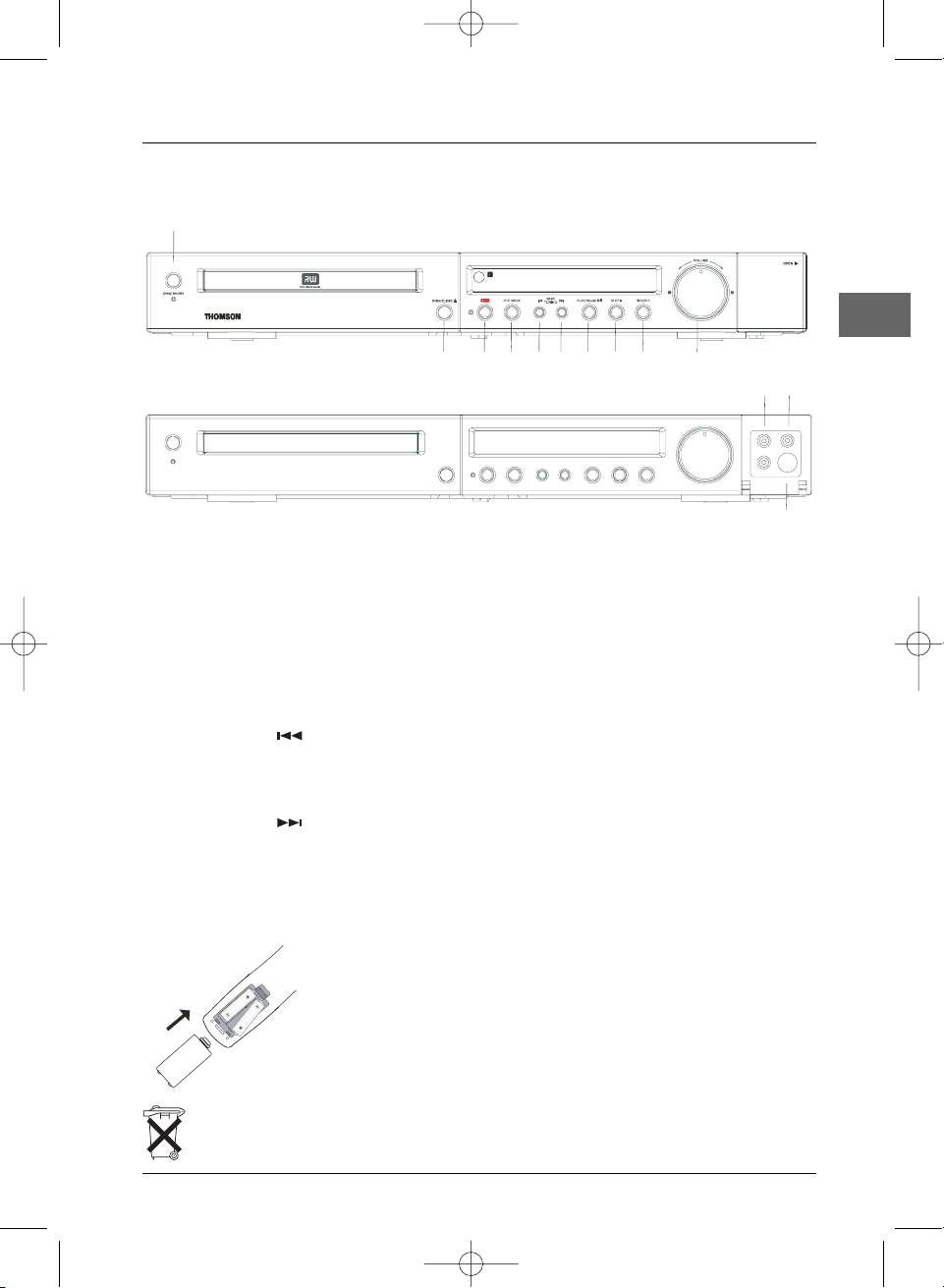
Connections and Setup
3
EN
Front panel controls and sockets
1. ON/STANDBY
To switch the appliance on and off.
2.
OPEN/CLOSE
To open and close the disc tray.
3.
RECORD
To start recording.
4.
REC MODE
To select a recording mode.
5.
SKIP/TUNING
To skip to the previous chapter or track
during playback.To tune down the radio
frequency in Tuner mode.
6.
SKIP/TUNING
To skip to the next chapter or track during
playback.To tune up the radio frequency in
Tuner mode.
7.
PLAY/PAUSE
To start playing a disc or pause.
8.
STOP
To stop disc playback.
9. SOURCE
To select the input source.
10.VOLUME
To adjust the sound volume.
11.AUDIO IN R and L
Audio input sockets.
12.VIDEO IN
Video input socket.
13. S-VIDEO IN
S-video input socket.
Inserting batteries in the remote control
• Do not mix different types of batteries or new and old batteries. Do not use
rechargeable batteries.
• In order to avoid any risk of explosion, observe the polarities indicated inside
the battery compartment. Replace only with the type of batteries specified
above. Do not dispose of them in a fire or recharge them.
• If you are not using the remote control for a long period of time, remove the
batteries.
• Please respect the environment and prevailing regulations. Before you dispose of batteries or
accumulators, ask your dealer whether they are subject to special recycling and if they will accept
them for disposal.
DPL953REC_EN 17/11/05 8:58 Page 3
1
DVD RECORDER HOME CINEMA SYSTEM DPL953REC
3456789 102
11 12
VIDEO
R - AUDIO - L
S-VIDEO
13
AA
AA
Page 4

Connections and Setup
4
EN
S-Video cable
Component cables
Note: Use only one of the connection methods shown above for each type of
equipment.
SCART VIDEO OUT
The SCART video socket provides the best quality for video signal. If there is
no Scart socket is available on your TV set, check whether your TV has
another Video socket (Composite, Component or S-Video) that you can use
to connect your player.
VIDEO OUT socket
This socket (yellow) is also known as a composite video socket.The picture
quality obtained using a video connection is poorer compared to that
obtained using a Scart connection.
S-VIDEO OUT socket
The S-VIDEO OUT socket provides better picture quality than composite
video (the VIDEO OUT socket) because the colour is kept separate from the
black and white part of the video signal. If your TV has an S-Video socket,
connect the appliance to the TV with an S-Video cable (not supplied).
Component video out
The Y, Pb, Pr sockets provide optimum picture quality because the video signal
is separated into three parts.To ensure maximum picture quality, use three
video-grade cables for the connection.You can also buy bundled component
video cables that are colour-coded to match the Y, Pb, Pr sockets (green, blue
and red).
Note: If your TV set supports Progressive Scan, you can use the DVD player’s
progressive scan output to obtain the highest possible video resolution. In that case,
you need to activate the Progressive Scan option in the Video menu.
Video cable (yellow)
Scart cable
Connecting to audio-visual equipment
Connection to a television set
TV
COMPONENT VIDEO (TV)
SCART IN (TV)
VIDEO IN (TV)
S-VIDEO IN (TV)
Pr
Pb
Y
COMPONENT
VIDEO OUT
SCART OUT
Cables are not provided
DPL953REC_EN 17/11/05 8:58 Page 4
Page 5
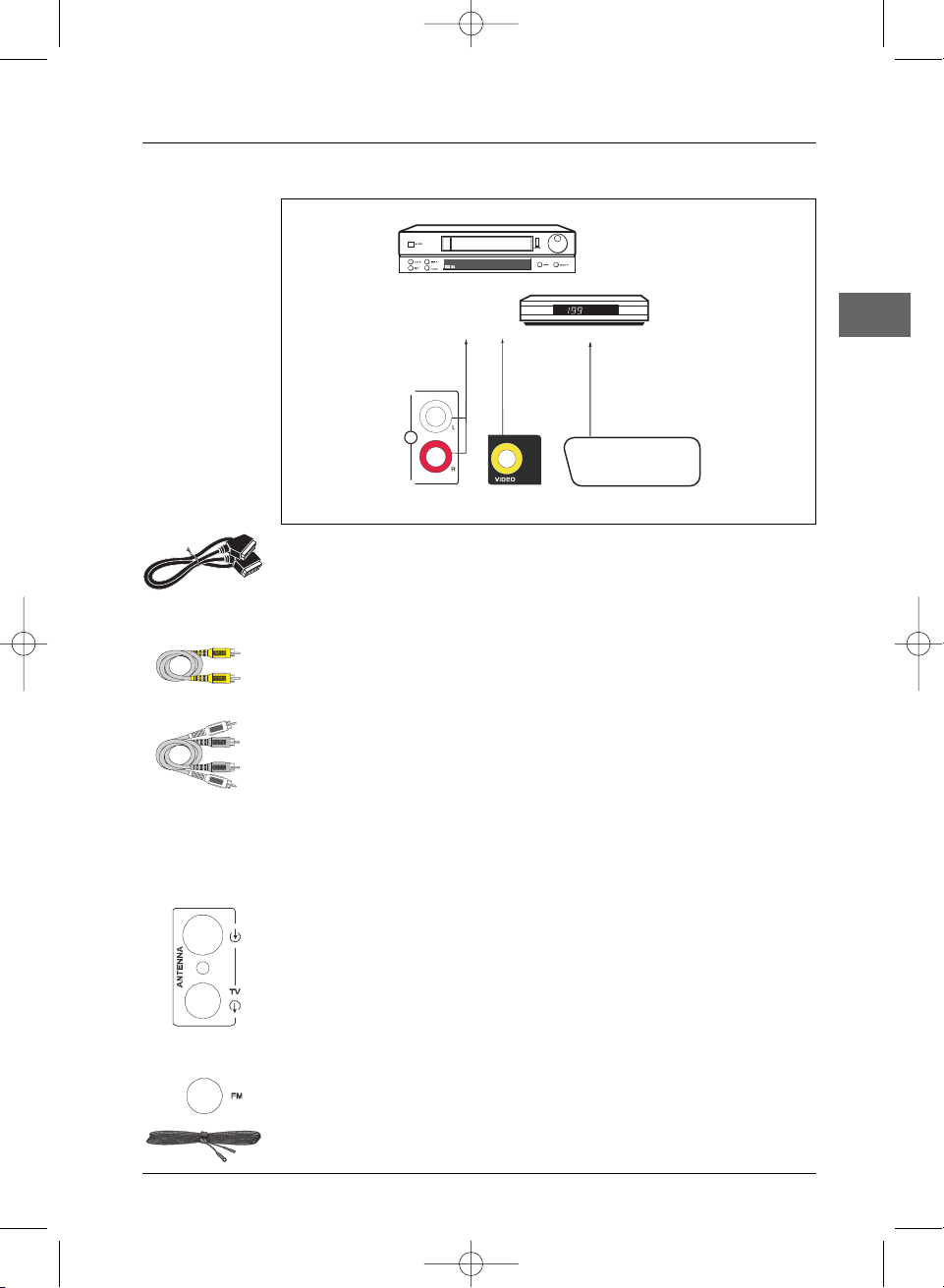
Connections and Setup
5
EN
Note: If one of the devices is not working, check that all the cables have been inserted properly into the
sockets which they should be connected to.
Connecting the TV aerial
Audio cables
SCART VIDEO IN
If there is no Scart socket is available on your appliance, check whether it has
a composite video socket that you can use to connect your player.
VIDEO IN socket / AUDIO IN L (left) and AUDIO IN R (right) sockets
These are analogue video and audio input sockets.The AUDIO L socket and
cable are white, while the AUDIO R socket and cable are red. In order to see
images coming from another appliance, connect the other appliance to the
DVD recorder using audio/video cables (not provided).
SAT
VCR
SCART OUT (VCR/SAT)
VIDEO OUT (VCR/SAT)
SCART IN
IN
AUDIO OUT (VCR/SAT)
{
Video cable
Scart cable
1. Disconnect the aerial cable from your television set and reconnect it to
the ANTENNA IN socket (1) of the DVD recorder.
2. Using the coaxial cable supplied, connect the ANTENNA TV socket (2) of
the DVD recorder to the aerial socket of the television set.
1
2
Cables are not provided
Connection to another appliance
Connecting the FM aerial
The FM aerial (provided) should be connected to the FM aerial socket at the
back of the appliance.
Note: For FM reception, extend the aerial to its full length and install it so that you can
obtain the best possible reception.
DPL953REC_EN 17/11/05 8:58 Page 5
Page 6
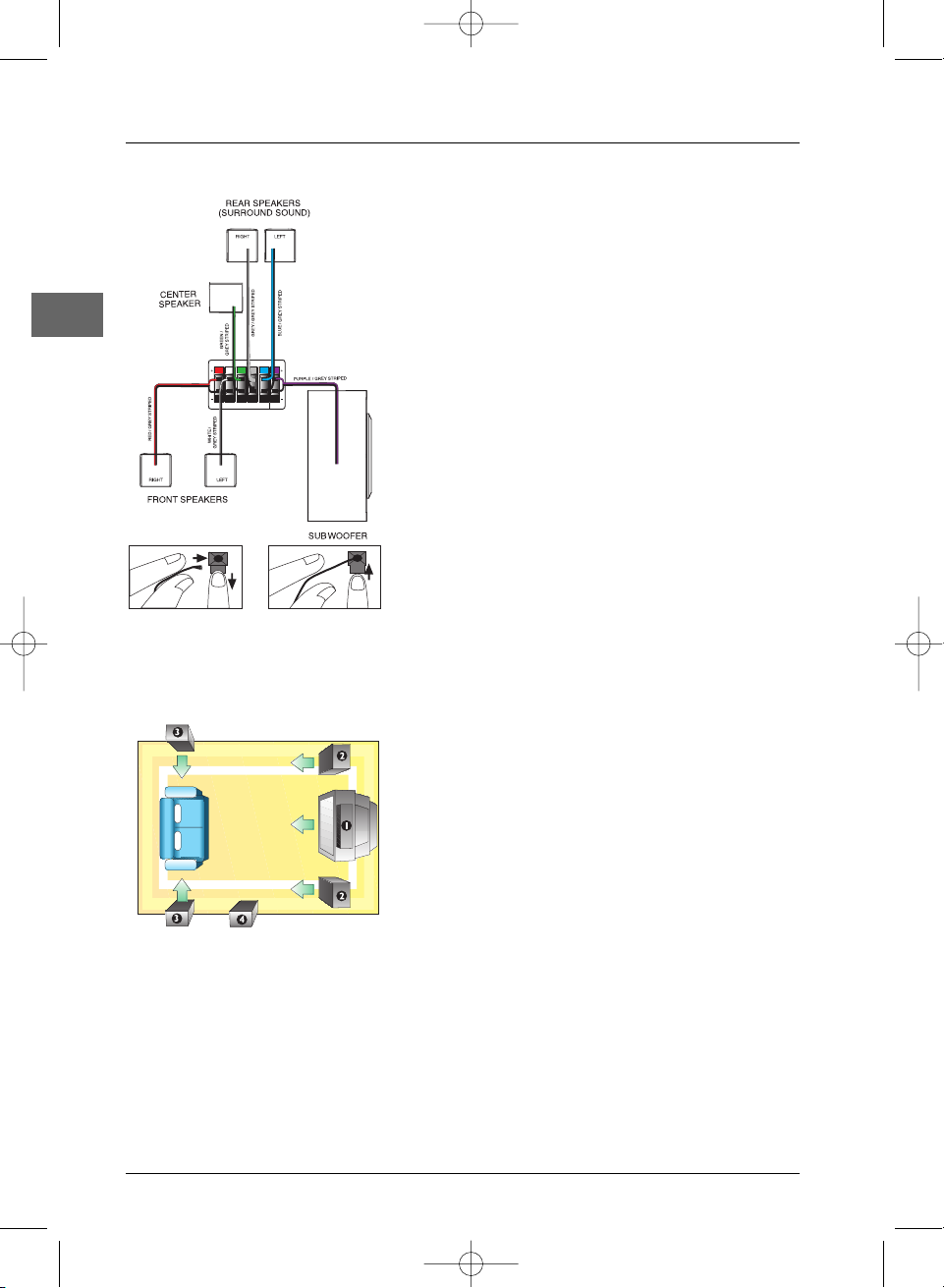
Connections and Setup
6
EN
Positioning speakers
Courtesy Dolby Laboratories
Connecting the speakers
Six speakers are provided with the appliance (2 front, 1
centre, 2 rear,1 subwoofer). In order to enjoy good
surround effects, all six speakers need to be connected to
the player.
Speaker wires are colour-coded to match the colourcoded terminals.
Connect the speaker wire to the corresponding colour
terminal at the back of the appliance. Press down the tab
to open the terminal and insert the wire (1). Release the
tab to lock the wire in the terminal (2). Do the same for
the centre speaker, rear speakers and the subwoofer.
Note:When connecting the speakers, make sure the polarities
(“+” speaker wire to “+” on the player) of the speaker wires
and terminals match. If the wires are reversed, the sound will
be distorted and lack bass (“out of phase” effect). Do not
ground the output line, as this will damage the speaker.
(1) (2)
1 Centre
In surround mode, the centre speaker transmits much of
the dialogue as well as music and effects. It should be
positioned between the left and right speakers.
2 Left, Right (Front Speakers)
They mainly transmit music and sound effects.
3 Surround (Rear Speakers)
Their overall sound balance should be as close as possible
to the front speakers. Proper positioning is vital to
establish an evenly distributed sound field.
4 Subwoofer
A subwoofer is designed to reproduce powerful low bass
effects (explosions, the rumble of spaceships, etc.) which
dramatically increases the involvement with the action on
the screen.
Magnetic shielding
Speakers placed less than two feet from the TV set must be magnetically shielded in order to
prevent picture distortion. Front and centre speakers supplied with this set are magnetically
shielded to protect your TV set.
Note: It is not recommended to place the rear speakers and subwoofer near the TV set.
DPL953REC_EN 17/11/05 8:58 Page 6
SL SWCSRFLFR
8 ohm
4 ohm
Page 7
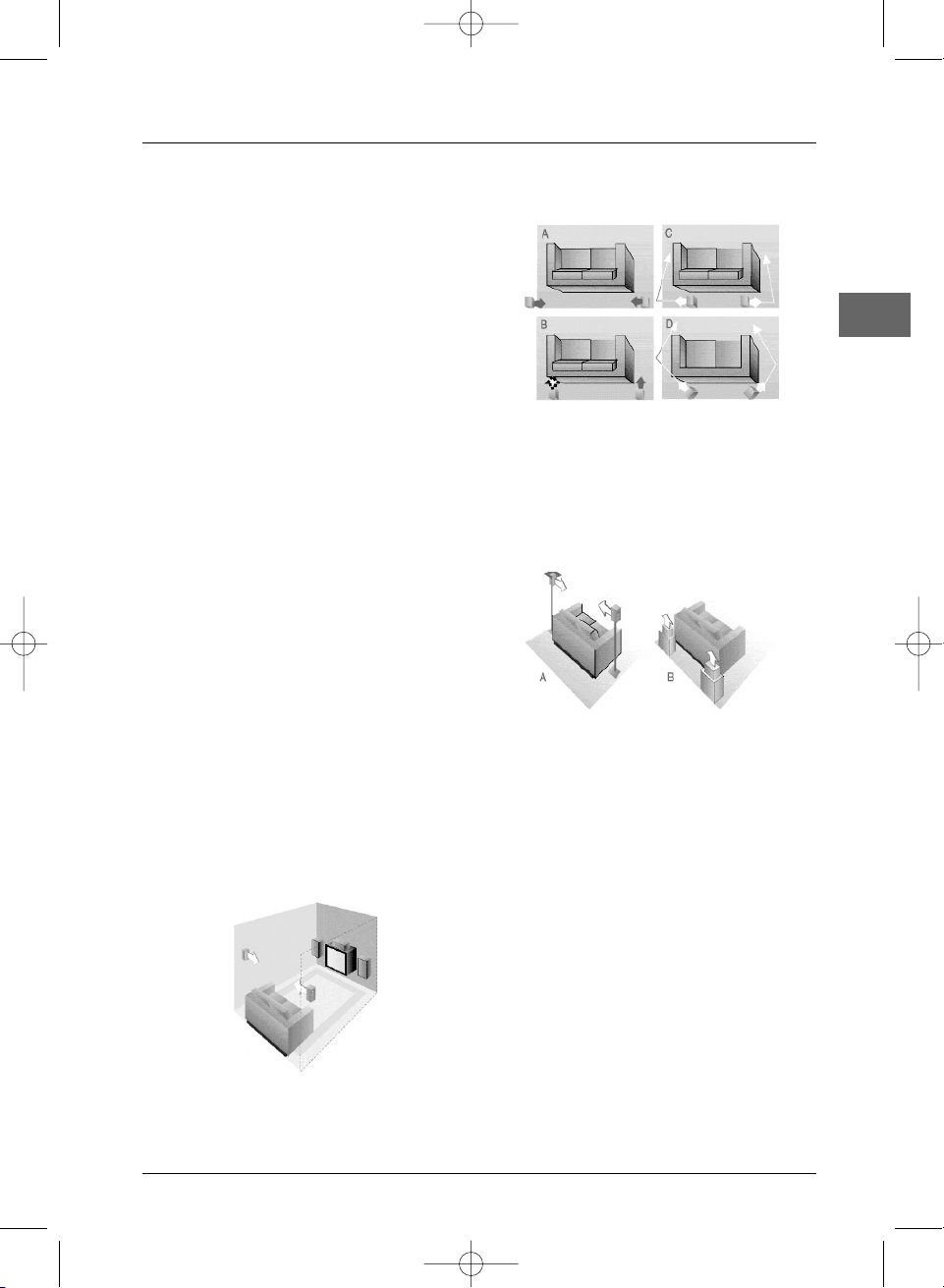
Connections and Setup
7
EN
Front Speaker Position
Even if you cannot replicate this ideal home
theatre set-up exactly, the following
suggestions for positioning the speaker will
help you achieve better results.
Alignment
Align the centre speaker evenly with or slightly
behind the left and right speakers, but not in
front of them.
Angle
Placing the left and right speakers to form a
45-degree angle with your favourite viewing
position will replicate the soundtrack mixer's
arrangement.
Height
The mid- and high-frequency drivers of the
three front speakers should be, as far as
possible, at the same height. This often requires
the centre speaker to be placed directly on top
of or beneath the TV set.
Preferred surround position
Location
If possible, place surround speakers at either
side of the viewing area, not behind it.
Height
If space permits, install surround speakers 2-3
feet above viewers.This helps minimise
localisation effects.
Direction
Directing surround speakers straight across the
room, rather than down at viewers, helps
create a more open, spacious surround sound
field.
Alternative Surround Placement
Rear wall
If rear wall mounting is the only option, direct
the speakers at each other (A), towards the
front (B) or even towards the side walls (C, D).
Experiment with their position until the
surround sound seems to envelope you, rather
than come from behind you.
No adjacent walls
Surround speakers can be placed on stands
facing each other to replicate the preferred
side wall mounting (A), or to the side or rear
of the viewing area directed upwards.In the
latter case, they can go right on the floor, or
preferably, a few feet off the floor, such as on
end tables (B).
Test tone / Channel balance
Your player is equipped with a test signal
generator for balancing the channels.As the
signal "travels" from channel to channel, adjust
the level controls until each channel plays at
the same volume level (see page 25).
Even though you adjust the surround channel
to be as loud as the others on the test signal,
you will find that, when watching an actual
programme, the surround channel is usually
much lower than the front.Don't be tempted
to re-adjust the surround level; a good
surround mix does not attract attention to
itself; if it did, it would soon become distracting.
Courtesy Dolby Laboratories
Courtesy Dolby Laboratories
Courtesy Dolby Laboratories
DPL953REC_EN 17/11/05 8:58 Page 7
Page 8

Connections and Setup
8
EN
OPEN/CLOSE To open and close the disc tray.
SETUP To access the player’s menu.
MUTE To mute and restore the sound.
STANDBY/ON To switch the appliance on and off.
REPEAT To access the Repeat playback function.
A-B To access the A-B repeat playback function.
SHUFFLE To access the Shuffle playback function.
SLEEP To set the timer.
DISPLAY To display the Status menu.
TOP MENU/RETURN To access the title menu (if there is one) or
the PBC menu (VCD).
MENU/PBC To access the disc menu (DVD).To turn the
PBC function on and off (VCD).
SUBTITLE To select a subtitle language.
AUDIO To change the dialogue language or audio format.
To navigate through menus.
ENTER To confirm any selection you make.
ZOOM To access the Zoom function.
ANGLE To access the Camera angle function.
SLOW/PROG To start reverse or forward slow motion
during playback.
To access program playback in Stop mode.
To start playing a disc. Pause.
To stop playback.
PRESET To directly access the next or previous
chapter (DVD) or track (CD).
In tuner mode, to select programmed stations.
TUNING To start reverse or forward accelerated play.
In tuner mode, to tune down and up the
radio frequencies.
TIMER To access the Timer recording function.
SOURCE To select the source.
CM SKIP To skip forward approximately 30 seconds
(DVD).
STEP To start playback image by image.
0-9 Number input.
SEARCH To directly access a title, chapter,track or
location on the disc.
SURROUND To change the Surround sound setting.
CLEAR To clear entered items in a menu.
EDIT To edit a recording.
SELECT To toggle between BASS/TRE and channel
settings.
EQ To select a sound setting (Pop, Jazz, Flat or
Rock).
RECORD To start recording.
REC MODE To select a recording mode.
CHANNEL +/- To change channel.
VOLUME +/- To adjust the sound volume.
The remote control
DPL953REC_EN 17/11/05 8:58 Page 8
Page 9
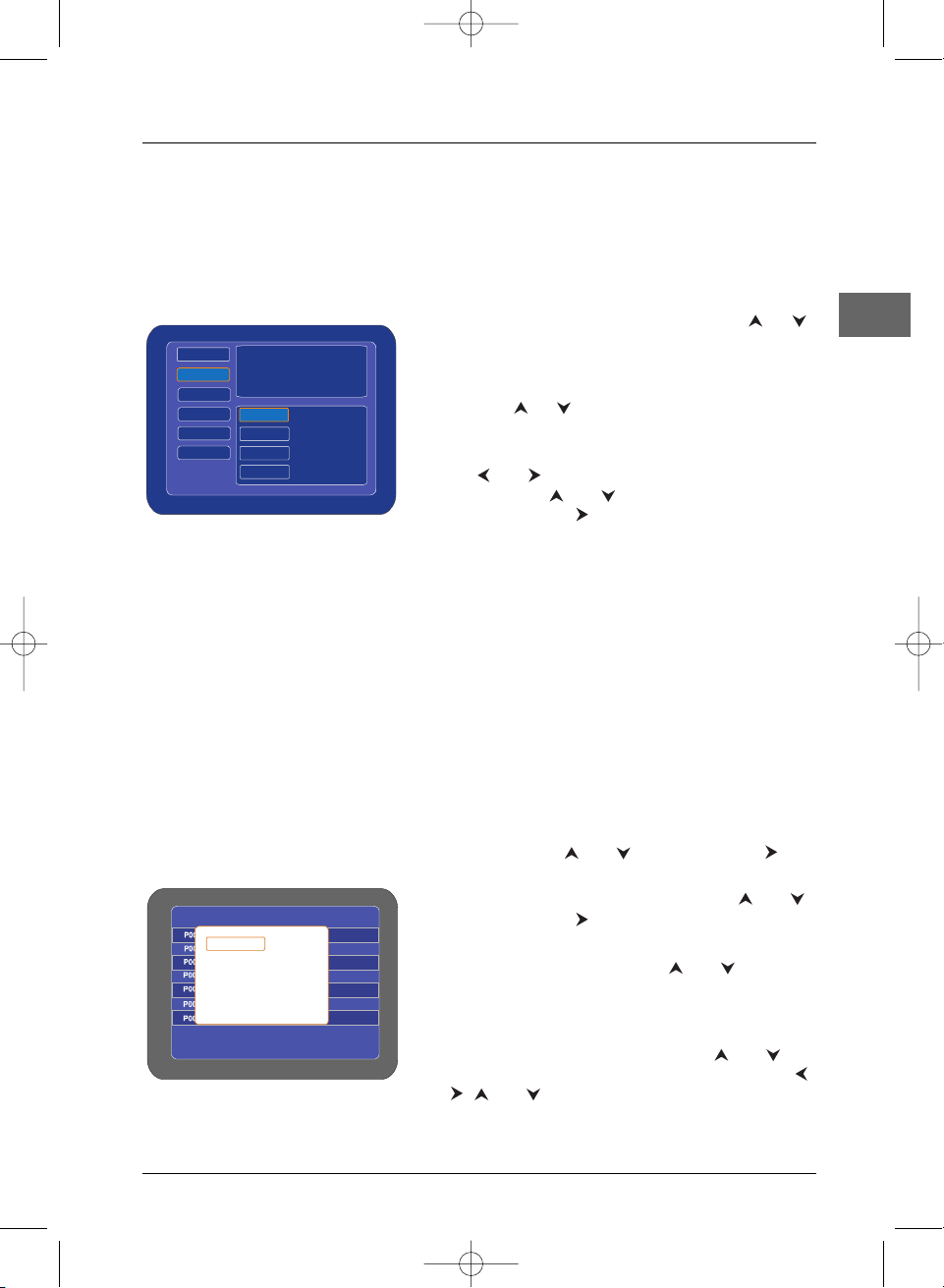
Connections and Setup
9
EN
1. Switch the television set on. Select the AV channel on
the television set.
2. Press the STANDBY/ON button on the remote
control to turn the appliance on.
3. Press ENTER. Choose a language using the or
button on the remote control, then confirm by
pressing
ENTER.
4. The EU Tuner option is selected. Select your country
using the or button on the remote control: UK,
Eastern Europe,Western Europe or France.
5. The Set Clock option is selected. Select a field using
the and buttons and set the time and then the
date using the and buttons or the number
buttons. Press the button to select Done, and
then press
ENTER.
6. The automatic channel search starts.
Note: Select Cancel and press ENTER to interrupt the
automatic channel search process.
7. When the automatic channel search is completed,
press
ENTER to leave the automatic tuning process.
The automatic channel set-up assigns the numbers to
the channels in a predefined order.These numbers
may therefore not match the actual channel numbers.
Should this be the case, change these numbers by
carrying out the instructions below (see "Sorting the
channels").
Sorting the channels
1.
Press the SETUP button. Select the TV Tuner
option using the and buttons and press or
ENTER.
2. Select the Channel List option using the and
buttons and press or
ENTER to reveal the
television channel name list.
3. Select a channel name using the and buttons
and press
ENTER.
4. Select the Edit Name option and press ENTER.
Select From List and press
ENTER to choose a
channel name from a channel list using and .
Select Keyboard to enter a channel name: use the ,
, and buttons to select a letter or a number
and press
ENTER.When you are finished, select
Done and press
ENTER.
p
Tuning in TV channels
DPL953REC_EN 17/11/05 8:58 Page 9
Easy Setu
Welcome
Please select favored language for
Menu Language.
Language
EU Tuner
Set Clock
Auto Scan
Finished
English
French
German
Italian
Channel List
Position Channel Enable/Disable
Edit Name
Move to
Enable / Disable
EXIT
Press ENTER to disable.
Enabled
Enabled
Enabled
Enabled
Enabled
Enabled
Enabled
Page 10
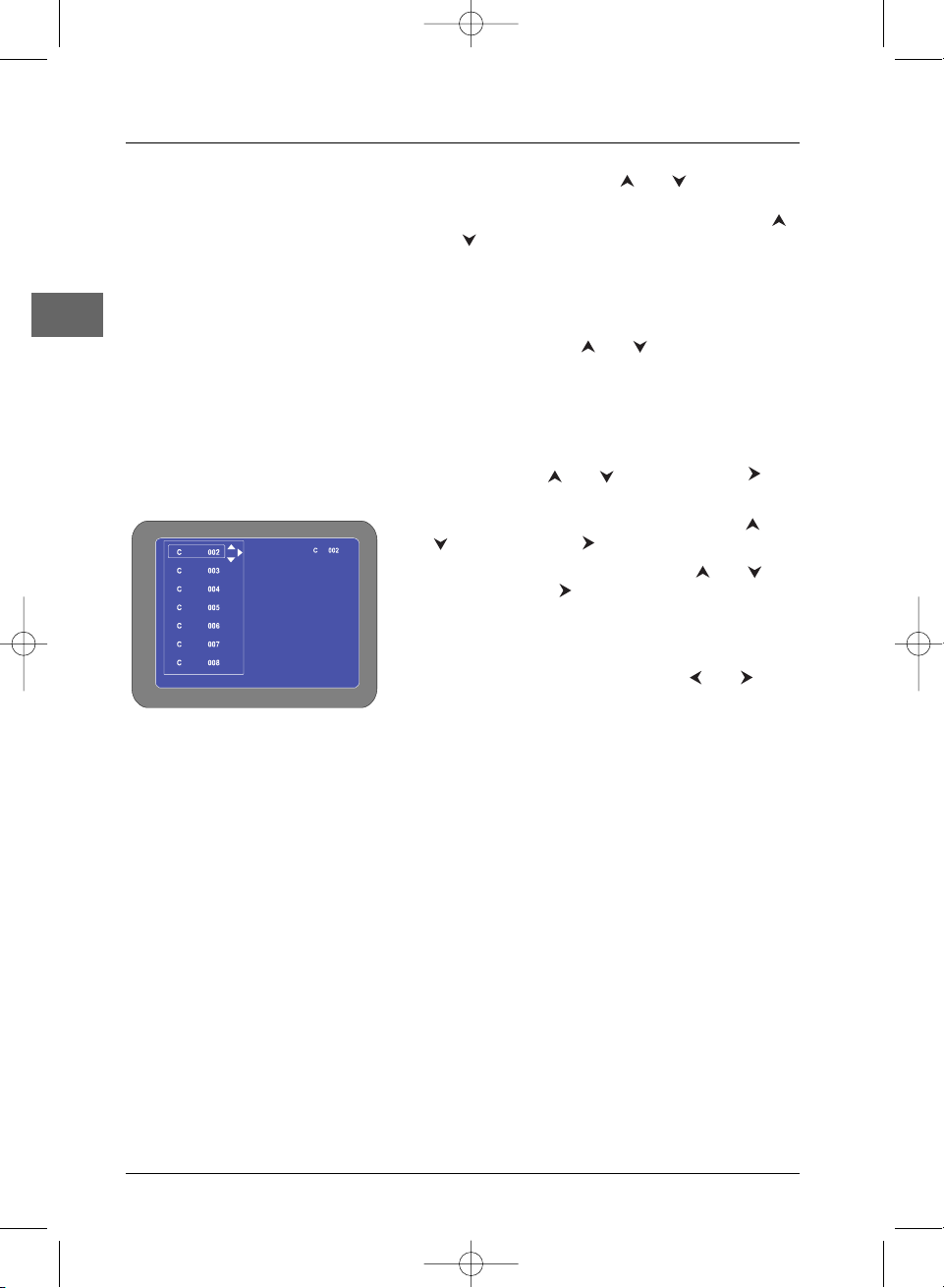
Connections and Setup
10
EN
5. To move a channel, use the and buttons to
select the channel you wish to move.Then select the
Move to option and press
ENTER.Then use the
and buttons to reach the position you wish to
store the channel in and press
ENTER.The channel
will move to the new position.
6. Use the Enable/Disable option to include the
selected channel in the channel loop.To do so, select
the channel using the and buttons, select
Enable/Disable and press
ENTER.
7. Press SETUP to leave the menu.
Manual installation
1.
Press the SETUP button. Select the TV Tuner
option using the and buttons and press or
ENTER.
2. Select the Modify Channel option using the and
buttons and press or
ENTER.
3. Select the channel to modify using the and
buttons and press to access the sub-menu.
4. To add a channel, select Add Channel and press
ENTER.
The channel can be fine tuned to improve picture
quality. Select Fine Tune and use the and
buttons to adjust the picture. Select Done and press
ENTER when you are finished.
To delete a channel, select Delete Channel and
press
ENTER.
If the channel is encoded (and a decoder is connected
to the DVD recorder), select the Decoder In option
and press
ENTER to activate or deactivate the
option.
5. Once all settings are completed, select Done and
press
ENTER.
Add Channel
Fine Tune
Delete Channel
Decoder In : OFF
Done
Modify Channel
DPL953REC_EN 17/11/05 8:58 Page 10
Page 11

11
Basic Playback Operations
EN
Compatible discs
•DVD
•DVD-R, DVD-RW,DVD+R, DVD+RW
•CD
• CD-R, CD-RW.
Compatible formats
•DVD,VCD (Video Compact Disc), SVCD
(Super Video Compact Disc), JPEG,
•CD, mp3,WMA, DivX, CD Kodak Picture.
More information about discs and compatible
formats is available at the end of the booklet.
Regional coding
Your DVD player has been designed to process
regional management information that is
stored on DVD discs.DVD discs that have
different regional codes to that of your player
cannot be played.The regional code for your
player is 2 (Europe, the Middle East, South
Africa, Japan). ALL means all regions.When you
buy a disc check that it bears the correct logo.
Operating the DVD player
1. Switch on your TV set.
2. Press the STANDBY/ON button on the
remote control or on the front panel.
3. Press the SOURCE button to select the
input source.
Playback
1. Press the OPEN/CLOSE button on the
front of the appliance or on the remote
control to open the disc tray.
2. Put the disc in with the printed side
upwards (in the case of a single-sided disc).
3. Press the OPEN/CLOSE button again to
close the disc tray.
• Play starts automatically, or
• the Disc menu appears. One of its options
can be selected to start playing the disc.
Select it and press
ENTER,or
•press on the remote control.
4. Press to stop playback.
Note:The player stores the point where playback
was interrupted. If you press again,
playback resumes from this point.To stop
playback completely or to start again from the
beginning, press twice.
Accelerated play
While the disc is playing, press the or
button one or more times to vary the speed
and direction of the accelerated play.
Press to resume normal playback.
Still image
While the disc is playing, press once for
freeze frame.
Press to resume normal playback.
Frame advance
While the disc is playing, press the STEP
button a number of times to advance forward
image by image.
Press to resume normal playback.
Variable slow motion
While the disc is playing, press the
SLOW/PROG button a number of times to
vary the speed and direction of the slow motion.
Press to resume normal playback.
Changing chapter / track
While the disc is playing, press the or
button to go immediately to the previous or
next chapter or track.
Zoom
1. While a disc is playing, press the ZOOM
button until you reach the zoom size you
require.
2. Move from one area to another using the
,, and buttons.
CM SKIP function
While the disc is playing, press the CM SKIP
button to skip ahead by approximately 30
seconds.
DPL953REC_EN 17/11/05 8:58 Page 11
Page 12
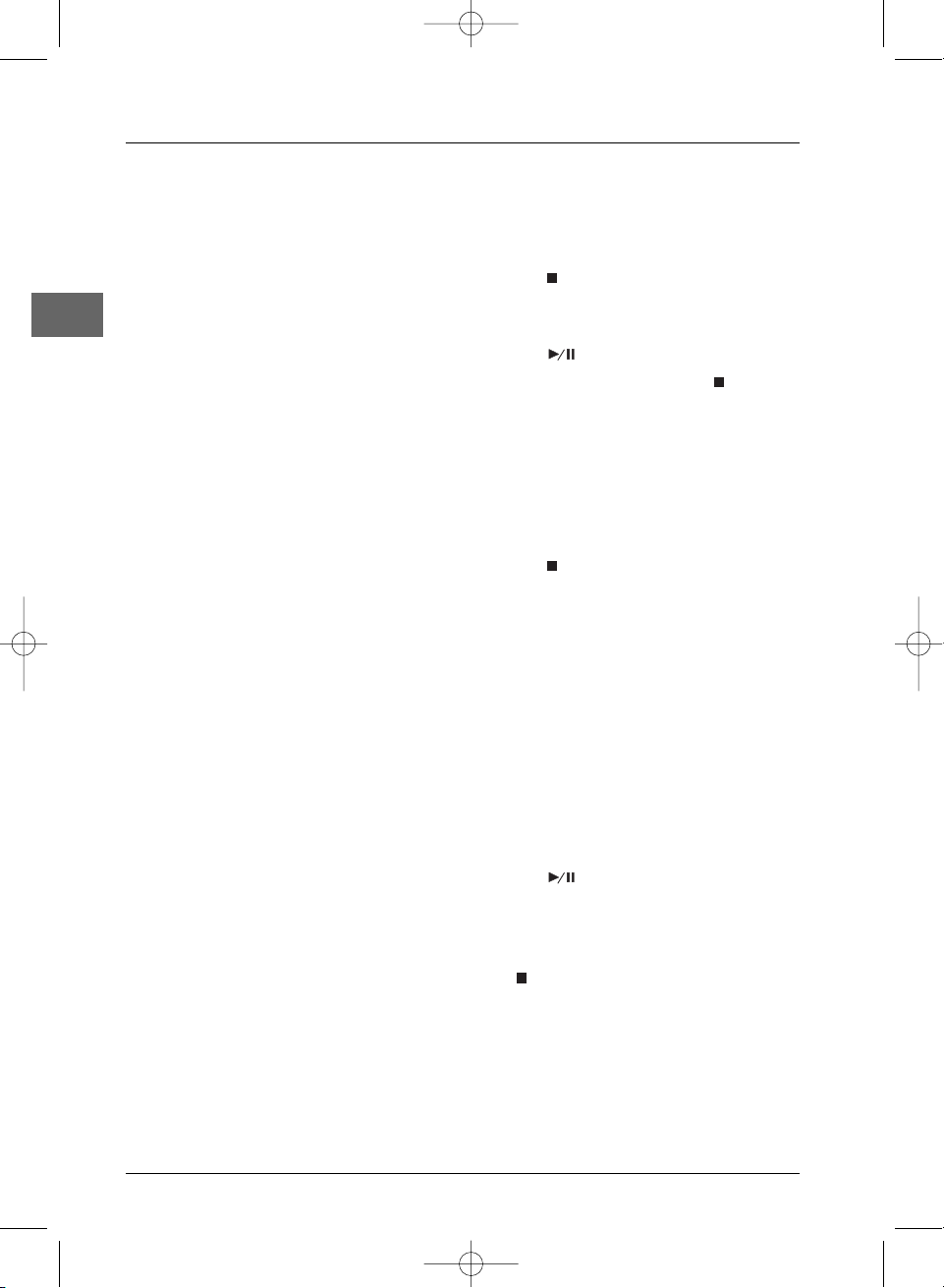
Basic Playback Operations
12
EN
Status menu
Press the DISPLAY button a number of times
during playback to show in turn:
DVD :Title elapsed time,Title remaining
time, Chapter elapsed time, Chapter
remaining time, Display Off;
VCD, SVCD and audio CD: Single
elapsed time, Single remaining time,Total
elapsed time,Total remaining time, Display
Off.
Note: On a Video CD with PBC (Playback
Control), turn off the PBC option to display the
Status menu.
PBC - PlayBack Control (VCD)
The PlayBack Control function offers scenes
and information which can be selected
interactively via a menu. It can also be used to
display high-resolution pictures, if the disc
contains any.
Press the
MENU/PBC button during playback
to enable or disable this function.
Play modes
Repeat playback
While the disc is playing, press the REPEAT
button several times to select a play mode:
DVD :Chapter repeat,Title repeat, Repeat
Off,
VCD, SVCD and audio CD: Repeat one,
Repeat all, Repeat Off.
A-B repeat
To repeat a sequence between two points A
and B, press the
A-B button at the beginning of
the sequence you want to repeat.
Then press the
A-B button again at the end of
the sequence.
Then the sequence is played repeatedly until
you press
A-B to resume normal playback.
Note: A-B repeat can only be used within the
same chapter or track.
Shuffle playback (VCD, SVCD and
audio CD)
You can play all the tracks on the disc in a
shuffle order (chosen by the player).
1. Press to stop playback.
2. Press the SHUFFLE button to activate
the shuffle playback function.
3. Press to start the shuffle playback.
4. To stop shuffle playback, press twice and
then press
SHUFFLE again to deactivate
the shuffle playback function.
Programme playback (VCD
and audio CD)
With this option, you choose and programme
the playback order.
1. Press to stop playback.
2. Press the SLOW/PROG button to enter
the Programme playback mode.
PROGRAM P00:00 appears on the TV
screen.
3. Enter the track number using the numeric
buttons. The first number corresponds to
the programme number and the second
number corresponds to the track number.
Then press
ENTER.
Note: If you make a mistake, press the CLEAR
button to erase numbers.
Repeat this step to add other tracks to the
playback list.
4. Press to start playback.
Tracks are played in the order of the
playback list. Playback stops once all tracks
have been played.
Note:The playback list is erased when you press
the button twice.
5. To exit the Programme playback function,
press the
SLOW/PROG button again.
DPL953REC_EN 17/11/05 8:58 Page 12
Page 13
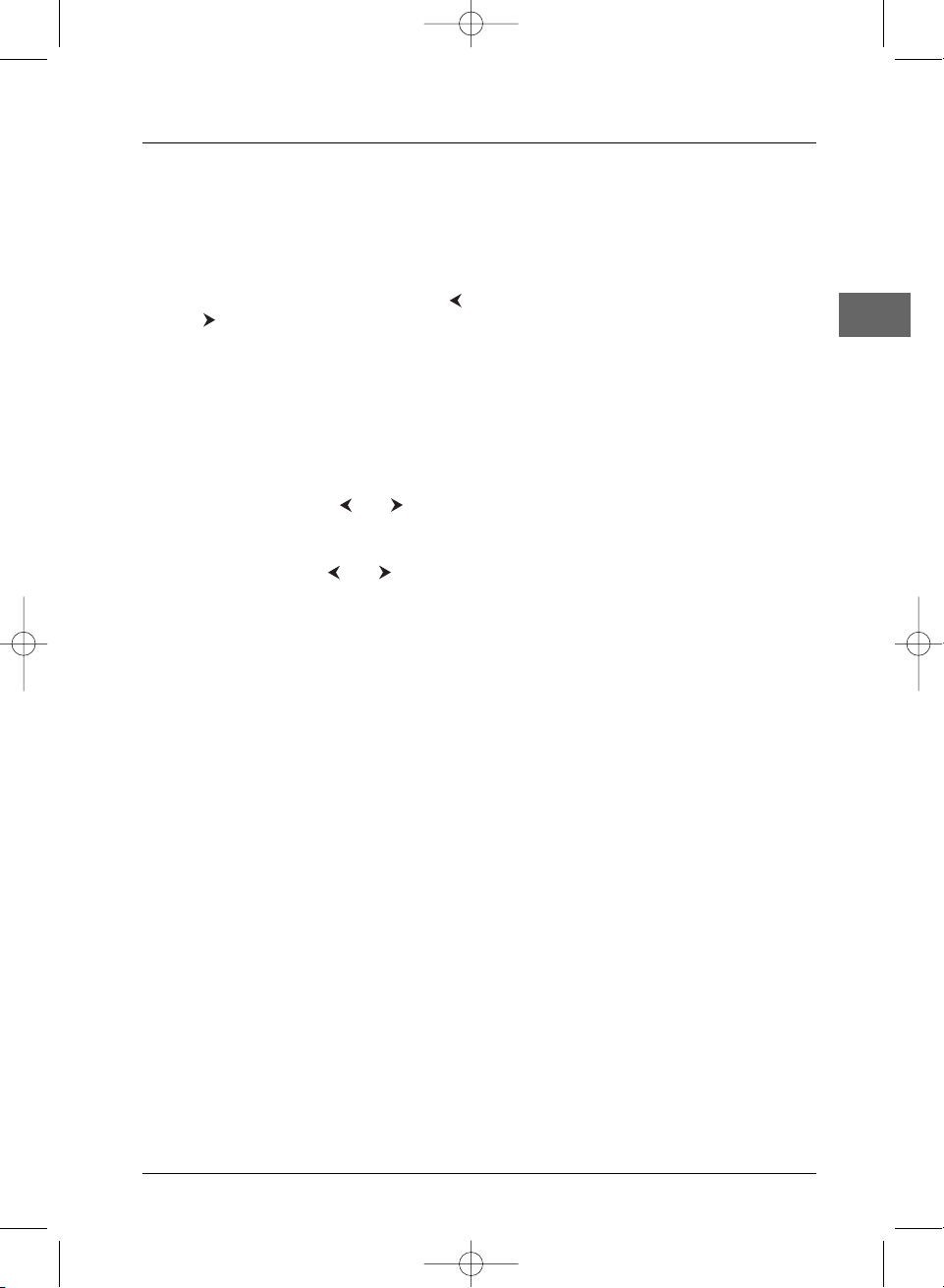
Basic Playback Operations
13
EN
Playback options
Direct access (DVD)
To directly access a title or a chapter:
1. Press the SEARCH button.
2. Select TITLE or CHAPTER using the
and buttons, enter a title or chapter
number with the numeric buttons and
press
ENTER.
Note: Many discs only have one title.
To directly access a location on the disc which
does not correspond to the start of a title or a
chapter:
1. Press twice the SEARCH button.
2. Select TITLE using the and buttons
and enter a title number with the numeric
buttons.
3. Select TIME with the and buttons,
enter a time with the numeric buttons and
press
ENTER.
Direct access (Audio CD)
To directly access a location on the disc which
does not correspond to the start of a track:
1. Press the SEARCH button.
2. Enter a time with the numeric buttons and
press
ENTER.
Audio (DVD,VCD and audio CD)
Some discs have several audio tracks used for
different languages or audio formats.
To change the language (DVD) or the audio
format (VCD and audio CD) during playback,
press the
AUDIO button several times to
select one of the available languages or audio
formats.
Note:This option is only available if the disc offers
a number of dialogue languages or audio formats.
Subtitles (DVD)
Press several times the SUBTITLE button to
select one of the available subtitles languages
and to turn on and off the subtitles.
Note:This option is only available if the disc offers
a number of subtitle languages.
Camera angle (DVD)
Some discs offer different camera angles for
specific scenes.
To change the camera angle during playback,
press several times the
ANGLE button to
select one of the available camera angles.
Note: If the disc was recorded using a single
camera angle, this function is not available. There
are very few discs offering more than one angle.
Volume control
You can vary the level of each speaker and the
treble or bass levels.
1. Press the SELECT button to select a
channel: Front Left, Center, Front Right,
Rear Right, Rear Left, Subwoofer,Treble
and Bass.The level of the channel appears
on the display and TV screen.
2. Press the VOL+/- button to adjust the
selected channel’s level.
Sound selection
Press the SURROUND button repeatedly to
select a type of Surround sound.
Press the
EQ button repeatedly to select an
equalizer mode: Pop, Jazz, Flat or Rock.
DPL953REC_EN 17/11/05 8:58 Page 13
Page 14
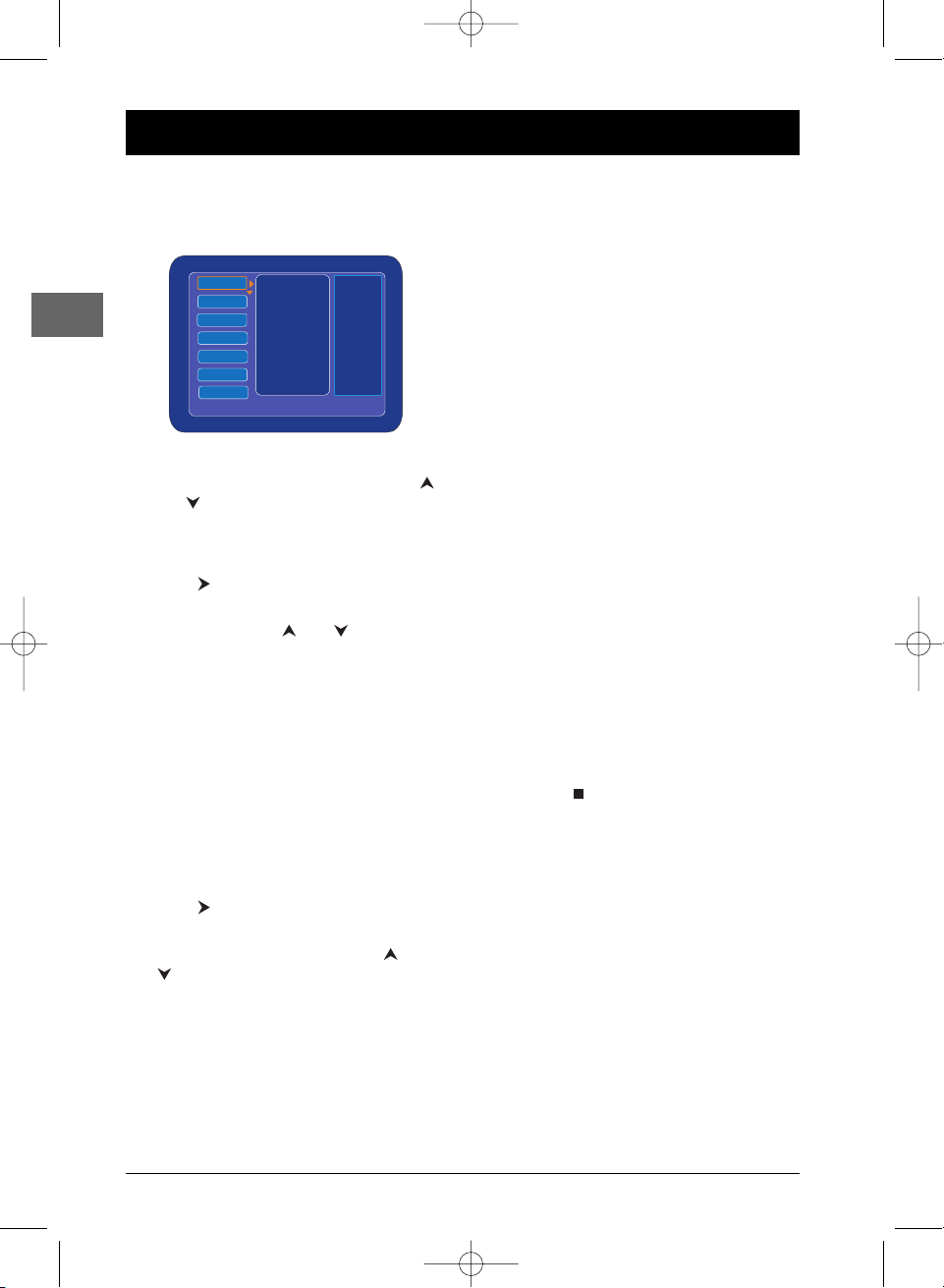
14
Recording
EN
Recording options
Recording options are available in the
Recorder menu:
1. Press the SETUP button.
2. Select the Recorder option using the
and buttons.
Recording Quality
1.
Select the Record Quality option and
press or
ENTER.
2. Select one of the available recording
qualities using the and buttons and
press
ENTER.
Notes:
Recording times are only estimates and may differ
from actual times.
You can also select the recording quality pressing
the
REC MODE button repeatedly.
Chapter Length
During the recording, titles are automatically
split into chapters.This option lets you choose
the chapter length.
1. Select the Chapter Length option and
press or
ENTER.
2. Select one of the available lengths (4, 10,
20, 30 minutes or Off) using the and
buttons and press
ENTER.
Instant Recording
1. Switch on your TV set.
2. Press the STANDBY/ON button on the
remote control.
3. Open the tray by pressing the
OPEN/CLOSE button. Place a DVD+RW
or a DVD+R disc with the printed side
facing up and close the tray.
Note:When you insert a DVD+RW disc for the
first time, the DVD recorder must first format the
disc.This operation may take several minutes.
4. Press the REC MODE button several
times to select a recording quality.
5. Press the SOURCE button to select the
input source.
6. Select a channel using the CHANNEL -/+
buttons or the numeric buttons.
7. Press the RECORD button to start
recording.
RECORDING appears on the television
screen and the REC indicator lights up.
The DVD-recorder starts recording until it is
manually stopped or the disc is full.
Note:To view one channel whilst recording
another, press the SOURCE button repeatedly
to select TV source.Then switch to the channel you
want to watch using the television remote control.
8. Press the button to stop recording.
Please wait until the recorder has
completed the closing of the disc.
Notes:
You cannot change channel or recording mode
during the recording.
The recording time given depending on the
recording quality is only an estimate.
DPL953REC_EN 17/11/05 8:58 Page 14
Menu
Recorder
System
Language
Video
Speaker
Audio
TV Tuner
Press SETUP to exit.
Record Quality
Chapter Length
Disc
Scart Input
Front AV
Page 15
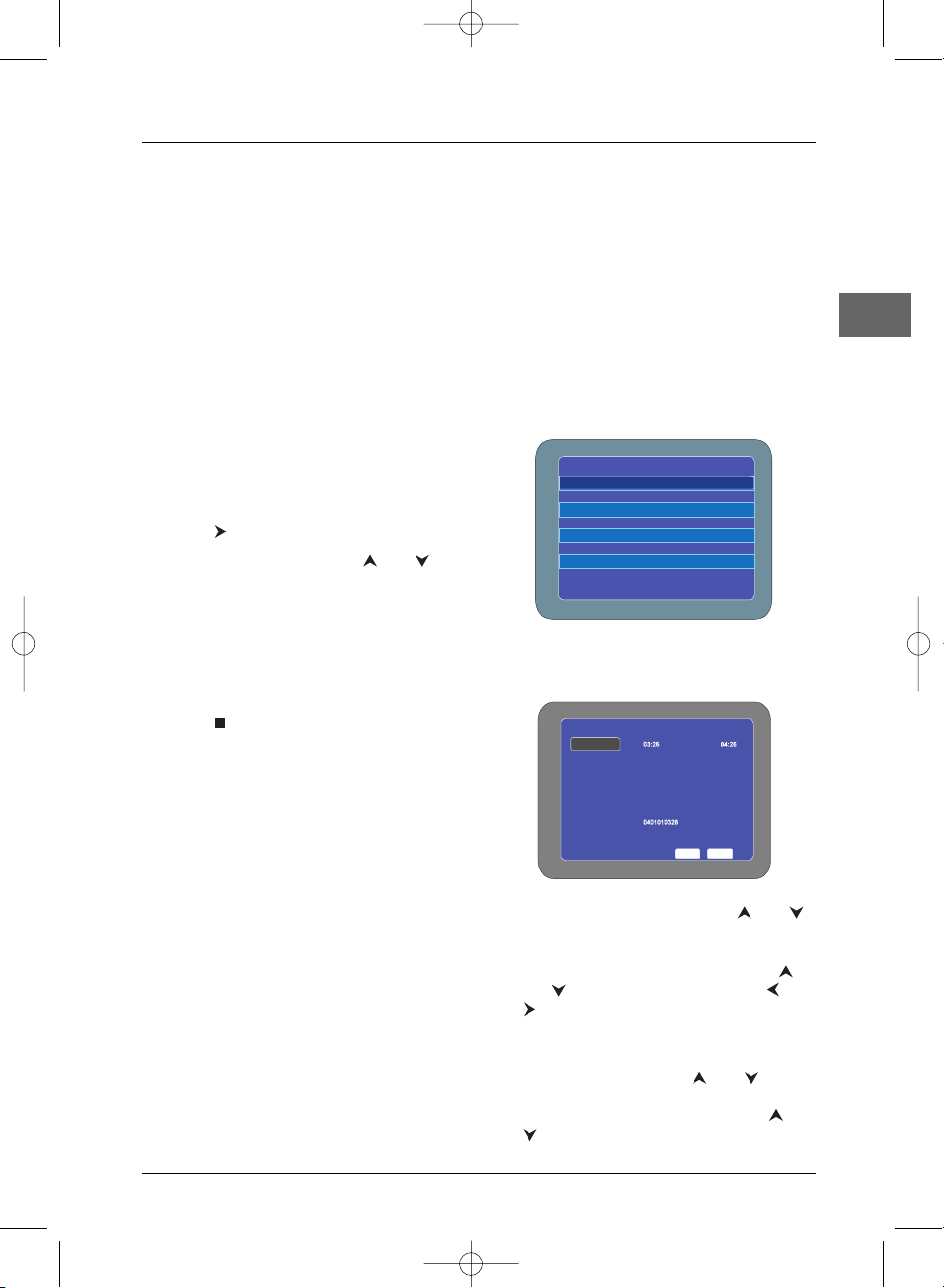
Recording
15
EN
Instant Timer Recording
1. To set the length of time you want to
record for, press the
RECORD button
twice.The television screen shows the
recording duration.
2. Press the RECORD button again to
increase the recording time to a maximum
of eight hours.
Recording from an AV socket
If you wish to record from the Scart socket,
from the rear AV sockets or from the front AV
sockets located on the front panel, you need to
select the appropriate audio/video input.
1. Select the Scart Input or Front AV
option from the Recorder menu and
press or
ENTER.
2. Select one option using the and
buttons.
3. Press the SOURCE button several times
to select either Front AV IN or Rear AV
IN.
4. Start playback on the other equipment.
Press
RECORD to start recording.
5. Press to stop recording.
Programming a recording
Ensure the television channels have been tuned
and stored correctly and that the clock is set
to the correct time.You can programme up to
12 recordings over one year.
1. Open the tray by pressing the
OPEN/CLOSE button. Place a DVD+RW
or a DVD+R disc with the printed side
facing up and close the tray.
2. Press the TIMER button.The “My Record
List” menu appears.
3. Select New and press ENTER.The
“Record Show” menu appears.
4. Select Record Time using the and
buttons and press
ENTER.
Enter the start and end time of the
programme you wish to record using
and or the numeric buttons and and
to move the cursor.
When finished, select Done and press
ENTER.
5. Select Frequency using and and
press
ENTER.
Select either Once or Repeat using and
, select Continue and press
ENTER.
DPL953REC_EN 17/11/05 8:58 Page 15
Title Date Start Source
New Edit Del.
Press TIMER to exit.
Verify the settings. Press ENTER to edit.
Record Time
Frequency
Input Source
Press TIMER to exit.
Channel
Quality
Title
My Record List
Record Show
Start End
Once 2005/01/01
TV Tuner
P01
SP
Done Cancel
Page 16
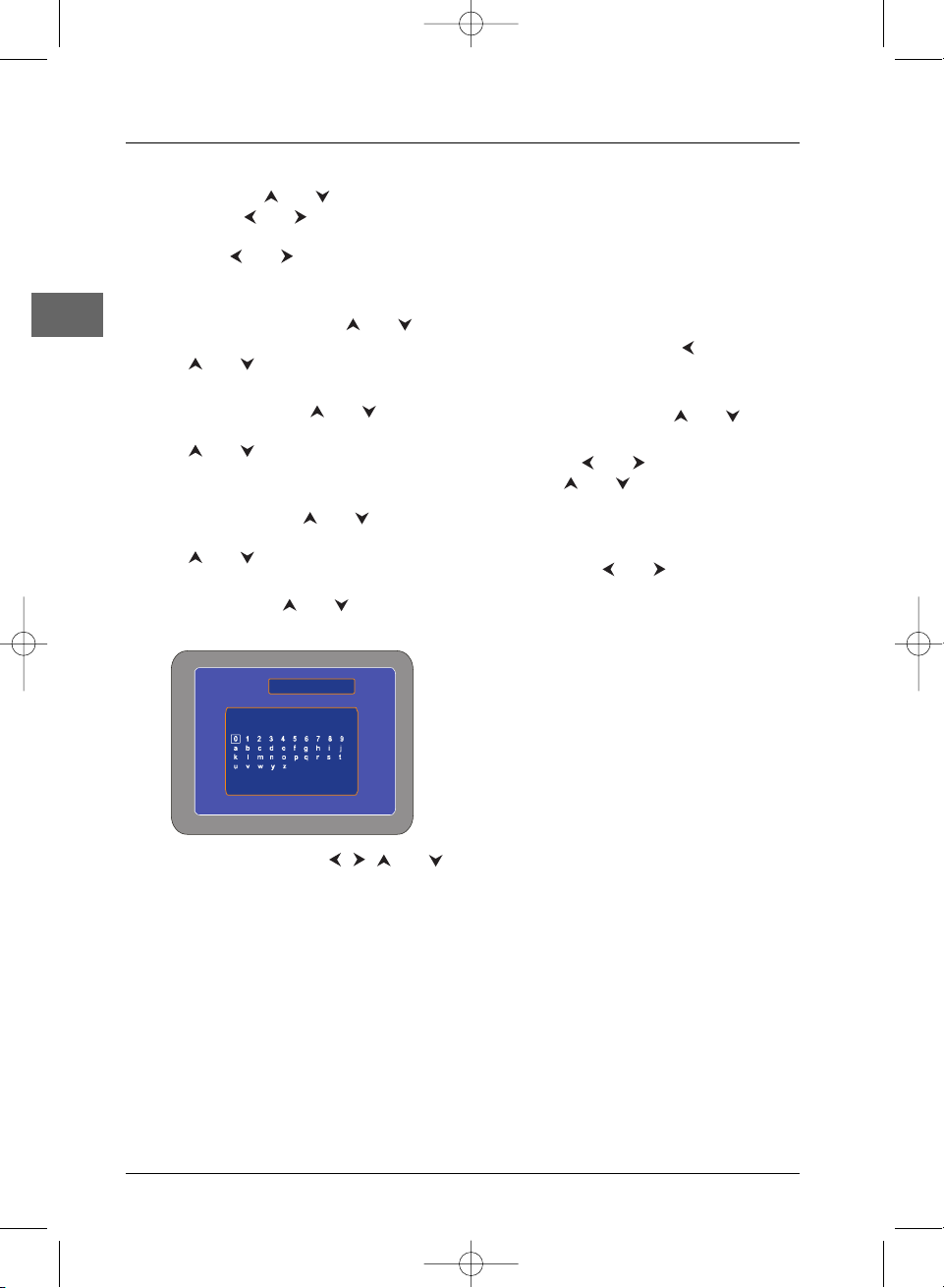
Recording
16
EN
If you select Once, enter the date of the
recording using and or the numeric
buttons, and and to move the cursor.
If you select Repeat, select one or several
days using and and pressing
ENTER.
When finished, select Done and press
ENTER.
6. Select Input Source using and and
press
ENTER.
Use and to select the recording
source and press
ENTER.
7. Select Channel using and and press
ENTER.
Use and to select the channel you
wish to record, select Done and press
ENTER.
8. Select Quality using and and press
ENTER.
Use and to select the recording
quality, select Done and press
ENTER.
9. Select Title using and and press
ENTER.
Press
ENTER again. Use , , and
to select a letter or a number and press
ENTER.The title can include up to 10
characters.
Note: If you make a mistake, select Delete to
cancel the last typed character and press
ENTER, or select Clear to cancel the whole
title and press ENTER.
When finished, select Done and press
ENTER.
Select Done and press
ENTER again.
10. Once all settings are completed, select
Done once again and press
ENTER.
11. Put the DVD recorder in standby mode by
pressing the
STANDBY/ON button on
the remote control. It is now ready to
record at the time you have specified.
To check your programming
1.
Press the TIMER button.The “My Record
List” menu appears.
2. If the list is correct, press to return to
the previous menu or
TIMER to exit.
3. If you want to change or delete a
recording, select it using and .
4. To change the selected recording, select
Edit using and and press
ENTER.
Use the and buttons to select the
section you wish to change and press
ENTER to modify the settings.
5. To delete the selected recording, select
Delete using and and press
ENTER.Press ENTER again to confirm.
6. Press TIMER to exit.
DPL953REC_EN 17/11/05 8:58 Page 16
New Title :
Press TIMER to exit.
Record Show
Delete Clear
Space
Done Cancel
Page 17
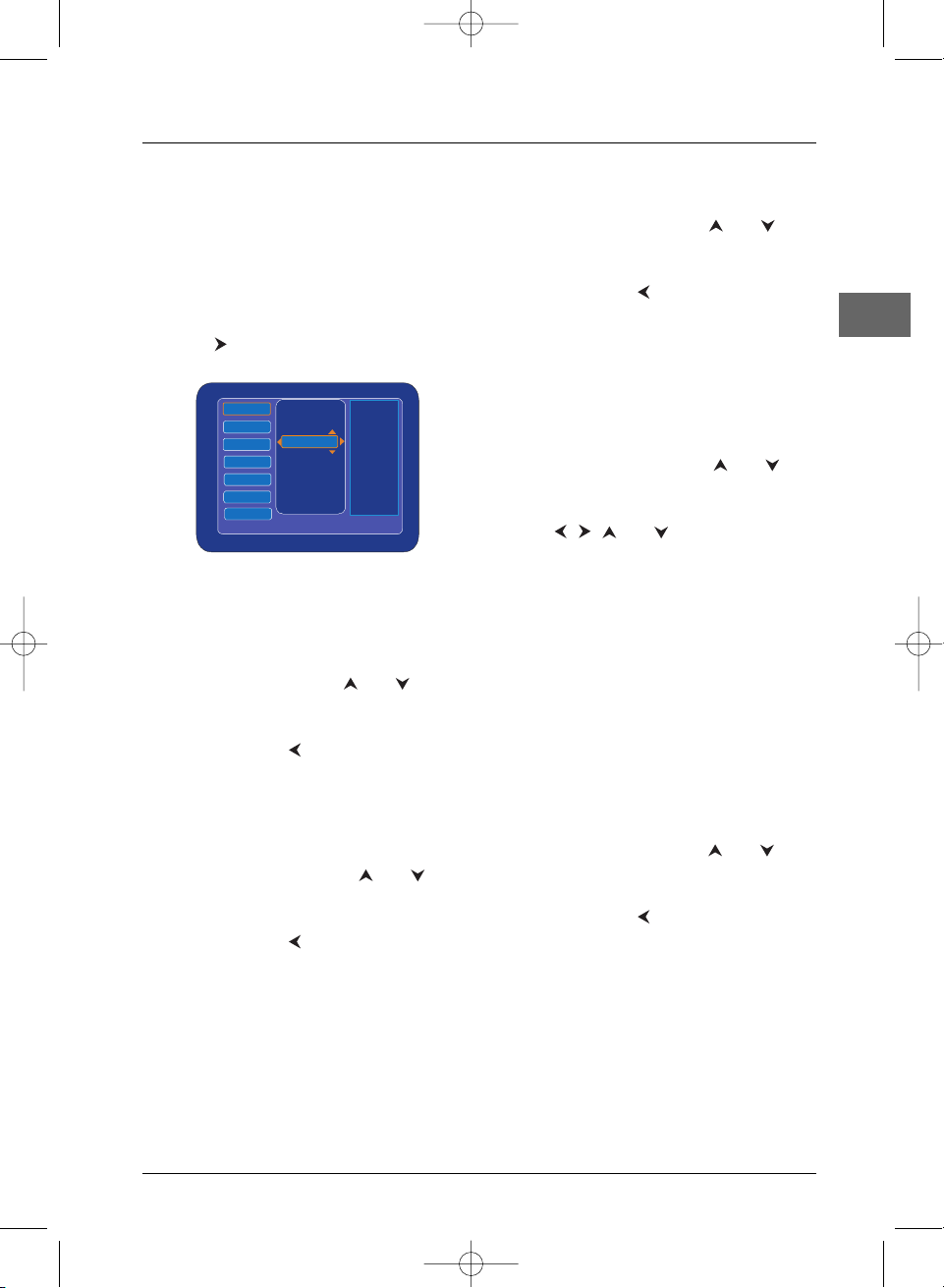
Recording
17
EN
Managing the disc contents
1. Open the tray by pressing the
OPEN/CLOSE button. Place a DVD+RW
or a DVD+R disc with the printed side
facing up and close the tray.
2. Press the SETUP button.
3. Select Disc from the Recorder menu and
press or
ENTER to access the various
options.
Erase Disc (DVD+RW)
This option deletes all the titles on the disc,
but the disc name and format remains
unchanged.
1. Select Erase Disc using and and
press
ENTER.A confirmation screen
appears.
2. Select Ye s using and press ENTER to
start erasing the disc.
Note: If you finally do not wish to erase the disc,
select No and press ENTER.
Format Disc (DVD+RW)
1.
Select Format Disc using and and
press
ENTER.A confirmation screen
appears.
2. Select Ye s using and press ENTER to
start formatting the disc.
Note: If you finally do not wish to format the disc,
select No and press ENTER.
Finalize Disc (DVD+R)
When a disc is full or if you do not want to
make further recordings on the disc, you need
to finalize it so that it can be read by other
players that are compatible with the disc
format.
Caution! Once a disc is finalized, you cannot edit it
or record on it.
1. Select Finalize Disc using and and
press
ENTER.A confirmation screen
appears.
2. Select Ye s using and press ENTER to
start finalizing the disc.
Note: If you finally do not wish to finalize the disc,
select No and press ENTER.
Rename disc
This option allows you to rename the disc (up
to 10 characters).
1. Select Rename Disc using and and
press
ENTER.The “New Disc Name”
menu appears.
2. Use , , and to select a letter or
a number and press
ENTER.The title can
include up to 10 characters.
Note: If you make a mistake, select Delete to
cancel the last typed character and press
ENTER, or select Clear to cancel the whole
title and press ENTER.
When finished, select Done and press
ENTER.
Protect Disc
This option allows you to protect the disc
against accidental recording.This choice is not
definitive, you can choose to unprotect the disc
later.
1. Select Protect Disc using and and
press
ENTER.A confirmation screen
appears.
2. Select Ye s using and press ENTER.
Note: If you finally do not wish to protect the disc,
select No and press ENTER.
3. To cancel the protection, use the
Unprotect Disc option.
DPL953REC_EN 17/11/05 8:58 Page 17
Menu
Recorder
System
Language
Video
Speaker
Audio
TV Tuner
Press SETUP to exit.
Record Quality
Chapter Length
Disc
Scart Input
Front AV
Erase Disc
Format Disc
Finalize Disc
Rename Disc
Protect Disc
Page 18

18
mp3, WMA, JPEG and DivX files
EN
mp3 is an audio file format which compresses recorded music. It was developed in collaboration
with .The main advantage of the mp3 format is that it means CD-quality music
tracks can be stored on a personal computer in user-friendly compressed files.
WMA (Windows Media Audio) is another audio file format developed by Microsoft.
JPEG files are image files. Make sure that they have a resolution of less than 5,120 x 3,840 pixels.
Note:The time taken for the contents of the disc to be displayed varies according to the size and number of
JPEG files actually on the disc. If nothing is displayed after a few minutes, it is likely that certain files are too
large. In this case, reduce the files’ resolution and write another disc.
Your player is an Official DivX Certified™ product that plays DivX®5, DivX®4, DivX®3, and
DivX®VOD video content, in compliance with DivX Certified™ technical requirements.
Displaying JPEG files or playing mp3 or WMA files
Before inserting a disc, check that it is compatible with the player.
1. Open the tray by pressing the OPEN/CLOSE button.
2. Place the disc with the printed side facing up and
close the tray.
3. Select a folder using the and buttons on the
remote control, then press
ENTER to display the list
of files.
4. To start playback, select a file using the and
buttons and then press
ENTER or , or enter the
file number using the numeric buttons.
Note:While listening you can use the or button to go
back to the previous file or go on to the next one.
5. Press to stop playback.
Display options (JPEG)
During the slide show,you can use the button to pause the slide show.
Press the
ZOOM button and then a number of times the and buttons until you reach the
zoom size you require. Press
ZOOM again to exit the Zoom function.
Press the button for an horizontal flip and the button for a vertical flip.
Press the and buttons to rotate pictures 90°.
Status menu (mp3)
Press the DISPLAY button a number of times during playback to show in turn: Chapter elapsed
time, Chapter remaining time, Display Off.
Repeat playback
While the disc is playing, press the REPEAT button a number of times to select a playback mode:
Disc repeat (continuous playback of the whole disc),Folder (playback of the current folder),
Repeat one (continuous playback of the current track), Folder repeat (continuous playback of the
current folder), Disc (playback of the whole disc).
DPL953REC_EN 17/11/05 8:58 Page 18
SmartNAVI
Page 19
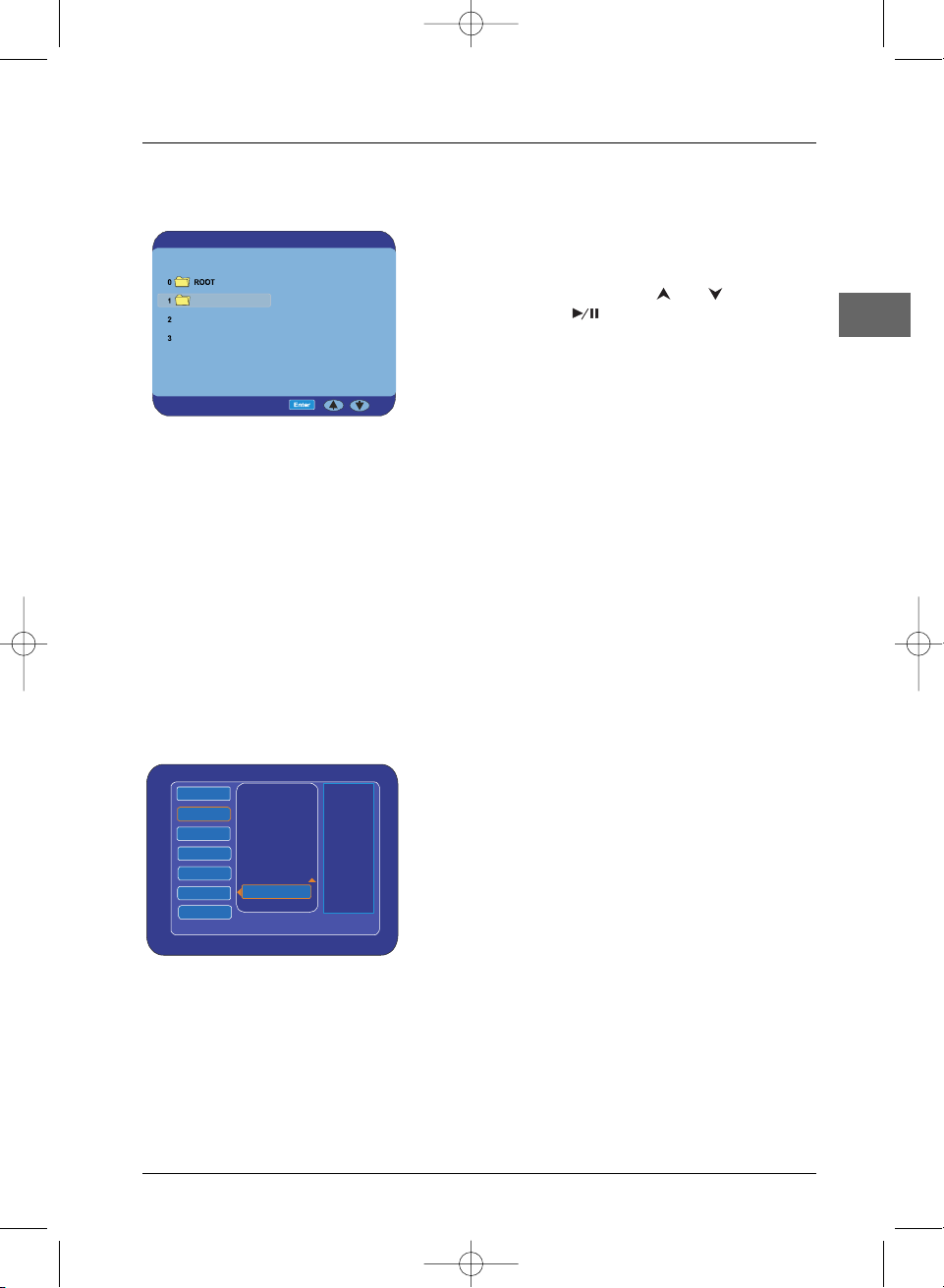
mp3, WMA, JPEG and DivX files
19
EN
Playing DivX files
1. Open the tray by pressing the OPEN/CLOSE button.
2. Place the disc with the printed side facing up.
3. The disc’s contents are displayed. Select the DivX file
that you wish to play with the and buttons and
press
ENTER or to start playback.
4. To select another character set for DivX subtitles,
press the
SUBTITLE button when the SmartNAVI
menu is displayed without preview.
Note:To cancel the preview, press the STOP button once.
Note:To guarantee playback of DivX files the audio must be mp3 format. DivX Certified devices can play
back any interleaved mp3 audio at any bitrate, both CBR and VBR.The audio must be sampled at standard
frequencies, such as 32 kHz, 44.1 kHz, and 48 kHz, and must conform to the AVI file specification. Apart from
mp3, the audio formats recognised by your player are MPEG layer 1/2, AC3, DTS, PCM. Formats such as AAC
and Ogg Vorbis are not supported by this player.
A note on copying: Before playing DivX or mpeg4 files, please be sure of their origin and that you have legally
purchased or rented the contents. Pirate copying is illegal and may result in sanctions. Private copies of your own
material for your own use may be legal in some countries. Make sure you are aware of any applicable laws.
Renting (purchasing) DivX®VOD files
DivX VOD files are similar to DVD video rental discs.The difference lies in the access to the
media. DivX VOD files are downloaded after paying a rental from certain commercial websites.
Prior to downloading a VOD you need to input the registration number of your DVD player on
the purchase form on the site.
Follow the instructions below to find the registration
number of your player:
1. Press the SETUP button.
2. Select the DivX(R) Registration option from the
System menu and press
ENTER.
The registration number is displayed.
3. Write down this VOD 8-character registration
number so that you can fill in the form on the
website you purchase your DivX VOD files from.
Note: If you cannot play a DivX VOD file recorded on a CD-R disc after downloading it, the rental period
allocated during purchasing from the website may have expired. It is also possible that the recorded file is not
compatible with your player because of different versions or incorrect download parameters.The parameters
used when copying to CD-R may be another reason for this. Since it is not possible here to supply all the
information, parameters and advice relating to the use of DivX VOD files, we recommend that you visit
specialist websites such as www.divx.com/vod.
DPL953REC_EN 17/11/05 8:58 Page 19
SmartNAVI
DOCS
A01_DIVX51B
A02_DIVX505
Menu
Press SETUP to exit.
Recorder
System
Language
Video
Speaker
Audio
TV Tuner
Set Clock
Angle Mark
Screen Saver
Parental Control
Factory Defaults
DivX(R) Registration
Page 20
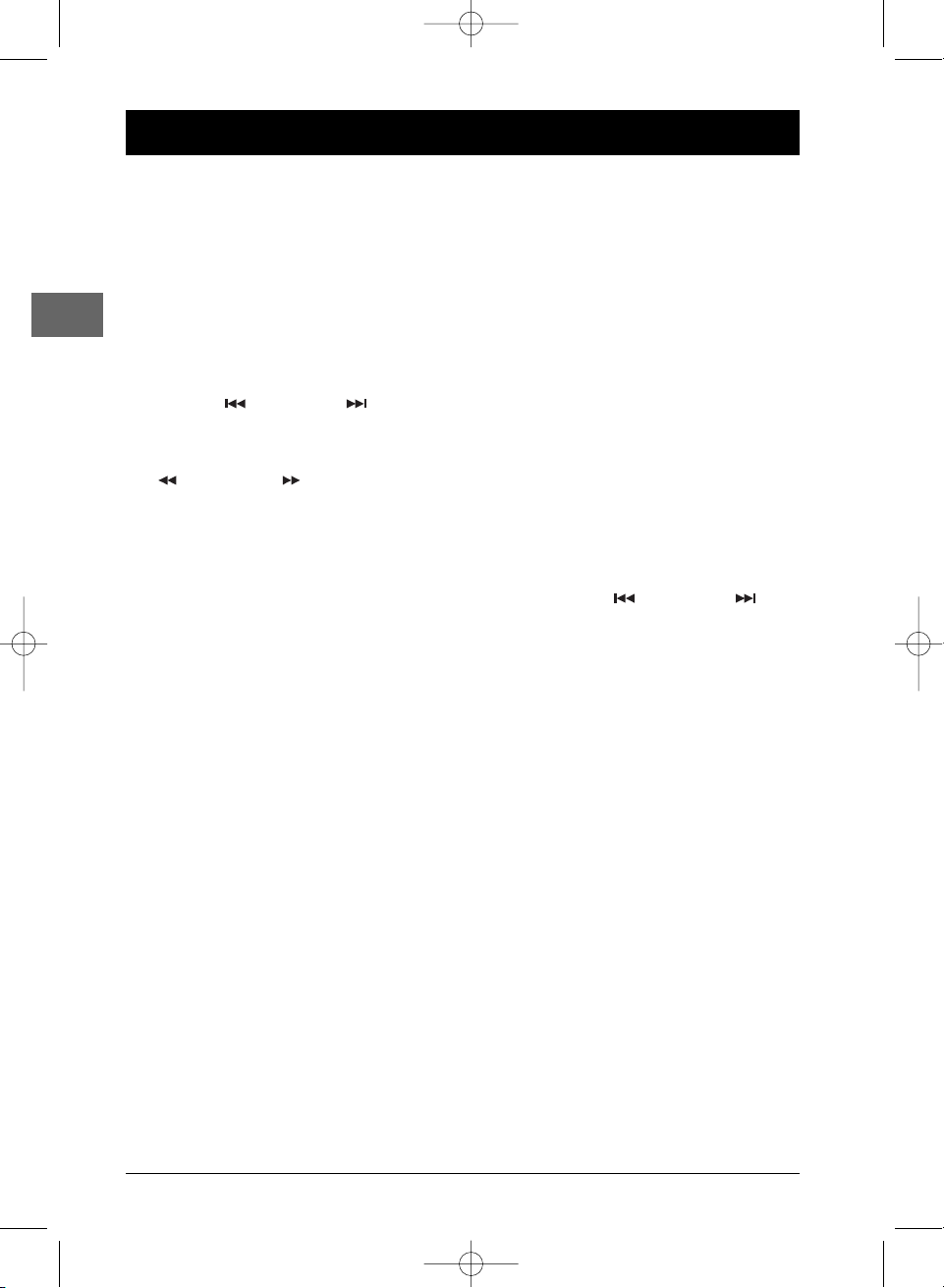
20
Radio
EN
The player has a built-in tuner that allows for
FM radio function.
Manual tuning
1. Connect the FM aerial in the correct
manner.
2. Press the SOURCE button on the remote
control or on the front panel several times
to select the Tuner mode.
3. Tune a station by pressing repeatedly
PRESET or PRESET on the
remote control until the desired station is
found.
Alternatively, you can use the
TUNING
or TUNING button to activate
the automatic search function. In this mode
the player will automatically tune
frequencies until it finds a station.
4. Repeat steps 3 to tune to another radio
station.
Note: If there is any interference, change the
aerial’s position until the ideal sound reception is
obtained.TV and other electronic devices could be
the cause of interferences, so try to position the
aerial away from them.
Storing radio stations
The player can store up to 40 radio stations in
its memory.You can enter every single radio
station yourself or the player can store all
available radio stations automatically in
ascending order.
Manual preset
1.
Tune to a radio station (see "Manual
tuning" for details).
2. Press SLOW/PROG on the remote
control. P00 will appear on the display.
3. Input your desired preset number (1-40)
using the numeric buttons, then press
SLOW/PROG again to store it.
Retrieving preset stations
1.
Press the SOURCE button to enter the
Tuner mode.
2. Press PRESET or PRESET on
the remote control to search up or down
for the preset stations.
DPL953REC_EN 17/11/05 8:58 Page 20
Page 21

21
Player Menus
EN
Recorder menu
1. Press the SETUP button to display the player’s menu.
2. Select Recorder using the and buttons.
3. Press or ENTER to access the sub-menu.
Please refer to chapter Recording (page 14).
System menu
1. Press the SETUP button to display the player’s menu.
2. Select System using the and buttons.
3. Press or ENTER to access the sub-menu.
Set clock
The video recorder uses a 24 hour clock.
1. Press or ENTER to access the sub-menu.
2. To set the clock manually,select Manual and press
ENTER.
3. Select a field using the and buttons and set the
time and then the date using the and buttons
or the number buttons.
Press the button to select Done, and then press
ENTER.
Angle Mark
This option enables you to activate or deactivate the
angle mark indicating that several angle marks are
available on the disc being played.
1. Press or ENTER to access the sub-menu.
2. Press and to select ON or OFF and press
ENTER.
Screen Saver
This option enables you to activate or deactivate the
screen saver.
1. Press or ENTER to access the sub-menu.
2. Press and to select ON or OFF and press
ENTER.
DPL953REC_EN 17/11/05 8:59 Page 21
Menu
Recorder
System
Language
Video
Speaker
Audio
TV Tuner
Press SETUP to exit.
Menu
Recorder
System
Language
Video
Speaker
Audio
TV Tuner
Press SETUP to exit. Current selection
Record Quality
Chapter Length
Disc
Scart Input
Front AV
Set Clock
Angle Mark
Screen Saver
Parental Control
Factory Defaults
DivX(R) Registration
Manual
Auto Update
Select a field and then use to edit.
Hour Minute Year Month Day
Press SETUP to exit.
Done Cancel
Set Clock
Page 22

Player Menus
22
EN
Parental control
This setting prevents the playback of DVDs that may not
be suitable for all audiences, by using the rating level that
may be encoded on the disc. If the rating level on the disc
is higher than the preset level the playback function will
not be enabled unless the password is entered.
1. Press or ENTER to access the sub-menu.
2. Enter your password using the numeric buttons and
press
ENTER to select OK.
Note: If you have not chosen a password yet, the factory
preset password is 3308.
3. Press ENTER again.The Parental menu appears.
Choose Rating
Note:The disc publisher is responsible for coding scenes
according to the rating limits. In Europe, very few discs have
coded scenes.
1. Press or ENTER to access the sub-menu.
2. Select Choose Rating and press or ENTER.
3. Select the rating level using the and buttons,
then press
ENTER to confirm.
Set Password
This option allows you to change the password.
1. Press or ENTER to access the sub-menu.
2. Select Set Password and press or ENTER.The
“New Password” menu appears.
3. Enter the new password (maximum 4 digits) and
press
ENTER.You are prompted to enter it again to
confirm. Press
ENTER to select OK and press
ENTER again.
Factory Defaults
This option restores the factory-set settings.
1. Press or ENTER to access the sub-menu.
2. Select Defaults and press ENTER.
DivX(R) Registration
Please refer to page 19.
DPL953REC_EN 17/11/05 8:59 Page 22
Menu
Parental
Press SETUP to exit. Current selection
Choose Rating
Set Password
3
4
5
6
7
8 least
No Parental
Menu
Parental
Press SETUP to exit.
Choose Rating
Set Password
New Password:
Confirm:
Page 23
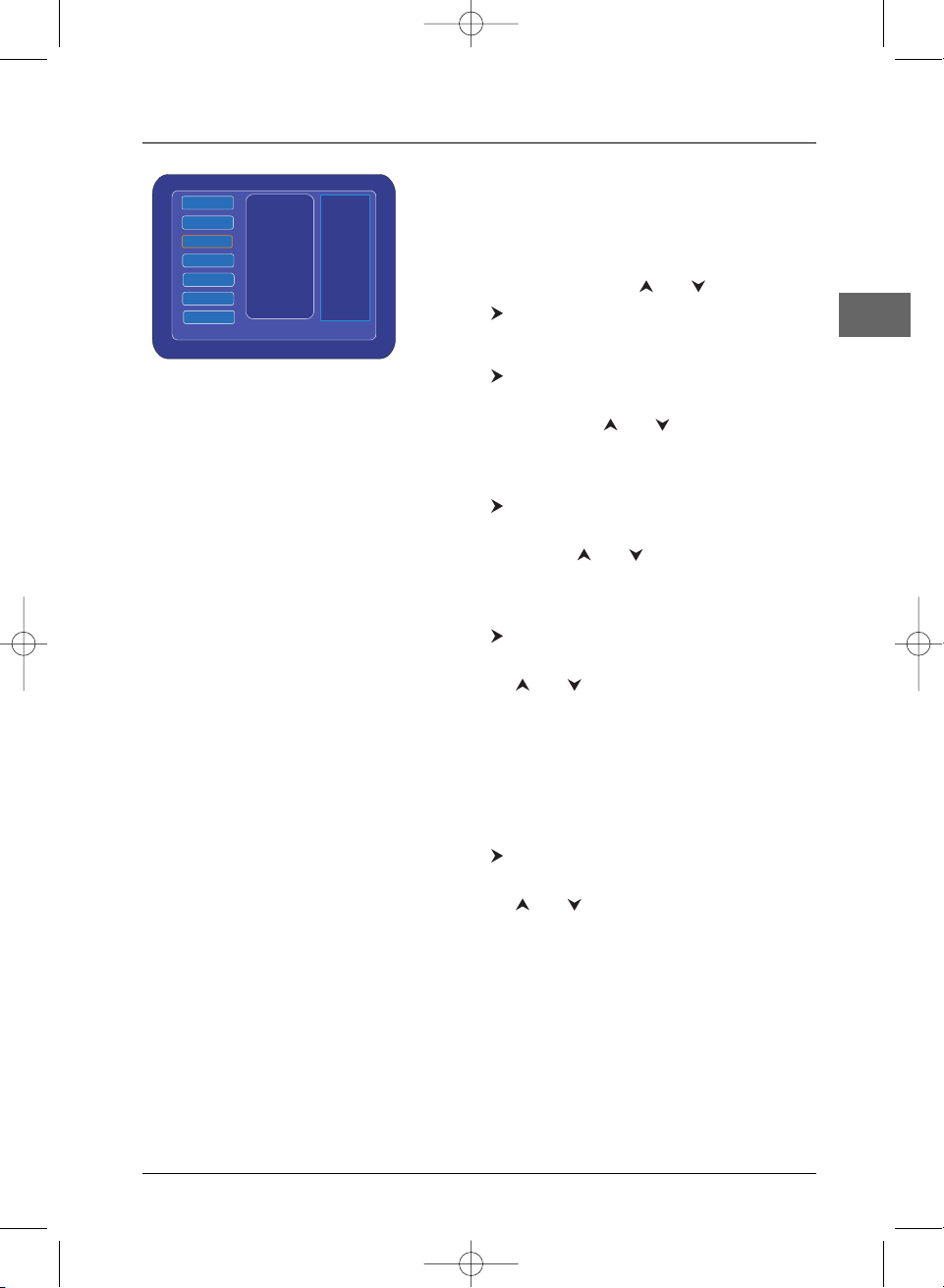
Player Menus
23
EN
Language menu
With this menu, you can set the language for player
menus, dialogue, subtitles and the disc menus.
1. Press the SETUP button to display the player’s menu.
2. Select Language using the and buttons.
3. Press or ENTER to access the sub-menu.
OSD Menu (Player Menu)
1.
Press or ENTER to access the sub-menu.
2. To change the language of the player menus, choose
the language using the and buttons and press
ENTER to confirm.
Disc Menu
1.
Press or ENTER to access the sub-menu.
2. To change the language of the disc menus, choose the
language using the and buttons and press
ENTER to confirm.
Audio
1.
Press or ENTER to access the sub-menu.
2. To change the dialogue language, choose the language
using the and buttons and press
ENTER to
confirm.
Note: If the selected language is not available on a disc, the
disc’s default language will be used instead.
3. To change the language during play, press the AUDIO
button on the remote control several times.
Subtitle
1.
Press or ENTER to access the sub-menu.
2. To change the subtitle language, choose the language
using the and buttons and press
ENTER to
confirm.
Note: If the language chosen is available, it is automatically
selected when you display the subtitles. Otherwise, the subtitle
language indicated on the disc is selected instead.
3. To change the language of the subtitles during
playback, press the
SUBTITLE button on the remote
control.
DPL953REC_EN 17/11/05 8:59 Page 23
Menu
Recorder
System
Language
Video
Speaker
Audio
TV Tuner
Press SETUP to exit.
OSD Menu
Disc Menu
Audio
Subtitle
Page 24

Player Menus
24
EN
Video menu
1. Press the SETUP button to display the player’s menu.
2. Select Video using the and buttons.
3. Press or ENTER to access the sub-menu.
TV Type
In addition to PAL DVDs and VCDs, you can enjoy NTSC
films as well. If the pictures from the DVD being played
appear in black and white on your screen, try changing
the colour standard.
1. Press or ENTER to access the sub-menu.
2. Select an option using the and buttons, then press
ENTER to confirm: NTSC, PAL or Multi (if your
television set is compatible both with NTSC and PAL).
TV Display
Depending on the format of the DVD disc, you can
choose the picture format best suited to the format of
your TV screen:
1. Press or ENTER to access the sub-menu.
2. Select an option using the and buttons, then
press
ENTER to confirm:
Normal/PS: reproduces a 4x3 picture without
distortion,
Normal/LB: gives best reproduction of pictures
recorded in this format (i.e. with horizontal bands at
the top and bottom of the screen) or in 16x9,
Wide TV: reproduces 16x9 format films in full on a
16x9 screen.
Video Output
1.
Press or ENTER to access the sub-menu.
2. Select an option corresponding to the TV connection
type using the and buttons, then press
ENTER
to confirm:
S-Video: if your TV is connected to the S-Video
socket of the DVD recorder,
YPbPr: if your TV is connected to the Component
Video Out socket of the DVD recorder,
RGB: if your TV is connected to the Scart socket of
the DVD recorder.
Normal/PS Normal/LB
Wide TV
DPL953REC_EN 17/11/05 8:59 Page 24
Menu
Recorder
TV Type
System
TV Display
Language
Video Output
Video
Progressive Scan
Spaeker
Audio
TV Tuner
Press SETUP to exit.
Page 25

Player Menus
25
EN
Progressive Scan
Progressive Scan provides high-quality pictures with less
flicker.Turn on Progressive Scan if you used the
Component Video sockets of the player to connect a TV
or monitor compatible with a progressive scan signal.
1. Press or ENTER to access the sub-menu.
2. Select ON using the and buttons to activate
Progressive Scan.A confirmation screen appears.
3. Select OK using and press ENTER.
Note: If you finally do not wish to activate Progressive Scan,
select Cancel and press ENTER.
Caution! Once Progressive Scan has been activated, an image
will only be visible on a progressive scan TV or monitor.
If you activate Progressive Scan by mistake, you should take
the following steps to reset the unit: open the disc tray, press
and hold the
MENU/PBC button and the number button 7.
The video output will be restored to the standard setting and
a picture will once again be visible on a conventional analogue
TV or monitor.
Speaker menu
1. Press the SETUP button to display the player’s menu.
2. Select Speaker using the and buttons.
3. Press or ENTER to access the sub-menu.
Front / [L/R]-[CEN] / Rear Distance
To make the surround sound more effective and suit the
acoustic conditions in the room where you are listening,
you may need to delay the signal coming from some of
the speakers.
1. Select Front Distance or [L/R]-[CEN] Dist. or
Rear Distance using the and buttons and
press or
ENTER to access the sub-menu.
2. Adjust the distance using the and buttons and
press .
Speaker Test
This function is used to test the speaker setting and
change the speaker level.
1. Press or ENTER to access the sub-menu.
2. Press or ENTER again and select ON using the
and buttons to start the speaker test.A short
noise comes successively from each speaker.
3. Press to stop the test.
Menu
Front Distance
[
L/R]-[CEN
] DIST
Rear Distance
Speaker Test
Press SETUP to exit.
Recoder
System
Language
Video
Speaker
Audio
TV Tuner
DPL953REC_EN 17/11/05 8:59 Page 25
Menu
Recorder
S
L
V
S
A
TV Tuner
Press SETUP to exit. Current selection
TV Type
ENABLE PROGRESSIVE
1. Ensure your TV has progressive scan
2. Ensure connect Y Pb Pr cable to TV.
3. If TV display is abnormal,
wait 8 seconds for recover.
Cancel
OFF
Speaker Test ON
OFF
Press SETUP to exit. Current selection
Speaker Setup
Page 26
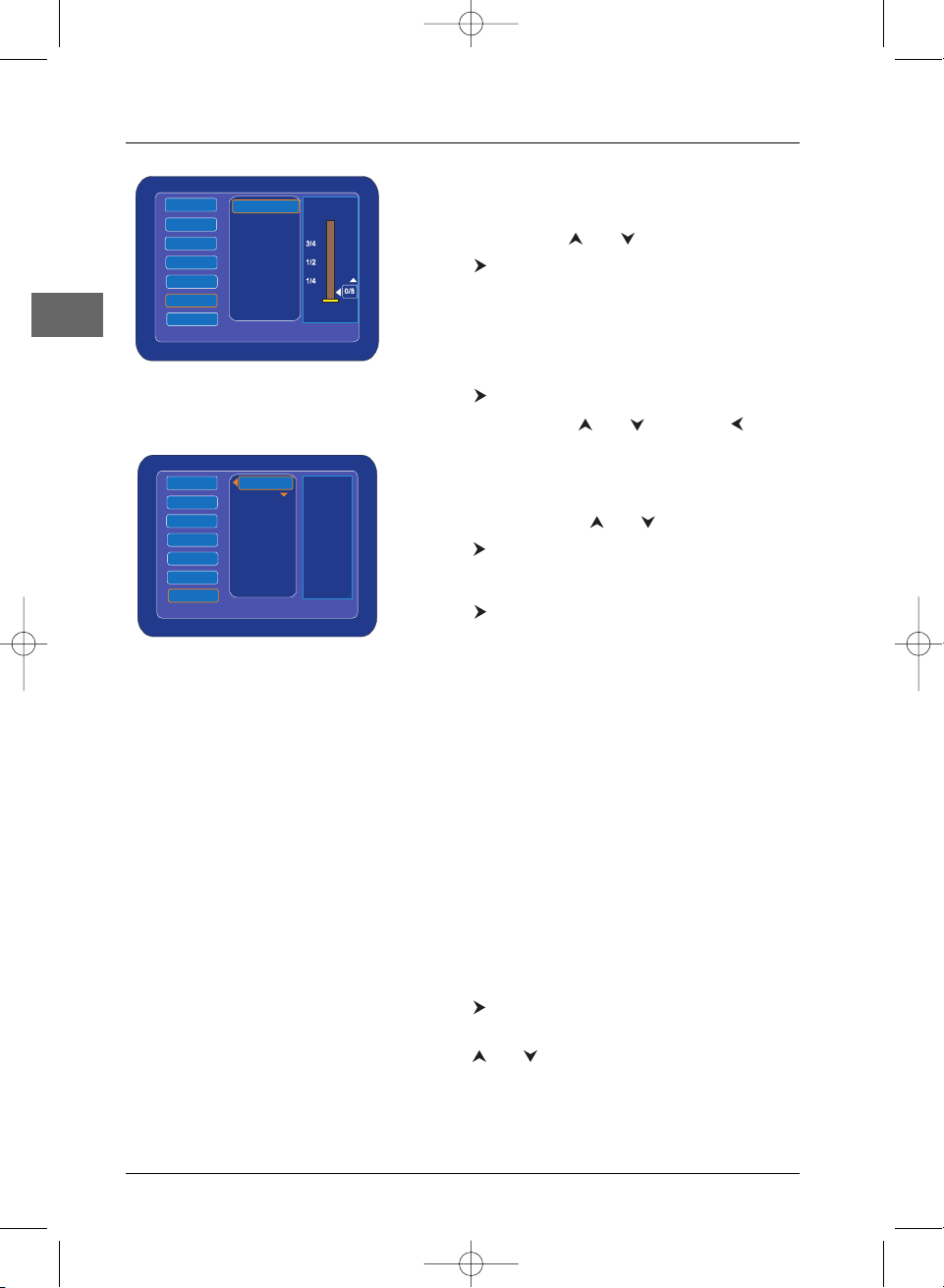
Player Menus
26
EN
Audio menu
1. Press the SETUP button to display the player’s menu.
2. Select Audio using and .
3. Press or ENTER to access the sub-menu.
Dynamic Compression
You can use this function to control the different sound levels
via dynamic compression. It improves the quality of the sound
track at a low volume and quietens the loudest sounds.
1. Press or ENTER to access the sub-menu.
2. Select the level using and , then press .
TV Tuner menu
1. Press the SETUP button to display the player’s menu.
2. Select TV Tuner using and .
3. Press or ENTER to access the sub-menu.
Auto CH Scan
1.
Press or ENTER.A confirmation screen appears.
2. Select Ye s and press ENTER.
Note: If you finally do not wish to launch the automatic
channel search, select No and press ENTER.
The automatic channel search starts.
Note: Select Cancel and press ENTER to interrupt the
automatic channel search process.
3. When the automatic channel search is completed,
select Ye s and press
ENTER if you want to display
the channel list. If not, select No and press
ENTER.
Channel List
Please refer to page 9.
Modify Channel
Please refer to page 10.
EU Tuner
1.
Press or ENTER to access the sub-menu.
2. Select the option corresponding to your standard
using and and press
ENTER.
DPL953REC_EN 17/11/05 8:59 Page 26
Menu
Recorder
System
Language
Video
Speaker
Audio
TV Tuner
Press SETUP to exit.
Menu
Recorder
System
Language
Video
Speaker
Audio
TV Tuner
Press SETUP to exit.
Dyn Compression
Full
OFF
Auto CH Scan
Channel List
Modify Channel
EU Tuner
Page 27
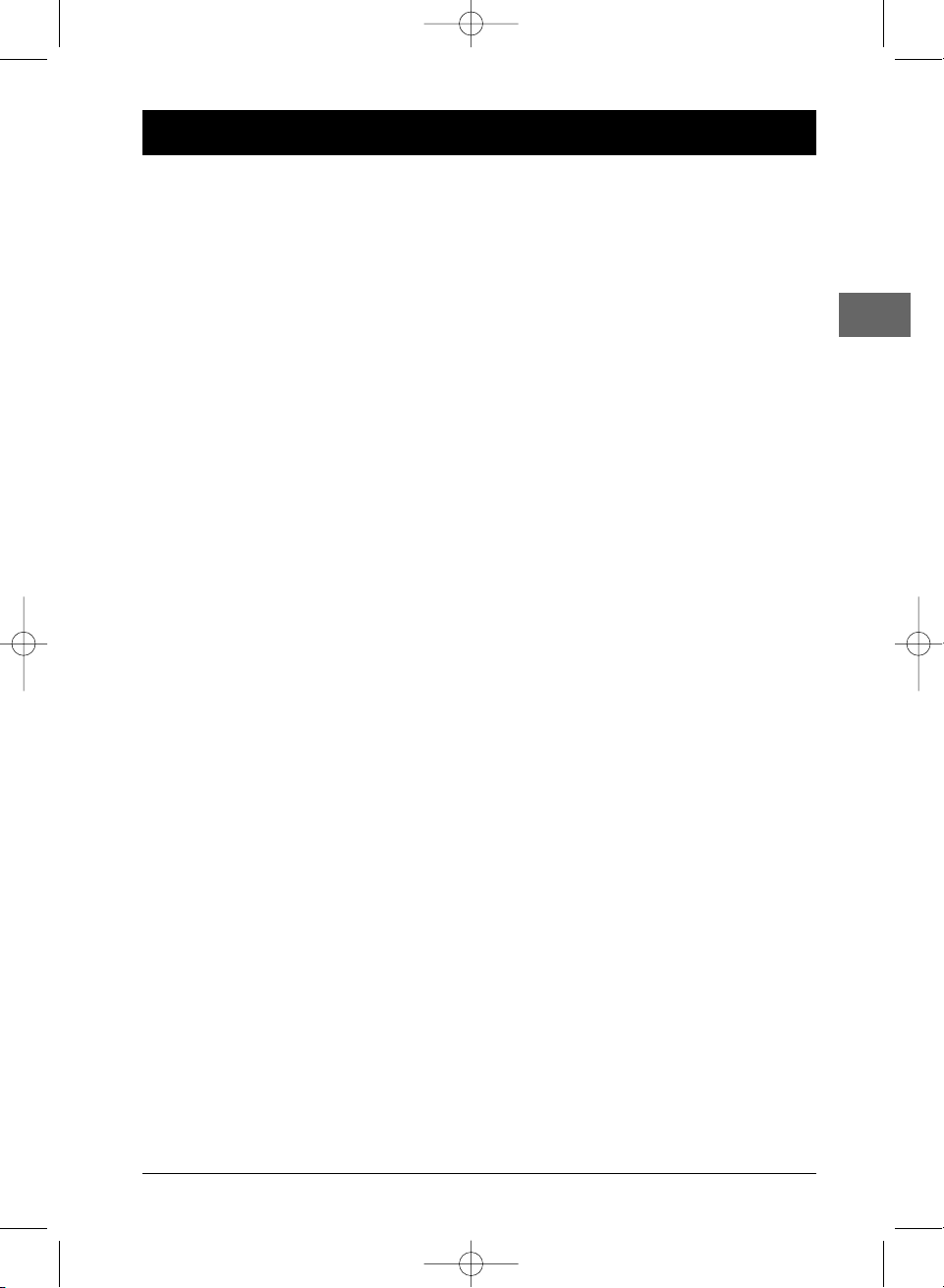
27
Additional Information
EN
Tr oubleshooting
The appliance does not switch on.
•Make sure it is plugged into a mains
socket.
•Press the
STANDBY/ON button on the
remote control or the
POWER button on
the front of the appliance.
It is impossible to read the disc.
• Insert the disc with the printed side facing
up.
•Check that the disc can actually be played
by this device (see page 29).
• If you are trying to play a disc containing
JPEG files, check that the files have a
resolution of less 5,120 x 3,840 pixels.
• Check that the disc’s regional code
matches the player’s regional code.This
player’s regional code is 2.
•Clean the disc (see page 28).
There is no picture.
• Check you have switched on the TV set.
• Check the connections.
• Select the AV input assigned to the player
on the TV.
The picture is of poor quality (with
snow or lines).
• Check the connections.
•Clean the disc (see page 28).
There is no sound or the sound is of
poor quality.
• Check the connections.
•Make sure the speakers are connected.
•Make sure the MUTE function is not on.
No surround sound.
• Check the speaker configuration in the
Speaker menu.
The remote control does not work or
works only intermittently.
• Check that batteries are inserted or
change them.
• Aim the remote control at the appliance.
The infrared beam must not be blocked or
interrupted.
The subtitles do not appear.
• Check that the DVD disc provides
subtitles.
• Refer to the section on how to display
subtitles.
The disc menu language is not the
correct one.
• The disc menu language has not been set
up (see page 23).
• The language of your choice is not
available on the disc (see page 23).
You have forgotten your password
(Parental control).
• Enter 3308.
Your DivX files won’t play.
• When you encounter problems make sure
that the file that you are trying to play
actually contains DivX video.The files
often use the term “DivX” in their
filename even though they have in fact
been coded in another format.
•Problems playing DivX version 5.1 and the
version 2.5 player: with some recent DivX
versions coding problems may arise that
are directly linked to the ability of your
computer to provide the total capacity of
its microprocessor during the coding
procedure. During playback, this leads to
picture problems or a lack of
synchronisation between sound and
picture.
DPL953REC_EN 17/11/05 8:59 Page 27
Page 28
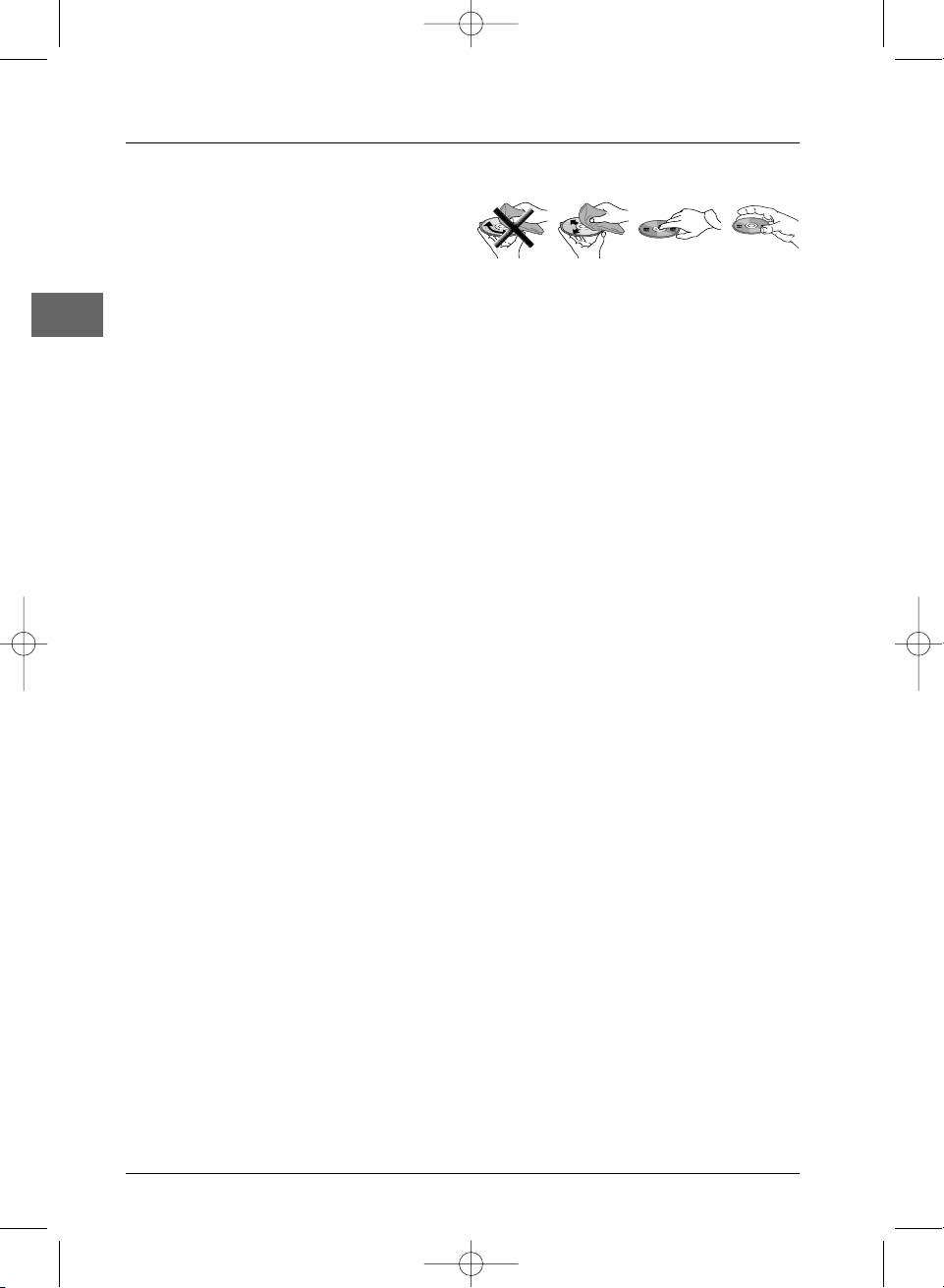
Additional Information
28
EN
Precautions
Use
• If your appliance has been stored in a cool
place for any length of time, during a
journey for example, wait for about 2
hours before using it.
• The openings located on the top and
bottom are for ventilation and must not
be obstructed.
• During thunderstorms, we recommend
that you isolate the appliance from the
electrical supply so that it is not damaged
by electrical or electromagnetic surges.
• This appliance is designed for continuous
use. Putting the DVD player into standby
mode does not disconnect it from the
mains supply.To completely isolate the
equipment, remove the plug from the
mains socket as some components remain
connected to the electrical supply.
• If you notice any burning or smoke,
disconnect the appliance immediately to
avoid any risk of electrocution.
• Do not attempt to look inside the
appliance through the disk tray opening or
any other opening.You may be
electrocuted or exposed to laser
radiation.
• This appliance is for domestic use only and
must not be used for industrial purposes.
•Total or partial copying of recordings
protected by copyright legislation,without
the explicit permission of the holder of
the rights, contravenes current legislation.
Copying or downloading music files for
sale or any other business purpose
constitutes or could constitute a violation
of copyright law.
Cleaning
• Use a soft, dry, clean cloth. Regularly dust
the vents at the back or sides.
•Using solvents, abrasive or alcohol-based
products risks damaging the appliance.
• If an object or liquid enters inside the
appliance, unplug it immediately and have it
checked by an authorised engineer.
Handling and caring for discs
• Handle your discs with care. Hold the disc
with your fingers at the edges or through
the hole.
• Insert the disc with the label facing up (for
a single-sided disc).
• Place the disc properly into the tray in the
allotted holder.
• Use a soft cloth to clean discs if necessary,
always wiping from the centre to the edge.
•Always put discs back in their cases after
use and store in a vertical position.
• Do not close the tray with two discs in it
or with a disc not sitting correctly in the
holder.
•Do not play cracked,chipped or warped
discs nor try to repair them with adhesive
tape or glue.
•Do not write on a disc.
• Do not move the player when a disc is
being played.
• Do not scratch discs or store them in
places exposed to direct sunlight, high
humidity or high temperatures.
• Do not use aerosol cleaners, benzene,
anti-static liquids or any other solvent for
cleaning discs.When cleaning, wipe gently
with a soft damp (water only) cloth from
the centre to the edge, avoiding circular
motions, which could cause scratches and
interference during playback.
Guarantee
• The type and production number of your
appliance are printed on the guarantee
certificate supplied with your appliance.
Keep this certificate as well as the invoice.
These documents are required in the
event of claiming your guarantee rights.
•All repairs during the guarantee period
must be carried out by an authorised
engineer for our brand. If this condition is
not met, your rights will no longer be
valid.
DPL953REC_EN 17/11/05 8:59 Page 28
Page 29

Additional Information
29
EN
•Never open the appliance yourself, since
this may put you at risk or damage the
equipment.THOMSON does not accept
any liability if the appliance is used in any
way other than in accordance with this
manual.
DISCLAIMER OF WARRANTIES:TO THE
MAXIMUM EXTENT PERMITTED BY
APPLICABLE LAW, DECLARATIONS AND
WARRANTIES OF NON-INFRINGEMENT
OF COPYRIGHT OR OTHER
INTELLECTUAL PROPERTY RIGHTS
RESULTING FROM THE USE OF THE
PRODUCT IN CONDITIONS OTHER THAN
THOSE SPECIFIED ABOVE ARE HEREBY
DISCLAIMED.
Technical data
Mains supply:AC~230 V - 50 Hz
Power consumption: 120 W (<3 W in standby)
Operating conditions: +5°C to +35°C
Surrounding humidity: 10% to 75 % (no
condensation)
Net weight: 10.48 kg
DTS is a digital sound compression
technique developed by Digital Theater Sound
Systems for digital multichannel audio signals.
“DTS” and “DTS Digital Surround” are
registered trademarks of Digital Theater
Systems Inc.
Dolby and the double-D symbol
are trademarks of Dolby Laboratories.
Manufactured under license from Dolby
Laboratories.
Discs and formats you can play
In spite of the progress made to ensure playability of
all disc types , it is not possible to guarantee playback
of discs which do not comply with DVD,CD,VCD or
SVCD standards.This unit may not play some
recordings or files on CD-R, CD-RW, DVD-R, DVD-RW,
DVD+R, DVD+RW due to differences in recording
formats, software used and disc types.
DVD-Video
Digital video discs - 12 cm and 8 cm, single- or
double-sided, single or dual layer. DVDs are highdensity optical discs on which high-quality images and
audio are recorded by means of digital signals.
DVD-R,DVD-RW, DVD+R,
DVD+RW
Most DVD-R and DVD+R (one recording only),
DVD-RW and DVD+RW discs (rewritable).
Depending on the DVD writer and discs used.
Recordings using DVD-R and DVD-RW discs must be
made in Video DVD mode. Recordings using
DVD+RW discs must be made in accordance with
the specifications for DVD+RW discs with a 4.7 GB
capacity.
VCD - Video Compact Disc
CD on which you can record up to 74 min. of
VHS-quality video associated with still images, audio
tracks and interactive menus.
SVCD - Super Video Compact Disc
Most SVCDs comply with the IEC62107 standard.
SVCDs can be used to record up to 70 minutes of
digital sound and images in accordance with MPEG-2
standards for video and MPEG-1 standards for audio.
Audio CDs
Audio CDs (8 and 12 cm).
CD-R, CD-RW
Most CD-R (one recording only) and CD-RW discs
(rewritable).
This player can play most CD-R discs. CD-Rs written
during a multisession recording can also be played,
provided that the session has ended before the disc is
played (depending on the write software). However,
depending on the condition of the CD-writer,
computer and the disc used, you may find that not all
discs will play successfully.When playing a CD-R disc,
it is completely normal for the unit to take up to 20
seconds to recognise the disc before starting to play.
If the disc is not recognised after a period of 20
seconds, remove the disc, and then insert it again.
• Irrespective of the actual recording capacity of the
CD-R, do not use its full capacity. • CD-Rs should be
preferably used instead of CD-RWs (rewritable CDs)
as, in certain cases, CD-RW playback may be faulty. •
Use reliable, good-quality CD write software. • Close
all other applications on the computer to ensure
reliable CD-R disc recording.
DPL953REC_EN 17/11/05 8:59 Page 29
DVD+Rewritable
Page 30
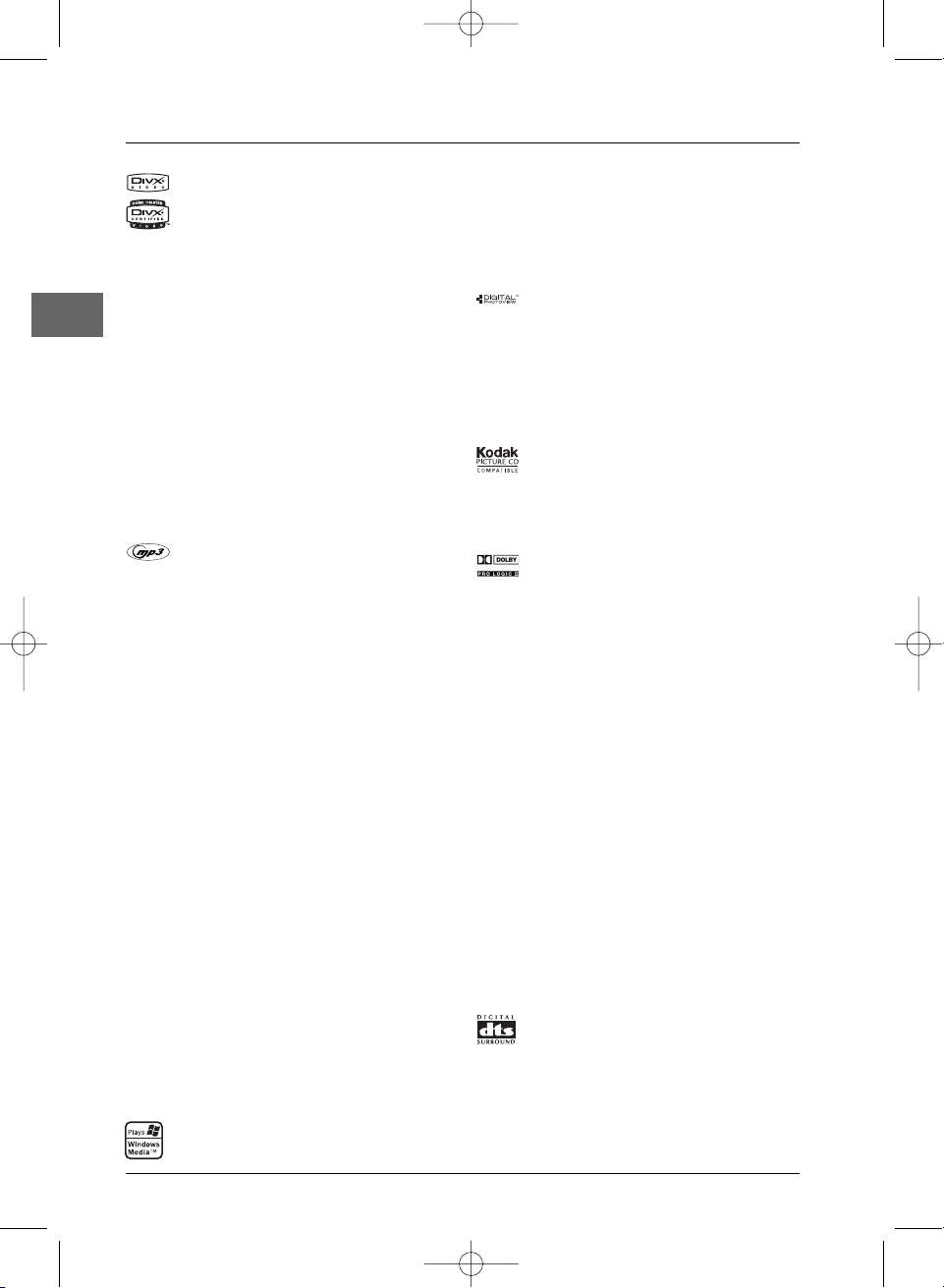
Additional Information
30
EN
DivX files
DivX is the name of a revolutionary new video codec
which is based on the new MPEG-4 compression
standard for video. Whether DivX files play correctly on
your player or not depends on the preparation and
production of the audio and video files, the codecs and
the type of recording equipment used, as well as on your
computer’s parameters. It is therefore possible that you
cannot play a DivX file or that part or all of it is
defective. It also sometimes happens that you can play
the images (video) but not the sound (audio).
DivX disc compatibility with this player is limited as
follows: • The maximum resolution of the DivX file is
below 720x576 (W x H) pixels. • DivX filenames should
not exceed 56 characters. • If the video and audio
structure of the recorded file is not interleaved, either
video or audio is outputted. • If the file is recorded with
GMC, the unit supports only 1-point GMC. GMC is the
acronym for Global Motion Compensation. It is an
encoding tool specified in the MPEG4 standard. Some
MPEG4 encoders, like DivX or XviD, have this option.
There are different levels of GMC encoding, usually
called 1-point, 2-point, or 3-point GMC.
mp3 files
CD-R and CD-RW discs containing audio files in mp3
format.With regard to CD-R mp3 discs, please follow all
the recommendations for CD-R above, along with the
comments below:
• Your mp3 files should be ISO 9660 or JOLIET format.
ISO 9660 format and Joliet mp3 files are compatible with
Microsoft DOS and Windows, as well as with Apple Mac.
These two formats are the most widely used. • mp3
filenames should not exceed 8 characters and should end
with the “.mp3” extension.General name format:
Title.mp3. When composing your title ensure that you use
10 characters or less, have no spaces in the name, and
avoid the use of special characters including (. , / ,\ , =
,+).• The total number of files on a disc should be less
than 400.• Use a decompression transfer rate of at least
128 kB/sec (kilobytes/second) when recording mp3 files.
Sound quality with mp3 files basically depends on the rate
of compression/decompression you choose. Obtaining
audio CD quality sound requires an analogue/digital
sampling rate, that is conversion to mp3 format, of at least
128 kB/sec and up to 160 kB/sec. Choosing higher rates,
such as 192 kB/sec or more, only rarely produces even
better sound quality.Conversely, files with sampling rates
below 128 kB/sec will not play properly.• Do not try
recording copyright-protected mp3 files.“Securized” files
are encrypted and code-protected to prevent illegal
copying.You must not copy such files.
Important:The above recommendations cannot be
taken as a guarantee that the DVD player will play
mp3 recordings, or as an assurance of sound quality.
You should note that certain technologies and
methods for mp3 file recording on CD-Rs prevent
optimal playback of these files on your DVD player
(i.e. degraded sound quality and even, in some
cases, inability of the player to read the file).
WMA (Windows Media Audio) files
CD-R with WMA files.
• WMA filenames should not exceed 8 characters, and
should end with the “.wma” extension.
General name format:Title.wma.When composing your
title ensure that you use 8 characters or less, have no
spaces in the name, and avoid the use of special
characters including (., /, \,=, +).• The total number of
files on a disc should be less than 999.
JPEG files
CD-R and CD-RW with JPEG files. Certain JPEG files,
including progressive JPEG files, cannot be read by this
player.
The total number of files and folders on the disc should
be less than 650. Make sure that files have the “.jpg”
extension. Files without the “.jpg” extension cannot be
read by the player, even though the files are shown as
JPEG images on your computer.
Kodak Picture CDs
Sound Enhancement Systems
This player is equipped with several built-in sound
enhancement systems.
Dolby Pro Logic II
The Pro Logic II mode uses the built-in circuit to
steer the Left, Centre, Right and Surround left and
right channel audio signals and uses all five speakers
to play both stereo and Dolby Pro Logic programme
source, such as TV and VCR. Dolby Pro Logic II
includes Dolby Pro Logic II Movie, Dolby Pro Logic II
Music and Dolby Pro Logic Emulation.
You can use this mode to suit any stereo programme
source to enjoy multi-channel sound experience.
Dolby Digital
The Dolby Digital mode lets you enjoy full digital
surround from software processed in the Dolby
Digital format. Dolby Digital provides better sound
quality and a more powerful presence than
conventional Dolby Surround.
This unit is equipped with a Dolby Digital 5.1 channel
so that you can enjoy enhanced full digital surround
sound. Differing from Dolby Pro Logic in that only
four channels (Front Left, Front Right,Centre and
Rear) are used, the new system provides stereo
separation of the rear speakers (Rear-Right, RearLeft). Adding the subwoofer channel for bass sounds
(counted as 0.1 channel) to the 5 channels provides
5.1 channels (or 6 Channels) that bring you the most
sophisticated Dolby Digital sound enjoyment.
Digital Theater Systems (DTS)
DTS is a digital surround system which delivers six
channels of master-quality, 20-bit audio. It offers five
full-range channels plus a special low frequency effect
(LFE) channel for subwoofer, resulting in what is
commonly known as 5.1 channels. It can be applied
with existing 5.1 speaker configurations. DTS is
available in DVD and CD mode.
DPL953REC_EN 17/11/05 8:59 Page 30
DIGITAL
