Page 1
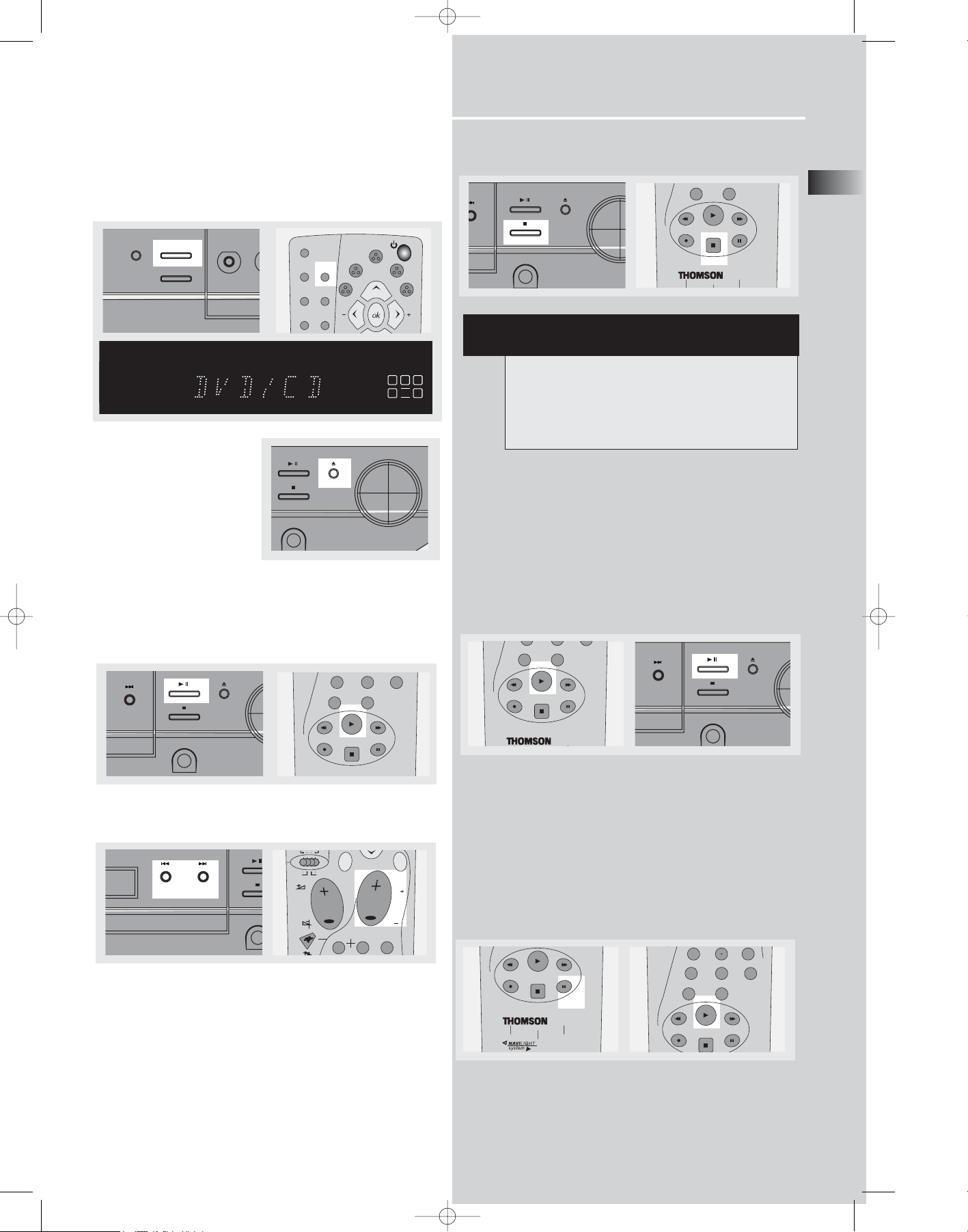
DVD Player
EN
19
Basic Playback Features
1. Press SOURCE on the main unit until “DVD/CD” appears
on the display or DVD source key on the remote to select
DVD/CD input source.
2. Open disc tray for loading
discs with label side facing
up. Press again to close it.
3. Press PLAY/PAUSE on the unit or PLAY on the remote
control to start playback
• Press PLAY/PAUSE on the unit or PAUSE to pause playing
during playback. Press PLAY/PAUSE on the main unit or
PLAY on the remote to resume normal playback.
• Press SKIP REVERSE to go back to the previous chapter
or SKIP FORWARD to move to the next chapter.
Note: Remote control selector must be on DVD/CD position.
• Press STOP once to stop playback and go into resume
mode.
Quick search
1. While playing a disc, press REVERSE on the remote control to scan backwards through the disc. Press FORWARD
on the remote for scanning forward.
Press repeatedly to change searching speed to 1,2 or 3
times for VCD and 1,2,3 or 4 for DVD.
2. Press PLAY at any time to resume normal playback.
Freeze frame, frame advance
1. Press PAUSE on the remote control to freeze picture dur-
ing playback. Each time you press it again, the picture
advances one frame.
2. Press PAUSE repeatedly to move forward in still frame.
3. Press PLAY to resume normal playback.
M
78
9
E
py
0
P
NOTE
RESUME MODE:
The next time PLAY is pressed, the unit will begin
playback at the location where it was last stopped.
Press STOP key again to cancel the resume mode.
65
clear
DPL950-EN DVD new 5/7/03 10:10 AM Page 1
modes
dvd
sat/cab
video
/ vcr
digital
theater
stereo
info
delay
tuner up
LCR
LS
DVD
VCD
MP3
CD
BAND/APP
RANDOM
INTRORANDOM
DIGITAL
PRO.LOGIC
SOURCE
SURROUND
BASS/TREBLE R
OPEN/CLOSE
tv
tape
tuner
PHONES
SET +
PHONES
level
clear
REV
ZOOM
REC vcr
MULTI PRODUCT
memo
LFE
RS
VOLU
PLAY
STOP
FWD
PAUSE
0
memo
PLAY
clear
PRESET +
PHONES
REV
ZOOM
REC vcr
STOP
FWD
PAUSE
tv
PRESET - PRESET +
PHON
vcr/sat
return
tuner down
2
menu
pr
pr
31
clear
REV
ZOOM
REC vcr
memo
PLAY
STOP
0
FWD
PRESET +
PAUSE
PHONES
REV
ZOOM
REC vcr
MULTI PRODUCT
STOP
FWD
PAUSE
clear
REV
memo
78
0
PLAY
FWD
9
Page 2
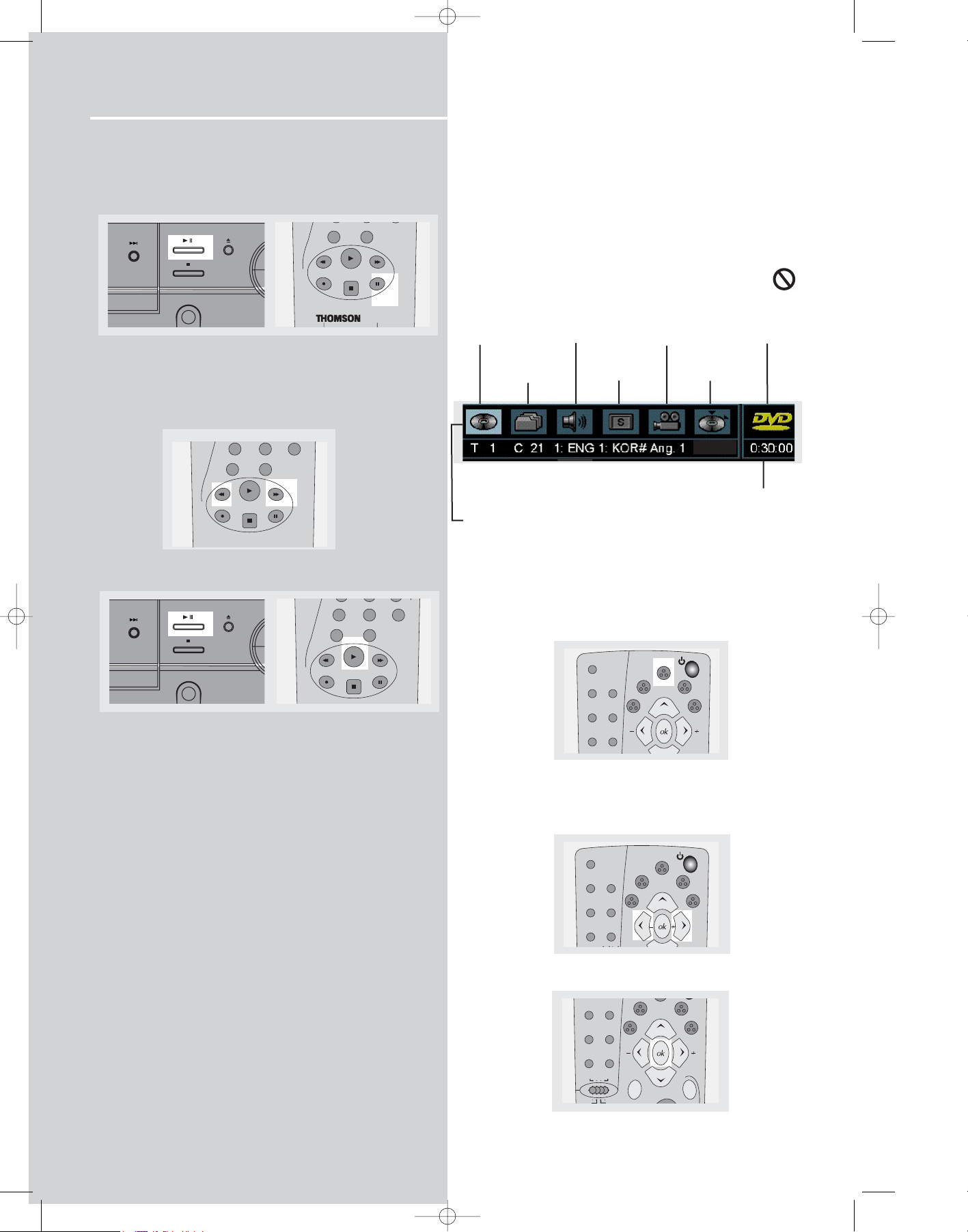
DVD Player
20
Slow motion playback
1. Press PLAY/PAUSE on the main unit or PAUSE in the
remote control to freeze the picture during playback.
2. Advance picture in slow motion. Press FORWARD on
the remote control for slow motion in forward direction
and REVERSE (DVD only) in reverse direction.
Press repeatedly to change speed to 1/16 times, 1/8 times,
1/4 times and 1/2 times.
3. Press PLAY/PAUSE on the main unit or PLAY on the
remote control to resume normal playback.
On-screen banner display
You can access the on-screen banner display during playback to select many playback features. Each feature is illustrated with an icon. However, each banner display feature
is available only if the disc was created with that particular
feature.
An invalid icon appears on the screen when you
select an icon that does not function. Also, the icon
is “grayed out” to tell you so.
General use
1. Press INFO on the remote control during playback to
show on-screen banner.
2. Use the LEFT or RIGHT arrows on the remote control to
move cursor on the banner. Selected feature icon will be
highlighted.
3. Press OK to open menu under selected feature.
78
9
Title
Audio
Subtitles
Camera angles
Disc type
Chapter
Playmode
/ Mark
Time
indicator
Title icon is being
highlighted in
this example
delay
stereo
DPL950-EN DVD new 5/7/03 10:10 AM Page 2
clear
REV
PRESET +
PHONES
ZOOM
REC vcr
0
memo
PLAY
clear
REV
ZOOM
REC vcr
STOP
FWD
PAUSE
memo
PLAY
STOP
0
FWD
PAUSE
BOOKMARK
clear
REV
ZOOM
REC vcr
78
0
memo
PLAY
PRESET +
PHONES
FWD
PAUSE
9
OPEN/CLOSE
tv
tape
tuner
dvd
sat/cab
video
/ vcr
digital
theater
stereo
modes
info
tuner up
delay
level
RDS
OPEN/CLOSE
tv
tape
tuner
dvd
sat/cab
video
/ vcr
digital
theater
stereo
modes
info
tuner up
delay
level
dvd
tv
tape
tuner
tuner up
digital
sat/cab
video
/ vcr
dvd/cd
pty
hifi
level
RDS
tuner down
Page 3
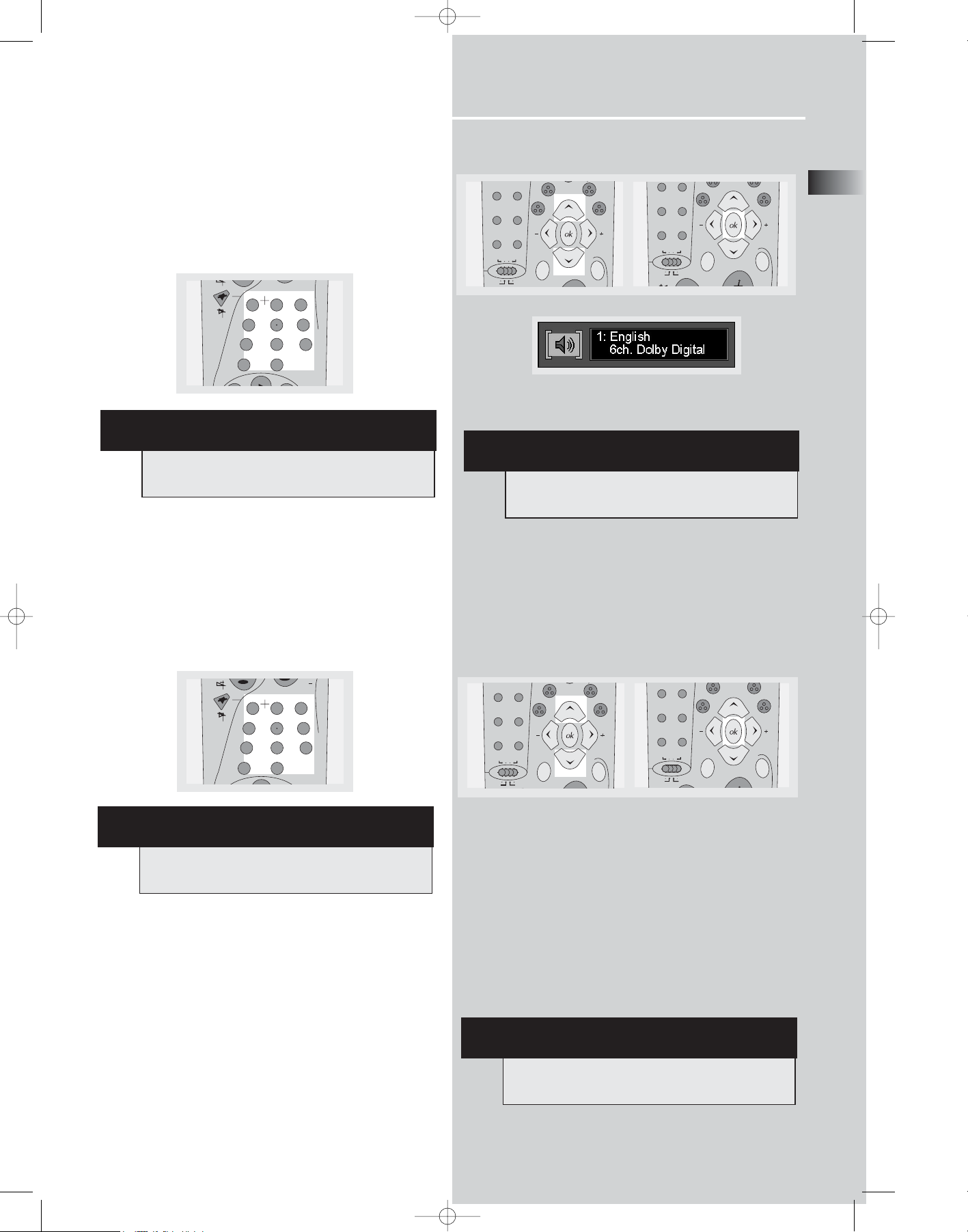
DVD Player
EN
21
Selecting a title
1. Refer to previous page “General use” to open the title
menu.
2. Enter title number using the number keys on the remote
control. Add 0 in front of single-digit title number
(e.g. 9 = 09).
Selecting a chapter
1. Refer to previous page “General use” to open the title
menu.
2. Enter chapter number using the number keys on the
remote control. Add 0 in front of single-digit chapter
number (e.g. 9 = 09)
Selecting audio language
1. Refer to previous page “General use” to open the subtitle menu.
2. Press the UP/DOWN key to select the audio channel you
want, then press OK to confirm.
Selecting subtitle language
1. Refer to previous page “General use” to open the subtitle menu.
2. Press the UP/DOWN key to select the audio channel you
want, then press OK to confirm.
NoteL To exit the OSD banner, press the INFO key.
pr
NOTE
Some discs have one title only.
NOTE
The chapter feature will not work if the disc is not
formatted with separate chapters.
NOTE
This feature only works if the disc was created with
multiple audio tracks.
y
NOTE
This feature only works if the disc was created with
subtitles.
y
dvd
DPL950-EN DVD new 5/7/03 10:10 AM Page 3
clear
REV
2
1
78
0
memo
PLAY
3
654
9
FWD
dvd
tape
tuner
tv
sat/cab
video
/ vcr
hifi
dvd/cd
vcr/sat
tv
digital
return
pty
tuner up
tuner down
level
RDS
menu
tape
tuner
tv
sat/cab
video
/ vcr
hifi
dvd/cd
vcr/sat
digital
return
tuner up
pty
tuner down
menu
level
RDS
clear
REV
memo
1
78
PLAY
pr
2
3
654
9
0
FWD
tv
tape
tuner
tv
dvd
sat/cab
video
/ vcr
hifi
dvd/cd
vcr/sat
digital
return
pty
tuner up
tuner down
level
RDS
menu
tv
tape
tuner
tv
tuner up
digital
sat/cab
video
/ vcr
dvd/cd
vcr/sat
pty
return
hifi
RDS
tuner down
menu
level
Page 4
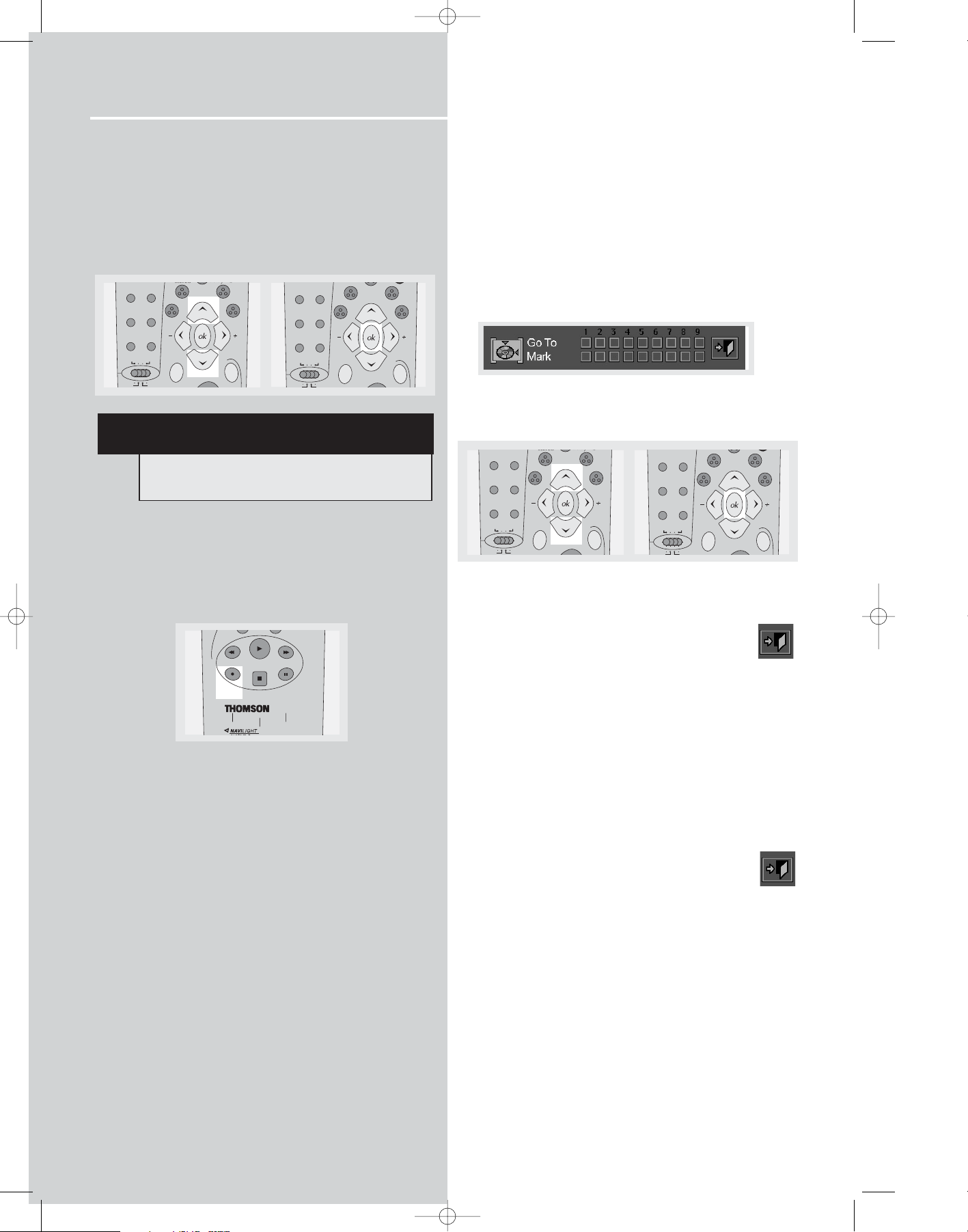
DVD Player
22
Selecting camera angle
1. Refer to page 20 “General use” to open the camera
angle menu.
2. Press the UP/DOWN key to select the audio channel you
want, then press OK to confirm.
Selecting zoom ratio
1.Press ZOOM button on the remote to select the zoom
ratio.
2. There are two zoom ratio available, press the zoom key
to access the following zoom sequence.
NORMAL > ZOOM 1 > ZOOM 2 > NORMAL
Using bookmarks
The bookmark feature allows you to mark a point on the
disc that you can go to quickly. You can store up to 9
bookmarks.
Adding bookmarks
1. Refer to Page 20 “General use” to open the bookmark
menu.
2. Use the arrows on the remote to move the cursor (yellow
frame) to the “Mark” check line, then press OK to add
bookmark when you reach the scene you want to do so.
3. To add another bookmark, move the cursor to the right
with arrow button and then press OK when you reach
another scene you want to do so.
4. Move cursor to the door icon and then press OK
to exit menu.
Recalling bookmarks
1. Refer to page 20 “General use” to open the bookmark
menu.
2. Use the arrows on the remote to move cursor (yellow
frame) to the “Go To” check line and to the bookmarked
scene you want to recall.
3. Press OK to recall bookmarked scene.
4. Move cursor by using the arrows to the door icon
and then press OK to exit menu.
Clearing bookmarks
The bookmarks are cleared each time a disc is removed
from the player or when the power is turned off
completely.
If all 9 bookmarks are in use, you can still mark new scenes
but the previous bookmarks will be erased starting from
the earliest one.
NOTE
This feature only works if the disc was created with
multiple angles.
cr/sat
delay
stereo
delay
stereo
PLAY
cr/sat
delay
stereo
delay
stereo
DPL950-EN DVD new 5/7/03 10:10 AM Page 4
tape
tuner
dvd
tv
sat/cab
video
/ vcr
hifi
dvd/cd
v
digital
pty
tuner up
tuner down
level
RDS
tv
tape
tuner
dvd
sat/cab
video
/ vcr
hifi
dvd/cd
digital
tuner up
pty
tuner down
level
RDS
tape
tuner
dvd
tv
sat/cab
video
/ vcr
hifi
dvd/cd
v
digital
pty
tuner up
tuner down
level
RDS
tv
tape
tuner
hifi
dvd
sat/cab
video
/ vcr
dvd/cd
digital
pty
tuner up
tuner down
level
RDS
clear
REV
ZOOM
REC vcr
MULTI PRODUCT
STOP
FWD
PAUSE
Page 5

DVD Player
EN
23
Play mode
1. Refer to previous page “General use” to open the playmode menu.
2. Press the up/down buttons to select among :
Normal >Program edit/ Program play > Repeat AB >
Repeat Title > Repeat Chapter > Normal
3. Press OK to confirm setting.
Program playback
Edit program
1. Refer to previous page “General use” to open the playmode menu, or press and hold PROGRAM button on the
main unit to enter program mode.
Note: Program mode can only be activated during STOP /
Resume mode.
2. The box under “Title” will be highlighted automatically.
Use the arrows on the remote to select title and chapter.
3. “Add” will be highlighted automatically after chapter is
selected. Press OK to add selected track and chapter(s) onto
playlist.
4. Move to highlight “Play” (start program playback) or
“Done” (return normal playback with program saved), then
press OK to start program playback or return to stop mode.
tv
dvd
OPEN/CLOSE
inf
del
NOTE
Random playback is not available in DVD mode.
NOTE
You can select at maximum 32 items by repeating
steps 2 - 3.
DPL950-EN DVD new 5/7/03 10:10 AM Page 5
OPEN/CLOSE
tv
tape
tuner
dvd
sat/cab
video
/ vcr
digital
theater
stereo
modes
info
tuner up
delay
level
tape
tuner
dvd
tv
digital
sat/cab
video
/ vcr
hifi
dvd/cd
stereo
pty
delay
tuner up
tuner down
tape
sat/cab
video
tuner
/ vcr
hifi
dvd/cd
vcr/sat
tv
digital
return
pty
tuner up
tuner down
level
RDS
menu
tape
tuner
dvd
tv
digital
sat/cab
video
/ vcr
hifi
dvd/cd
level
RDS
tape
tuner
dvd
tv
digital
sat/cab
video
/ vcr
hifi
dvd/cd
stereo
pty
tuner up
tuner down
delay
level
RDS
stereo
pty
tuner up
o
delay
level
RDS
tv
tape
tuner
hifi
dvd
sat/cab
video
/ vcr
dvd/cd
stereo
digital
pty
tuner up
tuner down
ay
level
RDS
tape
tuner
dvd
tv
digital
sat/cab
video
/ vcr
hifi
dvd/cd
stereo
pty
tuner up
tuner down
delay
level
RDS
Page 6

DVD Player
24
Delete program
1. Select the program menu from the OSD banner, or press
and hold the RPT/PROG. button on the main unit to display
program edit playlist.
2. Use the arrows on the remote to select and highlight the
programmed item you want to delete on the playlist.
3. Highlight “Delete” and then press OK to delete item.
4. Repeat steps 2 and 3 to delete additional items.
5. Use the arrows to select and highlight “Play” (start program playback) or “Done” (return to normal playback with
program saved) and then press OK.
Insert chapter
1. Select the program menu from the OSD banner, or press
and hold the RPT/PROG. button on the main unit to display
program edit playlist.
2. Use the UP or DOWN arrows to select and highlight item
on the playlist where you want to insert a chapter before
it.
3. Use the LEFT and RIGHT arrows to select Title or
Chapter, then the UP and DOWN arrows to select the
number.
4. Use the LEFT and DOWN arrows to highlight “Insert”
and then press OK.
5. Use the arrow buttons to highlight “Play” (start program
playback) or “Done” (return to normal playback with program saved) and then press OK.
Cancel program
Program will be cancelled when;
1. disc tray is opened;
2. power is turned off;
3. STOP is pressed twice. The red PGM indicator will disappear on display and player will resume normal playback
mode.
TV OUT signal selection
If you connect your receiver to a monitor set equipped with
a component input (using Y, Pr, Pb sockets), you must set
the unit to COMPONENT VIDEO OUT, you can choose to use
either the COMPONENT OUT or SCART output by the following procedures:
1. Press and hold the BASS/TRE/TV OUT button for 3 seconds.
2. “TV SYSTEM” will show on display.
3. Press again to select “TV RGB” and “TV COMPNT” (which
means Y, Pr, Pb).
4. Release button and wait for a few seconds to validate
your selection.
Note: The blue led will light when RGB output is selected,
in YPrPb mode, the blue led will only light temporarily.
Setting on TV RGB enables a Composite (CVBS) and RGB
signal to be delivered to the SCART socket. However, this
will also disable any signal from S-VIDEO and YPrPB sockets.)
If you set to TV COMPNT, video signal will be delivered in
both COMPONENT and S-VIDEO sockets. However, this will
also disable the signal from SCART socket.)
del
OPEN/CLOSE
info
tv
dvd
OPEN/CLOSE
inf
tv
dvd
OPEN/CLOSE
inf
OPEN/CLOSE
inf
DPL950-EN DVD new 5/7/03 10:11 AM Page 6
tape
sat/cab
video
tuner
/ vcr
hifi
dvd/cd
vcr/sat
tv
digital
return
pty
tuner up
tuner down
RDS
menu
level
tape
tuner
dvd
tv
sat/cab
video
/ vcr
hifi
dvd/cd
delay
stereo
dvd
tape
tuner
tv
sat/cab
video
/ vcr
hifi
dvd/cd
digital
tuner up
level
pty
RDS
digital
stereo
pty
tuner up
o
delay
level
RDS
tuner up
tuner down
ay
level
RDS
dvd
tv
digital
tape
sat/cab
video
tuner
/ vcr
hifi
dvd/cd
stereo
pty
tuner up
o
delay
level
RDS
tv
tape
tuner
hifi
dvd
sat/cab
video
/ vcr
dvd/cd
stereo
digital
pty
tape
sat/cab
video
tuner
/ vcr
hifi
dvd/cd
vcr/sat
tv
digital
return
pty
tuner up
tuner down
RDS
menu
level
tape
tuner
stereo
dvd
tv
digital
sat/cab
video
/ vcr
dvd/cd
pty
hifi
tuner up
o
delay
OURCE
RROUND
BASS/TREBLE RPT/PROG.
TV OUT
level
RDS
Page 7

DVD Player
EN
25
Set up menu
General use
1. Press MENU in STOP mode to display the set up menu on
screen. The menu shows current settings.
2. Use arrow buttons to highlight options and press OK to
open selected menu.
3. Press LEFT arrow to go back to the previous menu or
press RETURN to exit the setup menu completely.
Audio language
This step will define the default audio language. Choosing
an audio language from the on-screen banner display will
only overwrite this setting temporarily.
1. Open audio language menu.
2. Use UP and DOWN arrows to select language and then
press OK.
For languages other than options available:
3. Press DOWN to select “Other” and then press OK.
4. Enter language code into boxes and then select OK to
return to main menu. Press OK on the remote.
NOTE
if you press during disc playback, only the disc’s
own menu will be displayed.
NOTE
If language selected is not available on disc, the
language designated as default by each disc will
be selected..
tv
dvd
del
DPL950-EN DVD new 5/7/03 10:11 AM Page 7
video
tuner
/ vcr
dvd/cd
vcr/sat
pty
return
hifi
tv
RDS
tuner down
menu
pr
tuner
tape
digital
sat/cab
video
/ vcr
hifi
dvd/cd
vcr/sat
tv
pty
return
tuner up
tuner down
level
RDS
menu
tape
tuner
stereo
dvd
tv
digital
sat/cab
video
/ vcr
dvd/cd
pty
hifi
ay
tuner up
tuner down
tape
tuner
tv
dvd
tv
sat/cab
video
/ vcr
hifi
dvd/cd
vcr/sat
digital
return
pty
tuner up
tuner down
RDS
menu
level
tuner
tv
video
/ vcr
dvd/cd
vcr/sat
pty
tuner down
return
hifi
level
RDS
RDS
menu
pr
Page 8

DVD Player
26
Subtitle language
This step will define the default subtitle language.
Choosing a subtitle language from the on-screen banner
display will only overwrite this setting temporarily.
1. Open subtitle language menu.
2. Press UP and DOWN arrow to select language and then
press OK.
For languages other than options available:
3. Move down and select “Other” and then press OK.
4. Enter language code into boxes and then select OK to
return to main menu. Press OK button on the remote.
Menu language
This step will define the language of menus and other
short messages shown on screen.
1. Open menu language menu.
2. Use the UP and DOWN arrows to scroll the selections
and select the language and then press OK to return to
main menu.
theater
modes
NOTE
If language selected is not available on disc, the
language designated by each disc as default will be
selected.
DPL950-EN DVD new 5/7/03 10:11 AM Page 8
tv
tape
tuner
tv
dvd
sat/cab
video
/ vcr
hifi
dvd/cd
vcr/sat
digital
return
pty
tuner up
tuner down
level
RDS
menu
OPEN/CLOSE
tv
tape
tuner
hifi
dvd
sat/cab
video
/ vcr
dvd/cd
digital
stereo
pty
info
tuner up
delay
level
RDS
delay
dvd
sat/cab
video
/ vcr
dvd/cd
digital
stereo
pty
tuner up
tuner down
level
RDS
memo
clear
2
1
78
0
PLAY
pr
3
654
9
tv
tape
tuner
hifi
Page 9

DVD Player
EN
27
Rating (Parental control)
This step will disable the playing of some DVDs (especially
U.S. type) which are not suitable for some audience, e.g.
children. Such kind of DVDs is encoded with a specific rating level. If the rating level of the disc is higher than the
preset level (to be set in this step), the playing will be prohibited unless the password (see next step) is entered.
1. Open the rating menu.
2. Use the UP or DOWN arrows to highlight the rating that
would require a password to play. Press OK to return to
main menu. Ratings highlighted in blue require password.
The rating systems is based on information encoded on the
DVD disc being played, so movies may carry a rating symbol, the disc may or may not contain that rating in its software. In addition to the five standard (MPAA) rating symbols of “G” (level 2), “PG” (Parental Guidance, level 4),
“PG13” (Parental Guidance and 13 years old, level 4), “R”
(Restricted, level 6) and ”NC17” (from 17 years old, level 7),
the DVD will accommodate a total of 8 rating steps, as set
by the DVD makers. These additional steps allows for more
critical control of program playback for all audiences.
Level 8: All DVDs can be played (Factory preset).
Level 7 to 2: DVDs for general audiences/ children can be
played.
Level 1: DVDs for children can be played, DVDs for adults/
general audiences are prohibited.
Password
Set password
To disable the viewing of rated DVDs, a four-digit password
must be selected.
1. Open the “Set Password” menu.
2. Select “Set Password” and press OK.
3. Use the number buttons to enter password and then
press OK.
4. Repeat step 3 to confirm password.
\
Note: will be displayed on the VFD once password is set.
theater
modes
DPL950-EN DVD new 5/7/03 10:11 AM Page 9
8
7
5
6R
4 PG-13
3 PG
2
1 G
dvd
tape
tuner
tv
tv
sat/cab
video
/ vcr
hifi
dvd/cd
vcr/sat
digital
return
pty
tuner up
tuner down
level
RDS
menu
OPEN/CLOSE
tv
tape
tuner
hifi
dvd
sat/cab
video
/ vcr
dvd/cd
digital
stereo
pty
info
tuner up
delay
level
RDS
Set Password
Change Password
Page 10

DVD Player
28
Change password
Current password must be entered first to change
password.
1. Open the password menu.
2. Use the number buttons to enter password and then
press OK.
3. Use the UP and DOWN arrows to select “Change
Password” and then press OK.
4. Use the number buttons to enter new password and
then press OK.
5. Repeat the above step to confirm password and return
to password menu. Use the LEFT arrow to return to the
main menu.
Clear password
1. Refer to page 25 “General use” to open the password
menu.
2. Use the number buttons to enter password and then
press OK.
3. Move up or down the menu using the UP or DOWN
arrows and select “Clear Password”. Press OK to clear password. Use the LEFT arrow to return to the main menu.
info
NOTE
• When incorrect password is entered, new
password menu appears and you can enter and
confirm password again.
• A lock icon shows on unit display when password
is required to view rated discs.
Important: keep the password in a safe place or
remember it reliably as access to rated discs or
rating/ password menus requires the correct
password.
theater
modes
DPL950-EN DVD new 5/7/03 10:11 AM Page 10
Set Password
Change Password
clear
REV
memo
1
78
PLAY
pr
2
3
654
9
0
FWD
tv
tape
tuner
hifi
dvd
sat/cab
video
/ vcr
dvd/cd
digital
stereo
tuner up
pty
tuner down
dvd
tape
tuner
tv
tv
sat/cab
video
/ vcr
hifi
dvd/cd
vcr/sat
digital
pty
return
tuner up
RDS
tuner down
menu
level
OPEN/CLOSE
tv
tape
tuner
hifi
dvd
sat/cab
video
/ vcr
dvd/cd
digital
info
stereo
tuner up
pty
delay
level
RDS
delay
level
RDS
Page 11

DVD Player
EN
29
TV aspect
This step selects the TV aspect, wide-screen (16:9) or
conventional (4:3).
1. Open the TV aspect menu.
2. Use the UP or DOWN arrows to select TV aspect and
then press OK to return to main menu.
If you have a wide-screen (16:9) TV, choose “16:9
Widescreen”.
- For 16:9 movie you will get
(Do not select 16:9 widescreen setting
if you are using a 4:3 TV set. or the
image may look distorted with some
DVD disc.)
- For 4:3 movie you will get
If you have a conventional (4:3) TV,
- if you select 4:3 letterbox for 16:9
movie, you will get
- if you select 4:3 Pan Scan for 16:9
movie, you will get (the left and right
edges are hidden)
- for 4:3 movie, for both selections, you
will get
Dynamic range
1. To disable/enable the dynamic function, enter the
dynamic range menu.
2. Use the UP or DOWN arrows to select Dynamic Range
and then press OK to return to main menu.
Digital audio out
1. To select digital audio out, enter the digital audio out
menu.
2. Use the UP or DOWN arrows to select digital audio out
and then press OK to return to main menu.
theater
modes
theater
modes
DPL950-EN DVD new 5/7/03 10:11 AM Page 11
Soft
Softer
tv
tape
tuner
hifi
tv
dvd
sat/cab
video
/ vcr
dvd/cd
vcr/sat
digital
return
pty
tuner up
tuner down
level
RDS
menu
OPEN/CLOSE
tv
tape
tuner
hifi
dvd
sat/cab
video
/ vcr
dvd/cd
digital
stereo
pty
info
delay
tuner up
level
RDS
Off
Compressed
PCM
dvd
tape
tuner
tv
tv
sat/cab
video
/ vcr
hifi
dvd/cd
vcr/sat
digital
return
pty
tuner up
tuner down
level
RDS
menu
OPEN/CLOSE
tv
tape
tuner
hifi
dvd
sat/cab
video
/ vcr
dvd/cd
digital
stereo
pty
info
delay
tuner up
level
RDS
