Page 1
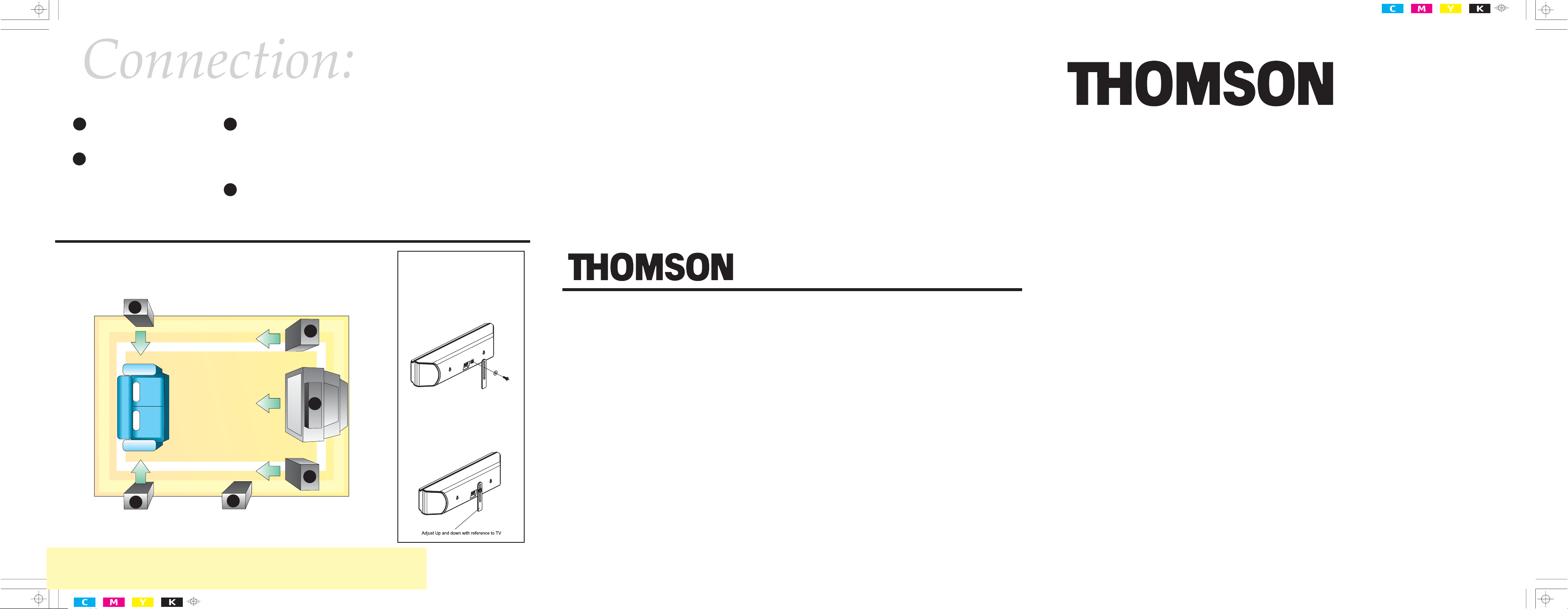
Speaker Placement
1 Center Speaker:
Positioned on top or below the TV
set.
2 Front Speaker:
Positioned on both sides of the TV
with equal distances away from the
TV.
For optimized performance, please follow the recommendations and illustration.
Left Rear Speaker
(Surround)
3
3 Rear Speaker:
Positioned beside or slightly behind
your favorite viewing position. The
height should be a little above your
ear level.
4 Subwoofer:
Can be positioned anywhere but
preferrably near a wall in the front.
Left Front Speaker
NOTE:
For effective SURROUND effect, rear
speakers need to be located beside
or behind your listening position.
Advanced Set Up:
For more details on speaker
placement, please refer to the
manual chapter “Positioning
Your Speaker”.
2
Center Speaker Support
Stand (Optional)
1. Secure the support rod in
place using the screw and
washer provided as
illustrated below.
THOMSON
46, quai Alphonse Le Gallo
92648 Boulogne
Cedex FRANCE
55987210 (EN)
www.thomson.net
Quick
Connect Guide
This guide will help you to set up your system
3
Right Rear Speaker
(Surround)
4
Subwoofer
1
2
Right Front Speaker
Center
through several illustrations.
2. Move the TV support rod
up and down as illustrated
to adjust the height of the
stand. Tighten the screw
to fix the support rod in
place.
DPL590HT
EN
Page 2
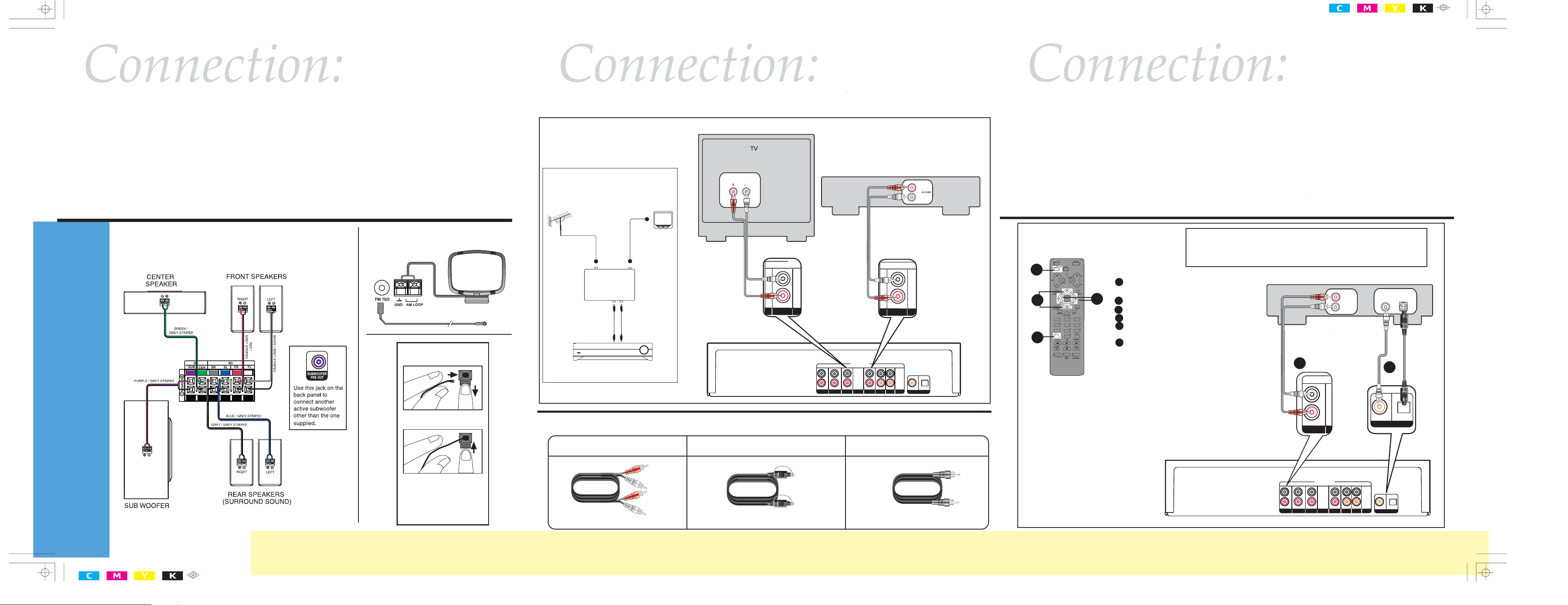
DVD
to AUDIO OUT (DVD)
AUDIO INPUT
DVD SAT
TV
VCR
CD
TAPE
DIGITAL AUDIO
COAXIAL OPTICAL
L
R
IN
DVD
DIGITAL AUDIO
COAXIAL OPTICAL
to COAXIAL OUT (DVD)
to OPTICAL OUT (DVD)
COAXIAL
OUT
OPTICAL
OUT
R
L
AUDIO
OUT
Speakers and FM Antenna
Antenna and Speaker
Wire Connection
Push terminal tab down to
insert wire.
Release tab to lock wire in
the terminal.
NOTE: Make sure the insulation
is completely removed from the
ends of the Antenna and
speaker wires at all connection
points.
Audio Components
DVD To Receiver
Speaker
• Match the speaker wire color
to the speaker / receiver terminals
as shown on the illustration.
• Match the speaker to the
correct terminal on the receiver
(example: left speaker to left
speaker terminal on receiver)
Follow the illustration and
instructions provided to
hook up your speakers.
NOTE:
• The color of the wire should be
the same as that on the terminals.
• Connect the striped color wire
to the “-” terminal (both speaker
and receiver)
SPEAKER
HOOK-UP
For details, please refer to
Instruction manual chapter
“Connecting the Speakers”.
ANTENNA HOOK-UP
Follow the diagram to connect
audio components.
VCR
TV Connections
TVs with RF input may need a RF
modulator (not included) for
inputting audio signals.
TV
RF cable
RF in RF out
RF modulator
Audio in
Audio cable
Audio out
The diagram shown above may varies from your actual RF
modulator, please refer to your RF modulator manual.
to AUDIO OUT (TV)
to AUDIO OUT (VCR)
AU
IN
TV
AUDIO INPUT
DVD SAT
IN
TV
CD
VCR
TAPE
VCR
L
R
R
L
COAXIAL OPTICAL
DIGITAL AUDIO
Cables
To help you identify the cables used in audio, illustrations are provided below for your easy reference.
Audio cable
Optical Cable (Digital)
Coaxial Cable
(75Ω / Digital)
Connection described below is also
applicable for any component having
digital output (Cable, Satellite, MD,
CDRW recorder, TV)
NOTE:
• By default, DVD is set to use
Analog.
Follow the diagram to connect
your DVD player to receiver.
3
1 Connect either the COAXIAL
or OPTICAL cable (not included).
6
5
2 Connect the Audio cable.
3 Select DVD
4 Press SETUP on the remote control.
5 Press the Left or Right adjustment
4
buttons to select Digital Input setup.
6 Press the Up or Down adjustment
buttons to select the input being
used (analog, coaxial, or optical)
and release to validate.
NOTE: To receive Digital signal
(Dolby Digital) either a coaxial or
optical cable must be connected;
and in step 6, you have to select
coaxial or optical input
accordingly.
• After the connections are done,
check the receiver and make sure it
is set to the appropriate input. The
input being used will be displayed
after the source name. (DVD/OPT
means DVD uses Optical Input)
• To change input connection, follow
step 3 to 6 as described below.
Connect components capable of outputing digital signals like Dolby Digital
(e.g. DVD player or Satelite/Cable Box) or standard PCM format digital signals
(CD player). Read section on “Input Signal Setting” under “Advanced Sound
Control” carefully to adjust the matching input settings.
• If a COAXIAL cable is used to
connect DVD to the receiver, follow
steps 3 to 6 and select COAXIAL.
(if available)
2
1
Not Included
Not Included
Not Included
