Page 1

Manuel
d’utilisation
Bedienungsanleitung
Manuale di
utilizzazione
U VHU
manual·
Manual de
utilización
Gebruiks-
aanwijzing
Bruksan-
visning
·
·
·
·
·
·
Betjeningsvejledning
DF 316 ET / DF 416 ET
Folheto de
utilização
Οδηγιεσ
χρησεωσ
·
·
·
Page 2
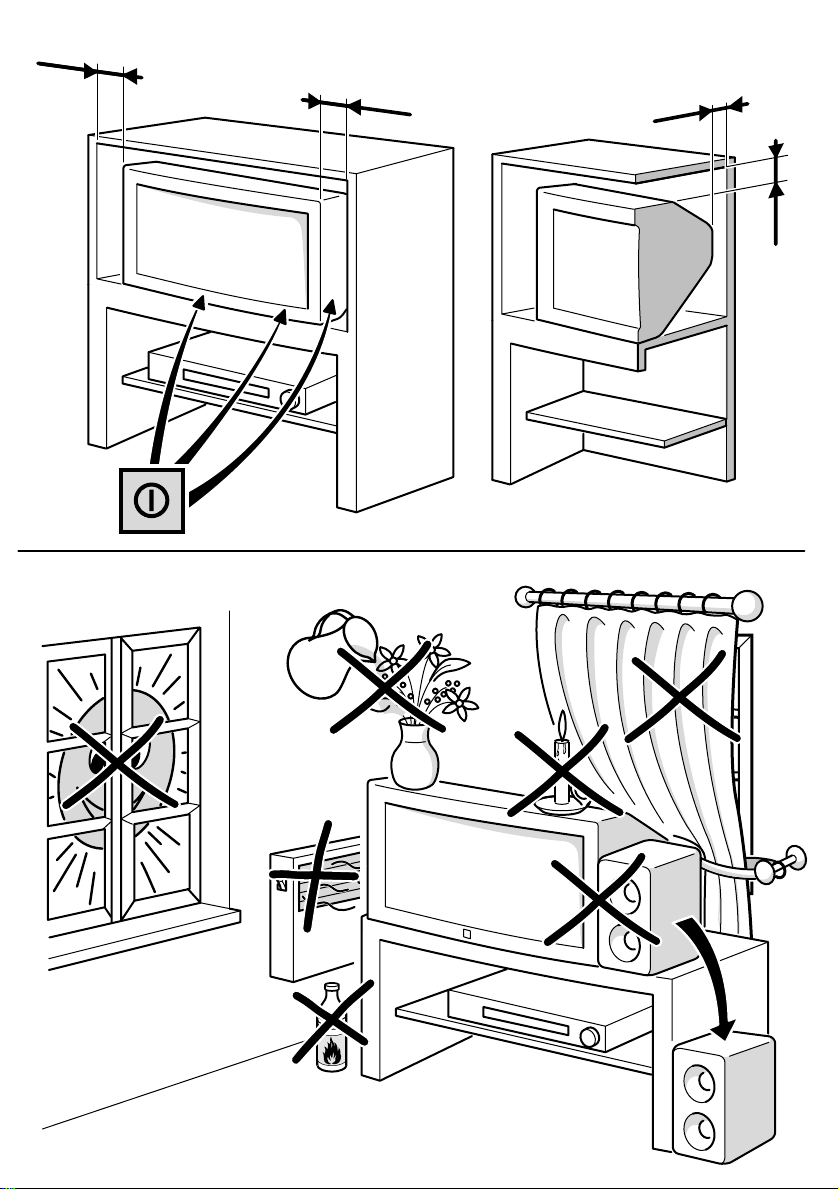
10 cm
10 cm
5 cm
10 cm
Page 3
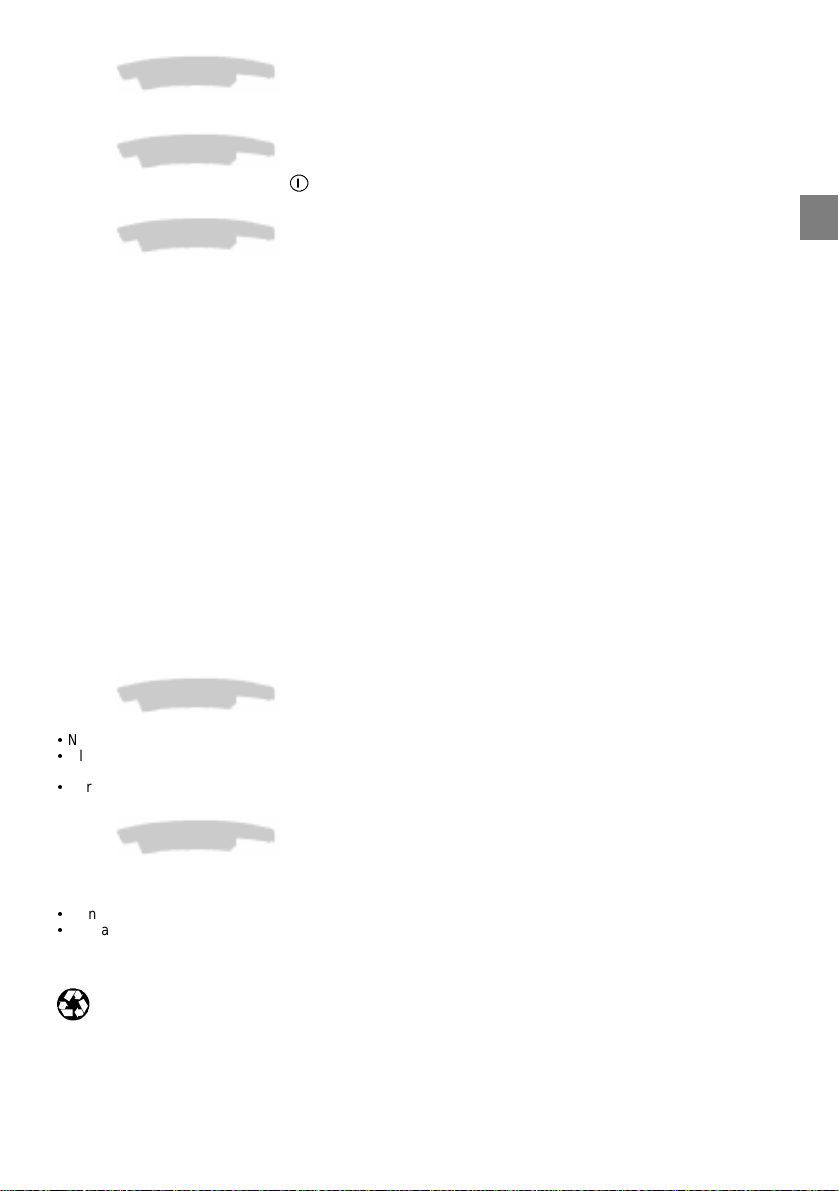
About this manual
This document is common to several television models. Therefore, certain functions or settings may not apply to
the model you have purchased
About the switch
The position of theON/OFF switch differs depending on the model. It may be located on the front or on the
right-hand side of your set (see the drawing inside the cover page of your manual).
About safety
To ensure your own safety and safe operation of the equipment, observe the following instructions
thoroughly.
TV sets require sufficient ventilation to prevent theircomponents fromoverheating, whichwill cause failure. Donot
block the ventilation openings at the rear. If you place your TV set in a special piece of furniture, make sure there
is enough space for unhindered air circulation. Do not place the TV set in the close vicinity of a heater.
The TV set has been designed for use in dry rooms. Should you use it, inexceptional circumstances in the open
air (example: on the balcony, in the veranda or tent), you must absolutely protect it against moisture (dew, rain,
splash water). Before switching on a cold TV set in a warm room, you should wait until any condensation in the
screen has dried by itself.
Maximum ambient temperature: 35°C
Maximum humidity: 85%
By the end of your TV evening or when away from home for a longer period, we recommend that you turn off the
TV set with the On/Off-switch.
The mains plug must be easily accessible.
In the following cases, we recommend that you pull out the mains connector:
1. During a thunderstorm. In such a case, it is advisable that youalso disconnect the TV set from the aerialsocket.
2. When odour or smoke emanates from the set.
Never attempt to open your TV set yourself.
Further information:
The TV set shielding is sufficient to prevent X-radiation to the exterior.
Any operation performed by a non skilled person, change of highvoltage or replacement of the picture tube by a
model not complying with the manufacturer specification are likely to cause considerable increase in X-radiation.
A TV set modified in such a way no longer complies with the manufacturers’ specification and must not be used.
GB
About cleaning
The screen is to be cleaned with liquid glass cleaners.
:
Never use abrasive products.
:
Clean the cabinet with a soft cloth soaked with neutral cleaner. Do not use solvents, such as white spirit or
alcohol-based cleaning products since they may damage your television.
:
At regular intervals, clean the ventilation grids at the rear of the TV set.
About degaussing
The terrestrial magnetic field may have an influence on your TV set. This influence is revealed by the coloured
spots, which appear on the screen.
Should this be the case:
:
Turn the equipment off by means of the On/Off-switch.
:
Wait about onehour before switching the set on again.
This procedure performs automatic degaussing of the screen. Should there still be coloured spots on the screen,
repeat the operation.
The pages of this publication are printed on recycled paper.
1
Page 4
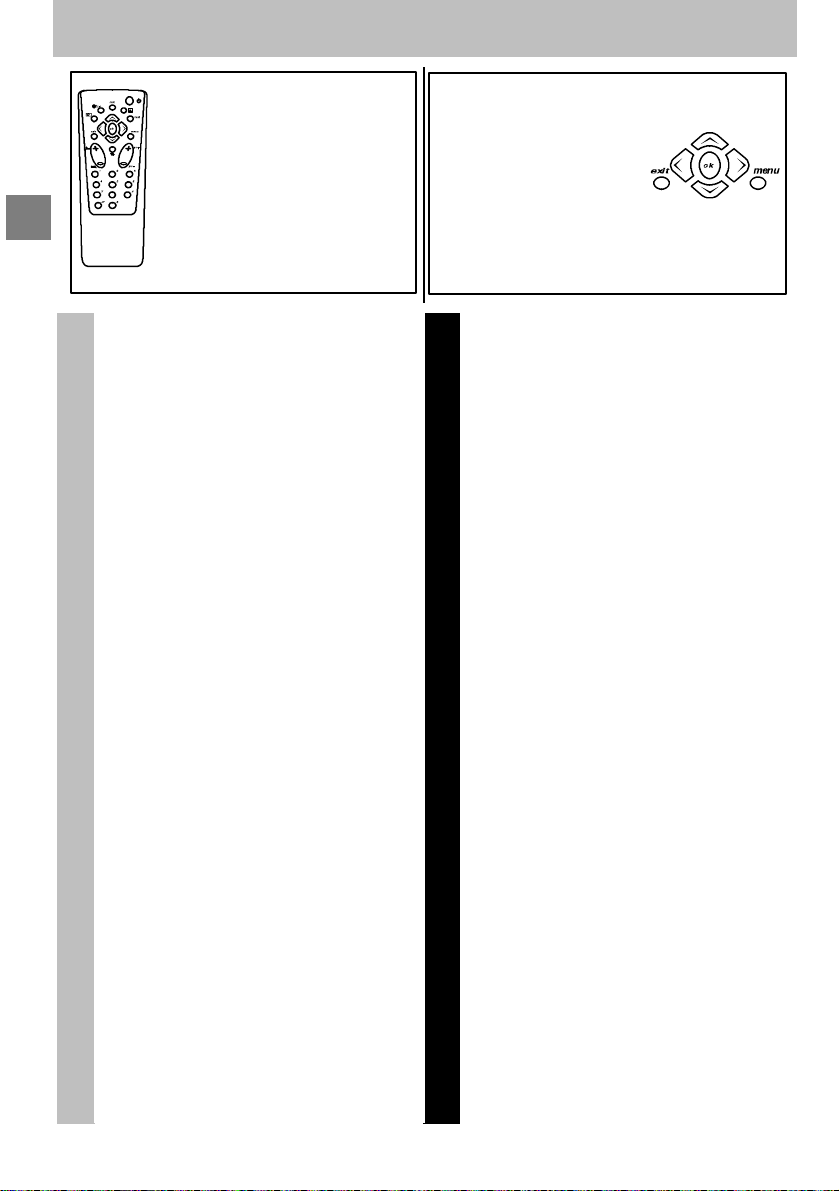
Contents
GB
Using the remote control
and fitting the batteries.
Page 4
About this manual 1...................
About the switch 1.....................
About safety 1........................
About cleaning 1......................
About degaussing 1...................
Basic connections 3....................
Installation
Remote control 4.......................
Navigation principles 5.................
Calling up the INSTALLATION
MAIN MENU 5........................
Calling up t he SUMMARY 5.............
Calling up a Menu 5...................
Navigating within the Menus 5...........
Installingyour television
for the first time 6......................
Automatic installation 7.................
Programme organisation 8..............
Manual programming 9.................
Personal settings 10...................
Preferences 11........................
How to call up a menu
and how to select a
function, a setting or an
option.
Page
Daily viewing 12.......................
Picture Adjustment 12................
Sound Settings 12....................
List of Channels 12...................
Time 13.............................
Selecting Programmes 14.............
Scrolling the Programmes 14...........
Audio-visual (AV) Programmes 14......
Volume Control 14....................
Muting the Sound 14..................
Displaying Information 14..............
Instructions for Use
Television Lock 14....................
Switching Off the Television 14.........
Teletext 15............................
Standard Functions 15................
5
/I6.3/B
GB-TBA
/
100
/
MONO
C17 /
2
Page 5
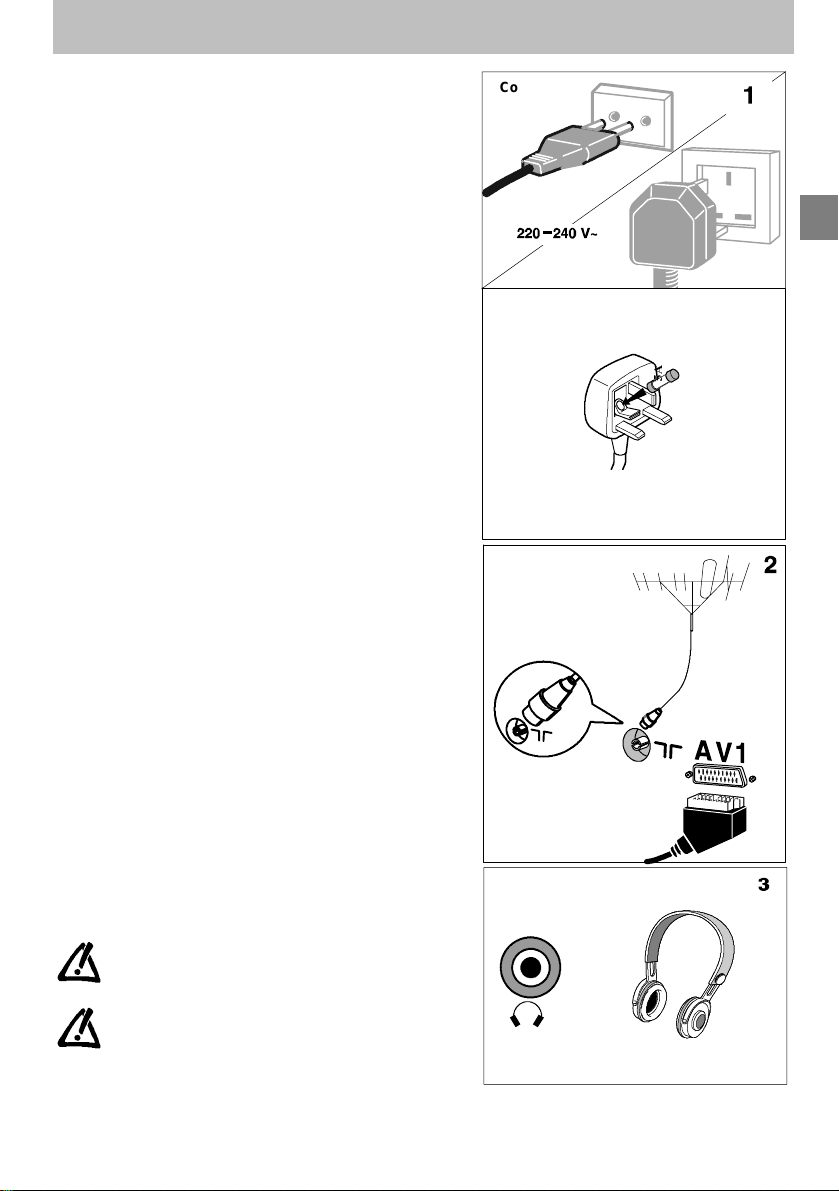
Basic connections
Basic connectio ns
The mains plug (1) supplies power to the television. The
television must only be plugged in to a 220-240 V - 50 Hz
power supply. It must never be plugged in to a DC source.
Should the plug become separated from the lead, never
attempttoplugitintoamainssocket.Thiscouldcause
electrocution.
Theaerial socket (2), located on the rear of the television,can
be used to connect an external aerial or other appliance
equipped with a modulator such as a VCR, satellite receiver,
etc.
If you connect an appliance to the aerial jack, you must give
it a channel number. To do this, switch on the appliance, then
use the television to find the modulator channel (see the
appliance manual). Now give it a programme number and
memorise it (see Manual Programming of channels). Then,
when you wish to use the appliance, simply select its
programme number on the television. This procedure is not
required for VCR’s not equipped with a modulator.
The SCART socket AV1 (2), located on the rear of the television, is intended to connect a VCR or acamcorder (VHS, 8
mm), a Canal+ decoder, a video games console or RGB-signal emitting appliances.
We strongly recommend the use of this type of connection,
which gives a better picture quality. To use the peripheral
appliance that youhaveconnected, pressthe AV key on your
remote control to select AV1. This selection is automatic for
some appliances. Pressing “”play” on a VCR, or switchingon
asatellitereceiverconnected to AV1 will automatically switch
on your television.
When you stop the VCR, if you have not changed channels
while watching the VCR, the television automatically
switches back to the channel you were watchingbeforehand.
If the television has been switched on from the VCR, it
switches to standby when the VCR is switched off. The
television automatically switches to 16/9 format if the
connected appliance delivers the corresponding signal.
Continental
Europe
United Kingdom
The plug is fitted with a fuse w hich protects your
television.If your television does not work, the fuse may
be blown. In this c ase, replace it with an identical 5 Amp
ASTA or lr BSI (BS 1362) certifiedfuse.
$
Note: the mains lead of your television is fittedwith a
moulded plug. This lead contains all the safety equipment,
so you are advised when replacing it not to us e a
non-specific c ommercially-available model.
GB
The headphone socket (3)* is provided to connect a
headphone or earphones.
Connecting headphones mute the sound from the
television loudspeakers.
YourTV is providedwith a headphonesocket forstereo headphones, do not use a mono headphone or
plug.
* on models equipped with this function
3
Page 6
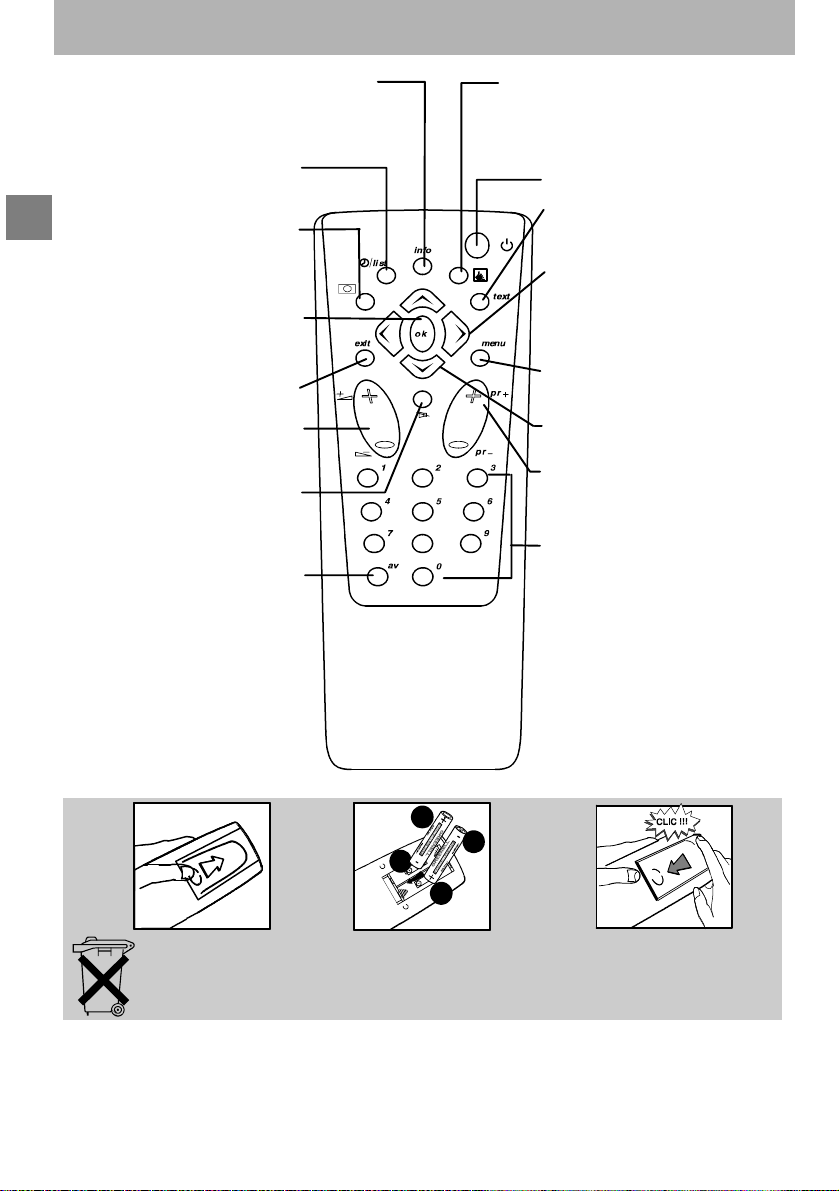
Remotecontrol
Display of channel and time (yellow but-
Remote control
This key is active only when using
ton)
the Teletext
(bluekey)
Call up programme list
GB
Confirm an action or validate a
The red, green, yellow and
blue keys are also used for
the Teletext.
Reminder of picture
preferences
To leave a menu or Teletext
Volume adjustment
Selecting appliances
connected to the television
(green button)
(red button)
menu option
Sound mute
(AV1)
Standby
Call up Teletext / Toptext /
Fastext function
Right/Left Selection within
menus
Go to adjustment function MENU
Move Up/Down in menus
Change programme
8
Go to programmes and enter
numerical values
For programme numbers higher
than 10, press the
remote control: ”- -”appears on
the screen. Now use the number
keyson the remote control to
enter first the tens digit then the
units digit.
(purple button)
in menus
0
key on the
Please respect the environment! Before throwing any batteries away, consult your
distributor who may be able to take them back for specific recycling.
4
Page 7
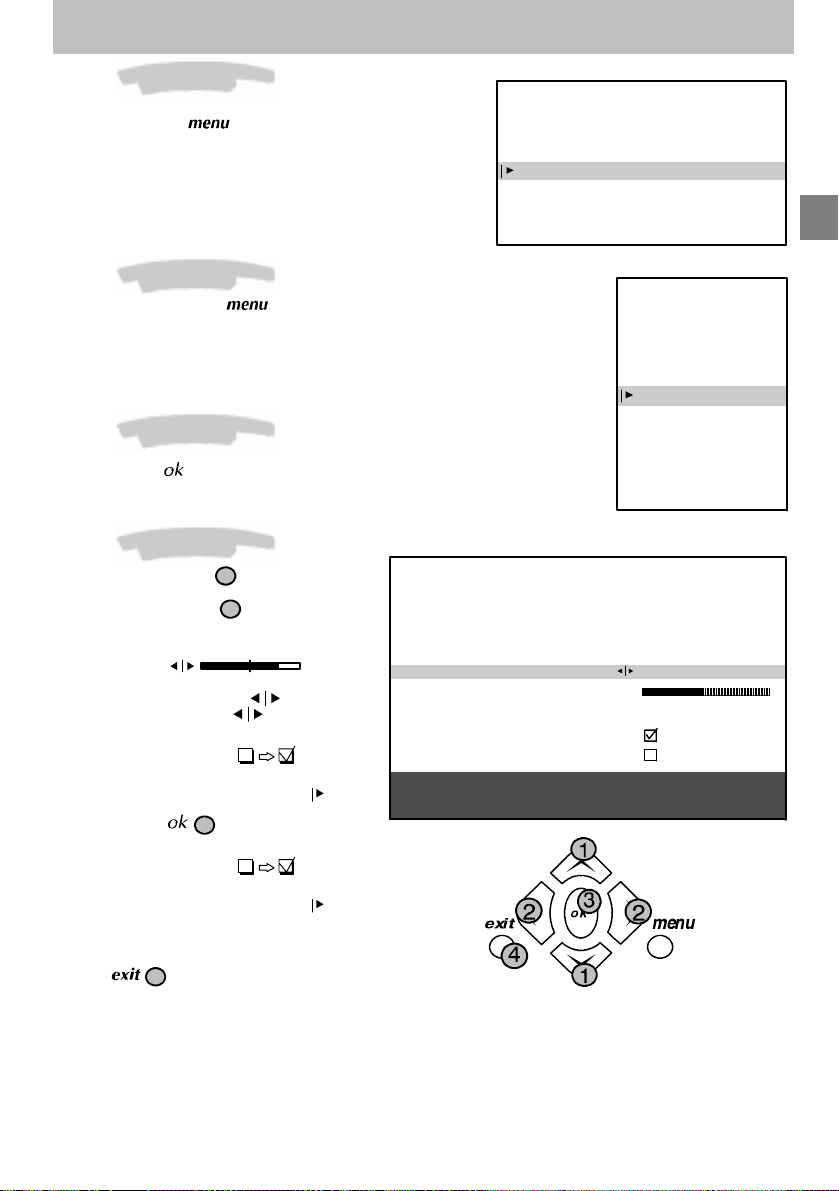
Navigation principles
Navigationprinciples
Calling up the INSTALLATION MAIN MENU
If there is no menu displayed on the screen,
press and hold the
control. The settings SUMMARY is displayed
first, followed by the INSTALLATION MAIN
MENU which you can use to operate your
television.
key on the remote
INSTALLATION MAIN MENU
Exit
Manual programming
Auto installation
Programme organisation
Personal settings
GB
Calling up the SUMMARY
Press and release the
remote control to display the list of menus
available for using your television functions or
adjusting your television
key on the
Calling up a Menu
SelectthemenuyouwishusingtheUp/Down
keys. Press the
key to validate..
Navigating within the Menus
Use the Up/Down keys 1 to select a line.
Use the Left/Right keys
- Increase or decrease a value:
for example:
Fine tuning
- Select an option:
for example: Reception
- Activate or deactivate an option:
for example: Decoder
- Access a sub-menu:
for example: Picture preferences
You can use the
- Activate or deactivate an option:
for example: Decoder
- Access a sub-menu:
for example: Picture preferences
- Validate an action:
for example: Store on PR number
Use the
Reception
4
2 to:
Cable
key to:
3
key to exit amenu.
Aerial
MANUAL PROGRAMMING
Return
Standard
Reception
Autosearch
Fine tuning
Store on PR number
Name
Decoder
External sound path
Enter channel number or start
autosearch with < or >.
SUMMARY
Exit
Teletext
Picture
Sound
List
Time
Preferences
EURO BG
Aerial
CH- -
--
----
5
Page 8

Installing your television for the first time
Installing yourt elevisionfor the first time
First plug the television into a mains power outlet and tothe external aerial ora cablenetwork, thenswitch on using
the ON/OFF switch
Whenyou switchonyour television forthefirst time,the language selection menu* is displayed (Fig. 1). If this does
not happen,set thetelevision to standby then press andholdthe
Installation Instructions (start)
1. Use the Up/Down keys to select the
language in which you wish the menus to be
GB
displayed.
2. Then validate using
3. A list of countries* is now displayed (Fig. 2).
Select the country in which you live, or the
country from which you wish to receive the
broadcasts if you live in a border area.
4. Then validate using
5. A welcome message is displayed.
6. Run the automatic installation sequence
using
7. A message appears to inform you that
automatic installation has started (Fig. 3).
Wait for a few minutes.
A new message will inform you when
automatic installation is completed.
8. If y ou wish to check or modify the channel
organisation, press
Programme organisation chapter.
If you do not wish to modify the channel
organisation, you can exit the menu by
pressing
your choice. Choose the desired channel
using the number keys (1, 2, 3, ...) and the
If you have a decoder, see the Manual
programming chapter.
Your television will only search for channels
corresponding to the country you have
selected. See the Manual channel
programming chapter to install any channels
not found.
For cable networks, read the Automatic
channel installation chapter to install any
channels not found.
*The list of languages and countries may vary
from one model to another.
.
/ keys.
Installation Instructions (end)
located on the front or the side of your set.
(Fig. 1)(Fig. 1)
.
.
(Fig. 2)
and see the
then watch the channel of
(Fig. 3)
keyon thetelevision untilthis menuappears.
English
Français OK
Deutsch
Italiano
Español
Português
Nederlands
Svenska
Dansk
Norwisch
COUNTRY SELECTION
Exit
United Kingdom
Eire
France
Germany
Italy
Spain
Portugal
Holland
Belgium and Luxembourg
Switzerland
Austria
Sweden
Denmark
Norway
Other
Select your country and press OK
SEARCHING
AUTO INSTALLATION
03 STATIONS FOUND
Searching for TV stations.
Please wait. To cancel press EXIT.
6
Page 9

Automatic installation
Automaticinstallation
The Automatic installation function is useful if you have to go through the installation procedure again, such as
when moving house. This function deletes all previously memorised programmes. To install a new channel, you
should use the Manual programming function.
Before running AUTO INSTALLATION, check the PERSONAL SETTINGS menu to ensure that the country
displayed is correct.
Your television will only search for channels corresponding to the selected country, so see the Manual
programming chapter to install any channels not found. For cablenetworks, if you have not foundcertain
channels, select
installation again.
1. Press and hold the key on the remote
control to display the INSTALLATION MAIN
MENU (The SUMMARY appears first,
followed by the INSTALLATION MAIN
MENU).
2. Select the Auto installation line.
3. Validate using
A message will inform you that Automatic
installation has begun.
Wait for a few minutes.
A new message will inform you when
Automatic installation is c ompleted.
Other
instead ofacountrynameinthe
.
PERSONALSETTINGS
INSTALLATION MAIN MENU
Exit
Manual programming
Auto installation
Programme organisation
Personal settings
SEARCHING
menu,thenrunautomatic
GB
If you wish to check or reorganize your channel
display, press the
Programme organisation chapter.
If you do not wish to reorganize your
programmes, you can exit this menu by
pressing
your choice. Choose the desired programme
usingthe numberkeys(1, 2, 3, ...) and the
/ keys.
, then watch the programme of
key and see the
AUTO INSTALLATION
03 STATIONS FOUND
Searching for TV stations.
Please wait. To cancel press EXIT.
7
Page 10

Programme organisation
Programmeorganisation
During automatic installation, your television will search for the channel name and assign it a programme number
according to the selected country. You can use the PROGRAMME ORGANISATION menu to name any channel
name not found, to change the order in whichthe channels are displayed, or to delete channels for whichreception
is too poor. Follow the messages at the bottom of the screen. For further details, read the information below.
If you wish to access the
PROGRAMME ORGANISATION
menu thereafter, first press and hold
the
GB
display the
MENU
first, followed by the
MAINMENU
organisation
- Todelete a programmefor which reception
is too poor:
1. Select the line marked Select program.
2. Use the
your channels.
3. Whenyouget to a channel youwishtodelete,
select the line marked Delete program.
4. Press
5. .Validate using
- To organize your channels to suit you:
1. Select the line marked Select program..
2. Use the
the programmes logos tofind the programme
to which you wish to give the No.1.
Its present number appears on the line
markedSelect program..
3. Select the line marked Swap with PR.
4. Enter 01.
5. Press
position and the desired programme
becomes N°1.
6. Repeat the above procedure for the other
channels.
- To name your channels:
1. Select the line marked Change pr. name
2. Select thecharacter you wish to modifyusing
the Left/Right keys.
3. Use the
require.
The name you have entered will be
memorised when you move to another line or
exit the menu.
If you wishtochangetheorder in which
your programmes are displayed or if
you wish to name other programmes,
repeat the procedures described
above.
When you have finished organizing the
programmes, exit the menu using
key on the remote control to
INSTALLATION MAIN
(the
SUMMARY
)then select
is displayed
INSTALLATION
Programme
and validate using .
/ or Left/Right keys to list
to delete the programme.
.
/ or Left/Right keys and
. The two programmes swap
and keys to displaythe letter you
,
PROGRAMME ORGANISATION
Return
Select program.
Swap with PR.
Change pr. name
Delete program.
Select programme number using
PR-/PR+ or </> or 0 to 9 keys.
Select the line marked Return to return to the previous
menu.
.
INSTALLATION MAIN MENU
Exit
Manual programming
Auto installation
Programme organisation
Personal settings
13
-EURO
13
10 MTV
11 FR2
12 TF1
13 EURO
14 CH40
15 CC01
16 ARTE
17 CART
18 ---19 ARD
8
Page 11
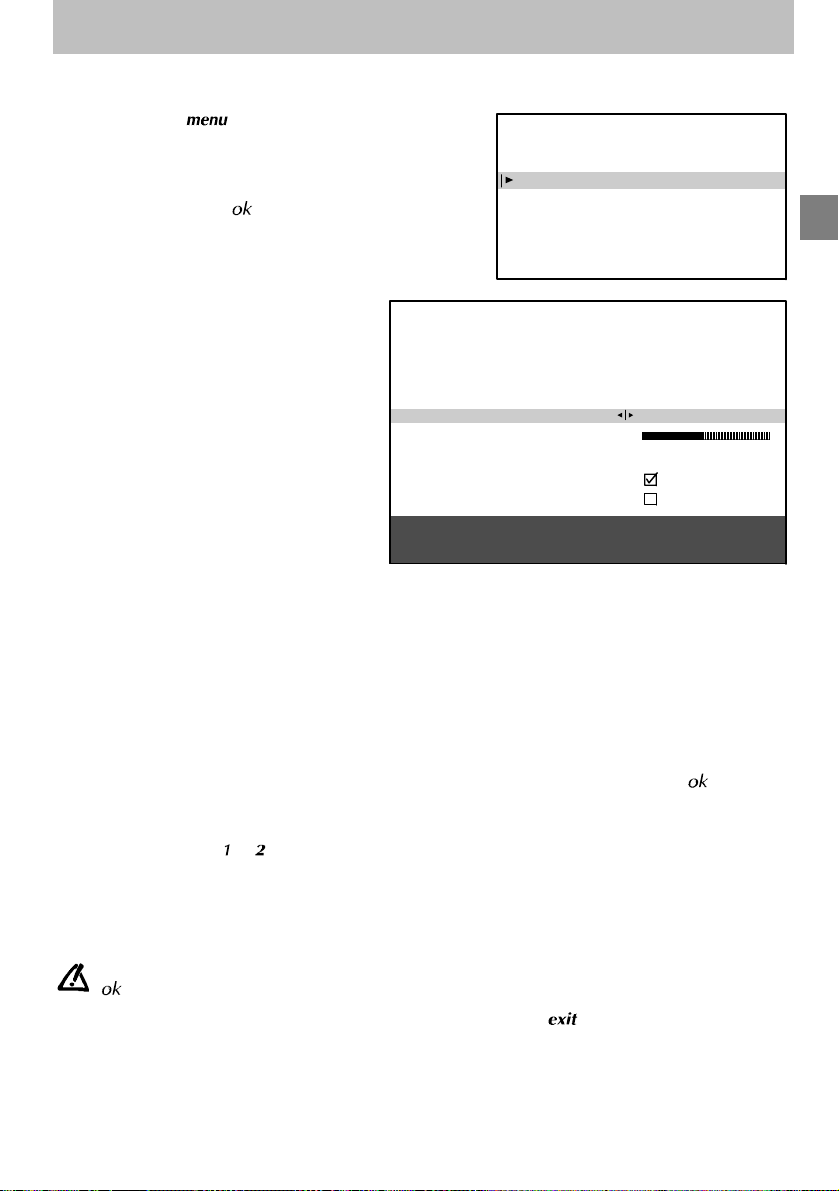
Manual programming
Manualprogramming
The manual installation function is useful if some programmes have not been installed even after AUTOMATIC
INSTALLATION.
1. Press and hold
displayed first, followed by the
INSTALLATION MAIN MENU.
2. Select the line marked Manual
programming.
3. Display the menu using
4. Now continue by f ollowing the messages at
the bottom of the screen. For further details,
read the information below.
Standard :
Select the standard using Left/Right keys that
corresponds to your country from the list of
standards.
The number of standards proposed will differ
from one model to another.
France for France and Luxemburg
DKK’ eg. for Eastern Europe and
I for the United Kingdom and
Euro BG for Western Europe
Reception :
Your television can pick up channels either via
an aerial (RF channels) or via a cable network.
Certain cable networks use the same
frequencies as the RF channels. If this is the
case, you must select Aerial instead of Cable.
Autosearch :
Enter the programme number if you know it. If
not, search using the Left/Right keys. Y our
television will stop at the first channel it tunes
into. If you wish to memorize it, go to the line
marked Store on PR number. If not, resume
the search using the Left/Right keys.
Fine tuning :
You can use this to improve the picture if the transmitter frequency is out of adjustment. Use the Left/Right keys
to obtain the best possible picture and sound.
Store on PR number :
Enter the programme number you wish to give the channel (e.g.: 01 for BBC1). Memorise using
Name :
If the station has been identified by the transmitter, its name will be inscribed automatically. You can change the
proposed name or enter it if it has not already been identified. Select the character you wish to modify using the
Left/Right keys. Use the
Decoder :
Use the Left/Right keys to tick the box if the channel is coded and if a decoder is connected to the AV1 jack.
External sound path :
Switch on your decoder. If the sound is coded or if you have no sound, activate or deactivate the box as required
using the Left/Right keys.
Once you have made all the adjustments you wish to a programme, go to
to memorise these. Then move on to the next channel.
Once you have completed your Manual Programming, exit the menu using .
,theSUMMARY is
.
the Middle-East
Ireland
or keys to display the character you desire.
INSTALLATION MAIN MENU
Exit
Manual programming
Auto installation
Programme organisation
Personal settings
MANUAL PROGRAMMING
Return
Standard
Reception
Autosearch
Fine tuning
Store on PR number
Name
Decoder
External sound path
Enter channel number or start
autosearch with < or >.
Select the line marked Return to return to the previous
menu.
Store on PR number
EURO BG
Aerial
CH- -
--
----
.
andpress
GB
9
Page 12

Personalsettings
1. Press and hold the key: the
SUMMARY is displayedfirst, followedbythe
INSTALLATION MAIN MENU.
2. Select the line marked Personal settings.
3. Display the menu using
4. Continue by following the messages at the
bottom of the screen.
For further details, read the information below.
GB
Menu language :
Select the language in which the menus are to
be displayed.
Country :
Indicate the country in which you are if you wish
to rerun Automatic Programming.
For cable networks, if certain channels
have not been found, select
instead ofthecountrynamebeforerunning automatic installation again.
Youmayfindthat thecharacters of certain teletext languages are inaccessible for the selected country.
Auto volume level :
The Auto volume level is disabled on your TV
set.
AV name :
Used to give a name to the audiovisual programme. Select the character you wish to modify using the Left/Right keys.
Use the
acter.
Prog. to be used for reference time :
To display the time using the
the alarm function, the television clock must be
set to the correct time. Select the line marked
Prog. to be used for reference time andselect
a channel which broadcasts teletext. The time
is set automatically and is displayed after the
channel number.
Exit the menu using
or keys to display the desired char-
.
key or touse
.
Personal settings
Exit
Manual programm ing
Auto installation
Programme organisation
Personal settings
PERSONAL SETTINGS
Return
Menu language
Other
Country
Auto volume level
AV name
Prog. to be used
for reference time
Select a station from which you want
to get the reference time.
Select the line marked Return to return to the previous
menu.
INSTALLATION MAIN MENU
English
UK
VCR
06
13:15
10
Page 13

Preferences
Preferences
1. Display the SUMMARY by pressing and
releasing the
control .
2. Select the line marked Preferences.
3. Display the menu using
Make your choice from the proposed
options. Use theinformation below to help
you.
Show program. number :
If you wish to permanently display the number
of the programme you are watching, tick the box
using the Left/Right keys. Press the Left/Right
keys again to deactivate this function.
Format control :
Use the Left/Right keys to select the desired picture format:
Auto : if the appliance connected to the SCART socket provides the switching signal, the television adjusts
automatically to the picture format transmitted.
16/9 : manually selects widescreen picture format.
4/3 : manually selects this picture format.
If you have selected
switch off.
Picture preferences :
To access the PICTURE PREFERENCES
menu, press
.
If you wish, you can personalize certain
picture settings. Select and set the
proposed options. Use the information
below to help you.
Settings :
Select Standard or Personal.
Standardcorresponds to the factory settings.
Personalcorresponds to the settings that you
have entered yourself.
The lines
Contrast
selected
Select each line one after the other and enter
your required settings. You can recall these
picture settings by pressing the red key on the
remote control.
Exit the menu using
are displayed only if you have
Personal
key on the remote
.
16/9or4/3
Brightness,Colour
on the
.
, the television will switch back to
Settings
and
line.
Return
Show program. number
Format control
Picture preferences
Return
Settings
Brightness
Colour
Contrast
Select the line marked Return to return to the previous
menu.
PREFERENCES
Auto
Auto
when you change channels or you
PICTURE PREFERENCES
Personal
GB
11
Page 14

Dailyviewing
Picture Adjustment
Display the SUMMARY using the key on
the remote control. Select Picture. Validate
using
Brightness, Colour, Contrast, Sharpness:
Select each of these lines one after the other and
GB
set as required.
Contrast expand :
Select this line then choose the desired Contrast
expand setting (High or Low).
Tone :
Select this line then choose the desired colour
tone (Warm, Neutral or Cold).
Exit the menu using
.The PICTURE menu is displayed.
Select and set the proposed options. Use
the information below to help you.
.
Sound Settings
Display the SUMMARY using the key on
the remote control. Select the line marked
. Validate using .The SOUND menu
Sound
is displayed.
Select and set the proposed options. Use
the information below to help you.
Treble, Bass :
Select each of these lines and adjust to suit you.
Exit the menu using
.
Daily viewing
Return
Brightness
Colour
Contrast
Sharpness
Contrast expand
Tone
Select the line marked Return to return to the previous
menu.
Return
Treble
Bass
PICTURE
Neutral
Cold
SOUND
List of Channels
This list contains up to 10 pages. The number of pages depends on
the number of programmes memorized. For eachprogramme, the list
indicates the station name or type and the programme number. Page
11 describes the AV programme.
To display the list, press the key on the remote control
or
Display the SUMMARY using the
line marked List. Validate using
The page displayed is the page containing the programme you are watching.
It is identified in the list by the symbol TV.
To display the next page, press the Right key.
To display the previous page, press the Left key.
If you wish to watch one of the programmes on the page displayed:
Enter the last digit of the programme number (e.g. for 25 simply enter 5) on the
remote control. The list disappears and your programme is selected.
Or,
- Select the programme using the Up/Down keys.
- Validate using
- Exit the menu using
.
.
key on the remote control. Select the
.
12
LIST
Exit
01 BBC 1
02 BBC 2
03 FR 3
04 CC19
05 ARTE TV
06 M6
07 CNN
08 PREM
09 EURO
Page -/+
Programme:0-9
Page 15

Time
Daily viewing
You can use this menu to switch your
televisiononor off automatically at a set
time.
Display the SUMMARY using the keyon
the remote control. Select the line marked
Time. Validate using
displayed.
Sleep timer :
Use theLeft/Rightkeysto choose howlongyou
wish to view before the television switches off.
Thetelevisionwillswitch off automaticallyatthe
end of this period. To cancel, set to 00:00.
Oneminute before switching off, a message will
inform you that the television is about to go off.
If you wish to keep it on, press any key on the
remote control or the local keyboard.
Thetelevisionswitchesto Child lock mode after
an automatic stop. It can only be switched on
again from the remote control.
Current time :
The current time is given by the Teletext (see PERSONALSETTINGS menu). You can also set the time manually
using the number keys (0 to 9) on your remote control.
Wake-up timer :
If you wish tobe wokenup by yourtelevisionon thechannelof your choice,you must first set the television
clock to the correct time (see above).
Use the Left/Right keys to tick the box and display the Wake-up timer menu.
The
lines Wake-up time, Programme number and Daily only appear if you have ticked the box on the
line marked Wake-up timer .
Wake-up time :
Use the number keys (0 to 9) on the remote control to set the time at which you wish to be woken.
.TheTIME menu is
Return
Sleep timer
Current time
Wake-up timer
Wake-up time
Programme number
Daily
Select the line marked Return to return to the previous
menu.
TIME
00 : 00
11 : 28
07 : 07
01 BBC1
GB
Programme number :
Selecttheprogrammeyouwishtobewokenby.
Daily :
Tickthis boxifyouwish to be awakenedat this timeeveryday.
Exit the menu using
Set the television to standby using the
flashes.
The television will come on automatically at the programmed time and will go off one hour later if you do not use
the remote control.
.
key on the remote control. The red indicator light on the television
13
Page 16
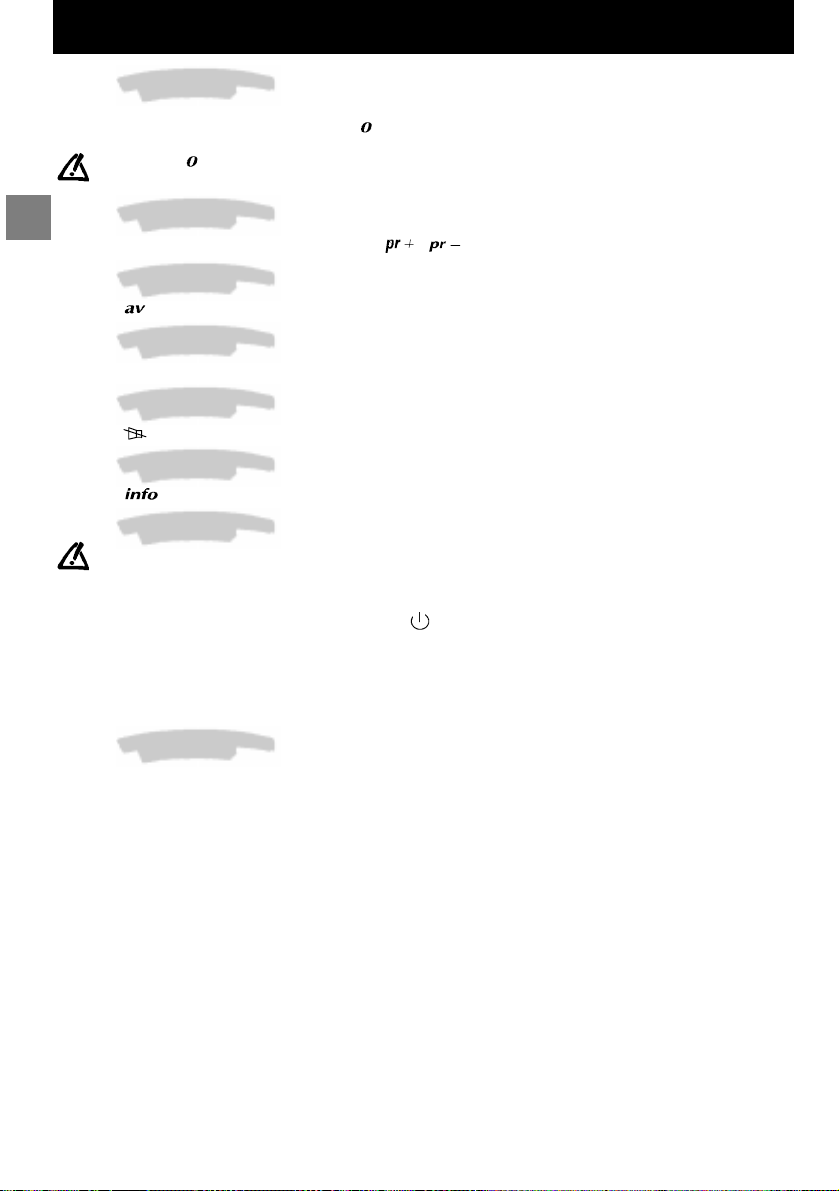
Daily viewing
Selecting Programmes
For channels 1 to 9, press the number ke y corresponding to the desired channel on the remote control. For
programme numbers higher than 10, press the
the number keys on the remote control to enter first the tens digit then the units digit.
If you press while ”--”is already displayed, the display returns to 0- ,in which case you can only select
programmes 1 to 9.
Scrolling the Programmes
GB
You can scroll through the programmes using the / keys.
Audio-visual(AV) Programmes
Press the key to call up the audiovisual programme.
Volume Control
Use the volume +/- keys to increase or decrease the volume.
Muting the Sound
Press the key to mute the sound. Press again to restore the sound.
Displaying Information
Press the key to display the following information on the screen: channel number and name, time.
Television Lock
You can use this function to prevent anyone from switching on the television using the buttons on the
television set.
The buttons on the television set are locked in the following cases:
- If you switch off the set by pressing and holding the
- After a programmed stop,
- If the television is set to standby when the alarm has been set.
When the television is locked the red power will be light flashing.
The television can now only be operated from the remote control.
To release the lock, press any number key on the remote control.
keyon the remote control: ”- -” appears on the screen. Now use
key on the remote control for more than 3 seconds,
Switching Off the Television
To switch off the television, press the Standby key on the remote control or press the ON/OFF switch on the
television set.
14
Page 17
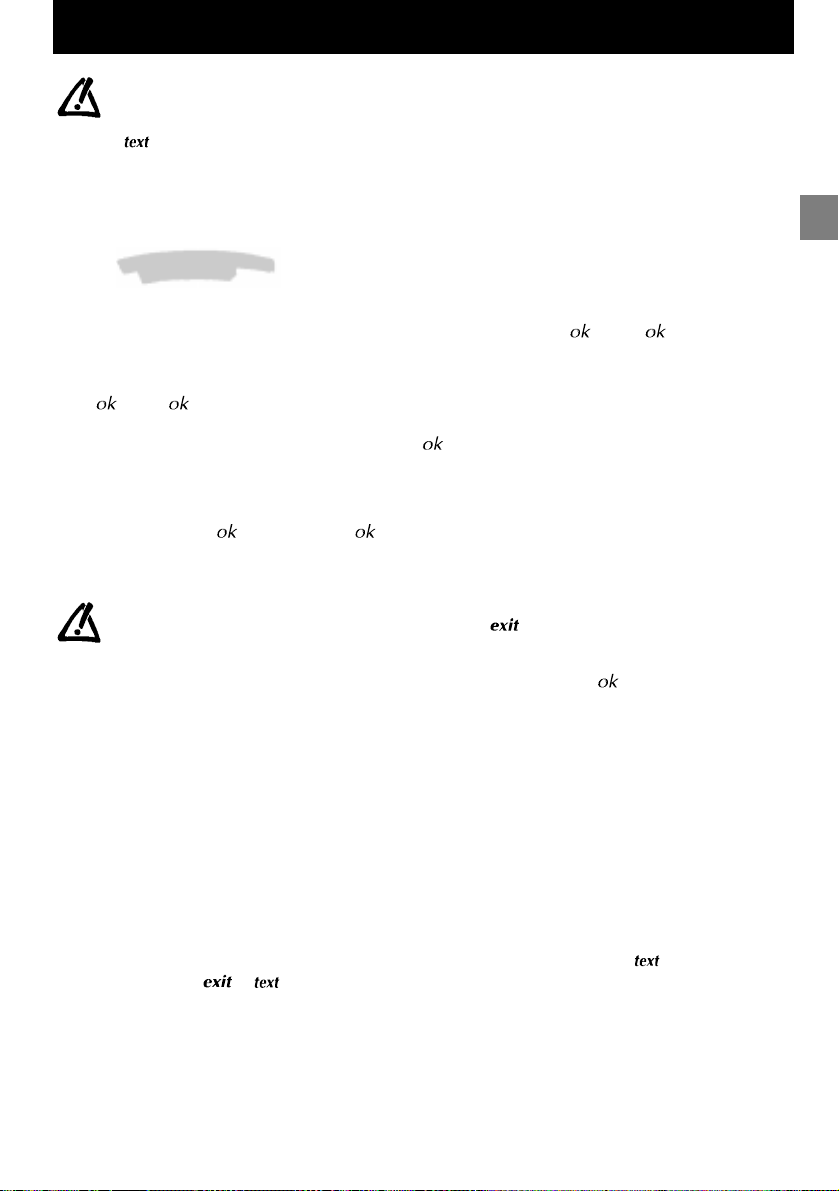
Teletext
Teletext
Certainchannels broadcast an electronic news pageservicewith a range of different information services.
The presentation and use of the Teletext differ from one country to another and from one programme to
another (Teletext, Fastext or Toptext).
Press the key to display the Teletext Index (page 100).
A message will inform you if the programme you are watching has no Teletext service.
To call up a page:
Enter the 3 digits of the page number you wish to consult (for example, 150 or 170).
After a moment, the page appears.
Use the Left/Right keys to consult the next or the previous page.
Standard Functions
Rolling pages:
Some information is displayed over several sub-pages. It is scrolled on your screen as it is received.
To stop scrolling, select STOP using the Up/Down keys and validate using
scrolling.
Masked text:
To reveal a hidden answer (for example in a quiz programme), select ??? using the Up/Down keys and validate
using
.Press again to hide the answers.
Zoom :
Select ZOOM using the Up/Down keys then press the key once to magnify the top of the screen, twice to
magnify the bottom of the screen (the page will scroll from top to bottom) and a third time to return to the normal
display.
Display:
You can superpose the Teletext page overthe TV picture. To do this, select MIX using the Up/Down keys then
validate by pressing the
Sub-code:
You can use this to access a sub-page directly.
Select “----”usingtheUp/Down keys. Then enter the four digits of the required sub-page number.
Certain programmes have Alarm pages that you can set to appear at the time you require. For example:
for 15h30 enter 1530 as the sub-page number then press
on the programme which is to transmit the Alarm page.
Index:
To call up the index page, select 100 using the Up/Down keys then validate using
Direct access:
You can use the yellow and blue keys to directly access the pages indicated in the bar at thebottom of the screen.
Fastext functions:
If the Teletext you receive is Fastext, a sub-menu at the bottom of the screen appears which you can use to select
from the 4 headings according to its colour.
To select a heading, press the key of the corresponding colour.
Toptext functions:
If the Teletext you receive is TOPtext, the pages are arranged into headings and sub-headings by subject.
You can select the first page of a heading directly by pressing the blue key, or the first page of a sub-heading by
pressing the yellow key.
Other functions:
With certain Teletext channels, it is possible to have sub-titles overlaid on the screen for certainbroadcasts as well
as certain news flash updates.
The corresponding page number is indicated in the Tele xtext index.
Once you have found the page, the sub-title or the news flash will be overlaid onto the TV picture.
The navigation status bar disappears after a few seconds. To display it again, press the
To exit Teletext, press
key. Press again to return to the normal display.
. You must of course leave the television
or .
.Press again to continue
.
key.
GB
15
Page 18
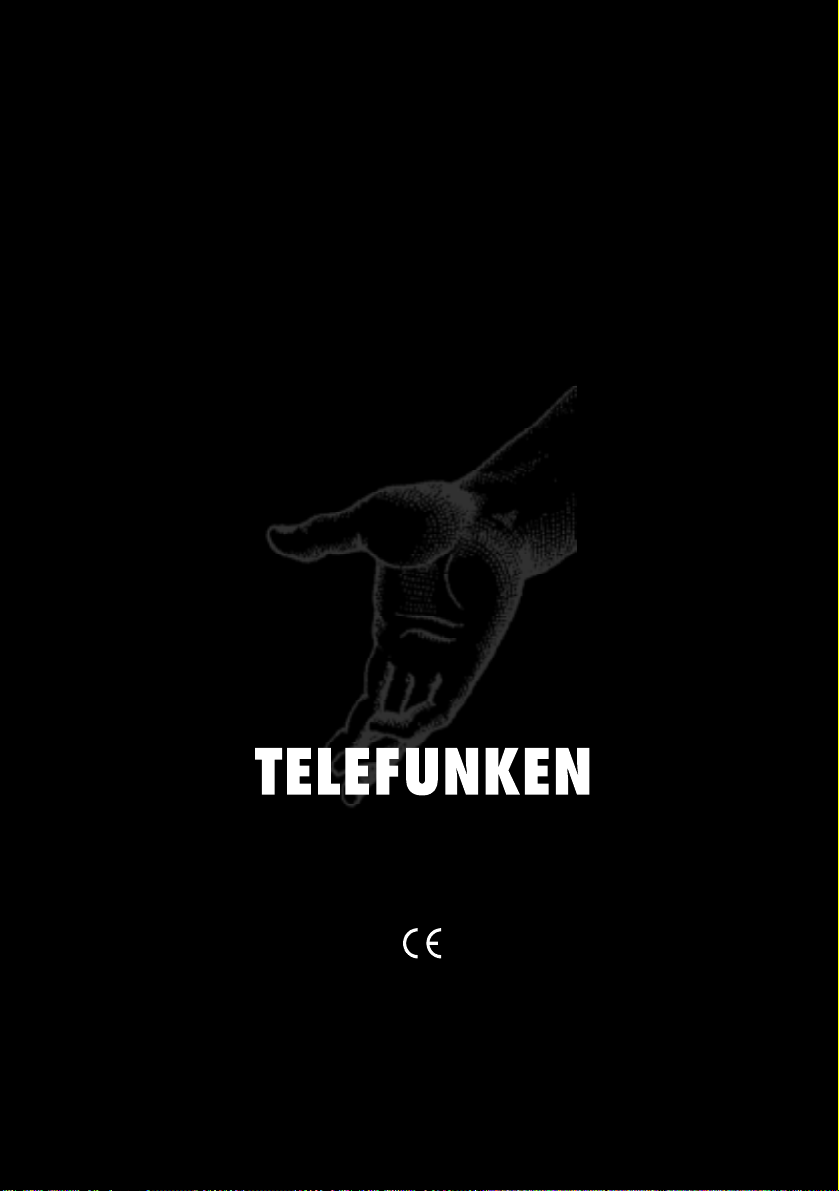
THOMSON multimedia
46/47 Quai A. Le Gallo 926 48 Boul ogne Ce dex France
RCS Nanterre B 32201 9464
10 - 98 - 253 812 50
