Page 1
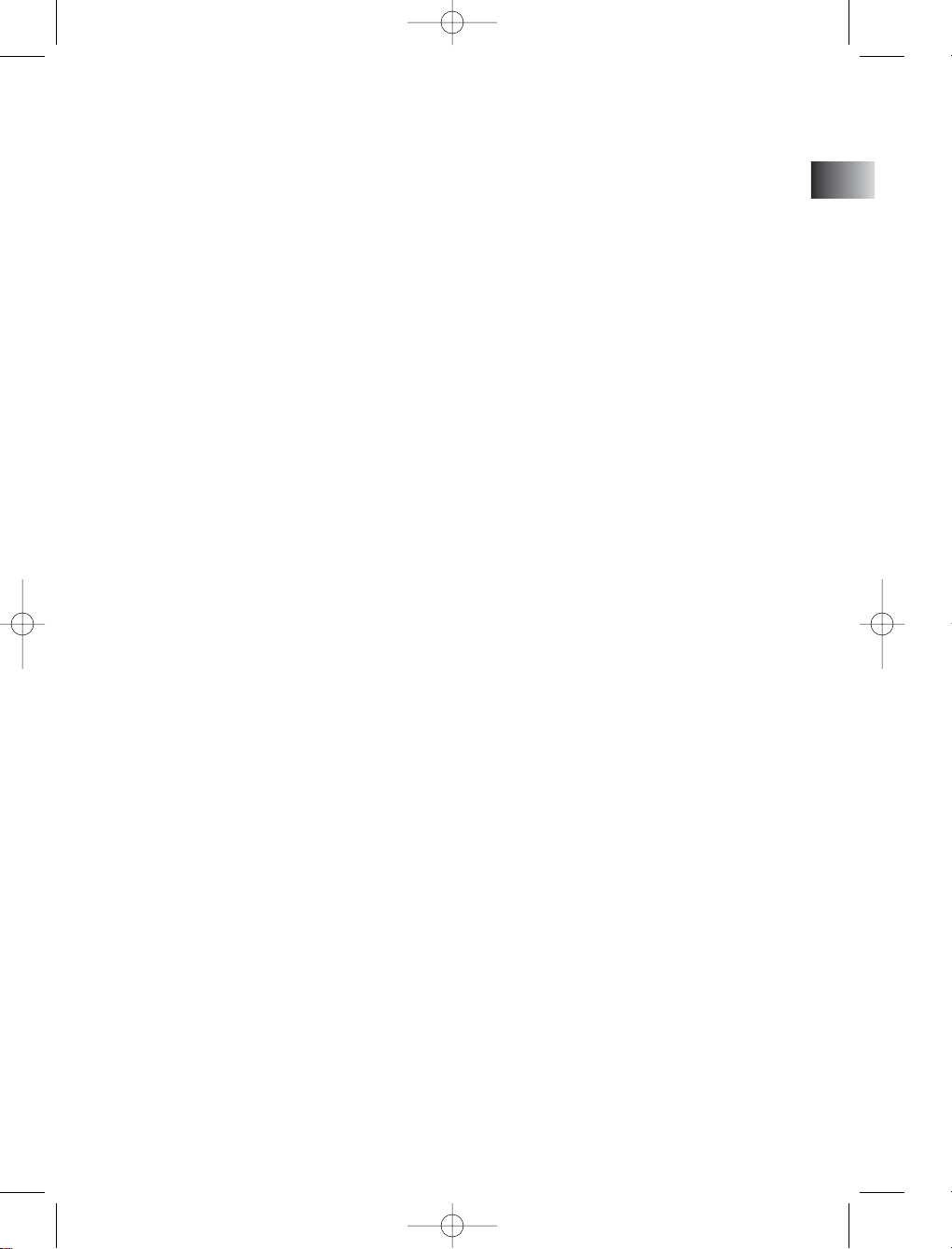
EN
CS300 EN 11/20/02 10:18 AM Page 1
Page 2
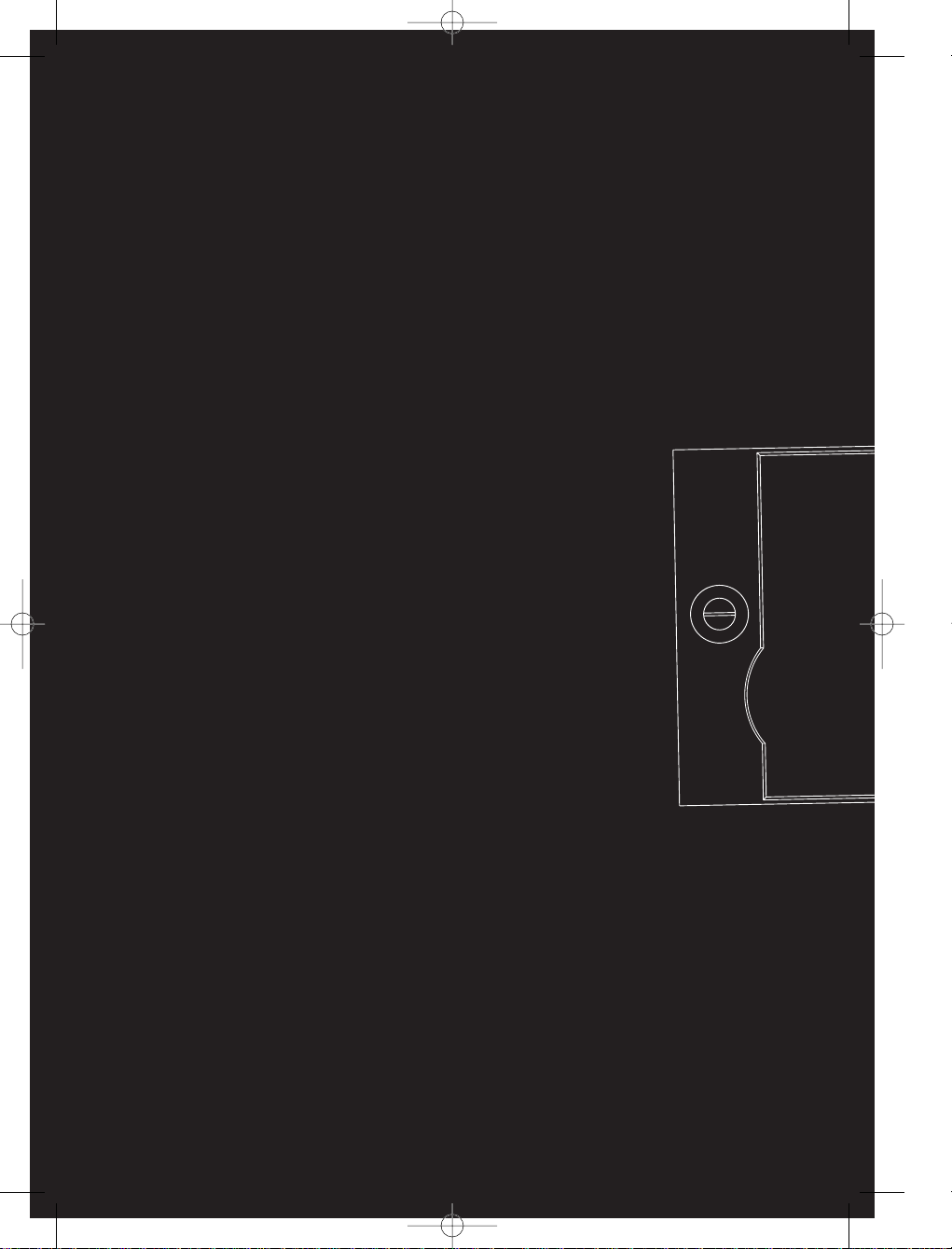
Thomson multimedia
46/47 quai A. Le Gallo
92648 Boulogne Cedex
FRANCE
RCS nanterre
B 322 019 464
55668370
www.thomson-multimedia.com
CS300 EN 11/20/02 10:18 AM Page 2
Page 3
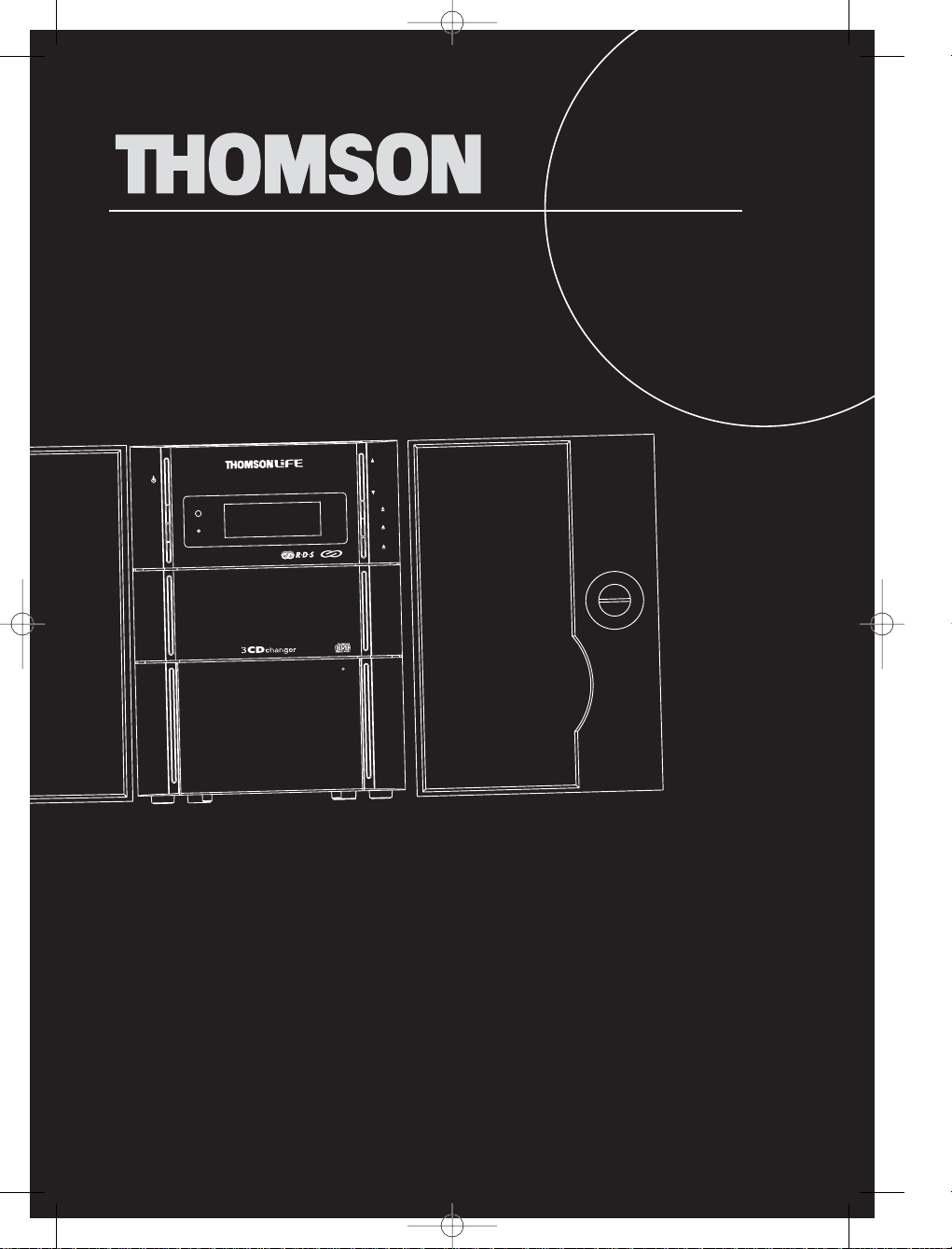
CS300
usermanual
Control panel
PUSH
T
IM
E
R
S
O
U
R
C
E
V
O
L
D
IS
C
1
D
IS
C
2
D
IS
C
3
O
N
/
E
C
O
IR
S
T
A
N
D
B
Y
C
O
M
P
A
C
T
D
I
S
C
A
U
D
I
O
C
D
-
R
W
C
O
M
P
A
T
I
B
L
E
D
IM
/
D
E
M
O
E
C
O
CS300
CS300 EN 11/20/02 10:19 AM Page 3
Page 4
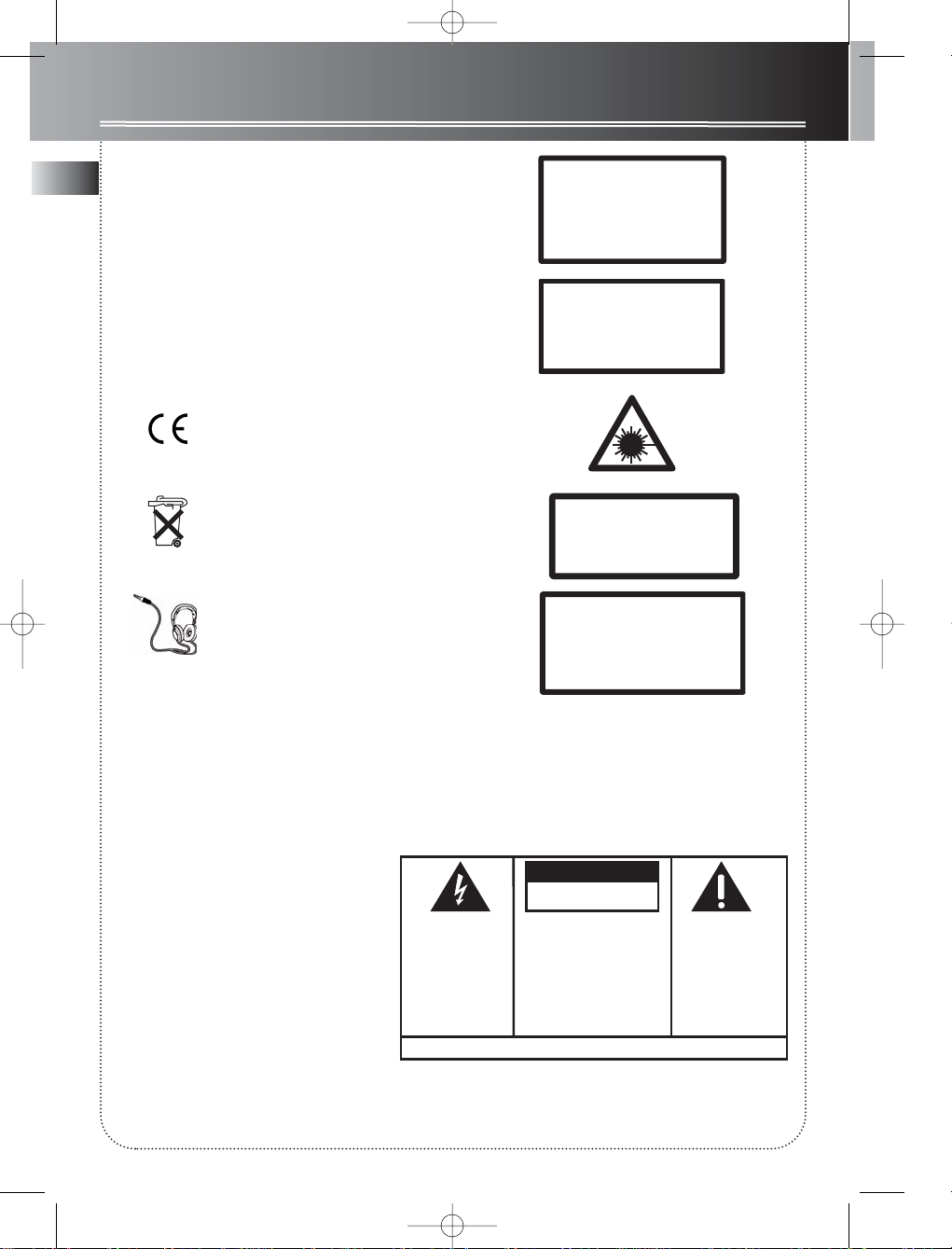
EN
Safety Information
WARNING: TO PREVENT FIRE
OR ELECTRICAL
SHOCK HAZARD,
DO NOT EXPOSE THIS PRODUCT
TO RAIN OR MOISTURE.
SEE MARKING ON BOTTOM / BACK OF PRODUCT
CAUTION
RISK OF ELECTRIC SHOCK
DO NOT OPEN
THE EXCLAMATION
POINT WITHIN THE
TRIANGLE IS A
WARNING SIGN
ALERTING YOU OF
IMPORTANT
INSTRUCTIONS
ACCOMPANYING
THE PRODUCT.
THE LIGHTNING
FLASH AND ARROWHEAD WITHIN THE
TRIANGLE IS A
WARNING SIGN
ALERTING YOU OF
"DANGEROUS
VOLTAGE" INSIDE
THE PRODUCT.
CAUTION: TO REDUCE THE
RISK OF ELECTRIC SHOCK,
DO NOT REMOVE COVER
(OR BACK). NO USERSERVICEABLE PARTS INSIDE. REFER SERVICING
TO QUALIFIED SERVICE
PERSONNEL.
Thomson Information
CAUTION!
Invisible laser radiation when open. Avoid exposure to
beam. Class 1 laser product. This system must be
opened only by qualified technicians to prevent accidents caused by the laser beam.
LASER λ = 780 nm, P max = 5 mW
Rating Information: At bottom of the unit
this unit comply with the existing requirements
In accordance with the rating plate of
the unit, this unit complies with current
standards concerning electrical safety
and electromagnetic compatibility.
Please respect the environment Before
throwing any batteries away, consult
your distributor who may be able to
take them back for specific recycling.
Have a Blast- Just Not in Your Eardrums
Make sure you turn down the volume
on the unit before you put on headphones. Increase the volume to the
desired level only after headphone are
in place.
CAUTION – INVISIBLE LASER RADIATION
WHEN OPEN AND INTERLOCKS FAILED OR
DEFEATED. AVOID EXPOSURE TO BEAM.
ATTENTION –
RAYONNEMENT LASER INVISIBLE
DANGEREUX EN CAS D'OUVERTURE ET LORSQUE
LA SECURITE EST NEUTRALISEE.
EXPOSITION DANGEREUSE AU FAISCEAU.
CS300 EN 11/20/02 10:19 AM Page 4
ADVARSEL!
USYNLIG LASERSTRÅLNING VED ÅBNING NAR
SIKKERHEDSAFBR
UNGDÅ UDSAETTELSE FOR STRÅLNING.
VORSICHT!
UNSICHTBARE LASERSTRALUNG
WENN ABDECKUNG GEÖFFNET UND SICHERHEITS–
VERRIEGELUNG ÜBERBRÜCKT.
NICHT DEM LASERSTRAHL AUSSETZEN!
VARNING–
OSYNLIG LASERSTRÅLNING NÄR DENNA DEL
ÄR ÖPPNAD OCH SPÄRRAN ÄR URKOPPLADE.
BETRAKTA EJ STRÅLEN.
VARO!
AVAT TAESSA JA SOUJALUKITUS OHITETT
OLET AL
LASERSÄTEILYLLE ÄLÄ KATSO SÄTEESEEN.
YDERE ER UDE AF FUNKTION.
CLASS 1 LASER PRODUCT
LASER KLASSE 1
AREIL
APP
A LASER
LUOKAN 1 LASERLAITE
KLASS 1 LASERAPPARAT
TTIINA NÄKYMÄTTÖMÄLLE.
DE CLASSE 1
AESSA
Page 5
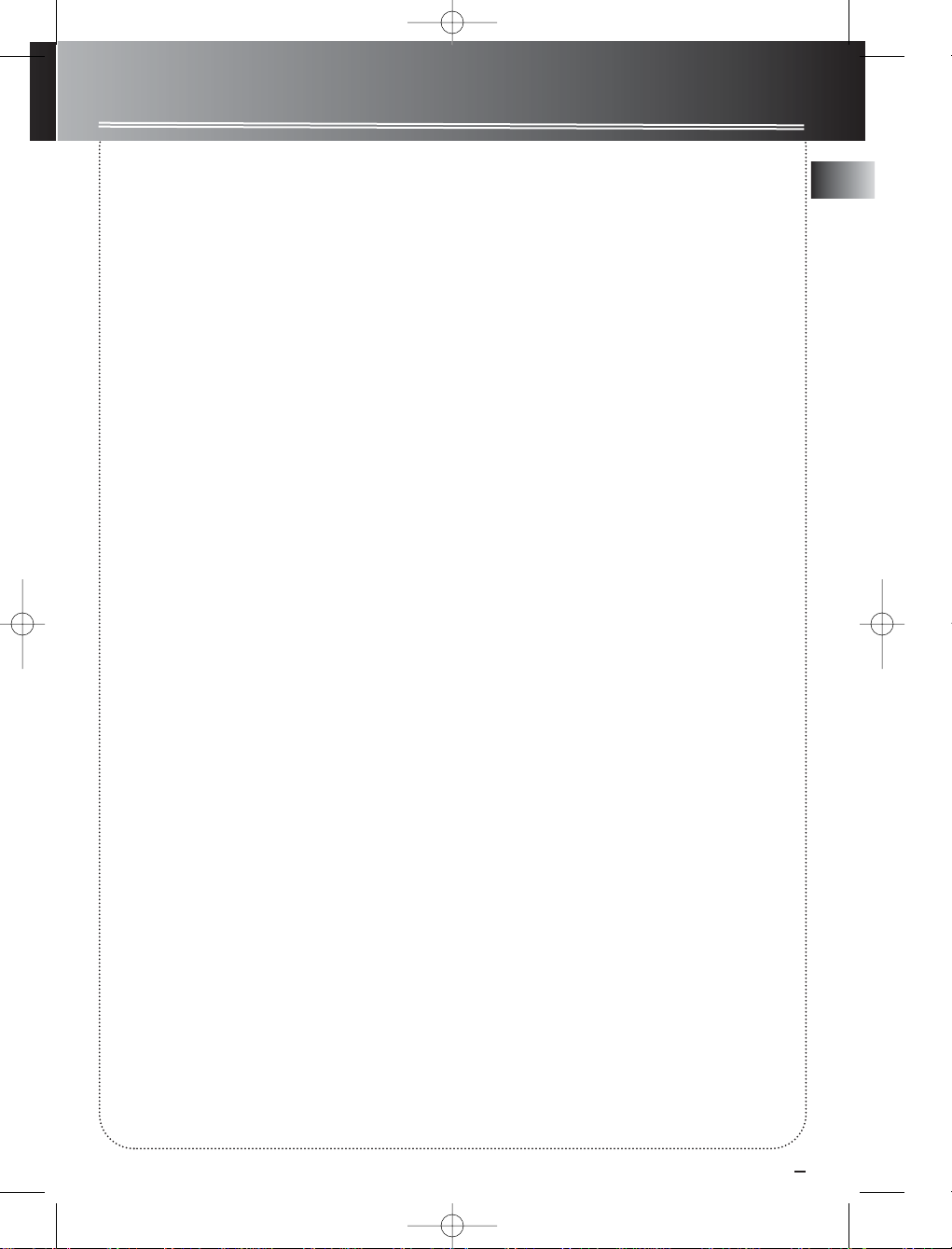
1
Table of Contents
Safety Information
Getting Started . . . . . . .2
Unpacking the system . . . . . . . .2
Back View . . . . . . . . . . . . . . . . . .2
Using the Antenna . . . . . . . . . .2
Connecting the Speakers . . . . .2
Installation . . . . . . . . . . . . . . . . .2
General Controls . . . . . .3
Main Unit . . . . . . . . . . . . . . . . . .3
Remote Control . . . . . . . . . . . .4
Display Settings
Display . . . . . . . . . . . . . . . . . . . .5
Showing Demonstration . . . . .5
Display Clock / Timer . . . . . . . . .5
Setting the Clock . . . . . . . . . .5
Setting the Timer . . . . . . . . .5
Activating the Timer . . . . . . .5
Adjusting Display Brightness5
Sleep Mode . . . . . . . . . . . . . .5
Sound Features . . . . . . .6
Using Preset Equalizer Curves .6
X-Bass . . . . . . . . . . . . . . . . . . . . .6
Volume Control . . . . . . . . . . . . .6
Muting Audio . . . . . . . . . . . . . .6
CD Player
Notes on CD-R/RW Disc . . . . . . .6
Loading Discs . . . . . . . . . . . . . . .6
Playing Discs . . . . . . . . . . . . . . . .6
Play and Load
Simultaneously . . . . . . . . . . .6
Skipping a Disc . . . . . . . . . . .6
Searching Through a CD . . .6
Random Playback . . . . . . . . .7
Sampling Tracks . . . . . . . . . . .7
Repeat . . . . . . . . . . . . . . . . . .7
Setting Up a CD Program . . .7
Playing a Program List . . . . .7
Display and Edit the Program
List . . . . . . . . . . . . . . . . . . . . . .7
Deleting Program List . . . . . .7
Radio . . . . . . . . . . . . . . .8
Selecting Tuner Band . . . . . . . .8
Tuning to a Station . . . . . . . . . .8
Using Presets . . . . . . . . . . . . . . .8
Manually Setting Presets . . . . .8
Auto Preset Programming . . . .8
Clearing Presets . . . . . . . . . . . . .8
Suppressing Stereo Signal . . . .8
Tuning to a RDS Station . . . . . .8
Displaying RDS station
Information . . . . . . . . . . . . . .8
Searching by Program Type
(PTY) . . . . . . . . . . . . . . . . . . . . . .8
RDS Clock Time . . . . . . . . . . . . .8
Tape Player
Playing a Tape . . . . . . . . . . . . . .9
Recording . . . . . . . . . . . . . . . . . .9
From Tuner . . . . . . . . . . . . . . .9
From CD . . . . . . . . . . . . . . . . .9
From Aux . . . . . . . . . . . . . . . .9
Troubleshooting Tips . .10
Maintenance . . . . . . . .11
Cleaning . . . . . . . . . . . . . . . . .11
CD Player . . . . . . . . . . . . . . . . .11
Tape Player . . . . . . . . . . . . . . . .11
Handling CDs . . . . . . . . . . . . . .11
Cleaning CDs . . . . . . . . . . . . . .11
CD Lens Care . . . . . . . . . . . . . .11
Important Information 12
Safety Precautions . . . . . . . . .12
Important Battery
Information . . . . . . . . . . . . . . .12
Headset Safety . . . . . . . . . . . . .12
Don’t Infringe . . . . . . . . . . . . .12
Technical Specification . . . . . .12
EN
CS300 EN 11/20/02 10:19 AM Page 5
Page 6

EN
Getting Started
Unpacking the system:
You should have the following:
• one main unit (with 2 main speakers);
• one remote control;
• one user’s guide;
• AM loop antenna;
• FM wire antenna
• one Thomson warranty card
Back View
1. Main Speaker Jacks
2. Line Out Connector
3. Aux In Connector
4. AM Antenna Jack
5.FM Antenna Jack
6. Optical Out
Using the Antenna
Before you use your audio system, you’ll want to
make sure the FM antenna is positioned properly.
Connect the FM antenna to FM ANT jack on the back
of the unit. Uncoil it, making sure it is fully extended
(you may even want to tape it to the wall behind the
unit, if possible. The higher, the better.)
For AM reception, you need to connect the AM loop
antenna. For better AM reception, rotate the AM
loop antenna.
Connecting the Speakers
Each speaker has a black (negative) and a red
(positive) jack. When connecting the speakers, match
the red wires to the red jacks and the black wires to
the black jacks.
Installation
To ensure sufficient ventilation, keep the spacings
shown below free from other surfaces:
10 cm/ 4”
10cm
/ 4”
Front View
10 cm
/ 4”
10 cm/ 4”
5 cm
/ 2”
Side View
2
1
2
4 5 6
3
CS300 EN 11/20/02 10:19 AM Page 6
Speaker
Push terminal tab
insert wire.
NOTE: Make sure the insulation
Wire Connection
down to
speaker wires at all connection
ends of the
Release tab to lock wire in
the terminal.
is completely removed from the
points.
ON / ECO
IR
SOURCE
STANDBY
DIM/
DEMO
ECO
TIMER
CS300
VOL
DISC1
DISC2
DISC3
COMPACT DISC AUDIO
CD-RW COMPATIBLE
PUSH
Control panel
Page 7

3
General Controls
Main Unit
Front Panel
ON/ECO —
In ECO mode, Keep pressing more
than 3 seconds to enter STANDBY mode. In STANDBY
mode, keep pressing more than 3 seconds to enter
ECO (power saving, without clock display) mode.
SOURCE - Selects tuner / tape / aux / CD player.
DIM/DEMO - Turns the feature demonstration on or off;
adjusts display contrast.
VOL / - Increases / decreases volume.
DISC1/ , DISC2/ , DISC3/ - Opens and closes
the corresponding disc tray.
TIMER - Enters Timer setting mode; activates and
deactivates timer.
Control Panel
X-BASS - Turns X-Bass on/off.
EQ - Selects among the different preset EQ options.
(Rock / Jazz / Flat / Pop / Classic)
DISC1 / DISC2 / DISC 3 - selects and begins disc
playback.
BAND/APP - Selects radio band; selects automatic preset
programming.
SLEEP - Selects and views sleep time.
REC•II - Starts and pauses tape recording
SKIP FORWARD - Increments radio frequency,
goes to the next CD track; fast forward in tape mode.
SKIP BACKWARD - Decrements radio frequency,
goes to the previous CD track; rewinds in tape mode.
PRESET UP - In Tuner mode - Selects the next preset
station.
In Clock or Timer mode - Increases hour and minute digit.
PRESET DOWN - In Tuner mode - Selects the previous
preset station.
In Clock or Timer mode - Decreases hour and minute
digit.
PTY•REPEAT - In Tuner mode - selects search by program
type.
In CD mode - selects repeat options (repeat track, CD or
all CDs)
- In CD mode - Selects random playback.
In Tuner mode - turns RDS clock time on and off.
PLAY/PAUSE - Begins and pauses CD and tape
playback.
STOP - Stops CD or tape playback.
In CD Program mode - Clears program.
In Tuner mode - Clears tuner presets.
RDS•DISPLAY - In Tuner mode - shows RDS information
(FM only); In CD mode - selects among display options.
PROG•SET - Enters program mode for CD and Tuner;
Confirms clock and timer settings.
DISC SKIP - Skips to the next CD.
CLOCK - Enters clock setting mode; Shows current time.
Top Panel
PHONES —Jack for connecting headphones.
EN
CS300 EN 11/20/02 10:19 AM Page 7
ON / ECO
IR
SOURCE
STANDBY
DIM/
DEMO
ECO
TIMER
CS300
Control panel
COMPACT DISC AUDIO
CD-RW COMPATIBLE
VOL
DISC1
DISC2
DISC3
PUSH
Page 8

4
General Controls
Remote Control
ON/ECO - Keep pressing more than 3 seconds to enter ECO (power sav-
ing, without clock display) mode. In ECO mode, Keep pressing more than
3 seconds to enter STANDBY mode.
DISC1 / DISC2 / DISC3 - Selects disc 1, 2 or 3 playback.
NUMBER/CHARACTER KEYS — Accesses different tracks in CD mode
and tuner presets in tuner mode directly;
REC•II - Starts and pauses a tape recording.
TUNER - Selects radio tuner mode.
CD - Selects CD mode.
TAPE - Selects tape player.
@ - Selects external input.
CLOCK - Shows clock time; enters clock setting mode.
TIMER - Turns timer on or off; enters timer setting mode.
EQ - Selects among the different preset EQ options.
X-BASS - Enable and disables X-Bass.
SLEEP - Selects the time interval in minutes before the unit turns off.
VOL - / VOL + - Decreases or Increases volume level.
PRESET - / PRESET + - Selects next/previous preset station in
tuner mode; In Clock or Timer mode - Increases / decreases the hour or
minute digit.
PLAY/PAUSE - In CD mode - Plays and pauses CD; In Tape mode Plays and pauses tape playback.
• CT - In CD mode - Selects random playback.
In Tuner mode - turns RDS clock time on and off.
INTRO - Selects intro playback in CD mode.
DISC SKIP - Skips to another disc in CD mode.
PROG•SET - Enters program mode for CD and Tuner mode; enters clock
setting mode; applies new settings for Clock and Timer modes.
TUNING / TUNING - In CD mode - Skips forward to the next
track or skips backward to the previous track; In Tuner mode - Tunes up
or down radio frequency.
In Tape mode - Rewinds or fast forwards tape.
STOP - In CD mode - Stops CD playback; In Tuner mode - clears tuner presets; In Tape mode - Stops tape playback; In CD program mode - Clears
program.
PTY/REPEAT - In Tuner mode - selects search by program type (FM only).
In CD mode - Selects among repeat options.
RDS/DISPLAY - In Tuner mode - displays RDS information.
In CD mode - Selects among display options.
DIM/DEMO - Adjusts display contrast; turns feature demonstration on or
off (DEMO only available in standby mode).
STEREO - Selects among FM stereo and mono in tuner mode.
MUTE - Mutes volume.
BAND/APP - selects tuner band, selects automatic preset programming.
Installing Batteries
The remote control must be inserted with 2 “AA” or “R6” or “UM 3” batteries prior to use. Follow the steps below to ensure correct installation.
1. Open the battery compartment door (located at the back of the remote
control) by lifting up the cover at the edge.
2. Observe the polarities (that is, + and -) of the battery, then relate the
polarities to the engraved diagram inside the battery compartment.
3. After installation of the batteries, close the lit to cover the batteries.
EN
Battery Size:
“AA” or “R6” or “UM 3”
CS300 EN 11/20/02 10:19 AM Page 8
ON/ECO
DISC3
DISC2DISC1
3
21
5
4
79
0/+10
EQ.
PRESET
-
TUNING
PTY/
REPEAT DISPLAY
MUTE
8
CLOCK
X-BASS
INTRO
RDS/
BAND/APP
CS300
6
TIMER
SLEEP
VOL
VOL
DISCSKIP
DIM/DEMO STEREO
TUNER
CD
TAPE
@
PRESET
TUNING
Page 9

5
Display Settings
EN
Display
Showing the Demonstration
Operational in standby mode only. Press DEMO on
the main unit to turn on/off demonstration mode.
The demonstration scrolls through all display
operations.
Display Clock / Timer
Setting the Clock
1. Press and hold CLOCK to enter clock setting
mode. The hour flashes on the display.
2. Press PRESET DOWN or PRESET UP on the main
unit or PRESET - or PRESET + on the
remote control to set the hour . Press CLOCK to
shift to minute digits.
3. Press PRESET DOWN or PRESET UP on the main
unit or PRESET - or PRESET + on the
remote control to set the minute .
4. Press PROG•SET to save settings.
Note:
• Press CLOCK once to display the current time for
about 8 seconds.
Setting the Timer
1. Press and hold TIMER to enter timer setting
mode. ON TIME will should briefly, then the
hour digit will flash on the display.
2. Press PRESET DOWN or PRESET UP on the main
unit or PRESET - or PRESET + on the
remote control to set the hour . Press TIMER to
shift to minute digits.
3. Press PRESET DOWN or PRESET UPon the main
unit or PRESET - or PRESET + on the
remote control to set the minute .
4. Press TIMER to shift to set timer off time.
5. OFF TIME will show briefly then the hour digit
will flash. Repeat steps 2 and 3 to set the hour
and minute.
6. Press TIMER to move on to source selection.
7. Press PRESET DOWN or PRESET UP on the main
unit or PRESET - or PRESET + on the
remote control to select source (CD / Tuner / Tape
/ Rec TU)
8. If CD is selected as source, press PRESET DN or
UP to select disc; if Tuner or Tuner REC. are select
-ed , press PRESET DN or UP to select the
preset station,press TIMER again to select vol
ume.
9. Press PRESER DN or UP to select volume level
10. Press PROG.SET to save setting..
Note: Timer will turn on at the last volume level.
Activating the Timer
Press and release TIMER to turn on/off the timer. The
TIMER indicator will lit.
Adjusting Display Brightness
Press and hold DIM/DEMO to adjust display
brightness.
Sleep Mode
Yo u can select the time interval in minutes before the
unit turns off automatically.
1. Press SLEEP to enter sleep setting mode.
SLEEP 00 will show on the display.
2. Press and hold SLEEP to select the desired sleep
time (00, 90, 80, 70, 60, 50, 40, 30, 20, 10, 00).Press
SLEEP to check the remaining sleep time.
CS300 EN 11/20/02 10:19 AM Page 9
Page 10

6
EN
CD Player
Random Playback
Press • CT to turn on/off the playing of tracks in
random order. The mix icon will show on the
display.
Sampling Tracks
Press INTRO to play the first 10 seconds of each track
on the current disc, all discs in the tray, or turn INTRO
mode off. (Remote only).
Repeat
Press REPEAT to repeat the current track, current
disc, all discs, or turn REPEAT mode off.
Note: You may also press REPEAT to select 1 disc
or all discs before activating MIX function.
Setting Up a CD Program
You can program the CD player to play up to any 60
tracks on the CDs in the tray.
1. While the CD player is stopped, press
PROG•SET to enter program mode. The
system displays the next available program
number: “00 P--01”. The PROG. icon flashes on
the display.
2. Press DISC SKIP or DISC1, DISC2, DISC3 to
select disc.
3. Press SKIP FORWARD / SKIP
BACKWARD on the main unit or
TUNING - or + on the remote control
to select track to enter into memory.
4. Repeat steps 1 to 3 to store more tracks into
program memory.
5. Press PLAY/PAUSE to play CD program.
Playing a Program List
While in PROGRAM mode, press PLAY/PAUSE to
begin CD program playback. The PROG. icon turns
on.
Display and Edit Program List
1. While the CD player is stopped, press PROG/SET
repeatedly to list each track assignment in the
program list.
2. Repeat steps 2 and 3 under “Setting Up a CD
Program “ to edit the track to store into memory.
Deleting Program List
1. In CD PROGRAM mode, press STOP button to exit
program.
2. In CD PROGRAM mode, press and hold STOP but
-ton to erase all program. (“ERASE” will show on
display)
Tips:
• You can create a program of up to 60 tracks.
• Press RDS/DISPLAY repeatedly to view elapsed
track time, track number, track remain time and
disc remain time.
Caution: Do not push to force closing of the tray
during CD playback or tray opening.
00 P-- 01
Track number
program
location
CS300 EN 11/20/02 10:19 AM Page 10
Page 11

EN
Sound Features
Using Preset Equalizer Curves
Press EQ to toggle among ROCK, JAZZ, FLAT , POP
and CLASSIC . The display shows briefly the selection.
X-BASS
Press X-BASS to turn on/off boosting the bass
frequency.
Volume Control
Press VOL or to adjust volume level.
Muting Audio
Press MUTE on the remote to cut the sound. (Remote
Only)
CD Player
Loading Discs
1. Press SOURCE repeatedly on the main unit or one
of the disc numbers (DISC1 / DISC2 / DISC3) to
select CD mode.
2. Press DISC1 or DISC2 or DISC3
to open the corresponding disc drawer.
3. Insert up to 3 discs with label face up.
4. Press the corresponding disc location on the main
unit again to close the drawer.
Loaded disc position icon lights.
Playing Discs
•Press DISC1, DISC2 or DISC3 on the control panel
to directly begin playback of the disc selected.
•Press PLAY/PAUSE to begin or pause play,
and STOP to stop playback.
Play and Load Simultaneously
1. Press DISC1 , DISC2 ,DISC3 to
select and open one of the available disc trays
other than the one that is playing.
2. Press again to close the tray.
Skipping a Disc
Press DISC SKIP.
Searching Through a CD
• Press SKIP FORWARD / SKIP BACKWARD
on the main unit or TUNING - or +
on the remote control to skip to the next or
previous track.
•Press and hold SKIP FORWARD / SKIP
BACKWARD on the main unit or TUNING
- or + on the remote control to search
through a CD while it is playing.
This unit is compatible with
CD-RW/ CD-R discs for playback.
Notes on CD-R/RW Disc:
• Do not affix any type of labels to either side
(recordable or labeled side) of a CD-R/RW disc
as this may result in the unit malfunctioning.
• To avoid damages to the CD-R/RW disc, do not
open the disc compartment door while the
disc is being read.
• Do not load an unrecorded CD-R/RW disc into
the unit. This may take a longer time to read
the disc.
• Playback capability for CD-RW discs may
vary due to variations in the quality of
the CD-RW disc and the recorder used to
create the disc.
7
CS300 EN 11/20/02 10:19 AM Page 11
CD-R / RW
Page 12

8
EN
Radio
Selecting Tuner Band
1. Press SOURCE on the main unit or TUNER on the
remote control to enter Tuner mode.
2. Press BAND/APP to select between FM, MW or
LW radio band.
Tip: Your audio system has 40 preset stations.
Tuning to a Station
Press SKIP FORWARD / SKIP BACKWARD
on the main unit or TUNING - or + on
the remote control to select frequency.
Using Presets
• Press PRESET DOWN or PRESET UP on the main
system or PRESET - or + on the remote
control to access the previous or next preset
station.
Manually Setting Presets
1. Press SKIP FORWARD / SKIP
BACKWARD on the main unit or
TUNING - or + on the remote control
to access the desired frequency.
2. Press the PROG•SET button once.
3. Press PRESET DOWN or PRESET UP on the main
unit or PRESET - or + on the remote
control to move to the desired preset number
(1-40).
4. Press PROG•SET to store the selected frequency
at that preset.
Clearing Presets
Press and hold STOP for 3 seconds to clear
presets. “ERASE” will show on display, all of the preset stations are deleted.
RDS Clock Time
Press • CT to turn RDS clock time on and off.
Suppressing Stereo Signal
Press STEREO on the remote control to toggle
between FM mono and stereo for stereo FM stations.
Tuning to a RDS Station
Tip: RDS stations broadcast on FM only. When
the tuner detects an RDS signal, the RDS icons
turns on.
1. Follow steps under “Tuning to a Station” to tune
to the desired radio station or follow steps under
“Using Presets” to tune to a preset station.
2. If RDS station found, RDS lights on display with
station name shown.
Displaying RDS Station Information
Press RDS/DISPLAY to display the frequency, station
name (PS), station type (PTY) or radio text (RT).
Searching by Program Type (PTY)
1. Press PTY/REPEAT to enter PTY selection
2. Press PTY/REPEAT repeatedly to select a PTY
mode.
3. Within 5 seconds, press SKIP BACKWARD
/ SKIP FORWARD on the main unit or
TUNING - or + on the remote control
to search for a station broadcasting the selected
type of program.
You can search for stations using one of the
following program types:
RDS NEWS (news), AFFAIRS ( news and documentaries), INFO (weather, medical), SPORT (sports),
EDUCATE (education), DRAMA (series and plays),
CULTURE (religion), SCIENCE (science and technology), VARIED (miscellaneous), POP M (pop music),
ROCK M (rock music), MOR M (middle-of-the road
music), LIGHT M (light music), CLASSICS (classical
music), OTHER M (unclassified music).
Auto Preset Programming
Press and hold BAND/APP for 2 seconds to scan stations in FM/AM band, they will be stored as preset
stations, this process will erase any stored stations,
you can stop the autonatic scan by pressing any key,
but the erased program cannot be recovered.
07 87.90
MHz
CS300 EN 11/20/02 10:19 AM Page 12
Page 13

9
EN
Tape Player
Playing a Tape
1. Press SOURCE on the main unit repeatedly or
TAPE on the remote to enter Tape mode.
2. Press on the PUSH OPEN/CLOSE area of the
cassette door to open it.
3. Insert a tape into the door and push the door
closed. VFD will display “CA 0000”.
4. Press SKIP BACKWARD or SKIP
FORWARD on the main unit to rewind
and fast forward tape to position the tape to the
desired starting position.
5. Press PLAY/PAUSE to begin playback.
Press again to pause playback.
Recording
From Tuner
1. Insert a tape into deck.
2. Press SOURCE repeatedly on the main unit or
TUNER on the remote control to select
Tuner (TU).
3. Press BAND/APP to access the desired band.
4.. Press SKIP FORWARD or SKIP
BACKWARD on the main unit or
TUNING - or + on the remote control
to tune to the station to be recorded.
5. Press REC •II to enter Record standby. Press
again to begin recording.
6. press STOP to end recording.
From CD
1. Insert a tape into deck .
2. Press SOURCE repeatedly on the main unit to
select CD then press DISC SKIP or DISC1 / DISC2
/ DISC3 to select the disc to be recorded.
3. Press SKIP FORWARD or SKIP
BACKWARD on the main unit or
TUNING - or + on the remote control
to select the track to be recorded.
or Press PROG•SET to enter program mode.
4. Press REC •II to enter Record standby. Press
again to begin recording.
5. press STOP to end recording.
From AUX
1. Insert a tape into tape deck.
2. Check that the auxiliary device has been
connected correctly to the AUX connector on the
back of the system.
3. Start playback on the auxiliary device.
4. Press REC•II to enter Record standby. Press
again to begin recording.
5. Press STOP to end recording.
CS300 EN 11/20/02 10:19 AM Page 13
Page 14

10
EN
Troubleshooting Tips
Solution
• Check power cord for a secure
connection.
• Unplug the unit for a moment, and
then plug into power source again.
• Check the outlet by plugging in
another device.
• Increase the volume setting.
• Check connection to speakers.
• Check that you have selected the
appropriate function: CD, TAPE, Tuner.
• Make sure mute is off.
• Check antenna connection.
• Move antenna.
• Turn off nearby electrical appliances,
such as hair dryer, vacuum cleaner,
microwave, fluorescent lights.
• Check that CD is in the tray.
• Check that CD label is facing up.
• Check that PAUSE mode is not on.
• Check that CD function is selected.
• Use CD lens cleaner.
• Clean the disc.
• Clean the disc.
• Check disc for warping, scratches, or
other damage.
• Check if something is causing the
system to vibrate. If so, move the
system.
• Make sure the speakers are at least 3
feet away or on a different surface
from the main unit.
Problem
System will
not turn on
No sound
Poor radio
reception
CD does not
play
CD sound
skips
Problem
CD button
will not
respond, or
does not
change
discs when
you press
DISC SKIP
Distorted or
noisy tape
recordings
Remote
control
does not
work
Solution
• Switch to another function (TAPE,
Tuner) and then back to CD.
• Inspect the tape head, clean it if
necessary.
• Check that the batteries are properly
installed.
• Replace weak batteries.
• Check the system is plugged into
power source.
• Point the remote directly at the
system’s front panel.
• Move closer to the system.
• Remove any obstacles between the
remote and the system.
CS300 EN 11/20/02 10:19 AM Page 14
Page 15

11
EN
Maintenance
Disconnect the audio system from the power source
before performing any maintenance.
Cleaning
Clean the exterior of the system using a soft dust
cloth.
CD Player
CAUTION! This system operates with a laser. It must
be opened by only a qualified technician.
Tape Player
To prevent deterioration of sound quality, periodically open the door of each deck and clean the magnetic
heads, pinch roller, and capstan with a cotton bud
dipped in alcohol. Also, demagnetize the head by
playing a demagnetizing cassette (available through
an audio equipment store).
To protect recordings on
one or both sides of a tape,
remove the corresponding
tab. If you later want to
record on the tape, affix a
piece of adhesive tape over the hole.
Quit Slacking - A little bit of slack
in your tapes can cause scratches
on the tape, or worse yet, the
tape could break. If you notice
some slack in the tape, use a
pencil to tighten it up before
you insert it.
Handling CDs
• Do not touch the signal surfaces. Hold CDs by the
edges, or by one edge and the hole. Do not affix
labels or adhesive tapes to the label surfaces. Do not
scratch or damage the label. CDs rotate at high
speeds inside the player. Do not use damaged
(cracked or warped) CDs
Cleaning CDs
• Dirty CDs can cause poor sound quality. Always
keep CDs clean by wiping them gently with a soft
cloth from the inner edge toward the outer perimeter.
• If a CD becomes dirty, wet a soft cloth in water,
wring it out well, wipe the dirt away gently, and
then remove any water drops with a dry cloth.
• Do not use record cleaning sprays or antistatic
agents on CDs. Also, never clean CDs with benzene,
thinner, or other volatile solvents which may cause
damage to disc surface
CD Lens Care
When your CD lens gets dirty it can also cause the
system to output poor sound quality. To clean the
lens you will need to purchase a CD lens cleaner
which can maintain the output sound quality of
your system. For instructions on cleaning the CD
lens, refer to the ones accompanying the lens
cleaner.
CS300 EN 11/20/02 10:19 AM Page 15
Side A ProtectionBSide B Protection
A
A
Page 16

12
Safety Precautions
• Never open the cabinet under any circumstances.
Any repairs or internal adjustments should be made
only by a trained technician.
• Never operate this product with the cabinet
removed.
•Do not use your System immediately after transporting it from a cold place to a warm place, as condensation may cause the system to malfunction.
• Keep your unit away from humid areas and abnormally hot places.
• Do not touch the player with wet hands. If any liquid enters the player cabinet, take the player to a
trained technician for inspection.
• This compact disc player uses a laser to read the
music on the disc. The laser mechanism corresponds
to the cartridge and stylus of a record player.
Although this product incorporates a laser pick-up
lens, it is completely safe when operated according to
directions.
• Discs rotate at high speed inside the player. Do not
use damaged, warped, or cracked discs.
• Do not touch the pick-up lens which is located
inside the disc compartment. To keep dust from collecting on the pick-up lens, do not leave the compartment door open for an extended period of time. If
the lens becomes dirty, clean it with a soft brush, or
use an air blower brush designed for camera lenses.
• The apparatus shall not be exposed to dripping or
splashing and that no objects filled with liquids, such
as vases, shall be placed on the apparatus.
Important Battery Information
• Remove the batteries to avoid leakage if you do not
use your remote control for more than one month.
• Discard leaky batteries immediately as leaking batteries may cause skin burns or other personal injuries.
Dispose of batteries in the proper manner, according
to provincial and local regulations.
• Any battery may leak electrolyte under the following circumstances:
- if mixed with a different battery type,
- if inserted incorrectly,
- if all batteries are not replaced at the same time,
- if disposed of in fire, or
- if an attempt is made to charge a battery not
intended to be recharged.
Headset Safety
• Do not play your headset at high volume.
Hearing experts warn against extended high-volume play.
• If you experience ringing in your ears, reduce volume or discontinue use.
• You should use with extreme caution or temporarily discontinue use in potentially hazardous situations.
Even if your headset is an open-air designed to let
you to hear outside sounds, do not turn up the volume so high that you are unable to hear what is
around you.
Don’t Infringe
This product should only be used for the purposes
for which it is sold, that is, entertainment, violating
no copyright law. Any attempts to use this product
for which it is not intended is unlawful and therefore not condoned by Thomson multimedia.
Technical Specification
Power supply: 230V~50Hz
Dimensions ( H x W x D mm):
Unit size - 245 x 184 x 332
Main Speaker - 245 x 170 x 165
Tape deck: Response curve: 125Hz-10kHz (-5dB)
CD player: Response curve (+/- 2dB): 60Hz to 20kHz
Rating Plate: Look for it at the back of the set.
The descriptions and characteristics given in this document are given
as a general indication and not as a guarantee. In order to provide
the highest quality product possible, we reserve the right to make any
improvement or modification without prior notice. The English version serves as the final reference on all products and operational
details should any discrepancies arise in other languages.
EN
Important Information
CS300 EN 11/20/02 10:19 AM Page 16
