Page 1
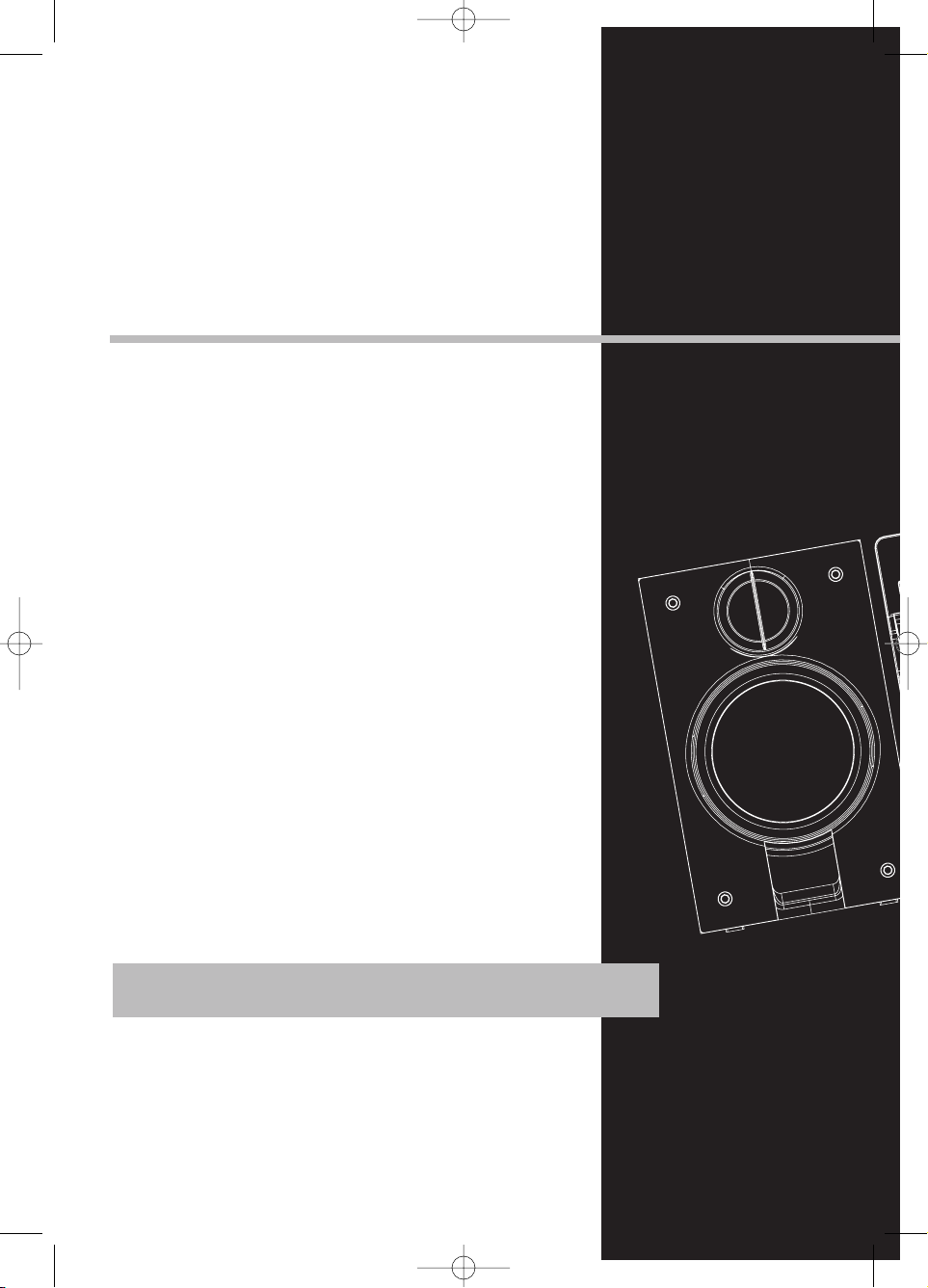
THOMSON
46, quai Alphonse Le Gallo
92648 Boulogne
Cedex FRANCE
www.thomson.net
56123200
CS186 EN 8/2/06 2:10 PM Page 2
Page 2
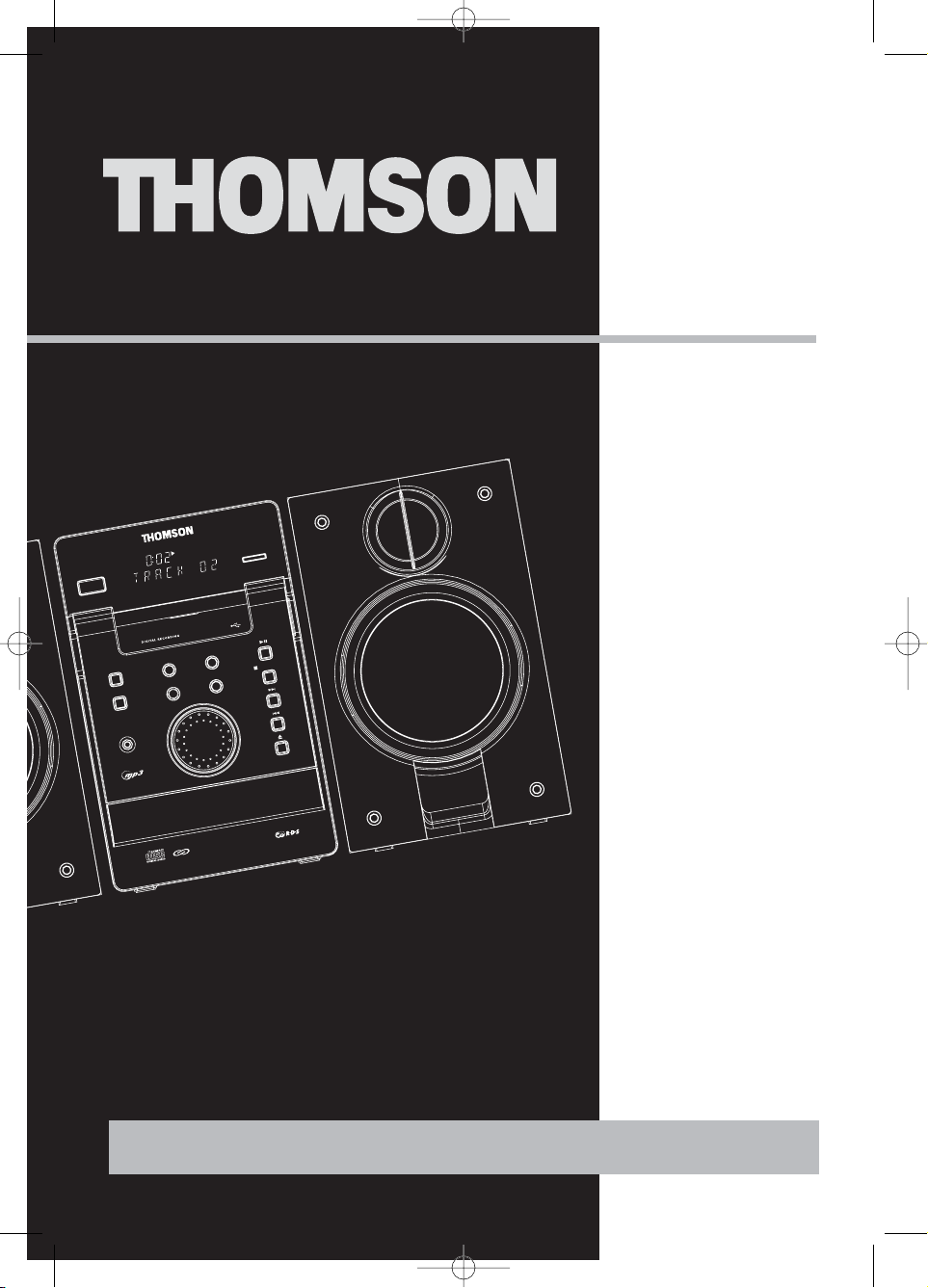
S
O
U
R
C
E
B
AC
KS
E
L
E
C
T
P
H
O
N
E
S
BA
N
D
/
I
N
F
O
R
E
C
O
R
D
D
E
L
E
T
E
T
U
N
E
/
P
R
E
S
E
T
D
E
M
O
/D
I
M
M
E
R
C
D
-
R
/
R
W
C
O
M
P
A
T
I
B
L
E
O
N
/
E
C
O
D
IGI
T
AL
MU
SIC
S
TUDIO
C
S186
Sleep
CDCDCD
U
S
B
CS186
It is important to read this instruction book prior to using your new product for the first time.
user
manual
CS186 EN 8/2/06 3:16 PM Page 3
Page 3
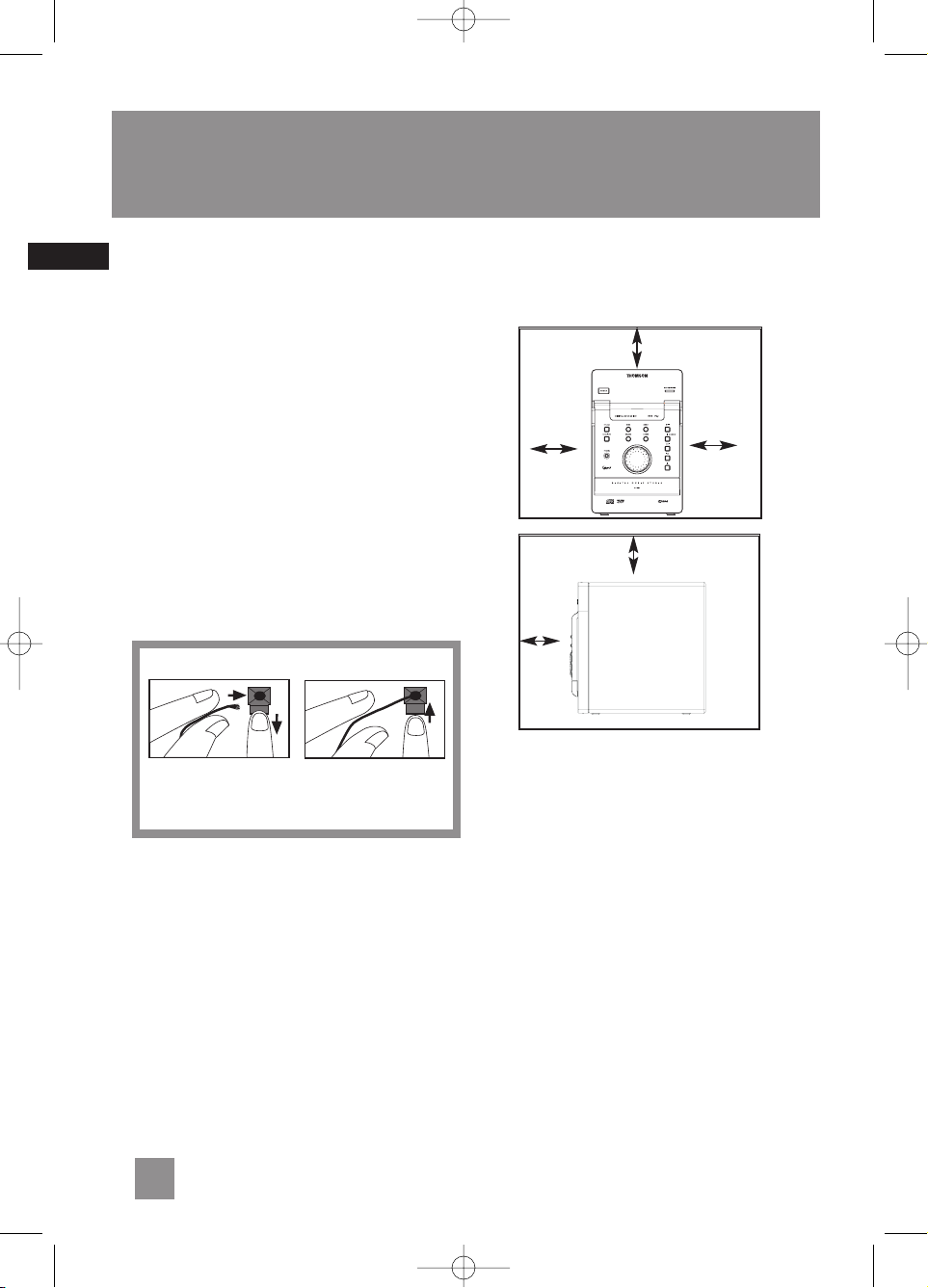
Getting Started
Using the FM and MW Antennas
Before you use your audio system, you’ll want to
make sure both the FM and MW antennas are
positioned properly. Uncoil the FM antenna at
the back of the unit, making sure it is fully
extended (you may even want to tape it to the
wall behind the unit if possible. The higher the
better.) You’ll also need to connect the MW
antenna loop to the back of the unit if you listen
to MW stations. Rotate the MW loop antenna for
better reception.
Connecting the Speakers
Speaker terminal tabs marked L are for left while
R are for right. Each speaker has a black
(negative) and a red (positive) wire. When
connecting the speakers, match the red wires to
the red jacks and the black wires to the black
jacks.
Installation
To ensure sufficient ventilation, keep the spacings
shown below free from other surfaces:
10 cm
10 cm
Front View
10 cm
10 cm
5 cm
Side View
EN
3
CS186 EN 8/2/06 2:10 PM Page 10
Speaker
Wire Connection
Push Speaker terminal tab
down to insert wire.
NOTE: Make sure the insulation
speaker wires at all connection
ends of the
Release tab to lock wire in
the terminal.
is completely removed from the
points.
Page 4
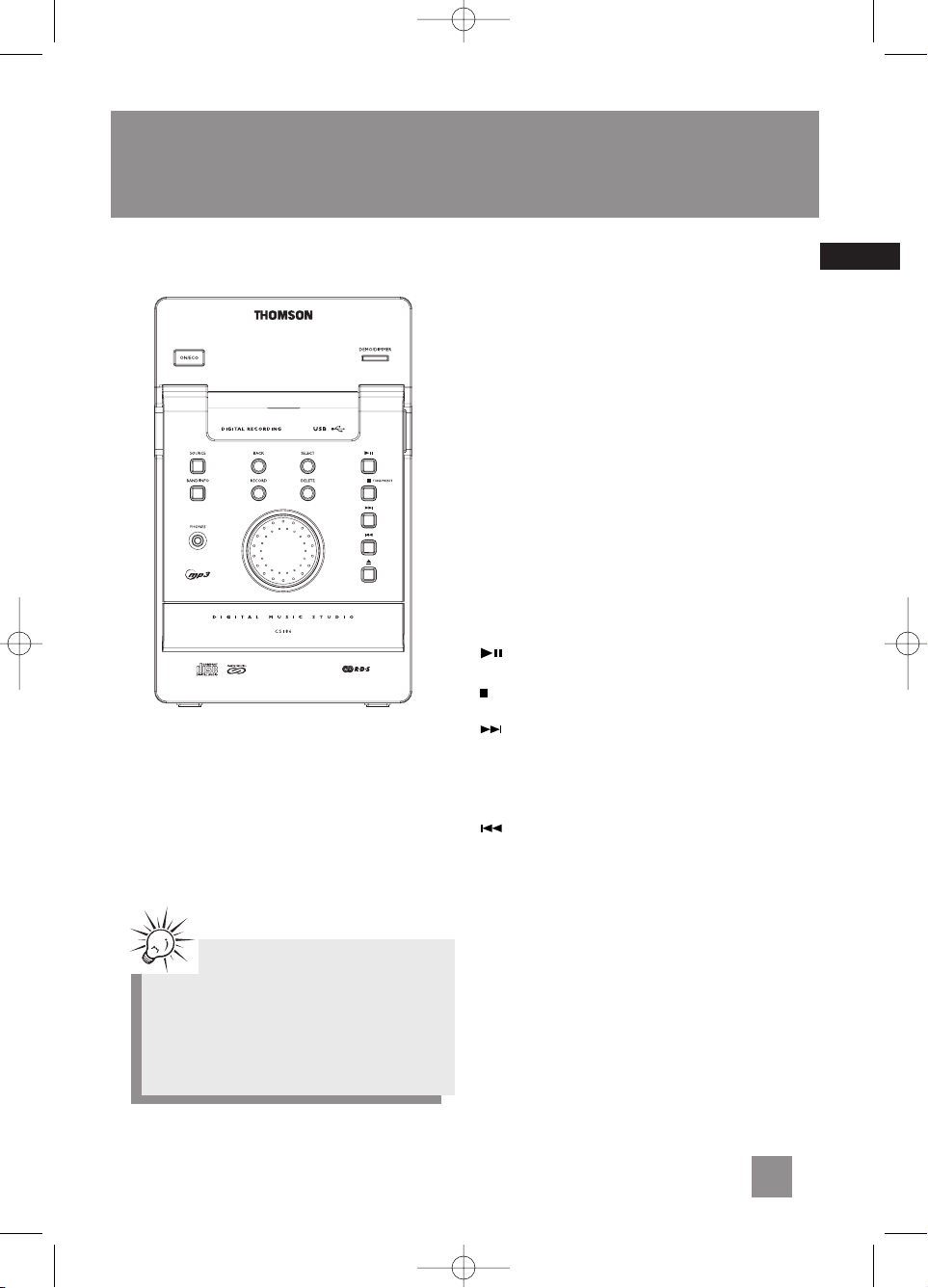
General Controls
Main Unit - Front View
ON/ECO - Press briefly to turn on and off the
unit. Press and hold in standby mode to enter
ECO (power saving, without clock display) mode.
The red standby indicator lights above the
button.
DEMO/DIMMER - Activates and deactivates
demonstration.
SOURCE - Selects among CD player, tuner, USB
and AUX.
BAND/INFO - In CD mode - Selects display
options to show track elapse time, track remain
time or disc remain time.
In mp3 / WMA mode - Shows ID3 tag.
In USB mode - Shows memory usage.
In Tuner mode - selects radio band.
BACK - In navigation mode - navigates
backwards.
In rename mode - edits previous alphabet
SELECT - In mp3 / WMA / USB stop mode - Enters
navigation mode.
In navigation mode - navigates forward.
In rename mode - confirms the editing alphabet
RECORD - Starts and stops record to USB device.
DELETE - When reviewing program, removes
track / file from Program List.
In rename mode - deletes current alphabet
In USB mode - Removes file from the connected
USB device.
(PLAY/PAUSE) - Starts and pauses playback
for CD and USB.
TUNE/PRESET - Stops CD and USB
In Tuner mode - selects tune or preset mode.
(SKIP FORWARD) - In CD mode - Goes to
the next CD track and setting options; searches
forward through CD;
In USB mode - Skips to the next file;
In Tuner mode - Tunes up radio frequency.
(SKIP BACKWARD) - In CD mode - Goes to
the previous CD track and setting options;
searches backward through CD;
In USB mode - Skips to the previous file;
In Tuner mode - Tunes down radio frequency.
Tips:
In STANDBY mode, press ON/ECO to turn
the system on in the previously used mode.
Press SOURCE to select the corresponding
mode. Look at the display icons to identify
the current mode.
EN
4
CS186 EN 8/2/06 2:10 PM Page 11
Page 5
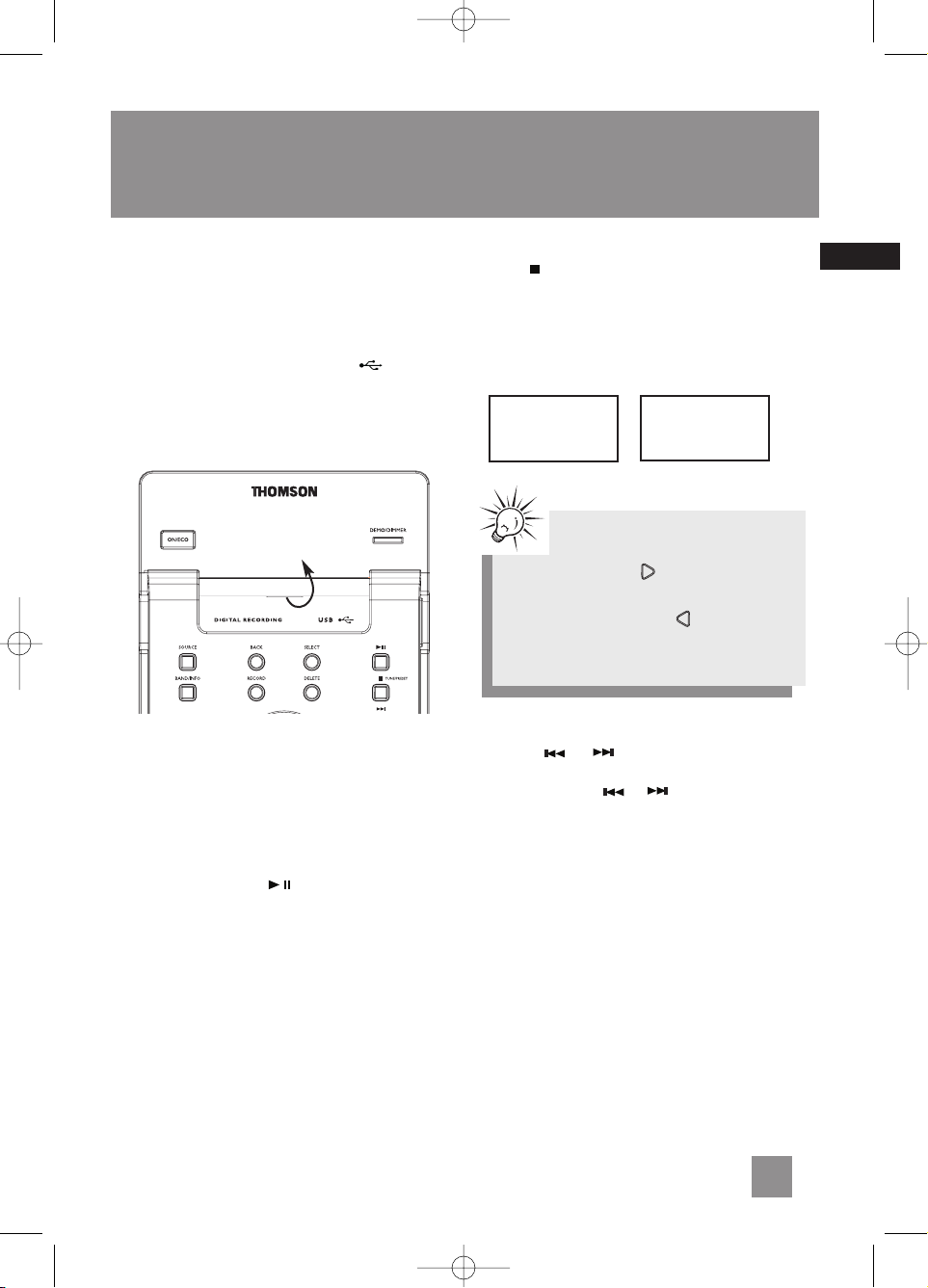
USB Storage Device
EN
12
This Audio System allows you to connect your
own USB storage device. It supports all Mass
Storage Class mp3 players and storage devices.
Connecting/Disconnecting USB
storage device to the Main Unit
Lift the cover marked “mp3 player ”. Insert
the USB port of the USB storage device you want
to connect into the USB connector of the main
unit. Unplug the device to disconnect.
Selecting USB Mode
Press SOURCE repeatedly to select USB mode.
USB Playback Features
Start and Pause Playback
Press PLAY / PAUSE to start and pause
playback.
Stop Playback
Press to stop playback operations.
The unit enters navigation mode for 10 seconds
before entering stop mode.
Stop Mode Navigation Mode
Skipping Files
• Press / to skip to the previous or
next file.
• Press and hold / to search through
a file while it is playing.
Memory Usage
Press BAND/INFO on the main unit or CD/INFO
on remote to view memory usage on the USB
storage device.
02
TRACKS
02
FOLDERS
Tips:
In stop mode, press (RIGHT / ENTER)
to enter navigation mode and show disc menu.
In navigation mode, press (LEFT / BACK)
to return to stop mode.
CS186 EN 8/2/06 2:10 PM Page 19
Page 6
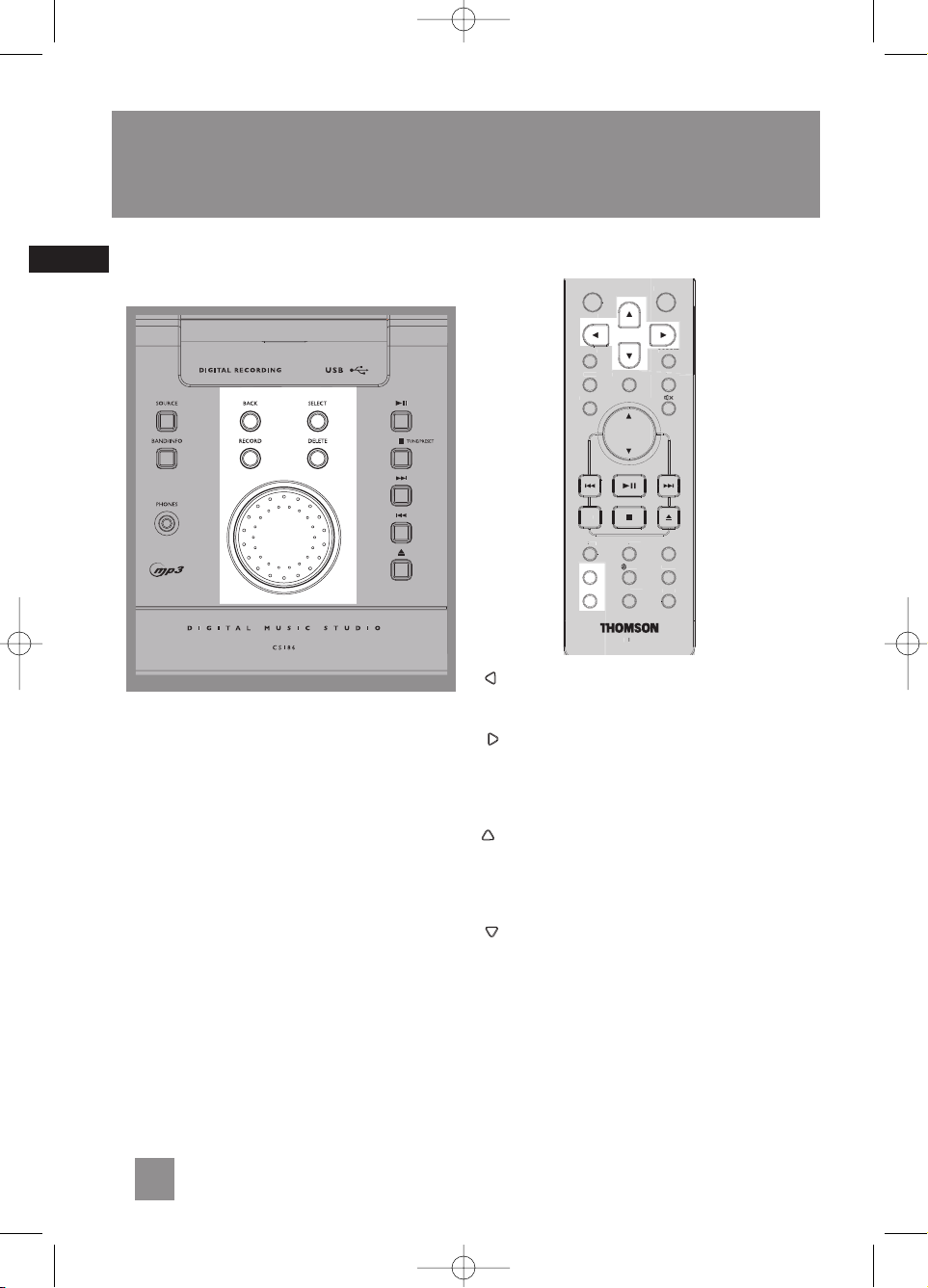
File Navigation
Main Unit
SELECT - Enters navigation mode from mp3 /
WMA / USB stop mode.
Enters selected folder in navigation mode.
Begins playback of the selected file in navigation
mode.
BACK - Goes back up one level in navigation
mode; returns to stop mode from navigation
mode when at root level.
RECORD - Starts and stops record to USB device.
DELETE - When reviewing program, removes
track / file from Program List.
In rename mode - deletes current alphabet
In USB mode - Removes file from the connected
USB device.
Volume Control - Rotate clockwise to navigate
downwards.
Rotate counter-clockwise to navigate upwards.
Remote Control
(LEFT / BACK)- Navigates backwards.
Returns to the previous navigation menu level.
Returns to stop mode from navigation mode.
(RIGHT / ENTER)- Navigates forward.
Enters navigation mode from mp3 / WMA / USB
stop mode.
Enters current folder and shows the first
file/folder from current folder.
(UP) - Navigates upwards.
Enters navigation mode from mp3 / WMA / USB
stop mode.
Selects previous file/folder on the navigation
menu.
(DOWN)- Navigates downwards.
Enters navigation mode from mp3 / WMA / USB
stop mode.
Selects next file/folder from the navigation menu.
ADD - In mp3 / WMA / USB navigation mode adds the selected file into Program List.
DEL - When reviewing program, removes the
selected file from Program List.
In USB mode - Deletes selected file.
19
EN
Advanced Navigation Controls
ON
E
C
O
DEMO/
V
O
B.BOOST
EQ
OG
O/CT
C
K
R
A
T/RDS
CS8
6
S
/PTY
C
O
ECO
CS186 EN 8/2/06 2:10 PM Page 26
FM ST
D INF
ADD
DEL
SOURC
DIMMER
LOC
TIMER
EPE
LEEP
