Page 1
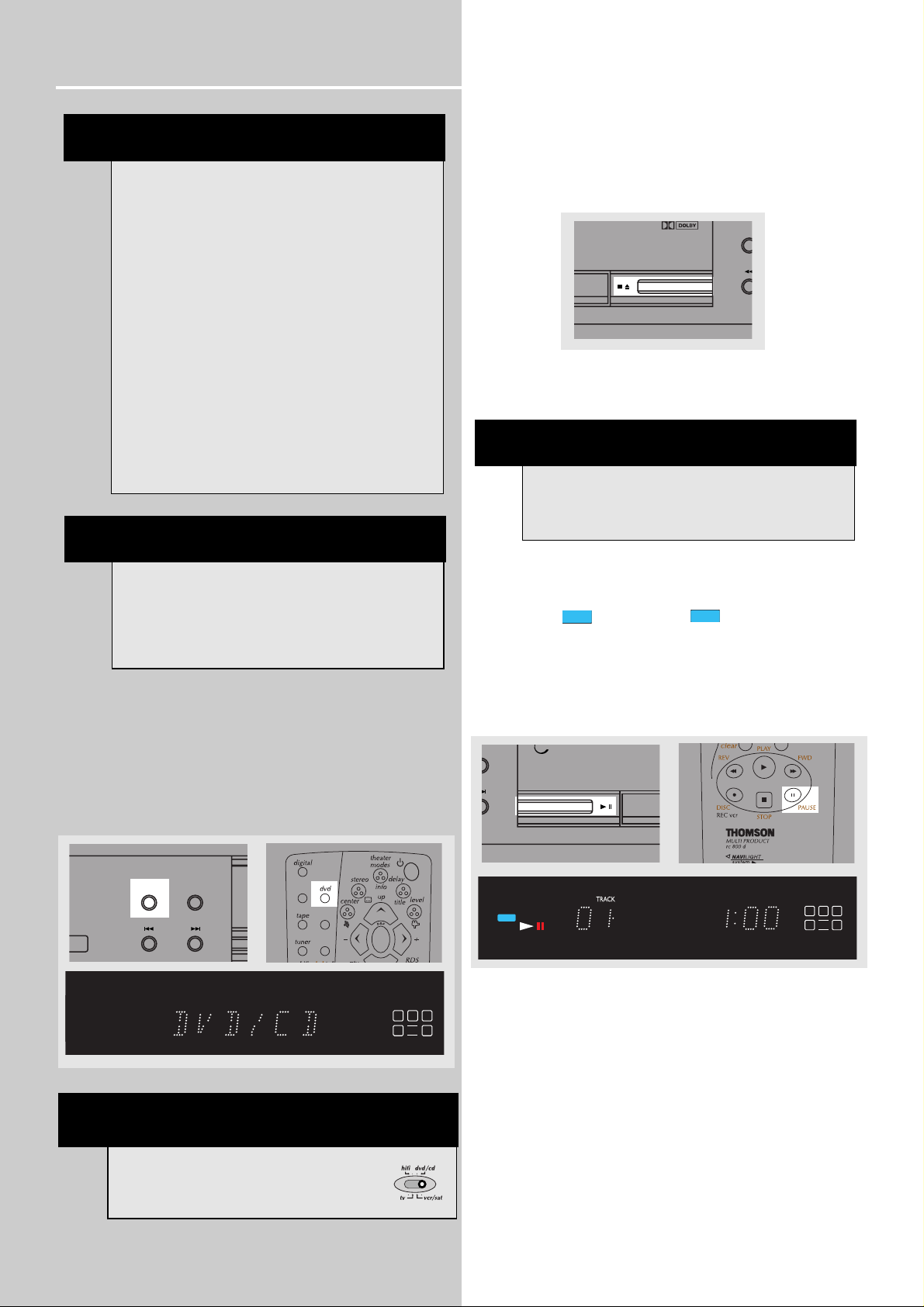
CD / MP3 Player
30
The CD/MP3 playback function works in a similar way as
the features available for DVD .
Press SOURCE on the main unit or DVD source key on the
remote to select DVD/CD input source.
Loading and playing an audio CD
1. Press STOP/EJECT button on the front panel to open the
disc tray. Place disc on the disc tray with the label side
facing up. Press STOP/EJECT again to close disc tray.
The disc will be read to detect whether an audio CD or
MP3 CD has been inserted.
2. Playback begins automatically after the disc has been
read.
An audio CD or MP3 icon will show on the left
of the display.
3. Press PLAY/PAUSE on the main unit or PAUSE on the
remote control to pause playback. Press PLAY/PAUSE again
on the main unit or PLAY on the remote to resume normal
playback.
/
P
E
MP3 Recommendations
• Use .mp3 as the extension when converting
audio files into MP3 for saving onto CD-R(W) or
CD-ROM, e.g. Rocky08.mp3. Do not use any other
extension e.g. .doc, .pdf.
• Do not use the .mp3 extension for other text or
non-audio data files as this may result in serious
malfunction and harmful noise interference.
• Many common CD creator softwares can make
files compatible for the system but do not forget
to finalize your disc after creation. This set cannot
read DirectCD recordings.
•In order to get audio CD quality, you need to
record your MP3 CD at 128 kbps. You can record
up to 256 kbps. Beyond 256 kbps, the unit might
not read the CD.
• Do not combine CD Audio and MP3 tracks onto
a CD-R(W) or CD-ROM. The player will only
playback CD audio tracks from mixed CD formats.
NOTE
• ID3 tag (Album, song, artist name) is not
supported.
• If over 400 items (songs/folders) are on the disc,
only the first 400 songs can be played.
• Resume function does not operate in MP3 mode.
NOTE
If the CD is a MP3 audio CD, reading may take up
to 2 minutes.
NOTE
The remote control selector must be set
on dvd/cd.
DIGITAL
BAND
RPT/
TUN
SURROUND
ECO
DVD
VCD
INTRORANDOM
CD
MP3
DIGITAL
PRO.LOGIC
SOURCE
PRESET - PRESET +
TV
SAT/
CAB
VIDEO/
VCR
ok
LCR
LS
LFE
RS
CD
MP3
DVD
VCD
INTRORANDOM
CD
MP3
mp3
DIGITAL
PRO.LOGIC
LCR
LS
LFE
RS
UND
ET +
Page 2
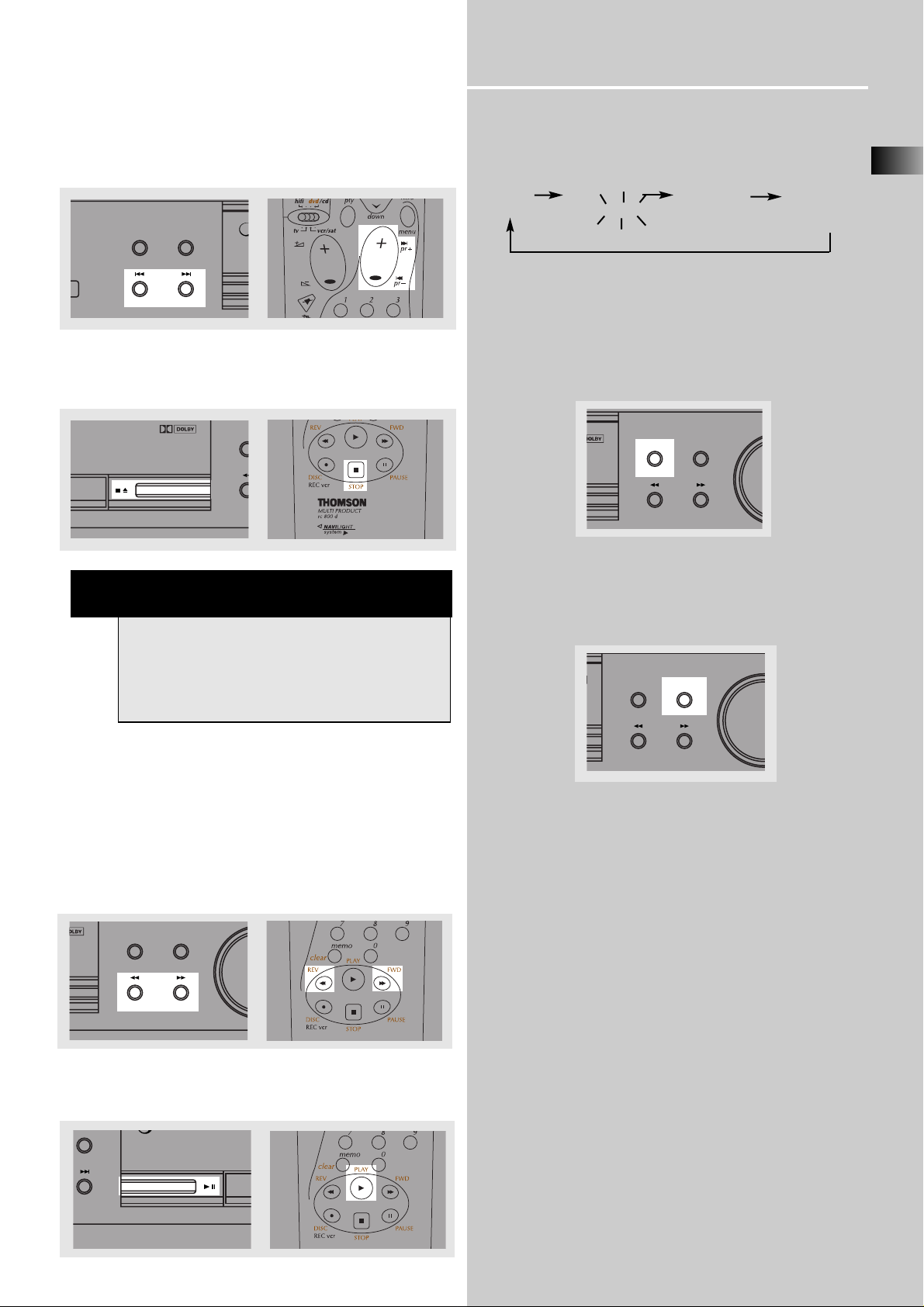
CD / MP3 Player
EN
31
4. Press SKIP REVERSE on the main unit or pr - on the
remote to return to the previous track. Press
SKIP FORWARD on the main unit or pr + on the remote to
go to the next track.
5. Press STOP/EJECT on the main unit or STOP on the
remote control to end playback.
Quick scan
1. Press and hold FAST FORWARD or FAST REVERSE on
the main unit or FORWARD or REVERSE on the remote to
scan through a track quickly during playback. To change
speed to 1, 2 or 3 times, press repeatedly during scan.
Quick scan does not work on MP3 music.
2. Press PLAY on the main unit or the remote to resume
normal playback.
Repeat
There are 3 repeat options for CD playback.
Repeat DISC Repeat T rack Repeat Folder Standard play
(for MP3) (for MP3)
REPEAT REPEA T TRACK REPEAT OFF
(for audio CD)
The corresponding icon will be shown on the top of the
display.
1. Press RPT/PGM on the main unit repeatedly to toggle
among repeat options. When playing an audio CD Repeat
can only be activated while playing.
Random
1. Press and hold TREBLE on the main unit for random
playback.
mp
O
P
p
NOTE
When playback is interrupted, the location at
which it stopped will be memorized.
Playback will resume at the position it was last
stopped. Resume playback does not work on MP3
music.
SURROUND
SOURCE
PRESET - PRESET +
DIGITAL
BAND
RPT/
TUN
TAL
BAND/APP
RPT/PGM
TREBLE
TUNE - TUNE +
BAND/APP
AL
BASS/TREBLE
RPT/PGM
TUNE - TUNE +
BAND/APP
RPT/PGM
TREBLE
TUNE - TUNE +
RESET +
Page 3
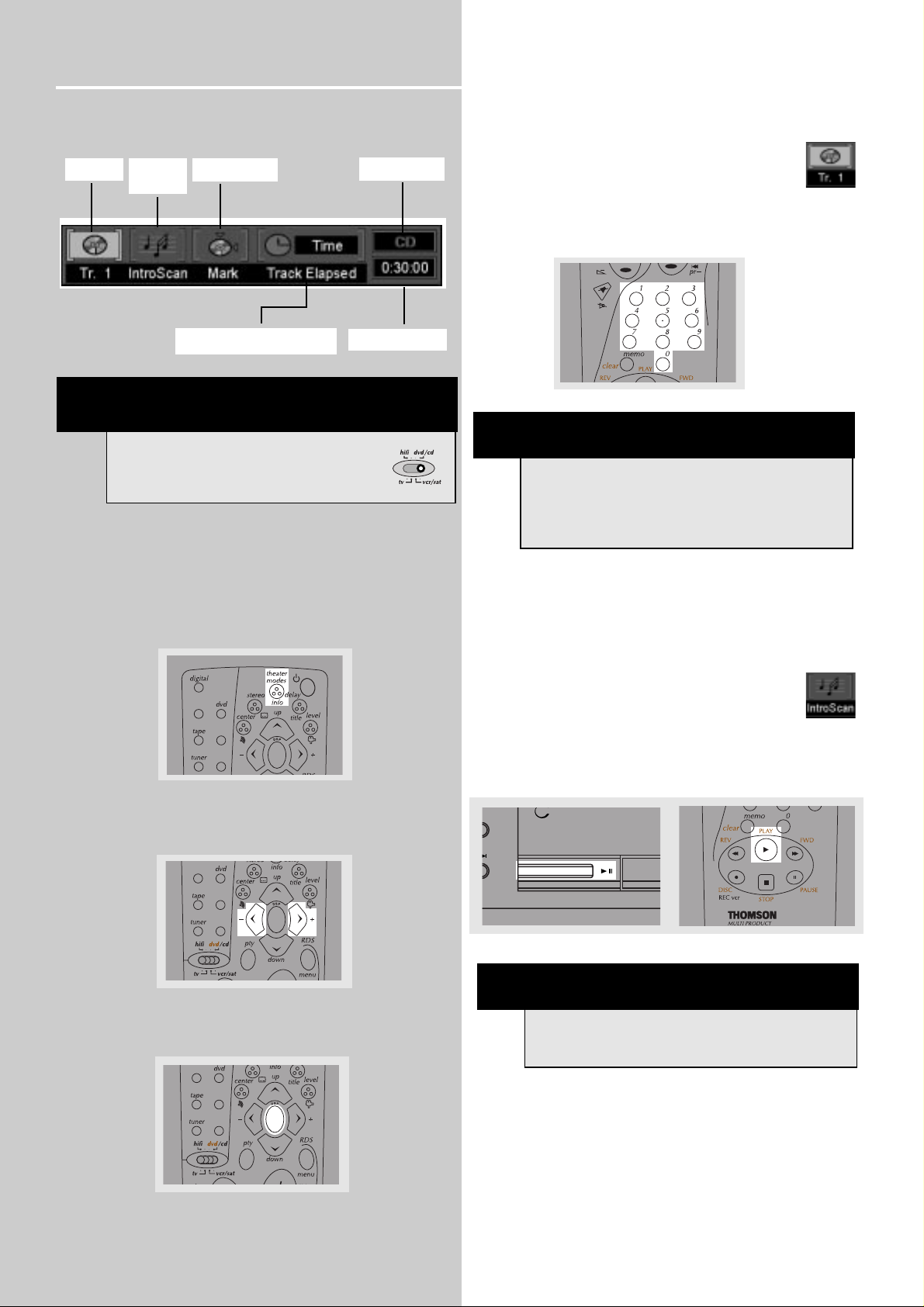
CD / MP3 Player
32
On- screen banner display for CD playback
General use
1. Press INFO on the remote control to hide and show
on- screen banner. (Only audio CD banner)
2. Use the LEFT / RIGHT arrow keys to move cursor on the
banner. Selected feature icon will be highlighted.
3. Press OK to open menu under selected feature.
Selecting a track
1. Refer to “General use” to open the track
menu.
2. Enter track number. Add 0 in front of single-digit track
number (e.g. 9 = 09).
IntroScan (Only for audio CDs)
IntroScan plays the first few seconds of each track.
1. Refer to “General use” to open the IntroScan
menu. IntroScan will start automatically after you
have pressed OK.
2. Press OK again, PLAY or PLAY/PAUSE on the main unit
to end IntroScan. The track that you stopped at will be
played normally.
NOTE
You must be in playback mode for track selection.
Shortcut: enter track number directly using
number buttons to select a track during playback.
NOTE
IntroScan ends when all the tracks have been
played.
Track Intro
icon
Bookmarks
Disc type
Time indicator
Time display mode
NOTE
The remote control selector must be set
on dvd/cd.
TV
SAT/
CAB
VIDEO/
VCR
ok
TV
SAT/
CAB
VIDEO/
VCR
ok
TV
SAT/
CAB
VIDEO/
VCR
ok
UND
ET +
mp3
Page 4

CD / MP3 Player
EN
33
Bookmarks (Audio CDs Only)
The bookmark feature allows you to select certain points
on the disc where you want to jump to quickly. 9
bookmarks can be selected.
Adding Bookmarks (Audio CDs Only)
1. Refer to “General use” on page 32 to open the
bookmark menu.
2. Use the arrow keys to move the cursor (green frame) to
the “Mark” check line, then press OK to add bookmark
when you reach the point you want to do so.
3. To add another bookmark, move the cursor to the right
and then press OK when you reach another point you want
to do so.
4. Move cursor to the door icon and then press OK
to exit menu.
Recalling bookmarks
1. Refer to “General use” on page 32 to open the
bookmark menu.
2. Use the UP arrow to move the cursor (green frame) to
the “Go To” check line and use the LEFT or RIGHT arrow to
the bookmarked point you want to recall.
3. Press OK to recall bookmarked point.
4. Use the arrow buttons to move cursor to the door
icon and then press OK to exit menu.
Clearing bookmarks
The bookmarks are cleared each time a disc is removed
from the player or when the power is turned off
completely.
If all 9 bookmarks are in use, you can still mark new points
but the previous bookmarks will be erased.
Time display (Audio CDs Only)
1. Refer to “General use” on page 32 to open the time
display menu.
2. Press OK repeatedly to switch among "Track Elapsed",
"Track Remain" , “Disc Elapsed” and “Disc Remain” time
during playback. Selected mode shows on banner.
Repeat and random features
There are 5 options for this feature.
1. Repeat Track – plays one track over repeatedly.
2. Repeat Disc – plays the disc you have selected or being
played at the moment over repeatedly.
3. Random - plays tracks randomly on one disc. (Audio CD
only)
4. Random Repeat Disc - plays tracks randomly and over
repeatedly on disc. (Audio CD only)
5. Repeat Off – Ends the repeat function.
Press RPT/PGM on the main unit to toggle among repeat
and press and hold TREBLE key for random.
NOTE
Select among the 5 options until the desired one
shows on banner.
TV
SAT/
CAB
VIDEO/
VCR
ok
TV
SAT/
CAB
VIDEO/
VCR
ok
TV
SAT/
CAB
VIDEO/
VCR
ok
TV
SAT/
CAB
VIDEO/
VCR
ok
TV
SAT/
CAB
VIDEO/
VCR
ok
BAND/APP
RPT/PGM
TREBLE
TUNE - TUNE +
BAND/APP
RPT/PGM
TREBLE
TUNE - TUNE +
Page 5

CD / MP3 Player
34
Program playback
Edit program
1. In stop mode, press and hold RPT / PGM on the main
unit to display program edit playlist.
2. The box under “TRACK” will be highlighted. Press UP or
DOWN arrow buttons or number buttons to select track.
Press OK.
3. “Add” will be highlighted automatically after track is
selected. Press OK to add selected track onto playlist.
4. Repeat steps 2 and 3 to add additional tracks to the program.
5. Move to highlight “Play” (start program playback) or
“Done” (return to normal playback with program saved)
and then press OK to confirm program playback.
Delete Program
1. In stop mode, press and hold RPT / PGM on the main
unit to display program edit playlist.
2. Use the LEFT or RIGHT arrow to select Playlist, then use
the UP or DOWN arrows to select and highlight the
programmed track you want to delete on the playlist.
3. Use the arrow buttons to highlight “Delete” and then
press OK to delete track.
4. Highlight “Play” (to start program playback) or “Done”
(to return to normal playback with program saved) and
then press OK.
Insert track
1. In stop mode, press and hold RPT / PGM on the main
unit to display program edit playlist.
2. Use the arrows to highlight item on the playlist where
you want to insert a track before it.
3. Refer to “Edit program” to select a track to be inserted.
4. Highlight “Insert” and then press OK
5. Highlight “Play” (start program playback) or “Done”
(return to normal playback with program saved) and then
press OK.
Cancel program
Program will be cancelled when;
1. disc tray is opened;
2. power is turned off;
3. STOP is pressed twice. The red PGM indicator will
disappear on display and player will resume normal playback mode. Nevertheless, the program will remain in memory and can be recalled by pressing PROGRAM again.
NOTE
You can select at maximum 32 items by repeating
steps 2 - 3.
NOTE
The remote control selector must be set
on dvd/cd.
IGITAL
BAND/APP
RPT/PGM
TREBLE
TUNE - TUNE +
TV
SAT/
CAB
VIDEO/
VCR
ok
TV
SAT/
CAB
VIDEO/
VCR
ok
Page 6

CD / MP3 Player
EN
35
On- screen display for MP3 playback
Refer to “General Use” on page 32 for basic operations.
Normal Play
File mode
1. Use the UP or DOWN
arrow buttons on the remote
to select the file you wish to
begin playing.
2. Press PLAY on the main unit or on the remote control to
start playback. If you are currently playing, then press OK
button to select a different MP3 to play. All the files or
folders will be played starting with the one you have
selected.
Playback stops when all files have been played.
Folder mode
1. Use the arrow buttons on
the remote to select the folder you wish to play.
2. Press OK to enter the folder and PLAY when in stop
mode or OK when currently playing to begin playback of
all the files in the folder.
Playback stops when all files have been played.
3. To exit a folder, use the arrow buttons to select the
RETURN arrow then press OK.
mp3
O
mp3
NOTE
The remote control selector must be set
on dvd/cd.
TV
SAT/
CAB
VIDEO/
VCR
ok
TV
SAT/
CAB
VIDEO/
VCR
ok
UND
ET +
UND
ET +
Page 7

CD / MP3 Player
36
Program Play
1. In stop mode, press and hold RPT / PGM on the main
unit to access the program display.
The “PROG.” icon will show on the display.
2. Use the UP and DOWN arrows on the remote to select
the folder on the left that you wish to add to the program
list.
3. Press OK to move the file or folder to the right
programming list.
4. Once all the files or folders have been selected, Press
PLAY to being program playback.
5. Press STOP on the main unit or STOP on the remote to
end program playback.
6. To play program again, press and hold RPT / PGM on
the main unit while in stop mode to reactivate program
playback. Press PLAY to begin.
Delete a specific File or Folder from Program List
1. In stop mode, use the LEFT or RIGHT arrows to select
program list, then use the UP or DOWN arrows to select
file to be deleted and press CLEAR to delete.
Delete All
1. In stop mode, use the LEFT or RIGHT arrows to select
“ALL CLEAR” icon and press OK to clear all.
D
/
N
IGITAL
BAND/APP
RPT/PGM
TV
SAT/
CAB
VIDEO/
VCR
ok
TREBLE
TUNE - TUNE +
TV
SAT/
CAB
VIDEO/
VCR
ok
DIGITAL
BAN
RPT
TU
TV
SAT/
CAB
VIDEO/
VCR
ok
OUND
SET +
mp3
TV
SAT/
CAB
VIDEO/
VCR
ok
TV
SAT/
CAB
VIDEO/
VCR
ok
