Page 1
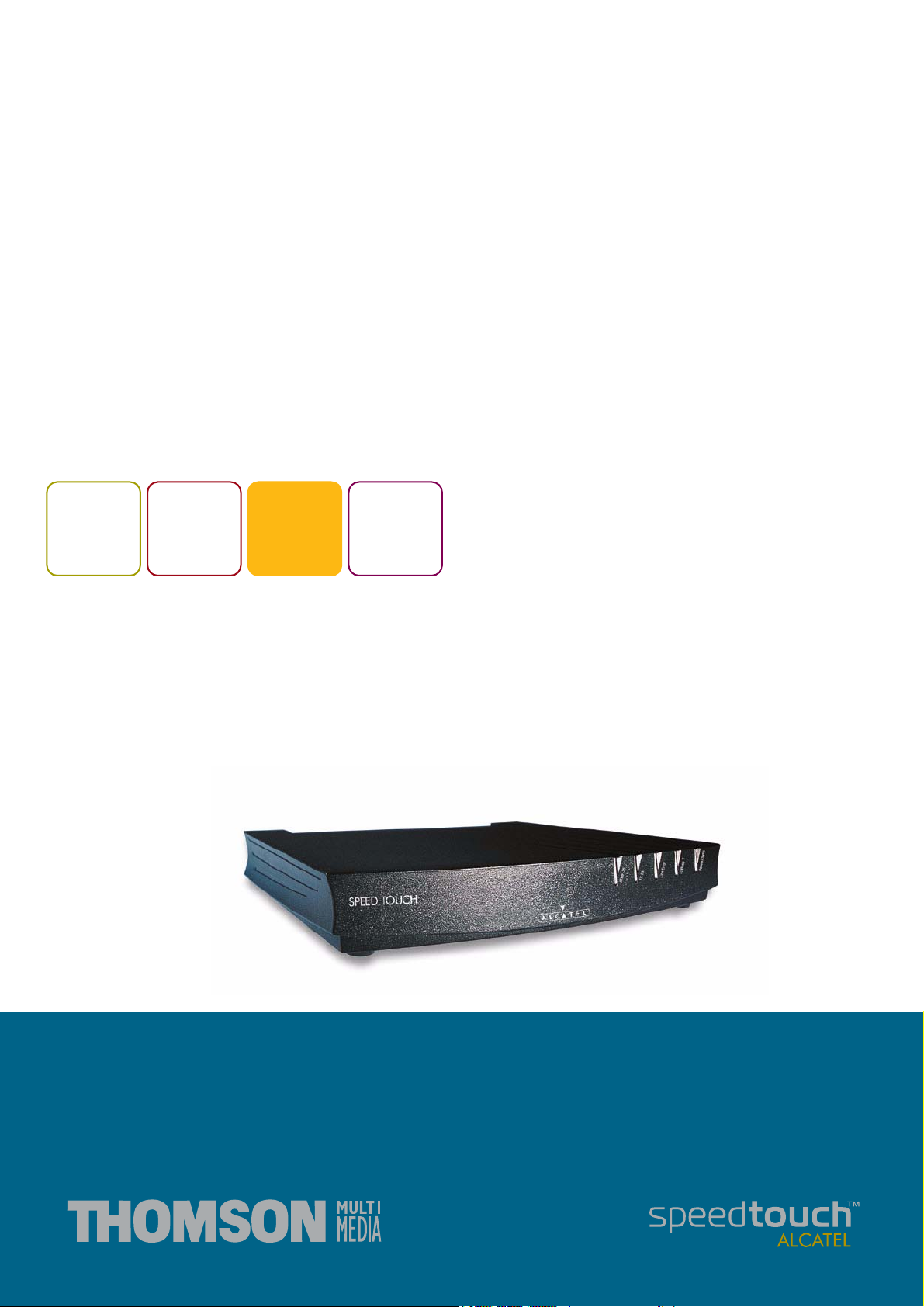
TM
SpeedTouch
610/610i/610s/610v
Business DSL Router
Remote Management
600
SERIES
Page 2
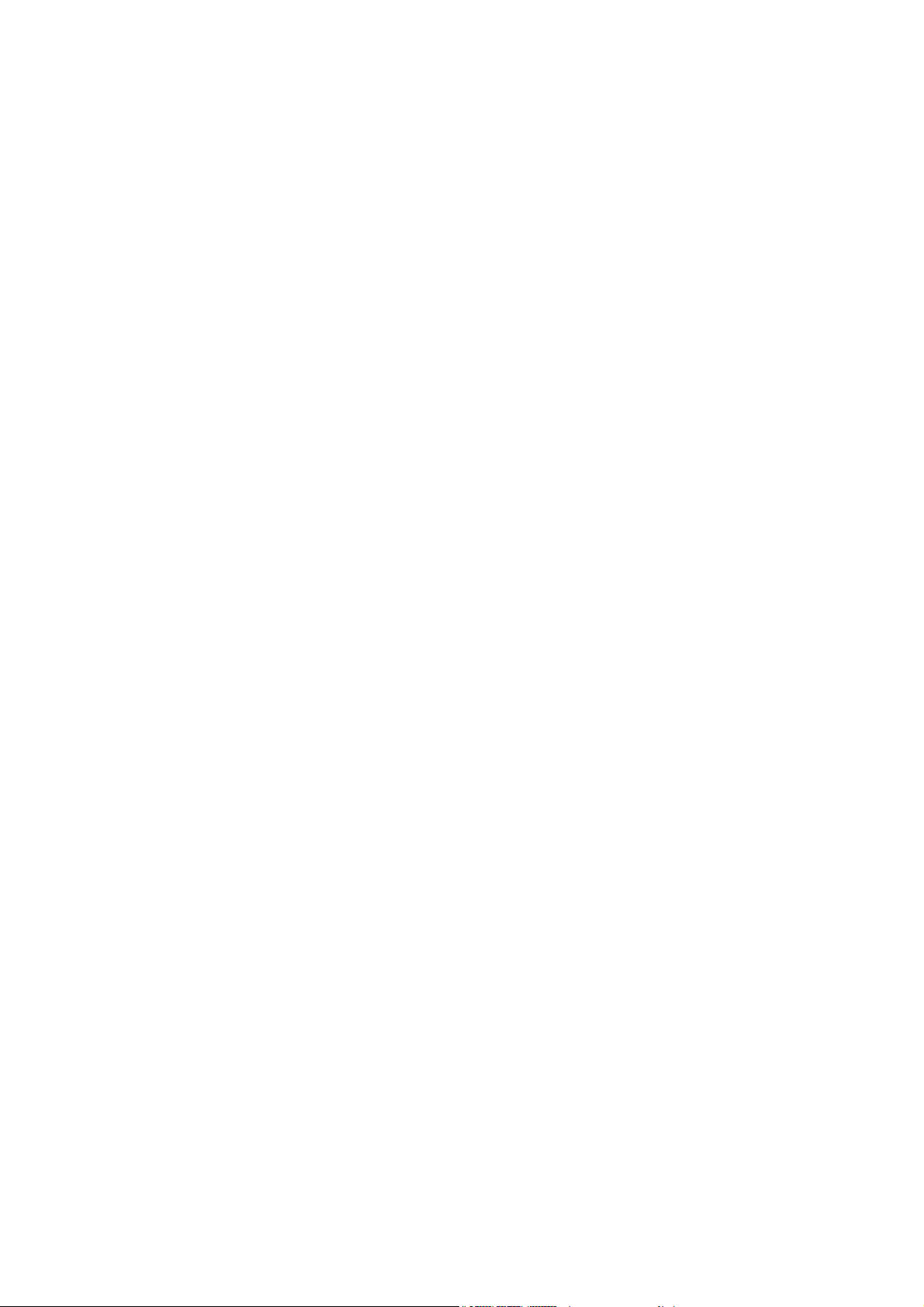
Page 3
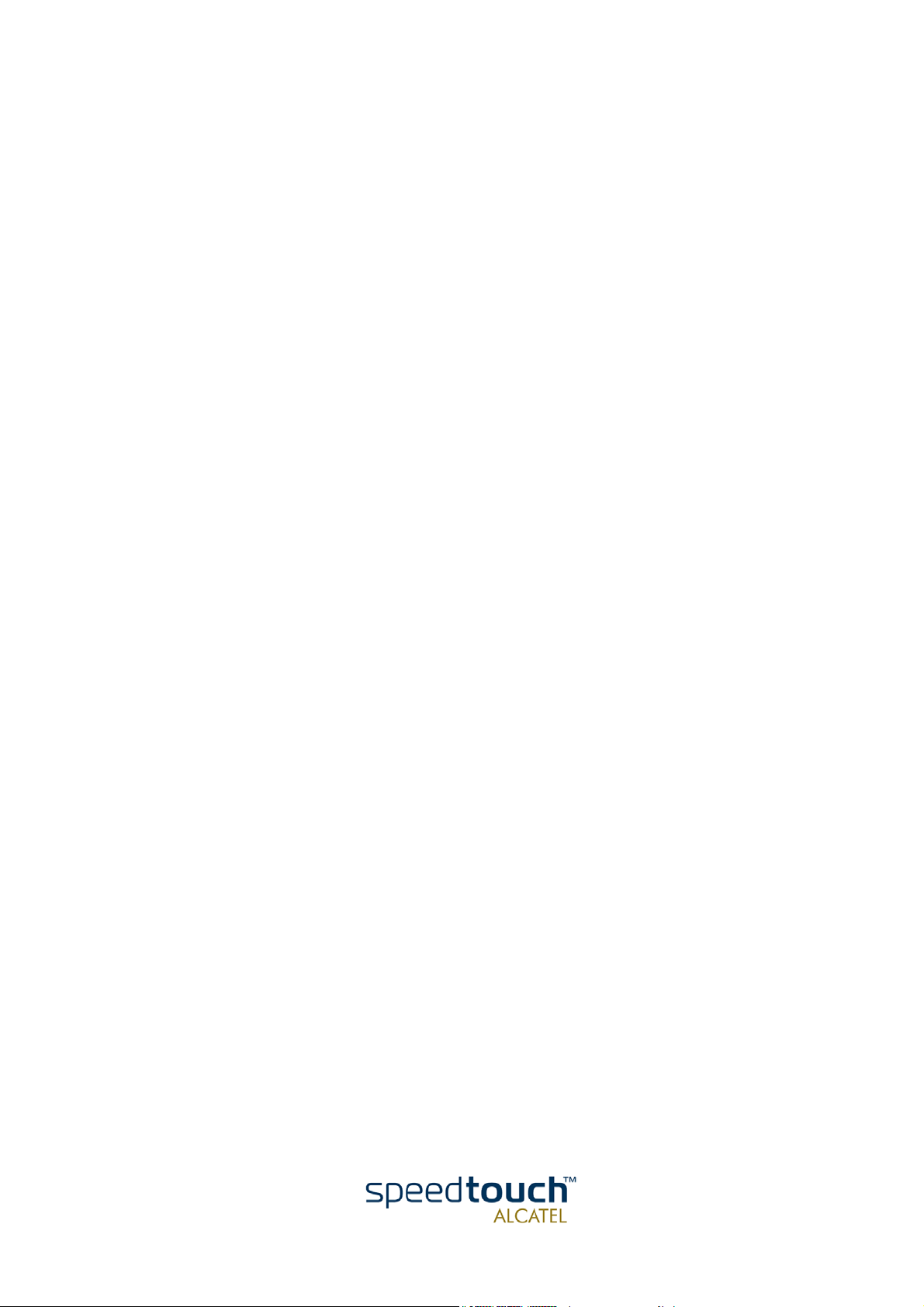
TM
SpeedTouch
Remote Management
610
Application Note Ed. 01
Page 4
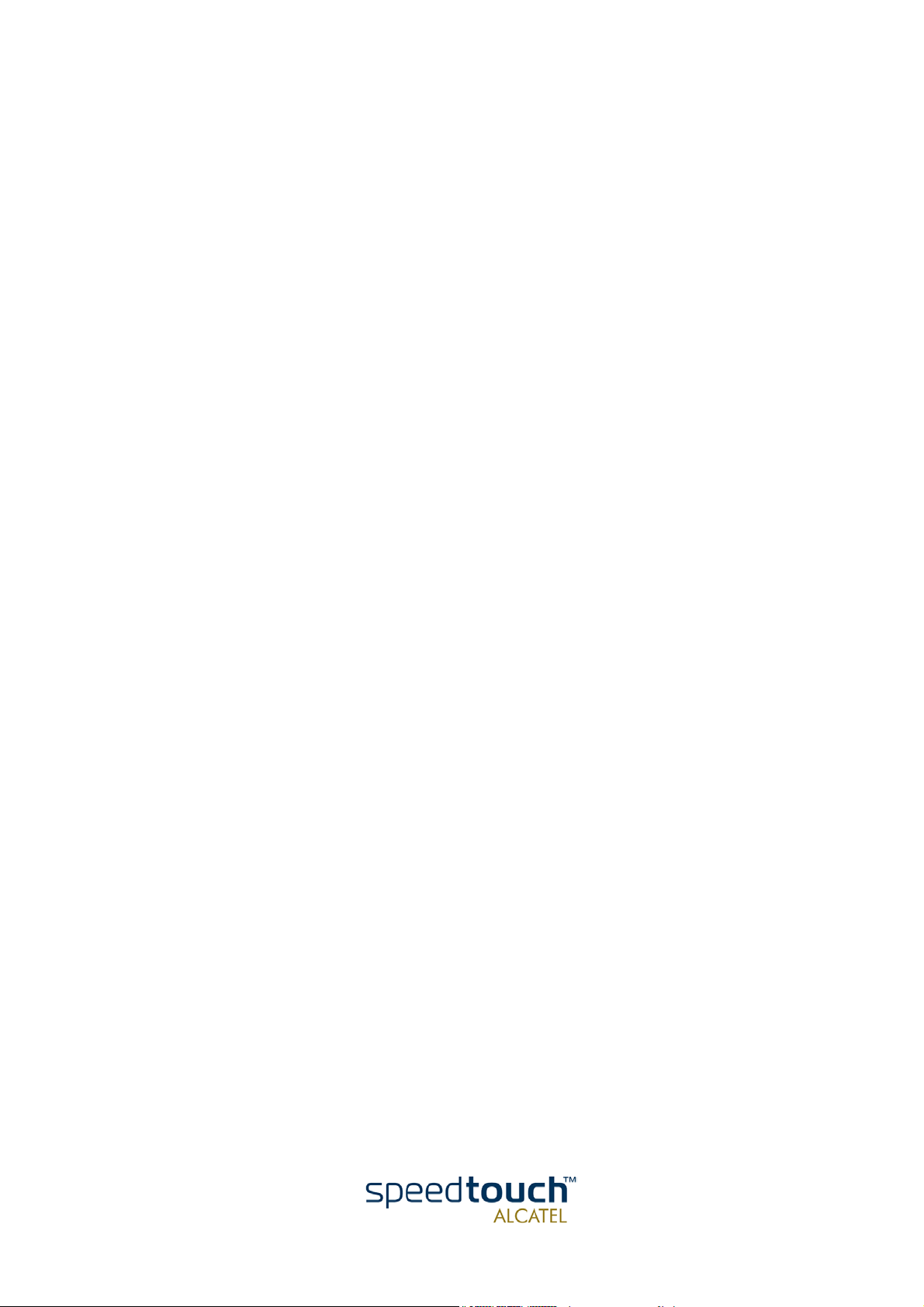
Status Released
Change Note PeckelbeenS
Short Title AppNote_RemoteManagement R4.1 Ed. 01
Application Note Ed. 01
Copyright
© 2002 THOMSON multimedia. All rights reserved. Passing on, and copying of this document, use and communication of its contents is not permitted without written authorization
from THOMSON multimedia. The content of this document is furnished for informational
use only, may be subject to change without notice, and should not be construed as a commitment by THOMSON multimedia. THOMSON multimedia assumes no responsibility or
liability for any errors or inaccuracies that may appear in this document.
Page 5
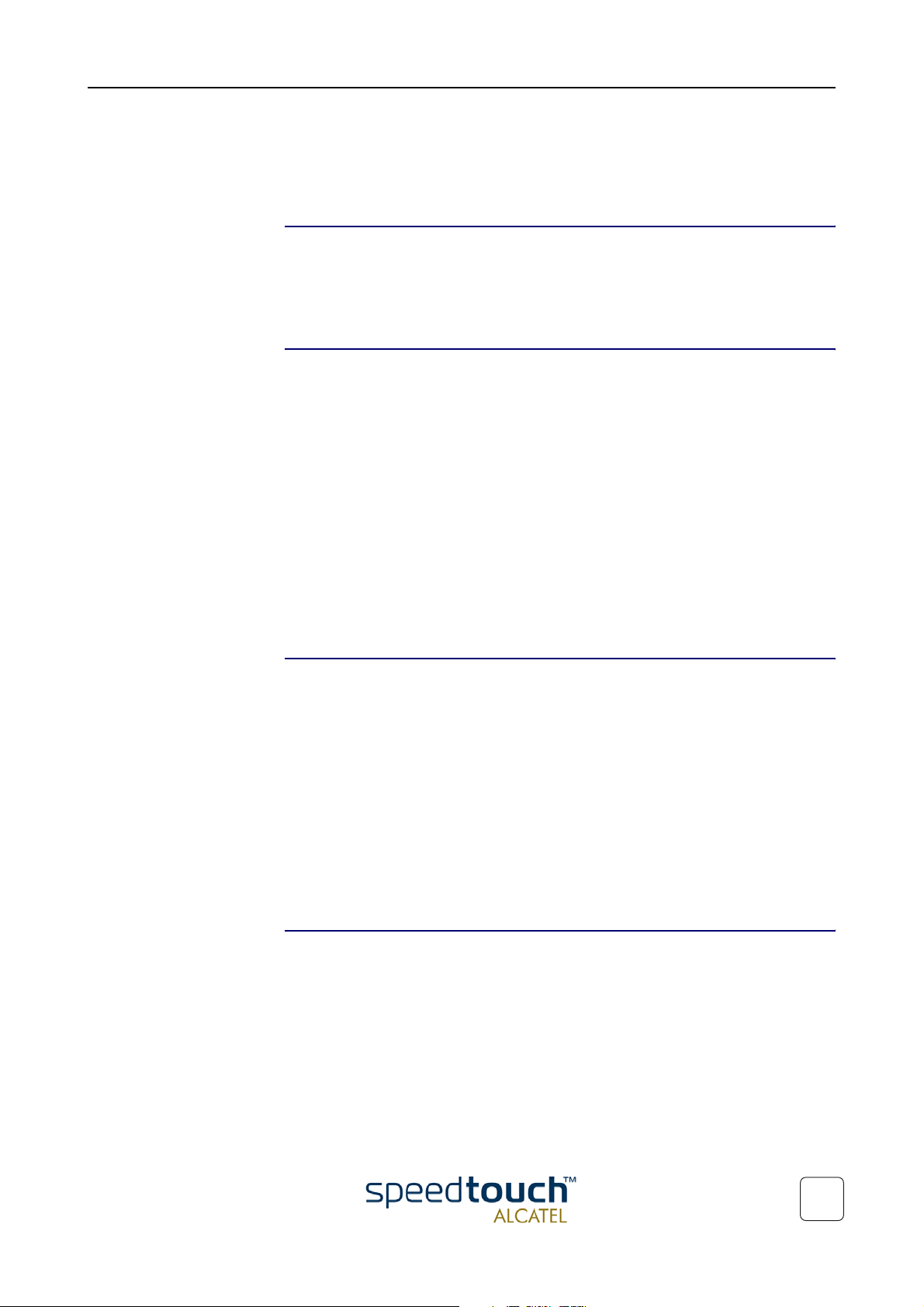
Contents
1 Introduction .................................................................... 3
2 SpeedTouchTM610 Remote Access.............................. 5
2.1 The SpeedTouchTM610 Firewall ........................................................................ 6
2.2 Remote SpeedTouch
2.3 Remote SpeedTouch
2.4 Remote SpeedTouch
2.5 SpeedTouch
TM
TM
610 Web Interface Access ......................................... 8
TM
610 Telnet Access ....................................................... 9
TM
610 FTP Access ......................................................... 10
610 Controlled Access ............................................................ 11
3 SpeedTouchTM610 Syslog............................................ 13
3.1 The SpeedTouchTM610 Syslog Daemon ......................................................... 14
3.2 Syslog via the Web Pages ................................................................................. 17
3.3 Syslog via the CLI............................................................................................... 18
3.4 Remote Syslog Notification .............................................................................. 19
Application Note Ed. 01
4 The SpeedTouchTM610 SNMP.................................... 21
4.1 SpeedTouchTM610 SNMP configuration ......................................................... 22
4.2 SpeedTouch
TM
610 MIBs ................................................................................... 24
1
Page 6
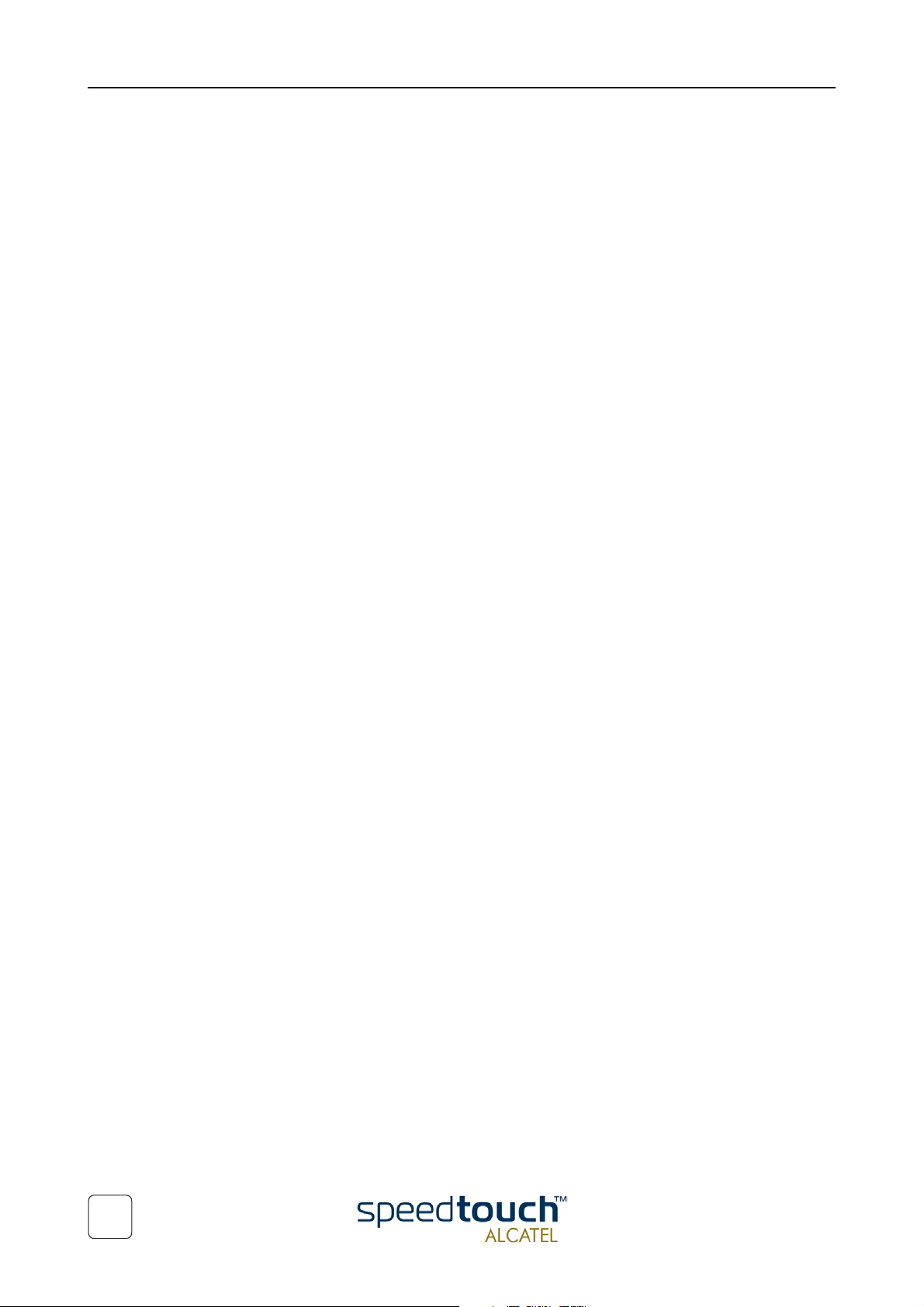
2
Application Note Ed. 01
Page 7
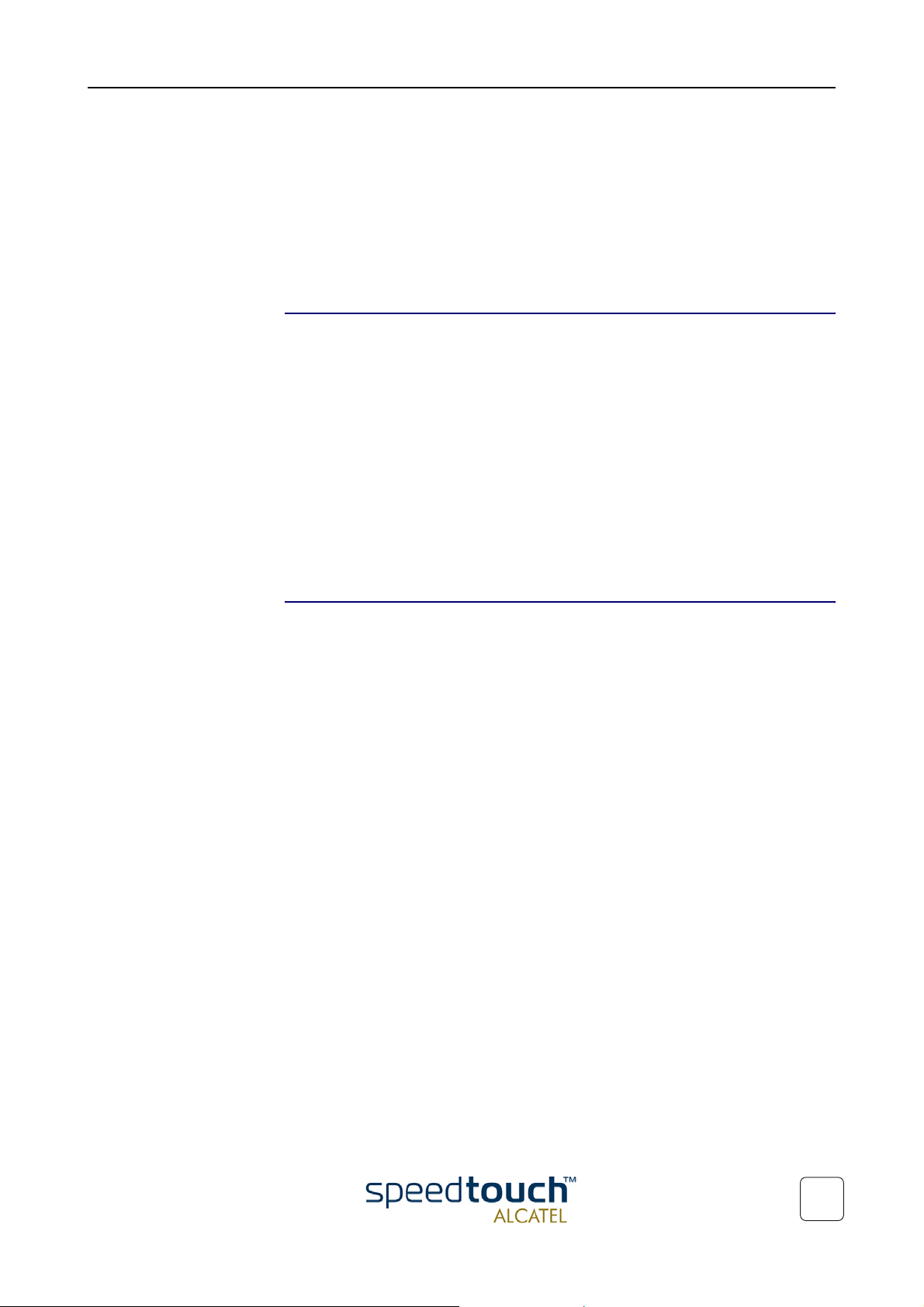
1Introduction
Overview
1Introduction
Abstract Being a key component of your business network, a good operation of the
SpeedTouch
Continuous management and diagnosis of the SpeedTouch
to ensure a faultless operation of the SpeedTouch
As such, the SpeedTouch
TM
610 is essential to gain maximum performance of your DSL connections.
TM
TM
610, 24 hours a day, 7 days a week.
TM
610 can be perfectly embedded in high quality networks,
610 should be performed
covered by Service Level Agreements (SLAs).
This application note describes how to remotely manage the SpeedTouch
ness DSL Router.
This application note focusses on the diagnosis and management of the
SpeedTouch
TM
610 from the Wide Area Network (WAN) side, i.e. remotely “over” the
DSL line. Nevertheless, most if not all topics described can be equally performed from
the local LAN.
Applicability This application note applies to the following SpeedTouch
• The SpeedTouch
• The SpeedTouch
• The SpeedTouch
• The SpeedTouch
TM
610 ADSL/POTS Business DSL Router
TM
610i ADSL/ISDN Business DSL Router
TM
610s SHDSL Business DSL Router
TM
610v VDSL Business DSL Router.
TM
Business DSL Routers:
TM
610 Busi-
Application Note Ed. 01
3
Page 8
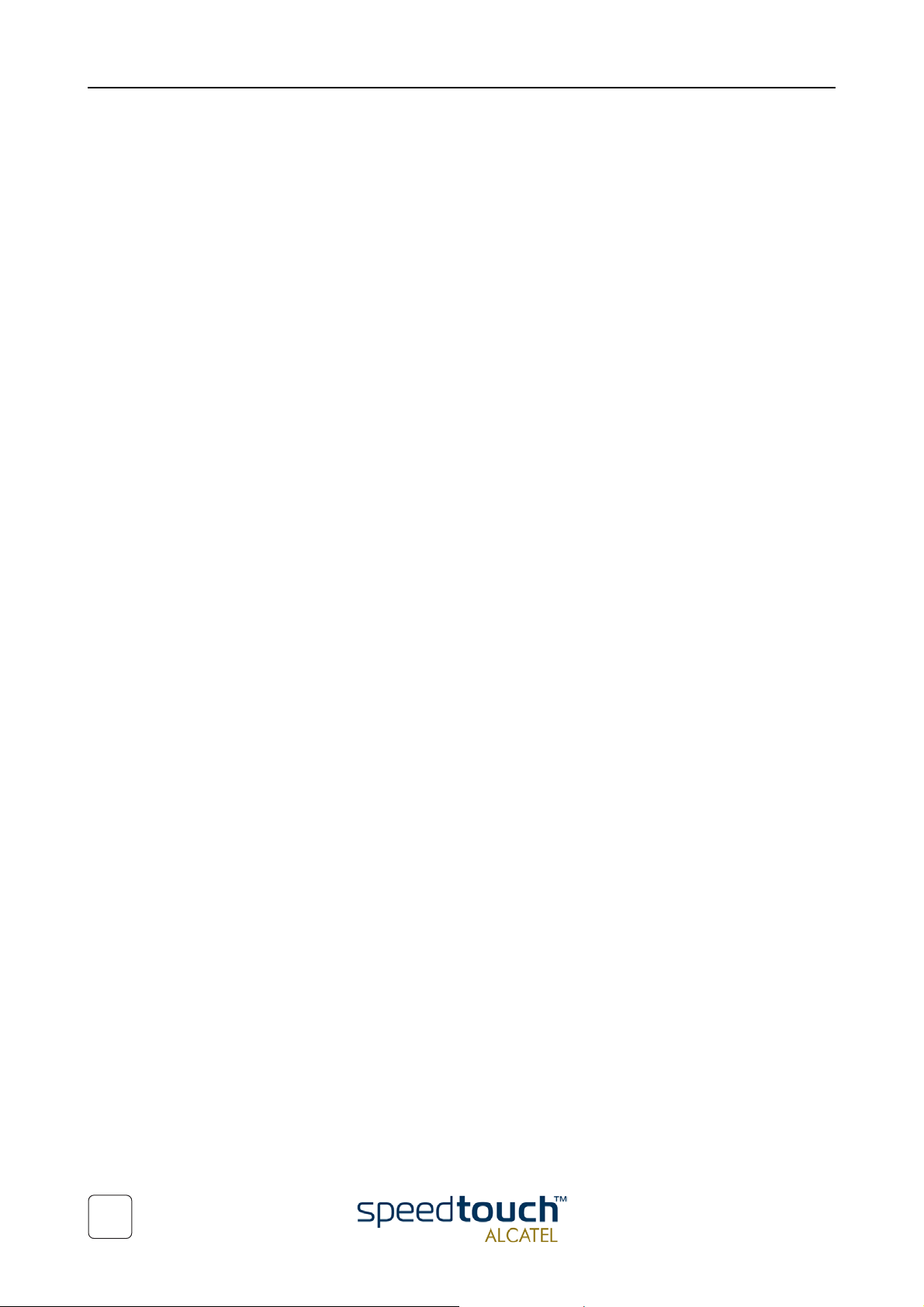
1 Introduction
4
Application Note Ed. 01
Page 9
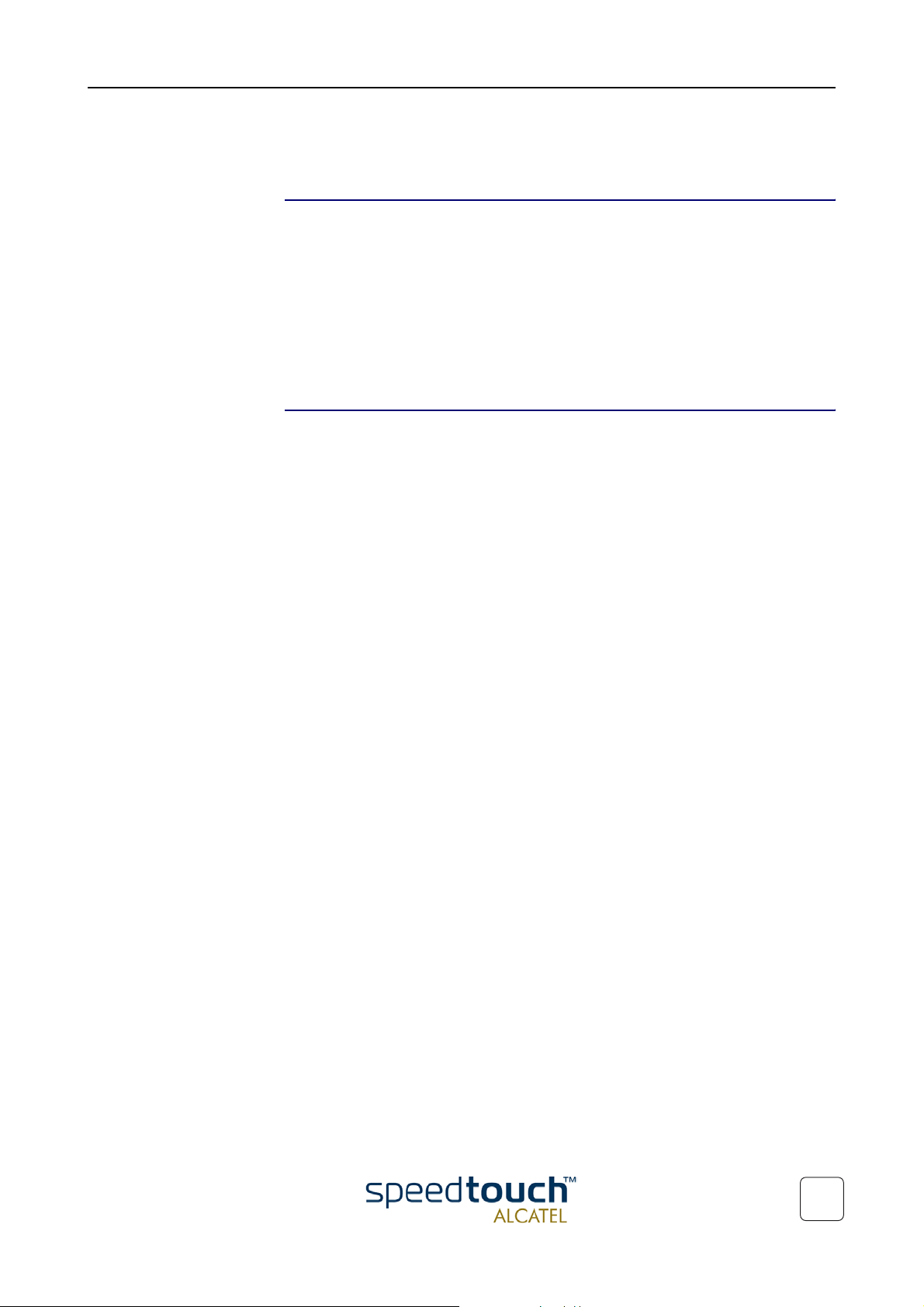
2 SpeedTouchTM610 Remote Access
2SpeedTouchTM610 Remote Access
Introduction The application note SpeedTouchTM610 Operation and Maintenance described some of
Resumé of
SpeedTouch
TM
access methods
610
the standard access methods the SpeedTouch
configurations and/or - if needed- the required procedures for maintaining and optimizing SpeedTouch
While that application note described what tools are provided by the
SpeedTouch
TM
610 operation and performance.
TM
610 and how to use them via the SpeedTouchTM610’s local interface(s)
TM
610 provides to allow users to perform
(Ethernet and ATMF-25.6Mb/s), this section will describe how you can use the very
same tools via its DSL interface, i.e. from the remote side of the Packet service connection.
Before going deeper into the specific changes needed to allow certain monitoring or
management, a listing of the methods to access the SpeedTouchTM610 is provided:
• SpeedTouch
• SpeedTouch
• SpeedTouch
TM
610 web interface access (HTTP/HTML)
TM
610 CLI access (TCP/IP-Telnet)
TM
610 FTP access (TCP/IP-FTP).
Note For more information on the SNTP, Syslog and SNMP management tools,
see the respective sections in this application note.
Application Note Ed. 01
5
Page 10
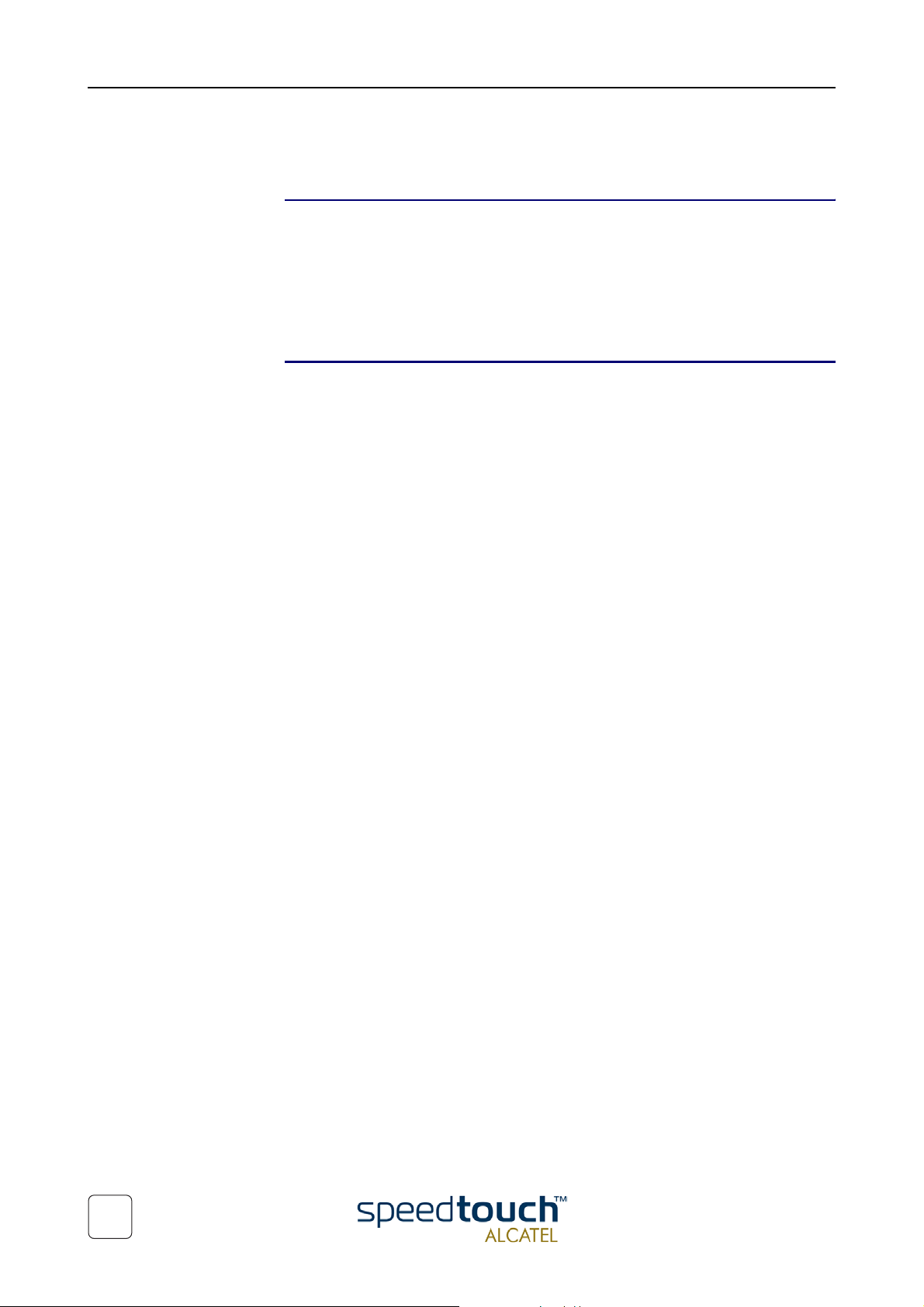
2 SpeedTouchTM610 Remote Access
2.1 The SpeedTouchTM610 Firewall
Introduction All traffic from, to, or via any of the SpeedTouchTM610 interfaces is subjected to its
powerful programmable firewall.
For a full description of the SpeedTouch
tion note The SpeedTouch
In the scope of Remote management however, the following topics provide some essential information to understand the operation of the SpeedTouch
TM
TM
610 and Firewalling.
610 programmable firewall see the applica-
TM
610 firewall.
Default firewall
configuration
By default a set of rules is provided for basic firewalling.
Defining LAN as your local network, SpeedTouch
host, and WAN as the “outside” network (i.e. any IP connection configured over the
SpeedTouch
TM
610 DSL line), the combination of the firewall rules make sure that IP
TM
610 as the SpeedTouchTM610’s IP
packets migrating:
• from WAN to LAN are allowed (Rule 1)
• from LAN to WAN are allowed (Rule 2)
• from LAN to SpeedTouch
• from SpeedTouch
• from SpeedTouch
TM
TM
• from WAN to SpeedTouch
TM
610 are allowed (Rule 3)
610 to LAN are allowed (Rule 4)
610 to WAN are dropped, except DNS and DHCP (Rule 5)
TM
610 are dropped, except DNS and DHCP (Rule 6)
• from WAN to WAN are dropped (Rule 7).
Rules 1 and 2 can be considered as “DSL Gateway rules”: these assure that the
SpeedTouch
Rules 3 and 4 can be defined as “Local Management rules”: these two rules enable
direct communication between the local network and the SpeedTouch
TM
610 can act as DSL Gateway for your local network.
TM
610 IP host (be
it for http, ftp or telnet access) possible.
Rules 5, 6 and 7 could be defined as the “Security and Remote Management rules”:
these rules ensure that by default no one from the WAN has IP access with the
SpeedTouch
TM
610 device itself.
6
Application Note Ed. 01
Page 11

2 SpeedTouchTM610 Remote Access
Implementation of the
default firewall rules
In the following an extract is given of the default firewall rules.
• Sink chain firewall rules applying to traffic destined for the SpeedTouch
TM
host (sink hook):
chain=sink index=0 srcintf="eth0" srcbridgeport=!1 action=drop
chain=sink index=1 srcintfgrp=!wan action=accept
chain=sink index=2 prot=udp dstport=dns action=accept
chain=sink index=3 prot=udp dstport=bootpc action=accept
chain=sink index=4 prot=udp dstport=sntp action=accept
chain=sink index=5 prot=udp dstport=snmp log=yes action=count
chain=sink index=6 prot=udp dstport=rip log=yes action=count
chain=sink index=7 action=drop
The first rule indicates the firewall to allow only incoming traffic to the
SpeedTouch
TM
610 IP host if it comes from the Ethernet interface, but not from a
WAN hardware bridge port. The second rule indicates to accept any traffic
coming from any not-WAN interface.
Some specific UDP ports are opened for correct functioning of the
SpeedTouch
All other packets to the SpeedTouch
TM
610. SNMP and RIP packets are logged.
TM
610 IP host are dropped.
• Source chain firewall rules applying to traffic generated by the SpeedTouch
IP host (source hook)::
chain=source index=0 dstintfgrp=!wan action=accept
chain=source index=1 prot=udp dstport=dns action=accept
chain=source index=2 prot=udp dstport=bootps action=accept
chain=source index=3 prot=udp dstport=sntp action=accept
chain=source index=4 prot=udp dstport=syslog action=accept
chain=source index=5 prot=udp dstport=rip log=yes action=count
chain=source index=6 prot=udp dstport=snmptrap log=yes action=count
chain=source index=7 prot=udp srcport=snmp log=yes action=count
chain=source index=8 action=drop
610 IP
TM
610
Firewalling in the scope
of remote management
The first rule indicates that there is no restriction for traffic towards the LAN.
Again some specific UDP ports are opened for correct functioning. SNMP and RIP
packets are logged.
All other packets generated by the SpeedTouch
TM
610 IP host are dropped.
When adding rules to the source and sink chains, always make sure to insert the rules
before the last rule, as all traffic subjected to this last rule will be dropped.
Allowing remote management and monitoring of the SpeedTouch
TM
610 from the WAN
actually means creating specific holes in the firewall to allow dedicated WAN traffic
directly to and from the SpeedTouch
TM
610 IP host.
Otherwise stated, if you want to allow remote management and monitoring, the firewall
rules applying to source and sink have to be changed that way that all traffic (DNS and
DHCP not included) between SpeedTouch
TM
610 is dropped as before, except traffic
specifically belonging to one or more kinds of remote management and monitoring.
In the following, the changes are described per remote access method.
Note All of following examples start from the default set of firewall rules.
Application Note Ed. 01
7
Page 12

2 SpeedTouchTM610 Remote Access
2.2 Remote SpeedTouchTM610 Web Interface Access
Appropriate firewall
rules
To allow remote access to the SpeedTouchTM610 web pages from the WAN, you must
add following rules:
• To t h e s i n k c h a i n :
[firewall rule]=>
create chain=sink index=2 prot=tcp dstport=www-http action=accept
The rule allows incoming traffic from the WAN to the SpeedTouch
TM
610 web
host.
The rule is inserted after the first two rules (index=0 and index=1) as none of the
two rules apply to traffic coming from any WAN interface. However, make sure
(as in the example) to insert the rule before the last rule (which drops all traffic
not blocked by any preceding rule).
Note If you want to allow remote access to the SpeedTouch
TM
610 web pages in a
Bridged Ethernet Packet Service scenario, you must add the rule mentioned
above with index=0 (i.e. the added rule becoming the first one) to avoid that
the traffic coming from the WAN Bridge port and destined for the
SpeedTouch
TM
610 web host is dropped.
• To the source chain:
[firewall rule]=>
create chain=source index=1 prot=tcp srcport=www-http action=accept
TM
The rule allows outgoing traffic from the SpeedTouch
610 web host to the
WAN. It is added after the first rule concerning all traffic towards the LAN as it
has no concern with it, but before the last rule (which drops all traffic not blocked
by any preceding rule).
The added rules will allow any user on the WAN to contact the SpeedTouch
TM
610 web
pages and browse them after authentication.
Refinements of the
8
rules
However, if needed, the rules can be fine-tuned to allow only traffic coming from/going
to a particular Packet Service interface, or even (additionally) restrict allowed traffic to
a range of IP addresses.
The example below shows the rules to add in case a separate management PVC (called
IPoA) is used with the Routed IPoA Packet Service configuration in the 192.6.11.x/24
range of IP addresses. In this setup only remote hosts with an IP address in the range of
192.6.11.1 to 192.6.11.254 with an IP connection to the SpeedTouch
WAN interface are allowed to contact the SpeedTouch
[firewall rule]=>
create chain=sink index=2 srcintf=IPoA src=192.6.11.1/24 prot=tcp
dstport=www-http action=accept
[firewall rule]=>
create chain=source index=1 dstintf=IPoA dst=192.6.11.1/24 prot=tcp
srcport=www-http action=accept
For more information on the complete CLI command parameters, see the
SpeedTouch
TM
610 CLI Reference Guide.
TM
610 web pages.
TM
610 via the IPoA
Application Note Ed. 01
Page 13

2 SpeedTouchTM610 Remote Access
2.3 Remote SpeedTouchTM610 Telnet Access
Appropriate firewall
rules
To allow remote access to the SpeedTouchTM610 Command Line Interface (CLI) via a
Telnet session from the WAN to the SpeedTouch
TM
610, you must add following rules:
• To t h e s i n k c h a i n :
[firewall rule]=>
create chain=sink index=2 prot=tcp dstport=telnet action=accept
TM
The rule allows incoming traffic from the WAN to the SpeedTouch
610 Telnet
server.
The rule is inserted after the first two rules (index=0 and index=1) as none of the
two rules apply to traffic coming from any WAN interface. However, make sure
(as in the example) to insert the rule before the last rule (which drops all traffic
not blocked by any preceding rule).
Note If you want to allow remote access to the SpeedTouch
TM
610 CLI via Telnet
in a Bridged Ethernet Packet Service scenario, you must add the rule with
index=0 (i.e. the added rule becoming the first one) to avoid that the traffic
coming from the WAN Bridge port and destined for the SpeedTouch
TM
610
Telnet server is dropped.
• To the source chain:
[firewall rule]=>
create chain=source index=1 prot=tcp srcport=telnet action=accept
The rule allows outgoing traffic from the SpeedTouch
TM
610 Telnet server to the
WAN. It is added after the first rule concerning all traffic towards the LAN as it
has no concern with it, but before the last rule (which drops all traffic not blocked
by any preceding rule).
The added rules will allow any user on the WAN to open a Telnet session to the
SpeedTouch
TM
610 and accessing the CLI after authentication.
Refinements of the
Application Note Ed. 01
rules
However, if needed, the rules can be fine-tuned to allow only traffic coming from/going
to a particular Packet Service interface, or even (additionally) restrict allowed traffic to
a range of IP addresses.
The example below shows the rules to add in case a same management setup as in
“2.2 Remote SpeedTouchTM610 Web Interface Access” on page 8 is applied. Again, in
this setup only remote hosts with an IP address in the range of 192.6.11.1 to
192.6.11.254 with an IP connection to the SpeedTouch
face are allowed to contact the SpeedTouch
[firewall rule]=>
create chain=sink index=2 srcintf=IPoA src=192.6.11.1/24 prot=tcp
dstport=telnet action=accept
[firewall rule]=>
create chain=source index=1 dstintf=IPoA dst=192.6.11.1/24 prot=tcp
srcport=telnet action=accept
For more information on the complete CLI command parameters, see the
SpeedTouch
TM
610 CLI Reference Guide.
TM
610 Telnet server.
TM
610 via the IPoA WAN inter-
9
Page 14

2 SpeedTouchTM610 Remote Access
2.4 Remote SpeedTouchTM610 FTP Access
Appropriate firewall
rules
To allow remote access to the SpeedTouchTM610 File System via an FTP session from
the WAN to the SpeedTouch
TM
610, you must add two rules per chain: one rule for the
FTP control channel and one for the FTP data channel:
• To t h e s i n k c h a i n :
[firewall rule]=>
create chain=sink index=2 prot=tcp dstport=ftp action=accept
[firewall rule]=>
create chain=sink index=3 prot=tcp dstport=ftp-data action=accept
The first rule allows users from the WAN to contact the SpeedTouch
TM
610 FTP
server. The second rule allows data coming from the WAN to the
SpeedTouch
TM
610 file system.
The rules are both inserted after the first two rules (index=0 and index=1) as
none of the two rules apply to traffic coming from any WAN interface. However,
make sure (as in the example) to insert the rule before the last rule (which drops
all traffic not blocked by any preceding rule).
Note If you want to allow remote access to the SpeedTouch
TM
610 CLI via Telnet
in a Bridged Ethernet Packet Service scenario, you must add the rules with
index=0 respectively index=1 (i.e. becoming the first two rules) to avoid that
the traffic coming from the WAN Bridge port and destined for the
SpeedTouch
TM
610 FTP server, or file system is dropped.
• To the source chain:
[firewall rule]=>
create chain=source index=1 prot=tcp srcport=ftp-data action=accept
[firewall rule]=>
create chain=rule index=2 prot=tcp srcport=ftp-data action=accept
The first rule allows control messages generated by the SpeedTouch
server to pass through to the WAN. The second rule allows data coming from the
SpeedTouch
TM
610 file system and FTP server to pass through to the WAN. Both
TM
610 FTP
rules are added after the first rule concerning all traffic towards the LAN as it has
no concern with it, but before the last rule (which drops all traffic not blocked by
any preceding rule).
The added rules will allow any user on the WAN to open an FTP session to the
SpeedTouch
Note The access rights which apply to the SpeedTouch
TM
610 and accessing the file system after authentication.
TM
610 file system are not
controlled by the firewall. I.e. you can not change the access rights to the file
system root directory, nor to the /dl and /active subdirectories.
For more information on the access rights that apply to the
SpeedTouch
TM
610 file system, see the application note SpeedTouchTM610
Operation and Maintenance.
10
Application Note Ed. 01
Page 15

2 SpeedTouchTM610 Remote Access
2.5 SpeedTouchTM610 Controlled Access
Introduction In sections “2.2 Remote SpeedTouchTM610 Web Interface Access” on page 8,
“2.3 Remote SpeedTouchTM610 Telnet Access” on page 9 and “2.4 Remote
SpeedTouchTM610 FTP Access” on page 10 the methods for allowing remote manage-
ment of the SpeedTouch
described.
Generally the method existed of changing or adding firewall rules to which the packets
arriving at or leaving from the SpeedTouch
Regarding the local network no restrictions exist at all by default.
However, in many cases where the SpeedTouch
to restrict access to the device from the local network to avoid potential mis-configuration and/or interference with remote management tasks.
The SpeedTouch
TM
TM
610 by a remote host or network on the WAN are
TM
610 from/to the WAN are checked against
TM
610 is remotely managed it is useful
610 firewall provides various means to restrict access from the LAN.
Default Firewall
configuration vs LAN
Restricting all
SpeedTouch
TM
610
access for the local
network
No restriction apply at all for packets arriving at the SpeedTouch
TM
610 IP host from the
local network due to following two primary rules in the sink chain:
chain=sink index=0 srcintf="eth0" srcbridgeport=!1 action=drop
chain=sink index=1 srcintfgrp=!wan action=accept
Equally, no restrictions apply for packets leaving the SpeedTouch
TM
610 IP host to the
local network due to following primary rule in the source chain:
chain=source index=0 srcintfgrp=!wan action=accept
Forbidding all contact between the SpeedTouch
TM
610 IP host and the local network can
be simply done by deleting these three rules.
Note Do not perform this operation via a Telnet session, or via the
SpeedTouch
TM
610 web pages, as deleting the rules will have immediate
effect: all direct IP conectivity will be lost. Therefore, make sure to perform
this operation only from CLI access via the serial Console port.
Doing so will not affect the forwarding and routing functionality of the
SpeedTouch
SpeedTouch
However, before the local users will experience the same behaviour of the services
delivered by the SpeedTouch
TM
610, but local hosts will no longer be able to ping, ftp and telnet the
TM
610 or browse its web pages.
TM
610 two internal SpeedTouchTM610 should be made
available for the “outside” again:
For the good operation of the SpeedTouch
TM
610 DNS server towards the local
network, following rule must be added to the source chain:
chain=source index=1 prot=tcp srcport=dns action=accept
Application Note Ed. 01
This rule makes sure that name resolvings by the SpeedTouch
to the requesting (local) host.
TM
610 can be propagated
11
Page 16

2 SpeedTouchTM610 Remote Access
In case you use the SpeedTouchTM610 DHCP server for automatic IP configuration for
the hosts on your local network, DHCP requests from local hosts will no longer be
accepted to arrive at the SpeedTouch
DHCP replies will no longer be accepted to leave the SpeedTouch
towards the local LAN.
To solve this, you can add following firewall rules:
TM
610 IP host (i.e. its DHCP server), and equally,
chain=sink index=3 srcintfgrp=lan prot=udp dstport=bootps action=accept
chain=source index=3 dstintfgrp=lan prot=udp srcport=bootpc action=accept
TM
610 IP host
The first rule makes sure that DHCP requests are accepted to pass the
SpeedTouch
TM
610 DHCP server’s BootP-Server UDP port; the second that DHCP
replies in answer to the DHCP requests are accepted to pass the DHCP server’s
BootP-Client UDP port.
Of course, in case your local network uses fixed IP adresses or another DHCP server
than the SpeedTouch
TM
610’s, there is no need for these rules.
Syslog messages When restricting access as described in “ Restricting all SpeedTouchTM610 access for
the local network” on page 11 no communication between any host and the
SpeedTouch
TM
610 IP host is possible.
However, to provide minimal management, syslog messages are allowed to pass the firewall towards the LAN or WAN via following rule in the source chain:
chain=source index=4 prot=udp dstport=syslog action=accept
Still, to allow a host’s syslog deamon to receive SpeedTouch
syslog rule for that host must be configured via the SpeedTouch
TM
610 syslog messages, a
TM
610 web pages or the
CLI.
Allowing restricted
access
Once you denied all access leaving from or ariving at the SpeedTouch
are able to allow service by service to the LAN by adding specific firewall rules for the
TM
610 IP host, you
sink and source chains.
The rules are very similar to the rules added for remote management except that now
the “gate” must be opened for the LAN instead of the WAN.
12
Application Note Ed. 01
Page 17

3SpeedTouchTM610 Syslog
3 SpeedTouchTM610 Syslog
Introduction Syslog is a basic, uncomplicated, yet powerful method to administer a network device as
SpeedTouch
SNMP service
SpeedTouch
SNTP client
TM
TM
610
610
the SpeedTouch
TM
610. By sending syslog messages, the SpeedTouchTM610 is able to
inform network managers about the general state of the device and to record events
which can be retrieved for later analysis and diagnosis.
This section describes how to use the SpeedTouch
TM
610 Syslog server.
Next to Syslog the SpeedTouchTM610 supports SNMP for extended device management.
For more information on SNMP, see “4 The SpeedTouchTM610 SNMP” on page 21.
Because it is not only important to know what events occurred on the
SpeedTouch
TM
610 or its services, but also when, the SpeedTouchTM610 features an
SNTP client to allow synchronization of the internal clock with one of Internet's many
real-time NTP servers.
For more information on the SpeedTouch
SpeedTouch
TM
610 Orientation Guide.
TM
610 SNTP client, see The
Application Note Ed. 01
13
Page 18

3 SpeedTouchTM610 Syslog
3.1 The SpeedTouchTM610 Syslog Daemon
What is Syslog Syslog is a message generating tool that can be implemented in any network device. The
intention of the tool is to send messages over the network indicating status, actions,
possible problems, etc. from the device.
Although the syslog protocol is widely spread and evolved to a de-facto standard, only
recently some first Internet drafts and informational Request For Comments (RFC)
became available to describe the existing protocol and some proposal for enhancements.
The SpeedTouch
Syslog daemon
Syslog messages Syslog messages consist of a message header called Priority and a message body
Syslog priority severities Following priority severities are possible for a syslog message generated by the
TM
610
For the SpeedTouchTM610, the syslog daemon conforms to the proposed standards as
much as possible.
containing the message itself.
Via the Priority identification it is possible to determine the severity and facility of a
message, hence allows to diversify the messages according their importance. Each
severity and each facility can be identified by a numerical value. The sum of the numerical values of the severity and the facility indicates (the numerical value of) the priority.
In the following all severities and facilities are listed with respective notation and numerical values.
SpeedTouch
Severity Notation Code
Emergency conditions, system unusable emerg 0
Alert conditions, immediate action is needed alert 1
Critical conditions crit 2
TM
610 The severities are listed by descending priority:
14
Error conditions err 3
Warning conditions warning 4
Normal but significant conditions notice 5
Informational messages info 6
Debug-level messages debug 7
Application Note Ed. 01
Page 19

3 SpeedTouchTM610 Syslog
Syslog priority facilities Following priority facilities are possible for a syslog message generated by the
SpeedTouch
TM
610. The facilities are listed by descending priority:
Priority Notation Code
Kernel messages kern 0
User-level messages user 8
Mail system mail 16
System daemons daemon 24
Authorization messages auth 32
Syslog daemon messages syslog 40
Line printer subsystem lpr 48
Network news subsystem news 56
UUCP subsystem uucp 64
Clock daemon cron 72
Security messages security 80
FTP daemon ftp 88
NTP subsystem ntp 96
Log audit audit 104
Log alert alert 112
Clock daemon clock 120
Local use messages local0
local1
local2
local3
local4
local5
local6
local7
128
136
144
152
160
168
176
184
Application Note Ed. 01
15
Page 20

3 SpeedTouchTM610 Syslog
Syslog message bodies The SpeedTouchTM610 syslog daemon is internally responsible for collecting and admin-
istering messages generated by one or more of its subsystems. Following of the
SpeedTouch
TM
610 subsystems are able to trigger a message:
• The PPP dial-in client
• The PPPoA-to-PPTP relaying facility
• The DHCP server and DHCP client
• The SNTP client
• The RIP module
• The login authentication module
• The NAPT module
• The Firewall module
• The SpeedTouch
Depending on the triggering event, fixed messages are generated. For a complete listing
of the possible syslog messages, see The SpeedTouch
TM
610 kernel module.
TM
610 CLI Reference Guide.
16
Application Note Ed. 01
Page 21

3.2 Syslog via the Web Pages
3 SpeedTouchTM610 Syslog
The SpeedTouchTM610
Syslog web page
The SpeedTouchTM610 Syslog web page allows users to view all or a selection of syslog
messages the SpeedTouch
TM
610 generated. Simply browse to the SpeedTouchTM610
web pages at http://10.0.0.138 and click Syslog in the Quick Tasks menu:
The advantage of offering the syslog web page, is that any authenticated user on the
local network is able to browse the SpeedTouch
TM
610 web pages, hence the syslog
page to view the latest event loggings, without the need for additional syslog software.
Syslog configuration Via the SpeedTouch
syslog daemon to send syslog messages to one or more particular host IP addresses.
This allows dedicated syslog software on the host to collect SpeedTouch
messages for immediate notification, future reference, and event archiving.
For more information on the configuration of the syslog daemon via the
SpeedTouch
TM
610 web pages, see The SpeedTouchTM610 Orientation Guide.
TM
610 Syslog page, you can also configure the SpeedTouchTM610
TM
610 syslog
Application Note Ed. 01
17
Page 22

3 SpeedTouchTM610 Syslog
3.3 Syslog via the CLI
The Syslog CLI
command group
The SpeedTouchTM610 CLI syslog command group basically provides the same possibilities as provided on the SpeedTouch
=>syslog help
Following commands are available :
config : Set/Display configuration
ruleadd : Add a new rule to the syslog configuration.
ruledelete : Delete a rule in the syslog configuration
flush : Flushes syslog rules.
list : List the current syslog configuration
Following command groups are available :
msgbuf
=>syslog msgbuf help
Following commands are available :
show : Show messages in the syslog message buffer.
send : Send messages to remote syslog server.
=>
For more information on the syntax and use of the CLI syslog command group
commands, see The SpeedTouch
TM
610 syslog web page:
TM
610 CLI Reference Guide.
18
Application Note Ed. 01
Page 23

3 SpeedTouchTM610 Syslog
3.4 Remote Syslog Notification
Introduction As described before the SpeedTouchTM610 can be configured to send all or a selection
of generated syslog messages to a host on the local or a remote network IP address.
This section describes how to configure the SpeedTouch
sending messages to a particular host.
Preconditions The host to send the syslog messages to, should have syslog daemon software installed
for capturing the messages, and a known, fixed IP address.
TM
610 syslog daemon for
Syslog host on the local
network
Syslog host on a
remote network
By default, no traffic restrictions apply for the local network. Simply add a syslog rule via
the SpeedTouch
TM
610 syslog configuration web page or the CLI. Specify the IP address
of the host, and optionally refine the set of syslog messages to send.
Note You can specify one or a selection of (comma-seperated) or all facilities.
Specifying a severity actually means specifying to send syslog messages with a
severity as specified, and all messages with a higher severity.
For a priority listing see “ Syslog priority severities” on page 14.
The following example shows the configuration via the CLI for a syslog host on the local
“Net10” network with fixed IP address 10.0.0.1 to send all generated syslog messages
(all facilities, with severity debug and higher) to:
=>syslog ruleadd
fac = all
sev = debug
dest = 10.0.0.1
:syslog ruleadd fac=all sev=debug dest=10.0.0.1
=>saveall
=>
The default firewall rules do allow traffic from the SpeedTouch
TM
610 syslog daemon
towards the WAN due to following firewall rule in the source:
:firewall rule create chain=source index=4 prot=udp dstport=syslog action=accept
Therefore, no additional firewall configuration is needed in case you want to configure a
syslog host on a remote network
Application Note Ed. 01
The example below shows the syslog rule to add for a syslog host with IP address
192.6.11.1, accessible via the separate management PVC with the Routed IPoA Packet
Service configuration in the 192.6.11.x/24 range of IP addresses. The local syslog host
(10.0.0.1), configured before (See “ Syslog host on the local network” ) will receive all
generated syslog messages; the remote syslog host only receives syslog messages from
all facilities with severity warning, error, critical, alert or emergency (all facilities, with
severity warning and higher):
=>syslog ruleadd fac=all sev=warning dest=192.6.11.1
=>
=>syslog list
1: all.debug 10.0.0.1
2: all.warning 192.6.11.1
=>
=>saveall
=>
19
Page 24

3 SpeedTouchTM610 Syslog
20
Application Note Ed. 01
Page 25

4The SpeedTouchTM610 SNMP
4 The SpeedTouchTM610 SNMP
Introduction Simple Network Management Protocol (SNMP) is a widely spread method for managing
networks. Based on a client /server concept, the SNMP server (the SNMP manager)
gets or sets the values of objects defined in a Management Information Base (MIB) kept
by the SNMP client (the SNMP agent). In addition the SNMP agent is also able to autonomously initiate an action by sending a trap to the SNMP manager.
This section describes the SpeedTouch
TM
610 SNMP implementation and how to use it.
SNMP in the
SpeedTouch
TM
610
SNMP has become the de-facto standard for network management. Especially the monitoring aspect has become important: network administrators want to be notified when
things go wrong in their network. In addition, to prevent problems, they also want to be
able to do network load and trend analysis.
SNMP allows the user to access data about the SpeedTouch
MIBs. This way the SpeedTouch
TM
610 can perfectly fit in a managed network, moni-
TM
610 as defined in several
tored by SNMP.
Management
Information Base
Today, three versions of SNMP exist: SNMP v1, SNMP v2 and SNMP v3. However
currently, the SpeedTouch
The Management Information Base, or MIB, is a tree-like structure containing SNMP
objects, instances of these objects and their corresponding values. Parts of this tree
TM
610 SNMP agent only supports the SNMP v1 protocol.
have been standardized, other parts may be specific to a device.
For the SpeedTouch
CD-rom, some being identical to the standard MIBs, others specifically made for the
SpeedTouch
TM
TM
610 a set of MIBs is provided on the SpeedTouchTM610 Setup
610 functionality.
The available data covers statistics of the traffic through an interface, errors and setup
information. For details of what information is available consult the MIB definitions at
“4.2 SpeedTouchTM610 MIBs” on page 24.
Community Names Reading MIBs is harmless - unless security parameters could be read (get) -, however,
writing (set) can have severe consequences.
It is not possible to set any behavior changing objects using SNMP. If a malicious user
were to have access to the SNMP interface he would not be able to cause any serious
damage, although - potentially sensitive - statistical and set up information on the
managed device could be learnt.
Application Note Ed. 01
Therefore, SNMP offers a possibility to restrict access to sensitive MIBs by means of
SNMP ‘Community Names’.
To have specific kinds of access to these MIBs, the SNMP manager has to know the
correct Community Name. A Community Name serves as password and authentication. On agent-side, a community name is associated with a specific MIB-view (which
MIB objects can be seen by a manager using that community name) and an access policy
(read-only or read-write).
By default, the SpeedTouch
TM
610 uses the default SNMP Community names for readonly (public) and read-write (private). It is recommended however that the user should
change the default community names thus improving security.
21
Page 26

4 The SpeedTouchTM610 SNMP
4.1 SpeedTouchTM610 SNMP configuration
SNMP Configuration There are a few settleable options covering the SNMP functionality. If no traps, sponta-
neous messages sent from the SpeedTouch
the default options will be sufficient to access information in the SpeedTouch
TM
610 to a manager, are required then all of
TM
610
from the LAN.
All SNMP settings must be changed or viewed using the CLI.
By default the SpeedTouch
=>snmp config
Read-write SNMP community name : private
Read-only SNMP community name : public
SNMP System Contact : Service Provider
SNMP System Name : SpeedTouch 610
SNMP System Location : Customer Premises
All SNMP traps : DISABLED
Delay, in secs before first trap is sent : 90
=>
TM
610 SNMP configuration is as follows:
The ": snmp config" command can also be used to change the following variables:
• Read only and read write community names.
• MIB II RFC1213 contains a number of fundamental read and writable objects
called the system group. Some of these values can be set, they are system contact,
system name, and system location.
• Traps can be enabled and disabled.
• The delay before the first trap is sent can be set. If traps are sent before the DSL
connection is up or the connection session is connected, e.g. Routed PPP connections, they will be lost. Therefore a delay, set at a default of 90 seconds, before
sending the first trap is observed. Changing this value may result in the first traps
being lost.
• The SpeedTouch
TM
610 buffers traps so that there is never a flood of messages
sent to the manager which may worsen a faulty or congested connection. The
minimum time between traps can be set to between 0 seconds (no gaps inbetween) and 60 seconds (default value).
If traps are required, the address of the SNMP manager must be specified. These can be
added, up to nine different SNMP manager addresses, using the “:snmp trapadd”
command. The IP address must be entered, and, if the port is different to the normal
default, 162 port, a port number can be specified. The port number will very rarely
need to be entered. Use “:snmp trapdelete” to delete such an entry.
22
The “:snmp get” command allows to Get, GetNext or Walk from a MIB’s object ID.
Application Note Ed. 01
Page 27

4The SpeedTouchTM610 SNMP
SNMP and the default
SpeedTouch
TM
610
Firewall
Towards the local network, no restrictions apply on behalf of the firewall rules.
However, regarding the WAN, any traffic on destination UDP ports 161 (SNMP) and
162 (SNMP-trap) generated by the SpeedTouch
TM
610 will be counted and logged to
Syslog:
:firewall rule create chain=source index=6 prot=udp dstport=snmp
log=yes action=count
:firewall rule create chain=source index=7 prot=udp dstport=snmptrap
log=yes action=count
Any traffic arriving from the WAN sourced on UDP port 162 towards the
SpeedTouch
TM
610 is counted and logged as well:
:firewall rule create chain=sink index=6 prot=udp dstport=snmp
log=yes action=count
Subsequently the SNMP packets are dropped by the drop-all rules of the firewall:
:firewall rule create chain=source index=8 action=drop
:firewall rule create chain=sink index=7 action=drop
Allowing remote SNMP To allow a remote SNMP manager to monitor the SpeedTouch
following firewall rules:
:firewall rule create chain=source index=7 prot=udp dstport=snmp
action=accept
:firewall rule create chain=sink index=7 prot=udp dstport=snmp
action=accept
To allow the remote SNMP manager to receive SNMP traps generated by the
SpeedTouch
TM
610, additional firewall rule must be added (next to enabling traps for the
remote manager via a “:snmp trapadd”), assuming the default snmp trap UDP port (162)
is used:
:firewall rule create chain=source index=9 prot=udp dstport=snmptrap
action=accept
TM
610 you must add
As a result, any WAN traffic coming from or going to the SpeedTouch
TM
610 SNMP
agent, will still be counted and logged to Syslog, but will be accepted.
Note As for all remote management methods the possibility exist to refine the
firewall rules to restrict access to a certain range of, or a single IP address optionally over a specific WAN interface.
Application Note Ed. 01
23
Page 28

4 The SpeedTouchTM610 SNMP
4.2 SpeedTouchTM610 MIBs
Introduction As mentioned in “ Management Information Base” on page 21 both the
SpeedTouch
TM
610 SNMP agent and the SNMP manager rely on Management Information Base (MIB) files containing all relevant SNMP objects.
In the following, all MIBs important for the SpeedTouch
TM
610 are described. Additionally some of the most important and/or interesting SNMP counters are shortly highlighted.
Standard MIBs Following MIBs are common standard MIBs that are relevant to monitoring the
SpeedTouch
default. Therefore, these are not provided on the SpeedTouch
TM
610. All MIB manager implementations should provide these MIBs by
TM
610 CD-rom.
• RFC1213 MIB-II
MIB-II is defined by IETF Full Standard RFC1231 and is the foundational MIB for
TCP/IP based Internets, describing objects available from devices which run the
Internet suite of protocols. The MIB is fundamental to SNMP and is referenced by
many other MIB modules.
It contains management information and statistics on the IP, ICMP, TCP, and UDP
protocols.
• RFC2863 IF-MIB
The IF-MIB is an extension and replacement of the interface table in MIB-II. It
contains statistics on the number of bytes and packets transported across the
represented interfaces, including errors.
SpeedTouch
specific MIBs
TM
610
Most of the following MIBs are commonly supported by most MIB manager implementations. Updated copies of the MIBs have been provided on the SpeedTouch
TM
610 CDrom. It is advised to load the copies provided on the CD-rom to your SNMP manager,
instead of using the SNMP manager’s provided MIBs.
• RFC1493 Bridge MIB
The Bridge-MIB contains management information on the Bridge port(s). It
contains statistics on, for example, alignment errors, collisions and MAC transition
errors.
• IANAifType MIB
This required MIB module is for adminitrational use by for the other MIBs only. It
defines the IANAifType Textual Convention, and thus the enumerated values of
the ifType object defined in MIB-II's ifTable.
• RFC2665 Ethernet-like MIB
The Ethernet MIB contains management information on the Ethernet interface(s).
It contains statistics on, for example, alignment errors, collisions and MAC transition errors.
24
Application Note Ed. 01
Page 29

4The SpeedTouchTM610 SNMP
ADSL and SHDSL MIBs Following two MIBs are specific per SpeedTouchTM610 variant (ADSL or SHDSL vari-
ants). You should only load the appropriate one, although loading both will not harm
functionality. To retrieve maximum SNMP information it is imperative to use the MIB
provided on the CD-rom, and not the one supported (if so) by the SNMP manager.
• RFC2662 ADSL MIB (containing ADSL-LINE-MIB and ADSL-TC-MIB)
The ADSL MIB is in fact a bundle of three MIBs: the ADSL-LINE-MIB, the ADSLTC-MIB and additionally the PerfHist-TC-MIB. It contains management information about the ADSL line such as Signal-to-Noise Ratio (SNR), output power and
attainable bit rate.
• HDSL2-SHDSL-LINE MIB (containing SNMP-FRAMEWORK-MIB)
The SHDSL MIB contains management information about the SHDSL line such as
Signal-to-Noise Ratio (SNR), Loop attenuation, PSD regional setting, line rate and
line status.
SpeedTouch
specific MIBs
TM
610
Following MIBs are specifically designed for the SpeedTouchTM610:
• System MIB (Enterprise specific branch MIB)
This required MIB is for adminitrational use by the other MIBs only. It provides the
object IDs (OID) from the SpeedTouch
TM
610 specific MIBs and defines the Enter-
prise specific object identifier.
• IPSec MIB (Product specific)
The SpeedTouch
about the IPSec protocols (in case IP VPN IPSec functionality has been enabled via
the appropriate SpeedTouch
TM
610 specific IPSec MIB contains management information
TM
610 software key). Details are given of Security
associations, tunnel statistics and errors.
Application Note Ed. 01
25
Page 30

4 The SpeedTouchTM610 SNMP
Example of MIB
browsing
Using a MIB manager (sometimes equally referred to as MIB browser) network administrators are able to walk through MIB objects in order to view current of historical
values of the managed device, and get or set specific values of MIB objects.
Many implementations of SNMP managers are available from the Internet. For the
convenience of the user most of them provide GUI-driven MIB browsing and graphical
tools for intuitive comprehension of MIB values. To be able to use the Enterprise
specific MIBs, all MIB manager software includes a MIB compiler to compile the MIBs
into a format readable for the manager.
In the following example the MGSoft MIB Browser is used to show an extract of
SpeedTouch
TM
610 relevant MIB object counters. This MIB browser can be obtained
from http://www.mg-soft.com/:
26
Application Note Ed. 01
Page 31

Page 32

© 2002 THOMSON multimedia. All rights reserved. Application Note Ed. 01
www.speedtouch.com
Built for excellence
600
SERIES
