Page 1
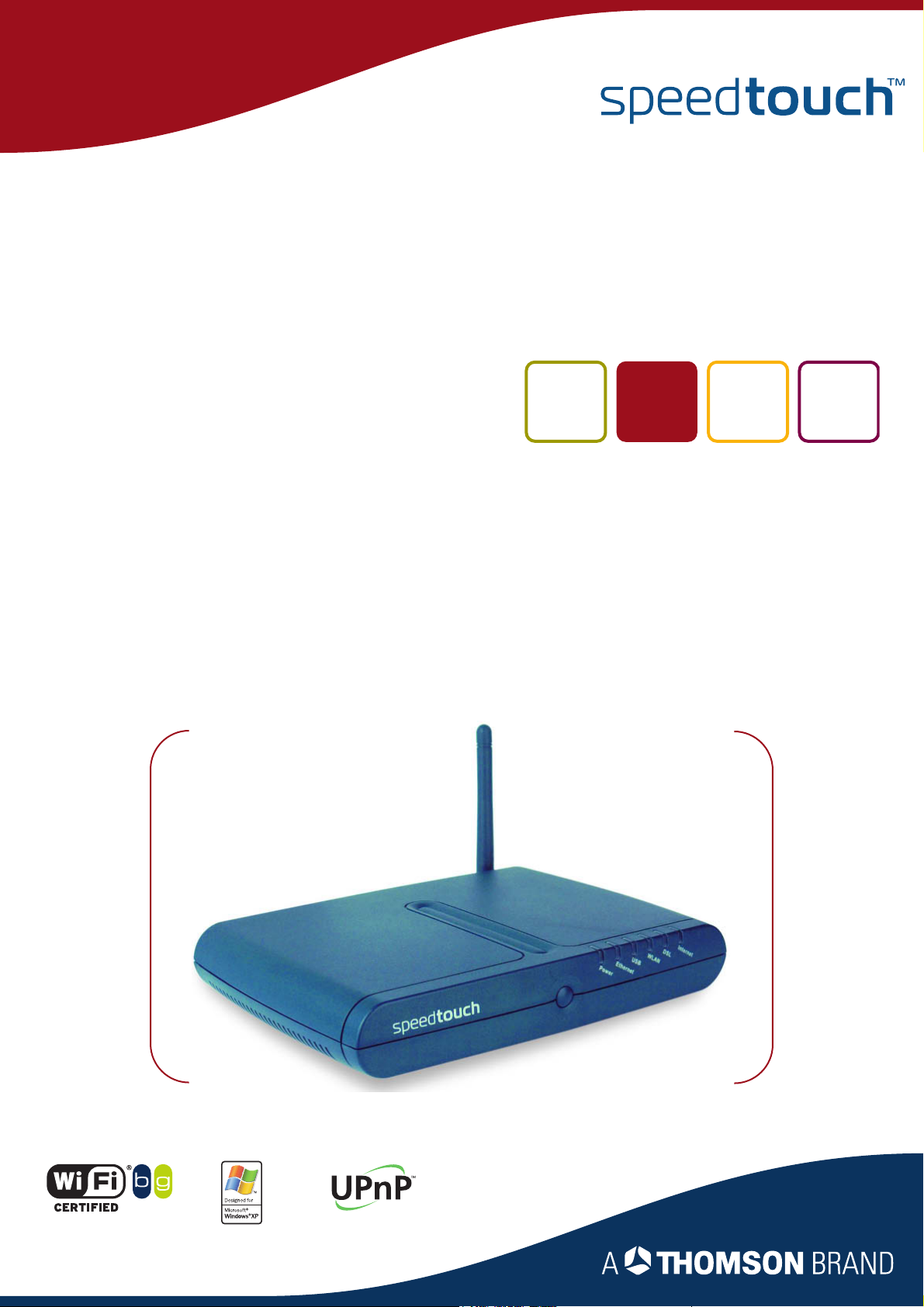
SpeedTouch™580
Wireless Residential ADSL Gateway
Installation and Setup Guide
Release R4.3.1
Page 2
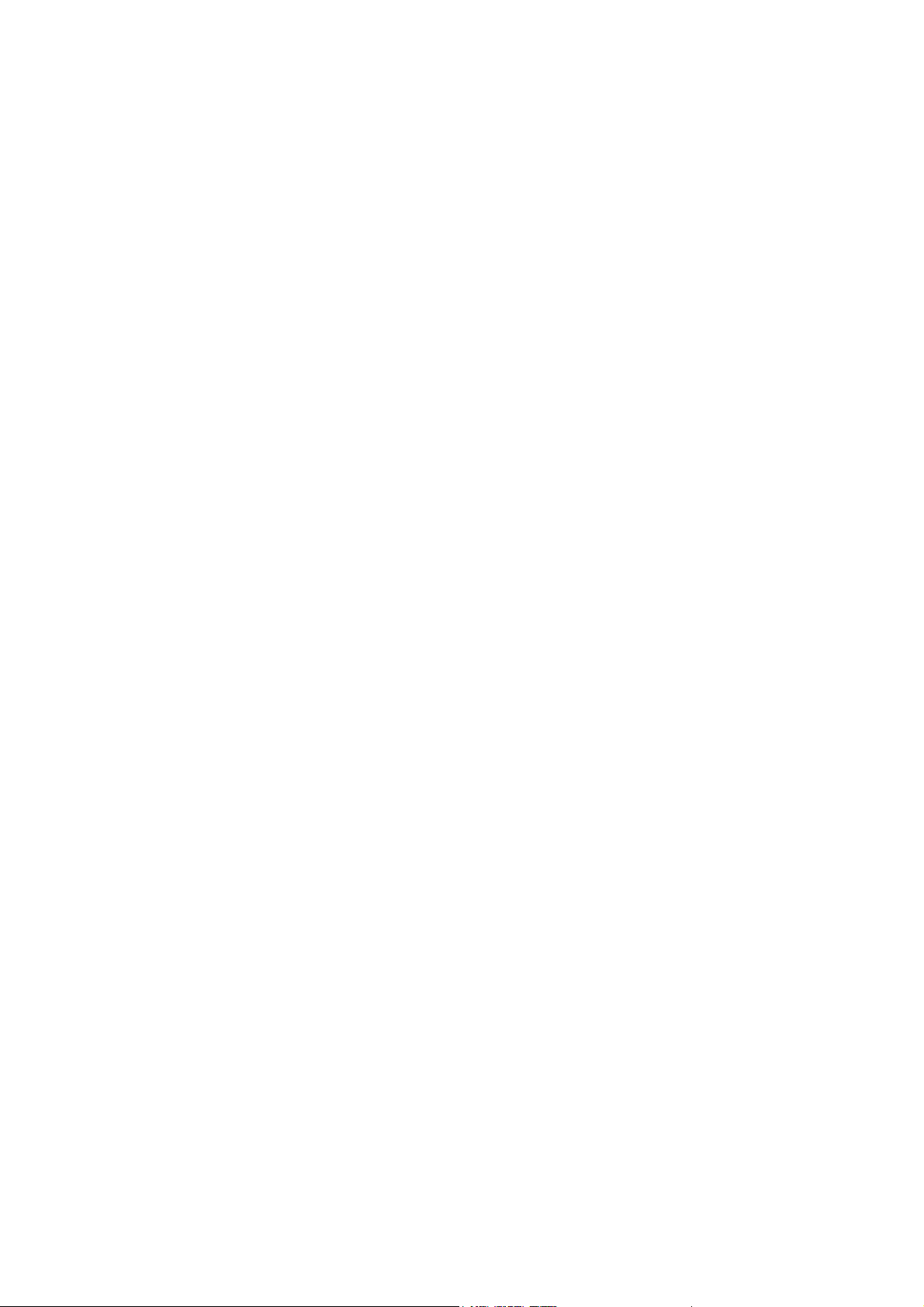
Page 3
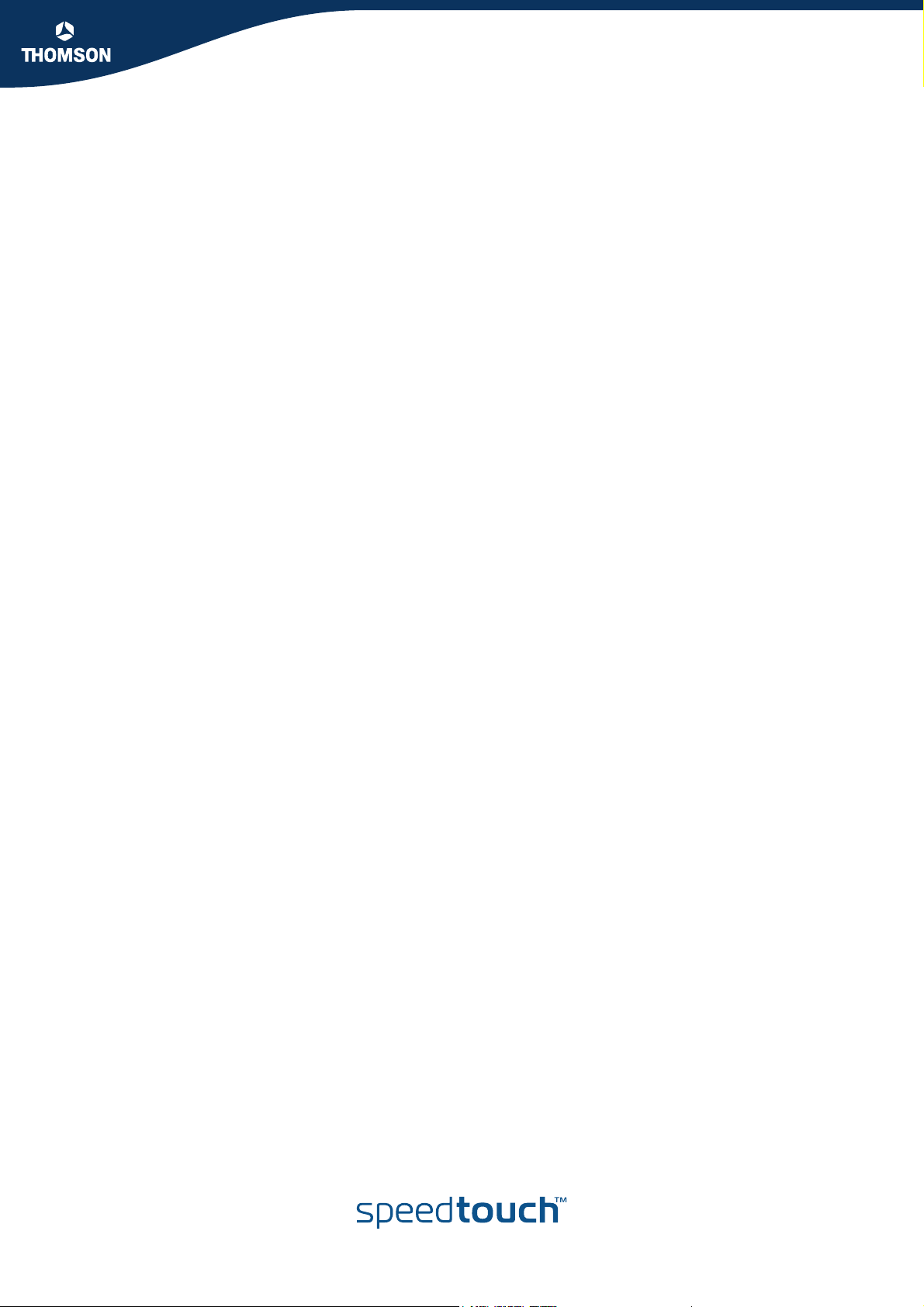
SpeedTouch™
580
Installation and Setup Guide
R4.3.1
Page 4
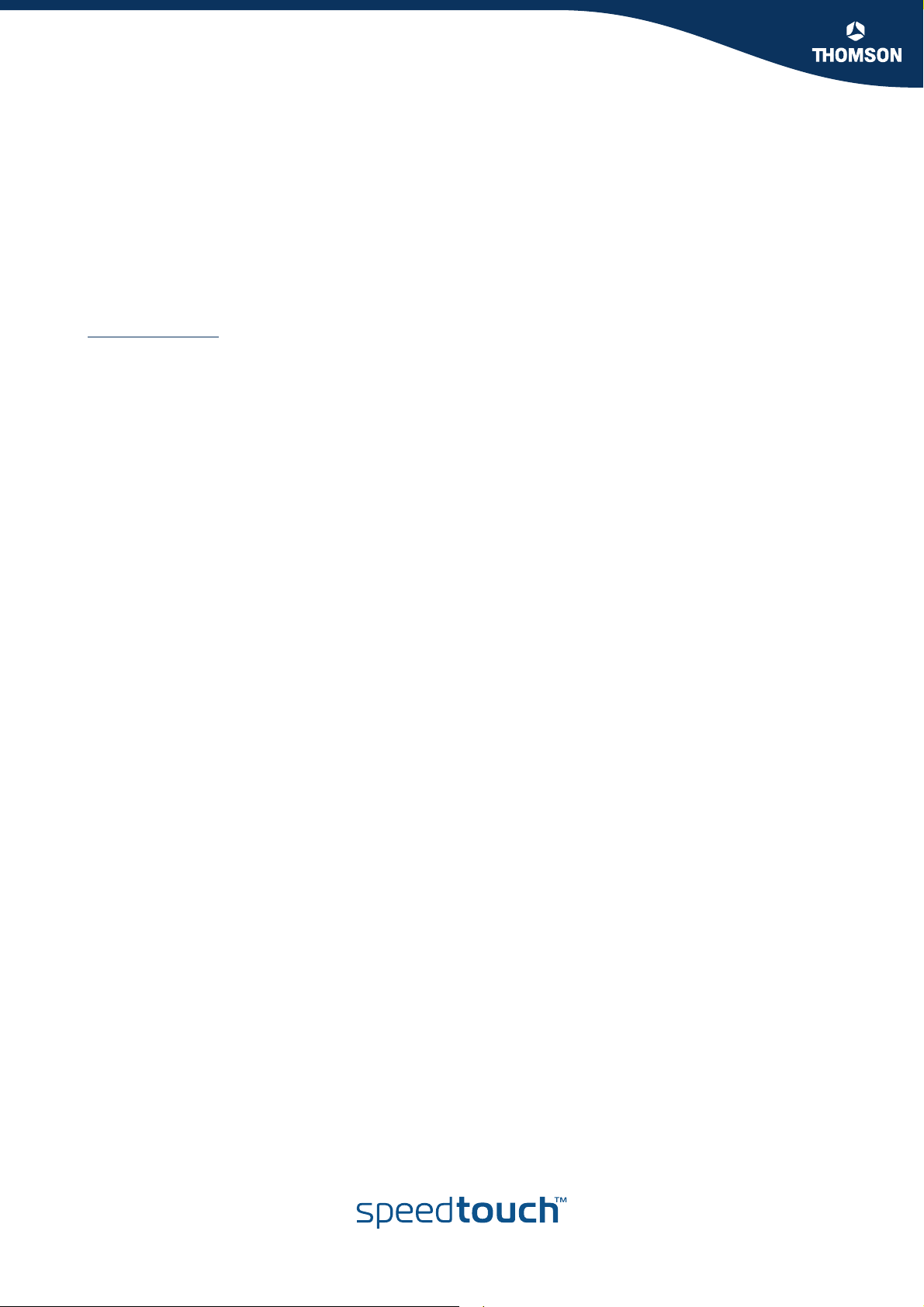
Copyright
Copyright ©1999-2005 THOMSON. All rights reserved.
Passing on, and copying of this document, use and communication of its contents is not permitted without written authorization
from THOMSON. The content of this document is furnished for informational use only, may be subject to change without notice,
and should not be construed as a commitment by THOMSON. THOMSON assumes no responsibility or liability for any errors or
inaccuracies that may appear in this document.
Thomson Telecom Belgium
Prins Boudewijnlaan, 47
B-2650 Edegem
Belgium
www.speedtouch.com
Trademarks
The following trademarks are used in this document:
SpeedTouch™ is a trademark of THOMSON.
Microsoft®, MS-DOS®, Windows® and Windows NT® are either registered trademarks or trademarks of Microsoft Corpora-
tion in the United States and/or other countries.
UNIX® is a registered trademark of UNIX System Laboratories, Incorporated.
Apple® and Mac OS® are registered trademarks of Apple Computer, Incorporated, registered in the United States and other
countries.
Adobe, the Adobe logo, Acrobat and Acrobat Reader are trademarks or registered trademarks of Adobe Systems, Incorpo-
rated, registered in the United States and/or other countries.
Netscape® and Netscape Navigator® are registered trademarks of Netscape Communications Corporation.
Ethernet™ is a trademark of Xerox Corporation.
UPnP™ is a certification mark of the UPnP™ Implementers Corporation.
Wi-Fi® and the Wi-Fi logo are registered trademarks of the Wi-Fi Alliance. "Wi-Fi CERTIFIED", "Wi-Fi ZONE", "Wi-Fi Alli-
ance", their respective logos and "Wi-Fi Protected Access" are trademarks of the Wi-Fi Alliance.
Other products may be trademarks or registered trademarks of their respective manufacturers.
Document Information
Status: v1.0 (May 2005)
Reference: E-DOC-CTC-20050429-0061
Short Title: Installation and Setup Guide ST580 R4.3.1 (en)
Page 5
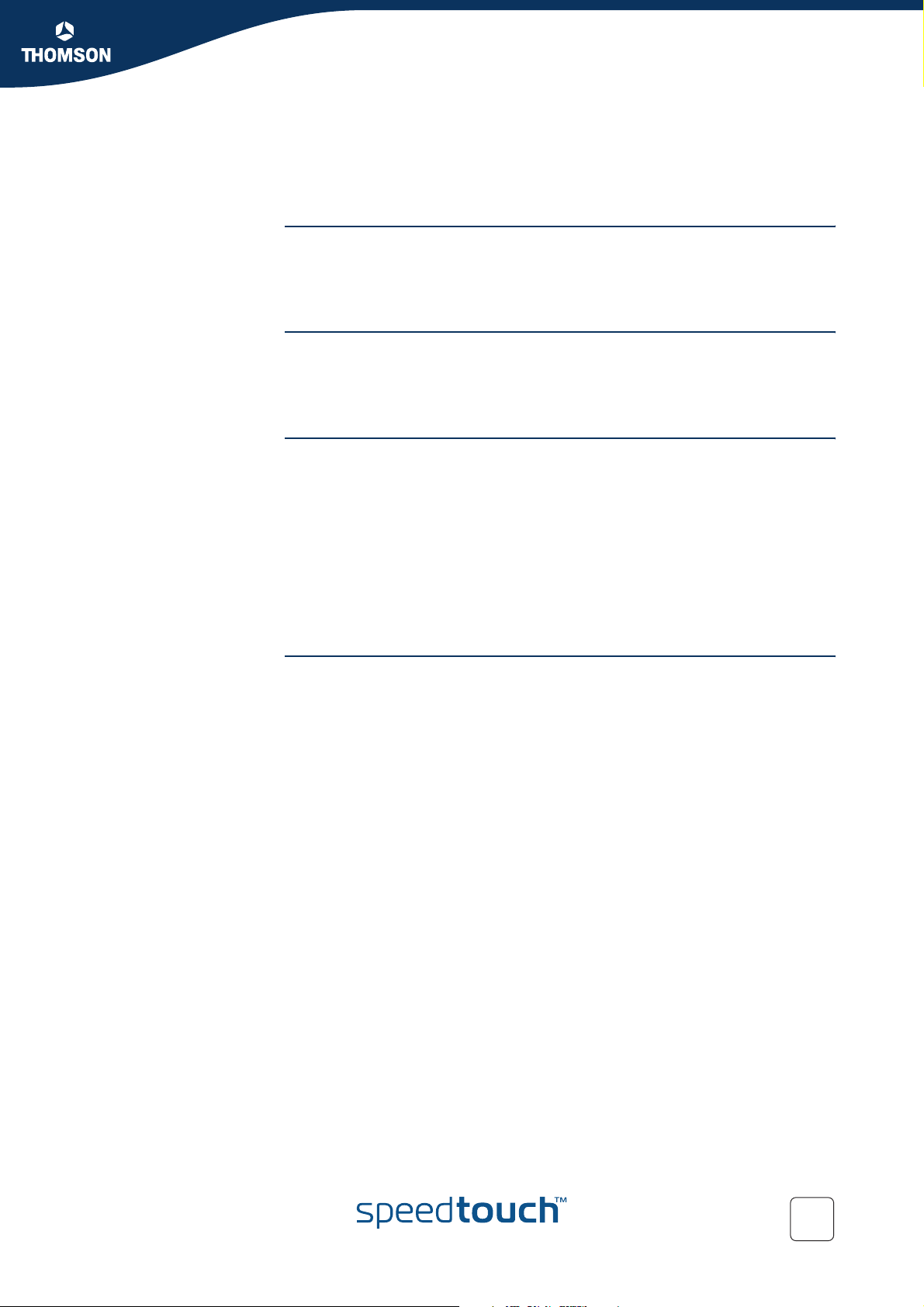
Contents
Contents
About this Installation and Setup Guide ................... 1
1 Introducing the SpeedTouch™.................................... 3
2 Basic Installation ...........................................................5
2.1 Installing your SpeedTouch™......................................................... 6
2.2 Connecting the Hardware .............................................................. 7
2.3 The SpeedTouch™ Setup CD.......................................................... 9
3 Internet Access in No Time ........................................11
3.1 SpeedTouch™ Home Install Wizard.............................................. 12
3.1.1 Wireless Setup............................................................................................. 17
3.1.2 Installing USB drivers .................................................................................... 18
3.1.3 Connecting Multiple Computers...................................................................... 20
3.2 Web-Based Easy Setup ................................................................. 21
3.3 Testing your Internet Connection ................................................ 23
3.4 Basic Security .............................................................................. 24
E-DOC-CTC-20050429-0061 v1.0
i
Page 6
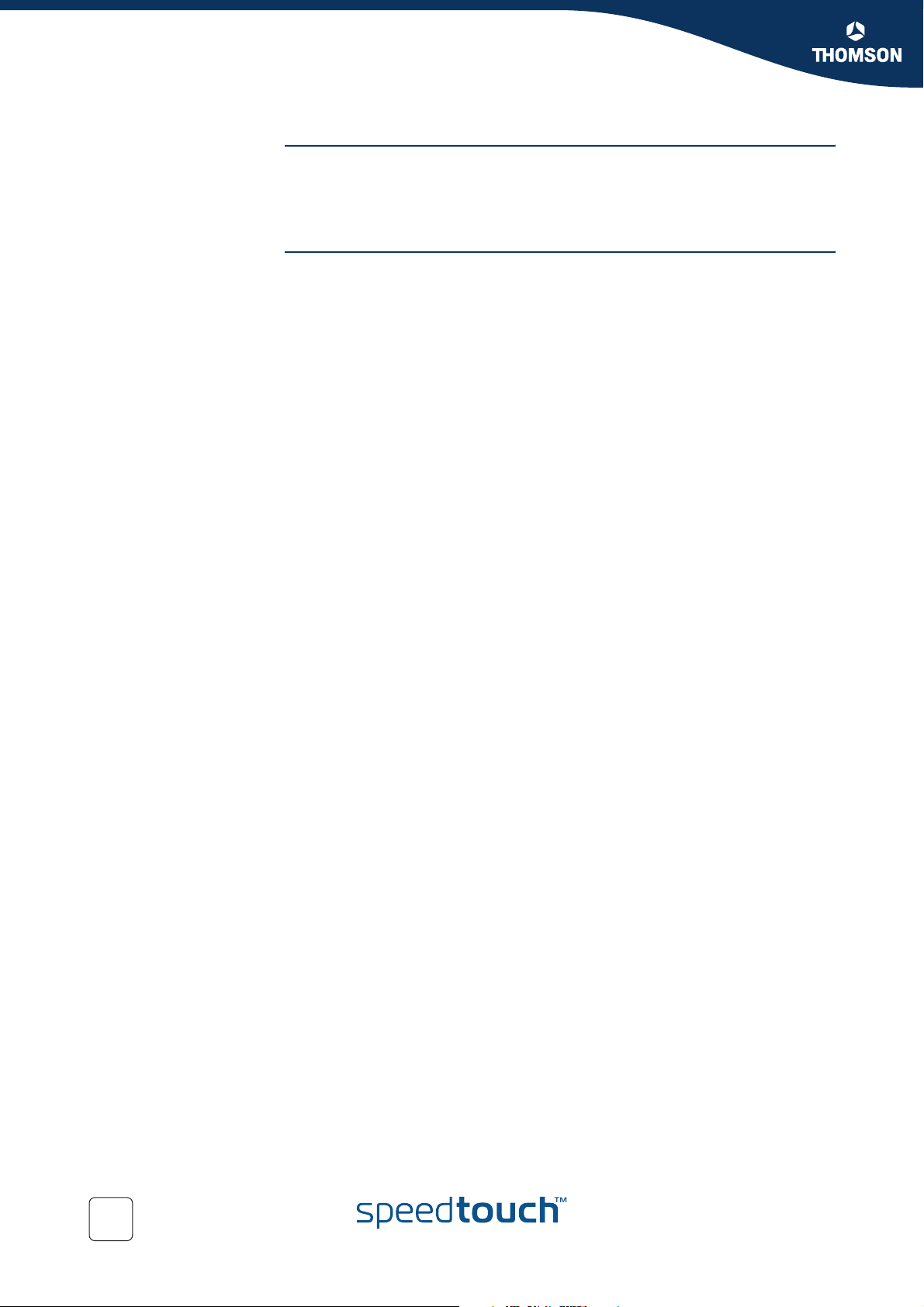
Contents
4 Web-Based User Interface.......................................... 25
5 Internet Connection Troubleshooting....................... 27
5.1 Checking the Hardware................................................................ 28
5.2 LED Diagnostics ........................................................................... 29
5.3 Web Diagnostics .......................................................................... 31
5.4 SpeedTouch™ Setup CD Troubleshooting ................................... 32
5.5 Wireless Setup Troubleshooting .................................................. 35
5.6 Easy Setup Troubleshooting ........................................................ 36
ii
E-DOC-CTC-20050429-0061 v1.0
Page 7
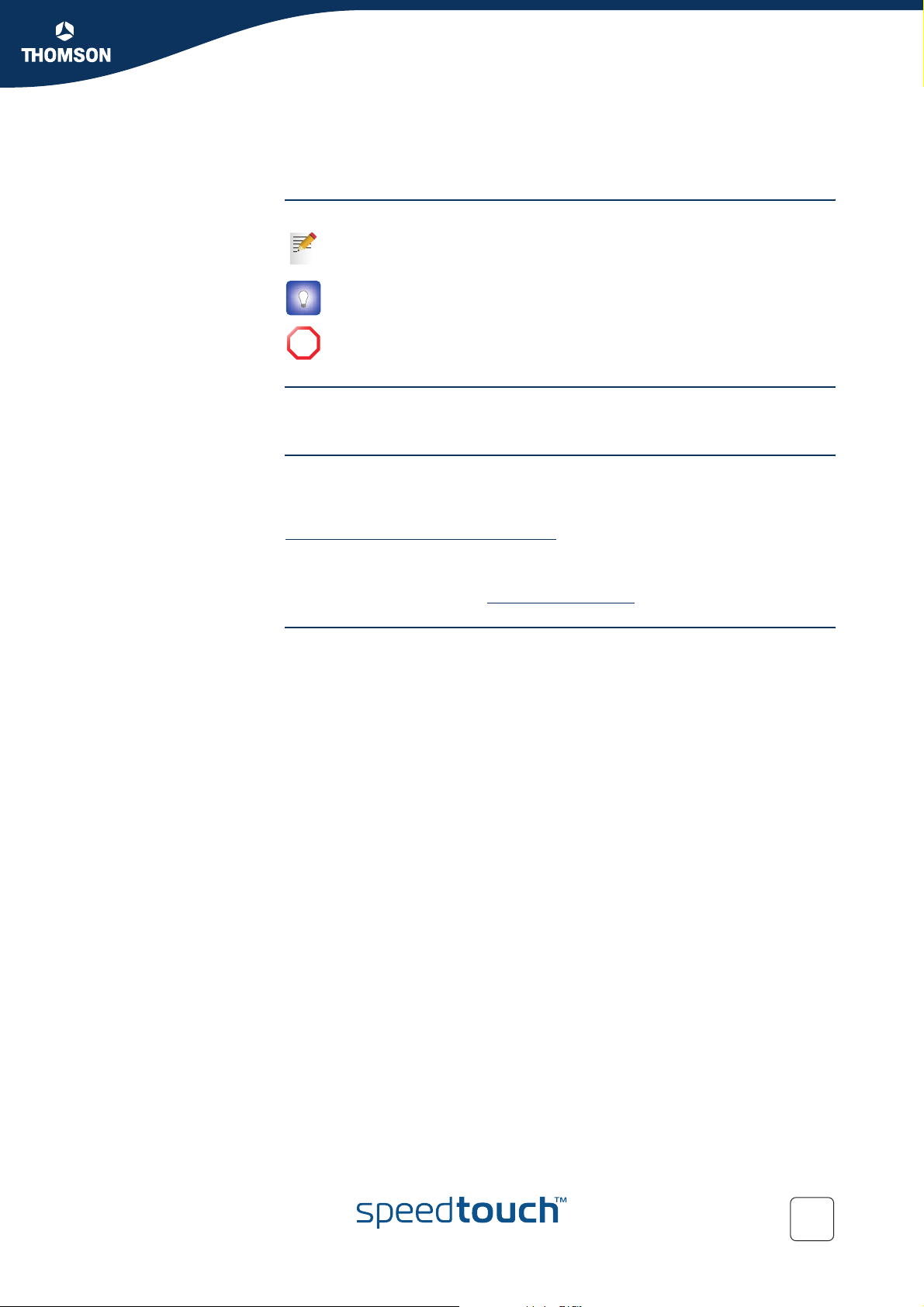
Used symbols
About this Installation and Setup Guide
About this Installation and Setup Guide
A note provides additional information about a topic.
A tip provides an alternative method or shortcut to perform an action.
A caution warns you about potential problems or specific precautions that
!
need to be taken.
Terminology
Documentation and
software updates
Generally, the SpeedTouch™580(i) will be referred to as SpeedTouch™ in this
Installation and Setup Guide.
THOMSON continuously develops new solutions, but is also committed to improve
its existing products.
For suggestions regarding this document, please contact
documentation.speedtouch@thomson.net
For more information on THOMSON's latest technological innovations, documents
and software releases, visit us at:
www.speedtouch.com
.
E-DOC-CTC-20050429-0061 v1.0
1
Page 8
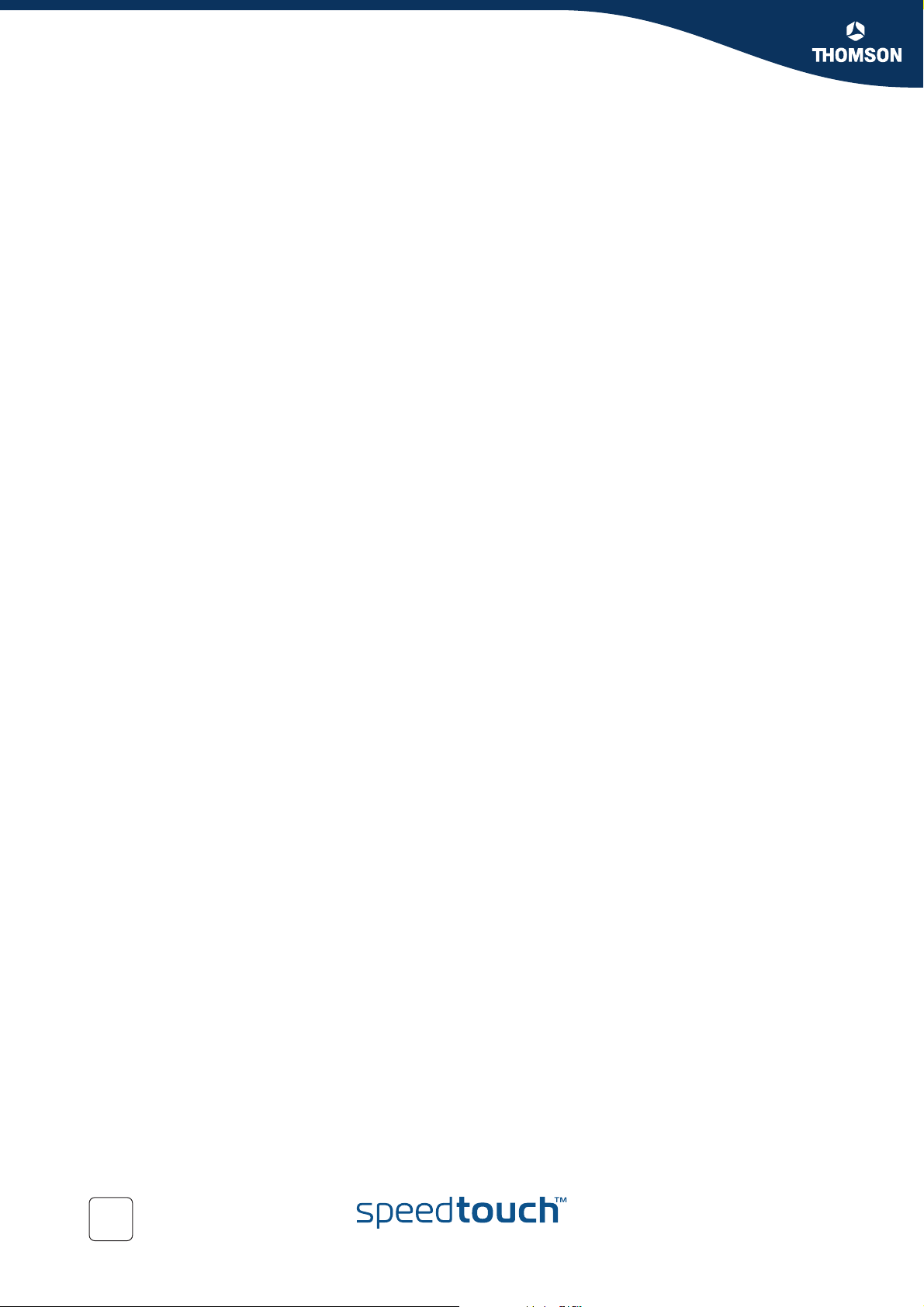
About this Installation and Setup Guide
2
E-DOC-CTC-20050429-0061 v1.0
Page 9
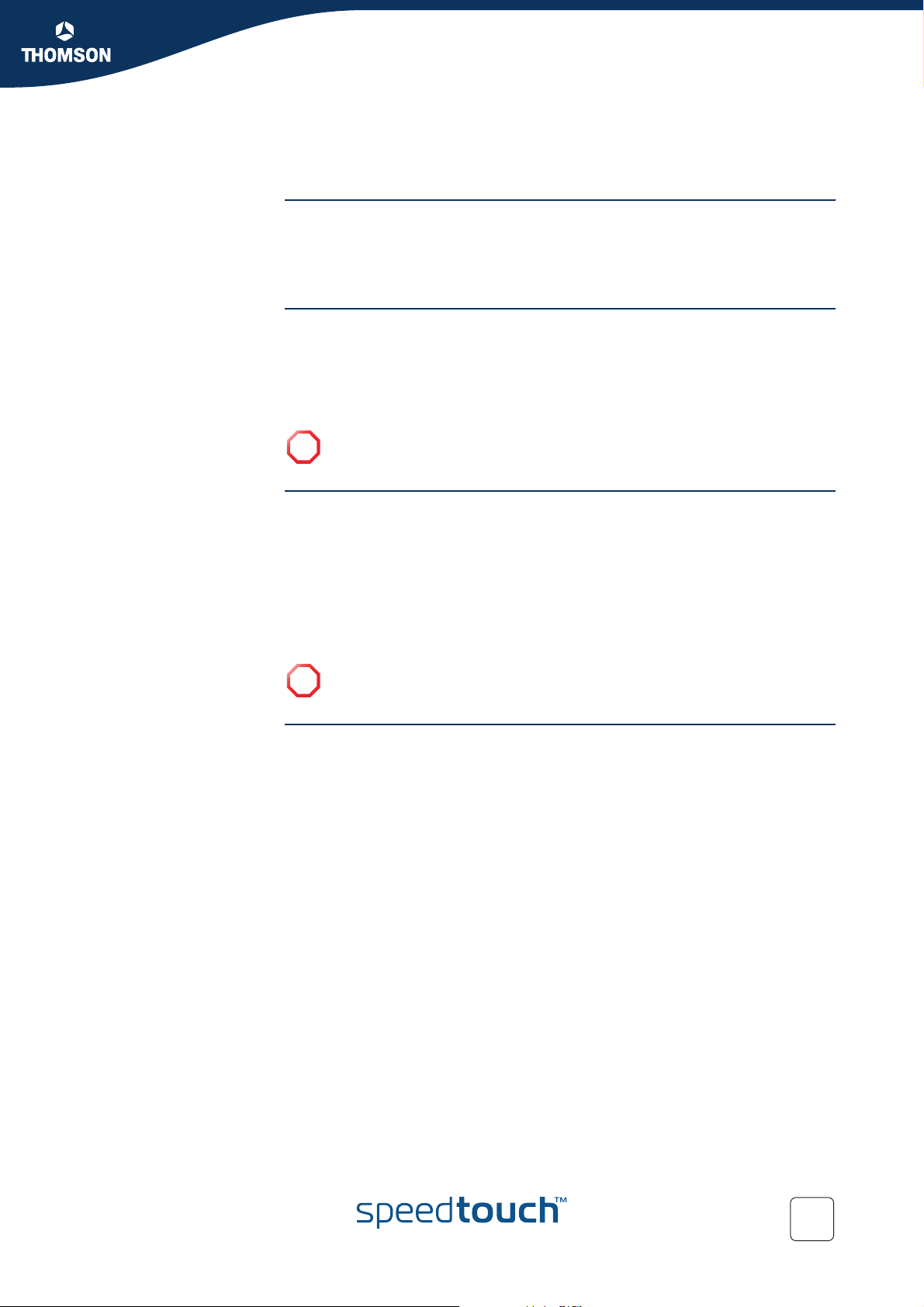
Chapter 1
Introducing the SpeedTouch™
1 Introducing the SpeedTouch™
Introduction In a minute you will be able to access the Internet using your SpeedTouch™580(i)
Residential ADSL Gateway.
This Installation and Setup Guide will show you how to set up your SpeedTouch™
and how to connect a computer or a local area network (LAN) to the Internet.
Identifying your
SpeedTouch™
Variants The SpeedTouch™ comes in two ADSL flavours:
Delivery check In case items are missing or damaged, please contact your local distributor. Your box
The label on the bottom side of your SpeedTouch™, informs you on the
SpeedTouch™’s:
Product name
Model number
Serial number
Do not remove, nor cover the marking label.
!
The ADSL POTS variant: The SpeedTouch™580 connects to an analogue Plain
Old Telephone Service (POTS) line.
The ADSL ISDN variant: The SpeedTouch™580i connects to an Integrated
Service Digital Network (ISDN) line, enabling residences with an ISDN line to
use the ADSL service.
You can easily identify your variant by checking the product name printed on the
identification label on the bottom of your SpeedTouch™.
Use only the SpeedTouch™ variant which is appropriate for the DSL service
!
provided to your premises.
should contain:
E-DOC-CTC-20050429-0061 v1.0
SpeedTouch™ Gateway
Yellow Ethernet cable (RJ-45)
Grey DSL cable (RJ-11)
Power adapter
SpeedTouch™ Setup CD
Safety Instructions & Regulatory Notices booklet (optional)
Quick Installation Guide booklet
Stand-up cradle (optional)
Wall-mount drilling leaflet, screws and dowels (optional)
DSL filter(s) (optional)
SpeedTouch™ wireless networking product(s) (optional)
3
Page 10
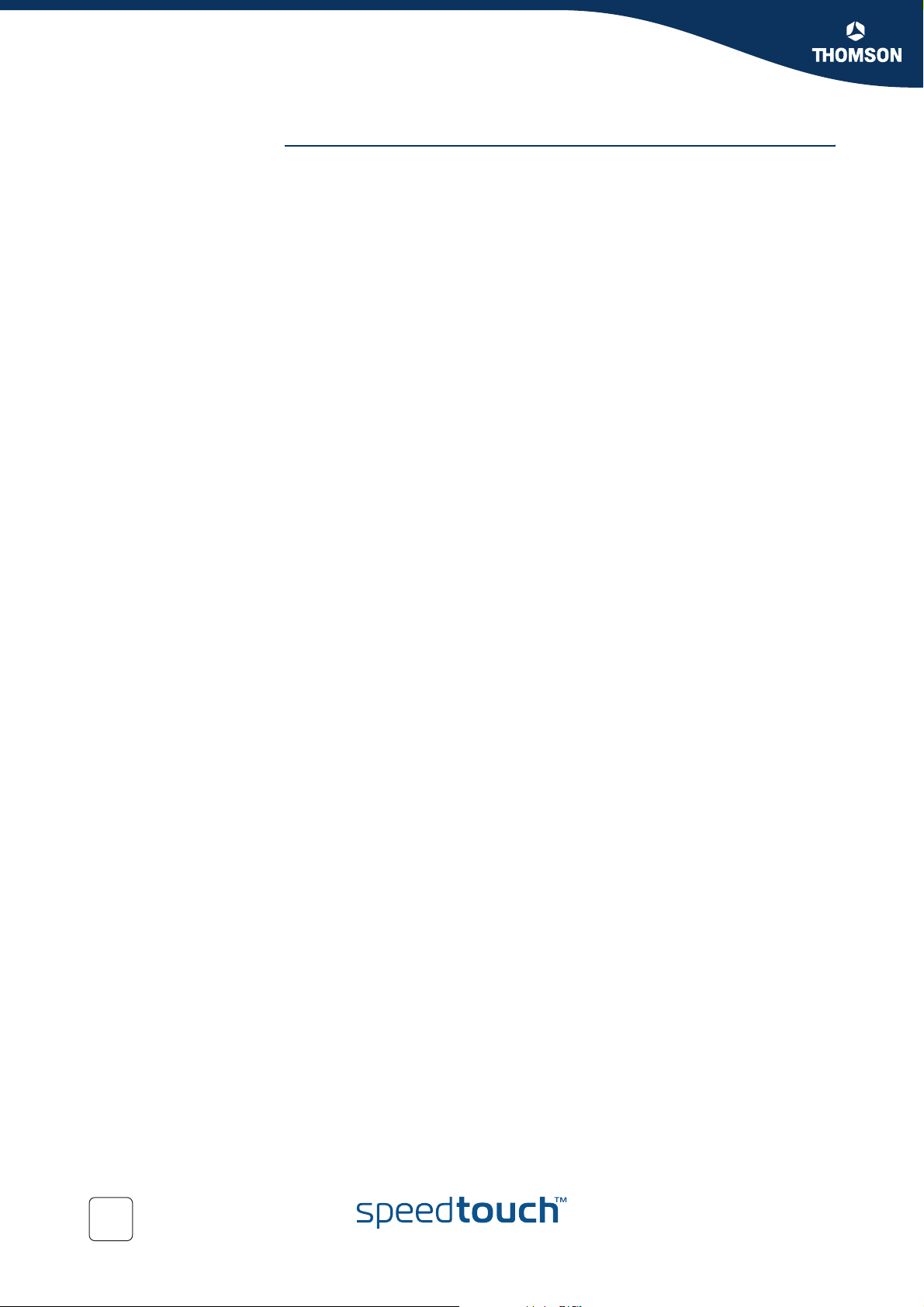
Chapter 1
Introducing the SpeedTouch™
SpeedTouch™ Setup
CD
Your SpeedTouch™ is delivered with a Setup CD.
If you insert the CD on a Microsoft Windows PC or Mac OS X computer, an intuitive
CD Menu guides you through the features and contents of the Setup CD.
See “2.3 The SpeedTouch™ Setup CD” on page 9 for more information.
In case of another operating system a set of subdirectories allows you to easily
browse for user documentation, SpeedTouch™ system software, service templates,
etcetera.
4
E-DOC-CTC-20050429-0061 v1.0
Page 11
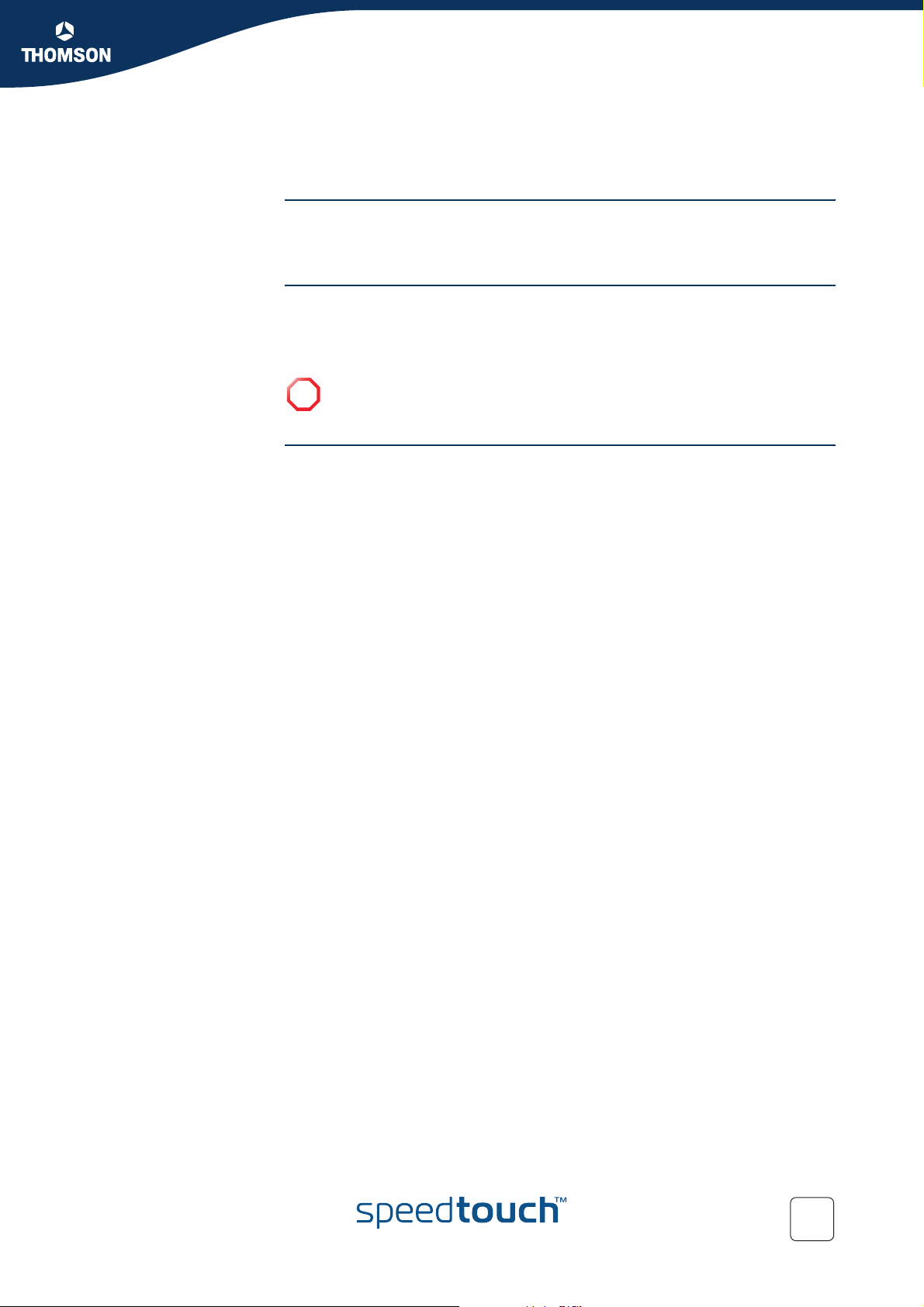
Chapter 2
Basic Installation
2 Basic Installation
Before you begin Make sure to read the safety instructions and regulatory notices first. The safety
instructions can be found on the Setup CD and/or may also be provided as printed
booklet.
ADSL service The ADSL service must be up and running on your telephone or ISDN line.
If both telephone and ADSL service are simultaneously available from the same
copper pair, you will need a central splitter or distributed filters for decoupling ADSL
and telephone signals.
Public telephone lines carry voltages that can cause electric shock. Only try
!
to set up splitter/filters that have been designed to be installed by unqualified
personnel. For further assistance, contact your service provider.
Computer requirements To connect computer(s) via Ethernet, make sure your computer is equipped with an
Ethernet network interface card (NIC).
To connect a computer via USB, you need a free USB port on your computer or a
connected USB hub.
For wireless networking, you will need a wireless 802.11 b/g compatible client
adapter for each computer you intend to connect wirelessly.
As wireless client adapter, you can:
Use a provided SpeedTouch™110g CardBus.
Use a provided SpeedTouch™120g USB adapter (with cable).
Plug a provided SpeedTouch™121g adapter directly into your computer’s USB
port (without cable).
Use any other Wi-Fi certified WLAN client.
E-DOC-CTC-20050429-0061 v1.0
5
Page 12
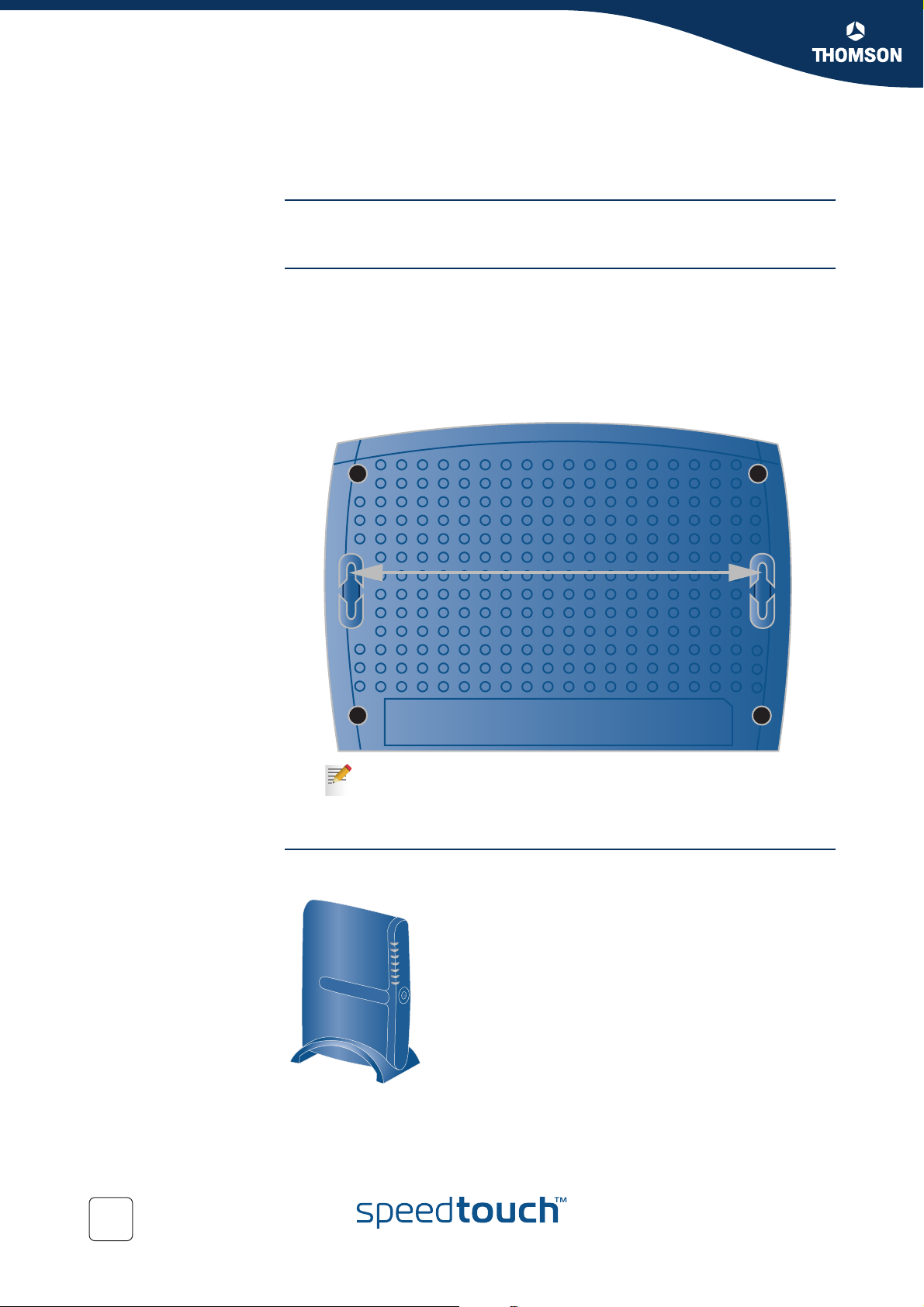
Chapter 2
Basic Installation
SpeedTouch™ housing The SpeedTouch™ can be mounted on a wall, setup upright or simply be placed as a
2.1 Installing your SpeedTouch™
desktop.
Wall mount To mount the SpeedTouch™ on a wall or other vertical surface:
1 Drill two holes in the wall or other vertical surface where you want to place the
SpeedTouch™. Keep a space of 143 millimetres between the two holes.
2 Fasten two screws in the wall holes. The screws should protrude five
millimetres from the surface of the wall.
3 Attach your SpeedTouch™ on the wall using the two mounting slots on the
bottom side.
143 mm
If you install the SpeedTouch™ onto plasterboard, use dowels to secure
the screws. Otherwise the strain of the cables connected to the
SpeedTouch™ rear panel connectors could pull the SpeedTouch™ from
the wall.
Stand-up To setup the SpeedTouch™ in an upright position, use the provided cradle (if
available).
6
E-DOC-CTC-20050429-0061 v1.0
Page 13
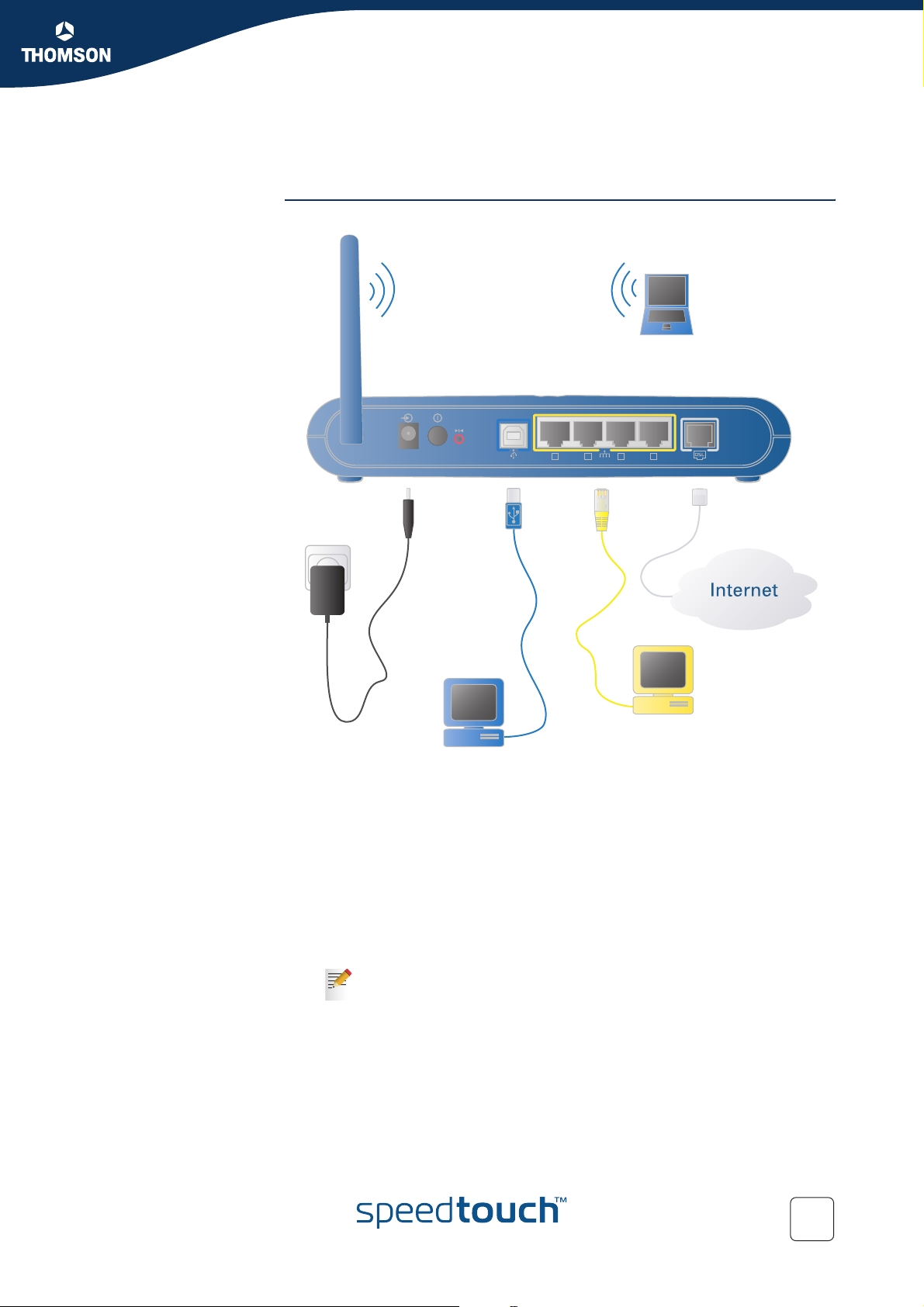
2.2 Connecting the Hardware
Wiring The figure below shows all possible types of connection to the SpeedTouch™.
Chapter 2
Basic Installation
15VAC ON/OFF
Proceed as follows:
1 2 3 4
1 Plug in the coaxial jack from the electric power supply adapter into the
SpeedTouch™’15VAC’ port and the other end to the wall outlet.
2 During the SpeedTouch™ Home Install Wizard, you will be asked to make one of
following connections:
Connect the yellow RJ-45 Ethernet cable to the Ethernet port on your
SpeedTouch™ and the other end to the computer’s Ethernet port.
Connect the blue USB cable to the blue USB port on your SpeedTouch™
and the other end to the computer’s USB port.
For wireless networking, plug a wireless card or adapter in your computer.
If you will run the SpeedTouch™ Home Install Wizard, as described in
“3.1 SpeedTouch™ Home Install Wizard” on page 12, it is
recommended to wait to make these connections until the wizard will
ask you to do so.
E-DOC-CTC-20050429-0061 v1.0
7
Page 14
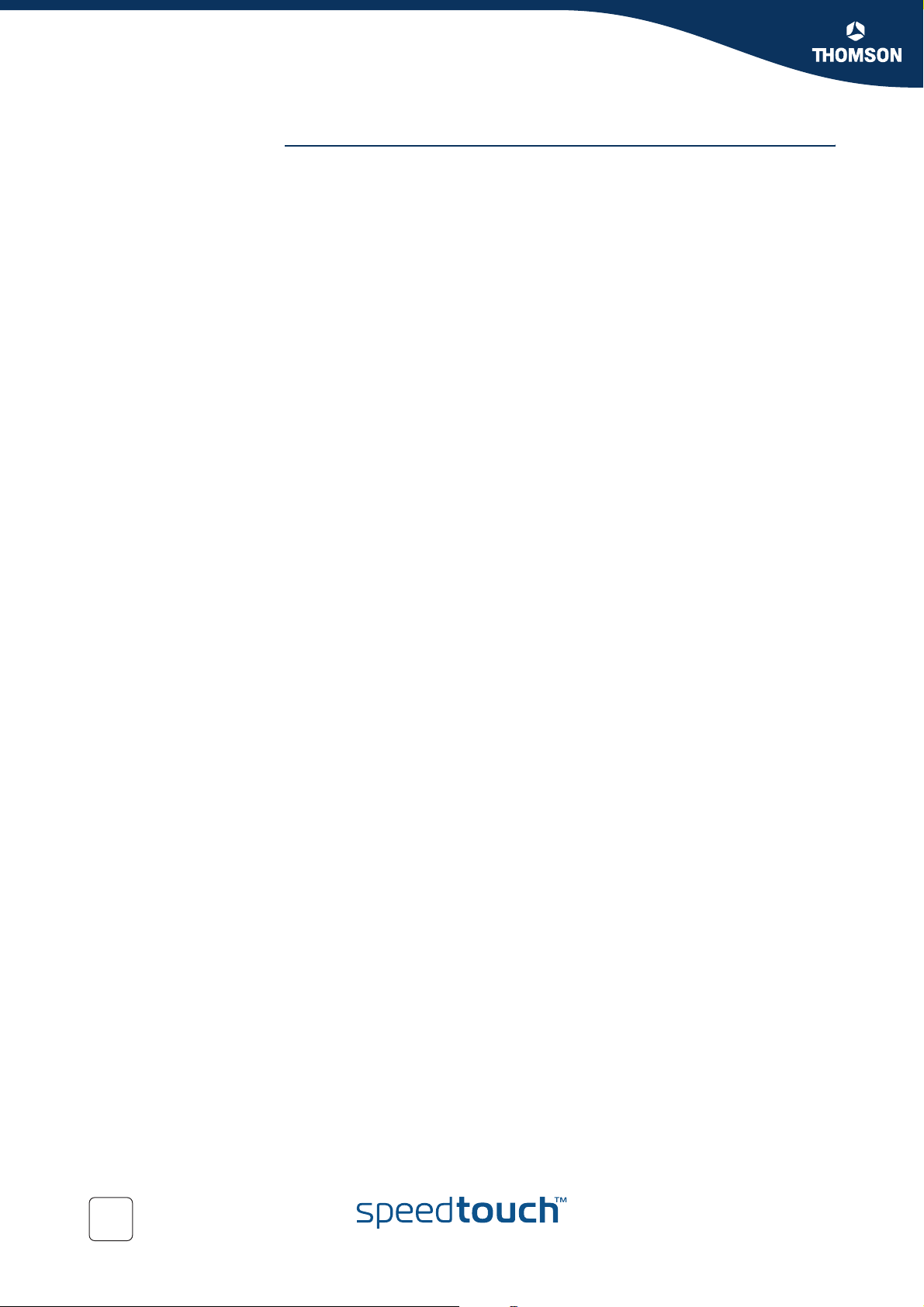
Chapter 2
Basic Installation
Powering the
SpeedTouch™
To power on the SpeedTouch™, press the power button on the SpeedTouch™ rear
panel.
During the start-up procedure, the power LED on the front panel is lit red for some
seconds. As soon as the power LED is solidly lit green, your SpeedTouch™ is ready
for service. After another couple of seconds, also the DSL LED will light green.
If these LEDs do not light, please refer to ”Checking the LEDs” on page 29. A
comprehensive LED overview can be found in the SpeedTouch™ User’s Guide.
To power off your SpeedTouch™, press the same button.
8
E-DOC-CTC-20050429-0061 v1.0
Page 15

2.3 The SpeedTouch™ Setup CD
Introduction Your SpeedTouch™ is delivered with a Setup CD.
If you insert the CD on a Microsoft Windows PC or Mac OS X computer, an intuitive
CD Menu guides you through the features and contents of the Setup CD.
To be able to run the applications on the Setup CD on an MS Windows
!
2000, an MS Windows XP operating system, or Mac OS X computer, you
need administrative rights.
In case of another operating system a set of subdirectories allows you to easily
browse for user documentation, SpeedTouch™ system software, service templates,
etcetera.
Chapter 2
Basic Installation
Launching the CD on
MS Windows or Mac
OS X
To launch the SpeedTouch™ Setup CD Menu:
1 Insert the Setup CD in your computer's CD-ROM or DVD-ROM drive.
On MS Windows: The CD should autostart.
If not, refer to ”The SpeedTouch™ CD does not start
automatically” on page 32.
On Mac OS X: If the CD does not autostart, double-click Menu in the
window with the content of the CD.
2 In the Choose Language window, select the language of your choice and click
OK.
3 The SpeedTouch™ Safety Instructions and Regulatory Notices will be displayed
in your default web browser.
If you accepted the Safety Instructions and Regulatory Notices
agreement on this computer before, the instructions are not shown;
instead the CD menu pops up.
4 Read all the instructions carefully. If needed you can select another language to
read the instructions in the language bar available at the top right corner of the
web browser window.
Your SpeedTouch™ product is designed and tested to meet the latest
!
safety standards. However, to ensure safe use of this product, it is
important that the Safety Instructions and Regulatory Notices shown
and/or available in the Safety and Regulatory booklet are read, and
complied with carefully, before installing the SpeedTouch™ product.
5 If you have carefully read these Safety Instructions and Regulatory Notices,
please close the browser window to proceed. You should see the Safety
Instructions and Regulatory Notices window inviting you to confirm your
reading:
E-DOC-CTC-20050429-0061 v1.0
6 Select I have read and I fully understand the Safety Instructions and
Regulatory Information and click Continue.
As a result the SpeedTouch™ CD menu pops up.
9
Page 16

Chapter 2
Basic Installation
SpeedTouch™ CD menu The SpeedTouch™ CD menu will pop up automatically each time you insert the CD:
Select:
Setup my SpeedTouch to start the SpeedTouch™ Home Install Wizard allowing
you to prepare your SpeedTouch™ and network for Internet connectivity.
See “3.1 SpeedTouch™ Home Install Wizard” on page 12 for more
information.
SpeedTouch Maintenance to:
Reconfigure your SpeedTouch™ via the Home Install Wizard.
Upgrade the software version on your SpeedTouch™.
Check for SpeedTouch™ upgrades on the Internet.
Documentation and Help to:
Consult user documentation for your SpeedTouch™ DSL Gateway.
Consult user documentation for SpeedTouch™ networking products.
See more information on the SpeedTouch™ product portfolio.
Visit the online support sections on www.speedtouch.com.
In case you experience problems when viewing the SpeedTouch™
documentation, see “ SpeedTouch™ documentation cannot be viewed”
on page 33.
Open a new window to view the Setup CD contents.
10
E-DOC-CTC-20050429-0061 v1.0
Page 17

3 Internet Access in No Time
Chapter 3
Internet Access in No Time
What you need from
your ISP
Internet connectivity
setup
Following configuration parameters are provided by your ISP:
Your ISP’s connection service model (for example PPPoE)
VPI/VCI (for example 8/35)
Your user name and password to connect to the Internet
Optionally your ISP may indicate the Service Profile to use in the
SpeedTouch™ Home Install Wizard or Easy Setup.
There are different ways of setting up Internet connectivity on your SpeedTouch™.
The best way depends on your operating system.
If you use following
operating system
MS Windows (98 SE,
Millennium, 2000 or XP)
Mac OS X, provided you will
use a wired connection to your
SpeedTouch™
Any operating system
(provided you have IP
connectivity)
Mac OS X, wirelessly
connected to your
SpeedTouch™
the recommended way to setup your
SpeedTouch™ is
the Home Install Wizard, as described in
“3.1 SpeedTouch™ Home Install Wizard” on
page 12.
the Easy Setup, as described in “3.2 Web-Based
Easy Setup” on page 21: Open your web
browser, the SpeedTouch™ HTTP intercept will
do the rest.
If you are using MS Windows XP, it is also be possible to use the MS
Windows XP Internet Gateway Device (IGD) Control Agent for UPnP, as
described in the SpeedTouch™ User’s Guide.
E-DOC-CTC-20050429-0061 v1.0
11
Page 18

Chapter 3
Internet Access in No Time
3.1 SpeedTouch™ Home Install Wizard
Internet connection
setup
Preconditions Make sure that:
Launching the Home
Install Wizard
With the help of the SpeedTouch™ Home Install Wizard you will be on the Internet in
a flash.
First, the wizard will try to detect your SpeedTouch™. After connecting your
computer, the wizard will configure your SpeedTouch™ and - if necessary - your
computer.
The Home Install Wizard was designed for Microsoft Windows operating systems
and Mac OS X - in the latter case provided you will use a wired connection to your
SpeedTouch™.
Your SpeedTouch™ is only connected to a DSL-enabled phone line and to an
electrical outlet.
Your SpeedTouch™ is correctly set up and powered on.
To launch the SpeedTouch™ Home Install Wizard:
1 Launch the SpeedTouch™ Setup CD.
See “2.3 The SpeedTouch™ Setup CD” on page 9 for more information.
2 The SpeedTouch™ CD menu pops up.
If not, refer to ”The SpeedTouch™ CD does not start automatically” on
page 32.
In the SpeedTouch™ CD menu, click Setup my SpeedTouch to start the
SpeedTouch™ Home Install Wizard.
3 On the Welcome page, click Next to continue.
4 The Software License Agreement window appears.
You must accept before continuing. Click Yes to accept.
If you accepted this License Agreement in a previous configuration
setup, this window will not be shown.
12
E-DOC-CTC-20050429-0061 v1.0
Page 19

Chapter 3
Internet Access in No Time
Connecting your
computer
The SpeedTouch™ Home Install Wizard will check your system and will invite you to
connect the SpeedTouch™ to your computer.
The next step will depend on the connection type you will use. In case of:
Wireless: Go to “3.1.1 Wireless Setup” on page 17.
USB: Go to “3.1.2 Installing USB drivers” on page 18.
Ethernet: After you have plugged in the Ethernet cable to both the computer
and the SpeedTouch™, proceed with “ Configuring the SpeedTouch™ (and your
computer)” on page 14.
If the wizard does not detect a connection, an error message will be
displayed. Refer to ”The wizard does not detect a connection” on page 32.
E-DOC-CTC-20050429-0061 v1.0
13
Page 20

Chapter 3
Internet Access in No Time
Configuring the
SpeedTouch™ (and your
computer)
Once the hardware is installed successfully and you are connected to the
SpeedTouch™, the wizard will continue with the configuration of your SpeedTouch™.
Proceed as follows:
1 If prompted, enter the User name and Password for your SpeedTouch™
security settings and click OK.
The factory default user is ‘Administrator’. Its password is blank,
meaning you do not have to enter anything in the password field. It is
advisable to specify another user name and password to protect your
SpeedTouch™ from security violation during the configuration
procedure (see “ Access Control” on page 15), or as described in
“3.4 Basic Security” on page 24.
2 Select the appropriate Region, Provider and Service for your Internet
connection as specified by your service provider and click Next.
If the service provider has included a separate disk with a dedicated
service profile, click Have Disk... to browse to the location of the
appropriate service profile template file.
From here on the procedure might differ from the description below.
!
The requested information will depend on the selected service profile
and should be provided by your Service Provider. Subsequent screens
will guide you through the configuration setup of both the
SpeedTouch™ and your computer. Enter the requested information and
click Next whenever requested.
3 Select the VPI/VCI - and, if required, the Connection Type - as specified by
your service provider and click Next.
4 Enter the User Name and Password for your Internet account settings as
specified by your service provider and click Next.
14
E-DOC-CTC-20050429-0061 v1.0
Page 21

Internet Access in No Time
Access Control To protect your SpeedTouch™ from unauthorised access, you must provide a user
name and password. Each time a user wants to access a SpeedTouch™ management
interface, the user will be prompted to provide this user name and password before
access is granted.
Chapter 3
Wireless Security To protect the wireless connections to your SpeedTouch™, move the slide control to
the desired security mode.
Following security modes to secure traffic between the SpeedTouch™ and connected
wireless stations are available:
Low, which implies in fact that no security measures are taken at all
Medium, implying that traffic is encrypted by means of a static encryption key
(WEP).
High, providing the highest security standard available (WPA) for encrypting all
wireless traffic.
For an overview on all SpeedTouch™ wireless security features, see “ Securing your
wireless network” on page 24.
E-DOC-CTC-20050429-0061 v1.0
15
Page 22

Chapter 3
Internet Access in No Time
Term in at in g t he Ho me
Install Wizard
1 The SpeedTouch™ Home Install Wizard will configure the SpeedTouch™ and
your computer according to the service profile. You can follow the
configuration progress in following window:
2 Finally, click Finish to close the wizard. After some seconds, the Internet LED
will be lit green. If not, refer to “5.2 LED Diagnostics” on page 29.
3 You will be redirected to the embedded SpeedTouch™ pages automatically
(unless you cleared the http://speedtouch.lan check box in the previous
window).
These pages allow you to configure your firewall, device settings, your
wireless access point settings, and so on. More information can be
found in the SpeedTouch™ User’s Guide.
You can test your Internet connection as described in “3.3 Testing your
Internet Connection” on page 23.
IP settings The SpeedTouch™ DHCP server is enabled by default. Therefore, the computer’s
networking interface, used during the Home Install Wizard procedure, is configured
for obtaining its IP configuration dynamically.
For fixed IP configurations, please follow the instructions of your ISP.
16
E-DOC-CTC-20050429-0061 v1.0
Page 23

3.1.1 Wireless Setup
Chapter 3
Internet Access in No Time
Wireless client
adapters
Installing your wireless
client adapter
For a wireless connection to your Wi-Fi certified SpeedTouch™, you will need a
wireless 802.11 b/g compatible client adapter.
As wireless client adapter, you can use a provided SpeedTouch™110g CardBus, a
provided SpeedTouch™120g USB adapter (with cable), you can plug a provided
SpeedTouch™121g adapter directly into your computer’s USB port (without cable) or
any other Wi-Fi certified WLAN client.
To be able to install hardware on a MS Windows 2000 or a MS Windows XP
operating system, you need administrative rights on your computer.
The Home Install Wizard will invite you to plug in the wireless client adapter.
Proceed as follows:
1 Plug in the wireless client adapter. The hardware is being installed.
If you use a SpeedTouch™110g/120g/121g adapter, the SpeedTouch™
Wireless Client Manager, an alternative to the Wireless Zero
Configuration (WZC) in Windows XP, will be installed. If you’re working
on Windows XP and prefer to work with the WZC, see ”Restoring
Windows Zero Configuration” on page 35 to switch back to WZC.
With the provided SpeedTouch™110g/120g/121g adapter, the client
manager will be configured correctly for secure WLAN connectivity to
the SpeedTouch™. Also for a third party WLAN client on MS Windows
XP with Service Pack 2, the WLAN configuration will be correctly done
via the WZC. In other cases you will need to configure the client
manager of your WLAN client without help of the wizard.
2 Enter your SpeedTouch™’s serial number. This 13 digit key is printed on the
bottom label of your SpeedTouch™. Then click Next.
E-DOC-CTC-20050429-0061 v1.0
3 In a progress window you can follow the setup of the wireless connection to
your SpeedTouch™.
4 Continue with ”Configuring the SpeedTouch™ (and your computer)” on
page 14.
17
Page 24

Chapter 3
Internet Access in No Time
USB connection You may want to connect your computer to the SpeedTouch™ using the USB port.
3.1.2 Installing USB drivers
To be able to do so, you must install the corresponding USB driver.
Supported operating
systems
Installing Windows USB
drivers
USB connection on the SpeedTouch™ is supported for following
Microsoft Operating Systems:
MS Windows 98SE
MS Windows Millennium
MS Windows 2000
MS Windows XP
You may need the Windows installation CD during installation.
The installation procedure might be slightly different depending on the
MS Windows OS you are using.
Mac Operating Systems:
Mac OS X 10.2 (Jaguar)
Mac OS X 10.3 (Panther)
The first time you connect the SpeedTouch™ to your computer through a USB
interface, as soon as you plug the USB cable into the computer, you will be prompted
for a USB driver.
You will find the required USB driver software on the Setup CD, you just entered in
your computer’s CD-ROM or DVD-ROM drive. The installation is plug and play,
meaning that installation will require almost no effort.
Proceed as follows:
1 Insert the blue USB cable provided into the SpeedTouch™ USB port marked with
the USB logo.
18
An USB logo looks like this:
2 The other end of the USB cable fits in (one of) the USB port(s) of your
computer. In most cases your computer's USB port is marked with the same
USB symbol.
You can also connect your computer to the SpeedTouch™ via a USB
hub, provided that the hub is autonomously powered.
3 Windows will automatically recognise the Thomson USB Remote NDIS device:
E-DOC-CTC-20050429-0061 v1.0
Page 25

Internet Access in No Time
4 The Windows Found New Hardware Wizard appears:
This wizard will guide you through the installation procedure of the USB drivers.
Click Next to continue.
The Windows Found New Hardware Wizard may ask your authorisation
to connect to Windows Update to search for software. If this is the
case, select No, not this time and click Next.
5 Select Instal the software automatically (Recommended), and click Next.
6 The USB driver is being installed. After a while a completing dialogue will
appear. Click Finish, to close the wizard.
7 Continue with ”Configuring the SpeedTouch™ (and your computer)” on
page 14.
Chapter 3
Verifying U SB
connectivity in Windows
Installing Mac USB
drivers
You can easily check the USB networking interface; for example in MS Windows XP:
1 In the Windows XP task bar, click Start.
2 Select (Settings >) Control Panel > (Network and Internet Connections >)
Network Connections.
3 The SpeedTouch™ USB connection is represented as a local network interface:
The Mac USB driver on the Setup CD will be installed automatically on your Mac and
happens without notification.
On the Setup CD, the USB driver is located in stInstall.app > Contents >
MacOS > CDCdriver.
Continue with ”Configuring the SpeedTouch™ (and your computer)” on page 14.
E-DOC-CTC-20050429-0061 v1.0
19
Page 26

Chapter 3
Internet Access in No Time
3.1.3 Connecting Multiple Computers
Multi-user When multiple computers are used with a single SpeedTouch™, you can run the
Home Install Wizard on each computer to ensure correct TCP/IP settings on the
computers to connect to the SpeedTouch™.
The Home Install Wizard will detect your SpeedTouch™ device and sense that the
SpeedTouch™ has already been configured. You will be given the choice to
reconfigure the SpeedTouch™ or not.
1 Select No, if you only want to configure the computer, and click Next.
2 Select Assign IP address automatically.
For fixed IP configuration, proceed as follows:
1 Select Use these IP settings.
2 Enter the IP address and subnet mask off your computer and your
SpeedTouch™. Make sure they are in the same subnet.
Click Next.
3 To close the wizard, click Finish.
20
E-DOC-CTC-20050429-0061 v1.0
Page 27

Internet Access in No Time
3.2 Web-Based Easy Setup
Easy Setup With help of the Easy Setup, your Internet connection is set up in a few clicks.
The Easy Setup is operating system independent.
Preconditions Make sure that:
Your SpeedTouch™ is correctly set up and powered on.
Your computer is connected to the SpeedTouch™. In case of a wireless
connection, a wireless client adapter has to be installed on your computer and
correctly configured to connect to your SpeedTouch™.
Your host computer is configured as DHCP client or is configured with a valid
fixed IP address.
in case of problems, you can give the host computer a fixed IP address
in the same subnet as your SpeedTouch™ (If the SpeedTouch™ is in its
default settings, that is an address between 192.168.1.1 and
192.168.1.253). In case you use fixed IP addresses, the SpeedTouch™
has to be configured as DNS server (default).
Your web browser is not using a proxy server. For more information, see
“ Disable proxy server” on page 36.
Chapter 3
HTTP intercept Proceed as follows:
1 Open a web browser. Browse to an arbitrary web site, for instance http://
www.speedtouch.com. As long as no Internet connection has been set up, you
will be automatically redirected to the SpeedTouch™ Welcome page.
If you’re not redirected automatically, go to “ Launching the Easy Setup
wizard” on page 22
2 Click on Setup my SpeedTouch to launch the Easy Setup wizard.
3 Continue with “ Setting up Internet connection” on page 22.
E-DOC-CTC-20050429-0061 v1.0
21
Page 28

Chapter 3
Internet Access in No Time
Launching the Easy
Setup wizard
Setting up Internet
connection
It is always possible to launch the Easy Setup wizard from within the embedded web
pages. Proceed as follows:
1 Browse to the SpeedTouch™ pages on http://speedtouch.lan or on its IP
address, its default being 192.168.1.254.
2 In the menu click SpeedTouch.
3 In the Pick a task... list click Set Up.
In the Easy Setup wizard:
1 Click Next to proceed. If for some reason you want to abort the wizard, click
Cancel.
2 Choose the Service provided by your ISP (Router or Bridge); then click Next.
3 Select the appropriate VPI/VCI - and, if required, the Connection Type(PPPoE or
PPPoA) - provided by your ISP; then click Next.
4 For a Router Service, fill in the Internet Account settings (PPP user name and
password) provided by your ISP. Click Next.
5 Fill in the SpeedTouch™ Security user name and Password.
The factory default user is ‘Administrator’. Its password is blank,
meaning you do not need to enter anything in the password field. It is
advisable to specify another Administrator user name and password to
protect your SpeedTouch™ from security violation, as described in
“3.4 Basic Security” on page 24.
6 In the next screen you can review your settings, before to start the
configuration of your SpeedTouch™. If something is missing or incorrect, click
Back. To confirm the settings, click Start.
7 Please wait until the configuration has been done, and then click Finish. After a
while you will be returned automatically to the Welcome page. Click on the
bottom link to go to the SpeedTouch™ pages or select Don’t show this page to
access the Internet via your default home page.
22
E-DOC-CTC-20050429-0061 v1.0
Page 29

Chapter 3
Internet Access in No Time
3.3 Testing your Internet Connection
Connectivity check After setting up the Internet connection, there is a simple way to check whether your
configuration is fine.
1 Go to the SpeedTouch™ home page (http://speedtouch.lan or 192.168.1.254).
2 On the left navigation pane, select SpeedTouch.
3 In the Pick a task... list, click Check connectivity to the Internet.
4 Select an Internet Service to Check.
5 Click Check Connectivity.
6 If the test is successful, you will get a list of green check marks as in the
example below:
E-DOC-CTC-20050429-0061 v1.0
In case of problems, please refer to “5.3 Web Diagnostics” on page 31.
23
Page 30

Chapter 3
Internet Access in No Time
3.4 Basic Security
Default user name and
password
Changing your
password
Default wireless
security settings
The SpeedTouch™ comes with a default user; its user name is ‘Administrator’ and
the default password is blank.
For security reasons, it is recommended to set a password to access the
SpeedTouch™.
1 Go to the SpeedTouch™ home page (http://speedtouch.lan or 192.168.1.254).
2 In the left pane select Toolbox > User Management.
3 In the Pick a task... list, click Change my password.
4 Enter a new password and confirm.
Do not forget this login information. In case you forget, you will be forced to
reset the SpeedTouch™ back to its default configuration.
Also for wireless connections to your SpeedTouch™, by default there are no security
settings, so the SpeedTouch™ is initially accessible to all wireless devices:
The Access Control List (ACL) is open and empty; new stations are
automatically allowed to access the SpeedTouch™.
The Network Name (SSID) is broadcasted.
The security level is initially set to Low (that is: no encryption is used).
It is recommended to change these SpeedTouch™ wireless access point settings
either automatically via the SpeedTouch™ Home Install Wizard, either manually as
described in the SpeedTouch™ User’s Guide.
Securing your wireless
network
To secure your wireless network, you can:
1 Allow or deny access based on the MAC address of the wireless client(s).
Known MAC addresses are kept in the Access Control List (ACL). If the
SpeedTouch™ is configured to allow new stations via registration, unknown
computers will have to register before they can connect.
For the ACL you have following options: New stations are:
Allowed (automatically): All new stations can access the
SpeedTouch™.
Allowed (via registration): Only allowed stations in the ACL have
access. You can add new stations via the Association /
Registration button.
Not allowed: Only allowed stations in the ACL have access.
2 Turn off the broadcast of the wireless Network Name (SSID). New wireless
clients that are scanning for available networks will not see your network
appear in their list.
3 Encrypt the data that will be sent over the wireless network. You can choose
different encryption methods or levels of security:
High: Wi-Fi Protected Access Pre-Shared Key (WPA-PSK) encryption, the
highest form of security available, but can only be used if your wireless
client and client manager support it
Medium: Wired-Equivalent Privacy (WEP) encryption
Low: no encryption, no security
For more information, see the SpeedTouch™ User’s Guide.
24
E-DOC-CTC-20050429-0061 v1.0
Page 31

Chapter 4
Web-Based User Interface
4 Web-Based User Interface
Embedded pages The SpeedTouch™ comes with embedded web pages, providing an interface to the
software installed on the device. It allows easy setup and management of the
SpeedTouch™ via your web browser from any PC connected to the SpeedTouch™.
Access To access the pages:
1 Open your web browser.
The recommended screen resolution is 1024 by 768 pixels.
2 In the address bar type http://speedtouch.lan or your SpeedTouch™’s IP
address, by default that is 192.168.1.254
3 Enter your SpeedTouch™ security user name and password.
The default user name is Administrator and the default password is
blank.
, and press Enter.
4 The SpeedTouch™’s home page will be displayed in your browser window.
From here - depending on the rights of your user account - you have access to
the other pages.
Task s Amongst others you can:
View the SpeedTouch™’s current settings and status.
Configure the SpeedTouch™ to connect to your Service Provider with the
settings provided.
Set the SpeedTouch™’s firewall to work with specific applications.
Set up security features.
Enable remote management access.
Back up your configuration settings.
Reset the SpeedTouch™’s default settings.
Update the SpeedTouch™’s firmware.
Using the web pages When making changes to the SpeedTouch™ configuration via the web pages, the
configuration is stored automatically whenever you click the Apply button.
For more information on the embedded pages, go to the Help link in the upper right
side of the notification and navigation area or refer to the SpeedTouch™ User’s
Guide.
E-DOC-CTC-20050429-0061 v1.0
25
Page 32

Chapter 4
Web-Based User Interface
Site Map The following Site Map gives you an overview of the main pages:
SpeedTouch
Information
Configuration
Event Logs
Update
Broadband Connection
DSL Connection
Internet Services
Toolbox
Game & Application Sharing
Remote Assistance
Parental Control
Intrusion Detection
User Management
Firewall
Dynamic DNS
Home Network
Devices
Interfaces
26
E-DOC-CTC-20050429-0061 v1.0
Page 33

Internet Connection Troubleshooting
5 Internet Connection Troubleshooting
What to check The first things to check if you cannot access the Internet, are:
Power
Hardware connections
LEDs
If the suggestions in this chapter do not resolve the Internet connection problem,
please contact your Service Provider.
For other problems (Wireless, Security, Management,....), refer to the SpeedTouch™
User’s Guide.
Chapter 5
E-DOC-CTC-20050429-0061 v1.0
27
Page 34

Chapter 5
Internet Connection Troubleshooting
5.1 Checking the Hardware
Check the wiring Plug in properly all cables you need. Ensure that the cables between your
Test the telephone line To eliminate the possibility of a fault with the telephone line itself, check for a dial-
SpeedTouch™, computers and telephone socket are plugged in firmly. Loose
connections can affect your Internet connection.
Damaged cables can interfere with your Internet connection. Check for damage along
the cables and loose connections at the end of the cable. Replace any damaged
cables.
tone by using a telephone connected to the telephone master socket.
If you are using ADSL, check whether a splitter has been installed or that microfilters have been correctly fitted.
If there is no dial tone, contact your telephone company.
Reboot your computer Loss of Internet or network connectivity can be caused by the computer. Often a
reboot will rectify the problem.
Power-cycle the
SpeedTouch™
To reboot your SpeedTouch™, simply turn off your SpeedTouch™. Wait five seconds
and turn it back on.
28
E-DOC-CTC-20050429-0061 v1.0
Page 35

Chapter 5
Internet Connection Troubleshooting
5.2 LED Diagnostics
Checking the LEDs After establishing Internet connectivity, at least following LEDs should solidly light
green: Power, DSL, Internet.
LED status Possible solutions
No LEDs are lit or
flashing
DSL LED is flashing
green or no DSL
LED
No Ethernet LED
No Ethernet’s Link
Integrity/Activity
LED
Make sure the SpeedTouch™ is plugged into an
electrical outlet.
Make sure you are using the correct power supply for
your SpeedTouch™ device, that is a 15V AC power
adapter, like the one provided.
Make the SpeedTouch™ is powered on.
Unplug the SpeedTouch™, reboot your computer and
then plug the SpeedTouch™ back in.
Your DSL service is unable to synchronise.
Ensure the SpeedTouch™ is plugged into the DSL-
enabled phone line.
Ensure micro-filters have been correctly fitted (if not,
there is a big chance you also have a bad regular
telephone service).
Make sure you use the right power supply (15V AC).
Make sure that the correct SpeedTouch™ variant is
used for your DSL service (ISDN/POTS).
If you have previously had a working connection, call
your ISP to check for service outages.
No Ethernet connectivity:
Make sure the Ethernet cable(s) are firmly connected
to the 10/100Base-T port.
Make sure you are using the correct cable type for
your Ethernet equipment.
Make sure the Ethernet NIC driver is correctly installed
and enabled on your computer. Power safe options for
the Ethernet NIC should preferably be disabled.
E-DOC-CTC-20050429-0061 v1.0
No USB LED No USB connectivity:
Make sure the USB cable is firmly connected to the
USB port.
Make sure the USB driver is correctly installed and
enabled on your computer.
29
Page 36

Chapter 5
Internet Connection Troubleshooting
LED status Possible solutions
WLAN LED is
flashing or not lit
The WLAN LED flashes if there is wireless LAN
activity and can have different colours:
Green: The SpeedTouch™ wireless access point
is operating in highest security mode (WPA).
Make sure to use the same WPA encryption on
the WLAN client.
Amber: The SpeedTouch™ wireless access point
is operating in medium security mode (WEP).
Make sure to use the same WEP encryption on
the WLAN client.
Red: The SpeedTouch™ wireless access point
uses no security.
The WLAN LED is not lit if the SpeedTouch™ wireless
access point is disabled. For wireless networking,
ensure the WLAN is enabled on the SpeedTouch™:
1 Go to the SpeedTouch™ web pages.
2 In the menu select Home Network > Interfaces.
3 Click the WLAN.
4 Click Configure.
5 Select Interface Enabled.
- OR -
Press and hold the Association / Registration button
until the WLAN LED is lit (green, amber or red).
The WLAN LED is toggling between red and green: If
new stations are only allowed via registration and if
you pressed the Association / Registration button, the
ACL will be unlocked for 30 seconds during which you
can connect new wireless clients.
Red Internet LED or
No Internet LED
There was an authentication failure. This will usually
present itself as an error message regarding an
incorrect password.
Check that your user name is correct. For ADSL
connections, the user name is normally in the
form of username@ISP.
Check that your password is correctly entered.
The password is case sensitive.
If you continue to get password failures, contact your
ISP.
The wrong service profile was selected. Restart the
setup of your SpeedTouch™, and make sure to select
the correct service profile.
A comprehensive LED overview can be found in the SpeedTouch™ User’s Guide.
30
E-DOC-CTC-20050429-0061 v1.0
Page 37

Internet Connection Troubleshooting
5.3 Web Diagnostics
Connectivity check How to do a simple connectivity check on the web pages, is described in
“3.3 Testing your Internet Connection” on page 23.
If the test is successful, you will get a list of green check marks in the test results.
Otherwise a red cross will help you to diagnose the problem.
Test result Explanation
Your DSL line is not synchronised.
Check if your telephone line is correctly
connected to your SpeedTouch™.
Check the DSL LED, as described in “ Checking
the LEDs” on page 29.
No ATM activity detected on your DSL line.
Chapter 5
No Ethernet activity.
In case you are connected through a protocol other
than PPPoE, this check is not applicable; the result
will always be ‘No Ethernet activity’.
Authentication failed: check your user name
and password. The user name is in most cases
in the form of username@ISP.
Your connection is disconnected.
Could not bring up link.
No IP No IP address or no DNS server has been configured.
During IP address negotiation, there was an IPCP
error or a DHCP error.
No Internet This test sends 1 ping to each address of a
configured list of IP addresses. The test succeeds if
all addresses can be reached. If your primary and
secondary DNS server are part of the list, reaching
one of both is enough.
No DNS If this step fails, it may be because the DNS service
provided by your ISP has a problem.
E-DOC-CTC-20050429-0061 v1.0
31
Page 38

Chapter 5
Internet Connection Troubleshooting
5.4 SpeedTouch™ Setup CD Troubleshooting
The SpeedTouch™ CD
does not start
automatically
The wizard does not
detect a connection
In MS Windows:
1 In the Windows task bar, click the Start button.
2 Select Run...
3 In the Open field, enter the following path: D:\Setup.exe, where D stands for
the drive letter of your CD-ROM drive.
In Mac OS X:
1 On your desktop double-click the CD icon.
2 Double-click Setup.
If the Home Install Wizard does not detect a connection to your SpeedTouch™, an
error window appears.
32
In this case check that:
The SpeedTouch™ is turned on and fully initialised.
Your computer has a valid IP address, that is any address but 0.0.0.0.
In MS Windows:
1 In the task bar, click the Start button.
2 Select Run...
3 Type cmd in the Open field.
4 Click OK. A black window will appear with a flashing cursor.
5 Type ipconfig /all and then press Enter.
In MS Windows 98 or MS Windows Millennium, type winipcfg and
then press Enter.
6 Your IP address is displayed.
E-DOC-CTC-20050429-0061 v1.0
Page 39

Chapter 5
Internet Connection Troubleshooting
In Mac OS X:
1 Go to Dock > System References.
2 Click Network.
3 On the TCP/IP tab, your IP address is displayed.
No dedicated firewall device or router is placed between your computer and the
SpeedTouch™.
No personal firewall software is running on your computer.
Your computer is correctly connected to the SpeedTouch™, in other words,
check whether the WLAN client is correctly associated with the SpeedTouch™:
1 In the Windows XP notification area, click the Wireless Network
Connection icon .
If you’re not connected, this icon will have a red cross:
2 Check whether the displayed network has your SpeedTouch™ network
name (SSID).
To repeat the search for your SpeedTouch™, click Back or restart the wizard. As soon
as the wizard finds your SpeedTouch™, you can continue with ”Configuring the
SpeedTouch™ (and your computer)” on page 14.
The SpeedTouch™ is
not responding
SpeedTouch™
documentation cannot
be viewed
If after running the SpeedTouch™ Home Install Wizard, the completing window does
not appear. Instead, you will get a message, the SpeedTouch™ is not responding.
There are two possibilities:
This might be due to the reconfiguration of the SpeedTouch™’s IP settings or
wireless access point settings. In this case, the last window of the Home Install
Wizard will not be shown. Your SpeedTouch™ is correctly set up though and
you will be able to surf the Internet.
If you did not reconfigure the SpeedTouch™’s IP settings or wireless access
point settings, restart the wizard.
If the setup fails over a wireless connection, try - if possible - to setup your
SpeedTouch™ using a wired connection.
If the problem persists, refer to the Service Provider’s instructions for more
information.
To be able to view the SpeedTouch™ documentation pages on the Setup CD,
Javascript must be enabled in your web browser. For more information, see the help
file of your web browser.
To allow active content on an MS Windows XP system, see “ Active content in
Internet Explorer” on page 34.
E-DOC-CTC-20050429-0061 v1.0
33
Page 40

Chapter 5
Internet Connection Troubleshooting
Active content in Internet Explorer
When opening documentation pages from the Setup CD a warning might be
displayed; this is for instance the case if the pages are opened in Internet Explorer
and you are using MS Windows XP with Service Pack 2.
To be able to view the documentation, proceed as follows:
1 In Internet Explorer following message will appear in the Information Bar:
2 Click the Information Bar (with the warning).
3 Select Allow Blocked Content.
4 A security warning will be displayed:
5 Click Yes.
Now you can view or print the SpeedTouch™ documentation pages.
This warning will be displayed every time you consult the documentation. If
you do not want this message to be shown in the future, you must allow
CDs to run active content on your computer:
1 In the Internet Explorer menu select Tools > Internet Options.
2 Under Security select Allow active content from CDs to run on My
Computer.
34
E-DOC-CTC-20050429-0061 v1.0
Page 41

5.5 Wireless Setup Troubleshooting
Chapter 5
Internet Connection Troubleshooting
Restoring Windows
Zero Configuration
Uninstalling the
SpeedTouch™ Wireless
Client Manager
When installing a SpeedTouch™110g/120g/121g, the SpeedTouch™ Client Manager
will be installed. The SpeedTouch™ Client Manager is an alternative to the Windows
Zero Configuration (WZC) in Windows XP. In many cases the SpeedTouch™ Client
Manager will disable the WZC.
You need administrative privileges on your computer to restore the WZC
service.
For information about starting the WZC service, visit the Microsoft knowledge base
on http://support.microsoft.com
Every time you reconnect to a WLAN the SpeedTouch™ Wireless Client Manager will
start itself up again though, forcing the WZC to go down.
Therefore, you might want to uninstall the SpeedTouch™ Wireless Client Manager.
Proceed as follows:
.
1 In the Windows XP task bar, click the Start button
2 Select (All) Programs > SpeedTouch 110g/120g/121g Wireless Monitor >
Uninstall SpeedTouch 110g/120g/121g Wireless Monitor.
3 The Uninstall wizard will start running. Click OK to confirm you want to
uninstall.
4 The Install Shield Wizard will appear and will notify the SpeedTouch ST110g/
120g/121g Monitor is successfully unistalled. Click Finish to close the wizard.
5 After uninstalling the SpeedTouch™ Wireless Client Manager, you can restore
the WZC.
E-DOC-CTC-20050429-0061 v1.0
35
Page 42

Chapter 5
Internet Connection Troubleshooting
5.6 Easy Setup Troubleshooting
Prerequisites Before to run the Easy Setup on the embedded SpeedTouch™ pages, check following:
The necessary connections are made.
The SpeedTouch™ is powered on.
Your host computer is configured as DHCP client or is configured with a valid
fixed IP address.
In case of problems, you can give the host computer a fixed IP address
in the same subnet as your SpeedTouch™ (If the SpeedTouch™ is in its
default settings, that is an address between 192.168.1.1 and
192.168.1.253).
In case you use fixed IP addresses, the SpeedTouch™ has to be
configured as DNS server (default).
Supported web
browsers
Your web browser must be able to run Javascript. Following browsers are supported:
Internet Explorer (5.0 and later)
Netscape Navigator (4.7 and later)
Mozilla Firefox (1.2 and later)
Opera (5 and later)
Safari (1.0 and later)
Konqueror (2.2 and later)
Disable proxy server The Easy Setup will only work if the proxy server is disabled or if the proxy server is
bypassed for local addresses. For more information, see the help file of your web
browser.
To disable a proxy server in Internet Explorer:
1 In Internet Explorer, select Tools > Internet Options from the menu.
2 Select the Connections tab.
3 Click the Lan settings... button.
4 Clear the Use proxy server box and the Use automatic script box.
It is recommended first to disable all other network connections on your
!
computer, except the one connecting to your SpeedTouch™.
To disable a network connection:
1 In the Windows XP task bar, click the Start button
2 Select (All) Programs > Control Panel > (Network and Internet
Connections >) Network Connections.
3 Right-click on the network interface icon you want to disable and
choose Disable.
36
E-DOC-CTC-20050429-0061 v1.0
Page 43

Page 44

© THOMSON 2005. All rights reserved. E-DOC-CT
C-20050429-0061 v1.0
Need more help?
Additional help is available online at www.speedtouch.com
