Page 1
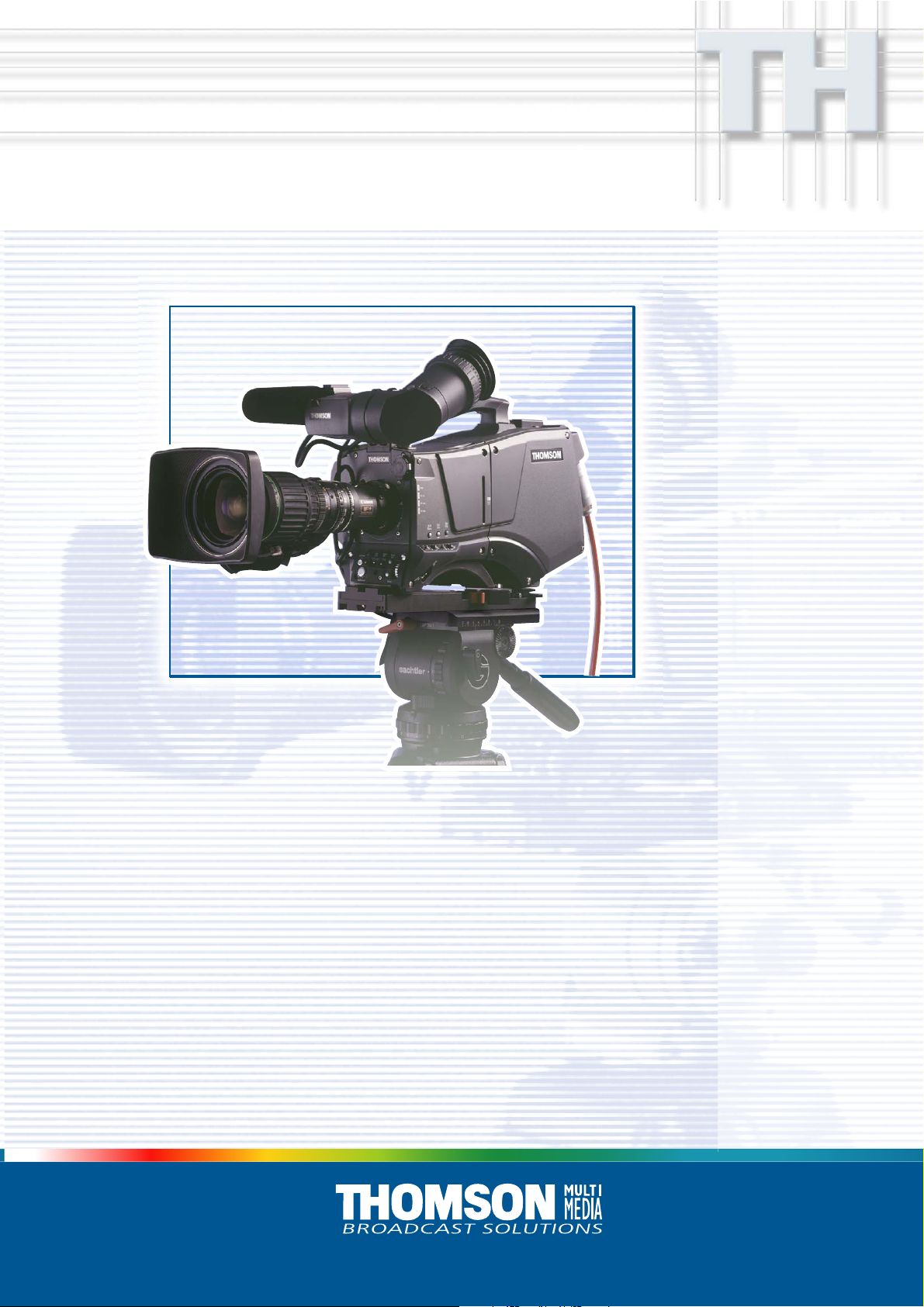
LDK 5400LDK 5400
LDK 5400
LDK 5400LDK 5400
Triax Adapter for LDK 100 Series
Operator’s Manual
3922 496 46781 St.37
Page 2
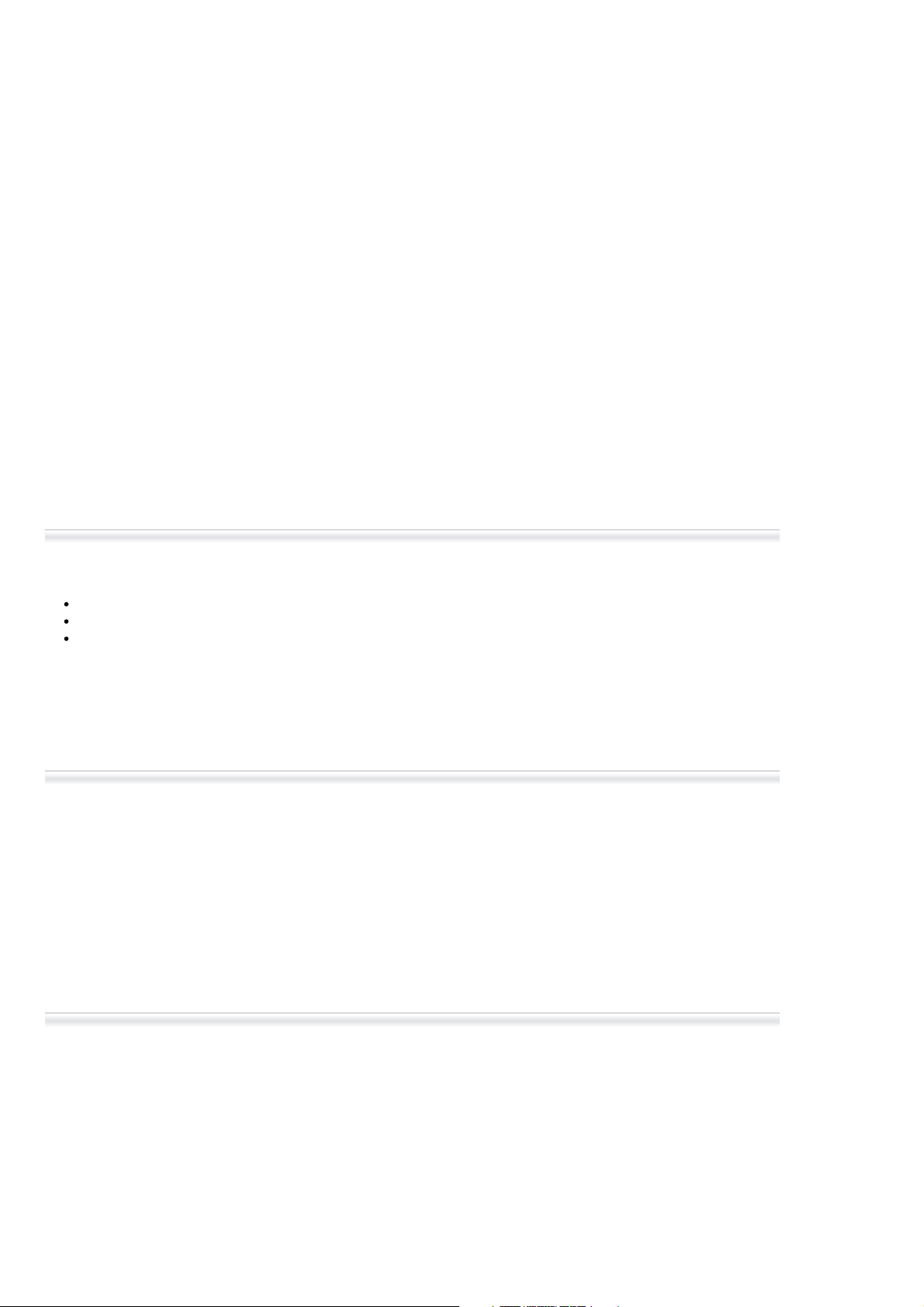
Declaration of Conformity
We, Thomson Broadcast Solutions Nederland B.V., Kapittelweg 10, 4827 HG Breda, The Netherlands declare under
our sole responsibility that this product is in compliance with the following standards:
EN60065
EN55103-1
EN55103-2
following the provisions of:
a. the Safety Directives 73/23//EEC and 93/68/EEC
b. the EMC Directives 89/336/EEC and 93/68/EEC
: Safety
: EMC (Emission)
: EMC (Immunity)
FCC Class A Statement
This product generates, uses, and can radiate radio frequency energy and if not installed and used in accordance with
the instructions, may cause interference to radio communications.
It has been tested and found to comply with the limits for a class A computing device pursuant to Subpart J of part 15
of FCC rules, which are designed to provide reasonable protection against such interference when operated in a commercial environment.
Operation of this product in a residential area is likely to cause interference in which case the user at his own expense
will be required to take whatever measures may be required to correct the interference.
Copyright
Für diese Unterlage behalten wir uns
alle Rechte vor (Gemäß DIN 34).
Technische Änderungen im Zuge der
Weiterentwicklung vorbehalten.
© Thomson Multimedia Broadcast Solutions 2002
Copying of this document and giving
it to others, and the use or communication of the contents thereof,
are forbidden without express authority. Offenders are liable to the
payment of damages. All rights are
reserved in the event of the grant of
a patent or the registration of a utility
model or design. Liable to technical
alterations in the course of further
development.
Toute communication ou reproduction de ce document, toute exploitation ou communication de son
contenu sont interdites, sauf autorisation expresse. Tout manquement à cette règle est illicite et
expose son auteur au versement de
dommages et intérêts. Tous nos
droits sont réservés pour le cas de la
délivrance d'un modèle d'utilité. Sous
réserve de modification au cours de
l'évolution technique.
Page 3
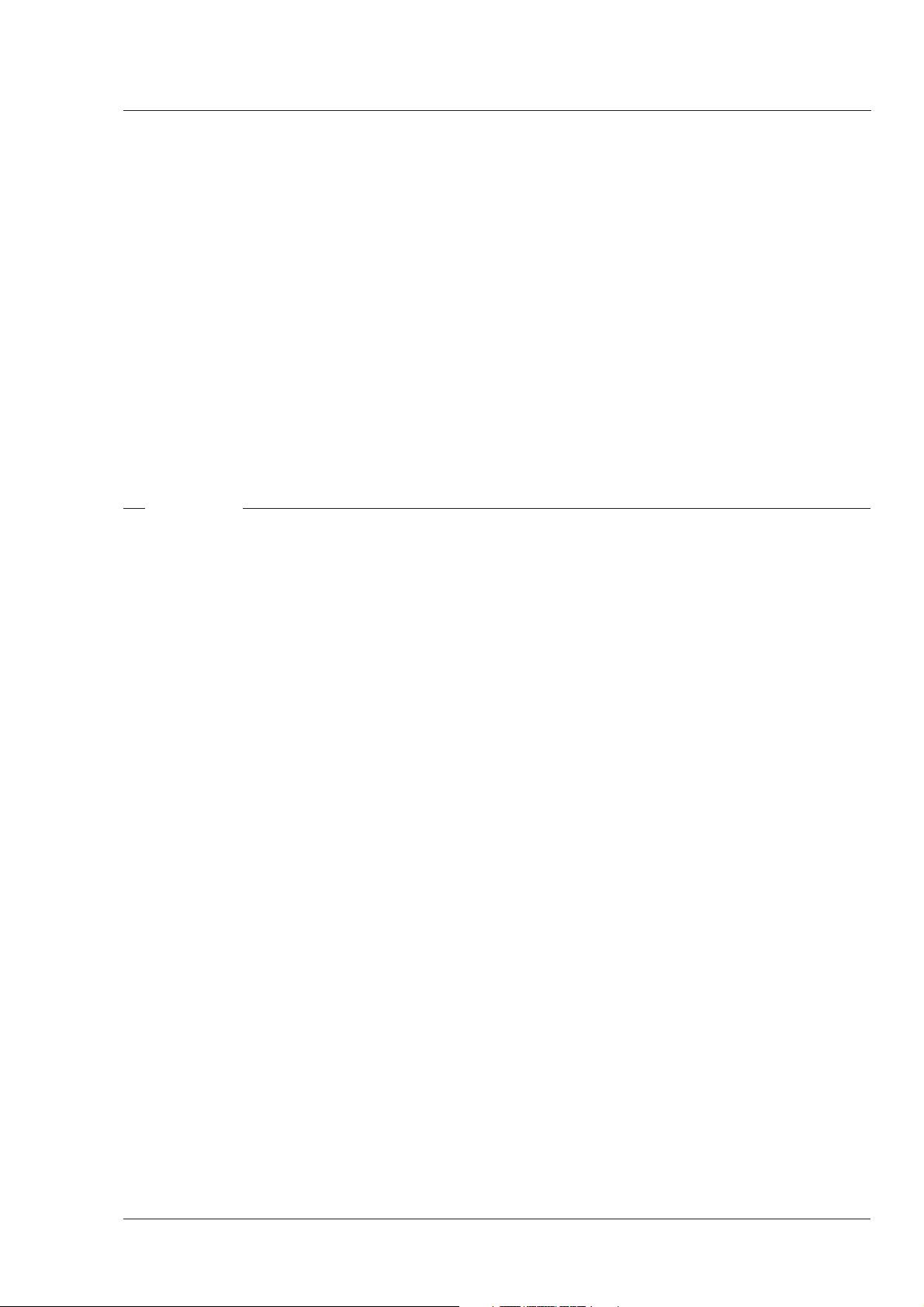
LDK 100 Triax
Multi-role Camera
Operator's Manual
Contents
About this Manual ................................................. ii
Introduction ...................................................... 1-1
Technology ........................................................ 1-2
Smart Card ........................................................ 1-3
Features ............................................................ 1-4
Important Precautions ........................................ 1-5
Assembling the Units ....................................... 2-1
Transport Case .................................................. 2-2
Lens ................................................................... 2-3
1.5-inch Viewfinder ............................................. 2-4
1.5-inch Viewfinder Accessories ........................ 2-6
Other Viewfinders ............................................... 2-7
Zoom Controls ................................................... 2-7
Microphone ........................................................ 2-8
Tripod Adapter Plate .......................................... 2-9
SuperXPander .................................................. 2-10
Local Control Panel .......................................... 2-10
Rain and Off-use Cover .................................... 2-10
Shoulder Pad ................................................... 2-11
Script board ..................................................... 2-12
Top Light .......................................................... 2-12
Configurations ................................................. 3-1
Basic Configurations .......................................... 3-2
Location of Controls and Functions ............... 4-1
Power Supply ..................................................... 4-2
Security and Access .......................................... 4-3
Video Functions ................................................. 4-4
Monitoring Functions .......................................... 4-7
Viewfinder .......................................................... 4-9
Viewfinder Indicators ........................................ 4-10
Audio ............................................................... 4-11
Intercom .......................................................... 4-12
Control Functions ............................................. 4-13
Auxilary Functions ........................................... 4-14
Shooting ........................................................... 5-1
Using the Camera .............................................. 5-2
Standard settings ............................................... 5-3
Colour Bar .......................................................... 5-4
Gain selection .................................................... 5-4
Optical filter selection ........................................ 5-4
Colour temperature selection .............................. 5-5
Auto-White Balance ........................................... 5-5
Shooting Screens ............................................... 5-6
Exposure Time ................................................... 5-7
Using the Menu System ................................... 6-1
Introduction ........................................................ 6-2
Systems Menu................................................... 6-3
Appendix ......................................................... A-1
System Menu Structure .................................... A-3
List of System Menu Functions ....................... A-17
List of Abbreviations ........................................A-19
02.38.2 Operator's Manual LDK 5400 - Triax Adapter for LDK 100 Series i
Page 4
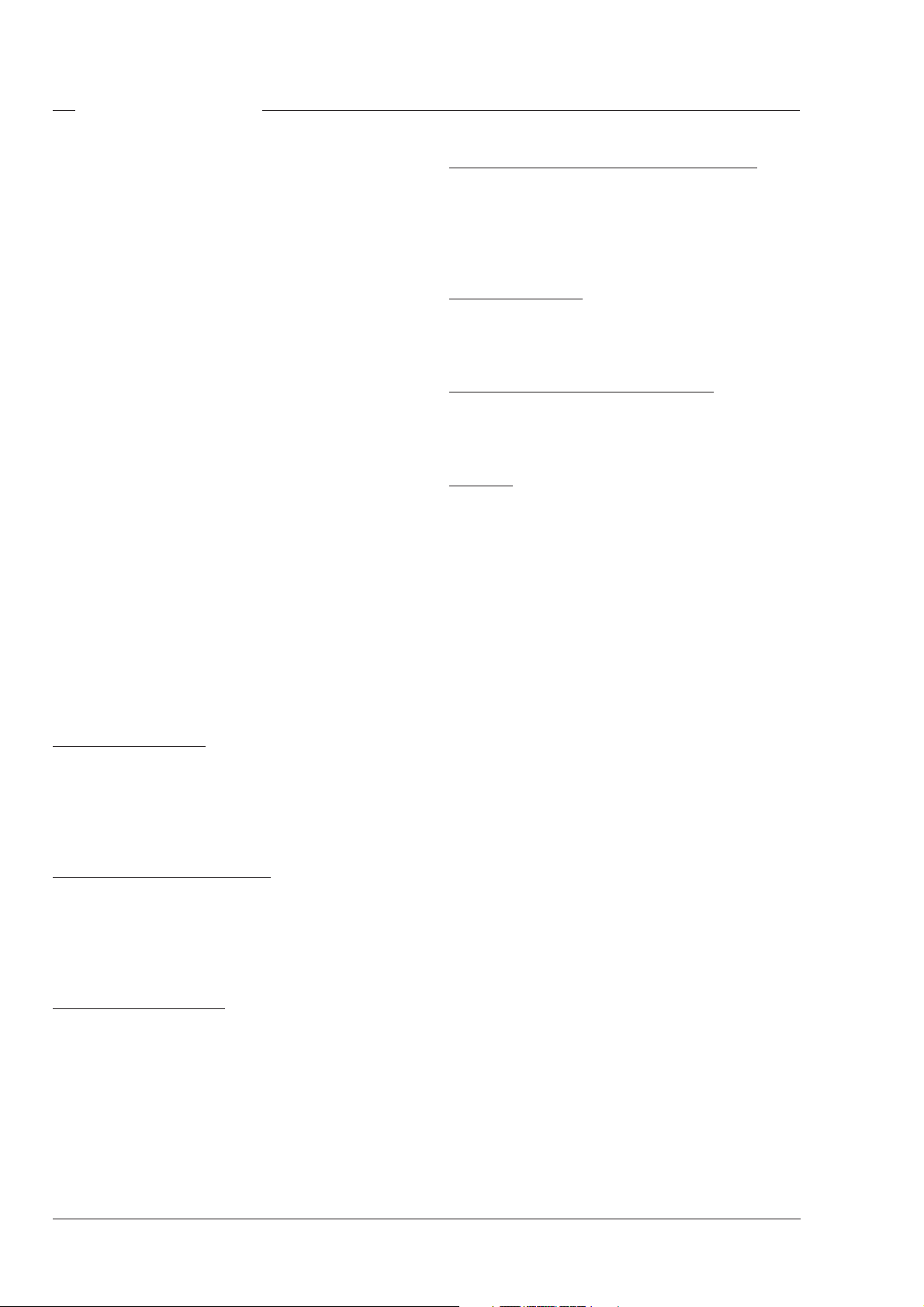
About this Manual
This operator's manual is part of a complete
documentation set for the camera which also includes
a Technical Manual, and a Service Manual.
Purpose of this manual
The purpose of this manual is to present a detailed
description of how to operate the LDK 100 Multi-role
Camera equipped with an LDK 5400 Triax Adapter. It
provides the information necessary to use the camera
in different configurations and with various
attachments. With this manual it is possible to discover
all the operating features of the camera and so use it
to its full potential. The manual should be used together
with the camera to explore and learn about the many
sophisticated control functions available.
Intended audience
This operator's manual can be used by inexperienced
camera operators who are new to Thomson Multimedia
Broadcast Solutions cameras as well as those who
have previous experience of operating cameras. The
guide is so designed that it can be used as an
introduction to those who are new to the camera, as a
simple procedural guide to those who wish to set-up
and start shooting immediately, and as a reference
work to be consulted as required during the long life of
the camera.
Structure of this manual
The manual is divided into six sections and an appendix:
Section 4: Location of Controls and Functions
This section shows the physical location of the controls
and connectors on the camera. These are grouped
according to their function so as to provide a quick
reference guide to the operation of a particular aspect
of the camera.
Section 5: Shooting
This section contains information on the practical use
of the camera using the viewfinder display and the
switches to control the camera.
Section 6: Operating the Menu System
Because the LDK 100 offers such a wide range of
functions, this section describes the structure of the
control system.
Appendix
The appendix contains a list of the menu functions
available on the camera.
Camera versions
Throughout the manual [FT] refers to functions that
are only available for Frame Transfer cameras. [IT]
refers to functions that are only available for Interline
Transfer cameras.
Section 1: Introduction
This section outlines the technology used in the
LDK 100 camera and how this translates into a
practical, useable camera. It lists the main features of
the camera and also the precautions that must be
taken into account when using it.
Section 2: Assembling the Units
Section 2 provides information on the physical
assembly of the camera and on how accessories can
be used to expand the possibilities of the camera. The
mounting of accessories and packing for transport is
also explained.
Section 3: Configurations
The LDK 100 is a multi-functional camera and this
section describes the various ways that it can be
used. Information on the cables, control panels and
the control bus is also provided as is information on
the main video and audio signal paths through the
system.
ii Operator's Manual LDK 5400 - Triax Adapter for LDK 100 Series 02.38.2
Page 5
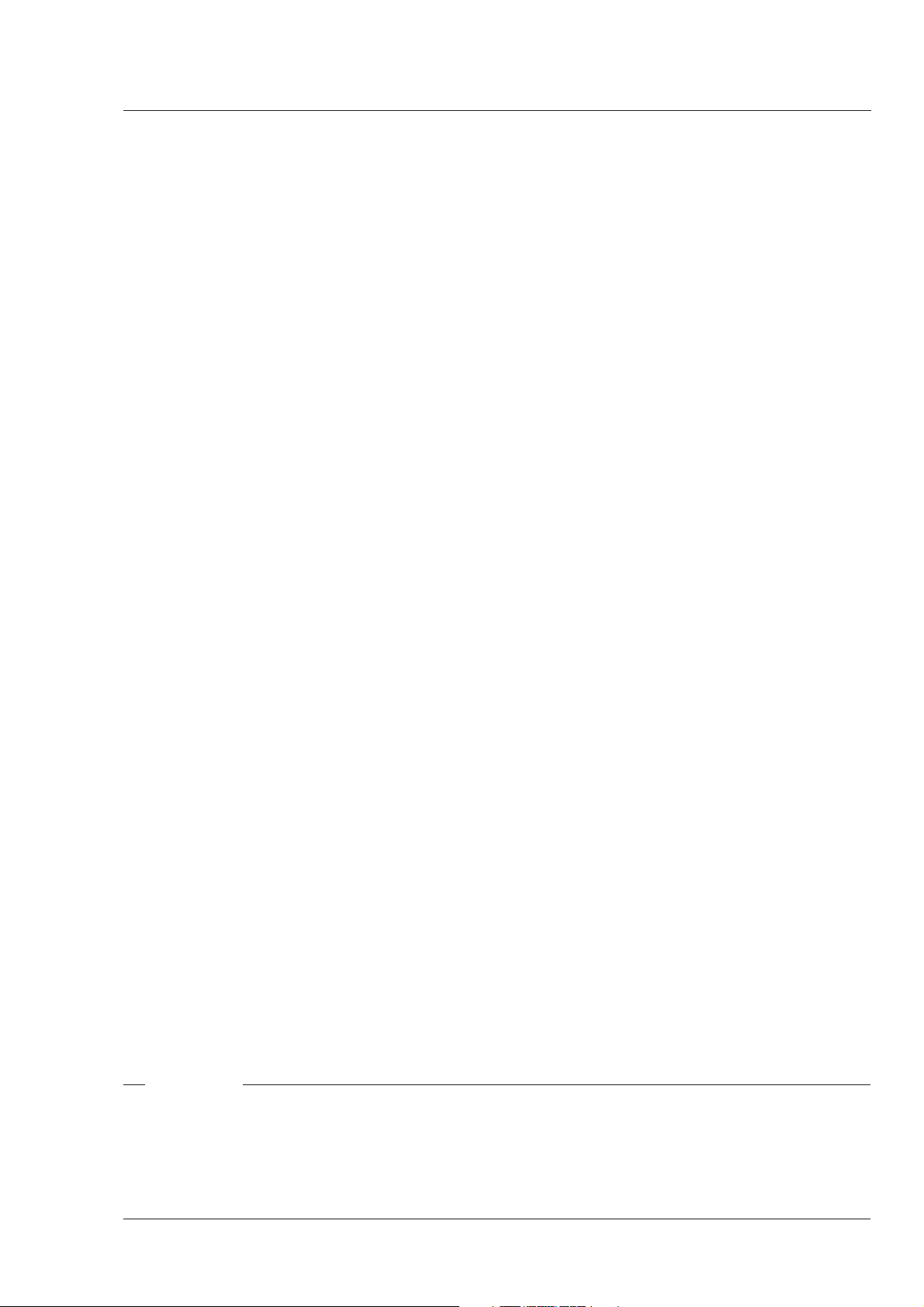
Section 1
Introduction
This section outlines the technology used in the LDK 100 Triax camera and how this translates into
a practical, useable camera. It lists the main features of the camera and also the precautions that
must be taken into account when using it.
Contents
Technology ........................................................ 1-2
Smart Card ........................................................ 1-3
Introduction Operator's Manual LDK 5400 - Triax Adapter for LDK 100 Series 1-1
Features ............................................................ 1-4
Important Precautions ........................................ 1-5
Page 6
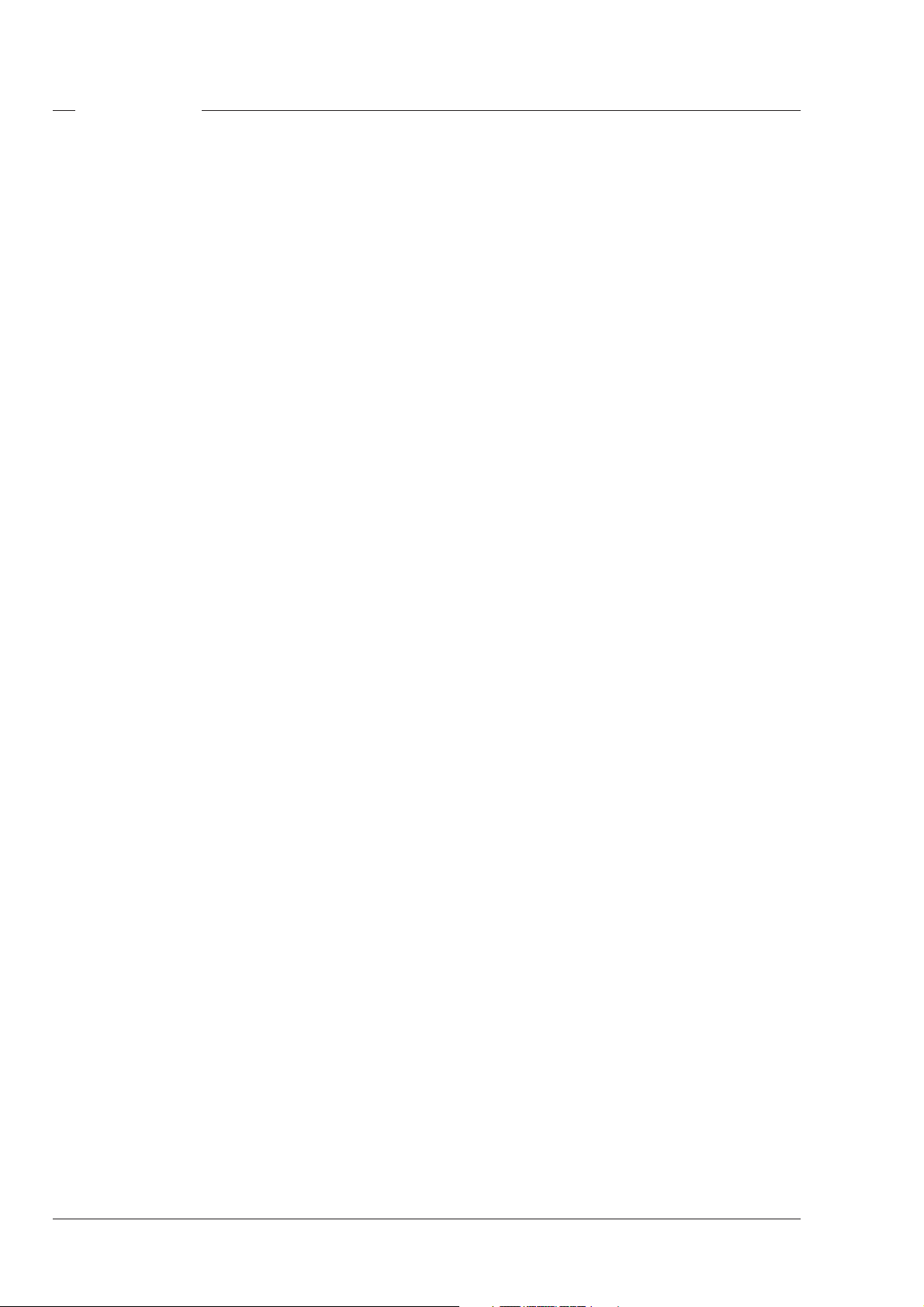
Technology
The LDK 100 Triax camera combines a multi-role
digital camera head using 2/3-inch CCD sensors with
a triax adapter. The result is a flexible camera that is
equally at home in the studio or out on location in an
OB environment.
Digital Processing
The advanced digital processing of the camera is
based on 12-bit A/D converters and more than 20-bit
internal processing. Two DSPs combine all major
camera functions in the digital domain, including knee,
gamma, contour, matrix and colour correction.
The intelligent continuous automatics facility provides
automatic control of black levels and black shading.
Each sensor provides black reference signals that are
used to monitor temperature changes. This means
that continuous automatic correction is applied without
operator intervention.
The digital contour processing uses full amplitude
video RGB signals via an extended dynamic range
contour circuit.
Colorimetry is selected by means of a variable 6-point
digital matrix or via preset matrices. Digital gamma
circuits provide a wide range of standardised gamma
curves and enable soft contrast in black scenes to be
enhanced, together with hard contrast and saturated
colour in bright scenes. The matrix and gamma
sequence is software programmable for precise colour
matching.
Film-like characteristics
The pivoting knee circuit adapts both the knee point
and the compression ratio according to the highlight
content of the picture to emulate the softly limiting Sshaped transfer characteristics of film. Digital True
Colour Knee circuitry maintains the correct hue for
compressed highlights, reproducing colours faithfully,
even overexposed skin tones.
Digital contrast circuitry provides a black stretch
function for more detail in black areas and a black
press function for improving the contrast impression
by simulating the S-curve of film.
Advanced Triax Features
The full bandwidth of the Triax system allows remote
control of camera up to a distance of 2,400 meters
(7,875 feet). The Triax system uses full bandwidth R,
G and B signals. The double sideband modulation
provides automatic compensation of the amplitude
characteristics of each video channel. This results in
the best possible linearity, lower crosstalk and higher
signal to noise over the maximum cable length. The
chroma key quality is excellent as the primary colours
do not have to be derived. Teleprompt and viewfinder
signals maintain high performance even with long
cable lengths.
The communication facilities provide for two-wire or
four-wire high quality intercom signals.
The LDK 100 Triax is plug compatible with existing
Thomson Multimedia Broadcast Solutions base stations
and full camera control is provided via Series 9000
Universal Camera Control system. Base station outputs
can include an optional serial digital video signal.
SuperXPander
An optional SuperXpander enables the camera to be
used with large lenses so extending the camera's use
in studio and EFP situations.
Camera Head Versions
The camera head can be supplied in three different
versions depending on the type of sensor required.
The Frame Transfer CCD sensor version offers superior
performance and can handle highlights of up to 600%.
The 2/3-inch sensors have a high dynamic range and
high linear sensitivity over all camera lens apertures.
Frame Transfer technology ensures that there is no lag
nor smear.
The Frame Transfer DPM version uses Dynamic Pixel
Management which allows the format of the sensors to
be switched between 4:3 and 16:9 aspect ratios at the
touch of a switch without loss of horizontal or vertical
resolution. The 1000 pixels per line in both formats
ensures that there is no loss in the horizontal viewing
angle but also ensures high resolution in the red, green
and blue channels.
The Interline Transfer sensor version is a very costeffective camcorder that still provides superior digital
signal processing.
The Interline Transfer Wide (ITW) Switchable sensor
version is fitted with switchable aspect ratio IT CCD
sensors. This version enables the format of the sensors
to be switched between 4:3 and 16:9 aspect ratios at
the touch of a switch. Aspect ratio switching to 4:3
ratio is achieved by activating two horizontal side
panels.
1-2 Operator's Manual LDK 5400 - Triax Adapter for LDK 100 Series Introduction
Page 7
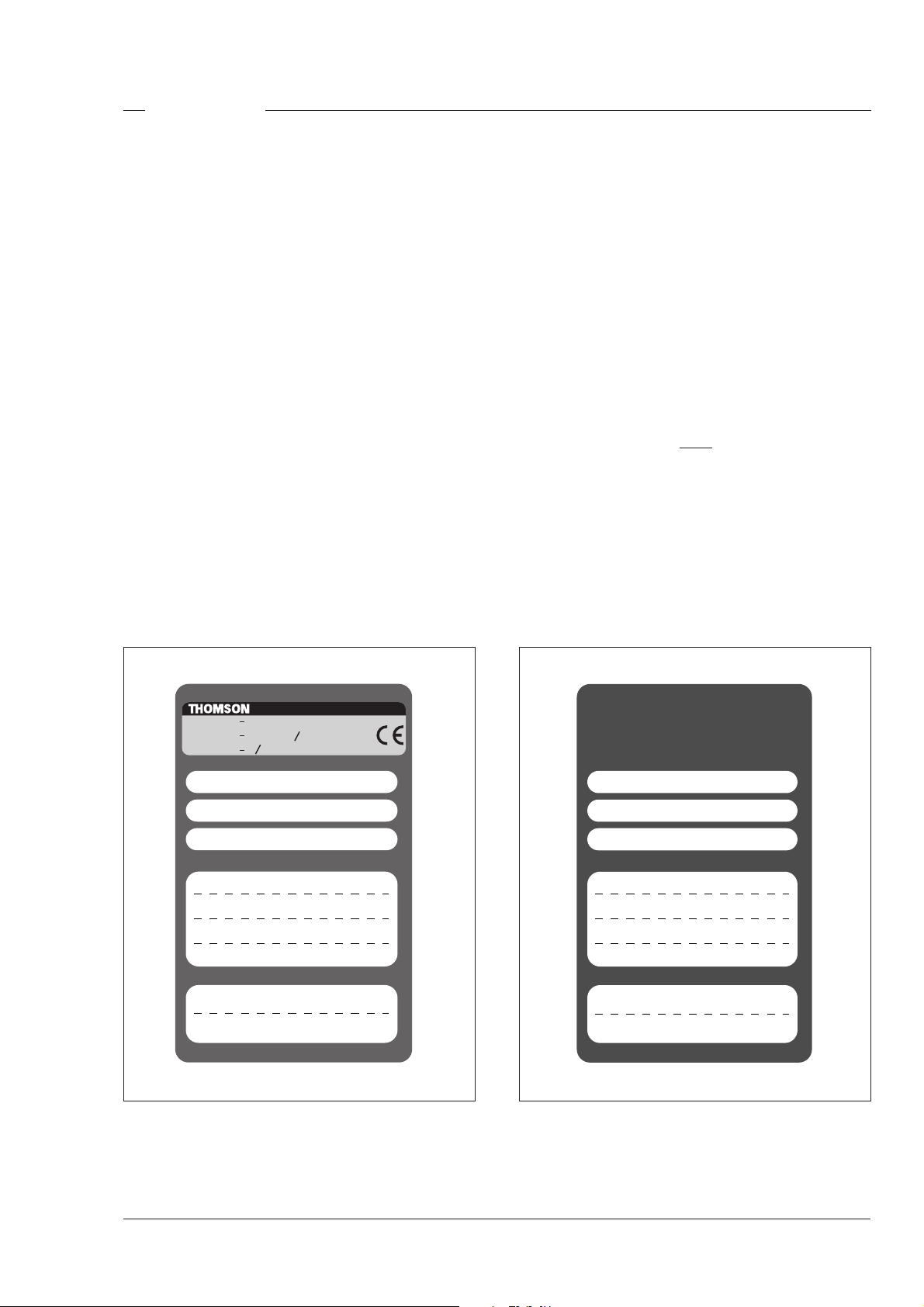
Smart Card
Three smart cards are delivered with each camera.
These comprise of two user cards and one owner card.
The owner's smart card has three functions:
• As an access control device to the security settings
of the camera.
• As a storage device for four scene files.
• As a storage device for two operator files.
The owner card is unique to every camera. Owner card
and camera must have the same serial number.
The user smart card has two functions:
• As a storage device for four scene files.
• As a storage device for two operator files.
Access control
The owner card is used to set the user level. There are
four user levels present in the camera. These restrict
access, in varying degrees, to the operational controls.
The Appendix indicates which functions are available
at each user level. (The owner card also gives access
to a service level; refer to the Technical Manual for
more information about this level.)
Scene files
Both the user card and the owner card allow four
different scene files to be stored on the card. The recall
and storage of a scene file is carried out via the Files
menu of the menu system. A scene file contains
information relating to the video settings.
Operator files
Both the user card and the owner card allow two
different operator files to be stored on the card. The
recall and storage of a operator file is carried out via the
Files menu of the menu system. An operator file
contains information relating to the set-up of general
camera preferences.
Note
Only use an original Thomson camera card.
Store the owner card in a safe place.
TYPE
FACT/NC
SERIAL NR.
Use waterproof marker or pencil to fill in
COMPANY:
USER:
DATE:
SCENE FILE
1.
2.
3.
4.
OPERATOR FILE
1.
2.
OWNER CARD
3922 407 24981
5038
Printed by DocuCards, The Netherlands
Made in Holland
LDK 100
User card
Use waterproof marker or pencil to fill in
COMPANY:
USER:
DATE:
SCENE FILE
1.
2.
3.
4.
OPERATOR FILE
1.
2.
Printed by DocuCards, The Netherlands
User cardOwner card
Introduction Operator's Manual LDK 5400 - Triax Adapter for LDK 100 Series 1-3
Page 8
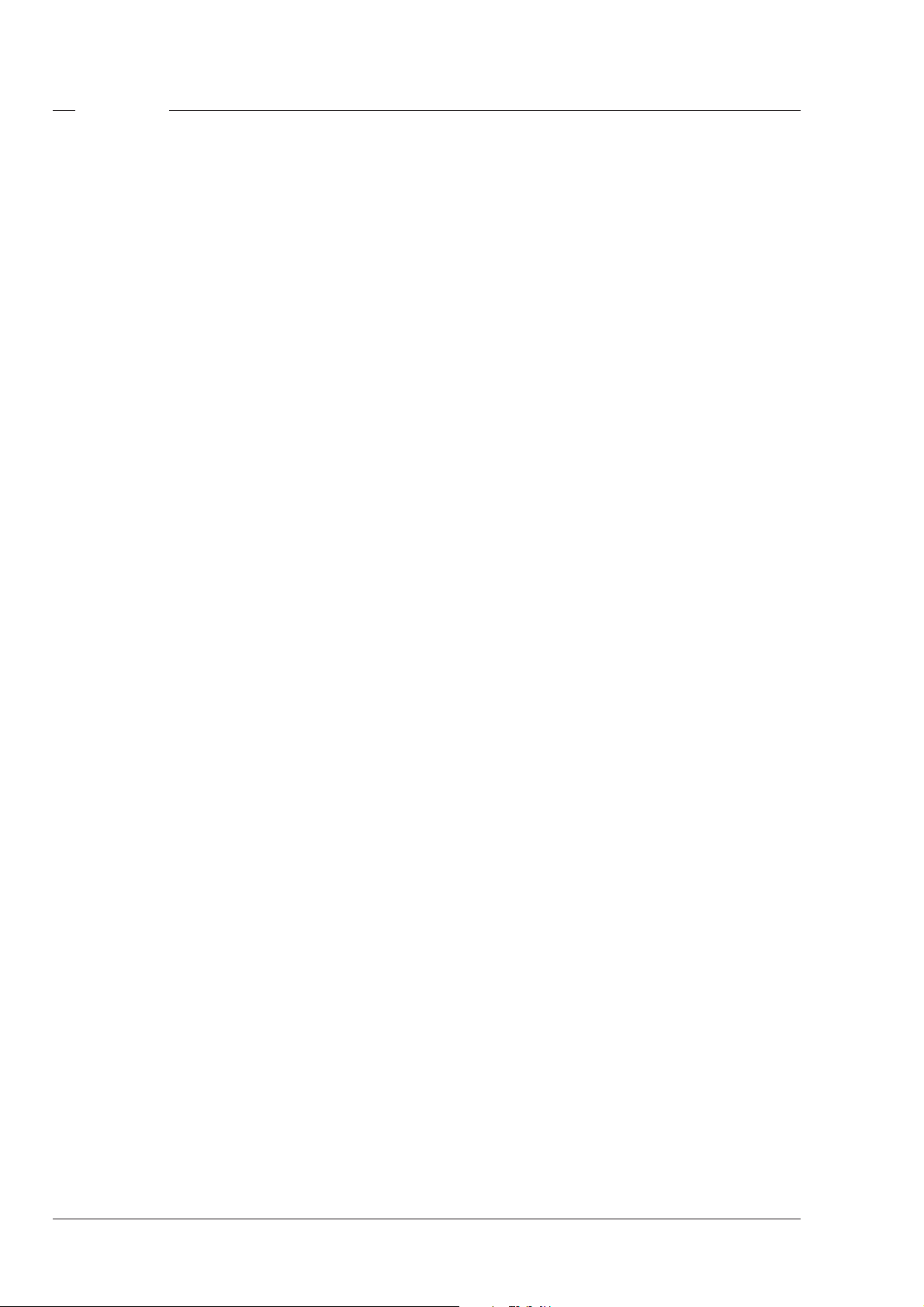
Features
• 12-bit digital processing with unique software
programmable video path.
• Superior all digital highlight handling with a wide
dynamic.
• Unique circuitry for pivoting knee and True Colour
Knee.
• Wide range of presets and variable 6-point digital
matrix assure accurate colour matching.
• Fluorescent light matrix
• Digital gamma with unique standard preset values
and highest accuracy.
• Digital contour with an extensive range of
parameters.
• Advanced contour correction includes two automatic
skin settings.
• Intelligent Continuous Automatics black levels,
black shading and video levels - no set-up time
required.
• Digital contrast with standard black stretch and
black press.
• International standard 2/3-inch lens interface.
• 4-position standard filter wheel.
• Electronic colour filter can be used for creating a
special look (warm / cold) of a scene, or for a
smooth colour temperature control around the white
balance setting.
• Smart card for personal settings and security.
• Owner card for setting user levels, and for copying
and storing control settings.
• Protected, easy-to-operate controls and switches
with read-out of all settings.
• Viewfinder status read-out of primary camera
functions.
• Clean scan feature allows capture of computer and
other monitor pictures.
• Digital RS 232 interface to PC.
• Quick mount for 5-inch Viewfinder.
• Script board facilities.
• Triax system allows for cable lengths up to 2,400
meters (7,875 feet).
• Full camera control via the Series 9000 Universal
Camera Control System.
• Two-wire or four-wire intercom to international
standards.
Options
• Zoom control handgrip makes awkward shots easy.
• Transport case.
• 4:2:2 serial digital outputs from the Base Station.
• SuperXPander extends the camera's use in studio
and EFP situations.
• Smart-Touch™ gives the operator instant, onebutton access to 14 predefined shooting
characteristics.
Frame Transfer version
• 3 x 2/3-inch Thomson Frame Transfer CCD sensors
ensure no vertical smear.
• Dynamic range of up to 600%.
DPM version
• 3x 2/3-inch switcheable DPM sensors ensure no
vertical smear.
• DPM Frame Transfer sensors with 1000 horizontal
pixels in 4:3 and 16:9 aspect ratios, and the same
number of vertical lines in both formats. No change
in horizontal viewing angle - so no optical wide
angle convertors required.
Interline Transfer version
• 3 x 2/3-inch Interline Transfer CCD sensors.
• Dynamic range of up to 500%.
Interline Transfer Wide Switchable version
• 3x 2/3-inch Interline Transfer Wide Switchable low
smear CCD sensors.
1-4 Operator's Manual LDK 5400 - Triax Adapter for LDK 100 Series Introduction
Page 9
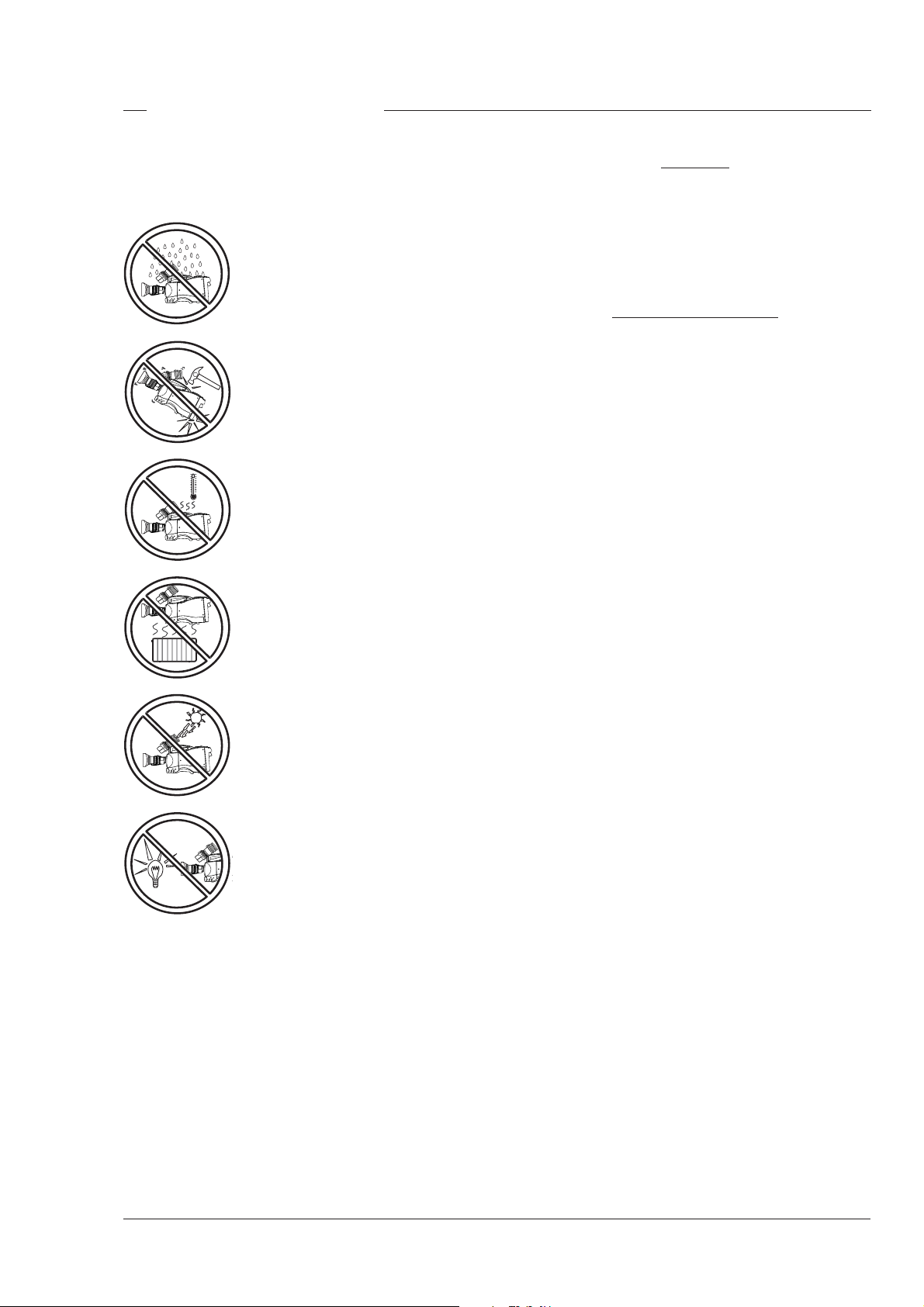
Important Precautions
To ensure continual high performance from the camera
take the following precautions into consideration:
Avoid very damp places. If the
environment is wet or damp a rain
cover must be used to protect the
unit.
Do not subject the unit to severe
shocks or vibration.
Do not expose the camera to
extremes of temperature.
Do not leave the unit in direct
sunlight or close to heating
appliances for extended periods.
Warnings
If the unit is in a wet or damp environment, a rain cover
must be used to protect it for personal safety reasons
(EN60065). The rain cover supplied with the unit
protects it according to safety specification EN60529
up to level IPX2 (spraying water).
FCC Class A Statement
This equipment generates, uses, and can radiate radio
frequency energy and if not installed and used in
accordance with the instructions, may cause
interference to radio communications.
It has been tested and found to comply with the limits
for a class A computing device pursuant to Subpart J
of part 15 of FCC rules, which are designed to provide
reasonable protection against such interference when
operated in a commercial environment.
Operation of this equipment in a residential area is
likely to cause interference in which case the user at
his own expense will be required to take whatever
measures may be required to correct the interference.
Do not allow sunlight to shine into
the viewfinder.
Avoid extreme highlights as these
can cause various kinds of optical
reflections.
Introduction Operator's Manual LDK 5400 - Triax Adapter for LDK 100 Series 1-5
Page 10
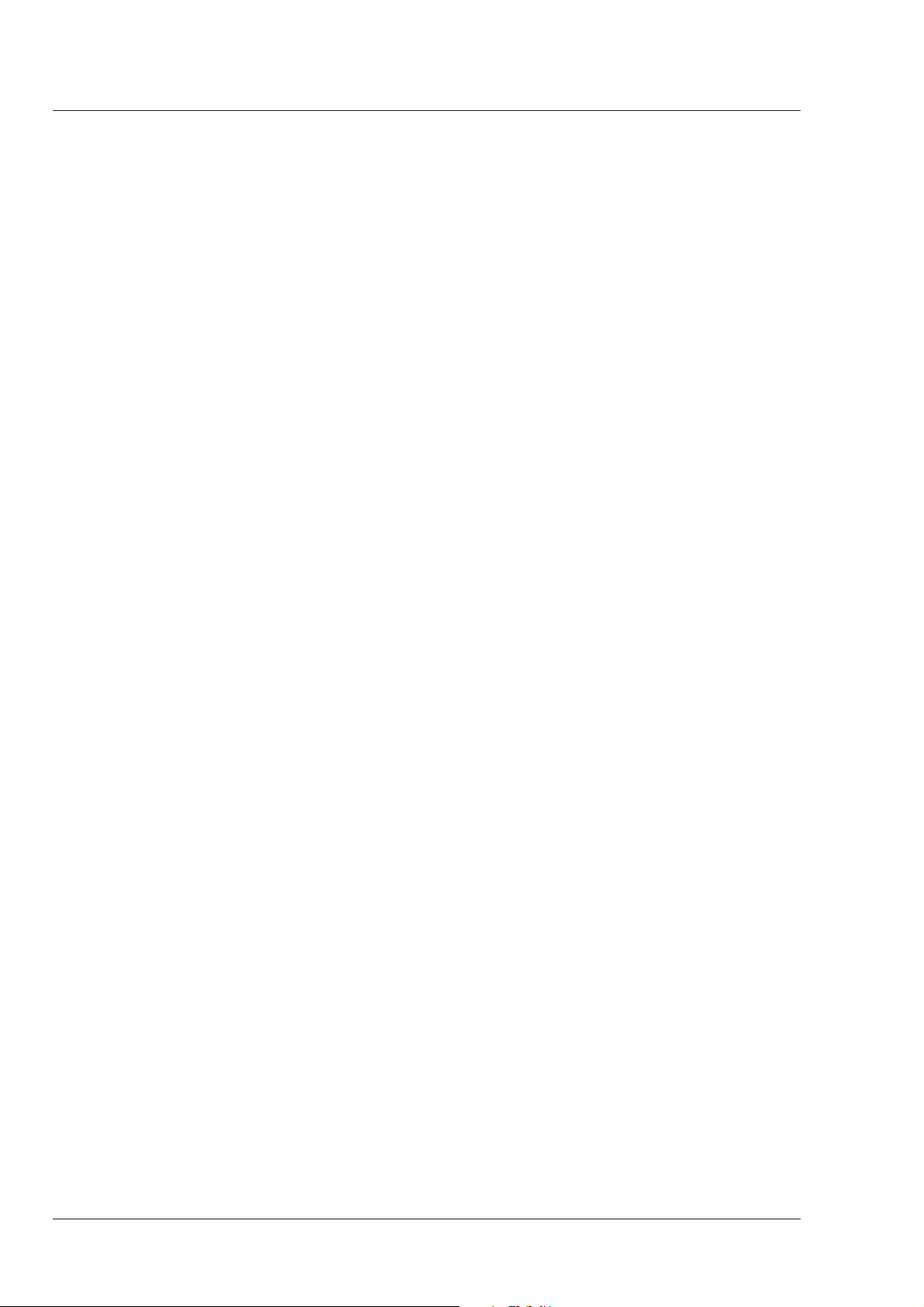
1-6 Operator's Manual LDK 5400 - Triax Adapter for LDK 100 Series Introduction
Page 11
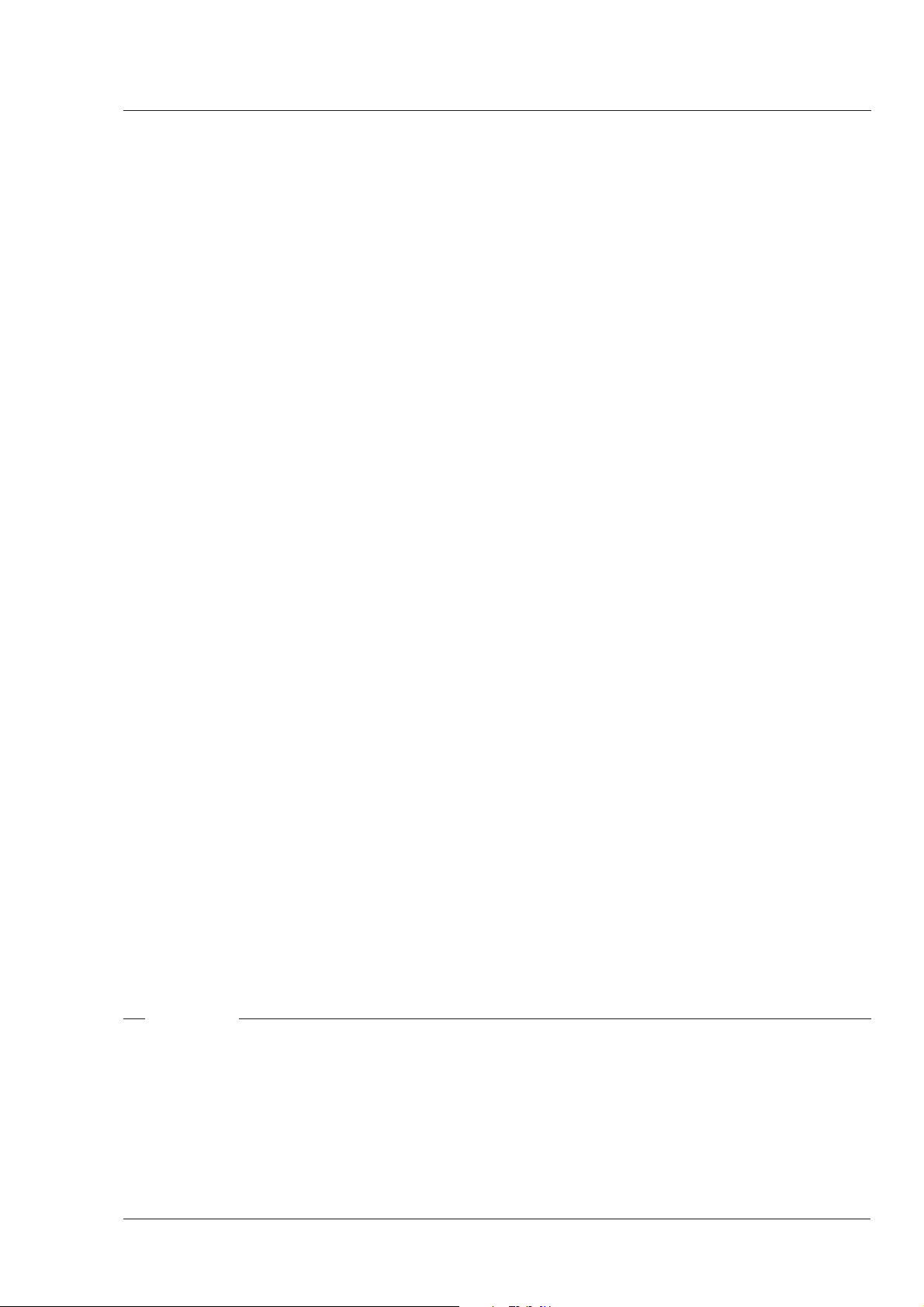
Section 2
Assembling the Units
Section 2 provides information on the physical assembly of the camera and on how accessories can
be used to expand the possibilities of the camera. The mounting of accessories and packing for
transport are also explained.
Contents
Transport Case .................................................. 2-2
Lens ................................................................... 2-3
1.5-inch Viewfinder ............................................. 2-4
1.5-inch Viewfinder Accessories ........................ 2-6
Other Viewfinders ............................................... 2-7
Zoom Controls ................................................... 2-7
Microphone ........................................................ 2-8
Assembling the Units Operator's Manual LDK 5400 - Triax Adapter for LDK 100 Series 2-1
Tripod Adapter Plate .......................................... 2-9
SuperXPander .................................................. 2-10
Local Control Panel .......................................... 2-10
Rain and Off-use Cover .................................... 2-10
Shoulder Pad ................................................... 2-11
Script board ..................................................... 2-12
Top Light .......................................................... 2-12
Page 12
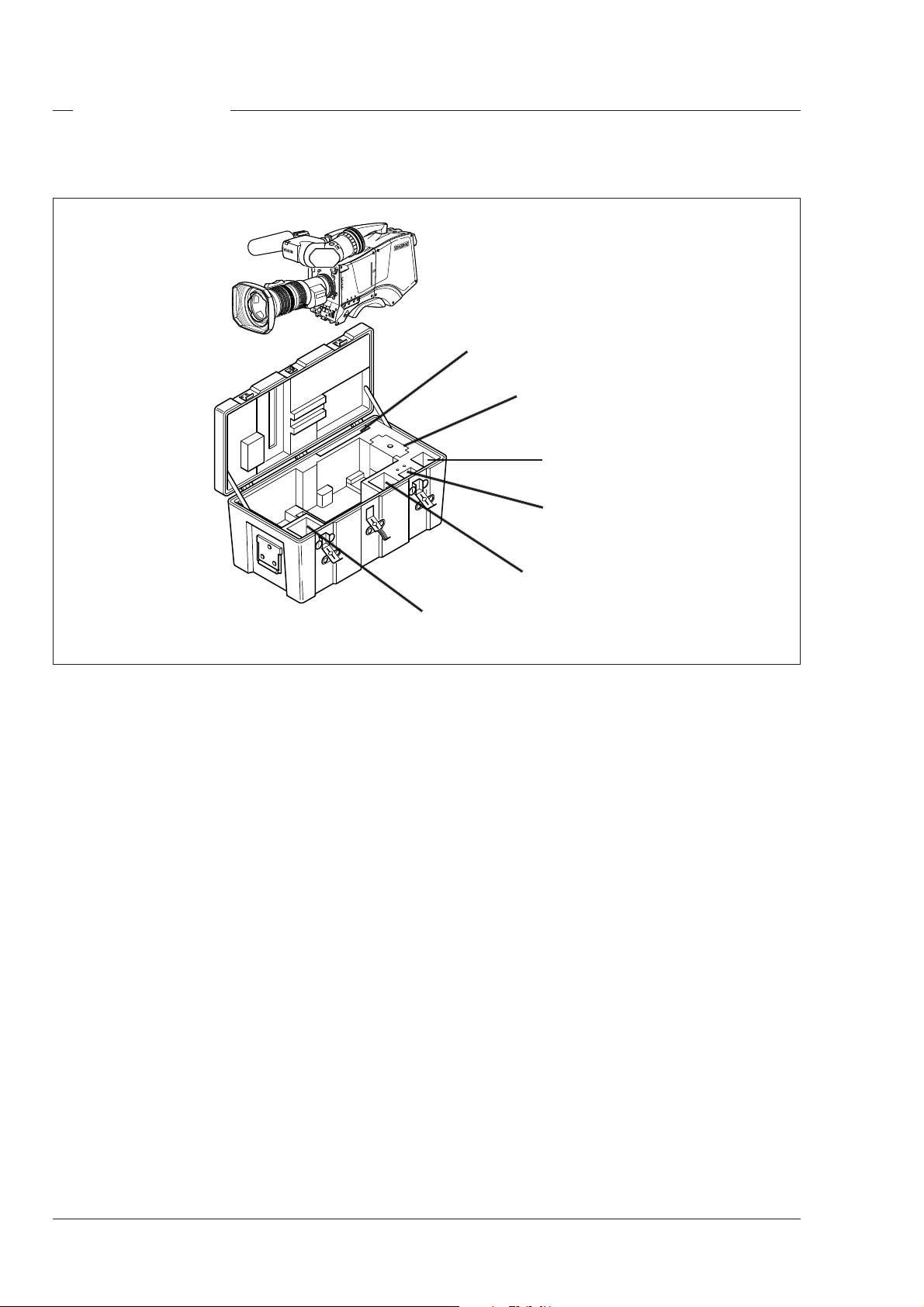
Transport Case
Documentation
Packing inserts
Top light
Tripod Plate
It is important to protect your camera against damage
when transporting it. To do this, a transport case
(LDK 5020/00) is optionally available for the camera,
lens, viewfinder and some accessories.
The camera is packed in the transport case as shown
in the figure above. This ensures that the camera is
not damaged during transport.
Battery
Additional
Supplies
Turn the 1.5-inch viewfinder downwards so that it
does not protrude above the top of the camera.
Several foam packing inserts are provided to enable
different configurations of the camera to be packed
securely. These inserts are used to support the rear
of the camera. Make sure you use the correct foam
insert for your particular configuration.
2-2 Operator's Manual LDK 5400 - Triax Adapter for LDK 100 Series Assembling the Units
Page 13
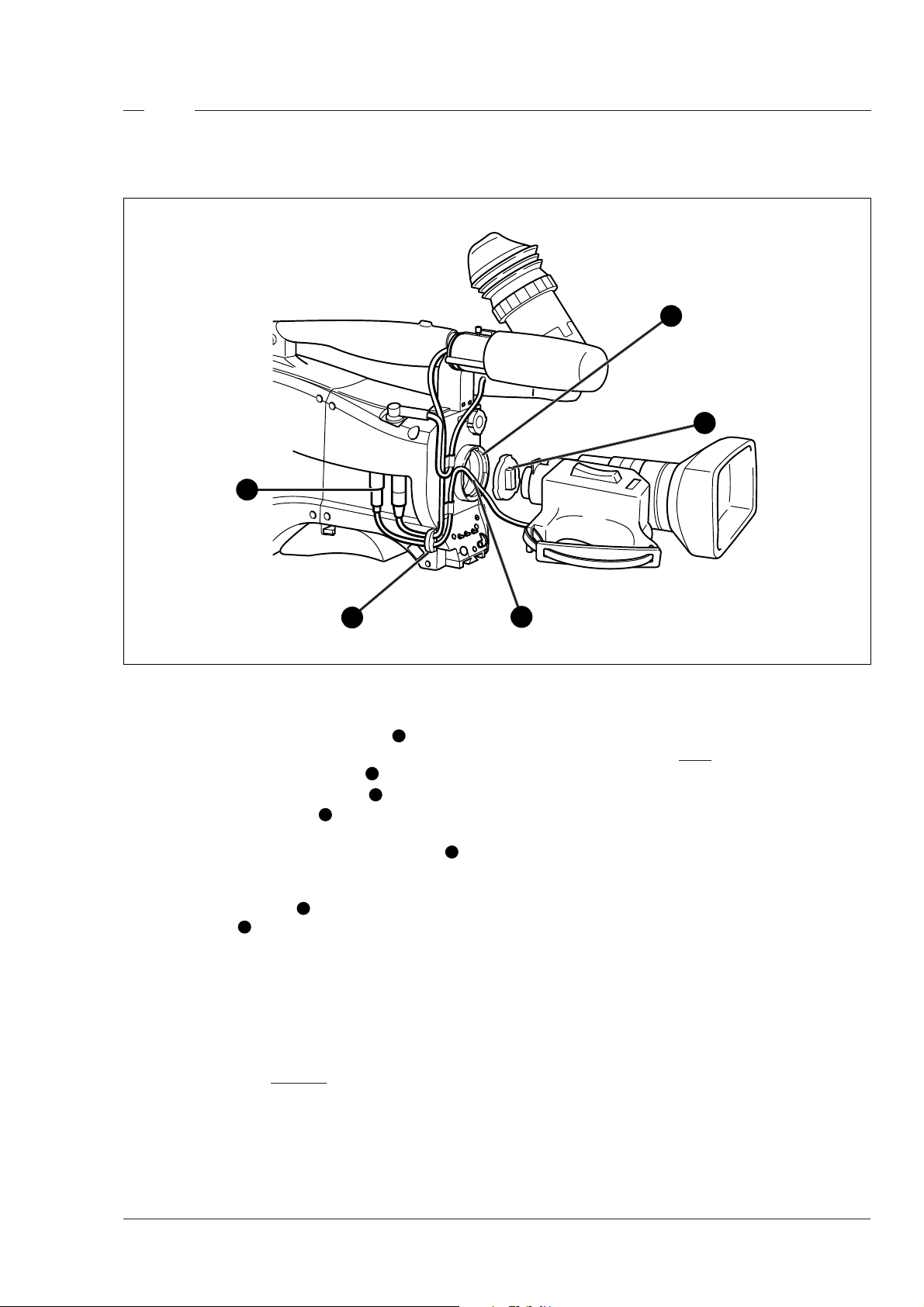
Lens
1
2
4
bts1009
5
To attach a lens to the camera head proceed as
follows:
a. Ensure that the lens locking ring 1 is in the
unlocked position - turned counterclockwise.
b. Remove the dust protection cap 2.
c. Slot the lens into the lens mount 3.
d. Turn the lens locking ring 1 clockwise to lock the
lens in place.
e. Connect the lens cable to the lens connector 4 at
the right side of the camera.
f. Place the lens cable into the bottom clip at the front
of the camera and clip 5 located at the side. (Pull
and twist clip 5 to open it.)
g. Select the lens type in the Lens menu. Set the Lens
Type item to Std for a standard lens or to WA if an
wide angle lens is mounted.
h. Select the lens manufacturer in the Lens menu.
Select Ang for Angenieux, Can for Canon, Fuj1 or
Fuj2 for Fujinon or select Other for other lens
manufacturers.
Caution
3
Do not attach a lens weighting more than
5 kg to the camera without a support.
Note
Always mount the dust protection cap when the
lens is not connected to the camera.
When a new lens is fitted to the camera it may be
necessary to carry out some adjustments to optimize
its use, for example, back focus or shading. For more
information about these adjustments refer to Section
5 and to the lens manufacturer’s documentation.
Assembling the Units Operator's Manual LDK 5400 - Triax Adapter for LDK 100 Series 2-3
Page 14
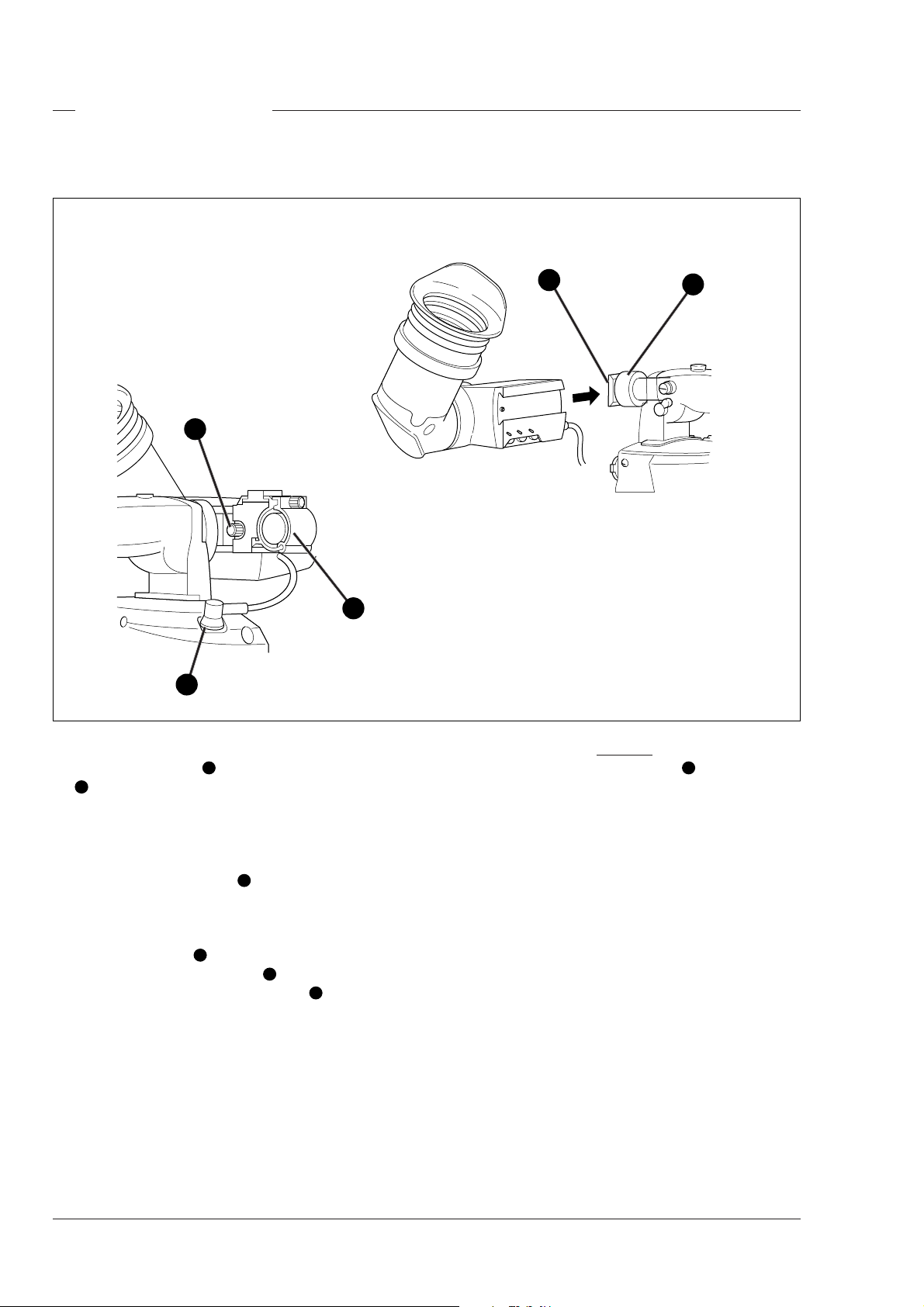
1.5-inch Viewfinder
Mounting the 1.5-inch viewfinder and microphone holder
2
1
5
4
3
To mount the 1.5-inch viewfinder proceed as follows:
a. Loosen locking ring 1 of viewfinder support bracket
2
at the front of the camera handle. (As seen from
the rear of the camera, turning the locking ring
counterclockwise moves it towards the handle.)
b. Slide the viewfinder onto the viewfinder support
bracket.
c. Tighten the locking ring 1 by turning it clockwise
(as seen from rear) so that the viewfinder is
mounted securely to the support.
d. Connect the viewfinder cable to the viewfinder
connector socket 3 at the top right of the camera.
e. Slide the microphone holder 4 onto the viewfinder
and secure with the knurled screw 5.
Caution
Always fit the microphone holder 4 as it functions
as a safety stop for the viewfinder.
f. To improve the comfort of the skin contact when
using the viewfinder, fit the soft cover to the rubber
eyepiece.
2-4 Operator's Manual LDK 5400 - Triax Adapter for LDK 100 Series Assembling the Units
Page 15
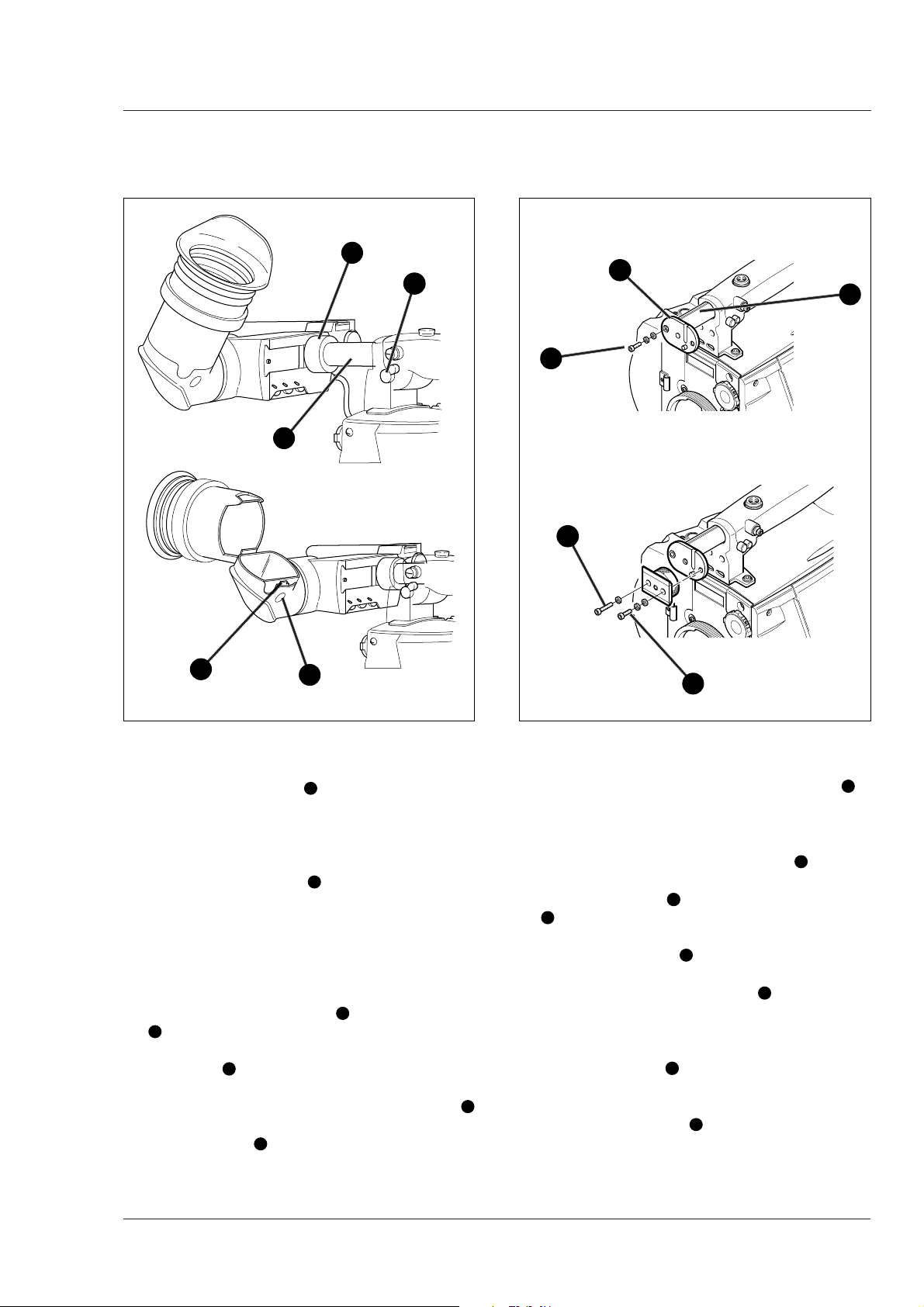
Positioning the 1.5-inch viewfinder
1
3
Right eye adapter
6
2
8
9
10
5
4
The horizontal position of the viewfinder can be adjusted
as follows to suit your requirements:
a. Loosen the locking ring 1. (As seen from the rear
of the camera, turning the locking ring
counterclockwise moves it towards the handle.)
b. Slide the viewfinder horizontally along the rail to
the desired position.
c. Tighten the locking ring 1 by turning clockwise.
The dioptre hood and eyepiece of the viewfinder can be
rotated vertically.
The viewfinder can be positioned backwards and
forwards along the camera axis. Loosen the support
bracket round bar retaining lever 2 and slide the round
bar 3 forwards or backwards. When the desired position
is reached tighten the support bracket round bar
retaining lever 2 again.
To use the viewfinder at a distance press the button
below or above the eyepiece tube and swing it free of
the associated clip 5. The display can now be seen
from further away.
7
When wearing headphones it may be necessary to
move the viewfinder further to the left to obtain a more
comfortable viewing position. A right eye adapter 6 i s
supplied for this purpose. Mount the right eye adapter
as follows:
a. Remove the viewfinder from the support bracket.
b. Unscrew and remove the two screws 7 that hold
the bracket in place.
c. Attach the adapter 6 to the end of the sliding tube
8
so that it protrudes to the right (as seen from the
front) ensuring that the pins fit snugly into the slots.
d. Use the short screw 9 and the washers supplied
with the adapter to secure it to the left hole (as seen
from the front) of the sliding bar 8.
e. Attach the support bracket to the adapter ensuring
that the pins fit snugly (if necessary turn locking
ring to move it away from the adapter).
f. Use the long screw 10 supplied with the adapter and
a washer in the left screw hole to secure the
4
bracket.
g. Use one of the screws 7 and the washer removed
at the start to completely secure the bracket.
h. Remount the viewfinder.
Assembling the Units Operator's Manual LDK 5400 - Triax Adapter for LDK 100 Series 2-5
Page 16
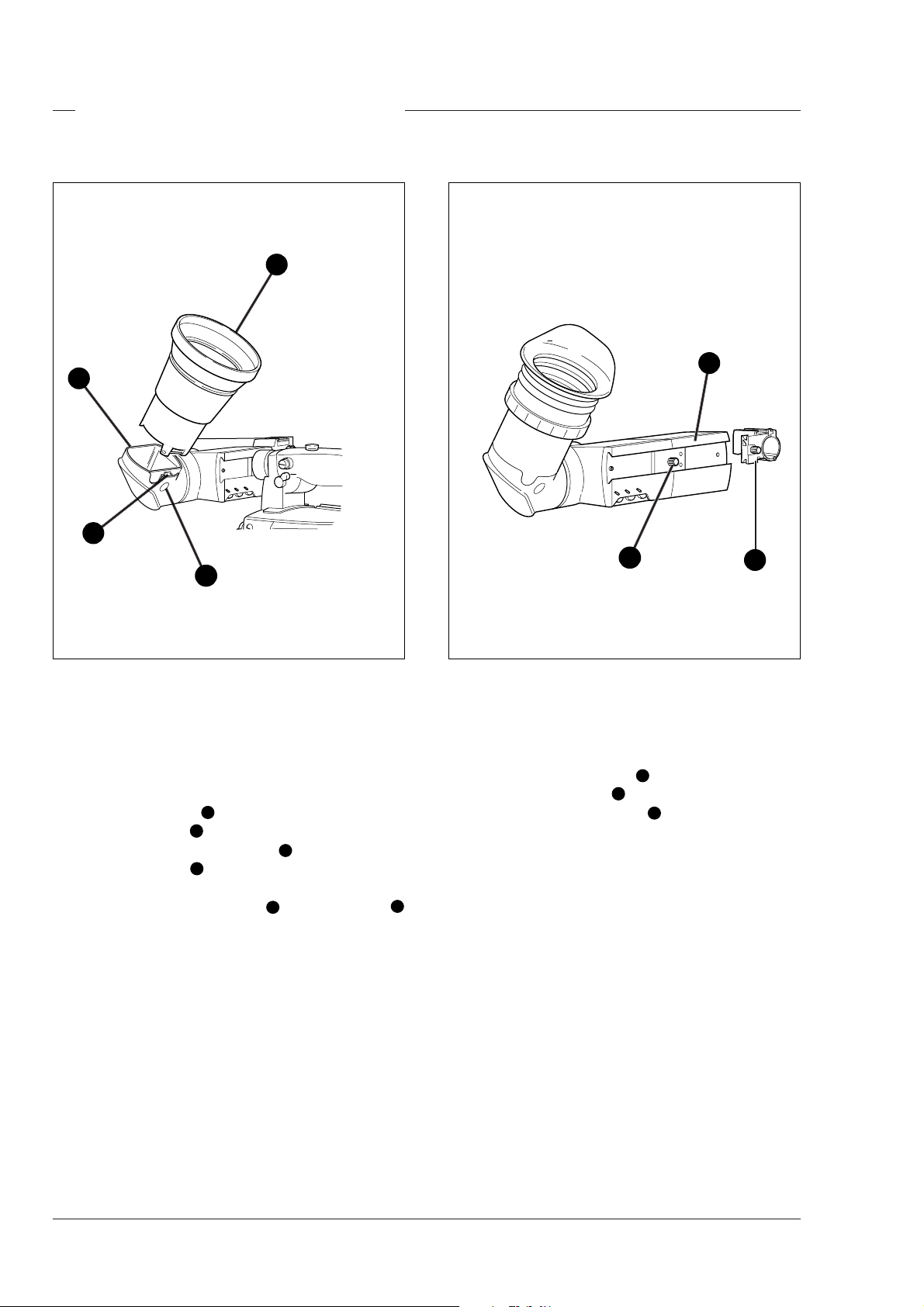
1.5-inch Viewfinder Accessories
Wide angle eyepiece
4
3
Left eye adapter
1
1
2
3
2
If you regularly use the viewfinder at a distance, for
example, when you use the camera in the hand-held
position, it is recommended that you fit the optionally
available wide angle eyepiece (LDK 5390/00).
To fit the wide angle eyepiece proceed as follows:
a. Hold the eyepiece 1 securely.
b. Press the button 2 below the eyepiece tube and
swing it free of the button clip 3.
c. Press the button 4 above the eyepiece tube and
remove the eyepiece.
d. Fit the wide angle eyepiece 1 to the two clips
ensuring that they both click into place.
A left eye adapter is optionally available (LDK 5390/10)
to allow the viewfinder to be used with the left eye.
Before mounting the viewfinder onto the camera,
attach the left eye adapter 1 to the viewfinder and
secure it using the screw 2. Do not forget to mount the
microphone support bracket 3 at the end of the left
eye adapter.
3
2-6 Operator's Manual LDK 5400 - Triax Adapter for LDK 100 Series Assembling the Units
Page 17
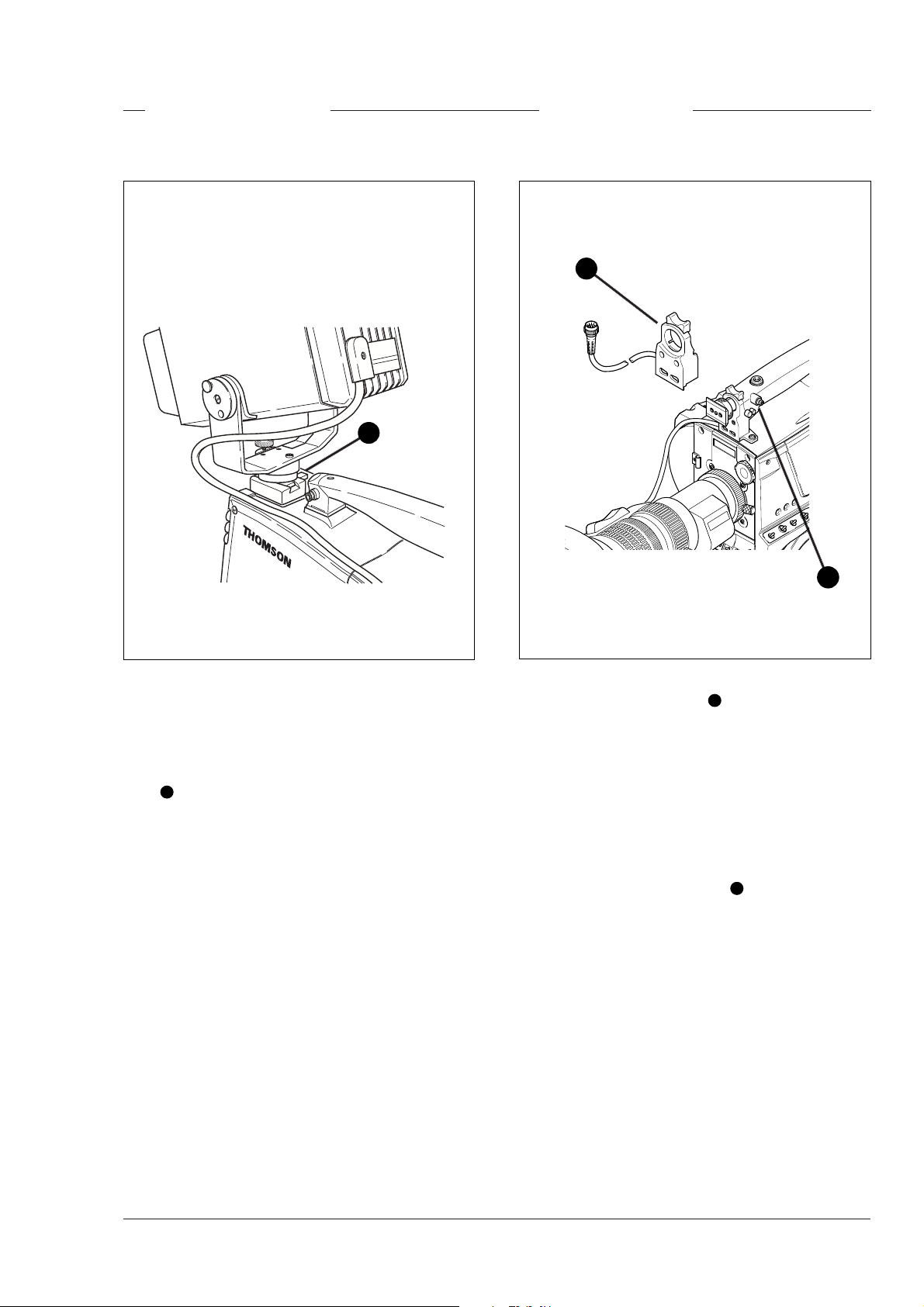
Other Viewfinders
Zoom Controls
1
1
In many EFP and studio situations the optional 5-inch
viewfinder (LDK 5310) is used instead of the 1.5-inch
viewfinder.
The 5-inch viewfinder is mounted in the quick mount
shoe 1 at the top-rear of the camera head. Slide the
viewfinder foot into the bracket until it clicks into place.
The viewfinder cable is connected to the viewfinder
connector at the top front right of the camera.
To remove the viewfinder from the quick mount shoe,
push in the lever at the side of the shoe and slide the
viewfinder out.
For full information on the 5-inch viewfinder refer to
the Operator’s Manual supplied with the viewfinder.
2
An optional zoom control unit 1 can be mounted on the
carrying handle. The three available versions for different
types of lens are:
- LDK 6113 / 16 for Fujinon.
- LDK 6113 / 26 for Canon.
- LDK 6113 / 36 for Angenieux.
This control unit not only controls the zoom but also
has mini-button controls for the VTR start/stop function
and the VTR Ret. function. These are located under
the front of the carrying handle 2.
The instructions for mounting the zoom control unit
and the function of the controls are supplied with the
unit.
Assembling the Units Operator's Manual LDK 5400 - Triax Adapter for LDK 100 Series 2-7
Page 18
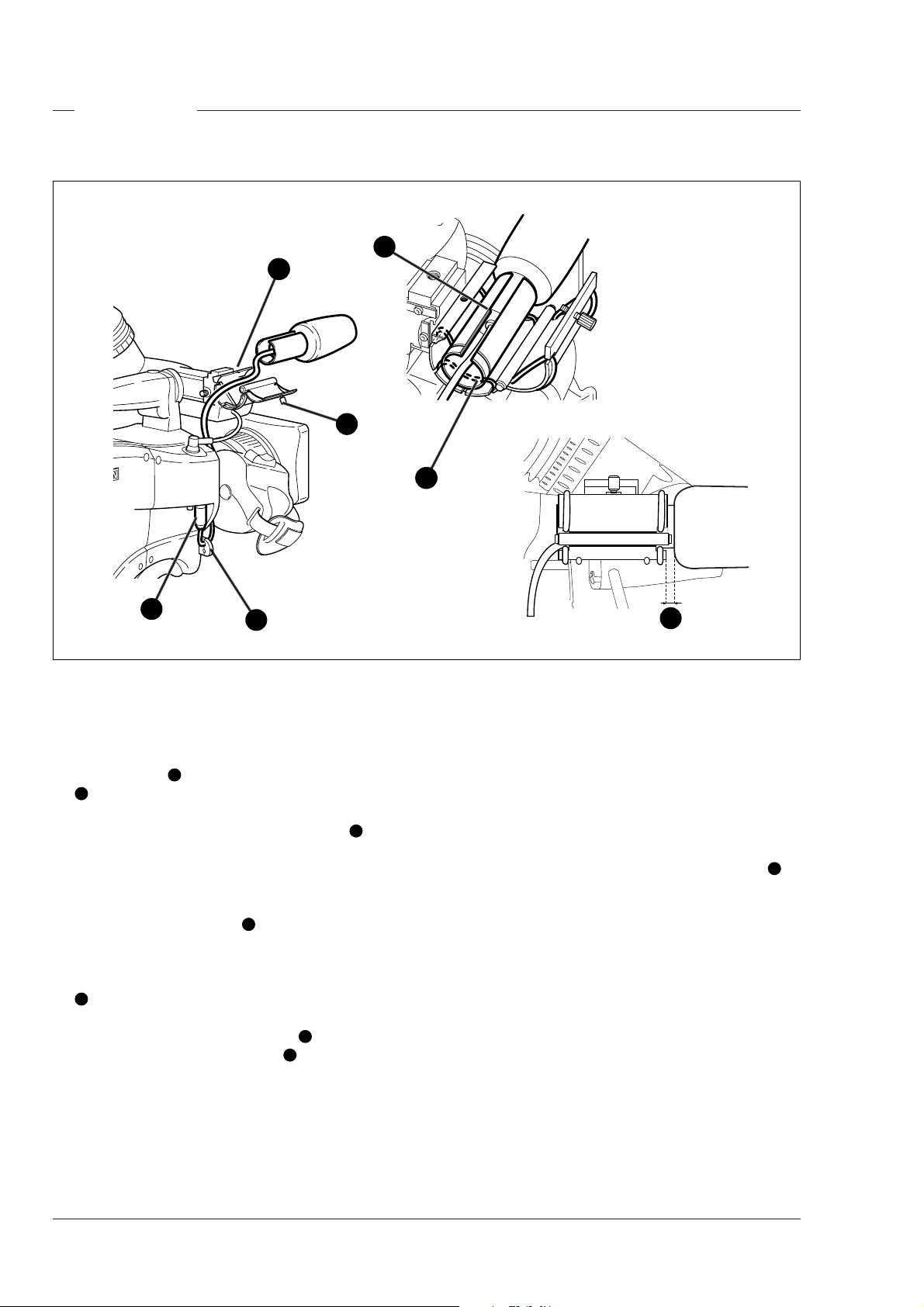
Microphone
5
2
1
6
3
To attach the optional microphone (AJ MC700) to the
camera proceed as follows:
a. Open the microphone holder by unscrewing the
knurled screw 1 of the microphone support bracket
on the viewfinder and open.
2
b. Slide the microphone into the split tube until the
microphone shoulder reaches the mark 5 in the
tube.
c. Place the tube with the microphone into the holder
with the split facing upwards.
d. Ensure that the rubber support at the back of the
holder fits into the groove 6 at the back of the tube.
e. Close the holder and tighten the knurled screw at
the top.
f. Connect the microphone cable to audio connector
(mic) on the right side of the camera.
3
g. Place the microphone cable into the top clip at the
front of the camera and into clip 4 at the side of
the camera.(Pull and twist clip 4 to open it.)
4
7
systems menu. Refer to Section 6 for more information
on selecting the audio inputs and controlling the
audio level.
Note:
· When longer microphones are used, it is not
necessary to place them in the split tube.
· For optimum operation, the microphone should be
mounted as straight as possible.
· Don’t allow the wind hood to touch the holder 7 as
this reduces the damping effect.
· By placing the split facing upwards, the microphone
cable does not touch the holder thus avoiding
mechanical pick-up.
- The microphone can also be connected to the rear
of the Triax adapter where a switch selects the
input. Refer to Section 4 for more information on
connecting the microphone to the rear connector.
Other microphones with a diameter of 21mm can also
be used, however, ensure that the phantom power
and the sensitivity of the input that match that type of
microphone are correctly selected in the camera
2-8 Operator's Manual LDK 5400 - Triax Adapter for LDK 100 Series Assembling the Units
Page 19
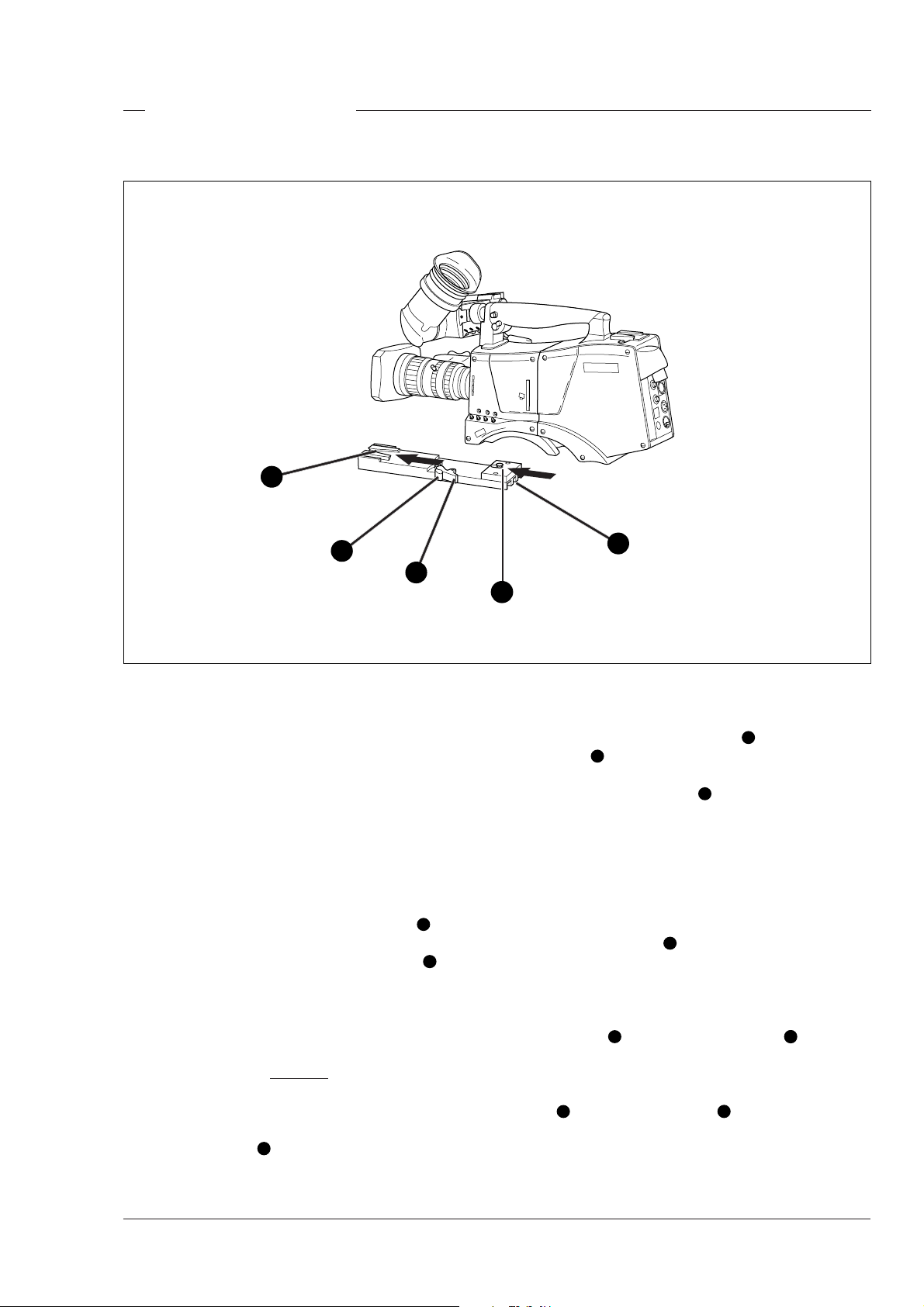
Tripod Adapter Plate
1
3
4
To mount the camera on a tripod, the tripod plate (LDK
5030/00 is delivered as standard) must first be attached
to the tripod.
Follow the tripod manufacturer’s instructions to mount
the wedge plate supplied with the tripod and the tripod
adapter plate firmly onto the tripod.
To attach the camera to the tripod adapter plate
proceed as follows:
a. Slide the camera horizontally along the tripod
adapter plate from back to front ensuring that the
front of the camera engages the V-slot 1 at the
front of the tripod adapter plate, and that the slot on
the bottom of the camera engages the stud 2 at the
rear of the tripod adapter plate.
b. Firmly push the camera forward until it clicks into
place.
Caution
Failure to attach the camera to the tripod
adapter plate in the correct manner could
result in an unsecured camera . Ensure that
the rear stud 2 is engaged and that the
camera clicks into place.
5
2
To remove the camera from the tripod proceed as
follows:
a Press the red locking lever 3 against release
handle 4 on the tripod adapter plate and hold.
b. Ensure that you have a firm hold of the camera .
c. Pull the release handle 4 forward.
d. Move the camera backwards and up. The camera
is now free from the tripod adapter plate.
When a 5-inch viewfinder is used with the camera it is
recommended that the optionally available tripod
adapter plate LDK 5030 be used. This tripod plate has
an extra locking lever 5 at the rear which provides an
additional clamp for the rear stud and so gives extra
stability to the mount.
When the camera is mounted on the tripod tighten this
locking lever 5 to ensure that the stud 2 at the rear
of the plate is locked firmly in place.
When removing the camera first open the locking
lever 5 to free the rear stud 2.
Assembling the Units Operator's Manual LDK 5400 - Triax Adapter for LDK 100 Series 2-9
Page 20
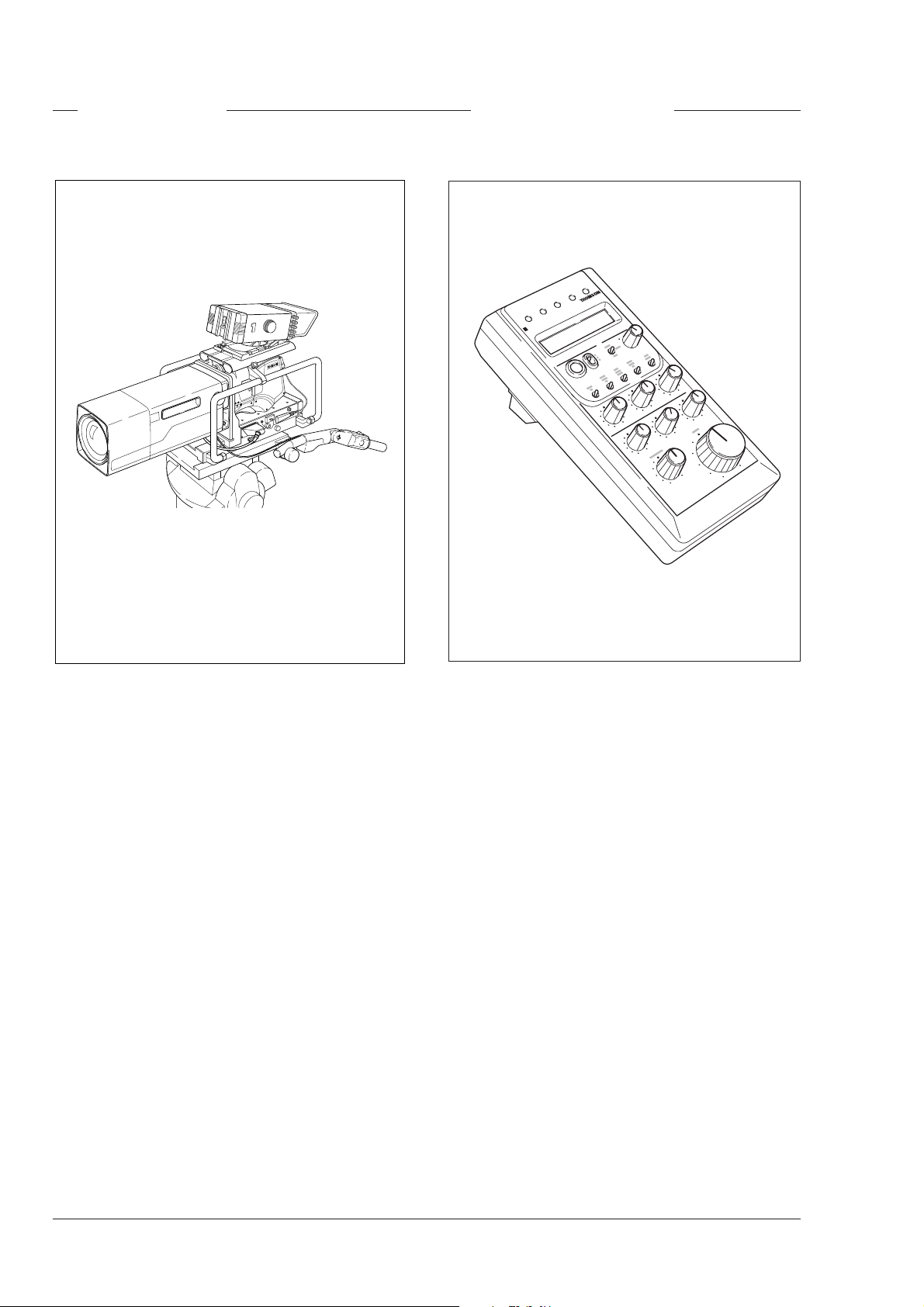
SuperXPander
Local Control Panel
nd/re
Tape
Batt
!
VTR on/off
local control panel
LCP 100
Operate
Function
VTR start/stop
21
R
DIGI
E
OW
P
The optional SuperXpander (LDK 4482) for the LDK
100 extends the camera's use in studio and EFP
situations. This adapter allows larger studio lenses
and a 7-inch viewfinder to be used with the camera.
Additional facilities provided include a utility power
outlet and a rear control panel.
Refer to the User's Guide of the SuperXpander for
more information on mounting the camera and other
units to the SuperXpander as well as information on
the additional functions of the SuperXpander.
Gain
Black
The optional Local Control Panel, the LCP100 for the
LDK 100 series (LDK5201/00), allows the operator to
control the camera remotely. The LCP 100 controls
the Iris, the Master Black, and black and white painting.
The LCP 100 menu is used to access the major
camera settings. The LCP 100 menu settings and the
associated values are displayed on the 16 character
LCD.
Refer to the User’s Guide of the LCP 100 for more
information on connecting the camera as well as
information on the accessories and functions of the
Local Control Panel.
2-10 Operator's Manual LDK 5400 - Triax Adapter for LDK 100 Series Assembling the Units
Page 21
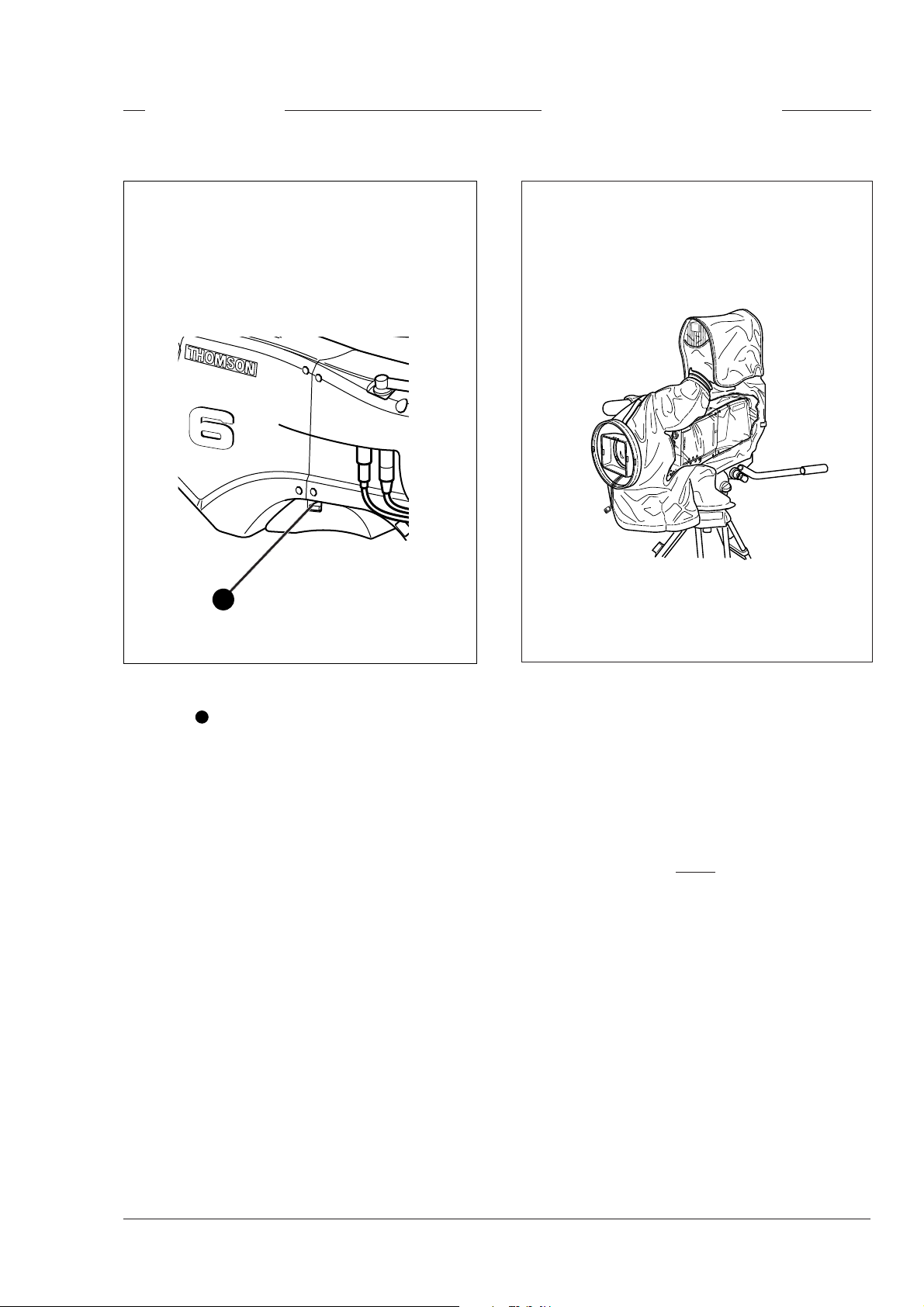
Shoulder Pad
Rain and Off-use Cover
1
To change the position the shoulder pad press and
hold lever 1. The shoulder pad can now be moved
backwards and forwards along the axis of the camera.
Adjust the shoulder pad when all units have been
mounted so that the best balanced position can be
obtained.
The rain and off-use cover must be used when the
camera system is in a wet or damp environment. This
protection is necessary for personal safety reasons.
The cover can also be used indoors to protect the
camera when it is used in dusty environments. It can
also be useful if the camera is being put into storage.
For more information on how to put on the cover refer
to the User's Guide which is supplied with it.
Note:
When the camera is used with the SuperXPander
LDK 4482 an optional rain and off-use cover
(LDK 6989/00) is available.
Assembling the Units Operator's Manual LDK 5400 - Triax Adapter for LDK 100 Series 2-11
Page 22
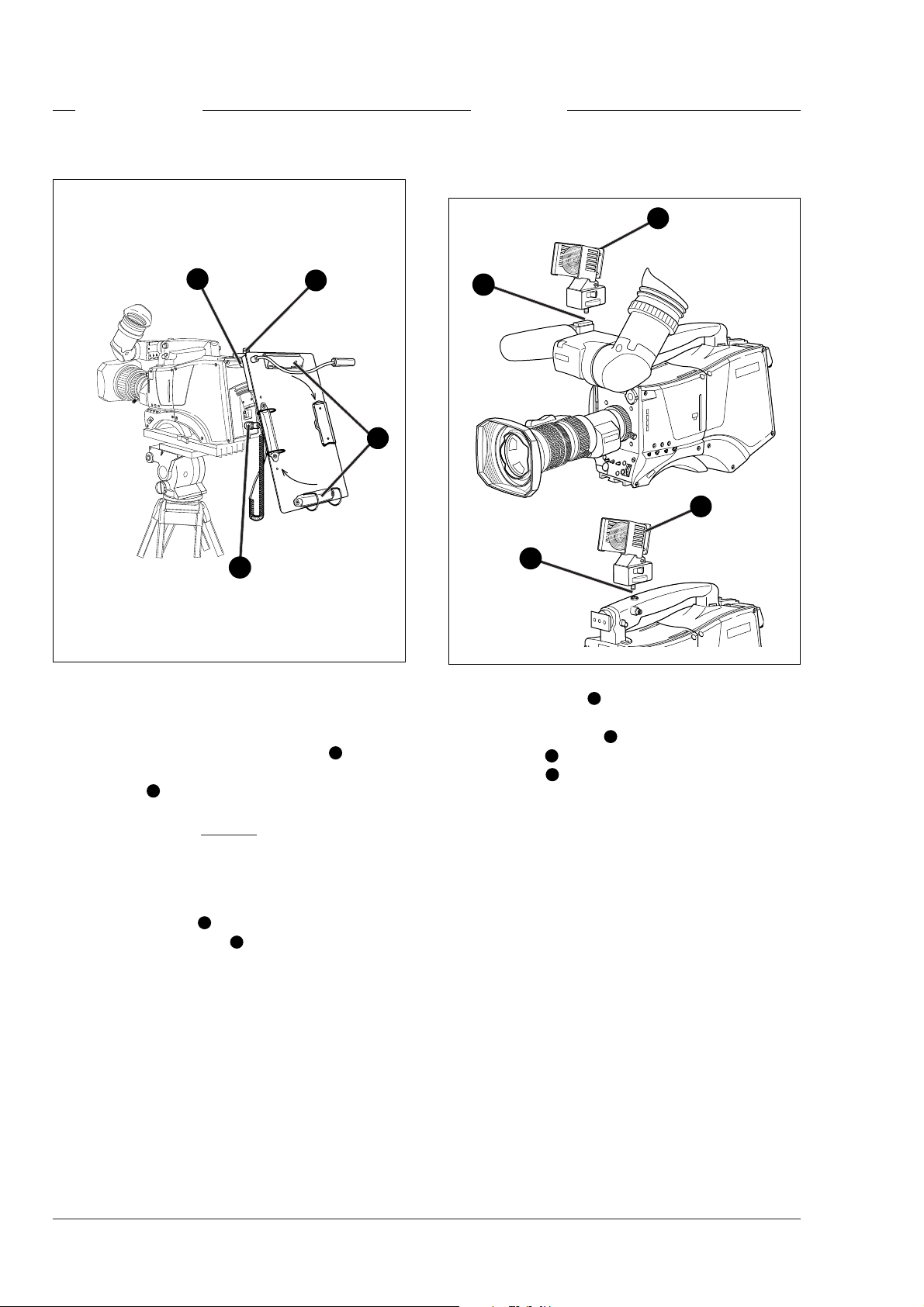
Script board
Top Light
1
3
1
4
2
To mount the optional Script board (LDK 6985/21) onto
the camera proceed as follows:
a. Secure the Script board to the top-rear of the
camera with the quick mount adapter 1.
b. Connect Script board light cable to the script light
connector 2 at the rear of the camera.
Caution
Ensure that the script light does not use
more than 3W of power.
2
1
2
To mount a top light 1 onto the camera, proceed as
follows:
a. Screw the top light 1 into either the WW1/4”-20
screw hole 2 located on the carrying handle or the
screw hole 2 on the top of the microphone holder.
b. Power the top light according to the instructions
delivered with the light.
The script light is switched on and off, and the intensity
is varied with the knob 3 at the rear of the Script board.
The retaining rings and clip 4 can be screwed onto the
right or left side if required.
2-12 Operator's Manual LDK 5400 - Triax Adapter for LDK 100 Series Assembling the Units
Page 23

Section 3
Configurations
The LDK 100 Triax is a multi-role camera and this section describes how it can be used on location
or in a studio environment. Information is also provided on the main video and audio signal paths
through the camera head.
Contents
Basic Configurations .......................................... 3-2
Configurations Operator's Manual LDK 5400 - Triax Adapter for LDK 100 Series 3-1
Page 24

Basic Configurations
LDK 100
1
Clear
ND1/4
2
ND1/16
3
ND1/64
4
VTR
Save
Power
on
Smart
card
Ext.
Std.
Iris
File
P wel
Triax cable,
maximum length:
2400 m (7,875 ft.)
with 16 mm cable
In this mode the camera is connected to a base station
via a Triax adapter and cable. Remote control of the
camera is achieved by a remote control panel of the
Series 9000 Control System. This can be an operational
Two-wire data cable,
maximum length:
350 m (1,150 ft.)
Base station
LDK 4053
Mains
AC power supply
camera base station
CABLE TEST
CAM ON
AC
ON AIR
DC
0
mains
Mains of OCP
AC power supply
Control
Series 9000
OCP
Cam pwr Pan lock
OCP pwr
Gen lock
Camera
Triax
Base St
16 : 9
Exposure Gamma Monitoring
1
Preset
60 Hz
2
50 Hz
Var
Nom
Lin
1/200
1/500
1/1000
Knee
Slope
Auto Auto wh Skin 1Point
Col Temp Gain
Filter
1/Clr
Aw 1
2
Aw 2
3
7500 K
4
5
5600 K
6
3200 K
7
8/Cap
Gain
Black
Iris
Extender
Auto iris F-Number
On air
Scene file
Standard
12
Store
34
Call
Free
Panel
OCP
THOMSON
R
G
B
Sup
CVBS
Seq
Variable
Clean scan
Wh clipBlk strBarsSawGamma Flare
Contours
SoftVar Auto blk Auto skin
Skin 2 Contour
++
+
0
-
Centre
Range
Cam select
8
115
Preview
Master
black
control panel (OCP) connected to the base station.
The data communication between camera and base
station is carried over the Triax cable.
Operational
3-2 Operator's Manual LDK 5400 - Triax Adapter for LDK 100 Series Configurations
Page 25

Section 4
Location of Controls and Functions
This section shows the physical location of the controls and connectors on the camera. These are
grouped according to their function so as to provide a quick reference guide to the operation of a
particular aspect of the camera.
Contents
Power Supply ..................................................... 4-2
Security and Access .......................................... 4-3
Video Functions ................................................. 4-4
Monitoring Functions .......................................... 4-7
Viewfinder .......................................................... 4-9
Location of Controls and Functions
Operator's Manual LDK 5400 - Triax Adapter for LDK 100 Series
Viewfinder Indicators ........................................ 4-10
Audio ............................................................... 4-11
Intercom .......................................................... 4-12
Control Functions ............................................. 4-13
Auxilary Functions ........................................... 4-14
4-1
Page 26

Power Supply
5
Eng
CVBS (Option)
VF
Front
Scrip
Light
Breaker
Power on
Rear
Front
Off
Rear
Prod
Ext
Loc
Mix
Call
Mic
Ext
48V
Dc in
Prod
Progr
Eng
4
1
Power switch
1
The power switch has two positions:
On : Power to camera is switched on.
Off : Power to camera is switched off.
When you switch off the power, the access rights that
were obtained by the use of the PIN code are disabled
and the camera starts at the assigned user level when
switched on again.
Power on indicator
2
The power on indicator lights when power is supplied
to the camera and the camera power switch is on.
Circuit breaker button (BREAKER)
3
If excessive current flows in the camera the circuit
breaker trips and shuts off power to all the units. If this
happens check the units for faults and if necessary
take corrective action before pressing the circuit
breaker button to reset the power.
2
DC input socket
4
3
This socket accepts a DC supply voltage of12V
Nominal (11V to 17V) for powering the camera in
stand-alone mode for service purposes. Maximum
power consumption 20W.
Caution
The input voltage must not exceed 17 Vdc.
5
Triax cable socket
The power supply for the camera is normally supplied
from the Base Station via the the triax cable. The triax
cable is connected to this socket.
The triax cable also carries all the video, audio/
intercom and control signals between the camera
and the Base Station.
4-2
Operator's Manual LDK 5400 - Triax Adapter for LDK 100 Series
Location of Controls and Functions
Page 27

Security and Access
LDK 100 Series
1
Smart card slot
1
Insert your smart card into this slot with the chip on the
card facing the front of the camera. Push the card
home until it fits snugly.
There are two types of card; an owner card and a user
card. Both cards store operator files and scene files.
The owner card can be used to change the user level
of the camera. The user level determines which set of
controls and functions can be changed by the camera
operator. Refer to Section 6 for more information on
the smart card.
A smart card is not required for normal operation of
the camera.
Note
Only use an original Thomson camera card.
Store the owner card in a safe place.
Location of Controls and Functions
Operator's Manual LDK 5400 - Triax Adapter for LDK 100 Series
4-3
Page 28

Video Functions
11
10
1
2
3
4
9
8
7
6
5
Filter switch
1
Rotate this switch to move the optical filter wheel to its
next position. The filter switch has four positions:
1 : Clear
2 : ND 1/4 filter ( 2 stops)
3 : ND 1/16 filter ( 4 stops)
4 : ND 1/64 filter ( 6 stops)
The status of the filter wheel is displayed in the
viewfinder for a few seconds.
The ND/RE indicator in the 1.5-inch viewfinder lights
when an ND (Neutral Density) filter is selected.
Note
No optical colour filters are needed with this
camera as the colour balance range is sufficient to
measure temperatures from 2.5K to 20K.
Extended Iris button
2
When this button is pressed once the current value of
the automatic extended iris function. Press the button
twice in quick succession to switch between on and
off. This function automatically regulates the video
signal level by adjusting the iris opening, the gain level
and the exposure time to suit the ambient lighting
conditions. When extended iris is on, the non-standard
indicator (!) in the 1.5-inch viewfinder lights, and gain
and exposure controls are blocked.
Black Stretch switch
3
This switch when set to the On position, starts the
black stretch function. This function gives more detail
in the dark areas of the picture. Set the switch to Off
to switch off the function. When black stretch is
switched on the non-standard indicator (!) in the
viewfinder lights.
4-4
Operator's Manual LDK 5400 - Triax Adapter for LDK 100 Series
Location of Controls and Functions
Page 29

Colour Temperature selector (White Bal.)
4
7
Clean Scan button
This up/down scroll selection switch allows a choice
between three preset colour temperatures:
• 3200K (3.2K) - for studio lighting conditions
• 5600K (5.6K) - for outdoors, clouded conditions
• 7500K (7.5K) - for outdoors, clear blue skies
three memory positions:
• FL- memory position for fluorescent light
• AW1 - memory position 1
• AW2 - memory position 2
and an automatic continuous white position:
• AWC - continuous measurement (2.5K to 20K)
The memory positions can be filled with measured
values using the automatic white balance switch at
the front. Indicators in the 1.5-inch viewfinder light to
show which position is selected. None of these
indicators light when AWC is selected, but the nonstandard indicator (!) lights.
5
Colour Bars switch (Bars)
The Bars switch turns the colour bar test signal on and
off. The lens iris closes automatically when the colour
bars are switched on.
When shooting computer monitors with higher frame
frequencies than the camera use the Clean Scan
function to avoid horizontal noise bars in the picture.
Press the Clean Scan button for two seconds to
directly access the variable exposure (clean scan)
function. Use the rotary control to change the value
and so remove the bar. When you are finished shooting
the monitor press the Clean Scan button for two
seconds to switch off the Clean Scan function.
When the Clean Scan function is on, the non-standard
indicator in the viewfinder lights. Refer to Section 5 for
more information on shooting screens.
8
White Balance switch
This momentary switch is used to start the automatic
white balance process. The camera, when pointed at
a white area in the centre of the picture, measures and
stores a colour temperature setting in the FL, AW1 or
AW2 memory position.
The white balance switch only operates if the colour
temperature is set to the FL, AW1 or AW2 position.
Refer to Section 5 for more information on how to use
the automatic white balance.
Gain selection switch
6
This up/down scroll selection switch gives a choice of
five master gain settings. The values for these settings,
except 0 dB, can be set in the Install menu of the
camera systems menu (refer to Section 6). The
indicators in the 1.5-inch viewfinder light as follows:
- Gain is - (-6, -3dB)
+ Gain is + (+6, +9, +12, +18dB)
++ Gain is ++ (+9, +12,+18, +24dB)
+ and ++ Gain is +++ (+30, +36dB)
+ and ++ Gain is +++ (+30, +36, +42dB)[IT]
Note
Reduce crispening (peaking) in the viewfinder
when using the +++ position.
Note
Black balance is not necessary with this camera
because of the continuous automatic black control
circuits.
Exposure Time switch
9
This up/down momentary switch gives a choice of
eight exposure time settings. These are:
Nom. - nominal setting
Cl. Scan
- for shooting computer monitors with higher
frame frequencies than the camera
Crt - for shooting sync-locked monitors [FT]
EVR - enhanced vertical resolution position [IT]
1/200 - for fast moving objects
1/500 - for fast moving objects
1/1000 - for fast moving objects
1/2000 - for fast moving objects [IT]
50 Hz - shooting with 50Hz lighting (adjustable)
60 Hz - shooting with 60Hz lighting (adjustable)
If an exposure time other than nominal is selected, the
non-standard indicator (!) in the viewfinder lights.
Location of Controls and Functions
Operator's Manual LDK 5400 - Triax Adapter for LDK 100 Series
4-5
Page 30

11
10
1
12
2
3
4
9
8
7
6
5
10
Vertical Shift switch (V-Shift)
Sometimes when shooting TV screens or monitors
with the same display frequency as the camera, a
horizontal black bar is seen in the viewfinder because
the camera is blanking while the TV is not.
The V-Shift switch shifts the camera blanking. It is
spring-loaded with a central rest position. Holding the
switch in the + or - position moves the bar up or down
so that it is no longer visible in the viewfinder. This
function is not active when the camera is genlocked
or on-air.
VTR Start button
11
In the triax mode this button switches the intercom
microphone of the headset to the production intercom
channel. This button operates in parallel with the VTR
button on the lens.
Std File button
12
The standard file button is a momentary button which,
when pressed for two seconds, recalls the standard
scene file video values. These values do not take
effect immediately if the camera is on air; they take
effect when the camera goes off air.
Refer to the Appendix for the default values of the
factory defined standard scene file. Refer to Section
6 to find out how to define and assign a standard
customer scene file.
If the optional Smart-Touch™ feature is installed and
switched on, pressing the Std button for two seconds
displays a list of files in the viewfinder menu. Files are
listed under the Lighting, Creative, and Matching
categories. The standard settings file is also available.
Use the Rotary control and Select switch at the
camera front to recall a file.
4-6
Operator's Manual LDK 5400 - Triax Adapter for LDK 100 Series
Location of Controls and Functions
Page 31

Monitoring Functions
CVBS output connector
1
Eng
Off
Prod
Ext
Mix
CVBS (Option)
Front
Rear
Prod
Loc
Call
Progr
Eng
5
4
1
Mic
VF
Ext
Rear
Front
Scrip
Light
Breaker
Power on
48V
Dc in
2
3
Viewfinder selection switch
4
This BNC connector provides a 1Vpp CVBS output
signal when the optional encoder (LDK 5405/00 for
PAL or LDK 5405/50 for NTSC) is fitted.
Viewfinder / External video output connector
2
This BNC connector carries the viewfinder signal or
the external video signal from the Base Station
depending on the positon of switch 3.
Video output selection switch
3
This switch determines whether the viewfinder signal
from the camera or the external video signal from the
Base Station is available at connector 2.
This switch is used to select the camera Y signal or an
external signal (set with 5 ) for display in the viewfinder.
The Ret. button on the lens also selects this signal in
parallel with this switch.
External signal selection switch
5
This switch selects the signal displayed in the
viewfinder when the viewfinder signal selection switch
4
is in the EXT position. The signal displayed is as
follows:
EXT : Base Station external input 1.
MIX : Base Station external input 1 and
camera Y signal mixed.
Note
Switches 4 and 5 are disabled when the
SuperXPander is used.
Location of Controls and Functions
Operator's Manual LDK 5400 - Triax Adapter for LDK 100 Series
4-7
Page 32

1
2
Tally switch
1
The tally switch is used to control the tally indicators
at the front of the viewfinder and at the rear of the
carrying handle.
When this switch is set to the ON position, the tally
indicators light when the camera is on-air.
When this switch is set to the OFF position, the tally
indicators do not light when the camera is on-air.
Tally indicators (red)
2
The red tally indicators at the front of the viewfinder
and at the rear of the carrying handle light to indicate
that the camera is on-air. They do not light when the
camera is on-air if the tally switch is set to the OFF
position.
4-8
Operator's Manual LDK 5400 - Triax Adapter for LDK 100 Series
Location of Controls and Functions
Page 33

Viewfinder
1
7
6
Zebra switch
1
This switch disables (OFF position) or enables the
zebra pattern in the viewfinder which indicates high
video levels. Values for the zebra function are selected
in the VF menu. (The zebra pattern is switched off
when the skin view is on.)
5
2
3
4
Crispening control
5
This rotary control adjusts the sharpness of the picture
displayed in the viewfinder. Reduce the crispening for
a better picture when the gain is set to +++.
Option switch
2
This switch is included on the viewfinder to allow
future features to be incorporated.
Brightness control
3
Use this rotary control to adjust the brightness of the
viewfinder display to suit your needs.
Contrast control
4
Use this rotary control to adjust the contrast of the
viewfinder display to suit your needs.
Location of Controls and Functions
Operator's Manual LDK 5400 - Triax Adapter for LDK 100 Series
Tally switch
6
The tally switch is used to control the tally indicators
at the front of the viewfinder and at the rear of the
carrying handle.
When this switch is set to the ON position, the tally
indicators light when the camera is on-air. When this
switch is set to the OFF position, the tally indicators do
not light when the camera is on-air.
Dioptre
7
The dioptre of the viewfinder can be adjusted to suit
your eyesight by turning the dioptre ring. The range of
the dioptre is +3 to -3.
4-9
Page 34

Viewfinder Indicators
1
-
++
+
11
10
9
8
7.55.63.2
1
Gain indicators
The gain indicators in the viewfinder light as follows:
- Gain is - (-3 or -6dB)
+ Gain is + (+6, +9, +12 or +18dB)
++ Gain is ++ (+9, +12,+18 or +24dB)
+ and ++ Gain is +++ (+30 or +36dB)[FT]
(+30, +36 or 42dB)[IT]
2
Top indicators
REC lights when the camera is on-air.
TAPE lights when the studio ISO signal is received.
BATT lights if the supply voltage is less than 11V.
ND/RE lights when an ND optical filter or the lens
range extender is selected.
3
Iris indication
Indicates the value of the iris opening (when enabled
in the VF menu).
4
Zebra pattern
This diagonal line pattern warns the operator that the
area affected has risen above a predetermined level
of the full scale video exposure value. Level and
contrast are selected in the VF menu.
5
Safe area marker
The safe area marker indicates an area that represents
80% of the whole viewfinder picture area. This is the
minimum area seen on a TV-set.
2
TAPE
REC
BATT
ND/RE
3
4
5
FL
AW2AW1
!
6
7
7
White Balance indicators
The white balance indicators light as follows:
3,2 - preset temperature of 3200K is selected
5,6 - preset temperature of 5600K is selected
7,5 - preset temperature of 7500K is selected
FL - memory for fluorescent light is selected
AW1 - memory 1 is selected
AW2 - memory 2 is selected
None of these indicators light if AWC is selected.
8
Message box
The display time of this information message box is
set by the Info time item of the VF menu.
9
Centre marker
This cross marks the centre of the picture.
10
Cadre marker (only switchable cameras)
These dotted white lines show the limits of a 4:3
picture in the 16:9 mode, or the limits of a 16:9 picture
in the 4:3 mode.
11
Zoom indication
Indicates the degree to which the lens has been
zoomed in or out if this feature is supported by the
lens. It shows 50 if not supported.
6
Non standard indicator
The non-standard video settings indicator (!) lights
when exposure is not set to nominal. It also lights
when black stretch or extended iris is on.
4-10
Operator's Manual LDK 5400 - Triax Adapter for LDK 100 Series
Location of Controls and Functions
Page 35

Progr
Prod
Eng
Call
CVBS (Option)
Eng
Off
Prod
Loc
Ext
Mix
Mic
Dc in
Scrip
Light
VF
Ext
Rear
Power on
Breaker
Front
Rear
Front
48V
Audio
2
3
1
Audio microphone connector front
1
Balanced input connector for a high quality
microphone. A phantom power supply (48V) for the
microphone is provided from this socket. The gain of
this audio channel can also be controlled.
Audio microphone connector rear
2
Balanced input connector for a high quality
microphone.
Audio microphone switch
3
A 3-position switch that selects the audio microphone
connector at the front or the connector at the rear. The
third position selects the rear connector with a phantom
power supply (48V).
Location of Controls and Functions
Operator's Manual LDK 5400 - Triax Adapter for LDK 100 Series
4-11
Page 36

Intercom
1
CVBS (Option)
VF
Front
Scrip
Light
Breaker
Power on
Rear
2
3
Eng
Front
Off
Rear
Prod
Ext
Loc
Mix
Call
Prod
Progr
Eng
4
5
6
Mic
Ext
48V
Dc in
7
Intercom routing switch
1
A 3-position switch that routes the camera operator
intercom microphone signal to engineering (ENG) or
production (PROD), or turns off the intercom. The
momentary VTR switch at the front of the camera, or
on the lens can be used to route the cameraman's
intercom microphone signal to production, regardless
of the position of this switch.
Headset Production vol. control selection
2
A 2-position switch for the production intercom which
selects control of the volume at the front of the
camera 7 or control of the volume at the rear 3.
Headset Production volume control
3
This control varies the volume of the production
intercom signal to the camera operator's headset
when the selection switch 2 is in the REAR position.
Headset Programme volume control
4
This control varies the volume of the programme
intercom signal to the cameraman's headset.
Headset Engineering volume control
5
This control varies the volume of the engineering
intercom signal to the cameraman's headset.
Cameraman intercom connector
6
Headsets with dynamic or electrete type microphones
can be connected to this socket.
Headset Production volume control
7
This control varies the volume of the production
intercom signal to the camera operator's headset
when the selection switch 2 is in the FRONT position.
4-12
Operator's Manual LDK 5400 - Triax Adapter for LDK 100 Series
Location of Controls and Functions
Page 37

Control Functions
2
1
The system menus are displayed in the viewfinder.
There are two controls at the front of the camera that
allow you to navigate through these menus.
The functions handled by the system menus are
divided into eight different menus that are listed in the
main menu as follows:
VF >>
Lens >>
Video >>
Install >>
Files >>
Security >>
Diagnostics >>
Service >>
(Some of these items may not appear if the user level
is not set to 3.)
Each of these menus gives you access to a particular
group of functions.
System Menu Rotary control
1
This rotary control is used to move through the
various menus of the control system. It is also used to
vary the value of some functions.
System Menu Select switch
2
This switch, when pressed, selects the particular
menu that is pointed out by the cursor in the viewfinder
menu display. It is also used to set an on/off function
or to select a value from a list.
More information on using the system menus is
contained in Section 6.
Location of Controls and Functions
Operator's Manual LDK 5400 - Triax Adapter for LDK 100 Series
4-13
Page 38

Auxilary Functions
1
2
CVBS (Option)
VF
Front
Scrip
Light
Breaker
Power on
Rear
Eng
Front
Off
Rear
Prod
Ext
Loc
Mix
Call
Mic
Ext
48V
Dc in
Prod
Progr
Eng
Call button
1
Pressing this momentary button sends a signal to the
control panels calling for attention.
Script Light connector
2
A 3-pole socket which supplies +12 Vdc for a script
light (maximum dissipation 0.25A). The optional script
board (LDK 6985/15) is connected to this socket.
4-14
Operator's Manual LDK 5400 - Triax Adapter for LDK 100 Series
Location of Controls and Functions
Page 39

Section 5
Shooting
This section contains information on the practical use of the camera using the viewfinder display
and the switches at the front to control the camera.
Contents
Using the Camera .............................................. 5-2
Standard settings ............................................... 5-3
Colour Bar .......................................................... 5-4
Gain selection .................................................... 5-4
Optical filter selection ........................................ 5-4
Shooting Operator's Manual LDK 5400 - Triax Adapter for LDK 100 Series 5-1
Colour temperature selection .............................. 5-5
Auto-White Balance ........................................... 5-5
Shooting Screens ............................................... 5-6
Exposure Time ................................................... 5-7
Page 40

Using the Camera
The camera is operated via the viewfinder text display
and the control system switches on the front panel.
You have great detail and selection at your disposal
when changing all the functions that are available in
the camera. Refer to Section 6 - Operating the Menu
System - for an explanation of the use of the menu
selection structure and the viewfinder text display.
This section describes the operational functions that
are available when using the camera via the viewfinder
display and the switches at the front. These offer a
convenient way of accessing the menu system which
provides full control of the camera.
There are a number of steps that must be carried out
before satisfactory shots can be obtained:
a. The camera must be set up and powered.
b. The standard settings must be recalled.
c. Adjustments must be made for ambient lighting.
Physical set-up and power supply
Attach lens, viewfinder, microphone and any other
accessories to the camera as described in Section 2
- Assembling the Units.
Connect the triax cable to the triax connector and the
camera operator's headset to the headset socket on
the rear panel of the camera. Connect the audio
microphone to either the audio socket on the right
side of the camera or the socket on the rear. The
camera is powered by the base station via the triax
cable. Set the power switch on the left side of the
camera to the on position.
Operator preferences
With the owner card or the PIN code set the user level.
The recommended minimum user level is 1. Setting
the camcorder to level 0 is too restrictive for normal
circumstances. For full control set the level to 3.
Viewfinder preferences
Set up the viewfinder according to your own
preferences; select markers, message boxes and onscreen display times.
Lens preferences
Set up the lens according to the manufacturer's
instructions. Select the lens type from two predefined
settings; standard or wide angle. Choose and, if
necessary, adjust the iris parameters to suit the lens
and your personal preferences.
Video preferences
The camera is now ready for use, however, the
ambient conditions must now be taken into account
and the appropriate adjustments made on the camera:
a. Recall the standards settings.
b. Switch off the colour bar (when on).
c. Select the gain.
d. Select a neutral density optical filter if required.
e. Set a preset colour temperature or carry out the
automatic white balance procedure.
f. Select the correct exposure time.
Note
The number of functions available depends on the
user level that has been set. Refer to Section 6 for
more information on setting the user level.
5-2 Operator's Manual LDK 5400 - Triax Adapter for LDK 100 Series Shooting
Page 41

Standard settings
To ensure that some of the camera functions are not
set to unusual values, a standard file has been defined
that contains the default values for most video
functions. The table in the Appendix lists the values
that are set when the standard file is recalled.
Press the green STD button on the left side panel of
the camera and hold it for 2 seconds to recall the
standard values for the various video functions. The
standard values only take effect when the camera is
not on-air.
Note
The standard file can be selected as either a factory
or a customer standard file. Changing the standard
file can only be done in the System security menu if
the owner card or the PIN code is used.
Smart-Touch™
Smart-Touch™ is an optional software module that
gives immediate access to 14 pre-defined scene files.
This library allows you to quickly set up the camera for
different shooting conditions. To choose a particular
file proceed as follows:
a. Press the green STD button for 2 seconds; the
viewfinder shows the library of available shooting
conditions.
b. Select a file by rotating the selection wheel at the
front of the camera.
c. Activate the file of your choice by pressing the
Select button at the front of the camera.
The new values only take effect when the camera is
not on-air. The Smart-Touch™ files can also be
selected by navigating to the Files menu using the
System Menu.
The files of the Smart-Touch™ library are divided into
three categories, Lighting, Creative, and Matching,
which complement the standard setting scene file.
The Lighting category provides three different files for
various lighting conditions:
• Night optimises the transfer characteristic to
enhance the visibility of detail in very dark scenes
without the undesirable consequence of excessive
noise associated with simply increasing gain.
• Fluorescent establishes matrix and colourmetric
parameters to reduce the green tinge and give a
more acceptable picture when the scene is lit with
uncorrected fluorescent lighting.
• Extreme contrast uses the full dynamic range of
the FT CCD sensor to obtain better handling of
highlights and more detail in the shadows.
The Creative category provides seven files for different
effects:
• Sports warm colour delivers warm and rich
contrasts bringing out team colours.
• Sports interview incorporates the dual skin tone
control into the sports setting for interviews.
• HI film gives a high contrast film-like look which is
ideal for outdoor location production.
• HI film + skin is the HI film setting with dual skin
tone control incorporated for natural, flattering
close-ups.
• LO film gives a low contrast film-like look for studio
production.
• LO film + skin is the LO film setting with dual skin
tone control incorporated for natural, flattering
close-ups.
• Sepia creates a sepia tone look for atmosphere-
rich production.
The Matching category provides three files for camera
matching:
• LDK 9x + LDK 10 for matching Philips to LDK 9,
LDK 10, LDK 90 and LDK 91 cameras.
• DVW xxx for matching to Sony camcorders.
• HL xxx for matching to Ikegami camcorders.
Each of these settings can be personalised and
stored on a smart card.
Shooting Operator's Manual LDK 5400 - Triax Adapter for LDK 100 Series 5-3
Page 42

Colour Bar
Optical filter selection
The left side panel also contains a button for switching
on the colour bar test signal. The colour bar is a
standard test signal which is used to set up and check
the camera before use.
When the colour bar is selected the following functions
are temporarily set to the values listed below:
Black stretch : Off
White limiter : Off
Zebra : Off
Safe area (VF) : Off
Cadre (VF) : Off
Gain selection
A neutral density filter can be placed in the path of the
optical signal to restrict the incoming light. The filter is
selected via the filter switch at the top-front of the
camera. These filters can be used, for example, to
control depth of field.
The LDK 100 does not need colour optical filters to be
able to white balance correctly. The range of the autowhite balance is so wide (from 2.5K to 20K) that there
is never any need to use colour filters to obtain the
correct white.
Depending on the available light levels it may be
necessary to adjust the gain of the camera. The gain
is selected via the Gain up/down switch on the left side
panel. When this switch is pressed initially, the current
value of the gain in dB is displayed in the viewfinder.
A new value is chosen by scrolling up or down through
the five preset values (-, 0, +, ++ and +++). The actual
dB value of these gain steps can be set in the install
menu.
The -, + and ++ indicators at the top of the 1.5-inch
viewfinder show which preset is selected.
5-4 Operator's Manual LDK 5400 - Triax Adapter for LDK 100 Series Shooting
Page 43

Colour temperature selection
Auto-White Balance
For true colour reproduction the ambient lighting
conditions must be compensated for by selecting a
value for the colour temperature. The standard file
setting is 3200K (normally used for tungsten light).
Two other reference colour temperatures are available;
5600K (for outdoors, clouded conditions) and 7500K
(for outdoors, clear blue skies).
Three similar memory positions (FL, AW1 and AW2)
are available to store the results of the auto-white
measurement process. The FL position is
recommended for shooting with fluorescent light.
A continuous automatic white balance position (AWC)
is also available. This function continuously measures
the white balance and adjusts accordingly. It can be
used when a constant colour balance is required
under changing lighting temperatures (sunsets,
indoors/outdoors use). When AWC is selected none
of the colour temperature indicators in the 1.5-inch
viewfinder light.
The colour temperature is selected via the up/down
scroll switch (White Bal.) at the left-front side of the
camera. The viewfinder displays the current value. A
new value is chosen by scrolling up or down through
the available values.The colour temperatures are
shown in the following order:
White balance : 3200K
White balance : 5600K
White balance : 7500K
White balance : FL
White balance : AW1
White balance : AW2
White balance : AWC
The viewfinder displays the selected value and the
actual measured colour temperature. The range of
the auto-white balance is from 2.5K to 20K.
In the auto-white positions an electronic colour filter
can be adjusted in the system Video menu. This
varies the colour balance to obtain warmer or colder
colour effects. When an automatic white balance
process is performed, the electronic colour filter is
reset to its default value.
If the reference colour temperatures do not match
your lighting conditions carry out the auto-white
procedure as follows:
a. Use the colour temperature switch to select one of
the memory positions FL, AW1 or AW2 in which to
store the measured colour temperature value.
b. Press once on the white balance switch at the front
of the camera to start the automatic white balance
procedure. The following appears in the viewfinder:
-
+
AWHITE: window
7.55.63.2
FL
ND/RE
BATT
AW2AW1
!
TAPE
REC
++
c. Point the camera so that the reference white
surface is between the two small white boxes.
d. Press the white balance button again to start the
measurement procedure. A message indicating
that the process is runnning appears.
-
+
AWHITE: running
7.55.63.2
FL
ND/RE
BATT
AW2AW1
!
TAPE
REC
++
e. When the process is completed (within a few
seconds) the OK message and the measured
temperature appear in the viewfinder.
TAPE
REC
++
-
+
AWHITE OK: 3700K
7.55.63.2
FL
ND/RE
BATT
AW2AW1
!
The measured colour temperature is now stored in
the selected memory position and can be recalled as
required. The camera is now ready for use.
Note
During the auto-white measurement process iris is
set to Auto and 90% and the knee is turned off.
Shooting Operator's Manual LDK 5400 - Triax Adapter for LDK 100 Series 5-5
Page 44

Shooting Screens
Sometimes when shooting TVs or computer monitors
a horizontal black bar can be seen across those
screens in the viewfinder. There are two ways of
removing the noise bar from the picture depending on
the frame frequency of the display. For displays with
the same frame frequency as the camera, for example
TV sets, use the V-shift facility. For displays with a
higher frame frequency, for example computer
monitors, use the Clean Scan facility.
Clean Scan
Carry out the Clean Scan function as follows:
a. press the Clean Scan button at the front of the
camcorder for about two seconds to directly access
the variable exposure (clean scan) function. The
Clean Scan submenu appears in the viewfinder.
b. Use the rotary control to change the value and so
remove the horizontal black bar.
c. If a more accurate adjustment is required set the
Cl. Scan item to Extended.
Note
Set the Clean Scan mode to Normal if a smear
effect occurs.
V-SHIFT
The vertical shift switch (V-SHIFT) at the front of the
camera is used for displays with the same frame
frequency as the camera, for example TV sets. It is an
up/down type switch. Pressing the switch moves the
black bar up or down so that it is no longer visible in
the viewfinder. This function is only active when the
camera is not genlocked and when it is not on-air.
If the frame frequencies of camera and monitor are
different use the clean scan function.
CRT Exposure [FT]
A third possibility can arise when shooting a monitor
whose synchronization is locked to the camera's.
Stripes might be visible in the picture of the monitor.
(This is more usual with 16:9 cameras.) To remove
these disturbing line pairing effects between monitor
and camera lines, select the CRT option with the
Exposure time switch.
d. Set the Unit item to the prefered read out, Hz or
mSec.
When you are finished shooting the monitor press the
Clean Scan button for two seconds to switch off the
Clean Scan function. (Exposure Time returns to its
previous non-variable setting).
The ranges for FT cameras in Normal mode are:
from 54.7 to 121.5 for 50Hz cameras
from 60.9 to 155.1 for 60Hz cameras
The ranges for FT cameras in Extended mode are:
from 50.6 to 103.1 for 50Hz cameras
from 61.1 to 151 for 60Hz cameras
The ranges for IT cameras are:
from 50.1 to 103.1 for 50Hz cameras
from 60.1 to 151 for 60Hz cameras
Note
IT cameras are only using the extended mode.
5-6 Operator's Manual LDK 5400 - Triax Adapter for LDK 100 Series Shooting
Page 45

Exposure Time
The exposure time values of 1/200, 1/500 and 1/1000
(also 1/2000 for IT) of a second are used to capture
fast moving objects so that these can be played back
sharply in slow motion. The value selected depends
on the speed of the moving object.
Note
Increasing the exposure speed lowers the camera
sensitivity proportionally. With IT cameras shorter
exposure times increases smear effects
proportionally.
The exposure selection also includes lighting control
positions which can be used when shooting with
lighting that is operating at a different frequency to the
camera. There are two positions 50 Hz and 60 Hz.
Each of these positions can be varied further in a
range from -10 to +10.
To reduce flicker select the frequency closest to the
frequency of the lights and then vary the lighting
control in the system Install menu to obtain the best
result.
EVR - Enhanced Vertical Resolution [IT]
This exposure mode on IT cameras is used to increase
the vertical resolution especially for still pictures. The
exposure time is set to 1/25 for PAL and 1/30 for
NTSC.
Shooting Operator's Manual LDK 5400 - Triax Adapter for LDK 100 Series 5-7
Page 46

5-8 Operator's Manual LDK 5400 - Triax Adapter for LDK 100 Series Shooting
Page 47

Section 6
Using the Menu System
Because the LDK 100 offers such a wide range of functions, this section describes the structure of
the control system. It contains procedures for controlling the menu system and explains how to
program the menu system for your personal preferences. The menu structure and the methods of
function selection are also explained.
Contents
Introduction ........................................................ 6-2 Systems Menu ................................................... 6-3
Operating the Menu System Operator's Manual LDK 5400 - Triax Adapter for LDK 100 Series 6-1
Page 48

Introduction
System Menu On/Off
and selection button
Operationally, the camera is very easy to use. However,
because of the large number of functions available and
the large number of set-up options, it may require
some time for you to become familiar with them all. We
recommend that you spend time using the various
controls and displays in order to discover the wide
range of possibilities.
Read the instructions in this section carefully but also
feel free to examine the various menus in detail. In this
way you will learn quickly to intuitively operate the
camera.
Rotary Control
6-2 Operator's Manual LDK 5400 - Triax Adapter for LDK 100 Series Operating the Menu System
Page 49

Systems Menu
The system functions of the camera are grouped into
menus and sub-menus. The systems menu is viewed
in the viewfinder and navigated by means of the
Rotary control and the Select button which are both
located at the front of the camera.
Entering the Systems menu
Press the Select button after the camera is switched
on, the message Menu off appears in the viewfinder.
Press the Select button again while this text is showing,
the MAIN menu appears in the viewfinder.
Menu off exec
VF
Lens
Video
Install
MENU: MAIN
Files
Security
Diagnostics
Service
- Select TOP to bring you back to the MAIN menu.
- Select PREVIOUS to go back to the menu that you
were in before the current one.
TOP
PREVIOUS
Lens type Std
Auto Iris On
Peak/Average 65
Auto iris setp. 35
Mom. iris setp. 50
MENU: LENS
Extended Iris
The LENS menu above shows the items displayed
when you first enter the menu and the other items that
are available by scrolling up or down with the Rotary
control.
The MAIN menu screen shows five items. The name
of the menu is shown below these. Four more items
are hidden but become visible when you scroll down
using the rotary control.
(Some of these items may not appear if the user level
is not set to 3.)
A cursor shows your position in the menu. The Rotary
control moves the cursor up and down.
Finding your way
Use the Rotary control to move the cursor through the
menu items. If a double arrow (>>) is visible, then
pressing the Select button brings you one level lower
in the menu system. Only five items are visible in each
menu. Scroll up or down to see any additional items.
When you first enter a menu (other than the MAIN
menu) the cursor is positioned next to the first item.
Leaving the Systems Menu
If you are deep within the menu structure, follow these
steps to leave:
a. If necessary move the cursor to the leftmost column
with the Select button.
b. Scroll upwards with the Rotary control until the
cursor points to TOP (this is the MAIN menu).
c. Press the Select button. The cursor now points to
the Menu off item of the MAIN menu.
d. Press the Select button to leave the System menu.
This is the recommended way of leaving the System
menu.
If you do not use the menu it disappears after a few
seconds. (This delay can be programmed in the VF
menu.) However, when you press the Select button
again you enter the System menu at the last position
of the cursor and not at the top of MAIN menu.
To prevent confusion the next time you enter the
System menu, it is advisable to leave the System
menu by returning to the MAIN menu (TOP) and
selecting Menu off.
The TOP and PREVIOUS entries are not immediately
visible but are located above the first item. Use the
Rotary control to scroll up to them.
Operating the Menu System Operator's Manual LDK 5400 - Triax Adapter for LDK 100 Series 6-3
Page 50

Systems Menu
Making changes
To find out where you have to go to change a function,
consult the appendix to discover under which menu
group or sub-group the function you want to change
is located.
If the cursor points to an item (and there are no double
arrows to indicate a sub-menu) then the item pointed
to has a value. The value can be:
- a toggle value (only two values)
- a list value (more than two values)
- an analogue value (variable from 00 to 99)
or unavailable (---).
If the value is unavailable it cannot be changed. This
is indicated by three dashes (---). This can occur, for
example, when a function is switched off. The analogue
values associated with that function are then
unavailable.
If there are only two values associated with the
function, then pressing the Select button toggles
between these two values.
If a value is displayed next to a function that is one of
several possible values, then pressing the Select
button places the cursor in a list menu indicating the
value currently selected. Use the Rotary control to
point to a new value. Press the Select button to return
the cursor to the function list.
If an analogue value is displayed next to a function
name, then pressing the Select button places the
cursor in front of the value and the Rotary control is
used to change the analogue value. Press the Select
button to return the cursor to the function list.
Menu Structure
Access to the functions on these menus is determined
by the user level that has been set. The menus are as
follows:
Main (top) menu
The top menu gives access to the other menus.
VF menu
This menu contains the functions which determine
how items in the viewfinder are displayed.
Lens menu
The functions contained under this menu control
various aspects of the lens.
Video menu
The video menu contains those functions which affect
the picture quality.
Install menu
This menu contains the functions that are used to set
up the general configuration of the camera. It also
contains controls to customize those switches that
are directly operated on the camera.
Files menu
This menu allows values to be stored in scene and
operator files, and allows these files to be recalled as
required.
Security menu
The security menu is used by the camera owner to set
user levels and to control access to the camera, or to
store the customer (scene and operator) default files.
Diagnostic menu
The diagnostic menu is designed to provide information
on the current status of the camera.
Undoing changes
If you make changes to the video settings in the
Systems menu and you decide not to keep them, use
the Std. File button at the side of the camera to recall
a standard set of values for the video parameters.
6-4 Operator's Manual LDK 5400 - Triax Adapter for LDK 100 Series Operating the Menu System
Service menu
The advanced service menu is available to service
engineers for carrying out adjustments and calibrations
to the camera (see Technical Manual).
Page 51

Systems Menu
Security Menu for Owner's Access
The Security menu provides restricted access to
special set-up and security features of the camera.
Access to this menu requires the owner's unique
smart card for the camera or the PIN code that has
been set for the camera.
Note
An owner card is linked to the serial number of the
camera and is unique to that camera. It cannot be
used as an owner card for another camera.
Inserting the owner card into the camera gives direct
access to the security menu. If you select the Security
menu without this card inserted, you must enter the
correct PIN code to gain access to the Security menu.
User Levels
The installed user level function in the Security menu
restricts access, in varying degrees, to the operational
controls of the camera. There are four user levels and
a service level: user0, user1, user2, user3 and service.
The purpose of the user levels is to restrict the set of
functions which can be changed by whoever is using
the camera. In this way a more centralized and
uniform control can be achieved and the danger of the
camera operator accidentally changing critical
functions while shooting is reduced.
User level 0 is a special protection level which locks
most of the operational controls of the camera. Use
this level to ensure that a camera that has been setup is not tampered with. User level 0 is not normally
used for operational purposes.
Run Hours
This sub-menu allows the date and time to be set and
allows the running time of the camera to be viewed for
the last 30 days.
PIN Code
The PIN code of the camera can be viewed and
changed in the Security menu.
The camera's PIN code when it leaves the factory is
set to 0000. It is strongly advised that this code be
changed by the owner on receipt of the camera. This
ensures added protection against unauthorized access
to the Security menu.
Standard customer file
The green button on the side of the camera recalls the
standard scene file. This file contains standard
parameters for the picture performance.
A standard operator's file can be recalled via the Files
menu. This file contains parameters for the set-up of
the camera.
A customer standard file can be defined for the
standard scene file and for the standard operator's
file.
The contents of the customer files for both these
standard files is stored via the security menu. The
selection of a factory defined or a customer defined
file for use as a standard file is also made in this menu.
The service level gives access to all settings. Enter
the PIN code or insert the owner card to access the
service level. Leave the service level by removing the
owner card or if the access is provided by the PIN
code by switching the power to the camera off and on.
The appendix indicates which functions are available
at each user level.
Operating the Menu System Operator's Manual LDK 5400 - Triax Adapter for LDK 100 Series 6-5
Page 52

Systems Menu
Files Menu Features
A user of the LDK 100 camera can have access to 15
different files. This number can be extended by using
additional scene file smart cards. The Files menu is
used to recall and store these files.
There are two types of file:
* scene files
* operator files.
A scene file contains values related to the picture
performance. The operator file contains values related
to the set-up of the camera (viewfinder, lens and
installation parameters).
The appendix indicates the functions that are stored
in the scene file and those functions that are stored in
an operator file.
Scene files
Four scene files are stored in the camera itself
(SCAM1,SCAM2, SCAM3 and SCAM4). Another four
scene files can be stored on the smart card (SCARD1,
SCARD2, SCARD3 and SCARD4).
A STANDARD scene file (preselected as either factory
or customer defined) is stored in the camera.
Note
The standard customer scene file is stored via the
Security menu, not the Files menu. The decision to
use the factory defined file or the customer defined
file as the standard file is also made in this menu.
The Files menu enables the scene files to be stored
and recalled using the store and recall entries of the
menu system.
If the message NOK is displayed then the old values
are restored. If the camera is on-air when a scene file
is recalled then the recalled values do not become
active until the camera goes off air.
Operator files
The Files menu also allows the recall of the opererator
file stored in the camera (OCAM1) or one of the two
operator files (OCARD1 and OCARD2) stored on the
smart card. These files contain information for setting
up the non-video configuration of the camera.
A STANDARD operator files (factory or customer
defined) is stored in the camera.
Note
The standard customer operator file is stored via
the Security menu, not the Files menu. The
decision to use the factory defined file or the
customer defined file as the standard file is also
made in this menu.
Install Menu Features
Gain
The gain can be selected in five steps: -, 0, +, ++ and
+++. The actual value of the gain in dB can be
assigned to these symbols. This is done in the Install
menu.
The "-" can be set to -6dB or -3dB.
The '0' is always 0dB.
The '+' can be set to 6, 9, 12 or 18dB .
The '++' can be set to 9, 12, 18 or 24dB.
The "+++" can be set to:
30 or 36dB [FT]
30, 36 or 42dB [IT].
Disable camera
The disable camera function is a protection function
which prevents unathorised interference with the
camera and provides an additional level of security.
Setting disable camera to ON is similar to using User
level 0 to protect the settings of the camera.
Aspect Ratio
The aspect ratio function is only available with
switchable cameras. Aspect ratio values of 16:9 or
4:3 can be selected. If the loc/ext value is set to Ext,
the aspect ratio can be switched by an external signal
connected to the Base Station.
6-6 Operator's Manual LDK 5400 - Triax Adapter for LDK 100 Series Operating the Menu System
Page 53

Appendix
Contents
System Menu Structure .................................... A-3
List of System Menu Functions .......................A-17
Appendix Operator's Manual LDK 5400 - Camerahead Software Status 37 A-1
List of Abbreviations ........................................A-19
Page 54

The appendix contains two types of table listing the
contents of the menu system. A list of abbreviations
is also included.
The System Menu tables present the functions ordered
in the logical divisions of the menu system itself with
additional information in the columns:
• User level column
The User level column indicates the functions that
are available with different user levels.
• Values column
All available choices are listed for a function.
• Blocked if column
Lists the conditions that block the function.
• Default column
The default column lists the values of the functions
when a camera is delivered.
• Files column
The File column indicates where the value of the
function is stored; in the operator file or in the scene
file or not at all.
The second table "List of Systems Menu Functions"
contains an alphabetical list of the System menu
functions. This table is used to find the menu path to
a function and assists in navigating to that function.
A-2 Operator's Manual LDK 5400 - Camerahead Software Status 37 Appendix
Page 55

System Menu Structure
MAIN Menu
Menu text User level Values Blocked if File Default
VF >>
Lens >>
Video >>
Install >>
Files >>
Security >>
Diagnostics >>
Service >>
0123 S
0123 S
23 S
0123 S
123 S
0123 S
23 S
3 S
Appendix Operator's Manual LDK 5400 - Camerahead Software Status 37 A-3
Page 56

VF Menu
Menu text User level Values Blocked if File Default
VF mon 23S Y,R,G,B - operator Y
VF Contour >>
VF Contour 2 3 S On, Off - operator On
Level 2 3 S 0..99 VF cont. Off operator 95
Zebra >>
Zebra 3 S On,Off 1.5" VF used operator Off
zebra mode 3 S Level, band Zebra Off operator Level
zebra level (%) 3 S 0..99 Zebra Off operator 90
zebra contrast 3 S 0..99 Zebra Off operator 15
Centre Cross 0123S On,Off - operator Off
Safe Area 0123S On,Off - operator Off
Audio Bar 0123S On,Off Triax operator Off
Box downright 0123S Fltr,Off - operator Off
Iris Ind. 0123S On,Off SuperXPander operator Off
Focus Ind. 0123S On,Off
Zoom Ind. 0123S On,Off - operator Off
4:3 Area 0123S Off,Dot,Shad, Both
Marker 0123S Off,43169,14:9
Marker Type 0123S Dot,Shad,Both
Ind. White 23S 0..99 - operator 28
Ind. Black 23 S 0..99 - operator 30
Display 23 S On,Time - operator Time
Menu Time 3 S 0..10 sec. Display On operator 10
Info Time 3 S 0..20 sec. - operator 5
Rotary Speed
3 S
0..10 - operator 5
No SuperXPander
new Syncmon. Board
and no 16:9
old Syncmon. Board
old Syncmon. Board
operator Off
operator Off
operator Off
operator Off
A-4 Operator's Manual LDK 5400 - Camerahead Software Status 37 Appendix
Page 57

LENS Menu
j1,Fuj2,
j
g
Menu text User level Values Blocked if File Default
Lens Type
Auto Iris
Peak/Average
AutoIris Setpoint
Mom. Iris Setpoint
Manufacturer
Extended iris >>
GainSpeed
ExpTimeSpeed
Min iris
Max iris
Min exp time
Max Gain (dB)
Autoiris const >>
Iris
ain
VTR Switch
0123 S
0123 S On, Off SuperXPander Off
3 S
3 S
3 S
0123 S Fu
3 S
3 S
3 S
3 S
3 S
3 S
3 S
0123 S Alt,Mom No LDK 5411 Off
Std,WA - operator STD
0..99 Auto Iris off scene 65
0..99 - scene 35
0..99 - scene 50
Ang, Can,
0..99 - operator 5
S
0..99 - operator 4
S
F5.6, 8, 11, 16 - operator F16.0
F1.4, 2, 2.8, 4, 5.6 - operator F2.0
1/100, 1/200, 1/500 - operator 1/500
0..15 (steps of 3) - operator 15dB
5..10 - - -
-
-Fu
1
Appendix Operator's Manual LDK 5400 - Camerahead Software Status 37 A-5
Page 58

VIDEO Menu
p
y
Menu text User level Values Blocked if File Default
Colour filter
Contour >>
Contour S Off, On - scene On
Level 3 S 00..99 Contour = Off scene 50
Source Select >> 3 S Y,R,G,RG - scene R+G
<more> >>
vert cont 3 S 0..99 Contour = Off scene 25
coarse/fine 3 S 0..99 Contour = Off scene 50
Level S 0..99 Contour = Off scene 50
level de
noise slicer S 0..99 Contour = Off scene 5
Soft Contour >>
Soft Contour 2 3 S Off, On - scene Off
Level 2 3 S 0..99 Soft Cont = Off scene 70
Knee Contour 3 Off, 1,2,3,4 scene Off
Skin >>
Skin 2 3 S Off, 1, 2, 1+2 - scene Off
Auto 2 3 S Off, On Skin = Off or 1+2 - Off
View 2 3 S Off, On Skin = Off Off
Skin Level 2 3 S 0..99 Skin = Off scene 50
<more> >>
width1 Red 3 S 0..99 Skin <> 1 scene 50
width1 Blue 3 S 0..99 Skin <> 1 scene 50
color1 Red 3 S 0..99 Skin <> 1 scene 50
color1 Blue 3 S 0..99 Skin <> 1 scene 50
width2 Red 3 S 0..99 Skin <> 2 scene 50
width2 Blue 3 S 0..99 Skin <> 2 scene 50
color2 Red 3 S 0..99 Skin <> 2 scene 50
color2 Blue 3 S 0..99 Skin <> 2 scene 50
Flare >>
Flare S Off, On - scene On
Red S 0..99 Flare = Off scene 10
Green S 0..99 Flare = Off scene 15
Blue S 0..99 Flare = Off scene 25
Black >>
D
n. Black 2 3 S Off, On Triax - Black strech 3 S 0…99 Blk str = Off scene 99
Master 2 3 S 0..99 - scene 50
<more> >>
Red 3 S 0..99 - scene 50
Green 3 S 0..99 - scene 50
Blue 3 S 0..99 - scene 50
Master 3 S 0..99 - scene 50
. S 0..99 Contour = Off scene 40
23 S 00 .. 99 3k2, 5K6, 7K5 or
AWC
scene 50
A-6 Operator's Manual LDK 5400 - Camerahead Software Status 37 Appendix
Page 59

VIDEO Menu (continued)
yp
p
g
g
g
g
g
Menu text User level Values Blocked if File Default
Gain >>
Red 2 3 S 0..99 - scene 50
Green 2 3 S 0..99 - scene 50
Blue 2 3 S 0..99 - scene 50
Knee >>
Knee 2 3 S Off, Auto, Var - scene Off
Knee T
Slo
Point M 3 S 0..99 knee <> var scene 50
<more> >>
Knee Limit S 0..99 knee <> var scene 99
Desaturation S Off, On knee=off scene On
Desat Level S 0..99 desat = off scene 50
Auto Point S 0..99 knee = auto /off scene 30
Auto Ref S 0..99 knee = auto /off scene 30
Gamma >>
Gamma 2 3 S Nom,Low,Pre - scene Nom
Master 3 S 0..99
Red 3 S 0..99
Green 3 S 0..99
Blue 3 S 0..99
<more> >>
Curve S
Gamma S Gamma,Lin - scene
Matrix >>
Matrix 3 S
R..G S 0..99 Matrix <> Var scene - G..R S 0..99 Matrix <> Var scene - R..B S 0..99 Matrix <> Var scene - B..R S 0..99 Matrix <> Var scene - G..B S 0..99 Matrix <> Var scene - B..G S 0..99 Matrix <> Var scene - Matrix / Gamma S G/M, M/G - scene G/M
White Limit >>
White Limit S Off, On - scene On
Master S 0..99 Wh.Limit = Off scene 80
e3S Y, NAM - scene Y
e M 3 S 0..99 knee <> var scene 60
amma <> Pre scene 76
amma <> Pre scene 76
amma <> Pre scene 76
amma <> Pre scene 76
BBC04, BBC05, BBC06,
ARD, 6xARD, CCIR, RAI
- scene ARD
amma
EBU, RAI, BBC ,B/W,
SKIN, 1:1,CFL,VAR1,
VAR2
- scene Skin
Appendix Operator's Manual LDK 5400 - Camerahead Software Status 37 A-7
Page 60

VIDEO Menu (continued)
g
g
g
g
g
p
p
p
g
g
g
p
p
Menu text User level Values Blocked if File Default
Shadin
Shadin
H saw red S 0..99 Shadin
H saw
H saw blue S 0..99 Shadin
H
H
H
V saw red S 0..99 Shadin
V saw
V saw blue S 0..99 Shadin
V
V
V par blue S 0..99 Shading = Off - 0
reen S 0..99 Shading = Off - 50
ar red S 0..99 Shading = Off - 0
ar green S 0..99 Shading = Off - 0
ar blue S 0..99 Shading = Off - 0
reen S 0..99 Shading = Off - 50
ar red S 0..99 Shading = Off - 0
ar green S 0..99 Shading = Off - 0
>>
S Off, On - scene On
= Off - 50
= Off - 50
= Off - 50
= Off - 50
A-8 Operator's Manual LDK 5400 - Camerahead Software Status 37 Appendix
Page 61

INSTALL Menu LDK 5411 Betacam Adapter
p
p
g
p
p
p
p
p
p
g
g
p
(dB)
(dB)
(dB)
(dB)
y)
p
p
p
g
Menu text User level Values Blocked if File Default
Disable Camera 0123 S Off, On - - Off
IR receiver 0123 S Off, On - o
OnAir Lam
Timin
Notch * 0123 S Off, On - o
As
select 1 2 3 S 4:3,16:9 non switchable scene 4:3
loc/ext 123 S Loc, Ext non switchable scene Ext
Ex
Li
Gain
Gain -
Gain +
Gain ++
Gain +++
Autowhite S Coltem
Awb s
Awb
Quick Smart Touch
* Only available with LDK 5411/10 and LDK 5411/60
* >>
subc. Course 0123 S 0,90,180,270 - o
subc. Fine 0123 S 0..99 - o
H.
hase 0123 S 0.99 - operator 50
ect Ratio >>
osure >>
htin
Clean Scan >> 1 2 3 S
Cl.Scan Mode 1 2 3 S Normal,Extended IT camera scene Normal
Value 123 S See section 5 ’Shooting
Units 123 S Hz, mSec - scene mSec
reset >>
eed S 0..99 - operator 4
ain S 0..99 - operator 10
0123 S Off, On VF<> 7" operator On
123 S -10..+10 Exp.<> 50,60Hz scene 0
- scene -
Screens’
23 S -3, -6 - operator -3dB
23 S 6, 9, 12, 18 - operator 6dB
23 S 9, 12 ,18, 24 - operator 12dB
23 S 30, 36 (42 for IT onl
123
S On, Off not installed - On
-o
<>AW
erator Off
erator 0
erator 50
erator Off
erator 30dB
Appendix Operator's Manual LDK 5400 - Camerahead Software Status 37 A-9
Page 62

INSTALL Menu LDK 5400 Triax Adapter
p
p
p
p
p
p
-
p
g
p
p
p
p
p
p
g
g
p
(dB)
(dB)
(dB)
(dB)
y)
p
p
p
g
Menu text User level Values Blocked if File Default
Disable Camera 0123 S Off, On - - Off
IR receiver 0123 S Off, On - o
OnAir Lam
Intercom 0123 S 0..99 - o
SideTone 0123 S 0..99 - o
Cam. Mic Gain 0123 S 0dB, 40dB - o
Cam. Mic Power 0123 S Off, On - o
Audio >>
Gain dB 1 2 3 S
HP filter 1 2 3 S Off, On - o
Timin
subc. Course 0123 S 0,90,180,270 old encoder o
subc. Fine 0123 S 0..99 old encoder o
hase 0123 S 0.99 old encoder operator 50
H.
Notch 0123 S Off, On old encoder o
ect Ratio >>
As
select 1 2 3 S 4:3,16:9 non switchable scene 4:3
loc/ext 123 S Loc, Ext non switchable scene Ext
osure >>
Ex
htin
Li
Clean Scan >> 1 2 3 S
Cl.Scan Mode 1 2 3 S Normal,Extended IT camera scene Normal
Value 123 S See section 5 ’Shooting
Units 123 S Hz, mSec - scene mSec
Gain
Gain -
Gain +
Gain ++
Gain +++
Autowhite S Coltem
Awb s
Awb
Quick Smart Touch
reset >>
eed S 0..99 - operator 4
ain S 0..99 - operator 10
0123 S Off, On VF<> 7" operator On
>>
-22,-28,-34,-40,-46,-52,
58,-64
123 S -10..+10 Exp.<> 50,60Hz scene 0
Screens’
23 S -3, -6 - operator -3dB
23 S 6, 9, 12, 18 - operator 6dB
23 S 9, 12 ,18, 24 - operator 12dB
23 S 30, 36 (42 for IT onl
123
S On, Off not installed - On
- operator -22
- scene -
-o
<>AW
erator Off
erator 50
erator 50
erator 40dB
erator Off
erator Off
erator 0
erator 50
erator Off
erator 30dB
A-10 Operator's Manual LDK 5400 - Camerahead Software Status 37 Appendix
Page 63

INSTALL Menu LDK 5430 Triax Adapter
p
p
p
p
p
p
g
g
g
g
g
p
g
p
p
g
p
p
-
p
-
p
g
p
p
p
p
p
p
g
g
p
(dB)
(dB)
(dB)
Menu text User level Values Blocked if File Default
Disable Camera 0123 S Off, On - - Off
IR receiver 0123 S Off, On - o
OnAir Lam
Intercom >>
Side tone 1 2 3 S 0…99 - o
Cam. Mic 1 2 3 S On,Off Cam. Mic=On o
Cam. Mic Gain 1 2 3 S 0dB,40dB - o
Cam. Mic Power 1 2 3 S On,Off - o
Cam. Production 1 2 3 S Off,Left,Ri
Cam. En
Cam. Pro
Cam. Track 123 S Off,Left,Ri
Cam. Track level 1 2 3 S 0…99 - o
Track Mic To 1 2 3 S Off,Cam,En
Track Mic Gain 1 2 3 S 0dB,40dB - o
Track Mic Power 1 2 3 S On,Off - o
Track Source 1 2 3 S Side,En
Cam. Mic To 1 2 3 S CH1,CH2 - o
Audio >>
Audio 1 Gain 1 2 3 S
Audio 1 HPF 1 2 3 S On,Off - o
Audio 2 Gain 1 2 3 S
Audio 2 HPF 1 2 3 S On,Off - o
Timin
subc. Coarse 3 S 0, 90, 180, 270 - o
subc. Fine 3 S 0..99 - o
H.
Notch 3 S Off, On - o
As
ect Ratio >>
select 1 2 3 S 4:3,16:9 scene 4:3
loc/ext 123 S Loc, Ext scene Ext
Letter Box 1 2 3 S Off,16:11,16:10,16:9
Ex
osure >>
Li
htin
Clean Scan >> 1 2 3 S
Cl.Scan Mode 1 2 3 S Normal,Extended - scene Normal
Value 123 S See section 5 ’Shooting
Units 123 S Hz, mSec - scene mSec
Gain
Gain -
Gain +
Gain ++
Gain +++ (dB) 2 3 S 30, 36 - operator 18dB
eneerin
ram 123 S Off,Left,Right,Both - operator Off
hase 3 S 0..99 - operator 50
reset >>
0123 S Off, On VF<> 7" operator On
ht,Both - operator Off
123 S Off,Left,Right,Both - operator Off
ht,Both - operator Off
,Prod,All - operator Off
-o
-22,-28,-34,-40,-46,-52,
58,-64
-22,-28,-34,-40,-46,-52,
58,-64
>> old encoder
123 S -10..+10 Exp.<> 50,60Hz scene 0
Screens’
23 S -3, -6 - operator -3dB
23 S 6, 9, 12, 18 - operator 6dB
23 S 9, 12 ,18, 24 - operator 12dB
- operator -22
- operator -22
Old Syncmon.
Board and no
LDK 200
- scene -
erator Off
erator 50
erator Off
erator 40dB
erator Off
erator 50
erator 40dB
erator Off
erator Side
erator CH1
erator Off
erator Off
erator 0
erator 50
erator Off
-Off
Appendix Operator's Manual LDK 5400 - Camerahead Software Status 37 A-11
Page 64

INSTALL Menu LDK 5430 Triax Adapter (continued)
p
g
p
Menu text User level Values Blocked if File Default
Autowhite >> Coltemp<>AW
Awb s
Awb
Quick Smart Touch
TP/Aux video
Tracker Channel * 0123 S Inter, Priva - o
Prog Channel * 0123 S Inter, Priva - operator Inter
* If a LDK 4500 Basestation is used this item is only an indication of the Basestation settings.
eed S 0..99 - operator 4
ain S 0..99 - operator 10
123
S On, Off not installed - On
S TP, Aux
No LDK4500
Basestation
--
erator Inter
A-12 Operator's Manual LDK 5400 - Camerahead Software Status 37 Appendix
Page 65

FILES Menu
p
p
g
g
g
g
p
p
p
g
Menu text User level Values Blocked if File Default
Store scenefile
File select 2 3 S SCAM1..4, SCARD 1..4 - - -
Store 2 3 S Exec - - -
Recall scenefile
File select 2 3 S STANDARD, SCAM1..4,
Recall 2 3 S Exec - - -
Store o
File select 1 2 3 S OCAM 1, OCARD 1..2 - - Store 123 S Exec - - -
Recall o
File select 1 2 3 S STANDARD, OCAM 1,
Recall 123 S Exec - - -
Attributes
File select 2 3 S available files - - File name 2 3 S ---
Attribute 2 3 S R/W, R no card - R/W
Standard files
Standard settin
Li
Ni
Fluorescent 2 3 S Exec - - -
Extreme contrast 2 3 S Exec - - -
Creative -- S
S
HI film 2 3 S Exec - - -
HI film + skin 2 3 S Exec - - -
LO Film 2 3 S Exec - - -
LO film + skin 2 3 S Exec - - -
Se
Matchin
LDK9x + LDK10 2 3 S Exec - - -
DVW-xxx 2 3 S Exec - - -
HL-xxx 2 3 S Exec - - -
Standard settings 2 3 S Exec - - -
er. file
er. file
s23S Exec - - -
htin
ht 2 3 S Exec - - -
ort warm colour 2 3 S Exec - - -
ort interview 2 3 S Exec - - -
ia film 2 3 S Exec - - -
>>
>>
---
SCARD 1..4
>>
>>
---
OCARD 1..2
>>
>> not installed
---
---
Appendix Operator's Manual LDK 5400 - Camerahead Software Status 37 A-13
Page 66

SECURITY Menu
y
y
g
p
y
y
p
Menu text User level Values Blocked if File Default
Installed Level
Run Hours
s ago23S 0 ... 30 - 0
Da
Set Time >>
Hour 2 3 S 0 … 23 - Minute 2 3 S 0 … 59 - Set Date >> - Year 2 3 S 0 … 99 - Month 2 3 S 1 … 12 - Da
PIN code
Four di
Customer files
Store cust. Scene 0123 S Exec -
Store cust. O
Store cust. VTR 0123 S Exec no DVCPRO
Green Button
Standard 0123 S Factor
Scene file 0123 S On,Off - On
O
VTR file 0123 S On,Off no DVCPRO Off
its
er 0123 S Exec -
erator file 0123 S On,Off - On
>> no owner card,
>> no owner card,
0123 S
>> no owner card,
>> no owner card,
23 S user0..user3 no owner card,
no PIN
no PIN
23 S 1 … 31 - 0
no PIN
0000 … 9999 - - 0000
no PIN
no PIN
/Customer - Factor
-u3
--
--
-
A-14 Operator's Manual LDK 5400 - Camerahead Software Status 37 Appendix
Page 67

DIAGNOSTICS Menu
p
yp
g
p
p
p
Menu text User level Values Blocked if File Default
Communication >> LDK 5411
Base Station 2 3 S Ok, NotOk - - OCP 2 3 S Ok, NotOk - - MCP 2 3 S Ok, NotOk - - -
Ada
tor Type 23 S Triax, DVCPRO, ..... - - -
Sensor T
Sensor Volta
Shutter Run 23 S Run, Sto
Front Power 23 S Ok, NotOk - - -
Green carrier 23 S Ok, NotOk - - -
Cam. 12nc 23 S ... - - -
Cam. Version S ... - - -
Cam. Status 23 S ... - - -
Cam. Boot ver. 23 S ... - - -
Cam. FPGA ver. 23 S ...
Ada
Ada
Adapter Status 23 S ...
e 23 S IT,ITW,FT,DPM - - -
e 23 S Ok, NotOk - - -
IT sensor - -
---
ter 12nc 23 S ...
ter Version S ...
LDK 5411 - LDK 5411 - LDK 5411 - -
Appendix Operator's Manual LDK 5400 - Camerahead Software Status 37 A-15
Page 68

SERVICE Menu
g
Menu text User level Values Blocked if File Default
Sawtooth
Sawt Select
ViPr Test
LPC
Chroma
Calibrations
Video ADC
Sawtooth
PreProc
3200K
3200K reset
Pulse comp
White shading
Calib. Params
Tolerance (0.1%)
Shutter phase
Log Data
Dump Log Data
Clear lo
Data
3 S
3 S
0123 S
>>
>>
>>
Off, On - - Off
PrPr, Asic - - PrPr
Int/Ext - - Int
S
Off, On - - On
S
Off, On old encoder - On
Off, Run - - Off
S
Off, Run - - Off
S
Off, Run - - Off
S
Off, Run - - Off
S
Cust,Fact - - Fact
S
Off, Run - - Run
S
Off, Run - - Run
S
1..25 - - 3
S
-30..+30 IT Sensor - 0
S
Exec - - -
S
Exec - - -
S
A-16 Operator's Manual LDK 5400 - Camerahead Software Status 37 Appendix
Page 69

List of System Menu Functions
Function Path in Menu Function Path in Menu
Adaptor
12nc Diagnostics
Type Diagnostics
Version Diagnostics
Software Status Diagnostics
Aspect Ratio select Install \ Asp Ratio
Aspect Ratio source Install \ Asp Ratio
Audio
Gain Install \ Audio
HP filter Install \ Audio
Bar switch VF
Auto Iris switch Lens
Auto Iris setpoint Lens
Auto White speed Install \ Auto White
Auto White gain Install \ Auto White
Base Station Diagnostics \ Communication
Black
Dynamic Black Video \ Black
level Video \ Black \ Master
level Blue Video \ Black \ more
level Green Video \ Black \ more
level Red Video \ Black \ more
Stretch level Video \ Black
Calibrations Service
Camera
12nc Diagnostics
Boot version Diagnostics
FPGA Diagnostics
Matching Files \ Standard Files
Mic. Gain Install
Mic. Phantom Install
Software Status Diagnostics
Version Diagnostics
Communication Diagnostics
Contour
Auto Skin select Video \ Skin
Coarse/Fine level Video \ Contour \ more
level Video \ Contour
level Depend Video \ Contour \ more
Knee Contour switch Video
Noise Slicer Video \ Contour \ more
Skin Contour Video \ Skin
Skin Contour level Video \ Skin
Skin Contour param. Video \ Skin \ more
Skin Contour select Video \ Skin
Skin Contour view Video \ Skin
Soft Contour level Video \ Soft \ Contour
Soft Contour switch Video \ Soft \ Contour
Source select Video \ Contour
Vertical level Video \ Contour \ more
VF Contour VF \ VF Contour
Creative settings Files \ Standard Files
Customer Standard file
store Scene file Security \ Customer files
store Oper. file Security \ Customer files
store VTR file Security \ Customer files
Green Button select Security \ Green Button
Disable Camera Install
Dynamic black Video \ Black
Exposure time lighting Install \ Exposure
Exposure time var Install \ Exposure
Extended Iris param. Lens \ Extended Iris
File Attributes Files
Filter Settings Colour Video \ Colour filter
Flare switch Video \ Flare
Flare parameters Video \ Flare
Front Power Diagnostics
Gain
Blue Video \ Gain
Green Video \ Gain
Red Video \ Gain
level presets Install \ Gain \ Preset
Gamma
Curve select Video \ Gamma \ more
level Blue Video \ Gamma
level Green Video \ Gamma
level Master Video \ Gamma
level Red Video \ Gamma
switch Video \ Gamma \ more
Green Button settings Security
Green Carrier
Installed User Level Security
Intercom side tone Install
Iris
Peak/Average level Lens
Set Point level Lens
IR receiver switch Install
Knee
Contour switch Video \ Knee Contour
Master point Video \ Knee
Master slope Video \ Knee
select source Video \ Knee
parameters Video \ Knee \ more
switch Video \ Knee
Appendix Operator's Manual LDK 5400 - Camerahead Software Status 37 A-17
Page 70

Function Path in Menu Function Path in Menu
Leaking Pixel Control Service
Lens
Extended iris Lens
Time speed Lens
Auto Iris switch Lens
Auto Iris Setpoint Lens
Extended Iris Lens
Manufacturer Lens
mom. Iris Setpoint Lens
Iris Peak/Average Lens
Type Lens
Lighting conditions Files \ Standard Files
Marker VF
Marker Type VF
Matrix select Video \ Matrix
Matrix parameters Video \ Matrix
Master black Video \ Black
MCP Diagnostics \ Communication
OCP Diagnostics \ Communication
On Air lamp switch Install \ On Air Lamp
Operator file recall Files \ Recall oper. file
Operator file store Files \ Oper. file
PIN code Security
Quick Smart Touch Install \ Quick Smart Touch
Recall Scene file Files
Recall Oper. file Files
Run Hours settings Security
Rotary speed VF
Tally Light switch Install
Tolerance Service \ Calib. Params
User level select Security \ Installed level
VF
4:3 Area type VF
Audio Bar switch VF
Contour level VF \ VF Contour
Contour switch VF \ VF Contour
Centre Cross switch VF
Focus ind. switch VF
Iris Indicator switch VF
Info time VF
Menu time VF
Rotary speed VF
Safe Area switch VF
Text Display time VF
Zebra switch VF
Zebra parameters VF
Zoom ind. switch VF
ViPr Test select Service
White Limit switch Video \ White Limit
White Limit Master Video \ White Limit
Zebra
Contrast VF \ Zebra
level VF \ Zebra
mode VF \ Zebra
switch VF \ Zebra
Sawtooth switch Service
Scene file recall switch Files \ Recall Scenefile
Scene file store switch Files \ Store Scenefile
Skin Contour Video \ Skin
Sensor Type Diagnostics
Sensor Voltage Diagnostics
Shading parameters Video \ Shading
Shading switch Video \ Shading
Shutter Run Diagnostics
Shutter phase Service
Standard files Files
Standard Settings Files \ Standard Files
Store Scene file Files
Store oper. file Files
Soft Contour Video \ Soft Contour
Software status Diagnostics
A-18 Operator's Manual LDK 5400 - Camerahead Software Status 37 Appendix
Page 71

List of Abbreviations
Abbreviation Meaning Abbreviation Meaning
adap adapter
agc automatic gain control
awb automatic white balance
bal balance
cam camera
ch channel
cont contour
ctemp colour temperature
ctl control track longitudinal
cus customer
df drop frame
dyn dynamic
exec execute
exp exposure
ext external
ext extended
flt filter
fr front
frm frame
f-run free run
hd head
hr hour
ind indicator
info information
interv interview
intv interview
ir infra-red
lvl level
ocam camera operator file
ocard smart card operator file
op operation
oper operator
outp output
ovl overload
pin personal indentification number
r/w read/write
re rear
repl replay
r-run record run
rst reset
sawt sawtooth
scam camera scene file
scard smart card scene file
sec second
sel select
srch search
st stereo
std standard
str stretch
tc time code
tm timer
ub user bits
unbal unbalanced
und underload
var variable
ver version
vert vertical
vf viewfinder
man manual
max maximum
mic microphone
min minute
min minimum
mom momentary
mon monitor
nam non-additive mix
nd neutral density
ndf no drop frame
Appendix Operator's Manual LDK 5400 - Camerahead Software Status 37 A-19
wa wide angle
wh white
wrn warning
wrx wireless receiver
Page 72

A-20 Operator's Manual LDK 5400 - Camerahead Software Status 37 Appendix
