Page 1
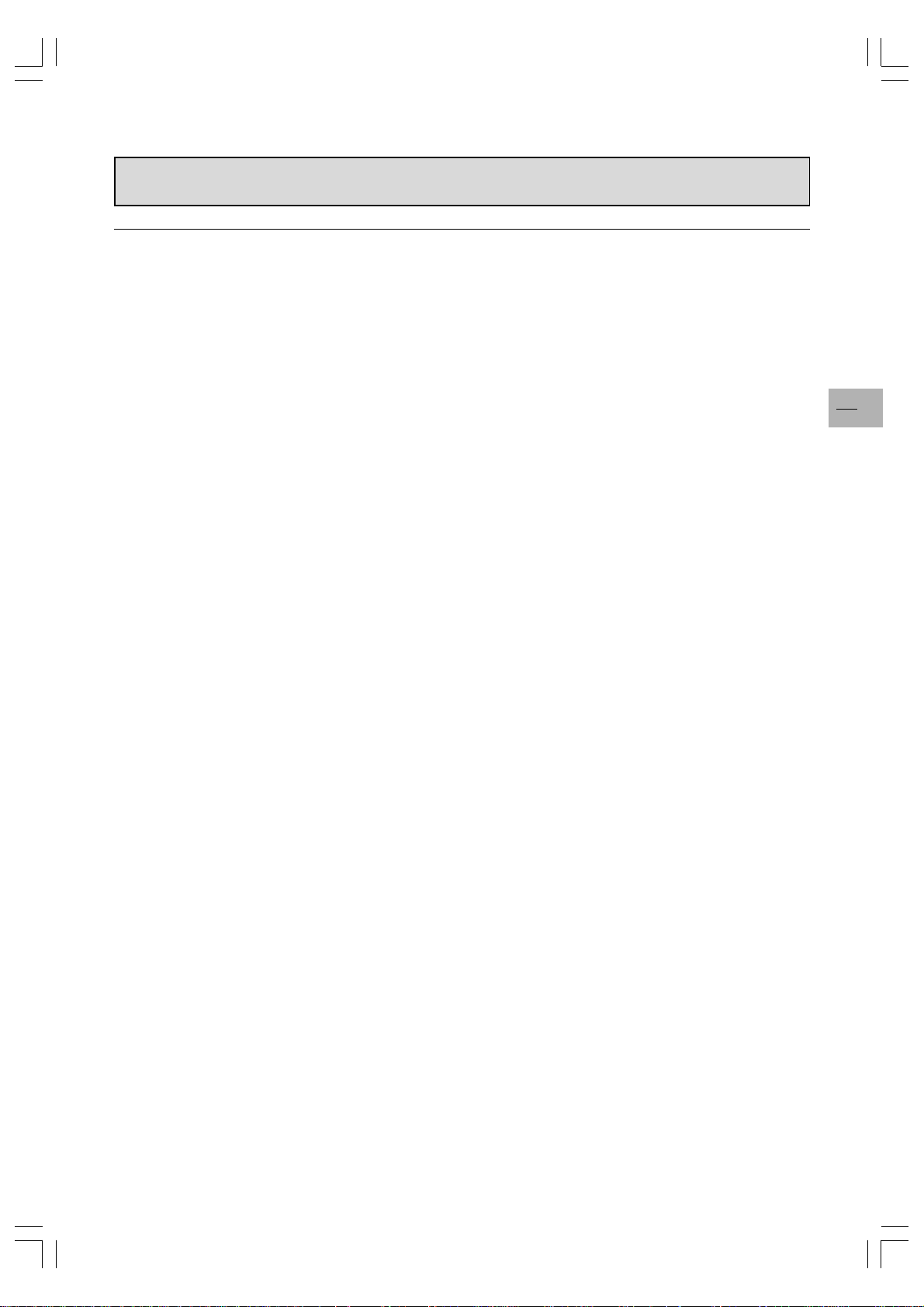
Important safety instructions
WARNINGS & PRECAUTIONS
Ensure that your domestic mains supply voltage matches the voltage indicated on the identification label located
at the back of the set.
The monitor components are sensitive to heat. The maximum ambient temperature should not exceed 35
Celsius.
Do not cover the vents at the back of the monitor. Leave sufficient space around it to allow adequate ventilation.
Install the monitor away from any source of dust or heat (radiator, etc.). Do not expose it to direct sunlight.
Moisture in rooms where the monitor is installed should not exceed 85% humidity. If you have to use the monitor
outdoors, do not expose it to rain or splashing water.
Moving the monitor from a cold place to a warm one can cause condensation on the screen (and on some inside
components). Let the condensation evaporate before switching the monitor on again.
During thunderstorms, we recommend that you disconnect the set from the mains and aerial so that it is not
affected by electrical or electromagnetic surges that could damage it. For this reason, keep the mains and aerial
sockets accessible so they can be disconnected if needed.
Unplug the set immediately if you notice it giving off a smell of burning or smoke. You must never, under any
circumstances, open the set yourself, as you risk an electric shock in doing so.
If you intend to be away for a long period, switch the set off at the on/off switch located on the rear panel.
Even when off, some components remain in contact with the mains electricity supply. To completely isolate the
set you must remove the plug from the mains supply socket.
This product is fitted with a 3-pin grounded plug, which will only fit into a grounded power outlet. This is a safety
feature. Do not alter the plug, as this would defeat the safety feature.
Avoid any intrusion of liquid or small metallic objects inside the monitor. If such an incident were to occur,
immediately disconnect the monitor from the mains supply and refer servicing to qualified service personnel.
Use the screen saver when using a computer.
Switch the monitor to standby mode when you do not use it.
The top of the monitor is usually very hot due to the high temperature of exhaust air released through the ventila-
tion openings. Do not place your hands or face close to these openings to avoid burns or personal injuries. Do not
place any object close to the ventilation openings to avoid any damage to the object or to the monitor itself.
Make sure that all cables are disconnected before moving the monitor, to avoid damaging the cables and thus
cause fire or electric shock danger.
o
EN
1
42WM03STW-0707-en.p65 2003/9/5, PM 12:511
Page 2
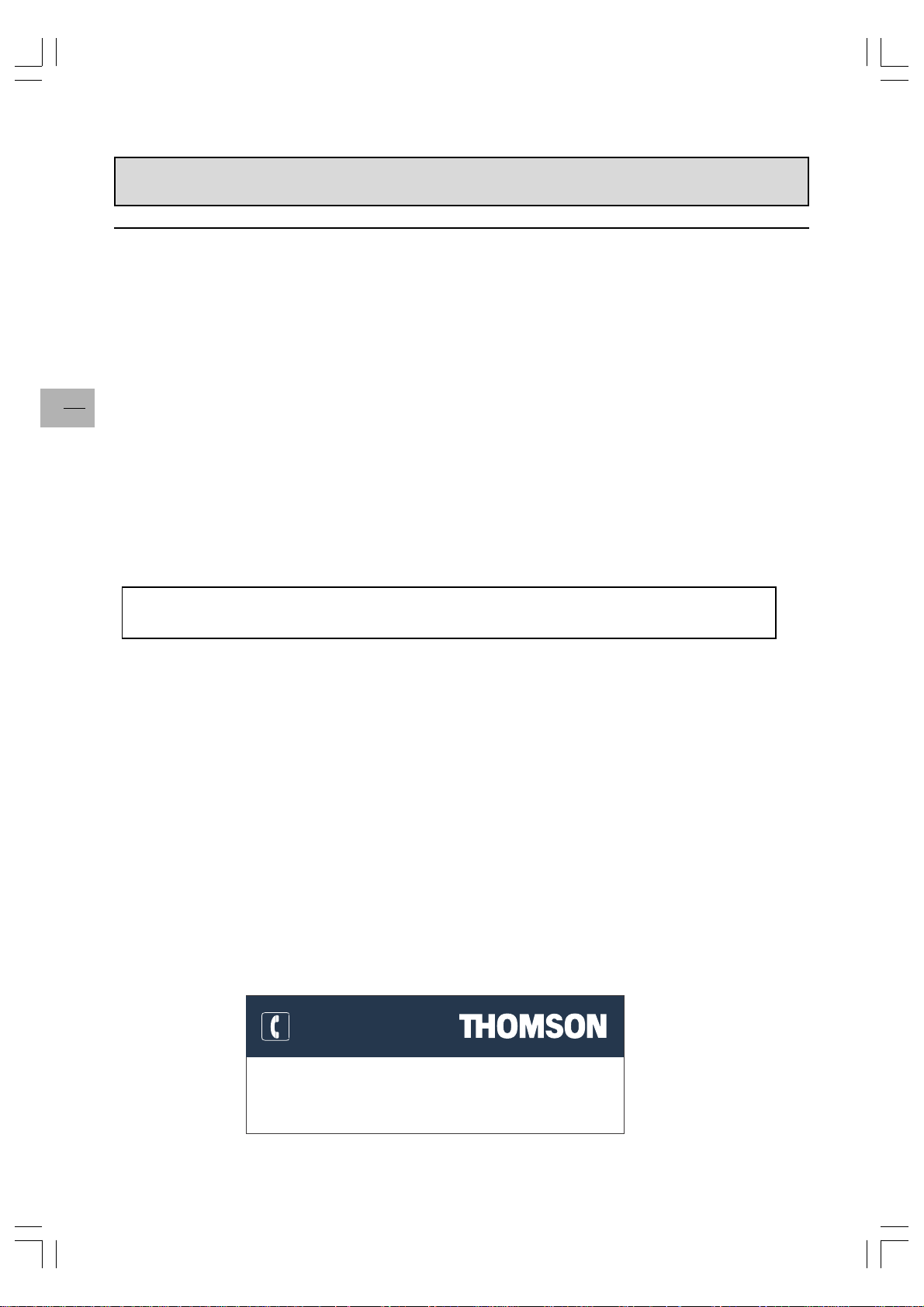
Important safety instructions
Installation
Install the monitor in a properly ventilated room.
Do not install this product on an unstable cart, stand or table.
Do not place it on a bed, sofa, rug, or other similar surfaces.
Do not install the monitor in an enclosed area unless proper ventilation is provided.
Do not rest objects on the power cord and avoid placing power cord near high traffic areas.
Do not overload wall outlets and extension cords as this can result in a risk of fire or electric shock.
To reduce the risk of screen burning, do not display still images for extended periods of time. Examples of still
images include still computer and video game images, logos, pictures, text and images displayed in 4x3 format.
When displaying tables, graphics, etc.
EN
2
z Decrease the contrast and brightness of the picture as much as possible.
z Display pictures presenting many colours and grading of colours (photographs).
z Adjust contrast to obtain the least noticeable transition between dark and light areas (white characters on a
black background).
If the picture displayed is in any way abnormal, turn off the set using the main power switch located at the back
and disconnect it from the electric outlet.
This monitor must be installed and used in compliance with this notice. It should not be used for other purposes,
including industrial purposes.
Screen burns are not covered by the warranty.
THOMSON is not liable if the product is not used in accordance with this manual.
In our endeavour to improve the quality of our products we reserve the right to modify their features. The
information in this manual is therefore likely to change and is not contractually binding.
Care and maintenance
Always disconnect the monitor from the mains supply before any cleaning operation. Clean the screen with a
glass-cleaning product. Never use abrasive products.
Clean the front and cabinet using a soft cloth impregnated with a neutral detergent. Using solvents, abrasive or
alcohol-based products could damage the monitor.
Regularly dust the air vents located at the back.
Trademarks
VGA is a trademark of IBM Corporation.
Macintosh is a registered trademark of Apple Computer Corporation.
SVGA is a registered trademark of the Video Electronics Standard Association.
All other trademarks are the properties of their respective owners.
Compliance with CE standards
The CE label on this product indicates that it complies with the 89/336/EEC directive on electromagnetic
compatibility and safety rules as defined in the 73/23/EEC and 93/68/EEC low voltage directives. This product is
protected against interferences from other electronic devices, provided that these devices comply with the standards
in force. Sporadic interferences may happen nevertheless.
HELPLINE
You can contact THOMSON by dialling: 0845 601 3093
(for Great Britain, all calls will be charged at local rate)
www.thomson-europe.com
42WM03STW-0707-en.p65 2003/9/5, PM 12:522
Page 3
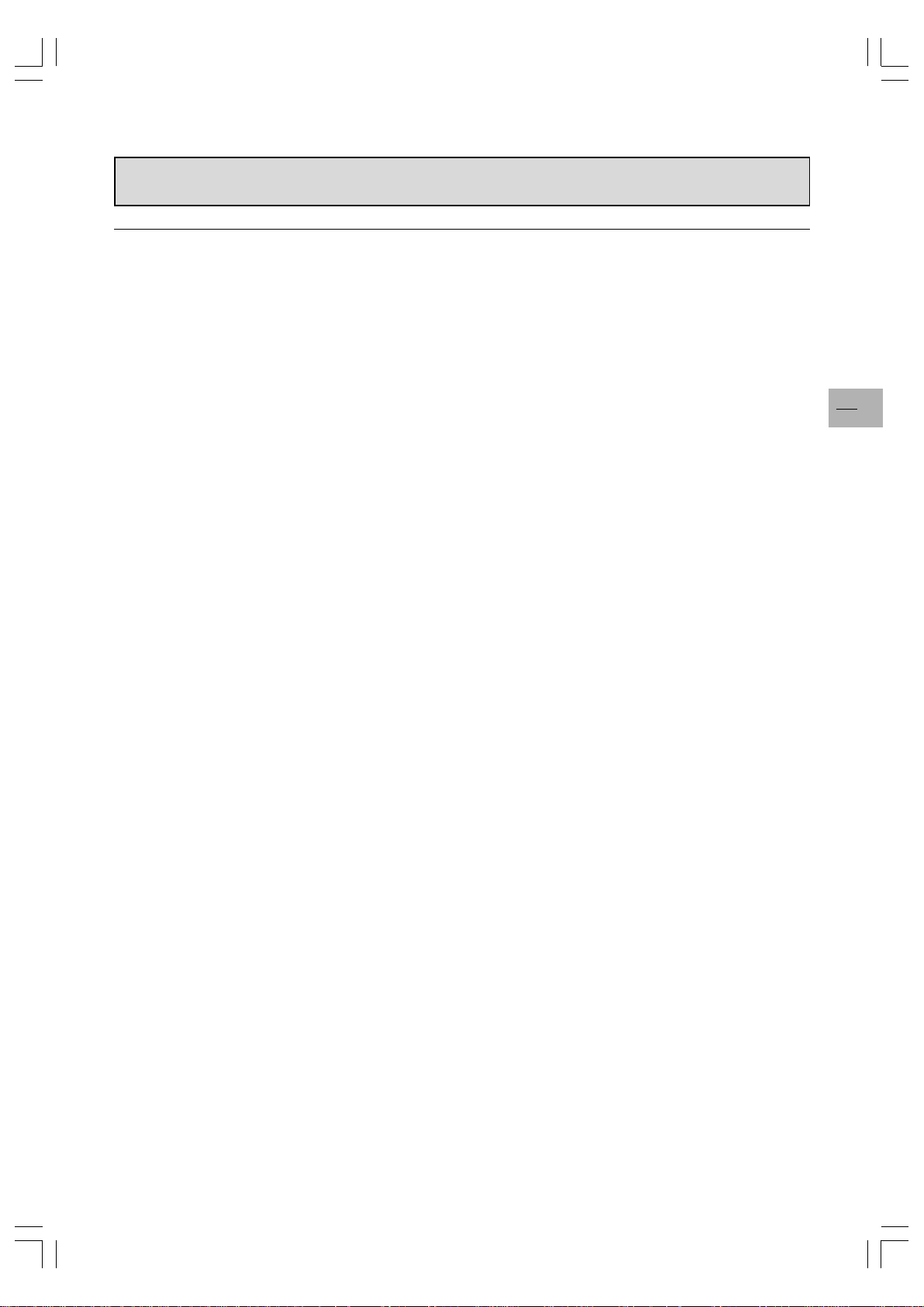
Table of contents
Package contents ............................................................................................................ 4
Understanding your monitor .............................................................................................. 5
Front view ....................................................................................................... 5
Rear view........................................................................................................ 5
Remote control ................................................................................................................ 6
Using the remote control for other equipment .................................................................. 7
Switching on .................................................................................................................... 8
Initial set-up ..................................................................................................................... 9
Manual installation.......................................................................................................... 11
General operation .......................................................................................................... 12
Switching the set on and off .......................................................................... 12
Volume .......................................................................................................... 12
Displaying status information ........................................................................ 12
Accessing TV channels ................................................................................. 12
Accessing AV programmes ........................................................................... 12
Adjusting the picture ...................................................................................................... 13
In TV mode ................................................................................................... 13
In PC mode................................................................................................... 13
Adjusting the sound ........................................................................................................ 14
Picture in picture (PIP) ................................................................................................... 15
Other functions .............................................................................................................. 16
Sleep timer ................................................................................................... 16
Zoom ............................................................................................................ 16
Customizing your TV set ............................................................................... 16
Using the Teletext .......................................................................................................... 17
Connecting other equipment .......................................................................................... 19
Connecting a DVD player .............................................................................. 19
Connecting a videorecorder .......................................................................... 20
Connecting external amplified speakers ........................................................ 21
Connecting an amplifier ................................................................................. 21
Connecting a PC ........................................................................................... 22
Signal frequency information .......................................................................................... 23
Troubleshooting..............................................................................................................24
Specifications ................................................................................................................25
Wall mount installation (optional) ..................................................................................... 31
Package Content .......................................................................................... 31
Installation steps ............................................................................................ 32
EN
3
42WM03STW-0707-en.p65 2003/9/5, PM 12:523
Page 4
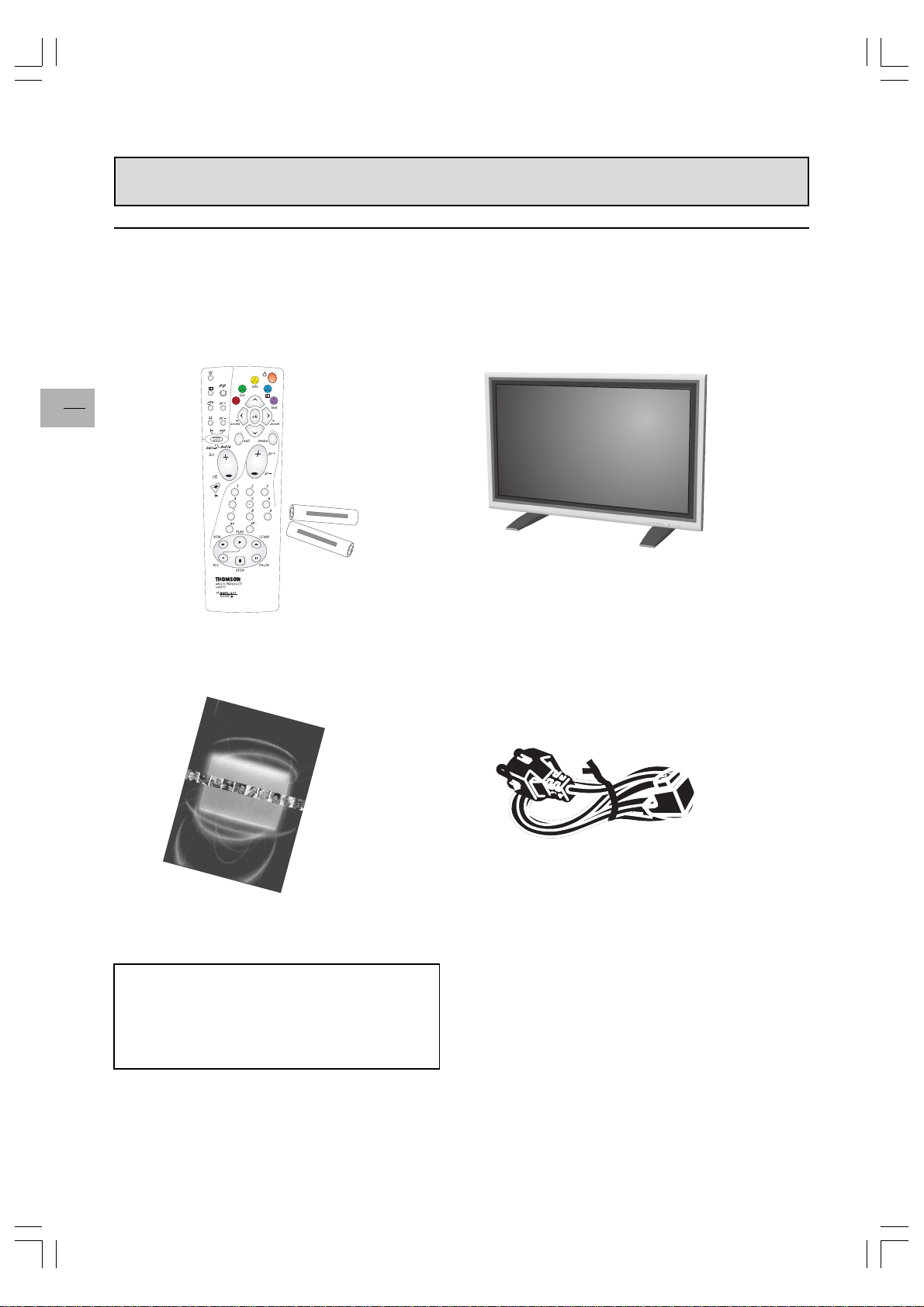
Package contents
Manuel d’utilisation
Bedienungsanleitung
Manuale di utilizzazione
User manual
Manual de utilización
42
WM
02
S
EN
Remote control with batteries
Plasma monitor
4
Y
R
U
C
R
E
M
%
0
+
V
5
,
1
A
A
A
E
Z
I
S
-
EXTRA HEAVY DUTY
LL
E
N
E
E
R
G
-
G
R
EE
E
XT
R
N
A
H
ELL
EA
S
IZ
V
E
A
Y D
A
A
1
,5
U
V
TY
0
+
%
M
E
R
C
U
R
Y
User manual
Power cord
Optional accessory
You can purchase from your local sales representative an optional wall mount under the following
reference:
Wall mount (ACC913)
42WM03STW-0707-en.p65 2003/9/5, PM 12:524
Page 5
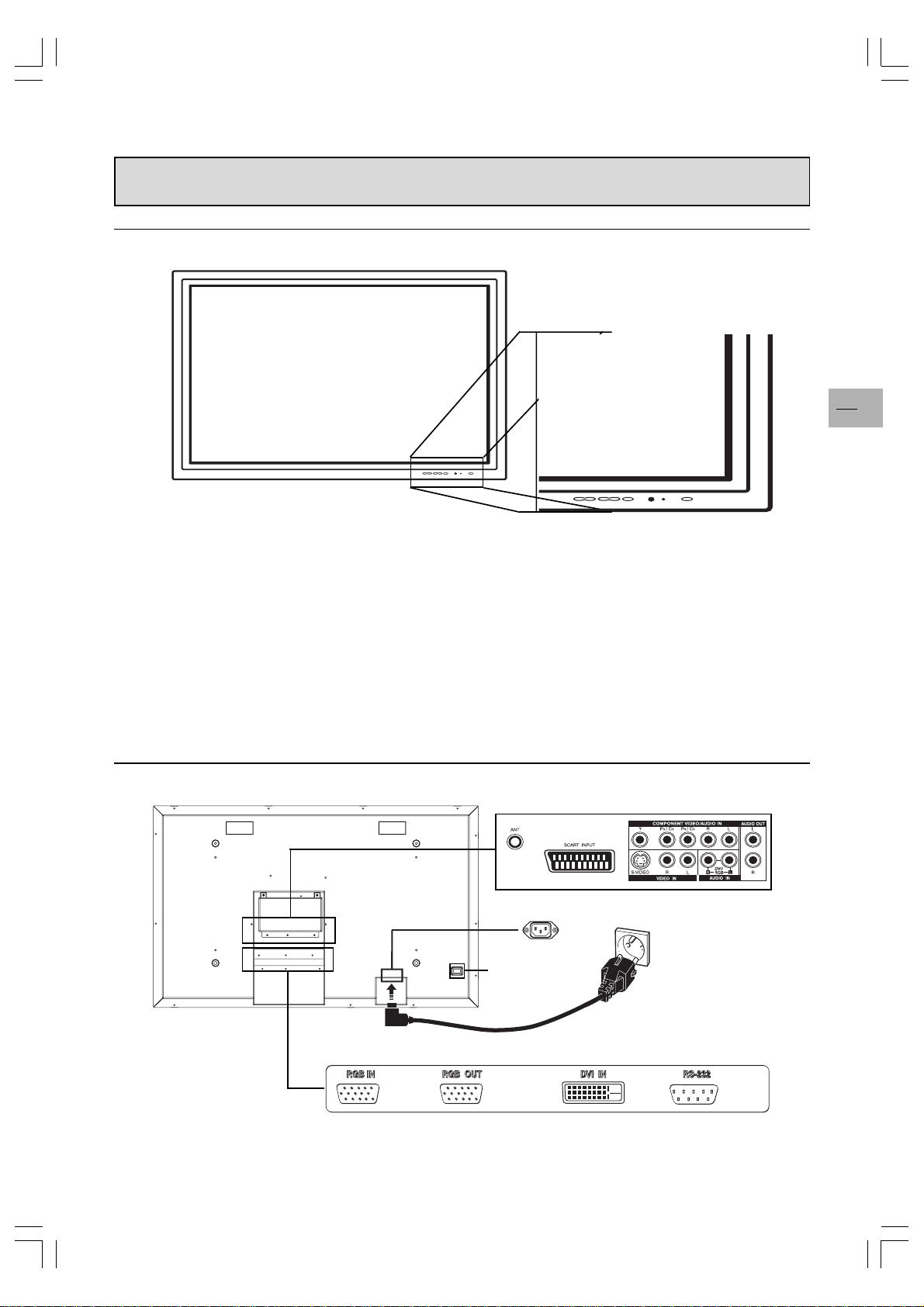
Understanding your monitor
Front view
Power (standby) button
Use this button to turn the monitor on from standby
mode.
Green
When the set is on, the indicator is green.
EN
5
Status indicator
Off
When the monitor is connected to the mains, the
main power switch on the rear panel is on the OFF
position, the indicator is off.
Orange
When the monitor is connected to the mains and
the main power switch is on the ON position, but
the power button on the front panel is off, the
indicator is orange.
Rear view
Menu
Use these buttons to access the monitor menus.
Volume adjustment buttons
Use these buttons to adjust volume. They can also be
used for adjustment in menus.
Video connectors
100 ~ 240 V
50/60 Hz
Main power switch
Note: The RS-232 socket is for factory tests only.
42WM03STW-0707-en.p65 2003/9/5, PM 12:525
RGB / Computer related connectors
Page 6
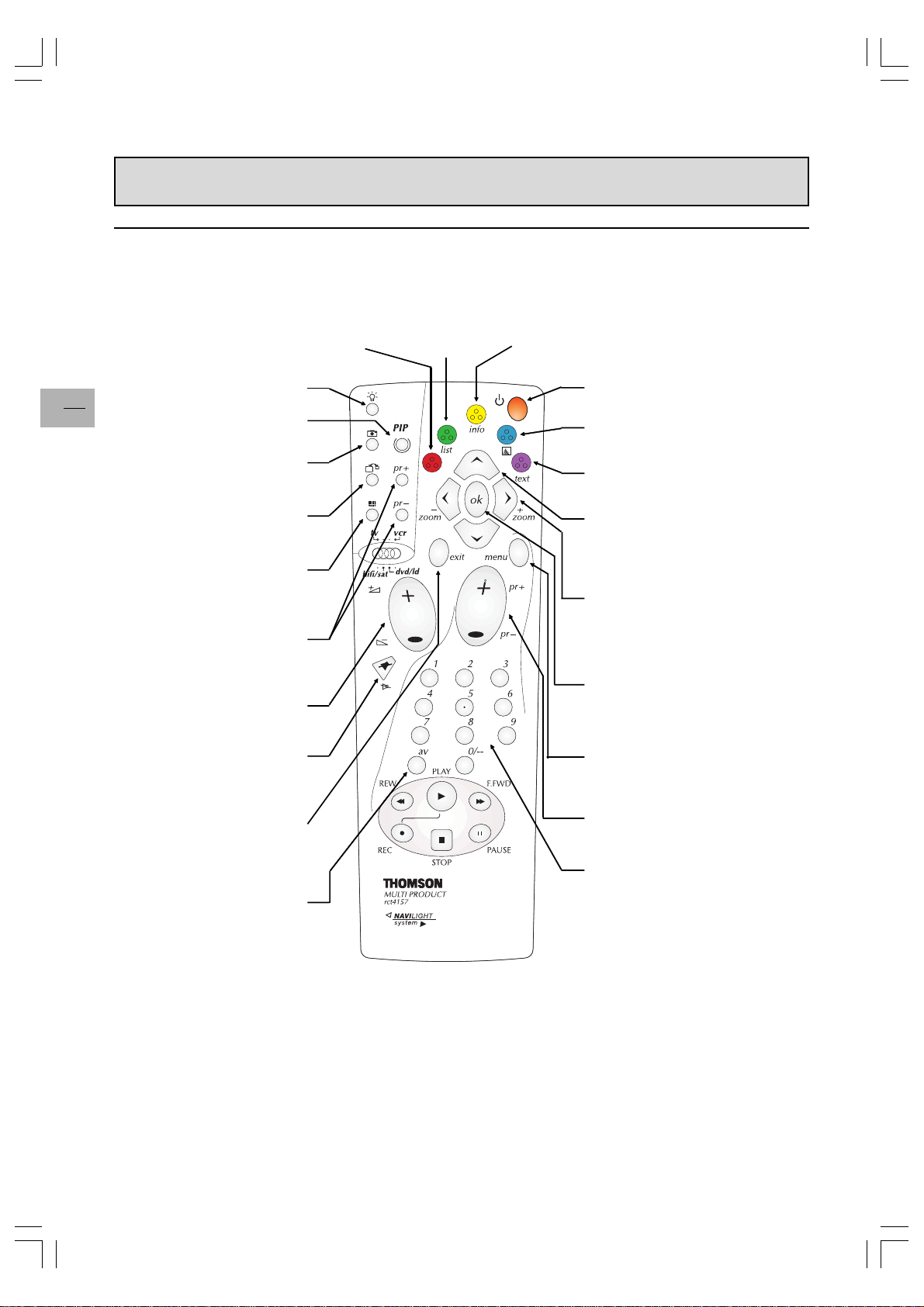
Remote control
Most of your plasma monitor functions are available via the menus that appear on the screen. The remote control
supplied with your set can be used to navigate through the menus and to configure all the general settings.
EN
(red) To access the
sleep timer.
Inactive
6
To enable the PIP function.
Inactive
To swap the main picture
with the PIP picture.
To change position of the PIP
on screen.
To change channels within
the PIP function.
To control the volume.
To switch the sound off
and back on again.
(green)
Inactive
(yellow) To access status
information.
Standby.
(blue) Inactive
(purple) To access
Teletext.
(up and down buttons):
To select the options in
menus.
(left and right buttons):
To adjust settings,
change values, switch
certain functions on and
off, and use the zoom
function.
To confirm a selection.
To access the OVERVIEW menu.
To close menus.
(av): To select an appliance
connected to an AV socket
(Scart or cinch sockets).
Note:
The coloured buttons are also used for operating Teletext.
IMPORTANT
If the batteries in your remote control are run down, you can use the buttons on the front of the set, as they have the
same functions as those of the remote control.
42WM03STW-0707-en.p65 2003/9/5, PM 12:526
To change channels.
(numeric buttons): To
select a channel by
entering its number, or
to enter numeric values
in menus.
Page 7
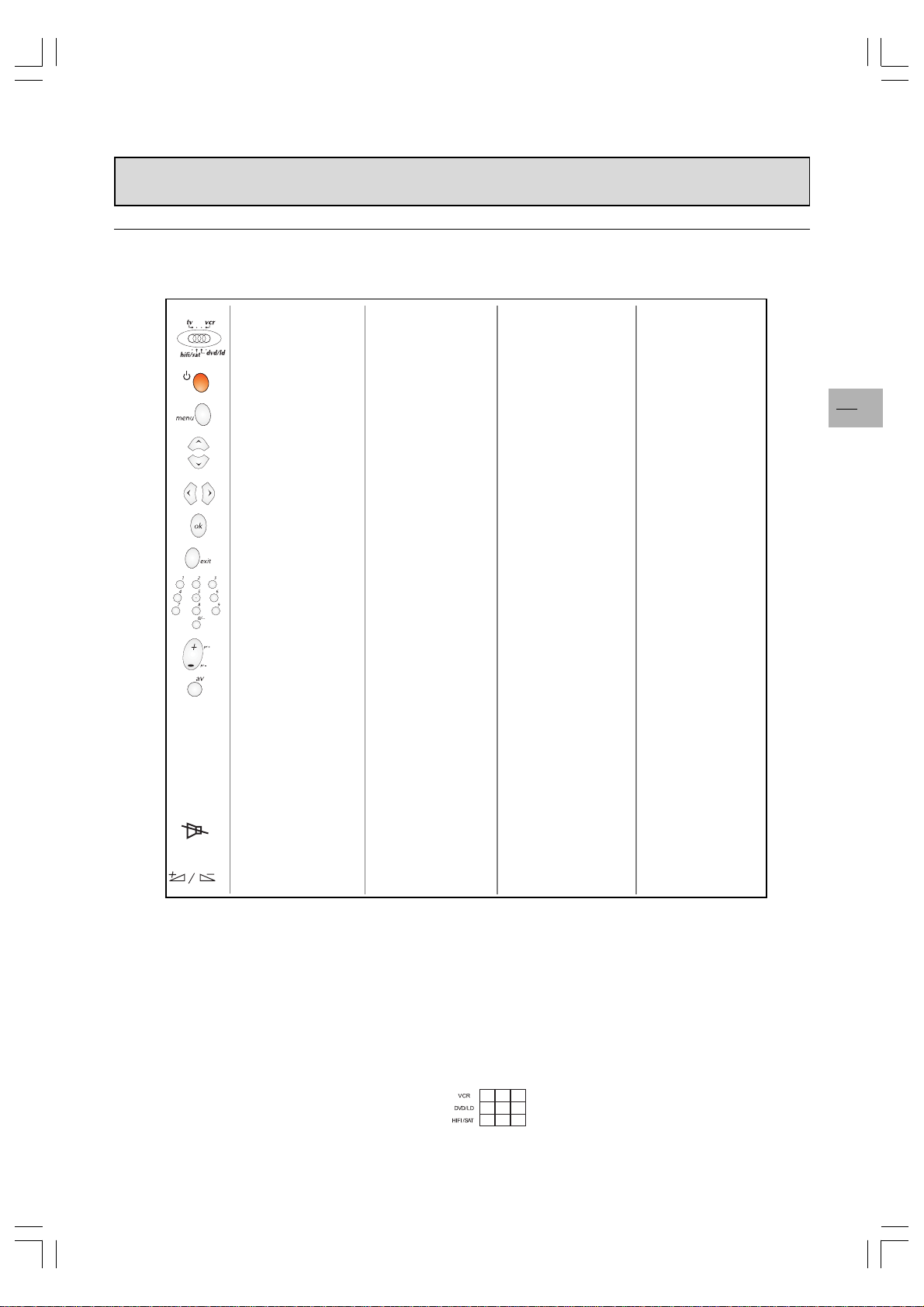
Using the remote control for other equipment
The remote control supplied with your set can be used for other equipment, such as videorecorders, DVD players,
satellite receivers or hi-fi systems. This page provides information concerning the remote control’s use with these
other types of equipment.
Video recorder
Set the switch to vcr Set the switch to
On/Standby On/Standby On/Standby On/Standby
To display the main
menu
Vertical scrolling in
menus
Horizontal scrolling
in menus
To confirm an action To confirm an action To confirm an action
To close a menu To close a menu To close a menu
To directly access
channels or enter
numeric values
To change channels
To select AV input
RewindREW Rewind
PLAY Play Play
F.FWD Fast forward Fast forward
STOP Stop Stop
PAUSE Pause Pause
REC Record
Programming the remote control
1 Set the selection switch to the unit you wish to use the remote control with.
2 Hold the menu button down and enter one of the 3-digit codes corresponding to the make of you unit (the code
list can be found at the end of this document).
3 Release the menu button.
4 Set your unit (VCR, DVD, HiFi, etc) in standby mode by pressing the standby button on the remote control. If this
does not work, try another code.
DVD player Satellite receiver Hi-fi system
dvd/ld
To display the main
menu
Vertical scrolling in
menus
Horizontal scrolling
in menus
To enter numeric
values or select
options in menus
Set the switch to
hifi/sat
To display the main
menu
Vertical scrolling in
menus
Horizontal scrolling
in menus
To directly access
channels or enter
numeric values
To change channels To change stations
Set the switch to
hifi/sat
To select a radio
station using its
number
To switch the sound
off and back on
again
To set the volume
level
EN
7
Depending on the age or type of some products, certain functions may not be available.
Some codes may cover more functions than others. Test the functions that you can control and if necessary, try
other codes.
Note the code or codes that are the most suitable here.
When you change the batteries in the remote control, remember to reprogram it.
42WM03STW-0707-en.p65 2003/9/5, PM 12:527
Page 8
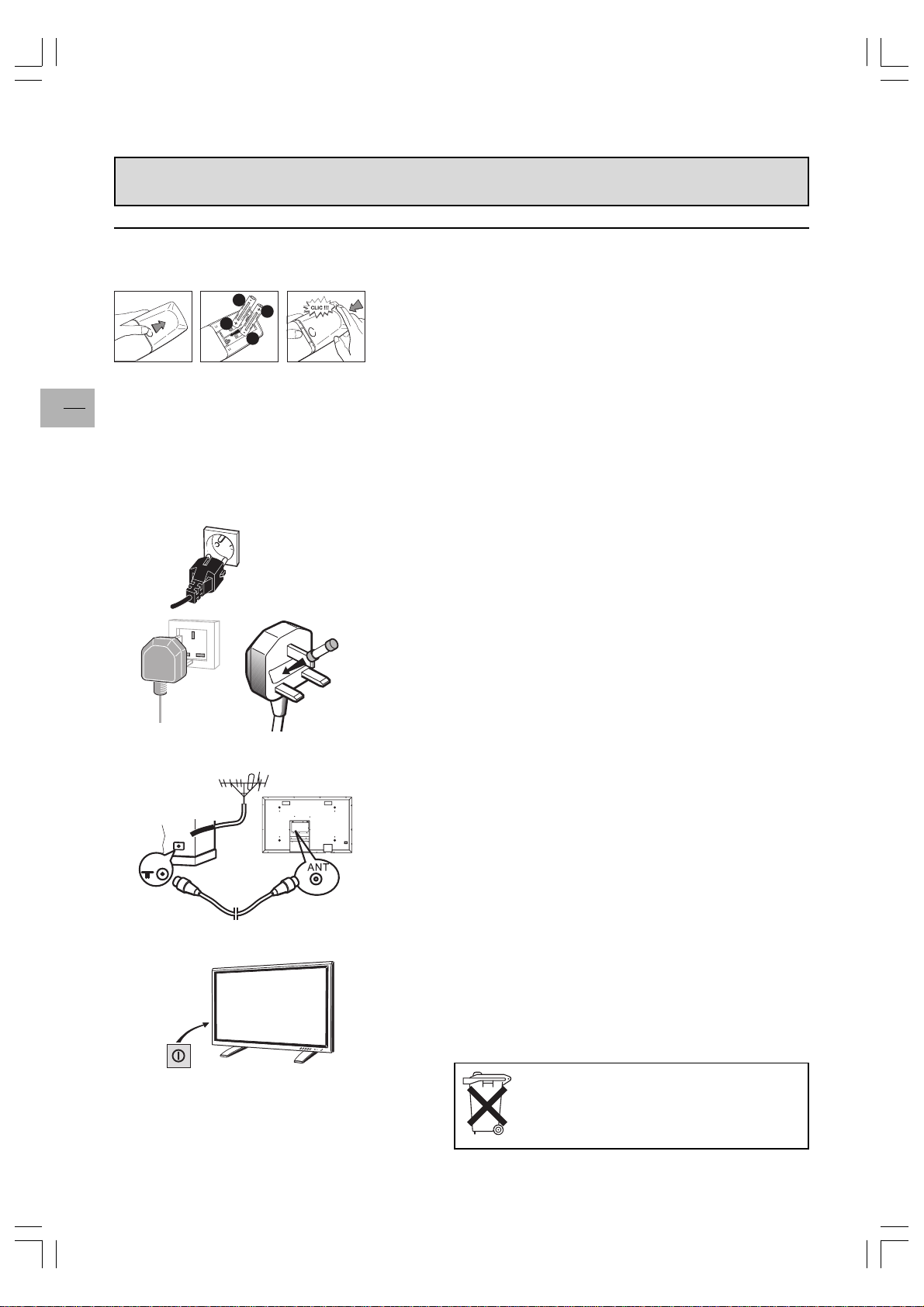
Switching on
Follow the instructions on this page to switch on the TV set and the remote control.
EN
-
+
13
2
+
+
-
1 Install two LR06 or AA batteries in the remote control.
Precautions on using batteries:
– Only use the battery types specified.
– Make sure you use the correct polarity.
– Do not mix new and used batteries.
– Do not use rechargeable batteries.
– Do not expose batteries to excessive heat, throw them on the
8
fire, recharge them or try to open them, as this could cause
them to leak or explode.
– Remove the batteries from the remote control if you are not
using it for a long period of time (several weeks).
100 ~ 240 V
Main socket in
continental Europe
50/60 Hz
2 Connect the TV set to a mains socket.
The set should only be connected to an AC supply.
It must not be connected to a DC supply. If the plug is detached
from the cord, do not, under any circumstances, connect it to a
mains socket, as there is a risk of electric shock.
Equipment for the UK is supplied with a mains cable fitted with a
moulded plug. This plug contains safety components and must
not be replaced by one sold by general retailers. It is fitted with a
13A
fuse that protects your television. If your set has stopped
working, the fuse may have blown. If it has, replace it with an
identical ASTA or BSI certified (BSI 362) 13-amp fuse.
3 Connect the outside aerial or cable network to the antenna
connector (labelled ANT) on the rear panel of the monitor.
The aerial socket can be used for connecting an external aerial or
other equipment fitted with a modulator (video recorder, satellite
receiver, etc.).
We recommend that you do not connect other equipment (video
recorder, satellite receiver, etc.) to your TV set to begin with, so
as not to complicate the set-up procedure with this additional
equipment. Connect them when you have finished setting up the
channels.
42WM03STW-0707-en.p65 2003/9/5, PM 12:538
4 Switch the TV set on by putting the main power switch located at
the back on the ON position, then pressing the power button on
the front panel.
The first time you switch on the TV set, the language selection
menu appears.
Please respect the environment and the
relevant regulations. Before you dispose of
batteries or accumulators, ask your dealer
whether they require special recycling and if he
is able to take them back.
Page 9
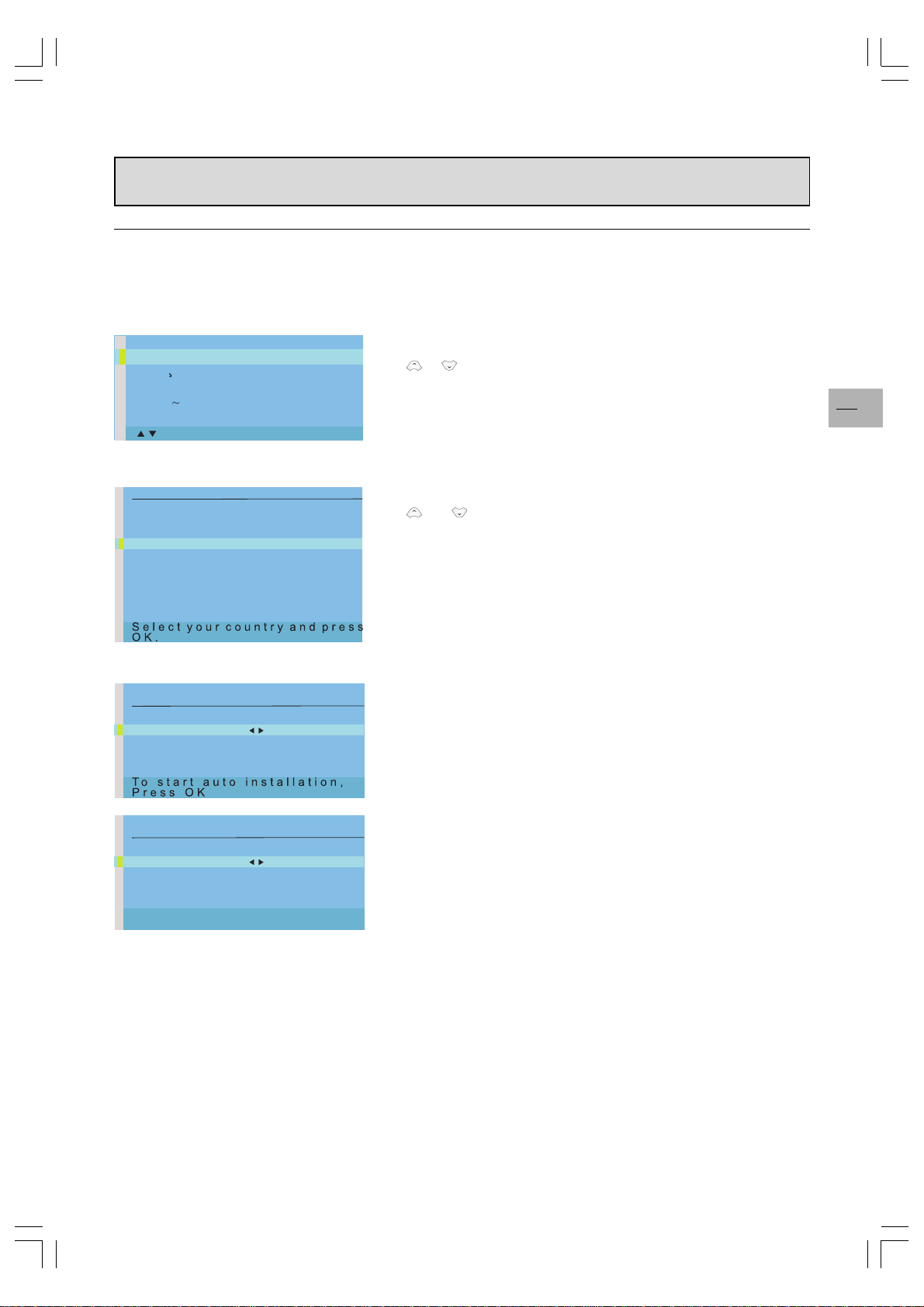
Initial set-up
The initial set-up involves setting all the parameters required to be able to search and store all the channels you can
receive in your area. Make sure that the TV set is switched on and follow steps 1 to 4. When you first switch the TV
set on, the language selection menu appears (1). If this does not happen, refer to the Manual installation section to
find out how to carry out an automatic search.
English
Francais
Deutsch
Italiano
n
Espa ol
s
- ok
COUNTRY
Return
U.K.
Eire
France
Germany
Italy
Spain
Belgium
Switzerland
Austria
Other
AUTO INSTALLATION
Return
Start
AUTO INSTALLATION
Return
Start Searching
Standard FR
Frequency 150.75 Mhz
Stations found 05
...
1 Choose which language you want the menus to appear in using the
or button. Press ok to confirm.
EN
9
2 A list of countries appears. Select the relevant country using the
and buttons. If your country is not listed, select Other.
Press ok to confirm.
Note: This is the country you are in, or the country whose channels you want to receive if you live near its borders.
3 The AUTO INSTALLATION menu appears. The Start line is
selected. Press ok to launch the auto installation.
Once the auto installation has started, additional information displays (standard currently scanned, frequency, and number of
channels found).
The automatic set-up process can take several minutes.
Channels are arranged in a pre-set order, depending on the country
selected.
If you press the exit button before the end of the process, the
channels already found are stored.
42WM03STW-0707-en.p65 2003/9/5, PM 12:539
Page 10
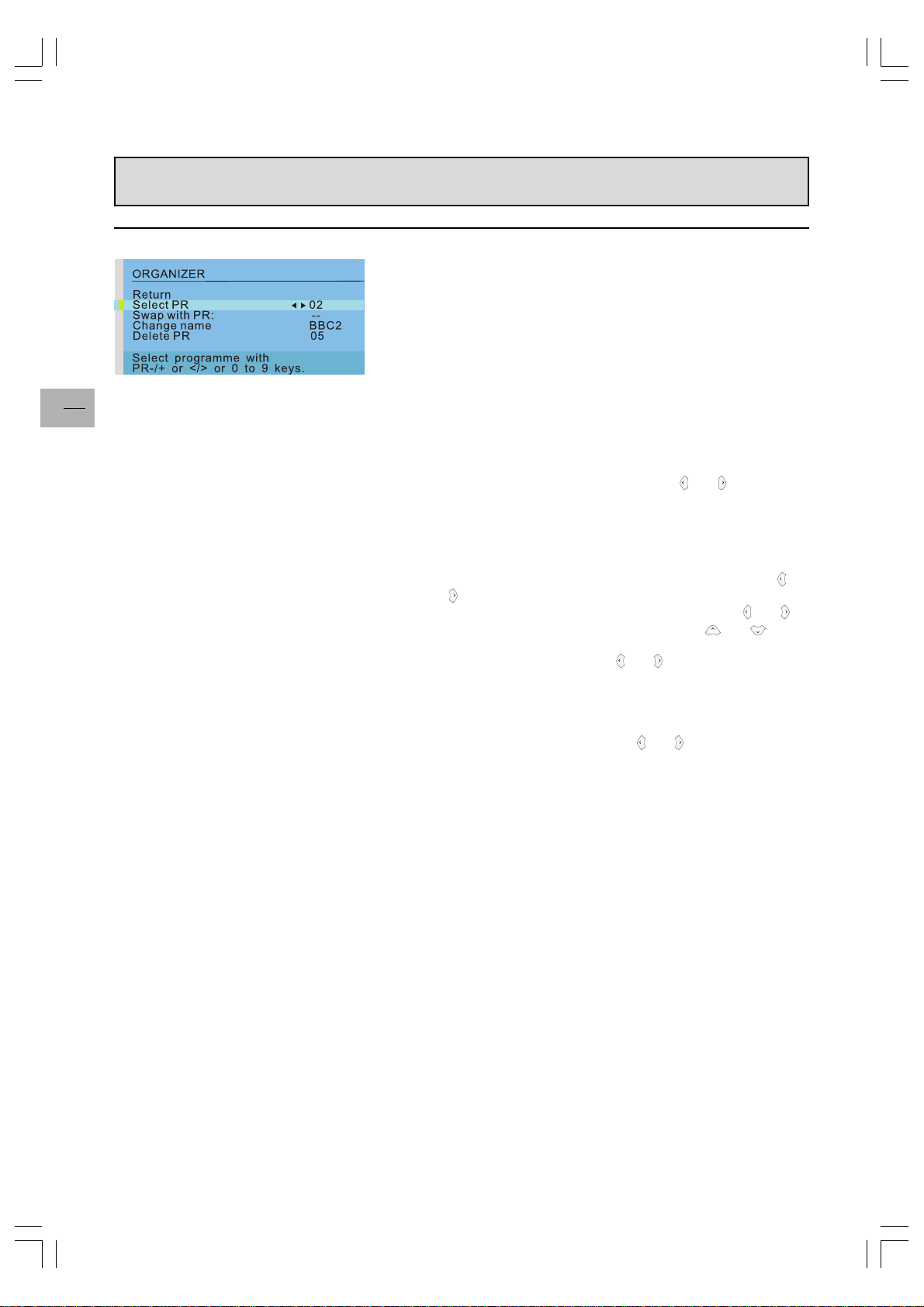
EN
10
Initial set-up
4 Organising channels
At the end of the auto installation process, the ORGANIZER menu
appears to allow you to modify the order of channels, to name or
rename channels, or delete channels stored twice or with poor
reception quality.
Use a TV programme magazine and the channel logos to identify
the various channels.
Note: The ORGANIZER menu is also accessible from the INSTAL-
LATION menu.
If you do not want to reorganise the channels, press exit to close the
menu.
When the ORGANIZER menu opens, the current channels number is
displayed on the Select PR line.
z Organising channels: on the Select PR line, display the number
of the channel you want to move using the
and buttons or
the numeric buttons. The channel is displayed on TV.
z Select the Swap with PR: option, enter the number you want to
assign to this channel and press ok to confirm. A message
appears indicating that the channels are swapped.
z Changing a channel name: on the Select PR line, display the
number of the channel whose name is to change using the
and buttons or the numeric buttons. Select the Change name
option. Select the character to be changed using the
and
buttons. Scroll through the alphabet using the and
buttons. When you have changed one character, move the
cursor to the next one using the
and buttons and repeat the
procedure. The maximum length for a channel name is 6
characters.
press ok to confirm the name.
z Deleting a channel: on the Select PR line, display the number of
the channel to be deleted using the
and buttons or the
numeric buttons. Select Delet PR, and press ok. Confirm with
ok. A message appears indicating that the channel has been
deleted.
z Press exit to close the menu. Select Return to return to the
INSTALLATION menu.
To launch a new auto installation after the initial set-up (to set up channels after moving house, for instance), display
the OVERVIEW menu and select Installation. In the INSTALLATION menu, select Auto installation. The country
selection screen appears, allowing you to launch an automatic installation.
This process deletes all channels previously stored.
42WM03STW-0707-en.p65 2003/9/5, PM 12:5310
Page 11

Manual installation
MANUAL INSTALLATION
Return
Standard EURO
Frequency 150.75 MHz
Name BBC2
Fine-tuning
StoreonPR: 02
Decoder
Text 1
You may want to make a manual installation, in case, some channels have not been stored during the initial set-up. Setting up
channels manually requires every setting to be entered, one at a
time. To carry out a manual installation, display the OVERVIEW
menu using the menu button and select the Installation option.
Press ok to confirm. In the INSTALLATION menu, select Manual
installation and press ok to confirm.
The information displayed pertains to the current channel.
The Standard line is highlighted.
To search for channels, do the following:
1 On the Standard line, select the standard for your country.
The following standards are available: FR for France and
Luxemburg, UK for United Kingdom and Eire, DK for Eastern
Europe and the Middle East, and EURO for Western Europe.
2 Select the Frequency line, enter a frequency or use the
and
buttons to start a search.
The available frequencies depend on the selected standard.
3 Once a channel is found, if it is recognised, its name is auto-
matically detected and displayed on the Name line.
This line is only informative and cannot be selected.
4 You can tune the channel manually using the Fine-tuning
function.
5 If the channel is encoded and you want to connect a decoder to
the AV socket, select the Decoder line and check the box using
the
or button.
6 Select the Text line, and using the
and buttons, select the
character set to be used for Teletext:
1: Western Europe
2: Eastern Europe
3: Russian, Bulgarian
4: Greek
5: Arabic
6: Ukrainian
7: Byelorussian
Note: The Teletext character set is stored per channel.
EN
11
Note: The INSTALLATION menu is only available in video mode (TV channels or AV programmes).
42WM03STW-0707-en.p65 2003/9/5, PM 12:5311
You can now store the settings for this channel. To do so, select
the Store on PR: line, enter the number you want to assign to the
channel (e.g. 01 for BBC1), press ok to confirm.
Press exit to close the menu.
Page 12
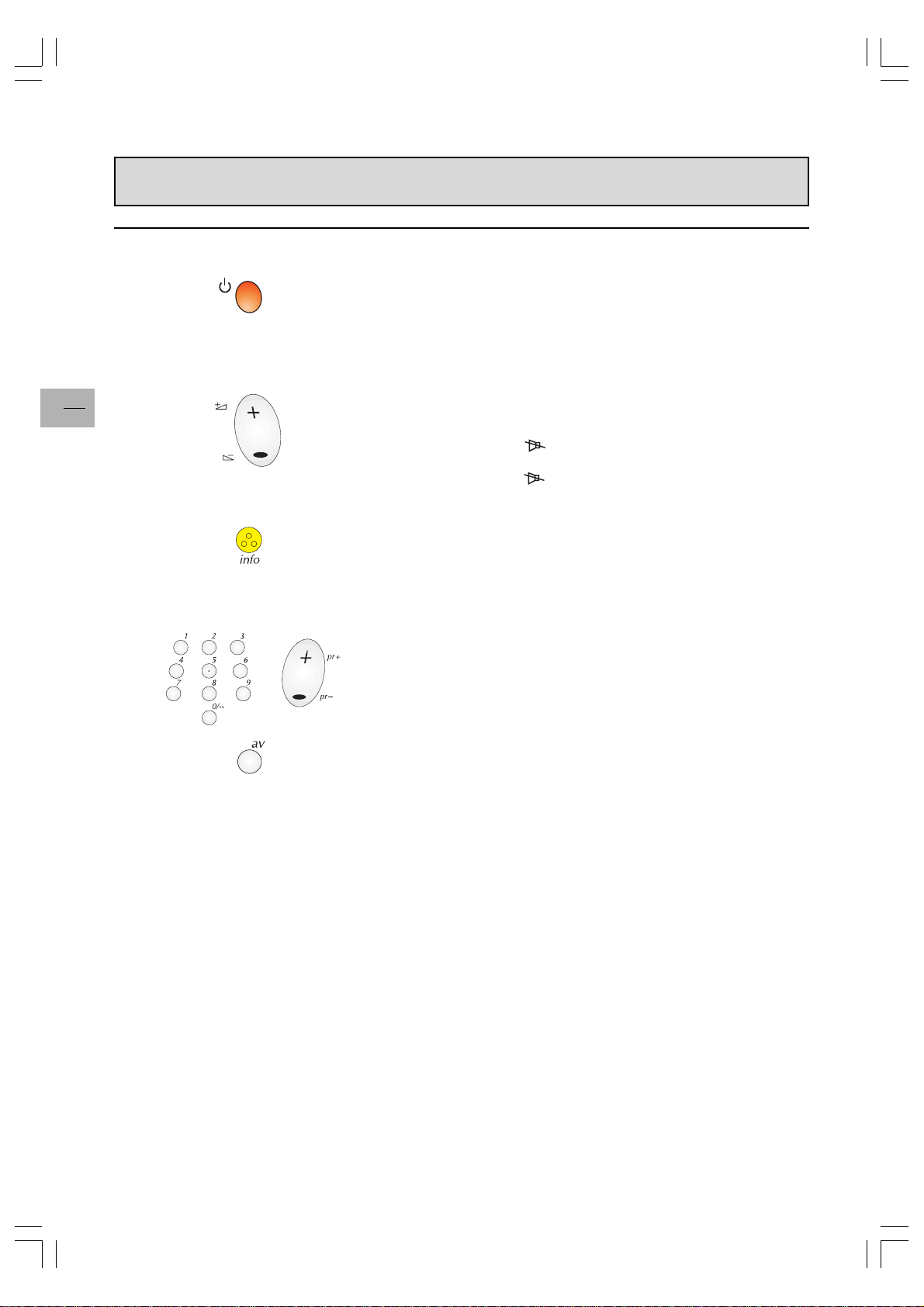
General operation
Switching the set on and off
To switch the TV set on, put the main power switch located at the rear
on the ON position, then press the power button located on the front
panel. When the set is on, the indicator on the front is green.
Standby mode: press the power button on the front panel.
When the TV set is in standby mode, the indicator on the front is
orange.
EN
12
Volume
Volume control: use the buttons on the front panel or the remote control
to increase and decrease the volume.
Sound mute: press the
mute the sound.
To restore it, press the button again or use the volume+ button.
button on the remote control to temporarily
Displaying status information
In TV mode, press the yellow info button on the remote control to
display the number and name of the channel you are watching, the
zoom format, the type of sound, and the remaining time if the sleep
timer is on.
The number and name of the channel are displayed whenever you turn
on the TV set or change channels.
Accessing TV channels
Using the numeric buttons: for channels 1 to 9, press the corresponding
button. For two-digit channels, first press the 0/-- button, then the
channel number (e.g. type 012 for channel 12).
Using the pr+/pr- buttons: scan through the programmes. AV
programmes are not accessible.
Accessing AV programmes
Press the av button to display the last selected AV programme and
scan through the other AV programmes.
42WM03STW-0707-en.p65 2003/9/5, PM 12:5312
Page 13
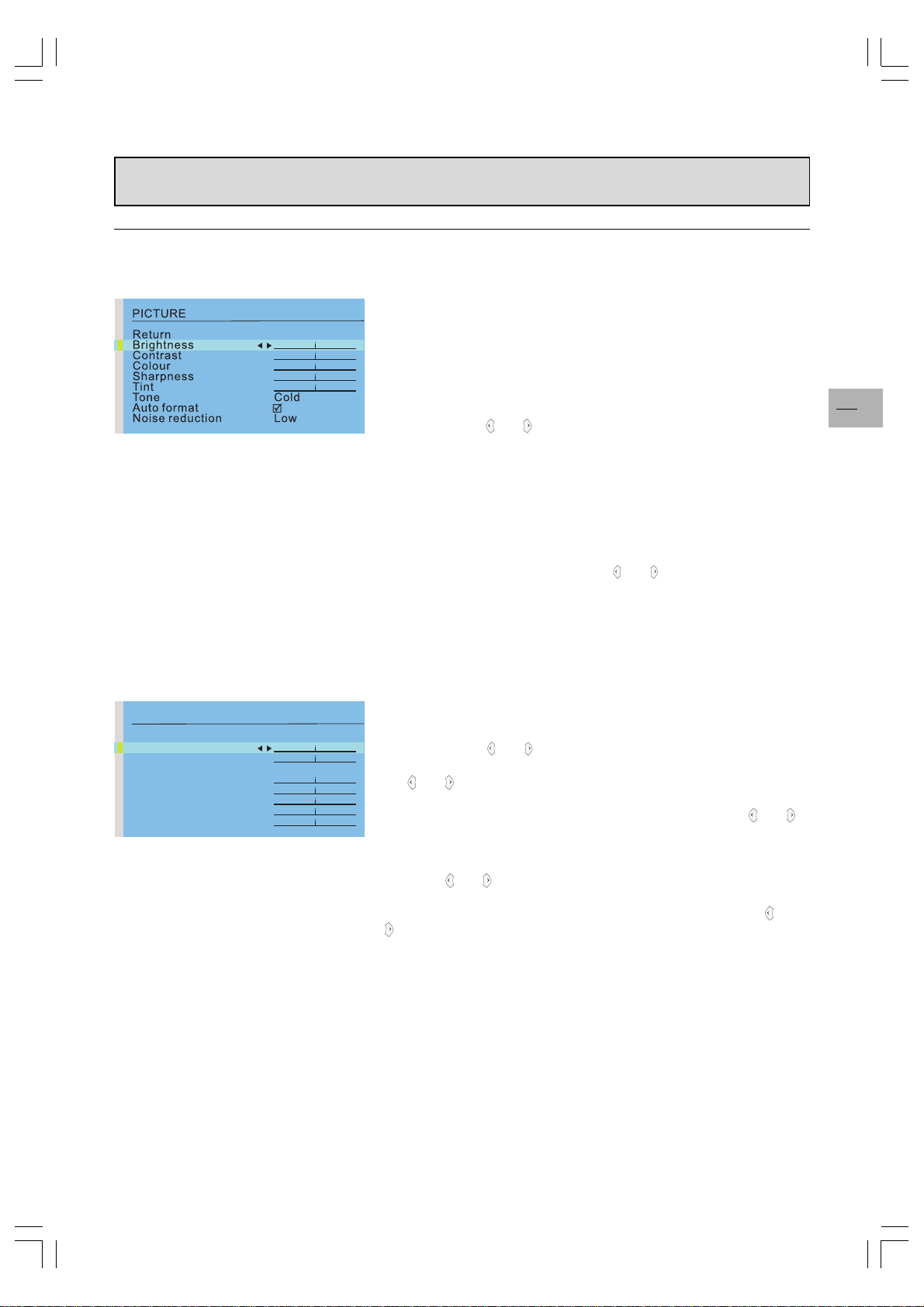
Adjusting the picture
Picture menu in TV mode
Display the OVERVIEW menu using the menu button. Select Picture
and press ok to confirm. The PICTURE menu appears.
The contents of this menu depends on the signal.
In TV mode:
Adjust the Brightness, Contrast, Colour and Sharpness settings as
required.
The Tint option is only available when a NTSC signal is detected. It is
used for adjusting the picture’s tint.
To adjust the colour temperature, select the Tone option and select a
setting using the
Check the box for the Auto format option so that the appropriate
format is automatically applied to the picture.
Note: if you are watching an AV programme through AV2 or Component Y/C
R/CB
Use the Noise reduction function to improve the quality of the picture
in the case of poor reception. Use the and buttons to select one of
the options.
and buttons.
, this function is not available.
EN
13
Picture menu in PC mode
PICTURE
Return
Brightness
Contrast
Tone Neutral
V-Size
V-Position
H-Size
H-Position
Phase
In PC mode:
Adjust the Brightness and Contrast settings as required.
To adjust the colour temperature, select the Tone option and select a
setting using the and buttons.
Use the V-Size option to change the vertical size of the picture. Using
the
and buttons, move the cursor to the right to enlarge the picture,
or to the left to reduce it.
Use the V-position to move the picture vertically. Using the
buttons, move the cursor to the right to shift the picutre up, or to the left
to shift it down.
Use the H-Size option to change the horizontal size of the picture.
Using the
and buttons, move the cursor to the right to enlarge the
picture, or to the left to reduce it.
Use the H-position to move the picture horizontally. Using the and
buttons, move the cursor to the right to shift the picture to the right,
or to the left to shift it to the left.
The Phase option allows you to finetune the set in order to perfectly
synchronize it with the video signal source.
Press the exit button to close the menu. Select Return to return to the
OVERVIEW menu.
and
42WM03STW-1007-en.p65 2003/10/23, PM 03:0513
Page 14

Adjusting the sound
Display the OVERVIEW menu using the menu button. Select Sound
and press ok to confirm. The SOUND menu appears, which offers the
following settings:
The Sound type option allows to select the relevant sound type. Use
the
and buttons to make a selection.
The available options depend on the programme you are watching.
EN
14
Sound
Return
Sound type Stereo
Bass
Treble
Balance
Intern. Speaker
Audio output Fixed
Broadcast
Mono
Stereo
Bilingual Sound 1, Sound 2
NICAM bilingual
AV1 or AV2 Stereo, Sound 1, Sound 2
Sound 1, Sound 2, Sound 3
Options
Mono, Automatic
Mono, Stereo
Adjust the Bass and Treble levels as required.
Use the Balance option to balance the sound between the left and
right speakers.
The internal speakers are activated by default. To deactivate, uncheck
the box on the Intern. Speaker line using the ok button.
The Audio output option allows you to set the audio output of external
speakers. When Fixed is selected, the Bass, Treble and Balance
functions, and the volume controls are deactivated for the external
speakers.
The audio output is set to Fixed by default. Use the
and buttons to
change the setting.
Press exit to close the menu.
42WM03STW-0707-en.p65 2003/9/5, PM 12:5314
Page 15

Picture in picture (PIP)
The PIP area on the remote control is used for the PIP functions. These
functions allow to view two programmes (one TV channel and one AV
programme, or two AV programmes) at the same time in various ways.
Press the PIP button to scroll the various display modes:
PIP: a TV channel or AV programme is displayed in a frame in a corner
of the screen.
PAP: the screen is divided vertically in two and the second programme
is displayed on the right side. Sound comes from the main
programme, on the left.
PAP (4/3): the images are displayed in 4x3 format. Black bars are
added on the upper and lower parts of the screen.
PAP (16/9): the images are displayed in 16x9 format. Black bars are
added on the upper and lower parts of the screen.
Off: the function is deactivated.
Note: The PIP function is only available in TV mode and with devices
connected to the SCART, S-video, and Component 1H Y/Cb/Cr
sockets.
Use the PIPpr+/PIPpr- buttons to change the PIP programme.
Use the pr+/pr- buttons to change the main programme.
Use the swap button to swap the main programme and the PIP
programme.
EN
15
Use the mosaic button to change the position of the PIP on the screen
(upper right, upper left, bottom left or bottom right).
Note: This function is only available if you selected the PIP mode.
Press the exit button to return to previous mode.
42WM03STW-0707-en.p65 2003/9/5, PM 12:5315
Page 16

Other functions
Sleep timer
This function allows you to set an automatic shut-off time, from 0 to 4
hours, with 15-minute steps.
Press the red button on the remote control to activate the sleep timer
function.
EN
16
3:45
-: --
A symbol appears on screen in front of the sleep time.
If no timer has been set, then -:-- is displayed. Use the / buttons
to decrease/increase the duration.
Once the timer is set, pressing the red button displays the remaining
time before shut-off. You can use the
setting.
When the timer count down reaches 0, the TV goes automatically into
standby and the timer resets to -:--.
and buttons to change the
Zoom
The following different formats are available using the and buttons,
in TV mode.
4/3: picture in centred 4x3 format.
zoom : picture in centred letterbox 16x9 format.
zoom ! : picture in 16x9 format with subtitles.
Cinerama: picture in widescreen 4x3 format.
16/9: picture in widescreen 16x9 format.
In PC mode, only 4/3 and 16/9 formats are available.
Customizing your TV set
You can set preferences for some features such as the language or
appearance of the menus.
Display the OVERVIEW menu using the menu button. Select the
Preferences option and press ok to confirm.
The corresponding menu appears with the following options:
Eco mode: when this function is enabled,
In video mode: the set goes automatically into standby mode after 10
minutes without video.
In PC mode: the PC power management function will be activated.
Check the box using the ok button to enable the functions.
This function is activated by default.
Menu language: select the language you want the menus to be displayed in. The menu is immediately updated according to your
selection.
Menu brightness: change the setting using the and buttons.
AV1 input: use the and buttons to select the type of video signal
transmitted by the equipment connected to the AV1 socket.
The Video option is selected by default.
Note: Select RGB if no picture is displayed when you connect
equipement such as a games console.
Press exit to close the menu. Select Return to return to the OVERVIEW menu.
Page 17

Using the Teletext
The Teletext service is available in many countries under a variety of names (TOP Text, Fastext, FLOF test,
Videotext). It is provided as a free service by some television broadcasters. This service provides a real wealth of
information, available at any time, on weather, sporting results, news, games, etc. The information is presented in
pages or organised in topics specified in colour on the screen and you can access this information by simply pressing the buttons of the same colour on the remote control.
To access the Teletext, press the (purple) text button on the remote
control. Teletext opens on the last page selected, or on the index page
(100) if you have changed channels or put the set into standby.
To display another page, use the pr+/pr- buttons to access the next
and previous pages, or enter its number using the numeric buttons.
The page/subpage number appears:
– in green when the page has not been found yet.
– in white when the page has been found.
A teletext page contains a header line with page and subpage number,
and broadcaster information (date and time, channel number, etc.).
The navigation bar at the bottom of the screen displays coloured
blocks with page numbers giving direct access to the corresponding
pages by simply pressing the relevant buttons on the remote control.
Press the menu button to access the navigation bar, which offers the
following functions:
EN
17
STOP: freezes the current page, preventing update and subpage
display. To select this function, press the red button on the remote
control. To cancel, press the red button again.
???(REVEAL): to reveal a hidden answer (for example, in games),
select ??? using the green button on the remote control. To cancel,
press the green button again.
ZOOM: press the yellow button once to zoom in on the top part of the
screen, twice to zoom in on the bottom part of the screen, and three
times to return to normal display.
PAT: press the blue button on the remote control to display Teletext in
the right half of the screen, press again to return to normal display.
Teletext offers some other useful functions:
Newsflash
When a newsflash is detected, PAT is replaced by N. Press the blue
button to display the newsflash. In the case of an update, Teletext is
automatically enabled and displays the new information.
To display the header and the navigation bar again, press any button
(except exit, the
remote control.
This function is cancelled when you change channels or put the set
into standby.
To return to TV mode, press exit.
button or the volume adjustment buttons) on the
42WM03STW-0707-en.p65 2003/9/5, PM 12:5317
Page 18

Using the Teletext
Subtitles
Some channels provide subtitles for some of their programmes through
Teletext. The numbers of the relevant pages are specified on the
Teletext index page.
To display the subtitles, enter the number of the relevant page. Once it
is found, the subtitles appear in the TV picture. The header and the
navigation bar disappear after a couple of seconds. To display them
again, press any button (except exit, the
adjustment buttons) on the remote control.
button or the volume
EN
18
To return to TV mode, press exit.
Alarm page
In some countries (Spain, Benelux, etc.), you can set a time to display
certain Teletext pages (alarm pages).
To do this, display the relevant alarm page and press the
buttons to enter subpage mode. Enter the time instead of the subpage
number (e.g. 1705 for 17:05) and press exit. The page will disappear
and will appear again at the set time, as long as you do not change
channels or switch off the set beforehand.
Fastext
If Fastext is available, direct access to previous and subsequent pages
is replaced with coloured bars (red, green, yellow and blue) which
provide links to the topics you can access by pressing the corresponding buttons on the remote control.
Press the menu button to access these direct links, press it again to
display the navigation bar.
Temporary change of the character set
You can temporarily change the character set. To do so, display the
navigation bar using the menu button, then press the ok button to
display the number of the current character set in place of ???.
Scroll the list of character sets using the green button. Press the ok
button to display the ??? function again.
The character set will reset to the one selected in the MANUAL IN-
STALLATION menu:
– when the set is turned off or put into standby,
– when you change channels.
and
42WM03STW-0707-en.p65 2003/9/5, PM 12:5318
In Teletext mode, volume controls remain available, but the relevant
symbols do not display.
Page 19
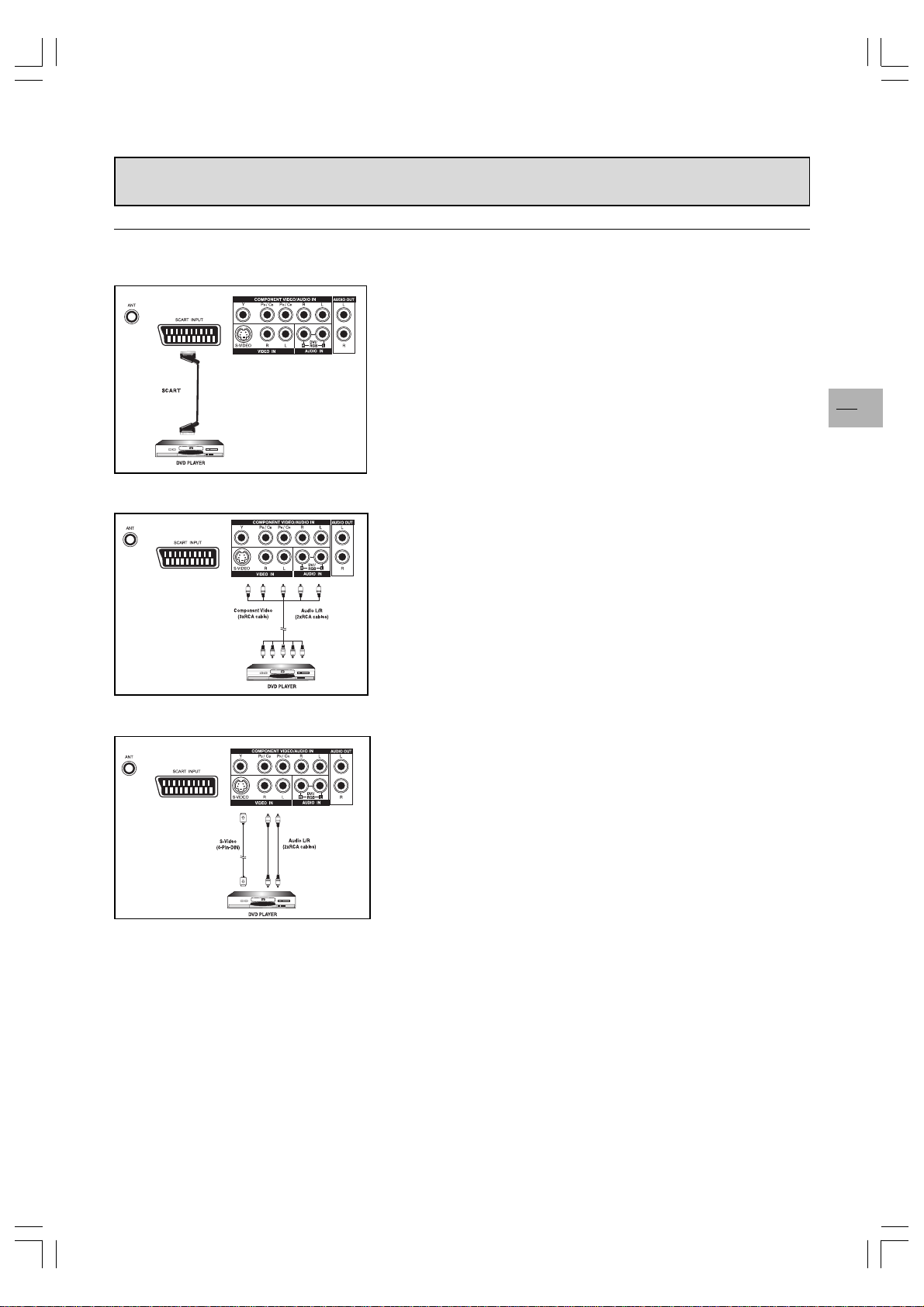
Connecting other equipment
Connecting a DVD player
Using SCART (AV) socket input
1. Connect the SCART socket on the DVD player to the SCART
socket on the rear panel of the set.
Using component video input
1. Connect the green (Y), red (P
on the DVD player to the corresponding cinch sockets on the rear
panel of the set.
2. Connect the red (R) and white (L) audio cinch sockets on the DVD
player to the R and L audio-in cinch sockets located next to the P
cinch socket, on the rear panel.
C
R
), and blue (PB/CB) cinch sockets
R/CR
EN
19
/
R
Using S-video input
1. Connect the S-video (4-pin DIN) socket on the DVD player to the “SVIDEO” socket on the rear panel of the set.
2. Connect the red (R) and white (L) audio cinch sockets on the DVD
player to the R and L audio-in cinch sockets located next to the SVIDEO socket on the rear panel of the set.
42WM03STW-0707-en.p65 2003/9/5, PM 12:5319
Page 20

Connecting other equipment
Connecting a videorecorder
Using SCART (AV) socket input
This connection gives the best picture and sound quality.
1. Connect the SCART socket on the videorecorder to the SCART
socket on the rear panel of the set.
2. Connect the videorecorder to the antenna wall socket or cable box.
EN
20
Using S-video input
1. Connect the S-video (4-pin DIN) socket on the videorecorder to the
“S-VIDEO” socket on the rear panel of the set.
2. Connect the red (R) and white (L) audio cinch socket on the
videorecorder to the R and L audio-in cinch sockets located next to
the S-VIDEO socket.
3. Connect the videorecorder to the antenna wall socket or cable box.
Using TV input
1. Connect the antenna out socket on the videorecorder to the
corresponding socket (ANT) on the rear panel of the set.
2. Connect the videorecorder to the antenna wall socket or cable box.
42WM03STW-0707-en.p65 2003/9/5, PM 12:5320
Page 21

Connecting other equipment
Connecting external amplified speakers
Connect the red (R) and white (L) audio out sockets located to the
right of the connector panel of the set respectively to the right and
left amplified speakers.
Connecting an amplifier
Connect the red (R) and white (L) audio out sockets located to the
right of the connector panel to the amplifier’s L and R inputs.
Note:
The AUDIO OUT cinch sockets can be set to either Fixed or
Variable audio output levels. Please refer to page 14 for additional explanation on this feature.
EN
21
42WM03STW-0707-en.p65 2003/9/5, PM 12:5321
Page 22

EN
22
Connecting other equipment
Connecting a PC
Using RGB input
1. Connect the 15-pin RGB connector on the PC to the RGB IN
connector located at the rear of the set.
2. Connect the audio sockets on the PC to the R and L cinch audio in
DVI/RGB sockets on the rear panel of the set.
Using DVI input
1. If your PC is equipped with a DVI (Digital Visual Interface),
connect its DVI connector to the DVI IN connector located on the
rear panel of the set.
2. Connect the audio sockets on the PC to the R and L cinch audio in
DVI/RGB sockets on the rear panel of the set.
Notes:
- If your PC only has a 3.5 mm jack, you will need to use a jack-to-
cinch converter cable for the audio connection.
- The RGB OUT connector on the plasma monitor allows you to
connect another RGB monitor. It will display the same signal as the
RGB IN signal source.
- The physcial display resolution is a maximum of 640x480 dots
when aspect ratio is set to “4x3”, and 852x480 dots when set to
“16x9”. If the PC’s display resolution exceeds these maximum
values, the monitor will have to artificially eliminate dots in order to fit
within the physical dot capability of the display; therefore, it is
possible that the monitor may not be able to show details with
adequate clarity.
42WM03STW-0707-en.p65 2003/9/5, PM 12:5322
Page 23

Signal frequency information
In PC mode, you can press the yellow info button to access the
display mode of the monitor.
M. xx appears on screen. Please refer to the table below to get detailed
information about the various display modes.
Mode Horizontal Vertical Format Refresh rate
1 31.469 59.940 640×480 (VGA) 60
2 37.861 72.809 640×480 (VGA) 72
3 37.500 75.000 640×480 (VGA) 75
4 43.269 85.008 640×480 (VGA) 85
5 35.156 56.250 800x600 (SVGA) 56
6 37.879 60.317 800x600 (SVGA) 60
7 48.077 72.188 800x600 (SVGA) 72
8 46.875 75.000 800x600 (SVGA) 75
9 53.674 85.061 800x600 (SVGA) 85
10 48.364 60.004 1024x768 (XGA) 60
VGA M. 05
11 56.476 70.069 1024x768 (XGA) 70
12 60.023 75.029 1024x768 (XGA) 75
13 68.677 84.997 1024x768 (XGA) 85
14 63.981 60.020 1280x1024 (SXGA) 60
15* 79.976 75.025 1280x1024 (SXGA) 75
16* 91.146 85.024 1280x1024 (SXGA) 85
18 31.469 70.087 720x400 (DOS) 70
19 31.469 50.030 640x480 (VGA) 50
20* 45.000 60.000 1280x720p (HDTV) 60
21* 33.750 60.000 1920x1080i (HDTV) 60
22 31.469 70.087 640x350 (VGA) 70
23 31.413 59.835 852x480 (WVGA) 60
24 35.000 66.667 640x480 (Apple) 67
25 49.725 74.550 832x624 (Apple) 75
26 68.681 75.062 1152x870 (Apple) 75
EN
23
Notes:
Modes 15, 16, 20, and 21 are not available with DVI input.
Modes 24, 25 and 26 are for use with Apple Macintosh computers.
42WM03STW-0707-en.p65 2003/9/5, PM 12:5323
Page 24
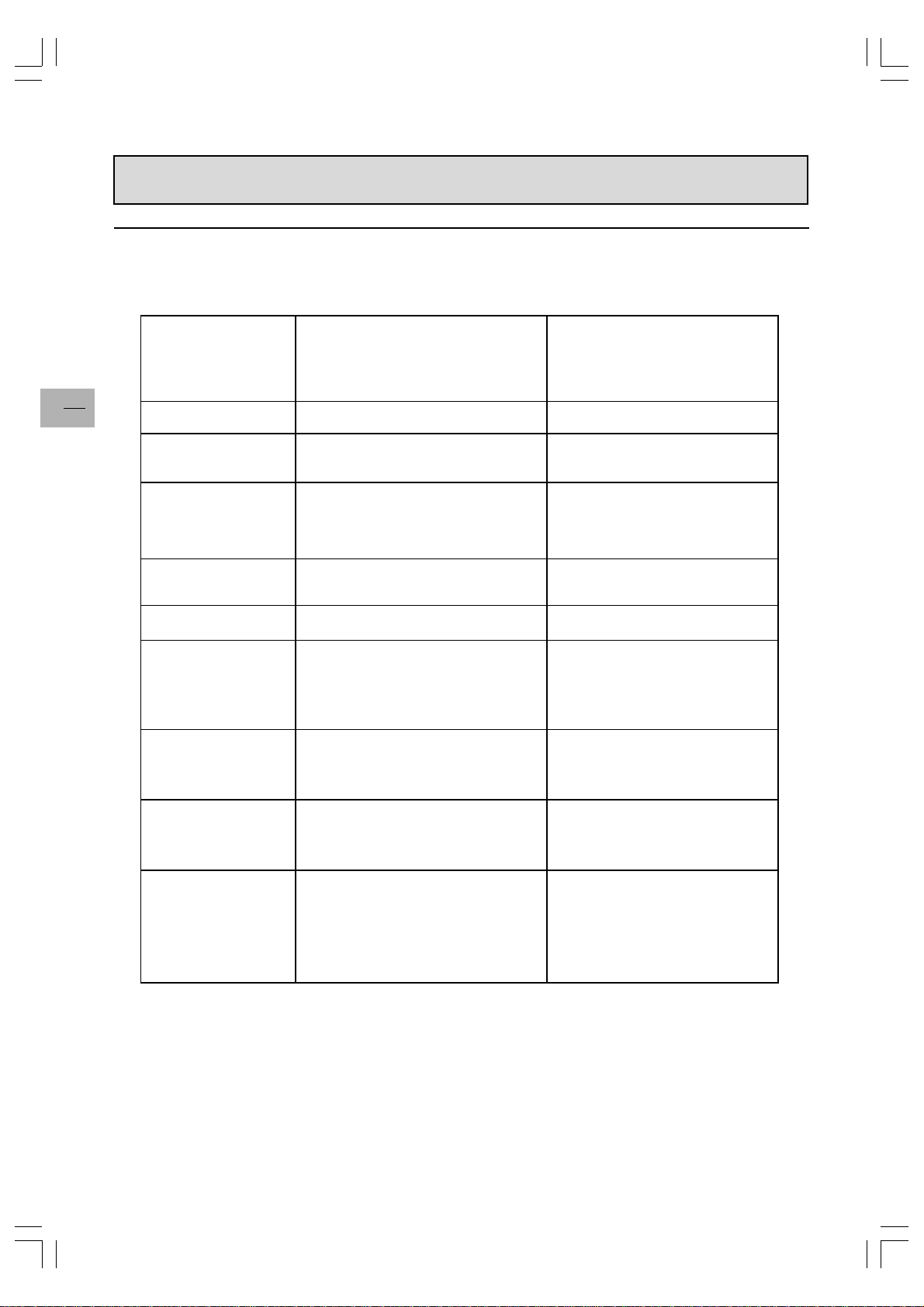
Troubleshooting
The following table lists possible problems and methods for remedy. Please refer to this table prior to contacting a
service representative.
EN
24
Symptom
No picture is displayed. 1. The power cord is disconnected.
Poor picture or poor sound. 1. Electrical appliances, cars, motorcycles or
Color is abnormal.
Picture is distorted. 1. The signal cable is not connected properly.
Image doesn’t fill up the full
size of the screen.
Sound with no picture. 1. The signal cable is not connected properly. 1. Make sure that both video and sound
Picture with no sound.
The remote control buttons
do not work.
Some picture elements do
not light up.
After-Images can be seen
on the monitor after it has
been powered off.
(Examples of still pictures
include logos, video games,
computer images, and
images displayed in 4:3
format)
Possible Cause Remedy
2. The main power switch on the rear panel is
on the OFF position.
3. The selected input has no connection.
4. The monitor is in standby mode in RGB
mode.
fluorescent lights may be nearby.
1. The signal cable is not connected properly.
2. The input signal is not supported by the
monitor.
1. If under RGB mode, the H-Size and V-Size
settings are incorrectly set.
1. The signal cable is not connected properly.
2. Volume is turned all the way down.
3. The sound is muted.
1. The remote control batteries are flat, or
incorrectly installed.
2. The position of the selection switch does
not correspond to the selected selected
input.
1. Some pixels of the plasma display may not
turn on.
1. A still picture was displayed for an extended
period of time.
1. Plug in the power cord.
2. Put the main power switch on the ON
position.
3. Connect the selected device to the
monitor.
4. Press any key on your keyboard.
1. Move the monitor to another location to
reduce interference.
1. Make sure that the signal cable is
attached firmly to the rear panel of the
monitor.
1. Make sure that the signal cable is
attached firmly.
2. Check that the video signal source is
supported by the monitor (refer to the
specifications section).
1. Use the H-Size and V-Size options in the
PICTURE menu to adjust the size of the
picture.
inputs are correctly connected.
1. Make sure that both video inputs and
sound inputs are correctly connected.
2. Use the volume adjustment buttons to
adjust sound.
3. Switch MUTE off using the MUTE button
on the remote control.
1. Change the batteries. Please note that
you must then reprogram the remote
control.
2 Put the selection switch on the correct
position.
1. This monitor was manufactured using an
extremely high level of technology;
however, sometimes some pixels of the
monitor may not display. This is not a
malfuction.
1. Do not allow a still image to be displayed
for an extended period of time as this
can cause a permanent after-image to
remain on the screen.
42WM03STW-0707-en.p65 2003/9/5, PM 12:5324
Page 25

Specifications
Display Panel
Screen size 42 inches
Aspect ratio 16:9 wide
Resolution 852 x 480
Pixel pitch 1.08 mm x 1.08 mm
Luminance 1000 cd/m
Power Source
Input voltage 100 ~ 240 Vac , 50 / 60 Hz
Input current 4.5 A
Inrush current 60 A p-p/20 ms max.
Power consumption 390 W max (at 110 V ac/color bar pattern)
Standby & Power Save 5 W max (at 110 V ac)
Connection
Connector Types Scart socket
Cinch sockets for Y/C
4-pin S-video socket
9-pin RS232 socket
15-pin RGB socket
24-pin DVI socket
Video/S-Video Signal
Type Analog
Polarity Positive
Amplitude Video 1Vp-p , (with sync) S-Video: Y=1Vp-p C=0.286Vp-p
Frequency H: 15.734 kHz V: 60 Hz (NTSC)
H: 15.625 kHz V: 50 Hz (PAL)
Input impedance 75 ohms
2
and Y/PB/P
B/CR
R
EN
25
B/CR or Y/PB/PR Signal
Y/C
Type Analog
Polarity Positive
Amplitude Y: 1Vp-p (with sync)
: 0.7 Vp-p
C
B/CR
: 0.7 Vp-p
P
Frequency
Y/C
B/CR
Y/P
: HDTV H: 15.625 kHz V: 50 Hz (PAL)
B/PR
B/PR
H: 15.734 kHz V: 60 Hz (NTSC)
H: 31 kHz V: 60 Hz (480p)
H: 31.25 kHz V: 50 Hz (576p)
H: 45 kHz V: 60 Hz (720p)
H: 37.5 kHz V: 50 Hz (720p)
H: 33 kHz V: 60 Hz (1080i)
H: 28.125 kHz V: 50 Hz (1080i)
RGB Signal
Type TTL
Polarity Positive or Negative
Amplitude RGB: 0.7Vp-p
Frequency H: support to 31~91 kHz
V: support to 50~85 Hz
DVI Signal
Type Digital
Polarity Positive or Negative
Frequency H: support to 31~63 kHz
V: support to 50~85 Hz
Audio Signal Analog 500 mV rms / more than 22 kohm
42WM03STW-0707-en.p65 2003/9/5, PM 12:5325
Page 26

Specifications
Pin assignments for D-SUB connector (in / loop out)
Pin Signal Assignment Pin Signal Assignment Pin Signal Assignment
1 RED 6 RED GND 11 GND
2 GREEN 7 GREEN GND 12 SDA
3 BLUE 8 BLUE GND 13 H-SYNC
4 GND 9 NC 14 V-SYNC
5 GND 10 GND 15 SCL
EN
26
Pin assignments for 24-pin DVI connector (digital only)
Pin Signal Assignment Pin Signal Assignment Pin Signal Assignment
1 TMDS Data 2- 9 TMDS Data 1- 17 TMDS Data 02 TMDS Data 2+ 10 TMDS Data 1+ 18 TMDS Data 0+
3 TMDS Data 2/4 Shield 11 TMDS Data 1/3 Shield 19 TMDS Data 0/5 Shield
4 TMDS Data 4- 12 TMDS Data 3- 20 TMDS Data 55 TMDS Data 4+ 13 TMDS Data 3+ 21 TMDS Data 5+
6 DDC Clock 14 +5V Power 22 TMDS Clock Shield
7 DDC Data 15 Ground (For +5V) 23 TMDS Clock +
8 No Connect 16 Hot Plug Detect 24 TMDS Clock -
RGB/DVI
Refresh Horizontal Vertical V-Sync H-Sync
Mode Rate Frequency Frequency Polariy Polarity Dot rate
No. Resolution (Hz) (kHz) (Hz) (TTL) (TTL) (MHz)
1 640(VGA)×480 60 31.469 59.940 - - 25.175
2 640(VGA)×480 72 37.861 72.809 - - 31.500
3 640(VGA)×480 75 37.500 75.000 - - 31.500
4 640(VGA)×480 85 43.269 85.008 - - 36.000
5 800(SVGA)×600 56 35.156 56.250 + + 36.000
6 800(SVGA)×600 60 37.879 60.317 + + 40.000
7 800(SVGA)×600 72 48.077 72.188 + + 50.000
8 800(SVGA)×600 75 46.875 75.000 + + 49.500
9 800(SVGA)×600 85 53.674 85.061 + + 56.250
10 1024(XGA)×768 60 48.364 60.004 - - 65.000
11 1024(XGA)×768 70 56.476 70.069 - - 75.000
12 1024(XGA)×768 75 60.023 75.029 + + 78.750
13 1024(XGA)×768 85 68.677 84.997 + + 94.500
14 1280(SXGA)×1024 60 63.981 60.020 + + 108.00
15* 1280(SXGA)×1024 75 79.976 75.025 + + 135.00
16* 1280(SXGA)×1024 85 91.146 85.024 + + 157.50
18 720(DOS)×400 70 31.469 70.087 + - 28.322
19 640(VGA)×480 50 31.469 50.030 - - 25.175
20* 1280(HDTV)×720p 60 45.000 60.000 + + 74.250
21* 1920(HDTV)×1080i 60(i) 33.750 60.000 + + 74.250
22 640(VGA)×350 70 31.469 70.087 - + 25.175
23 852(WGA)×480 60 31.413 59.835 - - 30.000
* These modes are not supported in DVI mode.
42WM03STW-0707-en.p65 2003/9/5, PM 12:5326
Page 27

Specifications
RGB/DVI for Apple standard
Refresh Horizontal Vertical V-Sync H-Sync
Mode Rate Resolution Resolution Polarity Polarity Dot rate
No. Resolution (Hz) (kHz) (Hz) (TTL) (TTL) (MHz)
24 640 × 480 67 35.000 66.667 - - 30.240
25 832 x 624 75 49.725 74.550 - - 57.283
26 1152 x 870 75 68.681 75.062 - - 100.00
Y/P
B/PR for Component
Mode Resolution Refresh Rate
1 640 × 480p 60 Hz
2 1920 ×1080i 60 Hz
3 1280 × 720p 60 Hz
4 720 × 576p 50 Hz
5 1920 ×1080i 50 Hz
6 1280 × 720p 50 Hz
Maximum Resolution Up to 1280 x 1024
Dimensions Without stand With stand
Width 1040 mm 1040 mm
Height 648 mm 690 mm
Depth 95 mm 287.5 mm
EN
27
Package Dimensions
Width 1230 mm
Height 960 mm
Depth 470 mm
Weight
Net weight 31.2 kg (without stand), 35 kg (with stand)
Gross weight 46 kg
Operating
Temperature 0~40
o
C
Relative humidity 20~80%
Pressure 800~1114 hpa
Non-Operating
Temperature -20~60
o
C
Relative humidity 20~90%
Pressure 600~1114 hpa
Vibration X/Y/Z, 0.5G/10~55 Hz (sweep), 10 minutes
Acoustics
(IHF A-weighted 1 meter) 40 dB max.
Sound
Residual hum (at volume max) 500µW Max.
Practical max audio output (at 10% THD max.) 1.0vp-p 1 kHz input 5W +5W Max. /12 ohm
Sound distortion (at 250 mw 1 kHz) 1% Max.
Audio output (input at 1.4V
) >=1.0 V
P-P
P-P
42WM03STW-0707-en.p65 2003/9/5, PM 12:5327
Page 28

Specifications
EN
28
Reliability Requirement
The MTBF is 20,000 hrs under operation 25 ± 5
o
C (Half luminosity, motion picture)
Emission Requirement
The product meets the EMI limits in all screen modes as qualified by FCC class B part 15.
Power Management
Mode H-sync V-sync Video Power dissipation
Normal Pulse Pulse Active Normal power
Stand-by No pulse No pulse No video Power off
Power saving Pulse No pulse blanked Less than 5 watts
No pulse Pulse
This Plasma display is Energy star compliant when used with a computer equipped with DPMS.
42WM03STW-0707-en.p65 2003/9/5, PM 12:5328
Page 29
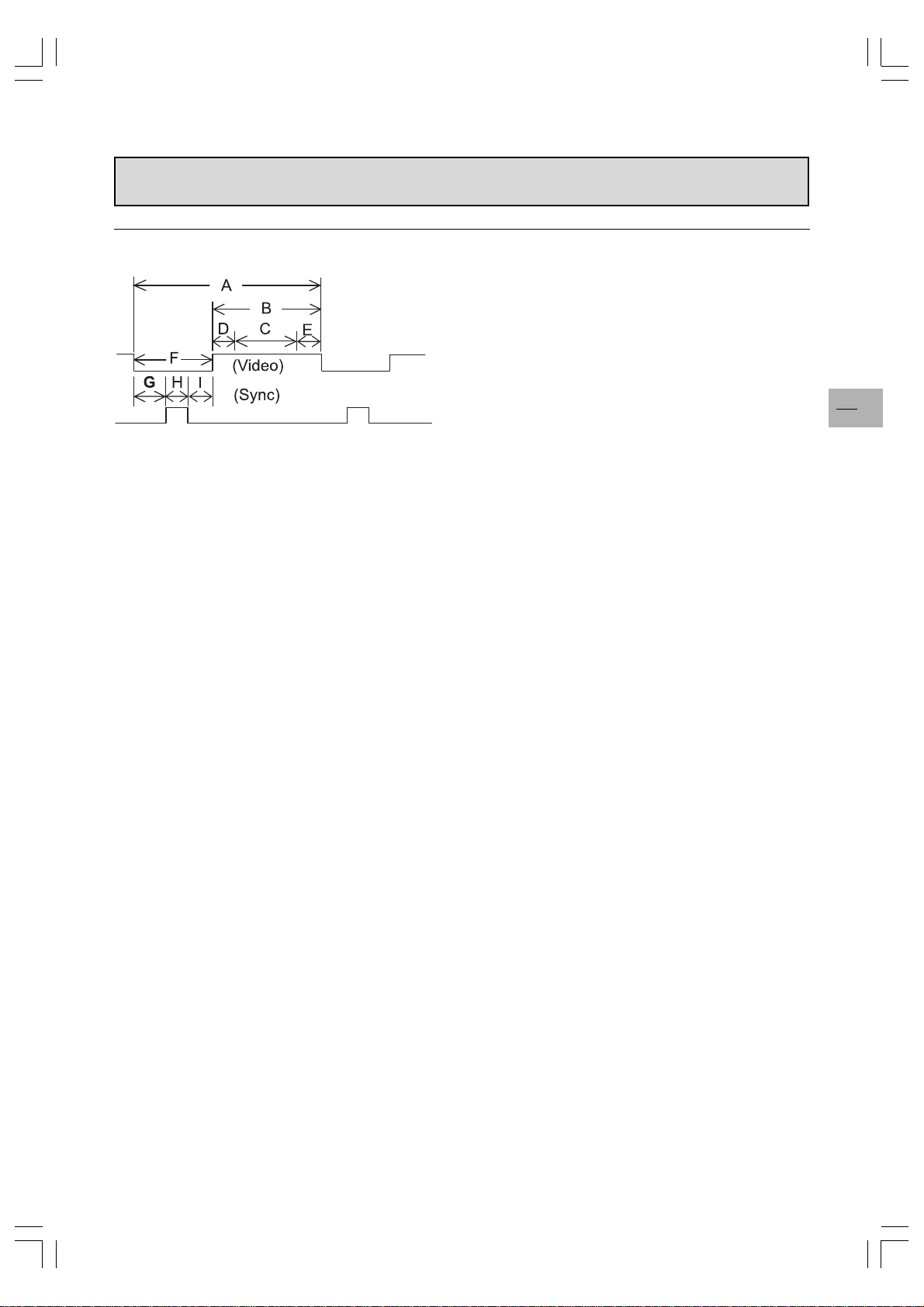
Specifications
Preset Timing Chart
Item Description:
A Total time
B Active display area including borders
C Active display area excluding borders
D Left/Top border
E Right/bottom border
F Blanking time
G Front porch
H Sync-width
I Back porch
Mode No 1 2 3 4 5 6 7 8 9
H Resolution 640 640 640 640 800 800 800 800 800
V Resolution 480 480 480 480 600 600 600 600 600
Refresh Rate 60 72 75 85 56 60 72 75 85 Hz
Pixel 25.175 31.500 31.500 36.000 36.000 40.000 50.000 49.500 56.250 MHz
Horizontal visible 640 640 640 640 800 800 800 800 800 Dots
Horizontal total 800 832 840 832 1024 1056 1040 1056 1048 Dots
Horizontal front porch 16 24 16 56 24 40 56 16 32 Dots
Horizontal sync 96 40 64 56 72 128 120 80 64 Dots
Horizontal back porch 48 128 120 80 128 88 64 160 152 Dots
Horiz blanking time 160 192 200 192 224 256 240 256 248 Dots
Vertical visible 480 480 480 480 600 600 600 600 600 Lines
Vertical total 525 520 500 509 625 628 666 625 631 Lines
Vertical front porch 10 9 1 1 1 1 37 1 1 Lines
Vertical sync 2 3 3 3 2 4 6 3 3 Lines
Vertical back porch 33 28 16 25 22 23 23 21 27 Lines
Vertical blanking time 45 40 20 29 25 28 66 25 31 Lines
Horizontal frequency 31.469 37.861 37.500 43.269 35.156 37.879 48.077 46.875 53.674 kHz
Vertical frequency 59.940 72.809 75.000 85.008 56.250 60.317 72.188 75.000 85.061 Hz
Vertical sync polarity - - - - + + + + + TTL
Horiz sync polarity - - - - + + + + + TTL
EN
29
42WM03STW-0707-en.p65 2003/9/5, PM 12:5329
Page 30
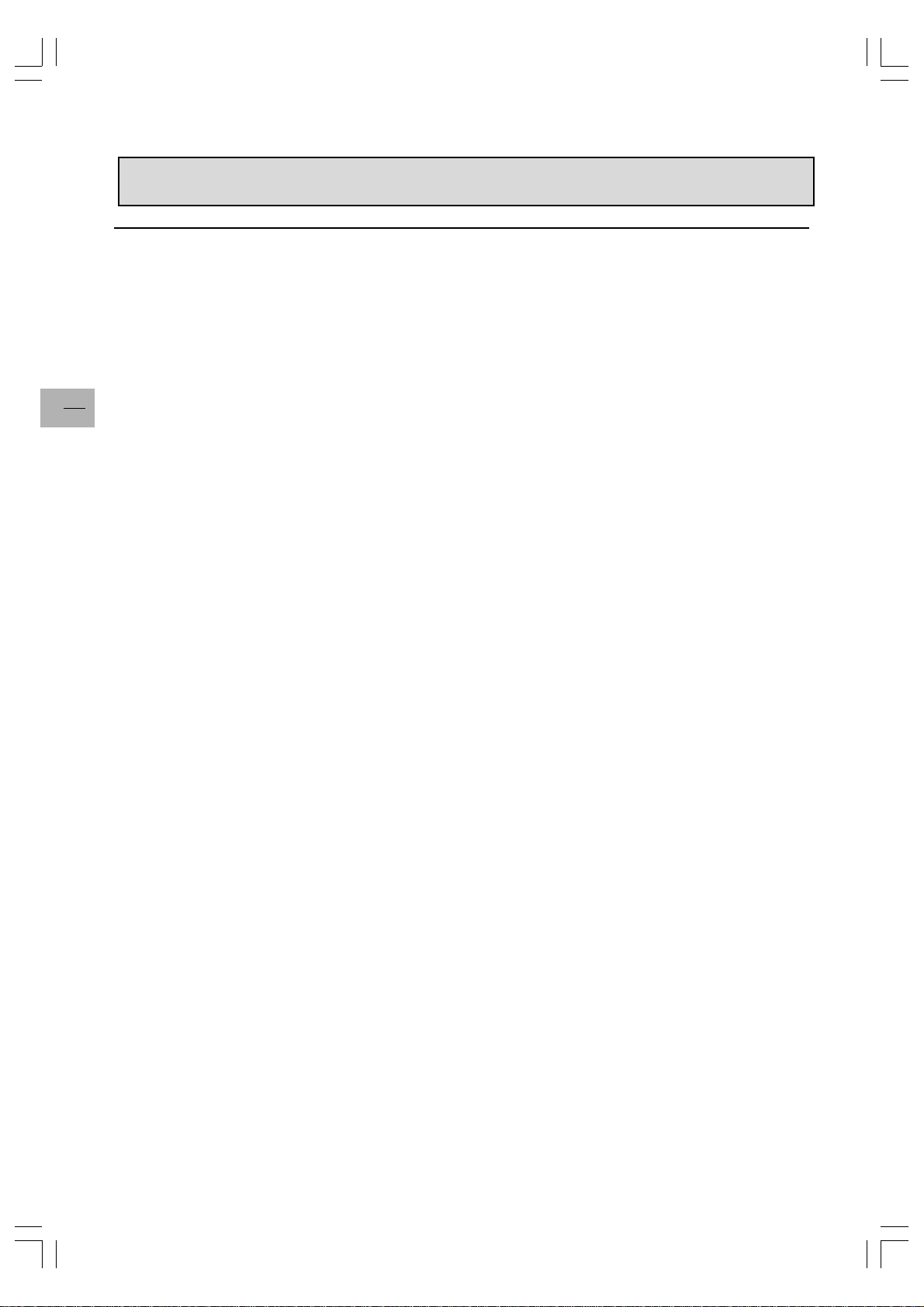
EN
30
Specifications
Mode No 10 11 12 13 14 15 16 18 19
H Resolution 1024 1024 1024 1024 1280 1280 1280 720 640
V Resolution 768 768 768 768 1024 1024 1024 400 480
Refresh Rate 60 70 75 85 60 75 85 70 50 Hz
Pixel 65.000 75.000 78.750 94.500 108.000135.000157.50028.322 25.175 MHz
Horizontal visible 1024 1024 1024 1024 1280 1280 1280 720 640 Dots
Horizontal total 1344 1328 1312 1376 1688 1688 1728 900 800 Dots
Horizontal front porch 24 24 16 48 48 16 64 18 16 Dots
Horizontal sync 136 136 96 96 112 144 160 108 96 Dots
Horizontal back porch 160 144 176 208 248 248 224 54 48 Dots
Horiz blanking time 320 304 288 352 408 408 448 180 160 Dots
Vertical visible 768 768 768 768 1024 1024 1024 400 480 Lines
Vertical total 806 806 800 808 1066 1066 1072 449 629 Lines
Vertical front porch 3 3 1 1 1 1 1 12 62 Lines
Vertical sync 6 6 3 3 3 3 3 2 2 Lines
Vertical back porch 29 29 28 36 38 38 44 35 85 Lines
Vertical blanking time 38 38 32 40 42 42 48 49 149 Lines
Horizontal frequency 48.364 56.476 60.023 68.677 63.981 79.976 91.146 31.469 31.469 kHz
Vertical frequency 60.004 70.069 75.029 84.997 60.020 75.025 85.024 70.087 50.030 Hz
Vertical sync polarity - - + + + + + + - TTL
Horiz sync polarity - - + + + + + - - TTL
Mode No 20 21 22 23 24 25 26
H Resolution 1280 1920 640 852 640 832 1152
V Resolution 720p 1080i 350 480 480 624 870
Refresh Rate 60 60i 70 60 67 75 75 Hz
Pixel 74.250 74.250 25.175 30.000 30.240 57.283 100.000 MHz
Horizontal visible 1280 1920 640 852 640 832 1152 Dots
Horizontal total 1650 2200 800 955 864 1152 1456 Dots
Horizontal front porch 110 88 16 19 64 32 32 Dots
Horizontal sync 40 44 96 48 64 64 128 Dots
Horizontal back porch 220 148 48 36 96 224 144 Dots
Horiz blanking time 370 280 160 103 224 320 304 Dots
Vertical visible 720 540 350 480 480 624 870 Lines
Vertical total 750 562.5 449 525 525 667 915 Lines
Vertical front porch 5 3 37 10 3 1 3 Lines
Vertical sync 5 5 2 2 3 3 3 Lines
Vertical back porch 20 15 60 33 39 39 39 Lines
Vertical blanking time 30 23 99 45 45 43 45 Lines
Horizontal frequency 45.000 33.750 31.469 31.413 35.000 49.725 68.681 kHz
Vertical frequency 60.000 60.000 70.087 59.835 66.667 74.550 75.062 Hz
Vertical sync polarity + + - - - - - TTL
Horiz sync polarity + + + - - - - TTL
42WM03STW-0707-en.p65 2003/9/5, PM 12:5330
Page 31
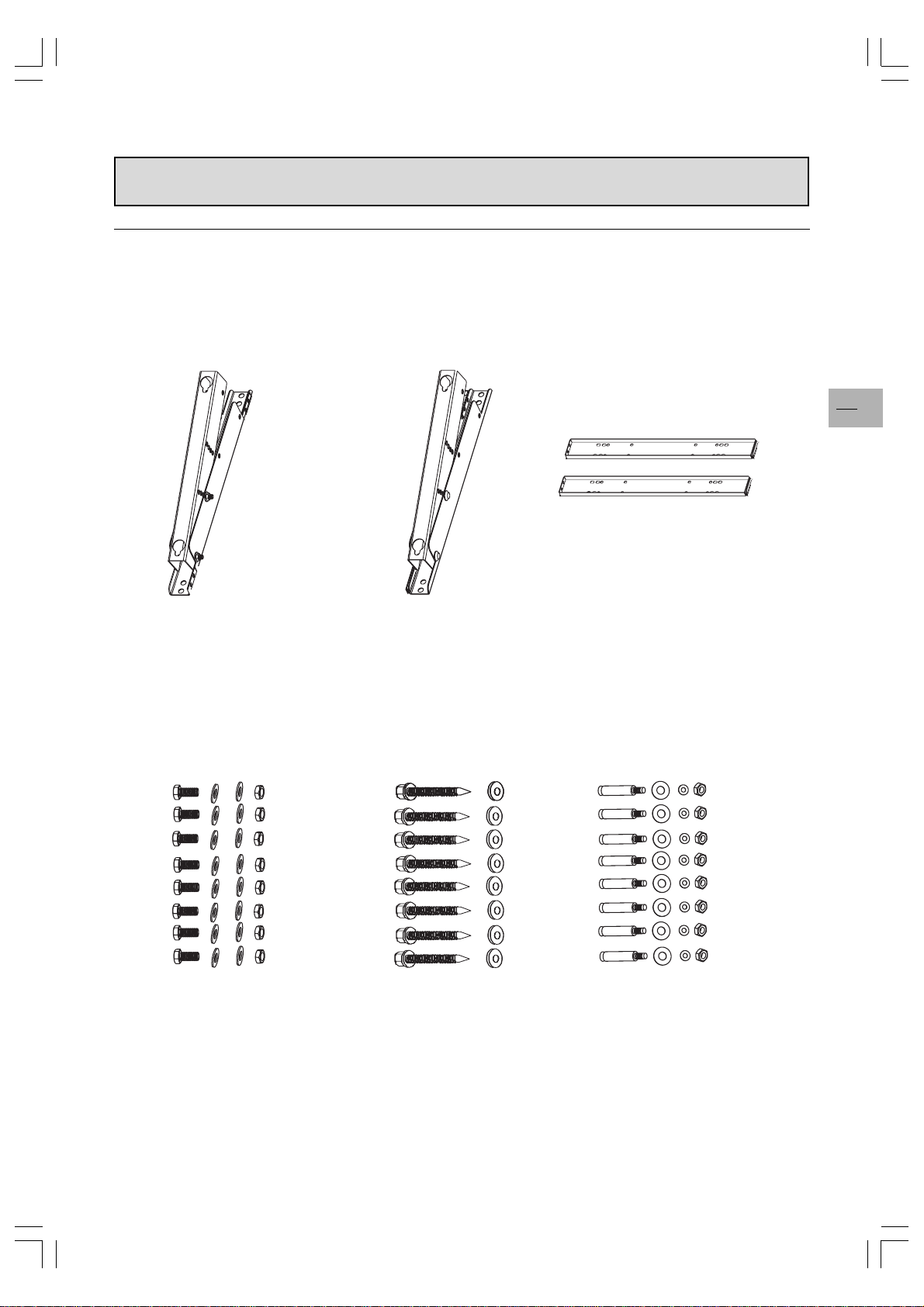
Wall mount installation (optional)
Package Content
An optional wall mount (ACC 913) is available. Contact your local retailer for more information.
Left module
AB
Screws for assembling
wall mount (8)
Right module
Screws for installing
onto wooden wall (8)
Horizontal supports
C
D
Screws for installing
onto cement wall (8)
EN
31
E
42WM03STW-0707-en.p65 2003/9/5, PM 12:5331
F
G
Page 32

Wall mount installation (optional)
Installation steps
Step 1.
Attach the horizontal supports (C and D) to the left
and right modules ( A and B) using the appropriate
screws (E).
EN
32
Step 2.
Install the wall mount bracket onto the wall.
Note:
This package includes two different sets of
screws - one for mounting on a cement wall
and one for a wooden wall. Please consult with
a qualified installer to make sure that this wall
mount and plasma monitor can be installed.
You can change the mounting direction and
inclination angle (0, 5, 10, 15 degrees) by adjusting
the screw position on the wall mount.
42WM03STW-0707-en.p65 2003/9/5, PM 12:5332
Page 33

Wall mount installation (optional)
Step 3.
Remove the table-top stand, install the monitor onto the wall mount bracket.
Note:
This wall mount is an optional accessory, please contact your local sales agent for more information.
This type of equipment is to be installed by qualified installers, please contact with authorized dealer for
installation.
Please make sure that the wall can support this wall mount and plasma monitor which can weigh over 120 kg.
EN
33
42WM03STW-0707-en.p65 2003/9/5, PM 12:5333
