Page 1
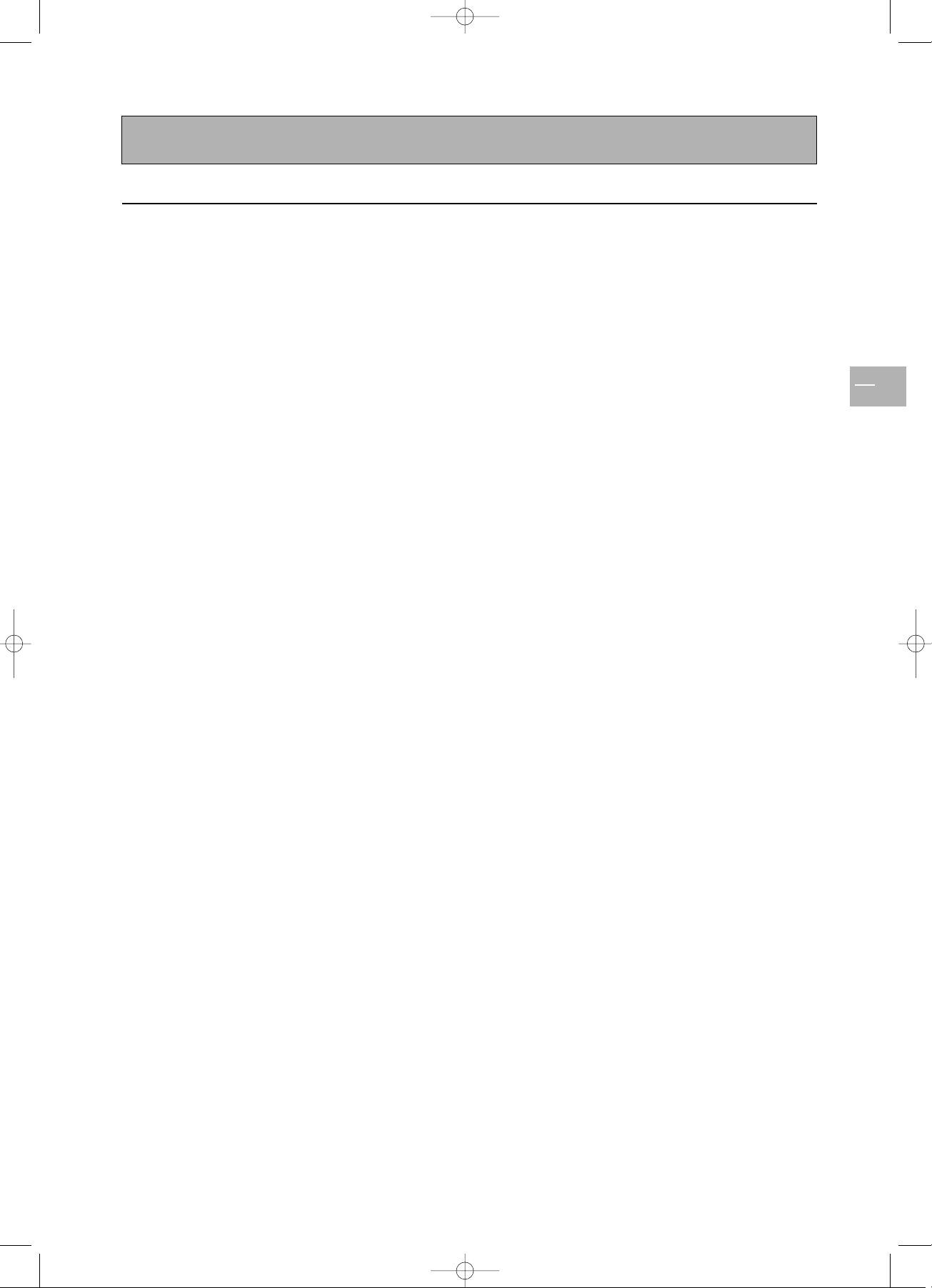
Ta b le of contents
EN
1
Important safety instructions 2
Warnings and precautions 2
Installation 3
Care and maintenance 3
Trademarks 3
Compliance with CE standards 3
Package contents 4
Understanding your set 5
Front panel 5
Remote control 6
Using the remote control for other equipment 7
Programming the remote control 8
Switching on 9
Channel set-up 10
Initial set-up 10
Manual installation 12
General operation 13
Switching the set on and off 13
Volume 13
Displaying status information 13
Accessing TV channels 13
Accessing AV programmes 13
Adjusting the picture 14
In TV mode 14
In PC mode 14
Adjusting the sound 15
Picture in picture (PIP) 16
Other functions 17
Sleep timer 17
Zoom 17
Customizing your TV set 17
Using the Teletext 18
Connecting other equipment 20
Connecting a DVD player 20
Connecting a videorecorder 20
Connecting external amplified speakers 21
Connecting an amplifier 21
Connecting a PC 21
Signal frequency information 22
Tr oubleshooting 23
Specifications 24
Wall mount installation (optional) 25
Package contents 25
Installation 26
42pb120S4-en 2/07/04 11:32 Page 1
Page 2
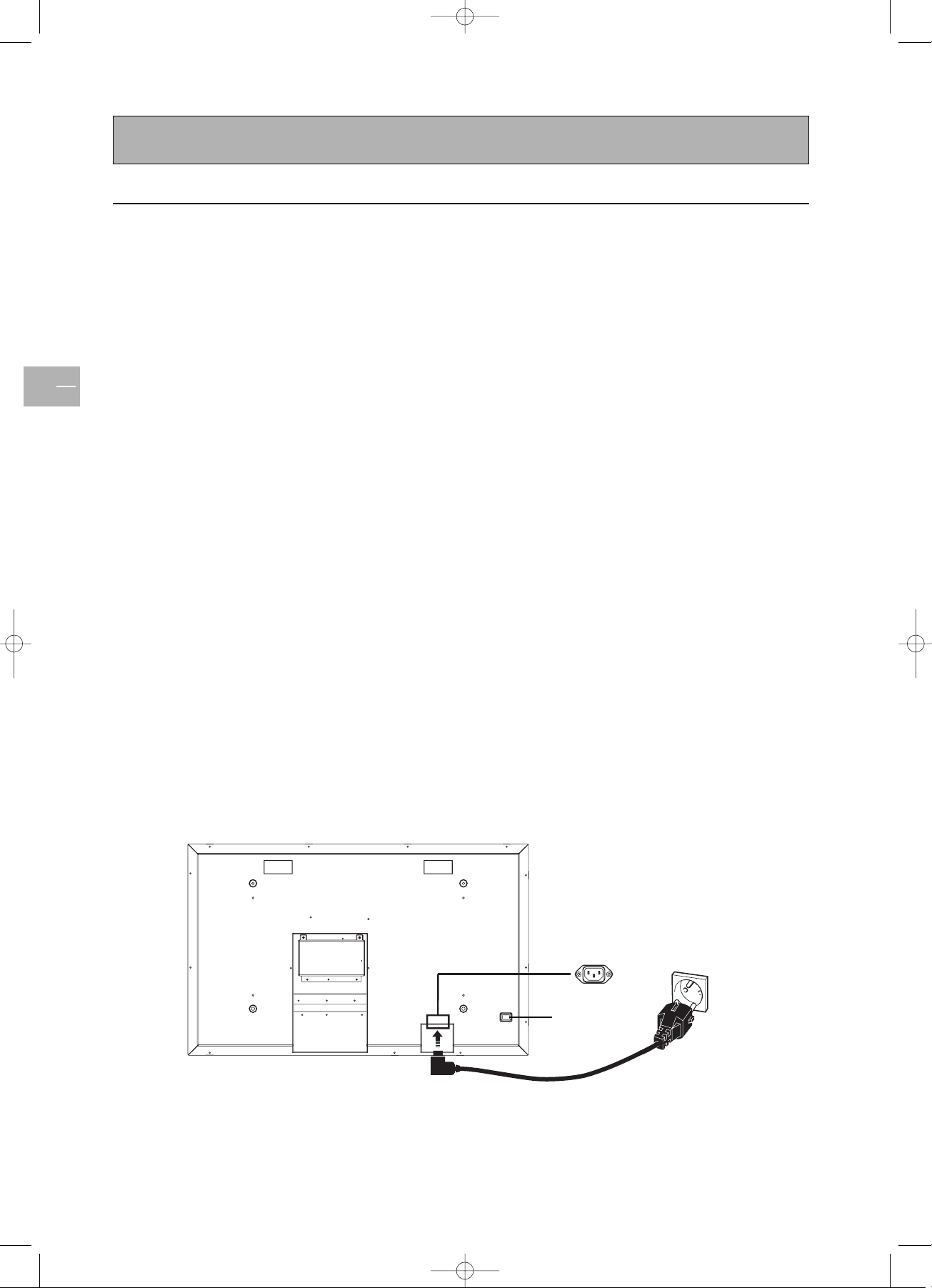
Important safety instructions
EN
2
Warnings and precautions
Ensure that your domestic mains supply voltage
matches the voltage indicated on the identification
label located at the back of the set.
The TV set’s components are sensitive to heat.The
maximum ambient temperature should not exceed 35°
Celsius.
Do not cover the vents at the back of the TV set.
Leave sufficient space around it to allow adequate
ventilation.
Install the TV set away from any source of dust or heat
(radiator, etc.). Do not expose it to direct sunlight.
Moisture in rooms where the set is installed should
not exceed 85% humidity. If you have to use the TV set
outdoors, do not expose it to rain or splashing water.
Moving the set from a cold place to a warm one can
cause condensation on the screen (and on some inside
components). Let the condensation evaporate before
switching the TV set on again.
During thunderstorms, we recommend that you
disconnect the set from the mains and aerial so that it
is not affected by electrical or electromagnetic surges
that could damage it. For this reason, keep the mains
and aerial sockets accessible so they can be
disconnected if needed.
Unplug the set immediately if you notice it giving off a
smell of burning or smoke.You must never, under any
circumstances, open the set yourself, as you risk an
electric shock in doing so.
If you intend to be away for a long period, switch the
set off at the on/off switch located on the rear panel
(see the figure below).
Even when off, some components remain in contact
with the mains electricity supply.To completely isolate
the set you must remove the plug from the mains
supply socket.
This product is fitted with a 3-pin grounded plug, which
will only fit into a grounded power outlet.This is a
safety feature. Do not alter the plug, as this would
defeat the safety feature.
Avoid any intrusion of liquid or small metallic objects
inside the set. If such an incident were to occur,
immediately disconnect the TV set from the mains
supply and refer servicing to qualified service
personnel.
Use the screen saver when using a computer.
Switch the TV set to standby mode when you do not
use it.
The top of the TV set is usually very hot due to the
high temperature of exhaust air released through the
ventilation openings. Do not place your hands or face
close to these openings to avoid burns or personal
injuries. Do not place any object close to the
ventilation openings to avoid any damage to the object
or to the TV set itself.
Make sure that all cables are disconnected before
moving the TV set, to avoid damaging the cables and
thus cause fire or electric shock danger.
main power
switch
42pb120S4-en 2/07/04 11:32 Page 2
100 ~ 240 V
50/60 Hz
Page 3
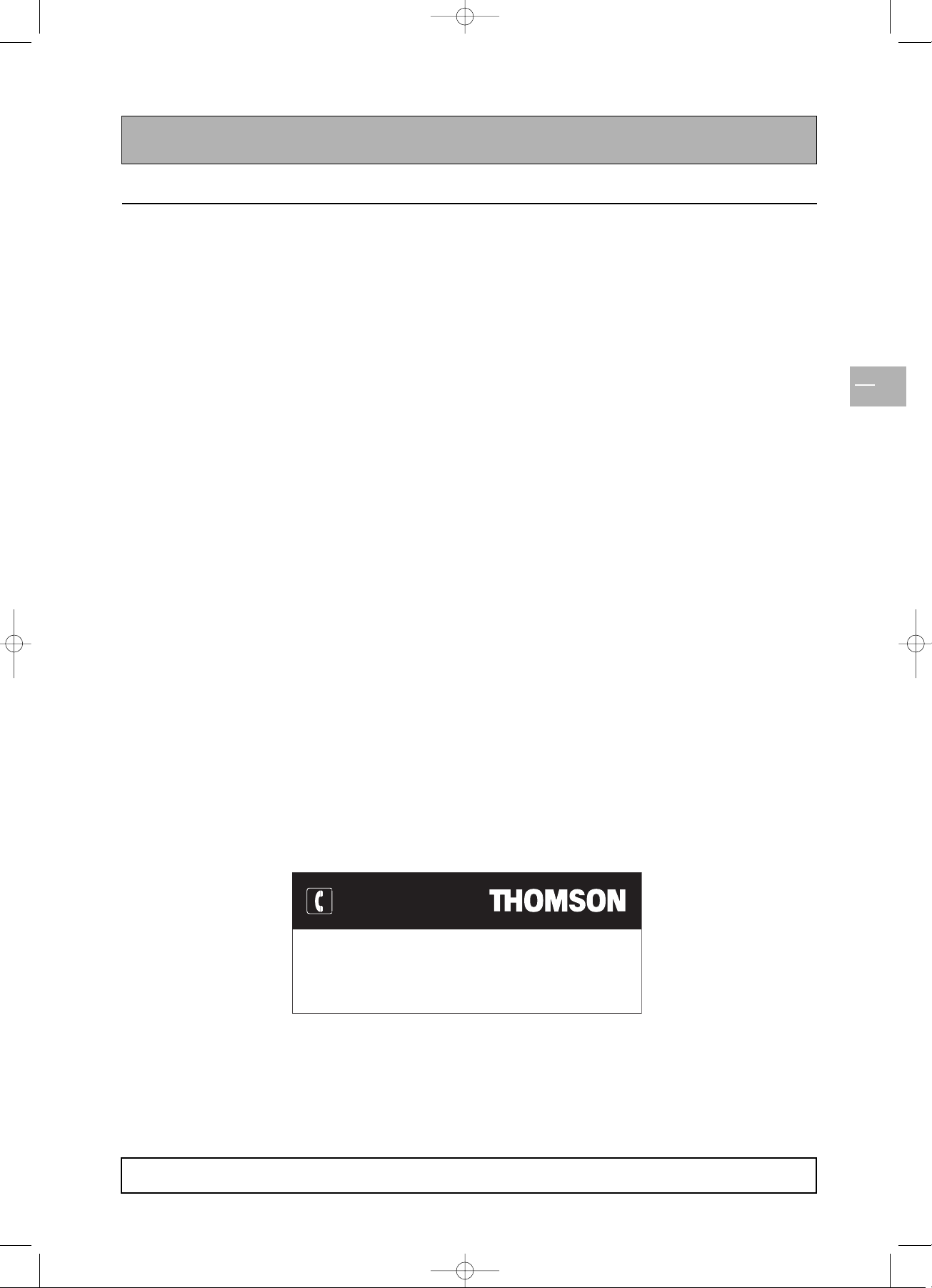
Important safety instructions
EN
3
Installation
Install the TV set in a properly ventilated room.
Do not install this product on an unstable cart, stand
or table.
Do not place it on a bed, sofa, rug, or other similar
surfaces.
Do not install the TV set in an enclosed area unless
proper ventilation is provided.
Do not rest objects on the power cord and avoid
placing power cord near high traffic areas.
Do not overload wall outlets and extension cords as
this can result in a risk of fire or electric shock.
To r educe the risk of screen burning, do not display
still images for extended periods of time. Examples of
still images include still computer and video game
images, logos, pictures, text and images displayed in 4:3
format.
When displaying tables, graphics, etc.:
- Decrease the contrast and brightness of the picture
as much as possible.
- Display pictures presenting many colours and
grading of colours (photographs).
- Adjust contrast to obtain the least noticeable
transition between dark and light areas (white
characters on a black background).
If the picture displayed is in any way abnormal, turn off
the set using the main power switch located at the
back and disconnect it from the electric outlet.
This TV set must be installed and used in compliance
with this document. It should not be used for other
purposes, including industrial purposes.
Screen burns are not covered by the warranty.
Care and maintenance
Always disconnect the TV set from the mains supply
before any cleaning operation. Clean the screen with a
glass-cleaning product. Never use abrasive products.
Clean the front and cabinet using a soft cloth
impregnated with a neutral detergent. Using solvents,
abrasive or alcohol-based products could damage the
set.
Regularly dust the air vents located at the back.
Trademarks
VGA is a trademark of IBM Corporation.
Macintosh is a registered trademark of Apple
Computer Corporation.
SVGA is a registered trademark of the Video
Electronics Standard Association.
All other trademarks are the properties of their
respective owners.
Compliance with CE standards
The CE label on this product indicates that it complies
with the 89/336/EEC directive on electromagnetic
compatibility and safety rules as defined in the 73/23/EEC
and 93/68/EEC low voltage directives.This product is
protected against interferences from other electronic
devices, provided that these devices comply with the
standards in force. Sporadic interferences may happen
nevertheless.
THOMSON is not liable if the product is not used in accordance with this manual.
In our endeavour to improve the quality of our products we reserve the right to modify their features.The
information in this manual is therefore likely to change and is not contractually binding.
42pb120S4-en 2/07/04 11:32 Page 3
HELPLINE
You can contact THOMSON by dialling: 0871 712 1312
(for United Kingdom, £0.10/mn inc VAT)
www.thomson-europe.com
Page 4
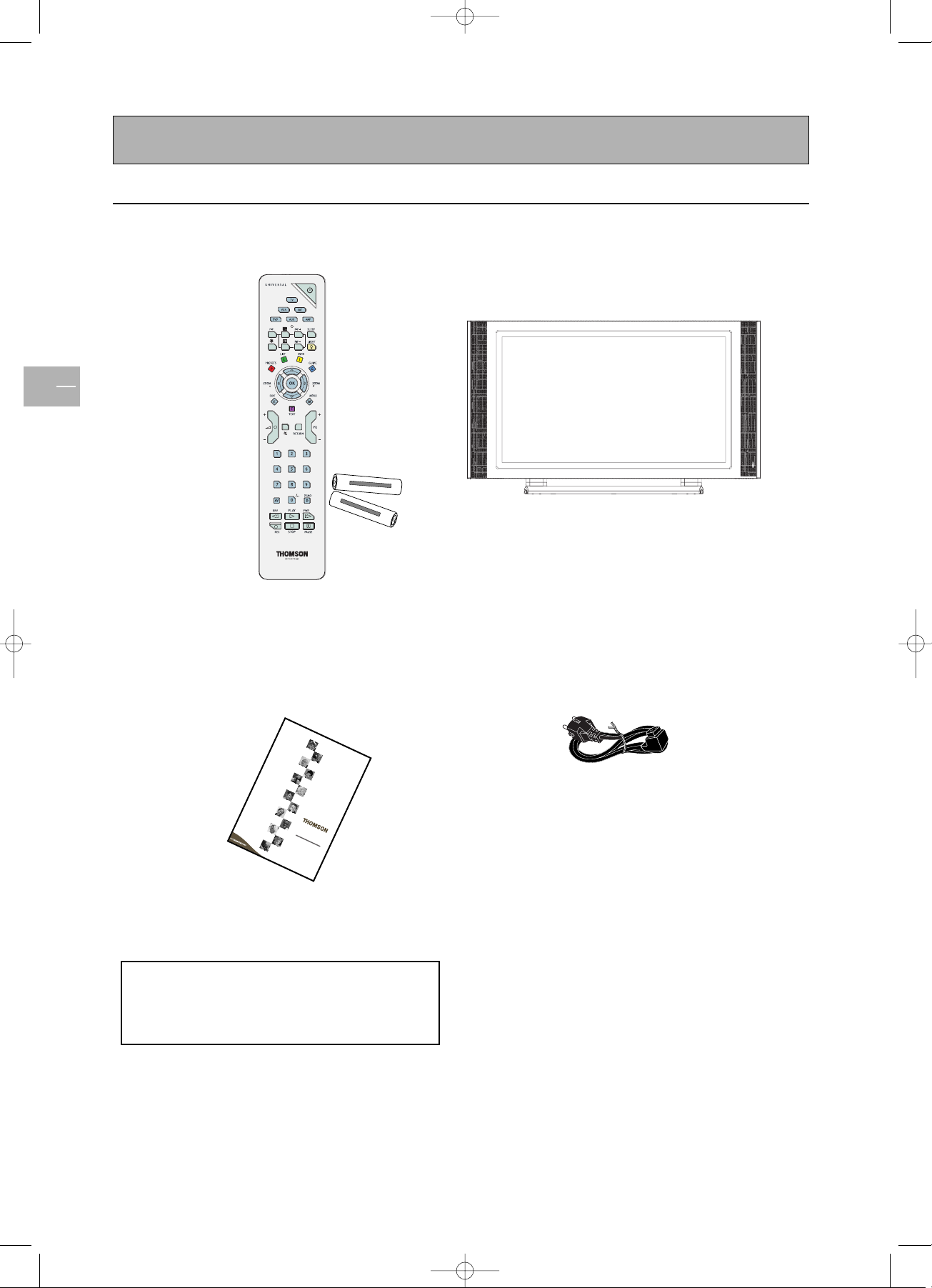
Package contents
EN
4
Optional accessory
You can purchase from your local sales
representative an optional wall mount under the
following reference:ACC913.
M
a
n
u
e
l
d’u
t
ilis
a
t
io
n
B
e
d
ie
n
u
n
g
s
a
n
le
it
u
n
g
M
a
n
u
a
le
d
i
u
t
i
liz
z
a
z
io
n
e
Us
e
r
m
a
n
u
a
l
M
a
n
u
a
l
d
e
u
t
iliz
a
c
i
ón
42P
B120S4
Power cord
User manual
TV set
Remote control with batteries
42pb120S4-en 2/07/04 11:32 Page 4
Y
R
U
C
R
E
M
%
0
+
Y
T
U
D
-
GREENELL
EXTRA HEAVY DUTY
SIZE AAA 1,5 V 0%MERCURY
V
5
,
1
A
A
A
E
Z
I
S
Y
V
A
E
H
A
-
R
T
X
E
GREENELL
+
Page 5
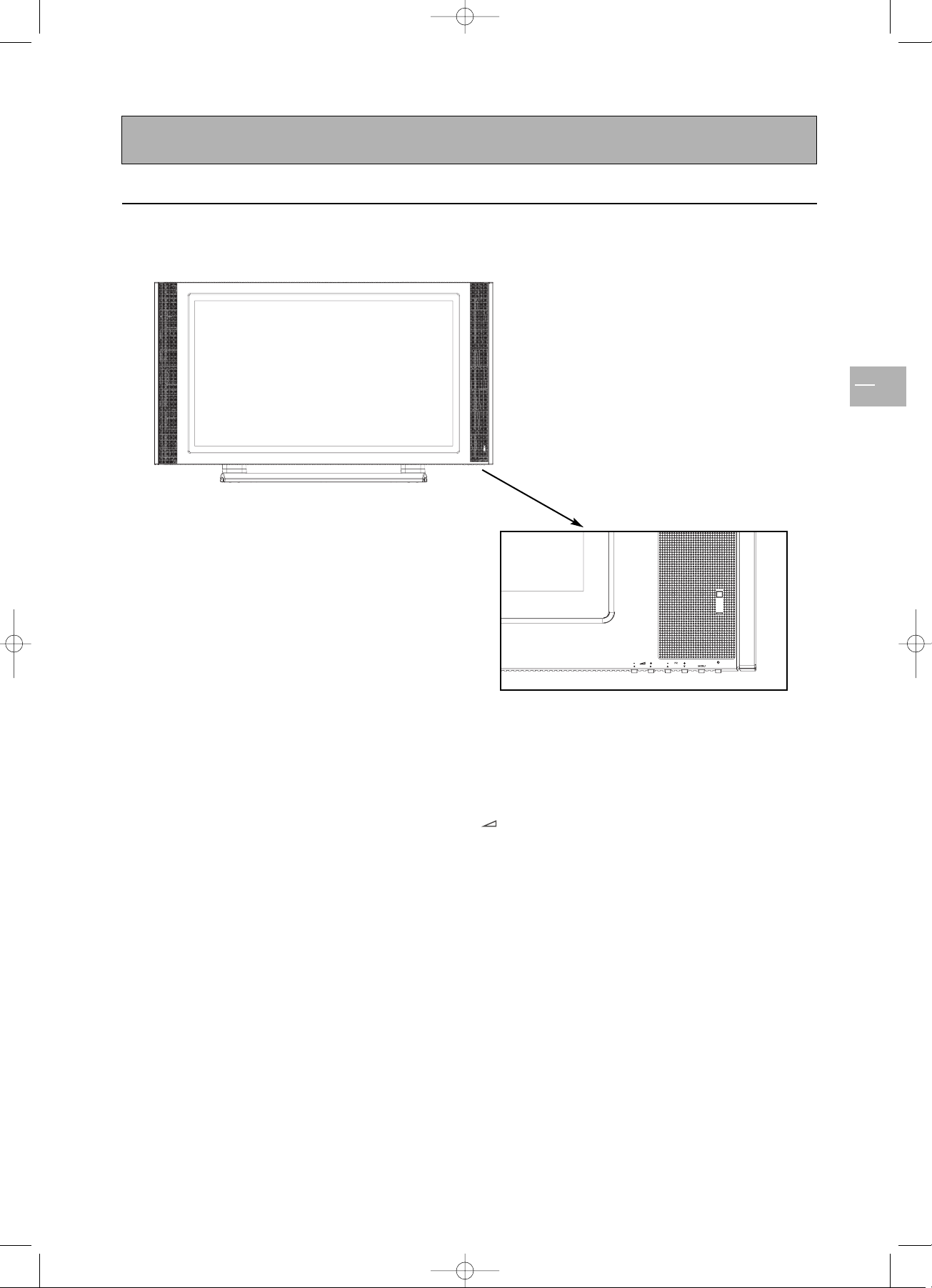
Understanding your set
EN
5
Front panel
Power (standby) button
On / standby
Status light
Off
When the TV set is connected to the mains, and the
main power switch on the rear panel is on the OFF
position, the light is off.
Orange
When the TV set is connected to the mains and the main
power switch is on the ON position, but the power
button on the front panel is off, the light is orange.
Green
When the set is on, the light is green.
Menu
To access the menus.
+/-
To control the volume.
Horizontal scrolling in menus.
PR+/-
To change channels.
Ver tical scrolling in menus.
42pb120S4-en 2/07/04 11:32 Page 5
Page 6
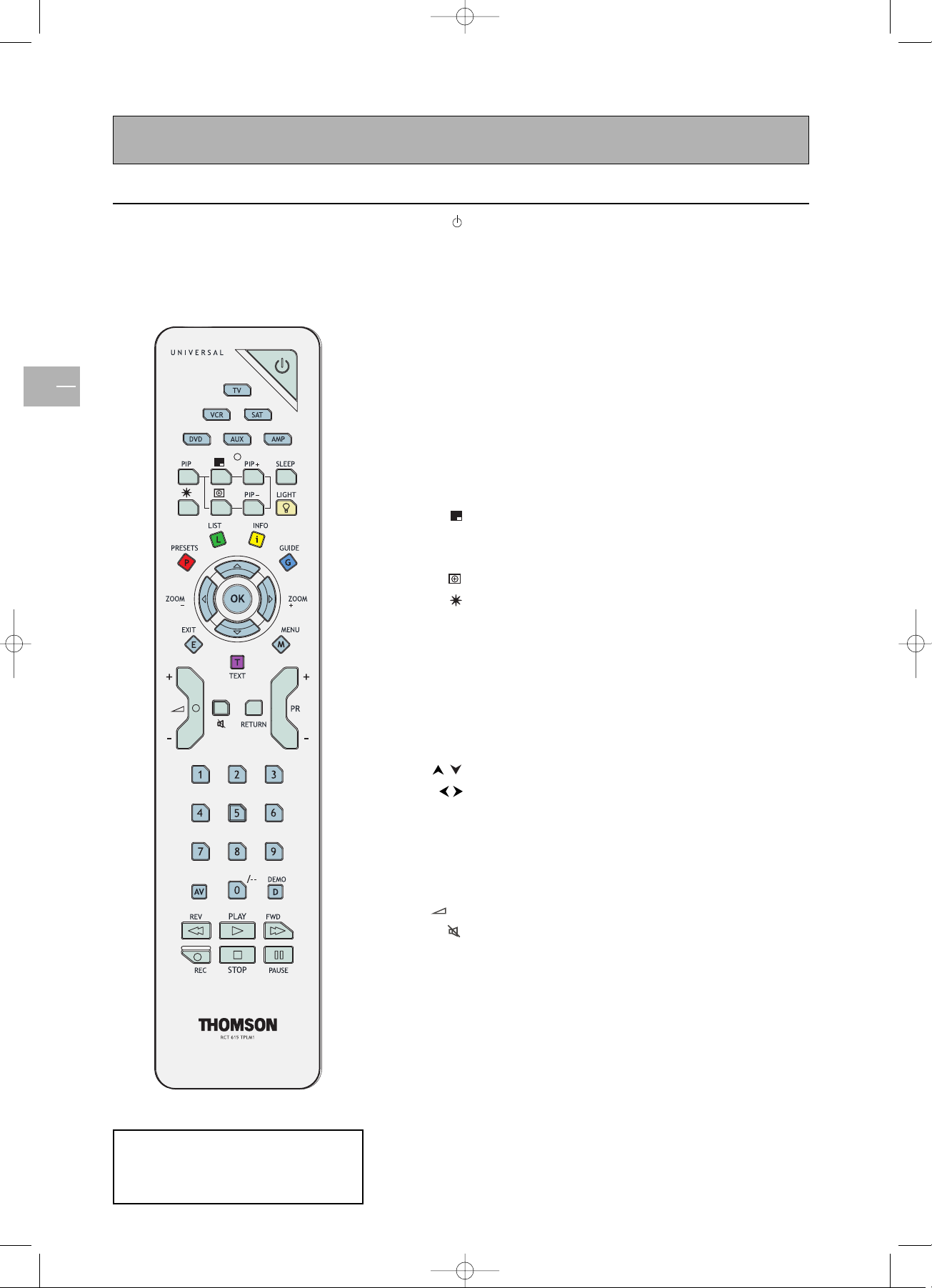
Remote control
EN
6
Most of your television’s functions are
available via the menus that appear on the
screen.The remote control supplied with
your set can be used to navigate through
the menus and to configure all the general
settings.
IMPORTANT:
If the batteries in your remote control are run
down, you can use the buttons on the front of the
set, as they have the same functions as those of
the remote control.
Standby / quit standby.
To access TV mode.
Press this button to control the television.
To access VCR mode.
To access DVD mode.
To access SAT mode.
To access AUX mode.
To access AMP mode.
To provide information:
-it lights up when you press a button,
-it indicates the status when the remote control is being
programmed (see page 8 ),
-if the batteries are run down, it flashes when you press a
button.
To scroll the various PIP display modes.
To swap the main picture with the PIP picture.
Inactive.
To change programmes within the PIP function.
To change position of PIP on screen.
Inactive.
Inactive.
(red button) To access the sleep timer.
(green button) Inactive.
(yellow button) To access status information.
(blue button) Inactive.
(purple button) To access teletext.
The coloured buttons can also be used for operating Teletext.
To select menu options.
To set functions, change values, enable and disable functions
(checkbox) in menus, and use the zoom function.
To confirm a selection.
To access the OVERVIEW menu.
To exit the menu structure.
In PIP mode: to disable the PIP function.
To control the volume.
To s witch the sound off and back on again.
Inactive.
To change channels.
To select a channel by its number. In the case of channel
numbers with two digits:
- press the two digits quickly, or
- press
0
to display “--”, then enter the channel number.
Enter numeric values in menus.
To select an appliance connected to an AV socket.
Inactive.
TV
VCR
DVD
SAT
AUX
AMP
light
PIP
SWAP/
SLEEP
PIP+/PIP-
ZOOM/
FREEZE/
LIGHT
PRESETS
LIST
INFO
GUIDE
TEXT
OK
MENU
EXIT
+/-
RETURN
PR+/-
0-9
AV
DEMO
42pb120S4-en 2/07/04 11:32 Page 6
Page 7
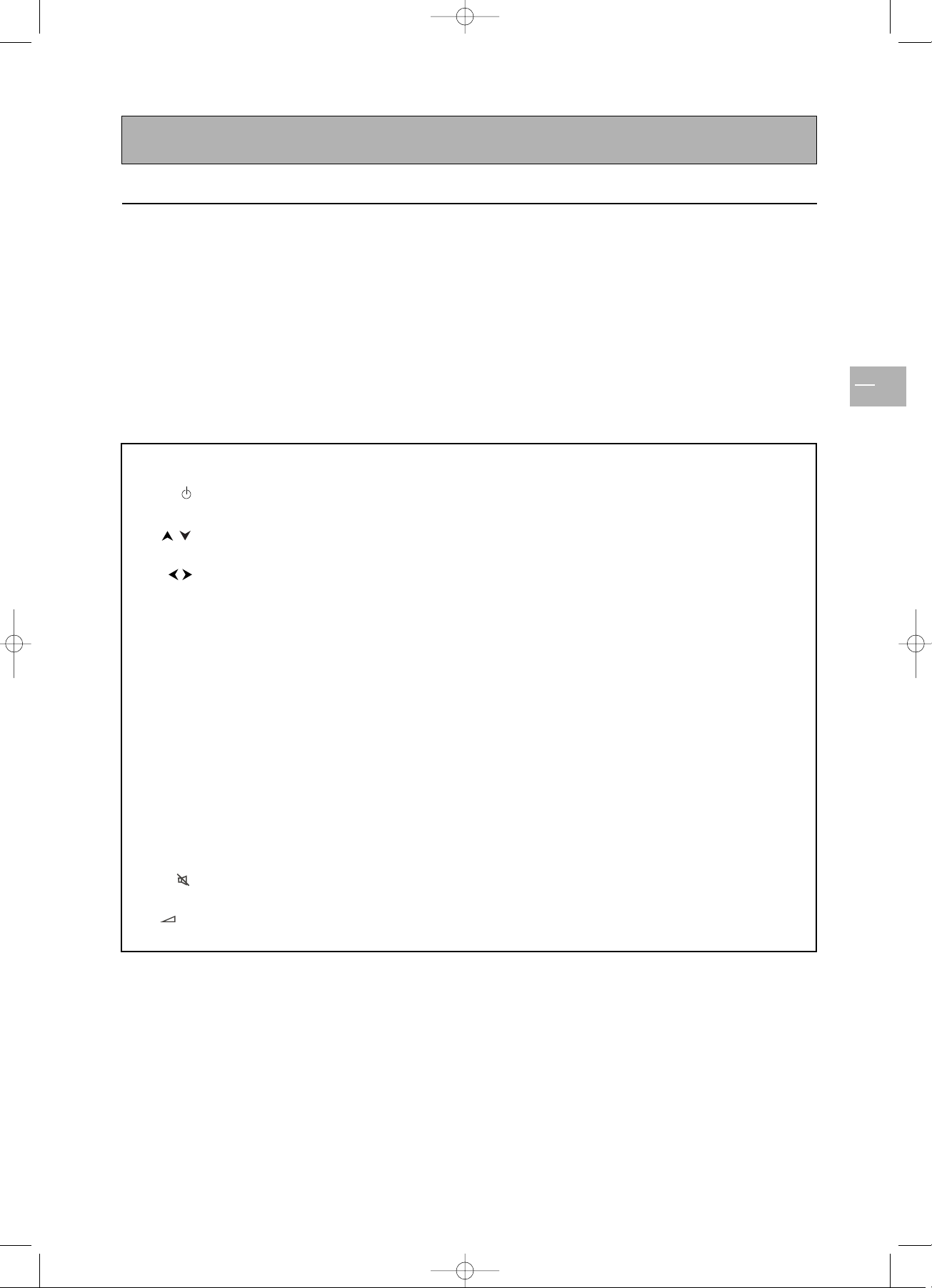
Remote control
EN
7
Using the remote control for other equipment
The remote control supplied with your television can be used to control other appliances using the programmable
buttons VCR, DVD, SAT, AMP and AUX.For each button you can control the following appliances:
VCR: video recorder
DVD:DVD player
SAT: satellite receiver, cable network
AMP: hi-fi system, Home Cinema amplifier
AUX:any appliance. For instance, if you have two video recorders, you can program the VCR button to control one
video recorder, and program the AUX button to control the other one.
Note:The TV button is not programmable.
Video recorder DVD player Satellite receiver Hi-fi system
Press the
VCR
button Press the
DVD
button Press the
SAT
button Press the
AMP
button
On/Standby On/Standby On/Standby On/Standby
MENU To display the main menu To display the main menu To display the main menu
Ver tical scrolling Vertical scrolling Vertical scrolling
in menus in menus in menus
Horizontal scrolling Horizontal scrolling Horizontal scrolling
in menus in menus in menus
OK To confirm an action To confirm an action To confirm an action
EXIT To close a menu To close a menu To close a menu
0-9 To directly access To enter numeric To directly access To select a radio
channels or enter values or select channels or enter station using its
numeric values options in menus numeric values number
PR+/- To change channels To change chapters To change channels To change stations
AV To select AV input
REW Rewind Rewind
PLAY Play Play
FWD Fast forward Fast forward
STOP Stop Stop
PAUSE Pause Pause
REC Record
To s witch the sound
off and back on again
+/- To set the volume
level
42pb120S4-en 2/07/04 11:32 Page 7
Page 8
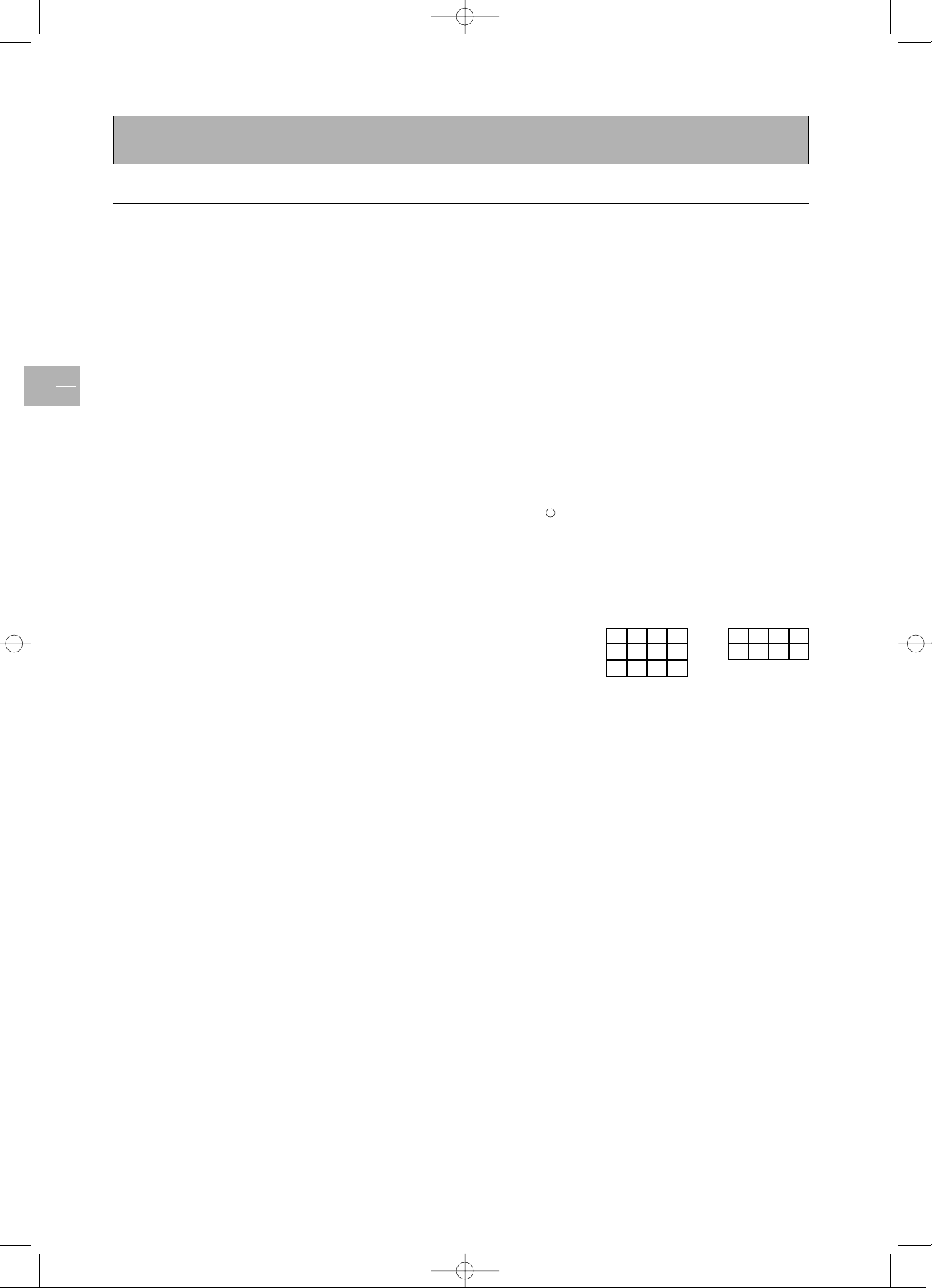
Remote control
EN
8
Programming the remote control
Automatic code search
This method can be used to automatically find the most
appropriate code for your appliance.
1. Switch on the appliance you wish to use the remote
control with.
2. Press the relevant button for this appliance on the
remote control, and while holding this button down,
press the button until the light or the appliance
buttons of the remote control come on. Release
both buttons.
3. Point the remote control at the appliance and press
PLAY.Wait until the light stops flashing. If the
appliance has not gone into standby mode, press the
PLAY button again to continue the search for the
next set of codes.
Repeat this operation until the appliance goes into
standby mode.There are around 20 sets of codes.
4. When the appliance goes into standby mode, switch
it on again without using the remote control. Press
the
REV button as many times as is required to
return the appliance to standby mode.
5. Press the
STOP button and hold it down until the
light or the appliance buttons of the remote control
go off.
Note:You can cancel the programming operation at any time by
pressing the EXIT button.
Manual programming
This method involves carrying out a manual search for
the codes to be used for controlling your other
appliance.
1. Switch on the appliance you wish to use the remote
control with.
2. Press the relevant button for this appliance on the
remote control, and while holding this button down,
enter one of the codes relevant to your make of
appliance (see the list of codes at the end of this
manual). If the light or the appliance buttons of the
remote control flash you have entered the wrong
code or it is not possible to program the remote
control.
3. Point the remote control at the appliance and press
the relevant button (
VCR, DVD, etc). Press the
standby button. If the appliance does not go into
standby mode, try another code.
Depending on the year of manufacture and the type of
appliance, some functions may not be available. Certain
codes may cover more functions than others.Test the
functions you can control and, if appropriate, try other
codes. Note here the code(s) which work best.
When you change the remote control’s batteries,
remember to reprogram it.
VCR
DVD
SAT
AUX
AMP
42pb120S4-en 2/07/04 11:32 Page 8
Page 9
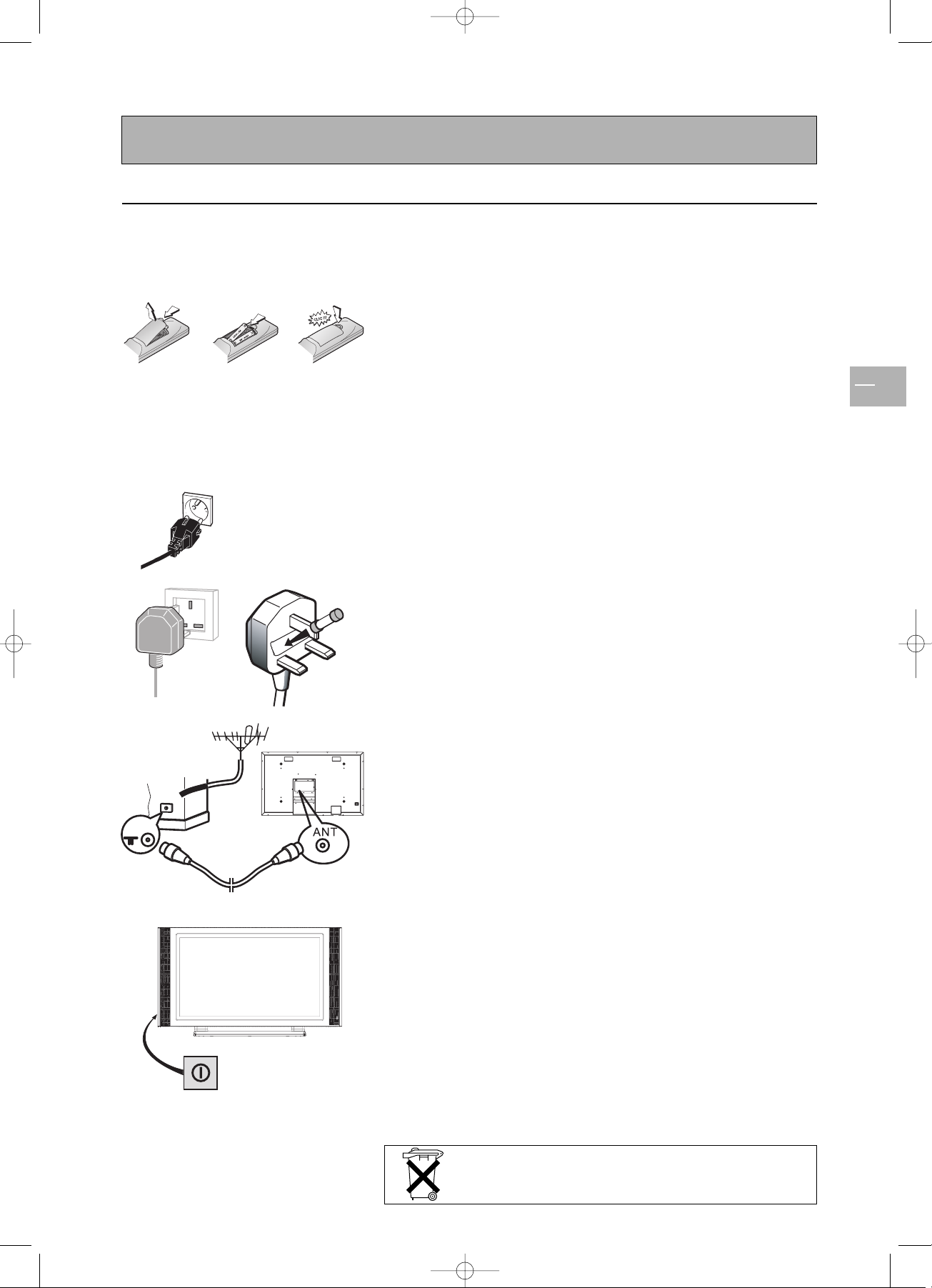
Switching on
EN
9
Please respect the environment and the relevant regulations. Before you
dispose of batteries or accumulators, ask your dealer whether they require
special recycling and if he is able to take them back.
Follow the instructions on this page to switch on the TV set and the
remote control.
1. Install two LR06 or AA batteries in the remote control.
Precautions on using batteries:
- Only use the battery types specified.
- Make sure you use the correct polarity.
- Do not mix new and used batteries.
- Do not use rechargeable batteries.
- Do not expose batteries to excessive heat, throw them on the fire, recharge them or try
to open them, as this could cause them to leak or explode.
- Remove the batteries from the remote control if you are not using it for a long period
of time (several weeks).
2. Connect the TV set to a mains socket.
The set should only be connected to an AC supply. It must not be
connected to a DC supply. If the plug is detached from the cord, do
not, under any circumstances, connect it to a mains socket, as there
is a risk of electric shock.
Equipment for the UK is supplied with a mains cable fitted with a
moulded plug.This plug contains safety components and must not be
replaced by one sold by general retailers. It is fitted with a fuse that
protects your television. If your set has stopped working, the fuse
may have blown. If it has, replace it with an identical ASTA or BSI
certified (BS1362) 13-amp fuse.
3. Connect the outside aerial or cable network to the antenna
connector (labelled ANT) on the rear panel of the TV set.
The aerial socket can be used for connecting an external aerial or other equipment fitted
with a modulator (video recorder, satellite receiver, etc.). We recommend that you do not
connect other equipment (video recorder, satellite receiver, etc.) to your TV set to begin
with, so as not to complicate the set-up procedure with this additional equipment.
Connect them when you have finished setting up the channels.
4. Switch the TV set on by putting the main power switch located at
the back on the ON position, then pressing the power button on the
front panel.
The first time you switch on the TV set, the language selection menu
appears.
Mains socket in
continental Europe
42pb120S4-en 2/07/04 11:32 Page 9
100 ~ 240 V
50/60 Hz
13A
Page 10

Channel set-up
EN
10
Initial set-up
The initial set-up involves setting all the parameters required to be able
to search and store all the channels you can receive in your area. Make
sure that the TV set is switched on and follow steps 1 to 4.When you
first switch the TV set on, the language selection menu appears. If this
does not happen, refer to the Manual installation section to find out
how to carry out an automatic search.
1. Choose which language you want the menus to appear in using the
buttons. Press
OK to confirm.
2. A list of countries appears. Select the relevant country using the
buttons. If your country is not listed, select Other.Press
OK
to confirm.
Note:This is the country you are in, or the country whose channels you want to receive
if you live near its borders.
3. The AUTO INSTALLATION menu appears.The Start line is
selected. Press OK to launch the auto installation. Once the auto
installation has started, additional information displays (standard
currently scanned, frequency, and number of channels found).
The automatic set-up process can take several minutes. Channels
are arranged in a pre-set order, depending on the country selected.
If you press the
EXIT button before the end of the process, the
channels already found are stored.
42pb120S4-en 2/07/04 11:32 Page 10
English
Français
Deutsch
Italiano
Español
- ok
COUNTRY
Return
U.K.
Eire
France
Germany
Italy
Spain
Belgium
Switzerland
Austria
Other
Select your country and press OK.
AUTO INSTALLATION
Return
Start ...
To start auto installation, press OK.
Page 11

Channel set-up
EN
11
4. At the end of the auto installation process, the ORGANIZER menu
appears to allow you to modify the order of channels, to name or
rename channels, or delete channels stored twice or with poor
reception quality. Use a TV programme magazine and the channel
logos to identify the various channels.
Note:The ORGANIZER menu is also accessible from the INSTALLATION
menu.
If you do not want to reorganise the channels, press EXIT to close
the menu.
When the ORGANIZER menu opens, the current channel’s number is
displayed on the Select PR line.
- Organising channels: on the Select PR line, display the number of the
channel you want to move using the buttons or the numeric
buttons.The channel is displayed on TV. Select the Swap with PR:
option, enter the number you want to assign to this channel and press
OK to confirm.A message appears indicating that the channels are
swapped.
- Changing a channel name: on the Select PR line, display the number of
the channel whose name is to change using the buttons or the
numeric buttons. Select the Change name option. Select the character
to be changed using the buttons. Scroll through the alphabet using
the buttons.When you have changed one character, move the
cursor to the next one using the buttons and repeat the procedure.
The maximum length for a channel name is 6 characters.
Press
OK to confirm the name.
- Deleting a channel: on the Select PR line, display the number of the
channel to be deleted using the buttons or the numeric buttons.
Select Delete PR, and press
OK to confirm.A message appears
indicating that the channel has been deleted.
Press
EXIT to close the menu. Select Return to return to the
INSTALLATION menu.
To launch a new auto installation after the initial set-up (after moving
house, for instance), display the OVERVIEW menu and select
Installation. In the INSTALLATION menu, select Auto installation.
The country selection screen appears, allowing you to launch an
automatic installation.This process deletes all channels previously stored.
42pb120S4-en 2/07/04 11:32 Page 11
ORGANIZER
Return
Select PR 02
Swap with PR: -Change name BBC2
Delete PR 05
Select programme with
PR-/+ or </> or 0 to 9 keys.
Page 12

Channel set-up
EN
12
Manual installation
You may want to to carry out a manual installation in case some
channels have not been stored during the initial set-up. Setting up
channels manually requires every setting to be entered, one at a time. To
carry out a manual installation, display the OVERVIEW menu using the
MENU button and select the Installation option. Press OK to
confirm. In the INSTALLATION menu, select Manual installation
and press OK to confirm.
The information displayed pertains to the current channel.The
Standard line is highlighted.
To search for channels, do the following:
1. On the Standard line, select the standard for your country.
The following standards are available: FR for France and Luxemburg, UK for United
Kingdom and Eire,
DK for Eastern Europe and the Middle East, and EURO for
Western Europe.
2. Select the Frequency line, enter a frequency or use the
buttons to start a search.The available frequencies depend on the
selected standard.
3. Once a channel is found, if it is recognised, its name is automatically
detected and displayed on the Name line.
Note:This line is only informative and cannot be selected.
4. You can tune the channel manually using the Fine-tuning function.
5. If the channel is encoded and you want to connect a decoder to an
AV socket, select the Decoder line and check the box using the
buttons.
6. Select the Te x t line, and using the and buttons, select the character
set to be used for Teletext:
1:Western Europe
2: Eastern Europe
3: Russian, Bulgarian
4: Greek
5:Arabic
6: Ukrainian
7: Byelorussian
Note:The Teletext character set is stored per channel.
You can now store the settings for this channel.To do so, select the
Store on PR: line, enter the number you want to assign to the channel
(e.g. 02 for BBC2), press OK to confirm.
Press
EXIT to close the menu.
Note:The INSTALLATION menu is only available in video mode (TV channels or
AV programmes).
42pb120S4-en 2/07/04 11:32 Page 12
INSTALLATION
Return
Manual installation
Auto installation
Organizer
MANUAL INSTALLATION
Return
Standard EURO
Frequency 150.75 MHz
Name BBC2
Fine-tuning
Store on PR: 02
Decoder
Text 1
Page 13

General operation
EN
13
Switching the set on and off
To s witch the TV set on, put the main power switch located at the rear
on the ON position, then press the power button located on the front
panel.When the set is on, the light on the front is green.
Standby mode: press the power button on the front panel.When the TV
set is in standby mode, the light on the front is orange.
Volume
Volume control: use the buttons on the front panel or the remote
control to increase and decrease the volume.
Sound mute: press the button on the remote control to temporarily
mute the sound.
To r estore it, press the button again or use the
+/- button.
Displaying status information
In TV mode, press the yellow INFO button on the remote control to
display the number and name of the channel you are watching, the zoom
format, the type of sound, and the remaining time if the sleep timer is on.
In PIP mode, the PIP display mode is displayed with the number and name
of the channel or the AV programme number and the type of signal
transmitted.
The number and name of the channel are displayed whenever you turn
on the set or change channels.
Accessing TV channels
Using the numeric buttons:
- For channels 1 to 9, press the corresponding button.
- For two-digit channels, first press the 0 button, then the channel
number (e.g. type 012 for channel 12), or enter the two digits quickly.
Using the
PR+/- buttons: scan through the programmes.AV programmes
are not accessible.
Accessing AV programmes
Press the AV button to display the last selected AV programme and scan
through the other AV programmes.
42pb120S4-en 2/07/04 11:32 Page 13
Page 14

Adjusting the picture
EN
14
Display the OVERVIEW menu using the MENU button. Select
Picture and press OK to confirm.The PICTURE menu appears.
The contents of this menu depends on the signal.
In TV mode:
Adjust the Brightness, Contrast, Colour and Sharpness settings as
required.
The Tint option is only available when a NTSC signal is detected. It is
used for adjusting the picture’s tint.
To adjust the colour temperature, select the Tone option and select a
setting using the buttons.
Check the box for the Auto format option so that the appropriate
format is automatically applied to the picture.
Note: if you are watching an AV programme through AV3 or Component Y/CB/CR, this
function is not available.
Use the Noise reduction function to improve the quality of the
picture in the case of poor reception. Use the buttons to select
one of the options.
In PC mode:
Adjust the Brightness and Contrast settings as required.
To adjust the colour temperature, select the Tone option and select a
setting using the buttons.
Use the V- Si ze option to change the vertical size of the picture. Using
the buttons, move the cursor to the right to enlarge the picture,
or to the left to reduce it.
Use the V- position to move the picture vertically. Using the
buttons, move the cursor to the right to shift the picture up, or to the
left to shift it down.
Use the H-Size option to change the horizontal size of the picture.
Using the buttons, move the cursor to the right to enlarge the
picture, or to the left to reduce it.
Use the H-position to move the picture horizontally. Using the
buttons, move the cursor to the right to shift the picture to the right,
or to the left to shift it to the left.
The Phase option allows you to finetune the set in order to perfectly
synchronize it with the video signal source.
Press the
EXIT button to close the menu. Select Return to return to
the OVERVIEW menu.
PICTURE menu in TV mode
PICTURE menu in PC mode
42pb120S4-en 2/07/04 11:32 Page 14
PICTURE
Return
Brightness
Contrast
Colour
Sharpness
Tint
Tone Cold
Auto format
Noise reduction Low
PICTURE
Return
Brightness
Contrast
Tone Neutral
V-Size
V-Position
H-Size
H-Position
Phase
Page 15

Adjusting the sound
Display the OVERVIEW menu using the MENU button. Select Sound
and press OK to confirm.The SOUND menu appears, which offers the
following settings:
The Sound type option allows to select the relevant sound type. Use
the buttons to make a selection.
The available options depend on the programme you are watching.
Adjust the Bass and Tr e b le levels as required.
Use the Balance option to balance the sound between the left and right
speakers.
The internal speakers are activated by default.To deactivate, uncheck the
box on the Intern. speaker line using the
OK button.
The Audio output option allows you to set the audio output of
external speakers.When Fixed is selected, the Bass,Treble and Balance
functions, and the volume controls are deactivated for the external
speakers.
The audio output is set to Fixed by default. Use the buttons to
change the setting.
Press
EXIT to close the menu.
Broadcast Options
Mono Mono,Automatic
Stereo Mono, Stereo
Bilingual Sound 1, Sound 2
NICAM bilingual Sound 1, Sound 2, Sound 3
AV1,AV2, or AV3 Stereo , Sound 1, Sound 2
EN
15
42pb120S4-en 2/07/04 11:32 Page 15
SOUND
Return
Sound type Stereo
Bass
Treble
Balance
Intern. speaker
Audio output Fixed
Page 16

Picture in picture (PIP)
EN
16
The PIP area on the remote control is used for the PIP functions.These
functions allow to view two programmes (one TV channel and one AV
programme, or two AV programmes) at the same time in various
ways.Press the PIP button to scroll the various display modes:
PIP: a TV channel or AV programme is displayed in a frame in a corner
of the screen.
PAP: the screen is divided vertically in two and the second programme
is displayed on the right side. Sound comes from the main programme,
on the left.
PAP (4/3): the images are displayed in 4:3 format. Black bars are added
on the upper and lower parts of the screen.
PAP (16/9): the images are displayed in 16:9 format. Black bars are added
on the upper and lower parts of the screen.
Off: the function is deactivated.
Note:The PIP function is only available in TV mode and with devices connected to the
SCART, S-video, and Component 1H Y/Cb/Cr sockets.
Use the PIP+/PIP- buttons to change the PIP programme.
Use the
PR+/- buttons to change the main programme.
Use the
SWAP/ button to swap the main programme and the PIP
programme.
Use the
ZOOM/ button to change the position of the PIP on the
screen (upper right, upper left, bottom left or bottom right).
Note:This function is only available if you selected the PIP mode.
Press the EXIT button to deactivate the PIP function.
42pb120S4-en 2/07/04 11:32 Page 16
Page 17

Other functions
EN
17
Sleep timer
This function allows you to set an automatic shut-off time, from 0 to 4
hours, with 15-minute steps.
Press the red button on the remote control to activate the sleep timer
function.
A symbol appears on screen in front of the sleep time.
If no timer has been set, then -:-- is displayed. Use the buttons to
decrease/increase the duration.
Once the timer is set, pressing the red button displays the remaining time
before shut-off.You can use the buttons to change the setting.
When the timer count down reaches 0, the TV goes automatically into
standby and the timer resets to -:--.
Zoom
The following formats are available using the buttons, in TV mode:
4/3: picture in centred 4:3 format.
zoom: picture in centred letterbox 16:9 format.
zoom
:picture in 16:9 format with subtitles.
Cinerama: picture in widescreen 4:3 format.
16/9: picture in widescreen 16:9 format.
In PC mode, only 4/3 and 16/9 formats are available.
Customizing your TV set
Yo u can set preferences for some features such as the language or
appearance of the menus.
Display the OVERVIEW menu using the
MENU button. Select the
Preferences option and press OK to confirm.
The corresponding menu appears with the following options:
Eco mode: when this function is enabled,
In video mode: the set goes automatically into standby mode after 10
minutes without video.
In PC mode: the PC power management function will be activated.
Check the box using the
OK button to enable the functions.
This function is activated by default.
Menu language: select the language you want the menus to be displayed
in.The menu is immediately updated according to your selection.
Menu brightness: select a setting using the buttons.
AV1 input: use the buttons to select the type of video signal
transmitted by the equipment connected to the AV1 socket.
The Video option is selected by default.
Note: Select RGB if no picture is displayed when you connect equipment such as a
games console.
AV2 input: use the buttons to select the type of video signal
transmitted by the equipment connected to the AV2 socket.
The Video option is selected by default.
Press
EXIT to close the menu. Select Return to return to the
OVERVIEW menu.
42pb120S4-en 2/07/04 11:32 Page 17
3 : 4 5
- : - -
PREFERENCES
Return
Eco mode
Menu language English
Menu brightness
AV1 input Video
AV2 input S-Video
Page 18

Using the teletext
EN
18
The Teletext service is available in many countries under a variety of names
(TOP Text, Fastext, FLOF test,Videotext). It is provided as a free service by
some television broadcasters.This service provides a real wealth of
information, available at any time, on weather, sports results, news, games,
etc.The information is presented in pages or organised in topics specified
in colour on the screen and you can access this information by simply
pressing the buttons of the same colour on the remote control.
To access the Teletext, press the (purple)
TEXT button on the remote
control.Teletext opens on the last page selected, or on the index page
(100) if you have changed channels or put the set into standby.
To display another page, use the
PR+/- buttons to access the next and
previous pages, or enter its number using the numeric buttons.The
page/subpage number appears:
- in green when the page has not been found yet;
- in white when the page has been found.
A teletext page contains a header line with page and subpage number, and
broadcaster information (date and time, channel number, etc.).
The navigation bar at the bottom of the screen displays coloured blocks
with page numbers giving direct access to the corresponding pages by
simply pressing the relevant buttons on the remote control.
Press the
MENU button to access the navigation bar, which offers the
following functions:
STOP:freezes the current page, preventing update and subpage display.To
select this function, press the red button on the remote control.To cancel,
press the red button again.
??? (REVEAL): to reveal a hidden answer (for example, in games), select ???
using the green button on the remote control.To cancel, press the green
button again.
ZOOM:press the yellow button once to zoom in on the top part of the
screen, twice to zoom in on the bottom part of the screen, and three times
to return to normal display.
PAT:press the blue button on the remote control to display Teletext in the
right half of the screen, press again to return to normal display.
42pb120S4-en 2/07/04 11:32 Page 18
Page 19

Using the teletext
EN
19
Te letext offers some other useful functions:
Newsflash
When a newsflash is detected, PAT is replaced by N.Press the blue
button to display the newsflash. In the case of an update,Teletext is
automatically enabled and displays the new information.
To display the header and the navigation bar again, press any button
(except
EXIT,the button or the volume adjustment buttons) on the
remote control.
This function is cancelled when you change channels or put the set into
standby.
To r eturn to TV mode, press
EXIT.
Subtitles
Some channels provide subtitles for some of their programmes through
Teletext. The numbers of the relevant pages are specified on the Teletext
index page.
To display the subtitles, enter the number of the relevant page. Once it is
found, the subtitles appear in the TV picture.The header and the
navigation bar disappear after a couple of seconds.To display them again,
press any button (except
EXIT,the button or the volume
adjustment buttons) on the remote control.
To r eturn to TV mode, press
EXIT.
Alarm page
In some countries (Spain, Benelux, etc.), you can set a time to display
certain Teletext pages (alarm pages).
To do this, display the relevant alarm page and press the buttons to
enter subpage mode. Enter the time instead of the subpage number (e.g.
1705 for 17:05) and press
EXIT.The page will disappear and will appear
again at the set time, as long as you do not change channels or switch off
the set beforehand.
Fastext
If Fastext is available, direct access to previous and subsequent pages is
replaced with coloured bars (red, green, yellow and blue) which provide
links to the topics you can access by pressing the corresponding buttons
on the remote control.
Press the
MENU button to access these direct links, press it again to
display the navigation bar.
Temporary change of the character set
You can temporarily change the character set. To do so, display the
navigation bar using the MENU button, then press the OK button to
display the number of the current character set in place of ???.
Scroll the list of character sets using the green button. Press the
OK
button to display the ??? function again.
The character set will reset to the one selected in the MANUAL
INSTALLATION menu:
- when the set is turned off or put into standby,
- when you change channels.
In Teletext mode, volume controls remain available, but the relevant
symbols do not display.
42pb120S4-en 2/07/04 11:32 Page 19
Page 20

Connecting other equipment
EN
20
Connecting a DVD player
Using SCART (AV) socket input
1. Connect the SCART socket on the DVD player to a SCART socket
(AV1 or AV2) on the rear panel of the set.
Using component video input
1. Connect the green (Y), red (PR/CR), and blue (PB/CB) cinch sockets
on the DVD player to the corresponding cinch sockets on the rear
panel of the set.
2. Connect the red (R) and white (L) audio cinch sockets on the DVD
player to the R and L audio-in cinch sockets located next to the
PR/CRcinch socket, on the rear panel.
Using S-video input
1. Connect the S-video socket on the DVD player to the S-VIDEO
socket on the rear panel of the set.
2. Connect the red (R) and white (L) audio cinch sockets on the DVD
player to the R and L audio-in cinch sockets located next to the
SVIDEO socket on the rear panel of the set.
Connecting a videorecorder
Using SCART (AV) socket input
This connection gives the best picture and sound quality.
1. Connect the SCART socket on the videorecorder to a SCART
socket (AV1 or AV2) on the rear panel of the set.
2. Connect the videorecorder to the antenna wall socket or cable
box.
Using S-video input
1. Connect the S-video socket on the videorecorder to the .S-VIDEO
socket on the rear panel of the set.
2. Connect the red (R) and white (L) audio cinch socket on the
videorecorder to the R and L audio-in cinch sockets located next
to the S-VIDEO socket.
3. Connect the videorecorder to the antenna wall socket or cable
box.
Using TV input
1. Connect the antenna out socket on the videorecorder to the
corresponding socket (ANT) on the rear panel of the set.
2. Connect the videorecorder to the antenna wall socket or cable
box.
42pb120S4-en 2/07/04 11:32 Page 20
AV1
AV1
AV2
AV2
Page 21

Connecting other equipment
EN
21
Connecting external amplified speakers
Connect the red (R) and white (L) audio out sockets located to the right
of the connector panel of the set respectively to the right and left
amplified speakers.
Connecting an amplifier
Connect the red (R) and white (L) audio out sockets located to the right
of the connector panel to the amplifier’s L and R inputs.
Note:The AUDIO OUT cinch sockets can be set to either Fixed or Variable audio
output levels. Please refer to page 15 for additional explanation on this feature.
Connecting a PC
Using RGB input
1. Connect the 15-pin RGB connector on the PC to the RGB IN
connector located at the rear of the set.
2. Connect the audio sockets on the PC to the R and L cinch audio in
DVI/RGB sockets on the rear panel of the set.
Using DVI input
1. If your PC is equipped with DVI (Digital Visual Interface), connect its
DVI connector to the DVI IN connector located on the rear panel of
the set.
2. Connect the audio sockets on the PC to the R and L cinch audio in
DVI/RGB sockets on the rear panel of the set.
Notes:
- If your PC only has a 3.5 mm jack, you will need to use a jack-to-cinch converter cable
for the audio connection.
- The RGB OUT connector on the TV set allows you to connect another RGB monitor. It
will display the same signal as the RGB IN signal source.
- The physical display resolution is a maximum of 640x480 dots when aspect ratio is set
to “4x3”, and 852x480 dots when set to “16x9”. If the PC’s display resolution exceeds
these maximum values, the TV set will have to artificially eliminate dots in order to fit
within the physical dot capability of the display; therefore, it is possible that the TV set
may not be able to show details with adequate clarity.
42pb120S4-en 2/07/04 11:32 Page 21
Page 22

Signal frequency information
EN
22
In PC mode, you can press the yellow INFO button to access the
display mode of the TV set.
M. xx appears on screen. Please refer to the table below to get detailed
information about the various display modes.
Mode Horizontal Vertical Format Refresh rate
1 31.469 59.940 640 x 480 (VGA) 60
2 37.861 72.809 640 x 480 (VGA) 72
3 37.500 75.000 640 x 480 (VGA) 75
4 43.269 85.008 640 x 480 (VGA) 85
5 35.156 56.250 800 x 600 (SVGA) 56
6 37.879 60.317 800 x 600 (SVGA) 60
7 48.077 72.188 800 x 600 (SVGA) 72
8 46.875 75.000 800 x 600 (SVGA) 75
9 53.674 85.061 800 x 600 (SVGA) 85
10 48.364 60.004 1024 x 768 (XGA) 60
11 56.476 70.069 1024 x 768 (XGA) 70
12 60.023 75.029 1024 x 768 (XGA) 75
13 68.677 84.997 1024 x 768 (XGA) 85
14 63.981 60.020 1280 x 1024 (SXGA) 60
15* 79.976 75.025 1280 x 1024 (SXGA) 75
16* 91.146 85.024 1280 x 1024 (SXGA) 85
18 31.469 70.087 720 x 400 (DOS) 70
19 31.469 50.030 640 x 480 (VGA) 50
20* 45.000 60.000 1280 x 720p (HDTV) 60
21* 33.750 60.000 1920 x 1080i (HDTV) 60
22 31.469 70.087 640 x 350 (VGA) 70
23 31.413 59.835 852 x 480 (WVGA) 60
24 35.000 66.667 640 x 480 (Apple) 67
25 49.725 74.550 832 x 624 (Apple) 75
26 68.681 75.062 1152 x 870 (Apple) 75
Notes:
- Modes 15, 16, 20, and 21 are not available with DVI input.
- Modes 24, 25, and 26 are for use with Apple Macintosh computers.
42pb120S4-en 2/07/04 11:32 Page 22
Page 23

Troubleshooting
EN
23
No picture is displayed. 1.The power cord is disconnected.
2.The main power switch on the rear
panel is on the OFF position.
3.The selected input has no connection.
4.The TV set is in standby mode in RGB
mode.
1. Plug in the power cord.
2. Put the main power switch on the
ON position.
3. Connect the selected device to the
TV set.
4. Press any button on the TV set.
Poor picture or poor sound. 1. Electrical appliances, cars, motorcycles
or fluorescent lights may be nearby.
1. Move the TV set to another location
to reduce interference.
Color is abnormal. 1.The signal cable is not connected
properly.
1. Make sure that the signal cable is
attached firmly to the rear panel of
the TV set.
Picture is distorted. 1.The signal cable is not connected
properly.
2.The input signal is not supported by
the TV set.
1. Make sure that the signal cable is
attached firmly.
2. Check that the video signal source
is supported by the TV set.
Image doesn’t fill up the full size of
the screen.
1. If under RGB mode, the H-Size and
V- Si ze settings are incorrectly set.
1. Use the H-Size and V- S i ze options
in the PICTURE menu to adjust
the size of the picture.
Sound with no picture. 1.The signal cable is not connected
properly.
1. Make sure that both video and
sound inputs are correctly
connected.
Picture with no sound. 1.The signal cable is not connected
properly.
2.Volume is turned all the way down.
3.The sound is muted.
1. Make sure that both video and
sound inputs are correctly
connected.
2. Use the volume adjustment buttons
to adjust sound.
3. Switch MUTE off using the
button on the remote control.
The remote control buttons do not
work.
1.The remote control batteries are flat,
or incorrectly installed.
2.The selected mode (VCR, DVD, etc.)
does not correspond to the appliance
you want to use the remote control
with.
1. Change the batteries. Please note
that you must then reprogram the
remote control.
2. Select the relevant mode.
Some picture elements do not light
up.
1. Some pixels of the plasma display may
not turn on.
1.This TV set was manufactured using
an extremely high level of
technology; however, sometimes
some pixels may not display.This is
not a malfuction.
After-images can be seen on the
screen after the set has been
powered off.
1.A still picture was displayed for an
extended period of time (examples of
still pictures include logos, video
games, computer images, and images
displayed in 4:3 format).
1. Do not allow a still image to be
displayed for an extended period of
time as this can cause a permanent
after-image to remain on the screen.
Symptom Possible cause Remedy
The following table lists possible problems and methods for remedy. Please refer to this table prior to contacting a
service representative.
42pb120S4-en 2/07/04 11:32 Page 23
Page 24

Specifications
EN
24
Display panel
Screen size 42 inches
Aspect ratio 16:9 wide
Resolution 852 x 480
Power source
Input voltage 100 ~ 240 V ac , 50 / 60 Hz
Power consumption 240 W (average)
Standby & power save 4 W
Dimensions (W x H x D) 1200 x 648 x 22
Net weight 33 kg
42pb120S4-en 2/07/04 11:32 Page 24
Page 25

Wall mount installation (optional)
EN
25
Package contents
An optional wall mount (ACC 913) is available. Contact your local retailer for more information.
A
B
C
D
E F
Left module Right module Horizontal supports
Screws for assembling wall mount
(8)
Screws for installing onto wooden
wall (8)
Screws for installing onto cement wall
(8)
G
42pb120S4-en 2/07/04 11:32 Page 25
Page 26

Wall mount installation (optional)
EN
26
Installation
Step 1.
Attach the horizontal supports (C and D) to the
left and right modules (A and B) using the
appropriate screws (E).
Step 2.
Install the wall mount bracket onto the wall.
Note:This package includes two different sets of screws - one
for mounting on a cement wall and one for a wooden wall.
Please consult with a qualified installer to make sure that this
wall mount and TV set can be installed.
You can change the mounting direction and
inclination angle (0, 5, 10, 15 degrees) by adjusting
the screw position on the wall mount.
42pb120S4-en 2/07/04 11:32 Page 26
Page 27

Wall mount installation (optional)
EN
27
Step 3.
Remove the table-top stand, and install the TV set onto the wall mount bracket.
Note:This wall mount is an optional accessory, please contact your retailer for more information. This type of equipment is to be installed by
qualified installers, please contact with authorized dealer for installation. Please make sure that the wall can support the wall mount and TV set.
42pb120S4-en 2/07/04 11:32 Page 27
