Page 1
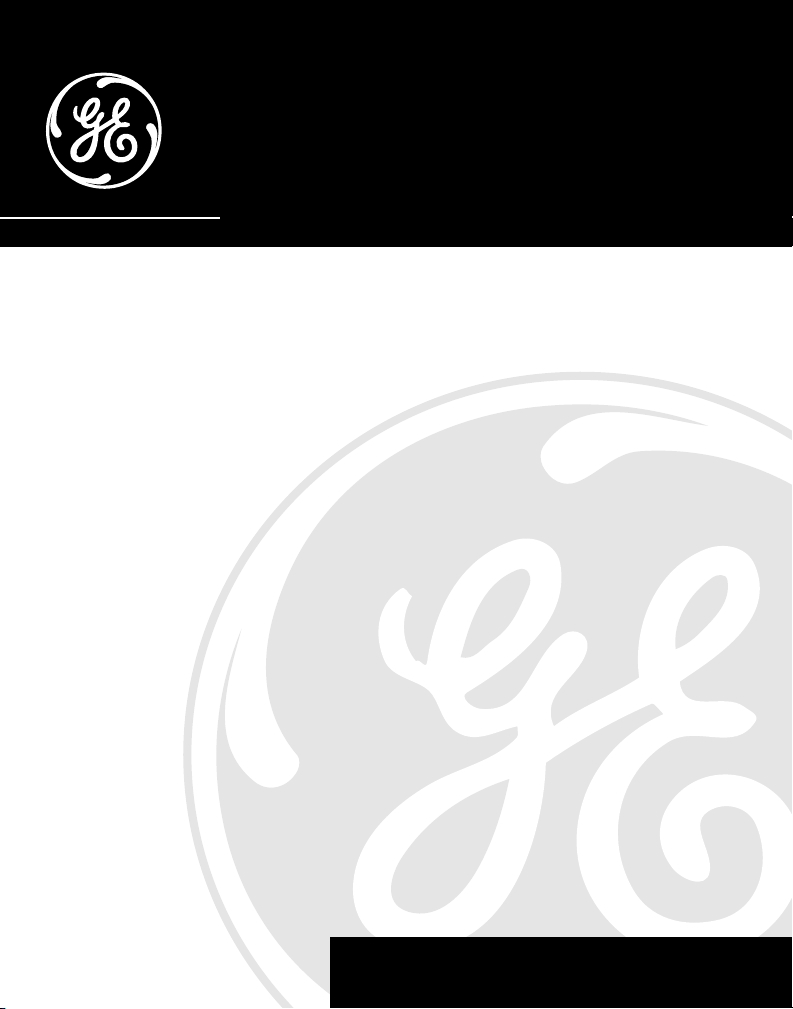
26955
40-Channel 900 MHz Call Waiting
Caller ID Cordless Handset and
Combination Corded Speakerphone
User’s Guide
We bring good things to life.
Page 2
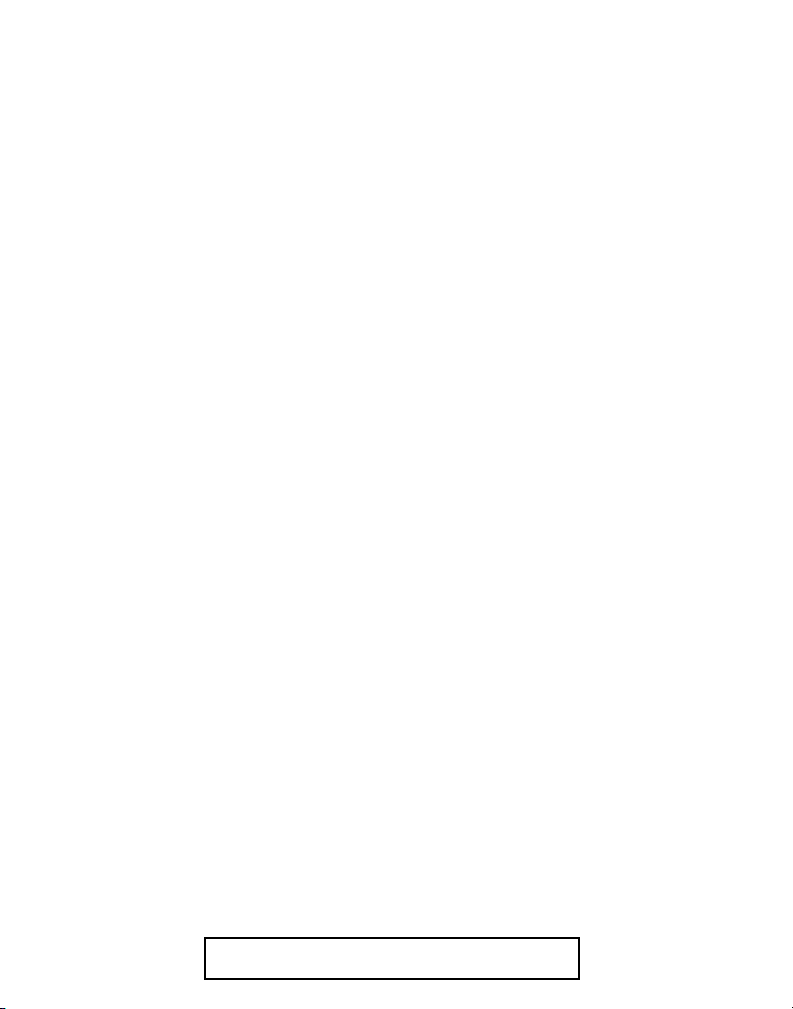
FCC REGISTRATION INFORMATION
Your telephone equipment is registered with the Federal Communications Commission and is in compliance
with parts 15 and 68, FCC Rules and Regulations.
1 Notification to the Local Telephone Company
On the bottom of this equipment is a label indicating, among other information, the FCC Registration number
and Ringer Equivalence Number (REN) for the equipment. You must, upon request, provide this information to
your telephone company.
The REN is useful in determining the number of devices you may connect to your telephone line and still have
all of these devices ring when your telephone number is called. In most (but not all) areas, the sum of the
RENs of all devices connected to one line should not exceed 5. To be certain of the number of devices you may
connect to your line as determined by the REN, you should contact your local telephone compan y.
Notes
• This equipment may not be used on coin service provided by the telephone company.
• Party lines are subject to state tariffs, and therefore, you may not be able to use your own telephone
equipment if you are on a party line. Check with your local telephone company.
• Notice must be given to the telephone company upon permanent disconnection of your telephone from
your line.
2 Rights of the Telephone Company
Should your equipment cause trouble on your line which may harm the telephone network, the telephone
company shall, where practicable, notify you that temporary discontinuance of service may be required.
Where prior notice is not practicable and the circumstances warrant such action, the telephone company may
temporarily discontinue service immediately. In case of such temporary discontinuance, the telephone
company must: (1) promptly notify you of such temporary discontinuance; (2) afford you the opportunity to
correct the situation; and (3) inform you of your right to bring a complaint to the Commission pur suant to
procedures set forth in Subpart E of Part 68, FCC Rules and Regulations.
The telephone company may make changes in its communications facilities, equipment, operations of
procedures where such action is required in the operation of its business and not inconsistent with FCC Rules
and Regulations. If these changes are expected to affect the use or performance of your telephone equipment,
the telephone company must give you adequate notice, in writing, to allow you to maintain uninterrupted service.
INTERFERENCE INFORMATION
This device complies with Part 15 of the FCC Rules. Operation is subject to the following two conditions: (1) This
device may not cause harmful interference; and (2) This device must accept any interference received, including
interference that may cause undesired operation.
This equipment has been tested and found to comply with the limits for a Class B digital device, pur suant to Part
15 of the FCC Rules. These limits are designed to provide reasonable protection against harmful interference in a
residential installation.
This equipment generates, uses, and can radiate radio frequency energy and, if not installed and used in
accordance with the instructions, may cause harmful interference to radio communications. However, there is no
guarantee that interference will not occur in a particular installation.
If this equipment does cause harmful interference to radio or television reception, which can be determined by
turning the equipment off and on, the user is encouraged to try to correct the interference by one or more of the
following measures:
• Reorient or relocate the receiving antenna (that is, the antenna for radio or television that is “receiving” the
interference).
• Reorient or relocate and increase the separation between the telecommunications equipment and recei ving
antenna.
• Connect the telecommunications equipment into an outlet on a circuit different from that to which the
receiving antenna is connected.
If these measures do not eliminate the interference, please consult your dealer or an experienced radio/
television technician for additional suggestions. Also, the Federal Communications Commission has
prepared a helpful booklet, “How To Identify and Resolve Radio/TV Interference Problems.” This booklet is
available from the U.S. Government Printing Office, Washington, D.C. 20402. Please specify stock number
004-00 0-00345-4 when ordering copies.
HEARING AID COMPATIBILITY
This telephone system meets FCC standards for Hearing Aid Compatibility.
2
FCC NUMBER IS LOCATED ON THE CABINET BOTTOM
REN NUMBER IS LOCATED ON THE CABINET BOTTOM
Page 3
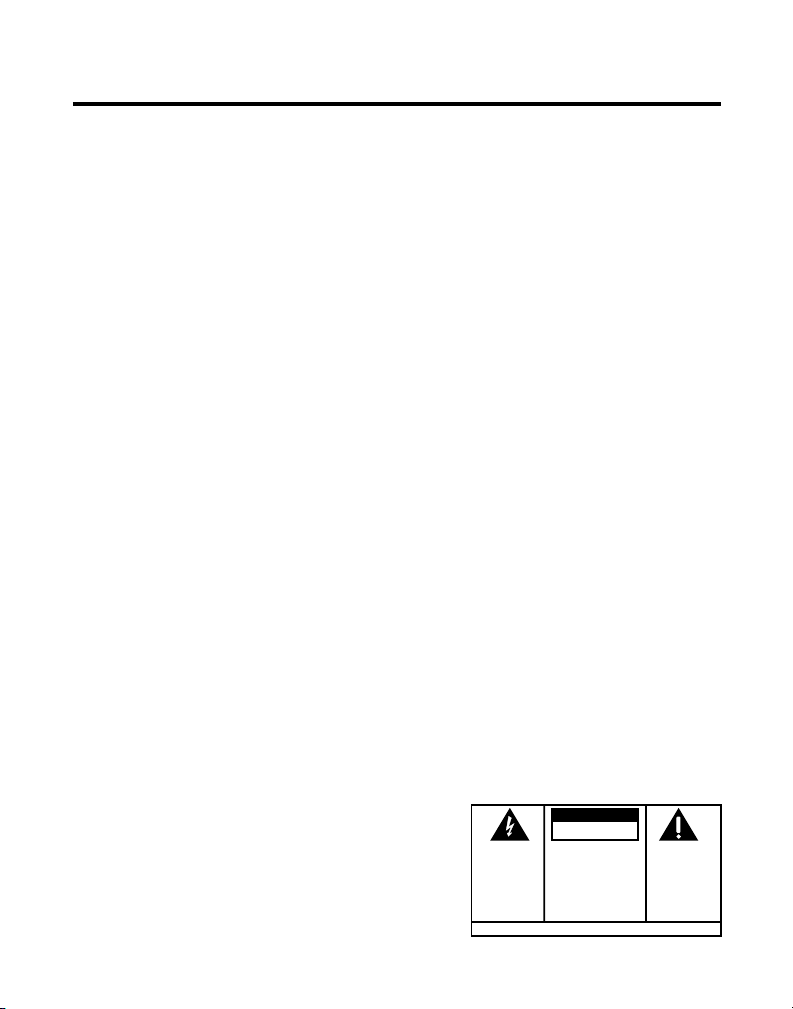
TABLE OF CONTENTS
FCC REGISTRATION INFORMATION ........... 2
INTERFERENCE INFORMATION ................... 2
HEARING AID COMPATIBILITY .................. 2
INTRODUCTION ............................................. 5
CALLER ID .......................................... 5
CALL W AITING ..................................... 5
CALL W AITING CALLER ID ..................... 5
VOICE MESSAGING ............................... 6
DIGITAL SECURITY SYSTEM .................... 6
BEFORE YOU BEGIN ...................................... 7
PARTS CHECKLIST ..................................... 7
MODULAR JACK REQUIREMENTS ............. 7
INSTALLATION ............................................... 8
DESKTOP INSTALLATION ............................. 8
WALL MOUNT INSTALLATION .................... 10
SETTINGS .............................................. 12
SETTING THE DISPLAY LANGUAGE .......... 13
SETTING THE DISPLAY CONTRAST .......... 13
SETTING THE LOCAL AREA CODE ........... 14
SETTING THE CURRENT T IME ................. 15
VOLUME CONTROL ................................. 16
BASE ................................................ 16
CORDLESS HANDSET ........................... 16
SPEAKERPHONE .................................. 16
CORDLESS PHONE BASICS ........................... 17
IN USE INDICATOR .................................. 17
REDIAL ................................................. 17
TELEPHONE OPERATION ........................... 18
RECEIVING A CALL .............................. 18
MAKING A CALL ................................. 18
MANUAL CHANNEL SELECTION ................. 19
DURATION COUNTER ............................... 19
AUTO STANDBY ..................................... 19
RINGER VOLUME SWITCH ......................... 20
FLASH .................................................. 20
LAST NUMBER REDIAL ............................ 21
BASE UNIT ........................................ 21
CORDLESS HANDSET ........................... 21
HOLD ................................................... 22
FINDING THE HANDSET ............................ 23
MUTE ................................................... 23
WARNING:
OR ELECTRICAL SHOCK HAZARD,
DO NOT EXPOSE THIS PRODUCT
TO RAIN OR MOISTURE.
TO PREVENT FIRE
PRIVACY MODE ...................................... 24
ENABLING PRIVACY MODE ................... 24
DISABLING PRIVACY MODE................... 25
TEMPORARY T ONE DIALING ...................... 25
VOICE MESSAGING ................................. 27
SETTING A NEW SECURITY CODE FROM THE
BASE ................................................ 28
SETTING A NEW
SECURITY CODE FROM THE CORDLESS
HANDSET .......................................... 29
SPEAKERPHONE OPERATION .......................... 30
USING THE BASE UNIT SPEAKERPHONE ...... 30
RECEIVING A CALL WITH SPEAKERPHONE ..... 31
MAKING A CALL WITH SPEAKERPHONE ....... 31
SWITCHING BETWEEN SPEAKER AND HANDSET32
INTERCOM OPERATION ................................. 33
INTERCOM CALLING ................................. 33
USING INTERCOM ................................... 33
ADVANCED INTERCOM FEATURES ............... 35
HANDLING AN INCOMING T ELEPHONE CALL
DURING
AN INTERCOM CALL ............. 35
USING INTERCOM WHILE Y OU HAVE A
TELEPHONE CALL ............................... 36
SETTING UP A T WO -WAY INTERCOM
CONVERSATION WHILE Y OU HAV E A
TELEPHONE CALL ........................... 37
AT THE BASE UNIT ........................... 38
AT THE CORDLESS HANDSET ............... 38
SETTING UP A T HREE-WAY CONVERSATION
USING INTERCOM ........................... 39
(Table of Contents continued on
the following page.)
CAUTION
RISK OF ELECTRIC SHOCK
THE LIGHTNING
FLASH AND ARROWHEAD WITHIN THE
TRIANGLE IS A
WARNING SIGN
ALERTING YOU OF
"DANGEROUS
VOLTAGE" INSIDE
THE PRODUCT.
DO NOT OPEN
CAUTION: TO REDUCE THE
RISK OF ELECTRIC SHOCK,
DO NOT REMOVE COVER
(OR BACK). NO USERSERVICEABLE PARTS INSIDE. REFER SERVICING
TO QUALIFIED SERVICE
PERSONNEL.
SEE MARKING ON BOTTOM / BACK OF PRODUCT
THE EXCLAMATION
POINT WITHIN THE
TRIANGLE IS A
WARNING SIGN
ALERTING YOU OF
IMPORTANT
INSTRUCTIONS
ACCOMPANYING
THE PRODUCT.
3
Page 4
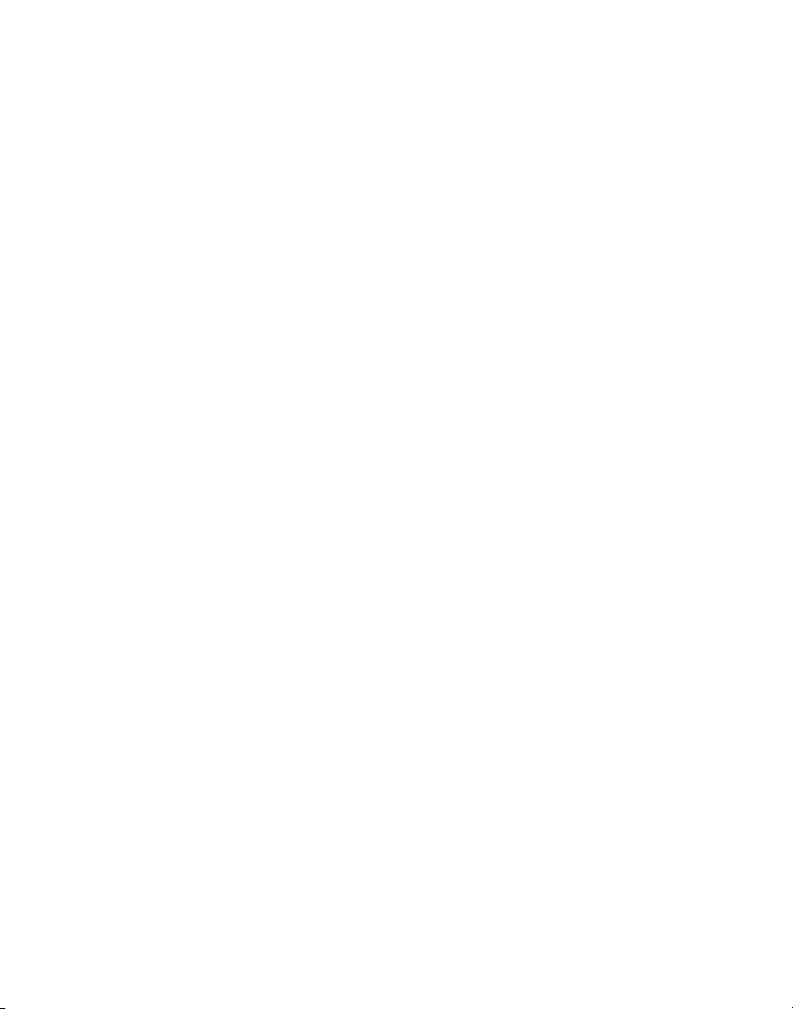
MEMORY .................................................. 41
STORING A NAME/NUMBER IN MEMORY .... 42
INSERTING A PAUSE IN THE DIALING SEQUENCE
45
REVIEWING, CHANGING OR DELETING
STORED NUMBERS ............................. 45
DIALING A STORED NUMBER DURING
REVIEW ................................................. 47
DIALING A STORED NUMBER .................... 47
DIALING A QUICK DIAL NUMBER ............... 48
CHAIN DIALING FROM MEMORY ................ 48
CALLER ID OPERATION ................................ 50
RECEIVING AND STORING CALL RECORDS ... 50
REVIEWING CALL RECORDS ...................... 51
DIALING A CALLER ID NUMBER ................ 53
DELETING THE CURRENT CALLER ID
RECORD ............................................ 56
DELETING ALL CALLER ID RECORDS .......... 56
CALLER ID ERRORS ................................ 57
CALL WAITING CALLER ID ....................... 58
CHANGING THE BATTERY .............................. 59
BATTERY SAFETY PRECAUTIONS ............ 60
GENERAL PRODUCT CARE ............................ 61
HANDSET SOUND SIGNALS .......................... 61
MESSAGE INDICATORS ................................. 62
TROUBLESHOOTING GUIDE ........................... 63
CAUSES OF POOR RECEPTION ....................... 66
SERVICE .................................................... 66
ACCESSORY ORDER FORM ........................... 67
INDEX ....................................................... 69
LIMITED WARRANTY .................................... 71
4
Page 5
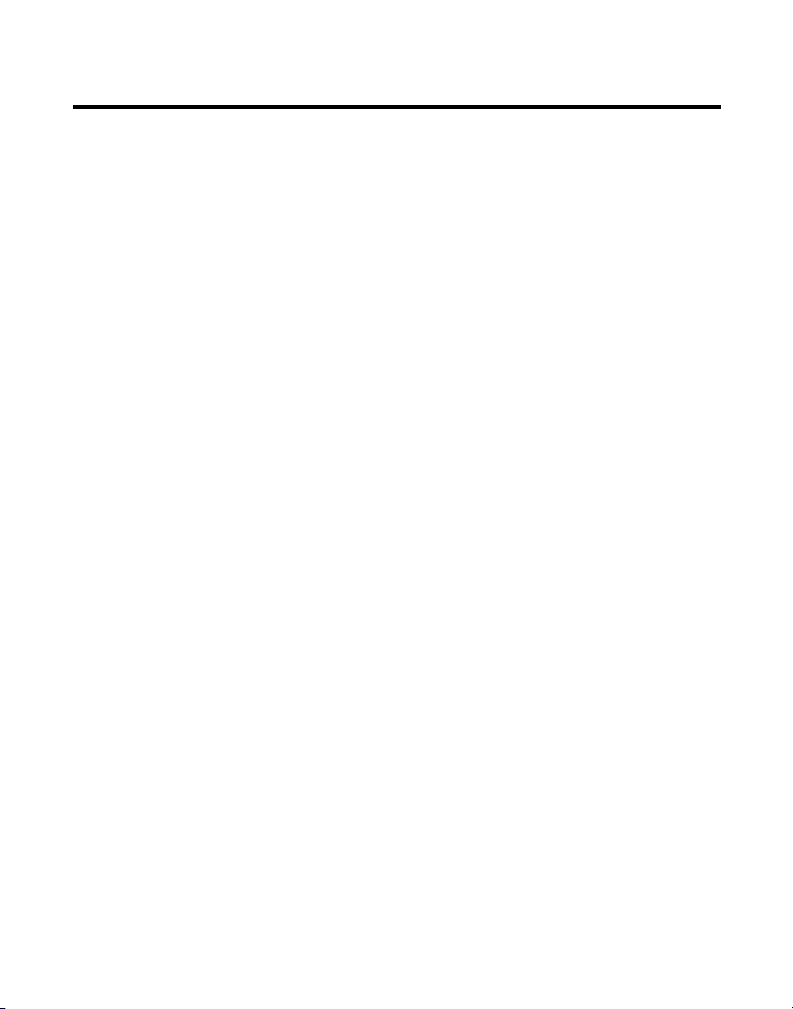
INTRODUCTION
Your Caller ID phone stores and displays specific information, provided by
your local telephone company, to subscribers of Caller ID or similar caller
identification services.
CALLER ID
This feature allows you to see the number or name and number of the
person calling before you answer the phone.
CALL WAITING
This feature allows you to answer incoming calls while you are talking on
the phone.
CALL WAITING CALLER ID
Also known as Type II Caller ID, this feature allows you to see the name
and number of a call that beeps in while you are talking on the phone with
someone else.
5
Page 6
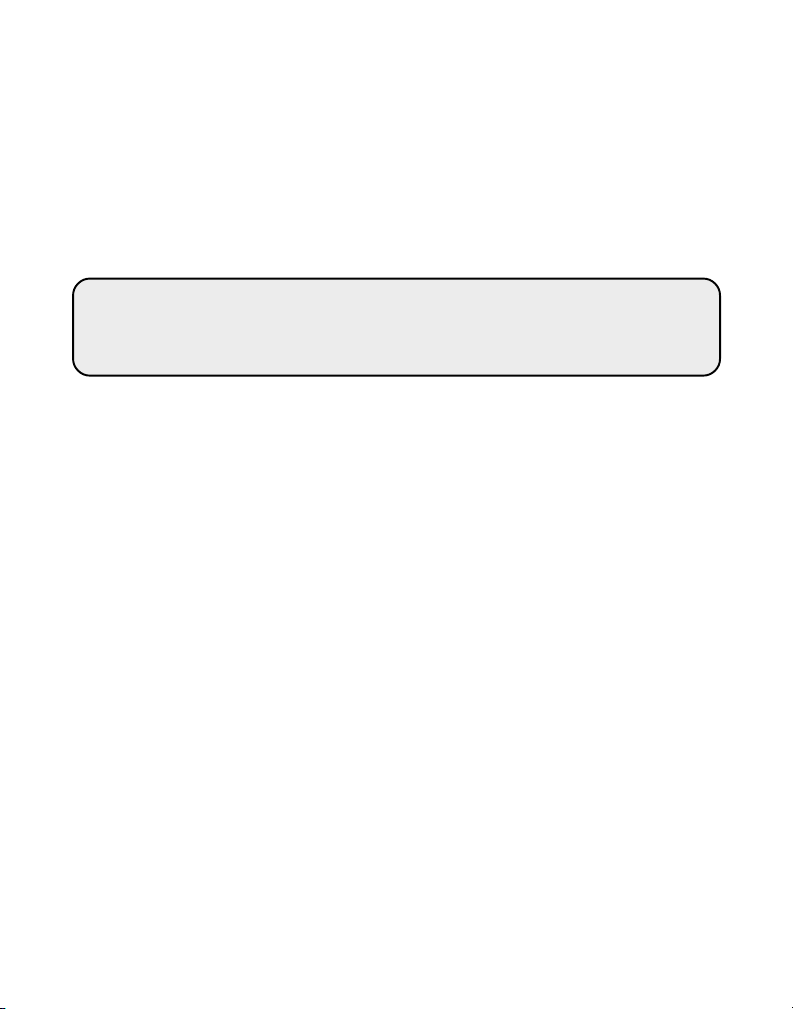
VOICE MESSAGING
This feature allows callers to leave messages while you are talking on the
phone.
DIGITAL SECURITY SYSTEM
Your cordless phone uses a digital security system to provide protection
against false ringing, unauthorized access, and charges to your phone line.
IMPORTANT: In order to use this unit, you must subscribe to either the
standard Name/Number Caller ID Service or Caller ID with Call Waiting
Service. To know who is calling while you are on the phone, you must
subscribe to Caller ID with Call Waiting Service.
6
Page 7
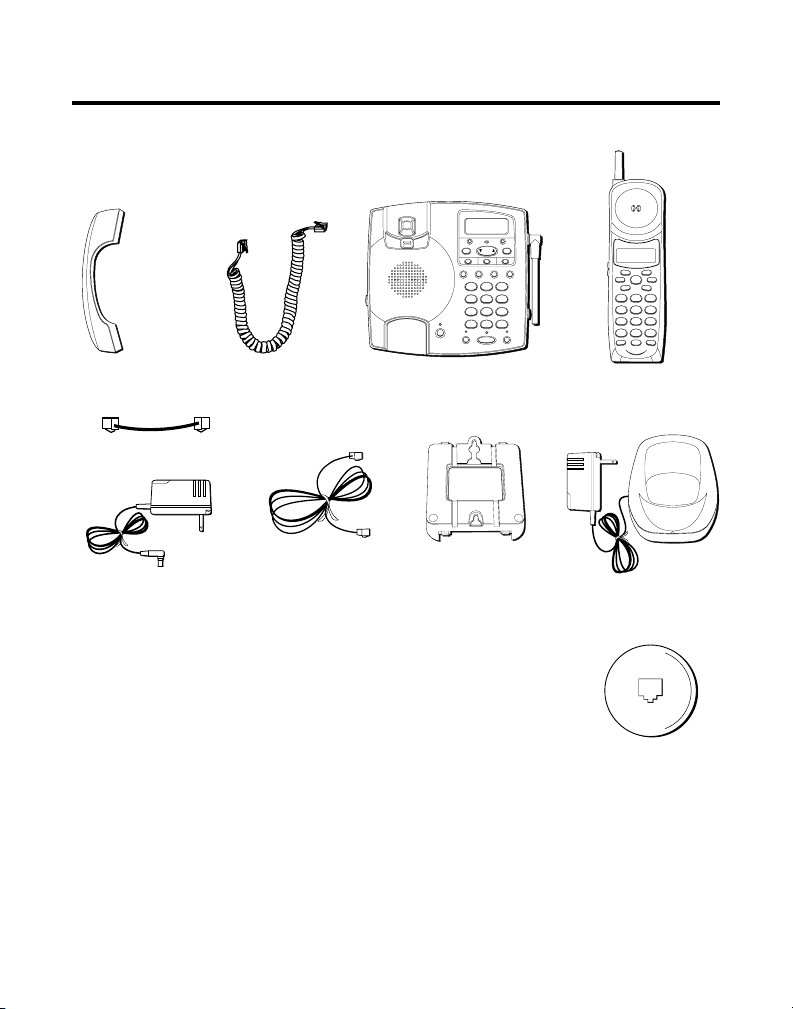
CHARGE
BEFORE YOU BEGIN
W
X
Y
Z
9
T
U
V
8
P
Q
R
S
7
M
N
O
6
J
K
L
5
G
H
I
4
D
E
F
3
A
B
C
21
#
O
P
E
R
0
T
O
N
E
*
C
H
A
N
N
E
L
F
L
A
S
H
IN
T
R
E
D
IA
L
M
E
M
D
E
L
E
T
E
D
IA
L
F
O
R
M
A
T
M
U
T
E
P
R
O
G
P
A
U
S
E
T
A
L
K
PARTS CHECKLIST
Make sure your package includes the items shown here.
NEW CALL
PROG
FORMAT
DOWN UP
DELETEDIAL
REVIEW
ONE TOUCH QUICK DIAL
M1 M2 M3
HANDSET
REDIAL/
MEMORY FLASH
VOLUME
PAUSE
DEF3ABC
21
MNO6JKL5GHI
4
WXYZ9TUV
PQRS
8
7
VOICE MAIL
CHARGE IN USE
OPER0TONE
#
*
MUTE HOLD
PAGE/INTERCOM
SPEAKER
Corded handset
Handset cord
Base
Cordless handset
Short telephone line cord
Long telephone
line cord
Base unit AC power supply
Mounting bracket
Cordless handset charger
MODULAR JACK REQUIREMENTS
You need an RJ11 type modular jack, which is the most
common type of phone jack and might look like the one
pictured here. If you don’t have a modular jack, call your
local phone company to find out how to get one installed.
INSTALLATION NOTE: Some cordless telephones operate at frequencies
that may cause interference to nearby TVs and VCRs. To minimize or prevent
such interference, the base of the cordless telephone should not be placed
near or on top of a TV or VCR. If such interference continues, move the
cordless telephone farther away from the TV or VCR.
7
Page 8
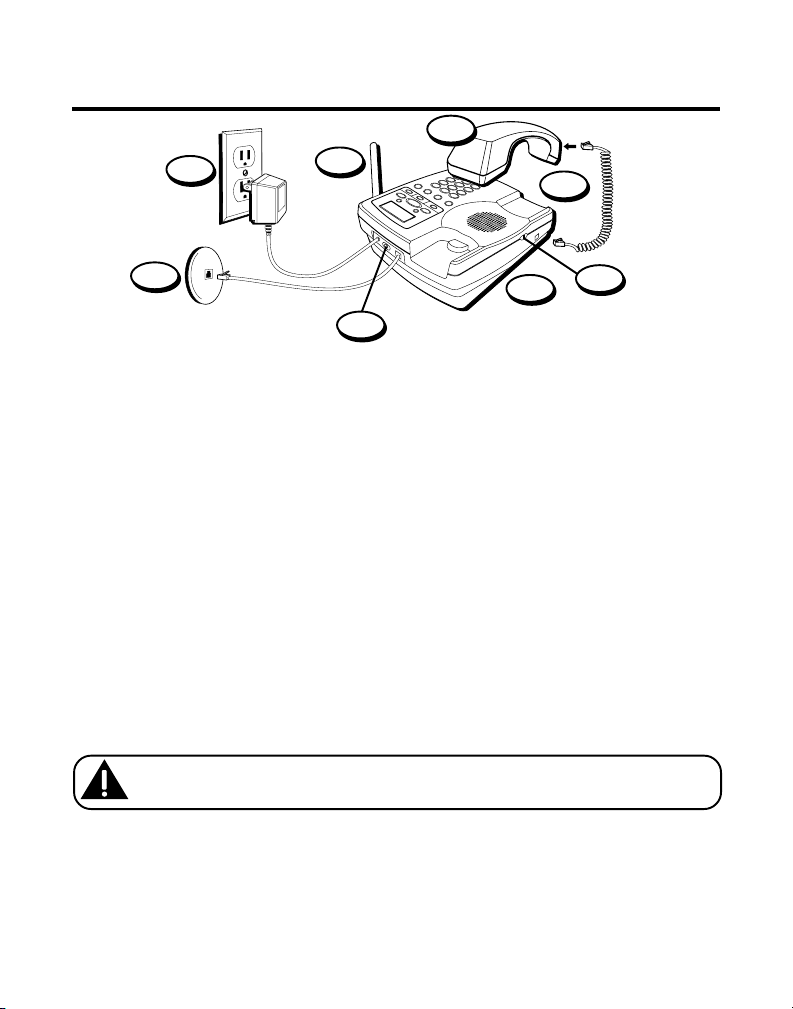
INSTALLATION
6
5
8
4
7
2
TONE/PULSE switch
1
3
DESKTOP INSTALLATION
1. Make sure the mounting bracket is securely fastened.
2. Set the TONE/PULSE switch to TONE for touch-tone service, or PULSE
for rotary service. If you don’t know which type of service you have,
check with the phone company.
3. Set the RINGER switch on the base to HI.
4. Plug the coiled cord into the corded handset and the base.
5. Place the corded handset in the base.
6. Plug the power supply cord into the base and the other end into an AC
power outlet.
7. Plug the long telephone line cord into the PHONE LINE jack on the back
of the unit. Plug the other end into a modular phone jack.
8. Raise the base antenna.
CAUTION: Use only the Thomson 5-2471 power supply that came with
this unit. Using other power supplies may damage the unit.
8
Page 9
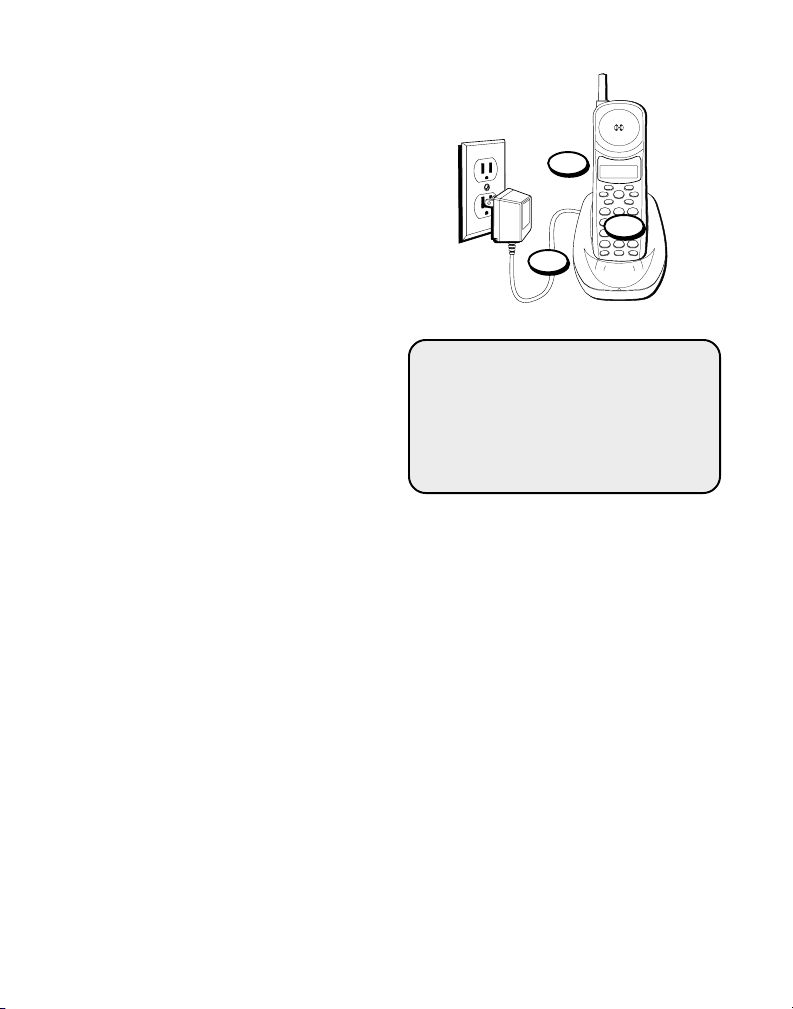
CHARGE
WXYZ9TUV
8
PQRS
7
MNO6JKL5GHI
4
DEF3ABC
21
#
OPER0TONE
*
CHANNEL FLASHINT
REDIAL MEM
DELETEDIAL
FORMAT MUTE
PROG
PAUSE
TALK
A
N
S
W
E
R
9. Set the RINGER switch (on the
cordless handset) to ON.
10. Plug the power supply cord
from the cordless handset
charger into an AC power outlet.
11. Place the cordless handset in
the cordless handset charger to
charge for 12 hours. The
CHARGE indicator on the
charger comes on to indicate
the battery is charging. If you
don’t charge the handset
battery properly (for 12 hours)
when you first set up the
phone, performance of the
battery will be compromised.
9
11
10
VERY IMPORTANT: You must
complete the corded base unit
connections before the cordless
handset can be used. Otherwise, it
WILL NOT work. See steps 1-8 of
this section.
9
Page 10
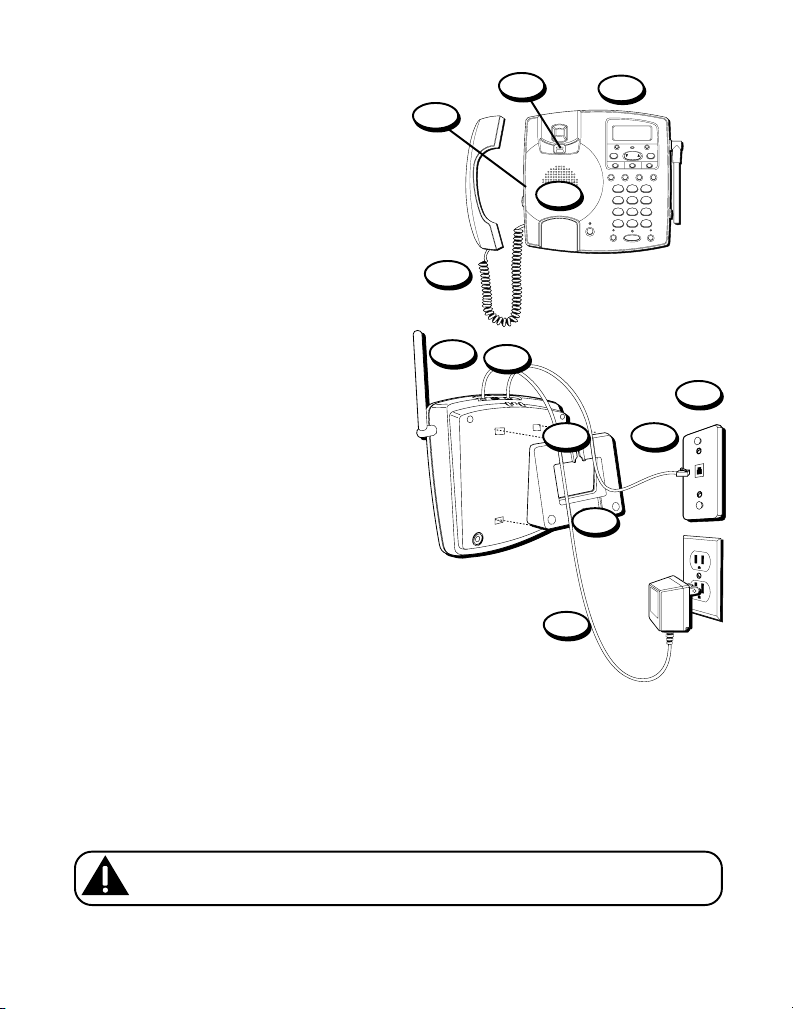
WALL MOUNT INSTALLATION
1. Set the TONE/PULSE switch to
TONE for touch-tone service, or
PULSE for rotary service. If you
don’t know which type of service
you have, check with the phone
company.
2. Set the RINGER switch on the
base to HI.
3. Remove the handset hook; turn it
upside down, and put it back in
the slot. You need to do this so
the corded handset doesn’t fall
out of the base.
4. Plug the coiled cord into the
corded handset and the base.
5. Place the corded handset in the
base.
6. Remove the mounting bracket.
Rotate it so that the bottom of
the phone is flat. Reattach the
wall mount bracket by inserting
the tabs into the slots on the top
of the unit first, and then
snapping the bottom tabs into
place.
7. Plug the power supply cord into
the base and the other end into
an AC power outlet.
3
1
2
NEW CALL
PROG
FORMAT
DOWN UP
DELETEDIAL
REVIEW
ONE TOUCH QUICK DIAL
M1 M2 M3
HANDSET
REDIAL/
MEMORY FLASH
VOLUME
PAUSE
DEF3ABC
21
5
MNO6JKL5GHI
4
WXYZ9TUV
PQRS
8
7
VOICE MAIL
CHARGE IN USE
OPER0TONE
#
*
MUTE HOLD
SPEAKER
PAGE/INTERCOM
4
12
8
11
9 10
6
7
10
CAUTION: Use only the Thomson 5-2471 power supply that came with
this unit. Using other power supplies may damage the unit.
Page 11
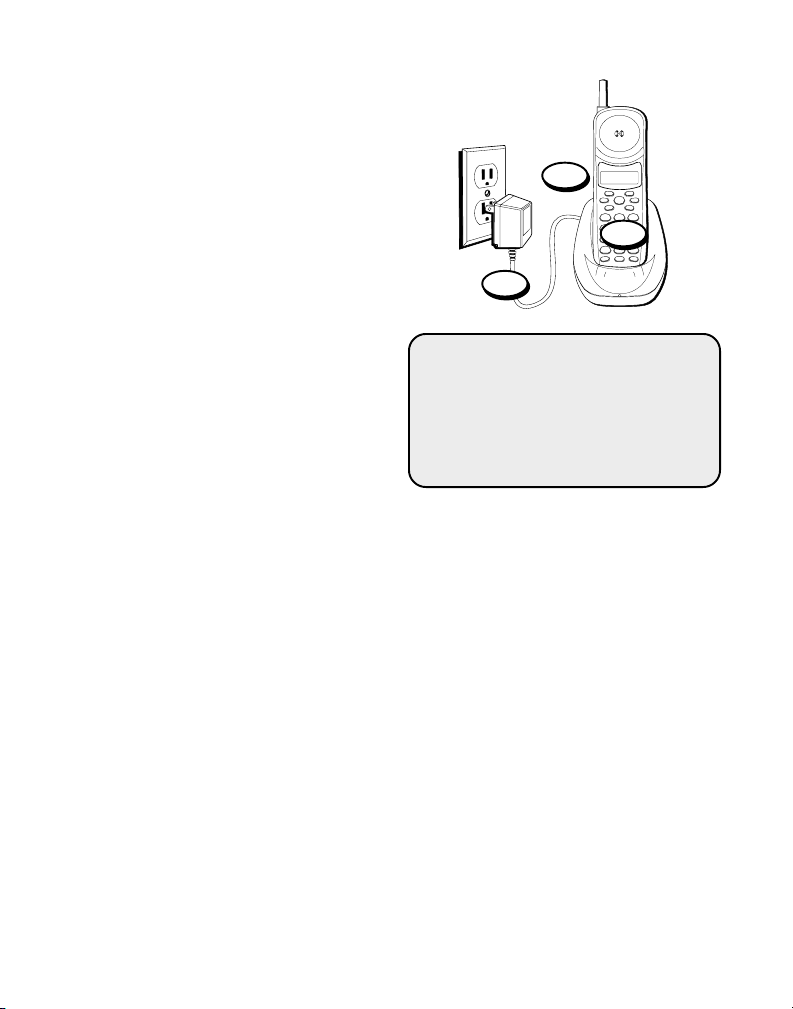
8. Plug the short telephone line cord
CHARGE
WXYZ9TUV
8
PQRS
7
MNO6JKL5GHI
4
DEF3ABC
21
#
OPER0TONE
*
CHANNEL FLASHINT
REDIAL MEM
DELETEDIAL
FORMAT MUTE
PROG
PAUSE
TALK
A
N
S
W
E
R
into the PHONE LINE jack on the
back of the unit.
9. Feed the short line cord through
the grooves provided so that the
base area is flat and ready to
mount on the wall.
10. Plug the other end of the line cord
into a modular phone jack.
11. Slip the mounting holes over
the wall plate posts and slide the
unit down firmly into place. (Wall
plate not included.)
12. Raise the base antenna.
13. Set the RINGER switch (on the
cordless handset) to ON.
14. Plug the power supply cord from
the cordless handset charger into
an AC power outlet.
15. Place the cordless handset in the
cordless handset charger to charge
for 12 hours. The CHARGE
indicator on the charger comes on
to indicate the battery is charging.
If you don’t charge the handset
battery properly (for 12 hours)
when you first set up the phone,
performance of the battery will be
compromised.
13
15
14
VERY IMPORTANT: You must
complete the corded base unit
connections before the cordless
handset can be used. Otherwise, it
WILL NOT work. See steps 1-12 of
this section.
11
Page 12
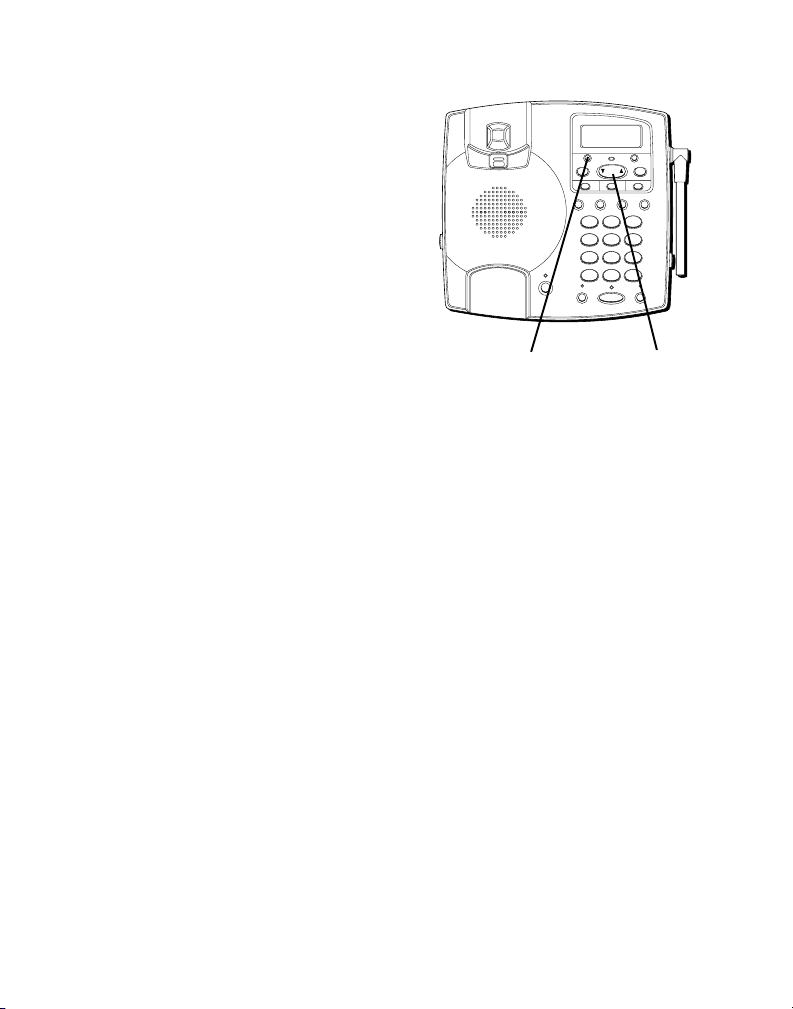
SETTINGS
Four basic user-programmable
features are set and stored in the
phone system's Prog menu by
pressing the PROG and REVIEW
buttons and viewing the display.
Of these settings, language and
local area code can also be set on
the cordless handset.
Language. Choices: English,
Spanish, French. (Default = English)
Display Contrast. Choices: 1[Low], 2
[Med], 3 [High]. (Default = Med)
Local Area Code. (you set)
Current Time. (you set, or is set
automatically during the first Caller
ID call)
NEW CALL
VOICE MAIL
CHARGE IN USE
PAGE/INTERCOM
PROG
ONE TOUCH QUICK DIAL
HANDSET
VOLUME
MUTE HOLD
DOWN UP
REVIEW
M1 M2 M3
REDIAL/
MEMORY FLASH
PAUSE
21
4
PQRS
8
7
OPER0TONE
*
SPEAKER
FORMAT
DELETEDIAL
DEF3ABC
MNO6JKL5GHI
WXYZ9TUV
#
PROG button REVIEW button
12
Page 13
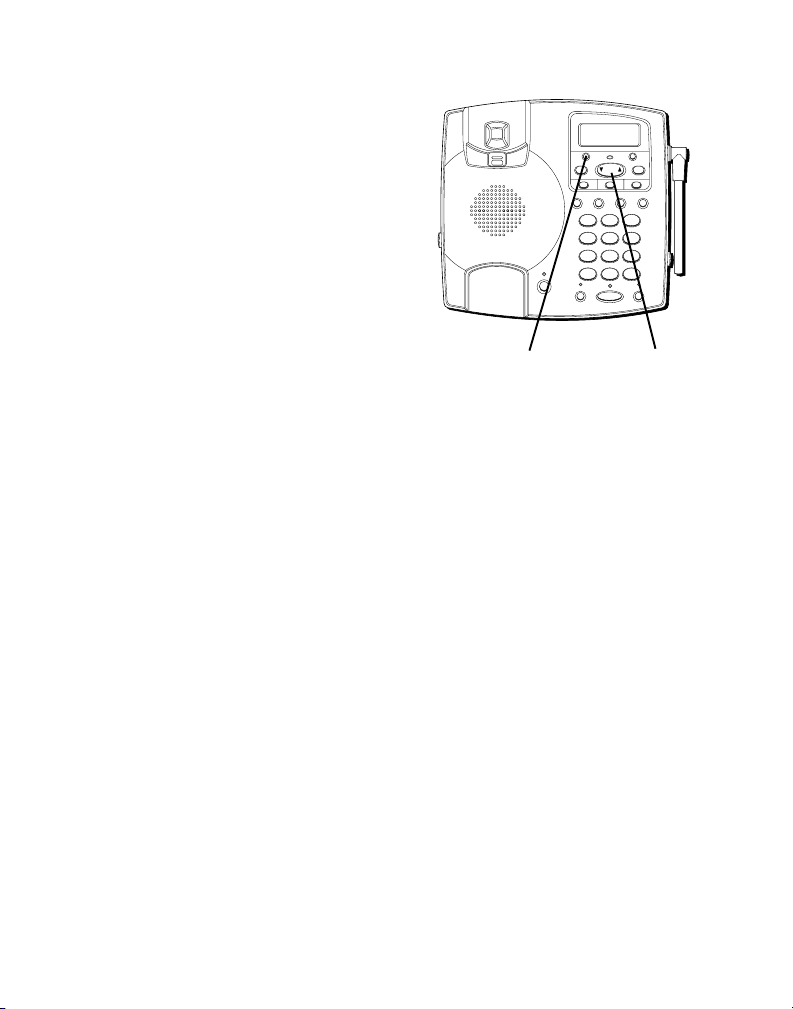
SETTING THE DISPLAY LANGUAGE
1. Press and release PROG until
SET LANGUAGE
shows on the
display.
2. Press REVIEW repeatedly until
desired language is displayed.
3. Press and release PROG again to
store the language setting.
SETTING THE DISPLAY CONTRAST
NOTE: This setting is for the base
only.
1. Press and release PROG until
SET CONTRAST
display.
2. Press REVIEW repeatedly until
desired contrast level is
displayed.
3. Press and release PROG again to
store the new contrast level.
NOTE: You can press PROG to go
on to the next feature at any time.
To exit the menu, press PROG
repeatedly.
shows on the
NEW CALL
VOICE MAIL
CHARGE IN USE
PAGE/INTERCOM
PROG
ONE TOUCH QUICK DIAL
HANDSET
VOLUME
MUTE HOLD
DOWN UP
REVIEW
M1 M2 M3
REDIAL/
MEMORY FLASH
PAUSE
21
4
PQRS
8
7
OPER0TONE
*
SPEAKER
FORMAT
DELETEDIAL
DEF3ABC
MNO6JKL5GHI
WXYZ9TUV
#
PROG button REVIEW button
13
Page 14
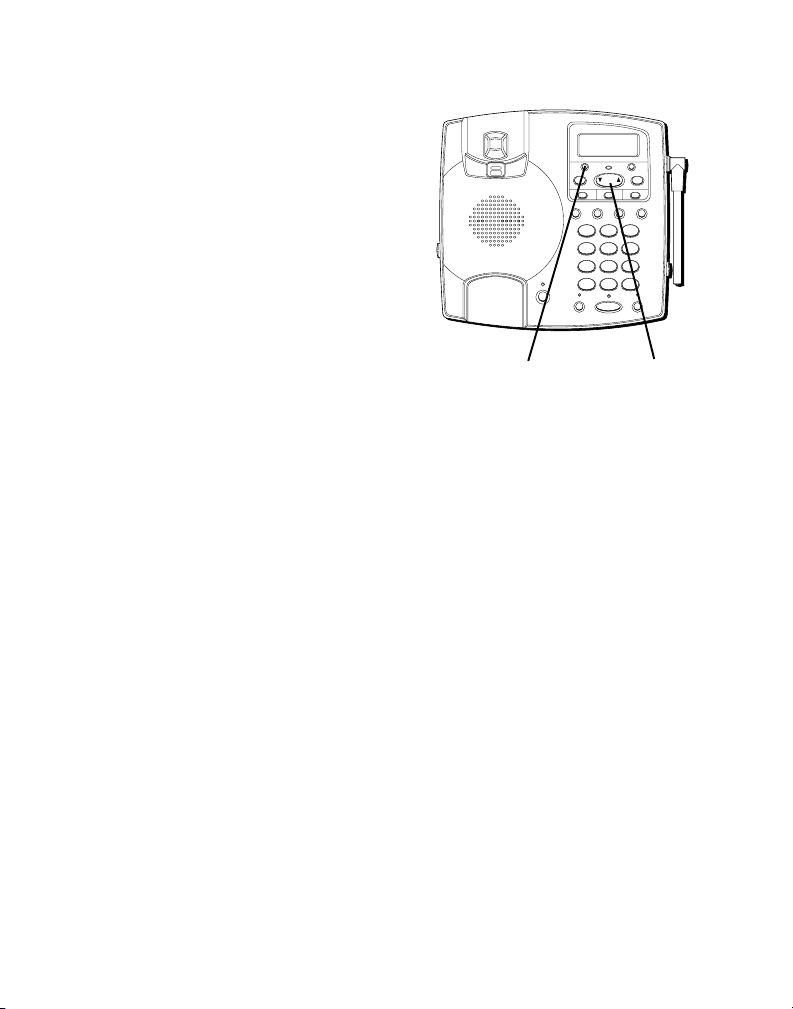
SETTING THE LOCAL AREA CODE
1. Press and release PROG until
SET AREA CODE
display.
2. Press a numeric key to enter the
first digit of your local area code.
3. Press a numeric key to enter the
second digit of your local area
code.
4. Press a numeric key to enter the
third digit of your local area
code.
5. Press and release PROG again to
store your local area code in
memory.
NOTE: You can press PROG to go
on to the next feature at any time.
To exit the menu, press PROG
repeatedly.
NOTE: To clear the local area
code, press and release PROG, until
SET AREA CODE is displayed. Then
enter "000". Press PROG again to
confirm.
shows on the
NEW CALL
VOICE MAIL
CHARGE IN USE
PAGE/INTERCOM
PROG
ONE TOUCH QUICK DIAL
HANDSET
VOLUME
MUTE HOLD
DOWN UP
REVIEW
M1 M2 M3
REDIAL/
MEMORY FLASH
PAUSE
21
4
PQRS
8
7
OPER0TONE
*
SPEAKER
FORMAT
DELETEDIAL
DEF3ABC
MNO6JKL5GHI
WXYZ9TUV
#
PROG button REVIEW button
14
Page 15
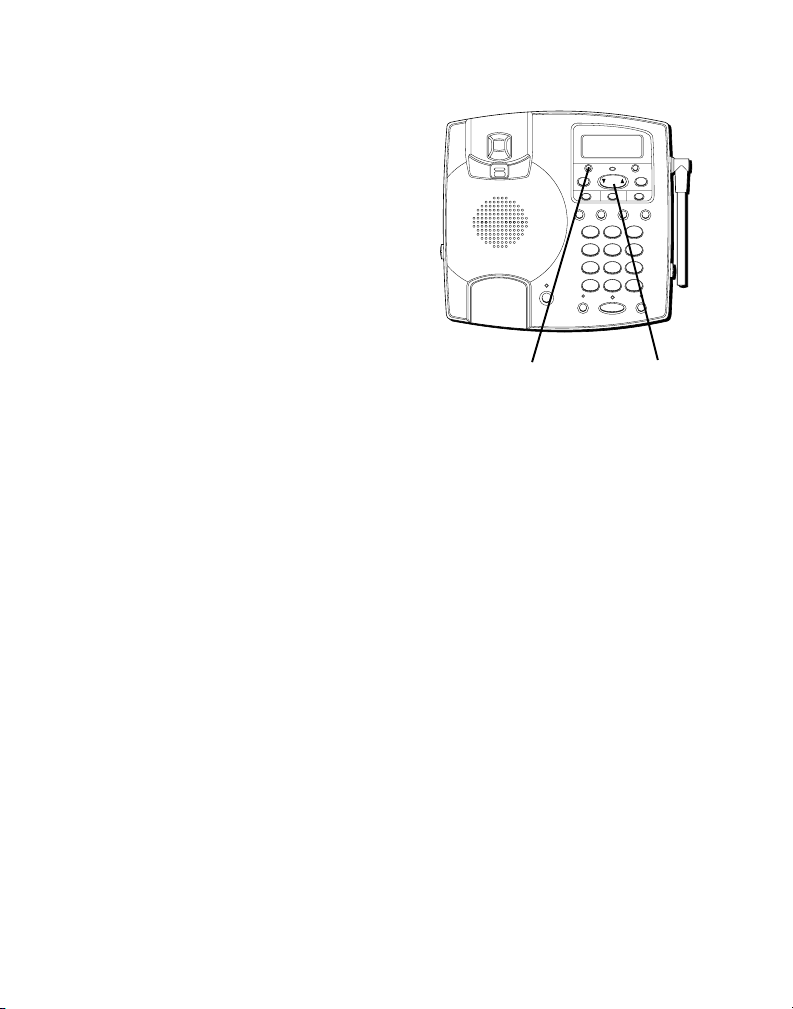
SETTING THE CURRENT TIME
NOTES: This setting is for the base
only.
Time is transmitted automatically
by your local phone company as
part of Caller ID service. If you have
subscribed to Caller ID, the current
time will be set automatically when
your first CID call is received.
Otherwise, you can set the time
manually.
VOICE MAIL
CHARGE IN USE
PAGE/INTERCOM
NEW CALL
PROG
DOWN UP
REVIEW
ONE TOUCH QUICK DIAL
M1 M2 M3
HANDSET
REDIAL/
VOLUME
PAUSE
21
4
PQRS
8
7
OPER0TONE
*
MUTE HOLD
SPEAKER
MEMORY FLASH
DEF3ABC
MNO6JKL5GHI
WXYZ9TUV
#
FORMAT
DELETEDIAL
1. Press and release PROG until
SET TIME
shows on the display.
2. Press a numeric key to enter the
first digit of the hour.
3. Press a numeric key to enter the
second digit of the hour.
4. Press a numeric key to enter the
first digit of the minute.
5. Press a numeric key to enter the
second digit of the minute.
6. Use REVIEW to select AM or PM.
7. Press and release PROG again to
store the new time.
NOTE: You can press and release
PROG to review the settings. To
exit, press PROG until you have
exited the menu.
PROG button REVIEW button
15
Page 16
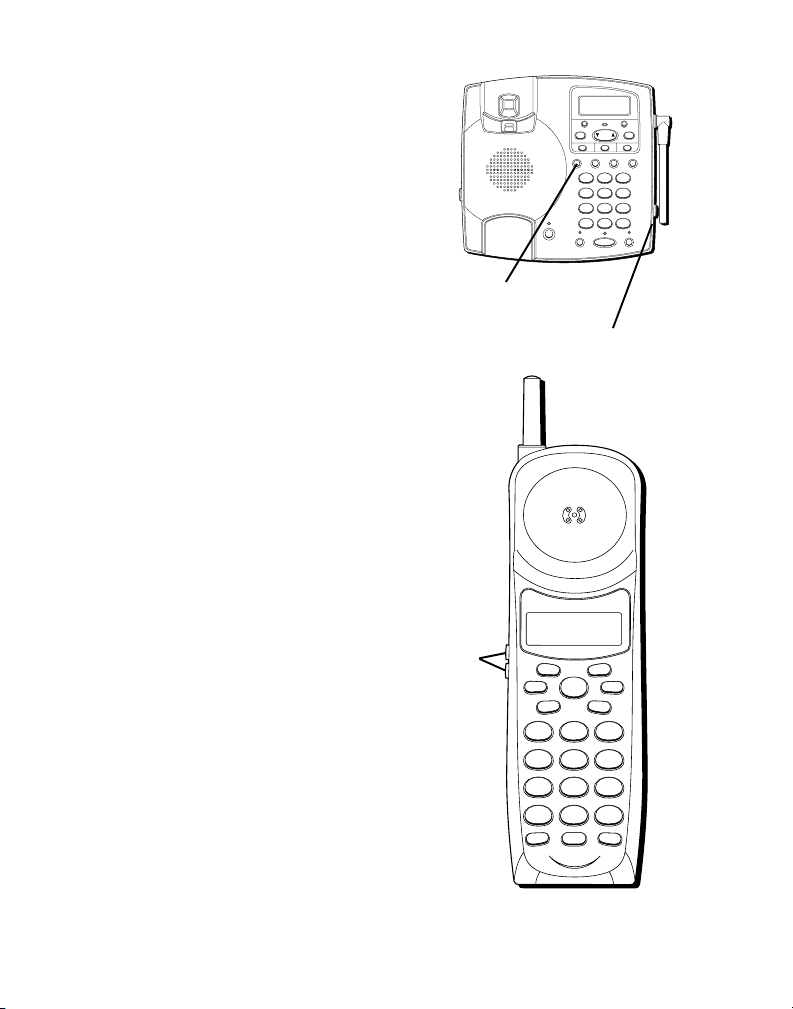
VOLUME CONTROL
WXYZ
9
TUV
8
PQRS
7
MNO
6
JKL
5
GHI
4
DEF
3
ABC
21
#
OPER
0
TONE
*
CHANNEL FLASHINT
REDIAL MEM
DELETEDIAL
FORMAT MUTE
PROG
PAUSE
TALK
WXYZ9TUV
8
PQRS
7
MNO6JKL5GHI
4
DEF3ABC
21
#
OPER0TONE
*
FORMAT
NEW CALL
PROG
DELETEDIAL
REVIEW
ONE TOUCH QUICK DIAL
HANDSET
VOLUME
REDIAL/
PAUSE
MEMORY FLASH
PAGE/INTERCOM
MUTE HOLD
SPEAKER
M1 M2 M3
DOWN UP
VOICE MAIL
CHARGE IN USE
BASE
Base unit handset receiver volumes
are adjustable for four levels by
repeatedly pressing the HANDSET
VOLUME button on the base unit.
CORDLESS HANDSET
Cordless handset receiver volume
is adjusted by pressing the
VOLUME/CID REVIEW buttons on
the cordless handset. Each press of
the VOLUME/CID REVIEW buttons
adjusts the receiver volume by one
level. When the maximum or
minimum volume level is reached,
the phone beeps twice.
SPEAKERPHONE
Speakerphone volume is adjusted
by the slide control located on the
right side of the base unit.
16
HANDSET VOLUME button
Speaker VOLUME control
VOLUME/
CID
REVIEW
buttons
Page 17
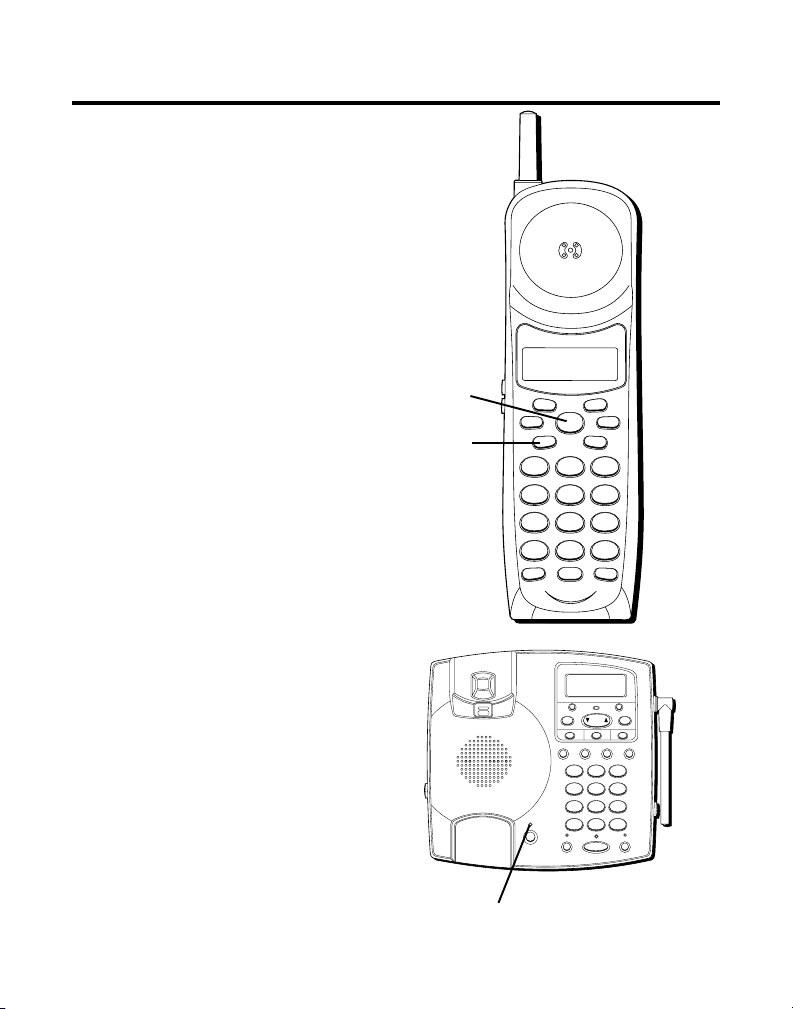
CORDLESS PHONE BASICS
WXYZ
9
TUV
8
PQRS
7
MNO
6
JKL
5
GHI
4
DEF
3
ABC
21
#
OPER
0
TONE
*
CHANNEL FLASHINT
REDIAL MEM
DELETEDIAL
FORMAT MUTE
PROG
PAUSE
TALK
IN USE INDICATOR
You know the phone is on when
you see the IN USE indicator on the
base come on.
REDIAL
1. Make sure the phone is ON.
2. Press the REDIAL/PAUSE button
to redial the last number you
called (up to 32 digits).
If you get a busy signal, and want
to keep dialing the number, press
TALK to turn off the phone. Press
TALK again to turn it back on. Then
press REDIAL/PAUSE to dial the
number.
REDIAL/
PAUSE
button
TALK
button
NEW CALL
PROG
ONE TOUCH QUICK DIAL
HANDSET
VOLUME
IN USE indicator
VOICE MAIL
CHARGE IN USE
PAGE/INTERCOM
DOWN UP
REVIEW
M1 M2 M3
REDIAL/
MEMORY FLASH
PAUSE
21
MNO6JKL5GHI
4
WXYZ9TUV
PQRS
8
7
OPER0TONE
*
MUTE HOLD
SPEAKER
FORMAT
DELETEDIAL
DEF3ABC
#
17
Page 18
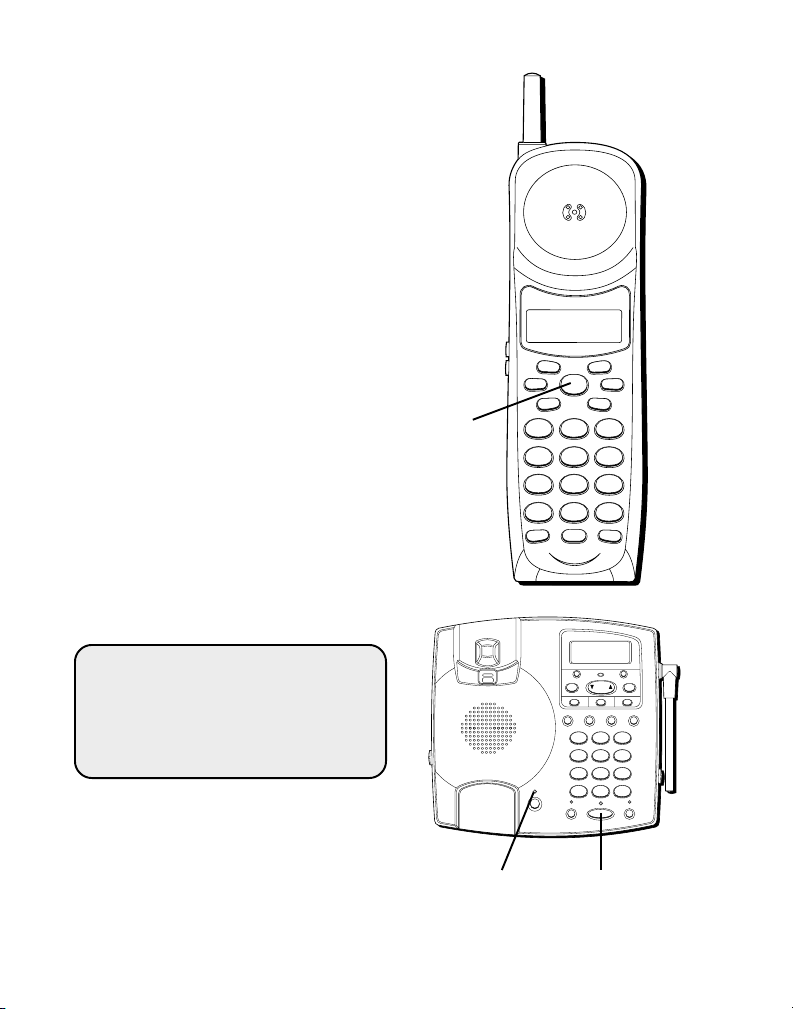
TELEPHONE OPERATION
WXYZ
9
TUV
8
PQRS
7
MNO
6
JKL
5
GHI
4
DEF
3
ABC
21
#
OPER
0
TONE
*
CHANNEL FLASHINT
REDIAL MEM
DELETEDIAL
FORMAT MUTE
PROG
PAUSE
TALK
RECEIVING A CALL
Check the display to see who is
calling.
Using the Cordless Handset — To
answer a call you must press the
TALK button on the handset. The IN
USE indicator on the base comes
on whenever the cordless handset
is on. When finished, press TALK to
hang up.
Using the Base — Lift the handset,
or press the SPEAKER button.
MAKING A CALL
From the Cordless Handset — Press
the TALK button. Wait for a dial
tone. Dial desired number.
From the Base — Lift the handset,
or press the SPEAKER button. Wait
for a dial tone. Dial desired number.
TALK
button
IMPORTANT: In the event of a
power outage, your corded phone
will still be able to make and receive
calls. During the power outage, the
cordless phone will not work.
18
VOICE MAIL
CHARGE IN USE
PAGE/INTERCOM
IN USE indicator
NEW CALL
PROG
ONE TOUCH QUICK DIAL
HANDSET
VOLUME
MUTE HOLD
DOWN UP
REVIEW
M1 M2 M3
REDIAL/
MEMORY FLASH
PAUSE
21
4
PQRS
8
7
OPER0TONE
*
SPEAKER
FORMAT
DELETEDIAL
DEF3ABC
MNO6JKL5GHI
WXYZ9TUV
#
SPEAKER button
Page 19
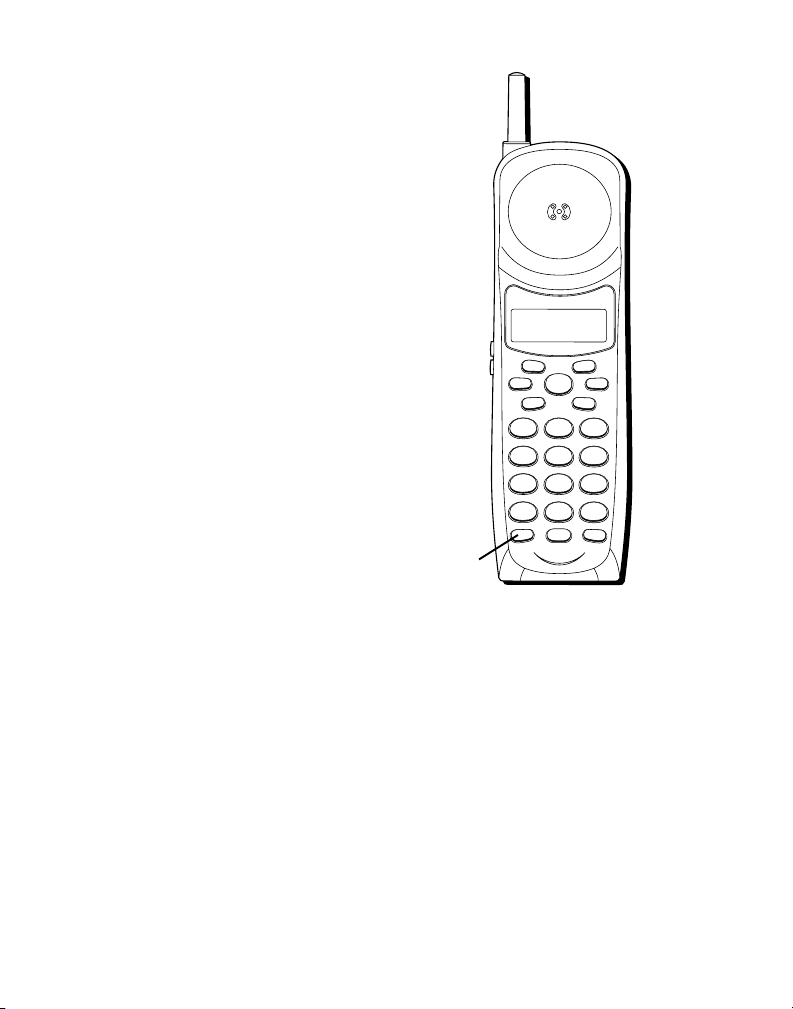
MANUAL CHANNEL
WXYZ
9
TUV
8
PQRS
7
MNO
6
JKL
5
GHI
4
DEF
3
ABC
21
#
OPER
0
TONE
*
CHANNEL FLASHINT
REDIAL MEM
DELETEDIAL
FORMAT MUTE
PROG
PAUSE
TALK
SELECTION
While talking, you might need to
manually change the channel in
order to reduce static caused by
baby monitors, garage door
openers, or other cordless phones.
Press and release the CHANNEL
button to advance to the next clear
channel.
DURATION COUNTER
After you lift either handset, the
built-in call duration counter shows
on the display and begins counting
the length of time of the call.
AUTO STANDBY
Placing the cordless handset in the
cordless handset charger while the
handset is off the hook
automatically hangs up the
handset.
CHANNEL
button
19
Page 20
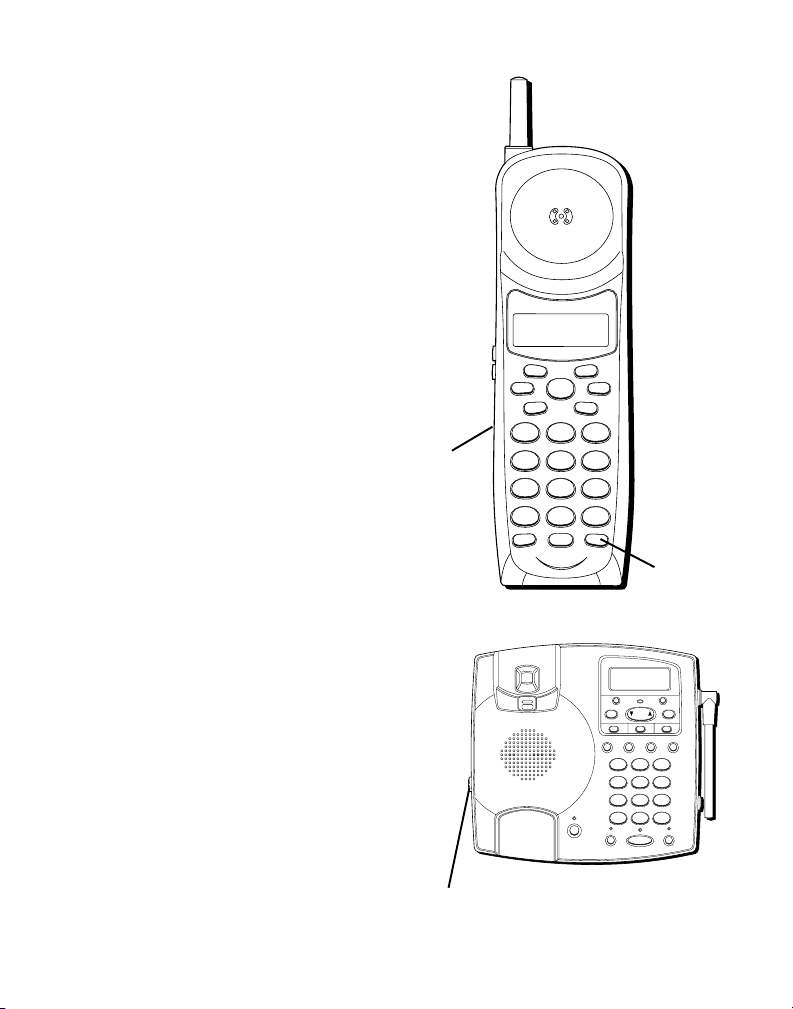
RINGER VOLUME SWITCH
WXYZ
9
TUV
8
PQRS
7
MNO
6
JKL
5
GHI
4
DEF
3
ABC
21
#
OPER
0
TONE
*
CHANNEL FLASHINT
REDIAL MEM
DELETEDIAL
FORMAT MUTE
PROG
PAUSE
TALK
Cordless Handset — A two-position
switch permits the cordless handset
ringer to be turned off or on.
Base Unit — A three-position switch
permits the base unit ringer volume
to be set to HI, LO, or OFF.
The appropriate ringer switch must
be on for the cordless handset or
base unit to ring during incoming
calls.
FLASH
Use the FLASH button to activate
custom calling services such as call
waiting or call transfer, which are
available through your local phone
company.
TIP: Don’t use the TALK button on
the cordless handset to activate custom
calling service such as call waiting, or
you’ll hang up the phone.
RINGER
switch
FLASH
button
20
NEW CALL
PROG
ONE TOUCH QUICK DIAL
HANDSET
VOLUME
RINGER VOLUME switch
VOICE MAIL
CHARGE IN USE
PAGE/INTERCOM
MUTE HOLD
DOWN UP
REVIEW
M1 M2 M3
REDIAL/
MEMORY FLASH
PAUSE
21
4
PQRS
8
7
OPER0TONE
*
SPEAKER
FORMAT
DELETEDIAL
DEF3ABC
MNO6JKL5GHI
WXYZ9TUV
#
Page 21
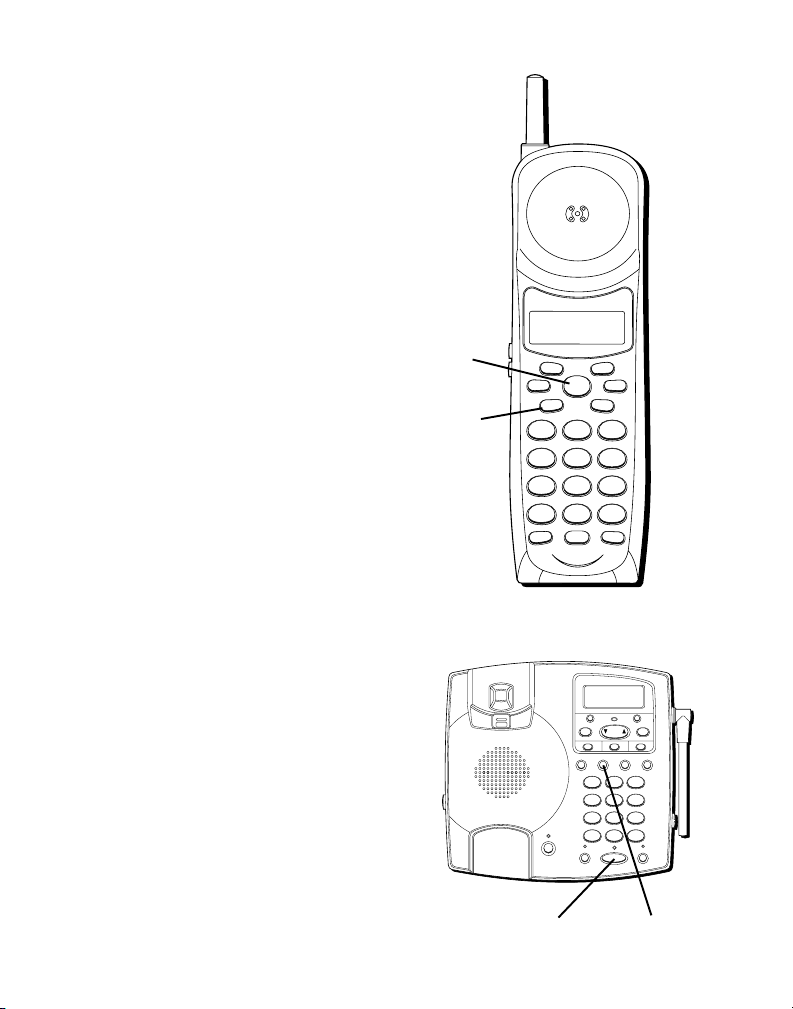
LAST NUMBER REDIAL
WXYZ
9
TUV
8
PQRS
7
MNO
6
JKL
5
GHI
4
DEF
3
ABC
21
#
OPER
0
TONE
*
CHANNEL FLASHINT
REDIAL MEM
DELETEDIAL
FORMAT MUTE
PROG
PAUSE
TALK
To redial the last number you
dialed:
BASE UNIT
1. Pick up base handset or press
SPEAKER button.
2. Press the REDIAL button.
If you get a busy signal, and want
to keep dialing the number, hang
up the base unit. Then, repeat steps
1 and 2.
TALK
button
CORDLESS HANDSET
1. Press TALK button.
2. Press the REDIAL button – wait
for dial tone
If you get a busy signal, and want to
keep dialing the number, press TALK
to turn off the cordless handset. Then,
repeat steps 1 and 2.
REDIAL
button
SPEAKER button
VOICE MAIL
CHARGE IN USE
PAGE/INTERCOM
NEW CALL
PROG
DOWN UP
DELETEDIAL
REVIEW
ONE TOUCH QUICK DIAL
M1 M2 M3
HANDSET
REDIAL/
MEMORY FLASH
VOLUME
PAUSE
DEF3ABC
21
MNO6JKL5GHI
4
WXYZ9TUV
PQRS
8
7
OPER0TONE
#
*
MUTE HOLD
SPEAKER
REDIAL button
FORMAT
21
Page 22
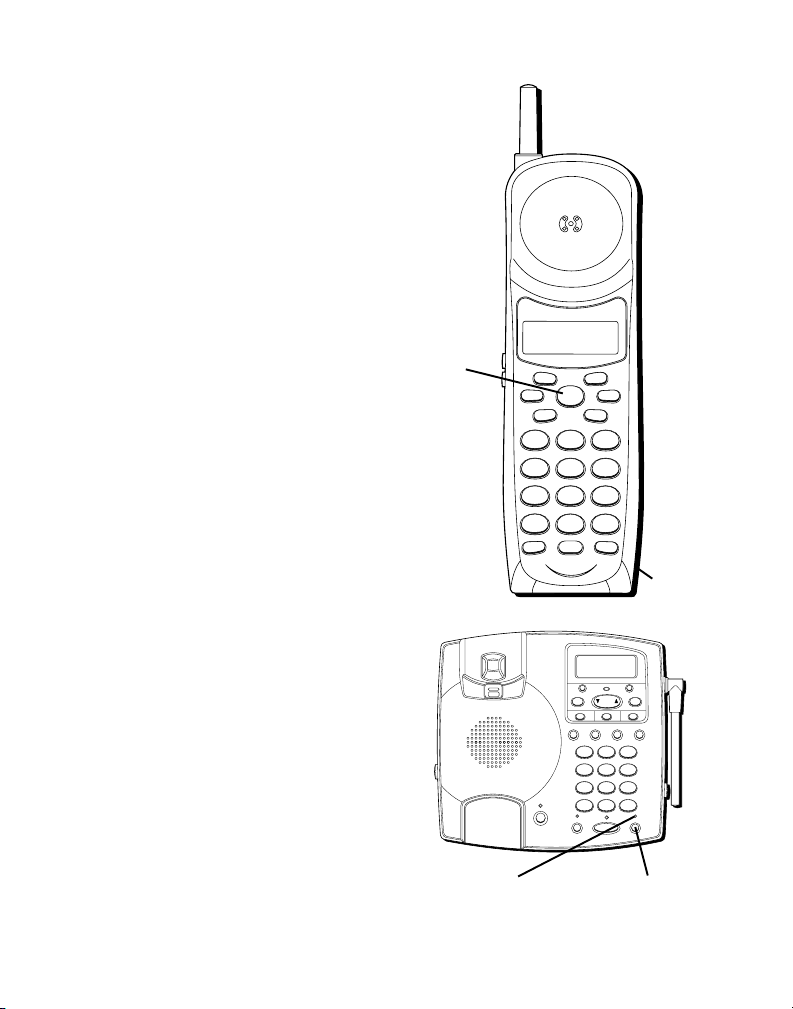
HOLD
WXYZ
9
TUV
8
PQRS
7
MNO
6
JKL
5
GHI
4
DEF
3
ABC
21
#
OPER
0
TONE
*
CHANNEL FLASHINT
REDIAL MEM
DELETEDIAL
FORMAT MUTE
PROG
PAUSE
TALK
Press the HOLD button to put a call
on hold. The HOLD indicator will
blink at half-second intervals.
To take a call off hold, press the
HOLD button again and the HOLD
indicator will turn off.
• To switch a call on hold from the
base to the cordless handset,
press TALK on the handset.
If the call is resumed from a nonsystem phone at a separate
extension, the system will release
the line to the non-system phone,
and the HOLD indicator will turn off.
TALK
button
FLASH
button
22
NEW CALL
PROG
ONE TOUCH QUICK DIAL
HANDSET
VOLUME
VOICE MAIL
CHARGE IN USE
PAGE/INTERCOM
MUTE HOLD
DOWN UP
REVIEW
M1 M2 M3
REDIAL/
MEMORY FLASH
PAUSE
21
4
PQRS
8
7
OPER0TONE
*
SPEAKER
HOLD buttonHOLD indicator
FORMAT
DELETEDIAL
DEF3ABC
MNO6JKL5GHI
WXYZ9TUV
#
Page 23

FINDING THE HANDSET
WXYZ
9
TUV
8
PQRS
7
MNO
6
JKL
5
GHI
4
DEF
3
ABC
21
#
OPER
0
TONE
*
CHANNEL FLASHINT
REDIAL MEM
DELETEDIAL
FORMAT MUTE
PROG
PAUSE
TALK
This feature helps to locate a
misplaced handset.
Press and release the PAGE button
on the base. The display shows
PAGING
continuously and displays
YOU
. The handset beeps
PAGE
for about 2 minutes or until
you press INT or TALK on the
handset or PAGE on the base.
NOTE: You can still page the
handset with the ringer off.
MUTE
To prevent the person you are
speaking to from hearing you while
on a call, press the MUTE button on
the handset or (MUTE on the base).
MUTE
shows in the display. The
MUTE indicator on the base comes
on when using the base. Press
MUTE again to cancel.
PAGE
button
MUTE
button
VOICE MAIL
CHARGE IN USE
PAGE/INTERCOM
NEW CALL
PROG
DOWN UP
REVIEW
ONE TOUCH QUICK DIAL
M1 M2 M3
HANDSET
REDIAL/
VOLUME
PAUSE
21
4
PQRS
8
7
OPER0TONE
*
MUTE HOLD
SPEAKER
SPEAKER
button
MEMORY FLASH
DEF3ABC
MNO6JKL5GHI
WXYZ9TUV
#
FORMAT
DELETEDIAL
MUTE
button
HOLD
indicator
23
Page 24

PRIVACY MODE
WXYZ
9
TUV
8
PQRS
7
MNO
6
JKL
5
GHI
4
DEF
3
ABC
21
#
OPER
0
TONE
*
CHANNEL FLASHINT
REDIAL MEM
DELETEDIAL
FORMAT MUTE
PROG
PAUSE
TALK
Privacy mode allows an initial user
(at any handset) to prevent anyone
from interrupting the conversation
by picking up the other handset.
During Privacy mode, if a second
user picks up the other handset, a
warning tone will come from the
other handset, signifying that the
line is already in use and prevents
the second user from connecting to
the conversation.
ENABLING PRIVACY MODE
While in talk mode, press and hold
the FORMAT button for more than 2
seconds until you hear a tone. Then
press “#”. A confirmation tone
sounds from the handset, and
PRIVACY ENABLE
display.
shows on the
FORMAT
button
FORMAT
button
24
NEW CALL
PROG
ONE TOUCH QUICK DIAL
HANDSET
VOLUME
VOICE MAIL
CHARGE IN USE
PAGE/INTERCOM
MUTE HOLD
DOWN UP
REVIEW
M1 M2 M3
REDIAL/
MEMORY FLASH
PAUSE
21
4
PQRS
8
7
OPER0TONE
*
SPEAKER
FORMAT
DELETEDIAL
DEF3ABC
MNO6JKL5GHI
WXYZ9TUV
#
Page 25

DISABLING PRIVACY MODE
WXYZ
9
TUV
8
PQRS
7
MNO
6
JKL
5
GHI
4
DEF
3
ABC
21
#
OPER
0
TONE
*
CHANNEL FLASHINT
REDIAL MEM
DELETEDIAL
FORMAT MUTE
PROG
PAUSE
TALK
• Hang up the phone. Privacy
Mode is automatically canceled.
• During a call, press and hold the
FORMAT button for more than 2
seconds until you hear a tone.
Then press “*”. A confirmation
tone comes from the handset,
and
PRIVACY DISABLE
appears
on the display.
TEMPORARY TONE DIALING
This feature is useful only if you do
not have touch-tone service.
Temporary Tone Dialing enables
pulse (rotary) service phone users
to access touch-tone services
offered by banks, credit card
companies, etc. If the TONE/PULSE
switch is set to PULSE, you can
press the TONE button to
FORMAT
button
TONE
button
NEW CALL
PROG
DOWN UP
REVIEW
ONE TOUCH QUICK DIAL
M1 M2 M3
HANDSET
REDIAL/
VOLUME
PAUSE
21
4
PQRS
8
7
OPER0TONE
*
MUTE HOLD
SPEAKER
FORMAT button
FORMAT
DELETEDIAL
MEMORY FLASH
DEF3ABC
MNO6JKL5GHI
WXYZ9TUV
#
TONE/PULSE switch
VOICE MAIL
TONE button
CHARGE IN USE
PAGE/INTERCOM
25
Page 26

temporarily make the phone touch-
WXYZ
9
TUV
8
PQRS
7
MNO
6
JKL
5
GHI
4
DEF
3
ABC
21
#
OPER
0
TONE
*
CHANNEL FLASHINT
REDIAL MEM
DELETEDIAL
FORMAT MUTE
PROG
PAUSE
TALK
tone compatible. To get information
about your bank account, for
example, you would:
1. Call the bank’s information line.
2. Press the TONE key, denoted with
(*) on the keypad, when your call
is answered.
3. Follow the voice menu
instructions to get the
information. When you hang up,
the phone goes back to pulse
(rotary) service.
TONE
button
26
NEW CALL
PROG
ONE TOUCH QUICK DIAL
HANDSET
VOICE MAIL
CHARGE IN USE
PAGE/INTERCOM
VOLUME
MUTE HOLD
TONE button
DOWN UP
REVIEW
M1 M2 M3
REDIAL/
MEMORY FLASH
PAUSE
21
4
PQRS
8
7
OPER0TONE
*
SPEAKER
FORMAT
DELETEDIAL
DEF3ABC
MNO6JKL5GHI
WXYZ9TUV
#
Page 27

VOICE MESSAGING
This feature requires a subscription
to voice messaging service from
your phone company.
If a message waiting signal is sent
to your phone system,
WAITING
shows on the display for
a few seconds, and the VOICE MAIL
indicator blinks continuously. Call
your voice mail to retrieve your
messages.
After you have retrieved your
messages, the VOICE MAIL
indicator stops blinking.
NOTE: If you retrieve your message
from a different location and
phone number, the message
waiting alert may not be cancelled
when you return home. To fix this,
pick up the handset or press
SPEAKER and hang up. The
message waiting alert cancels
automatically.
MESSAGE
indicator
VOICE MAIL
CHARGE IN USE
PAGE/INTERCOM
PROG
DOWN UP
ONE TOUCH QUICK DIAL
M1 M2 M3
HANDSET
REDIAL/
VOLUME
PAUSE
4
PQRS
7
*
MUTE HOLD
SPEAKER
SPEAKER buttonVOICE MAIL
NEW CALL
REVIEW
OPER0TONE
MEMORY FLASH
21
8
FORMAT
DELETEDIAL
DEF3ABC
MNO6JKL5GHI
WXYZ9TUV
#
27
Page 28

SETTING A NEW SECURITY CODE FROM THE BASE
1. Place the cordless handset close
to the base unit.
2. On the base unit, press and hold
the MUTE and HOLD buttons
simultaneously for at least two
seconds. The MUTE and HOLD
VOICE MAIL
CHARGE IN USE
PAGE/INTERCOM
PROG
ONE TOUCH QUICK DIAL
HANDSET
VOLUME
indicators blink and
SECURITY
is displayed.
SET
3. On the cordless handset, press
and hold the 2 and 8 keys
simultaneously for at least 2
seconds.
SET SECURITY
is
displayed again.
• If the transmission is successful,
the base unit beeps in
confirmation.
• If the transmission is not
successful, it times out after 30
seconds and a 3-beep error tone
sounds. (If this happens, move
the cordless handset closer to
the base unit and try again.)
MUTE indicator HOLD button
MUTE button
NEW CALL
FORMAT
DOWN UP
DELETEDIAL
REVIEW
M1 M2 M3
REDIAL/
MEMORY FLASH
PAUSE
DEF3ABC
21
MNO6JKL5GHI
4
WXYZ9TUV
PQRS
8
7
OPER0TONE
#
*
MUTE HOLD
SPEAKER
HOLD indicator
28
Page 29

SETTING A NEW SECURITY CODE FROM THE CORDLESS HANDSET
1. Place the cordless handset close
to the base unit.
2. On the cordless handset, press
and hold the 2 and 8 keys
simultaneously for at least 2
seconds.
displayed.
3. On the base unit, press and hold
the MUTE and HOLD buttons
simultaneously for at least 2
seconds. The MUTE and HOLD
indicators blink and
SECURITY
• If the transmission is successful,
the cordless handset will beep in
confirmation.
• If the transmission is not
successful, the transmission will
time out after 30 seconds and a
3-beep error tone will sound. (If
this happens, move the cordless
handset closer to the base unit
and try again.)
SET SECURITY
is displayed again.
is
SET
29
Page 30

SPEAKERPHONE OPERATION
USING THE BASE UNIT SPEAKERPHONE
For best speakerphone
performance, avoid the following:
• Areas with high background
noise. (The microphone might
pick up these sounds and prevent
the speakerphone from going
into the receiving mode when
you finish talking.)
• Surfaces affected by vibration.
• Recessed areas such as in a
corner, under a cupboard, or next
to a cabinet, which can generate
an echo effect.
Note the following guidelines when
you use the speakerphone.
• The speakerphone works similar
to a one-way radio in that you
can only listen or talk one at a
time.
• Stay reasonably close to the
phone so that you can be clearly
heard by the person to whom
you are speaking.
• The SPEAKER indicator is on
when the speakerphone is in use.
VOICE MAIL
CHARGE IN USE
PAGE/INTERCOM
SPEAKER indicator
NEW CALL
PROG
ONE TOUCH QUICK DIAL
HANDSET
VOLUME
DOWN UP
REVIEW
M1 M2 M3
REDIAL/
MEMORY FLASH
PAUSE
DEF3ABC
21
MNO6JKL5GHI
4
WXYZ9TUV
PQRS
8
7
OPER0TONE
*
MUTE HOLD
SPEAKER
FORMAT
DELETEDIAL
#
SPEAKER button
30
Page 31

RECEIVING A CALL WITH SPEAKERPHONE
1. When the phone rings, press and
release the SPEAKER button on
the base unit and talk normally
into the built-in microphone at a
minimum distance of 5-6 inches.
2. Adjust speakerphone volume by
sliding the VOLUME control on
the right side of the base unit.
3. To end the call, press the
SPEAKER button again.
MAKING A CALL WITH SPEAKERPHONE
1. Press and release the SPEAKER
button on the base unit and wait
for a dial tone.
2. Dial the number (using a
memory dial number, if desired.)
The number you dialed shows on
the display.
VOICE MAIL
CHARGE IN USE
PAGE/INTERCOM
SPEAKER button
NEW CALL
PROG
ONE TOUCH QUICK DIAL
HANDSET
VOLUME
DOWN UP
REVIEW
M1 M2 M3
REDIAL/
MEMORY FLASH
PAUSE
DEF3ABC
21
MNO6JKL5GHI
4
WXYZ9TUV
PQRS
8
7
OPER0TONE
*
MUTE HOLD
SPEAKER
FORMAT
DELETEDIAL
#
VOLUME control
31
Page 32

3. When the party answers, adjust
speakerphone volume by sliding
the VOLUME control on the right
side of the base unit.
4. To end the call, press the
SPEAKER button again.
SWITCHING BETWEEN SPEAKER AND HANDSET
You can switch between
speakerphone and either handset
after dialing a number, or any time
during a conversation.
Speaker to Handset — Pick up any
handset, then press SPEAKER.
Handset to Speaker — Press
SPEAKER, then hang up the
handset.
VOICE MAIL
CHARGE IN USE
PAGE/INTERCOM
SPEAKER button
NEW CALL
PROG
DOWN UP
REVIEW
ONE TOUCH QUICK DIAL
M1 M2 M3
HANDSET
REDIAL/
VOLUME
PAUSE
21
4
PQRS
8
7
OPER0TONE
*
MUTE HOLD
SPEAKER
MEMORY FLASH
DEF3ABC
MNO6JKL5GHI
WXYZ9TUV
#
FORMAT
DELETEDIAL
32
Page 33

INTERCOM OPERATION
INTERCOM CALLING
The intercom feature of your phone
system allows you to have an
unlimited-duration, two-way
conversation between the cordless
handset and the base unit without
tying up the telephone line. Since
the telephone line is not being
used, you can still receive incoming
calls.
VOICE MAIL
CHARGE IN USE
PAGE/INTERCOM
NEW CALL
PROG
DOWN UP
REVIEW
ONE TOUCH QUICK DIAL
M1 M2 M3
HANDSET
REDIAL/
VOLUME
PAUSE
21
4
PQRS
8
7
OPER0TONE
*
MUTE HOLD
SPEAKER
MEMORY FLASH
DEF3ABC
MNO6JKL5GHI
WXYZ9TUV
#
FORMAT
DELETEDIAL
USING INTERCOM
FROM THE BASE
1. Make sure the phone is OFF.
2. Press PAGE/INTERCOM. A paging
tone sounds at the cordless
handset. (To cancel intercom,
press PAGE/INTERCOM again.)
3. Wait for the person with the
cordless handset to press the INT
button.
PAGE/INTERCOM
indicator
PAGE/INTERCOM
button
33
Page 34

4. When finished, press PAGE/
WXYZ
9
TUV
8
PQRS
7
MNO
6
JKL
5
GHI
4
DEF
3
ABC
21
#
OPER
0
TONE
*
CHANNEL FLASHINT
REDIAL MEM
DELETEDIAL
FORMAT MUTE
PROG
PAUSE
TALK
INTERCOM on the base (or INT
on the handset) to deactivate the
intercom.
FROM THE CORDLESS HANDSET
1. Make sure the phone is OFF.
2. Press the INT button. A paging
tone sounds at the base. (To
cancel intercom, press INT
again.)
3. Wait for the person near the base
to press the PAGE/INTERCOM
button.
4. When finished, press INT on the
cordless handset (or PAGE/
INTERCOM on the base) to
deactivate the intercom.
CHARGE IN USE
PAGE/INTERCOM
PAGE/INTERCOM
indicator
NEW CALL
PROG
DOWN UP
REVIEW
ONE TOUCH QUICK DIAL
M1 M2 M3
HANDSET
REDIAL/
VOLUME
PAUSE
21
4
PQRS
8
7
VOICE MAIL
OPER0TONE
*
MUTE HOLD
SPEAKER
PAGE/INTERCOM
button
MEMORY FLASH
DEF3ABC
MNO6JKL5GHI
WXYZ9TUV
#
FORMAT
DELETEDIAL
34
INT button
Page 35

ADVANCED INTERCOM
WXYZ
9
TUV
8
PQRS
7
MNO
6
JKL
5
GHI
4
DEF
3
ABC
21
#
OPER
0
TONE
*
CHANNEL FLASHINT
REDIAL MEM
DELETEDIAL
FORMAT MUTE
PROG
PAUSE
TALK
FEATURES
HANDLING AN INCOMING TELEPHONE CALL DURING AN INTERCOM CALL
During an intercom call, if a
telephone call comes in, both users
are alerted as follows:
Cordless Handset: Receives a
ringing tone. To take the call, press
TALK. (The intercom connection is
discontinued.)
Base Unit: Speaker rings and the IN
USE indicator blinks. If base unit
speaker is being used for the
Intercom call, press the SPEAKER
button. If base unit corded handset
is being used, press and release the
hook switch on the base once.
Hook switch
TALK button
NEW CALL
PROG
ONE TOUCH QUICK DIAL
HANDSET
VOLUME
IN USE
indicator
VOICE MAIL
CHARGE IN USE
MUTE HOLD
PAGE/INTERCOM
INTERCOM
button
DOWN UP
REVIEW
M1 M2 M3
REDIAL/
MEMORY FLASH
PAUSE
21
4
PQRS
8
7
OPER0TONE
*
SPEAKER
SPEAKER buttonPAGE/
FORMAT
DELETEDIAL
DEF3ABC
MNO6JKL5GHI
WXYZ9TUV
#
35
Page 36

USING INTERCOM WHILE YOU HAVE A TELEPHONE CALL
During a telephone call, you can
use the Intercom Paging function to
page the other unit and set up a
private (2-way) intercom
conversation with another user,
meanwhile placing the telephone
call on hold. Or, you can create a
3-way conversation between the
telephone caller, the base unit, and
the cordless handset. You can also
transfer the telephone call to the
opposite unit.
NOTE: Before intercom paging the
other unit, you must decide
whether you want to create a 2-way
conversation or a 3-way
conversation. To set up a 2-way
conversation, your unit must be in
Privacy mode when you intercom
page the other unit in order for the
external caller to remain on hold
and be unable to hear the resulting
intercom conversation.
36
Page 37

SETTING UP A TWO-WAY
WXYZ
9
TUV
8
PQRS
7
MNO
6
JKL
5
GHI
4
DEF
3
ABC
21
#
OPER
0
TONE
*
CHANNEL FLASHINT
REDIAL MEM
DELETEDIAL
FORMAT MUTE
PROG
PAUSE
TALK
INTERCOM CONVERSATION
WHILE YOU HAVE A TELEPHONE
CALL
Place your unit in Privacy mode.
To Enable Privacy Mode - While in
TALK mode, press and hold the
FORMAT button for more than 2
seconds until you hear a tone. Then
press “#”. A confirmation tone will
sound in the receiver, and
ENABLE
shows on the display.
1. Press the INTERCOM or INT
button on the unit where the
outside call is in progress.
The external caller is placed on
hold. At the base, the PAGE/
INTERCOM indicator blinks and a
paging tone sounds for 2
minutes at both units.
displayed on the originating unit
and
PAGE YOU
on the other unit.
PRIVACY
PAGING
is
FORMAT
button
INT button
FORMAT button
NEW CALL
PROG
ONE TOUCH QUICK DIAL
HANDSET
VOLUME
PAGE/INTERCOM
indicator
VOICE MAIL
CHARGE IN USE
MUTE HOLD
PAGE/INTERCOM
PAGE/INTERCOM
button
DOWN UP
REVIEW
M1 M2 M3
REDIAL/
MEMORY FLASH
PAUSE
21
4
PQRS
8
7
OPER0TONE
*
SPEAKER
FORMAT
DELETEDIAL
DEF3ABC
MNO6JKL5GHI
WXYZ9TUV
#
37
Page 38

2. To answer the intercom page:
WXYZ
9
TUV
8
PQRS
7
MNO
6
JKL
5
GHI
4
DEF
3
ABC
21
#
OPER
0
TONE
*
CHANNEL FLASHINT
REDIAL MEM
DELETEDIAL
FORMAT MUTE
PROG
PAUSE
TALK
AT THE BASE UNIT
• Press the PAGE/INTERCOM
button.
AT THE CORDLESS HANDSET
• Press the INT button. Both users
can now talk privately in
Intercom mode.
INT button
38
NEW CALL
PROG
ONE TOUCH QUICK DIAL
HANDSET
VOLUME
VOICE MAIL
CHARGE IN USE
MUTE HOLD
PAGE/INTERCOM
PAGE/INTERCOM
button
DOWN UP
REVIEW
M1 M2 M3
REDIAL/
MEMORY FLASH
PAUSE
21
4
PQRS
8
7
OPER0TONE
*
SPEAKER
FORMAT
DELETEDIAL
DEF3ABC
MNO6JKL5GHI
WXYZ9TUV
#
Page 39

SETTING UP A THREE-WAY
WXYZ
9
TUV
8
PQRS
7
MNO
6
JKL
5
GHI
4
DEF
3
ABC
21
#
OPER
0
TONE
*
CHANNEL FLASHINT
REDIAL MEM
DELETEDIAL
FORMAT MUTE
PROG
PAUSE
TALK
CONVERSATION USING INTERCOM
Make sure your unit is NOT in
Privacy Mode.
To Disable Privacy Mode - While
in TALK mode, press and hold the
FORMAT button for more than 2
seconds until you hear a tone.
Then press “*”. A confirmation
tone will sound in the receiver,
and
PRIVACY DISABLE
displayed.
1. Press the INTERCOM or INT
button on the unit where the
outside call is in progress.
The external caller is placed on
hold. At the base the PAGE/
INTERCOM indicator blinks, and
a paging tone sounds for 2
minutes at both units.
displayed on the originating unit
and
PAGE YOU
on the other unit.
is
PAGING
is
FORMAT
button
INT button
FORMAT button
NEW CALL
PROG
ONE TOUCH QUICK DIAL
HANDSET
VOLUME
VOICE MAIL
CHARGE IN USE
PAGE/INTERCOM
PAGE/INTERCOM
button
DOWN UP
REVIEW
M1 M2 M3
REDIAL/
MEMORY FLASH
PAUSE
DEF3ABC
21
MNO6JKL5GHI
4
WXYZ9TUV
PQRS
8
7
OPER0TONE
*
MUTE HOLD
SPEAKER
FORMAT
DELETEDIAL
#
39
Page 40

2. If the originating unit is the
WXYZ
9
TUV
8
PQRS
7
MNO
6
JKL
5
GHI
4
DEF
3
ABC
21
#
OPER
0
TONE
*
CHANNEL FLASHINT
REDIAL MEM
DELETEDIAL
FORMAT MUTE
PROG
PAUSE
TALK
cordless handset: press the
SPEAKER button or lift the
corded handset. Three-way
conversation begins.
3. If the originating unit is the base
unit: Three-way conversation
automatically begins when TALK
is pressed on the cordless
handset.
TALK
button
40
NEW CALL
PROG
ONE TOUCH QUICK DIAL
HANDSET
VOLUME
VOICE MAIL
CHARGE IN USE
MUTE HOLD
PAGE/INTERCOM
SPEAKER button
DOWN UP
REVIEW
M1 M2 M3
REDIAL/
MEMORY FLASH
PAUSE
21
4
PQRS
8
7
OPER0TONE
*
SPEAKER
FORMAT
DELETEDIAL
DEF3ABC
MNO6JKL5GHI
WXYZ9TUV
#
Page 41

MEMORY
The cordless handset and base each
have their own separate memory
dialing storage areas. Ten 16character names and 24-digit
telephone numbers can be stored
in the cordless handset memory.
Ten 16-character names and 24-digit
telephone numbers can be stored
in the base memory.
Three quick dial numbers can also
be stored in the base. This memory
feature is in addition to the 40
Caller ID records that can be stored
in memory.
41
Page 42

WXYZ
9
TUV
8
PQRS
7
MNO
6
JKL
5
GHI
4
DEF
3
ABC
21
#
OPER
0
TONE
*
CHANNEL FLASHINT
REDIAL MEM
DELETEDIAL
FORMAT MUTE
PROG
PAUSE
TALK
STORING A NAME/NUMBER
MEMORY
IN
1. Press the MEM or MEMORY
button.
2. Press button of desired memory
location (0 through 9 or quick dial
button). Current stored name/
number appears on the display. If
the location is empty,
appears on the display.
3. Press MEM or MEMORY again.
The display shows
NAME
.
EMPTY
ENTER
MEM
button
Quick dial buttons
42
NEW CALL
PROG
ONE TOUCH QUICK DIAL
HANDSET
VOLUME
VOICE MAIL
CHARGE IN USE
PAGE/INTERCOM
MUTE HOLD
FORMAT
DOWN UP
DELETEDIAL
REVIEW
M1 M2 M3
REDIAL/
MEMORY FLASH
PAUSE
DEF3ABC
21
MNO6JKL5GHI
4
WXYZ9TUV
PQRS
8
7
OPER0TONE
#
*
SPEAKER
MEMORY button
Page 43

4. Use the keypad to store a name
(up to 16 characters.) More than
one letter is stored in each of the
number keys. For example, to
enter Joe Smith, press 5 for J;
press 6 three times for O, press 3
two times for E; press 1 to enter a
space before you start entering
the last name; press 7 four times
for S; press 6 for M; press 4 three
times for I; press 8 for T; and
press 4 two times for H.
NOTE: If you don’t want to enter
the name, skip step 4.
43
Page 44

If you’re using two letters
WXYZ
9
TUV
8
PQRS
7
MNO
6
JKL
5
GHI
4
DEF
3
ABC
21
#
OPER
0
TONE
*
CHANNEL FLASHINT
REDIAL MEM
DELETEDIAL
FORMAT MUTE
PROG
PAUSE
TALK
consecutively that are stored in
the same number key, you must
press FORMAT between the
letters. For example, if you enter
Barb, press 2 two times for B;
press FORMAT; press 2 for A; 7
three times for R; and 2 two
times for B. You need to press
FORMAT between the B and the
A since they are stored within the
same number key.
5. Press MEM or MEMORY again.
The display shows
NUMBER
.
ENTER TEL
6. Use the keypad to enter the
number you want to store (up to
24 digits.)
7. Press MEM or MEMORY again to
store the number.
FORMAT
button
MEM
button
FORMAT button
44
NEW CALL
PROG
ONE TOUCH QUICK DIAL
HANDSET
VOLUME
VOICE MAIL
CHARGE IN USE
PAGE/INTERCOM
FORMAT
DOWN UP
DELETEDIAL
REVIEW
M1 M2 M3
REDIAL/
MEMORY FLASH
PAUSE
DEF3ABC
21
MNO6JKL5GHI
4
WXYZ9TUV
PQRS
8
7
OPER0TONE
#
*
MUTE HOLD
SPEAKER
MEMORY button
Page 45

INSERTING A PAUSE IN THE
WXYZ
9
TUV
8
PQRS
7
MNO
6
JKL
5
GHI
4
DEF
3
ABC
21
#
OPER
0
TONE
*
CHANNEL FLASHINT
REDIAL MEM
DELETEDIAL
FORMAT MUTE
PROG
PAUSE
TALK
DIALING SEQUENCE
Press the PAUSE button to insert a
delay in the dialing sequence of a
stored telephone number when a
pause is needed to wait for a dial
tone (for example, after you dial 9
for an outside line, or wait for a
computer access tone.) Each pause
counts as 1 digit in the dialing
sequence.
REVIEWING, CHANGING OR DELETING STORED NUMBERS
To Review: press MEM or
MEMORY, then press the CID
REVIEW buttons (or memory
location number or quick dial) or
REVIEW to scroll through the
stored numbers.
CID
REVIEW
buttons
PAUSE
button
REVIEW button
MEM
button
MEMORY
button
NEW CALL
PROG
ONE TOUCH QUICK DIAL
HANDSET
VOICE MAIL
CHARGE IN USE
PAGE/INTERCOM
VOLUME
MUTE HOLD
PAUSE button
DOWN UP
REVIEW
M1 M2 M3
REDIAL/
MEMORY FLASH
PAUSE
21
4
WXYZ9TUV
PQRS
8
7
OPER0TONE
*
SPEAKER
FORMAT
DELETEDIAL
DEF3ABC
MNO6JKL5GHI
#
45
Page 46

To Change: Use the same
WXYZ
9
TUV
8
PQRS
7
MNO
6
JKL
5
GHI
4
DEF
3
ABC
21
#
OPER
0
TONE
*
CHANNEL FLASHINT
REDIAL MEM
DELETEDIAL
FORMAT MUTE
PROG
PAUSE
TALK
procedure to change a stored
number as you do to store a
number—you’re just replacing one
stored phone number with a
different one.
To Delete: Press MEM or MEMORY,
then press the CID REVIEW buttons
or REVIEW to scroll to a desired
entry.
1. While the entry is displayed,
press DELETE to mark the entry
for deletion. The display shows
ERASE MEMO
?
2. Press DELETE a second time to
delete the entry.
DELETED
is
displayed.
NOTE: If you don’t want to change
or delete a number, simply wait a
few seconds for the unit to exit
Review mode.
CID
REVIEW
buttons
DIAL
button
DIAL button
DELETE
button
MEM
button
REVIEW button
DELETE button
46
NEW CALL
PROG
ONE TOUCH QUICK DIAL
HANDSET
VOLUME
VOICE MAIL
CHARGE IN USE
PAGE/INTERCOM
FORMAT
DOWN UP
DELETEDIAL
REVIEW
M1 M2 M3
REDIAL/
MEMORY FLASH
PAUSE
DEF3ABC
21
MNO6JKL5GHI
4
WXYZ9TUV
PQRS
8
7
OPER0TONE
#
*
MUTE HOLD
SPEAKER
MEMORY button
Page 47

DIALING A STORED NUMBER
WXYZ
9
TUV
8
PQRS
7
MNO
6
JKL
5
GHI
4
DEF
3
ABC
21
#
OPER
0
TONE
*
CHANNEL FLASHINT
REDIAL MEM
DELETEDIAL
FORMAT MUTE
PROG
PAUSE
TALK
DURING REVIEW
While reviewing stored numbers,
you can dial any stored number by
pressing DIAL.
NOTE: If you don’t want to dial a
number, simply wait a few seconds
for the unit to exit the review
mode.
DIALING A STORED NUMBER
Cordless Handset:
Make sure the phone is ON.
1. Press MEM.
2. Press the number (0-9) for the
desired memory location. The
number dials automatically.
Base Unit:
Lift the corded handset, or press the
SPEAKER button.
1. Press MEMORY.
2. Press the number (0-9) for the
desired memory location. The
number dials automatically.
TALK
button
DIAL
button
DIAL button
SPEAKER button
CHARGE IN USE
PAGE/INTERCOM
PROG
DOWN UP
ONE TOUCH QUICK DIAL
M1 M2 M3
HANDSET
VOLUME
4
PQRS
7
VOICE MAIL
*
MUTE HOLD
MEMORY button
MEM
button
NEW CALL
FORMAT
DELETEDIAL
REVIEW
REDIAL/
MEMORY FLASH
PAUSE
DEF3ABC
21
MNO6JKL5GHI
WXYZ9TUV
8
OPER0TONE
#
SPEAKER
47
Page 48

DIALING A QUICK DIAL NUMBER
1. Lift the corded handset or press
the SPEAKER button.
2. Press the quick dial button you
want to dial. The number dials
automatically.
CHAIN DIALING FROM MEMORY
Use this feature to make calls that
require a sequence of numbers,
such as a calling card number used
for a frequently called long distance
number. The following example
shows how you can store each part
of the long dialing sequence and
use chain dialing to make a call
through a long distance service:
VOICE MAIL
CHARGE IN USE
PAGE/INTERCOM
SPEAKER button
Quick dial buttons
NEW CALL
PROG
ONE TOUCH QUICK DIAL
HANDSET
VOLUME
DOWN UP
REVIEW
M1 M2 M3
REDIAL/
MEMORY FLASH
PAUSE
21
MNO6JKL5GHI
4
WXYZ9TUV
PQRS
8
7
OPER0TONE
*
MUTE HOLD
SPEAKER
FORMAT
DELETEDIAL
DEF3ABC
#
48
Page 49

The Number For Memory Location
WXYZ
9
TUV
8
PQRS
7
MNO
6
JKL
5
GHI
4
DEF
3
ABC
21
#
OPER
0
TONE
*
CHANNEL FLASHINT
REDIAL MEM
DELETEDIAL
FORMAT MUTE
PROG
PAUSE
TALK
Long Distance Access Number 7
Authorization Code 8
Frequently called long distance number 9
Cordless Handset:
Make sure the phone is ON.
1. Press MEM and then press 7.
2. When you hear the access tone,
press MEM and then press 8.
3. At the next access tone, press
MEM and then 9.
Base Unit:
Lift the corded handset, or press the
SPEAKER button.
1. Press MEMORY and then press 7.
2. When you hear the access tone,
press MEMORY and then press 8.
3. At the next access tone, press
MEMORY and then 9.
TIP: Wait for the access tones
before pressing the next memory
button or your call might not go
through.
VOICE MAIL
CHARGE IN USE
PAGE/INTERCOM
MEM
button
NEW CALL
PROG
ONE TOUCH QUICK DIAL
HANDSET
VOLUME
MUTE HOLD
DOWN UP
REVIEW
M1 M2 M3
REDIAL/
MEMORY FLASH
PAUSE
21
4
PQRS
8
7
OPER0TONE
*
SPEAKER
FORMAT
DELETEDIAL
DEF3ABC
MNO6JKL5GHI
WXYZ9TUV
#
MEMORY button
49
Page 50

CALLER ID OPERATION
This Caller ID telephone system receives and displays information
transmitted by your local telephone company. This information can include
the phone number, date and time; or the name, phone number, and date
and time.
RECEIVING AND STORING CALL RECORDS
When you receive a call, the information is transmitted by the phone
company to your Caller ID telephone between the first and second ring.
The Caller ID information appears on the display for ten seconds while the
phone rings, giving you a chance to monitor the information and decide
whether or not to answer the ringing call.
If you are not at home or cannot answer, the telephone stores the
information so that you can see who called while you were unavailable.
Caller ID memory automatically stores the call number, date, time, phone
number and name, for the last 40 calls. If Caller ID memory is full, a new
call automatically replaces the oldest call in memory.
At any time, you can review the stored information for the last 40 calls.
Any calls received since your last review are marked as NEW in the
display, to remind you to review them.
50
Time Date
AM NEW CALL #
PM
Caller ID name
New/Repeat Call/Memory
REPT MEMO
Caller ID phone number
Call sequence number
Page 51

REVIEWING CALL RECORDS
WXYZ
9
TUV
8
PQRS
7
MNO
6
JKL
5
GHI
4
DEF
3
ABC
21
#
OPER
0
TONE
*
CHANNEL FLASHINT
REDIAL MEM
DELETEDIAL
FORMAT MUTE
PROG
PAUSE
TALK
As calls are received and stored,
the display is updated to let you
know how many calls have been
received.
• Press the CID REVIEW or REVIEW
up button to begin with the
oldest call and scroll toward
more recent calls (higher
numbers.) When you reach the
newest call, the display shows
START/END
• Press the CID REVIEW or REVIEW
down button to begin with the
newest call and scroll toward
older calls (lower numbers.)
When you reach the oldest call,
the display shows
.
START/END
.
CID
REVIEW
buttons
NEW CALL
PROG
ONE TOUCH QUICK DIAL
HANDSET
VOICE MAIL
CHARGE IN USE
PAGE/INTERCOM
VOLUME
MUTE HOLD
REVIEW button
DOWN UP
REVIEW
M1 M2 M3
REDIAL/
MEMORY FLASH
PAUSE
21
4
PQRS
8
7
OPER0TONE
*
SPEAKER
FORMAT
DELETEDIAL
DEF3ABC
MNO6JKL5GHI
WXYZ9TUV
#
51
Page 52

As you review calls, the display
shows you the following
information for each call:
• The telephone number of the
caller.
• The number of the call, with
regard to the order received.
• The name of the caller, if this
service is available in your area.
NOTE: If a name is received which
exceeds 16 characters, the extra
characters are displayed for 3
seconds.
• Time and date the call was
received.
• NEW appears for all calls that
have not been previously
reviewed.
NOTE: Check with your local
phone company regarding name
service availability.
AM NEW CALL #
REPT MEMO
This caller ID record shows that John
Smith called at 10:51 a.m. on August 18.
This is the 25th call stored in memory and
it is a new call.
52
Page 53

DIALING A CALLER ID
WXYZ
9
TUV
8
PQRS
7
MNO
6
JKL
5
GHI
4
DEF
3
ABC
21
#
OPER
0
TONE
*
CHANNEL FLASHINT
REDIAL MEM
DELETEDIAL
FORMAT MUTE
PROG
PAUSE
TALK
NUMBER
When reviewing any call record in
the Caller ID memory, you can dial
back the caller’s number.
1. Press CID REVIEW or REVIEW
until the desired call record is
displayed.
Depending on (a) how the
incoming caller’s phone number
was formatted when it was
received, and (b) whether or not
you previously pre-programmed
your local Area Code into
memory, you may need to adjust
the format of the incoming
caller’s stored phone number
before dialing it back.
The FORMAT button lets you
change the format of the
displayed number. Available
formats include:
FORMAT
button
CID
REVIEW
buttons
VOICE MAIL
CHARGE IN USE
PAGE/INTERCOM
NEW CALL
PROG
DOWN UP
REVIEW
ONE TOUCH QUICK DIAL
M1 M2 M3
HANDSET
REDIAL/
MEMORY FLASH
VOLUME
PAUSE
DEF3ABC
21
MNO6JKL5GHI
4
WXYZ9TUV
PQRS
8
7
OPER0TONE
#
*
MUTE HOLD
SPEAKER
REVIEW button
FORMAT
button
FORMAT
DELETEDIAL
53
Page 54

Number of digits Explanation Example
Eleven digits long distance code “1”
+ 3-digit area code
+ 7-digit telephone number. 1-317-888-8888
Ten digits 3-digit area code +
7-digit telephone number. 317-888-8888
Seven digits 7-digit telephone number. 888-8888
NOTE: If the phone company does not supply all ten digits of an incoming
caller’s number, you will not be allowed to adjust the format of that number.
54
Page 55

WXYZ
9
TUV
8
PQRS
7
MNO
6
JKL
5
GHI
4
DEF
3
ABC
21
#
OPER
0
TONE
*
CHANNEL FLASHINT
REDIAL MEM
DELETEDIAL
FORMAT MUTE
PROG
PAUSE
TALK
Scroll to the number you want to
call back:
2. If using base: press the REVIEW
button.
3. If using cordless handset: use the
CID REVIEW buttons.
4. If the number will not dial as
shown, press the FORMAT
button. Repeat if necessary, until
the correct number of digits are
shown.
5. Press DIAL. The number dials
automatically.
NOTE: If you find it necessary to
dial all local calls with the area
codes included press and hold
PROG until AREA CODE appears,
then enter “000”.
NOTE: To abort Caller ID Number
Dialback, press TALK on the
handset or SPEAKER on the base.
NOTE: If the number is corrupted,
such as a number in a name or an
alphabetical character in a number,
an error tone comes from the
cordless handset and the number
won't dial.
DIAL
button
REVIEW button
FORMAT
button
CID
REVIEW
buttons
DIAL
button
NEW CALL
PROG
DOWN UP
REVIEW
ONE TOUCH QUICK DIAL
M1 M2 M3
HANDSET
REDIAL/
VOLUME
PAUSE
21
4
PQRS
8
7
VOICE MAIL
CHARGE IN USE
PAGE/INTERCOM
OPER0TONE
*
MUTE HOLD
SPEAKER
SPEAKER button
FORMAT
button
FORMAT
DELETEDIAL
MEMORY FLASH
DEF3ABC
MNO6JKL5GHI
WXYZ9TUV
#
PROG
button
TALK
button
55
Page 56

DELETING THE CURRENT
WXYZ
9
TUV
8
PQRS
7
MNO
6
JKL
5
GHI
4
DEF
3
ABC
21
#
OPER
0
TONE
*
CHANNEL FLASHINT
REDIAL MEM
DELETEDIAL
FORMAT MUTE
PROG
PAUSE
TALK
CALLER ID RECORD
To delete only the record in the
display:
1. Use the CID REVIEW or REVIEW
buttons to display the desired
Caller ID record.
2. Press DELETE. The display asks
DELETE CALL ID?
for ten
seconds.
3. Press DELETE again, within ten
seconds, to erase the record.
The display shows
DELETED
confirming the deletion.
DELETING ALL CALLER ID RECORDS
To delete all the Caller ID records in
memory:
1. Use the CID REVIEW or REVIEW
buttons to display any Caller ID
record.
56
CID
REVIEW
buttons
,
DELETE
button
REVIEW button DELETE button
NEW CALL
VOICE MAIL
CHARGE IN USE
PAGE/INTERCOM
PROG
ONE TOUCH QUICK DIAL
HANDSET
VOLUME
MUTE HOLD
DOWN UP
REVIEW
M1 M2 M3
REDIAL/
MEMORY FLASH
PAUSE
21
4
PQRS
8
7
OPER0TONE
*
SPEAKER
FORMAT
DELETEDIAL
DEF3ABC
MNO6JKL5GHI
WXYZ9TUV
#
Page 57

2. Press and hold DELETE. The
WXYZ
9
TUV
8
PQRS
7
MNO
6
JKL
5
GHI
4
DEF
3
ABC
21
#
OPER
0
TONE
*
CHANNEL FLASHINT
REDIAL MEM
DELETEDIAL
FORMAT MUTE
PROG
PAUSE
TALK
display asks
DELETE ALL?
For
ten seconds.
3. Press DELETE again, within ten
seconds, to erase all records.
CALLER ID ERRORS
If there is an error in the
transmission of information to your
Caller ID phone,
the display.
If you have not subscribed to Caller
ID service or it is not working,
DATA
shows in the display.
ERROR
shows in
NO
DELETE
button
DELETE button
NEW CALL
PROG
ONE TOUCH QUICK DIAL
HANDSET
VOLUME
VOICE MAIL
CHARGE IN USE
PAGE/INTERCOM
MUTE HOLD
DOWN UP
REVIEW
M1 M2 M3
REDIAL/
MEMORY FLASH
PAUSE
21
4
PQRS
8
7
OPER0TONE
*
SPEAKER
FORMAT
DELETEDIAL
DEF3ABC
MNO6JKL5GHI
WXYZ9TUV
#
57
Page 58

WXYZ
9
TUV
8
PQRS
7
MNO
6
JKL
5
GHI
4
DEF
3
ABC
21
#
OPER
0
TONE
*
CHANNEL FLASHINT
REDIAL MEM
DELETEDIAL
FORMAT MUTE
PROG
PAUSE
TALK
CALL WAITING CALLER ID
This feature allows the caller
identification information to appear
in the display after you hear the
tone.
Press FLASH to put the person
you’re talking to on hold and
answer the incoming call. Press
FLASH again when you want to
return to the first call.
IMPORTANT: In order to use this
unit, you must subscribe to either
the standard Name/Number Caller
ID Service or Caller ID with Call
Waiting Service. To know who is
calling while you are on the phone,
you must subscribe to Caller ID
with Call Waiting Service.
FLASH
button
58
NEW CALL
PROG
ONE TOUCH QUICK DIAL
HANDSET
VOLUME
VOICE MAIL
CHARGE IN USE
PAGE/INTERCOM
MUTE HOLD
DOWN UP
REVIEW
M1 M2 M3
REDIAL/
MEMORY FLASH
PAUSE
21
4
PQRS
8
7
OPER0TONE
*
SPEAKER
FORMAT
DELETEDIAL
DEF3ABC
MNO6JKL5GHI
WXYZ9TUV
#
FLASH
button
Page 59

CHANGING THE BATTERY
Make sure the telephone is OFF
before you replace battery.
1. Remove the battery
compartment door.
2. Disconnect the battery plug and
remove the battery pack from the
handset.
3. Insert the new battery pack and
reconnect the battery plug.
4. Put the battery compartment
door back on.
5. Place handset in the base to
charge. If you don’t charge the
handset battery properly (for 12
hours) when you first set up the
phone and/or when you install a
new battery pack, the battery’s
long-term performance will be
compromised.
59
Page 60

BATTERY SAFETY PRECAUTIONS
• Do not burn, disassemble, mutilate, or puncture. Like other batteries of
this type, toxic materials could be released which can cause injury.
• To reduce the risk of fire or personal injury, use only the battery listed in
the User’s Guide.
• Keep batteries out of the reach of children.
• Remove batteries if storing over 30 days.
NOTE: The RBRC seal on the battery used in your
RBRC
product indicates that we are participating in a program
RBRC
Ni-Cd
to collect and recycle Nickel Cadmium batteries
throughout the United States of America. Please call
1-800-8-BATTERY for information or contact your local
recycling center.
60
Page 61

GENERAL PRODUCT CARE
To keep your telephone working and looking good, follow these guidelines:
• Avoid putting the phone near heating appliances and devices that
generate electrical noise (for example, motors or fluorescent lamps).
• DO NOT expose to direct sunlight or moisture.
• Avoid dropping the handset, as well as other rough treatment to the
phone.
• Clean the phone with a soft cloth.
• Never use a strong cleaning agent or abrasive powder because this will
damage the finish.
• Retain the original packaging in case you need to ship the phone at a
later date.
• Periodically clean the charge contacts on the handset and base with a
clean pencil eraser.
H
ANDSET SOUND SIGNALS
Signal Meaning
A long warbling tone (with ringer on) Signals an incoming call
Three short beeps for 2 minutes Page signal
One long beep Out of range
One short beep (several times) Low battery warning
61
Page 62

MESSAGE INDICATORS
The following indicators show the status of a message or of the unit.
ERROR Caller information has been interrupted during transmission
ENTER NAME Prompt telling you to enter the name in one of the 10
DELETE ALL? Prompt asking if you want to erase all Caller ID records.
DELETE CALL ID? Prompt asking if you want to erase the
ERASE MEMO? Prompt asking if you want to erase one of the 10 numbers
START/END Indicates that there is no additional information in Caller ID
NEW Indicates call or calls have not been reviewed.
UNKNOWN CALL The incoming call is from an area not serviced by Caller ID or
PAGING Someone has pressed the PAGE button on the base or
BLOCKED NUMBER The person is calling from a number that has been blocked
REPT Repeat call message. Indicates that a new call from the same
NO DATA No Caller ID information was received.
or the phone is excessively noisy.
memory locations.
current Caller ID record that is shown on the display.
stored in the phone's outgoing memory.
memory.
the information was not sent
handset.
from transmission.
number was received more than once.
62
Page 63

T
ROUBLESHOOTING GUIDE
TELEPHONE
Problem Solution
No dial tone • Check installation:
Dial tone is OK, • Make sure the TONE/PULSE switch on the base is
but can’t dial out correctly set .
Cordless handset does • Make sure the RINGER switch on the cordless handset is
not ring turned to ON.
You experience static, • Change channels.
noise, or fading in and out • Move closer to base (cordless handset might be out of
— Is the base power cord connected to a working outlet?
— Is the telephone line cord connected to the base unit
and the wall jack?
• Connect another phone to the same jack; the problem might
be your wiring or local service.
• Is the cordless handset out of range of the base?
• Make sure the battery is properly charged (12 hours).
• Is the battery pack installed correctly?
• Did the handset beep when you pressed the TALK button?
Did the IN USE indicator come on? The battery may need to
be charged.
• Place the cordless handset in the cordless handset charger
for at least 20 seconds.
• Move closer to the base. The handset may be out of range.
• You may have too many extension phones on your line. Try
unplugging some phones.
• Check for dial tone.
range).
• Does the base need to be relocated? Make sure base is not
plugged into an outlet with another household appliance.
• Charge battery.
63
Page 64

Problem Solution
Unit beeps • Place cordless handset in charger for 20 seconds; if it still
Memory Dialing • Did you program the memory location keys
doesn't work correctly?
Unit locks up and no • See "Setting a New Security Code from the Base" or
communication between "Setting a New Security Code from the Cordless Handset."
the base and cordless
handset
beeps, charge battery for 12 hours.
• Clean charging contacts on cordless handset and charger
with a soft cloth, or an eraser.
• See solutions for “No dial tone.”
• Replace battery.
• Did you follow proper dialing sequence?
64
Page 65

CALLER ID
Problem Solution
No Display • Is battery fully charged? Try replacing the battery.
Caller ID Error Message • The unit displays this message if it detects anything other
• Make sure that the unit is connected to a non-switched
electrical outlet. Disconnect the AC power supply from the
base and reconnect it.
than valid Caller ID information during the silent period
after the first ring. This message indicates the presence of
noise on the line.
No Caller ID • Did you order Caller ID service from your phone
company?
BATTERY
If you experience any of the following problems, even after fully recharging the battery, you may
need to replace the battery pack:
• Short talk time
• Poor sound quality
• Limited range
• IN USE indicator fails to light
65
Page 66

CAUSES OF POOR RECEPTION
• Aluminum siding.
• Foil backing on insulation.
• Heating ducts and other metal construction that can shield radio signals.
• You’re too close to appliances such as microwaves, stoves,
computers, etc.
• Atmospheric conditions, such as strong storms.
• Base is installed in the basement or lower floor of the house.
• Base is plugged into AC outlet with other electronic devices.
• Baby monitor is using the same frequency.
• Handset battery is low.
• You’re out of range of the base.
SERVICE
FCC requires this product to be serviced only by the manufacturer or its
authorized service agents. In accordance with FCC requirements, changes
or modifications not expressly approved by Thomson Consumer
Electronics could void the user’s authority to operate this product. For
instructions on how to obtain service, call Consumer Information,
1-800-448-0329.
Attach your sales receipt to the booklet for future reference or jot down the
date this product was purchased or received as a gift. This information will
be valuable if service should be required during the warranty period.
Purchase date _____________ Name of store _____________________
66
Page 67

✂
TOTAL
QUANTITY
$5.00
CUSTOMER: CUT ALONG DOTTED LINE.
PRICE*
CATALOG NUMBER
ORM
F
RDER
O
DESCRIPTION
ACCESSORY
$8.75
$18.35
$20.10
Black
White
5-2480
5-2472
5-2451
5-2478
5-2471
5-2452
Belt clip
AC power adapter
Cordless handset charger
$11.90
*Prices are subject to change without notice.
Total Merchandise.........................................$_______________
Sales Tax........................................................$_______________
We are required by law to collect the appropriate sales tax for each individual state,
county, and locality to which the merchandise is being sent. Duties will apply for
shipments to Canada.
Use VISA or Master Card or Discover preferably. Money order or check must be in U.S.
currency only. No COD or Cash. All accessories are subject to availability. Where
applicable, we will ship a superseding model.
Shipping/Handling....................................... $_______________
Total Amount Enclosed.................................$_______________
Mail order form and money order or check (in U.S. currency)
made payable to Thomson Consumer Electronics, Inc. to:
5-2459
Handset battery
For credit card purchases
Your complete charge card number, its expiration date and your
signature are necessary to process all charge card orders.
To order, call 1-800-338-0376 ( for accessories only) or complete this form.
Copy your complete account number from your VISA card.
My card expires:
Copy your complete account number from your
Master Card or Discover.
TCE
Mail Order Department
P.O. Box 8419
Ronks, PA 17573-8419
Copy the number above your
name on the Master Card
Name_______________________________________________________
Address_____________________________________ Apt.____________
City ________________________State________ ZIP_________________
Daytime Phone Number ( )_______________________________
Please make sure that this form has been filled out completely.
Authorized Signature
My card expires:
____________________________________________________________________
67
Page 68

68
Page 69

INDEX
A
Accessory order form 67
Auto standby 19
B
Battery safety precautions 60
Before you begin 7
C
Call Waiting 5
Call Waiting ID 5, 58
Caller ID 5
Caller ID errors 57
Caller ID operation 50
Causes of poor reception 66
Chain dialing from memory 48
Changing the battery 59
Chaning channels 19
Cordless handset 16
Cordless phone basics 17
D
Deleting all Caller ID records 56
Deleting the current Caller ID record 56
Desktop installation 8
Dialing a Caller ID number 53
Dialing a stored number 47
Dialing a stored number
during review 47
Digital security system 6
Disabling privacy mode 25
Duration counter 19
F
FCC registration information 2
Finding the handset 23
Flash 20
G
General product care 61
H
Handling a call during an intercom
call 35
Handset sound signals 61
Hearing aid compatibility 2
Hold 22
I
In Use indicator 17
Inserting a pause in the dialing
sequence 45
Installation 8
Intercom calling 33
Intercom operation 33
Interference information 2
Introduction 5
L
Last number redial 21
Base unit 21
Cordless handset 21
Limited Warranty 71
E
Enabling privacy mode 24
69
Page 70

M
Making a call 18
Making a call with speakerphone 31
Manual channel selection 19
Memory 41
Message indicators 62
Modular jack requirements 7
Mute 23
O
Order form 66
P
Parts checklist 7
Privacy mode 24
Disabling privacy mode 25
Enabling privacy mode 24
R
Receiving a call 18
Receiving a call with speakerphone 31
Receiving and storing call records 50
Redial 17
Reviewing call records 51
Reviewing, changing or deleting stored
numbers 45
Ringer volume switch 20
S
Service 66
Setting a new security code from the
base 28
Setting a new security code from the
cordless hand 29
Setting the display contrast 13
Setting the local area code 14
Setting the time 15
Setting up a 2-way intercom call during a
call 37
Setting up a 3-way call using
intercom 39
Settings 12
Speakerphone 16
Speakerphone operation 30
Storing a name/number in memory 42
Switching between speaker
and handset 32
T
Telephone operation
Making a call 18
Receiving a call 18
Temporary tone dialing 25
Troubleshooting guide 63
U
Using intercom while you have a
telephone call 36
Using the base unit speakerphone 30
V
Voice messaging 6, 27
Volume control 16
W
Wall mount installation 10
70
Page 71

LIMITED WARRANTY
What your warranty covers:
• Any defect in materials or workmanship.
For how long after your purchase:
• One year.
(The warranty period for rental units begins with the first rental or 45 days from date of shipment to
the rental firm, whichever comes first.)
What we will do:
• Provide you with a new or, at our option, a refurbished unit.
• The exchange unit is under warranty for the remainder of the original product’s warranty period.
How to make a warranty claim:
• Properly pack your unit. Include any cables, etc., which were originally provided with the product. We
recommend using the original carton and packing materials.
• Include evidence of purchase date such as the bill of sale. Also print your name and address and a
description of the defect. Send via standard UPS or its equivalent to:
Thomson Consumer Electronics, Inc.
11721 B Alameda Ave.
Socorro, Texas 79927
• Pay any charges billed to you by the Exchange Center for service not covered by the warranty.
• Insure your shipment for loss or damage. Thomson accepts no liability in case of damage or loss en
route to Thomson.
• A new or refurbished unit will be shipped to you freight prepaid.
What your warranty
• Customer instruction. (Your Owner’s Manual provides information regarding operating instructions
and user controls. For additional information, ask your dealer.)
• Installation and set-up service adjustments.
• Batteries.
• Damage from misuse or neglect.
• Products which have been modified or incorporated into other products.
• Products purchased or serviced outside the USA.
• Acts of God, such as but not limited to lightning damage.
Product Registration:
• Please complete and mail the Product Registration Card packed with your unit. It will make it easier to
contact you should it ever be necessary. The return of the card is not required for warranty coverage.
How state law relates to this warranty:
• This warranty gives you specific legal rights, and you may have other rights which vary from state to
state.
If you purchased your product outside the USA:
• This warranty does not apply. Contact your dealer for warranty information.
does not
cover:
71
Page 72

Model 26955
15579450 (Rev. 0 DOM E)
00-12
Printed in China
P.O. Box 1976, Indianapolis, IN 46206
© 2000 Thomson Consumer Electronics, Inc.
Trademark(s) ® Registered
Marca(s) Registrada(s)
