Page 1
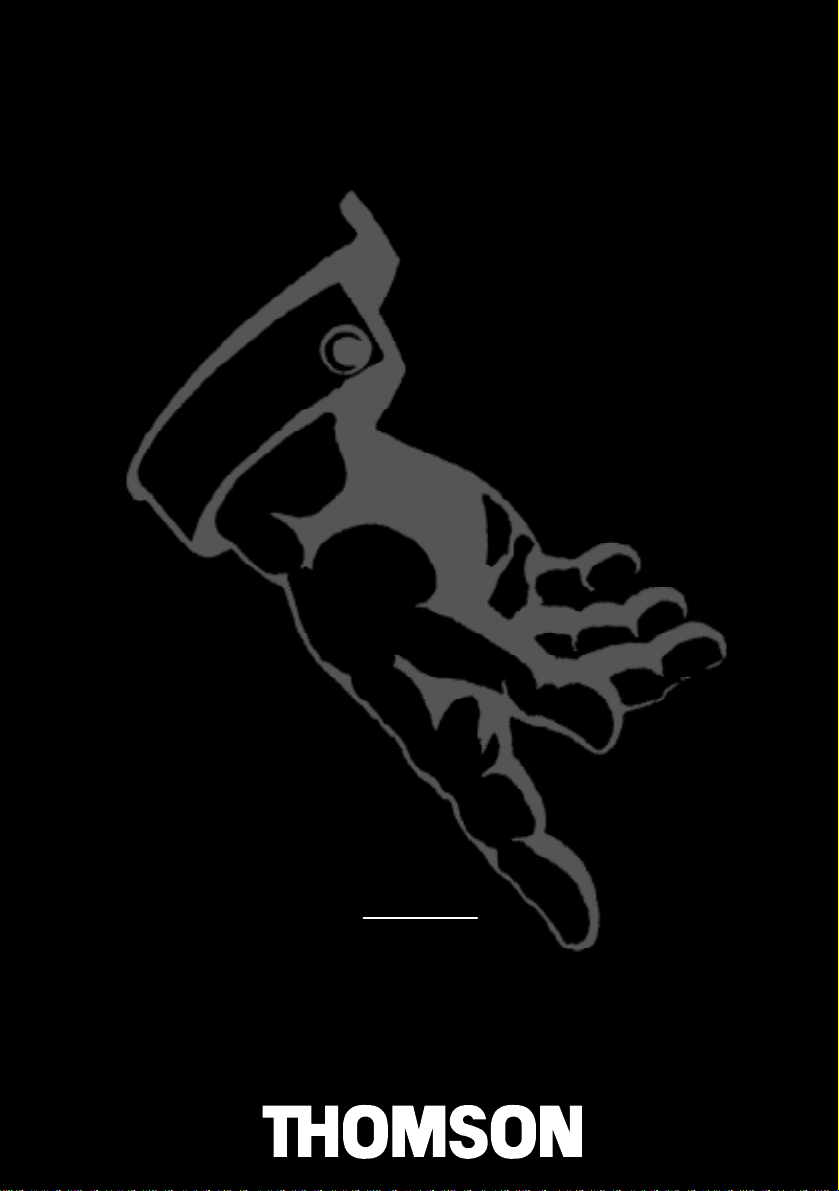
Manuel
d’utilisation
Bedienungsanleitung
Manuale di
utilizzazione
User
manual
Manual de
utilización
Gebruiksaanwijzing
Bruksanvisning
Betjeningsvejledning
Folheto de
utilização
Οδηγιεσ
χρησεωσ
14MG10G
14MG10F
Page 2
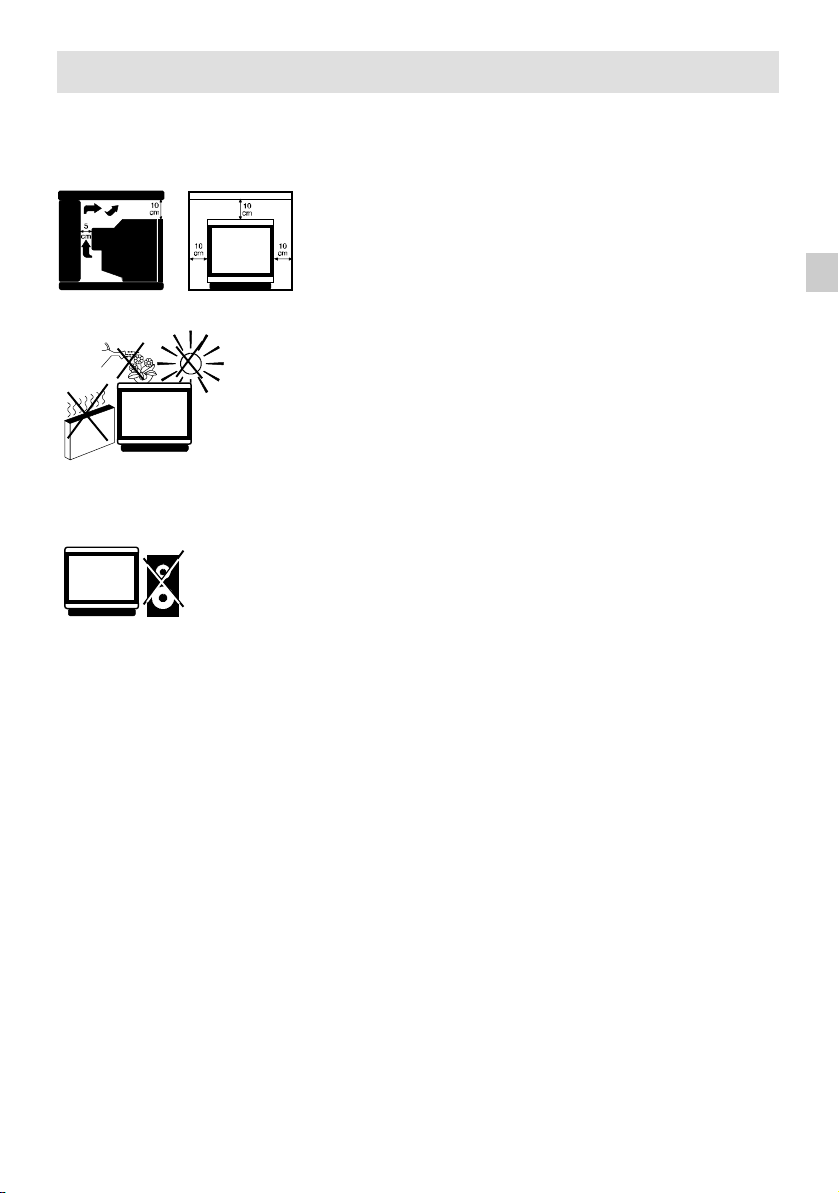
Recommendations and Precautions
1.Operation
Please read the following instructions carefully and follow them closely, they concern your personal safety and
can affect the operation of your equipment.
Television sets require ventilation to avoid overheating which can
damagecomponents. Makesure that therear ventilationopenings are
not covered up by curtains, cloths, newspapers, etc. There must be
enoughroominside built–inunits to allowcoolingair to circulate freely.
Do not install the set next to heating.
Theappliance isdesignedto operatein adryroom. Shouldyou, forany
special reason, wish to use it outdoors (e.g. balcony, veranda, tent,
etc.), always make sure it is properly protected against any form of
DO NOT OBSTRUCT VENTILATION OPE-
NINGS.
AVOID WATER,
HEAT,
DIRECT SUNLIGHT.
Do not place audio loudspeakers next to
your TV set as the magnets in the speakers may cause coloured patches on the
screen.
2. Cleaning
The screen should be cleaned using liquid window cleaner.
· Never use abrasive cleaners.
· Clean the front and cabinet using a soft cloth dipped in mild detergent. The use of solvents such as white spirit or
alcohol–based products may damage your set.
· Make sure to clean the vents at the rear of your set regularly.
moisture (dew, rain, splashing).
Before turning on a cold set in a warm room, wait until any
condensation on the screen has evaporated. Never open up the rear
panel of the television set. Haveyour aerial installed by anauthorised
dealer or specialist.
At the end of the evening TV programme or in the event of prolonged
absence, you should switch off your set using the ON/OFF button.
Even if the ON/OFF switch is in the OFF position, the set is not
completely disconnected from the mains. To disconnect the set
completely,pull out the mains plug.
Remove the mains plug from the wall outlet in the following cases:
1. During thunderstorms. It is wise to disconnect the aerial plug too in
thiscase.
2. If you notice any odour or smoke coming from your set.
Additional information:
Your TV set is adequately shielded to prevent X–ray emission.
Acceleration voltage does not exceed the maximum value of 26 kV.
Work by unqualified technicians, modification of the high–voltage
setting or replacement of the tube with a model that does not comply
with the manufacturer’s specifications can lead to a considerable
increase in X–ray emission.
A set changed in any of the above ways no longer complies with the
manufacturer’s specifications and should not beput back into service.
GB
3. Demagnetisation
The earth’s magnetic field may affect your television set, causing coloured patches to appear on the screen.
If this happens:
· Switch off the set using the ON/OFF button.
· Wait about an hour and then switch on again using the ON/OFF button.
This operation demagnetises the screen automatically. If coloured patches are still visible, repeat the procedure.
1
Page 3
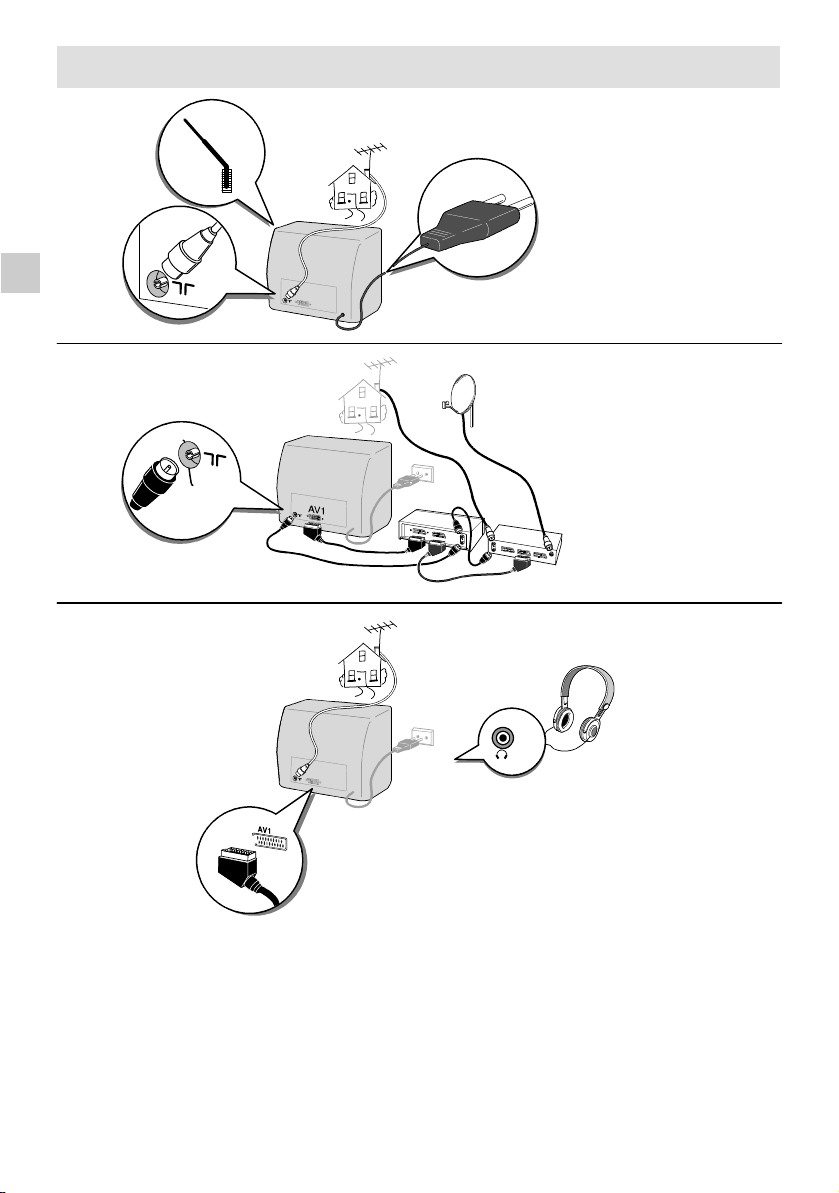
GB
Connections
220-240V~50Hz
2
Page 4
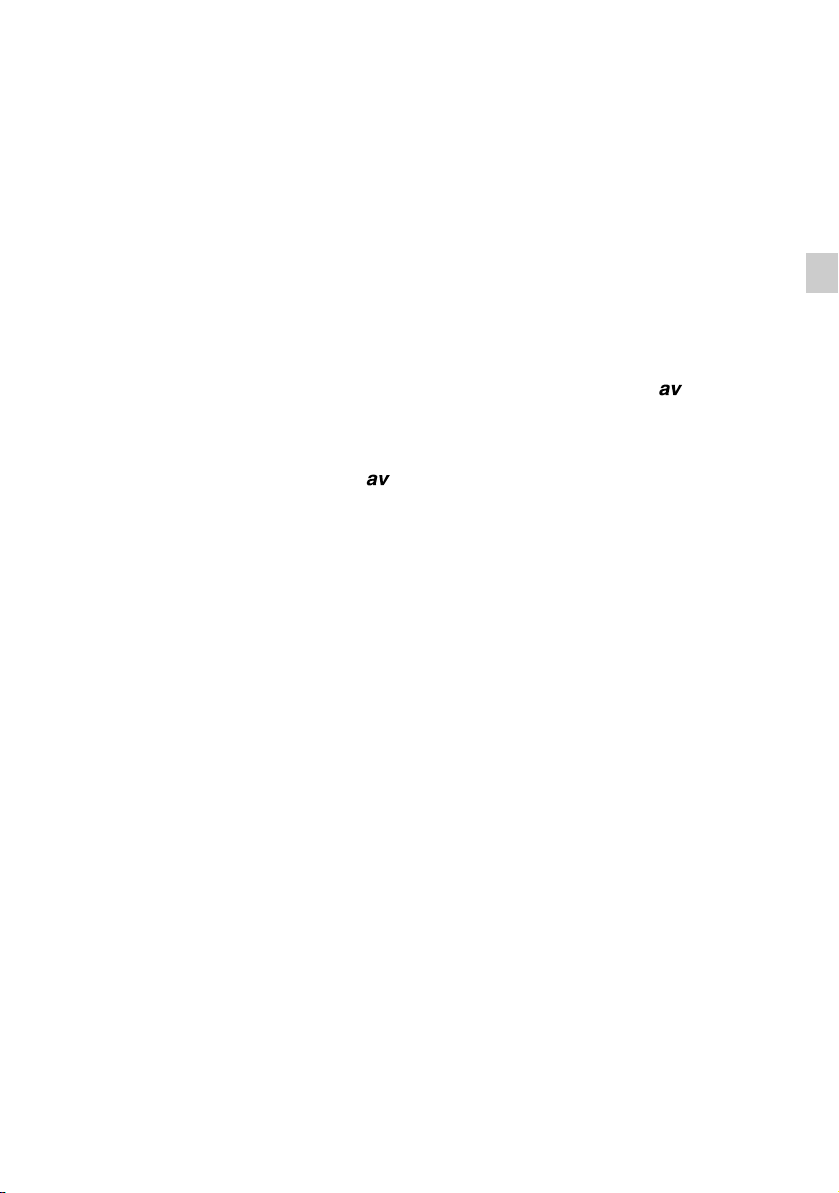
1. Aerial Socket
Enables connection of the aerial and, if required, a video recorder (see manual for latter).
To tune the channel reserved for your video recorder, start up the recorder then carry out
MANUAL CHANNEL SETTING operations.
Store at any programme ending with a 9 (9,19,29, etc.)
Each time you use the video recorder, switch to the channel assigned to it.
2. SCART Socket
This is used to connect:
– a VHS, 8 MM, S–VHS or Hi–8 video recorder or camcorder,
– a PAY TV decoder,
– a video games console.
To use the connected device, select the audiovisual programme by pressing the
This selection is automatic for some devices.
AV is displayed at the bottom of the screen.
IfyouhaveanS-VIDEOdevice,pressthe
of the screen for a few seconds.
When you switch off the device and if you have not changed channel during play , the TV set
automatically returns to the previous channel.
If the TV set has been switched on by the video recorder, it will be placed on stand–by when the
video recorder is switched off.
buttonagain. S-VIDEO is then displayedat the bottom
button.
GB
3
Page 5

Remote Control
GB
Display programme No.
and sleep timer
DisplayTimer Menu
(Green button)
Call up personal
adjustments
(Red button)
Confirmanactionor
validate a menu
Toleaveamenu
Volume level
Sound mute
To switch to connected
equipment
(e.g.: video recorder)
(Yellow
button)
option
Stand-by
Inactive
Inactive
Adjustment: move to
Right/Left in menus and
select one of the proposed
options
To go to Picture and
Channel Adjustment
menus
Move Up and Down in
the menus
To change programme
8
Direct access to
programmes and entering
numerical values in
menus
Batteries: Remove the lid at the back of the remote control and insert two 1.5
V, LR06 batteries.
”Please respect the environment! Before throwing any batteries away, consult
your distributor who may be able to take them back for specific recycling..”
4
Page 6

Automatic Channel Setting
This set is equipped with an automatic search system which will search for and store all
channels avail able in your region. To help identif y the programmes, we suggest that you have to
hand a TV guide or daily newspaper.
Ensure that the aerial lead is connected to the TV set.
Check that any equipment connected only via the aerial (video recorder or satellite equipment) is
operating.
Switch off any equipment connected via the SCART socket.
Installation
Press the ON/OFF button,the indicator lamp lights up.
If the television set remains on stand–by, press one of
the buttons on the remote controlnumerical keypad.
When the televi si on set is turned on for the first time, the
Install at i on menu appears automatically.
If this is not the case, you can call it up by:
– pressing the
button on the remote control three
times.
Press
to confirm.
A new menu appears. Automatic search begins. The cursor moves from left to right on the VL line, then on the VH
line and then on the U line. The channels found are stored
in memory in order starting from programme PR 01.
You can stop the automatic search at any time by pressing
the
button.
The search stops automaticall y at the end of the U band
or when 99 channels have been found.
The Programme Organizer menu then appears automatically.
The channel stored on programme PR 01 is selected (see next page).
AUTO INSTALL.
EURO
AUTO INSTALL.
EURO
VL
PR01
GB
5
Page 7

Changing a Programme Number
Select the channel number to be changed using the
button.
Using the numerical keypad on the remote control, enter the
new programme number.
You can also use the
GB
buttons on the remote control.
AUTO INSTALL.
EURO
VL
PR01
Press the
button to confirm the change.
The programmes stored under the old and new numbers are then swapped.
Repeat this operation to change other programme numbers.
Erasing a Programme
Select the programme to be erased using the button.
Enter 0 or 00 on the numerical keypad of the remote control.
Press
Check that all the programmes are in the required order using the
to confirm.The programme is erased.
to leave the menu.
button, then press
6
Page 8

Manual Channel Setting
Press the button twice to call up the channel setting menu.
1. Channel Search
Select the 2nd line of the menu using the button.
Start the search by pressing:
– the button for a forw ar d search,
– the button for a backward search.
The search fully covers the VL, VH and U bands starting
EURO
VL
PR
from the channel on the screen. The cursor moves and
as soon as a channel is found, the picture appears on
the screen.
Wait for the menu to go to the bottomof the screen for optimum reception.
If the picture corresponds to the channel required, go to the 4th line (PR), otherwise
continue the search.
If you wish to stop the automatic search, press the button.
2. Programme Number and Storing in Memory
Select the 4th line of the menu using the button.
If fine tuning is necessary, see Fine Tuning
Enter a programme number using the numerical buttons of the
remote control.
You can also use the
buttons
.
Store the programme number you have allocated to the channel by pressing the button.
The 2nd line of the menu is then selected again.
Restartthe search using
the buttons
.
EURO
VL
PR
GB
7
Page 9

3. Fine Tuning
Only necessary in the event of interference
If fine tuning is necessary,select the 3rd line of the menu
using the
If necessary, adjust the picture using the
GB
Select the 4th line (PR)usingthe
and store it in memory (see Programme Number a nd S toring in Memory)
If a channel has required fine tuning, it will be stored in memory with the AFC (Automatic
Frequency Control) deactivated.
Press the button to leave the menu.
button.
EURO
VL
buttons.
PR
button to allocate a programme number to the channel
8
Page 10

Picture Adjustments
Press the button to call up the Picture Menu.
=
Select the function to be adjusted using the
The tint function is only active in NTSC mode.
Adjust as required using the
buttons.
=
SHARPNESSCONTRASTCOLOURBRIGHTNESS TINT
buttons.
Storing Personal Adjustments
You can store the adjustments you have just made and call
them up at a later stage. Caution: these personal adjustments
will replace and delete the standard settings made at the
factory.
With the Picture Menu displayed, press the red
Press the
button to leave the menu.
button.
Sleep Timer
Press the green button to call up the Stand–by
Menu.
Set the stand–by time in 10–minute steps (up to 4 hours) using
the
buttons
==
=
GB
Press the
The television set is child locked when the programmed time
period has elapsed. The stand–by indicator will flash (see Day to
Day Operation).
To cancel the sleep time function:
–pressthegreen
–pressthe
When the display indicates –:––, the sleep timer function is deactivat ed.
The sleep timer function is also deactivated when the television set is swit ched to stand–by from
themainON/OFFswitch.
The televisi on is then child locked and the stand–by indicator flashes (see Day to Day
Operation).
button to leave the menu
:
button to call up the menu.
button once or several times to return to: –:––
9
Page 11

Day to Day Operation
Switching On - Selecting Programmes
Switch on the television set using the main ON/OFF switch if the indicatoris off.
If it is on, enter the desired programme number.
For programmes 1 to 9:
Press the corresponding number on the remote control.
For programmes 10 to 99 (e.g. 24) :
GB
Press and hold the decimal (tens) number (2): 2-
then press the units (4) number briefly: 24
Volume Adjustment - Sound Mute
Press the b ut tons to turn the sound up or down.
Press the
The sound returns if the button is pressed again.
Zapping
Press the but t ons to scroll through the programmes stored in memory.
Personal Adjustments
Press the red b ut ton to call up your personal adjustments (See Picture Adjustments).
Display
Press the yello w button to display the programme number and stand–by time (if sleep
timer command is activated).
If the channel has been fine tuned, the
This informat i on disappears automaticall y after a few seconds. Press the yellow
again to delete this information.
button to turn the sound off.
symbol is also displayed.
button
Stand-by - Sleep Timer
Press the button to switch the televi sion set to stand–by mode. The Stand–by light turns red.
The televisi on set will automatical l y switch to Stand–by after a few minutes if there is no signal
on the channel being watched.
Child Lock
You can prevent the use of your television set using the keypad.
To do this, switch off the television by pressing and holding down the stand–by button of the
remote control for more than 4 seconds.
The TV set is also child locked:
- after the sleep timer function
- if it has been switched to stand–by or switched off when the sleep timer function has been
programmed.
The stand–by light flashes to indicate that the child lock is activated. The set can only be
switched on again using the numerical keys of the remote control.
10
Page 12

THOMSON
multimedia
46 / 47 Quai
A. Le Gallo
92648 Boulogne
Cedex France
RCS Nanterre
B 322 019464
253 178 60
