Page 1
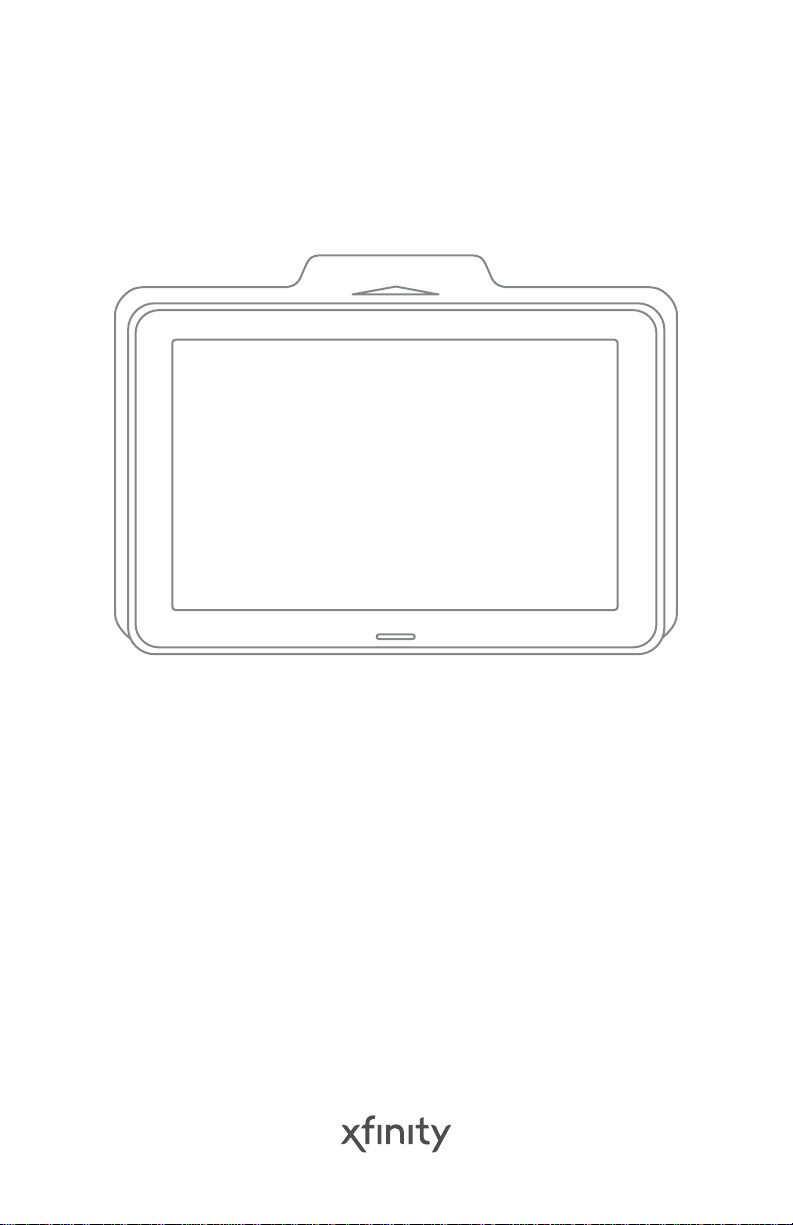
Touchscreen for XFINITY Home
Product name: Integrated Device
Model name: TCHT2AA0
Getting Started Guide
TCA 400 Install
Page 2
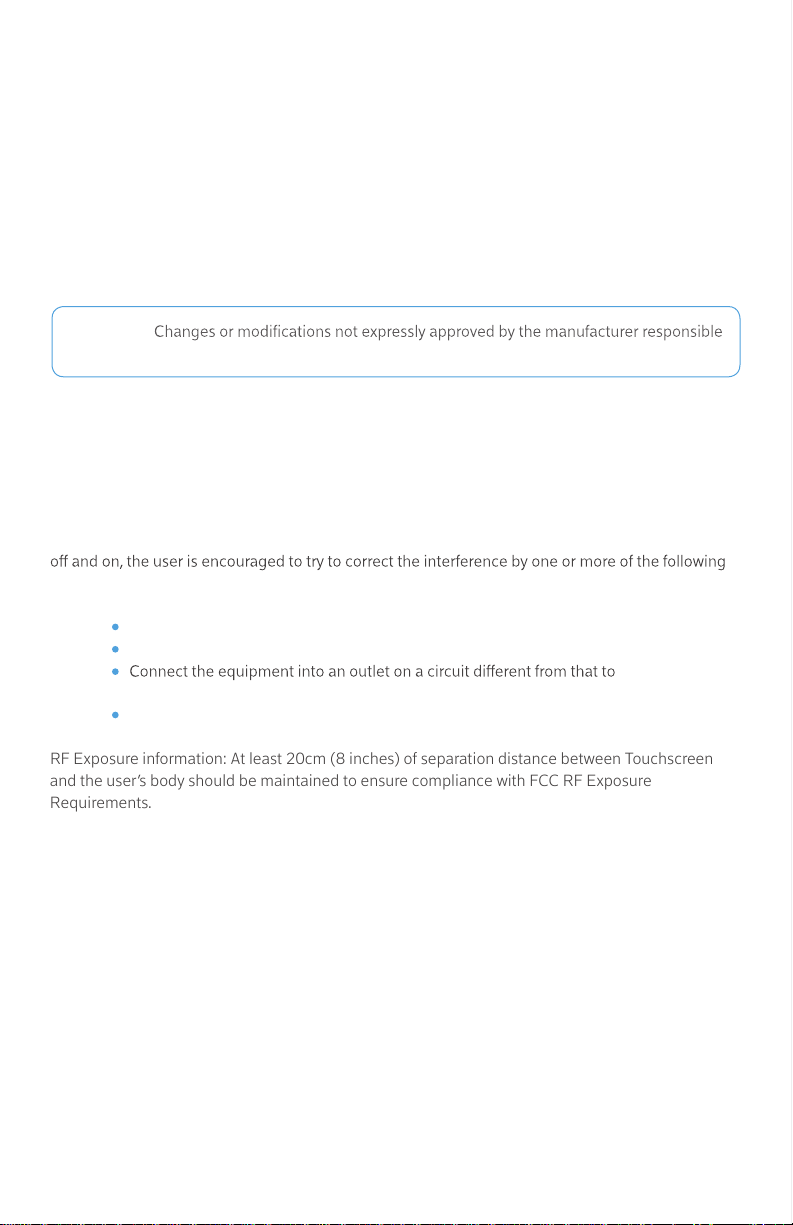
Compliances
This transmitter must not be co-located or operating in conjunction with any other antenna or transmitter.
Operations in the 5.15-5.25GHz band are restricted to indoor usage only.
This device meets all the other requirements specified in Part 15E, Section 15.407 of the FCC Rules.
RF Exposure information: At least 20cm (8 inches) of separation distance between Touchscreen
and the user's body should be maintained to ensure compliance with FCC RF Exposure Requirements.
FCC
This device complies with part 15 of the FCC Rules. Operation is subject to the following two
conditions:
1. This device may not cause harmful interference.
2. This device must accept any interference received, including interference
that may cause undesired operation.
CAUTION:
for compliance could void the user’s authority to operate the equipment.
This equipment has been tested and found to comply with the limits for a Class B digital device,
pursuant to part 15 of the FCC Rules. These limits are designed to provide reasonable protection
against harmful interference in a residential installation. This equipment generates, uses and can
radiate radio frequency energy and, if not installed and used in accordance with the instructions,
may cause harmful interference to radio communications. However, there is no guarantee that
interference will not occur in a particular installation. If this equipment does cause harmful
interference to radio or television reception, which can be determined by turning the equipment
measures:
Reorient or relocate the receiving antenna.
Increase the separation between the equipment and receiver.
which the receiver is connected.
Consult the dealer or an experienced radio/TV technician for help.
RF Exposure information: At least 20cm (8 inches) of separation distance between Touchscreen
and the user’s body should be maintained to ensure compliance with FCC RF Exposure
Requirements.
Device Purpose
Household Fire/Alarm Central Panel
Responsible Party - U.S. Contact Information
Technicolor Connected Home LLC, 5030
Sugarloaf Parkway, Building 6
Lawrenceville, GA
30044 USA, 317-587-5466
2 TouchScreen TCA 400 Getting Started Guide – Installation
FCC Part 15B Supplier’s Declaration of Conformity
The FCC Part 15B Supplier’s Declaration of
Conformity (SDoC) for your product is available
at the following internet address:
www.technicolor.com/ch_regulatory
Page 3
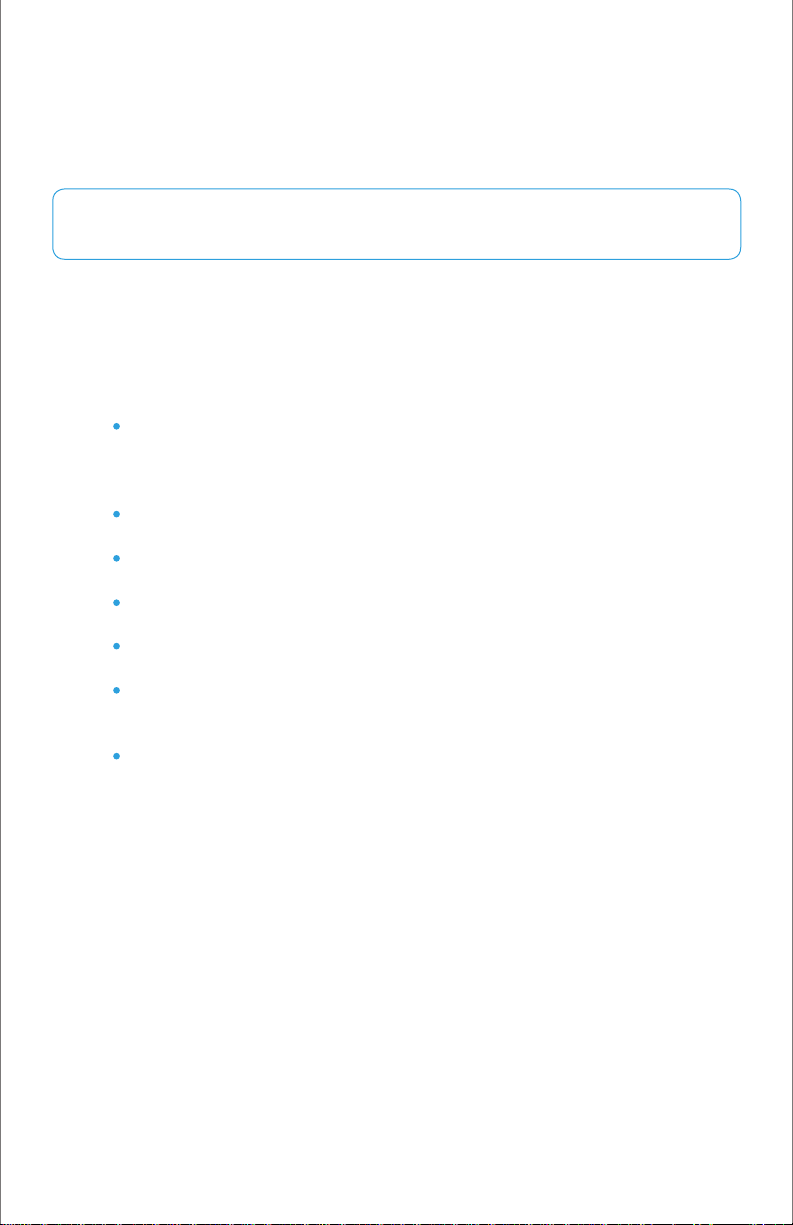
Safety
This transmitter must not be co-located or operating in conjunction with any other antenna or transmitter.
Operations in the 5.15-5.25GHz band are restricted to indoor usage only.
This device meets all the other requirements specified in Part 15E, Section 15.407 of the FCC Rules.
This device complies with UL 985, UL1023, UL1635.
The rechargeable battery is only available through your service operator. If your WARNING:
battery needs to be replaced, contact your service operator to arrange for replacement.
Evacuation Plan
Develop an emergency evacuation plan for use in the event of re.
Here are some recommendations from the National Fire Protection Association.
Make an evacuation plan for how to leave your home in the case of re
or other emergency. Sketch a map of your home that shows all the doors
and windows. Discuss the plan with everyone in your home so that
everyone will know what to do.
Have at least two ways to exit each room. Make sure that windows and
doors open easily.
Discuss with your family and agree on a single meeting location outside
your home.
In the event of re, get out and stay out. Don’t go back inside for people,
pets or possessions.
Do not open a door if the handle is hot.
If there is smoke stay low to the ground and go under the smoke.
Escape your home before calling the re department. Call the re
department and police from the outside meeting place using your cell
phone or call from a neighbor’s phone.
Practice your home evacuation plan.
3TouchScreen TCA 400 Getting Started Guide – Installation
Page 4
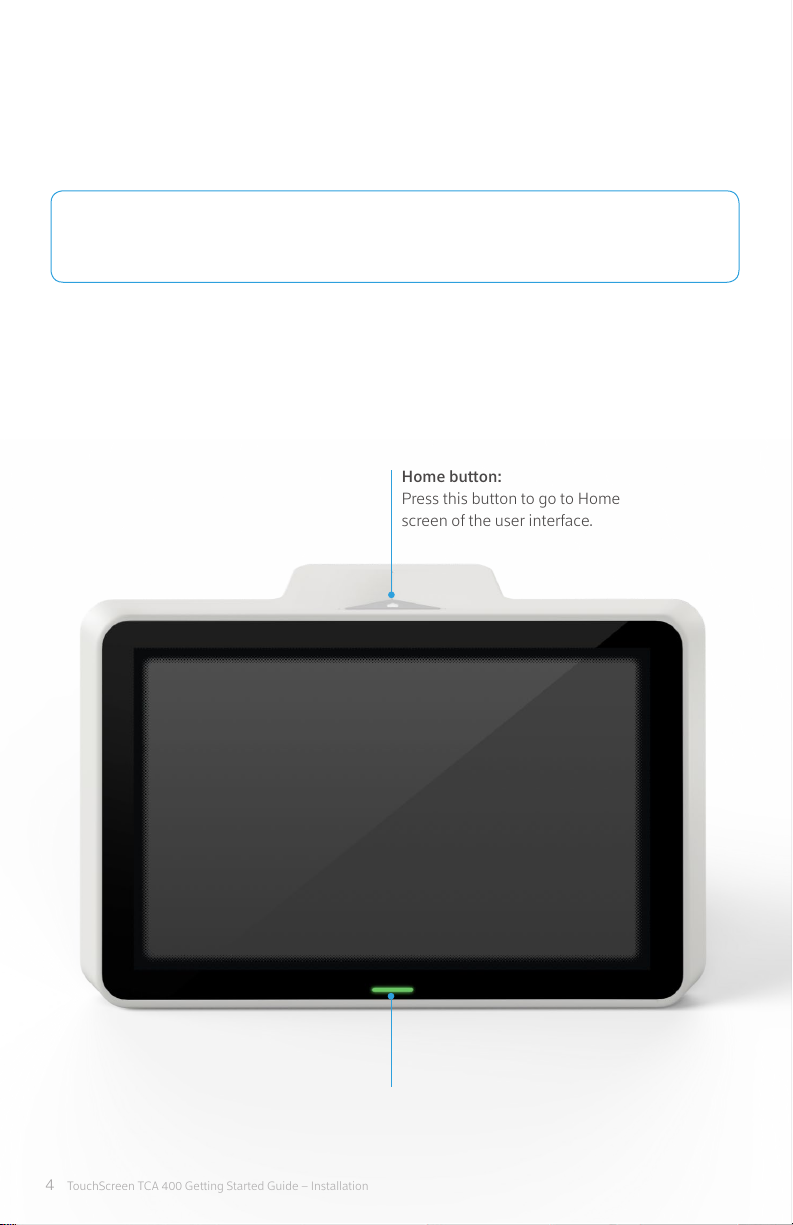
Using Touchscreen
Touchscreen is the center of your home security system. This device allows you to perform actions
such as arming and disarming your security system, monitoring the status of your security sensors,
and sending emergency alarms.
This guide provides an overview of Touchscreen and its basic operation. NOTE:
This guide assumes Touchscreen has been activated and you have assigned a Keypad Code.
For more information, see Touchscreen User’s Guide and the Home System Installation Guide.
The follow diagram shows the major components of Touchscreen:
Home button:
Press this button to go to Home
screen of the user interface.
4 TouchScreen TCA 400 Getting Started Guide – Installation
LED light
Page 5
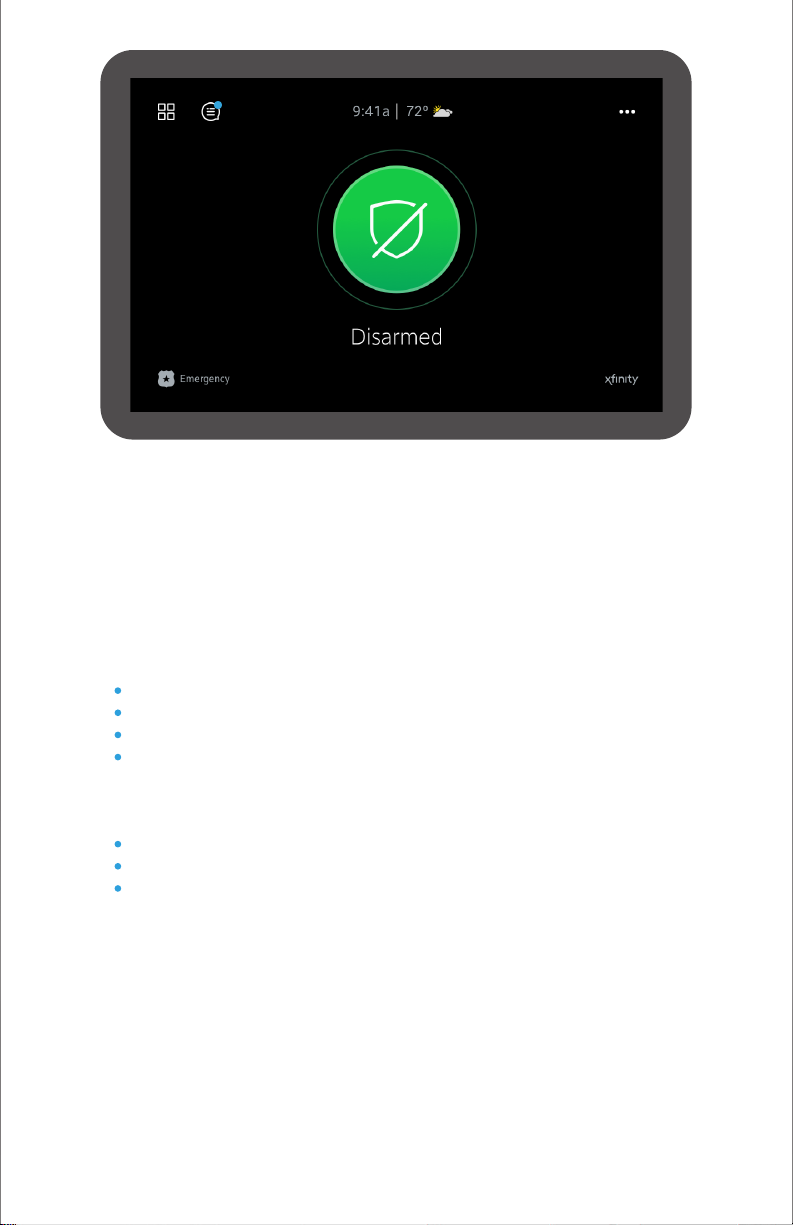
Understanding Touchscreen
Touchscreen communicates with your security system. It combines security and home connectivity
into a graphical interface that provides a real time view of your security devices and tools to manage
your security system.
The rst screen displayed is Home screen. Through interaction with this screen you can access the
functions you desire, including:
Arming and Disarming your Security System
Accessing and Managing System Alerts, Recent Activity, and Settings
Accessing the Dashboard Screen
Initiating a Panic Alarm
The screen is divided into the following operational sections:
System Header for Navigation and Reference
Security Status Content Area
Footer Area
5TouchScreen TCA 400 Getting Started Guide – Installation
Page 6
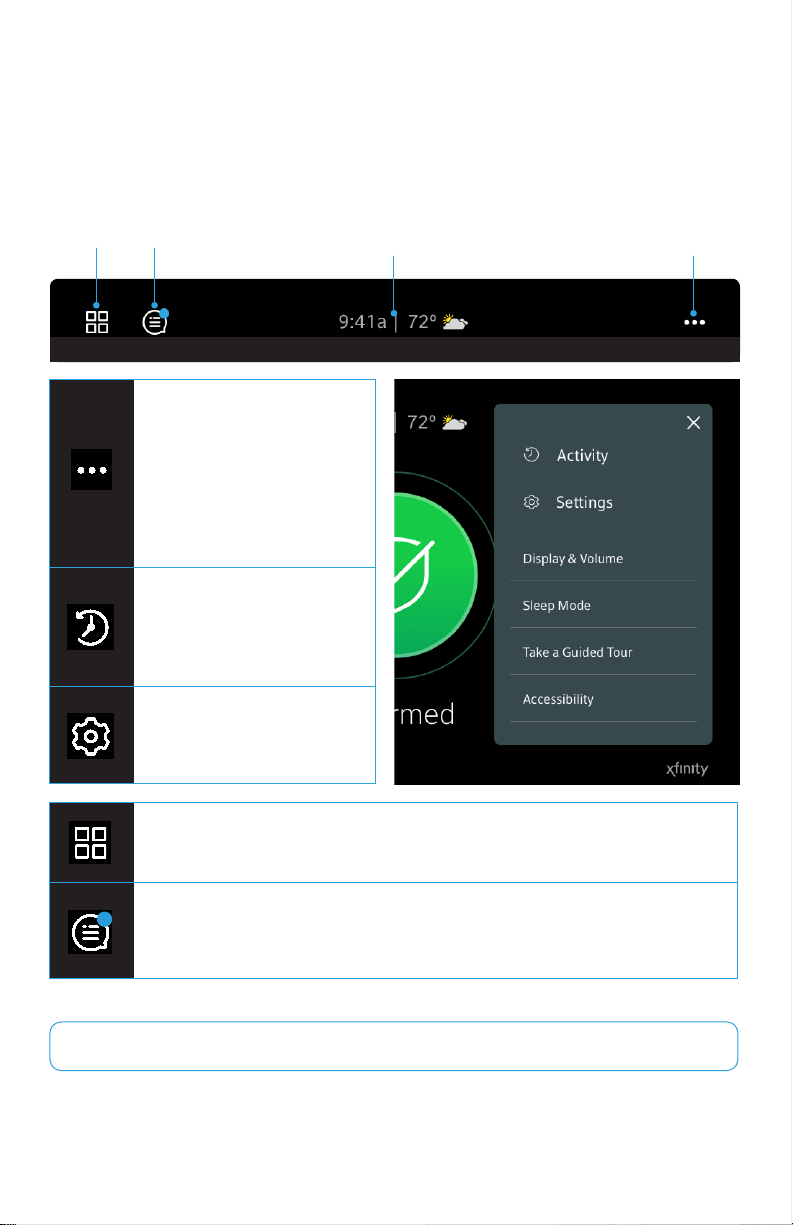
System Navigation and Reference Header
The System Navigation and Reference header displays at the top of Touchscreen. On the left side,
it provides a navigation icon allowing you to access the Dashboard screen. Centrally it provides the
current time and basic weather information. The right side provides a trouble indicator, when system
troubles are present, access to recent System Activity, and access to System Settings.
Dashboard
Icon
Alerts Icon
Tapping More Menu icon
will open a window providing
access to additional features
including: Activity, Settings,
Display & Volume, Sleep
Mode, Take a Guided Tour,
and Accessibility.
Tapping Activity icon will
allow you to review recent
zone activity for your security
system.
Tapping the Setting icon will
allow you to manage your
devices and security.
Current Time
Basic Weather
More Menu Icon
Tapping Dashboard icon will allow you to access your home devices and
additional zone information.
Blue dot will appear when your system has an alert. The system will also sound
an audible alert regularly to ensure that you are aware of the problem. Tapping
the icon will open a list of all the current alerts.
Settings access is disabled when the Security System is armed. NOTE:
6 TouchScreen TCA 400 Getting Started Guide – Installation
Page 7
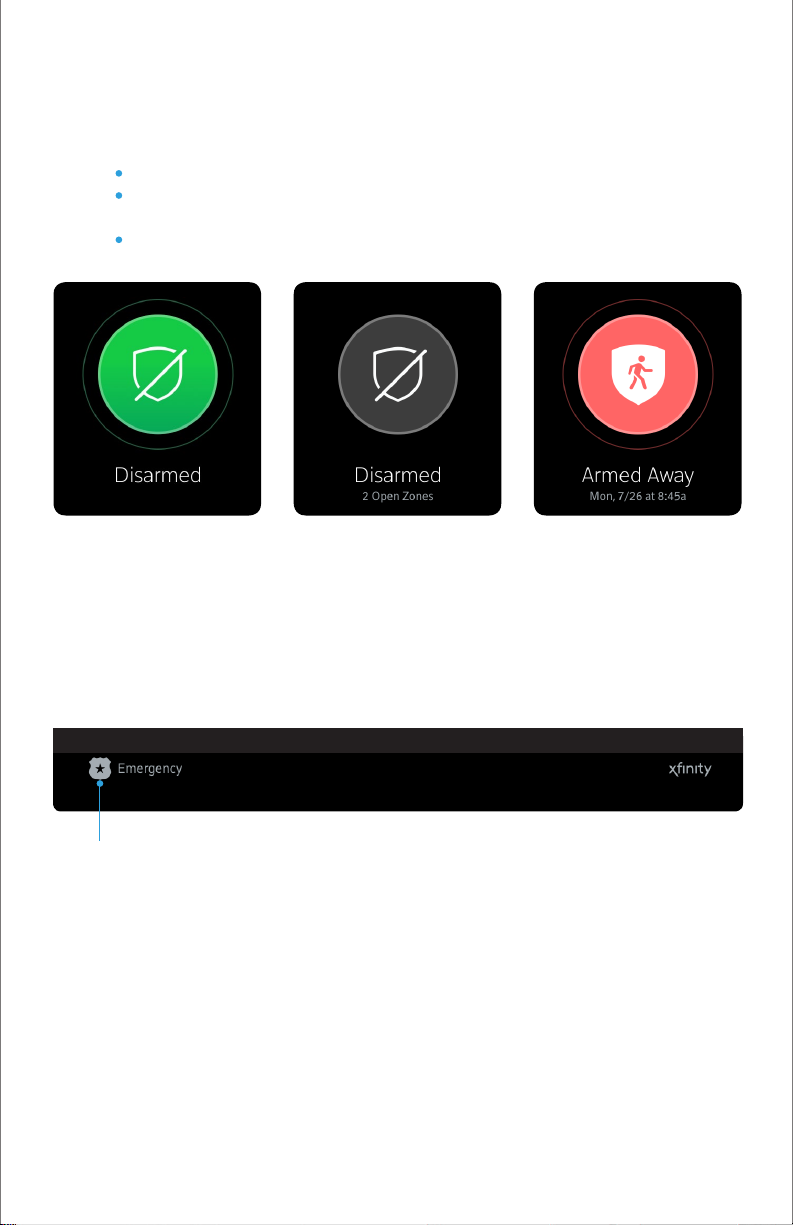
Security Status Content Area
The centrally displayed Security Status Content area contains the current status of your Touchscreen
Security System. The various statuses displayed will tell you if your system is:
Disarmed – (Green) Disarmed and ready to be armed
Disarmed – (Grey) Disarmed and not ready to be armed due to
arm-blocking zones (Open Zones or Alerts)
Armed – (Red) Armed in Away, Stay, or Night mode
Footer Area
The Footer section contains Emergency icon, located in the bottom left of the screen. Tapping
this icon will provide you the ability to sound an immediate audible alarm and send an alert to the
Central Monitoring Station that an Emergency Alarm has been initiated.
Emergency Icon
7TouchScreen TCA 400 Getting Started Guide – Installation
Page 8
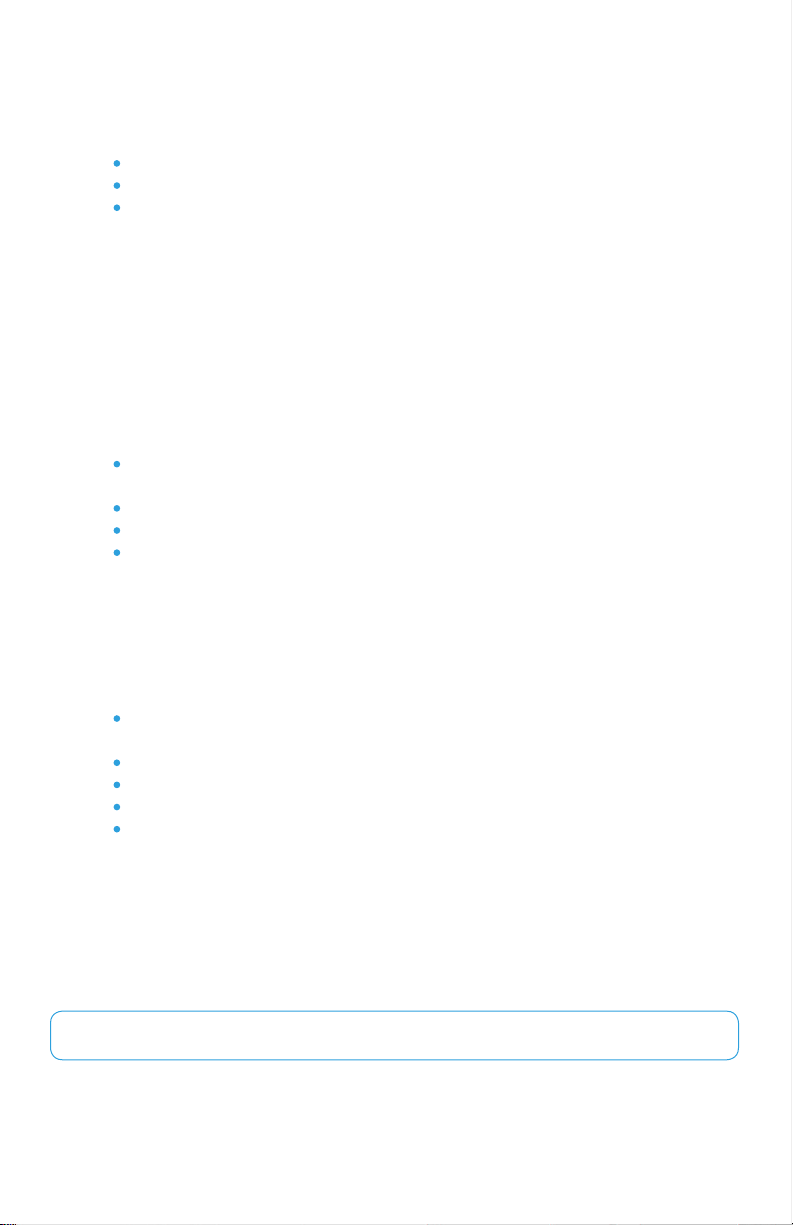
Understanding Arming Modes
You can arm the system for multiple scenarios:
Arm Away – Best for leaving your home unattended
Arm Stay – Ideal for hanging out at home
Arm Night—Best for when everyone is in bed
Dierent arming modes use dierent rules for when sensors are tripped and for Entry/Exit delays.
An Exit delay is a short period of time after the system is armed for you to leave the premises. Entry
delay gives you time to disarm the system when you reenter the premises. You must enter a valid
keypad code within the Entry delay period to avoid sounding an alarm.
Arm Away Mode
Arm Away mode is used when everyone is leaving the house. The following rules apply:
Alarm trips immediately if a monitored Perimeter zone (non-entry/exit
door or window) is opened.
Interior motion detectors are armed.
Entry/Exit zones start an Entry Delay.
Exit Delay starts when the system is armed.
Arm Stay Mode
Arm Stay mode is used to arm the system when there are people in the premises. The following
rules apply:
Alarm trips immediately if a monitored Perimeter zone (non-entry/exit
door or window) is opened.
Interior motion detectors are armed.
Entry/Exit zones start an Entry Delay.
Exit Delay starts when the system is armed.
Exit Delay does not beep and is twice the length of Alarm Away mode.
Arm Night Mode
Arm Night mode, is used when everyone is going to bed.
This mode works the same as Arm Stay except that there is no Entry Delay period. If an entry/exit
zone is opened, an alarm sounds immediately.
There is still an Exit Delay period that works the same as in Arm Stay mode.NOTE:
8 TouchScreen TCA 400 Getting Started Guide – Installation
Page 9

Arming and Disarming the System
The Security status of your security system is displayed in the Security Status content area.
Disarmed - Ready
When your security system is disarmed and ready to be
armed, the security status will be shown as “Disarmed” with
a green shield. Tap the big green circle to arm your system.
Disarmed - Not Ready
A grey shield is displayed, when your security system is
disarmed, but unable to be armed due to an open zone or
an alert that prevents arming. The status below “Disarmed”
will advise how many zones are preventing you from arming
your system and whether the status is caused by an open
zone, an alert, or both!
Armed
When your security system is armed, the security status will
be shown as “Armed Away”, “Armed Stay”, or “Armed Night”
based on the arm mode selected when the system was
armed. The status will also show you the date and time that
the security system was armed.
9TouchScreen TCA 400 Getting Started Guide – Installation
Page 10

Tapping the grey Security Shield will open a Bypass Options screen which will allow you to see
the current status of all of your security zones, and give you the option to bypass all Arm-Blocking
Zones, or bypass any zone individually. If the aected zones are closed or alerts are resolved the
status will automatically update to Disarmed - Ready.
Zones that are currently preventing you from arming the system are easily distinguished by the
dierent row color.
Tapping the button will temporarily turn o, or “bypass” the aected zones
so you can arm your security system.
Bypassed Zones are NOT armed and will not trigger an alarm if IMPORTANT NOTE:
tripped while the system is armed.
10 TouchScreen TCA 400 Getting Started Guide – Installation
Page 11

Arming the System from Touchscreen
To arm the system from Touchscreen:
1
Tap the Security Status shield when it is in
Disarmed - Ready state.
3
The Touchscreen will begin the Exit Delay
period and the screen changes
to display a countdown timer.
2
The Arm Modes screen is displayed with a
keypad and “Away” selected as the default
arm mode.
Select the desired arm mode (not required
for Away) and enter your keypad code.
4
The LED turns red when the system is
armed. The text of the message will vary,
depending on which arm mode you
selected.
Special Rules
If you selected Arm Away mode, you have until the Exit Delay is over to exit the premises.
Otherwise, the system is automatically armed in Arm Stay mode. There is still an Exit Delay
period for the other Arm modes, but they do not require that the door open and close during
the period.
If you open and shut an Entry/Exit door during the Exit Delay and then re-enter the premise, the
Exit delay restarts at 120 seconds for Arm Stay and Arm Night or 60 seconds for Arm Away. It will
only do this one time.
If an Entry/Exit door is left open at the end of Exit Delay, the Entry Delay immediately starts and,
if the system is not disarmed, an alarm will sound.
11TouchScreen TCA 400 Getting Started Guide – Installation
Page 12

Arming the System from Touchscreen
When you arm the system, the screen displays a countdown of the number of seconds until the Exit
Delay is over. You can choose to cancel the arming process.
To cancel the arming process:
1
Tap the button located below
the countdown timer and Arm Mode.
2
Touchscreen displays the countdown timer
along with a keypad.
Enter your Keypad Code to stop the
arming process.
Disarming the System
When you enter an armed premises, an Entry Delay period starts:
1
During the Entry Delay, Touchscreen
display changes to announce the number
of seconds before the alarm goes o.
2
Touchscreen beeps audibly once every
second, until the last 10 seconds when it
beeps twice a second.
If a valid keypad code is not entered by the end of the Entry Delay period, an alarm sounds. From
the time an alarm sounds, for most reasons, you have 30 seconds to enter a valid keypad code to
disarm the system and prevent an alarm being sent to the central monitoring station. This is called
the Alarm Transmission delay or the Abort Window.
The Alarm Transmission Delay is a required period that prevents a report to the central monitoring
station if an alarm was triggered innocently.
12 TouchScreen TCA 400 Getting Started Guide – Installation
Page 13

Emergency alarms and smoke alarms are reported without an Alarm IMPORTANT NOTE:
Transmission delay or an Entry Delay. Consult Customer Care to understand the number of
seconds congured for the Alarm Transmission Delay on your system.
To disarm the system from Touchscreen:
Tap the Security Status shield when it is an
1
Armed State.
If an alarm was triggered prior to entering
*
your Keypad Code, an alarm Summary
Report will be displayed after disarming
your Security System.
2
Enter your Keypad Code.
13TouchScreen TCA 400 Getting Started Guide – Installation
Page 14

Sending An Emergency Alarm
You can manually trip an alarm in the event of an emergency by tapping the Emergency button.
Emergency alarms are reported without an Entry delay or Alarm Transmission delay.
To manually trip an alarm:
1
Press the Emergency button located
in the lower left corner of many screens.
2
The Emergency Conrmation screen
appears.
Press and hold the red Emergency
button for 2 seconds to sound an alarm
and call the police.
3
Touchscreen will immediately issue a
continuous audible alarm and display an
Alarm in Progress screen which includes a
keypad for disarming the system if desired.
14 TouchScreen TCA 400 Getting Started Guide – Installation
Page 15

Touchscreen Installation and Maintenance
Installing Technicolor Touchscreen
1
Remove Touchscreen from
its packaging.
2
Remove the back plate from the back
of Touchscreen by sliding it downward,
then pulling it out.
3
Feed the AC power cable through
the bottom channel and connect
to the power port on the back of
Touchscreen.
15TouchScreen TCA 400 Getting Started Guide – Installation
Page 16

The rechargeable battery that came with your Touchscreen is only available WARNING:
through your service operator. If your battery needs to be replaced, contact your service operator
to arrange for replacement.
Unwrap the 4 volt battery from its
4
packaging and insert the end with
the +/– contacts rst. Snap the
opposite end down in the battery
compartment to complete battery
installation.
Place down the back plate then slide
5
up to snap the back plate in. Tuck the
AC power cable into the channel at
the bottom of the back plate.
16 TouchScreen TCA 400 Getting Started Guide – Installation
Connect the stand to the back plate
6
of Touchscreen by sliding in both
ends.
Position Touchscreen near an un-
7
switched wall outlet (not controlled
by a light switch).
Page 17

Rating
8
Remove the center screw from the wall
outlet.
9
Plug Touchscreen’s AC adapter into
the wall outlet, and replace the center
screw through the bracket hole.
Input
Output
If Touchscreen does not display the Installation Welcome screen, you must reset it to NOTE:
factory default.
Touchscreen is 50 feet. However, the distance can be limited occasionally by the materials
for the walls, electrical interference, and other conditions. Installation is in accordance with
National Electrical Code, ANSI/NFPA 70-1996, and National Fire Alarm Code, NFPA 72-1993,
Chapter 29.
100~120VAC 50/60Hz
12VDC/1.5A
The maximum distance for the sensors to communicate with IMPORTANT NOTE:
After a few seconds, the Installation
10
Welcome screen is displayed on
Touchscreen.
17TouchScreen TCA 400 Getting Started Guide – Installation
Page 18

Replacing the Battery
The rechargeable battery that came with your Touchscreen is only available WARNING:
through your service operator. If your battery needs to be replaced, contact your service operator
to arrange for replacement.
1
Remove the back plate from the back of
Touchscreen by sliding it downward, then
pulling it out.
2
Disconnect the battery from Touchscreen
by lifting it out of the compartment using
the battery pull tab.
18 TouchScreen TCA 400 Getting Started Guide – Installation
3
Unwrap the 4 volt battery from its
packaging and insert the end with the
+/– contacts rst. Snap the opposite
end down in the battery compartment
to complete battery installation.
Snap the back plate to the back of
4
Touchscreen by placing down the back
plate then slide up to snap the back
plate in.
Page 19

Evacuation Plan
Develop an emergency evacuation plan for use in the event of re. Here are some
recommendations from the National Fire Protection Association.
Make an evacuation plan for how to leave your home in the case of re or other emergency.
Sketch a map of your home that shows all the doors and windows. Discuss the plan with
everyone in your home so that everyone will know what to do.
Have at least two ways to exit each room. Make sure that windows and doors open easily.
Discuss with your family and agree on a single meeting location outside your home.
In the event of re, get out and stay out. Don’t go back inside for people, pets or possessions.
Do not open a door if the handle is hot.
If there is smoke stay low to the ground and go under the smoke.
Escape your home before calling the re department. Call the re department and police
from the outside meeting place using your cell phone or call from a neighbor’s phone.
Practice your home evacuation plan.
Additional Emergency Preparations
Do not wait until an emergency occurs to make a plan. Talk to each other about what each
person should do in dierent types of emergency.
Learn your security system. Get to know how to arm and disarm it and what to do when the
authorities or central monitoring calls.
Make sure everyone (who should know) knows the Secret Word, when to use it, and that it
should not be shared.
Understand the dierence between your keypad code and the duress code.
Understand that you should never enter the premises if you hear an alarm. Call police from a
cell phone or a neighbor’s phone.
19TouchScreen TCA 400 Getting Started Guide – Installation
Page 20

Recommendations for Sensor Installation and Placement
Door/Window Sensors
Install door/window sensors at every possible location of entry, both upstairs and down.
Motion Detectors
When placing motion detectors, anticipate trac patterns:
The lanes of trac most used by people in your home are also those most likely to be used by
intruders.
Foyers, stairways, hallways, and entrance-ways are excellent locations for a motion detector.
Do not place motion detectors at the end of hallways where an intruder will be walking
directly toward or away from the detector. For best coverage, mount the motion so that the
likely direction of intruder motion is across the motion detector’s pattern.
A motion detector facing the following can cause false-alarms or failures in detection:
Direct sunlight
Cold drafts
Windows
Uninsulated walls
Heat sources such as replaces and heating vents
Moving objects such as fans
Air conditioning vents
Glass furniture
Obstructions such as curtains, plants, large furniture, doors
Free roaming pets pose special problems for motion detectors. Your installer has NOTE:
been trained to help you congure your installation to address your specic pet needs.
20 TouchScreen TCA 400 Getting Started Guide – Installation
Page 21

Smoke Detector Installation Recommendations
The National Fire Protection Association (NFPA) recommends the following for the number and
placement of smoke detectors.
Place smoke alarms as follows:
In every bedroom, in hallways, and on every level of the premises, including the attic and
basement.
High on a wall or on a ceiling (because smoke rises).
If a smoke detector is placed on a ceiling, position at least 4 inches (10.2 cm) from the wall.
Be careful about placing smoke detectors within 20 feet of a cooking appliance.
Smoke alarms are an important part of a home re escape plan.
For maintaining your smoke detector:
Test alarms at least monthly by pushing the test button.
Replace batteries in all smoke alarms at least once a year. If an alarm “chirps,” warning the
battery is low, replace battery right away.
Replace all smoke alarms when they are ten years old or sooner if they do not respond
properly when tested.
Additionally we recommend:
Maintain a 3 foot (about 1 meter) distance from air supply and return vents.
DO NOT install smoke detectors in a garage or near furnaces.
Install at least 6 m (20 ft) away from kitchens or other areas where combustion particles are
present.
Install smoke detectors at least 2.5 m (8 ft) away from bathrooms.
DO NOT install in dirty, dusty, or insect infested areas.
DO NOT install near areas fresh air inlets or returns or excessively drafty areas. Heating and
air conditioning vents, fans, and fresh air intakes can drive smoke away from smoke detectors.
Remember that dead air spaces may prevent smoke from reaching a smoke detector.
Camera Installation Recommendations
Camera views are accessible to Touchscreen users and family members who log into the Subscriber
Portal. When placing cameras, consider whether what they are monitoring poses any privacy issues.
21TouchScreen TCA 400 Getting Started Guide – Installation
Page 22

Installer Quick Reference
Feature
Exit Delay
Exit Delay
Progress
Annunciation
Exit Delay
Restart
Exit Error
Unvacated
Premises
Recent
Closing
Description
The time allotted for the subscriber to exit the premises
when the security system is armed. The time is doubled
automatically for Arm Stay and Arm Night modes up to 120
seconds.
Note: For UL 1023 installation the maximum Exit Delay
should be programmed to maximum to 120 seconds and
for SIA CP-01 installation the maximum Exit delay should be
programmable between 45 seconds to 4 minutes.
Touchscreen beeps once per second and then twice per
second during the last ten seconds.
If Entry/Exit zone is faulted, restored and then faulted again
prior to the end of the Exit Delay, then Exit Delay restarts.
If an Entry/Exit door is left open at the end of Exit Delay,
the Entry Delay starts and, if the system is not disarmed, an
alarm sounds.
If no Entry/Exit zone opens and closes during the Exit
Delay, the Arming mode reverts to Armed Stay.
If alarm is tripped within two minutes from end of Exit
delay, a Recent Closing transmission is sent to the central
monitoring station with the arming keypad code.
Ranges & Defaults
Default: 60 seconds
Range: 30 seconds to
240 seconds
Disabled for Arm
Stay and Arm Away.
This feature is not
congurable.
One time only.
This feature is not
congurable.
This feature is not
congurable.
This feature is not
congurable.
A Recent Closing
transmission is not
for alarms tripped
by a smoke detector.
This feature is not
congurable.
Entry Delay
Entry Delay
Progress
Annunciation
System
Acknowledgement
The time allotted for the subscriber to disarm the system
after tripping an Entry/Exit security zone.
Note: For UL 1023 installation the maximum Entry Delay
should be programmed to maximum to 45 seconds and for
SIA CP-01 installation the maximum Entry delay should be
programmable between 30 seconds to
4 minutes.
Touchscreen beeps once per second and then twice per
second during the last 10 seconds.
When armed, Touchscreen beeps three times. If armed
by key fob, the key fob’s LED ashes red once and the
holds red for two seconds. When dis- armed from the
touchscreen, beeps once. If disarmed key fob, the key
fob’s LED ash green once and then hold green for two
seconds.
22 TouchScreen TCA 400 Getting Started Guide – Installation
Default: 30 seconds
Range: 30 seconds to
240 seconds
This feature is not
congurable.
This feature is not
congurable.
Page 23

Remote Arming
Using key fob, system can be armed in Arm Away
mode and Arm Stay mode. Exit Delay period works
the same way as non-remote arming.
This feature is not
congurable.
Abort Window
Disarming
During the
Abort Window
Aborting
Cancel Window
Use of Duress
Feature
Duress Code
Cross Zoning
Length of time after an alarm sounds for the
subscriber to enter a valid keypad code to prevent
alarm from being sent to the central monitoring
station.
System is disarmed by entering a valid keypad
code on the touchscreen or a key pad. If an invalid
keypad code is entered, the alarm restarts.
If system is disarmed with within the Abort Window,
no alarm transmission occurs. Contacts can opt not
to receive SMS and/or email messages notifying
them when an alarm was aborted and that the
central monitoring station was not notied.
For ve minutes after the end of the Abort Window
the subscriber can disarm the system to send an
Alarm Cancel tothe central monitoring station.
A four-digit code that immediately sends a silent
alarm when used to arm/disarm the system or
access security settings. Otherwise, this works the
same as the Master keypad code. Alarms sent from
use of the Duress Feature are not recorded in the
touchscreen history, however, they do appear in the
history on the Management Portal.
Must be unique and created by the user.
Two security zones that only trip alarm if they are
both faulted within congured period of time. Can
only be created after the security zones have been
added in a separate step.
Default: 30 seconds Range:
Minimum is 15 seconds and
the maximum is 45 seconds
This feature is not
congurable.
By default, Verify contacts
are notied by SMS and
email when an alarm is
disarmed during the Alarm
Transmission Delay period.
This feature is not
congurable.
Default: Duress Code is
disabled.
Default Duress Code: Null
Default: 10 seconds
Range: 1 second to 999
seconds
Swinger
Shutdown
Verication
Call Waiting
System Test
Communications
After Touchscreen has sent an alarm the set
number of times (trips) to the central monitoring
station, no more alarms are sent to the central
monitoring station for 48 hours or until the security
system is disarmed.
When enabled, the central monitoring station only
contacts the authorities when multiple smoke
detectors are faulted OR one detector is in an
alarm for 60 seconds.
Touchscreen connects to the central monitoring station over broadband and cellular,
no call waiting alert is required.
Perform the system test as described in the XFINITY Home – Secure System Installation
Guide.
Test the security system to ensure that it is in proper communication with the central
monitoring station as described in the XFINITY Home – Secure System Installation
Guide.
Default: 2 trip
Range: 1 to 6 trips
Default: DisabledFire Alarm
23TouchScreen TCA 400 Getting Started Guide – Installation
Page 24

Issued Date: 09 / 08 / 2018
