Page 1
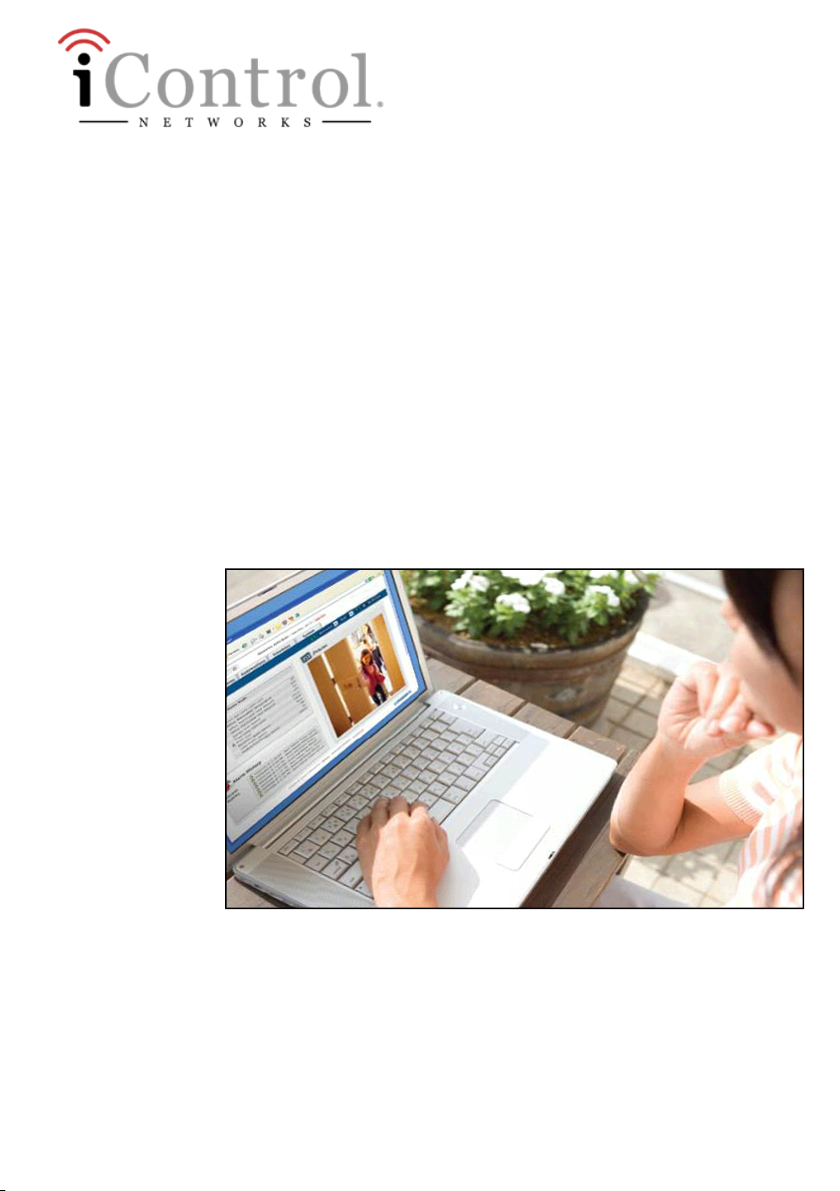
TouchScreen Quick Start Guide
Technicolor TCA203 Android
Release 5.1 Hawaii SU1
December 19, 2012
Page 2
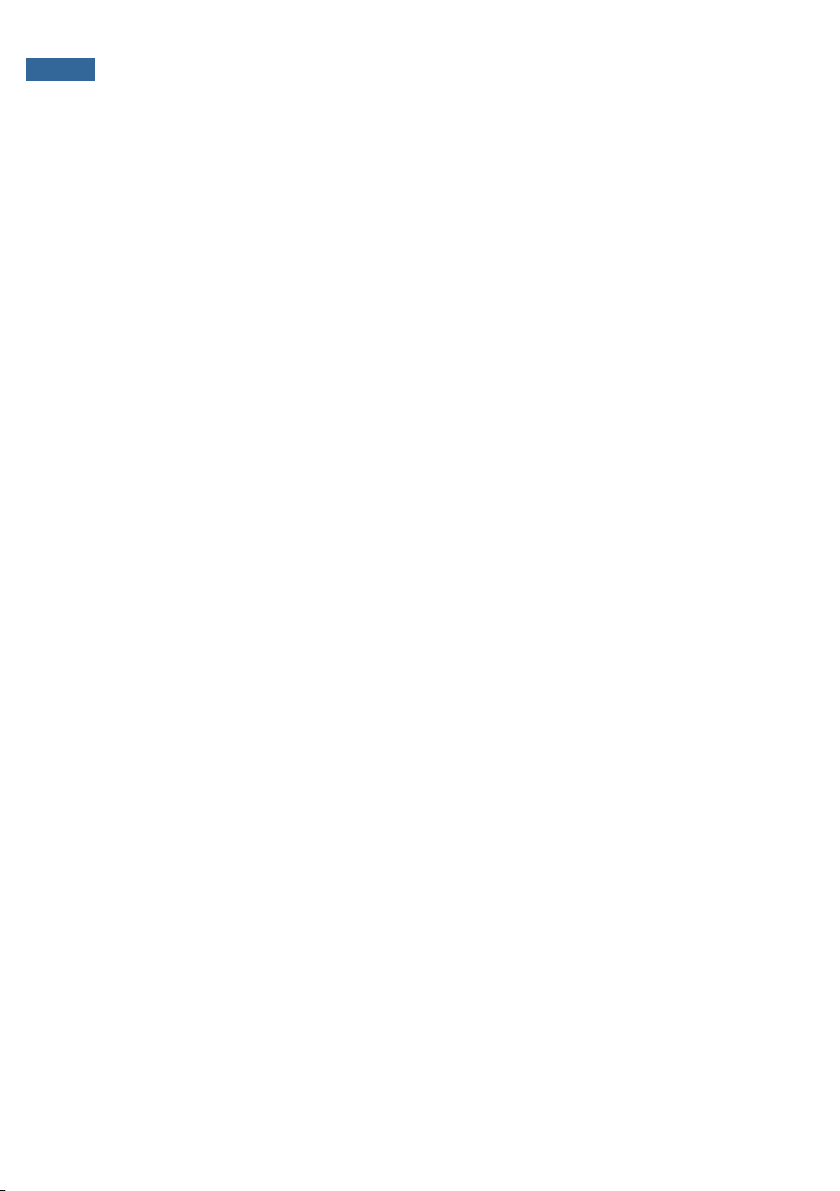
2 TouchScreen Quick Start Guide
© 2006, 2007, 2008, 2009, 2010, 2011, 20 12, 2013 iControl Ne tworks, Inc., the iControl logo, uControl, Inc. the uControl logo,
OpenHome, and Converge and all othe r uControl products and technology names are trademarks or registered trademarks of iControl
Networks, Inc. All other products or se rvices mentioned herein are trademarks of their respe ctive companies.
Compliances
FCC Notice
This device has been designed, constructed, and tested for compliance with FCC Rules that regulate intentional and unintentional
radiators. As the user of this device, you are not pe rmitted to make any alterations or modifications to this equipment or to use it in any
way that is incons istent with the information described in this guide, without the express written permission of Technicolor. D oing so
will void your authority to operate this equipment.
This device complies with FCC Rules Part 15 and Industry Canada RSS-210. Operation is subject to the following two conditions:
1.
This device maynot cause harmful interference
2.
This device must accept any interference , including interference that may cause undes ired operation of the device
Cet appareil est conformé aux FCC règles la partie 1 5 et RSS-210 d’Industrie Canada applicables aux appareils radio exempts de licence.
L’exploitation est autorisé aux de ux conditions s uivantes :
1.
L’appareil ne doit pas produire de brouillage, et
2.
L’appareil doit accepter tout brouillage radioélectrique subi, même si le brouillage est susceptible d’en compromettre le
fonctionnement.
This Class B digital apparatus complies with Canadian ICES-003.
Cet appareil numérique de la classe B est conforme à la norme NMB-003 du Canada.
RF Exposure information: This devise is only authorized for use in a mobile or fixed application. At least 20cm (8 inches ) of s eparation
distance betwee n the touchscreen and the us er’s body must be maintained at all times to e nsure compliance with the FCC and
Industry Canada RF Exposure Requirements.
Informations d'exposition aux RF: Cet appareil est uniquement pour une utilisation dans une application mobile ou fixe. Au moins 20
centimètres de distance de s éparation entre l’écran tactile e t le corps de l’utilisateur doit être maintenue en tout temps pour assurer
la conformité avec les exigences de la FCC et Industrie Canada, l’ exposition.
The term " IC" before the e quipment certification number only signifies that the Industry Canada technical specifications were met.
Le terme « IC » avant le numéro d'homologation ne signifie seulement que les normes d'Industrie Canada ont été respectées.
NOTE: This equipment has been tested and found to comply with the limits for a Class B digital device, pursuant to part 15 of the FCC
Rules. These limits are designed to provide reasonable protection against harmful interfe rence in aresidential installation. T his
equipment generates, us es and can radiate radio frequency energy and, if not installed and used in accordance with the instructions,
may cause harmful interference to radio communications. Howe ver, there is no guarantee that interference will not occur in a
particular installation. If this equipment does cause harmful interference to radio or television reception, which can be de termined by
turning thee quipment off and on, the user is encouraged to try to correct the interference by one or more of the following measures:
Page 3
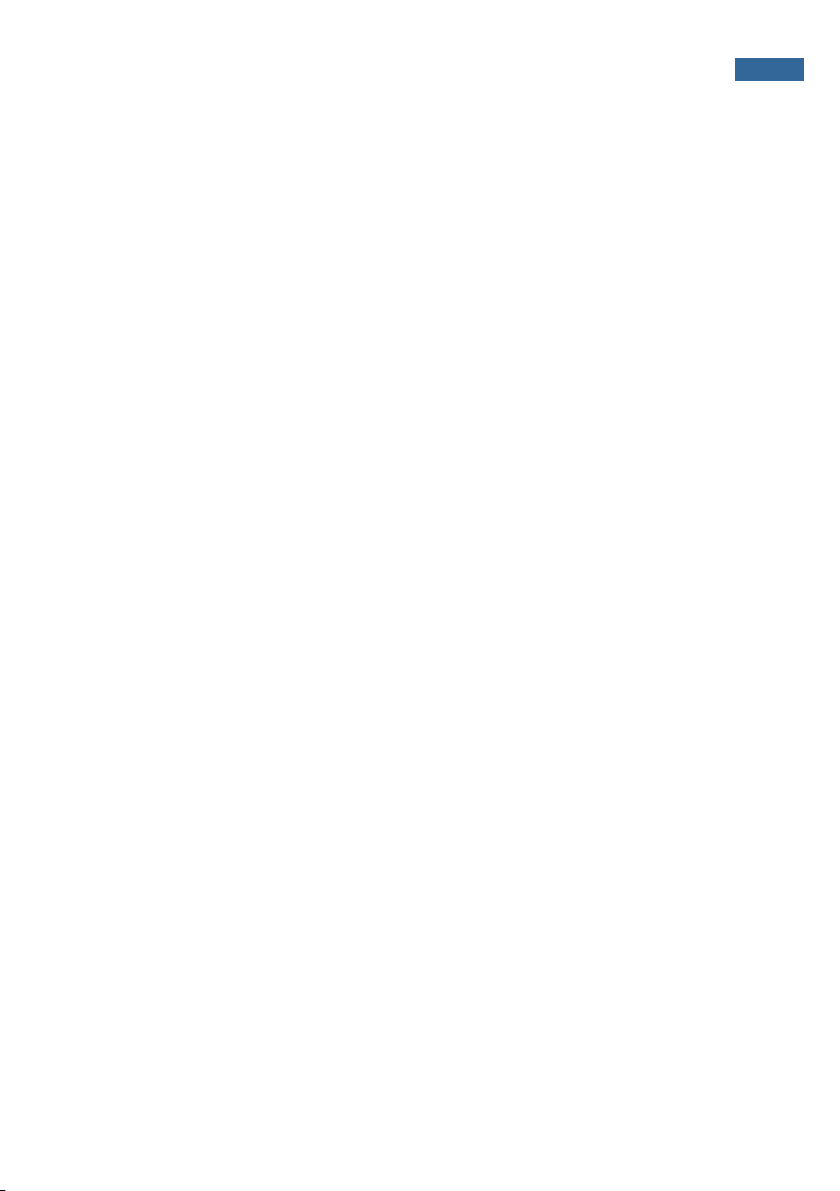
3
l
Reorient or relocate the receiving antenna.
l
Increase the s eparation between the equipment and receiver.
l
Connect the equipment into an outlet on a circuit different from that to which the receiver is connected.
l
Consult the dealer or an experienced radio/TV technician for help
REMARQUE: Cet é quipement a été testé et s 'est avéré conforme aux limites pour un appareil numérique de classe B, conformément à
la partie 15 des règles de laFCC. Ces limites sont conçues pour fournir une protection raisonnable contre les inte rférences nuisibles
dans une installation résidentielle. Cet équipement génère, utilise et peut émettre des fréquences radio e t, s'il n'est pas installé et
utilisé conformément aux instructions, il peut causer de s interférences nuisibles pour les communications radio. Cependant, il n'existe
aucune garantie que des interférences ne se produiront pas dans une installation particulière. Si cet équipement provoque des
interférence s nuisibles à la réception radio ou de télévision, ce qui peut ê tre déterminé en l'éteignant e t le rallumant, l'utilisateur est
encouragé àessayer de corriger l'interférence par une ou plusieurs des mesures suivantes:
l
Réorienter ou déplacer l'antenne de réception.
l
Augmenter ladistance entre l'équipement et le récepteur.
l
Brancher l'équipement dans une prise sur un circuit différent de celui sur lequel le récepteur est connecté.
l
Consulter le revendeur ou un technicien radio / TV expérimenté.
Device Purpose
Fire/Alarm Central Panel
UL and ULC Notices
This device complies with UL 985, UL1 023, UL1635 , ULC S545, ULC C1023.
Limitations of Security Products
Security products and alarm syste ms do not offer guaranteed protection against burglary, fire, or other emergencies. They may fail to
warn for diverse reasons, including (but not limited to): powe r failure, dead batteries, improper installation, coverage, coverage areas
overlooked during installation, defeat by technicallysophisticated intruders, compone nt failure, or inadequate maintenance. Alarm
systems should be checked wee kly to ensure that all de vices are workingproperly.
AN ALARM SYSTEM IS NOT A SUBSTITUTE FOR INSURANCE.
Page 4
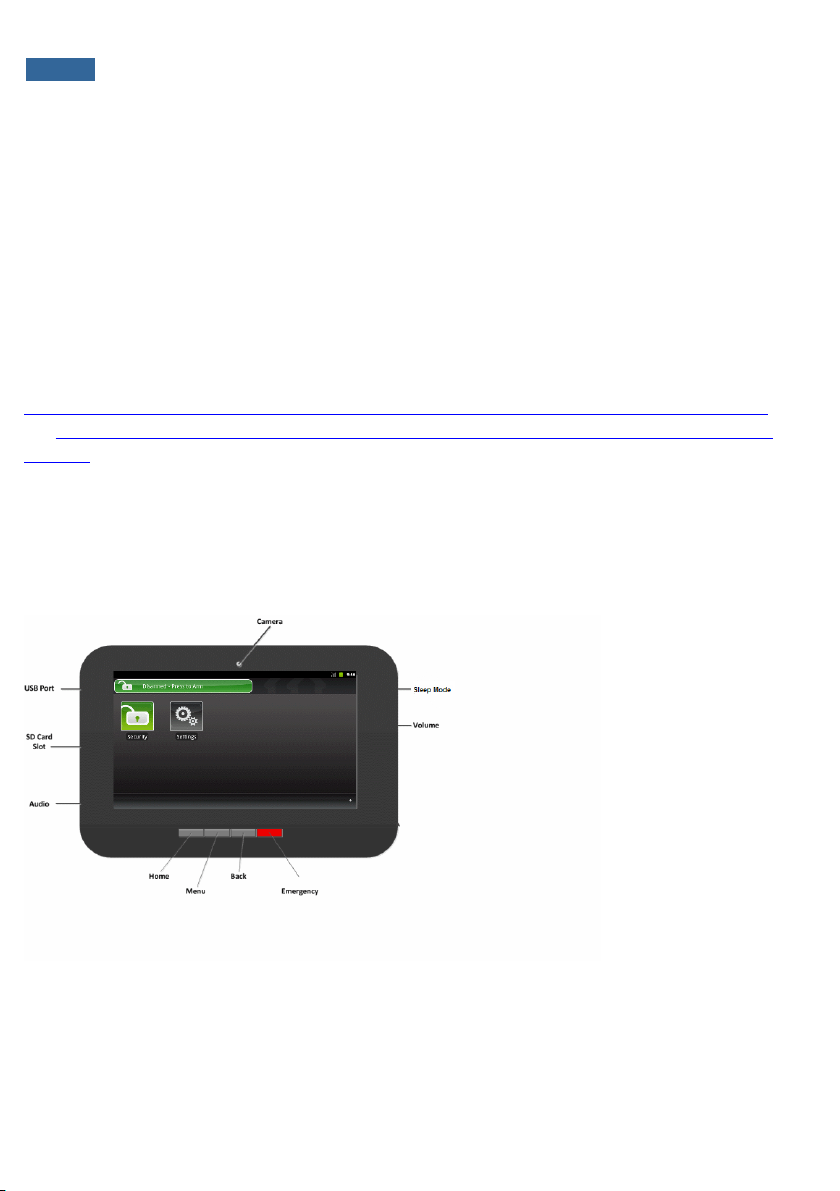
4 TouchScreen Quick Start Guide
Using the TouchScreen
The Technicolor TCA203 TouchScreen is the center of your home security system. This Androidpowered device allows you to perform actions such as arming and disarming your security system,
monitoring the status of your security sensors, and sending emergency alarms.
Note: This Quick Start Guide provides an overview of the TouchScreen and its basic operation. This
guide assumes the TouchScreen has been activated and you have been assigned a security code. For
more information, see the TouchScreen User's Guide and the HomeSystem Installation Guide. The
latest versions can be found here:
http://www.icontrol.com/support/manuals/technicolor/TouchScreen_User_Guide_TCA203_RevA.pdf
and http://www.icontrol.com/support/manuals/technicolor/Home_Installation_Technicolor_TCA203_
RevA.pdf
For detailed information about operating an Android device, refer to the Android documentation
provided by Google.
The following diagram shows the major components of the TouchScreen:
Page 5
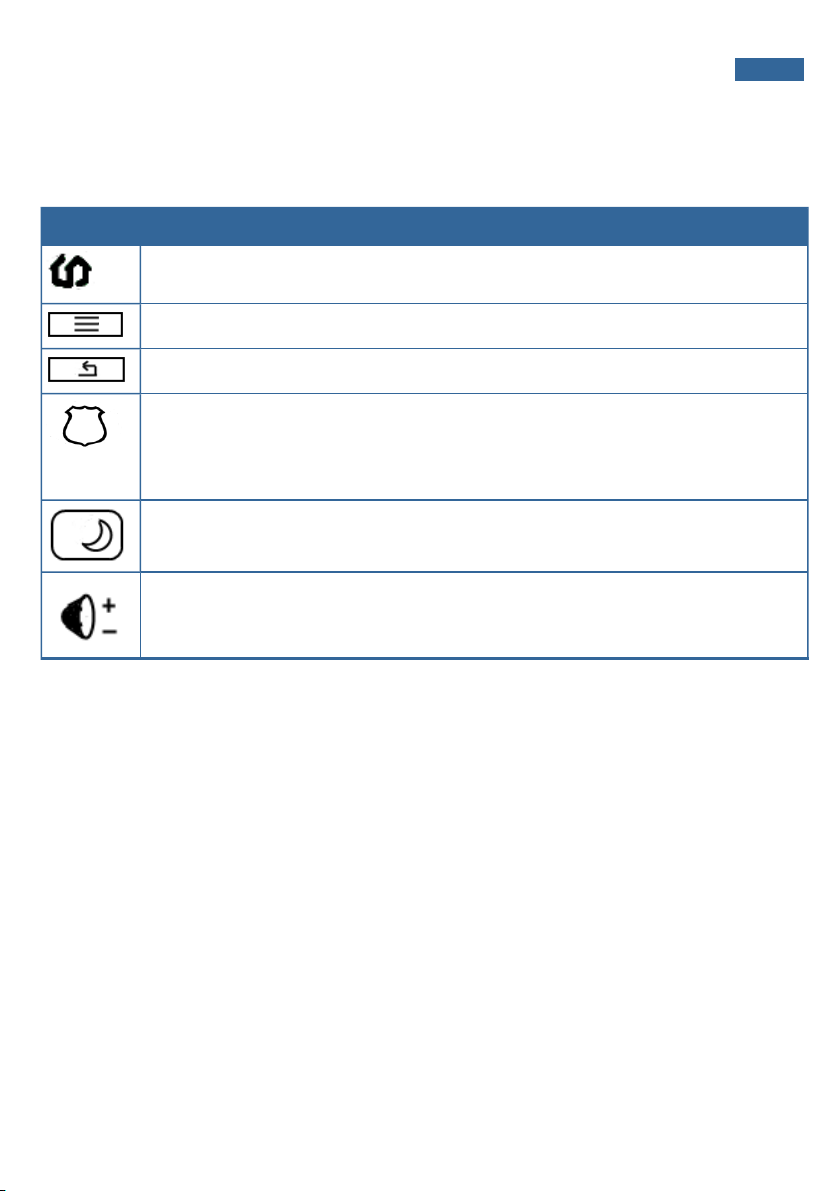
Each button is described in the following table:
Figure 1: TouchScreen Device & Home Screen
Button Description
Home button. Press this button to go to the Home (main) screen in the TouchScreen
screen.
Android menu button. Press this button to display the Android configuration menu.
Back button. Press this button to return to the previous screen.
Emergency Alarm button. Press this button to icons for fire, medical, or police service.
Tap one of these icons to immediately send an alarm to the appropriate call center. The
button is located at the bottom right in front of the device. When A/C power is available,
this button is lit. See page 14 for more information.
Sleep mode button. Press this button, which is located on the right side, to darken the
TouchScreen. Tap the TouchScreen to return to the normal state.
Volume switch. Press this button to adjust the volume of the TouchScreen.
Using the TouchScreen 5
Understanding the Screen
The TouchScreen communicates with your security system. It combines security and home controls on a
graphical interface, providing:
l A real-time view of the system statuses
l Tools to manage your security system
l Additional optional applications such as news and weather
The first screen displayed is the Home screen. It is from this screen that you navigate through menus by
tapping buttons to access the function you desire. If the screen is black (showing nothing) this is
because the system is not receiving A/C power or the display is powered off to conserve battery life.
Page 6

6 TouchScreen Quick Start Guide
The screen is divided into the following operational sections:
l Security Status Header
l System & Zone Trouble Header
l Content Area
Security Status Header
The Security Status header displays in the upper left hand of the TouchScreen. It tells you whether the
system is armed or disarmed and other information. Tap this header to arm or disarm the system.
Also, during troubles that would prevent arming (such as a monitored door or window being opened) an
announcement replaces the Arm/Disarm status.
Page 7

Using the TouchScreen 7
During the Exit Delay, the header changes to announce the number of seconds until the system is
armed.
During the Entry Delay, the header changes to announce the number of seconds before the alarm
sounds.
System & Zone Trouble Header
The System & Zone Trouble header displays in the upper right hand of the TouchScreen. It only displays
when there is a connectivity (cellular, broadband, etc.) or power problem with the TouchScreen, when a
sensor goes down (such as due to a battery failure), or a sensor is being tampered with (such as the
cover being opened).
Page 8

8 TouchScreen Quick Start Guide
When the system reports a trouble, it sounds an audible alert regularly to ensure that you are aware of
the problem.
When a System & Zone header is displayed, tap it to show the Troubles list which displays all the
current troubles with the TouchScreen and sensors.
Content Area
The Content area contains the interactive functionality of your TouchScreen. The TouchScreen apps are
displayed here. When you use or modify an app, this is where the menus and tools are displayed.
The Home screen is the default interface when the user accesses the TouchScreen. Return to this
screen at any time by pressing the Home button .
The TouchScreen always provides the following apps:
Select the Security app to view options related to
arming/disarming the system, enabling/disabling
security zones, viewing history logs, and recent
security zone events.
Select the Settings
app to access tools to
modify the
TouchScreen
configurations.
Page 9

Using the TouchScreen 9
Understanding Arming Modes
You can arm the system for multiple scenarios:
l Arm Away—Everybody leaving
l Arm Stay—People active inside (see page 9)
l Arm Night—Everybody going to bed (see page 10)
Different arming modes use different rules for when sensors are tripped and for Entry/Exit delays. An
Exit delay is a short period of time after the system is armed for you to leave the premises (default 60
seconds). Entry delay gives you time to disarm the system when you reenter the premises (default 30
seconds). You must enter a valid keypad code within the Entry delay period to avoid sounding an alarm.
Consult with your installer or Customer Care representative to customize the Entry/Exit delays on your
system.
Note: After the alarm is faulted the Alarm Transmission Delay period starts (see page 13).
In the Armed state and during the Entry Delay period, if the central system loses all connectivity with
your TouchScreen, an alarm is immediately sent to the central monitoring station. This prevents an
intruder from attempting to stop an alarm by destroying the TouchScreen.
Arm Away Mode
The Arm Away mode is used when everyone is leaving the house. The following rules apply:
l Alarm trips immediately if a monitored Perimeter zone (non-entry/exit door or window) is
opened.
l Interior motion detectors are armed.
l Entry/Exit zones start an Entry Delay.
l Exit Delay starts when the system is armed.
Arm Stay Mode
The Arm Stay mode is used to arm the system when there are people in the premises. The following
rules apply:
l Alarm trips immediately if a monitored Perimeter zone (non-entry/exit door or window) is
opened.
Page 10

10 TouchScreen Quick Start Guide
l Interior motion detectors are not armed.
l Entry/Exit zones start an Entry Delay.
l Exit Delay starts when the system is armed.
l Exit Delay does not beep and is twice the length of Alarm Away mode.
Arm Night Mode
The Arm Night mode, is used when everyone is going to bed.
This mode works the same as Arm Stay except that there is no Entry Delay period. If an entry/exit zone
is opened, an alarm sounds immediately.
Note: There is still an Exit Delay period that works the same as in Arm Stay mode.
Arming and Disarming the System
The Security status of your security system is displayed in the Security Status header.
The message that the Security Status header displays
when the status is “Disarmed”.
Tap to arm the system.
The message that the Security Status header displays
when the status is “Armed”.
Tap to disarm the system.
Arming the System from the TouchScreen
To arm the system from the TouchScreen:
1. Tap the Security Status header when it is in Disarmed state.
The Security Options screen is displayed with a keypad and the Arm System tab open.
Page 11

Using the TouchScreen 11
2. Tap an arming mode (Arm Stay, Arm Away, or Arm Night) and enter your security code.
3. The Security Status header changes to display a countdown message.
The text of the message will vary, depending on which arming mode you selected.
Special Rules:
l If you selected the Arm Away mode, you have until the Exit Delay is over to exit the
premises.
Otherwise, the system is automatically armed in Arm Stay mode. There is still an Exit
Delay period for the other Arming modes as well, but they do not require that the door
open and close during the period.
l If you open and shut an Entry/Exit door during the Exit Delay and then re-enter the
premise, the Exit delay restarts at 120 seconds for Arm Stay and Arm Night or 60
seconds for Arm Away. It will only do this one time. If the wrong code is entered, the
countdown timer resets to 60 or 120 seconds.
l If an Entry/Exit door is left open at the end of Exit Delay, the Entry Delay immediately
starts and, if the system is not disarmed, an alarm will sound.
Page 12

12 TouchScreen Quick Start Guide
Cancelling the Arming Process
If you arm the system in Arm Away or Arm Stay mode, the Security Status header displays a countdown
of the number of seconds until the Exit Delay is over. You can choose to cancel the arming process.
To cancel the arming process:
1. Tap the Security Status header while it is displaying a countdown.
The Security app is displayed with a keypad and the Disarm System tab active. The view from
the camera(s), if any, is displayed.
2. Enter your security code to stop the arming process.
Disarming the System
When you enter an armed premises, an Entry Delay period starts:
l During the Entry Delay, the header changes to announce the number of seconds before the
alarm goes off.
l The Security app screen displays either the camera associated with the security zone where you
entered the premises or the default camera, if no camera is associated with that zone.
Page 13

Using the TouchScreen 13
l The TouchScreen beeps audibly once every second, until the last 10 seconds when it beeps
twice a second.
If a valid keypad code is not entered by the end of the Entry Delay period, an alarm sounds. From the
time an alarm sounds (or starts silently), for most reasons, you have 30 seconds (default) to enter a
valid keypad code to disarm the system and prevent an alarm being sent to the central monitoring
station. This is called the Alarm Transmission delay or the Abort Window.
The Alarm Transmission Delay is a required period that prevents a report to the central station if an
alarm was triggered innocently.
IMPORTANT: Emergency alarms (see page 14) and smoke alarms are reported without an
Alarm Transmission delay or an Entry Delay. Consult Customer Care to
understand the number of seconds configured for the Alarm Transmission Delay
on your system.
To disarm the system from the TouchScreen:
1. Tap the Security Status header when it is in Armed state.
The Security app is displayed with a keypad and the Disarm System tab active. If the sensor that
was tripped is associated with a camera, the view from that camera is displayed. If the sensor
is not associated with a camera, the view from the default camera is displayed.
Page 14

14 TouchScreen Quick Start Guide
2. Enter your security code.
If the alarm was triggered, the camera view and alarm history are displayed.
Sending an Emergency Alarm
You can manually trip an alarm in the event of an emergency by clicking the Emergency button.
Emergency alarms are reported without an Entry delay or Alarm Transmission delay.
To manually trip an alarm:
1. Press the Panic button on the lower front of the TouchScreen.
Page 15

The Emergency screen is displayed.
2. Tap Fire to send an alarm for emergency fire assistance.
The TouchScreen sounds a repeating, high-pitched chime.
Tap Medical to send an alarm for emergency medical assistance.
The TouchScreen sounds an audible, repeating, triple beep signal.
Using the TouchScreen 15
Tap Police to send an alarm for police assistance.
By default the TouchScreen will not issue an audible signal. The TouchScreen displays a Police
Panic In Progress alert on the TouchScreen. Tap the alert to sound an audible, continuous, highpitched chime.
Page 16

16 TouchScreen Quick Start Guide
Evacuation Plan
Develop an emergency evacuation plan for use in the event of fire. Here are some recommendations
from the National Fire Protection Association.
l Make an evacuation plan for how to leave your home in the case of fire or other emergency.
Sketch a map of your home that shows all the doors and windows. Discuss the plan with
everyone in your home so that everyone will know what to do.
l Have at least two ways to exit each room. Make sure that windows and doors open easily.
l Discuss with your family and agree on a single meeting location outside your home.
l In the event of fire, get out and stay out. Don’t go back inside for people, pets or possessions.
l Do not open a door if the handle is hot.
l If there is smoke stay low to the ground and go under the smoke.
l Escape your home before calling the fire department. Call the fire department and police from
the outside meeting place using your cell phone or call from a neighbor’s phone.
l Practice your home evacuation plan.
Additional Emergency Preparations
l Do not wait until an emergency occurs to make a plan. Talk to each other about what each
person should do in different types of emergency.
l Learn your security system. Get to know how to arm and disarm it and what to do when the
authorities or central monitoring calls.
l Make sure everyone (who should know) knows the Secret Word, when to use it, and that it
should not be shared.
l Understand the difference between your keypad code and the duress code.
l Understand that you should never enter the premises if you hear an alarm. Call police from a
cell phone or a neighbor’s phone.
