Page 1
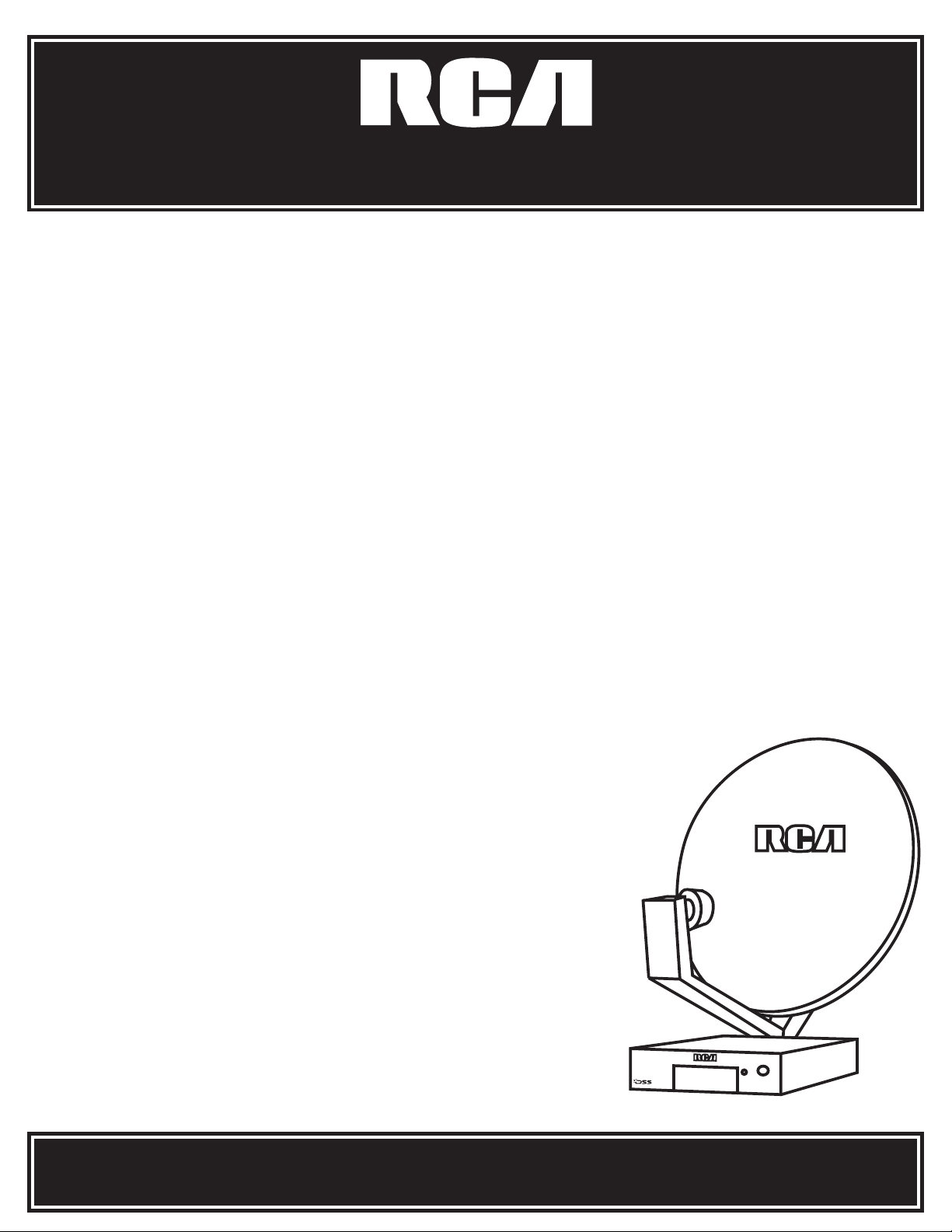
SATELLITE RECEIVER
USER'S GUIDE
Page 2
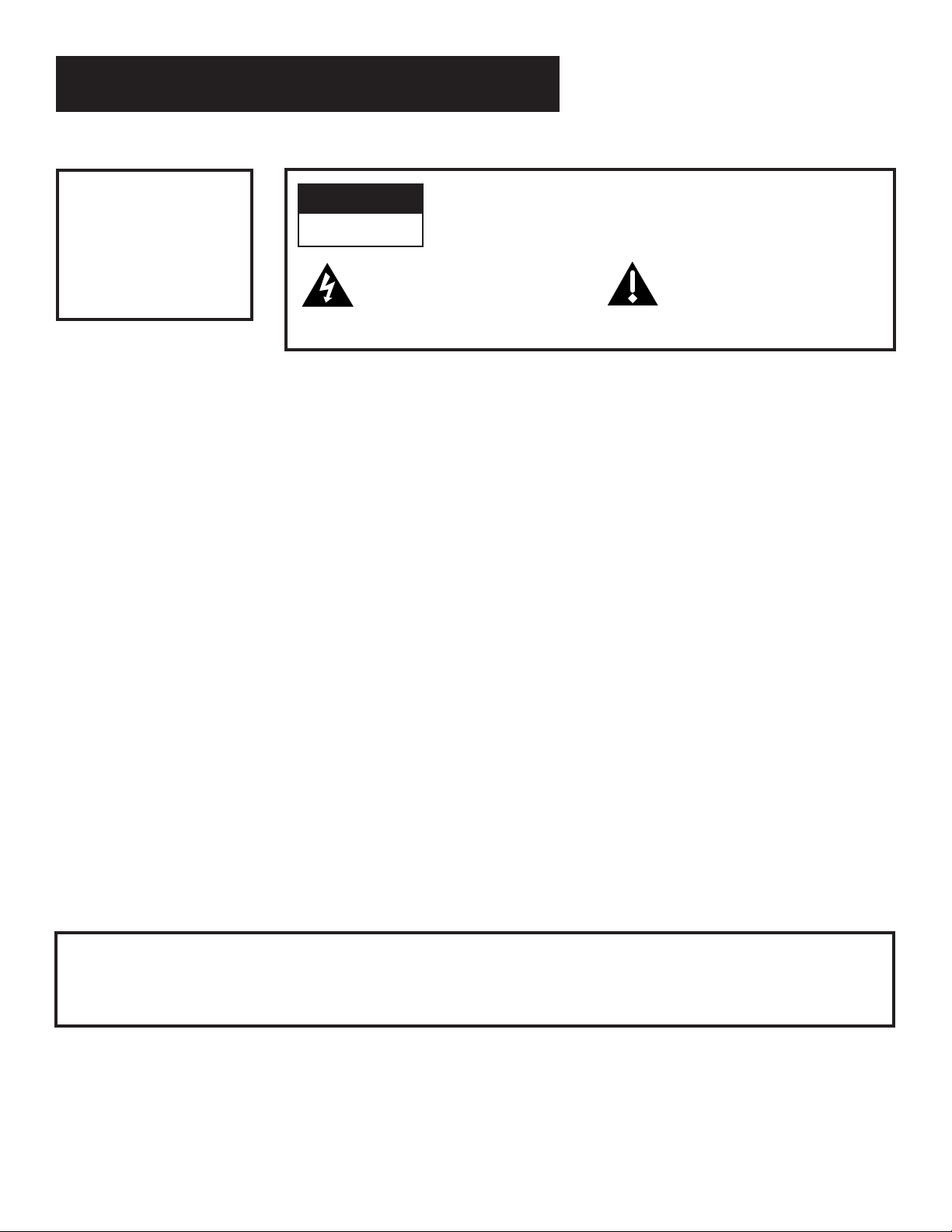
Safety Information
WARNING
To reduce risk of fire or
shock hazard, do not
expose this receiver to
rain or moisture.
Cautions
WARNING
RISK OF ELECTRIC SHOCK
DO NOT OPEN
This symbol indicates
“dangerous voltage” inside the
product that presents a risk of
electric shock or personal injury.
Do not stack electronic components or other objects on top of
the Receiver. The slots on top of the receiver must be left uncovered
to allow proper airflow to the unit. Blocking the airflow to the unit
could impair performance or damage your receiver and other
components.
Do not stack the receiver on top of a “hot component” such as an
audio power amplifier.
FCC Regulations state that unauthorized changes or modifications to
this equipment may void the user’s authority to operate it.
The RF remote control complies with part 15 of the FCC Rules.
Operation is subject to the following two conditions: 1) The RF remote
control may not cause harmful interference and; 2) The RF remote
control must accept any interference received, including interference
that may cause undesired operation.
TO REDUCE THE RISK OF ELECTRIC SHOCK, DO NOT REMOVE
COVER (OR BACK). NO USER SERVICEABLE PARTS INSIDE.
REFER SERVICING TO QUALIFIED SERVICE PERSONNEL.
This symbol indicates
important instructions
accompanying the product.
Note to Cable TV Installer: This reminder is provided to call your attention to Article 820-40 of the
National Electrical Code (Section 54 of the Canadian Electrical Code,
Part 1) which provides guidelines for proper grounding and, in
particular, specifies that the cable ground shall be connected to the
grounding system of the building as close to the point of cable entry as
practical.
Note to Satellite Dish Installer: This reminder is provided to call your attention to Article 810 and in
particular article 810-15 of the National Electrical Code which covers
proper installation and grounding of television receiving equipment as
well as to article 820-40 of the National Electrical Code which specifies
that the satellite dish cable ground shall be connected to the
grounding system of the building as close to the point of cable entry as
practical.
IMPORTANT NOTICE: This device incorporates an anticopy process technology that is
protected by U.S. patents and other intellectual property rights. The
anticopy process is licensed for non-commercial, home use only. Reverse
engineering or disassembly is prohibited.
Care and Cleaning: Use a soft cloth or dusting attachment of your vacuum cleaner to dust
your receiver. Remove dust from the ventilation holes on the top and
bottom.
Plastic surfaces are easily scratched and can be marred by alcohol and
various solvents. Avoid excessive use of oil-based furniture polishes
since the materials used in the cabinet will accumulate more dust. A
non-abrasive, anti-static cleaner/polisher is recommended.
Page 3
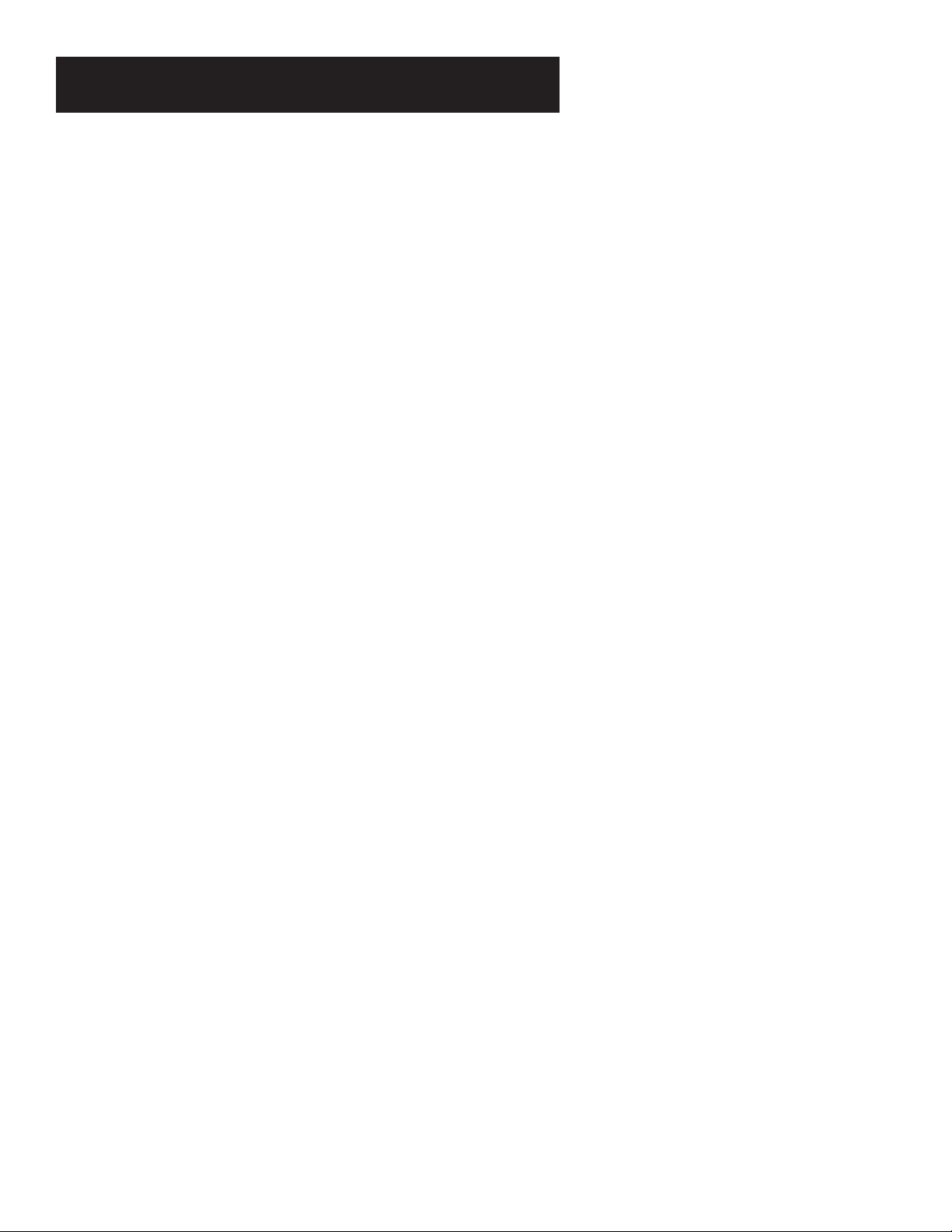
Table of Contents
Setup and Connections ........................................ 3
Step 1: Unpack the DSS® System ...................................................4
Step 2: Connect Your Receiver to Your TV and Other Devices ..... 4
Things to Know Before Connecting Components .................. 4
Jacks and Cables........................................................................5
Back of the Receiver ................................................................. 6
Basic Connection....................................................................... 7
Advanced Connection ..............................................................8
Step 3: Connect the VCR Controller ...............................................9
Locating the VCR’s Infrared Remote Control Sensor.............. 9
Selecting a VCR Type ................................................................ 9
Step 4: Find the Video Input Channel on Your TV ...................... 11
Step 5: Interactive Setup............................................................... 12
Step 6: Place Batteries in the Remote Control ............................12
STEP 7: Plug in and Turn on the System....................................... 12
Step 8: Order DSS® Programming.................................................13
Using the Remote ............................................... 15
Remote Control Buttons ...............................................................16
The Point and Select Method .......................................................18
Programming the Remote Control ..............................................19
TV Codes.................................................................................. 21
VCR Codes ............................................................................... 22
Cable Box Codes......................................................................23
Program Guides .................................................. 25
Bringing Up the Program Guides...........................................26
Anatomy of a Program Guide ...................................................... 26
The Channel Banner......................................................................27
Using the GUIDE Button......................................................... 28
Getting Around in the Guides ...............................................28
Tuning to a Program...............................................................29
Additional Program Guides....................................................30
Sorting the Guides ................................................................. 32
The Menu System ............................................... 39
Using the Menu System ................................................................ 40
Back and Help ......................................................................... 40
Menu Descriptions .................................................................. 41
The Program Guide .......................................................................42
The Mailbox................................................................................... 43
How to Tell When You Have Mail.......................................... 43
Checking Your Mail................................................................. 43
1
Page 4
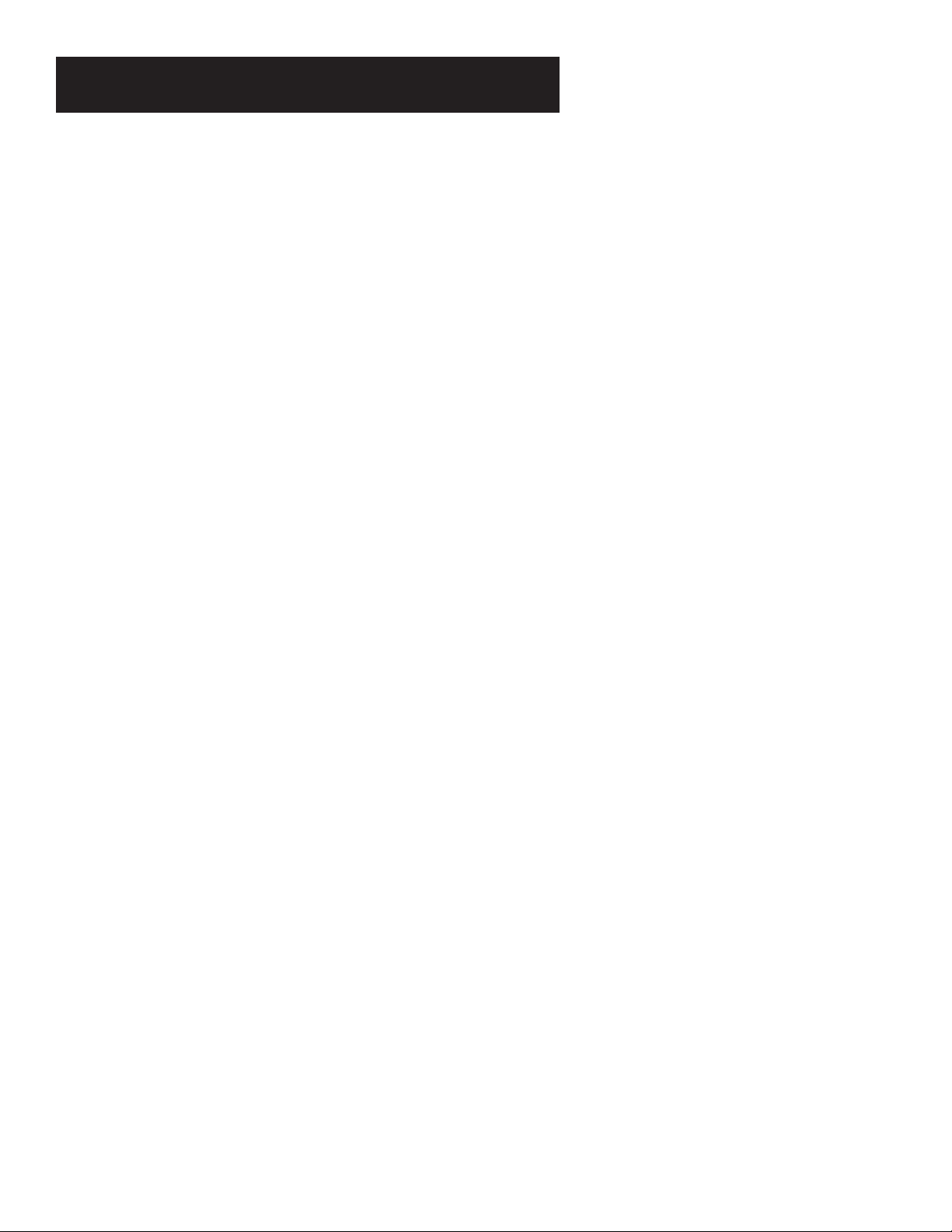
Table of Contents
Pay-Per-View Programs................................................................. 44
Purchasing and Previewing .................................................... 44
Tuning to a PPV Program ....................................................... 44
Using the Purchases Menu ..................................................... 47
Reviewing and Canceling an
Upcoming Purchase ................................................................47
Spending Limits....................................................................... 48
Timers Feature............................................................................... 49
Profiles ........................................................................................... 51
Creating a Profile Channel List .............................................. 52
Setting the Ratings Limit........................................................53
Viewing Hours......................................................................... 54
Setting Up Spending Limits.................................................... 54
Locking a User’s Profile........................................................... 55
Locking the System ................................................................. 56
Choosing Your Profile............................................................. 57
Options ..........................................................................................57
Look and Feel..........................................................................58
System Options ....................................................................... 59
Audio Language ..................................................................... 60
Alternate Data ........................................................................ 60
The Dish Pointing Menu Screen ................................................... 61
Using the On-Screen Signal Meter........................................ 62
Home Control.......................................................................... 63
Edit Fetch Menu ............................................................................ 65
Customizing the Fetch Menu ................................................. 66
Customizing the FETCH Button.............................................. 66
Troubleshooting.................................................. 69
Appendix A: Warranty Information .................. 74
Appendix B: FCC Regulations ............................ 75
Appendix C: Accessories .................................... 76
Appendix C: Accessories .................................... 77
Index.................................................................... 78
DSS® is a registered trademark of DIRECTV, Inc., a unit of Hughes Electronics Corp.
StarSight-Licensed: The manufacture and sale of the television schedule feature of this product was licensed
under one or more of the following patents of StarSight Telecast, Inc.; U.S. Patent Nos. 4,706,121; 4,977,455;
5,151,789; 5,335,277: and 5,353,121.
2
Page 5
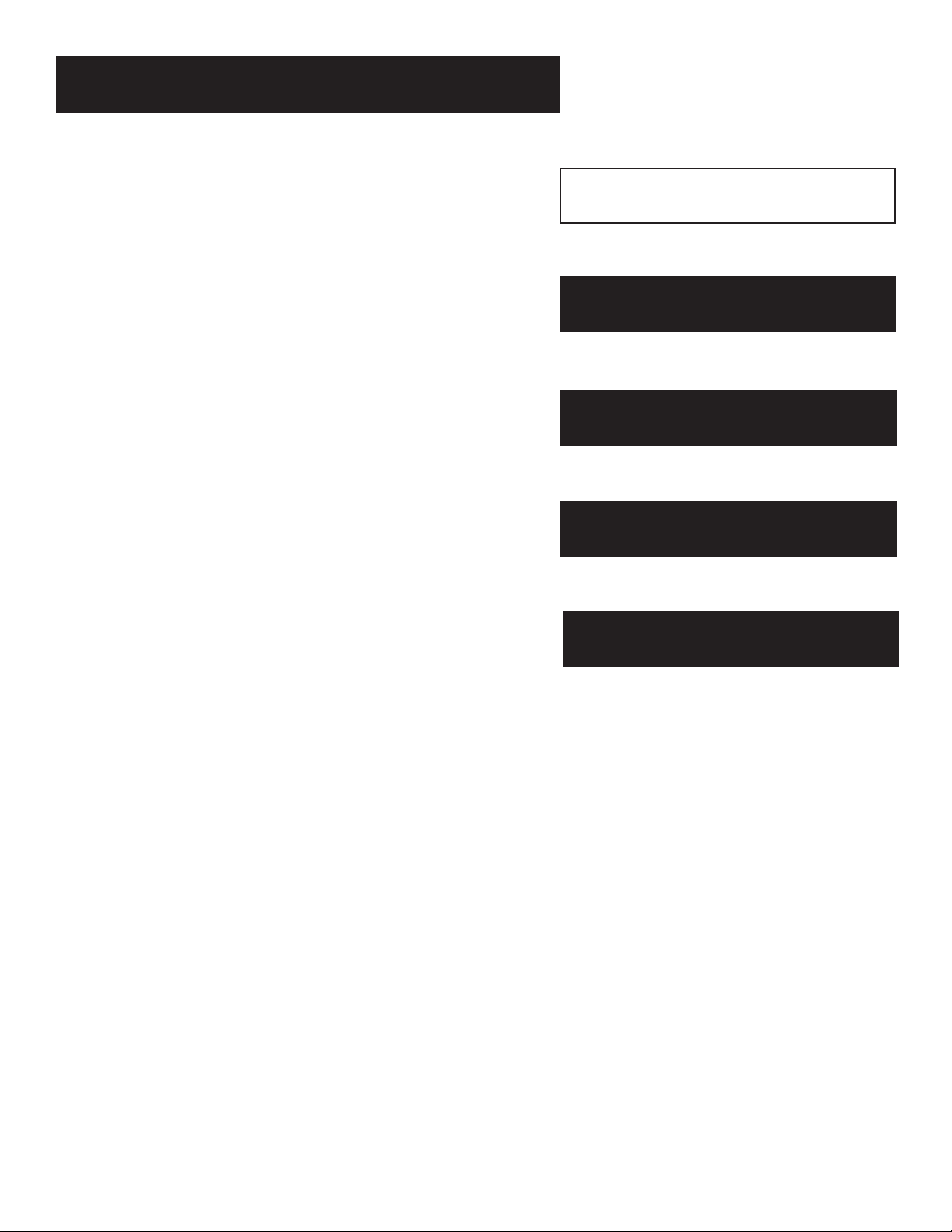
Setup and Connections
Setup and Connections
Getting Started
This manual is designed to get you started quickly. The first
three sections of the manual introduce you to your DSS
system, and show you how to use the on-screen guides and
menus.
In Setup and Connections, you’ll learn:
• different ways to connect the receiver to your TV
• how to connect the VCR controller
• how to order programming
• how to program the remote control
Using the Remote defines the buttons of the remote and how
to program it to control other components.
Program Guides details the items and features associated with
the different guides.
The Rest Of The Manual
The rest of the book includes menu information,
troubleshooting information—such as running a system test—
and an index.
®
Setup and Connections
1
➣
Using the Remote
2
➣
3
Program Guides
➣
The Menu System
4
➣
Troubleshooting
5
3
Page 6
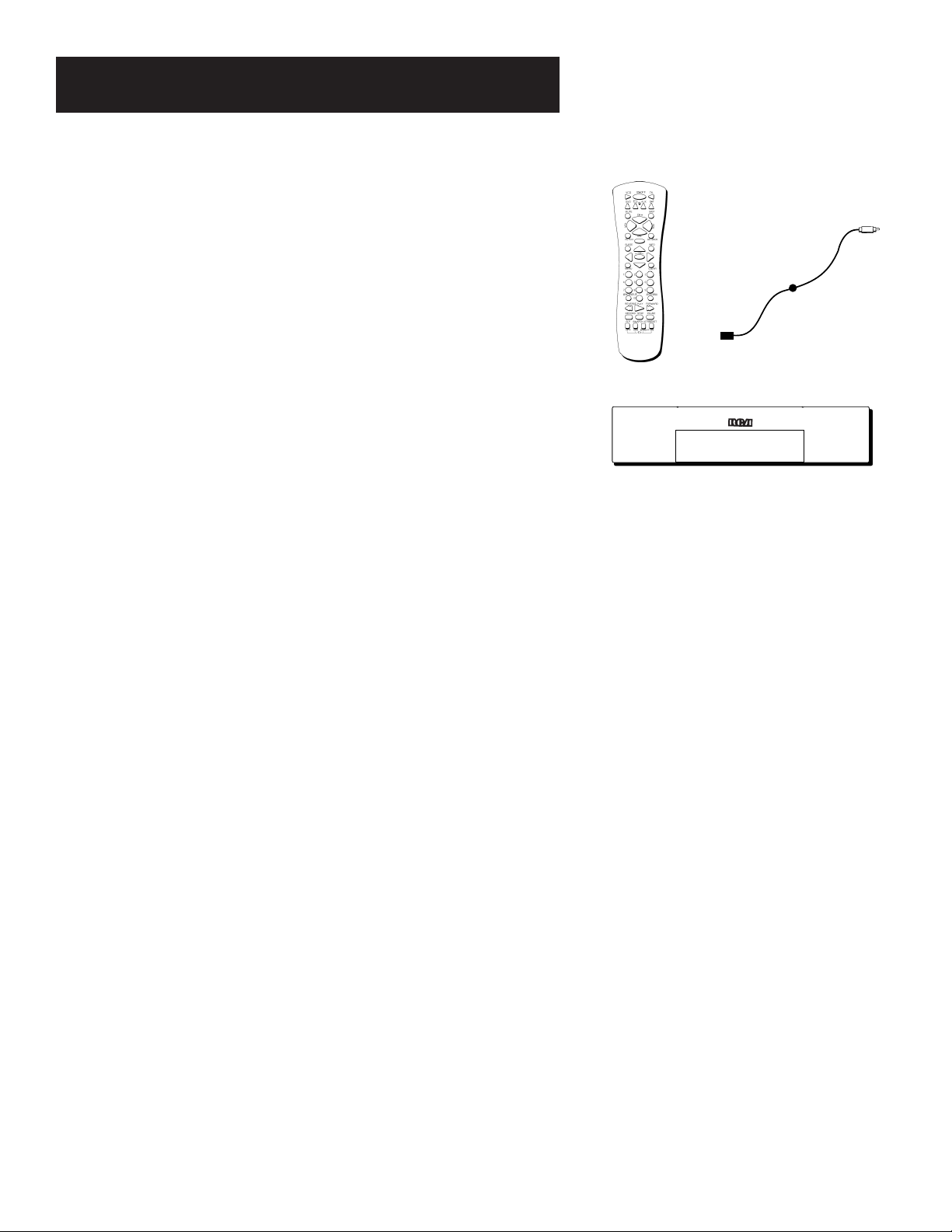
Setup and Connections
Step 1: Unpack the DSS
Make sure to locate the remote control and the VCR controller.
®
System
Step 2: Connect Your Receiver to Your TV and Other Devices
During the satellite dish antenna installation, the receiver may have
been connected to your TV with just a coaxial cable for the system test.
Depending on what components you have, another connection may
provide better picture and audio quality. The following sections provide
cable and connection information to help you decide what connection is
best for you.
Things to Know Before Connecting Components
Protect Your Components from Power Surges
• Connect all components before plugging any power cords into the
wall outlet.
Remote Control
VCR Controller
Receiver
• Always turn off the receiver, TV and other components before you
connect or disconnect any cables.
Position Cables Correctly to Avoid Audio Hum or
Interference
• Insert all cable plugs firmly into their jacks.
• Place the audio/video cables to the sides of the TV’s back panel
instead of straight down the middle after you connect your
components.
• Try not to coil any twin-lead cables and keep them away from the
audio/video cables as much as possible.
• Make sure all antennas and cables are properly grounded. Refer to
the Safety Tips sheet packed with your unit.
Protect Your Components from Overheating
• Do not block ventilation holes in any of the components. Arrange
the components so that air can circulate freely.
• Do not stack components.
• Allow adequate ventilation when placing your components in a
stand.
• Place an amplifier or receiver on the top shelf of the stand so
heated air rising from it will not flow around other components.
4
Page 7
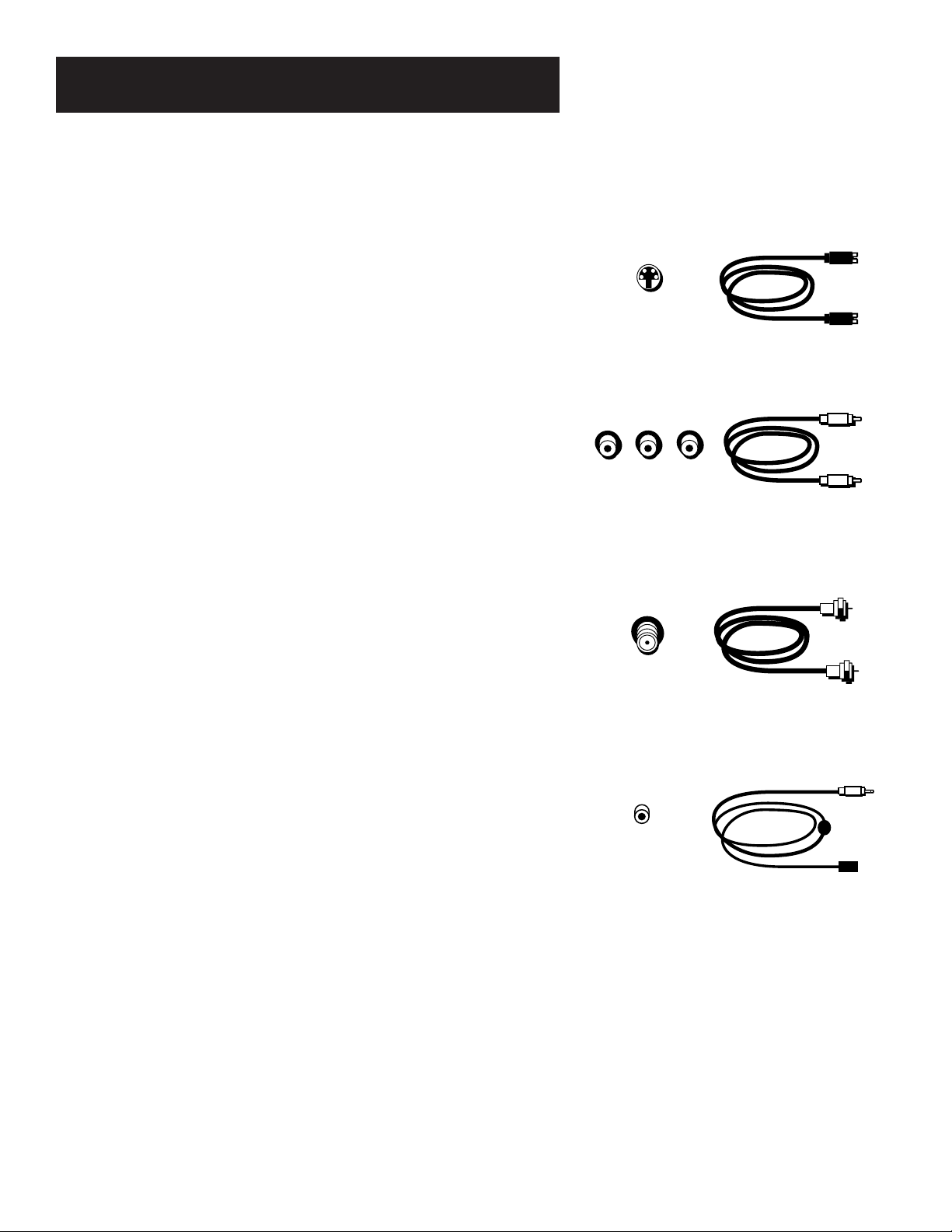
Setup and Connections
Jacks and Cables
S-Video Jack and Cable
The S-Video jack provides the best picture quality for your satellite
system.
This jack is available on many TVs and is used in conjunction with audio
cables to connect the receiver to your TV. Remember also to connect the
left and right audio cables because the S-Video jack carries only the
picture signal, not the sound.
Audio/Video Jacks and Cables (RCA-type)
The audio/video jacks provide very good picture and stereo sound
quality, and should be used if your TV has no S-Video jack.
Theses jacks are used for most audio/video connections between
components. The receiver audio/video jacks are color coded (yellow for
video, red for right audio, and white for left audio). If your TV has only
one input for audio (mono), connect it to the right (red) audio jack on
the receiver.
S-Video Jack
Audio/Video Jacks
RF Jacks and Coaxial Cables (F-type)
The RF jacks provide good picture and mono sound quality, and are to
be used if audio/video connections are not available for your TV.
These jacks are required for antenna or cable-TV connections. The RF
jacks on the receiver are labeled IN FROM ANT and OUT TO TV. The
coaxial cable supplied with your DSS
jacks between the receiver and your TV’s antenna input.
®
system is used to connect the RF
VCR Controller Jack and Cable
The VCR controller cable plugs into a jack on the receiver’s back panel.
The other end of the cable affixes to your VCR’s remote sensor.
RF Jack
VCR Controller Jack
5
Page 8
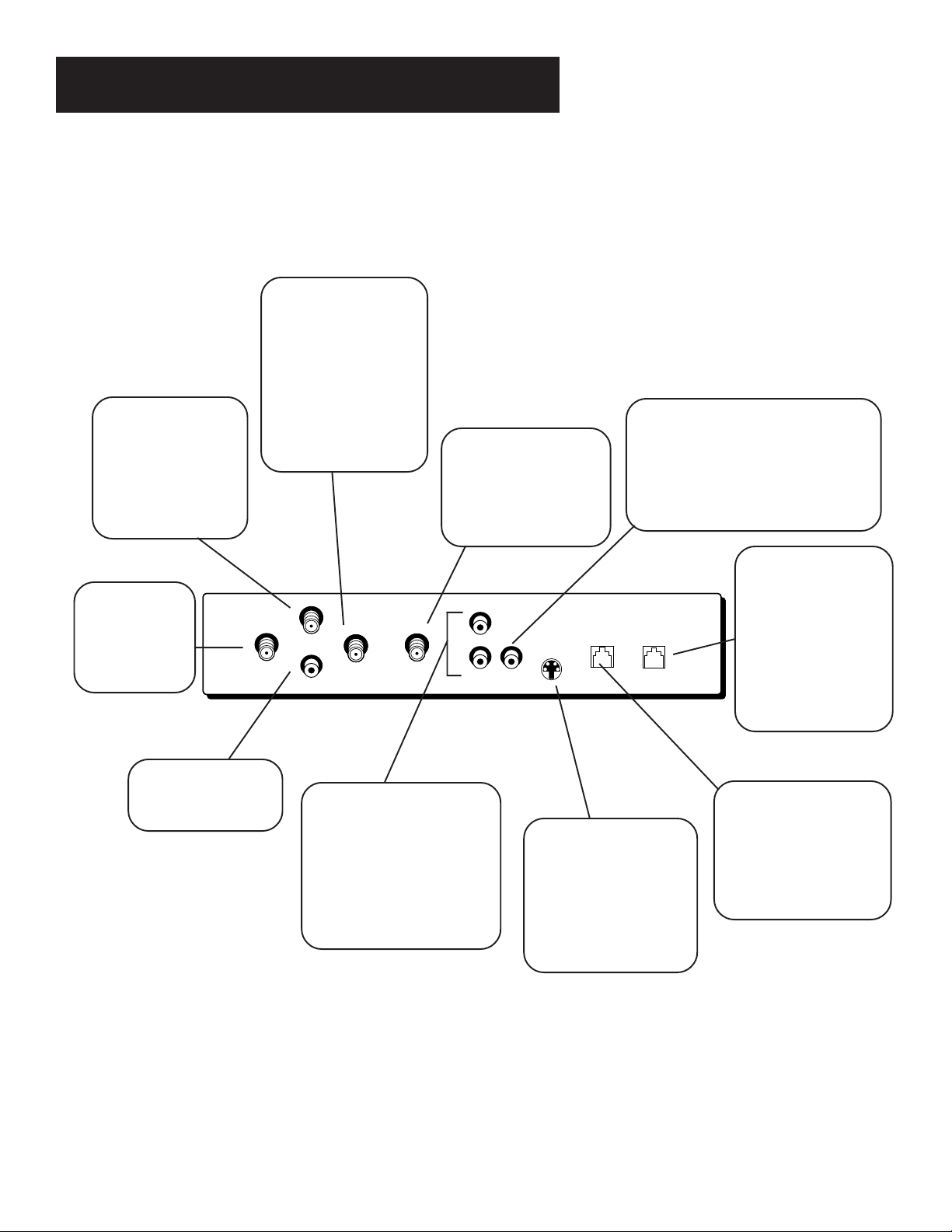
Setup and Connections
Back of the Receiver
The diagram below describes each of the back panel jacks found on your
receiver. When connecting A/V cables, be sure to connect corresponding
OUTPUTS and INPUTS (Video to Video, Right Audio to Right Audio, etc.).
OUT TO TV Use to
connect the receiver
to your TV. However,
if your TV has audio/
video jacks, you
should use those
RF REMOTE Use to
connect an optional
RF antenna for RF
remote signals.
Connecting an
antenna extends the
remote’s range.
jacks to get better
picture and sound
quality.
IN FROM ANT Use to
connect the DSS
system to an off-air
antenna or cable TV
signal.
VIDEO Provides better picture
quality than the OUT TO TV jack. If
®
your TV has audio/video capability,
use this jack to connect the receiver
to your TV. You must also connect
the AUDIO jacks.
SATELLITE IN
Use to connect
the receiver to
the satellite
dish antenna.
VCR CONTROL
Allows the receiver
to control your VCR.
SATELLITE IN
RF REMOTE
FROM
IN
ANT
VCR CONTROL
OUT
TO
TV
AUDIO (R and L) Provide
better sound quality than
the OUT TO TV jack. If your
TV has audio/video
capability, use these jacks
to connect the receiver to
your TV. You must also
connect the VIDEO jack.
PHONE JACK Use to
connect the receiver
to a phone line. The
R
VIDEO
AUDIO
L
HOME CONTROL
S-VIDEO
PHONE JACK
®
DSS
system requires
a phone line
connection to
periodically call out
to program
providers.
LOW SPEED DATA
PORT This port allows
S-VIDEO Provides the
best picture quality. If
your TV has S-VIDEO
capability, use this jack
you to connect the DSS
system to accessories,
such as the Home
Control base module.
®
along with the audio/
video jacks to connect
the receiver to your TV.
6
Page 9
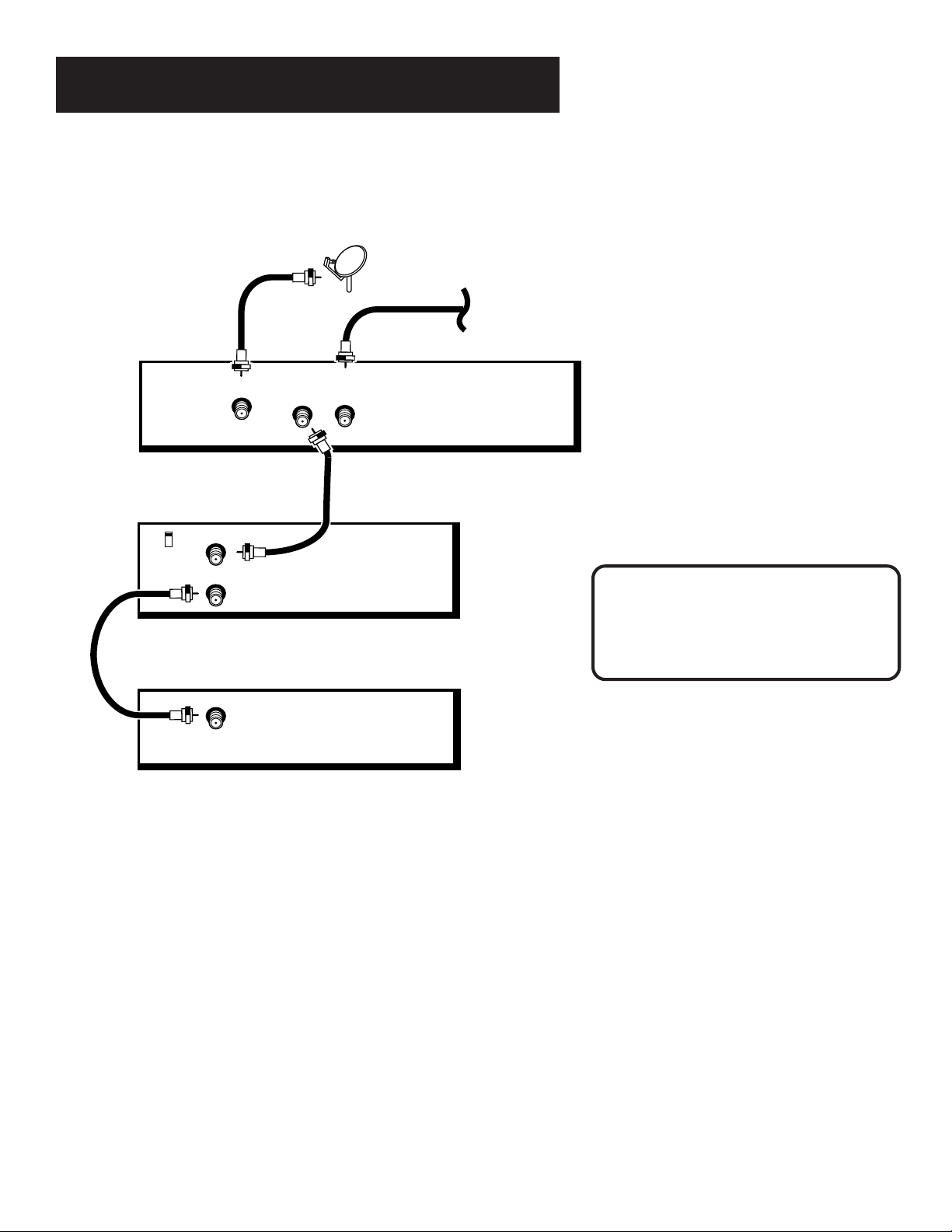
Setup and Connections
Basic Connection
DSS
RECEIVER
SATELLITE IN
VCR
IN FROM ANT
CH3
CH4
OUT TO TV
OUT
TO
TV
IN
FROM
ANT
SATELLITE
DISH
CABLE OR
OFF-AIR ANTENNA
How to View Your Components
To watch the satellite receiver in this
connection, tune the TV to either CH 3 or 4.
(The default is CH 3. You may change the
output channel to 4 by choosing Systems
Options from the Main menu and selecting
Output Channel.)
To record DSS
®
programming, tune the
receiver to the desired channel and set your
VCR to record on channel 3 or 4.
To view VCR recordings, tune the TV to the
VCR output channel (usually CH 3 or 4) and set
your VCR to play. If your VCR is a brand other
than RCA, GE, or ProScan, you may need to
program the remote to control the VCR. See
the next section, Programming the Remote.
CAUTION
Do not stack electronic components or
other objects on top of the receiver. See
Safety Information, inside front cover.
TV
IN
7
Page 10
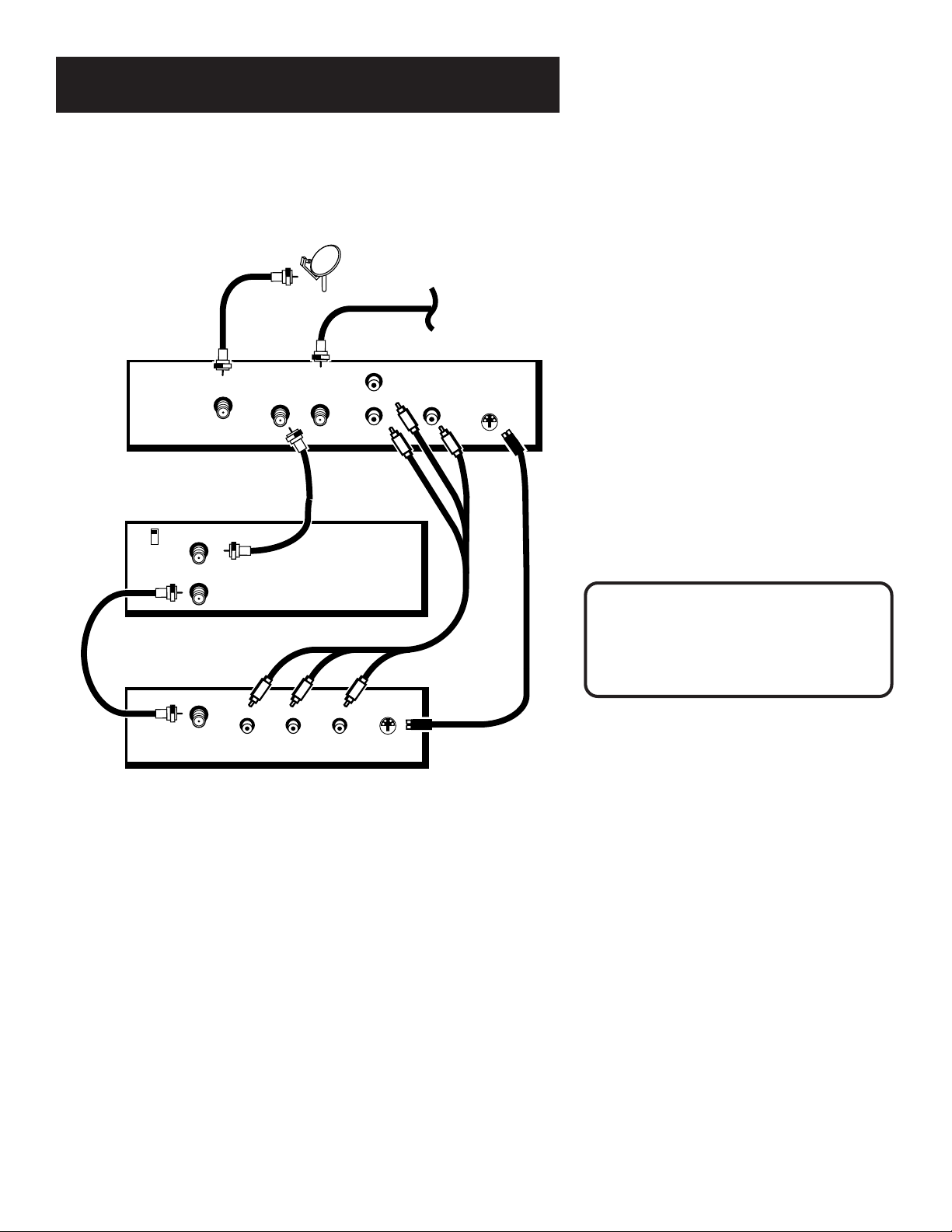
Setup and Connections
Advanced Connection
DSS
RECEIVER
IN
OUT
FROM
TO
TV
ANT
VCR
CH3
CH4
TV
SATELLITE IN
IN FROM ANT
OUT TO TV
SATELLITE
DISH
R
AUDIO
L
CABLE OR
OFF-AIR ANTENNA
VIDEO
S-VIDEO
How to View Your Components
To watch the satellite receiver in this
connection, tune the TV to the video input
channel. (To find your TV’s video input
channel, follow Step 3 on the next page).
Then tune the receiver to the desired
channel.
To record DSS
®
programming, tune the
receiver to the desired channel. Then set your
VCR to record on channel 3 or 4.
To view VCR recordings, tune the TV to the
VCR output channel (usually channel
3 or 4) and set your VCR to play. If your VCR
is a brand other than RCA, GE, or ProScan,
you may need to program the remote to
control the VCR. See the next section,
Programming the Remote.
CAUTION
Do not stack electronic components or
other objects on top of the receiver. See
Safety Information, inside front cover.
IN
LR
VIDEOAUDIO
S-VIDEO
8
Page 11
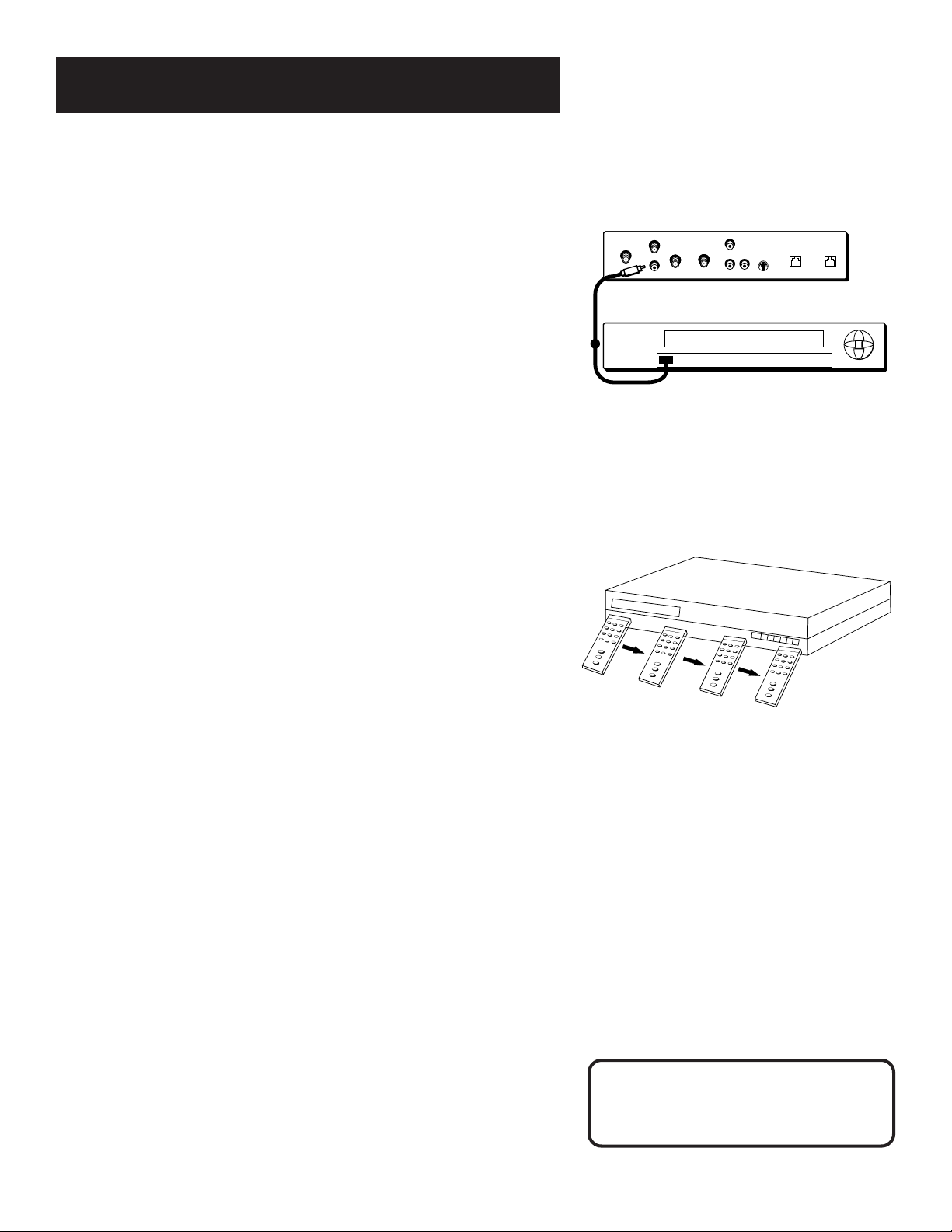
Setup and Connections
Step 3: Connect the VCR Controller
In order for the receiver and VCR to communicate, you need to attach
the VCR Controller to the back of the receiver.
1. Plug the VCR Controller into the VCR CONTROL jack on the back of
the receiver.
2. Affix the other end to the remote sensor on your VCR.
Locating the VCR’s Infrared Remote Control Sensor
The VCR Controller must be affixed directly over the infrared remote
sensor on your VCR.
Some VCRs have a label that identifies the infrared remote sensor, and
others do not. If the IR sensor is labeled on your VCR, affix the VCR
controller directly over the sensor.
For VCRs that do not label the remote sensor, you need to use the VCR’s
remote to locate the sensor before affixing the VCR controller.
1. Hold the VCR’s remote control so that it is touching the front
of the VCR.
2. Slowly move the remote over the front of the VCR while pressing
the remote power button on and off.
Back of DSS Receiver
RF REMOTE
OUT
VCR CONTROL
REMOTE SENSOR
TO
TV
SATELLITE IN
Front of VCR
IN
R
FROM
ANT
AUDIO
L
VIDEO
S-VIDEO
HOME CONTROL
PHONE JACK
VCR
3. When your VCR turns off or on, you have located the sensor.
To test the VCR controller, use a piece of clear tape to temporarily
attach the VCR controller to the spot where you think the sensor is
located, and then follow the steps described under “Selecting a VCR
Type.”
Selecting a VCR Type
You need to tell the receiver which VCR brand you are using.
1. Press MENU on the remote to bring up the Main menu.
2. Point to Options and press OK.
3. Point to System Options and press OK.
4. Point to Set VCR Type and press OK.
If the Main menu doesn’t appear when
you press MENU, the remote might not be
®
in DSS
mode. Try pressing the SAT
button on the remote, and then MENU.
9
Page 12
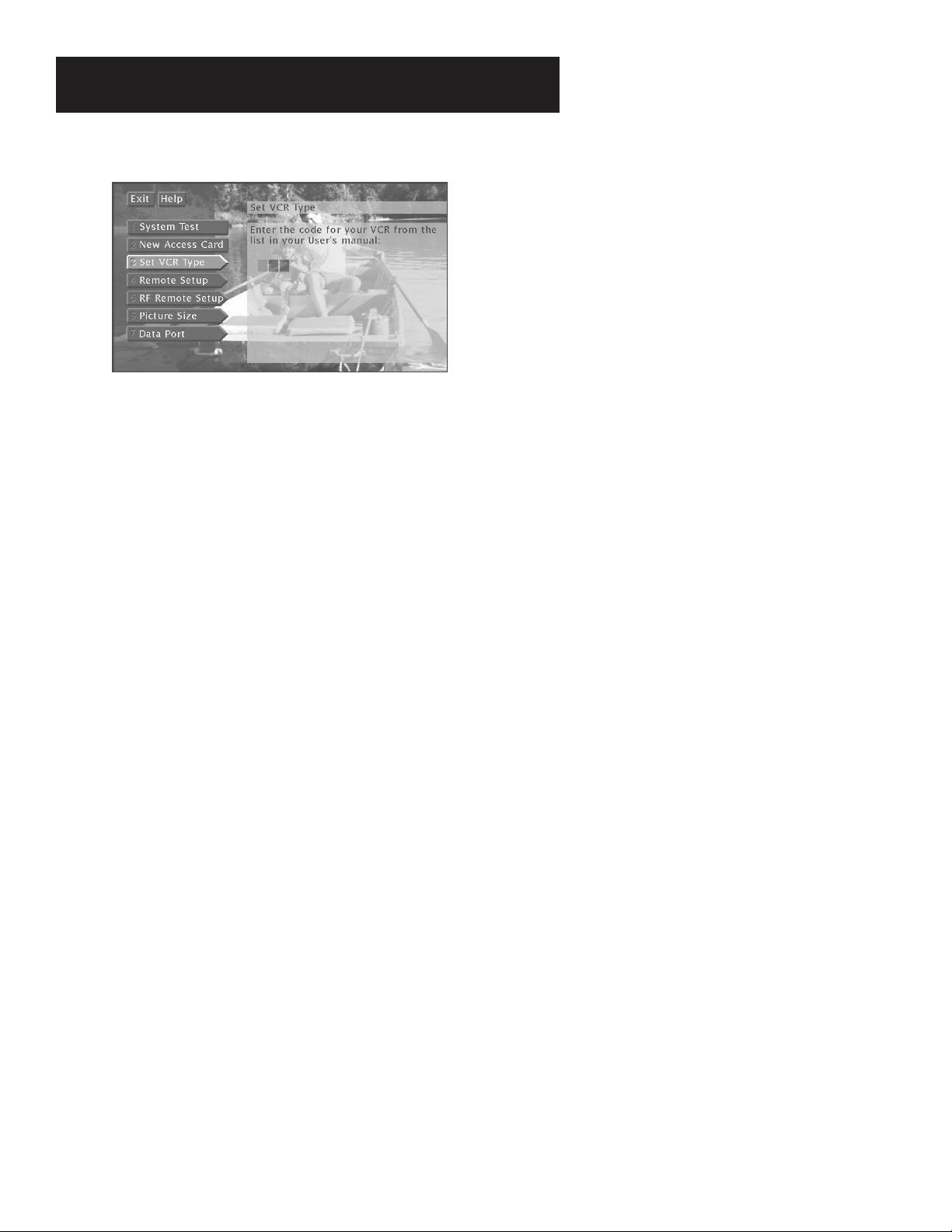
Setup and Connections
The Set VCR Type screen lets you enter a code for
your VCR.
5. Use the arrows or digit keys to input the correct code for your VCR
brand. The VCR codes are located in the “Using the Remote” section
of this book.
6. Follow the on-screen instructions to ensure that you are using the
correct code. If the VCR automatically stops, then you know that the
receiver and the VCR are communicating.
• Some VCR brands may not be capable of being controlled by the
receiver.
10
Page 13

Setup and Connections
Step 4: Find the Video Input Channel on Your TV
• Note: You do not have to complete this step if you used the
basic connection.
If you used the advanced connection, you must tune your TV to the
Video Input Channel to see the DSS
many brands and models of TVs, there are just as many ways to
access a TV’s Line Input Channel. Below are some things you can try.
• If your TV brand is RCA, GE, or ProScan, press VCR on the
remote that came with your receiver. Then press the
WHO•INPUT button on the remote.
• If your TV brand is not RCA, GE, or ProScan, consult your TV
Owner’s Manual.
If you cannot find your TV Owner’s Manual, you will have to
investigate. You might access the TV’s Video Input Channel by:
• pressing a button on the remote
• finding it through the TV’s menu system
• tuning directly to it by pressing a specific channel number
• going through all channels in the list by pressing the channel up
or down buttons on the TV
Below are lists of some of the different ways manufacturers label
the Video Input Channel.
®
screens. Since there are so
Video Channel Variations
Button/switch
on the TV
VIDEO
SIGNAL
VID 1
VID 2
S-VID
S-VIDEO
Button on the
TV Remote
VID 1
LINE
VID
VIDEO
S-VID
INPUT
SOURCE
AUX
Channel #
00
90
91
92
VID 1
VID 2
Signal Flow
The whole idea of choosing a Line Input
Channel or Video Input Channel can be
explained by Signal Flow (the way the
signal flows through your components
and ends up as a picture on your TV
screen).
To learn more about how signal flow
works, see the example in the
Troubleshooting section.
11
Page 14

Setup and Connections
Step 5: Interactive Setup
If you self-installed your satellite dish antenna, you may have already
used the interactive setup to find the dish pointing coordinates,
acquire and fine-tune the signal, and run a system test.
If you need to run the interactive setup again, select Options from
the Main menu, then select Interactive Setup.
If you just want to check your dish pointing coordinates, or run the
signal strength meter, select Dish Pointing from the Main menu.
Step 6: Place Batteries in the Remote Control
Follow these steps whenever you need to install or change the
batteries in your digital satellite receiver’s remote.
1. Remove the cover from the battery compartment.
2. Insert batteries in the battery compartment, matching
the + and – end of each battery.
3. Replace the cover.
STEP 7: Plug in and Turn on the System
Plug the end into the wall outlet, matching the wide blade of the
plug with the wide slot in the outlet. Be sure to insert the plug
completely.
To turn on the system, press the SAT button on the remote or on the
ON•OFF button on the front panel. If your TV brand is RCA, GE, or
ProScan, press the TV button on the remote to turn on the TV. If
your TV brand is not RCA, GE, or ProScan, see the next section, Using
the Remote, for details on how to use the remote to control your TV.
12
Page 15

Setup and Connections
®
Step 8: Order DSS
After you have installed your system, you should contact the service
providers, DIRECTV and USSB to receive DSS
Programming with DIRECTV: Call 1-800-347-3288
Programming with USSB: Call 1-800-204-USSB
Programming
®
programming.
When you order programming, you need
to know your Access Card number. To get
the number, select Options from the Main
menu, then System Options, and then
select System Test.
Wait for the system to run all of its tests.
The Access Card number is displayed at
the end of the system test.
Write the Access Card number in the
space below for easy reference:
___________________________________
13
Page 16

Setup and Connections
14
Page 17

Using the Remote
Using the Remote
How to use your Universal Remote
This section defines the buttons of the remote and how to
program it to control other components.
The universal remote can be programmed to control most
brands of remote controllable VCRs, satellite receivers,
and cable boxes. If you have an RCA, GE, or ProScan
component, you probably don’t need to program it at all.
Setup and Connections
1
➣
Using the Remote
2
➣
Program Guides
3
➣
The Menu System
4
➣
Troubleshooting
5
15
Page 18

Using the Remote
Remote Control Buttons
ON•OFF Turns the device you are controlling on or off.
VCR Tells the remote to control the VCR.
TV Tells the remote to control the TV.
DVD Tells the remote to control the DVD player.
HOUSE ICON Tells the remote to control the home devices.
AUX Tells the remote to control other components, such as a cable
box or laser disc player.
SAT Tells the remote to control the receiver.
MUTE Reduces the TV’s volume to its minimum level. Press again to
restore the volume.
SKIP This key is not used by the receiver.
CHAN UP/DOWN Use to scan up and down through the channels in
the current channel list. If you are in the program guide or menu system,
use the CHAN UP/DOWN buttons to page up and down a screen at a
time.
VOL UP/DOWN Adjusts the audio volume.
FETCH Either brings up the Fetch menu or tells the receiver to take the
action you programmed it to take.
GO BACK Moves you back and forth between your last two selected
channels. In the menu system, returns you to the previous screen.
GUIDE Brings up the on-screen program guide. Press the GUIDE button
several times to toggle through the different types of guides.
INFO Brings up the on-screen channel banner. Press again to get
program details.
ARROWS Use the navigation arrows to move the on-screen highlight
up, down, left, or right. Using the arrows to highlight a menu item is
also called “pointing.”
OK Selects a highlighted choice if you are already in the menu system.
MENU Displays the Main Menu.
CLEAR Removes the on screen displays and return to normal viewing.
DIGIT KEYS (0 - 9) Use the digit keys to tune directly to a channel. If
you are in the menu system, use the digit keys to enter numbers for the
time, date, channel and passwords.
16
Page 19

Using the Remote
WHO•INPUT Press the WHO button one or more times to toggle
through your user profiles.
ANTENNA Lets you switch the source of the video signal from satellite
signals to an off-air antenna or cable signal when using the OUT TO TV
jack.
TRANSPORT KEYS (REVERSE, PLAY, FORWARD, RECORD, STOP,
PAUSE) Use when controlling an auxillary device, such as a VCR or
Laserdisc player. Note that the RECORD button is used to schedule a
timer recording when using the program guide.
PIP OFF Controls the display of the PIP window when in TV mode.
When in home control mode, turns off the selected device.
SWAP DIM When in TV mode, controls the display of the PIP window.
When in home control mode, dims the selected device.
CH CTRL BRIGHT When in TV mode, controls the channels. When in
home control mode, brightens the selected device.
RESET ON When in TV mode, returns the video settings to the default.
When in home control mode, turns on the selected device.
17
Page 20

Using the Remote
The Point and Select Method
Point and Select is the two-step method you use to navigate through the
menu system and program guides. Once you know how to point and
select, you can explore the on-line menus.
1. Point
You point by pressing the arrow keys on the remote. Pressing the
arrow keys moves the on-screen highlight to different items in the
program guide and the menu screens. Pressing an arrow once moves
the highlight one space in the direction of the arrow.
For example, to point down (that is, to move the highlight toward
the bottom of the screen), press the down arrow. To point right,
press the right arrow.
2. Select
Once you have pointed to an item on the screen, select it by
pressing the OK button on the remote. Selecting an item tells the
menu system to go ahead and make the change you have indicated.
For example, the instructions in the User’s Manual might tell you to
Point to the Back button and press OK.
Don’t worry about getting stuck inside a
menu. Pressing the CLEAR button on the
remote takes you out of the menu system
and back to the program you were
watching.
18
Page 21

Using the Remote
Programming the Remote Control
The satellite system’s remote can be programmed to control most brands
of remote controllable TVs. The remote is programmed to control most
RCA, GE and ProScan TVs. The remote needs to be programmed to
control other manufacturers’ brands.
Testing the Remote
To determine whether the universal remote needs to be programmed,
turn a device ON, such as a VCR, point the remote at the VCR, and press
the VCR button. Then press POWER or CH ^ (channel up) or CH v
(channel down) to see if the VCR responds to the remote commands. If
not, the remote needs to be programmed.
There are two ways to program the remote: automatic or direct entry.
Using Automatic Code Search
The following instructions can be used to program the remote to control
each of the devices connected to your TV. If you want to exit the
automatic code search without programming any of your devices, press
CLEAR until the LED turns off.
This remote may not operate all models
of the brands that are shown. Use the
codes shown in this manual, or on the
sheet packed with your remote.
1. Turn on the device you want to control (VCR, SAT, etc.)
2. Press and hold the button you want to program (VCR, AUX, etc.).
While holding the device button, press and hold ON•OFF until the
red light on the remote turns on, then release both buttons.
3. Press and release PLAY, then wait 5 seconds or until the LED stops
flashing.
At this point the remote is searching for the correct code to
program. If, after 5 seconds, the device you want to control does
not turn off, press PLAY again to tell the remote to search the next
set of codes.
Continue pressing PLAY until the device turns off or you have
searched through all of the codes. There are 20 total sets of codes. If
the device does not turn off after pressing PLAY 20 times, then the
remote cannot control that particular device.
If the device you want to control does turn off:
1. Press and release REVERSE, then wait 2 seconds. Repeat thisstep
until the device turns back ON.
2. To finish, press and hold STOP until the red light on the remote
turns off.
19
Page 22

Using the Remote
Using Direct Entry
1. Turn on the component to be programmed.
2. Look up the brand and code number(s) for the component on the
code list on the last page of this section, Using the Remote.
3. Press and hold the button on the remote you want to program.
4. Enter the code from the code list.
5. Release button, and then press ON•OFF to see if the component
responds to the remote commands. If it doesn’t, try pressing the
component button and then ON•OFF again.
6. If you get no response, repeat these steps using the next code listed
for your brand, until the component responds to the remote
commands.
Using the Remote to Control a Device
Once the remote has been programmed successfully, you are ready to
use it to control your devices.
To operate the device:
1. Press the device button (TV, VCR, DVD, or AUX) to set the remote to
control the device.
2. Press ON•OFF to turn the device ON or OFF.
3. Use the remote buttons that apply to that device.
Modes of Operation
Because this universal remote can control several different components
(DVD player, VCR, Cable Box, etc.) it uses operational modes triggered by
the component buttons. For example, if you want the remote to control
the TV, you would press the TV button to put the remote into TV mode
before you could control the TV.
Using the Remote to Control a Second
Receiver
The remote can control two receivers. From the Main menu, select
Options, then System Options, then Remote Setup. Have the AUX button
control the second receiver, while the first receiver is controlled by the
SAT button.
20
Page 23

Using the Remote
TV Codes
A-Mark.......................................... 102
Admiral................................. 005, 114
Akai....................................... 002, 103
Amtron ......................................... 064
Anam ..................................... 104,105
Anam National..................... 038, 106
AOC............... 011, 019, 027, 088, 107
Bell & Howell........................ 005, 013
Candle........................... 011, 027, 033
Citizen................... 011, 027, 033, 064
Colortyme..................... 011, 027, 084
Concerto ............................... 011, 027
Contec/Cony . 036, 037, 040, 042, 064
Craig ............................................. 064
Curtis Mathes 000, 011, 015, 027, 037
CXC ............................................... 064
Daewoo ........ 011, 019, 027, 112, 116
Daytron................................. 011, 027
Dimensia....................................... 000
Electrohome ........ 006, 011, 014, 027,
...................................... 038, 061, 068
Emerson...... 011, 026, 027, 028, 029,
.............. 030, 031, 032, 037,042, 053,
............. 064, 065, 067, 075, 076, 078,
.............................. 079, 094, 095, 096
Envision ................................ 011, 027
Fisher .................... 017, 021, 039, 041
Funai ............................................. 064
GE......... 000, 008, 009, 011, 012, 027,
.............. 038, 068, 086, 089, 091,116
Goldstar ....... 003, 004, 006, 011, 019,
...................................... 027, 037, 050
Hallmark ............................... 011, 027
Hitachi ......... 009, 011, 027, 036, 037,
............................. 040, 047, 048, 063,
.............................. 080, 094, 097, 098
Infinity .......................................... 013
JBL................................................. 013
Jensen ................................... 011, 027
JVC ....................... 012, 024, 036, 037,
.............................. 040, 048, 051, 074
Kawasho ....................... 002, 011, 027
Kenwood .............. 006, 011, 014, 027
Kloss Novabeam................... 035, 043
KTV ............................................... 078
Loewe ........................................... 013
Luxman ................................. 011, 027
LXI ......... 000, 013, 018, 021, 023, 054
Magnavox.... 006, 007, 010, 011, 013,
...................... 016, 027, 033,035, 043,
.............................. 049, 066, 087, 089
Marants ........................................ 013
Marantz ................ 011, 013, 027, 069
Memorex ...................................... 005
MGA............. 006, 011, 014, 019, 022,
...................... 027, 041, 056, 061, 068
Mitsubishi .... 006, 011, 014, 019, 022,
.............................. 027, 041,055, 056,
.............................. 061, 068, 108, 117
MTC............................... 011, 019, 027
Multivision.................................... 081
NAD ...................................... 018, 023
NEC ....... 011, 014, 019, 027, 038, 084
Panasonic...... 012, 013, 038, 086, 111
Penney. 000, 008, 011, 019, 027, 040,
.............................. 068, 077, 086, 088
Philco ... 006, 007, 010, 011, 013, 016,
.............. 019, 027,033, 035, 037, 038,
...................................... 043, 087, 089
Philips .......... 002, 006, 007, 010, 011,
...................... 013, 016, 033,035, 037,
.............................. 038, 043, 066, 073
Pioneer . 011, 027, 045, 062, 093, 113
Portland................ 011, 019, 027, 037
ProScan ......................................... 000
Proton........... 011, 027, 037, 072, 118
Quasar .................. 012, 038, 092, 111
Radio Shack ......... 000, 021, 025, 036,
.............................. 037, 059, 064, 078
RCA ...... 000, 006, 011, 019, 027, 034,
...... 038, 044, 046, 088, 100, 101, 109
Realistic......................................... 021
Sampo................................... 011, 027
Samsung .............. 006, 011, 014, 015,
................ 019, 027,036, 037, 077,110
Sanyo .... 017, 021, 039, 056, 057, 058
Scott.............................. 028, 037, 064
Sears..... 000, 006, 011, 014, 017, 018,
.............. 021, 023, 027,039, 040, 041,
.............................. 051, 071, 083, 095
Sharp.... 011, 020, 025, 027, 037, 052,
.............................. 053, 059, 060, 108
Signature ...................... 005, 094, 108
Sony .............................................. 002
Soundesign................... 011, 027, 033
Sylvania........ 006, 007, 010, 011, 013,
..................... 016, 027, 033, 035, 043,
.............................. 049, 066, 087, 089
Symphonic.................... 064, 076, 115
Tatung .......................................... 038
Technics ........................................ 012
T echwood............................. 011, 027
Teknika ................ 011, 019, 027, 033,
.............................. 036, 037, 040, 066
Telecaption................................... 090
TMK ...................................... 011, 027
Toshiba ................ 018, 021, 023, 040,
.............................. 071, 077, 085, 090
Universal............................... 008, 009
Victor ............................................ 051
Vidtech ................................. 019, 027
Wards........... 000, 005, 006, 007, 008,
...................... 009, 010, 011, 013,019,
...................... 025, 027, 028,035, 043,
...................... 059, 066, 076, 082, 089
Yamaha................. 006, 014, 019, 027
Zenith ........................... 001, 099, 114
RCA ....................................... 033, 037
RCA (DVD Player) ......................... 078
Pioneer .................................. 033,033
ProScan .................................. 033,037
Laserdisc/DVD Player Codes
21
Page 24

Using the Remote
VCR Codes
Admiral................................. 006, 079
Aiwa.............................................. 015
Akai....... 003, 017, 022, 023, 063, 066
Audio Dynamics ................... 014, 016
Bell & Howell................................ 002
Broksonic ...................................... 010
Candle.................. 007, 009, 013, 044,
...................................... 045, 046, 052
Canon ................................... 008, 053
Capehart....................................... 001
Citizen.................. 007, 009, 013, 044,
...................................... 045, 046, 052
Colortyme..................................... 014
Craig ..................................... 007, 012
Curtis Mathes ...... 000, 007, 008, 014,
.............. 015, 044, 046, 053, 064, 067
Daewoo ................ 013, 045, 052, 076
dbx ........................................ 014, 016
Dimensia....................................... 000
Dynatech ...................................... 015
Electrohome ................................. 027
Emerson....... 008, 009, 010, 013, 015,
..... 020, 023, 027, 034, 041, 042, 047,
...... 049, 057, 062, 065, 067, 068, 070
Fisher ................... 002, 012, 018, 019,
...................................... 043, 048, 058
Funai ............................................. 015
GE.......... 000, 007, 008, 032, 037, 053
Goldstar ................ 009, 014, 046, 060
Harman Kardon ........................... 014
Hitachi .................. 005, 015, 035, 036
Instant Replay .............................. 008
JCL................................................. 008
JC Penney .... 002, 005, 007, 008, 014,
...................... 016, 030, 035, 051, 053
JVC ........ 002, 014, 016, 030, 046, 074
Kenwood ..................... 002, 014, 016,
...................................... 030, 044, 046
KLH ............................................... 073
Lloyd ............................................. 015
Logik ............................................. 031
Magnavox............. 008, 029, 053, 056
Marantz ....... 002, 008, 014, 016, 029,
.............................. 030, 044, 046, 061
Marta ............................................ 009
MEI................................................ 008
Memorex .............. 008, 009, 012, 015
MGA...................................... 004, 027
Midland ........................................ 032
Minolta ................................. 005, 035
Mitsubishi ..... 004, 005, 027, 035, 040
Montgomery Ward ...................... 006
MTC....................................... 007, 015
Multitech .............. 007, 015, 031, 032
NEC .............. 002, 014, 016, 030, 044,
.............................. 046, 059, 061, 064
Panasonic.............. 008, 053, 075, 077
Pentax........................... 005, 035, 044
Pentex Research +........................ 046
Philco .................... 008, 029, 053, 056
Philips ................................... 008, 029
Pioneer ......................... 005, 016, 050
Portland........................ 044, 045, 052
ProScan ......................................... 000
Quartz........................................... 002
Quasar .................................. 008, 053
RCA ...................... 000, 005, 007, 008,
...................... 028, 035, 037, 054, 069
Radio Shack/Realistic .. 002, 006, 008,
....... 009, 012,015, 019, 027, 043, 053
Samsung ....... 007, 013, 022, 032, 042
Sansui.................................... 016, 071
Sanyo .................................... 002, 012
Scott.............. 004, 013, 041, 049, 068
Sears..................... 002, 005, 009, 012,
...................... 018, 019, 035, 043, 048
Sharp............. 006, 024, 027, 039, 045
Shintom ................ 017, 026, 031, 055
Signature ...................................... 015
Sony .............................. 017, 026, 038
Sylvania......... 008, 015, 029, 053, 056
Symphonic.................................... 015
T andy .................................... 002, 015
T ashiko.......................................... 009
T atung .......................................... 030
Teac............................... 015, 030, 069
Technics ........................................ 008
Teknika ................. 008, 009, 015, 021
Toshiba ......... 005, 013, 019, 048, 049
T otevision ............................. 007, 009
TMK .............................................. 067
Unitech ......................................... 007
Vector Research ........... 014, 016, 044
Victor ............................................ 016
Video Concepts ............ 014, 016, 044
Videosonic.................................... 007
Wards... 005, 006, 007, 008, 009, 012,
.............. 013, 015, 025, 027, 031, 035
Yamaha......... 002, 014, 016, 030, 046
Zenith ........... 011, 017, 026, 072, 079
22
Page 25

Using the Remote
Cable Box Codes
ABC ....................... 022, 046, 053, 054
Anvision................................ 007, 008
Cablestar............................... 007, 008
Diamond....................................... 056
Eagle ..................................... 007, 008
Eastern Int. ................................... 002
General Instument ....................... 046
GI 400................... 004, 005, 015, 023,
.............................. 024, 025, 030, 036
Hamlin .......... 003, 012, 013, 034, 048
Hitachi .......................... 037, 043, 046
Jerrold... 004, 005, 015, 023,024, 025,
..... 030, 036, 045, 046, 047, 062, 065
Macom.................................. 037, 043
Magnavox............ 007, 008, 019, 021,
...... 026, 028, 029, 032, 033, 040, 041
NSC................................................ 009
Oak ............................... 001, 016, 038
Oak Sigma .................................... 016
Panasonic.............. 003, 027, 039, 061
Philips .................. 007, 008, 019, 021,
...... 026, 028, 029, 032, 033, 040, 041
Pioneer ......................... 018, 020, 044
RCA ....................................... 000, 027
RCA (Satellite Reciever) ............... 066
Randtek ................................ 007, 008
Regal............................. 003, 012, 013
Regency ................................ 002, 033
Samsung ....................................... 044
Sci. Atlanta ... 003, 022, 035, 063, 064
Signature ...................................... 046
Sony (Satellite Receiver) .............. 095
Sprucer.......................................... 027
Starcom......................................... 046
Stargate 2000 ............................... 058
Sylvania................................. 011, 059
T eknika ......................................... 006
Texscan ......................... 010, 011, 059
Tocom ........... 017, 021, 049, 050, 055
Unika ............................ 031, 032, 041
Universal....................... 051, 052, 060
Viewstar............... 007, 008, 019, 021,
...... 026, 028, 029, 032, 033, 040, 041
Warner Amex ............................... 044
Zenith ................... 014, 042, 057, 061
23
Page 26

Using the Remote
24
Page 27

Program Guides
Program Guides
What is a Program Guide?
A program guide is an on-screen programming schedule.
There are several types of guides, each presenting the
schedule in a different format.
Using the program guide is easy as long as you remember the
Point and Select rule. Point to items on the screen by pressing
the arrow keys on the remote or front panel. Then, press OK
to tune to that program.
Setup and Connections
1
➣
2
Using the Remote
➣➣
Program Guides
3
The Menu System
4
➣
Troubleshooting
5
25
Page 28

Program Guides
Anatomy of a Program Guide
The following diagram shows you the kind of information you will see
in the program guides.
Program titles
and information
Returns you to
previous screen
Help gives you
more information
Sort the guide by:
Topics, Movies, or Sports
“Family” is one of five
selectable Profiles
Scrolls through
the guide
Indicates current time
Takes you to
the Main menu
Displays more
sorting options
Searches guide for
specific information
Sorts the current guide
alphabetically by title
Shows all available programs
Bringing Up the Program Guides
You can access the program guides by pressing MENU on the remote
and selecting Program Guide, or by using the GUIDE button on the
remote.
26
Page 29

Program Guides
The Channel Banner
The channel banner appears whenever you tune to a channel, exit a
guide, or press INFO on the remote. Use the arrow buttons and OK to
choose an item.
On-screen icons represent frequently-used menu items. Some icons also
change appearance to show the item’s status. Some of the items you
select in the guides can also be selected in the channel banner.
Program titles
and information
Takes you to
the Main menu
Locks and unlocks
the system
Sorts the guide
alphabetically by title
Main Menu icon When selected, will take you to the Main Menu.
Green Unlock icon The system is unlocked. Spending, viewing and
other limits can be accessed and changed.
Yellow Unlock icon A password has been entered to override family
or profile limits. No limits can be accessed or changed.
“Family” is one of five
selectable Profiles
Cycles through the
Alternate Audio choices
Use Home Control
or Data Port
Read mail from
program providers
Searches guide for
specific information
Yellow Unlock icon with a P A password has been entered to
override limits for the current program. After the program ends, limits
are restored.
Red Lock icon No limits can be accessed or changed. A password is
required to override limits or access the system.
AlphaSort icon When selected, allows you to sort program titles
alphabetically.
Highlighted Scout (binoculars) icon A Scout has found program
information.
Highlighted Mail icon Indicates a message in your mailbox.
Home Control or Data Port icons The icon changes appearence
depending on how the Home Control jack on the back panel is used.
Alternate Audio icon When selected, cycles through the alternate
audio choices.
27
Page 30

Program Guides
Using the GUIDE Button
Each press of the GUIDE button takes you to an alternate type of
program guide.
The Detail Guide
The Detail Guide shows five channels in a time-and-channel format, with
program information for the highlighted program.
The Grid Guide
The Grid Guide shows seven channels in a time-and-channel format.
The SurfGuide
The SurfGuide displays seven channels in a half-hour time-and-channel
format. Press the right arrow button to extend the SurfGuide to show
the next two hours.
Detail Guide
Getting Around in the Guides
This section describes how to change channels and move around the
program guide.
Point to Channels with the number keys (0-9)
You can point quickly to any channel in the program guide by entering
the channel number with the number keys (0-9). For example, to point
to channel 228, press the numbers 2-2-8 on the remote. To point to
channel 530, press 5-3-0.
Scrolling Channel By Channel
The programs that you see on the TV screen make up one section—or
page—of the total program guide. You can scroll to other sections using
the arrows: point to other times with the left and right arrows; point to
other channels with the up and down arrows.
Scrolling Page By Page
If you want to scroll up or down through the program guide faster, press
the Channel Up/Down buttons on the remote control. The highlight
scrolls a page at a time.
Grid Guide
Surf Guide
By default, the Detail Guide appears when
you press GUIDE on the remote. You can
change the default guide from the Detail
Guide to the Grid Guide or SurfGuide.
Select Options from the Main menu.
Select Look and Feel, then set the Default
Guide.
28
Page 31

Program Guides
Tuning to a Program
To tune directly to a current program listed in the guide, point to the
program and press OK.
To see information about a program in the guide, press INFO.
The Program Details screen appears and gives you
several options.
Then, you can select:
• View Channel to tune to that channel
• Buy Program to purchase the program
• Other Times to see what other times the program is available. The
program title is automatically entered and sorted in the AlphaSort
control panel.
The options available to you may vary according to the type of program
you select.
29
Page 32

Program Guides
Additional Program Guides
Besides the Detail Guide, Grid Guide, and SurfGuide, there are a few
more guides: the Channel Guide, the Logo Guide and the Attractions
Guide.
You can access these guides by selecting the Other Guides button at the
bottom of the Detail Guide and Grid Guide.
The Channel Guide
Displays a channel’s programming schedule in a channel-by-channel
format.
Other Guides button
The Logo Guide
Displays channel logos for the current user’s profile.
You can point to any program and tune to
that channel or get more information. Just
press the OK or INFO buttons.
Exiting A Program Guide
There are three ways to exit a guide:
• Point to a channel and press OK.
• Point to Back and press OK.
• Press CLEAR or GO BACK on the remote.
30
Page 33

Program Guides
The Attractions Guide
Displays a list of channels that show coming attractions and special
events information.
The Other Guides button also lets you sort the guide by different
variables, such as future times, user profile channel lists, and channel
groups. You can then choose a guide format to view the program
information.
Select the Other Guides button. You can select multiple sort
parameters. For example, you could sort the guide by pay-per-view
movies that are available at a future time.
Other Guides button
Select Guide Data and use the arrow and OK buttons to choose the
Guide Data group.
Guide Data lets you see what’s on in the future.
31
Page 34

Program Guides
Then, select PPV in the Channel Groups category.
Channel Groups is another way to sort types of
programming.
Select Back, or press the GO BACK button on the remote to return to the
previous guide. You can also choose another guide format from the
category list.
Sorting the Guides
Sorting the guide is a way of organizing the guide to show only the
types of programs that interest you. There are several on-screen buttons
that sort the guide in different ways.
The Sorting buttons appear at the bottom of the
Grid Guide and Detail Guide.
32
Page 35

Program Guides
Topics
The Topics button sorts the guide according to the current user’s
preferences. Select the Topics button to sort the guide.
The Topics button changes to the Topics Themes button. Press the Topics
Themes button to edit the current user’s themes preferences. These
preferences are saved in each user’s profile.
Checkmark the themes that interest you.
Topics button
Topics Themes button
Select the categories, and checkmark the themes you would like to
appear when you select the Topics button in the guides. Programming
that fits the description of checkmarked themes will appear in the guide
when you sort by the Topics button.
Movies
Select the Movies button to list movies only. After selecting Movies, the
Movies button changes to a Movies Themes button.
Select the Movies Themes button to sort the guide to list specific types
of movies, such as comedies or musicals.
Select a Movies Themes that interests you.
Movies button
Movies Themes button
33
Page 36

Program Guides
Sports
Select the Sports button to list sporting events only. After selecting
Sports, the Sports button changes to a Sports Themes button.
Select the Sports Themes button to sort the guide to list specific types of
sports, such as basketball or soccer.
Select a Sports Theme that interests you.
Sports button
Sports Themes button
All
The All button resets the guide to show all available topics, channels and
listings for the current Profile.
AlphaSort
AlphaSort lists in alphabetical order all the program titles in the current
guide. Select the AlphaSort button to search for specific program titles
that are in the current program guide. Use the arrow button to
highlight a character, then press OK.
For example, to search for the program, Auto Racing, the first letter you
should point to and select is “A”. (Words like “The”, “A” and “An”
appear at the end of a title.) All titles that begin with “A” appear in the
AlphaSort list. Next, enter the letter “U”. All titles beginning with “AU”
appear in the list.
All button
AlphaSort button
34
Page 37

Program Guides
AlphaSort searches for specific titles in the guide.
Continue entering the specific title’s letters until it appears in the
AlphaSort list. If you enter the wrong letter, select either Backspace or
Clear All.
Use the arrow buttons to highlight the title you are looking for. Press
the OK button to select it, or the INFO button to see more information.
Only titles that are in the current program guide can be found by
AlphaSort.
Scout
The Scout button lets you assign “Scouts” to search the guide for very
specific program information, such as actors’ names or program
descriptions. Select the Scout button from the Program Guide to view
the available scouts.
Point to an available Scout, and select it. Select the Enter Text button to
set up the information the Scout will look for in the program guide. Use
the on-screen keyboard to enter the desired search parameters.
For example, if you are interested in National Basketball Association
events, enter a common term you might see in program information,
like “NBA”.
Scout button
A checkmark next to the Scout means it is in use.
A highlighted binocular icon means the Scout has
found something.
35
Page 38

Program Guides
Select Enter Text to set up a Scout.
If “NBA” appears within a program title or program description, the
program will be included in the Scout Results program list.
The Scout will search for information when the receiver is off. (This may
take up to 30 minutes for a full guide search.) You can check a Scout’s
results by selecting a Scout.
Scouts look for specific program information.
36
Page 39

Program Guides
The Other Buttons
Back
Exits the guide and returns you to normal viewing on the current
channel. Press OK to continue.
Help
Brings up additional information about the guide. Press OK to
continue.
Down Arrow
The arrow button allows you to scroll down through other channels
in the guide. Point to the down arrow, and then press OK to scroll
down through the program guide.
The Main menu
Back button
Help button
Arrow button
Brings up the system Main menu. Press OK to continue.
Main menu button
37
Page 40

Program Guides
38
