Page 1
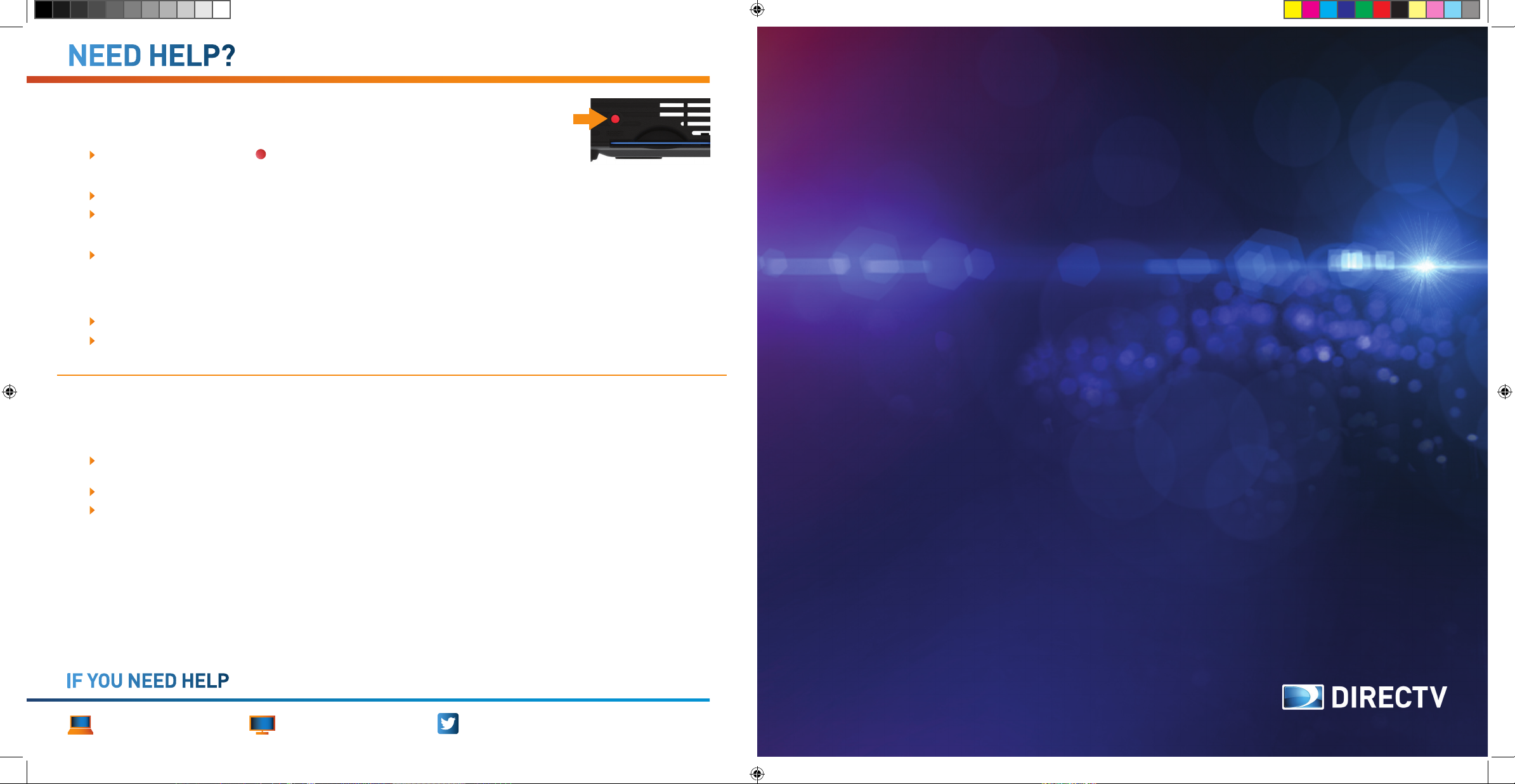
NEED HELP?
Important Tips
A simple solution to most problems
Reboot your receiver. Press the RESET button next to the smart card slot.
Do not unplug your receiver
If you unplug it you may miss the most recent updates that improve our service.
The DIRECTV receiver is designed to consume very little energy while not in use.
Do not remove the smart card from the receiver
Make sure you receive all the updates from DIRECTV services by keeping the smart card
inserted in the receiver. If you are a customer with Pre-payment and want to recharge your
card, you must keep your card in the receiver.
How to get your smart card number
Press INFO for 3 seconds.
You can also press MENU, then SETTINGS & HELP. Select SETTINGS.
About Billing
Welcome to DIRECTV
Billing cycle
The DIRECTV service is billed monthly in advance. So on the first bill, besides the monthly
fee you will receive a prorated amount from the date of service activation.
Prorated Days + full month = Total price.
The following months you will pay in advance the monthly fee plus any additional channels
(Pay Per View, premium channels, etc). If you need help go to channel 100.
DIRECTV offers the best entertainment experience.
Use this guide to make the most out of it.
IF YOU NEED HELP
Visit directvla.com
37484070 GUIA_RAPIDA_Advanced_INGLES_LH27.indd 1-2 1/13/16 12:13 PM
Go to Channel 100 Follow us on @DIRECTVService
37484070
Page 2
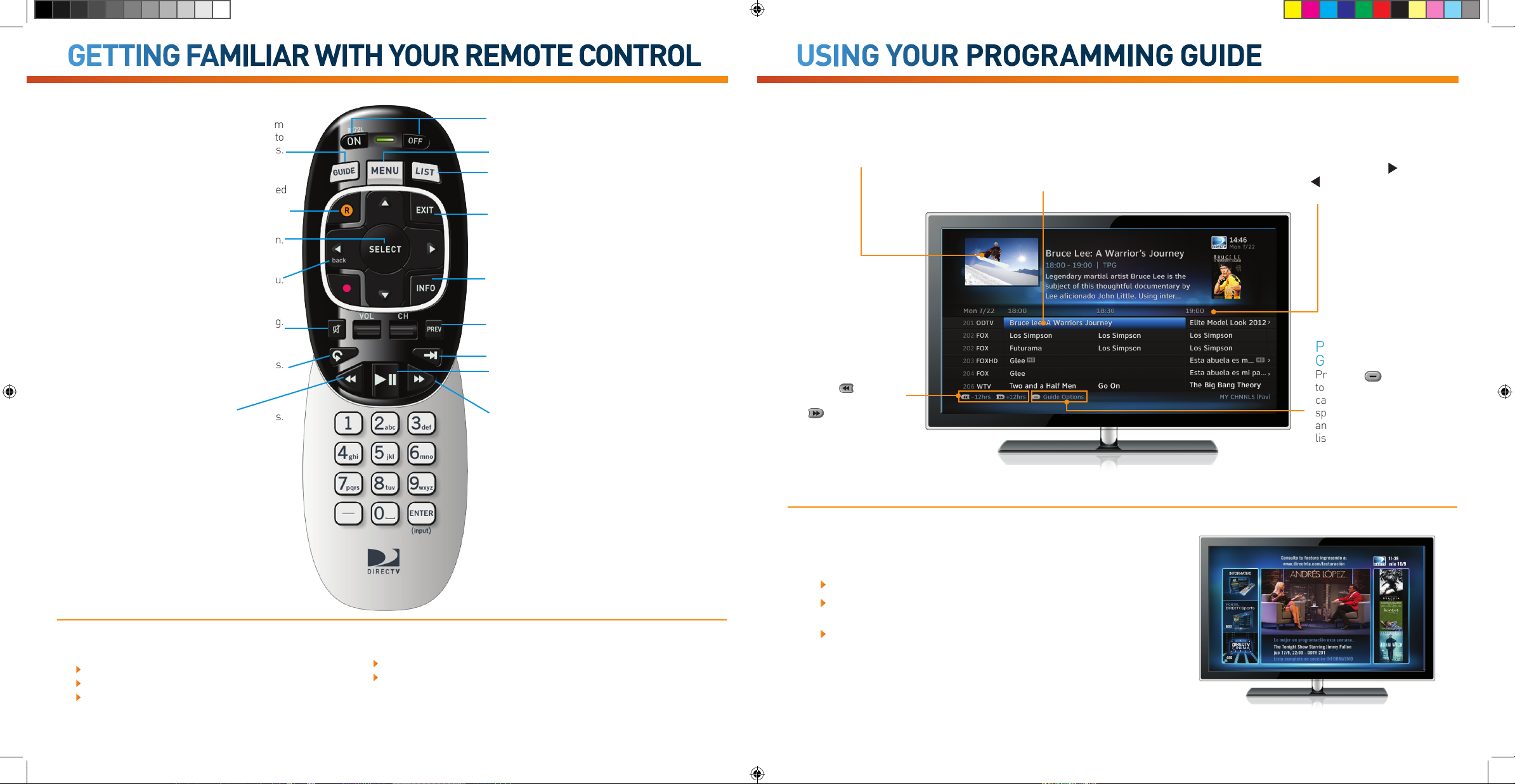
GETTING FAMILIAR WITH YOUR REMOTE CONTROL
USING YOUR PROGRAMMING GUIDE
Press the GUIDE button once for the Program
Guide. Press it twice for the guide divided into
categories.
RECORDS current program or the one highlighted
on the Guide. Press it twice to record the entire
series.
SELECTS the highlighted item on the screen.
BACK goes back to previous menu.
MUTES the audio of the channel you’re watching.
PLAYS AGAIN the previous seven seconds.
REWINDS at increasing speeds.
POWER turns on and off selected devices and the TV.
Displays the MENU.
LIST displays your recorded programs.
EXITS menu and goes back to the channel you
were watching.
INFO displays INFORMATION about the
program that is playing or that is highlighted in
the Program Guide.
PREV goes back to the previously watched
channel.
FORWARDS 30 seconds.
PL AYS & PAUSES current program.
FORWARDS at an increasing speed.
TV Window
Keep watching your program
while using the guide.
Fast Forward on
Schedule Guide
Press the button to go
forward 12 hours. Press
the button to go back 12
hours.
Highlighted Program’s Bar
Use the ARROW buttons to highlight a program
and read the description. To go to a highlighted
program, press the SELECT button.
Schedule
To see what programs will be broadcasted
later, press the GUIDE button on the remote
control and browse forward with RIGHT
ARROW. Use the LEFT ARROW to return.
Programming
Guide Options
Press the button
to sort programs by
category, scroll to
specific dates and times
and change the favorites
list.
INFORMATION CHANNEL
Channel 100 is DIRECTV’s Information channel where you can:
View featured programming.
Learn more about your remote control, menu and guide and get
information about technical assistance, billing, payments and more.
Login to your account details.
Program your Remote Control
Press MENU on the remote control.
Select SETTINGS & HELP.
SETTINGS.
37484070 GUIA_RAPIDA_Advanced_INGLES_LH27.indd 3-4 1/13/16 12:13 PM
Remote Control.
Follow the onscreen directions to configure the remote to control
your T V.
Go to Channel 100 to watch videos and DIRECTV related information.
Page 3

PROGRAMMING AND SETTINGS
RECORDING OPTIONS
Program search
Easily find what you want to see.
Press MENU on the remote control.
Select SEARCH AND BROWSE.
Select SMART SEARCH.
Use ARROWS to select letters.
Smart Search
Mini Guide
If you want to know what comes next and still watch your program, use the Single
Line Mini Programming Guide. You can also enter here a new channel to see
what is being broadcasted.
Press the ENTER button on the remote control.
Scroll through the guide, one line at a time.
Press SELECT on the new program if you want to watch that channel.
Press the EXIT button again to close the Guide.
Customize the guide to display your favorite channels:
Press MENU on the remote control.
Select SETTINGS AND HELP.
Choose FAVORITE CHANNELS.
Select PERSONAL SETTINGS 1 or 2.
Follow the directions to create and specify the name of your list.
To return to the created list, press the EXIT button while in the guide.
Select CHANGE FAVORITES LIST and choose the set list.
Parental Control
Control what your children are watching at all times.
Setting restrictions is easy! With Parental Control lock the channels, limit TV time
and set a spending limit for purchases on DIRECTV Cinema or Pay Per View.
Press MENU on the remote control, select SETTINGS & HELP.
Select PARENTAL CONTROL.
Press LOCK and create your password. Follow the onscreen instructions.
The value of the preset system is unlocked for all categories.
Features available on all DVR (OPTIONAL):
Pause and record live
Press the RECORD button once to record the program broadcasting. The progress bar and RECORD icon appear
next to the program title to indicate recording.
You may control live programming with the DVR. Press PAUSE to stop what you are watching and PAUSE again
to resume. Press PL AY to return to the program where you left it. If you keep pressing PLAY, the image will be
played in slow motion.
Recording from the guide
Select the program in the Program Guide.
Press the RECORD button once.
The RECORD icon appears next to the program title to indicate recording.
Recording a series
You may easily program the recording of complete series (subject to availability).
Press the RECORD button twice to record the series.
The RECORD icon will repeatedly appear next to the program title to indicate that is recording a series and not a
single event.
If you have an HD receiver with no recording capabilities you can go to the site directvla.com/record to find out how a 16GB USB can
give your receiver recording capabilities and enjoy these features.
CONTROL Plus
Record your favorite programs without having to be at home.
Sign in to DIRECTV with your cell phone or computer.
Login to your MiDIRECTV account.
Look for PROGRAMMING GUIDE.
Select the program you want to record.
Program recording.
When you get home you will find the ready to view MY PLAYLIST program.
37484070 GUIA_RAPIDA_Advanced_INGLES_LH27.indd 5-6 1/13/16 12:13 PM
Page 4

CUSTOMIZATION AND ADJUSTMENT MANAGE YOUR ENTERTAINMENT
View and delete recorded programs
Easy view of recorded programs list.
Press MENU; RECORDINGS.
Select PLAYLIST.
You can also directly access the list.
Press LIST on the remote control.
Press SELECT on the program you want to view.
Use the arrows to move.
Select PL AY to start watching the program.
Delete a program from MY PLAYLIST.
Select the program you want to delete from MY PLAYLIST.
Press the RED button to delete it.
Confirm the deletion of the program.
You may extend the time of a live recording
Some special events or sports events broadcasted live go beyond the allotted time.
To record do the following:
Select a recording from the guide.
Select ADD THIS EXTENSION to extend the recording time when the option
pops up on the screen.
The default setting extends 30 minutes recording time.
This time extension can go from 1 minute to 3 hours.
Subtitles language
You can activate or change the subtitles language while watching live TV.
Press the INFO button. Select SUB TIT, then available language.
You can also press MENU, then SETTINGS & HELP. Select SETTINGS > DISPLAY > SUBTITLES.
DIRECTV Cinema [Channel 400]
Enjoy the best movies from the comfort of your home. Easily browse
and manage the recording of a movie.
Use ARROWS to highlight a movie and see a description.
Press RECORD if you want to schedule the recording of a movie.
To search for a particular movie, press MENU and select
SMART SEARCH.
DIRECTV on Demand
View or buy content instantly to enjoy at any time.
Tune to Channel 1000.
Select the content you wish to see or buy.
The content will be available on MY PL AYLIST.
For correct operation, the receiver must be connected to the Internet.
Pay Per View
Enjoy two ways to buy movies and events.
Through MiDIRECTV in directvla.com/cinema.
Call our Customer Service at 67 2- 8111.
37484070 GUIA_RAPIDA_Advanced_INGLES_LH27.indd 7-8 1/13/16 12:14 PM
