Page 1
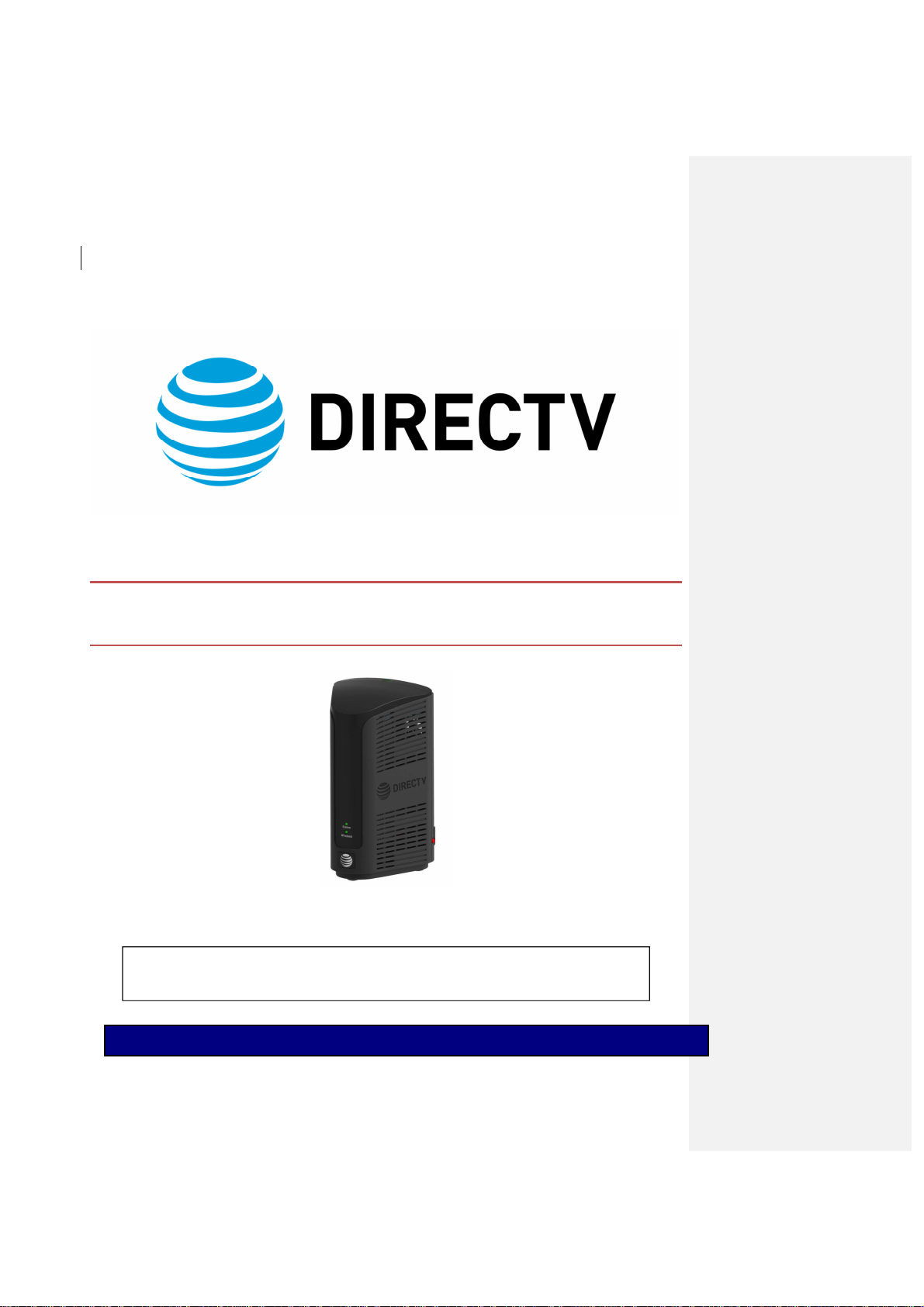
REVISION HISTORY
P
RODUCT MANUAL – GENIE AIR
TM
Version 1.3.0, 11/22/2016
AT&T DIRECTV, Inc. Proprietary and Confidential
Page 2
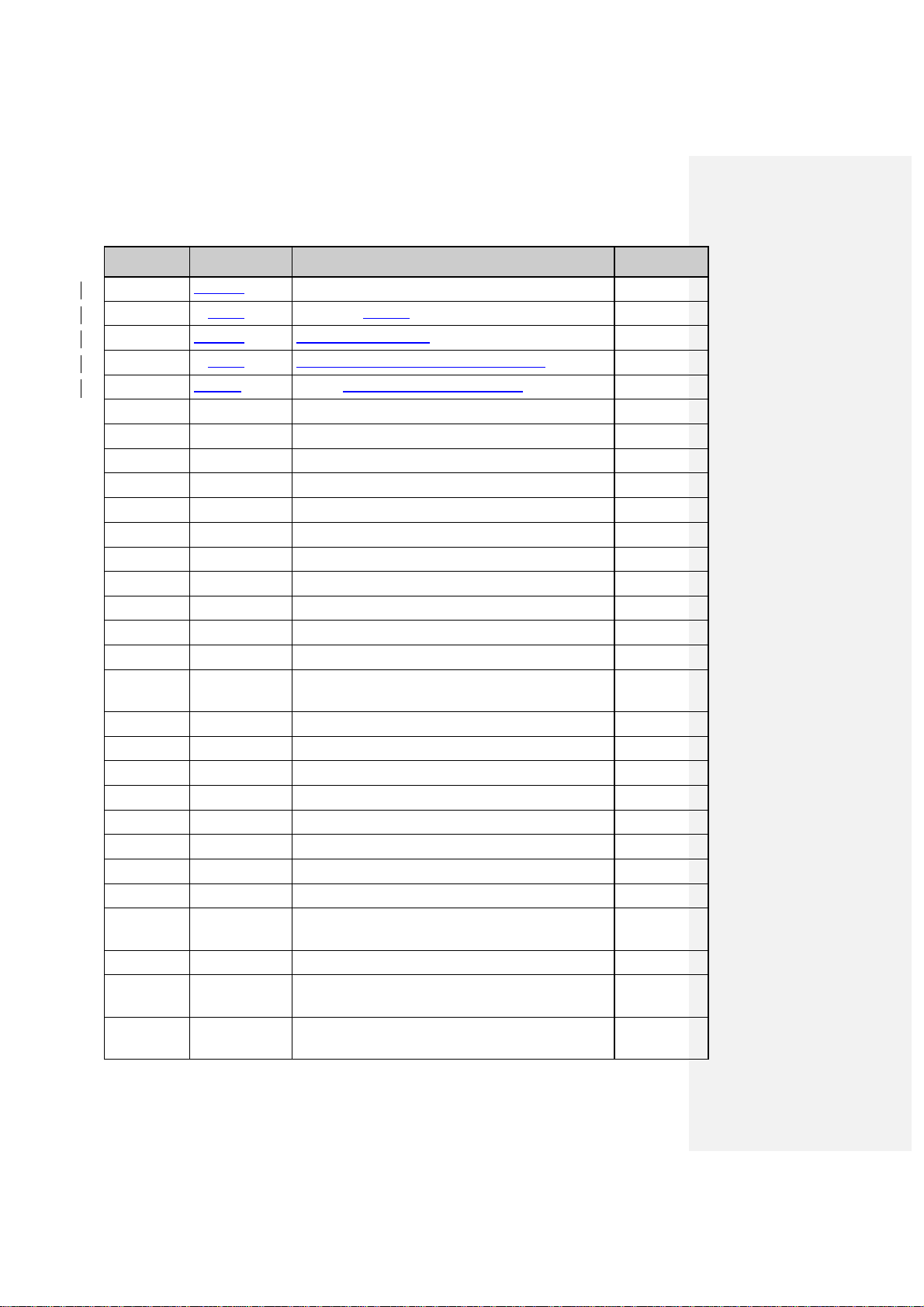
Date Author
Description of Change
Version
Sept 02,2016 S. Pardue First Draft
Sept 21, 2016 S. Pardue Initial Review with Eng
Oct 7,2016 S. Pardue Review with Eng and Care
Nov 18, 2016 S. Pardue Received Updated tech comm and Product Name
Nov 22, 2016 S.Pardue Updated draft with latest tech comm changes
Apr 8, 2016 S. Wrobel Reviewed Draft
Apr 13, 2016 S. Kobayashi Reviewed STB Features
Apr 13, 2016 G. Bicanek Reviewed HW Details
Apr 14, 2016 T. Brusehaver Reviewed Initial Installation
Apr 18, 2016 B. Toupin Reviewed UE Features
Apr 18, 2016 S. McNabb Reviewed Installation, Verification & Manage
Apr 18, 2016 S. Lee Reviewed Internal WVB
Apr 20, 2016 K. Kaushik Updated tech comm with changes
Apr 22, 2016 K. Kaushik -0- rev for Distribution
July 5, 2016 K. Kaushik Updates to Features
July 19, 2016 S. Wrobel Reviewed draft and made changes to Installation
July 22, 2016 S. Wrobel
S. McNabb
July 25, 2016 S. Wrobel Reviewed draft and made additions to Installation
July 26, 2016 K. Kaushik Updated tech comm with changes
July 26, 2016 S. Wrobel Added new sections Menu UI & Feature Changes
July 26, 2016 K. Kaushik Updated tech comm with changes
July 29, 1016 K. Kaushik Updated tech comm with changes after Team Review
Aug 8, 2016 K. Kaushik Updated wireframes with screenshots
Aug 9, 2016 S. Wrobel Reviewed draft
Aug 15, 2016 S. Kobayashi Reviewed STB Features
Aug 16, 2016 T. Wood
T. Brusehaver
Aug 17, 2016 M. Gabeler Lee Reviewed draft
Aug 19, 2016 P. Stein
M. Finegan
Aug 22, 2016 A. Rathert
C. She
Reviewed draft and made updates to Activation, Manage &
Troubleshooting
Reviewed draft
Reviewed BSL
Reviewed draft
Reviewed Mobile Features
Reviewed draft
Reviewed HW Features
0.0.1 DRAFT
0.0.2 DRAFT
0.0.3 DRAFT
0.0.4 DRAFT
0.0.5 DRAFT
0.0.6 DRAFT
0.0.7 DRAFT
0.0.8 DRAFT
0.0.9 DRAFT
0.1.0 DRAFT
0.1.1 DRAFT
0.1.2 DRAFT
0.1.3 DRAFT
1.0.0
1.0.1 DRAFT
1.0.2 DRAFT
1.0.3 DRAFT
1.0.4 DRAFT
1.0.5 DRAFT
1.0.6 DRAFT
1.0.7 DRAFT
1.0.8 DRAFT
1.0.9 DRAFT
1.0.10 DRAFT
1.0.11 DRAFT
1.0.12 DRAFT
1.0.13 DRAFT
1.0.14 DRAFT
1.0.15 DRAFT
Page 3
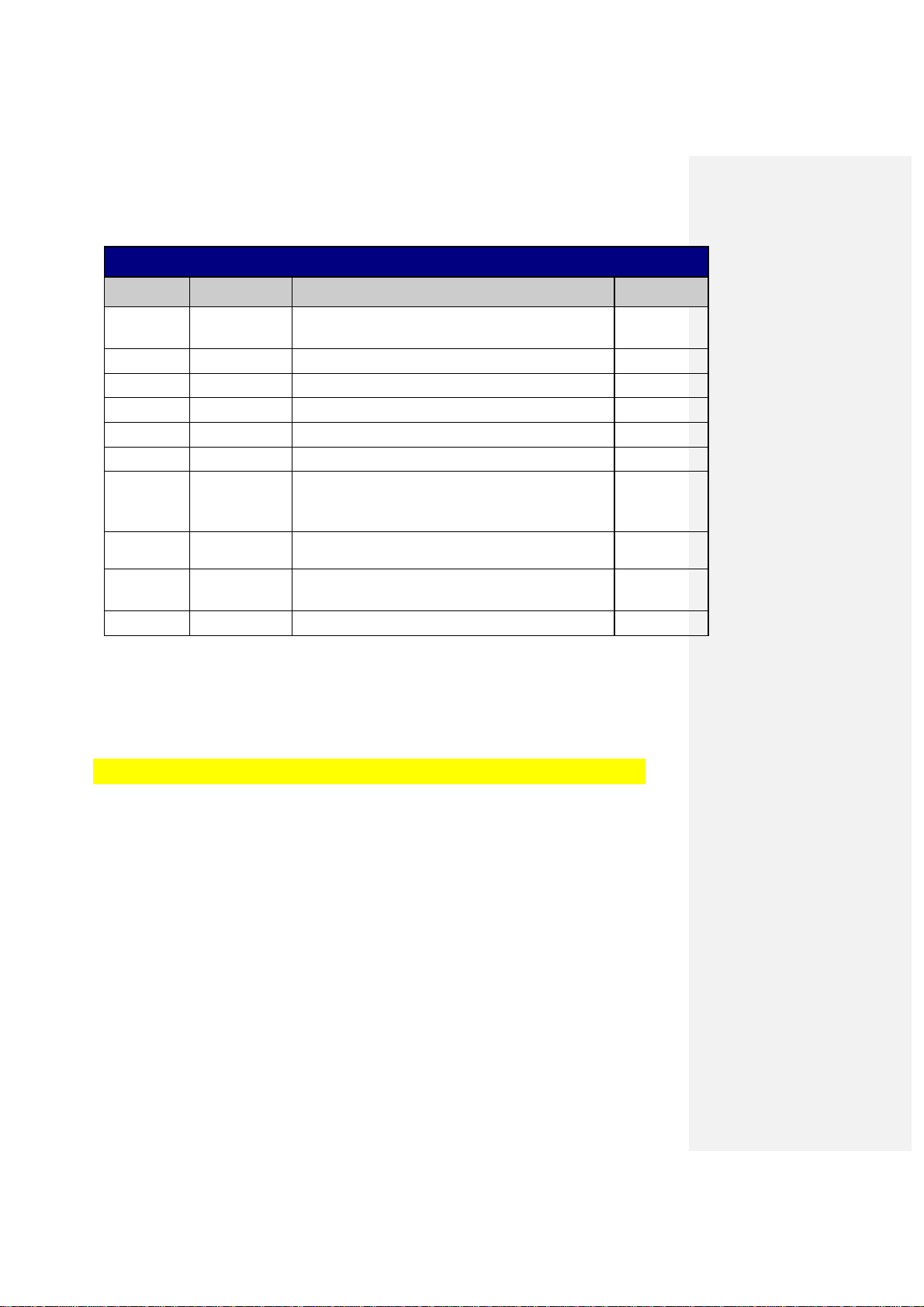
REVISION HISTORY
Date Author
Description of Change
Version
Aug 23, 2016 B. Toupin
D. Kuether
Aug 24, 2016 E. Mateik Reviewed draft
Aug 30, 2016 S. McNabb Reviewed draft
Aug 31, 2016 K. Hughes Reviewed Recording & Streaming Conflicts
Aug 31, 2016 K. Kaushik Updated tech comm with changes
Sep 1, 2016 K. Kaushik -0- rev for Distribution
Oct 14, 2016 K. Kaushik
S. Wrobel
S. McNabb
Nov 3, 2016 S. Wrobel Reviewed drafts and suggested edits to Installation &
Nov 4, 2016 K. Kaushik
S. McNabb
Nov 4, 2016 S. Wrobel Reviewed draft
Reviewed UE Features
Reviewed draft
Updates to Resource Conflicts, Troubleshooting & Addressing
questions from 2.0 review
troubleshooting
Updated LED table with troubleshooting states
1.0.16 DRAFT
1.0.17 DRAFT
1.0.18 DRAFT
1.0.19 DRAFT
1.0.20 DRAFT
2.0.0
2.0.1 DRAFT
2.0.2 DRAFT
2.0.3 DRAFT
2.0.4 DRAFT
Introduction
Before using the equipment, read the “Important safety instructions” of this manual. This manual outlines safeguards
information. The safety information contained in this manual was developed and provided solely by the manufacturer.
Safety Information is found in the back of this document
Product Manuals are intended to aid a customer in understanding the workings of the hardware
devices. This Product Manual will be posted online at ATT.com for customer access.
The purpose of this document is to communicate information associated with the Genie AirTM,
and to provide an overview addressing specific functions of the device.
Page 4
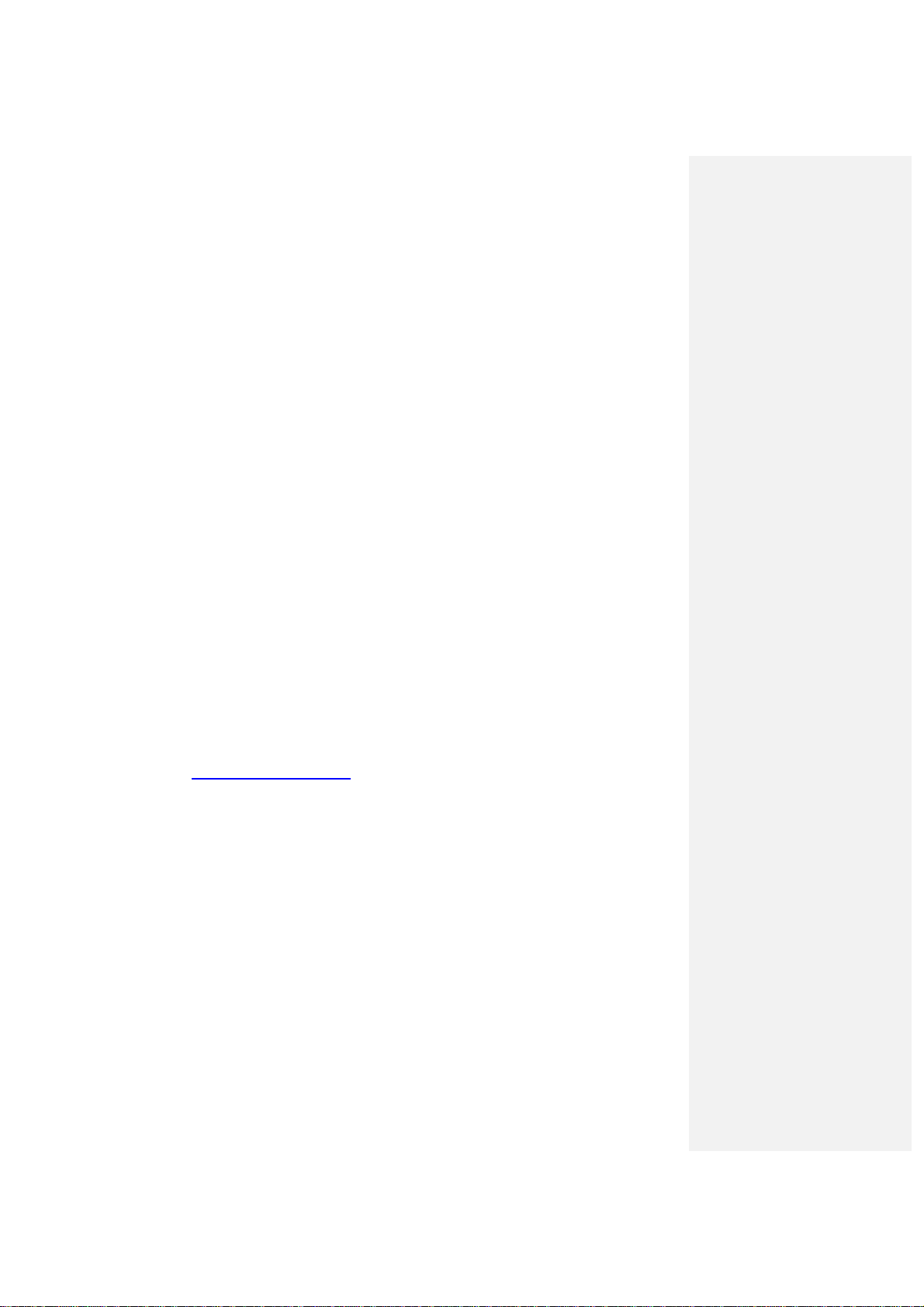
Field Engineering Technical Communications are internal communiqués that aid in preparing
customer-facing departments ahead of product launches. Technical Communications comprise
much of the source documentation that is subsequently transformed into customer facing
materials such as scripts for Agent Call Center, troubleshooting guidelines, dot com web site
content, and other materials that are customized for various agent or technician audiences.
The purpose of this document is to communicate the technical information associated with the
Genie Air, and to provide an overview addressing how the new capabilities may impact the
customer, agent and field technician.
Any references to specifications developed by other departments defining this release are linked
here, if available.
Field Engineering staff wishes to aid and facilitate DIRECTV departments providing customer
service at all levels. Please send any requests or suggestions for any additional materials or
modifications to sswrobel@DIRECTV.com.
Page 5
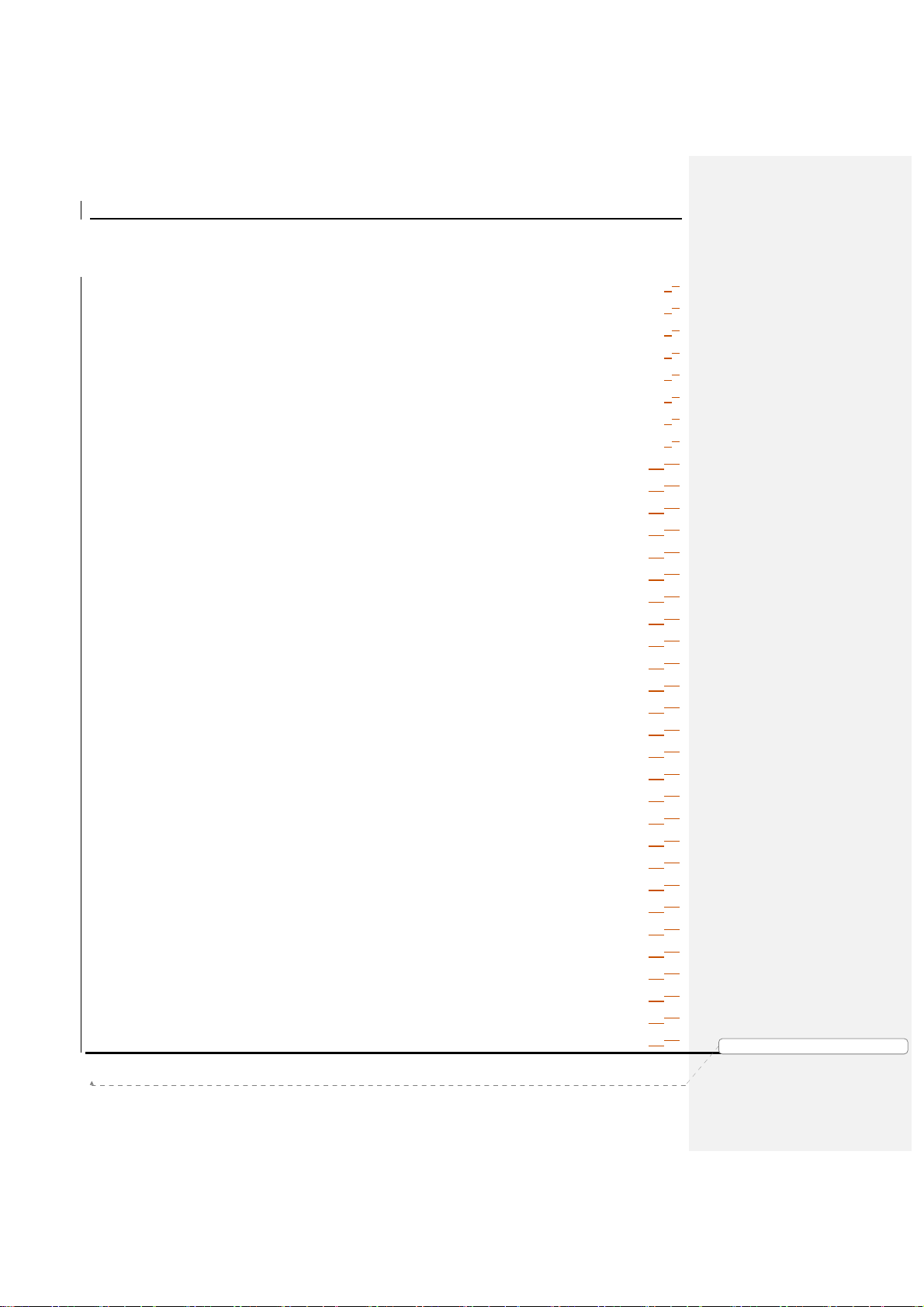
Product Manual – Genie AirTM
C
ONTENTS
I. Overview ..........................................................................................................................66
II. Hardware Information .......................................................................................................77
A. Front Panel .................................................................................................................77
B. Top Panel ...................................................................................................................77
C. Rear Panel .................................................................................................................88
D. Side Panel ..................................................................................................................99
E. Remote .......................................................................................................................99
F. Power Supply .............................................................................................................99
G. SIM Card and SIM Card Interface ........................................................................... 1010
H. Specifications ......................................................................................................... 1010
III. Features ....................................................................................................................... 1211
A. Hardware Feature Comparison ............................................................................... 1211
B. Software Feature Comparison ................................................................................ 1312
IV. Minimum Requirements ................................................................................................ 1413
V. Installation .................................................................................................................... 1514
A. Genie AirTM Initial Installation .................................................................................. 1514
1. Physical Installation .......................................................................................... 1514
2. Genie AirTM Boot-Up & Activation ...................................................................... 1514
B. Client Installation .................................................................................................... 2019
1. Genie Wired Client ............................................................................................ 2019
2. Genie Wireless Client ....................................................................................... 2019
3. RVU TV / 4K RVU TV ....................................................................................... 2120
C. Add a Client Process .............................................................................................. 2120
D. Add External WVB .................................................................................................. 2322
E. Program Remote to Genie Mini Clients ................................................................... 2423
F. Program Remote to RVU TV using RF4CE to Server ............................................. 2423
VI. Manage (Replace & Remove) ...................................................................................... 2524
A. Replace Genie AirTM ............................................................................................... 2524
B. Replace Client ........................................................................................................ 2524
C. Remove Client ........................................................................................................ 2524
D. Replace External WVB ........................................................................................... 2524
VII. Internet Configuration ................................................................................................... 2726
A. Never Connected Flow ........................................................................................... 2726
B. Previously Connected Flow .................................................................................... 2928
VIII. Menu and UI Differences .............................................................................................. 3029
Version 1.3.0 – 11/22/2016
Page i
DIRECTV, Inc. Proprietary and Confidential
功功功功能變
能變數代
能變能變
數代碼變
碼變更更更更
數代數代
碼變碼變
Page 6
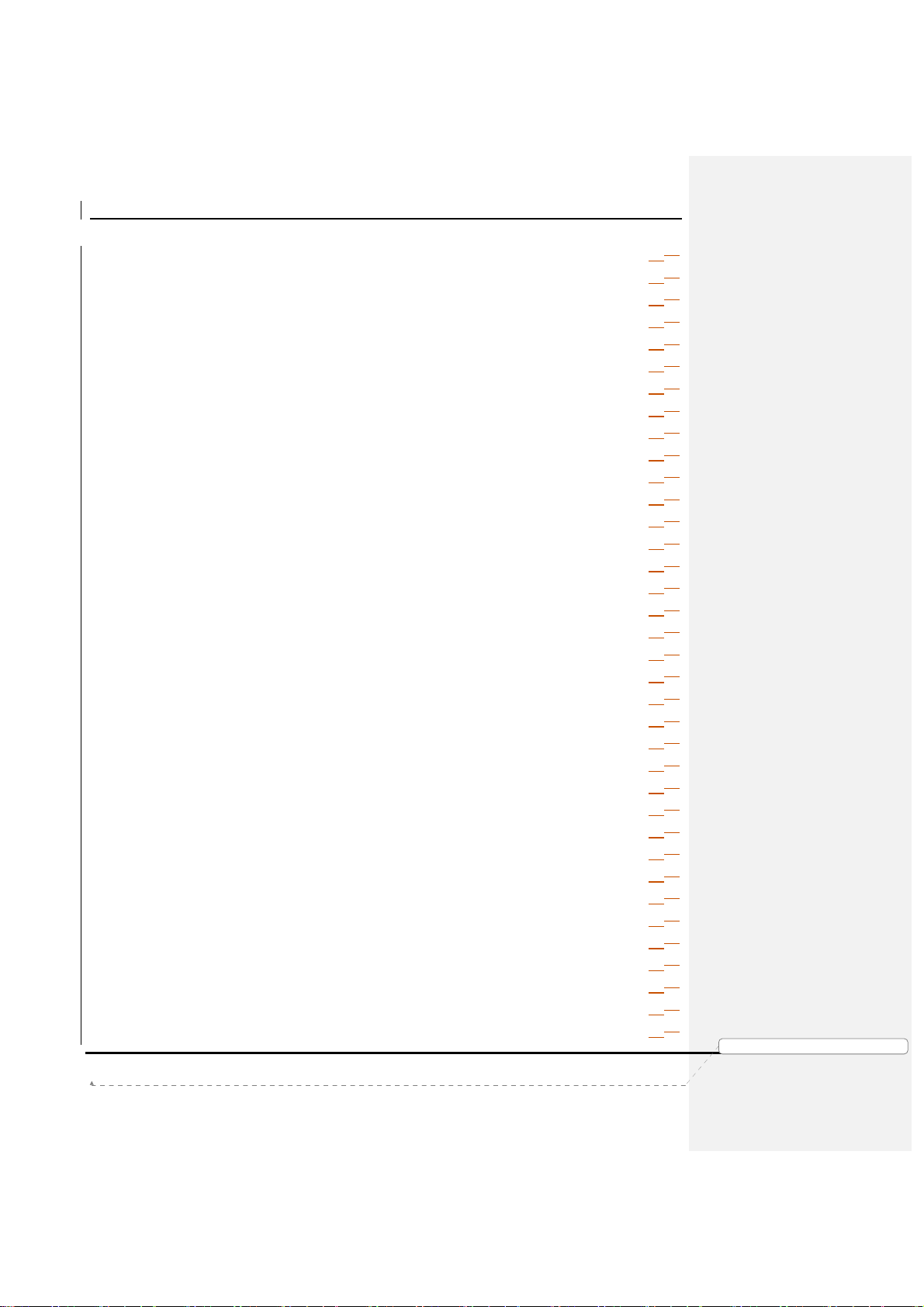
Product Manual – Genie AirTM
A. Main Menu .............................................................................................................. 3029
B. My DIRECTV .......................................................................................................... 3029
C. Search & Browse .................................................................................................... 3029
D. Recordings ............................................................................................................. 3029
E. Extras ..................................................................................................................... 3029
F. Settings & Help -> Settings ..................................................................................... 3029
1. Settings & Help -> Settings -> Info & Test Screen Differences .......................... 3130
2. Settings & Help -> Settings -> Whole-Home Screen Differences ...................... 3433
3. Settings & Help -> Settings -> Reset Screen Differences .................................. 3635
4. Settings & Help -> Settings -> Remote Control Screen Differences .................. 3837
IX. Updates to Existing Genie OSDs .................................................................................. 3938
A. Video Bridge Connection Failed OSD ..................................................................... 3938
B. Wireless Connection Lost OSD .............................................................................. 3938
C. Internet Never Connected, Content Missing OSD ................................................... 3938
D. Program Requires Internet Connection OSD .......................................................... 3938
E. WVB Not Found OSD ............................................................................................. 3938
F. Connect to the Internet OSD................................................................................... 3938
X. Feature Differences ...................................................................................................... 4039
A. Transcoding ............................................................................................................ 4039
B. Recording & Streaming Conflicts ............................................................................ 4039
XI. Troubleshooting............................................................................................................ 4241
A. New OSD’s ............................................................................................................. 4241
1. Tilt Error OSD ................................................................................................... 4241
2. Thermal Warning OSD ...................................................................................... 4241
3. Bad AV Chip OSD ............................................................................................ 4241
B. System Test Diagnostic Codes ............................................................................... 4342
1. New Wireless IV Diagnostic Codes ................................................................... 4342
2. Updates to MoCA Test Errors ........................................................................... 4342
C. Symptoms .............................................................................................................. 4342
1. 5GHz SSID’s not listed ..................................................................................... 4342
D. Change to Existing Troubleshooting on Client / Server ......................................... 4342
1. Checks at Server .............................................................................................. 4342
2. No Servers Were Detected ............................................................................... 4342
3. Wireless Connection Lost ................................................................................. 4544
XII. LED Summary .............................................................................................................. 4746
A. Front Panel LEDs ................................................................................................... 4746
Version 1.3.0 – 11/22/2016
Page ii
DIRECTV, Inc. Proprietary and Confidential
功功功功能變
能變數代
能變能變
數代碼變
碼變更更更更
數代數代
碼變碼變
Page 7
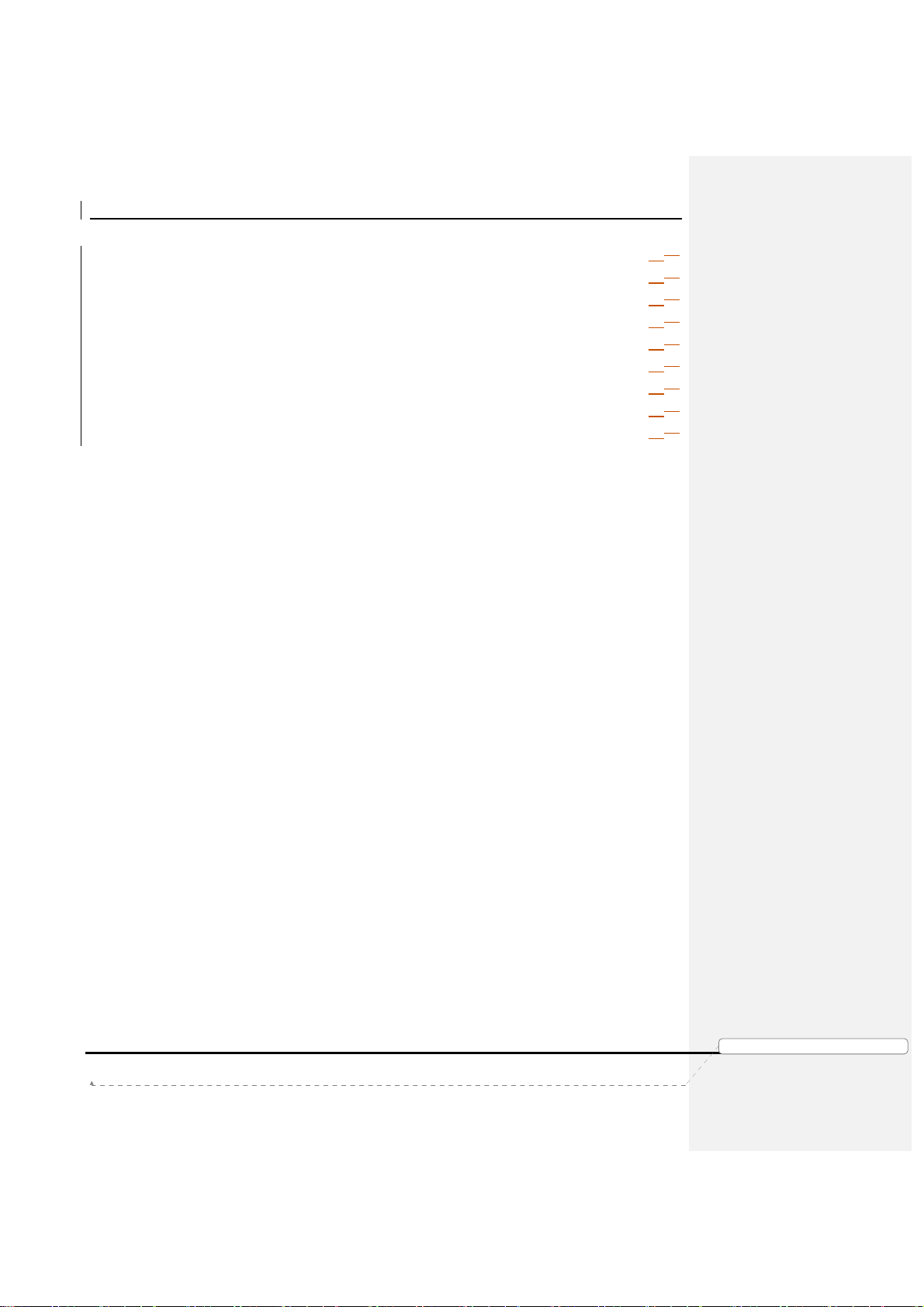
Product Manual – Genie AirTM
1. Status LED Table .............................................................................................. 4746
2. Wireless LED (Internal WVB Status) ................................................................. 4847
B. Top Panel LED – Add Client ................................................................................... 4847
C. Back Panel LEDs .................................................................................................... 4847
1. Power LED ....................................................................................................... 4847
2. MoCA LED ........................................................................................................ 4948
XIII. Appendix ...................................................................................................................... 5049
A. Steps To Connect Mobile Installation App to the WVB: .......................................... 5049
B. Federal Communications Commission Interference Statement ............................... 5150
Version 1.3.0 – 11/22/2016
Page iii
功功功功能變
能變數代
數代碼變
碼變更更更更
能變能變
數代數代
碼變碼變
DIRECTV, Inc. Proprietary and Confidential
Page 8
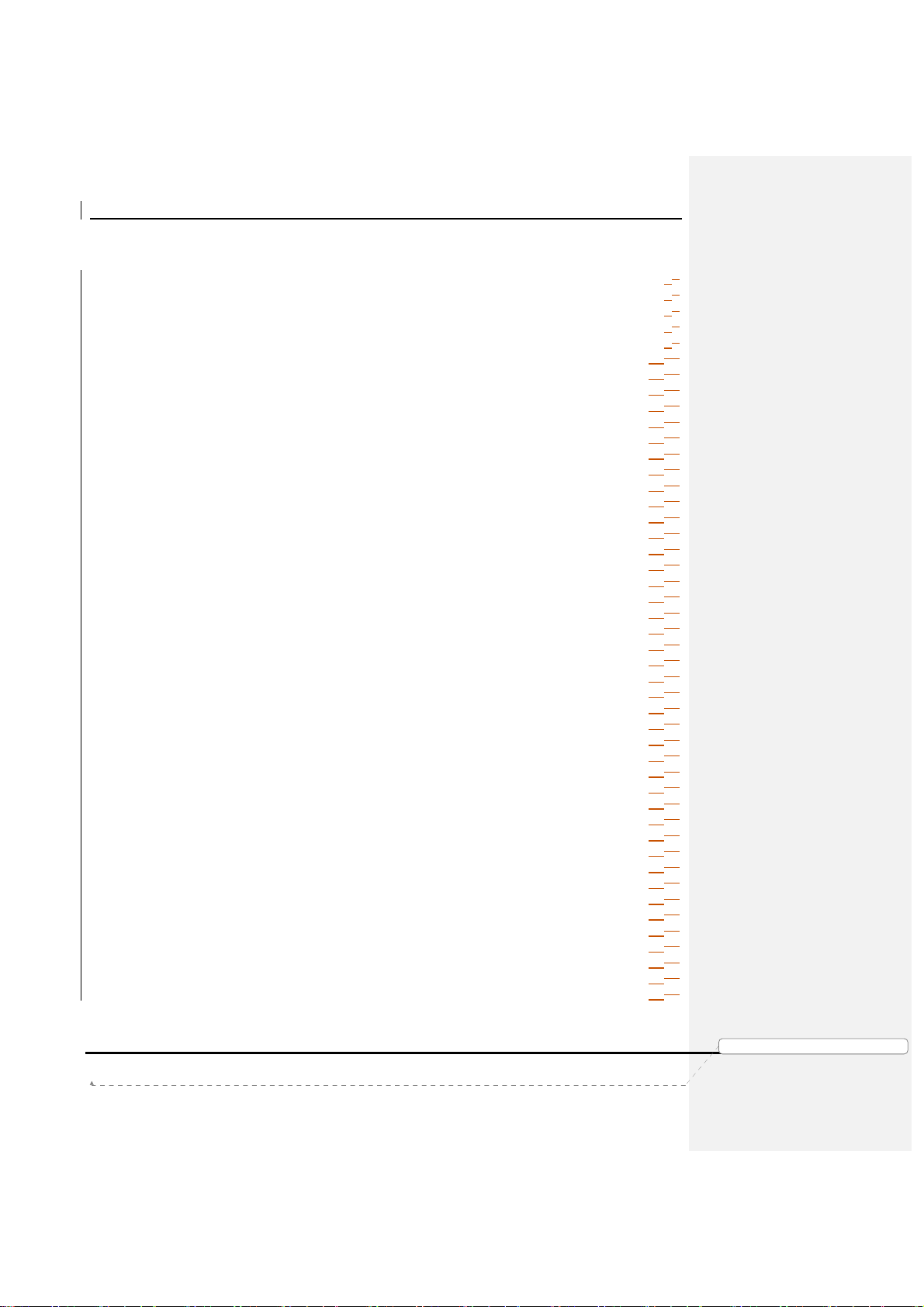
Product Manual – Genie AirTM
FIGURES
Figure 1: Genie AirTM Front Panel ............................................................................................77
Figure 2: Genie AirTM Top Panel ...............................................................................................77
Figure 3: Genie AirTM Rear Panel .............................................................................................88
Figure 4: Genie AirTM Side Panel ..............................................................................................99
Figure 5: EPS17 Power Supply ................................................................................................99
Figure 6: SIM Card Front & Rear.......................................................................................... 1010
Figure 7: Installation Satellite Setup Screen (Subject to Change)......................................... 1716
Figure 8: Genie AirTM Activation Screen (Subject to Change) ............................................... 1716
Figure 9: Genie AirTM Installation Verification SCreen (Subject to Change) .......................... 1817
Figure 10: Genie AirTM APG Guide Screen ........................................................................... 1817
Figure 11: Genie AirTM Data Feed Screens .......................................................................... 1918
Figure 12: Mobile Installation App - Installation Complete Screen (Subject to Change) ......... 1918
Figure 13: Connecting to WVB - Excellent Signal Strength Screen ...................................... 2019
Figure 14: Full Client Tracking - Add a Client Screen ........................................................... 2120
Figure 15: Activate your new Location Screen (Subject to Change) ..................................... 2221
Figure 16: Full Client Tracking - Guided Setup Complete Screen (Subject to Change) ........ 2221
Figure 17: Manage Clients - Stop Looking Screen (Subject to Change) ............................... 2322
Figure 18: Wireless Video Bridge Status Screen .................................................................. 2423
Figure 19: Remove Video Bridges Screen ........................................................................... 2625
Figure 20: Plug in Ethernet Cable Screen ............................................................................ 2726
Figure 21: Checking Connection Status Screen ................................................................... 2726
Figure 22: Internet Setup Complete Screen ......................................................................... 2827
Figure 23: Wireless Internet Confirmation Screen ................................................................ 2827
Figure 24: Select Wireless Network Screen ......................................................................... 2827
Figure 25: Genie AirTM Menu SCreen ................................................................................... 3029
Figure 26: Genie Server & Clients connected to a Genie Settings Screen ........................... 3130
Figure 27: Genie AirTM Client Settings Screen (Subject to Change) ..................................... 3130
Figure 28: Genie & Clients Connected to Genie - Info & Test Screen .................................. 3231
Figure 29: Genie AirTM Info & Test Screen ........................................................................... 3231
Figure 30: Genie AirTM Info Screen ....................................................................................... 3332
Figure 31: Manage Clients - Genie Client & Genie Server.................................................... 3433
Figure 32: Genie AirTM Manage Clients Screen .................................................................... 3433
Figure 33: Genie AirTM Manage Clients - Add Clients Screen ............................................... 3534
Figure 34: Genie AirTM Manage Clients - Add Clients Instructions Screen ............................ 3534
Figure 35: Receiver Reset - Genie Client & Server .............................................................. 3635
Figure 36: Genie AirTM - Reset Client Screen ....................................................................... 3635
Figure 37: Genie AirTM - Reset Client Confirmation SCreen ................................................. 3736
Figure 38: Genie AirTM - Reset Client to Default Screen ....................................................... 3736
Figure 39: Genie AirTM - Reboot Everywhere Screen ........................................................... 3837
Figure 40: Genie AirTM - Everywhere to Default Screen ........................................................ 3837
Figure 41: Resource Conflict - First Run Screen (Subject to Change) .................................. 4039
Figure 42: Resource Conflict - No Option or Cancel Recording Screen................................ 4140
Figure 43: Resource Conflict during Double-Play ................................................................. 4140
Figure 44: Tilt Error OSD Screen ......................................................................................... 4241
Figure 45: Android Settings Screen ...................................................................................... 5049
Figure 46: iOS Settings Screen ............................................................................................ 5150
Version 1.3.0 – 11/22/2016
Page iv
DIRECTV, Inc. Proprietary and Confidential
功功功功能變
能變數代
能變能變
數代碼變
碼變更更更更
數代數代
碼變碼變
Page 9

Product Manual – Genie AirTM
Term
Description
TERMINOLOGY
Client (RVU) Any RVU certified and DIRECTV approved device that can be
connected to the DIRECTV Genie Server (e.g. TV’s, Blu-ray Players,
etc.)
DIRECTV RVU
clients
non-DIRECTV RVU
clients
DECA (CCK) DIRECTV Ethernet to Coaxial Adapter, also known as CCK, facilitates
DECA (CCK) BB Broadband Ethernet to Coaxial Adapter
HDD Hard Disk Drive
LUI Local User Interface, Samsung RVU TV’s user interface, such as
MoCA Multimedia over Coax Alliance.
Protocol (RVU) A set of instructions defined to do a specific task. In case of RVU, the
RUI Remote User Interface, the DIRECTV UI which is accessed and
RVU Standard used by manufacturers of consumer electronics to allow
Server (RVU) The DIRECTV HR34, HR44, H44 (with HDD), HR54 HD DVR.
STB Set-top box or receiver.
WVB Wireless Video Bridge
RF4CE RF Remote control technology based on the ZigBee standard for
C31, C41, C41W, C51, C61K, C61W client
Samsung RVU TV, Sony RVU TV, PS3 etc.
an easy connection of a DIRECTV receiver with the customer provided
internet, using a single coaxial cable.
“Picture”, “Dolby Digital”, “Captioning”, etc., independent of, but
accessed through the DIRECTV RUI.
instructions will allow non-DIRECTV clients (TV’s) to display and interact
with DIRECTV content without having a physical DIRECTV receiver in
every room.
manipulated directly thru an RVU client.
entertainment devices within the home to share their content with each
other across a home network.
consumer electronics devices.
Version 1.3.0 – 11/22/2016
Page v
功功功功能變
能變數代
數代碼變
碼變更更更更
能變能變
數代數代
碼變碼變
DIRECTV, Inc. Proprietary and Confidential
Page 10
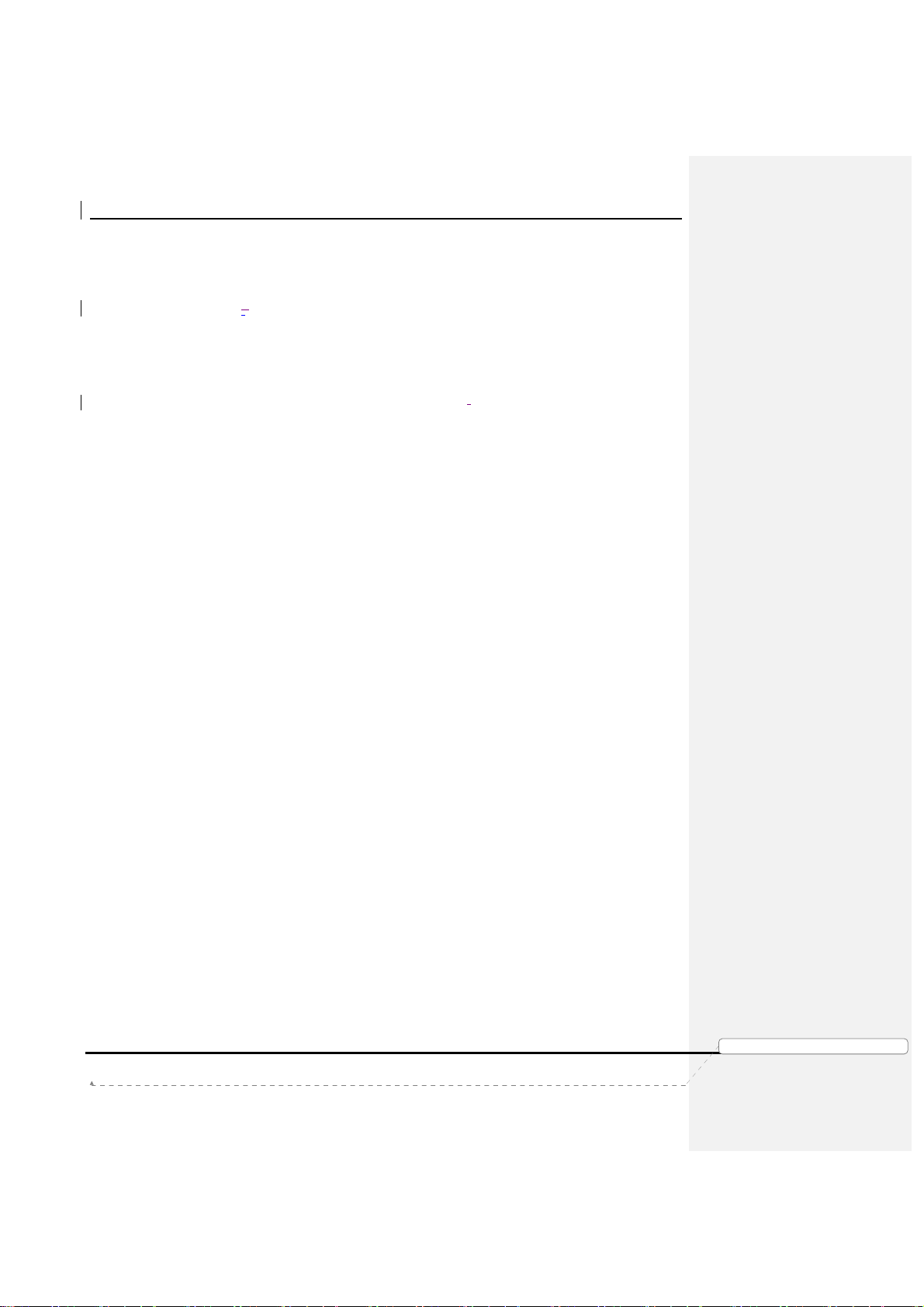
Product Manual – Genie AirTM
I. O
VERVIEW
Welcome to AT&T’s DIRECTV video service. Genie AirTM is the next generation Genie Server,
satellite receiver that, provides breakthrough features, sophisticated integration and
enhanced customer experience.
Genie AirTM is a Headless Server. A Headless Server is a satellite receiver that has no local
display (no TV connection) on its own and is dedicated to providing services to its Genie
clients and RVU TV Clients.
Genie AirTM integrates Wireless Video Bridge (Gen 2) and transcoding (Mobile DVR)
capabilities. Genie AirTM will use eleven tuners (plus one Network Tuner), is capable of
Transponder Bonding and can support up-to Seven RVU clients simultaneously (two of
which can be 4K streams). Genie AirTM has built-in SWiM power and storage of 2TB. Genie
AirTM is compatible with all Genie clients and Wireless Video Bridge.
Version 1.3.0 – 11/22/2016
Page 6
功功功功能變
能變數代
數代碼變
碼變更更更更
能變能變
數代數代
碼變碼變
DIRECTV, Inc. Proprietary and Confidential
Page 11
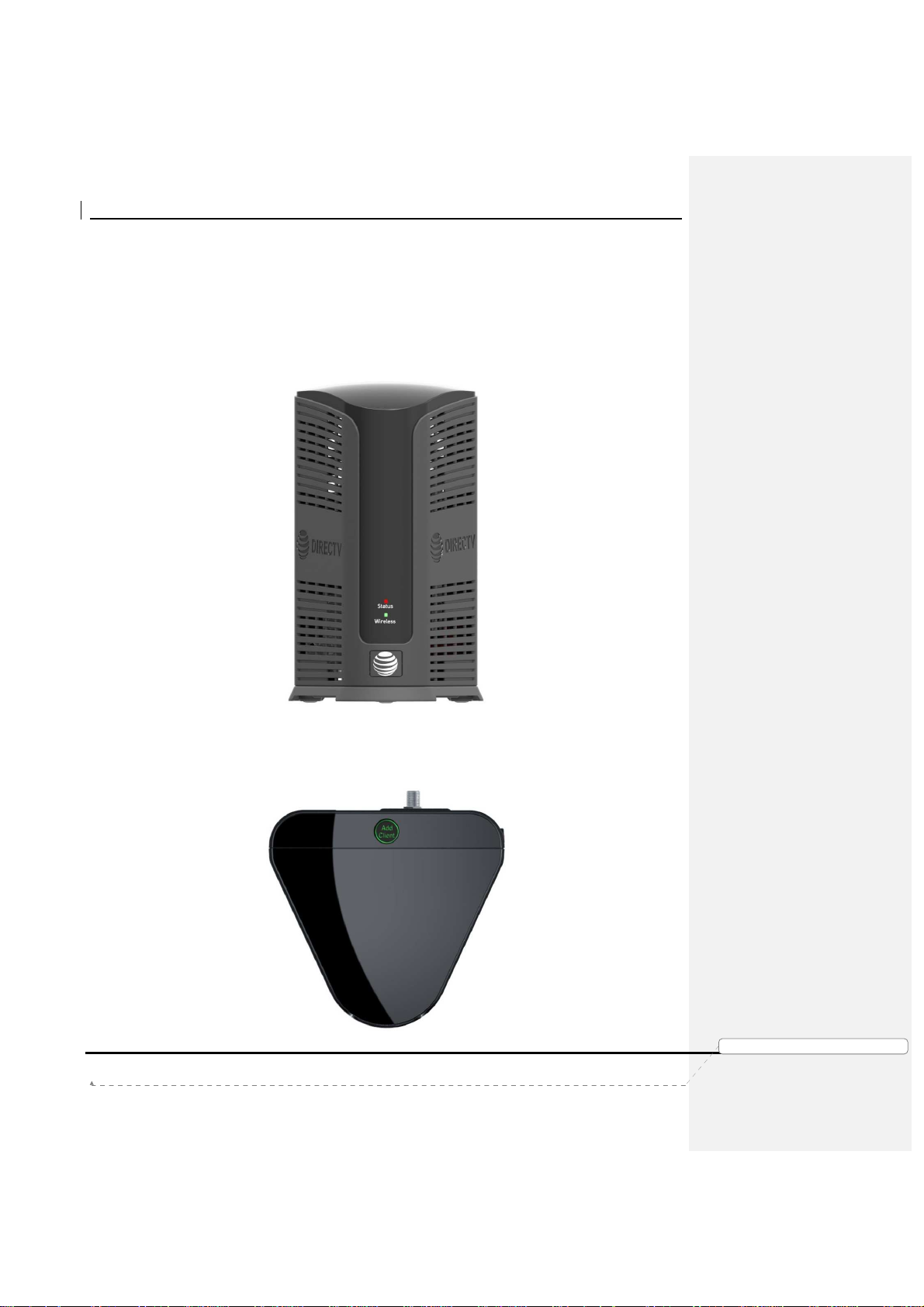
Product Manual – Genie AirTM
II. H
A. F
ARDWARE INFORMATION
RONT PANEL
• No Front-Panel Buttons.
• ”Status”: Multi-Color Status Indicator LED
• ”Wireless”: Multi-Color Wi-Fi Status Indicator LED (Internal WVB Status)
FIGURE 1: GENIE AIRTM FRONT PANEL
B. T
OP PANEL
• ”Add Client”: Add Client Button with Green LED (At the Top)
FIGURE 2: GENIE AIRTM TOP PANEL
Version 1.3.0 – 11/22/2016
Page 7
DIRECTV, Inc. Proprietary and Confidential
功功功功能變
能變數代
能變能變
數代碼變
碼變更更更更
數代數代
碼變碼變
Page 12
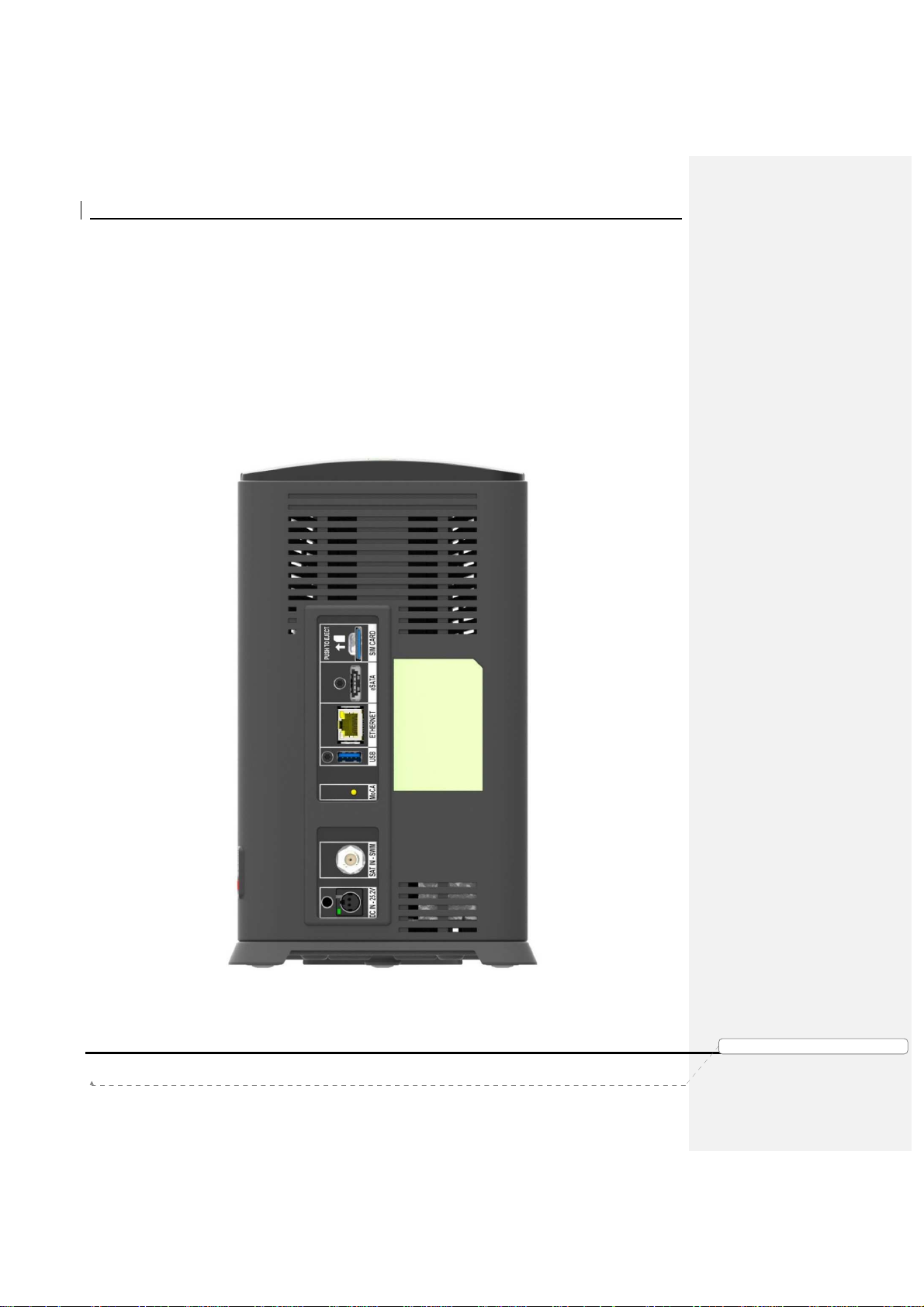
Product Manual – Genie AirTM
C. R
EAR PANEL
• “DC IN – 25.2V”: DC power connector with power indicator LED
• “SAT IN - SWM”: One satellite input coax connector (SWiM)
• “MoCA”: One MoCA status indicator LED
• “USB”: One USB 3.0 port
• “Ethernet”: One Ethernet port
• “eSATA”: One eSATA port
• “SIM CARD” with instruction to “PUSH TO EJECT”: One Conditional Access SIM
card slot - Do not access unless instructed by AT&T agent
Version 1.3.0 – 11/22/2016
FIGURE 3: GENIE AIRTM REAR PANEL
Page 8
DIRECTV, Inc. Proprietary and Confidential
功功功功能變
能變數代
能變能變
數代碼變
碼變更更更更
數代數代
碼變碼變
Page 13
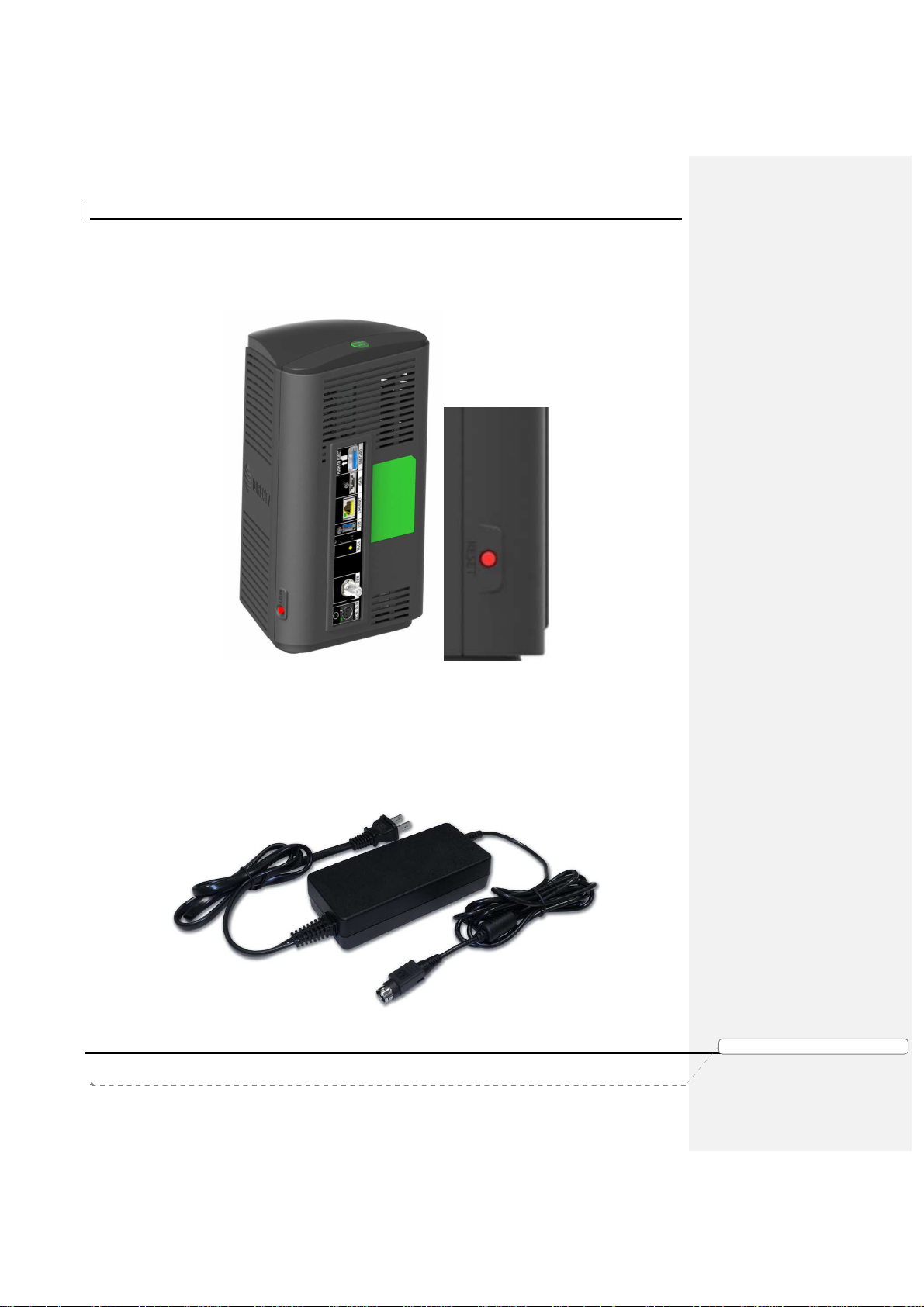
Product Manual – Genie AirTM
D. S
IDE PANEL
• “RESET”: One red reset button - To be used only when instructed by AT&T agent
during troubleshooting
FIGURE 4: GENIE AIRTM SIDE PANEL
E. R
EMOTE
There is no remote with the Genie AirTM. However Genie AirTM has RF4CE. It will serve to
program remotes (RC71/RC72/RC73) for RVU TV clients
F. P
OWER SUPPLY
The Genie AirTM requires the EPS17 (DC 25.2V) External Power Supply.
FIGURE 5: EPS17 POWER SUPPLY
Version 1.3.0 – 11/22/2016
Page 9
DIRECTV, Inc. Proprietary and Confidential
功功功功能變
能變數代
能變能變
數代碼變
碼變更更更更
數代數代
碼變碼變
Page 14
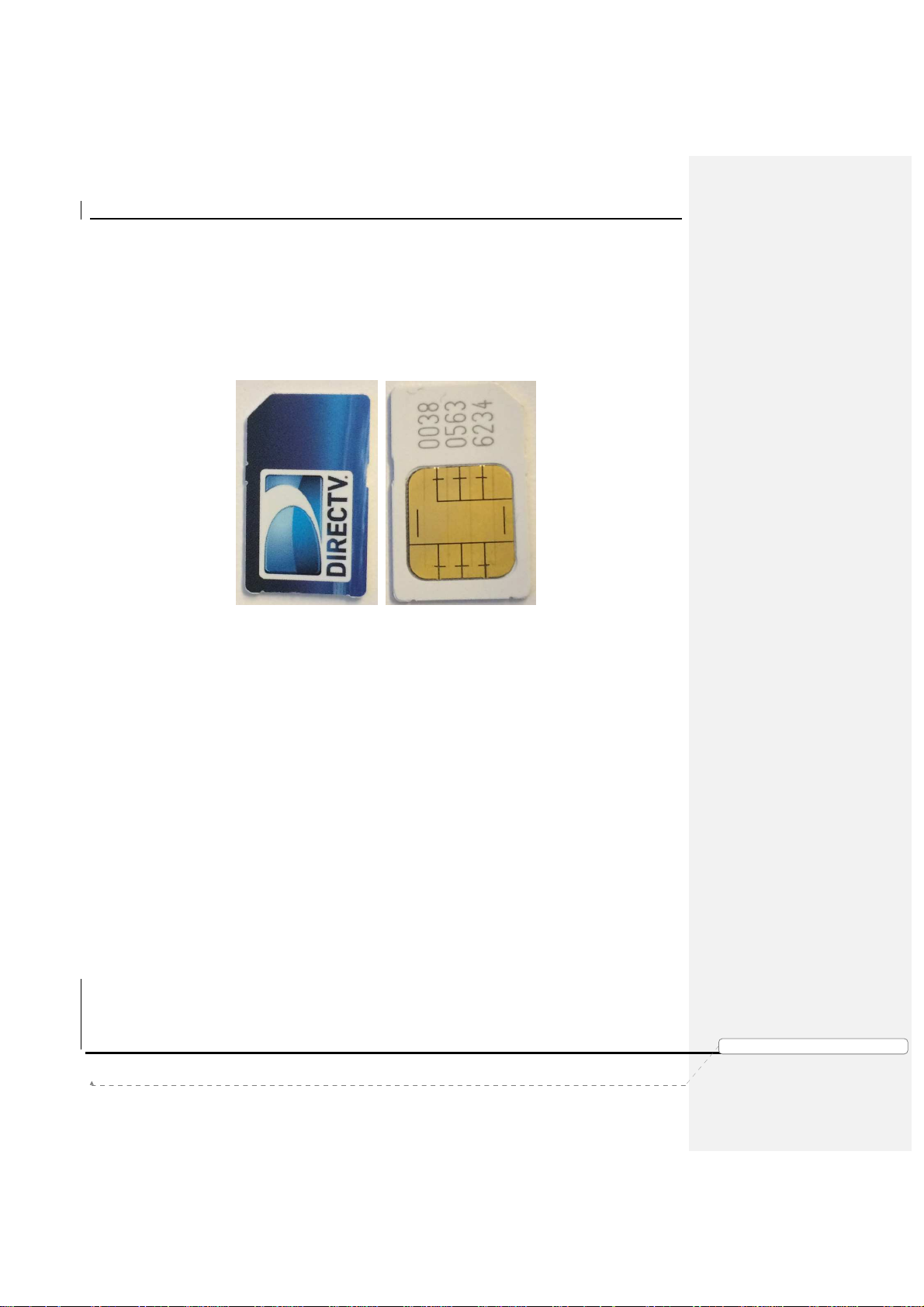
Product Manual – Genie AirTM
G. SIM C
ARD AND
SIM C
ARD INTERFACE
Genie AirTM has a SIM card in the Rear Panel (Ref: Figure 3). The SIM card replaces the
Access Card. The SIM card will be pre-installed in the Genie AirTM. Similar to the Access
card, the SIM card is paired to the Genie AirTM (with a Receiver ID) and can be swapped out
with a new SIM card if necessary. The Card Number will be located on the back side of the
SIM. The way to insert the card is explained with an illustration near the SIM card slot.
FIGURE 6: SIM CARD FRONT & REAR
H. S
PECIFICATIONS
• Memory : 3 GB DDR4, 8MB SNOR / 256MB NAND Flash
• Processor : BCM7366
• Storage : 2 TB SATA HDD
• Dimensions
• Height: 266 mm (10.47 inches);
• Width: 154 mm (6.06 inches);
• Depth: 142 mm (5.59 inches)
• Video & Audio Formats
• N/A
• Environmental Requirements
• Operating temperature: 32 to 122 ℉ ( 0℃ to 50℃)
• Storage temperature (No Damage): -40 to 150 ℉ ( -40℃ to 66℃)
• Relative humidity: 5-85% non-condensing
Version 1.3.0 – 11/22/2016
Page 10
DIRECTV, Inc. Proprietary and Confidential
功功功功能變
能變數代
能變能變
數代碼變
碼變更更更更
數代數代
碼變碼變
Page 15
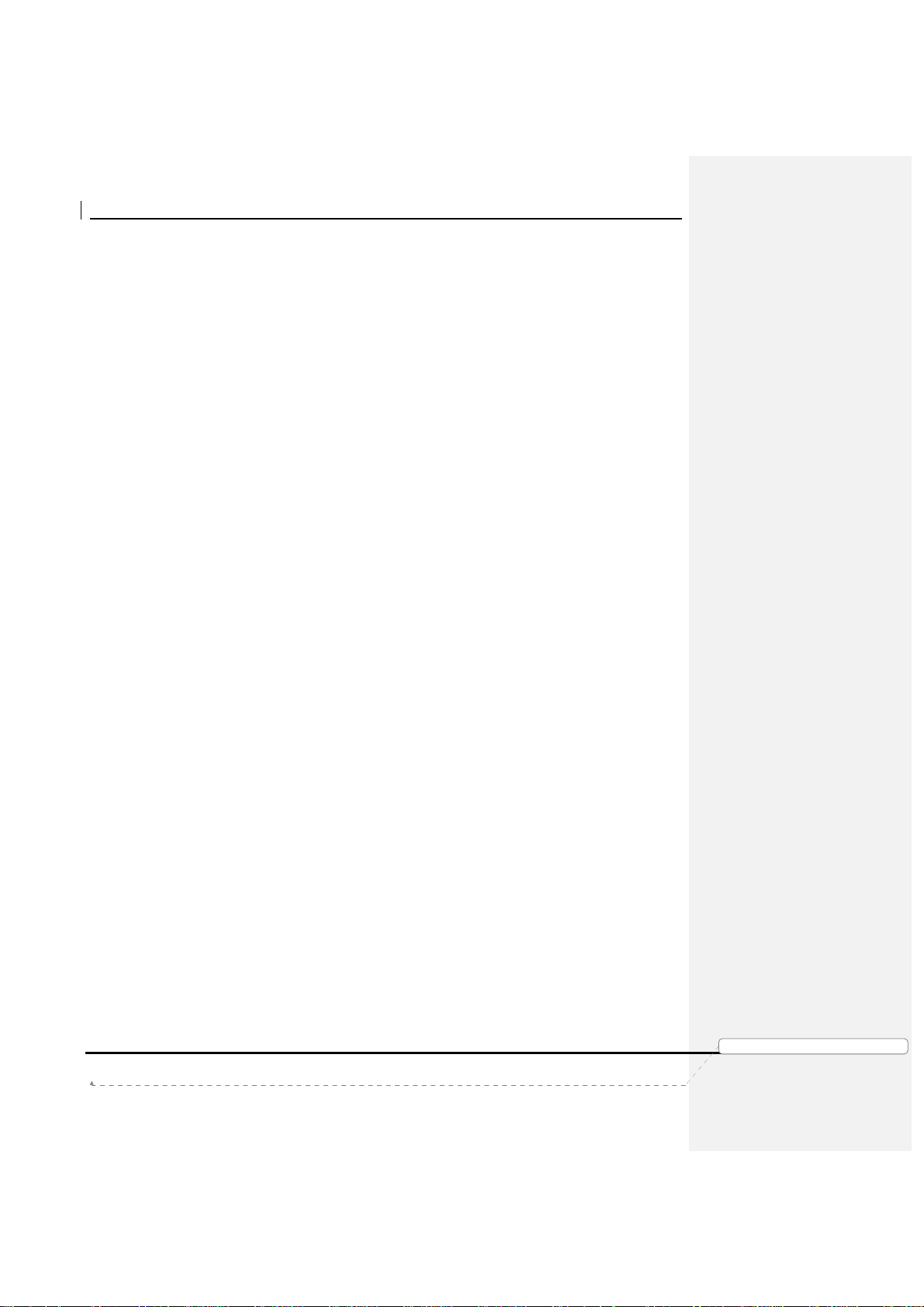
Product Manual – Genie AirTM
• Mechanical Housing Design
• Genie AirTM needs to be placed in a Vertical position. Sensors will detect
when the orientation is not vertical. The Wireless LED will display
Flashing Yellow, and the clients will display a Tilt Error OSD.
Version 1.3.0 – 11/22/2016
Page 11
功功功功能變
能變數代
數代碼變
碼變更更更更
能變能變
數代數代
碼變碼變
DIRECTV, Inc. Proprietary and Confidential
Page 16
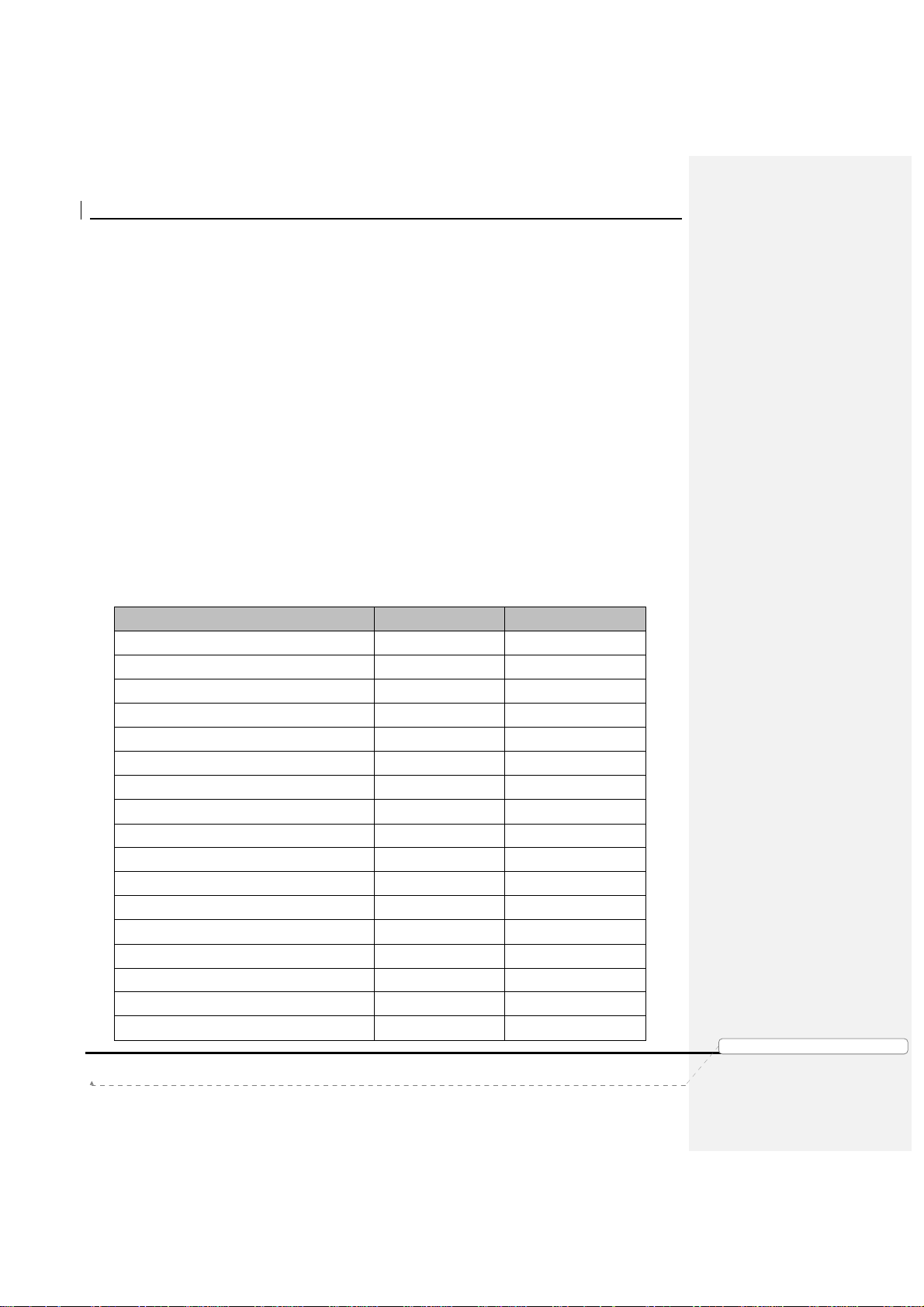
Product Manual – Genie AirTM
Feature
HR54
Genie Air
TM
III. F
EATURES
• Genie AirTM is a Headless Server satellite receiver that has no output to a TV.
• Supports Wired, Wireless, 4K and RVU Clients
• Has built-in capability to connect to an internet Wi-Fi access point.
• Has Built-In Wireless Video Bridge Gen 2.
• Has Built-In Genie GO functionality.
• Capable of Transponder Bonding.
• Uses Eleven (11) Satellite Tuners (+ 1 Network Tuner).
• Support up-to Seven (7) RVU sessions simultaneously (two of which can be 4K
streams).
• Has built-in SWiM Power.
• Has internal storage of 2TB with expansion capability.
• Supports RF4CE Interface.
A. H
ARDWARE FEATURE COMPARISON
Built in SWM Power (similar to PI21)
Tuners Used (Video + Network)
Audio / Video Output Yes No
Transponder Bonding Yes Yes
Built in WVB No Yes
Add Client Button (for Wireless Video)
Supports MoCA 1.1 Yes Yes
Supports MoCA 2.0 No Yes
Hard drive (Internal)
Hard drive expansion capable (eSATA)
Remote control compatible Yes No
Power Button Yes No
Recording LED Yes No
Menu/Guide/Arrows/Select/Res buttons No No
Resolution LED No No
Reset Button Side Side
Access Card Yes No
Version 1.3.0 – 11/22/2016
Yes Yes
7+1 11 + 1
Yes (At the Top)
DIRECTV, Inc. Proprietary and Confidential
功功功功能變
能變數代
能變能變
數代碼變
碼變更更更更
數代數代
碼變碼變
Page 12
No
1TB 2TB
Yes Yes
Page 17
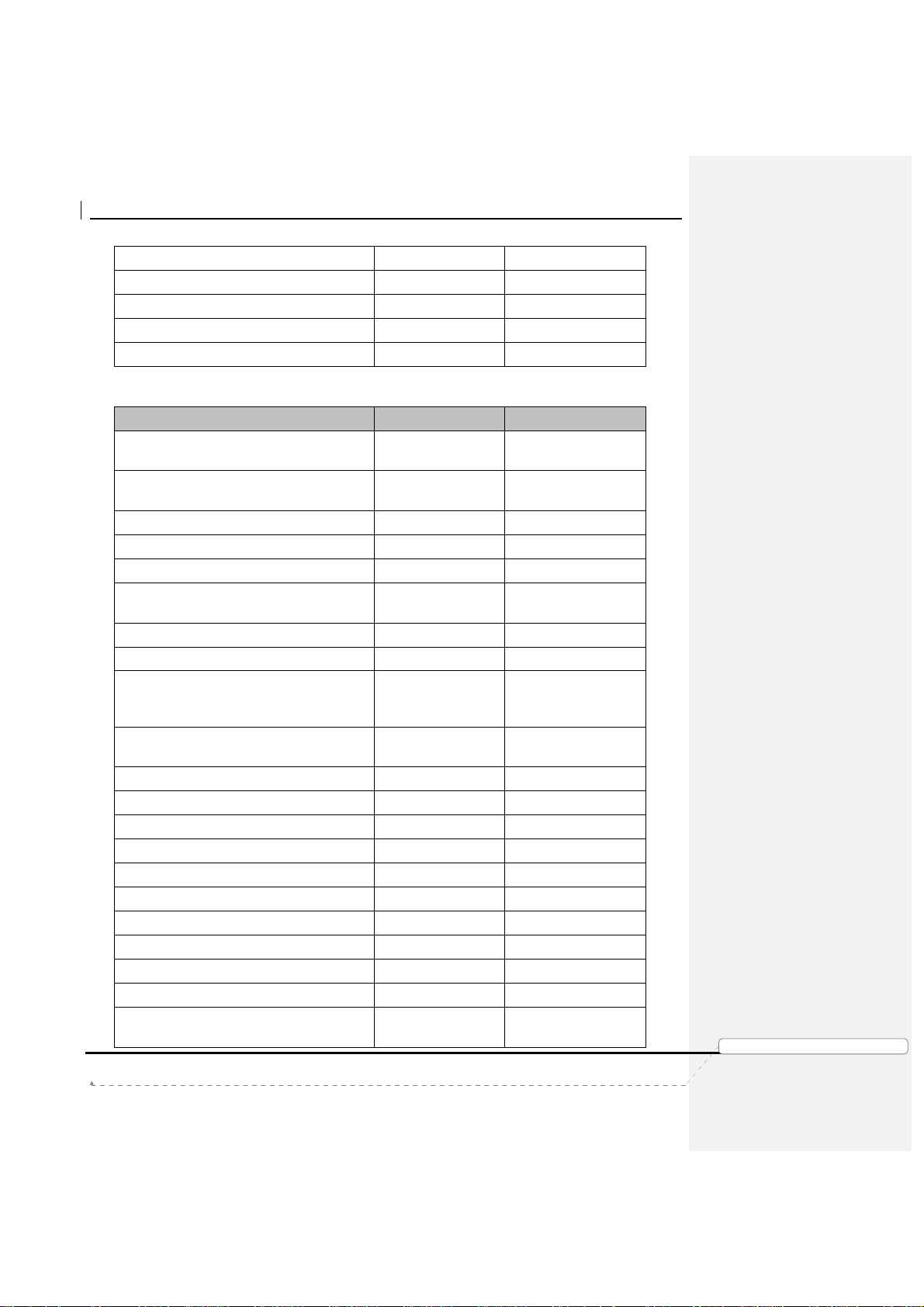
Product Manual – Genie AirTM
Feature
HR54
Genie Air
TM
SIM Card No Yes
Receiver ID Yes Yes
USB
Power Supply
1 (USB 2.0) 1 (USB 3.0)
EPS44 (12V) EPS17 (25.2V)
AM21 Support Yes No
B. S
OFTWARE FEATURE COMPARISON
4K ready (Receive, Record and
Yes Yes
Distribute 4K content)
Display 4K content (local decode) No (distribute to
4K client)
Linear 4K Yes Yes
Push 4K Yes Yes
4K VOD Yes Yes
Number of 4K Linear/Recordings at
1 2
once
Total Number of recordings at once 5 7
Total number of registered RVU clients 8 8
Total number of active sessions (RVU,
3 7
MRV or Transcode Currently
Streaming)
Number of active 4K clients within total
1 2
number of clients
MRV Yes Yes
External WVB Compatible Yes Yes
AM21 Compatible Yes No
Built in Wi-Fi connection capability Yes Yes
2.4 GHz Wi-Fi Internet Interface Yes Yes
5 GHz Wi-Fi Internet Interface Yes No
Transcoding Support Yes Yes
Simultaneous SD Transcode 1 1
Simultaneous HD / 4K Transcode 0 0
Built in Transcoding Sync and Go Yes Yes
Built in Transcoding In Home / Out of
Yes Yes
Home Streaming
Version 1.3.0 – 11/22/2016
Page 13
No (distribute to 4K
client)
DIRECTV, Inc. Proprietary and Confidential
功功功功能變
能變數代
能變能變
數代碼變
碼變更更更更
數代數代
碼變碼變
Page 18

Product Manual – Genie AirTM
IV. M
INIMUM REQUIREMENTS
All Minimum Requirements of Genie are applicable to Genie AirTM EXCEPT the Genie AirTM
requires:
• DSWiM (DSWiM 13 module, SL3DS LNB, 3D2 LNB, 3D2RB LNB or 5D2RB LNB)
• Minimum of 11 available SWiM channels
• Minimum of 1 registered Client.
Version 1.3.0 – 11/22/2016
Page 14
功功功功能變
能變數代
數代碼變
碼變更更更更
能變能變
數代數代
碼變碼變
DIRECTV, Inc. Proprietary and Confidential
Page 19

Product Manual – Genie AirTM
V. I
NSTALLATION
A. G
ENIE AIRTM INITIAL INSTALLATION
The following steps are to be followed by an Installer for new installations (not replacement).
1. Physical Installation
Genie AirTM needs to be placed in a vertical position. Since Genie AirTM is a Headless
Server, a TV cannot be attached to it, and this provides placement flexibility.
Steps To Install Genie AirTM:
1) Install the ODU with a Digital SWiM LNB.
• Refer D-114 H44 Tech Comm for detailed information regarding
installation using the built-in SWiM power inserter.
2) If Internet is available (or will be available soon if known), place the Genie AirTM
near the customer’s router and connect the Ethernet cable from the customer’s
router to the Genie AirTM. Genie AirTM will automatically connect to the Internet.
This is the preferred method. The minimum distance from other Wireless
devices is 4 feet (similar to present day wireless video and Wi-Fi guidance).
• Alternate Internet Connection – The Genie AirTM can also be Internet
connected using BB-DECA or Internal Wi-Fi (similar to HR44/54).
• Alternate Genie AirTM Location: Place the Genie AirTM in a location for
optimal signal between the built-in WVB and Wireless Client (per current
WVB placement guidance). Refer D-040 WVB Tech Comm for detailed
information.
3) Connect the coax cable from the wall plate to the Genie AirTM.
4) Connect the power cable to the Genie AirTM.
2. Genie AirTM Boot-Up & Activation
Once the Genie AirTM has Power, the Status LED on the front of the Genie AirTM goes
through various color state changes.
1) The Status LED remains OFF during boot-up (about 10 seconds). Note: This
initial LED Off state is subject to change before launch.
2) Once the Status LED turns Solid White (approx. 5 seconds), the Installer needs
to press the Add Client button located at the top of the Genie AirTM to force a
SWDL to the Genie AirTM (if necessary).
• SWDL over Broadband takes priority over SWDL over Satellite.
• The Status LED will change to Flashing White while the download occurs.
• Do not unplug or reset the Genie AirTM while it is in the Flashing White
LED state.
Version 1.3.0 – 11/22/2016
Page 15
功功功功能變
能變數代
數代碼變
碼變更更更更
能變能變
數代數代
碼變碼變
DIRECTV, Inc. Proprietary and Confidential
Page 20

Product Manual – Genie AirTM
• The SWDL duration via Satellite will be approx. the same as today while
the broadband download will be faster.
• Once the download completes, the Genie AirTM will reboot itself, and LED
sequence will go back to step 1 (Status LED Off for approx. 10 seconds,
Solid White for approx. 5 seconds)
• SWDL failure: In case of any issues during SWDL, the Status LED will
start Flashing Red. At this point the Genie AirTM will reboot itself and
attempt to download the software again.
3) The Status LED will turn Flashing Green (approx. 3-4 minutes), and the Add
Client button will begin Flashing Green (this indicates that the Installer’s Mobile
App and Wireless Clients can connect to the Genie AirTM).
4) The Installer can see the Initial setup screens by one of the following:
• On the Installer’s mobile device with the Mobile Installation App (that has
been previously configured), turn the Wi-Fi On. Then connect the
Installer’s mobile device to the Genie AirTM internal WVB wireless network
and launch the App. The role of the App is to allow the technician to setup
the Genie AirTM without a TV connected to it.
• If the Installer’s Mobile Device is unable to detect the WVB
Wireless Network, press the “Add Client” Button on the Genie
AirTM.
• This connection does not need Internet or cellular service.
• The steps for the one-time configuration of the Mobile Installation
App is explained in the Appendix.
• Connect a Wireless client to a TV to see the same installation screens
that will be displayed on the Mobile Installation App. If the screens don’t
appear, press the “Add Client” Button on the Genie AirTM
• Connect a Wired Client to a TV and the Genie AirTM MoCA network to see
the same installation screens that will be displayed on the Mobile
Installation App.
5) The following Satellite Dish Setup (Verifying configuration) screen will be
displayed on the Mobile Installation App (or clients).
Version 1.3.0 – 11/22/2016
Page 16
功功功功能變
能變數代
數代碼變
碼變更更更更
能變能變
數代數代
碼變碼變
DIRECTV, Inc. Proprietary and Confidential
Page 21

Product Manual – Genie AirTM
FIGURE 7: INSTALLATION SATELLITE SETUP SCREEN (SUBJECT TO CHANGE)
• If the Genie AirTM is unable to detect the dish or auto-configure, the Status
LED will change to solid Yellow and the Satellite Dish Setup (Dish
configuration settings) screen will be displayed. The user needs to
manually configure Dish/Switch type before they can continue further.
6) The Status LED then displays Solid Blue and Genie AirTM is ready for Activation.
Since Genie AirTM does not have any display on its own, there is no option to
switch language to Spanish.
FIGURE 8: GENIE AIRTM ACTIVATION SCREEN (SUBJECT TO CHANGE)
7) After Activation, the Satellite IV screen is displayed. The Status LED displays
Flashing Green.
Version 1.3.0 – 11/22/2016
Page 17
功功功功能變
能變數代
數代碼變
碼變更更更更
能變能變
數代數代
碼變碼變
DIRECTV, Inc. Proprietary and Confidential
Page 22

Product Manual – Genie AirTM
FIGURE 9: GENIE AIRTM INSTALLATION VERIFICATION SCREEN (SUBJECT TO CHANGE)
• If Satellite IV fails, the Status LED turns Solid Yellow. Troubleshooting
remains the same as present day install.
8) The Status LED continues to display Flashing Green as the Genie AirTM
acquires the Advanced Program Guide with the download status as shown on
screen. Unlike the Genie’s, There is no option to “Continue” in the APG screen.
9) Once the APG data is 100% complete, the Genie AirTM runs the Data & Guide
Feed Tests. The Status LED remains Flashing Green.
Version 1.3.0 – 11/22/2016
FIGURE 10: GENIE AIRTM APG GUIDE SCREEN
Page 18
DIRECTV, Inc. Proprietary and Confidential
功功功功能變
能變數代
能變能變
數代碼變
碼變更更更更
數代數代
碼變碼變
Page 23

Product Manual – Genie AirTM
FIGURE 11: GENIE AIRTM DATA FEED SCREENS
• If there is an error found during the Data / Guide feed tests, the LED turns
Solid Yellow. Troubleshooting remains the same as present day install.
10) Once Initial Setup is complete, Status LED displays Solid Blue and Genie AirTM
is ready to Add Client. The following screen is displayed only in the Mobile
Installation App. The Genie Mini clients and RVU TVs will display, the Add
Client screen (Refer – Add A Client section).
FIGURE 12: MOBILE INSTALLATION APP - INSTALLATION COMPLETE SCREEN (SUBJECT TO CHANGE)
Version 1.3.0 – 11/22/2016
Page 19
DIRECTV, Inc. Proprietary and Confidential
功功功功能變
能變數代
數代碼變
碼變更更更更
能變能變
數代數代
碼變碼變
Page 24

Product Manual – Genie AirTM
B. C
LIENT INSTALLATION
The Genie AirTM must be Setup and Functioning before any RVU Clients can complete
installation. The following steps are to be followed at Initial Installation or when adding
clients post installation.
1. Genie Wired Client
The following are the Steps to Install the Genie Wired Client.
1) Connect the Genie Wired Client to the SWiM/MoCA network via coax.
2) Connect the Genie Client to a TV.
3) Plug the Genie client power cable into a power source and power on the Wired
Client.
4) Follow the Add A Client Process section below to add clients.
2. Genie Wireless Client
Since Genie AirTM has an in-built WVB no Site Survey will be performed.
The following are the Steps to Install Wireless Clients
1) Connect the Genie Wireless Client to a TV.
2) Plug the Genie client power cable into a power source and power on the
Wireless Client.
3) The Wireless client will try to connect to the server and the “Connecting to Video
Bridge” screen will be displayed.
• If Wireless Signal Strength is Green / Signal Quality is Excellent or Good,
the following screen is displayed, and the user can select “Connect Now”.
FIGURE 13: CONNECTING TO WVB - EXCELLENT SIGNAL STRENGTH SCREEN
• If Signal Strength/Quality is Yellow/Fair or Red/Poor, the Genie AirTM or
Version 1.3.0 – 11/22/2016
Wireless Client should be moved, or an External WVB should be added to
the install (follow normal guidance for WVB and Wireless Client
placement and troubleshooting).
Page 20
DIRECTV, Inc. Proprietary and Confidential
功功功功能變
能變數代
能變能變
數代碼變
碼變更更更更
數代數代
碼變碼變
Page 25

Product Manual – Genie AirTM
• If Video Bridge Survey Mode is “Inactive” and the Signal Quality is
“Waiting”, the user must press the Add Client button on the top of Genie
AirTM or on a previously connected client navigate to Menu -> Settings ->
Whole-Home -> Manage Clients -> Add Clients. The Add Client
(Discovery) mode is enabled for a maximum of 20 minutes (each time the
Add Client button is pressed), and it will time out. Once Signal Strength
becomes Excellent or Good, the user can select “Connect Now”.
4) The Wireless Client will connect to the Genie AirTM. Follow the Add A Client
Process section below to add clients.
3. RVU TV / 4K RVU TV
The following are the steps to install the RVU / 4K RVU TV client.
1) Connect the RVU / 4K RVU TV to the SWiM/MoCA network (Normal install
using the DECA or USB DECA)
2) Connect the power cable and turn on the TV.
3) Get to the DIRECTV Ready input.
4) Follow the Add A Client Process section below to add RVU / 4K RVU TV.
C. A
DD A CLIENT PROCESS
The Add Client process will be different than current Genie process.
Full Client Tracking process will be used to Add Clients (Genie AirTM does not use Lenient
Mode). Full Client Tracking is documented in detail in the D-088 Goliath-Flower SWDL Tech
Comm (Refer the Appendix).
In Full Client Tracking, the users do not need the Server Pin to Add or Replace clients.
1) Once the clients are connected, the following screen is displayed in the client.
2) The user needs to follow on-screen instructions to Add the client. Refer D-088
Goliath-Flower Tech Comm (Refer the Appendix). See “Add a Client when in
Lenient Mode or when in FCT mode” section III.B.3.b
Version 1.3.0 – 11/22/2016
FIGURE 14: FULL CLIENT TRACKING - ADD A CLIENT SCREEN
Page 21
DIRECTV, Inc. Proprietary and Confidential
功功功功能變
能變數代
數代碼變
碼變更更更更
能變能變
數代數代
碼變碼變
Page 26

Product Manual – Genie AirTM
3) The “Activate Location” screen has been modified to include a new “Activation
Number”/“Deactivation Number” that will be used for future automated activation
process (This feature will not be available during pilot/product launch).
FIGURE 15: ACTIVATE YOUR NEW LOCATION SCREEN (SUBJECT TO CHANGE)
4) After the location has been added, the following “Guided Setup Complete”
screen is displayed at the client. The “Completion Code” is displayed in the
screen.
FIGURE 161615: FULL CLIENT TRACKING - GUIDED SETUP COMPLETE SCREEN (SUBJECT TO CHANGE)
5) After the first Client has been added the Status LED on the Genie AirTM turns
Solid Green.
6) After all the clients have been added, the Add Client mode must be turned Off
by selecting Menu -> Settings -> Whole Home -> Manage Clients -> Stop
Looking.
Version 1.3.0 – 11/22/2016
Page 22
DIRECTV, Inc. Proprietary and Confidential
功功功功能變
能變數代
數代碼變
碼變更更更更
能變能變
數代數代
碼變碼變
Page 27

Product Manual – Genie AirTM
FIGURE 171716: MANAGE CLIENTS - STOP LOOKING SCREEN (SUBJECT TO CHANGE)
• If the user skips the Stop Looking step, the Add Client mode will
automatically timeout within 1 hour (during initial install) or 20 minutes (if
Add Client button was pressed).
D. A
DD EXTERNAL
WVB
Genie AirTM supports the configuration of an External WVB as a Wireless Extender to the
Internal WVB.
The following are the steps to install an External WVB.
1) Install the WVB in an optimal location as per current WVB placement guidance.
2) Ensure the Genie AirTM server is Turned On.
3) Ensure all the Wireless clients are turned Off (in standby).
4) Connect the power and coax cables to the external Wireless Video Bridge.
5) After the WVB boots up (WVB LED turns Solid Green / Blue), turn On the
Wireless clients.
6) The clients will display “A wireless video bridge has been found and configured
successfully”.
7) The client will automatically connect to the new WVB if it has a better signal
than to the Genie AirTM.
8) Ensure the Wireless clients have a Green LED and show video.
9) When the user selects Menu -> Settings -> Whole-Home -> Video Bridge ->
Video Bridge Status, the external WVB will be listed in addition to the internal
WVB.
Version 1.3.0 – 11/22/2016
Page 23
功功功功能變
能變數代
數代碼變
碼變更更更更
能變能變
數代數代
碼變碼變
DIRECTV, Inc. Proprietary and Confidential
Page 28

Product Manual – Genie AirTM
FIGURE 18: WIRELESS VIDEO BRIDGE STATUS SCREEN
E. P
ROGRAM REMOTE TO GENIE MINI CLIENTS
The procedure to program the Remote to Genie Mini remains the same as present day
install.
F. P
ROGRAM REMOTE TO
RVU TV
USING
RF4CE
TO SERVER
The procedure to program the Remote to the DIRECTV Ready RVU TVs is the same as the
present day (see D-137 Mimic SWDL Tech Comm for detailed programming steps). See
“DIRECTV Ready RVU TV Client Remote Control Programming” section III.A.2 in the Mimic
tech comm.
However since the Genie AirTM is Headless, during the steps to “Programming the Genie
Remote at the Genie Server” the user will be instructed to program the Remote using the
TV-Remote Sync option (Menu -> Settings -> Whole Home -> TV-Remote Sync). cannot be
used.
Version 1.3.0 – 11/22/2016
Page 24
功功功功能變
能變數代
數代碼變
碼變更更更更
能變能變
數代數代
碼變碼變
DIRECTV, Inc. Proprietary and Confidential
Page 29

Product Manual – Genie AirTM
VI. M
ANAGE (REPLACE & REMOVE
A. R
EPLACE GENIE AIR
TM
)
The following are steps to be followed when the user needs to replace an old Genie AirTM
with a new one.
1) Swap the old Genie AirTM with the new Genie AirTM.
2) Follow normal steps to Reset Connection (Reset to Default) on the Wireless
Client (if any).
3) Activate the new Genie AirTM as described in the Installation (Genie AirTM BootUp & Activation) section V.A.2 above.
4) Follow the steps to add a client as described in the Installation (Add A Client)
section V.C above and pair all the clients to the new Genie AirTM.
B. R
EPLACE CLIENT
Full Client Tracking process is used to Add / Replace clients.
1) To replace a client, Follow the steps in the Installation (Client Installation)
section V.B above to swap the old client with the new client.
2) If using a Wireless Client, press the Add Client button at the top of the Genie
AirTM and select Connect Now on the wireless client.
3) Select Replace a Location.
4) Follow the Full Client Tracking steps to replace the Client. Refer D-088 GoliathFlower Tech Comm for detailed information (Refer the Appendix). See “Replace
an RVU Client when in Lenient Mode or when in FCT mode” section III.B.3.c
C. R
EMOVE CLIENT
The Genie AirTM should always have at-least one client connected to it. These steps are to
be followed only to remove the 2nd through 8th clients and not when replacing a client.
1) Physically remove the specific client.
2) From another client location select Menu -> Settings -> Whole-Home -> Manage
Clients -> Remove Locations.
3) Follow the Full Client Tracking steps to remove the client. Refer D-088 GoliathFlower Tech Comm for detailed information (Refer the Appendix). See “Delete
or Remove a Client when in Lenient Mode or when in FCT mode” section III.B.4
D. R
EPLACE EXTERNAL
WVB
The Internal Video Bridge cannot be removed as it is built-into the Genie AirTM. If an External
WVB is configured to the network, the “Remove Video Bridges” option will be enabled.
The following are the steps to be followed when removing an External WVB.
1) Ensure the Genie AirTM server is has powered On.
2) Ensure all the Wireless clients are turned Off (in standby).
3) Physically remove the old WVB.
Version 1.3.0 – 11/22/2016
Page 25
DIRECTV, Inc. Proprietary and Confidential
功功功功能變
能變數代
能變能變
數代碼變
碼變更更更更
數代數代
碼變碼變
Page 30

Product Manual – Genie AirTM
4) Plug in the new WVB.
5) Power on all the Wireless clients.
6) Ensure the Wireless clients connected to the new WVB have a Green LED and
show video. Else troubleshoot Wireless clients as present day troubleshooting.
7) At any client (wired or wireless), select Menu -> Settings -> Whole-Home ->
Video Bridge -> Remove Video Bridges
FIGURE 19: REMOVE VIDEO BRIDGES SCREEN
8) Select the Checkbox for Wireless Video Bridge with "Not Found" after the
number, click Continue.
9) Press the Dash key. The OSD “You have successfully removed one Wireless
Video Bridge from your Whole-Home network” will be displayed.
Version 1.3.0 – 11/22/2016
Page 26
功功功功能變
能變數代
數代碼變
碼變更更更更
能變能變
數代數代
碼變碼變
DIRECTV, Inc. Proprietary and Confidential
Page 31

Product Manual – Genie AirTM
VII. I
NTERNET CONFIGURATION
Genie AirTM connects to the Internet by leveraging the existing “Get Connected” process flow.
Genie AirTM performs better when connected in a Wired Broadband Connection. Once the
physical connection is made (Ethernet or BB DECA), the Genie AirTM should automatically
connect to the internet. If it does not get connected, the following steps need to be followed.
A. N
EVER CONNECTED FLOW
The following are the steps to be followed when connecting a Genie AirTM to the Internet.
1) Connect the Ethernet cable to the Genie AirTM. The server will automatically
connect to the Internet. At the client press the Menu button and check if the
Genie AirTM is “Connected”. If it’s not Internet connected proceed to the next
step.
2) Select “Connect Now” at the client.
3) Once the user selects “Connect Now” the following “Plug in Ethernet Cable”
screen will be displayed. This screen is to promote the Wired broadband
connection. A graphic will be displayed to show the way to connect via Ethernet
cable.
4) When the user plugs the Ethernet cable and selects “Check Connection”, the
following “Checking Connection Status” screen will be displayed.
Version 1.3.0 – 11/22/2016
FIGURE 20: PLUG IN ETHERNET CABLE SCREEN
FIGURE 21: CHECKING CONNECTION STATUS SCREEN
Page 27
DIRECTV, Inc. Proprietary and Confidential
功功功功能變
能變數代
數代碼變
碼變更更更更
能變能變
數代數代
碼變碼變
Page 32

Product Manual – Genie AirTM
5) The Genie AirTM will check if its Internet connected. If it connects, the Internet
Setup Complete screen will be displayed else the “Checking Connection Status”
screen will continue to be displayed.
FIGURE 22: INTERNET SETUP COMPLETE SCREEN
6) If the user selects “Go Wireless Instead” at Figure 20, another Wireless Warning
confirmation screen will be displayed. This screen is used to re-confirm Wireless
broadband connection since Genie AirTM performs better in Wired broadband.
7) If the user selects “Continue with Wired”, the previous “Plug in Ethernet Cable”
screen will be displayed (Ref: Figure 20). If the user selects “Go Wireless”, the
following “Select Wireless Network” screen is displayed.
Version 1.3.0 – 11/22/2016
FIGURE 23: WIRELESS INTERNET CONFIRMATION SCREEN
FIGURE 24: SELECT WIRELESS NETWORK SCREEN
Page 28
DIRECTV, Inc. Proprietary and Confidential
功功功功能變
能變數代
數代碼變
碼變更更更更
能變能變
數代數代
碼變碼變
Page 33

Product Manual – Genie AirTM
8) The user can select the desired Wireless Network to join and proceed with the
exiting Get Connected Flow. For detailed information refer D-140 Neo SWDL
Tech Comm.
B. P
REVIOUSLY CONNECTED FLOW
1) If the Genie AirTM was previously Internet connected, the “Reconnect Now”
screen will be displayed.
2) When the user selects “Reconnect Now”, the “Is your Internet connection
working” screen will be displayed (current existing Get Connected Flow).
3) When the user selects Yes, the Plug in Ethernet Cable screen will be displayed
(Ref: Figure 20). The purpose is to redirect the user to prefer Wired Internet
over Wireless connection.
4) Follow the same steps as in Never Connected flow to connect the Genie AirTM to
the Internet.
Version 1.3.0 – 11/22/2016
Page 29
功功功功能變
能變數代
數代碼變
碼變更更更更
能變能變
數代數代
碼變碼變
DIRECTV, Inc. Proprietary and Confidential
Page 34

Product Manual – Genie AirTM
VIII. M
ENU AND UI DIFFERENCES
Genie AirTM is a headless server and has no local display on its own. All the Server
information will be displayed on each RVU Clients. The screens that are displayed on a
client connected to Genie AirTM are different from the present screens in the Genie server
and clients connected to a Genie.
A. M
AIN MENU
When the user selects the Menu button, the same Menu screen is displayed on the Genie,
clients connected to the Genie and clients connected to the Genie AirTM. The Menu options
like “My DIRECTV”, “Search & Browse”, “Recordings”, “Extras”, and “Connected” remain the
same.
FIGURE 25: GENIE AIRTM MENU SCREEN
B. MY DIRECTV
All Menu Options under the My DIRECTV option will remain the same.
C. S
EARCH & BROWSE
All Menu Options and screens under the Search & Browse option will remain the same.
D. R
ECORDINGS
All Menu Options and screens under the Recordings option will remain the same.
E. E
XTRAS
All Menu Options and screens under the Extras option will remain the same.
F. S
ETTINGS & HELP -> SETTINGS
Menu -> Settings & Help -> Settings screens will change and have some differences from
present Genie and Clients.
All Left Menu Options in the Setting Screen seen on a Client connected to an Genie AirTM
will remain the same.
Version 1.3.0 – 11/22/2016
Page 30
DIRECTV, Inc. Proprietary and Confidential
功功功功能變
能變數代
能變能變
數代碼變
碼變更更更更
數代數代
碼變碼變
Page 35

Product Manual – Genie AirTM
The following screens from the Settings left menu are no different than what is normally
seen on a Client, whether the client is connected to a Genie or Genie AirTM.
• Display
• Audio
• Internet Setup
•
• Power Saving
• Satellite
These are the Settings screen on the Genie and Client Connected to a Genie today:
FIGURE 26: GENIE SERVER & CLIENTS CONNECTED TO A GENIE SETTINGS SCREEN
This is the Settings screen on a Client connected to an Genie AirTM:
• Genie AirTM client will display the Server Info and the Client Info.
• Client information will be displayed above the Server information.
• Client information will be specific to the client.
• Server information will be displayed on all clients.
FIGURE 27: GENIE AIRTM CLIENT SETTINGS SCREEN (SUBJECT TO CHANGE)
1. Settings & Help -> Settings -> Info & Test Screen Differences
Menu -> Settings & Help -> Settings -> Info & Test screens will change and have some
differences from present Genie and Clients.
These are the Info & Test screen on the Genie and Client connected to a Genie today:
Version 1.3.0 – 11/22/2016
Page 31
DIRECTV, Inc. Proprietary and Confidential
功功功功能變
能變數代
能變能變
數代碼變
碼變更更更更
數代數代
碼變碼變
Page 36

Product Manual – Genie AirTM
FIGURE 28: GENIE & CLIENTS CONNECTED TO GENIE - INFO & TEST SCREEN
This is the Setting screen on a Client connected to an Genie AirTM:
• Genie AirTM client will display the Run System Test, <Client Location
Name> Info and Super Genie Info.
• Run System Test is used to run system test on the Genie AirTM server.
• <Client Location Name> Info will display details about the specific client. It
is the same as the present Client System Info screen.
• Selecting the Super Genie Info option will display all server information. It
Version 1.3.0 – 11/22/2016
FIGURE 29: GENIE AIRTM INFO & TEST SCREEN
will NOT display any details regarding Display, Audio, Remote Control,
Captioning, HDTV, Favorites, Parental Controls and Caller ID. These
details are maintained only at specific client locations.
Page 32
DIRECTV, Inc. Proprietary and Confidential
功功功功能變
能變數代
數代碼變
碼變更更更更
能變能變
數代數代
碼變碼變
Page 37

Product Manual – Genie AirTM
Version 1.3.0 – 11/22/2016
FIGURE 30: GENIE AIRTM INFO SCREEN
Page 33
DIRECTV, Inc. Proprietary and Confidential
功功功功能變
能變數代
能變能變
數代碼變
碼變更更更更
數代數代
碼變碼變
Page 38

Product Manual – Genie AirTM
2. Settings & Help -> Settings -> Whole-Home Screen Differences
Menu -> Settings & Help -> Settings -> Whole-Home -> Manage Clients screens will
have some differences from present Genie and Clients.
These are the Manage Client screens on the Genie and Client connected to a Genie
today:
FIGURE 31: MANAGE CLIENTS - GENIE CLIENT & GENIE SERVER
This is the Manage Client screen on a Client connected to an Genie AirTM:
Version 1.3.0 – 11/22/2016
FIGURE 32: GENIE AIRTM MANAGE CLIENTS SCREEN
Page 34
DIRECTV, Inc. Proprietary and Confidential
功功功功能變
能變數代
數代碼變
碼變更更更更
能變能變
數代數代
碼變碼變
Page 39

Product Manual – Genie AirTM
The following are the differences in Manage Clients for a Client connect to a Genie
server versus a Client Connected to an Genie AirTM.
1) When the user selects the “Add Clients” button, the following screen is
displayed.
FIGURE 33: GENIE AIRTM MANAGE CLIENTS - ADD CLIENTS SCREEN
2) When the user presses the “Dash” key the following screen is displayed with onscreen instructions to Add the client.
FIGURE 34: GENIE AIRTM MANAGE CLIENTS - ADD CLIENTS INSTRUCTIONS SCREEN
Version 1.3.0 – 11/22/2016
Page 35
功功功功能變
能變數代
數代碼變
碼變更更更更
能變能變
數代數代
碼變碼變
DIRECTV, Inc. Proprietary and Confidential
Page 40

Product Manual – Genie AirTM
3. Settings & Help -> Settings -> Reset Screen Differences
Menu -> Settings & Help -> Settings -> Reset screen will have some differences from
present Genie and Clients.
This is the Reset screen on the Genie and Client connected to a Genie today:
FIGURE 35: RECEIVER RESET - GENIE CLIENT & SERVER
This is the Reset screen on a Client connected to an Genie AirTM:
Version 1.3.0 – 11/22/2016
FIGURE 363634: GENIE AIRTM - RESET CLIENT SCREEN
Page 36
DIRECTV, Inc. Proprietary and Confidential
功功功功能變
能變數代
數代碼變
碼變更更更更
能變能變
數代數代
碼變碼變
Page 41

Product Manual – Genie AirTM
When the user selects “Reboot <Client Location Name>”, the following confirmation
screen is displayed and when the user presses the Dash key, the client will reboot.
FIGURE 37: GENIE AIRTM - RESET CLIENT CONFIRMATION SCREEN
When the user selects “Reboot <Client Location Name> to Default”, a confirmation
screen is displayed and when the user press the Dash key, the specific client will reset
to defaults.
When the user selects “Reboot Everywhere”, the following confirmation screen is
displayed and when the user presses the Dash key, all the client locations will reboot.
This functionality is similar to “Reset Everything” on the Genie server and clients.
Version 1.3.0 – 11/22/2016
FIGURE 38: GENIE AIRTM - RESET CLIENT TO DEFAULT SCREEN
Page 37
DIRECTV, Inc. Proprietary and Confidential
功功功功能變
能變數代
能變能變
數代碼變
碼變更更更更
數代數代
碼變碼變
Page 42

Product Manual – Genie AirTM
FIGURE 39: GENIE AIRTM - REBOOT EVERYWHERE SCREEN
When the user selects “Everywhere to Default”, the following confirmation screen is
displayed and when the user presses the Dash key the server and all the client
locations are reset to default. This functionality is similar to the Reset Defaults on the
Genie server and clients.
FIGURE 40: GENIE AIRTM - EVERYWHERE TO DEFAULT SCREEN
4. Settings & Help -> Settings -> Remote Control Screen Differences
All the remote screens and functions are the same as when a Client is connected to a
Genie, except the texts have been modified such that the word “receiver” has been
replaced with “location”.
Version 1.3.0 – 11/22/2016
Page 38
DIRECTV, Inc. Proprietary and Confidential
功功功功能變
能變數代
能變能變
數代碼變
碼變更更更更
數代數代
碼變碼變
Page 43

Product Manual – Genie AirTM
IX. U
PDATES TO EXISTING GENIE
OSDS
The following OSDs have been included / updated for Genie AirTM. Troubleshooting remains
the same as today.
A. V
IDEO BRIDGE CONNECTION FAILED
OSD
Genie Text: “Unable to connect to Wireless Video Bridge. Make sure that the WVB is in Add
Client Mode and this client is within range of your video bridge signal. ”
Genie AirTM client Text: “Regretfully, we can’t connect your client. Make sure you are in Add
Client Mode from an existing location and the client is within range of the Super Genie’s
wireless video signal.”
B. W
IRELESS CONNECTION LOST
OSD
Genie Text: “The connection to your Wireless Video Bridge (WVB) has been lost. Please
make sure the WVB and Genie server are properly connected and that they have not been
moved.”
Genie AirTM client Text: “Oh no! Your wireless video connection was lost.”
C. I
NTERNET NEVER CONNECTED, CONTENT MISSING
OSD
Genie Text: “Connect your Receiver to the Internet to access DIRECTV's massive On
Demand library, including thousands of free & premium shows and movies! Select Learn
More for details.”
Genie AirTM client Text: “Connect your receiver to the Internet and get access to DIRECTV’s
huge On Demand library of free & paid movies and shows! Select Learn More for details”
D. P
ROGRAM REQUIRES INTERNET CONNECTION
OSD
Genie Text: “Connect your Receiver to the Internet to watch this program and access
DIRECTV's huge On Demand library! Select Connect Now for details.”
Genie AirTM client Text: “Connect your Receiver to the Internet to watch this program and
access DIRECTV’s huge On Demand library! Select Connect Now and follow the onscreen
steps.”
E. WVB N
OT FOUND
OSD
If WVB is not found, this OSD is displayed at the client locations. Text remains the same as
Genie.
F. C
ONNECT TO THE INTERNET
OSD
This OSD is displayed over Live TV to encourage users to connect to the internet both in
Never Connected and Previously Connected state. Text remains the same as Genie.
Version 1.3.0 – 11/22/2016
Page 39
DIRECTV, Inc. Proprietary and Confidential
功功功功能變
能變數代
能變能變
數代碼變
碼變更更更更
數代數代
碼變碼變
Page 44

Product Manual – Genie AirTM
X. F
EATURE DIFFERENCES
A. T
RANSCODING
Genie AirTM has Two Built-In Transcoders. It supports Transcoding of One SD stream (at-
launch). Transcoding of HD / 4K streams will be supported in future.
B. R
ECORDING & STREAMING CONFLICTS
In the current Genie products, when a user exceeds streaming limits, a Streaming Conflict
OSD is displayed, and when a user tries to record on too many tuners, a Recording Conflict
warning is displayed. On a Client connected to an Genie AirTM, these two limitations will be
combined into one screen.
When the user tries to watch or / record an eighth program, a conflict occurs, the following
Resource Conflict OSD is displayed.
Draft Text:
“Please cancel a recording below so <New Conflict> can be recorded. Otherwise press
EXIT.”
(Or)
“Please cancel an option below so <New Conflict> can be watched. Otherwise press EXIT.”
To help provide users with better information to choose their cancellation, a new tag (First
Run) has been added to indicate First Running of a particular program.
FIGURE 41: RESOURCE CONFLICT - FIRST RUN SCREEN (SUBJECT TO CHANGE)
Each title listed corresponds to a streaming session on a client, a recording and/or a
Double-Play occurrence. The user will have the following options to resolve the conflict.
• “Cancel Recording”
• This will cancel the recoding so the tuner can be used to record/watch
another channel/title.
• No Option Available
• There will be no option if a client is currently tuned to the channel/title that
is listed, even if the title is being recorded
Version 1.3.0 – 11/22/2016
Page 40
DIRECTV, Inc. Proprietary and Confidential
功功功功能變
能變數代
能變能變
數代碼變
碼變更更更更
數代數代
碼變碼變
Page 45

Product Manual – Genie AirTM
• Clients could be either a Genie Client or a MRV Client
• If the user does not wish to cancel and there is a title with no option, they
should find the Genie Client that is watching the blocking title and put it in
Standby to release the session; or find a MRV client and stop the
playback of the recording from the Genie AirTM. Once this is done the
other client can start streaming a session.
FIGURE 42: RESOURCE CONFLICT - NO OPTION OR CANCEL RECORDING SCREEN
• “Take This Session”
• The “Take this session” button will be displayed if a session can be taken
during Double-Play. Selecting this will disable Double-Play at the location
the Double-Play was enabled.
• Press Exit
• During conflict, if the user presses “Exit” while trying to record, the
Version 1.3.0 – 11/22/2016
FIGURE 43: RESOURCE CONFLICT DURING DOUBLE-PLAY
recording will not take place. If the user presses Exit while trying to
stream a channel, it will go back to the channel the user was watching
previously before the conflict.
Page 41
DIRECTV, Inc. Proprietary and Confidential
功功功功能變
能變數代
能變能變
數代碼變
碼變更更更更
數代數代
碼變碼變
Page 46

Product Manual – Genie AirTM
XI. T
ROUBLESHOOTING
A. N
EW
OSD’S
1. Tilt Error OSD
Draft Text: “Help, Your Super Genie has fallen down …”
Cause: If the Genie AirTM has Tilted or fallen over this OSD will be displayed.
Troubleshooting: The user needs to set the Genie AirTM upright vertically. The graphic
in the OSD will inform the user the appropriate state / position the Genie AirTM should
be in. Set the Genie AirTM straight and select OK to dismiss the OSD.
2. Overheating Warning OSD
Draft Text: “Is it hot in here, or is it just me….”
Cause: If there is something blocking the Genie AirTM, it will restrict the airflow and
cause the Genie AirTM to overheat. Hence this OSD is displayed.
Troubleshooting: Check and make sure that nothing is blocking airflow to the Genie
AirTM. The graphic in the OSD will inform the user the state / position the Genie AirTM
should be placed in. Select OK to restart the Genie.
3. Bad AV Chip OSD
Draft Text: “Oops, Something Went Wrong”
Cause: There is a display issue with the Genie AirTM which prevents it from displaying
video as soon as one client is connected to it.
Troubleshooting: Select Reboot Now to reboot the Genie AirTM. If problem persists, the
Genie AirTM needs to be replaced.
Version 1.3.0 – 11/22/2016
FIGURE 444440: TILT ERROR OSD SCREEN
Page 42
DIRECTV, Inc. Proprietary and Confidential
功功功功能變
能變數代
能變能變
數代碼變
碼變更更更更
數代數代
碼變碼變
Page 47

Product Manual – Genie AirTM
B. S
YSTEM TEST DIAGNOSTIC CODES
1. New Wireless IV Diagnostic Codes
TBD
2. Updates to MoCA Test Errors
All Genie MoCA test errors apply to Genie AirTM also. The following Error text strings
have been updated.
a. System Test Error Code 47 or 48
Genie Text: “Home Network Distribution Problem. The %s receiver has a poor
network connection. If you are having a problem viewing recordings from this
receiver, please call Customer Service at 1-800-531-5000 and report the
diagnostic code displayed above.”
Genie AirTM Text: “Home Network Distribution Problem. Locations below have
reduced network performance. If you are having a problem viewing recordings
from these receivers, please call Customer Service at 1-800-531-5000 and report
the diagnostic code displayed above.”
C. S
YMPTOMS
1. 5GHz SSID’s not listed
Clients connected to a Genie AirTM will not list any 5GHz SSID’s while connecting to the
customer’s router.
Troubleshooting: Customer Education. Genie AirTM only uses the 2.4 GHz Wi-Fi band to
connect to the customer’s router. Hence it won’t list any 5GHz SSID’s in the network.
D. C
HANGE TO EXISTING TROUBLESHOOTING ON
CLIENT / S
ERVER
Since there is no Genie Server to help troubleshoot, there will be some changes to
troubleshooting steps. The following are changes to troubleshooting for existing client and
server scenarios.
1. Checks at Server
For all troubleshooting that has the user troubleshoot at the Genie server location,
troubleshoot as follows. The only exception is when troubleshooting “No Servers Were
Detected” and “Wireless Connection Lost”.
• If the issue occurs only on one client, troubleshoot at the specific client
using another client as a reference of the Genie server.
• If the issue occurs on all clients or there is only one client in the home,
reboot the Genie server.
2. No Servers Were Detected
Symptoms: OSD displays: “No Servers were detected, Check your network
connections”.
Cause:
• Genie AirTM may not be plugged in.
Version 1.3.0 – 11/22/2016
Page 43
DIRECTV, Inc. Proprietary and Confidential
功功功功能變
能變數代
能變能變
數代碼變
碼變更更更更
數代數代
碼變碼變
Page 48

Product Manual – Genie AirTM
Scenario
Genie Mini Client
Wireless Genie Mini Client
If other Clients
If all Clients have
• One of the clients may be on a screen such as:
• System Test
• Signal Strength
• Satellite Setup
• There may be a connection issue between the Genie AirTM and the
wired client.
• There may be a connection issue between the Genie AirTM and the
Wireless Video Bridge.
• The Genie AirTM was replaced and the Add Client steps were not
completed.
Troubleshooting:
do not have this
OSD;
the same OSD;
Or if there are no
other Clients in
the home:
1) Check for loose connections at the
2) Reset the Genie Mini client.
3) Reset the Genie AirTM.
4) Schedule service call.
1)
2)
3)
4)
5)
6)
7)
Version 1.3.0 – 11/22/2016
Genie Mini clients that have this OSD.
•
Ensure there are no Band-Stop
Filters connected to the Genie
Mini Clients
Is this the first time using the Genie
Mini clients after a Genie AirTM server
replacement?
•
If No, continue.
•
If Yes: Follow the Add Client
process and add the Genie Mini
clients.
Check if the following services are
active on the user’s account.
•
Advanced Receiver Service
•
Whole Home DVR Service
•
DVR Service
•
HD Access
Go to the Genie AirTM and check if the
Status LED is Solid Green.
• If not solid green, troubleshoot
as per the Status LED table.
Check if the MoCA LED at the back
panel of the Genie AirTM is Solid Green.
• If not solid green, troubleshoot
as per the MoCA LED table.
If there are no other clients in the home
(Single client home), first reset the
Genie Mini client. If OSD is still present
reset the Genie AirTM.
In case of multiple client household,
reset the Genie AirTM.
Is the OSD still present on all clients?
• Yes: Schedule service call.
•
No: Check the other Clients
and if the OSD is still present then
Page 44
1) Ensure the Network LED on the client is
Solid Green
2)
If not solid green, troubleshoot Wireless
Client using existing troubleshooting
steps.
3)
4) Reset the Genie AirTM.
5) Schedule service call.
1)
•
•
2)
•
•
•
•
3)
4)
5)
6)
7)
Reset Wireless Genie Mini client.
Is this the first time using the Wireless
Genie Mini after a Genie AirTM server
replacement?
If No, continue.
If Yes: Reset the Wireless Connection as
with a Genie then follow the Add Client
process
Check if the following services are active
on the user’s account.
Advanced Receiver Service
Whole Home DVR Service
DVR Service
HD Access
Go to the Genie AirTM and check if the
Status LED is Solid Green.
• If not solid green, troubleshoot as
per the Status LED table.
Check if the Wireless LED is Solid Green.
• If not solid green, troubleshoot as
per the Wireless LED table.
If there are no other clients in the home
(Single client home), first reset the
Wireless Genie Mini client. If OSD is still
present reset the Genie AirTM.
In case of multiple client household, reset
the Genie AirTM.
Is the OSD still present on all clients?
• Yes: Schedule service call.
•
No: Check the other Clients and if
the OSD is still present then
troubleshoot as per “Other clients do
DIRECTV, Inc. Proprietary and Confidential
功功功功能變
能變數代
能變能變
數代碼變
碼變更更更更
數代數代
碼變碼變
Page 49

Product Manual – Genie AirTM
Scenario
Wireless Genie Mini Client
If other Clients do not have
If all Clients have the
same
•
troubleshoot as per “Other clients do
not have this OSD” script above.
not have this OSD” script above.
3. Wireless Connection Lost
Symptoms: OSD displays: “Wireless Connection Lost. The connection to wireless
video bridge has been lost. Please make sure all wireless video bridges and
server are properly connected and that this client is within range of the wireless
video bridge”.
Cause:
• The internal Wireless Video Bridge lost power or is rebooting.
• The Wireless client is not in range of the Wireless Video Bridge or
Genie AirTM.
• The Genie AirTM was replaced.
Troubleshooting:
Initial troubleshooting steps remain the same as present Wireless Genie Mini
client.
1)
this OSD;
OSD;
Or if there are no other
Clients in the home:
Version 1.3.0 – 11/22/2016
Page 45
Check if the Network LED on the wireless client
is Solid Green
• If not solid green, troubleshoot using
existing troubleshooting steps for
2)
3)
4)
5)
1)
•
•
2)
•
•
•
•
3)
4)
Wireless Client LEDs.
Reset Wireless Genie Mini client.
At the Genie AirTM check if the Status LED is
Solid Green.
• If not solid green, troubleshoot as per the
Genie AirTM Status LED table.
Check if the Wireless LED is Solid Green.
• If not solid green, troubleshoot as per the
Genie AirTM Wireless LED table.
Reset the Genie AirTM.
• If the Wireless Genie Mini client still has
the OSD, schedule service call.
Is this the first time using the Wireless Genie
Mini after a Genie AirTM server replacement?
If No, continue.
If Yes: Reset the Wireless Connection as with a
Genie then follow the Add Client process
Check if the following services are active on the
user’s account.
Advanced Receiver Service
Whole Home DVR Service
DVR Service
HD Access
At the Genie AirTM check if the Status LED is
Solid Green.
• If not solid green, troubleshoot as per the
Genie AirTM Status LED table.
Check if the Genie AirTM Wireless LED is Solid
Green.
If not solid green, troubleshoot as per the
DIRECTV, Inc. Proprietary and Confidential
功功功功能變
能變數代
能變能變
數代碼變
碼變更更更更
數代數代
碼變碼變
Page 50

Product Manual – Genie AirTM
5)
Genie AirTM Wireless LED table.
Reset the Genie AirTM.
• If the Wireless Genie Mini clients still have
the OSD, schedule service call.
Version 1.3.0 – 11/22/2016
Page 46
功功功功能變
能變數代
數代碼變
碼變更更更更
能變能變
數代數代
碼變碼變
DIRECTV, Inc. Proprietary and Confidential
Page 51

Product Manual – Genie AirTM
Color
Interpretation
Troubleshooting
Off/No Color
No Power
Check if the Power LED at
Flashing Green
Booting (
Also IV Active, Data Feed Tests
) N
ormal
Behavior during
Solid
Blue Activation / Client Add Ready
Normal Behavior during
Solid Yellow
Dish Not Detected (
or
) IV / Data Feed
This state occurs during
Solid Red
System Error
Restart the
.
Flashing Red
System
Error, trying to self
-
repair
Wait for TBD minutes to
Flashing White
Downloading Software
Normal Behavior during
XII. LED S
A. F
RONT PANEL
UMMARY
1. Status LED Table
Solid Green System Ready / Config Complete
Version 1.3.0 – 11/22/2016
LEDS
(Internal WVB has a good Connection to
the Server but No Clients paired with
Wireless Video Bridge
Failed
(Wireless Clients should have a
connection to the server)
(normal operating color)
Page 47
)
the back panel is Green and
wait for 10 seconds.
If LED continues to remain
Off, reboot server.
boot-up
guided setup.
guided setup.
Check the Mobile
Installation App or RVU
client to see the error screen
and troubleshoot
accordingly.
Normal Behavior on boot-up
complete. (Normal operating
state).
TM
Genie Air
If LED continues to display
Solid Red, replace the
AirTM.
Genie
check if the LED changes to
another state.
Else restart the
Genie AirTM.
If the LED continues to
display Flashing Red, replace
the
Genie Air
TM
.
SWDL.
DIRECTV, Inc. Proprietary and Confidential
功功功功能變
能變數代
能變能變
數代碼變
碼變更更更更
數代數代
碼變碼變
Page 52

Product Manual – Genie AirTM
Solid White
Power On, Boot
ing up
Normal Behavior during
Color
Interpretation
Troubleshooting
Off
Wireless Video Not Transmitting (
Can’t
Wait for TBD minutes to check if
Color
Interpretation
Off WCA Off
Color
Interpretation
Troubleshooting
boot-up
2. Wireless LED (Internal WVB Status)
detect WVB)
(Device Error)
Solid Green Wireless Video Ready
(Wireless Clients should have a
connection to the server)
Flash Yellow Degraded Wireless Video due to Tilt
(The Wireless Video Bridge has a good
connection to the Genie server; however
there is a Poor Wireless connection to
one or more C41W clients)
B. T
OP PANEL
LED – A
DD CLIENT
Flash Green WCA Active
(WVB in Beacon Mode. Coax
Network connected)
C. B
ACK PANEL
LEDS
1. Power LED
the LED changes to another
state.
Else restart the
Genie Air
TM
.
If LED continues to remain Off,
replace the
Genie AirTM.
Normal operating state.
Set the
Genie AirTM is in a
Vertical
upright position.
Off/No color
Green
Version 1.3.0 – 11/22/2016
Genie Air
Genie Air
TM
has no power Connect the power cord and
ensure there is Power at the
outlet.
If no Power replace Power Supply.
If issue persists replace
TM
has
power Normal operating state.
Page 48
DIRECTV, Inc. Proprietary and Confidential
Genie Air
TM
.
功功功功能變
能變數代
數代碼變
碼變更更更更
能變能變
數代數代
碼變碼變
Page 53

Product Manual – Genie AirTM
Color
Interpretation
Troubleshooting
Off/no color
No link
When there is a wired client or
Solid Yellow
Poor
MoCA
link Check connections at all wired
2. MoCA LED
external WVB in the network,
the MoCA LED will turn On or
change states. It will remain Off
when there are Only wireless
clients in the network.
In case of wired clients, check
connections at all wired
locations.
If issue persists, reboot server.
Solid Green Good MoCA link Normal operating state.
locations.
If issue persists, schedule service
call.
Version 1.3.0 – 11/22/2016
Page 49
功功功功能變
能變數代
數代碼變
碼變更更更更
能變能變
數代數代
碼變碼變
DIRECTV, Inc. Proprietary and Confidential
Page 54

Product Manual – Genie AirTM
XIII. A
PPENDIX
A. S
TEPS TO CONNECT MOBILE INSTALLATION APP TO THE
WVB:
Follow the below steps to configure the Installer’s mobile device so that it can connect to the
WVB. The Mobile Installation App is a One-time setup. Once these steps are completed the
Installer’s mobile device should automatically connect to any WVB and Genie AirTM that is in
Add Client mode.
Android Devices
1. Enter Wi-Fi settings on the Android Device.
2. Find and select network titled DIRECTV WVB
3. Enter password S!te $urvey Mod3 0nly
4. Select “Show advanced options”
5. Under IP settings, change setting from DHCP to Static
6. Manually enter IP address below as 169.254.9.99 (double check that Gateway address
below automatically updates to 169.254.9)
7. Change Network prefix length to 16
8. Select Connect
FIGURE 45: ANDROID SETTINGS SCREEN
iOS Devices
1. Enter Wi-Fi settings on the iOS device.
2. Find network titled DIRECTV WVB and select the info button
3. Under IP Address, change setting from DHCP to Static
4. Manually enter IP address below as 169.254.9.99
5. Select Join Network
6. Enter password S!te $urvey Mod3 0nly
7. Select Subnet Mask
8. Enter 255.255.0.0
9. Select Join
Version 1.3.0 – 11/22/2016
Page 50
DIRECTV, Inc. Proprietary and Confidential
功功功功能變
能變數代
能變能變
數代碼變
碼變更更更更
數代數代
碼變碼變
Page 55

Product Manual – Genie AirTM
FIGURE 46: IOS SETTINGS SCREEN
B. F
EDERAL COMMUNICATIONS COMMISSION INTERFERENCE STATEMENT
Federal Communication Commission Interference Statement
This equipment has been tested and found to comply with the limits for a Class B digital device,
pursuant to Part 15 of the FCC Rules. These limits are designed to provide reasonable
protection against harmful interference in a residential installation. This equipment generates,
uses and can radiate radio frequency energy and, if not installed and used in accordance with
the instructions, may cause harmful interference to radio communications. However, there is no
guarantee that interference will not occur in a particular installation. If this equipment does
cause harmful interference to radio or television reception, which can be determined by turning
the equipment off and on, the user is encouraged to try to correct the interference by one of the
following measures:
●
Reorient or relocate the receiving antenna.
●
Increase the separation between the equipment and receiver.
●
Connect the equipment into an outlet on a circuit different from that to which the receiver is
connected.
●
Consult the dealer or an experienced radio/TV technician for help.
FCC Caution: Any changes or modifications not expressly approved by the party responsible for
compliance could void the user’s authority to operate this equipment.
This device complies with Part 15 of the FCC Rules. Operation is subject to the
following two conditions: (1) This device may not cause harmful interference, and
(2) this device must accept any interference received, including interference that
may cause undesired operation.
This device is restricted for indoor use.
Version 1.3.0 – 11/22/2016
Page 51
DIRECTV, Inc. Proprietary and Confidential
功功功功能變
能變數代
能變能變
數代碼變
碼變更更更更
數代數代
碼變碼變
Page 56

Product Manual – Genie AirTM
TC_D-088_HR34-44_Go lia th -Flo wer SW DL 3.2.0 13 1219 ABRIDGED.d ocx
IMPORTANT NOTE:
FCC Radiation Exposure Statement:
This equipment complies with FCC radiation exposure limits set forth for an uncontrolled
environment. This equipment should be installed and operated with minimum distance 20cm
between the radiator & your body.
FCC 警語.do c
FE
功功功功能變
能變數代
能變能變
功功功功能變
能變數代
能變能變
數代碼變
碼變更更更更
數代數代
碼變碼變
數代碼變
碼變更更更更
數代數代
碼變碼變
Version 1.3.0 – 11/22/2016
Page 52
功功功功能變
能變數代
數代碼變
碼變更更更更
能變能變
數代數代
碼變碼變
DIRECTV, Inc. Proprietary and Confidential
