
LCD19-408, LCD22-408
19 HD DIGITAL LCD TV/DVD
22 HD DIGITAL LCD TV/DVD
19_20 22_20 english manual main.Page 1 10/09/2008 13:00:33

blank.pdf 24. 6. 2008 11:44:43

digtv01.pdf 26. 8. 2008 14:14:07

Television in the UK is going digital, bringing us all more choice
and new services. Starting in late 2007 and ending in 2012,
television services in the UK will go completely digital, TV region
by TV region.
Please read on to find out when your area switches to digital.
Digital UK is the independent, non-profit organisation leading the
process of digital TV switchover in the UK. Digital UK provides
impartial information on what people need to do to prepare for
the move to digital, and when they need to do it.
How the switchover affects your
TV equipment:
Your new TV has a digital tuner built in, which means it is ready
to receive the Freeview signal by simply plugging it into
your aerial socket (check if you can get digital TV through your
BFSJBMOPXPSXIFUIFSZPVMMIBWFUPXBJUVOUJMTXJUDIPWFS
at www.digitaluk.co.uk).
When the TV switchover happens in your area, there are at least
two occasions when you will need to re-tune your TV in order to
continue receiving your existing TV channels, and also to pick up
new ones. Digital UK, the body leading the digital TV switchover,
will advise you when you need to re-tune during the switchover.
If you choose to connect your TV to satellite or cable with a digital
CPYUIFOJUXJMMOPUCFBGGFDUFECZTXJUDIPWFSBOEZPVXPOUOFFE
to re-tune.
digtv02.pdf 26. 8. 2008 14:14:45

How to re-tune:
For instructions of how to re-tune your TV, please refer to the section
MBCFMFEA(FUUJOH4UBSUFEm*OJUJBM4FUVQA3FUVOJOH57%JHJUBM
4XJUDIPWFS3FUVOFXIJDIDBOCFGPVOEMBUFSJOUIFNBOVBM
:PVDBOBMTPGJOEEFUBJMTBOEBOJOTUSVDUJPOTIFFUEFUBJMJOHIPX
to re-tune your TV on our website www.skymediauk.co.uk under
IFBEJOHDBMMFEAQSPEVDUTVQQPSUUIFOTFMFDUA%JHJUBM4XJUDIPWFS
*GZPVEPOPUSFUVOFZPVSDIBOOFMTXIFOBEWJTFEUPEPTPCZ
%JHJUBM6,ZPVNBZMPTFTPNFPSBMMPGZPVSDIBOOFMTVOUJMZPV
EPSFUVOF
:PVTIPVMESFUVOFZPVS57FWFSZGFXNPOUITUPDIFDLGPSBOZOFX
DIBOOFMT
*GZPVBSFNJTTJOHBOZDIBOOFMTJUNBZCFUIBUUIFZBSFOPU
BWBJMBCMFJOZPVSBSFBPSUIBUZPVSBFSJBMOFFETVQHSBEJOH
If you any need help retuning, please contact the TV manufacturer
as per below.
57.BOVGBDUVSFS)FMQMJOFm4LZ.FEJB6,-5%m
.POm'SJBNUPQN4BUVSEBZBNmQN
57.BOVGBDUVSFS8FCTJUFmwww.skymediauk.co.uk
For help and support regarding the Digital Switchover, please
contact Digital UK as per below.
%JHJUBM6,)FMQMJOFm
%JHJUBM6,8FCTJUFmwww.digitaluk.co.uk
$BMMTUP4LZ.FEJB6,-5%BSFDIBSHFEBU/BUJPOBMDBMMSBUFBTQFSZPVSUBSJGGCZZPVSQSPWJEFS
$BMMTUP%JHJUBM6,BSFDIBSHFEBU-PDBMDBMMSBUFBTQFSZPVSUBSJGGCZZPVSQSPWJEPS'PS#5DVTUPNFST
UIJTJTDVSSFOUMZQQFSNJOVUFEBZUJNFBOEQQFSNJOVUFFWFOJOHBOEXFFLFOET
digtv03.pdf 4. 9. 2008 8:31:34

digtv04.pdf 26. 8. 2008 9:55:21

Thank you for purchasing this television. For your safety, please take time to read these
instructions carefully in order to familiarise yourself with the operation of the appliance and
the important safety information. We strongly recommend that this product is installed by
a competent person. If in doubt, refer to the retailer or the manufacturer helpline.
Caution
This television contains no user serviceable parts. Please refer to the manufacturer or authorised
repair agent in the event of malfunction. Do not remove the back cover from the television.
Warning
To reduce the risk of fire, electric shock or damage to the television, do not expose it to dust, rain or
moisture, or place any objects filled with liquids on or near the television.
Do not place the television in a confined space, ensure that nothing can obstruct the ventilation
openings at the rear of the television.
Do not place naked flames on or near the television.
Dispose of this television and any components including batteries in an environmentally friendly
manner. If in doubt, please contact your local authority for details of recycling.
Your LCD TV should be cleaned using a dry or slightly damp cloth. You should not use an alcohol
based cleaner
Safety
For your safety, this appliance is fitted with a fused moulded 3 pin mains plug. Should the fuse need
to be replaced, ensure that any replacement is of the same amperage and approved with
the BSI mark. ( )
Never try and replace the mains plug unless you have adequate qualifications and are legally
authorised to do so. In the event that a replacement Mains cable is required, contact
the manufacturer for a suitable replacement.
Never use the television if it is damaged in any way.
Always place the television on a flat level surface avoiding anywhere which may be subject to strong
vibration. Ensure the television is not placed on top of the power cable as the weight of the television
may damage the cable and cause a safety hazard.
Never place mobile phones, speakers or any other device which may cause magnetic or radio
interference with the television. If interference is apparent, move the device causing the interference
away from the television.
Warnings
Satety WarningsIntroducing the LCD TVInstalling the LCD TVUsing The FeaturesTroubleshootingSpecifications
new logik style english manual wPage 1 5. 6. 2008 10:08:44

Screen Burn
A characteristic of Plasma and LCD TV Panels is that displaying the same image for along
time may cause apermanent after - image to remain on the screen. This is called screen
burn. Most pictures shown on your TV will be constantly moving and fill the screen.
How do I dispose of this product?
UK: Waste electrical products should not be disposed of with
household waste. Separate disposal facilities exist. For your nearest
facilities, please see www.recycle-more.co.uk or instore for details.
ROI: Produced after 13th August 2005. Waste electrical products
should not be disposed of with household waste. Please recycle
where facilities exist. Check with your Local Authority or retailer
for recycling advice.
Examples of images that you need to watch out for are as follows
(this is not an all-inclusive list):
TV Channel Logos: e.g. Shopping channel logos and pricing displays-especially
if they are bright and stationary. Moving or low-contrast graphics are less likely
to cause ageing of the screen.
Picture-in-Picture and Multi Picture-in-Picture: Do not view for long periods of time
using the Picture-in-Picture or Multi Picture-in-Picture functions.
Time Displays
Teletext: Do not view a stationary page for long periods of time.
TV/DVD Menus: e.g. Listings of DVD disk content.
Pause Mode: Do not leave the TV in pause mode for long periods of time,
e.g. When watching DVDs or videos.
Note: To prevent screen burn if viewing any of the above for long periods of time,
reduce contrast and brightness when viewing. Once burn-in occurs it will never
disappear completely.
Satety Warnings Introducing the LCD TV Installing the LCD TV Using The Features Troubleshooting
Specifications
Warnings
EZ 0000003
19_20 22_20 english manual warniPage 1 10/09/2008 13:36:12

Chapter 1 Introducing the LCD TV
Getting Started
Chapter 2 Installing the LCD TV
Remote Control Buttons
TV Buttons
Inputs & Connections
Source Menu
Chapter 3 Using The Features
Picture Menu
Sound Menu
Tuning Menu
Timer Menu
General Menu
Electronic Program Guide
Digital Text
Analogue TV Text
iPod Operation
Connecting to a PC
VGA (PC) Menu
DVD Menu
Wall Mounting
Using with Sky Digital
Troubleshooting
Frequently Asked Questuions
Specifications
Technical Specification
Index
3 - 4
5
6
7
7
8 - 11
12 - 13
14 - 15
16
17 - 18
19
20
21
22 - 25
26 - 27
28 - 29
30 - 33
34
35 - 36
37
38
39
Contents
Satety WarningsIntroducing the LCD TVInstalling the LCD TVUsing The FeaturesTroubleshootingSpecifications
Customer Support/Technical Helpline
Sky Media UK LTD
Telephone: 0870 242 6292
Email: service@skymediauk.co.uk
If you experience any problems with this Television,
Please contact the helpline.
19_24_25 english manual content Page 1 1. 10. 2008 8:38:08

What is included in the box
3
Satety Warnings Introducing the LCD TV Installing the LCD TV Using The Features Troubleshooting
Specifications
Accessories
Included with this TV are the following accessories:
1x - User Guide Book 1x - Remote control
Part No.: MMU/MAN/0008 Part No.: MMU/RMC/0006
1x - RF lead 2x - AAA batteries
Part No.: RMU/CAB/0026 Part No.: RMU/BAT/0001
1x - Quick Start Guide 1x - TV
Part No.: MMU/MAN/0004
1x - AC Mains lead 4 x iPod Dock inserts to hold
your iPod safely in the iPod dock
Part No.: RMU/CAB/0026
ATV DVB
DVD IPOD
1 2 3 4
5 6 7 8
9 0
DVB-INFO
PROGRAM
ZOOM
D.TITLE
D.MENU
GOTO
EPG
SUBTITLE
FAV-
FAV+
DVB-LANG
FAV
SOURCE
ASPECT
DISPLAY
SLEEP
CH+
VOL-
VOL+
LIST
CH-
EXIT
MENU
OK
REPEAT
A-B
SUBT.
AUDIO
IPODMENU
TEXT HOLD
REVEAL
SIZE
SUBPAGE
INDEX
NICAM
INTRO
ANGLE
PC-AUTO
PMODE
BASS-
BASS+
SMODE
-/--
19_20 22_20 english manual 03.pdPage 1 23. 9. 2008 13:00:29

4
Getting Started - Initial Set Up
Satety WarningsIntroducing the LCD TVInstalling the LCD TVUsing The FeaturesTroubleshootingSpecifications
TUNING IN
IMPORTANT — Please ensure the TV has reached room temperature before connecting the power for
the first time
1) Connect the mains lead to rear of the TV and the plug to the wall. Switch on the TV at the power
switch on the side.
2) Connect the RF Cable supplied to the 'RF - In' on the rear of the TV and connect the other end of
the cable to your TV Aerial outlet
3) Install batteries in the remote control and press the red [POWER] button to turn on the TV.
The ‘First Time Installation’ menu should now appear. If it does not, please press [MENU] 8888 the menu will
appear.
4) Press [OK] on the remote control whilst ‘OK’ is highlighted on screen.
Tuning will now take place.
5) After tuning has taken place you will be taken to the program edit screen where you can move the
location of channels. Alternatively if it does not find any channels the below screen will appear and you
should investigate as to why your TV is not receiving a signal.
RE-TUNING TV / DIGITAL SWITCHOVER
In order to ensure you have the latest channels available tuned into your TV, it is necessary to perform
a scan/re-tune every couple of months. You will also need to do this when your region switches over to Digital.
You will be notified by Digital UK when your region switches.
1) Press [LCD-MENU] then 8-8-8-8. The first time installation menu will appear
2) Press [OK] on the remote control whilst 'OK' is highlighted on screen
Tuning will now take place and any new channels will be added automatically in the correct places as
broadcasted.
IMPORTANT - WE RECOMMEND YOU CONNECT TV'S WITH BUILT IN DIGITAL/FREEVIEW TO
SUITABLE AERIALS. I.E LOFT AERIAL OR OUTDOOR ROOF AERIAL. ALSO, PLEASE CHECK YOU
LIVE IN AN AREA THAT CAN RECIEVE DIGITAL/FREEVIEW STATIONS. WE DO NOT RECOMMEND
USING WITH INDOOR AERIALS UNLESS YOU ARE IN 100% COVERAGE AREA AND ALSO THAT
THE INDOOR AERIAL ISAMPLIFIED/HAS BUILT IN BOOSTER AND IS CAPABLE OF RECIEVING
DIGITAL/FREEVIEW. WE RECIEVE MANY CALLS TO OUR HELPLINE FROM CUSTOMERS ADVISING
THEY CANNOT RECIEVE DIGITAL/FREEVIEW CHANNELS. OFTEN, SIMPLY CONNECTING A
'BOOSTER' BOX IN BETWEEN THE TV AND THE AERIAL SOCKET SOLVES 95% OF CASES.
BOOSTERS/AMPLIFIERS ARE AVAILABLE FOR AROUND £10-£15 FROM MOST RETAILERS
IMPORTANT - AFTER TUNING DO NOT PRESS ANY BUTTONS FOR 20 SECONDS SO THE
CHANNEL INFORMATION CAN BE STORED.
First Time Installation
Country
Language
Please ensure that the aerial is connected to the connector
labelled ‘ RF In ’ on the rear of the TV .Ensure that OK is
highlighted in yellow and press ‘OK’ on your remote .If after
this scan ,not all digital channels are found ,your aerial may
require a signal booster .alternatively ,upgrade your aerial
to a high gain digital version .
OK Cancel
UK
English
HDMI In RF In
teac english manual 05.pdf 25. 8. 2008 9:58:16
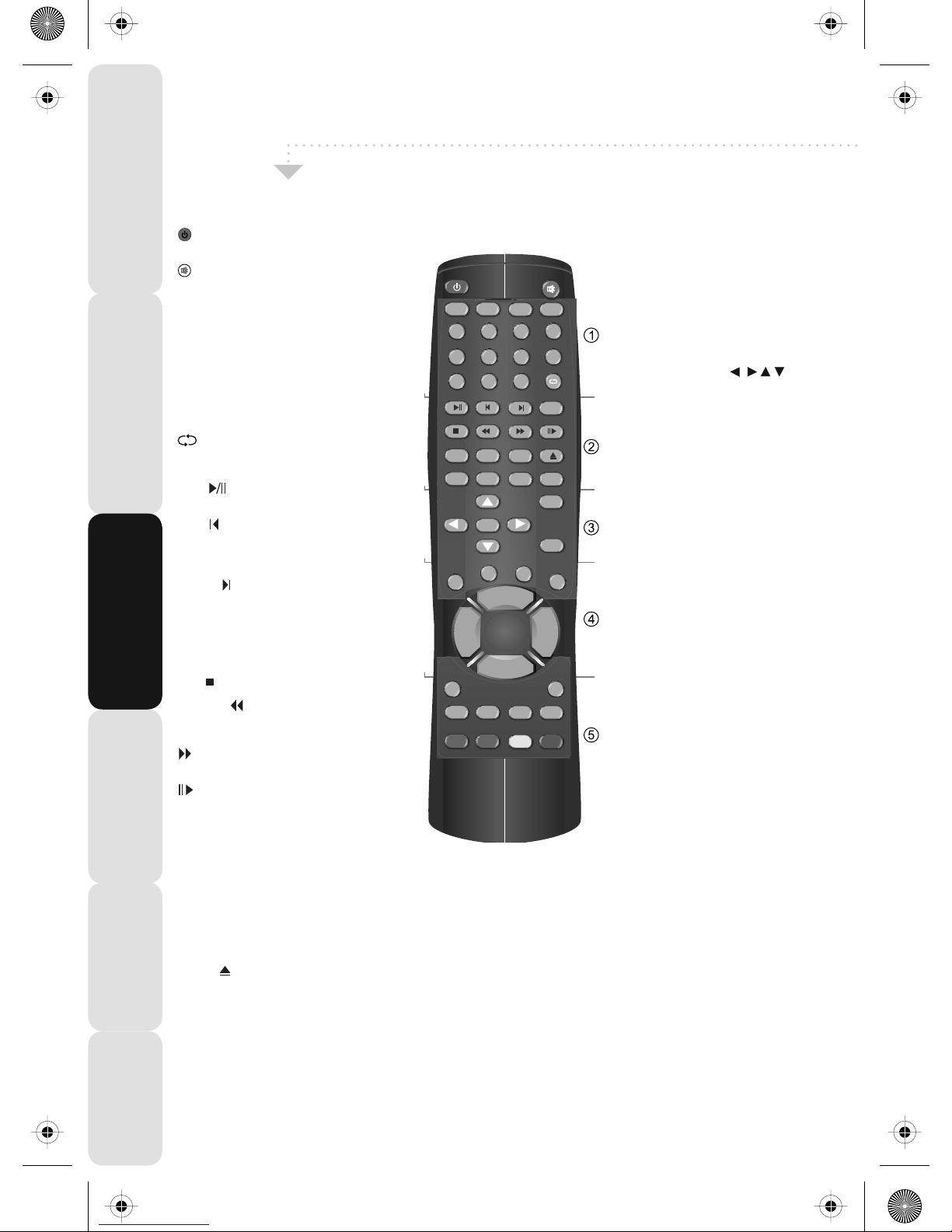
Remote Control Buttons
5
Satety Warnings Introducing the LCD TV Installing the LCD TV Using The Features Troubleshooting
Specifications
1
Press to switch on LCD when on standby mode or
vice versa
Press to mute the sound and press again to restore
ATV
Press to change to analogue TV mode
DVB
Press to change to digital TV/Freeview mode
DVD
Press to change to DVD mode
iPOD
Press to change to iPOD mode
NUMBER BUTTONS
Press 0 – 9 to select a TV channel directly when you
are watching TV. The channel will change after
2 seconds.
Return to the previous channel viewed
2
TEXT
Teletext mode: Press to enter the teletext
DVD/iPOD mode: Press to play or pause
HOLD
Teletext mode: Press hold on or off for current page
display
DVD/iPOD mode: Press to replay the current action
from the previous chapter/track
REVEAL
Teletext mode: Press to reveal or hide the hidden
words
DVD/iPOD mode: Press to advance forward to the
next chapter/track
INDEX / GO TO
Teletext mode: Press to request the index page
DVD mode: Press to Go To a specific chapter on a DVD
SIZE
Teletext mode: Press to change the display size
SUBPAGE
Teletext mode: Press to enter sub coded page access
DVD/iPOD mode: Press to play a DVD program or
iPOD track in fast rewind mode
DVD/iPOD mode: Press to play a DVD program or
iPOD track in fast forward mode
DVD/iPOD mode: Press to play or pause the DVD or
iPOD playing
FAV / D.TITLE
Digital mode: Press to display favourite menu
DVD mode: Press to display the disc menu (if available
on DVD disc)
FAV- / D.MENU
Digital mode: Press to decrease favourite channel
DVD mode: Press to display the disc menu (if available
on DVD disc)
FAV+ / ZOOM
Digital mode: Press to increase favourite channel
DVD mode: Press to select the zoom to change picture
size
NICAM /
Digital mode: Press to select NICAM
DVD mode: Press to eject disc
SUBTITLE / SUBT.
Press to switch between the different subtitle languages
DVB-LANGUAGE / AUDIO
Digital mode: Press to select the digital language
DVD mode: Press to select DVD audio channels
EPG / REPEAT
Digital mode: Press to show the Electronic Program
Guide menu in freeview / digital mode
DVD mode: Press to set repeat
DVB-INFO / A-B
Digital mode: Press to display channel information
DVD mode: Press to A-B playback
3
NAVIGATION BUTTONS ( , , , , OK)
Allows you to navigate the on-screen menus and
adjust the system settings to your preference
MENU
Press to display OSD menu
EXIT
Press to exit OSD menu
4
SOURCE
Press to open the source menu
DISPLAY
Press to display the source and channel’s
information
IPOD MODE: Press to show software version
iPOD MENU
Press to open the iPOD OSD menu
PC-AUTO
Press to automatically set up the screen in PC
mode
CH+
Press to increase the channel by one
CH-
Press to decrease the channel by one
VOL+
Press to increase the volume
VOL-
Press to decrease the volume
LIST
Press to open the OSD track and song information
in iPOD mode
ASPECT
Switches the TV between the different picture
formats
SLEEP
Activates the sleep mode
5
PMODE
Press repeatedly to cycle through the available
video picture modes
BASS-
Press to decrease the sub bass
BASS+
Press to increase the sub bass
SMODE
Press to cycle through the different sound modes
ANGLE
Press to select different angle of DVD when available
on disc
INTRO
Press to play a short introduction to each chapter
when available on disc
COLOUR BUTTONS
For operating digital and analogue teletext
ATV DVB
DVD
IPOD
1 2 3 4
5 6 7 8
9 0
DVB-INFO
PROGRAM
ZOOM
D.TITLE
D.MENU
GOTO
EPG
SUBTITLE
FAV-
FAV+
DVB-LANG
FAV
SOURCE
ASPECT
DISPLAY
SLEEP
CH+
VOL-
VOL+
LIST
CH-
EXIT
MENU
OK
REPEAT
A-B
SUBT. AUDIO
IPODMENU
TEXT HOLD
REVEAL
SIZE
SUBPAGE
INDEX
NICAM
INTRO
ANGLE
PC-AUTO
PMODE
BASS-
BASS+
SMODE
-/--
teac english manual 06.pdf 25. 8. 2008 9:59:38

6
TV Buttons
Satety WarningsIntroducing the LCD TVInstalling the LCD TVUsing The FeaturesTroubleshootingSpecifications
TOP PANEL BUTTONS
Eject
Play/Pause
Select the input source
Displays Menu/OSD
Volume down and menu down
Volume up and menu up
Program/Channel down and menu down
Program/Channel up and menu up
Standby ON/OFF
EJECT PLAY/PAUSE SOURCE MENU V- V+ CH- CH+ STANDBY
1 2 3 4 5 6 7 8 9
1
2
3
4
5
6
7
8
9
19_20 22_20 english manual 06.pdPage 1 1. 10. 2008 11:04:55
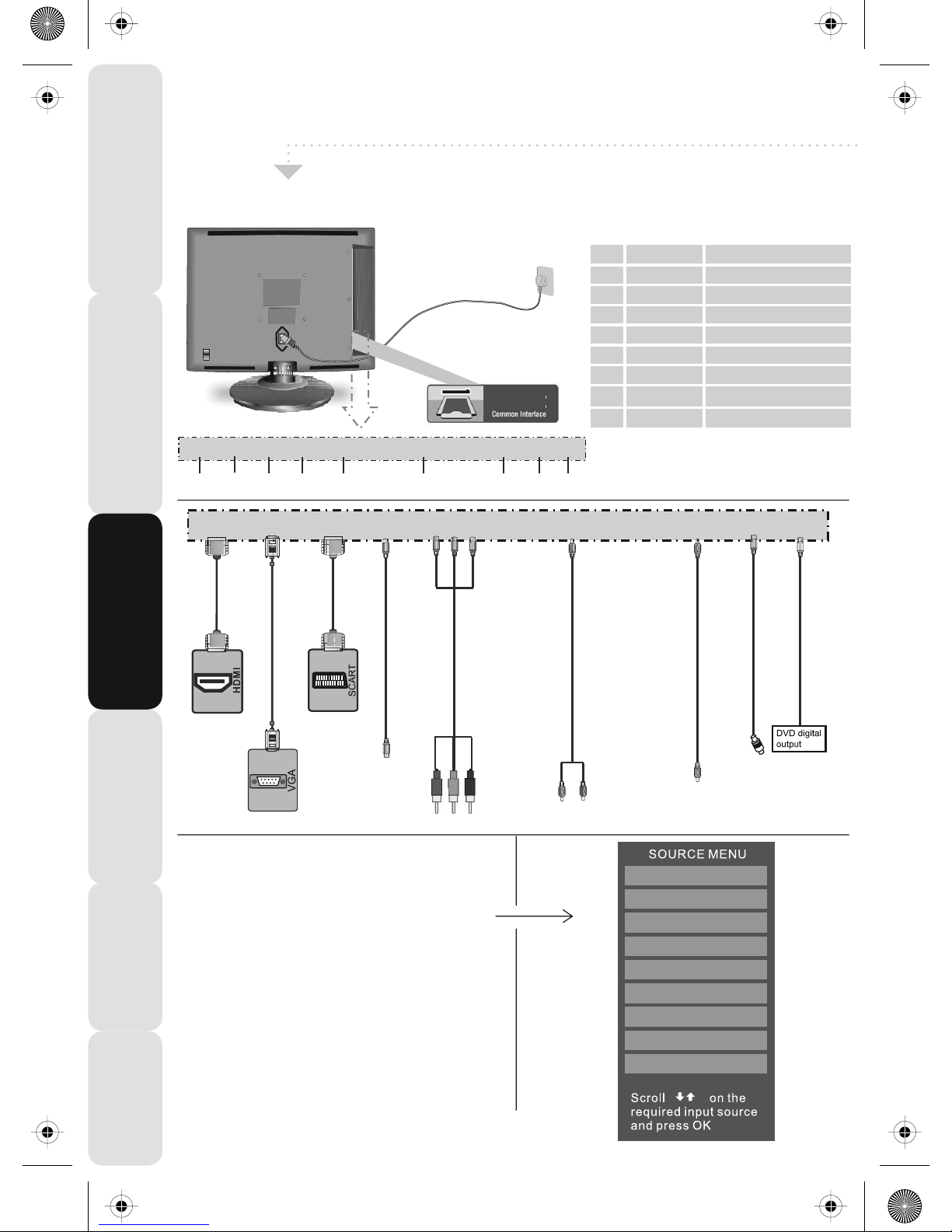
Inputs & Connections
7
Satety Warnings Introducing the LCD TV Installing the LCD TV Using The Features Troubleshooting
Specifications
CI Port
REAR CONNECTIONS
Choosing Mode/Source
To switch between the different connections
is very easy.
1) Press [SOURCE] - The following will appear
2) Press [\/] or [/\] to select the input you
require.
3) Press [OK]
Connecting HD Ready Devices
There are two options for HD.
1) By connecting via HDMI cable (not included)
– this provides both HD picture and sound.
2) By connecting via Component (YPbPr)
cable (not included) – this provides
HD picture. Source should be set to YPbPr.
HDMI input
VGA-PC Audio input
Scart input
Video input
Component input
Video/Component Audio input
PC Audio input
RF input
Digital Audio Out (DVD)
HDMI IN
VGA IN
SCART
VIDEO IN
COMPONENT IN
VIDEO/COMPONENT
AUDIO
PC AUDIO
RF IN
COAX
A
B
C
D
E
F
G
H
I
A B C D E F G H I
TV/ANALOGUE
DIGITAL/FREEVIEW
IPOD
HDMI
SCART
YPBPR/COMPONENT
VIDEO
VGA/PC
DVD
HDMI VGA (PC) SCART VIDEO IN COMPONENT IN VIDEO/COMPONENT AUDIO PC AUDIO RF IN COAX
HDMI VGA (PC) SCART VIDEO IN COMPONENT IN VIDEO/COMPONENT AUDIO PC AUDIO RF IN COAX
teac english manual 07.pdf 25. 8. 2008 10:04:20

8
TV Menu Operation
Satety WarningsIntroducing the LCD TVInstalling the LCD TVUsing The FeaturesTroubleshootingSpecifications
PICTURE SETTINGS MENU
Lets you adjust picture mode, contrast, brightness, colour, tint and sharpness to
enhance the viewing experience.
Selecting Picture Mode Presets
Switch between different preset picture options
1) Press [MENU] to enter menu
2) Press [\/] to highlight Picture Mode
3) Press [>] to navigate through the various options
4) Press [EXIT] to exit
Adjusting Contrast (Only available when Picture Mode is set to Personal)
Switch the balance between black and white
1) Press [MENU] to enter menu
2) Press [\/] to highlight Contrast
3) Press [>] to increase the contrast or [<] to decrease the contrast
4) Press [EXIT] to exit
Standard All settings are set to 50
Personal Lets you manually alter all the settings
Movie Set to enhance when watching a movie
Sport Set to enhance when watching a sport
Mild Set to be lighter in colour and less bright
Game Set to enhance when playing a games console
teac english manual 08.pdf 24/07/2008 12:12:10

TV Menu Operation
9
Satety Warnings Introducing the LCD TV Installing the LCD TV Using The Features Troubleshooting
Specifications
PICTURE SETTINGS MENU
Adjusting Brightness (Only available when Picture Mode is set to Personal)
Increase or decrease the brightness of the picture
1) Press [MENU] to enter menu
2) Press [\/] to highlight Brightness
3) Press [>] to increase the brightness or [<] to decrease the brightness
4) Press [EXIT] to exit
Adjusting Colour (Only available when Picture Mode is set to Personal)
Increase the colour from black and white to vivid
1) Press [MENU] to enter menu
2) Press [\/] to highlight Colour
3) Press [>] to increase the colour or [<] to decrease the colour
4) Press [EXIT] to exit
teac english manual 09.pdf 24/07/2008 12:14:13

10
TV Menu Operation
Satety WarningsIntroducing the LCD TVInstalling the LCD TVUsing The FeaturesTroubleshootingSpecifications
PICTURE SETTINGS MENU
Adjusting Tint (Only available with NTSC signal)
Lets you increase or decrease the level of tint within the picture
1) Press [MENU] to enter menu
2) Press [\/] to highlight Tint
3) Press [>] to increase the tint or [<] to decrease the tint
4) Press [EXIT] to exit
Adjusting Sharpness
You can change the sharpness between the different preset options
1) Press [MENU] to enter menu
2) Press [\/] to highlight Sharpness
3) Press [>] to navigate through the various options
4) Press [EXIT] to exit
Normal For standard use
Sharp For pictures with little movement
Sharpest For pictures with nearly no movement
Soft For pictures with large amount of movement
Softest For pictures with lots of movement
teac english manual 10.pdf 25. 8. 2008 10:05:02

TV Menu Operation
11
Satety Warnings Introducing the LCD TV Installing the LCD TV Using The Features Troubleshooting
Specifications
PICTURE SETTINGS MENU
Adjusting Colour Temperature (Only available with NTSC signal)
There are 3 presets for colour temperature
1) Press [MENU] to enter menu
2) Press [\/] to highlight Colour Temperature
3) Press [>] to navigate through the various options
4) Press [EXIT] to exit
Dynamic Noise Reduction
Reduces the interference in the picture.
1) Press [MENU] to enter menu
2) Press [\/] to highlight DNR
3) Press [>] to switch between OFF, LOW, MILD and HIGH.
4) Press [EXIT] to exit
Normal Standard setting
Warm Increased red within the picture
Cold Increased blue within the picture
teac english manual 11.pdf 26. 8. 2008 14:18:45

12
TV Menu Operation
Satety WarningsIntroducing the LCD TVInstalling the LCD TVUsing The FeaturesTroubleshootingSpecifications
SOUND SETTINGS MENU
Adjusting Volume
Lets you adjust the volume of the television
1) Press [MENU] to enter menu
2) Press [>] to move to Sound Settings Menu
3) Press [\/] to highlight Volume
4) Press [>] to increase the volume or [<] to decrease the volume
5) Press [EXIT] to exit
Selecting Sound Mode
Switch between different preset sound options
1) Press [MENU] to enter menu
2) Press [>] to move to Sound Settings Menu
3) Press [\/] to highlight Sound Mode
4) Press [>] to navigate through the various options
5) Press [EXIT] to exit
Voice Emphasises voice over other sounds
Music Emphasises music over voices
Theatre Provides liver and full sound for movies
Personal Selects your personal sound settings
19_24_25 english manual 12.pdf 29. 9. 2008 9:59:28

TV Menu Operation
13
Satety Warnings Introducing the LCD TV Installing the LCD TV Using The Features Troubleshooting
Specifications
SOUND SETTINGS MENU
Adjusting Bass
To adjust the amount of bass within the sound
1) Press [MENU] to enter menu
2) Press [>] to move to Sound Settings Menu
3) Press [\/] to highlight Bass
4) Press [>] to increase the bass or [<] to decrease the bass
5) Press [EXIT] to exit
Adjusting Treble
To adjust the amount of treble within the sound
1) Press [MENU] to enter menu
2) Press [>] to move to Sound Settings Menu
3) Press [\/] to highlight Treble
4) Press [>] to increase the treble or [<] to decrease the treble
5) Press [EXIT] to exit
Adjusting Balance
To switch the sound between the left and right speakers
1) Press [MENU] to enter menu
2) Press [>] to move to Sound Settings Menu
3) Press [\/] to highlight Balance
4) Press [>] to increase the balance or [<] to decrease the balance
5) Press [EXIT] to exit
Volume Boost
This is to boost the volume level in all modes (except iPod Mode) to bring to a higher level.
1) Press [MENU] to enter menu
2) Press [>] to move to Sound Settings Menu
3) Press [\/] to highlight Volume Boost
4) Press [>] to switch ON or OFF
5) Press [EXIT] to exit
19_24_25 english manual 13.pdf 29. 9. 2008 10:04:07

14
TV Menu Operation
Satety WarningsIntroducing the LCD TVInstalling the LCD TVUsing The FeaturesTroubleshootingSpecifications
TUNING SETTINGS MENU (Only Freeview & Analogue TV modes)
Adjusting Country
If you are moving country you may wish to change the Country Settings
1) Press [MENU] to enter menu
2) Press [>] to move to Tuning Settings Menu
3) Press [\/] to highlight Country
4) Press [>] to alter the chosen country
5) Press [EXIT] to exit
Auto Tuning
Scan for all channels based on the current settings
1) Press [MENU] to enter menu
2) Press [>] to move to Tuning Settings Menu
3) Press [\/] to highlight Auto Tuning
4) Press [>] to enter Auto tuning
5) Press [OK] to start the tuning
6) Press [EXIT] to exit
Manual Tuning
You may wish to manual search if you can’t find a certain channel or if you wish to connect to
a Satellite/Cable box via RF/Aerial connector
1) Press [MENU] to enter menu
2) Press [>] to move to Tuning Settings Menu
3) Press [\/] to highlight Manual Tuning
4) Press [>] to enter manual tuning
4) Press [>] to start the tuning
5) Press [EXIT] to exit
19_24_25 english manual 14.pdf 29. 9. 2008 10:04:57
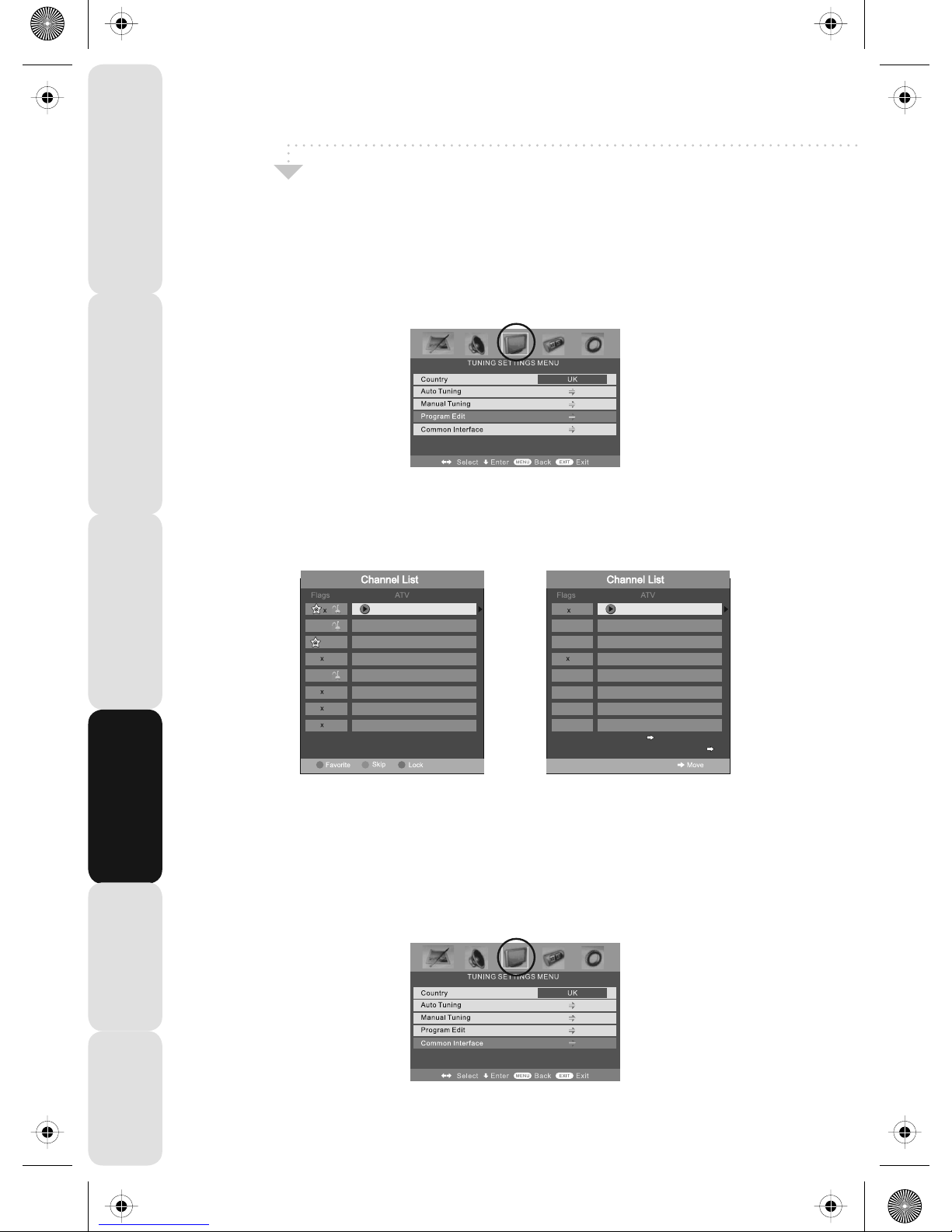
TV Menu Operation
15
Satety Warnings Introducing the LCD TV Installing the LCD TV Using The Features Troubleshooting
Specifications
TUNING SETTINGS MENU
Program Edit / Changing Channel Position (Only Freeview & Analague TV modes)
You can change the analogue channel position to suit your requirements.
1) Press [MENU] to enter menu
2) Press [>] to move to Tuning Settings Menu
3) Press [\/] to highlight Program Edit
4) Press [>] to enter the program edit menu
5a) Freeview mode – Press the [Green] button to add the selected channel to your favorite,
press it a second time to remove. Press the [Yellow] to delete the channel from the list.
WARNING – this will remove the channel complete from the TV. Press [Blue] to lock a
channel (to do this the Child Lock function must be set “ON”)
5b) Analogue TV mode – Press the [>] to select the change you wish to move. Move to the
new location and press [OK]
6) Press [EXIT] to exit
Common Interface Slot (Only in Freeview Mode)
Pay per view services require a “smartcard” to be inserted into the TV. If you subscribe to
a pay per view service the provider will issue you with a ‘CAM’ card “smartcard”. The CAM
can then be inserted into the COMMON INTERFACE PORT (see page 8). To access the card
follow the steps below.
1) Press [MENU] to enter menu
2) Press [>] to move to Tuning Settings Menu
3) Press [\/] to highlight Common Interface
4) Press [>] to enter the menu
5) Press [EXIT] to exit
Toswap channel press on remote
move tothe desired locationand press
BBC1
BBC2
ITV1
CH4
CH5
ITV2
BBC3
BBC4
BBC1
BBC2
ITV1
CH4
CH5
19_24_25 english manual 15.pdf 29. 9. 2008 11:05:15

16
TV Menu Operation
Satety WarningsIntroducing the LCD TVInstalling the LCD TVUsing The FeaturesTroubleshootingSpecifications
TIMER SETTINGS MENU
Lets you adjust the OSD timing and the sleep timer
Sleep Timer
Lets you set the sleep timer so the television automatically switches off after a certain
amount of time.
1) Press [MENU] to enter menu
2) Press [>] to move to Timer Settings Menu
3) Press [\/] to highlight Sleep Timer
4) Press [>] to increase the time to the required amount
5) Press [EXIT] to exit
On Screen Display Timer
Lets you adjust the amount of time the On Screen Menu stays on the screen before
disappearing.
1) Press [MENU] to enter menu
2) Press [>] to move to Timer Settings Menu
3) Press [\/] to highlight OSD Timer
4) Press [>] to increase the time and [<] to reduce the time
5) Press [EXIT] to exit
teac english manual 16.pdf 24/07/2008 12:20:35

TV Menu Operation
17
Satety Warnings Introducing the LCD TV Installing the LCD TV Using The Features Troubleshooting
Specifications
GENERAL SETTINGS MENU
Lets you adjust the language, picture size, blue screen, add child lock, complete first time
installation and reset the television.
On Screen Menu Language
Lets you change the on screen menu language.
1) Press [MENU] to enter menu
2) Press [>] to move to General Settings Menu
3) Press [\/] to highlight Language
4) Press [>] to change the language
5) Press [EXIT] to exit
Picture Format
Lets you adjust the picture format
1) Press [MENU] to enter menu
2) Press [>] to move to General Settings Menu
3) Press [\/] to highlight Picture Format
4) Press [>] to change the picture format
5) Press [EXIT] to exit
Blue Screen
Changes the background when there is no input between clear and a blue background
1) Press [MENU] to enter menu
2) Press [>] to move to General Settings Menu
3) Press [\/] to highlight Blue Screen
4) Press [>] to switch between on and off
5) Press [EXIT] to exit
Child Lock/Key Lock
Allows you to lock certain channels and content so that it can not be viewed by children
1) Press [MENU] to enter menu
2) Press [>] to move to General Settings Menu
3) Press [\/] to highlight Child Lock
4) To switch on child lock or key lock press [>]
19_24_25 english manual 17.pdf 29. 9. 2008 13:55:10

18
TV Menu Operation
Satety WarningsIntroducing the LCD TVInstalling the LCD TVUsing The FeaturesTroubleshootingSpecifications
GENERAL SETTINGS MENU
5) To change Pin Code enter menu. Enter the old pin code (Default is blank), then enter the
new pin code and enter it again. Press [OK], the pin is now changed
6) Press [EXIT] to exit
First Time Installation
Allows you to reset the television for first time tuning.
1) Press [MENU] to enter menu
2) Press [>] to move to General Settings Menu
3) Press [\/] to highlight First Time Installation
4) Press [>] and First time install screen will appear
5) Press [OK] and tuning will commerce.
Reset Television
You may wish to reset the menus to factory settings e.g. if you have forgotten a changed
password
1) Press [MENU] to enter menu
2) Press [>] to move to General Settings Menu
3) Press [\/] to highlight Reset
4) Press [OK] to reset the television
5) Press [EXIT] to exit
First Time Installation
Country
Language
Please ensure that the aerial is connected to the connector
labelled ‘ RF In ’ on the rear of the TV .Ensure that OK is
highlighted in yellow and press ‘OK’ on your remote .If after
this scan ,not all digital channels are found ,your aerial may
require a signal booster .alternatively ,upgrade your aerial
to a high gain digital version .
OK Cancel
UK
English
Change PIN Code
Old PIN Code
New PIN Code
Enter PIN Code
19_24_25 english manual 18.pdf 29. 9. 2008 14:12:47

Electronic Program Guide
19
Satety Warnings Introducing the LCD TV Installing the LCD TV Using The Features Troubleshooting
Specifications
Electronic Program Guide (EPG)
The Electronic Program Guide (EPG) is available in Digital TV mode. It is a 7 day TV guide and
provides information about forthcoming programmes (where supported by the broadcasted
channel).
You can view the start and end time of all programs and on all channels for the next 7 days. It is
very simple to operate.
1) Press [EPG]. The following will appear
2) Navigate through the now and next menu using the [>], [<], [\/] and [/\] buttons
3) You set reminders by pressing the [OK] button, at the time the program is due to start the
reminded will pop up on screen
4) Press [EPG] to exit Electronic Program Guide (EPG).
19_24_25 english manual 19.pdf 29. 9. 2008 12:30:01

20
Digital Teletext
Satety WarningsIntroducing the LCD TVInstalling the LCD TVUsing The FeaturesTroubleshootingSpecifications
Digital TV Teletext
With Digital TV (Freeview) there is also digital teletext available on some channels.
Simply follow the on screen commands. Here is an example of the BBC digital teletext service.
1) To start digital teletext press RED button.
2) To select the information you require you can scroll using [\/] or [/\] and press [OK] alternatively
you can key the page number for example [3][0][0] followed by [OK]
You can then navigate using the colour buttons (Red, Green, Yellow, Blue), the [\/] [/\] buttons
and numbers.
If you wish to exit at anytime press [TEXT]
teac english manual 20.pdf 4. 9. 2008 8:42:55

TV Mode Teletext Operation
21
Satety Warnings Introducing the LCD TV Installing the LCD TV Using The Features Troubleshooting
Specifications
Teletext is a service offered by some broadcasters.
Teletext Operation
1) Press [TEXT], after a few seconds teletext page 100 should appear.
Here is an example of BBC1
2) You can now navigate to the page you require in a number of ways:
a) Press the page you require using the number buttons i.e. page 302, by
pressing [3][0][2]
b) Press the colour buttons, these will take you to the page indicated on screen
for each colour
3) To exit Teletext press [TEXT] twice at any time
Other buttons
[SIZE] this increases or decreases the size of the text on screen
[INDEX] some pages are more than one page long this button displays the number
of pages
[REVEAL] if there is an answer or something hidden this will display it
[SUBPAGE] displays the sub page if it exists
[HOLD] This stops the pages changing when there are multiple pages
teac english manual 21.pdf 24/07/2008 12:31:49

22
iPod Operation
Satety WarningsIntroducing the LCD TVInstalling the LCD TVUsing The FeaturesTroubleshootingSpecifications
Connect iPod to TV-Dock
1. Insert your iPod to the TV-dock on the sound base. The TV would detect the insertion of iPod an
automatically switch to iPod mode. You can also manually switch to iPod mode by pressing
button or selecting “iPod” in the source menu.
2. Wait about 3-5 seconds while the screen displays a message “iPod connecting”, and then the iPod
Menu OSD will appear on the TV screen, and meanwhile the screen of iPod will change to
the “OK to Disconnect” picture.
3) The below menu will appear (This menu comes from the iPod so it may vary based on your settings
on your iPod)
4) Press the [RED] button and the menu on the TV will disappear and the iPod Menu will come on
5) Using the [/\] & [\/] you can navigate through the menus and press [OK] to select.
iPod is a trademark of Apple Inc., registered in the U.S. and other countries.
IPOD
iPod Connecting
SUPERPB
1Music
Main Menu 1/5
2 Videos
3 Shuffle Songs
5 Now Playing
4 Settings
Pg Up/Down
Select
Enter
Back
Operate Via iPod
OK
IPODMENU
13 06
:
OK to disconnect
OK
teac english manual 22 new ipod Page 1 26. 8. 2008 14:52:30

iPod Operation
23
Satety Warnings Introducing the LCD TV Installing the LCD TV Using The Features Troubleshooting
Specifications
Key Buttons
Rechage for iPod
iPod is automatically recharged when it is inserted to the TV-dock.
Operate the iPod via the screen of iPod
Press “ ” button to switch to the iPod Control Mode. When in iPod control
mode, the iPod menu doesn’t appear on the TV screen, but the normal picture
appears on the screen of iPod. You can operate iPod via the screen of iPod.
Note:
- You can directly operate iPod or using remote control.
- TV will display a blue blank screen when in iPod control mode.
- When in iPod control mode, press “ ” button to switch to TV Control Mode
Set Sleep Timer
The TV won’t switch off automatically when the iPod stop playing. However you can set Sleep Timer
to turn the TV off after a period of time.
VOL- Decrease the volume
VOL+ Increase the volume
BASS- Decrease the sub bass
BASS+ Increase the sub bass
Play/pause
Next track
Back a track
Fast forward through current track
Rewind through current track
Stop
DVB-INFO
ZOOM
D.TITLE
D.MENU
GOTO
EPG
SUBTITLE
FAV-
FAV+
DVB-LANG
FAV
EXIT
MENU
OK
REPEAT
A-B
SUBT.
AUDIO
TEXT HOLD
REVEAL
SIZE
SUBPAGE
INDEX
NICAM
iPod is a trademark of Apple Inc., registered in the U.S. and other countries.
Main Menu
iPod
1Music
2 Videos
3 ShuffleSongs
4 Settings
5 NowPlaying
Charged
Charging
Select
Pg Up/Down
Operate ViaIpod
Enter
Back
1/5
OK
IPOD MENU
iPOD
Music
Videos
Photos
Podcasts
Extras
Games
Settings
Shuffle Songs
SLEEP
teac english manual 23 new ipod Page 1 26. 8. 2008 16:16:37

24
iPod Operation
Satety WarningsIntroducing the LCD TVInstalling the LCD TVUsing The FeaturesTroubleshootingSpecifications
Now Playing Interface
Shuffle and Repeat Songs
Please note - Both the repeat and shuffle mode will default to the iPod settings on the
iPod player
Shuffle Off
iPod is set to play in order
Shuffle Songs
iPod is set to shuffle all the songs in ipod
Shuffle Album
iPod is set to shuffle albums in iPod.
Repeat Off
iPod is not set to repeat songs
Repeat One
iPod play sone song repeatedly
Repeat All
iPod repeats songs in current album or list.
iPod is a trademark of Apple Inc., registered in the U.S. and other countries.
Track Title
Artist
Album Name
Shuffle State
Repeat State
Vlolume Level
Scrubber bar
Track Time
Bass Level
Elapsed time
Repeat Off
Repeat One Song
Repeat All
Shuffle Off
Shuffle On
Main Menu
iPod
1 Shuffle Off
2 Repeat Off
Select
Pg Up/Down
Operate ViaIpod
Enter
Back
1/2
OK
IPOD MENU
Main Menu
iPod
1Music
2 Videos
3 Shuffle Songs
4 Settings
5 Now Playing
Select
Pg Up/Down
Operate ViaIpod
Enter
Back
4/5
OK
IPOD MENU
19_24_25 english manual 24.pdf 29. 9. 2008 10:34:20

iPod Operation
25
Satety Warnings Introducing the LCD TV Installing the LCD TV Using The Features Troubleshooting
Specifications
Watch Videos from iPod
For iPod nano 3Gen, iPod Classic, iPod 5Gen, you can select a video program and play in the iPod
Menu OSD.
For iPod touch, you can not select videos and play in the iPod Menu OSD, due to the nature of iPod
touch. To watch videos, please do as following:
1. Insert the iPod touch to the TV-Dock.
2 .Press (Red button) to switch to iPod Control Mode.
3. Tap the screen to select video programs and play.
4. When a dialog pops up and ask: “Display On TV?”, Please tap the “Yes”.
Browse Photos from iPod
To browse photos from iPod
1. Press (Red button) to switch to iPod Control Mode
2. For iPod nano 3Gen and iPod Classic, select a photo and press button on the remote control or
button on the iPod to start photo slide-show.
3. For iPod photo and iPod 5Gen, you can only press button on the iPod to start photo slide-show.
4. For iPod touch, you can only tap the on the screen to start photo slide-show.
iPod is a trademark of Apple Inc., registered in the U.S. and other countries.
Main Menu
iPod
1Music
2 Videos
3 Shuffle Songs
4 Settings
5 Now Playing
Select
Pg Up/Down
Operate ViaIpod
Enter
Back
4/5
OK
IPOD MENU
Display on TV?
Yes No
teac english manual 25 new ipod Page 1 26. 8. 2008 11:25:29

26
Connecting to a PC - Windows XP
Satety WarningsIntroducing the LCD TVInstalling the LCD TVUsing The FeaturesTroubleshootingSpecifications
IMPORTANT— Before connecting to a PC you must ensure that the settings of the PCs
output are correct for the new LCD Monitor.
You need to do the following with your old monitor connected
1) Switch on your PC
2) When finished booting up, right click your mouse anywhere on the screen, the below
will appear
3) left click your mouse on Properties, this screen will appear
4) Left click your mouse on Settings, this screen will appear. Check the Screen Resolution is set
to 1440 by 900 pixel. You can adjust the resolution by moving the slider on screen.
teac english manual 26.pdf 26. 8. 2008 11:26:14

Connecting to a PC - Windows XP
27
Satety Warnings Introducing the LCD TV Installing the LCD TV Using The Features Troubleshooting
Specifications
5) Left click your mouse on Advance, this screen will appear, click on tab called ‘Monitor’
6) Left click on the drop down for Screen refresh rate and select 60 Hertz.
7) Finally click on Apply, then click Yes and the settings will be saved.
8) Turn off your PC.
9) Connect up your LCD TV to your PC and switch on.
10) Switch on your PC, Windows will automatically Install the LCD TV.
For Windows Vista operating system the process is very similar to the above.
If you require additional support please contact the helpline.
teac english manual 27.pdf 26. 8. 2008 11:26:29

28
PC Menu Operation (VGA)
Satety WarningsIntroducing the LCD TVInstalling the LCD TVUsing The FeaturesTroubleshootingSpecifications
VGA MENU
Auto Configuration of Screen
Lets you automatically configure the television to be used as a computer monitor
1) Press [MENU] to enter menu
2) Press [>] to select PC settings
3) Press [\/] to select Auto Sync
4) Then press [>] for the TV to automatically configure itself
5) Press [EXIT] to exit
Phase
To adjust delay time of phase in order to reduce the noise of picture
1) Press [MENU] to enter menu
2) Press [>] to select PC settings
3) Press [\/] to select Phase
4) Then press [>] or [<] to increase or decrease the phase
5) Press [EXIT] to exit
Clock
Alter this in order to reduce the noise within the picture
1) Press [MENU] to enter menu
2) Press [>] to select PC settings
3) Press [\/] to select Clock
4) Then press [>] or [<] to increase or decrease the clock
5) Press [EXIT] to exit
teac english manual 28.pdf 26. 8. 2008 11:26:47

PC Menu Operation (VGA)
29
Satety Warnings Introducing the LCD TV Installing the LCD TV Using The Features Troubleshooting
Specifications
Horizontal Position
Changes the horizontal position of the picture
1) Press [MENU] to enter menu
2) Press [>] to select PC settings
3) Press [\/] to select H-Position
4) Then press [>] or [<] to move the picture to left or right
5) Press [EXIT] to exit
Vertical Position
Changes the vertical position of the picture
1) Press [MENU] to enter menu
2) Press [>] to select PC settings
3) Press [\/] to select V-Position
4) Then press [>] or [<] to move the picture up or down
5) Press [EXIT] to exit
Position Reset
To position of the picture to the factory settings
1) Press [MENU] to enter menu
2) Press [>] to select PC settings
3) Press [\/] to select Position Reset
4) Then press [>] or [<] to move the picture up or down
5) Press [EXIT] to exit
teac english manual 29.pdf 26. 8. 2008 11:27:09
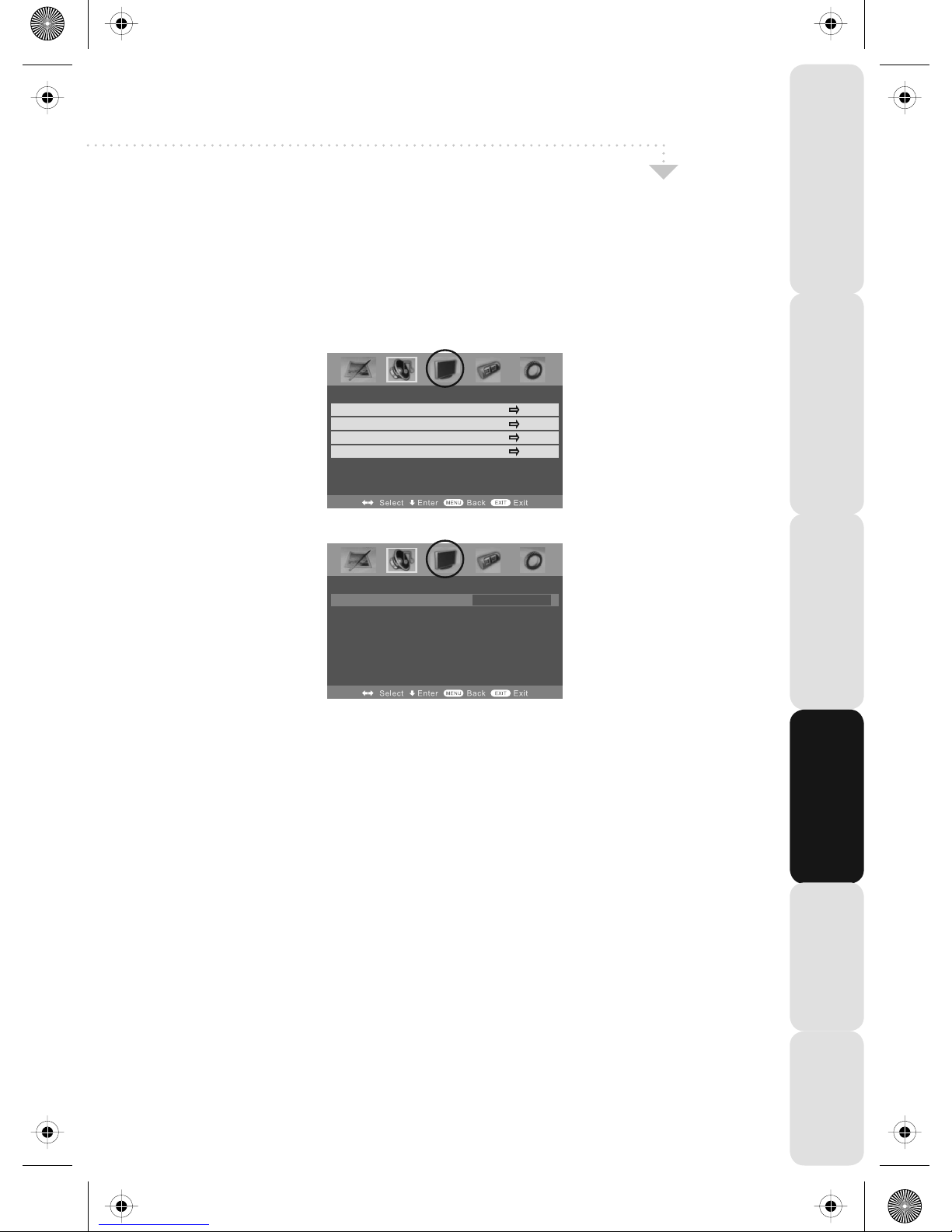
30
DVD Menu Operation
Satety WarningsIntroducing the LCD TVInstalling the LCD TVUsing The FeaturesTroubleshootingSpecifications
DVD SETTINGS MENU
Adjusting Parental Control
You may wish to block certain DVDs being played, for example if you have young children. This can
be done via limiting the age rating of the DVD.
1) Press [MENU] to enter menu
2) Press [>] to move to DVD Setting Menu
3) Press [\/] to highlight Parental Control
4) Press [>] to enter Parental Control
5) Press [<] or [>] to change between the different options
6) Press [EXIT] to exit
Parental Control
Language
Audio Setup
Digital Setup
Parental Control KIDS SAFE
SETUP
SETUP
teac english manual 30.pdf 26. 8. 2008 11:27:30
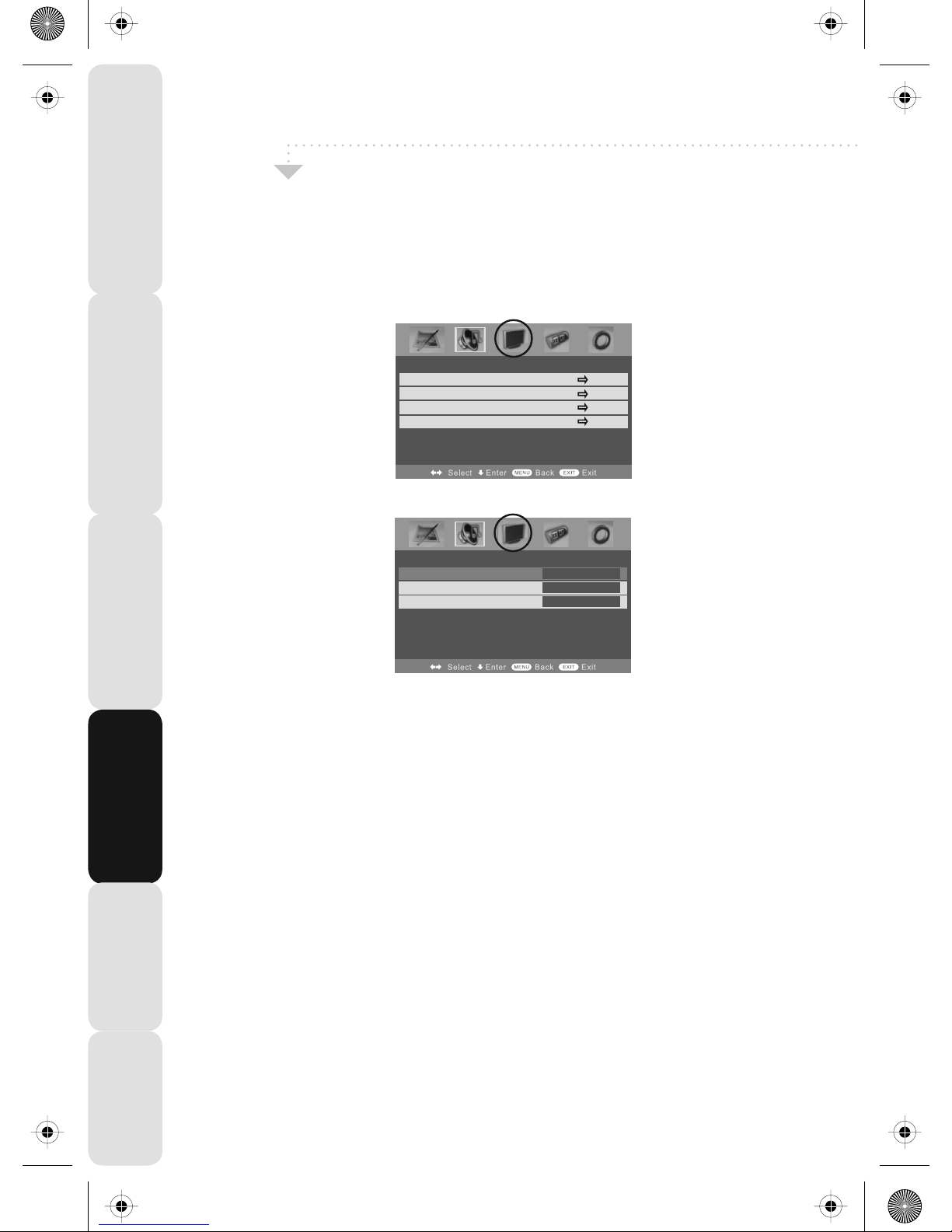
DVD Menu Operation
31
Satety Warnings Introducing the LCD TV Installing the LCD TV Using The Features Troubleshooting
Specifications
Adjusting Language
Lets you adjust the Audio Language, Menu Language, Subtitle Language within DVD mode
1) Press [MENU] to enter menu
2) Press [>] to move to DVD Setting Menu
3) Press [\/] to highlight Language
4) Press [>] to enter Language
You can now adjust the Audio Language, Menu Language, Subtitle Language within DVD mode
5) Press [<] or [>] to change between the different options
6) Press [EXIT] to exit
Parental Control
Language
Audio Setup
Digital Setup
SETUP
SETUP
Audio Language English
Menu Language French
Subtitle Language English
19_24_25 english manual 31.pdf 1. 10. 2008 8:43:58

32
DVD Menu Operation
Satety WarningsIntroducing the LCD TVInstalling the LCD TVUsing The FeaturesTroubleshootingSpecifications
Adjusting Audio Set Up
Lets you adjust the Audio Setup within DVD mode
1) Press [MENU] to enter menu
2) Press [>] to move to DVD Setting Menu
3) Press [\/] to highlight Audio Setup
4) Press [>] to enter Audio Setup
You can now adjust the Audio Output from the Coax connection and the Downmix.
Audio Out options:
SPDIF / RAW – Select this option if you are connecting to a Dolby Digital 5.1 surround sounds
amplifier via coax cable SPDIF / PCM – Select this option if you are connecting to a Stereo Hi-fi
via composite video cable
5) Press [<] or [>] to change between the different options
6) Press [EXIT] to exit
Parental Control
Language
Audio Setup
Digital Setup
SETUP
SETUP
SPDIF RAW
Downmix Virtual Stereo
19_24_25 english manual 32.pdf 1. 10. 2008 8:47:04

DVD Menu Operation
33
Satety Warnings Introducing the LCD TV Installing the LCD TV Using The Features Troubleshooting
Specifications
Adjusting Digital Set Up
Lets you adjust the Audio Setup within DVD mode
1) Press [MENU] to enter menu
2) Press [>] to move to DVD Setting Menu
3) Press [\/] to highlight Digital Setup
4) Press [>] to enter Digital Setup
You can now adjust the Dynamic Range and Balance.
Dynamic range works only with DVD discs recorded in Dolby digital.
FULL: Set this to listen with the range recorded on the disc.
4/8: Set this to listen with a range equivalent to a normal television.
2/8: Set this to listen with a smaller difference between the maximum and minimum volume.
5) Press [<] or [>] to change between the different options
6) Press [EXIT] to exit
Changing Regions
This TV/DVD player is pre-set to play Region 2 DVDs. In the event you wish to use the TV/DVD in
another country that uses different region discs, please visit www.skymediauk.co.uk. Select ‘product
support’, ‘DVD region code information’
Parental Control
Language
Audio Setup
Digital Setup
SETUP
SETUP
Dynamic Range Off
Dual Mono Stereo
teac english manual 33.pdf 26. 8. 2008 11:28:19

34
Wall Mounting
Satety WarningsIntroducing the LCD TVInstalling the LCD TVUsing The FeaturesTroubleshootingSpecifications
100
IMPORTANT— BEFORE DRILLING ANY HOLES IN THE WALL
ENSURE YOU ARE NOT DRILLING WHERE THERE COULD BE
ANY ELECTRIC WIRES, WATER OR GAS PIPES
THIS TV REQUIRES A VESA 100 WALL MOUNT, OR EQUIVALENT
To provide improved sound this television has speakers built into the stand of the
TV. The stand should therefore not be removed. For best performance the television
should be put on a hard flat surface, however if you do wish to wall mount the
television this can done.
Wall Mounting the TV.
1) Remove the four screws highlighted below.
2) The wall mount can now be easily attached to the mounting holes on the rear of the
TV. These holes are indicated in the picture below
Important – Ensure the length
of screws included with your
wall mount that secure the
Wall Mount to the TV do not exceed
10 mm. Using longer screws could
cause irreparable damage to the TV
19_24_25 english manual 34.pdf 29. 9. 2008 10:36:00

Using with Sky Digital
35
Satety Warnings Introducing the LCD TV Installing the LCD TV Using The Features Troubleshooting
Specifications
You may wish to use your TV with Sky Digital.
There are a number of connection options, the best being connecting via SCART cable.
Connecting via SCART
1) Connect the SCART cable from the Sky Digital Box to SCART of the TV
2) Press [SOURCE]
3) Press [\/] or [/\] to select SCART
4) Press [OK]
The channel your Sky Digital box is displaying will now be shown on the TV.
You may wish to share your Sky Digital signal around the home by using an RF connection. If this TV
is to be connected in this way, please follow the below.
Connecting via RF
Ensure the Sky signal is switched on, before you start the below.
1) Connect the RF cable from the RF output socket of the sky/cable box to the ‘RF IN’ of the TV.
2) Switch the TV into analogue TV mode
3) Press [MENU] to enter menu.
4) Press [>] twice to select Tuning Settings Menu
5) Press [\/] to select Manual Tuning
6) Press [>] to enter Auto tuning
7) Press [OK] to start tuning
Once tuning is complete the first channel will appear. Press [CH+] to move through the channel until
you find the Sky channel. The channel can then be moved if you wish, please refer to the Program
Edit section of the manual.
19_24_25 english manual 35.pdf 1. 10. 2008 8:49:05

36
Using with Sky Digital
Satety WarningsIntroducing the LCD TVInstalling the LCD TVUsing The FeaturesTroubleshootingSpecifications
Manually tune until you locate the Sky channel. If it stops press [>] again and the search
will continue. (Often, the frequency required is 847.25 mhz, depending on which model
of Sky Set top box)
Once tuned in it will go back to TV
USING WITH SKY DIGITAL REMOTE CONTROLS (BSKYB) OR UNIVERSAL REMOTE CONTROL
You may wish to use your Sky Digital or a universal remote control to operate some of the functions
of this TV. For this you require a ‘code’ that needs to be programmed into your Sky Digital or
universal remote control.
For codes for universal remote controls, please visit our website where you will find the very latest
information and codes.
For codes for Sky/Sky+Sky HD, please note that at the point of manufacture, BSkyB have not
launched the code required for this model of TV. They are due to launch a new remote control
which should include the necessary code to operate the functions of the TV during 2009 (called
revision 9). The launch date was not known at the timeof printing this manual
Please check our website for updates, alternatively, see below some alternative options of remote
controls that are available.
One for All compatible remotes Sky original remotes
The One for All remote controls shown above will operate all of the functions of the Sky box in the
same way the original remote control will, in addition, they will also operate the functions of this
model of TV. The One for All versions are available to purchase from the helpline/website. The
original Sky remote controls are shown for comparison purposes
If you require any further information, you can contact us:
www.skymediauk.co.uk
email - service@skymediauk.co.uk
Tel - 0870 242 6292
teac english manual 36.pdf 4. 9. 2008 8:41:14
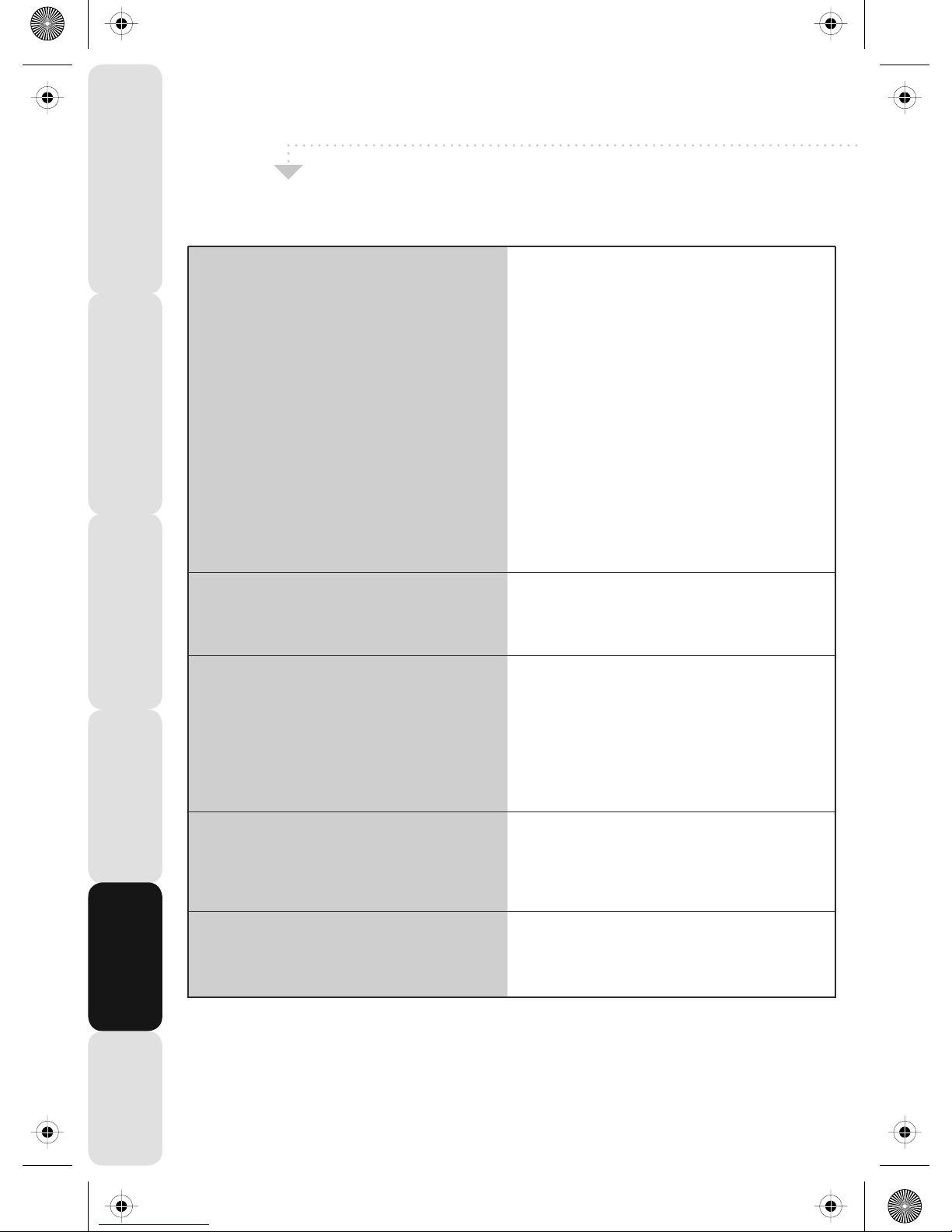
Frequently Asked Questions
37
Satety Warnings Introducing the LCD TV Installing the LCD TV Using The Features Troubleshooting
Specifications
Question:
Solution:
I have tuned in Digital TV but
I am not receiving any or all of the
channels and/or the channels I receive
are breaking up
The sound quality is high pitched?
I have inserted a disc but it is not playing
The subtitles are switched on
when I am watching a DVD
I have connected the TV to my VCR via
SCART but it is not recording
1) Check you are in an area that can
receive Freeview. Visit
www.freeview.co.uk or call
08701 111 270.
2) Check you have a suitable aerial.
Many indoor aerials will say they are
digital ready, but you will not get
a good signal
3) Consider purchasing a signal booster,
it is much cheaper than a digital aerial
and cures 70% of poor signal problems.
4) Failing the above for now use the
For best performance we recommend using an
outdoor hi-gain digital aerial. If you are receiving
some digital stations first try to connect a signal
booster in between the TV and TV aerial socket
analogue TV, until the signal becomes
stronger in your area.
Go into the sound settings menu as
shown earlier in the manual and increase
the level of the bass and decrease
the treble
1) Ensure you have inserted put the disc
in facing the correct way forward
2) Ensure the disc is clean and is not
scratched
3) Some copied discs will not play.
4) Check the DVD is a region 2 disc – to change
the region of the DVD player, refer to section
‘Changing Regions’.
Each time you press [Subtitles] button
you switch between the different languages.
Off is one of the options. If you still have
subtitle on, access through the DVD disc
menu and switch off
In addition to connecting via SCART, you
should connect the aerial cable from the
wall socket to VCR and another aerial
cable from the VCR to the TV
19_20 22_20 english manual 37.pdPage 1 23. 9. 2008 10:34:32

38
Technical Specification
Satety WarningsIntroducing the LCD TVInstalling the LCD TVUsing The FeaturesTroubleshootingSpecifications
VTDOPI"22VTDOPI"91
6GTKR:_VK
mc55/hcni22mc84/hcni91eziS
9IXKKT,UXSGZ
0501×0861009x0441noituloseR
TV System
Colour/Video System
Reception Range
Sound Output
RF Input
HDMI Input
PC-RGB Input
SCART
Composite Video Input
Component/YPbPr Input
Sound Input
SPDIF Output
CI Slot
Region Code
Disc Size
Compatible Disc Type
Power Requirement
Input Power Consumption
iPod Recharge Current
Standby Power
Dimension(with stand) 480mm (W) x 440mm (H) x 225mm (D) 525mm (W) ^SS.^SS*
sgK5.6s
gK3.5ssaM
Supplied Accessory
L/R Satellite Speaker: 4W+4W , Subwoofer: 8W
Analogue: VHF: E2-E12/UHF: E21-E69/CATV: S1-S20/HYPER: S21-S41
D/K: R1-R12, R21-R69/L: F2-F10, B-Q, F21-F6 / ;.,((
Digital: VHF/UHF
Analogue: PAL, SECAM, NTSC 3.58/4.43(Only video in)
Digital: MPEG-2 MP@ML
Others
DVD
Model Name
Panel
Input/
Output
Jacks
Systems
Power
PCMICA CAM SLOT
PCM/RAW
Phono jack 1: For CVBS/Component Audio input
Phono jack 2: For PC-RGB Audio input
500mV rms, Impedance: 47k ohms
RAC. Y: 1.0 Vp-p, 75ohms, 0.3V negative sync, Pb/Cb: 0.7Vp-p, 7 UNSY6X)X
0.7Vp-p, 75ohms.
1.0 Vp-p, RAC
LCD Panel
16:10
Analogue:BG, DK, I, L/L'
Digtial: DVB-T
Video: 480i, 480p, 576i, 576p, 720i, 720p, 1080i
Audio: Two channel linear PCM 32, 44.1 and 48kHz, 16, 20 and 24 HOZY
75 ohm external terminal for VHD/UHF
1W
Refer to page 3
Full SCART
D-sub 15pin
G: 0.7Vp-p, 75ohms, non Sync on Green
B: 0.7Vp-p, 75ohms
R: 0.7Vp-p, 75ohms
500mA
75W max
AC 110-240V, 50/60Hz
DVD, VCD, SVCD, CD, HDCD, MP3, JPEG, CD-R/RW, DVD±R/RW
12cm disc only
2
teac english manual 38.pdf 2. 10. 2008 10:28:12

Index
39
Satety Warnings Introducing the LCD TV Installing the LCD TV Using The Features Troubleshooting
Specifications
Analogue TV teletext 21
Audio Set up 32
Auto Configuration of Screen 28
Auto Tuning 14
Balance 13
Basic iPod Operation 22
Bass 13
Blue Screen 17
Brightness 9
Browse photos from iPod 25
Changing Regions 33
Child Lock 17 - 18
Choosing Mode/Source 7
Clock 28
Colour 9
Colour Temperature 11
Common Inferface Slot 15
Connecting iPod to TV-dock 22
Connecting to a PC 26 - 27
Contrast 8
Country 14
Digital Set Up 33
Digital Switchover Re-Tune 4
Digital TV teletext 20
DVD Language 31
Dynamic Noise Reduction 11
Electronic Program Guide 19
First Time Installation 18
Frequently Asked Questions 37
Horizontal Position 29
OPTIONAL ACCESSORIES AND SPARE PARTS
If you wish to purchase additional accessories for example wall mounts, 12v cigarette lighter cables
(for car/caravan/boat use), Sky remote controls or replacement spare parts.
Please visit our website www.skymediauk.co.uk for further details.
You can find details of how to purchase either by visiting our web site or calling our
helpline on 0870 242 6292.
Index 39
Inputs and Connections 7
Manual Tuning 14
On Screen Display Timer 16
On Screen Menu Language 17
Parental Control 30
Phase 28
Picture Format 17
Picture Mode Preset 8
Position Reset 29
Program Edit / Changing Channel
Position 15
Remote control buttons and their
functions 5
Reset Television 18
Sharpness 10
Shuffle and repeat songs 23
Sleep Timer 16
Sound Mode Preset 12
Technical Specifications 38
Tint 10
Treble 13
Tuning in TV 4
TV buttons 6
Using with Sky Digital 35 - 36
Vertical Position 29
Volume 12
Wall mounting the TV 34
Watch videos from iPod 26
What is included in the box 3
19_24_25 english manual 39.pdf 2. 10. 2008 10:26:19

blank.pdf 24. 6. 2008 11:44:43

19_20 22_20 english manual last.Page 1 10/09/2008 13:11:40
