Page 1
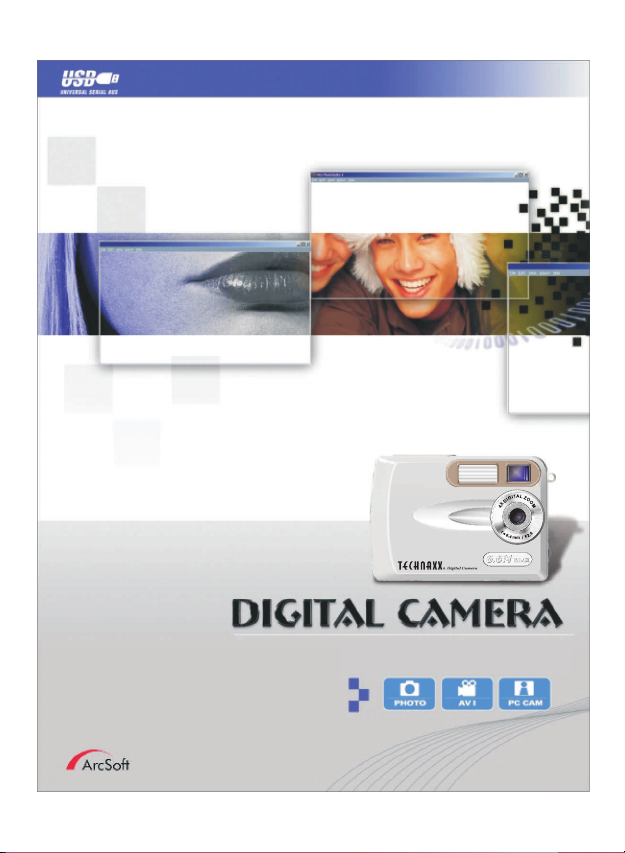
DUAL MODE DIGITAL CAMERA
User Manual
Page 2
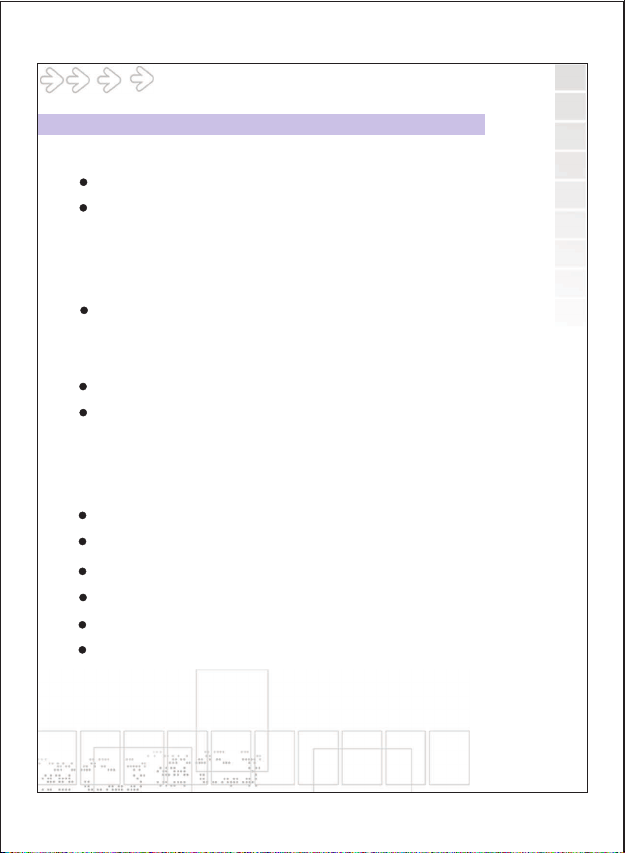
Table of Contents
Table of Contents
Welcome............................................................................1
Getting Started.................................................................. 2
-Contents of package...................................................................2
-System Requirements.................................................................3
-Camera Feature......................................................................4
-LCD Screen Display Definition.....................................................5
Powering Up...................................................................... 6
-Battery Installation
-Turning Camera ON/OFF
-Sleep Mode
Taking Pictures..................................................................7
Install Arcsoft Programs and Camera Drivers.....................8
-Install Camera Driver........................................................8
-Arcsoft Photo Impression 4.0......................................................9
-Arcsoft Photo Base 3.0...............................................................10
-Arcsoft Video Impression 1.6...................................................... 11
-QuickTime Player 6....................................................................12
Uninstall Application Programs........................................1 3
Downloading Photos Using Photo Impression 4.0 .............14
Photo and Sharing Management Using Photo Base 3.0......16
Video Playback Using Video Impression 1.6.......................17
Playing Movie Clips using QuickTime Player 6...................
Specifications................................................................... 19
18
00
Page 3
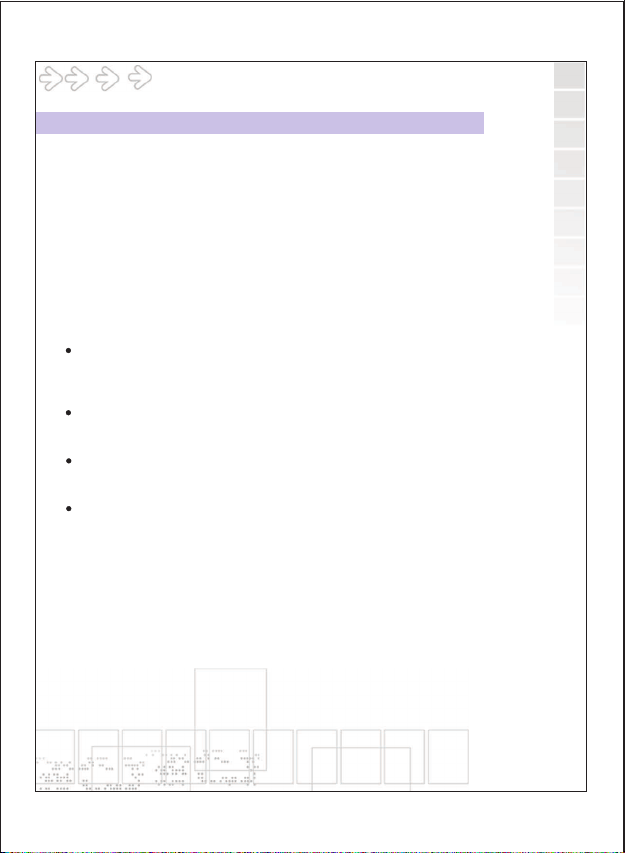
Table of Contents
Welcome
Thank you for choosing the Camera to pursue your digital
adventures. Whether you are creating memories of your friends and
family or exploring the great outdoors to get the utmost satisfaction
from your digital camera, please take a moment to read through
this manual. Its contents will send you on an educational journey into
your camera's multiple capabilities.
Thank you again for choosing the camera!
This camera is not resistant to water and should not be used outdoors
in snow or rain. If accidentally dropped in water, please quickly pour
out the water. Dry it with sunlight or an air-blower.
Protect it from excessive humidity. It will wet the lens and the pictures
taken will be blurred.
Do not attempt to disassemble the camera yourself. Always take it
to an authorized service facility for repair.
To store the camera, wrap it in a piece of clean, soft cloth and place
it in a cool, dry, dust-free place.
01
Page 4
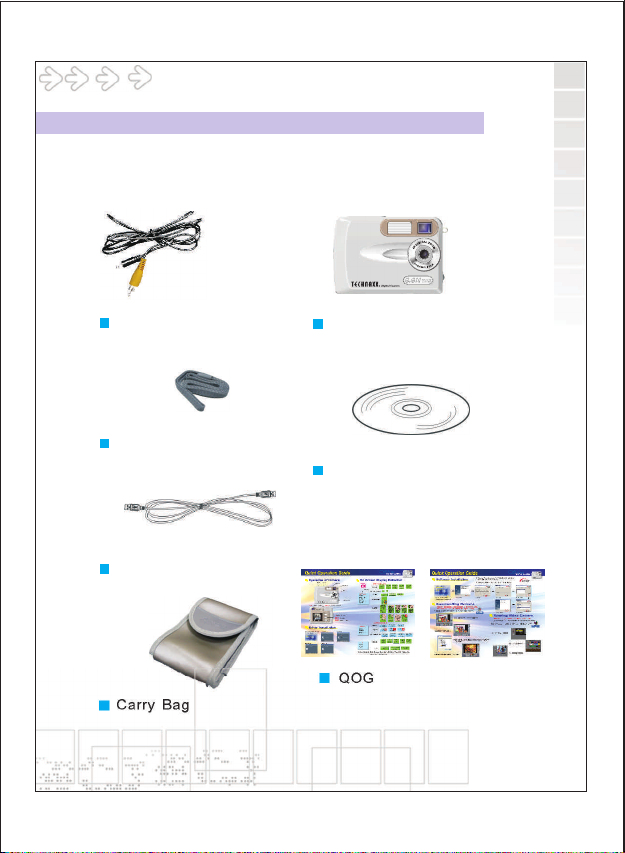
Table of Contents
Getting Started
Contents of package
Video Cable
Neck Strap
USB Cable
Carry Bag
Digital Camera
Installation CD(including
camera drivers,Arcsoft
software and User's Manual)
QOG
02
Page 5
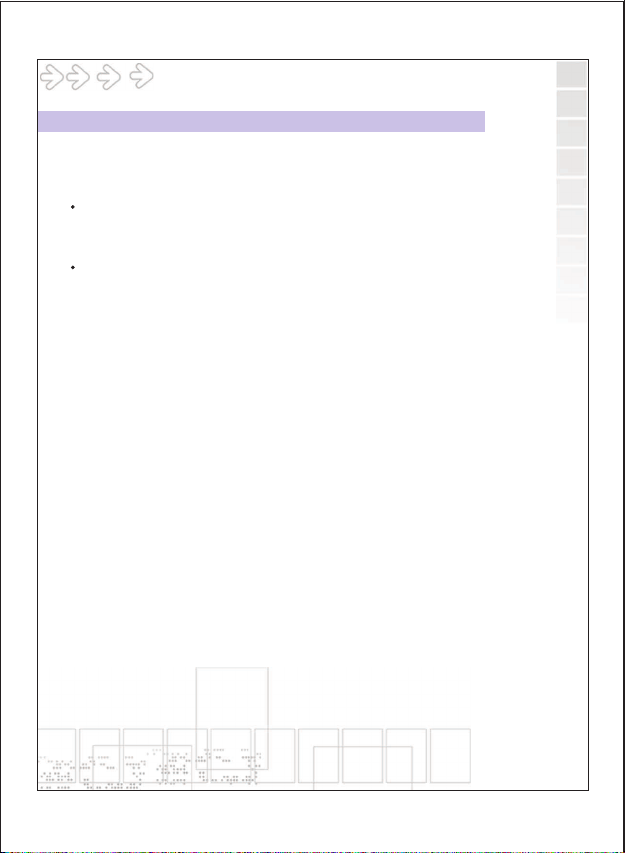
Table of Contents
Getting Started
System Requirements
Personal computer, laptop, desktop, or IBM compatible with
Pentium 166 MHz minimum, and with an active USB
(universal serial bus) port.
Windows 98SE/ ME/ 2000/ XP, CD ROM drive, color monitor, mouse
and keyboard.
NOTE
For transferring still images or for video conferencing, your computer
must have a modem and communication software for internet connection.
03
Page 6
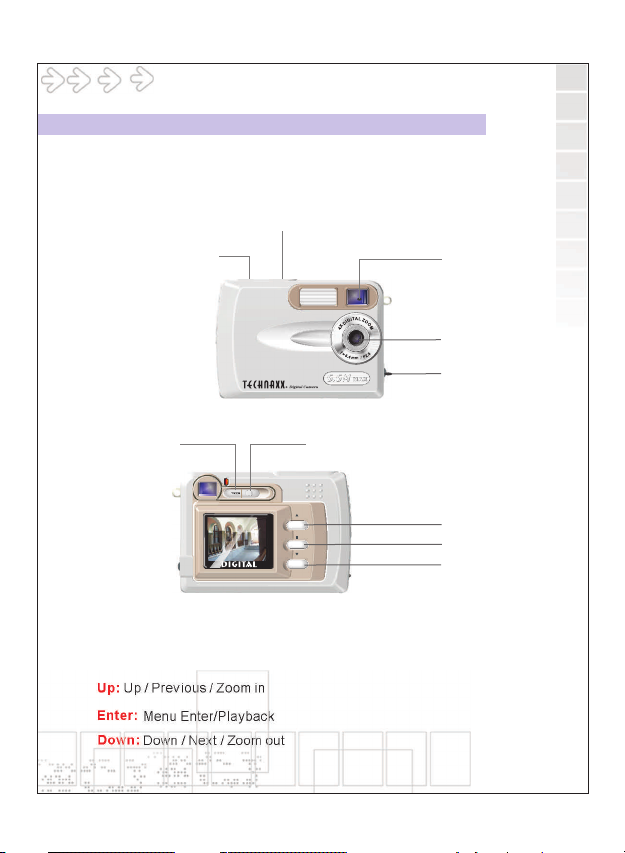
Table of Contents
Table of Contents
Getting Started
Feature
Shutter
Power
View Finder
Lens
USB & TV port
Menu
Menu:
OSD Menu ON/OFF
Display:
LCD, Status Icons ON/OFF
Up:
Up / Previous / Zoom in
Enter:
Menu Enter/Playback
Down:
Down / Next / Zoom out
Display
MENU
MENUMENU
UP/UP/
PREVIOUSPREVIOUS
ENTERENTER
DOWN/DOWN/
NEXTNEXT
Up
Enter
Down
04
Page 7
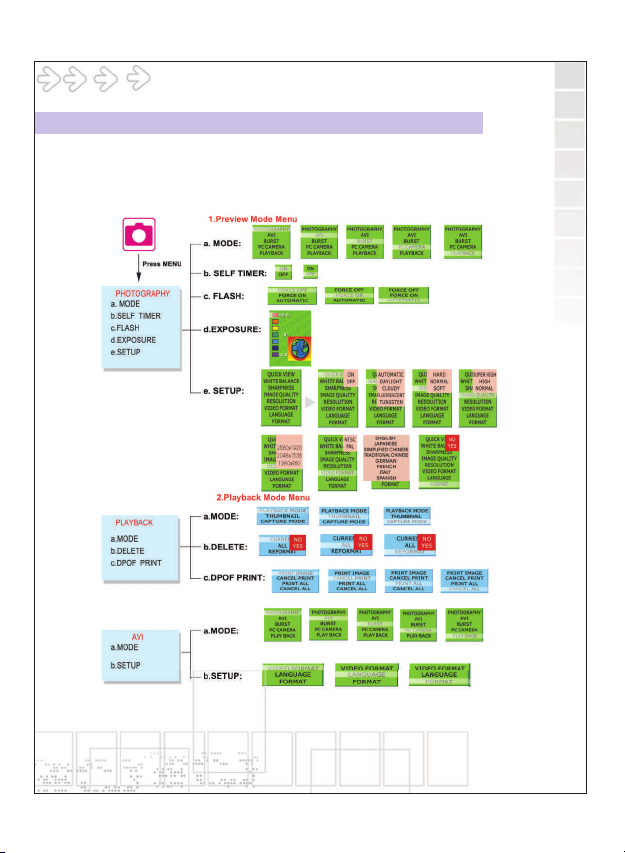
Table of Contents
Getting Started
LCD Screen Display Definition
2976x2232
05
Page 8
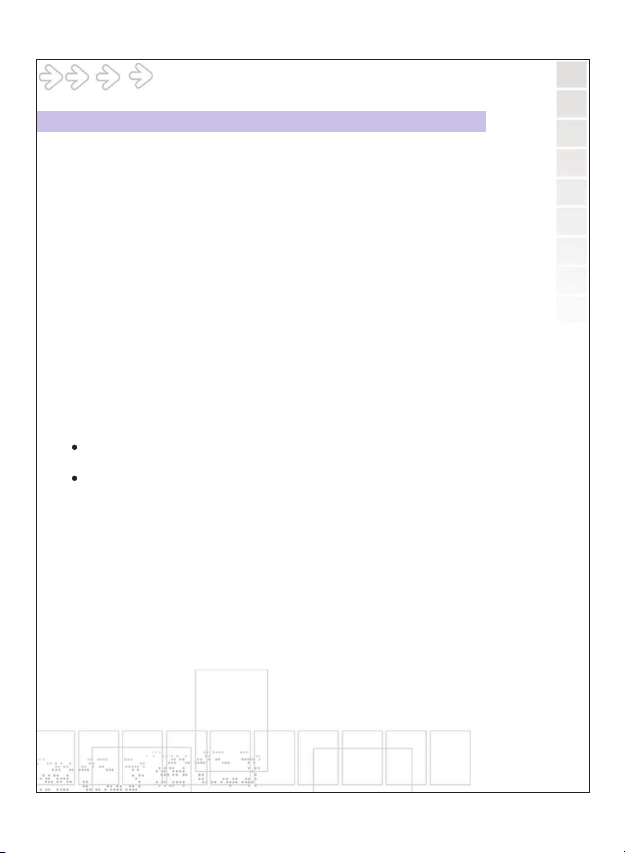
Table of Contents
Power Up
Battery Installation
I. Open the battery chamber cover.
II. Insert batteries in correct polarity(+ and -)as shown on the inside
of the battery chamber.
III.C lose the battery chamber cover.
IV.Power turns ON after pressing the power button.
V. The camera is now ready to take pictures.
Turning the Power ON/OFF
1. Power turns ON after pressing the power button.
2. To turn te camera OFF, press the Power button until the camera
beeps and the LCD screen turn blank.
3. To turn camera ON from the OFF mode, press Power button until
a beep is heard and the LCD screen turn on.
Sleep Mode
When the camera is ON while not being used for 60 seconds, it will
automatically perform sleep mode to save battery power.
To re-activate the camera from sleep mode :
1. Press the Power button once.
2. The camera is ready to take the next picture.
06
Page 9

Table of Contents
Taking Pictures
Taking a Snapshot
1. Switch on the power
2. Hold still the camera and press down the shutter button.
3. A buzz sound will be heard indicating the picture has been taken.
4. The number of pictures has been taken will be shown on the
LCD screen.
NOTE:
The camera stores all pictures in the built-in memory or Secure
Digital Memory Card.
07
Page 10
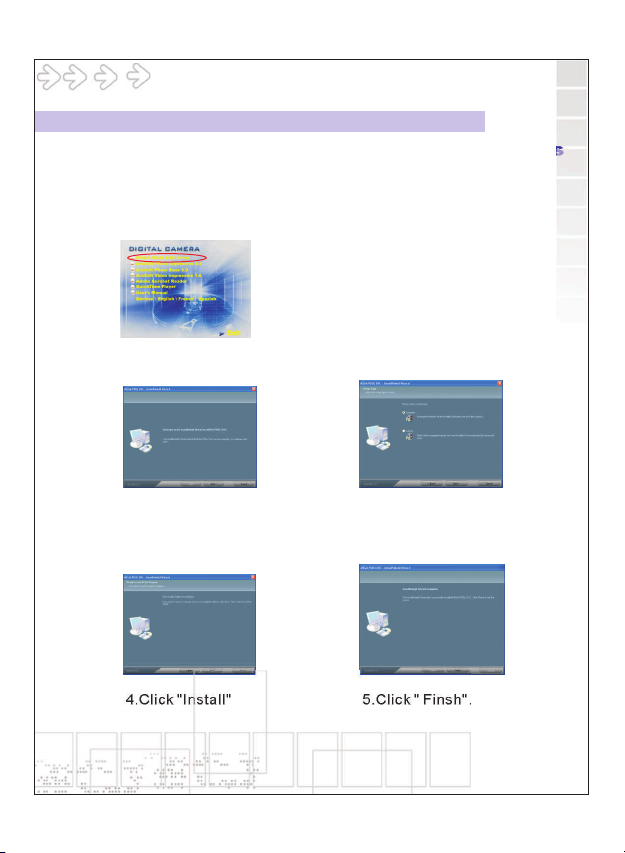
Table of Contents
Install Arcsoft Programs and Camera Drivers
Install Camera Driver
1.Insert CD-Disc & Select"MEGA
PIXEL DSC Driver"then Follow
on-screen instruction to install
camera driver
2.Click "Next" 3.Click "Next"
4.Click "Install" 5.Click " Finsh".
08
Page 11

Table of Contents
Install Arcsoft Photo Impression 4.0
1.Turn on the computer.
2.Insert installation CD into your PC's
CD-ROM drive.
3.Introduction screen will appear
automatically.
4.Click "Arcsoft Photo Impression 4.0 " .
5.Follow on-screen instruction to install Arcsoft Photo impression 4.0 .
6.Re-starting your computer is recommended.
NOTE: To find out more about PhotoImpression 4.0 or how to use
it, consult online help by clicking"?" Icon or "help" on the
pull-down menu.
09
Page 12
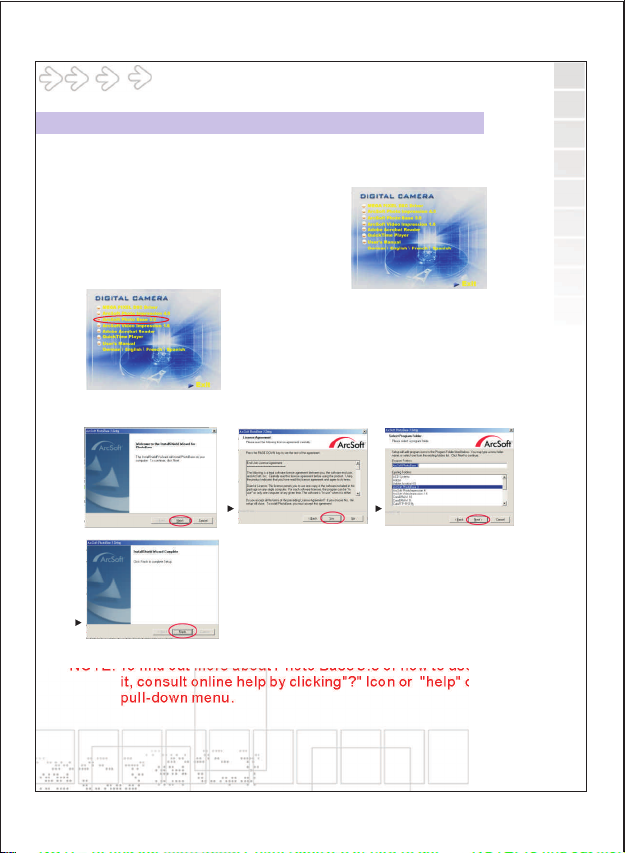
Table of Contents
Install Arcsoft Photo Base 3.0
1.Turn on the computer.
2.Insert installation CD into your PC's
CD-ROM drive.
3.Introduction screen will appear
automatically.
4.Click "Arcsoft PhotoBase 3.0 " .
5.Follow on-screen instruction to install Arcsoft Photo Base 3.0
6.Re-starting your computer is recommended.
NOTE: To find out more about Photo Base 3.0 or how to use
it, consult online help by clicking"?" Icon or "help" on the
pull-down menu.
10
Page 13
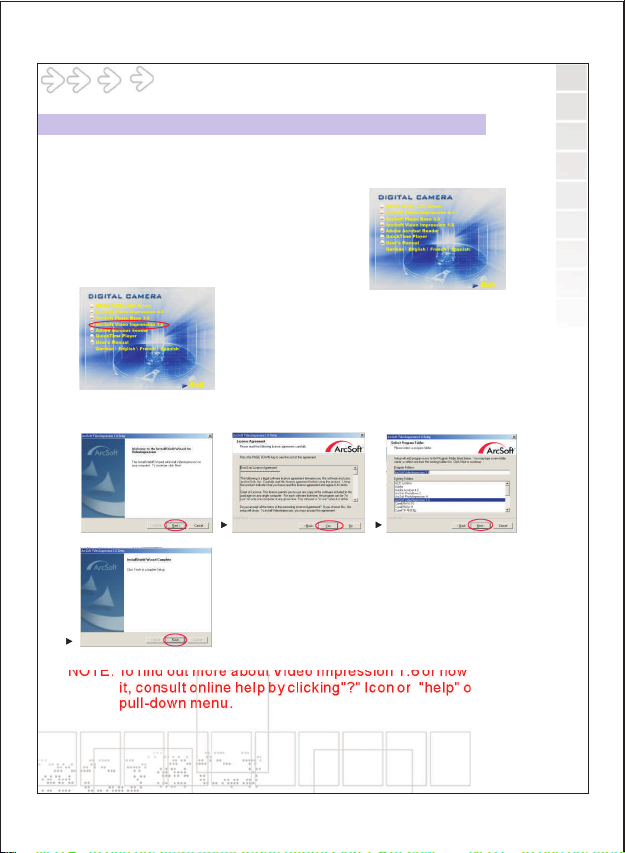
Table of Contents
Install Arcsoft Video Impression 1.6
1.Turn on the computer.
2.Insert installation CD into your PC's
CD-ROM drive.
3.Introduction screen will appear
automatically.
4.Click "Arcsoft VideoImpression 1.6 " .
5.Follow on-screen instruction to install Arcsoft Video impression 1.6 .
6.Re-starting your computer is recommended.
NOTE: To find out more about Video Impression 1.6 or how to use
it, consult online help by clicking"?" Icon or "help" on the
pull-down menu.
11
Page 14

Table of Contents
Install QuickTime Player 6
1.Turn computer ON.
2.Insert installation CD into your PC's
CD-ROM drive.
3.Introduction screen will appear
automatically.
4.Click "QuickTime Player " .
5.Follow on-screen instruction to install Quick Time Player .
6.Re-starting your computer is recommended.
NOTE: To find out more about QuickTime Player 6 or how to use it,
consult online help by clicking"?" Icon or "help" on the
pull-down menu.
Finish
12
Page 15

Table of Contents
Uninstall Application Programs
Uninstall Arcsoft Photo Impression 4.0
1.Search through Start > Programs > AcroSoft> Photo Impression 4.0
>Uninstall.
2.Follow on-screen instruction to uninstall software.
Uninstall Arcsoft Photo Base 3.0
1.Search through Start > Programs > AcroSoft> Photo Base 3.0
>Uninstall.
2.Follow on-screen instruction to uninstall software.
Uninstall Arcsoft Video Impression 1.6
1.Search through Start > Programs > AcroSoft>Video Impression 1.6
>Uninstall.
2.Follow on-screen instruction to uninstall software
13
Page 16

Table of Contents
Downloading Photos Using PhotoImpression 4.0
As a USB Mass Storage Device, with the camera connected, its
memory will simply appear as a removable disk drive to the host
computer.
Any files can be copied to and from the camera's memory, just like
any other file on any other disk drive.
For Windows 98SE user, please go to Microsoft www.microsoft.com
to update Windows for Mass Storage Function Support.
Turn on the camera and connect with USB cable ,the camera
will set at " Mode Automatically.Mass Storage"
1. Click "PhotoImpression 4.0"
icon on desktop,
2. PhotoImpression 4.0 introduction
screen will appear.
3. Click "From Folder" button. 4. Click "Browse ".
14
Page 17

Table of Contents
Downloading Photos Using PhotoImpression 4.0
5. Click "D:\ or G:\(Mass Storage Disk)DCIM" and OK.
6. Use editing tools available on-screen to modify image(s).
15
Page 18

Table of Contents
Photo and Sharing Management Using
PhotoBase 3.0
1. Click "PhotoBase 3.0" icon
on desktop,
3. Open Album menu bar.
5. Open Album menu bar and
select " Add Image".
6. Save the pictures to your computer.
7. Share and manage your pictures.
2. PhotoBase 3.0 introduction
screen will appear.
4. Select "Create New"and
enter file name.
1516
Page 19

Table of Contents
Video Playback Using VideoImpression 1.6
Please change camera to PC Camera Mode:MENU \ Mode\ PC Camera
1. Click "Videoimpression 1.6"
icon on desktop,
3. Click "New" button.
5. Video will begin playing.
2. VideoImpression 1.6
introduction screen will appear.
4. Click"Capture".
17
Page 20

Table of Contents
Playing Movie Clips using QuickTime Player 6
Turn on the camera and connect with USB cable ,the camera will
set at " Mode.Mass Storage"
1. Click "QuickTime Player"
icon on desktop,
3. Open "File" menu bar and
Select "Open Movie in New Player".
5. Click "VOLUMELABE(F:)
7.Movie will begin playing .
2. "QuickTime Player" introduction
screen will appear.
4. Select"DeskTop"and Click"
My Computer".
6.Click"SVI-0001"
18
Page 21

Table of Contents
Specifications
Image Sensor
Lens Specification
O/S
White Balance
Exposure Control
Frame Rate-Video Mode
Stores PictureStill Picture Mode(Based
on 16MB Flash Memory)
PC Interface
Fixed Focus Lens
Storage
Compression
Display
Zoom
Movie Clip(Based
on 16MB Flash Memory)
Video Output
Power Source
Dimensions
CMOS 2048x1536 pixels
F2.8, Sensor area 1/2".
f=8.45mm, view angle 53.2
Microsoft Windows 98SE/2000/ME/XP
Auto/Manual(day light/cloudy/tungsten/fluorescent)
Auto
QVGA 320x240 pixels 25-30 fps
2848x2136 pixels(up to 22 pictures)
2560x1920pixels (up to 28 pictures)
2048x 1536 pixels(up to 41 pictures)
1280x960 pixels(up to 103 pictures)
USB
1m~infinity
16MB Flash Memory + Secure Digital Card
(card not included)
JPEG ; MJPEG
1.5" Color TFT LCD
4X Digital Zoom
QVGA 320x240 pixels up to 110 seconds. @27fps
NTSC or PAL
AAA1.5V x 2(not included)
90mm x 63mm x 20mm
English, Japanese, Traditional Chinese, Simplified Chinese,
Spanish,Italian, French, German
English, French, Italian, German, Spanish, Portuguese,
Dutch, Japanese,Korean, Traditional Chinese,
Simplified Chinese, Swedish
¡C
19
