Page 1
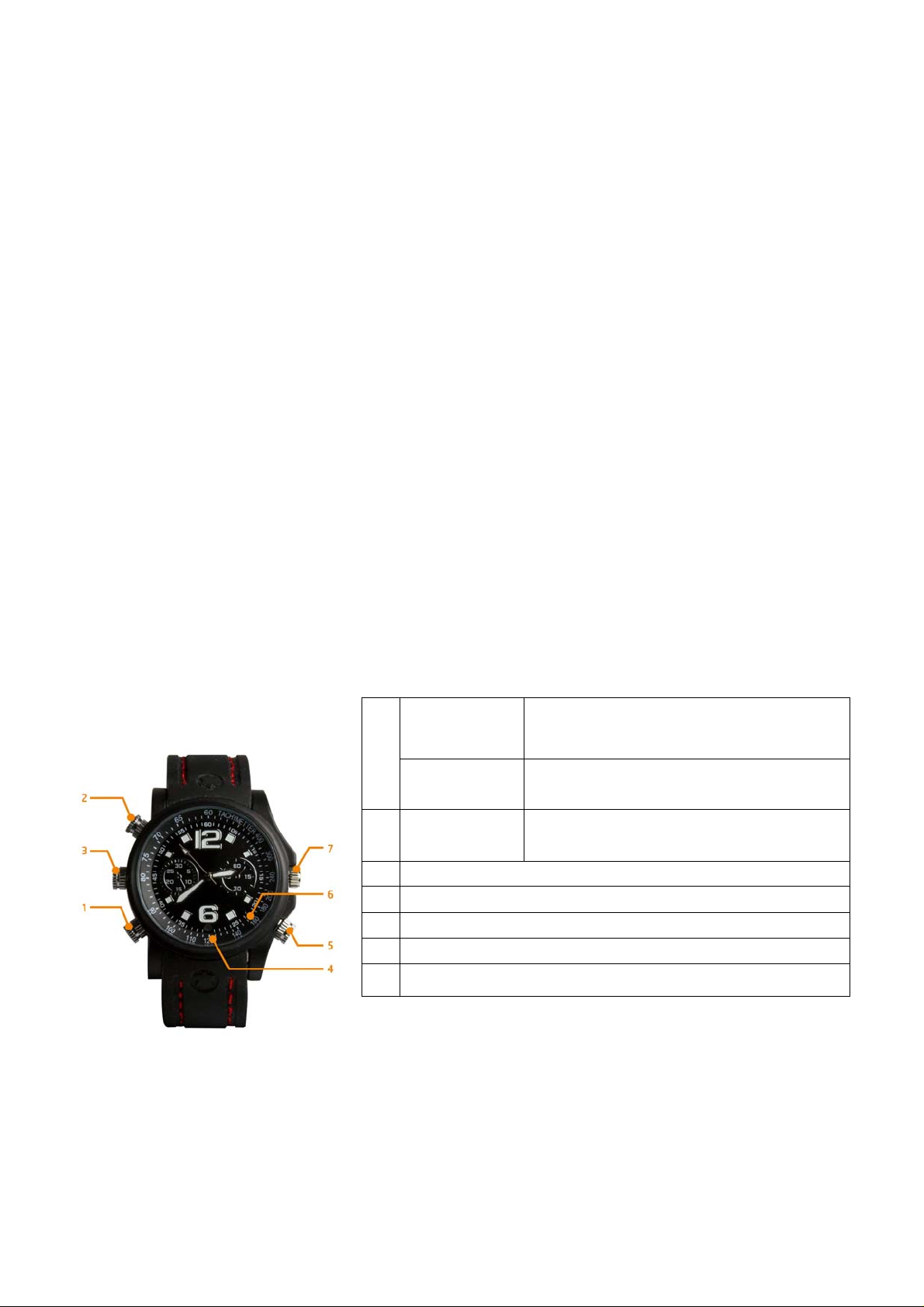
Technaxx
®
Video Watch Actionmaster 8GB
User Manual
The Declaration of Conformity for this device is under the Internet link: www.technaxx.de/ (in bottom bar
“Konformitätserklärung”). Before using the device the first time, read the user manual carefully.
Service phone No. for technical support: 01805 012643 (14 cent/minute from German fixed-line and 42
cent/minute from mobile networks). Free Email: support@technaxx.de
1. Charging
1.1. Charging the built-in Lithium battery either by connecting the USB interface of the watch with
the USB port of a computer/notebook or with the AC adapter.
1.2. If the watch is connected, the red LED lights up briefly.
1.3. During charging, the red LED lights constantly and the blue LED flashes. [Therefore both
LEDs are located next to each other, it looks for the viewer as if a violet LED flashes. However,
this is a colour mix only.]
1.4. When the watch is fully charged after approx. 2 – 2,5 hours, the red LED and blue LED are
lighting constantly. [Therefore both LEDs are located next to each other, it looks for the viewer as
if a violet LED flashes. However, this is a colour mix only.]
2. Low battery power
If the battery power is too low while recording a video or taking pictures, the blue LED flashes
quickly. Before the camera turns off automatically, the files will be saved.
3. Buttons
Power
button
1
Video button Press shortly the button to take a
Photo button Press shortly the button to take a
2
USB interface
3
Camera lens
4
Microphone
5
LED indicator (small window)
6
Time setting
7
Press and hold down the button to
turn on / to turn off
video
picture
4. Turning ON the camera
Press and hold down the Power/Video button for 2 seconds. The red LED lights up briefly. Then
the red LED turns off while the blue LED is lighting. That indicates power on and standby mode
of the watch.
Page 2
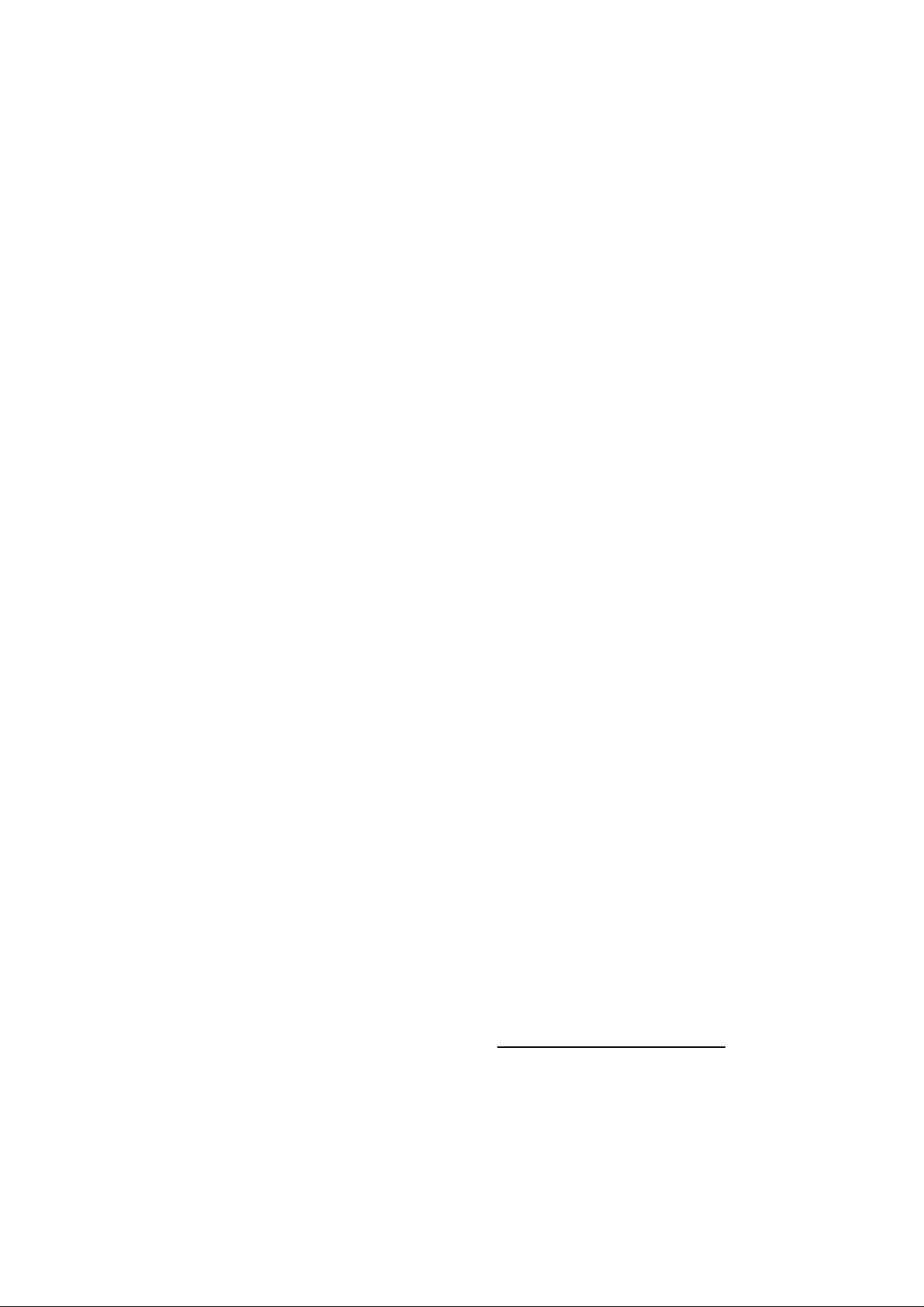
5. Turning OFF the camera
In the standby/video mode press and hold down the Power/Video button. The red LED flashes
for 3 times and then turns off. When the watch is not used 3 minutes after powered on, it will
power off automatically.
6. Recording a video
In the standby/video mode mode press the Power/Video button. The blue LED flashes for 3
6.1.
times and then turns off. The video recording begins. Meanwhile press shortly any button, the
blue LED flashes for 3 times and reminds you that video recording is running.
Press the Power/Video button 2 times to end video recording.
6.2.
If the Power/Video button is pressed down a while, the video will be saved and the camera
6.3.
will turn off. The red LED will flash 3 times quickly.
Attention:
5 seconds the camera turns off automatically.
In case there is not enough memory left, the red and blue LED will flash quickly. After
7. Taking a picture
In the standby mode press shortly the Photo button. The red LED flashes shortly and a
7.1.
picture will be saved in JPEG format.
Then the red LED turns off and the blue LED remains lighting, which indicates that the
7.2.
camera is still turned on and in standby mode.
8. Separate sound recording
In the standby mode press and hold down the Photo button for 2 seconds. The red LED
8.1.
flashes slowly 3 times and sound recording begins. Press the Photo button 2 times to end the
sound recording.
If the Power/Video button is pressed down for a longer time, sound recording will be saved
8.2.
and the camera will turn off. The red LED flashes 3 times quickly.
9. RESET
When the system crashes down, do a RESET to restart the system. Press down the
Power/Video button (1) together with the Photo button (2) at the same time.
10. Connection with a computer
10.1. Use the USB cable to connect the watch to the PC/Notebook USB port. After that a
“removable disk” occurs on the computer. (If the watch is connected to the PC/Notebook, the
watch begins to work as a removable disk.) Video can now be checked, data can be easily saved,
transferred, copied and deleted.
10.2. Update date and time of a video
Connect the watch with a PC/notebook and in the rood directory of the watch create a txt.file
named
Then close the program and disconnect the USB connection. When the watch is turned on next
time, date and time will be updated automatically. On the recorded video or picture date and time
are displayed as follows: 2014.03.03. 10:30:28
„time.txt“.
Example: 2014 03 03 10:30:00 (YEAR MONTH DATE only enter with spaces, means
without any dot, hyphen or minus sign!)
Open this file and then edit the text file.
Page 3

10.3. Quit USB device:
a. Double-click on the Windows Interface Icon "Safely Remove Hardware" (lower right corner of
the green arrow).
b. Select "Stop" in the "Safely Remove Hardware" dialog box.
c. Choose the device to stop and then click on "OK". The "Safely Remove Hardware" dialog box
shows: “USB Mass Storage Device can now be safely removed from the system” in the lower
right corner of the green arrow.
d. Close the "Safely Remove Hardware" dialog box.
e. Disconnect the USB device from the PC/Notebook.
11. FAQs
11.1. Cannot turn on the watch: Check if the battery power. If it is too low, charge the battery.
11.2. Cannot upload / download files normall y:
a. Check that the USB cable between the USB device and the PC/Notebook is not damaged and
whether the connection is established.
b. Check if there is enough storage space to save the file.
12. Technical specifications
Video resolution: 640 x 480 with 30fps (AVI format)
Photo resolution: 1600 x 1200 pixels (JPEG format)
Very small camera lens in the dial
Built-in 8GB flash memory / USB 1.1 interface
Built-in rechargeable lithium polymer 200mAh battery with 3.7V
Charging time battery ~ 2 – 2,5 hours
Recording time battery ~ 90 – 100 minutes
Operating Systems: Windows 8.1 / 8 / 7 / Vista / XP / 2000 / MAC OS 9.2.2 or higher
Lenght 24 cm (watch with strap)
Weight / Dimensions: 85 g / (L) 4,8 x (W) 1,6 x (H) 5,0 cm (without strap)
Package Contents: Video Watch Actionmaster 8GB, USB cable, USB adapter (for charging),
User Manual
Security and Disposal Hints for Batteries: Hold children off batteries. When a child swallowed a battery
go to a doctors place or bring the child into a hospital promptly! Look for the right polarity (+) and (--) of
batteries! Always change all batteries. Never use old and new batteries or batteries of different types
together. Never short, open, deform or load up batteries! Risk of injury! Never throw batteries into fire!
Risk of explosion!
Hints for Environment Protection: Packages materials are raw materials and can be recycled.
Do not disposal old devices or batteries into the domestic waste. Cleaning: Protect the device
from contamination and pollution (use a clean drapery). Avoid using rough, coarse-grained
materials/solvents/other aggressive cleaner. Wipe the cleaned device. Important Notice: Should
battery fluid leak from a battery, wipe the battery-case with a soft cloth dry. Distributor: Technaxx
Deutschland GmbH & Co.KG, Kruppstr. 105, 60388 Frankfurt a.M., Germany
