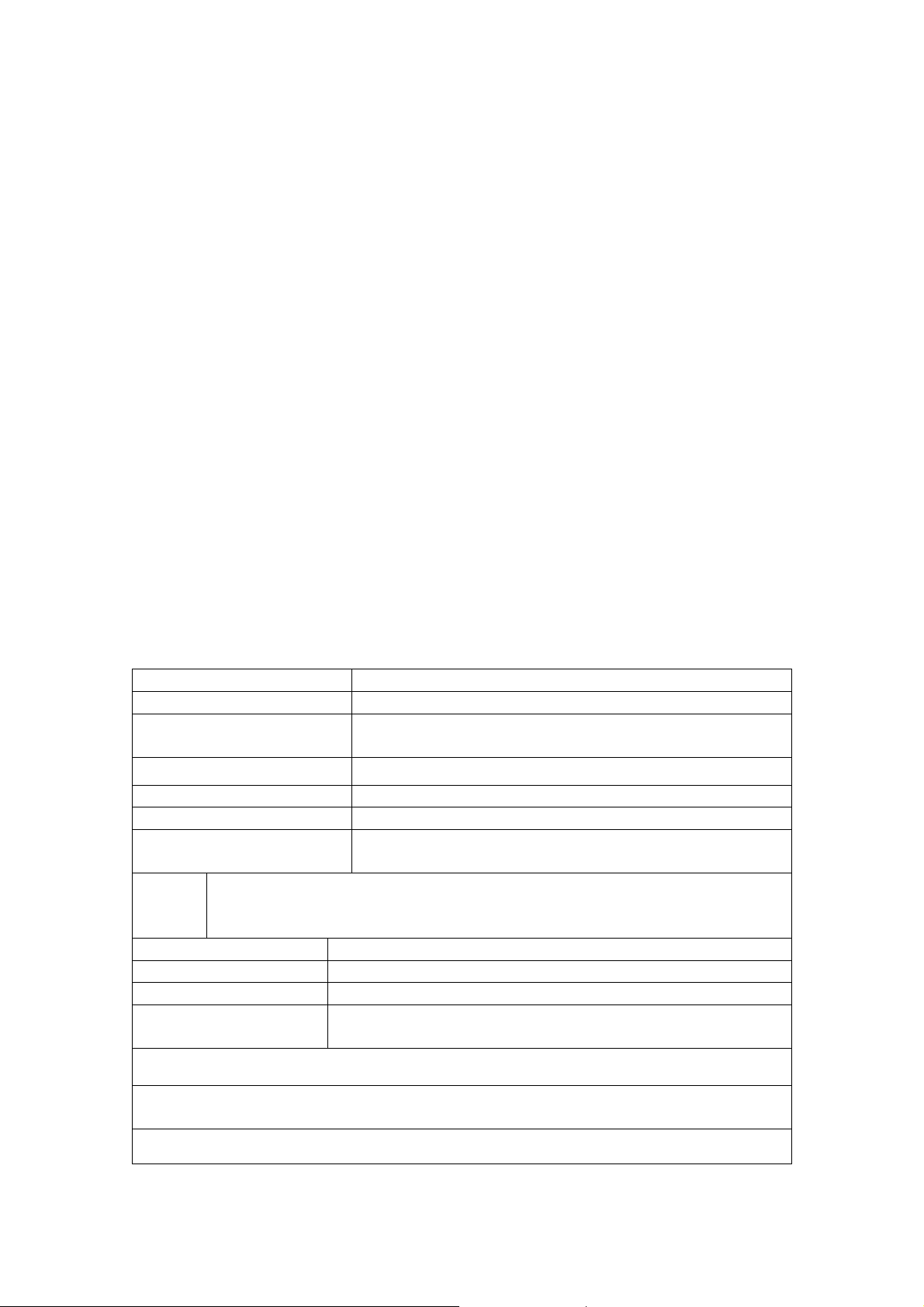
Technaxx
®
Fitness Wristband Touch TX–72
User Manual
This device complies with the requirements of the standards referred to the
Directive R&TTE 1999/5/EC. The Declaration of Conformity you find here:
www.technaxx.de/ (in bar at the bottom “Konformitätserklärung”). Before using
the device the first time, read the user manual carefully.
This device has a rechargeable battery. It must be fully charged before
first use. Charge the battery every 2–3 month if it is not used!
Service phone No. for technical support: 01805 012643 (14 cent/minute from
German fixed-line and 42 cent/minute from mobile networks). Free Email:
support@technaxx.de
Features
Wristband to monitor your fitness, your sleep and your active phases
Displays real activity step, distance covered and calories burned Easy
handling via touch screen Displays clock & date, caller name or telephone
number Notifications: reminders, calls, SMS, Email, social media, achieved
goals Anti-lost function Vibrating function Sleep monitoring & wake up
with vibrating alarm Displays statistics via diagram in the APP Bluetooth
4.0 BLE (Bluetooth Low Energie) connection, controllable via APP Free iOS
and Android APP IP67 protection class Especially suitable for outdoor
activities
Technical specifications
Bluetooth / Distance Bluetooth version 4.0 BLE / max. 10m
Display / Resolution 0.91” OLED display (2.3cm) / 128 x 32 pixels
Protection class
Operation temperature
Charging port at device Contact points
Charger Charging adapter with Micro USB port
Time synchronization
Power
supply
Material PC half transparent (housing)+ TPU (wristband)
Weight / Dimensions 18g / (L) 4.43 x (W) 1.79 x (H) 0.93 cm
Strap of wristband (L) 15.5 – 21,5 x (W) 1.83 cm
Package Contents
Apple iOS Devices: supports iOS device with 4.0 BLE, iOS 7.0 and above.
Android Devices: supports almost all Android devices with 4.0 BLE, Android
system 4.3 and above.
Built-in rechargeable 55mAh lithium polymer battery, 3.7V / Charging
time ~2 hours / Working time ~3 days (depend on the use) / Standby
time ~10 days
IP67 (dustproof & protection against temporary
immersion up to a maximum depth of 1m)
–25°C up to 55°C
Supports RTC (Real Time Clock) & time
sychronization
Fitness Wristband Touch TX-72, Charging adapter,
Micro USB cable, User Manual
Approve which iOS or Android version your Smartphone is using.
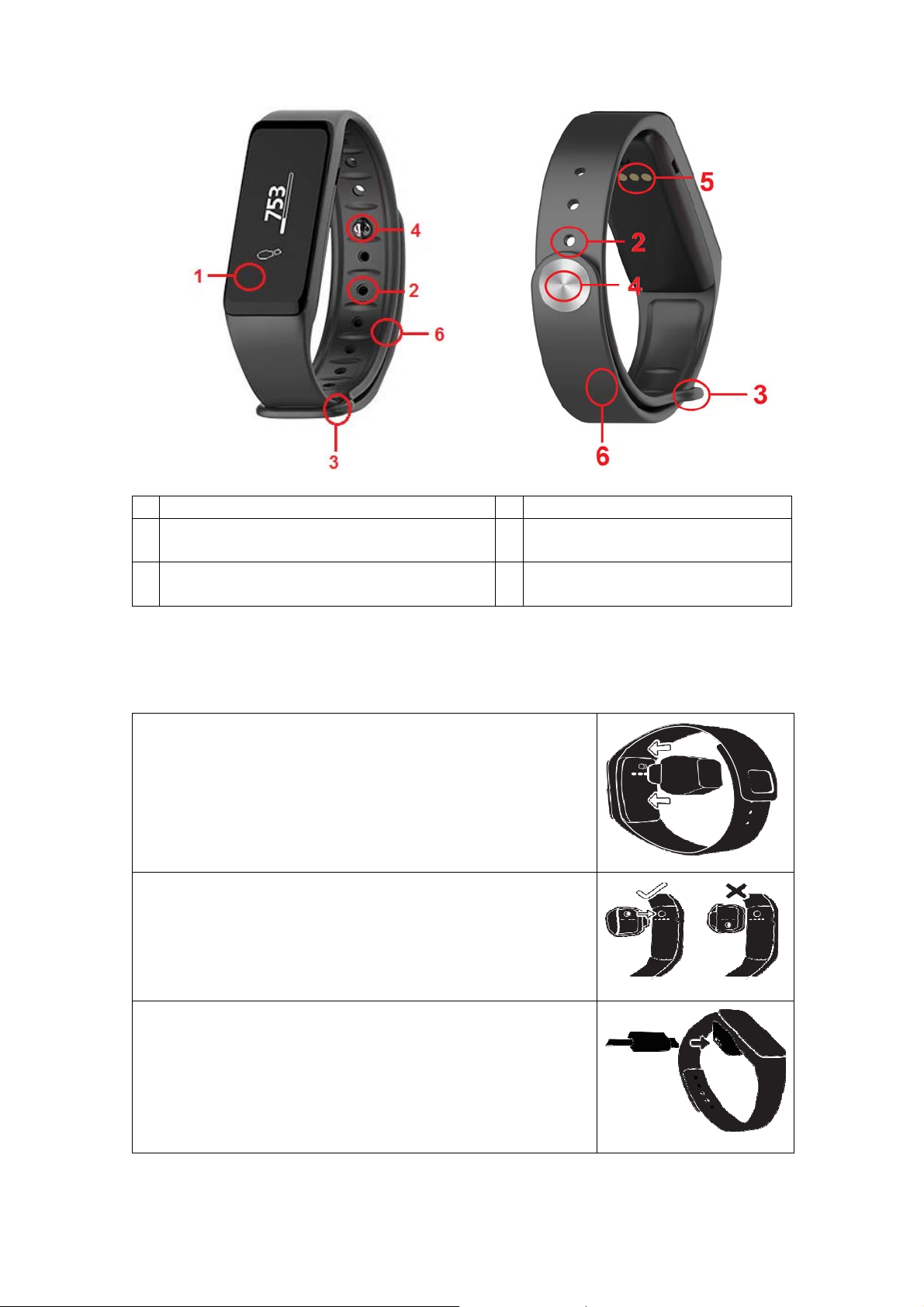
View of the wristband
OLED Touch Screen
1
Mounting hole for the wristband
2
(from the inside)
Mounting hole for the closure of the
3
wristband (from the outside)
Strap colsure of the wristband
4
Charging port
5
Wristband
6
1. Charging
Before first use, charge the device. Flow the steps below.
1. Connect the charging adapter
Position the charging cradle to connect to the back of
your TX-72 wristband.
Hint: Charge your TX-72 wristband 2 hours before
first use.
2. Make sure they are on the right places
Match the pins of the charging adapter with the
contact points on your TX-72 wristband and snap
them together.
3. Plug it in
Plug the small end of the Micro USB cable into the
charging adapter, and connect the large end to a USB
power source.
Battery status will shows in screen.
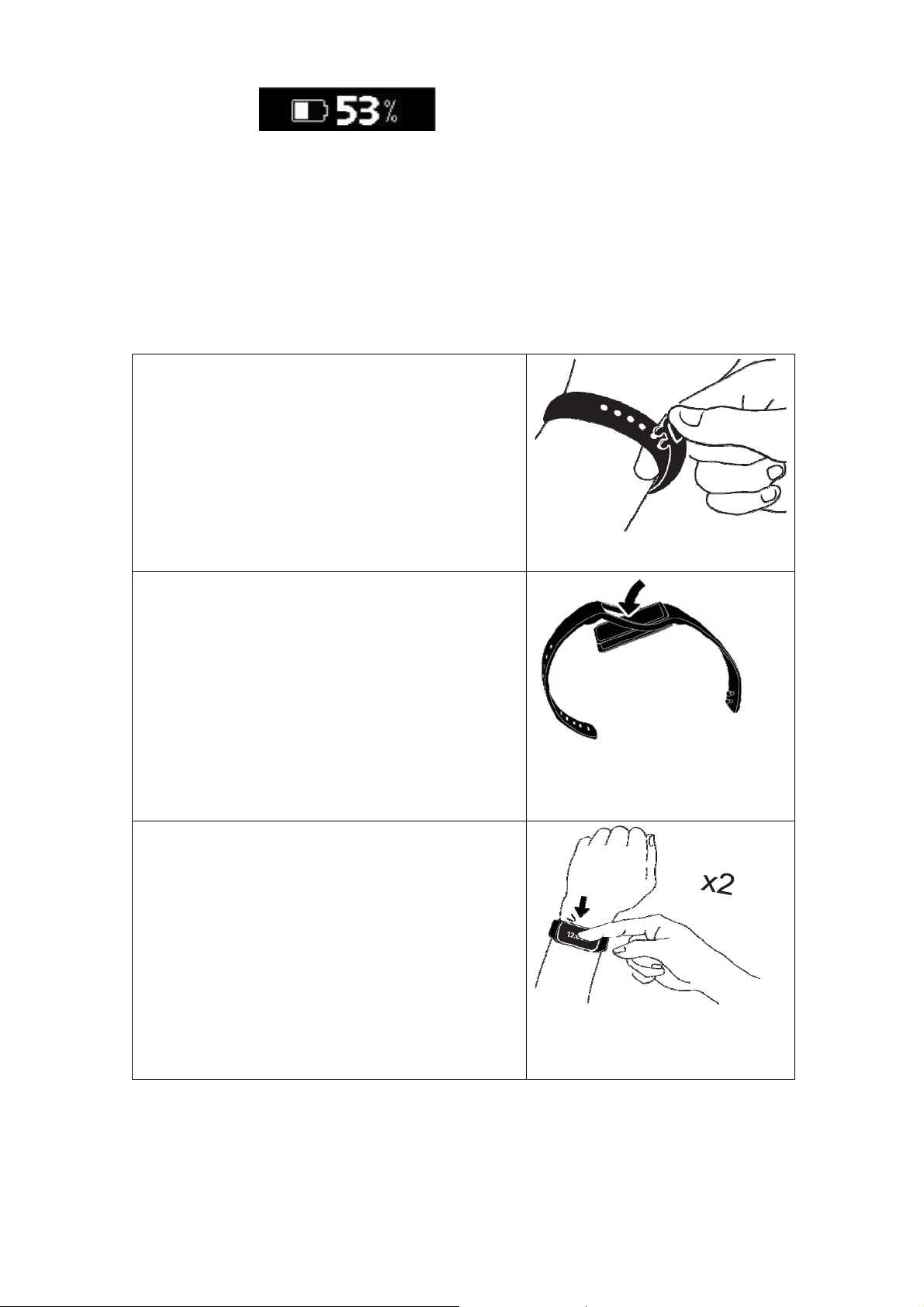
The TX-72 wristband indicates the battery charge level as when it is being
charged, (e.g.)
. If not, check whether you charge it in the
correct way and make sure the USB interface is connected in correct way.
The TX-72 wristband can be charged directly via USB (5V). Display turns off
when it is full charged. Standby time is ~10 days (depending on the actual
usage).
Do not try to take out built-in battery. Use the TX-72 charging adapter with the
included Micro USB cable for charging. Keep using and charging the wristband.
Attention: During charging, Bluetooth of the TX-72 wristband will be turned off
and cannot sync data.
Put on your TX-72 wristband
Wrap the band snugly around your wrist.
Fasten the clasp by pushing the clasp pegs
through the holes in the band.
Wearing hint: Add a few drops of water to the
holes of the wristband to make closing it
easier.
Changing your TX-72 wristband
1. Remove the TX-72 wristband from your
wrist, and then pull one side of
it
over the
screen’s frame to remove the complete
module of the TX-72 wristband from the
wristband
2. Fitting of the TX-72 module back into the
wristband works the same way.
Wake up by your TX-72 wristband
1. Tap the touch screen of your TX-72
wristband twice quickly to turn on the screen.
This action is called a Double-Tap. The
screen will automatically turn off after waiting
a few seconds.
2. In order to protect and to operate the TX-72
wristband more effectively, we suggest you
use fingertip, not fingernail.
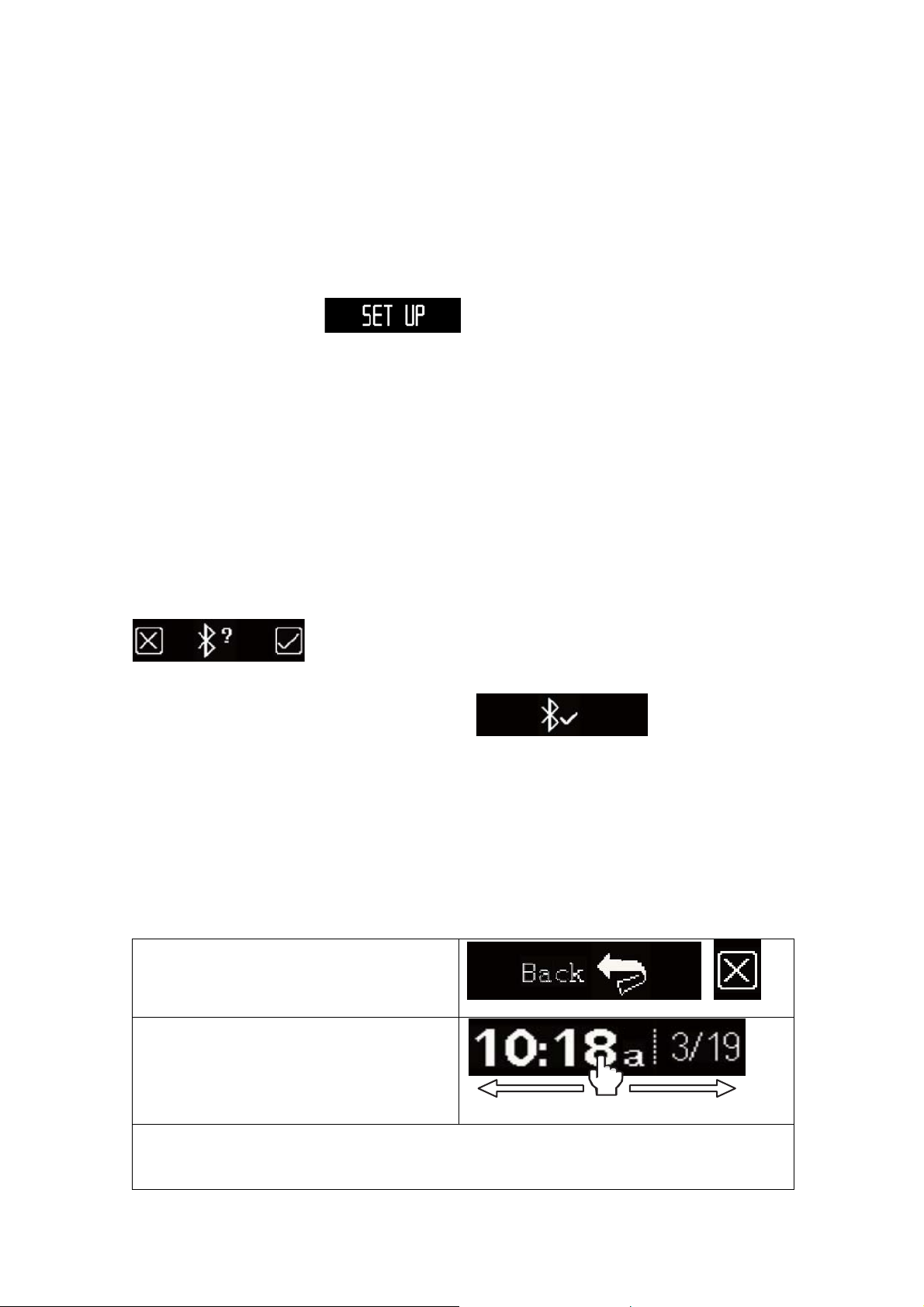
2. Download & installion My Fitness Pro APP
Android APP: Search for Technaxx “My Fitness Pro“ in Google
download the APP.
iOS APP: Search for Technaxx “My Fitness Pro“ in Apple
the APP.
Install the respective APP.
TM
Play Store to
TM
Store to download
3. Device initialization
The device will display when you use it for the first time. Press
the button for more than 3 seconds until time displays on the screen that means
the initialization is completed.
4. Link with your Smartphone
1. Turn on Bluetooth of your Smartphone.
2. Turn on the App “My Fitness Pro”. When using the APP the first time, you will
see the APP’s Login page. You have to sign up for a new account with your
Email address. Tap to set your personal information and to complete the sign up
process.
3. Make sure your TX-72 wristband is nearby and choose TX-72 from the APP’s
Bluetooth list.
4. While your TX-72 wristband displays pairing request as follow:
, choose “√” to accept. Choose “×” to refuse.
5. After the pairing process success, you will receive notifications on your TX-72
wristband as well as on your Smartphone .
Repeat the process if failed. If you want to pair the TX-72 wristband with another
account, you should unpair with this account first.
5. Touch Screen Operation
All input to your TX-72 wristband’s interface is given by simply touching the
surface of the screen with your fingertip (not fingernail). Hint: The optimal use
of the touch screen is done by slowly (!) wiping from one to the other side.
1. Touch a screen like “back” or a
button like “x” to select it.
2. Wipe left or wipe right to change
screens and navigate menus. Move
your finger horizontally across the
surface of the screen to wipe.
3. Touch and Hold your fingertip on any screen to quickly go to the APP’s
Menu. Hint: If you’re not sure what to do on a particular screen, try a wipe left
or wipe right to change to a different screen.
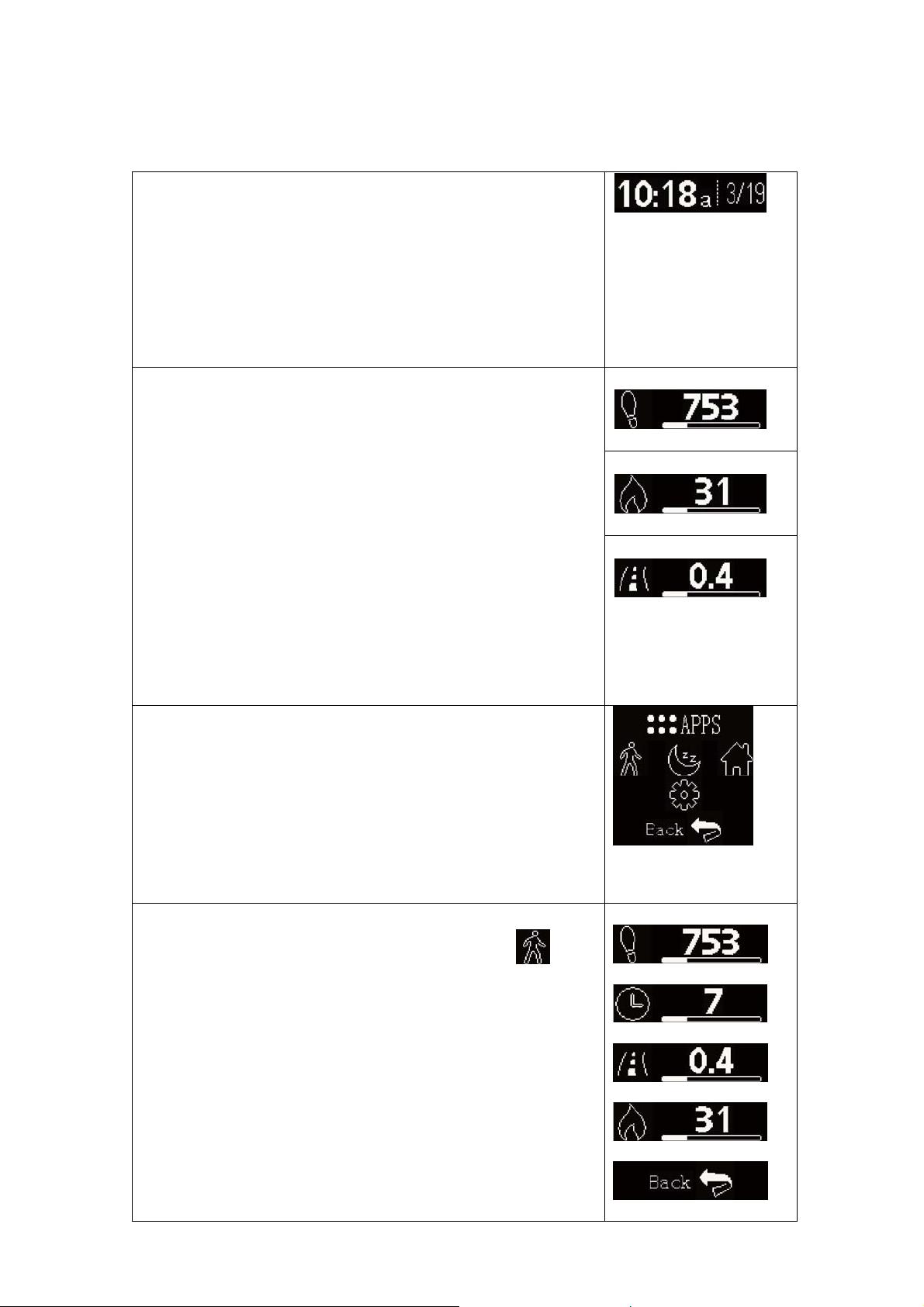
6. Main menu
Wipe left and wipe right to change screens. Please make sure your TX-72
wristband has enough battery to avoid invalid operation.
Time, date
The Clock Screen features the Time and Date.
displays when you wake up your TX-72.
For time setting you can choose between 12h and 24h
time format; on the right side shows the date, dd/mm.
The TX-72 will show same time and date like your
Smartphone
Steps, Calories, Distance
“My Fitness Pro” APP’’s main function is to track your
daily activity. View your activity data by tap the touch
screen of your TX-72 wirstband.
Also you can check from the “My Fitness Pro” APP,
which displays your daily activity statistics and trends
over time.
Each screen shows today’s current count for each type
of activity tracking.
The bottom bar shows your current progress towards
your Daily Goal in the APP. Set your daily activity goals
in the “My Fitness Pro” APP.
Menu of the APP
All activity tracking and the functions of your TX-72
wristband are accessible from the Touch via the icon of
the “APP” icon to enter the APP Menu.
Exit the APP Menu
Wipe left to the second screen of the APP’s Menu.
Touch the Home icon to return to the Clock Screen.
Wipe left and wipe right to change screens.
Activity Menu
It
Steps
Calories
Distance
Steps
Touch the “Walking” icon to enter the Activity
.
Exit the Activity menu
Wipe left or wipe right to either end of the Activity Menu
to the “Back” screen.
Touch the “Back” screen to return to the APPs Menu.
Wipe left and wipe right to change screens.
Walking time
Distance
Calorie
Go Back

Sleep Mode
Sleep time
Touch the “Moon” icon to enter the Sleep mode
Wipe left and wipe right to change screens.
Setting Menu
Touch the “Gear” icon to enter the Setting Menu
Wipe left and wipe right to change screens.
Factory Reset = Werkseinstellungen
.
Enter into Sleep
mode
Exit Sleep Mode
Go Back
Battery Level
.
Info Menu
Flip Screen
Restart Device
Factory Reset
Battery Status
Battery status is the first screen of the Settings Menu.
Hint: For best results, be sure to charge your TX-72
wristband when the battery level is below 20%.
Info Menu
The Info Menu displays technical information about
your TX-72 wristband.
The device ID can be checked by Info Menu.
Flip Screen
The Flip Screen feature vertically flips the screen’s
pixel display. This feature allows you choose what is
the best TX-72 display orientation on your wrist.
1. Click on APPS and then on the “Gear” icon to
enter the Settings Menu
2. Wipe left to the Flip Screen.
3. Touch Flip Screen to enter the confirmation screen.
4. Touch the “√” button to confirm Flip Screen, Touch
the “x” button to cancel.
Go Back
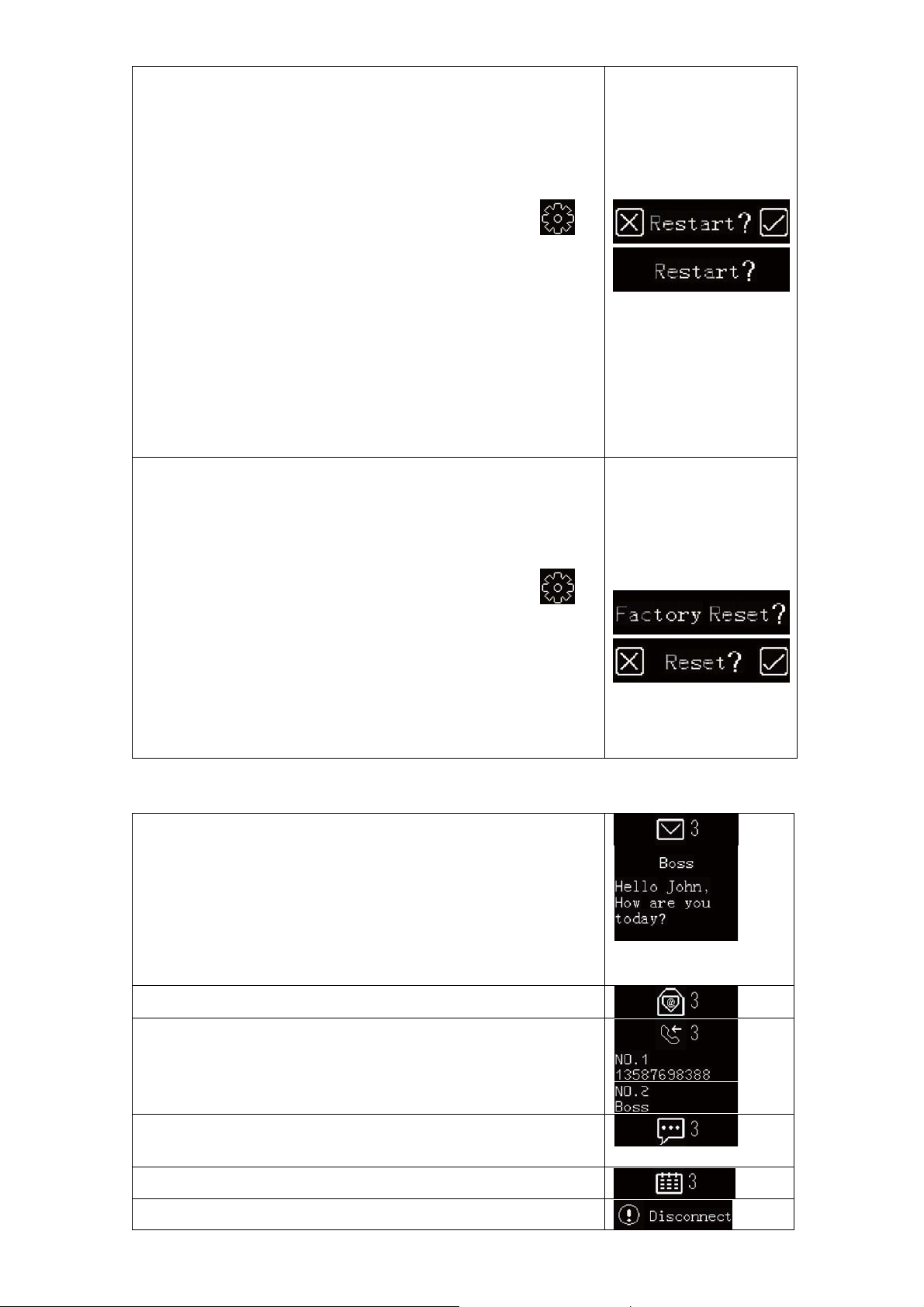
Restart
Restart is a troubleshooting feature that resolves
memory issues, much like the restart button on a
desktop computer.
No (!) data is deleted when restarting your TX-72
wristband.
1. Click on APPS and then on the “Gear” icon to
enter the Settings Menu.
2. Swipe Left to the Restart screen.
3. Touch the Restart screen to enter the confirmation
screen.
4. Touch the “√” button to confirm Restart, Touch the “x”
button to cancel.
Factory Reset
The Factory Reset feature returns your TX-72 to its
initial pre-setup state. Attention: Unlinking your TX-72
from your Smartphone and erasing all data including
activity and stored Notifications.
1. Click on APPS and then on the “Gear” icon to
enter the Settings Menu.
2. Swipe Left to the Factory Reset screen.
3. Touch the Factory Reset screen to enter the
confirmation screen.
4. Touch the “√” button to confirm Factory Reset, Touch
the “x” button to cancel.
7. Alarms
SMS Alarm
Touch to read received SMS, you can read at most 3
messages once, each message you can read only 3
pages. First page is message sender. Second and
Third are message content. If the message more than
3 pages, the rest of content will be instead of
apostrophe. Hint: Wipe over the screen to check more
than 1 alarm.
Email Alarms
Missed call Alarm
Touch to read missed call information, at most 5
missed call could be checked at once.
Notification
Social contact message reminding.
Calendar matter reminding
Bluetooth disconnection reminding

Caller number display (only telephone number)!
The TX-72 wristband can display calls, missed calls,
messages, emails, social contact media activities,
calendar matters and anti-loss notices. Open the “My
Fitness Pro” APP, click “Setup / Notifications”, and select
the notice you want to receive.
If you want to stop using some notices, slide the radio
button to the left and click the bracelet screen to neglect
the notice, otherwise the notice will show up again next
time when the screen is activated.
8. Reminder
Click the “Reminders” option of “My Fitness Pro” APP to add daily reminding.
You can set 6 kinds of daily reminding for the most, and you may select the
provision type, preference time and date. Your TX-72 wristband will vibrate
slightly and display the corresponding reminding icon to remind you. Click the
bracelet to neglect the reminding. If not, the reminding will appear two min. later.
Activity
Sleep
Wake up
Medicine
Eat
Custom Reminder
Target
Click the “Goals” option of the “My Fitness Pro” APP to
set the target of daily walking steps, walking distance,
burnt calories and sleep hours. Click the save button
on the upper right to save your goal setting. When the
goal is reached, your TX-72 wristband will vibrate
slightly and display the target completion icon.
9. How to use Android APP and iOS APP
9.1. Sports
Main function: upload sports and sleep data, sync time, check
steps/distance/calories/battery status for every day/every week/every month.
9.1.1 You can upload data, sync time and check battery usage state all by
synchronization of the TX-72 wristband with your mobile phone .

When using the TX-72 wristband for the first time, synchronize it with your
mobile phone via the „My Fitness Pro“ APP.
1. Activate Bluetooth, internet on your phone, open the APP, register it and then
you will see the main interface, click in the Sports interface.
2. The APP will display on the TX-72 wristband when in
syncing until it’s 100% completed.
3. Attention: The first time synchronization means a reset of the TX-72
wristband. After that all existed data will be cleared of wristband.
9.1.1.1 How to check steps, distance, calories and sleep data by APP
Click the triangle icon to choose a date which you
need to check, then click steps, distance, calories, sleep for detail data check at
that day. . The user can also choose
“Day”Week”Month” to check the data statistics.
9.1.2. Reminder
Main functions: create, add, modify, update and delete a reminder
9.1.2.1. How to create a reminder
Tap “+” to choose a reminder’s time and type; to choose
the reminder’s happen date by “self-defined repeat”. Click to save the
reminder. Notice: 20 reminders could be created at most.
9.1.2.2. Reminder Modification - How to modify an reminder’s mode
In the interface , click in one of the reminders to turn on or
turn off the Reminder. When the reminder icon changes to , the device
will remind you by vibration following the settled time. Otherwise, it will not
remind you.
9.1.2.3. How to modify an reminder’s content
Click in the main interface, then click the to modify the
reminder content.
9.1.2.4. How to delete an reminder
Click the Edit , then click the item’s left side .

10. Use of the APP
When starting the APP “My Fitness Pro” you see following pictures below. Sign
up or Login! For Login put your email & password.
You forgot your password? Then reset your password with pressing “Reset
My Password” to sign up fill all required fields like the following pictures.
After successful registration you see the picture below. Select “TX-72” & press
“Next”.

When Bluetooth was activated you see the following picture & select your
wristband & press the button “Next”.
To continue with setting, enable the Bluetooth on your Smartphone. If no
Bluetooth device is found, go to the Bluetooth settings of your Smartphone and
disable / enable the Bluetooth connection. If still no Bluetooth device is found,
try the step above again.
When the appropriate wristband was found you will receive a pairing, request
tap on the display to accept the pairing. When pairing with TX-72 was
successful, you see the picture below and start the button “Start now”. Pairing
failed then TRY AGAIN !
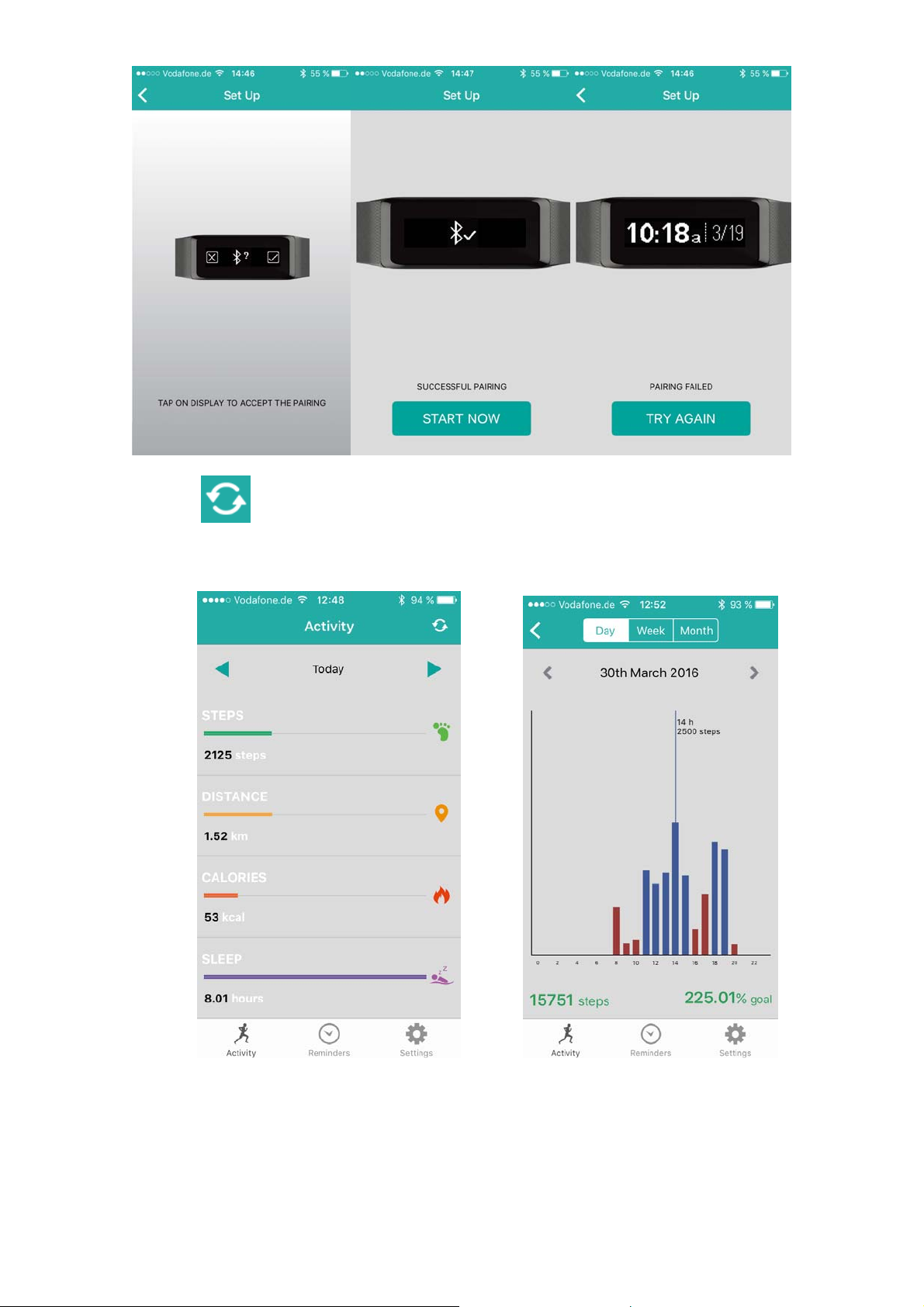
Tap on , to synchronize your bracelet with the mobile phone. Now you
can track your progress on your mobile phone.
The graphic down shows your daily achieved activities.

The graphic down shows your weekly achieved activities.
The graphic down shows your monthly achieved activities.
The graphic down shows percentage of your daily achieved activities.
The graphic down shows your weekly achieved activities in graphic.
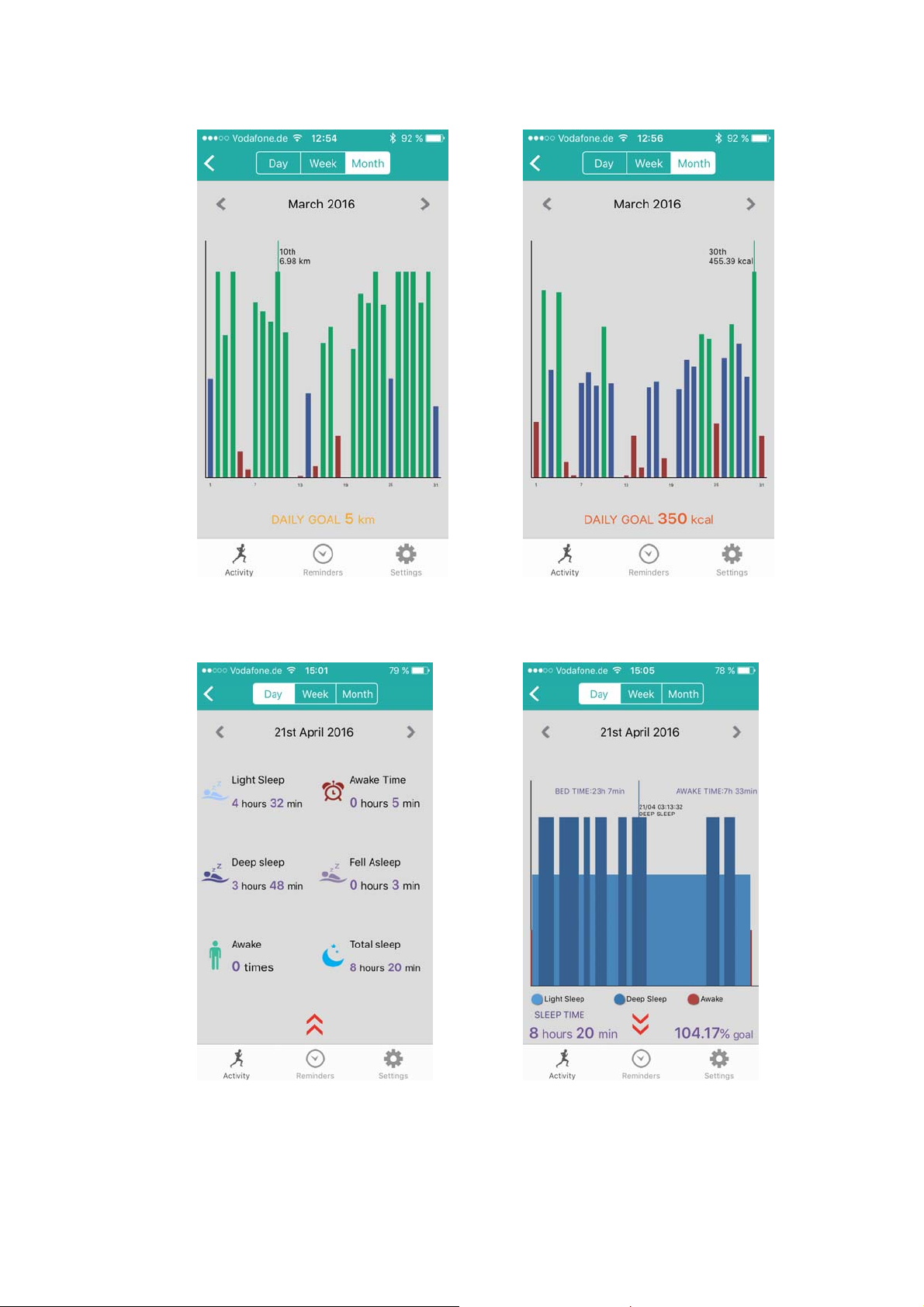
The graphic down shows your monthly achieved activities in graphic.
The graphic down shows your monthly achieved Calorie in graphic.
The following picture shows your sleep status.
The graphic down shows percentage of your daily sleep status.

The graphic down shows percentage of your weekly sleep status.
The graphic down shows percentage of your monthly sleep status.
Main Setting page: The following picture shows type of notifications which can
be selected. You can select all types of notifications.

Set your daily goals.
To enter you sleep activities, adjust under the mode “Preset Sleep” your
estimated sleep time. Under “Time Format” you can choose between the 12h
(12 hours) or 24h (24 hours) time format.

Set your reminders
Press at the “+” symbol. Select the type of reminders and select the day of
the week for which you need the reminder and put the time to remember.
After you finished setting the reminder you can edit every reminder which was
saved! Save the reminders after editing.

Profile can be edited like in the following pictures.
Here you can set your birthday, gender, height and weight.

9. Troubleshooting
Data synchronization
failure by the APP
Failure of the TX-72
connection by the
APP
1. Check if the network and Bluetooth of your mobile
phone are turned on at the same time for data
synchronization.
2. Check if the the connection distance of the
wristband is within max. 5 meters to your mobile
phone.
3. Confirm the binding with your bracelet is successful.
1. Check if the network and Bluetooth of your mobile
phone are turned on at the same time to the TX-72
wirstband.
2. Check if the TX-72 wristband is near the mobile
phone and the connection distance is within max. 5
meters.
3. Check whether the TX-72 wristband has not bound
with other accounts.

Note for using the Touch function
Waking up through double-tap.
Touch the touch display twice quickly to turn it on.
Change the view by slowly swiping (left / right).
The optimal use of the touch panel is carried out
by slowly swipe from one to the other side with the
fingertip (not with the fingernail).
Remarks & Safety hints & Warnings
Charge the device in time when it shows low power, and use our standard
charging adapter
Do not put the device in damp environment or rain during the charging
process.
Do not put the device too high or too low temperature. Do not put the device
into the direct sunlight place for a long time & do not close to the fire.
Do not let your device touch any sharp objects
Do not misuse the device such as, do not fall, dismantling, extrusion,
puncturing, baking, burning, etc.
Keep the surface of the device clean, but do not use organic solvents. Do not
clean the device by abrasive cleaning.
Do not give it to children, small parts may cause choking.
Security and Disposal Hints for Batteries: Hold children off
batteries. When a child swallowed a battery go to a doctors place or
bring the child into a hospital promptly! Look for the right polarity (+)
and (–) of batteries! Always change all batteries. Never use old and
new batteries or batteries of different types together. Never short,
open, deform or load up batteries! Risk of injury! Never throw
batteries into fire! Risk of explosion!
Hints for Environment Protection: Packages materials are raw
materials and can be recycled. Do not disposal old devices or
batteries into the domestic waste. Cleaning: Protect the device from
contamination and pollution (use a clean drapery). Avoid using rough,
coarse-grained materials or solvents/aggressive cleaner. Wipe the
cleaned device accurately. Important Notice: Should battery fluid
leak from a battery, wipe the battery case with a soft cloth dry.
Distributor: Technaxx Deutschland GmbH & Co.KG, Kruppstr. 105,
60388 Frankfurt a.M., Germany
