Page 1
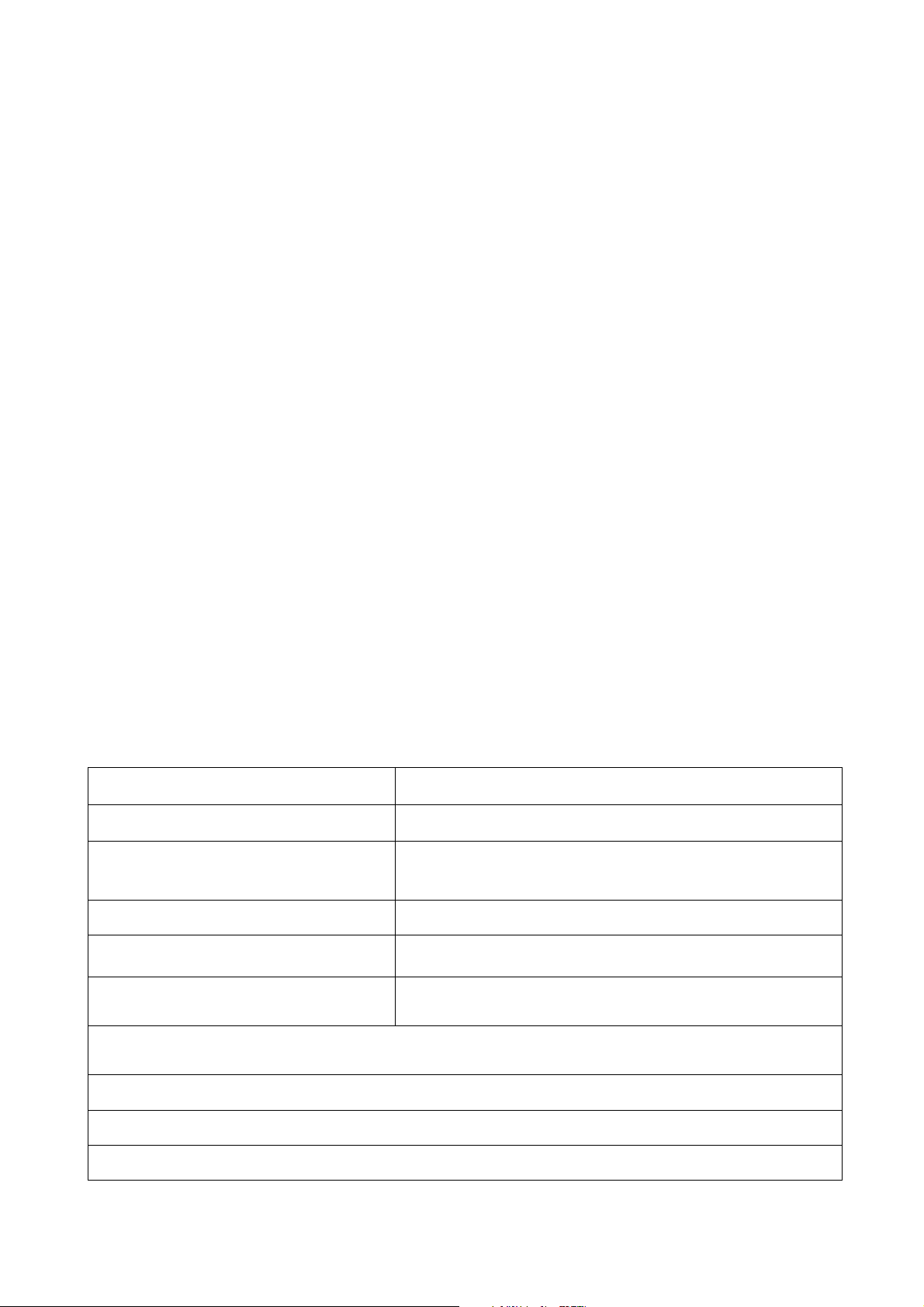
Technaxx
®
Fitness Wristband Active TX–38
User Manual
The Declaration of Conformity is under the Internet link: www.technaxx.de/ (in bottom bar
“Konformitätserklärung”); Before using the device, read the user manual carefully.
Wristband to monitor your fitness, your sleep and your active phases
Features
Especially suitable for joggers and other outdoor activities
Displays real activity step, distance covered and calories burned
Clock & date display, vibrating alarm clock function
Anti-loss function
Connection via Bluetooth 4.0, controllable via APP
Free iOS and Android APP
Track your sleep rhythm and wake up silently with a vibrating alarm
(intelligent analyzer for activity and sleep quality)
Instant access to up-to-the-minute status via the OLED display
Motivates to achieve desired goals and reminds to be active
(resistant to scratches, abrasion and bumps)
Energy consumption and sleep data measurable and synchronisable
Compete and share your success with friends via Facebook & Twitter
Ideal for making friends with sports companions
Technical specifications
Bluetooth version 4.0 Your Hardware version must support BT 4.0
Display 0.91" OLED display (2.3cm)
Battery
Charging time / Stand-by ~ 2 hours / stand-by time ~ 120 hours
Weight / Dimensions 20.4 g / (L) 25.7 x (W) 1.6 x (H) 1.0 cm
Package Contents
Apple iOS Devices: iPhone 4S / 5 / 5S / 5C, iPod touch 5,
iPad 4, iPad mini / iPad mini with retina display / iPad Air
(Apple iPhone iOS version 7.0 or above)
Android Devices: Samsung S3 / S4 / S5 / Galaxy Note 2 / Galaxy Note 3
(Android version 4.3 or above; approve which Android version your Smartphone is using )
Built-in rechargeable lithium 50mAh battery
(charge via USB port)
Fitness Wristband Active TX-38, USB charging
cable, 3.5mm jack cable, User Manual
Page 2
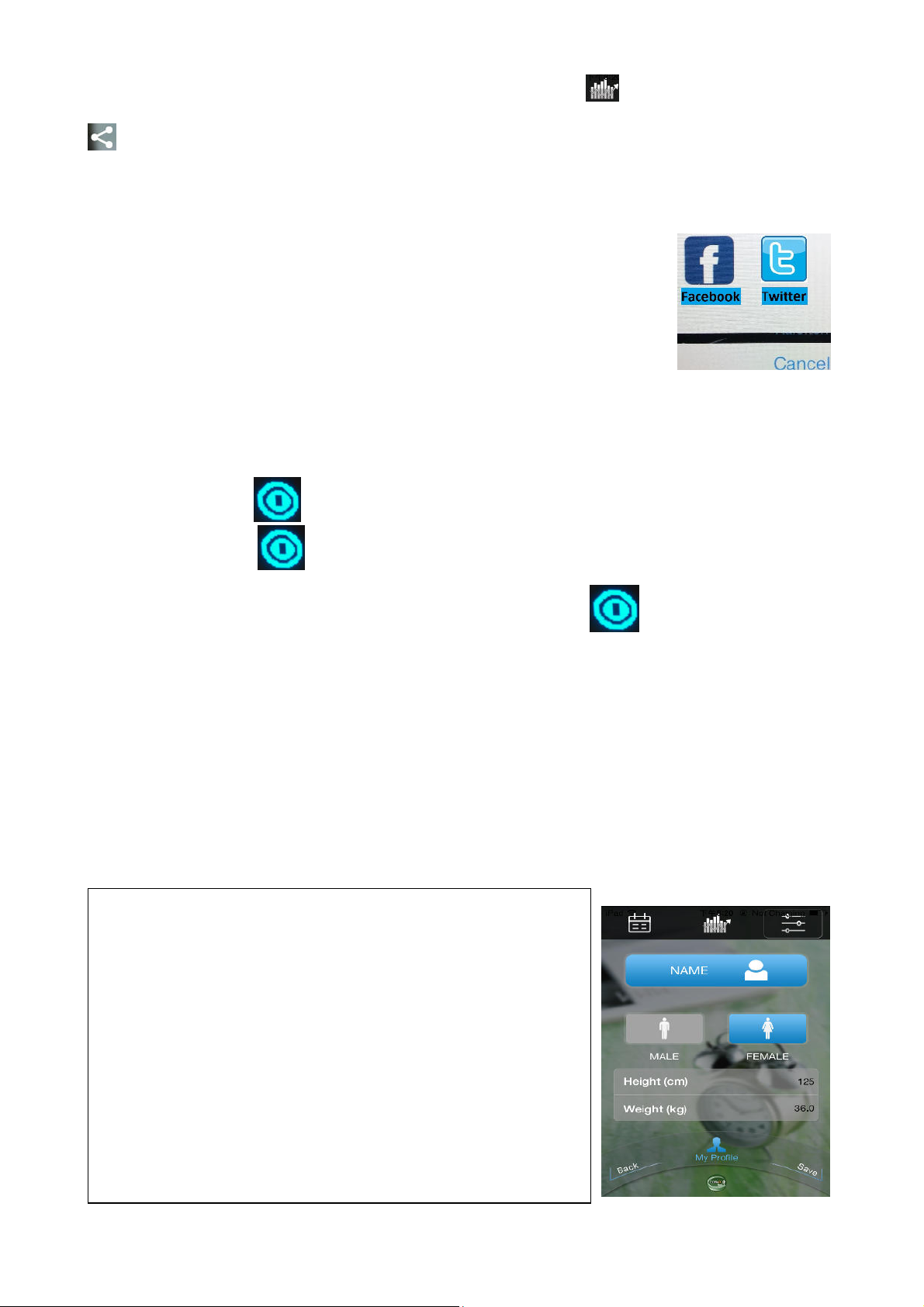
FACEBOOK & TWITTER CONNECTION: Press the icon and you see the symbol
at the right corner of your mobile device. Press this symbol. Select either Facebook or
Twitter (see picture), then you can share or publish your activities with your friends via
Facebook or Twitter. When you are already logged in Facebook or Twitter, you see at the
right hand side of your mobile device the picture of “My Fitness
Activity”. Now you can edit a text and then select, share or publish.
ATTENTION: Before using Facebook or Twitter with "My Fitness",
you must login to a Facebook or Twitter account. How to use
Facebook or Twitter, read the manual from each carrier and follow
the instructions.
1. Power management and Charging
1.1. To switch the wristband ON, press and hold the button for 5 seconds until the wristband
will show the icon . In any mode, press and hold the button for 5 seconds, the
wristband will show and shut down. To switch the wristband back to ON, press and
hold the button for 5 sec. again, and the wristband will show and starts up again.
1.2. The wristband has a built-in (cannot be disassemble) battery for power supply. Charge
the wristband before first use, then synchronize it with your mobile device. While
charging, the screen of the wristband will indicate a charging symbol. The button of the
wristband will not respond during charging.
NOTE: The wristband need at least 3 hours to be fully charged. 3 hours charging time will
last approx. 5 – 6 days of use.
2. APP Installation
1) Apple iPhone (iOS version 7.0 or above), download
Technaxx “My Fitness” Sport software at APP store, then
install it on your smart phone.
2) Android phone, download Technaxx “My Fitness” Sport
software in Google Play, then install it on your smart
phone. If the download fails please try again and re-install.
When installation is completed, you see the picture MY
FITNESS and after the picture in the right. Customize all
requirements in “My Profile”, “Workout Goal” and
“Smart Alarm”. Then start to synchronize your wristband.
Page 3
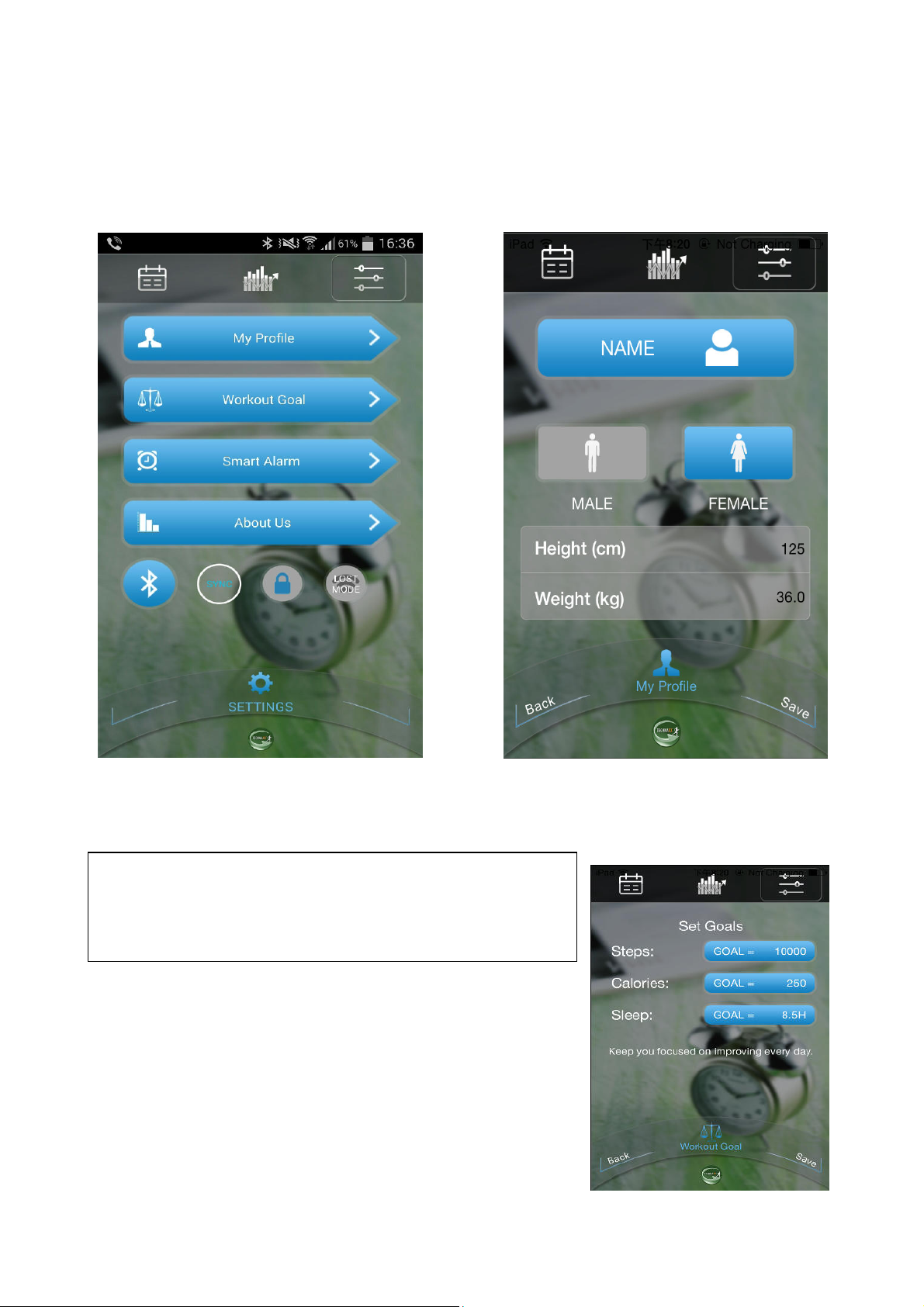
3. Customise your wristband – 3.1. Start with “My Profile”
Click on to “Setting” and put in your information. First, under “My Profile”, it is important
to record accurate information to ensure that the reading and outcome will be more
beneficial to the user. Here you can add informations such as your name, your size and
your weight.
3.2. Workout Goal – Set your daily workout goals
Click “Workout Goal” to set your daily sport goals.
Choose the daily goal listed in the options and click
“Save” and Sync.
Page 4

3.3. Smart Alarm
Click on “Smart Alarm” to enter alarm setting interface.
After alarm setting, the wristband will remind you silently
(it vibrates) to make some exercise.
The Monitoring Period is the time period, the wristband
is still vibrating to remind you to be active. You can
adjust the time period between 1 – 60 minutes, to let the
wristband vibrate continuously.
IMPORTANT NOTICE: After you change any setting like Smart Alarm, Working Goal, etc.
you need to SYNC the wristband again to save all settings. Only after you SYNC, all new
settings will be saved in your APP “My Fitness” and on the wristband.
Reminder Setting
Click on “Reminder Setting” tow set activity reminder
function, for anywhere between 15 minutes and 2 hours,
the wristband will vibrate to remind you to exercise and
be active.
Alarm Clock: here it must be on “ON” when reminder for
Exercise is needed, otherwise put it on “OFF”.
Alarm Time: when Alarm Clock is in “ON” position you
must also set the Alarm Time when you want to
remember.
Monitoring Period: this is the Alarm monitoring time. It
can be set between 1 – 60 minutes.
Alarm Clock, Alarm Time and Monitoring Period can
also be set for the specific day and time.
Page 5

5. SYNC
NOTE: The wristband must be synchronized with the APP every three days to avoid
data loss on the wristband.
There are two ways to synchronize the data on the wristband with your mobile device. You
synchronize either via Bluetooth or by the 3.5mm jack of your mobile device. NOTE: the
3.5mm jack synchronization only works with Android devices!
Starting the wristband: hold the button on top of the wristband for 5 seconds to switch it
on. If synchronizing via Bluetooth make sure, the Bluetooth connection of your mobile
device has been enabled.
GENERAL INFORMATION: For each setting the wristband has to be connected via
Bluetooth with your mobile device.
5.1. Sync via Bluetooth
(a) Click on the button of the wristband to light up the display screen. Select the Bluetooth
mode . (b) Directly after that, tab on the APP icon SYNC to pair the
wristband wirelessly. Then “Bluetooth connecting……” will be displayed on the APP. The
APP will scan for approx. 30 seconds. The wireless connection is successful, when
“Bluetooth connection is successful” appears. On the wristband will the Bluetooth
icon will be displayed and then the data will be synchronized to the APP. If the
synchronization is successfully done, you see on the display of your mobile device in the
APP “My Fitness” that the Key icon is locked . That means your Bluetooth connection
to your wristband is saved. For any other change in the settings of My Fitness APP you can
synchronize even if the Key icon is locked.
Attention: In case a NEW version of MY FITNESS is available, you MUST (!) uninstall the
old version first, before you install the new version on your mobile device!
To save power consumption, the Bluetooth connection between the wristband and
the mobile device will turn off automatically after each synchronization.
ATTENTION: If the Bluetooth connection was not successfully with your mobile
device, you must use the 3.5mm jack cable to synchronize! Simply connect it with
the 3.5mm Earphone jack of your mobile device and the other end with your
wristband. Then synchronize again.
Page 6

5.2. Sync via 3.5mm jack (only for Android version, not for iOS version)
(a) Tab the button shortly two times continuously to enter into SYNC selection mode.
Choose 3.5mm SYNC.
(b) Insert the supplied 3.5mm plug into the earphone jack of your phone. The APP will
indicate “Audio jack is connected, begin to sync” and “sync finished”. Do not withdraw the
3.5mm plug while synchronizing.
(c) Pull out the 3.5mm plug after synchronization is completed.
ATTENTION: When, after several tries of synchronization, the key icon still is
unlocked, you have to repeat the steps 5.1 or 5.2 !
6. Anti-loss function
6.1 Switch the wristband to the Bluetooth mode.
6.2. In the APP tap on the icon for “Anti-loss mode”.
6.3. The word “SEARCH” shortly is been displayed; after 10–15 seconds you are
connected to the “Anit-loss mode”.
In case you forget to take you mobile device (e.g. your Smartphone) with you and you are
going away, in a distance of approx. 5m the Bluetooth connection between your mobile
device and your wristband is decreasing; in a distance of approx. 20m your wristband give
a vibrating alarm; this indicates that you do NOT have your mobile device with you.
The “Anti-loss mode” only gives you a vibrating alarm which indicates the LOSS of your
mobile device, it does not tell you, where you lost it.
6.4. In the APP tap on the icon “Back” to leave the “Anti-loss mode” the wristband is
vibrating shortly.
7. Track your Activity & Sleep
The wristband has three main modes. Shortly press the ON/OFF button two times
continuously to change between the three modes.
7.1. Sync mode: Here you have two methods of synchronizing, connecting via Bluetooth or
with 3.5mm jack cable.
and .
7.2. Sport mode: This is an Activity mode. When you want to make some excercise
then you must select this mode. It can change from sleep to activity mode automatically
when you are awake for more than 5 minutes.
Page 7

7.3. Sleep mode: When you want to go to bed then you must select this mode.
a) When in activity mode, press the button two times shortly to enter sleep mode .
The wristband will vibrate and show sleep mode symbol.
b) When in sleep mode, press the button shortly to review the current time (month, date,
time, power lever).
c) When waking up in the morning, the wirstband will get automatically into Activity mode
while doing certain amount of exercise.
d) Synchronize your wristband to review your sleep quality of last night; you can also review
previous sleep quality (per one day / one week / one month / one year).
In Activity mode, just click the button to check the 6 kinds of data:
Ttime / Date/ Battery
Step
Distance
Calories
Goal
After synchronizing your data, you can review your daily activity situation, you can also
review history (per one day / one week / one month / one year).
Hints for Environment Protection: Packages materials are raw materials and can be
recycled. Do not disposal old devices or batteries into the domestic waste. Cleaning:
Protect the device from contamination and pollution (use a clean drapery). Avoid using
rough, coarse-grained materials/solvents/other aggressive cleaner. Wipe the cleaned device.
Important Notice: Should battery fluid leak from a battery, wipe the battery-case with a soft
cloth dry.
Distributor: Technaxx Deutschland GmbH & Co.KG, Kruppstr. 105, 60388 Frankfurt
a.M., Germany
