
Technaxx®
Easy Security Camera Set TX–28
User Manual
The Declaration of Conformity for this device is under the Internet link:
www.technaxx.de/ (in bottom bar “Konformitätserklärung”)
Before using the device the first time, read the user manual carefully.
Features
Digital wireless interference-free waterproof (IP65) camera set
100% Privacy & SD Recording
Has 4 channels, can support 4 cameras on one monitor (means simultaneous
display of 4 cameras on one monitor is possible)
Transmission range ≥ 200m in open range
Infrared night vision
High sensitivity microphone
Supports MicroSD cards up to 32GB
Record function with different recording modes (manual, time-scheduled,
motion-activated)
Motion Detection: Detect the moment to auto record
Mobile displayable on: iPhone / Android
Anytime sharp picture and good sound quality
Easy installation, Plug & Play
1. Front of the wireless receiver with 7” display

2. Side of the wireless receiver
(Descriptions from up to down)
Wireless receiver OFF / ON switch
(= Power switch)
TF: MicroSD memory card slot
USB port: USB connecter for
wireless receiver software to to
update only
AV-OUT port: use AV cable to
connect with TV/LCD
DC 12V Input
3. Rear side of the wireless receiver
Antenna
Speaker
Monitor stand
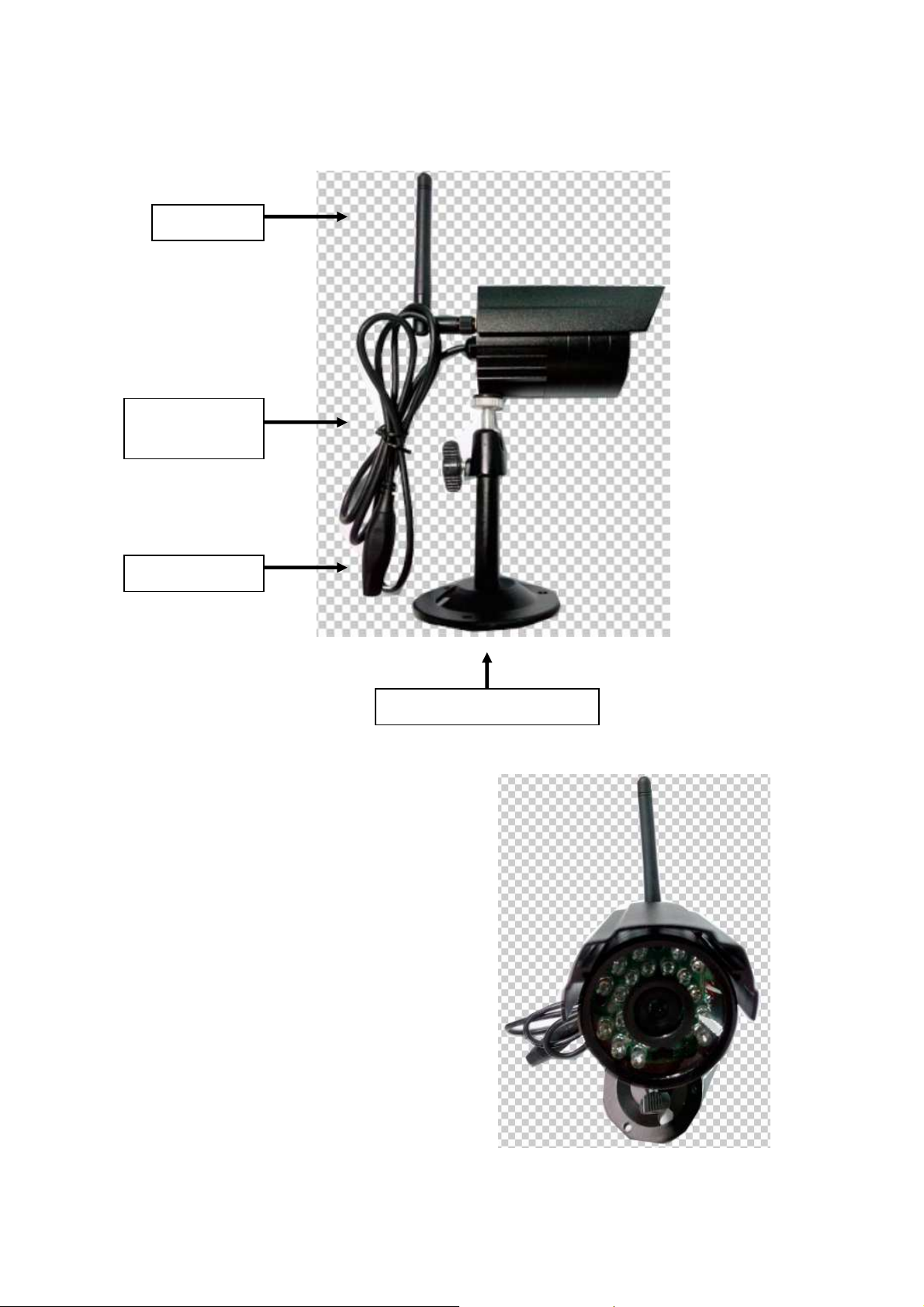
4. Side of the wireless camera
Antenna
Power
Connector
(Descriptions from up to down)
Pair code
5. Front of the wireless camera
with the IR night lights
Camera stand
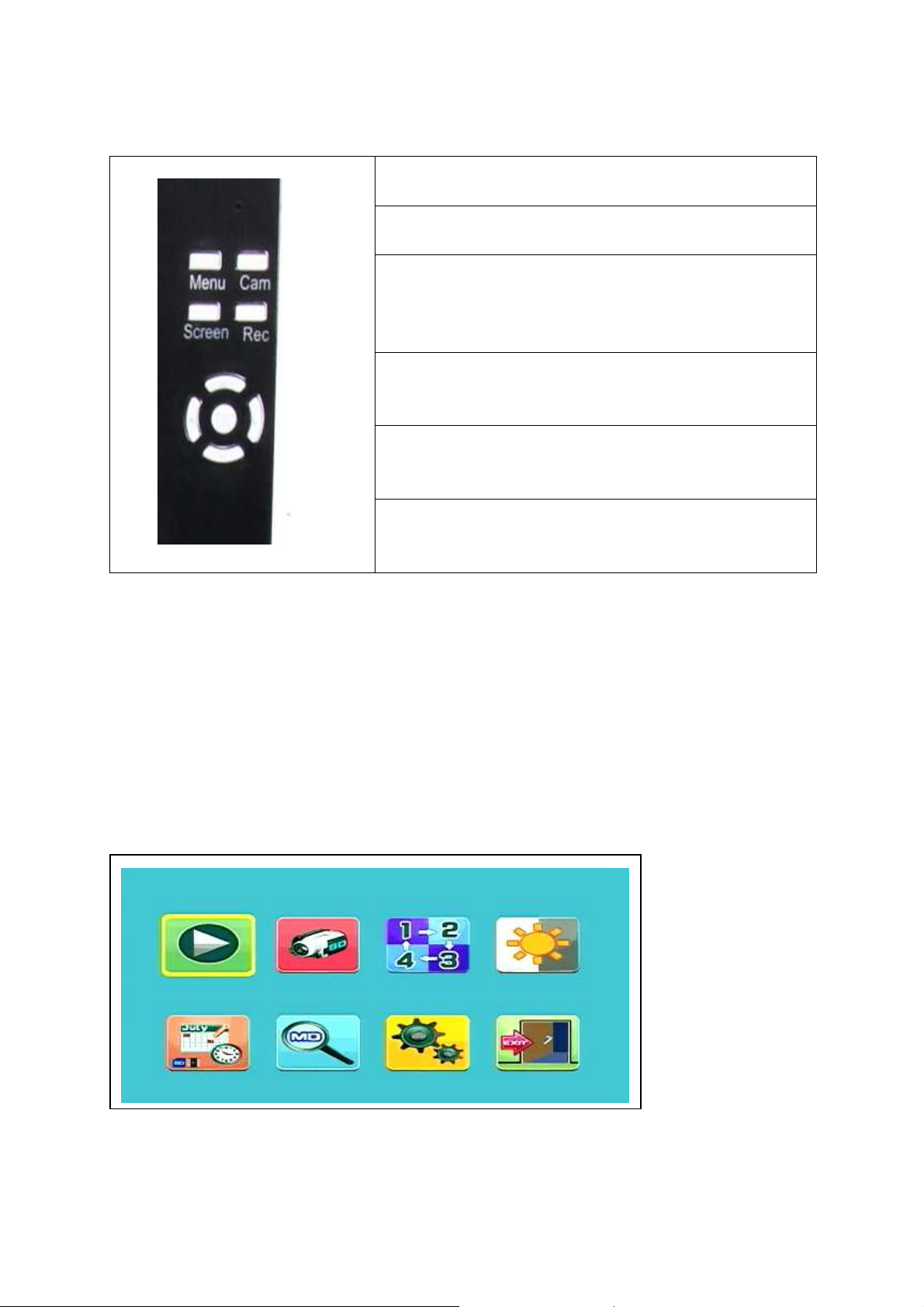
6. Remote Control
Menu: Press Menu key to show Main Menu.
Cam: Press Camera key to change channels.
Screen: Press Screen key to show 4 video same
time, press it again, video auto to show one by one,
press it again to enlarge one of 4 video.
Rec: Press Video Record key to record a video,
press it again to stop recording.
Press OK key (round key in the middle) to confirm
the selection.
Press UP / DOWN / LEFT / RIGHT navigation key
(the keys with the arrows) to select the mode
7. Charging the Receiver
Plug the Micro USB cable* (* included) into the Micro USB slot of the receiver. Then
connect the USB port to the USB slot of a PC or an USB 12V/1A charging adapter*
(* included). Charging time is ~ 3–4 hours. While loading, the RED LED lights
continously. When the receiver is fully loaded, the RED LED turns off.
8. MAIN MENU
Press the Menu key to display the main menu, and the below picture is shown on the
wireless digital video receiver display with the different modes you can select.
Playback – Record – Select Camera – Contrast/Brightness
Recording schedule – Motion Detection – Settings – Exit
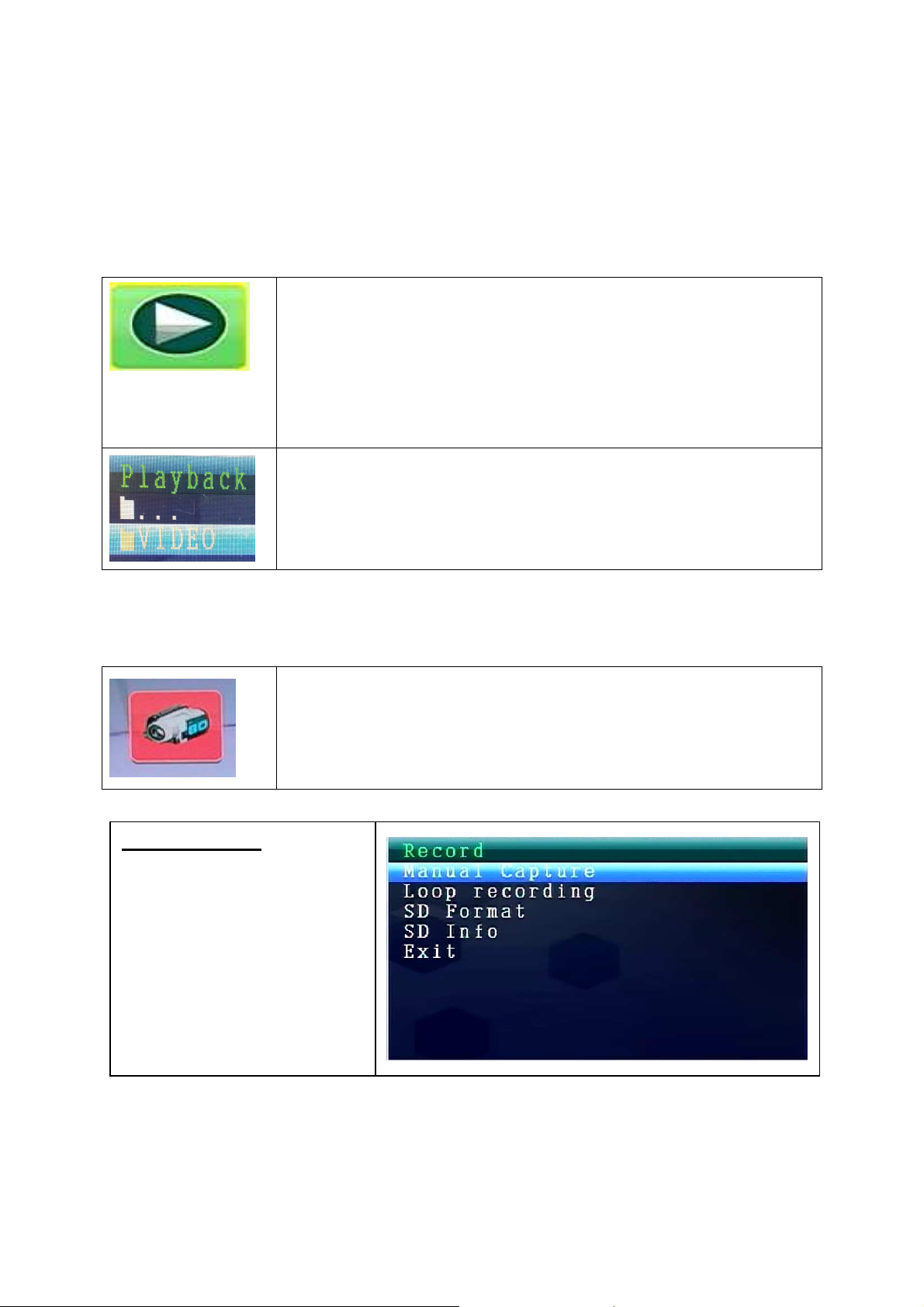
Connect the 5VDC power adapter to the camera, connect the 12V/1A DC power
adapter to the Receiver and turn on the receiver (has a built-in battery).
Press “Pair Code” at the wireless camera power connector to pair the camera to the
receiver. When the connection is established you see in the background of the Main
Menu the motion the camera is focused on.
8.1. Playback Mode
Press Menu key to display the main menu.
Press LEFT or RIGHT navigation key to select the “Playback
Mode”. Press OK key to enter it.
Attention: Playback mode can be selected only if a MicroSD
card is inserted! If files are saved in different folders, select the
file you want to playback.
Press OK key to enter and then select the file to play.
Press Menu key again to Exit.
8.2. Record Mode
Press Menu key to display the main menu.
Press LEFT or RIGHT navigation key to select the “Record
Mode”. Press OK key to enter it.
Manual Capture
Press UP or Down navigation
key to select “Manual
Capture”.
Press OK key to confirm.
Then below settings are shown:
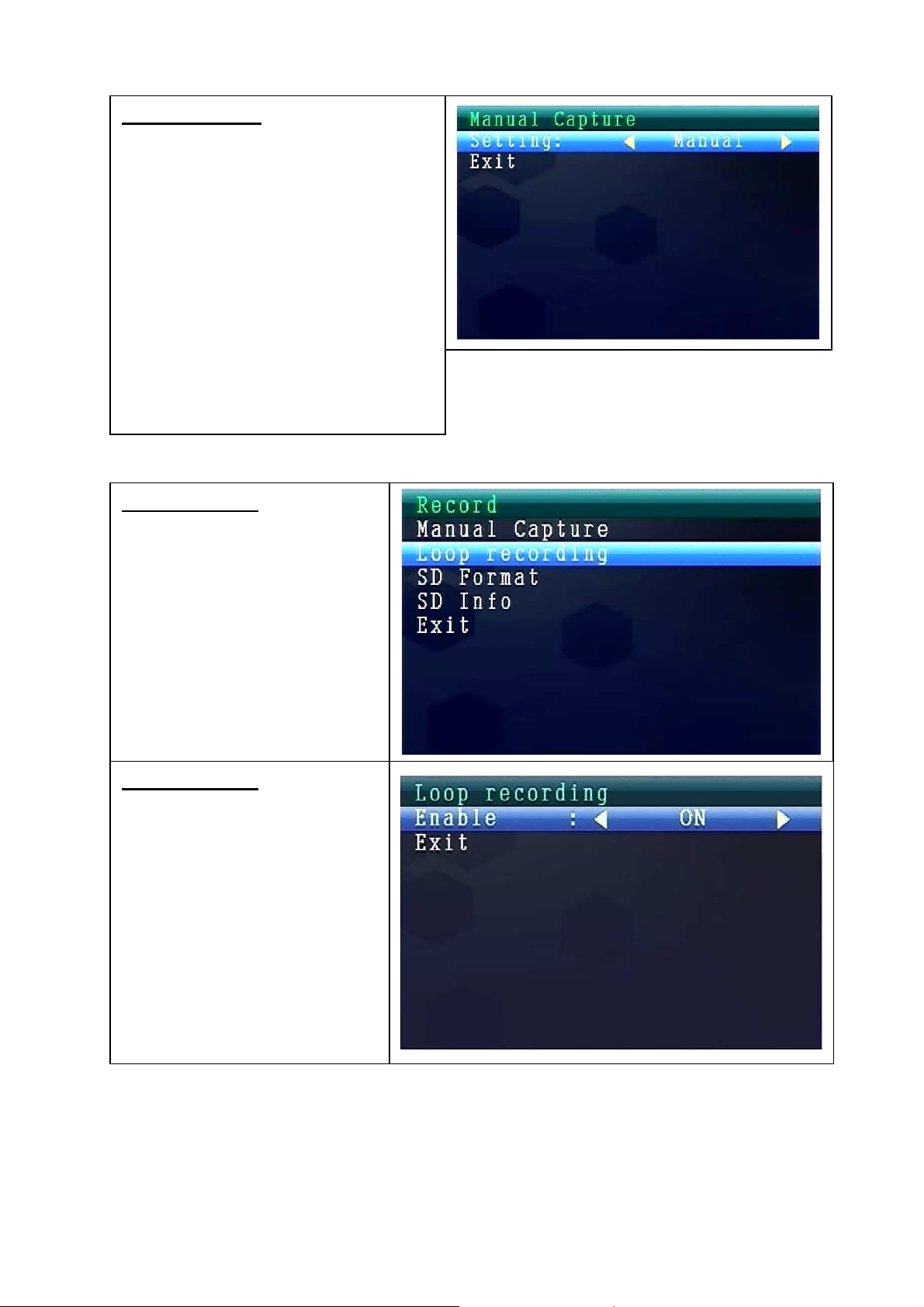
Manual Capture
Now you see different methods to
record. Use the LEFT or RIGHT
navigation key to select: Manual
Take 1 photo, Take 3 photos, Take 5
photos, 5s video, 10s video, 30s
video, 1 Min video.
Press OK button to confirm the
selection.
Select Exit with the UP/DOWN
navigation key to go back to the
Record Mode.
Loop recording
Press UP or Down navigation
key to select “Loop
Recording”.
Press OK key to confirm.
Loop recording
Use the LEFT or RIGHT
navigation key to select ON or
OFF.
Press OK button to confirm the
selection.
Select Exit with the UP/DOWN
navigation key to go back to
the Record Mode.
,

SD Format
Press UP or Down navigation
key to select “SD Format”.
Press OK key to confirm.
SD Format
Use the UP or DOWN
navigation key to select NO or
YES.
If select YES, it will format all
files on MicroSD card.
Press OK button to confirm the
selection.
SD Info
Press UP or Down navigation
key to select “SD Info”.
Press OK key to confirm.
SD Info
Then the SD Information is
shown.
Press OK key to go back to
Record Mode.

8.3. Select Camera Mode
Press Menu key to display the main menu.
Press LEFT or RIGHT navigation key to select the “Select
Camera Mode”. Press OK key to enter it.
Then below settings are shown:
Select CAM
Press UP or Down navigation
key to select: CAM1, CAM2,
CAM3, CAM4, Quad view,
Exit
Press OK key to confirm the
selection.
Select Exit with the UP/DOWN
navigation key to go back to
the Main Menu.
8.4. Contrast / Brightness Mode
Press Menu key to display the main menu.
Press LEFT or RIGHT navigation key to select the
“Contrast/Bightness Mode”. Press OK key to enter it.
Then below settings are shown:
Contrast / Brightness
Press UP or Down navigation
key to select “Contrast”.
With the LEFT or RIGHT
navigation key you can choose
between a value range from
1 – 9.
Press OK key to confirm the
selection.
Select Exit with the UP/DOWN
navigation key to go back to
the Main Menu.

value range from
Contrast / Brightness
Press UP or Down navigation
key to select “Brightness”.
With the LEFT or RIGHT
navigation key you can choose
between a
1 – 9.
Press OK key to confirm the
selection.
Select Exit with the UP/DOWN
navigation key to go back to
the Main Menu.
8.5. Recording Schedule Mode
Press Menu key to display the main menu.
Press LEFT or RIGHT navigation key to select the “Recording
Schedule Mode”. Press OK key to enter it.
Then below settings are shown:
Recording Schedule
Press UP or Down navigation
key to select “Enable”.
With the LEFT or RIGHT
navigation key you can select
ON or OFF.
If select ON, it will turn on auto
Recording Schedule Mode.
Press OK key to confirm the
selection.
Press UP or Down navigation key to select “Start Time”.
With the LEFT or RIGHT navigation key you can set the Recording Start Time.
Press OK key to confirm the setting.
Press UP or Down navigation key to select “End Time”.
With the LEFT or RIGHT navigation key you can set the Recording End Time.
Press OK key to confirm the setting.
Select Exit with the UP/DOWN navigation key to go back to the Main Menu.

8.6. Motion Detection Mode
Press Menu key to display the main menu.
Press LEFT or RIGHT navigation key to select the “Motion
Detection Mode”. Press OK key to enter it.
Then below settings are shown:
Motion Detection
Press UP or Down navigation
key to select “Enable”.
With the LEFT or RIGHT
navigation key you can select
ON or OFF.
If select ON, it will turn on auto
Motion Detection Mode.
Press OK key to confirm the
selection.
Motion Detection Icon
Press UP or Down navigation key to select “Sensitivity”. With the LEFT or RIGHT
navigation key you can select Hight/Stand/Low. Press OK key to confirm the
selection.
Press UP or Down navigation key to select “Capture”. With the LEFT or RIGHT
navigation key to select: Take 1 photo, Take 3 photos, Take 5 photos, 5s video
10s video, 30s video, 1 Min video. Press OK key to confirm the setting.
Select Exit with the UP/DOWN navigation key to go back to the Main Menu.
,

8.7. Setting Mode
you can select
Press Menu key to display the main menu.
Press LEFT or RIGHT navigation key to select the “Setting”.
Press OK key to enter it.
Then below settings are shown:
Setting
Press UP or Down navigation
key to select “Pair” and press
OK key to confirm the
selection.
With the LEFT or RIGHT
navigation key
Cameras.
Pair
Select CAM1 and press OK
key to pair with the camera. If
succeed, you will see this
picture.
With CAM2, CAM3, CAM4
paring procedure is the same.
Select Exit with the UP/DOWN
navigation key to go back to
the Main Menu.
Date & Time
Press UP or Down navigation
key to select “Date & Time”
and press OK key to confirm
the selection.
With the LEFT or RIGHT
navigation key you can select
ON or OFF.
Select Exit with the UP/DOWN
navigation key to go back to
the Main Menu.

Date & Time
With the UP or DOWN navigation
key you can set the Date.
Press OK key to confirm the setting.
Select Exit with the UP/DOWN
navigation key to go back to the
Main Menu.
Date & Time
With the UP or DOWN navigation
key you can set the Time.
Press OK key to confirm the setting.
Select Exit with the UP/DOWN
navigation key to go back to the
Main Menu.
Date & Time
With the UP or DOWN navigation
key you can set the Stamp.
Default setting is ON.
If select OFF, Date & Time will NOT
be shown on the LCD.
Press OK key to confirm the setting.
Select Exit with the UP/DOWN
navigation key to go back to the
Main Menu.
Auto Switch Setting
Press UP or Down navigation
key to select “Auto Switch
Setting” and press OK key to
enter and then press OK key to
confirm the setting.
Under this mode, video can
auto switch to show on the
LCD.

Auto Switch Setting Mode
Press UP or Down navigation
key to select “Switch Time”.
Default setting is 5 sec.
You can select: 5 sec, 10 sec,
30 sec. Press OK key to
confirm the selection.
Select Exit with the UP/DOWN
navigation key to go back to
the Main Menu.
LANGUAGE MODE (under Setting Mode)
Press UP or Down navigation key to select “Language”. Press OK key to enter it.
With the LEFT or RIGHT navigation key you can select the desired language. Press
OK key to confirm the selection.
Advanced Setting
Press UP or Down navigation
key to select “Advanced
Setting”. Press OK key to
enter it.
Then below settings are
shown:
Advanced Setting
Press UP or Down navigation key to
select “Qulity”. Press LEFT or
RIGHT navigation key
to select HIGH or LOW. Press OK
key to confirm the selection.
Select Exit with the UP/DOWN
navigation key to go back to the Main
Menu.

Advanced Setting
Press UP or Down navigation key to
select “TV out Format”.
Default setting is NTSC.
Press LEFT or RIGHT navigation key to
select PAL or NTSC. Press OK key to
confirm the selection.
Select Exit with the UP/DOWN
navigation key to go back to the Main
Menu.
Reset to Factory Default
Press UP or Down navigation
key to select “Advanced
Setting”.
Press OK key to enter it.
Reset to Factory Default
Press UP or Down navigation
key to select NO or YES.
If select YES, all setting values
are putting back to the factory
default values.
Press OK key to confirm the
selection.
About & Version
Press UP or Down navigation
key to select “About &
Version”.
Press OK key to enter it.

About & Version
Here you can see the Software
Information.
Press OK key to go back to Setting
Mode.
Select Exit with the UP/DOWN
navigation key to go back to the Main
Menu.
9. Signal Strength Indicators – Description
^ Perfect Low No signal
10. Problem:
No video Make sure, camera and monitor are in effective range.
11. Package Contents
Easy Security Camera Set TX-28, 1x Wireless camera, Wireless Video 7” TFT LCD
Receiver, USB to Mini USB cable (for connection to a PC), Cinch cable, Power
adapter for the camera, Power adapter for the receiver, Screws and dowels, User
Manual
12. Technical Specifications CAMERA
Channels 2400 – 2483.5 MHz
Sensor 1/4” OV7725 CMOS
Resolution 420 TVL
Degree of protection IP65
Min. illumination 0 LUX (IR on)
Ø Lens / Effective Pixel Ø 6mm / 640 (H) x 480 (V)
S/N Ratio More than 48 dB
Video Output 1 Vp-p / 75 Ohm
Power supply 5V / 1A
Operating temperature approx. –5°C up to +45°C
Weight / Dimensions 270 g / (L) 9,5 x (W) 6,8 x (H) 5,7 cm

13. Technical Specifications WIRELESS RECEIVER (Monitor)
Display 7” TFT LCD
Video Format NTSC / PAL
Compression Format MPEG-4
Video input / Video output 4CH wireless single / 1 composite output
Audio input / Audio output 4CH wireless single / 1 composite output
640 x 480 VGA with 20fps
Frame rate
320 x 240 QVGA with 25fps
Memory card MicroSD card up to 32GB
Transmission range ≥ 200m (open range)
Power supply DC 12V / 1A
Operating temperature approx. 0°C up to +50°C
Weight / Dimensions 395 g / (L) 20,0 x (W) 12,0 x (H) 2,0 cm
14. Important Safety Notice
Only use the DC CONVERTER provided. The manufacturer isl not responsible for any
losses caused by DC converter not provided by the manufacturer. Do not touch the
DC converter with conductors (e.g. rings, etc.). Only use the socket match with the DC
converter. Use of improper socket may cause electrical and fire damage.
BATTERY: Always fully (!) recharge the battery before use. It must be fully discharged
before charge it again. Over charge and over discharge will shorten its life span. If the
usage period of a fully charged battery will become shorter and shorter, you need to
change it (its life will be shorten from the time it is being used).
Hints for Environment Protection: Packages materials are raw materials and can be
recycled. Do not disposal old devices or batteries into the domestic waste. Cleaning:
Protect the device from contamination and pollution (use a clean drapery). Avoid using
rough, coarse-grained materials/solvents/other aggressive cleaner. Wipe the cleaned
device. Important Notice: Should battery fluid leak from a battery, wipe the
battery-case with a soft cloth dry. Distributor: Technaxx Deutschland GmbH & Co.KG,
Kruppstr. 105, 60388 Frankfurt a.M., Germany
Appendix: The installation of “My Secure”

15. Connecting the Camera Set TX-28 via “My Secure”
Connect the monitor of the TX-28 with a computer/notebook via the included USB
cable.
Install the SIPCam software from the included CD-ROM and
follow the installation instructions on the screen. After installation
is completed, this icon is shown on your desktop.
Double-click on the icon and run the SIPCam. In the hidden icons [right hand side in
the below task bar] you find the icon for SIPCam (see picture). Click with the right
mouse button on the icon. Then select “Option” (see picture).
Choose under “Camera Select” the “USB Video device” and click on the “OK” button.
When you already installed the Technaxx App “My Secure”, you can login with the
Cam ID/User and Login Password (both you can find on the monitor back side).

Login to the browser (only IE) website: http://ie.scc21.net
Install “My Secure” on your computer or notebook. You can find the software for
„My Secure“ on the included CD-ROM. Put the installation CD in the CD-slot on the
computer/notebook. Follow the installation process on the screen to install „My
Secure“.
After installation is completed, “My Secure” starts automatically. Click on the “WAN”
button and input Cam ID/User and Login Password (both you can find on the
monitor back side). Then click on the Login button.
For Android, iPhone or another iOS Smartphone, search and download “My
Secure” in the Google Play store and Apple APP store. Follow the installation process
on the display of your Smartphone. The user manual for the „My Secure App“ you can
find here:
http://technaxx-europe.de/shop/enduser/4319_Android_Installation_Manual.doc
http://technaxx-europe.de/shop/enduser/4320_Android_Installation_Manual.doc
ATTENTION: When you want to follow up watching the Camera Set TX-28 via WLAN,
the connection (with included USB cable) between the Camera Set TX-28 and your
computer/notebook must be active all the time.
