Page 1
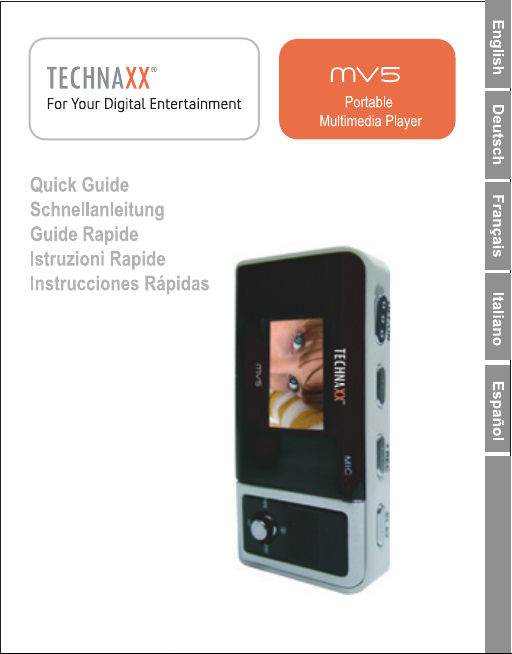
Page 2
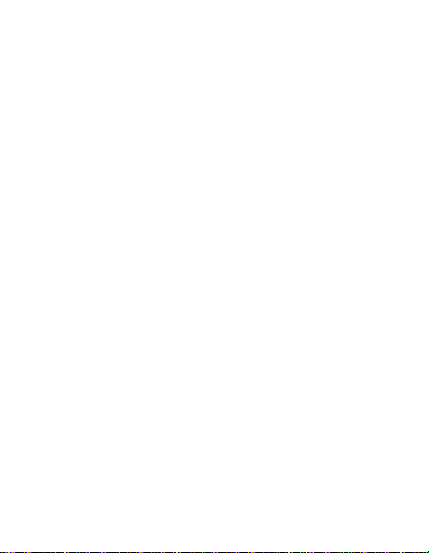
Table of Contents
………
………
………
………
………
………
………
…………………………………
…………………………………
……………………
Record Menu
…………
……………………
……………………………………
Feature…………………………
……………
…………
Turn ON/OFF………………………
Introduction to the Menus…………
Music menu…………………………
Voice menu
Erase Files
JPEG Display…………
Motion Video………………………………
Settings……………………………………
Page 3
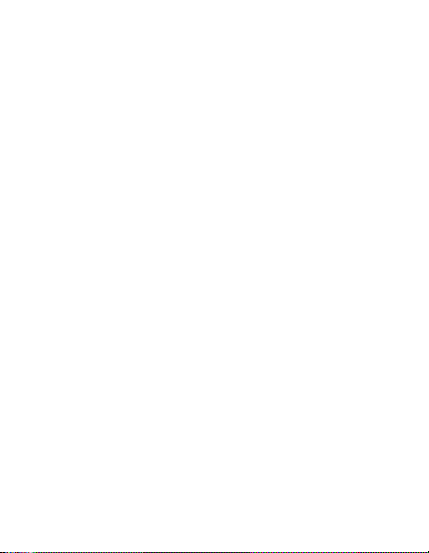
USB connect………………………………
Troubleshooting……………………………
Technical Specifications…………………
Page 4
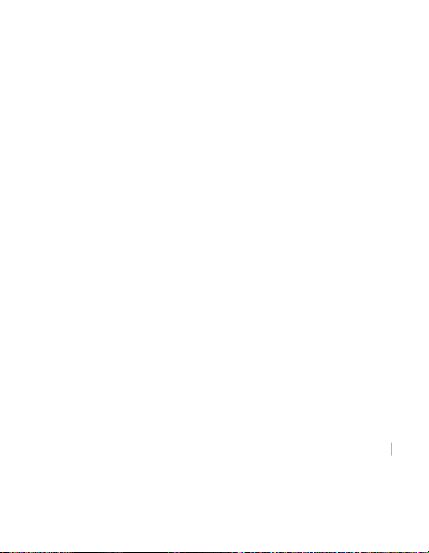
Do not place the Player in places with too
Do not let any object drop or impact onto
g the Player in places with too
Do not use chemicals such as alcohol and
Never disassemble, fix or modify the Player.
Do not impact onto the LCD of the Player.
Keep away from any objects carrying static.
uld never suffer water drops
or splashes. And no objects filled with
liquids, such as a vase, should be placed on
high/ low temperature or damp.
the Player.
Avoid usin
much dust or soot.
benzene attenuant.
The Player sho
Page 5
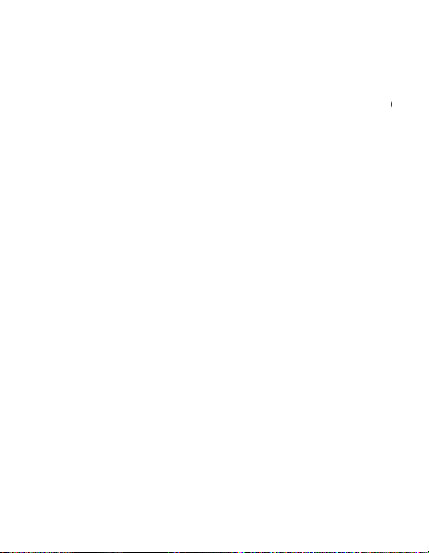
of battery may cause an explosion. Only
use the same type or equivalent batteries
for change!
Page 6
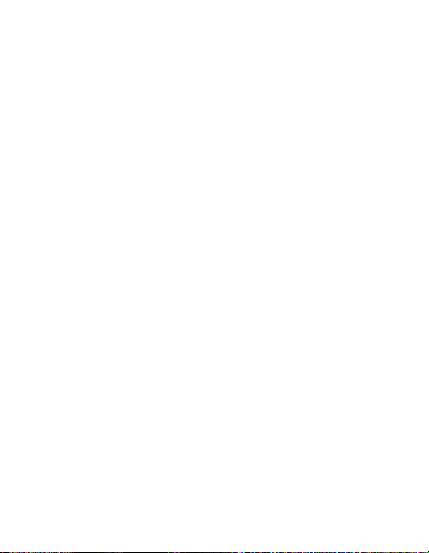
WAV
Repeat
in lithium battery, charging by USB
interface
Mini USB Interface, Full Speed 2.0
65K color OLED Display
Supports music play: MP3\WMA\
formats, Lyric synch Display
Supports BMP\JPG photo browsing
Supports video play: SMA\SMV formats
Supports TXT file reading
Supports Micphone recording
5 EQ modes : Normal 、 Rock 、 Jazz
Classical、Pop
5 Play modes:Normal、Repeat one、
all、Shuffle、Shuffle Repeat
Built-
Page 7
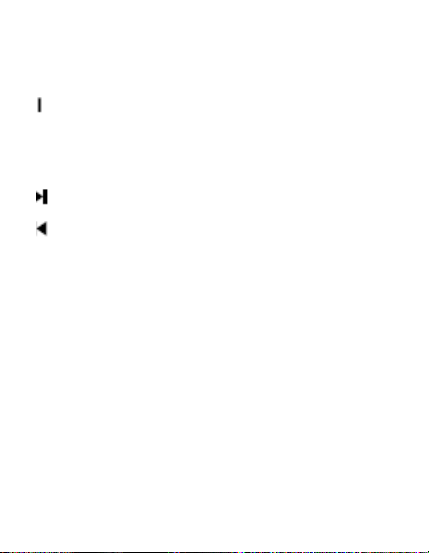
PLSY button have Power
ON, OFF, Play,
B record button
function
M
,
Menu Options
Next, Fast Forward
Previous, Fast Backward
+
,
Volume Increasing
-
,
Volume Decreasing
Equalizer and Hold button
A-B A-B repeat button, A-
F/ON Power reset button
Page 8
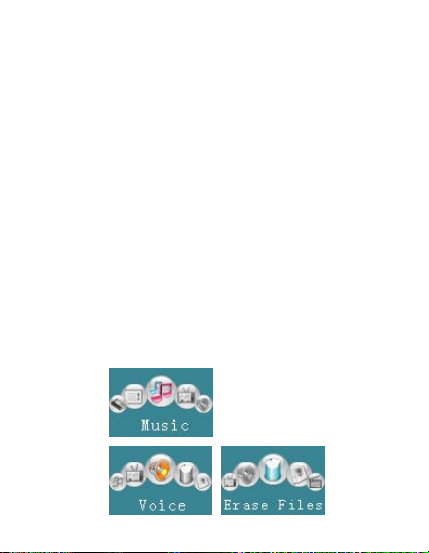
off
Move OFF/ON button to OFF status
button to
short press Menu
Turn ON/OFF
1.1 Move OFF/ON button to ON status
long press Play button to power on
1.2 long press Play button to power
Introduction to the Menus
2.1 Enter menu:Press Menu
enter main menu,
button to enter all levels sub-menu
Page 9

Music Menu
and play
button
short
pressing
PLAY bu
tton
to pause
3.1 Enter the interface of music,
music, press Previous\Next
to select the songs
3.2 under the status of playing,
Page 10
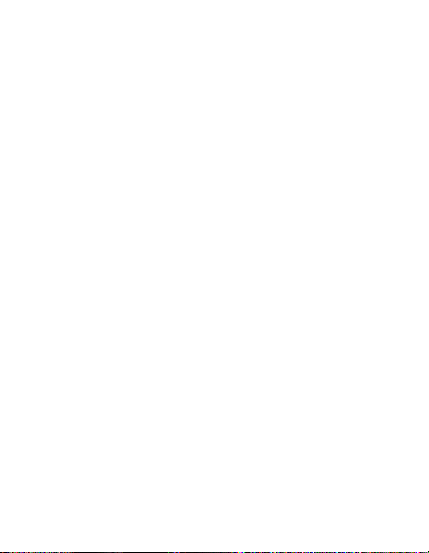
pressing Previous\Next
button to
Pressing Menu button
Play all
Songs, New Music,
EQ button to switch
EQ button
pressing
B button ,then the start
B button
again to make sure the end point B
then it will play from A to B; and
backward and forward
3.5 In music mode,
to pop-up menu, include:
Artist, Album,
Genre, Year, Exit
3.6 Short pressing
EQ mode, long pressing
to lock all buttons
3.7 During the music playing,
REC/A-
repeating point A is fixed.
3.8 Then spot pressing REC/A-
Page 11
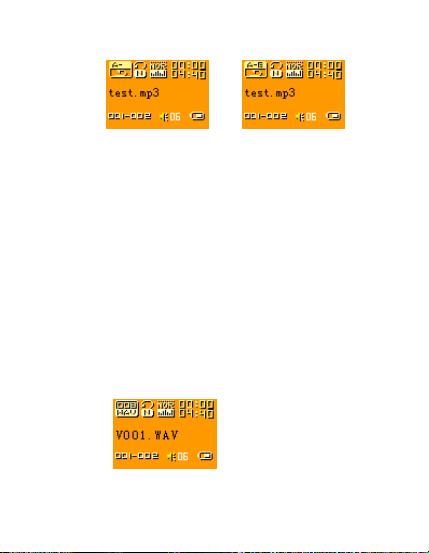
main
button to
MENU button to enter voice
file selecting interface, after
MENU
5.1 Under main menu, short press
i
ng
Voice menu
4.1 Pressing MENU button to enter
menu
4.2 Pressing Previous\Next
select Voice mode
4.3 Pressing
confirming then pressing
button enter and play
Erase Files
Page 12

button to
exit,
menu to confirm, then press
button to select file
Press down MENU to select the file to
to select
f decided to delete, then
select YES and press down MENU to
(NOTE: VOICE MODE delete
is used to delete single voice
recorded file, but Delete All Mode is to
delete all files.)
5.2 Pressing Previous\Next
select voice or delete all or
pressing
Previous\Next
type that needed delete
5.3
be deleted, then pressing
YES or NO. I
finish.
Page 13

Jpeg Display
ter Main Menu,
to find
Menu button
menu, including: Manual,
Next button
Slide Show: slide to next picture
Thumbnail: display 4 pictures on the
6.1 Pressing MENU to en
press Previous\Next button
Jpeg Display, pressing
to enter Sub-
Slide Show, Thumbnail, Exit
by pressing Previous\
select previous or next picture
automatically every 3 seconds
screen at one time
Motion Vedio
Page 14

enter Motion Vedio mode
top the
playing, enter into Motion Vedio Mode
under the status of playing, short
button to adjust the volume
ROM include SMV Convert
Pressing MENU to enter Main Menu,
button to find
MENU button
to enter settings interface include
ode, Contrast,
7.2 Long pressing Menu button,s
7.3
pressing PLAY button to pause
7.4 press +/-
(Notice: CD-
Tool)
Settings
8.1
press Previous\Next
Settings, short pressing
Language, EQ, Playm
Power saving, Backlight, Exit
Page 15

8.2 Language
ing
button to select
Menu
button to confirm, Press
button to select
Menu
5 kinds of
Classical
5 kinds of
Mode,
(Normal
、
Repeat Track
Enter Settings mode, Press
Previous\Next
“Language” mode, pressing
Previous\Next
appropriate language, Pressing
button to confirm and exit
8.3 EQ Mode
The EQ Mode including
MODE(Normal、Rock、Jazz、
and Pop)
8.4 Play Mode
The Play Mode including
Page 16

8.5 Contrast
5Mins,
Including back on, 3sec, 5sec, 10sec,
Power on the player, then short press
menu
button to
button to enter
the status of recording
,
and begin to
set LCD brightness
8.6 Power Savings
Including disable, 1Min, 2Mins,
10 Mins
8.7 Screen Save
15sec
Record Menu
9.1
Menu button to enter the main
Pressing Previous\Next
select Record Mode
9.2 Short pressing Menu
Page 17

display as followings
Pausing the recording, please short
when you finished record , please
and it
will built the voice file automatically
Power on the player, then short press
menu
button to
Menu Button to enter Mode
Next
9.3
pressing PLAY button
9.4
pressing Menu button again,
and exit recording interface
Text Browser
10.1
Menu button to enter the main
Pressing Previous\Next
select Text Browser
10.2 Pressing
of Text Browser, press Previous\
button to switch to last/next file
Page 18

10.3 Pressing PLAY
button to enter the
interface of play mode selection
It will show the player the information
folder include:
ic record file)
PHOTO(save bmp/jpg file),
TEXT(save text file), VIDEO(save
as
including: Manual and Slide
10.4 Pressing Menu button to select
About
11.1
of Version and memory
USB connect
12.1 charging by USB interface
12.2 connect computer find
VOICE(save m
video file), music file save to root
12.3 connecting USB to computer ,
follows
Page 19

Troubleshooting
Although the PLAY button is pressed,
the Player has no display on its LCD.
ttery has
no power. Please connect the Player
to a PC or the external charger to
When the Player is turned on, it has
Causes & Treatment: The buttons of
the Player are locked. Turn the HOLD
When playing files, the Player has no
13.6 Causes & Treatment: The volume is
13.1
13.2 Causes & Treatment: The ba
charge the battery.
13.3
no actions to any keystrokes.
13.4
button to unlock the buttons.
13.5
sound.
Page 20

computer. Or, there is no music files
in the memory of your Player.
of some songs is
very confused when the Player plays
Causes & Treatment: When the
Player plays the MP3 files that are
compressed in the VBR (Variable Bit
Rate) format, the changes in rate
while playing the files will cause
. However,
the files are playing properly. If you
compress these files with a fixed rate,
13.9 When I plug my Player to or unplug it
13.7 The time display
them.
13.8
changes in time displaying
their time display will be correct.
Page 21

abnormally?
his is mainly
caused by the USB disconnection
while the Player transfers files. We
suggest that the user do not
disconnect the USB connection to
avoid abnormal behaviors at the
Why is the displayed total memory of
the
Causes: We need some memory
space to store the software and the
Chinese character library; therefore,
the total memory you see is less than
13.10 Causes & Treatment: T
computer side.
13.11
the Player not the same as
nominal one?
13.12
Page 22
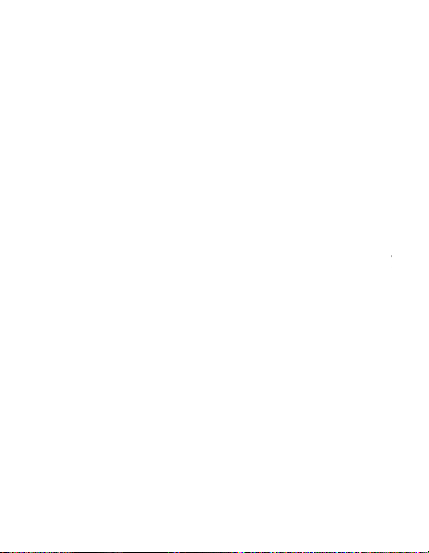
displays “Error, Reformat Media
”
hen the Player shuts off automatically.
Causes: If you format your Player
with Windows NTFS on a Win2000 or
WinXP system, the Player cannot
recognize this format, so it displays
“Error, Reformat Media” then shuts
Treatment: After connecting the
Player to the computer, find the
Removable Disk, and then reformat it
t
Why?
13.14
off.
13.15
with FAT16 or FAT32
Page 23
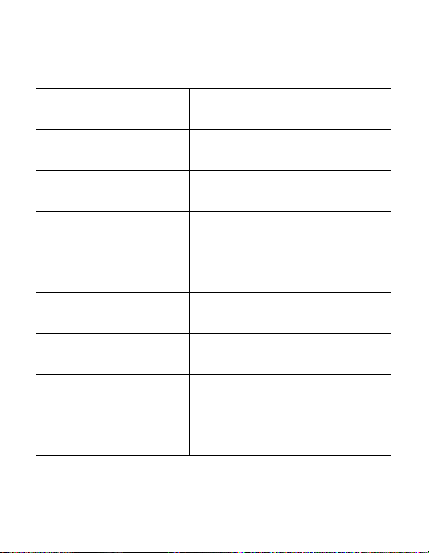
Technical Specifications
/2GB
Li-Battery
65K COLOR OLED
requency 20Hz to 20KHz
MP3 and WMA
128/256/512MB/1GB
WAV
32Kbps to 256Kbps
Page 24
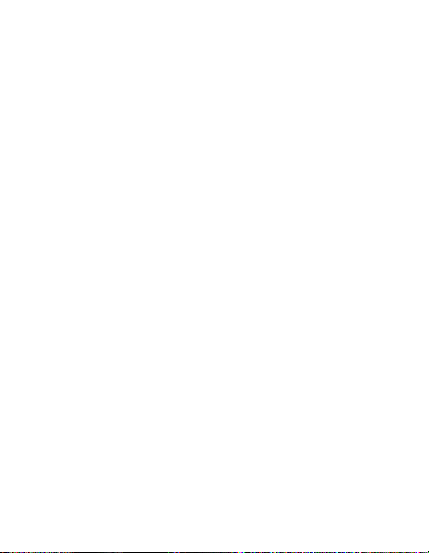
h IC factory
